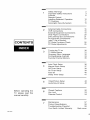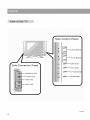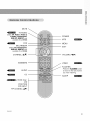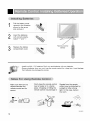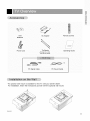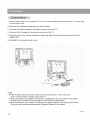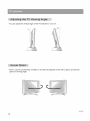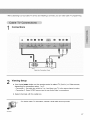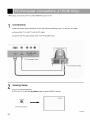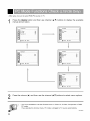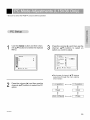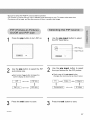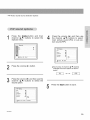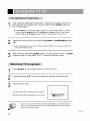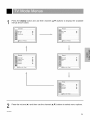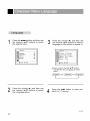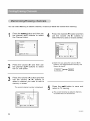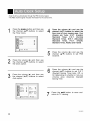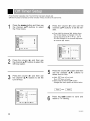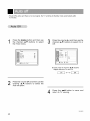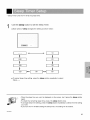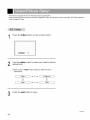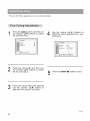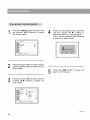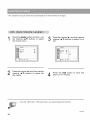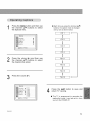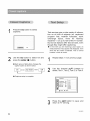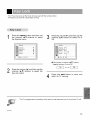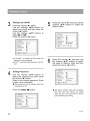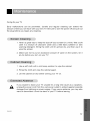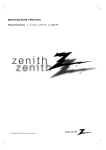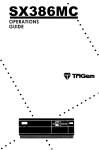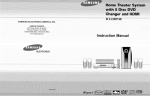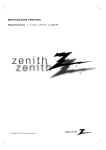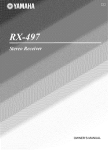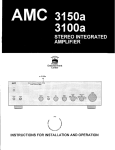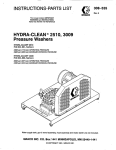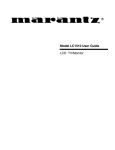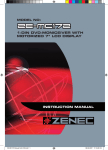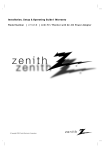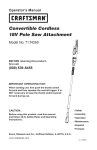Download Zenith L15V36 Operating instructions
Transcript
Operating
Model
Guide
Numbers
I Warranty
I L15V36,
zen
L20V36
I LCDTV
_O
¢) Copyright 2003, Zenith Electronics Corporation.
Z
e
n
ith
®
RECORDYOUR MODEL NUMBER|
t
(For future reference)
The model and serial number of your TV are located on the
back of the TV cabinet. For convenience, we suggest that
you record those numbers here:
MODEL NO.
SERIAL NO.
WARNING "
TO REDUCE THE RISK OF ELECTRIC SHOCK DO NOT REMOVE COVER (OR BACK).
NO USER SERVICEABLE PARTS INSIDE. REFER SERVICING TO QUALIFIED SERVICE PERSONNEL.
,_The
,_The
presence
of uninsulated
"dangerous symbol,
voltage"within
withinanthe
product's triangle,
enclosureis intended
that may to
be alert
of sufficient
lightning
flash with arrowhead
equilateral
the user magnito the
tude to constitute a risk of electric shock to persons.
exclamation
point within (servicing)
an equilateral
triangle is
to alert
the user to the
operating
and maintenance
instructions
in intended
the literature
accompanying
the presence
appliance. of important
WARNING •
TO PREVENT FIRE OR SHOCK HAZARDS, DO NOT EXPOSE THIS PRODUCT TO RAIN OR MOISTURE.
NOTE TO CABLE/TV
INSTALLER:
This reminder
is provided to call the cable TV system installer's
Electric Code (U.S.A.).
The code provides guidelines
attention to Article 820-40 of the National
for proper grounding
and, in particular,
specifies that
the cable ground shall be connected to the grounding system of the building, as close to the point of the cable
entry as practical.
REGULATORY
INFORMATION:
This equipment
has been tested and found to comply with the limits for a Class B digital device, pursuant to
Part 15 of the FCC Rules. These limits are designed to provide reasonable
ference when the equipment
can radiate radio frequency
is operated
to radio communications.
wiii not occur in a particular installation.
If this equipment
which can be determined
to correct the interference
protection against harmful inter-
installation. This equipment
energy and, if not installed and used in accordance
may cause harmful interference
sion reception,
in a residential
uses and
manual,
However, there is no guarantee that interference
does cause harmful interference
by turning the equipment
by one or more of the following
generates,
with the instruction
to radio or televi-
off and on, the user is encouraged
to try
measures:
• Reorient or relocate the receiving antenna.
• Increase the separation
• Connect the equipment
which the receiver is connected.
between the equipment
• Consult the dealer or an experienced
Any changes or modifications
and receiver.
into an outlet on a circuit different from that to
radio/TV technician for help.
not expressly approved by the party responsible for compliance could void the
user's authority to operate the equipment
CAUTION:
Do not attempt to modify this product in any way without written authorization
Corporation.
Unauthorized
modification
sible party for this product's compliance
Zenith Electronics
Corporation,
from Zenith Electronics
could void the user's authority to operate this product. The responis :
2000 Millbrook
Dr. Lincolnshire,
IL 60069, USA
1-847-94I -8000
206-3922
Important
safeguards
for you and your
new
product
Your product has been manufactured
and tested with your safety in mind. However, improper use can result
in potential electrical shock or fire hazards. To avoid defeating the safeguards
that have been built into your
new product, please read and observe the following safety points when installing and using your new product, and save them for future reference.
Observing the simple precautions
discussed
in this booklet
safe operation that are built into your new product.
This product complies
Standards Association.
with
all applicable
U.S.
Federal
1. Read Instructions
3, Retain
should
be
Instructions
All operating
lowed.
and
instructions
should
be fol-
Instructions
instructions
should
be
4. Heed Warnings
All warnings
on the product and
instructions
should be adhered to.
in the
operating
Unplug this product from the wall outlet before cleaning. Do not use liquid cleaners or aerosol cleaners.
Use a damp cloth for cleaning.
and Moisture
Do not use this product near water - for example, near
a bath tub, wash bowl, kitchen sink, or laundry tub, in
a wet basement, or near a swimming pool.
Carts,
and Stands
Do not place this product on an unstable cart, stand,
tripod, bracket, or table. The product may fall, causing
serious injury to a child or adult, and serious damage
to the product. Use only with a cart, stand, tripod,
bracket, or table recommended
by the manufacturer,
or sold with the product. Any mounting of the product
should follow the manufacturer's
instructions,
and
should use a mounting accessory recommended
by
the manufacturer.
8. Transporting
Product
A product and cart combination
with care. Quick stops, excessive
surfaces may cause the product
tion to overturn.
should be moved
force, and uneven
and cart combina-
@
PORTABLECARTWARNING
206-3922
and those
of the Canadian
Do not use attachments
not recommended
by the
product manufacturer
as they may cause hazards.
Slots and openings in the cabinet are provided for
ventilation
and to ensure reliable operation
of the
product and to protect it from overheating,
and these
openings must not be blocked or covered. The openings should never be blocked by placing the product
on a bed, sofa, rug, or other similar surface. This
product should not be placed in a built-in installation
such as a bookcase or rack unless proper ventilation
is provided or the manufacturer's
instructions
have
been adhered to.
11. Power Sources
5. Cleaning
7. Accessories,
requirements,
10. Ventilation
use
The safety and operating
retained for future reference.
6, Water
safety
and
9. Attachments
All the safety and operating
instructions
read before the product is operated,
2. Follow
can help you get many years of enjoyment
This product should be operated only from the type
of power source indicated on the marking label. If
you are not sure of the type of power supply to your
home, consult your product dealer or local power
company. For products intended to operate from battery power, or other sources, refer to the operating
instructions.
12. Power-Cord
Polarization
This product is equipped with a three-wire grounding
type alternating-current
line plug (a plug having one
blade wider than the other). This plug will fit into the
power outlet only one way. This is a safety feature. If
you are unable to insert the plug fully into the outlet,
contact your electrician to replace your obsolete outlet. Do not defeat the safety purpose of the polarized
plug.
13. Power-Cord
Protection
Power-supply
cords should be routed so that they
are not likely to be walked on or pinched by items
placed upon or against them, paying particular attention to cords at plugs, convenience
receptacles, and
the point where they exit from the product.
(Continued
on next page)
(Continued
fromprevious
page)
14.Outdoor
Antenna
Grounding
19. Servicing
Ifanoutside
antenna
orcablesystem
isconnected Do not attempt to service this product yourself as
totheproduct,
besuretheantenna
orcablesystem opening or removing covers may expose you to danisgrounded
soastoprovide
someprotection
against gerous voltage or other hazards. Refer all servicing to
voltage
surges
andbuilt-up
staticcharges.
Article qualified service personnel.
810oftheNational
Electrical
Code(U.S.A.),
ANSI/
NFPA
70provides
information
withregard
toproper 20. Damage Requiring Service
grounding
of the mastandsupporting
structure, Unplug this product from the wall outlet and refer sergrounding
of thelead-in
wireto an antenna
dis- vicing to qualified service personnel under the folcharge
unit,sizeofgrounding
conductors,
location
of lowing conditions:
antenna-discharge
unit,connection
to grounding a. If the power-supply cord or plug is damaged.
electrodes,
trode.
and requirements
for the grounding
elec-
b. If liquid has been spilled,
into the product.
Example of Grounding According to National
Electrical Code Instructions
GEound Clamp
Antenna
Lead in WiEe
Antenna Discharge Unit
(NEC Section 810 20)
Grounding CondurSor
(NEC Section 810 2/)
to rain or water.
d. If the product does not operate normally by following
the operating instructions. Adjust only those controls
that are covered by the operating instructions
as an
improper adjustment
of other controls may result in
damage and will often require extensive work by a
qualified technician to restore the product to its normal
operation.
f. If the product
mance.
Power Service GEounding
Electlode System (NEC
Art 250, P_rt H)
NEC - National Electrical Code
exhibits
21. Replacement
Lightning
added protection for this product (receiver) dura lightning storm, or when it is left unattended
unused for long periods of time, unplug it from
wall outlet and disconnect
the antenna or cable
system. This will prevent damage to the product
to lightning and power-line surges.
has been exposed
have fallen
e. if the product has been dropped or the cabinet
been damaged.
Ground Clamps
15.
For
ing
and
the
c. If the product
or objects
a distinct
change
has
in perfor-
Parts
When replacement
parts are required, be sure the
service technician has used replacement
parts specified by the manufacturer
or have the same characteristics as the original part. Unauthorized
substitutions may result in fire, electric shock, or other hazards.
due
16. Power Lines
An outside antenna system should not be located in
the vicinity of overhead power lines or other electric
light or power circuits, or where it can fall into such
power lines or circuits. When installing an outside
antenna system, extreme care should be taken to
keep from touching such power lines or circuits as
contact with them might be fatal.
17. Overloading
22. Safety
Check
Upon completion
of any service or repairs to this
product, ask the service technician to perform safety
checks to determine if the product is in proper operating condition.
23. Wall or Ceiling
Mounting
The product should be mounted to a wall or ceiling
only as recommended
by the manufacturer.
The
product may slide or fall, causing serious injury to a
child or adult, and serious damage to the product.
Do not overload wall outlets and extension cords as
this can result in a risk of fire or electric shock.
24. Heat
18. Object
The product
should be situated away from heat
sources such as radiators, heat registers, stoves, or
other products
(including
amplifiers)
that produce
heat.
and Liquid
Entry
Never push objects of any kind into this product
through openings as they may touch dangerous voltage points or short-out parts that could result in a fire
or electric shock. Never spill liquid of any kind on the
product.
206-3922
1
10
11
15
16
18
19
20
21
22
Turning the TV on
TV Mode Menus
Onscreen Menu Language
Finding/Erasing channels
Favorite Channel Memory
30
31
32
33
35
Auto Clock Setup
Manual Clock Setup
Off Timer Setup
On Timer Setup
Auto off
36
37
38
39
40
Sleep Timer Setup
41
5
Video/Picture Setup
Audio/Sound Setup
42
45
6
Closed Captions
Key Lock
Parental Control
50
53
54
Maintenance
57
CONTENTS
3
4
7
206-3922
2
3
6
Antenna/Cable Connections
VCR Connections
External Equipment Connections
DVD Player Connections
DTV (Set-top Box) Connections
PC/Computer Connections
(use TV as a Monitor)
PC Mode Functions Check
PC Mode Adjustments
2
Before operating the
TV, please read this
manual carefully.
Safety Warnings
Important Safety Instructions
Controls
Remote Control:
Installing Batteries/Operation
TV Overview
Kensington Security System
Product Specifications
Troubleshooting Checklist
Your Zenith Limited Warranty
24
25
58
59
Back cover
0
©
I
Stereo
Indicator
SAP Indicator
Mono
Indicator
DPM Indicator
(L f 5V36 Only)
Power/Standby
indicator
Iluminates red n standb_ mode. Illuminates
green _hen the TV is turned on.
Remote
Control
Sensor
Ii
206-3922
6
Z
0
0
a
I--
R
;
",_';
Kensington
Security System
Connector
t_-ff
(Refer
to P.15.)
\
L15V36
PC Input
PC sound
Input
DC 12V Input
@
I
Antenna
Input
I
DVD/DTV
IN
(Component
L20V36
AUDIO}
Audio/Video
(480i/480p/720p/1080i),
Input
- This manual
206-3922
mainly
explains
the features
I
I
I
for the L15V36.
Input
I
DC 15V Irau_
Side
Control
A
l
eh
v
l
[
vol
Side
Connection
Panel
Headphone
S-Video
Video
Jack
input
Panel
--
Channel
Buttons
--
Volume
Buttons
'_nter
[
Enter Button
_enu
[
Menu Button
tV
l
ideo
[
Qit
[
ntoff [
[
TV.Video
On/Off
Button
Button
Inpu_
Input
206-3922
MUTE
TV/VIDEO
Select: TV, Video
S-Video,
1, Video
2,
POWER
Component,
RGB-PC (RGB-PC
only
available for L15V36)
FCR
MULTIMEDIA
Select:
TV, Component,
MTS
MENU
EXIT
RGB-PC (RGB-PC
only
available for LI5V36)
CHANNEL(AV)
VOLUME
NUMBERS
(4111_)
VIDEO
FLASHBK
: Press the FLASHBK
AUDIO
you were watching.
CC
L15V36 Only:
PIP
POSITION
PIP INPUT
PIP CHANNEL (AV)
206-3922
button
to return to the last channel
SLEEP
upwardinthedirection
Pullthebattery
cover
shownbythearrow
andremoveit.
ii_i!!i!_!i
ii19_
ii!i,!_i
i!!i!ii_ill
iii_!i!_ill
i;iiiii
i!i_!ii!!
withcorrect
Insert
thebatteries
polarity,
match"+"and"-".
Remote Control
Sensor
Replace
compartment
thebattery
cover.
- Install two AAA,
- Remove
from
batteries
batteries
Make sure there are no
objects between the
remote control and its
sensor.
1.5V batteries.
when
Don't mix used batteries
you won't
may damage
use the remote
with new batteries.
control
for a long time.
Liquid
leakage
the remote.
Don't place the remote control
near a heater or in a damp
place. Dropping or hitting the
remote control may damage it.
Signals from the remote
control may be disturbed by
sunlight or other strong
light. In this case. darken
the room.
,_v_
206-3922
10
iii
Z
i-C)
8
n,1-.
z
AAA
Batteries
Remote
AC Adapter
Control
f---
Power
Tie Bands
Cord
Operating
Guide
- Arrange the wires
w_th the t_ebands.
I
I
PC Signal
Cable
PC Sound
Cable
- An optional wall mount is available for this TV, see your Zenith dealer.
For installation, follow the instructions provide with the optional wall mount.
206-3922
11
*
Caution: Please make sure to connect the TV to the AC power adapter
to a wall power outlet.
before
connecting
the TV's power plug
a. Remove the connection panel cover as shown below.
b. Connect the antenna cable to the antenna input port on the TV.
c. Connect the AC adapter to the power input port on the TV.
d. Plug the power cord into the wall power outlet only after connecting the power cord to the AC
adapter first.
e. Reinstall the connection panel cover.
d
Notes
• If the TV feels cold to the touch, there may be a small "flicker" when turned on.
This is normal, there is nothing wrong with TV.
• Some dot defects may appear on the screen, appearing as tiny red, green or blue spots.
However,they will have no adverse effect on the monitor's performance.
• Avoid touching the LCD screen or holding your finger(s) against it for long periods of time.
Doing so may produce some temporary distortion effects on the screen.
206-3922
12
* The connection panel is hidden behind the A/V cover.
a. Remove the cover.
b. Install wires as necessary.
c. Reinstall the cover. Align the holes on the TV back panel with the two tabs on the rear A/V cover
as shown.
e. Close cover.
- Thread, then pull the wires through the hole on the TV stand.
206-3922
13
- You can adjust the vertical angle of the TV between 3° and 12°.
- The TV can be conveniently swiveled on its stand 30 degrees to the left or right to provide the
optimum viewing angle.
(
206-3922
14
i
F-
- The TV is equipped with a Kensington Security System connector on the back panel. Connect the
Kensington Security System cable as shown below.
- For the detailed installation and use of the Kensington Security System, refer to the user's guide
provided with the Kensington Security System.
For further information, contact http://www.kensington.com,
the internet homepage of the
Kensington company. Kensington sells security systems for expensive electronic equipment such as
notebook PCs and LCD projectors.
- Note: The Kensington Security System is an optional accessory.
206-3922
15
i
i
- For optimum
picture
quality,
adjust
antenna
direction.
• Typical wall antenna jack used in apartment buildings, connect the antenna
(Use the correct type of antenna cable for the type of wall antenna jack.)
__
Turn clockwise to
___
Apartment
_
Buildings
:-:----
_"
:_
Wall Connection Jack
• This type of antenna
is commonly
used in single family
VHF Antenna
Family
Home
below.
(_
_
Q
Antenna
Converter
Antenna
- If you have a 75£-_ round cable, insert the bronze wire
nut. If you have a 300_2 flat wire, connect the twisted
then connect the converter
to the antenna jack on the
- When using 75_2 round cable, do not bend the bronze
quality.
Single
cable as shown
Jack
and then tighten the connection
wire to the antenna converter and
TV.
wire. It may cause poor picture
dwellings.
Turn clockwise
tlgmen
to
Antenna
Converter
Antenna Jack
- In poor signal areas, to get better
picture quality, install a signal amplifier to the antenna as shown to the
right.
- If signal needs to be split for two
TVs, use an antenna signal splitter
for connection.
206-3922
16
- After subscribing
to a local cable TV service and installing
a converter,
you can watch cable -IV programming.
Connections
iiiiiiii!_i
iiiiiiiiiiii_!!!
i!iiiii!i!ii_;_
!
®
®Q@
iiiiiiiiiii!iiiiiiiilU
iiiiiiiiiiWiiiiiiiii
iiiiiii!_iiii_;!i!i!
iiiiiiiiiii_ii:i:i:i:
J
[]
Cable Box Connection Panel
2
Viewing Setup
a. Use the tv/video button on the remote control to select TV (Ant In.) or Video source,
depending on connection setup: 1 or 2.
- Connection 1: Set cable box switch to 3 or 4 and then tune TV to the same channel number.
- Connection 2: Select VIDEO source input to use Audio/Video In connections.
b. Select channels with the cable box.
- For further
cable TV information,
contact
a local cable
service
provider.
206-3922
17
- In Video mode, TV automatically
- See following
pages to connect
reverts to TV mode if the fcr button or flashbk buttons are pressed.
to other A/V external equipment
to input jacks on the TV.
Connections
• Connect
the audio/video
output jacks
®®
on VCR to the corresponding
O ®O
_
input jacks
®
on the TV.
@®G
[]
VCR Connection
Pane
Ii
Viewing Setup
- Turn the TV on and tune to a channel.
a. Use tv/video button on the remote control to select TV (Ant In.) or Video source,
depending on connection setup: 1 or 2.
- Connection 1: Set VCR switch to 3 or 4 and then tune TV to the same channel number.
- Connection 2: Select Video 1 or 2 source input to use Audio/Video In connections.
b. Insert a video tape into the VCR and press the PLAY button.
206-3922
18
Connections
• Connect the audio/video
on the TV.
output jacks
on the external
A/V equipment
to the corresponding
input jacks
iiiililililiiii!_
i_ii!!i!!i!ii_
_iiiiiii;i_ii!!:_i
iiiiiii:i:iiii:_i!i!i
iiiiiiii
iiiiiiiiiiiiiiiiiiiiiiiiiiiiiiiiiiiiiiiii
%
TV Connection Panel
__
Camcorder
Video
Game
set
External Equipment
Connection Panel
Viewing Setup
• Turn on the external
A/V equipment.
• Turn the TV on and use the tv/video
button
to select Video
1 or 2 source.
tv/video
On Remote Controi
206-3922
19
- Connect
DVD/DTV
output jacks
Connect
DVD/DTV
audio output jacks
to TV's
COMPONENT
(480i/480p/720p/1080i),
to right and left input jacks
Y, PB, PR jacks.
on TV.
Connections
®
O®0
®0
TV Connection
DVD Connection
Note:
Panel
Panei
ITV INPUT
.A
.A
.A
DVD OUTPUT
2
Viewing Setup
• Turn on the DVD player.
• Turn the TV on and use tv/video
• See DVD user's
manual
button
for operating
to select
Component
source.
instructions.
tv/video
v
i ¸
On Remote Control
i
i
i
i
i
i
i
i
i
i
i
i
206-3922
2O
- Connect
DVD/DTV
Connect
Note:
output
to COMPONENT(480i/480p/720pi1080i),
DTV L/R audio outputs
DTV set-top
to the TV's AUDIO
box is required
to receive
Y, PB, PR jack inputs
on the TV.
L/R input jacks.
DTV programming.
Connections
TV Connections
DTV Receiver (Set-top Box) Connections
Panel
Panel
Viewing Setup
• Turn on the DTV receiver
• Turn the TV on and use
(Set-top
tv/video
Box).
button
to select
Component
source.
tv/video
On Remote Control
206-3922
21
- After
1
setup,
be sure to set TV to select
RGB-PC
source
on TV.
Connections
• Set the monitor
output
resolution
on the PC before
• Connect
the TV to the PC with the PC cable.
• Connect
the PC audio output
to the TV's
connecting
PC SOUND
to the TV. See the next page.
input.
PC Connections
Panel
Viewing Setup
• Turn on the PC/Computer.
• Turn the TV on and use Iv/video
button
to select
RGB-PC
source.
tv/video
On Remote Control
206-3922
22
Displayable Monitor Output Format Specifications
MODE
VGA
SVGA
(MAC)
XGA
Resolution
Horizontal
Frequency (KHz)
Vertical
Frequency (Hz)
640x400
31.4KHz
70Hz
640x400
37.8KHz
85Hz
640x480
31.5KHz
60Hz
640x480
35KHz
66Hz
iiiililililiiii!_
i_ii!!i!!i!ii_
640x480
37.9KHz
72Hz
_iiiiii_ii;i_ii!!iW
640x480
37.5KHz
75Hz
iiiiiii:i:iiii:_
640x480
43.3KHz
85Hz
800x600
35.2KHz
56Hz
800x600
37.9KHz
60Hz
800x600
48.1KHz
72Hz
800x600
46.9KHz
75Hz
800x600
53.7KHz
85Hz
832x624
49.7KHz
75Hz
1024x768
48.4KHz
60Hz
1024x768
56.5KHz
70Hz
1024x768
60.2KHz
75Hz
1024x768
68.7KHz
85Hz
iiiiiiii
iiiiiiiiiiiiiiiiiiiiiiiiiiiiiiiiiiiiiiiii
Notes:
a. For optimum picture quality, use standard XGA (1024x768) computer output at a 60Hz refresh
rate. Using other formats (VGA, SVGA, etc.) or refresh rates may result in reduced picture
quality. (To change the computer video output format, please refer to the operating manual for
the computer you are using).
b. If the message "Out of range" appears on the screen, adjust the PC output to a format listed in
the 'Displayable Monitor Output Format Specifications' chart above.
c. The synchronization input form for Horizontal and Vertical frequencies is separate.
DPM (Display Power Management) mode
If the PC goes to power saving mode, the monitor automatically switches to DPM mode.
206-3922
23
- After
setup,
be sure to select
RGB-PC
source
on TV.
Press the
menus
shown
menubelow.
button and then use channel
(AT)
buttons to display the available
Channel
Picture
EZ Video
User
_Move
Move
I_ Next
I_
I_
Next
Sound
EZ Audio
I1_
Balance
I_"
AVL
I_"
Move
Press the volume (1_) and then use the channel (AT)
- You're not available
PC mode.
If you operate
to use the Channel
the channel
menu,
menu
_
Next
buttons to select menu options.
in Video1-2,
PC mode is chaged
S-Video,
to TV source
Component
or RGB-
automatically.
206-3922
24
- Be sure to select
the RGB-PC
source
before
operation.
iiiililililiiii!_
i_ii!!i!!i!ii_
_iiiiiii;i_ii!!iWiii
iiiiiii:i:iiii:_
iiiiiiiiiiiiii
nel (A,V)
Use
the menu
buttonsbutton
to select
and the
thenSpecial
chanMenu.
channel
Press the (A
volume
V) buttons
(1_) and tothen
select
use the
an
option you want to adjust.
PC Setup
Spec_at
O
PIP
H-position
•
Clock
Pha_e
_ Move
_11
Auto c0Dfigur e
_
Reset
•
k
Next
_i
_Move
I_ Next
0
•
I
Back
. Each press of channel (A,V)
sequences
through the menu
shown below.
Press the(Avolume
(1_) and
then use
the
channel
V) buttons
to select
the PC
option.
[[_0 H-position]
[
-_
eset I
IAutoconfigurel-_-[
buttons
options
[i£iV-position
]
[
]
Phase
]
206-3922
25
Pressthevolume(1_)andthenusethe
volume(_1,I_)buttons
tomakeappropriateadjustments.
PC Setup
-}
B_Position
_
0
{_ v-P0sition
If,
Clock
IP"
Phase
I_"
Auto configure
I1_
Reset
I1_
411_ Adjust
•
Back
• H-Position!V-Position
: Adjusts
picture
left/right
and up/down.
The adjustment
• Clock
ranges
are -100~+100
: Minimizes
any vertical
The adjustment
• Phase
: Allows
range
you to remove
The range adjustment
• Auto-configure
: Automatically
(The displayed
• Reset
: Returns
cannot
adjusts
bars or stripes
appearing
on the screen
background.
is -30~+30.
any horizontal
noise
and clear up or sharpen
the character
images.
is -15~+15.
the screen
position,
image will disappear
to the default
/ -30~+30.
settings
clock
and clock
for a few seconds
programmed
phase.
while Auto-configuration
at the factory;
default
is in progress.)
settings
be changed.
Press the exit
button to save.
Some signals
unsatisfactory,
from some graphics boards may not function properly. If the results
adjust your monitor's
position, clock and clock phase manually.
If you turn on PIP, you cannot
PIP first.
access
PC setup.
If you need to adjust
are
PC setup, turn off
206-3922
26
- Be sure to select
- PIP (Picture
the RGB-PC
In Picture)
source
before
lets you view 2 different
operation.
inputs
(sources)
One source will be large, and the other source will show a smaller
on your TV screen at the same time.
inset image.
,!iiiiii!i
iiiililililiiii!_
i_ii!!i!!i!ii_
Press the pip
button to turn PIP on.
iiiiiiii!iiii_!i!i!i!
_iiiii;i_i!!iWii
::i:ilili!!Z:i:i:i:
iiiiiii:i:iiii:_i!i!i
the
Use PIP
the Input
pip input
Menu. button to select
iiiiiiii
iiiiiiiiiiiiiiiiiiiiiiiiiiiiiiiiiiiiiiiii
PIP Picture
Main Picture
PIP
Off
TV
Use picture
the pip size.
button to select the PIP
sub
• Each press of pip button changes the
screen display as shown below.
Use input
the pip
input
button
to select
the
source
for the
PIP picture.
• Each press of the pip input button
changes the input source as shown
I o_ I_
I PIP(s)
I
l_q___[
I
[ PIP(M) I
I C°mp°nent
I_
PIP(L) I _
Press the exit
button to save.
Video
2]
¢
Press the exit
below.
¢
I s-vide°
I
button to save.
206-3922
27
1
Press the position
button.
Use
the PIP
button to select
a
channel
for chPIP(A,V)
sub picture.
• If you press the PIP ch
selecting
the Video1-2,
(AV)
S-Video
when
or
Component
source for the PIP picture,
input source for PIP changes to TV source.
ume the
Use
(,, channel
I_) buttons
(A,V)to buttons
move the
or PIP
volpicture. The PIP sub picture moves
up/down and left/right.
Press the exit
Press the exit
button to save.
button to save.
206-3922
28
- PIP Mode:
Sound
Source
Selection
Options
iiiililililiiii!_
i_ii!!i!!i!ii_
channel the
Press
(A,V)
menu
buttons
buttonto select
and then
the
Special menu.
the channel
Press
the volume
(A V) (1_)
buttons
and to
then
select:
use
main picture sound [PC] or sub picture sound [PIP].
_iiiiii_ii;ili!!Wiii
::i:iiii!Z:i:i:
iiiiiii:i:iiii:_
iiiiiiii
Special
iiiiiiiiiiiiiiiiiiiiiiiiiiiiiiiiiiiiiiiii
PIP
I_
PC
I_
_Move
_
PIP Menu
Next
_Move
2
Press the volume (1_) button.
_1 Back
. Each press of channel (AT)
buttons
changes the sound option as shown
below.
Press
volume
(1_) andtothen
use the
channelthe (A
V) buttons
select
Sound option.
5
Press the exit
button to save.
PIP Menu
_Move
I_ Next
II
Back
206-3922
29
then
First,makeall
plugtheAC
equipment
Adapterintoa
connections.
poweroutlet.Press
PlugtheAC Adapterintothe
on/off located on
TV,
the TV side panel.
• Press power
on the remote
mode, press the power,
control
control to put the TV into standby
¢h (A V), tv/video
or ¢h (A,V), tv/video
located
and number
mode.
button
In standby
on the remote
on the TV side panel to turn the TV on.
edly.
Select the viewing source by pressing tv!video
• Note: See page 33 if you have not auto programmed
your local broadcast area.
or multimedia
the TV to receive
repeatchannels
in
After
locatedviewing,
on the press
TV side
thepanel.
powerThe button
TV reverts
on the
to remote
standby control
mode. or on/off
Press power
on the remote control to turn the TV on.
Use the channel (A V) or number buttons to select a channel to view.
3
Adjust Volume level.
• Volume
(I_) button
increases
• Volume
(_1) button
decreases
the sound
the sound
level.
level.
Volume
m
IIIIIIIIIIIIIIIIIIIIII
45
-
- If you want to turn the TV off, press the on/off button on the side panel of
the TV. If you intend to be away on vacation, disconnect
the power plug
from the wall power outlet.
206-3922
3O
Press the
menus
shown
menubelow.
button and use then channel
(A V) buttons to display the available
Channel
Picture
EZ Video
I1_
User
I1_
E
_Move
I_ Next
Move
_
Next
Sound
Special
, ZAudio
_1
Balance
I_
AVE
_,Move
I_ Next
Mo_e _.Next
Timer
Clock
I_
Off timer
I_
On timer
Auto
off
Move
I1_
I_"
Next
Press the volume (1_) and then use the channel (A V) buttons to select menu options.
206-3922
31
the
Presschannel
the menu
(A,V)button
buttons
and to
then
select
use
the Special menu.
the channel
Press
the volume
(A,V) buttons
(1_) and tothen
selectuse
a
language for the menus to appear in.
Seec{aI
Special
English
Caption/Text
_
Captions
I_
Key lock
ParentaJ
anguage
I_
I_
I_
Move
Caption/Text
II_
Espa_ol
Captions
_
Erangais
Key_ook
Parental
I_
I_ Next
_Move
_1 Back
• Each press of channel (AT)
changes the menu language
below.
I English
Presschannel
the volume
and then
use
the
(A V) (I_)
buttons
to select
the Language option.
buttons
as shown
[ EspaSol
Fran£ais
return
viewing.
Press to
theTVexit
button
to save and
206-3922
32
I
- For EZ scan to work,
gramming
signals
the programming
either over-the-air
source
must be connected
or from a cable-type
the channel
Press
the menu
(A,T)button
buttons
and to
then
select
use
the Channel menu.
to the TV and the TV must be receiving
service
the
search.
Use channel
the volume
(I_)
button to begin
• Wait for auto program to complete
the
channel search cycle before choosing a
channel. The TV scans for over-the-air
Channel
lEzso
an
_
pro-
provider.
channels and then channels
cable service.
provided
by a
FCahve_iitte
chl
Channel
_Move
number
memorized
I_ Next
being
is displayed.
Presschannel
the volume
and to
thenselect
use
the
(A,T) (1_)
buttons
the EZ Scan option.
.......
When the channel
rized channels.
search
is complete,
use the channel
IfprogrammingyOU
press theupenterto
that(ll)timebUtt°nwill
remain.in
EZ Scanning,
- EZ Scan function
can memorize
only the channels
(A,T)
the function
which
buttons
to review
the memo-
will stop and only channels
are being received
at that time.
206-3922
33
-You
can select
Memory
(to add the channel)
or Erase
the
Presschannel
the menu
(A,V)button
buttons
and to
then
select
use
the Channel menu.
(to delete
the channel
from
memory).
Press
the volume
channel (T)
and then
use the
(4, button
I_) buttons
to
select Memory (add) or Erase (delete).
Channe
_'
Channel
EZ Scan
Ch edit
Favorite
_Move
I_
•
ch.
I_ Next
_Move
Presschannel
the volume
and then
use
the
(A,T) (1_)
buttons
to select
the Ch. edit option.
_1 •
Adjust
•
Back
. Each time you press the volume (_1, I_)
buttons, you toggle between Memory and
Erase, as shown.
I
Memory
I_D,--i'-_
use
Press the
the volume
volume (1_)
(,4, button
I_) buttons
and then
to
select a channel you want to add to
memory or erase.
The current
channel
number
is displayed.
return
Press to
theTVexit
viewing.
button
to save and
• The current channel is added to Memory
or Erased from the channel list.
_Move
"4 •
Adjust
•
Back
206-3922
34
- Favorite
Channel
to scan through
lets you quickly
all the in-between
tune in up to 8 channels
of your choice
without
having
to wait for the TV
channels.
the channel
Press
the menu
(A,V) button
buttons
and to
then
select
use
the Channel menu.
Channel
Press
the volume
(1_) and
then
the
channel
(AT) buttons
to select
first favorite channel position. Use
volume
(_1, I_) buttons to set
desired
channel
number
for
favorite channel.
use
the
the
the
first
i.e.,) To change Channel 2 to Channel 30
Channel
_Move
I_ Next
_Move
-11I_ Adjust
•
Back
Press the volume (_1, I_) buttons.
• Repeat this step to memorize
channels.
7 other
Press
the volume
and to
thenselect
use
the channel
(A,V) (I_)
buttons
the Favorite ch. option.
Press to
return
theTVexit
viewing.
button
- To tune to a favorite channel, press the fcr (Favorite Channel
The 8 favorite channels appear on the screen one-by-one.
Review)
to save
and
button repeatedly.
206-3922
35
- Sets the time automatically
- The PBS channel
signal
through
includes
the PBS channel
information
signal.
for the correct time.
the channel
Press
the menu
(A,V)button
buttons
and to
then
select
use
the Timer menu.
A
Timer
_
Off timer
I_
On timer
I_
Auto off
I_"
Clock
I_
_Move
_
Press the volume (1_) and use the
channel (A,T) buttons to select the
time zone of your viewing area. Your
choices are: Auto, E.S.T. (Eastern
Standard
Time),
C.S.T.
(Central
Standard
Time), M.S.T. (Mountain
Standard
Time),
P.S.T.
(Pacific
Standard Time), Alaska and Hawaii.
Next
channel the(Avolume
Press
V) buttons
(1_) and
to set
use PBS
the
Channel.
Press
the volume
and then
use
the channel
(A V) (1_)
buttons
to select
the Clock option.
6
the
Presschannel
the volume
(A V) (1_)
buttons
and then
to select
use
Auto option.
Press the volume (1_) and use the
channel (A,V) buttons to set D.S.T.
(Daylight Saving Time) Auto, Off, or
On depending on whether or not your
viewing
area
observes
Daylight
Saving Time.
Timer
Press to
return
theTVexit
viewing.
button
_Move
I_ Next
to save and
_1 Back
206-3922
36
- If current
time setting
is erased
by a power failure
the channel
Press
the menu
(A,V)buttons
button and to
then
select
use
the Timer menu.
or if TV is unplugged,
reset the clock.
Press the(A,V)
volume
(1_) toand
the
channel
buttons
set use
the current hours.
Timer
off timer
I_
On timer
I1_
_,uto off
I_
Move
I_ Next
the channel
Press
the volume
(A,V) buttons
(1_) andto select
then use
the
Clock option.
Press the(A,V)
volume
(1_) toand
the
channel
buttons
set use
the current minute.
• If you hold the channel (A) button down,
the minute display is changed in the fol-
the
Presschannel
the volume
(A,V) (1_)
buttons
and then
to select
use
Manual option.
lowing
sequence
59, and changed
for channel
(Y)
00 _
01 --_ 02 ...58
in the reverse
sequence
button.
Timer
return
viewing.
Press to
theTVexit
button
_Move
I_ Next
_1 Back
to save and
• The clock starts when you press the
enter (11)button.
206-3922
37
- Timer
function
- Off-timer
operates
function
only if current
overrides
on-timer
time has been already
function
set.
if they are set to the same time.
the channel
Press
the menu
(A,V)buttons
button and to
thenselect
use
the Timer menu.
Press
volume
(1_) toand
the
channel the
(AT)
buttons
set use
the minutes.
• If you hold the channel (A) button down,
the minute display is changed in the fol-
Timer
lowing sequence
59, and changed
for channel
fill
_Move
(Y)
00 _ 01 _ 02 ...58 -_
in the reverse sequence
button.
Timer
I_ Next
Off time¢
On timer
_
I_
10
;30
RM Run
Auto off
_11_ Move _Adjust
•
Back
Press
the volume
(1_) and
then use
the
channel
(A V) buttons
to select
the
Off timer option.
Press
the volume
and then
use the
channel (1_)
(A button
V) buttons
to
select Hold or Run.
Presschannel
the volume
the
(A,V)
turn-off hour.
(1_)
and tothen
buttons
set use
the
• Hold, Off Timer will not work.
Run, Off Timer will work.
• Each press of channel (Ay)
button
changes the menu option as shown
below.
Timer
return
viewing.
Press to
theTVexit
button
_11_ Move
_Adjust
•
to save
and
Back
206-3922
38
- Timer function
operates
only if current
time has been
already
the channel
Press
the menu
(AT) button
buttons
and to
thenselect
use
the Timer menu.
set.
Press
the volume
and tothen
the channel
(A V) (1_)
buttons
set use
the
minutes.
• If you hold the channel (A) button down,
the minute display is changed in the fol-
Timer
lowing
Off timer
On timer
I
for channel
Auto off
I_
lock
_"
_Move
sequence
0O --_ 01 --_ 02 ...58
59, and changed
I_
(Y)
in the reverse
sequence
button.
I_ Next
use the
Press
the channel
volume (1_)
(A button
V) buttons
and then
to
select the channel at turn-on.
Presschannel
the volume
and then
use
the
(A V) (1_)
buttons
to select
the On timer option.
Press
the channel
volume (1_)
and then
use the
(A button
V) buttons
to
select the turn on sound level.
Press the
the channel
volume (1_)
buttonbuttons
and then
use
(A,V)
to
select Hold or Run.
the
Presschannel
the volume
(A V) (1_)
buttons
and to
then
set use
the
turn-on hour.
• Each press of channel (j,,T)
between Run and Hold.
button toggles
Timer
return
viewing.
Press to
theTVexit
button
_1 I_ Move
_Adjust
•
• On Timer
Unless
to save
and
Back
a button is pressed
the TV will automatically
TV must be in standby
within
setup
two hours after the TV is turned
is complete.
on by the On Timer function,
turn off.
mode for the On Timer
to work.
206-3922
39
- If Auto Off is active and there
10 minutes.
is no input signal, the TV switches
the channel
Press
the menu
(A V)buttons
button and to
thenselect
use
the Timer menu.
to Standby
mode automatically
after
channelthe (A,V)
Press
volumebuttons
(I_) and
to select
then use
Onthe
or
Off.
Timer
Timer
Clock
--
Clock
I_
Off timer
I_"
Auto
Auto
off
On timer
off
I_I_
_"
On
off
I_
I_
_Move
_Move
I_
Off
On timer
timer
_11 Back
I_ Next
Each press of channe (A,V) buttons
toggles between On and Off.
I
I
Press the (A
channel
volume
V) buttons
(I_) andtothen
select
use the
Auto off option.
Press
theTVexit
button
return to
viewing.
to save
and
206-3922
4O
- Sleep
Timer
turns the TV off at the preset
Use the sleep
time.
button to set the Sleep Timer.
• Each press of sleep
Sleep
changes
the setting
as shown
below.
---
I
---
I_
I
240 I
-_I
lO I
I
20 I
I
I
I
• To cancel
Sleep
I--I
120
sleep
time setting,
9o I_
press the sleep
button
60
repeatedly
I
to select
---.
- When
the sleep
time you want
is displayed
on the screen,
don't
press the sleep
button
again.
- To check the remaining
- To change
sleep
sleep time setting,
time, press
the sleep
press the sleep
button
button
once.
repeatedly
to select the time setting
you want.
- If you turn the TV off after setting
the sleep
timer, the setting
will be erased.
206-3922
41
- This function
- When
cally changes
1
adjusts
adjusting
the TV for the best picture
picture options
(contrast,
appearance.
brightness,
color, sharpness
and tint) manually,
EZ Video
automati-
to User.
Press the video
Use the video
appearance.
• Each press
button on the remote control.
button to select your desired picture
of video
button
selects
a different
picture
appearance.
I
Clear
I _
I
Optimum
I
I
User
I -_
I
Soft
I
Press the exit
button to save.
206-3922
42
the
Presschannel
the menu
(AT)buttons
button and to
then
select
use
the Picture menu.
Pressvolume
the volume
and then
use
the
(,, I_) (1_)
buttons
to make
appropriate adjustments.
Picture
_Move
_
Next
Presschannel
the volume
and then
use
the
(A V) (1_)
buttons
to select
the User option.
e Use the channel
another option.
(j,,T)
button
to select
• Contrast, Brightness,
Sharpness
are adjustable from 0 to 100.
• Tint is adjustable
and Color
from Red 50 to Green 50.
Press
the volume
(1_) andto then
the
channel
(A V) buttons
selectuse
a
picture option to adjust.
return
viewing.
Press to
theTVexit
button
to save
and
Picture
BZ Video
I_
_
...._1
Move
I_
Next
Contrast
Brightness
I_
I1_
Color
Sharpness
I_
I_
Tint
I_
_1 Back
206-3922
43
- Fine tune the Picture
appearance
to your personal
the
Presschannel
the menu
(A,V)button
buttons
and to
then
select
use
the Channel menu.
preference
Use the
(_1, I_) buttons
to
adjust
the volume
picture appearance
to your
preference.
Channe
Channel
EZ Scan
_Move
•
I•
Ch _dit
=avodte
ch.
_
I_
_Move
_1 I_ Adjust
TV
7
Memory
0
Next
•
Back
Presschannel
the volume
and then
use
the
(A V) (1_)
buttons
to select
the Ch. edit option.
Press the enter
(11) button to save.
Press the
use
the channel
volume (I_)
(A,V)
button
buttons
and then
to
select the Fine option (Third line).
206-3922
44
- EZ Audio
1
selects
the sound appropriate
Press the audio
EZ
!
sound.
Use the audio
button on the remote control.
User
button
• Each press of audio
as shown.
I
I
to select
button
User I_
the desired
changes
Music
setting
the EZ Audio
I noVirtualI_
I_1
Sports
Press the exit
for your program.
for the
option
Flat I
I
]_1
Movie
I
button to save.
Manufactured
under
license
from
Dolby
trademarks
of Dolby Laboratories.
I]0 Virtual lets you experience
panoramic
Laboratories.
sound
"Dolby"
and the double-D
symbol
are
effects.
206-3922
45
the channel
Press
the menu
(A V)buttons
button and to
then
select
use
the Sound menu.
4
Press the volume (1_) button and then
use the volume (_1, I_) buttons to
select the band you want to adjust.
Then, use the channel (A V) buttons
to adjust the band's level.
Sound
_Move
I_ Next
channel
Press the(A,V)
volume
buttons
(1_) and
to select
then use
the the
EZ
Audio option.
return
Press to
theTVexit
viewing.
button
to save
and
channelthe (A,V)
Press
volumebuttons
(1_) andtothen
select
use the
User option.
Sound
BZ A_dio
_
BB Virtua!
Balance
_
Fiat
&VL
_.
Movie
Music
Sports
User
_Move
I_ Next
I_
_1 Back
206-3922
46
the channel
Press
the menu
(A,V)buttons
button and to
thenselect
use
the Sound menu.
the volume
Press
the volume
(_1, I_) (1_)
buttons
and then
to adjust
use
the balance.
Sound
Sound
EZ Audio
_1 I_ Adjust
_Move
I_
•
Back
I_ Next
• Balance is adjustable
Press the (A,V)
volumebuttons
(1_) andtothen
use the
channel
select
Balance option.
from Left 50 to Right 50.
return
viewing.
Press to
theTVexit
button
to save
and
206-3922
47
- AVL maintains
an equal volume
level automatically
even if the channel
the
Presschannel
the menu
(A,T)button
buttons
and to
thenselect
use
the Sound menu.
Press the (A,T)
volume
(1_) and
then use
channel
buttons
to select
On the
or
Off.
Sound
_Move
is changed.
Sound
I_ Next
Move
channel
Press the (AT)
volumebuttons
(1_) andtothen
select
use the
AVL option.
- If you set"
13BVirtual"
in EZ Audio
_1 Back
return
viewing.
Press to
theTVexit
button
menu,
you cannot
access
to save and
AVL function.
206-3922
48
On-screen display in stereo mode: STEREO
On-screen display in bilingual mode: SAP
-
Bilingual (second audio program) signal
• This signal contains
• There
are primary
• [MONO]:
The primary
• [STEREO]:
• [SAP]:
the secondary
and secondary
language
The primary
The secondary
is heard
language
language
language
language
signal
from
from
modes
to the primary
in bilingual
left and right speakers
is heard from
is heard
in addition
and stereo
language,
signals.
in mono sound.
left and right sueakers
in stereo
both left and right speakers
sound.
in mono sound.
Press the mrs button on the remote control.
Use the mrs button to change the audio mode.
• Each press of mrs
shown below.
_o]_[
button
changes
the audio mode
as
Stereo I._1_
Press the exit
button to save.
Select
sound
Stereo
and Mono modes
mono mode
if the signal
are available
is not clear or in poor signal
only if included
reception
on the broadcast
areas.
signal.
206-3922
49
Closed captioning is a process which converts the audio portion of a television
program into written words which
then appear as subtitles on the television screen. Closed captions allow viewers to read the dialogue and narration
of television
programs.
Using Closed Captions
Captions are the subtitles of the dialogue and narration of television programs. For prerecorded
programs, program dialogue can
be arranged into captions in advance.
program
by using a process called
Its possible to caption a live
real-time
captioning,
which
creates
captioning
captions
instantly.
Real-time
by professional
reporters using a machine
computer for translation
into English.
Captioning
is an effective system
can also aid in teaching language
•
Caption
The picture
at left shows
is normally
shorthand
for the hearing-impaired,
skills.
a typical
done
and
and it
caption.
Tips
Not all TV broadcasts
include closed caption signals.
Sometimes
TV stations broadcast four different caption
signals
on the same channel.
By selecting
! to CC 4, you can choose which signal you view. CC ! is usually the signal with the captions,
mode
might show demonstration
or programming
information.
Your TV might not receive caption signals normally in the following situations.
[]
system
Poor reception
conditions
From
C¢
while Another
are encountered:
IGNITION:
Picture
may flutter,
drift, suffer from black spots,
tal streaking.
Usually
bile ignition systems,
electrical
or horizon-
caused by interference
from automoneon lamps, electrical drills, and other
appliances.
GHOSTS:
Ghosts are caused when the TV signal splits and follows two
paths. One is the direct path and the other is reflected off tall
buildings,
hills or other objects. Changing
the
position of the antenna may improve reception.
direction
or
SNOW:
If your
receiver
is located
at the weak,
fringe
area of a TV
signal, your picture may be marred by small dots. It may be
necessary to install a special antenna to improve the picture.
[]
An old, bad, or illegally
recorded
[]
Strong,
from
[]
The signal from
[]
The program
5O
random
signals
the antenna
wasn't
captioned
tape is being played.
a car or airplane
interfere
with the TV signal.
is weak.
when
it was produced,
transmitted,
or taped.
206-3922
•
the
Presschannel
the menu
(A,T)button
buttons
and to
then
select
use
the Special menu.
.___
__.
__
__
__
__
__
__
Each time you press the channel
buttons,
the caption
mode
one by one as shown
_.
(A,V)
is changed
below.
I
CCl
I_
I
CC 2
I
I
CC 3
I
I
CC 4
I
I
Text 1
I
I
Text 2
I
I
Text 3
I
I
Text 4
I_
Seecl8
_
Caption/Text
I_,
Captions
I1_
Key
loci4
Language
ParentaI
I_
I_
I_,
_l
_Move
_
Next
Presschannel
the volume
and then
use
the
(A,V) (1_)
buttons
to select
the Caption/Text option.
3
Press the volume (1_).
Special
Press
the viewing.
exit
button
return TV
•
_Move
"9
Back
This
TV is programmed
caption/text
mode
it was
you turn the POWER
to save
and
to remember
the
last set to, when
off.
206-3922
51
Captions.
Pressthe cc button to select
o_
Text services give a wide variety of information on all kind of subjects (ex. captioned
program
lists, weather
forecasts,
stock
exchange
topics,
news
for
hearingimpaired---) on up to half of the TV screen.
But not all stations offer text services, even
though they might offer captioning.
•
ii i!
In the event you are receiving
function
2
Use the cc button to select On and
press the enter
•
(ms) button.
Each press of cc buttons changes
caption option as shown below.
I EzMute
•
Captions
a poor signal,
an
empty black box may appear and disappear, even
when the text mode is selected. This is normal
1
in such an event.
Repeat steps 1-3 on previous page.
the
Use the
select:
Textchannel
1, Text 2,(A,V)
Text 3,buttons
or Text 4.
to
setup is complete.
Special
_Move
41 Back
Press to
return
theTVexit
viewing.
button
to save
and
206-3922
52
- The TV can be set up so that it can only be used with the remote
This feature
can prevent
unauthorized
control.
viewing.
the channel
Press
the menu
(A,V)buttons
button and to
then
select
use
the Special menu.
channelthe (A,V)
Press
volume
buttons
(1_) and
to select
then use
Onthe
or
Off.
Special
Special
_Move
I_ Next
_Move
•
Each
_1
Back
press of channel
toggles
between
(A V) buttons
On and Off.
[ o0
I
Press
volumebuttons
(1_) andtothen
use the
channelthe (A,V)
select
Key lock option.
return
viewing.
Press to
theTVexit
button
* This TV programmed
to remember
which
to save
and
option it was last set to even if you turn the TV off.
206-3922
53
The Parental Control Function (V-Chip) is used to block program viewing based on the ratings sent by the
broadcast station. The default setting is to allow all programs to be viewed. Viewing can be blocked by the
type of program and by the categories
chosen to be blocked. It is also possible to block all program viewing
for a time period. To use the Parental Control Function, the following must be set :
1.
2.
3.
4.
Ratings and categories
to be blocked.
Number of hours to lock the television
Set a password
Enable the lock
V-Chip
rating
viewing
control
and categories
Rating guidelines
are provided by broadcast
be blocked by TV Rating and/or Individual
stations. Most television
Categories.
Movies that
direct-to-video
System(MPAA)
For Movies
movies
use the Movie
previously
Movie Ratings:
* Unblocked
* G and Above
* PG and Above
* PG-13 and Above
* R and Above
* NC-17 and Above
*X
If you set PG-13
blocked.
For Television
shown
General TV Ratings:
* Unblocked
* TV-G and Above
* TV-PG and Above
* TV-14 and Above
* TV-MA
only.
in theaters:
(general audience)
(parental guidance
(13 years and up)
(restricted)
(18 years and up)
(adult)
and Above
programs
Rating
programs and television movies can
have been shown at the theaters or
suggested)
; G and PG movies
including
will be available,
made-for-TV
PG-13,
R, NC-17
and X will be
movies:
(general
audience)
(individual
(parental
guidance
suggested)
categories
do not apply)
(14 years and up)
(mature audience)
Children
TV Ratings:
* Unblocked
* TV-Y and Above
(youth)
(individual
* TV-Y7
(youth,
7 years and up)
Content
Categories:
* Dialog - sexual dialogue
* Language
- adult language
* Sex scenes - sexual situations
* Violence
* F Violence
* No Rating
- fantasy
violence
content
categories
(applies to TV-PG and
(applies to TV-PG and
(applies to TV-PG and
(applies to TV-PG and
(applies only to TV-Y7)
(blocks all viewing)
do not apply)
Above,
Above,
Above,
Above,
TV-14)
TV-14 and Above,
TV-14 and Above,
TV-14 and Above,
TV-MA)
TV-MA)
TV-MA)
(See next page to set blocking.)
206-3922
54
For
Canadian
English/French
Canadian
English
* C and Above
language
language rating
(Children)
rating
system:
system:
* C8+ and Above
(8 years and up)
* G and Above
* PG and Above
(General
(Parental
* 14+ and Above
* 18+
(Viewer 14 years and up)
(Adult programming)
Canadian
French
language
rating
programming.
Suitable
guidance suggested)
system:
* G and Above
(General)
* 8 ans+ and Above
* 13 ans+ and Above
(8 years and up)
(13 years and up)
* 16 ans+ and Above
* 18 ans+
(16 years and up)
(Adults only)
channel
Press the (A,V)
menu buttons
button to
andselect
then use
the
Special menu.
Caption/Tex
t
I1_
Key tock
Parental
I_
•
channelthe (A
Press
volume
V) buttons
(1_) andtothen
select
use the
Parental option.
I_
Captions
_Move
for all audiences.)
Next
* Select the TV, S-Video,
or Video
mode to use this function.
206-3922
55
3
Setting
Lock On/Off
Press the volume (1_) button.
Use the channel (A,V) buttons to
select Lock on/off and then press the
volume (1_) button.
Use the channel (A,V) buttons to
select On or Off.
Press the volume (4) button.
Press the (A,V)
volumebuttons
(1_) andtothen
use the
channel
select
desired option.
Parenta
Lock on/off
Set password
•
•
MPAA
•1
Age block
Parental
Content
Lock o_l/off
•
On
Bet password
•
Off
MPAA
_,ge block
•
•
Content
•
biock
•
block
•1
Aux.block
•
unDIocKeQ
Canadiar
•
Blocked
_Move
I_ Next
<1 Back
_,x.b_ock
Canadian
_Move
411 Back
• If Parental
password
•
is already
when
set then
• The TV is set the initial password
0-0".
4
enter
the
requested.
with"0-0-
Press
the volume
and then
use
the channel
(A,V) (1_)
buttons
to select
the types of rating to block and then
press the volume (<1) button
Parental
Setting Password
Lock
on/off
setpassw0_
_ _MPAA
•11
Use the channel (A,V) buttons to
select Set password and then press
the volume (1_) button.
Enter a four number password. Enter
it again when requested.
•
New
password
blocking
may be chosen
Age block
Content block
AL,x,block
•
•
_
Canadian
_Move
Unbl°cked
•
_
B ocked
Back
each time
is set up.
Press the enter
(11) button.
•
Age
block,
opt.
also
steps
Parental
Lock on/off
•
Set password
MPAA
_
•
_,ge block
Content biock
Content
have
sub
block
and
menus.
5 and 6 in the sub menu
type of blocking
Canadian
So
repeat
to set the
and rating.
Enter code : ....
•"
•
_,ux.block
•
Canadian
•
0~9 : Enter password
206-3922
56
Caring for your TV
Early malfunctions
can be prevented.
Careful and regular cleaning
can extend the
amount of time you will have with your new TV. Be sure to turn the power off and pull out
the plug before you begin any cleaning.
1. Here's a great way to keep the dust off your screen for a while. Wet a soft
cloth in a mixture of lukewarm water and a little fabric softener or dish
washing detergent.
wipe the screen.
Wring the cloth until it's almost
2. Make sure not to put an excessive
air-dry before you turn on your TV.
amount
1. Use a soft cloth with a mild soap solution
of water on the screen,
again.
3. Let the cabinet
your TV on.
before
turning
let it
to wipe the cabinet.
2. Rinse the cloth and wipe the cabinet
air-dry
dry, and then use it to
If you expect to leave your TV unused for a long time (such as a vacation),
unplug the power cord from the wail power outlet to protect against possible
damage from lightning or power surges. If you use an antenna,
want to disconnect
it from the back of your TV before leaving.
you may also
206-3922
57
Model
L15V36
L20V36
Thickness
(inches)
Weight (pounds)
18.3
14.8
6.7
13.9
22.8
18.3
8
21.6
requirements
DC 12V/4.5A
Horizontal
Height
Power
size (Inches)
(inches)
DC 15V/4.5A
Television
system
NTSC
Television
channels
VHF : 2 ~ 13, UHF : 14 ~ 69
Cable : 01 ~ 125
Television
Screen
LCD Panel
External
antenna
75 .Q
impedance
Power
consumption
60 W
Audio
output
3W+3W
Adapter
(DC power)
In: AC 100-240V
70 W
5 W + 5 W
~ 1.5A-0.6A
5016OHz
Out: DC 12V, 5A
* CAUTION
:
For use only with Model No.
SAD6012SE
ufactured
Power
supply
cordset
AC Adapter,
by H & E co., Ltd.
Standard
flexible
* CAUTION
man-
North America
In: AC 100-240V ~ 1.6A-0.7A
50/6OHz
Out: DC 15V, 4.5A
For use only with Model No.
SAD7015SE
AC Adapter,
manufactured
three
cord SJT type or higher
by H & E co., Ltd.
wire earth-grounding
with
type.
: If replacement
becomes necessary,
replace with an exact
Contact any Zenith authorized
service center.
duplicate.
206-3922
58
SYMPTOMS
No power
No picture
or sound
Poor picture
but good
sound
Poor reception
Lines
in picture
Ghosts
(multiple
Remote
images)
control
Cannot
does not work.
tune
desired
channel.
CHECK THESE THINGS
.....................
_ Is power cord plugged
.....................
_ Is television
.....................
_ Check
turned
batteries
.....................
_ Try another
in ?
on ?
in remote
channel
(station
......................
_ Check
antenna
.....................
:_ Check
for local interference.
.....................
_ Adjust
the antenna.
.....................
_- Adjust
the picture
......................
_, Program channel
PROGRAM.
control.
trouble).
connectings.
control.
using AUTO
206-3922
59
zenith
®
Zenith will repair or replace your product, at Zenith's option, if it proves to be defective in material
or workmanship
under normal use, during the warranty
period ("Warranty
Period") listed below,
effective from the date ("Date of Purchase") of original purchase of the product. This limited warranty
is good only to the original purchaser
of the product and effective
only when used in the United
States, excluding
U.S. Territories.
WARRANTY
LABOR:
HOW
PERIOD:
1 Year
from
the Date
SERVICE
Factory
of Purchase,
6484)
PARTS:
1 Year
* Repaired
from
the Date
or replaced
products
ed for the remaining
warranty
period.
THIS
WARRANTY
portion
of Purchase.
IN
are warrant-
OF ANY
Call
(Monday
Please
of the original
LIEU
Service.
HANDLED:
1-877-9Zenith
- Friday,
retain
dated
sales
the unit to Zenith
(1-877-993-
7 AM - 8 PM CT; and Saturday,
8 AM - 5 PM CT) for instructions
tive unit repaired or replaced.
return
IS
IS
on getting
receipt
and
the
your
both ways
Period.
Visit our website
at http://www.zenithservice.com
WARRANTIES,
box
to
for repIacement.
Shipping
charges
ing the Warranty
OTHER
defec-
wilI be paid by Zenith
EXPRESS
OR IMPLIED,
dur-
INCLUD-
ING WITHOUT
LIMITATION,
ANY WARRANTY
OF MERCHANTABILITY
OR FITNESS
FOR A PARTICULAR
PURPOSE.
TO THE EXTENT ANY IMPLIED
WARRANTY
IS REQUIRED
BY LAW, IT IS
LIMITED
IN DURATION
TO THE EXPRESS
WARRANTY
PERIOD
ABOVE.
ZENITH
WILL
NOT BE
LIABLE
FOR ANY INCIDENTAL,
CONSEQUENTIAL,
INDIRECT,
SPECIAL,
OR PUNITIVE
DAMAGES OF ANY NATURE,
EVEN IF ADVISED
OF THE POSSIBILITY
OF SUCH DAMAGES,
INCLUDING WITHOUT
LIMITATION,
LOST REVENUES
OR PROFITS,
LOST OR CORRUPTED
PROGRAMMING
WISE.
OR DATA,
Some
states
on how
warranty
THIS
OR ANY
do not allow
OTHER
the exclusion
long an implied warranty
gives you specific legal
LIMITED
DAMAGE
WHETHER
or limitation
BASED
of incidental
lasts, so the above exclusion
rights and you may also have
WARRANTY
DOES
NOT
APPLY
IN
CONTRACT,
or consequential
or limitation
other rights
TORT,
damages
OR OTHERor limitations
may not apply to you.
This
that vaw from state to state.
TO:
• Damages or operating problems that result from shipping, installation,
adjustment
of user controis, calibration,
maintenance
or failure to maintain, or separate system components;
and
• Damages or operating problems that result from normal wear and tear, misuse, abuse, operation outside environmental specifications or contrary to the requirements or precautions in the Operating Guide,
accident, lightning strikes or other natural causes, unauthorized modification or alteration, incorrect electrical current or voltage, signal reception or input, operating and software protocols adopted after date
of manufacture or for outside the US, institutional or commercial use, or other causes not arising out of
defect in material or workmanship.
The cost of repair or replacement
CUSTOMER
For Where
Assistance,
Assistance
INTERACTIVE
to buy, Product
or Customer
under these excluded circumstances
CENTER
2000
ELECTRONICS
MILLBROOK
LINCOLNSHIRE,
CORPORATION
DRIVE
IL
60069
NUMBERS:
Call 1-877-9Zenith
(1-877-993-6484)
(Monday
- Friday, 7 AM - 8
PM CT; and Saturday,
8 AM - 5 PM CT) and select appropriate
options
from the menu.
Or visit
ZENITH
shall be borne by the consumer.
our website
at http://www.zenithservice.com
Zenith
Part No. 206-3922
P/NO : 3828VA0308T@