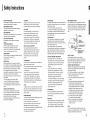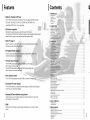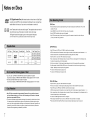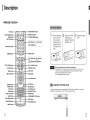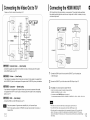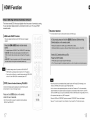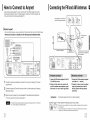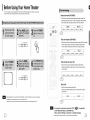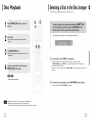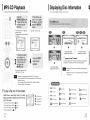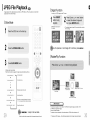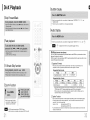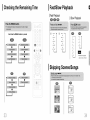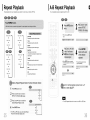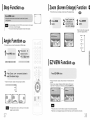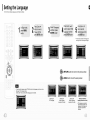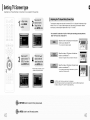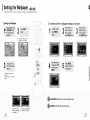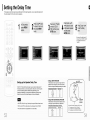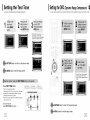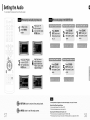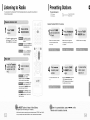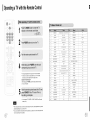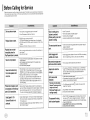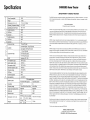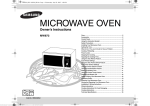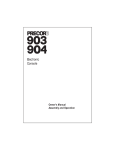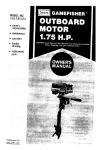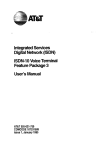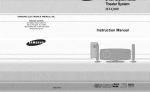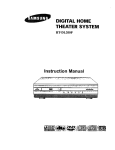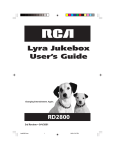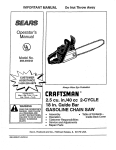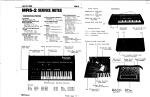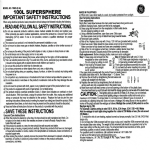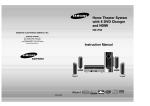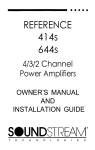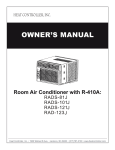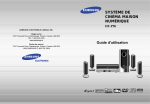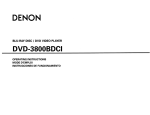Download "user manual"
Transcript
SAMSUNG
ELECTRONICS
SERVICE
AMERICA,
INC.
DIVISION
400 Valley Road. Suite 201
Mount Arlington. NJ 07856
1-800-SAMSUNG
(1-800-726-7864)
www.samsung.com
Instruction
Manual
Precautions
Safety Warnings
S
Note
LASSE 1 LASER PRODUKT
OKAN 1 LASER LAITE
LASS 1 LASER APPARAT
LASS 1 LASER PRODUCT
I
RODUCTO LASER CLASE 1
to CATV
system
installer
S
:
This reminder
is provided
to call the CATV system
installer's attention
to Section 820-40 of the NEC
which provides
guidelines
for proper grounding
and,
in particular,
specifies
that the cable ground shall be
I
connected
to the grounding
system of the building,
as close to the point of cable entry as practical
CLASS 1 LASER PRODUCT
CAUTION:
TO REDUCE THE RISK OF ELECTRIC
SHOCK, DO NOT REMOVE REAR COVER.
NO USER SERVICEABLE PARTS INSIDE.
REFER SERVICING TO QUALIFIED
SERVICE PERSONNEL.
S
iiiiiiiiiiiiiiiiiiiiiiiiiiiiiiiiiiiiiiiiiiiiiiiiiiiiiiiiiiiiiiiiiiiiiiiiiiiiiiiiiiiiii
%..iiiiiiiiiiiiiiiiiiiiiiiiiiiiiiiiiiiiiiiiiiiiiiiiiiiiiiiiiiiiiiiiiiiii_iJiiiiiiiiiiiiiiiiiii
_iiiiiii
iiiiiiiii....iiiiiiiiiii_ii_iiiiiiiiiiiiiiiiiiiiiiiiiiiiiiiiiiiiiiiiiiiiiiiiiiiiiiiiiiiiiiiiiii_iiiii_iiii
Ensure that the AC power supply in your house complies with the identification sticker located on the back of your player. Install your
player horizontally, on a suitable base (furniture), with enough space around it for ventilation (3~4inches). Make sure the ventilation
slots are not covered. Do not stack anything on top of the player. Do not place the player on amplifiers or other equipment which may
become hot. Before moving the player, ensure the disc tray is empty. This player is designed for continuous use. Switching off the Home
Theater to the stand-by mode does not disconnect the electrical supply, tn order to disconnect the player completely from the power
supply, remove the main plug from the wail outlet, especially when left unused for a long period of time.
This Compact Disc player is classified as a CLASS 1
LASER product.
Z - ,/ ))))))(
Use of controls, adjustments or performance of
procedures other than those specified herein may result
in hazardous radiation exposure.
CAUTION-INVISIBLE LASER RADIATION WHEN OPEN
J
I
AND INTERLOCKS DEFEATED,AVOID
EXPOSURE TO BEAM.
/_
During thunderstorms, disconnect AC main plug from the
wall outlet.
Do not expose the unit to direct sunlight or other heat
sources.
Voltage peaks due to lightning could damage the unit.
This could lead to overheating and malfunction of the unit.
Thisunit.
symbol indicates that dangerous voltage which can cause electric shock is present inside
this
This symbol alerts you to important operating and maintenance instructions accompanying
the unit.
WARNING: To reduce the risk of fire or electric shock, do not expose this appliance to rain or moisture.
iiiiiiiiiiiiiiiiiiiiiiiiiiiiiiiiiiiiiiiiiiiiiiiiiiiiiiiiiiiiiiiiiiiiiiiiiiiiiiiiiiiiiiiiiiiiiiiiiiiiiiiiiiiiiiiiiiiiiiiiiiiiiiiiiiiiiiiiiiiiiiiiiiiiiiiiiiiiiiiiiiiiiiiiiiiiiiiiiiiiii_
...........
Protectthe playerfrom moisture(i.e,vases), and excessheat
(e.g.firepiace) or equipment creating strong magnetic or electric fields
(i.e speakers...). Disconnect the power cable from the AC supply if the
playermalfunctionsYourplayeris not intendedfor industrialuse.
CAUTION: TO PREVENT ELECTRIC SHOCK, MATCH WIDE BLADE OF PLUG TO WIDE SLOT, FULLY
INSERT.
Use d this product is for personal use only.
Condensationmayoccur if your playeror disc has beenstoredin cold
temperatures.
If transporting the player during the winter, wait approximately 2 hours
until the unit has reached roomtemperaturebeforeusing.
The batteries used with this product contain chemicals
that are harmful to the environment.
Do not dispose of batteries in the general household
trash.
SafetyInstructions
READ
INSTRUCTIONS
CLEANING
All the safety and operating
instructions
read before the appliance
is operated.
RETAIN
should
be
cleaning.
should
be
For added
receiver
on the appliance
and in the operating
should be adhered to.
during
should
be
OBJECT
kitchen
product
Never
tub, in a wet basement,
pool, and the like.
wall outlets
and extension
cords
as
this can result in the risk of fire
or electric
for ventilation
video product
openings
must
reliable operation
of the
it from overheating
into this
as they
sofa, rug, or
product
or
ventilation
instructions
is provided
have been
lowed.
CORD
Power-supply
PROTECTION
cords
should
upon
attention
The video
product
or against
to cords
so that
on or pinched
them
product
paying
at plugs,
convenience
receptacles,
and the point where
they exit from the appliance.
is equipped
current
line plug (a plug having
than the other.)
cart,
serious
injury
to
damage
bracket,
is grounded
and should
Any mounting
use a mounting
accessory
section
excessive
force,
the appliance
and uneven
and cart combina-
to the
system
static
ANSI/NFPA
conductors,
location
for the grounding
discharge
unit,
and
electrode.
below.
ATTACHMENTS
Do not use attachments
not recommended
product
type of power
should
source
on the marking
label.
of the type of supply
appliance
For video
tery power,
dealer
or other
only from the
indicated
to your home,
intended
sources,
instructions.
consult
your
to be operated
refer
as opening
from bat-
product
is in proper
checks
or removing
• Refer all servicing
voltage
this product
covers
to qualified
yourself
may expose
or other
service
operating
REQUIRING
technician
to
that the video
condition.
SERVICE
from the wall outlet and
service personnel under
conditions.
has been
d. If the video
cord or plug is damaged.
spilled,
or objects
the operating
have
exposed
product does not operate
by following
to rain
normally
instructions.
Adjust only those controls that are covered
by the operating
instructions
as an improper
adjustment
of other
in damage
and will often
work
by a qualified
controls
may result
require
technician
extensive
to restore
the video product to its normal operation.
e. If the video product has been dropped
or the cabinet
to service
to determine
fallen into the video product.
c. If the video product has been
or water
f. When
you to dangerous
company.
as they may
SERVICING
• Do not attempt
If you are not sure
or local power
products
to the operating
be operated
manufacturer
safety
b. if liquid
wire
electrodes,
perform
or repairs
ask the service
a. When the power-supply
unit, size of grounding
of antenna
of any service
product,
the following
to proper
of the lead-in
CHECK
completion
Unplug this video product
refer servicing to qualified
No. 70-1984,
with respect
to grounding
by the video product
cause hazards.
SOURCES
This video
ELECTRODE SYSTEM
(NEC ART 250, PART N)
DAMAGE
tion to overturn.
POWER
OUND CLAMPS
GROUND
CLAMPS
POWER SERVICE GROUNDING
to this video
some protection
and built-up
discharge
An appliance
stops,
the
Do not
plug.
810 of the National
grounding
to an antenna
See the figure
may cause
haz-
-- (NEC
ROUNDING
SECTION
CONDUCTORS
810-21)
your
of the mast and supporting
requirements
be moved
or other
GROUNDING CONDUCTORS
be sure the antenna
surges
Code,
connection
should
charac-
substitu-
ANTENNA
ANTENNA
DISCHARGE UNIT
ANTENNA
(NEC SECTION. 810-20)
_
Upon
is connected
information
structure,
by the manufacturer.
and cart combination
shock
_=.
charges.
CART
surfaces
in fire, electric
This plug will fit into the
so as to provide
voltage
grounding
should follow the manufacturer's
recommended
terminal,
provides
the same
part. Unauthorized
with
one
GROUNDING
antenna
• in the U.S.A
by the manufacturer,
product.
tions may result
ards.
SAFETY
against
tripod,
or having
as the original
with a polarized
still fail to fit, contact
ANTENNA
Electrical
or sold with the video
instructions
fol-
product
alternating
OUTDOOR
on an unstable
may fall, causing
stand,
as contact
electrician
to replace your obsolete
outlet.
defeat the safety purpose of the polarized
or table.
Use only with a cart,
with care. Quick
be routed
they are not likely to be walked
by items placed
bracket,
of the appliance
This video product should not be placed
in a built-in installation such as a bookcase
or rack unless proper
or the manufacturer's
this video
lines or circuits
This video
antenna
tripod,
teristics
LEAD IN WIRE
• If an outside
or table recommended
near or over a radiator
power
plug. if the plug should
spill liquid of any kind on the video
stand,
lines
to insert the plug fully into the outlet, try reversing
may touch
voltage points or short-out
parts
result in a fire or electric shock.
Do not place
ified by the manufacturer
power
power outlet only one way.
This is a safety feature. If you are unable
of any kind
openings
parts are required, be sure the
has used replacement
parts spec-
be fatal.
blade wider
surges.
to the appliance.
on a bed,
This video
should never be placed
heat register.
particular
product
ENTRY
a child or adult, and serious
or covered.
never be blocked
product
surface.
are provided
not be blocked
should
the video
similar
POWER
objects
system.
product.
in the cabinet
and to ensure
and to protect
The openings
other
or cable
such
might
PARTS
When replacement
service technician
POLARIZATION
ACCESSORIES
Slots and openings
by placing
Never
LIQUID
through
them
shock.
VENTILATION
these
push
touching
or when
to the video
circuits,
it can fall into such
or circuits. When installing an outside antenna system, extreme care should be taken to keep from
product
for long
and power-line
AND
dangerous
that could
OVERLOADING
Do not overload
damage
REPLACEMENT
antenna system should not be located in
of overhead
power lines or other electric
light or power
it from the wall outlet
the antenna
due to lightning
Do not use this video product near waterfor example,
near a bathtub, wash bowl,
storm,
and unused
of time, unplug
This will prevent
MOISTURE
or near a swimming
cleaners
of this video
a lightning
and disconnect
and use instructions
sink, or laundry
protection
it is left unattended
periods
AND
Do not use liquid
LINES
An outside
the vicinity
LIGHTNING
INSTRUCTIONS
WATER
from the wall outlet
or where
HEED WARNINGS
All operating
followed.
product
or aerosol cleaners. Use a damp cloth for cleaning.
The safety and operating
instructions
retained for future reference.
FOLLOW
POWER
this video
before
INSTRUCTIONS
All warnings
instructions
Unplug
the video
has been
product
change in performance
a need for service.
damaged.
exhibits
a distinct
- this indicates
hazards.
personnel.
HEAT
This video
sources
(including
unit should
such
be situated
as radiators,
amplifiers)
stoves,
that produce
away from
or other
heat.
heat
products
Features
Contents
PREPARATION
Safet
_i_Multi-Disc Playback & FM Tuner
The HT-HDP40 combines the convenience of multi-disc playback capability, including
DVD-AUDIO, DVD-VIDEO, CD, MP3-CD. CD-R/RW. and DVD-R/RW. with a
Safet_
Features ..........................
Notes on Discs ...........
Descri
sophisticated AM/FM tuner, all in a single player•
Co
DVD-Audio compatible
Experience the super high-quality audio performance of DVD-Audio.
The on-board 24-bit/192kHz DAC enables this player to deliver exceptional sound q uality in
terms of dynamic range, low-level resolution and high-frequency detail.
HDMt
Corm ling Extern_
How to Corm
Dolby Pro Logic II
Dolby Pro Logic II is a new fol
that improves upon existing
audio signal decoding technology
...........................
27
.29
DTS (Digital
DTS is an audio
It delivers full-frequency
.................................... IIIL.35
37
_ITV Screen Saver
The
screen
after 3 minutes in the stop
The HT-HDP40 automatically
after 20 minutes in the screen
power saving mode
ii!Power Saving Function
The HT-HDP40 automatically shuts itself off after 20 minutes in the stop mode.
Customized
TV Screen Display
The HT-HDP40 allows you to select your favorite image during JPEG and DVD playback
and set it as your background wallpaper.
Samsung AV Device Operation using Anynet
Using Anynet you can conveniently operate your Samsung DVD and AV devices with
your Samsung TV remote control.
A_!
Zo_
Bez
Sel
Se"
Setting TV Screen type ....................................................
45
Setting 3arentat Controls (Rating Level).............................................................................................................................
Setting the Password ..........................................................................................................................................................
Setting the Wallpaper ..........................................................................................................................................................
DVD Audio Disc Playback Mode .........................................................................................................................................
Setting the Speaker Mode ..................................................................................................................................................
Setting the Delay Time........................................................................................................................................................
Setting the Test Tone ..........................................................................................................................................................
Setting the DRC (Dynamic Range Compression) ..............................................................................................................
Setting the Audio ...............................................................................................................................................................
AV SYNC Setup ..................................................................................................................................................................
Sound Field (DSP)/EQ Function .........................................................................................................................................
Dotby Pro Logic ti Mode .....................................................................................................................................................
Doiby Pro Logic II Effect .....................................................................................................................................................
47
48
49
51
52
53
55
56
57
59
60
61
62
_,.j RADIO OPERATION
Listeningto Radio ...............................................................................................................................................................
Presetting Stations ..............................................................................................................................................................
HDMI transmits DVD video and audio signals simultaneously, and provides a clearer
picture,
63
64
MISCELLANEOUS
Convenient Functions .........................................................................................................................................................
65
Operating a TV with tile Remote Control............................................................................................................................
Before Calling for Service ...................................................................................................................................................
Cautions on Handling and Storing Discs ............................................................................................................................
Language Code List............................................................................................................................................................
Specifications ......................................................................................................................................................................
WARRANTY ........................................................................................................................................................................
67
69
71
72
73
74
/
Notes on Discs
DVD (Digital Versatile
O
VIDEO
Disc) offers fantastic audio and video, thanks to Dolby Digital
surround sound and MPEG-2 video compression technology. Now you can enjoy these
CD-R Discs
realistic effects in the home, as if you were in a movie theater or concert hall.
• Some CD-R discs may not be playable depending
Home Theaters and the discs are coded by region. These regional codes must match in
• Use a 650MB/74
order for the disc to play. If the codes do not match, the disc will not play.
or PC) and the
minute CD-R. Other CD-R media, may not be playable.
• Some CD-RW (Rewritable)
The Region Number for this player is given on the rear panel of the player.
on the disc recording device (CD-Recorder
condition of the disc.
media, may not be playable.
• Only CD-Rs that are properly "closed" can be fuily played. If the session is ciosed but the disc is ieft open,
(Your Home Theater wilt only play DVDs that are labeled with identical region codes.)
you may not be able to fully play the disc.
CD-R MP3 Discs
Disc Type
DVD-AUDIO
DVD-VIDEO
Mark (Logo)
Recorded
Signals
Disc Size
Approx. 240 rain.(single-sided)
Approx. 480 min. (double-sided)
5"
Audio + Video
o
Approx. 80 min (single-sided)
3 1/2"
AUDIO/VIDeO
Audio
AUDIO-CD
DIGITALAd310
Max. Playing Time
Approx. 160 min. (double-sided)
5"
74 min.
3 1/2"
20 min.
• Only CD-R discs with MP3 files in ISO 9660 or Joliet format can be played.
• MP3 file names should be 8 characters
• Use discs recorded
or less in length and contain no blank spaces or special characters
with a compression/decompression
• Only files with the ".mp3" and ".MP3" extensions
• Only a consecutively
written Multisession
(. / = +).
data rate greater than 128Kbps.
can be played.
disc can be played. If there is a biank segment
in the Multisession
disc,
the disc can be played only up to the blank segment.
• if the disc is not closed, it wiil take ionger to begin playback and not all of the recorded files may be played.
• For files encoded in Variable Bit Rate (VBR) format, i.e. files encoded in both Iow bit rate and high bit rate (e.g.,
32Kbps ~ 320Kbps),
the sound may skip during playback.
• A maximum of 500 tracks can be played per CD.
• A maximum of 300 folders can be played per CD.
• LD, CD-G, CD-I, CD-ROM and DVD-ROM discs cannot be played on this player.
If such discs are played, a "WRONG DISC FORMAT" message appears on the TV screen.
• DVD discs purchased abroad may not play on this player.
If such discs are played, a "WRONG RECdON CODE" message appears on the TV screen.
CD-R JPEG Discs
• Only files with the ".jpeg" and ".JPEG" extensions can be played.
• if the disc is not closed, it will take longer to start playing and not all of the recorded files may be played.
• Only CD-R discs with JPEG files in ISO 9660 or Joliet format can be played.
Many DVD discs are encoded
with copy protection.
Because
of this, you should
your Home Theater directly to your TV, not to a VCR. Connecting
picture from copy-protected
This product incorporates
to a VCR results in a distorted
technology
that is protected by methods
rights owned by Macrovision
technology
must be authorized
or disassembiy
is prohibited.
claims of certain
Corporation
and other rights
by Macrovision
Corporation,
is intended for home and other limited viewing uses only unless otherwise
Reverse engineering
(. / = +).
• Only a consecutively
disc can be played. If there is a blank segment
disc, the
written multisession
in the multisession
• A maximum of 9,999 images can be stored on a single CD.
copyright protection
U.S. patents and other intellectual property
or less in length and contain no blank spaces or special characters
disc can be played only up to the blank segment.
DVD discs.
owners. Use of this copyright protection
Corporation.
only connect
• JPEG file names should be 8 characters
authorized
by Macrovision
• When playing a Kodak/Fuji
Picture CD, only the JPEG files in the picture folder can be played.
• Picture discs other than Kodak/Fuji
and
Picture CDs may take longer to start playing or may not play at all.
Description
--Front Panel--
--Rear Panel--
Power (_>/I) button
Disc Tray
Standby indicator
External Digital Optical Input Connector
Usethis to connect external equipmentcapable of digitat output.
Tuning Up & Skip pH ) buttons
Tuning Down & Skip (F,Fq)buttons
Volume control
DSP/EQ button
Open/Close button
Direct Play buttons
Function button
Anynet Input/Output
Connector
External Video Input Connectors
Video Output Connector
Connect the TV's video input jacks
(VIDEO IN) to the VIDEO OUT connector.
External Audio Input Connectors
Connector
IAM
Antenna
Disc Change
button
FM Antenna Connector
Cooling Fan
Remote Control Sensor
SUB TITLE button
5.1 Channel Speaker
Output Terminals
Headphone Jack
MUTE button
Play/Pause ( _,, ) button
.....
....PRO LOGIC II indicator
LINEAR PCM indicator
.......
HDMI Output/Input
Connector
Stop (11 button
COMPONENT VIDEO OUTPUT
Connectors
Connecta TV with componentvideo inputs
to these jacks.
S-Video
Output Connector
If the TV is equippedwith an S-Video input
connector (S-VIDEOIN), connect it to the
player'sS-Videooutput.
GROUP indicator
CHAPTER indicator
TRACK indicator
PROGRAM indicator
TUNER indicator
REPEAT indicator
+z (]_]C_](]_] +_ +ll
Remote Control
(AH59-01512A)
Video Cable
(AH39-40001V)
Anynet Cable
(AH39-40001Z)
DI8C(1-5)
System Status Display
indicator
SPEAKER indicator
DOLBY DIGITAL indicator
DSP indicator
RADIO FREQUENCY
indicator
AM Antenna
FM Antenna
(AH42-00019A)
(AH42-00017A)
User's
Manual
(AH68-01663R)
Description
--Remote Control-RECEIVER indicator
TV indicator
button
TV, DVD POWER button ,_
MODE button
DISC SKIP button
DIMMER button
DVD button
_
f
1
2
Remove the battery
cover on the back
batteries, paying
attention to the correct
of the remote by
pressing down and
AUX button
_JN_R
3
Insert two 1.5V AAA
Replace the battery
cover.
polarities (+ and -).
sliding the cover in
the direction of the
TUNER button
Number(O~9)buttons
arrow.
REMAIN button ,_
button
Play/Pause
button _
L"_
Stopbutton
TuningPreset/CDSkip butto
J
E]DPL II MODE button
VOLUME button
MENU button
SUB TITLE button
PL II EFFECT button
Follow these
TUNING/CH button
INFO. button
AUDIO button
precautions
to avoid leaking
• Place batteries
in the remote
• Use the correct
type of batteries.Batteries
• Always replace
both batteries
• Do not expose
batteries
control
or cracking
cells:
so they match the polarity:(+)
that look similar
to (+)and (-)to
(-).
may differ in voltage.
at the same time.
to heat or flame.
...... Cursor/Enter button
RETURN button
REPEAT button
STEP button
ZOOM button ,_
LOGO COPY button
SLEEP button
SLOW,MO/ST button
HDMI AUDIO button
DIGEST button
I1
MUTE button
of Operationof theRemoteControl
EZ VIEW button
_TEST
TONE button
The remote
_8OUND
EDIT button
operated
_DSP/EQ
button
_TUNER
_8D/HD
MEMORY, DCDi button
button
SLIDE MODE button
control can be used up to approximately
at a horizontal
:
ooo
23 feet/7 meters
angle of up to 30 ° from the remote
ooooo
in a straight
control sensor.
line. It can also be
Connecting the Speakers
Before moving or instalIing the product, be sure to turn off the power and disconnect
the power cord.
f
Center Speaker
Front Speaker (R)
Front Speaker (L)
Green
Red
White
"-.
2.5 to 3 times
the size of theTV
screen
/
Purple
Blue
Rear Speaker (R)
Position of the Home Theater
Selecting the Listening Position
• Place it on a stand, cabinet shelf, or under the
TV stand.
Tile listening position should be located about 2.5 to 3
times the distance of the TV's screen size away from the
TV. Example: For 32" TVs 2~2.4m (6-8 feet)
For 55" TVs 3.5~4m (11~13 feet)
Rear Speaker (L)
Subwoofer
Front Speakers 0_)
• Place these speakers in front of your listening
position, facing inwards (about 45°) toward you.
• Place the speakers so that their tweeters wili be at
the same height as your ear.
• Align the front face of the front speakers with the
front face of the center speaker or place them
slightly in front of the center speakers.
Center Speaker
• It is best to install it at the same height as the front
speakers.
• You can also install it directly over or under the TV.
Rear Speakers (_)
• Place these speakers behind your listening position.
• If there isn't enough room, place these speakers so they face each
other.
Press down the terminal
tab on the back of the
speaker.
2 Insert the black wire into
the black terminal (-) and
the gray wire into the gray
(+) terminal, and then
release the tab.
3 Connect the connecting plugs to
the back of the Home Theater.
• Make sure the colors of the speaker terminals
match the colors of the connecting plugs.
• Place them about 60 to 90cm (2 to 3feet) above your ear, facing
slightly downward.
* Unlike the front and center speakers, the rear speakers are used
to handle mainly sound effects and sound will not come from
them all the time.
Subwoofer (_
• The position of the subwoofer is not so critical.
Place it anywhere you like.
I4
ConnectingtheVideoOutto TV
J Connectingthe HDMIIN/OUT
Choose one of the four methods for connecting to a TV.
HDMI (High-Definition Multimedia Interface) is a next generation TV-type digital interface specification
that enables transmitting digital video and audio over a single cable. In addition, it enables you to enjoy
multi-channel digital audio.
#
Set-top box or
DVD player
HT-HDP40
o°o J
Green
<
--
Green
not supplied
not supplied
TV
Composite
Video ....... (Good Quality)
- Connect the supplied video cable from the VIDEO OUT jack on the back panel of the system
to the VIDEO IN jack on your TV.
1
S-Video
or the DVD player.
....... (Good Quality)
- If your television is equipped with an S-Video input, connect an S-Video cable (not supplied) from
the S-VIDEO OUT jack on the back panel of the system to the S-VIDEO IN jack on your television.
Component
....... (Better
Quality)
- If your television is equipped with Component Video inputs, connect a component video cable
(not supplied) from the Pr, Pb and Y jacks on the back panel of the system to the corresponding
jacks on your TV.
Connect the HDMI IN port of this unit and the HDMI OUT port of a set-top box
2
Connect the HDMI OUT port of this unit and the HDMI IN port of your TV.
3
Press AUX on the remote control to select 'HDMI IN.
• Each time the button is pressed, the selection changes
as follows:
HDMI IN-_ DIGITAL IN-* AUX 1 -_ AUX 2.
• You can also use the FUNCTION
button on the main unit.
The mode switches as follows: DVD/CD -* HDMI IN -* DIGITAL IN -* AUX l -* AUX 2 -* FM -* AM.
HDMI ....... (Best Quality)
- Connect the HDMI out to the HDMI input on your TV,
• This product operates in Progressive scan mode(480p Only ) for Component Output.
• When this unit is turned off, no HDMI video or audio signal is output from this unit.
• If the TV only supports a resolution of 576i(480i), the screen may be divided into 2 screens, or
display nothing.
• In the HDMI IN Function,
the video resolution switch button (SDIHD) does not work.
• When the output from an external device, which is connected to this device, is DVl, no audio wilI be
output. In this case, you can listen to the digital audio by connecting the Optical OUT of the source
device and the Optical IN of this device, even if the source device and this device is connected through
DVI interface.
HDMI Function
This device transmits DVD video signal digitally without the process of converting to analog.
You can get sharper digital pictures by connecting the video to your TV using an HDMI
connection cable.
Resolution Selection
• This function allows the user to select screen resolution for HDMI output.
HDMI Audio ON/OFF function
• The audio signals transmitted over the HDMI Cable can be toggled
ON/OFE
• The default setting value of this product is HDMI AUDIO OFF.
• HDMI AUDIO is automatically down-mixed to 2ch for TV speakers.
• If you turn the unit off and on, or switch functions when the HDMI AUDIO
is set to ON, the HDMI AUDIO is automatically set to OFF.
DCDi
(Directional
Correlational
Deintertacing)
Function
• Since this product has an embedded Video Upscaler function with Faroudja DCDi technology, it can
enhance a 576i(480i) DVD resolution output to 480p/720p/1080i.
Converts the interlace signal to progressive to prevent flickering and to
remove distortion or noise on the edge of screen.
• You do not have to make separate adjustments, since the Home Theater and TV will be automatically
adjust themselves to the optimal resolution and aspect ratio if connected to HDMI. (If the TV is an HDTV
and has an HDMI Input jack, output is automatically converted to 1080i resolution (if supported by the TV).)
Press and hold DCDi button on the remote
control for over 3 seconds.
• For component video output, only 480P is supported.
HDM
• Each time the button is pressed, the selection alternates between
DCDi ON and DCDi OFF.
AUDIO
_Q
SD/HD
• When both HDMI and COMPONENT jacks are connected, COMPONENT video is not displayed.
• See your TV owner's manual for more information on how to select the TV's Video Input source.
ConnectingExternalComponents
Example: Digital signal components
such as a Settop Box or CD Recorder.
Example: Analog signal components
such as a VCR or TV.
Audio Cable
If the extemaI anatog
component has only
one Audio Out, connect
either left or right.
Video Cable
I_
...£i
External Digital
Component
TV
External Analog
Component
TV
1
Connect Video Out on the Home Theater to Video In on the TV.
1
Connect Video Out on the Home Theater to
Video In on your TV.
2
Connect Video In on the Home Theater to Video Out on the external digital component.
2
Connect Video In on the Home Theater to
Video Out on the external analog component.
Ifyou have connected
3
Connect the Digital Input (OPTICAL) to the Digital Output on the external digital component.
4
Press AUX on the remote control to select 'DIGITAL IN'.
• Each time the button is pressed, the selection
• You can also use the FUNCTION
The mode switches
changes as follows: HDMI
-* HDMI
IN -* DIGITAL
Connect Audio In on the Home Theater to Audio
Out on the external analog component.
• Be sure to match connector
IN-*
DIGITAL
IN-*
colors.
4
IN -* AUX 1 -* AUX 2 -* FM -* AM.
an external digital
and also an Analog
component to Video In (1, 2) at the same
time, there will be video from AUX 1 even
when you select DIGITAL IN.
If you have connected
Audio In (L, R) to
1, connect Video In to 1 as well, and if
Press AUX on the remote control to select AUX 1
you have connected Audio In (L, R) to 2,
connect Video in to 2 also.
or AUX 2 input.
When you select Aux 1 or 2, you are
AUX ] -* AUX 2.
button on the main unit.
as follows: DVD/CD
3
component
• Each time the button is pressed,
follows: HDMI
IN-* DIGITAL
the selection
IN-* AUX 1 -* AUX 2.
• You can also use the FUNCTION
button on the main unit.
The mode switches as follows: DVD/CD
DIGITAL
changes as
-* HDMI
IN -_ AUX 1 -_ AUX 2 -_ FM -_ AM.
IN -*
selecting Video 1 or 2 inputs respectively.
Connecting
theFMandAMAntennas
I How to Connect to Anynet
Using a Samsung Anynet-enabled TV, you can control the DVD Home Theater System and any other
Samsung Anynet-enabled AV device. For detailed operation instructions and connection diagram, refer
to the user's manual of your Samsung Anynet-enabled TV.
If AM reception is poor, connect an
outdoor AM antenna(not supplied).
What is Anynet?
• The Anynet function allows you to use your Samsung TV's remote control and menu to control all AV devices.
• However, this function is available only with 8amsung Anynet-enabled models.
COAXIAL
AM Loop Antenna
(supplied)
Other AV devices
Samsung DVD player I
Samsung VCR
FM Antenna (supplied)
I
RADIO ANT
Snap the tabs on the loop into the
slots of the base to assemble the
Samsung Set-Top Box I
Use this to connect
Anynet-enabled
devices,
AV
AM loop antenna.
I
J
1
Connect the Anynet input terminal on the back of this unit to your Samsung TV's Anynet
output terminal.
2
Connect the Anynet Out Terminal on the back of this unit to the Anynet input of Samsung
1. Connect the FM antenna supplied to the FM
75_ COAXIAL terminal.
1. Connect the AM loop antenna supplied
to the AM and /17 terminals.
2. Slowly move the antenna wire around until
you find a location where reception is good,
then fasten it to a wall or other rigid surface.
2. If reception is poor, connect an outdoor
single vinyl-covered wire to the AM
terminal. (Keep the AM loop antenna
external AV devices,
3
connected).
Refer to the user's manual of your Anynet-enabled TV and activate the Anynet function.
Cooling Fan
* This function is available only with Samsung Anynet-enabted TVs.
• If the Anynet input and output terminals
are reversed, communication
you will not be able to use the Anynet function.
with the TV will fail and
The coolingfan suppliescoolair to theunit to preventoverheating.
Please observe the following cautions for your safety.
• Make sure the unit is well-ventilated If the unit has poor ventilation, the temperature inside the unit could rise
and may damage it
• Do not obstruct the cooling fan or ventilationholes. (If the cooling fan or ventilationholes are covered with a
newspaper or cloth, heat may build up inside the unit and fire may result)
I BeforeUsingYourHomeTheater
Your Home Theater is capable of playing DVD, CD, MP3 and JPEG discs.Depending
these instructions may vary slightly. Read the instructions carefully before using.
on the disc you are using,
Groups and tracks (DVD-AUDIO)
• DVD-audio is divided into several large sections called "groups" and
smaller sections called "tracks". Numbers are allotted to these sections.
These numbers are called "group numbers" and "track numbers".
©O
MOD[
-_
_//V
GROUP 1
TRACK 1
050
= I=
_1_
TRACK
2
GROUP2
=1_
_1-
TRACK
3
_ _
TRACK1
= {_
TRACK2
Titles and chapters (DVD-VIDEO)
• DVD-video is divided into several large sections called "titles" and smaller
sections called "chapters". Numbers are allotted to these sections.
These numbers are called "title numbers" and "chapter numbers".
¢ I !i i_¸¸_¸
TITLE 1
CHAPTER
1 _1_ CHAPTER
"1"
2 _1_ CHAPTER
rl"
3
TITLE 2
CHAPTER
_l-"
1 =1_ CHAPTER
2
-I"
Tracks (Video and music CDs)
• Video and music CDs are divided into sections called "tracks".
Numbers are allotted to these sections. These numbers are called
"track numbers".
"I_
_RACKI
TRACK2
_1-
_ _
TRACK3
_1_
TRACK 5
TRACK4
_¢Ji!¸ ii !i%
Files (DivX)
• DivX is divided into sections called "files".
Numbers are allotted to these sections. These numbers are called
"file numbers".
• Buttons Enabled for TV Operation:
POWER, CHANNEL,
VOLUME, TV/VIDEO,
and Numeric (0-9) buttons.
;i¸
• By default, the remote control is set to work with Samsung TVs.
See page 67 for more information
about remote control operation with other manufacturer's
FILE 1
TVs.
• In this manual, the instructions
..
marked with "DVD (
FILE 2
),,are applicable
to DVD-VIDEO, DVD-AUDIO, and DVD-R/RW discs.
Where a particular DVD type is mentioned, it is indicated separately.
• Depending on the content of the disc, the initial screen may appear different.
Selectinga DiscintheDiscchanger
Disc Playback
The DVD/CD function
1
is automatically
selected when Disc Skip is pushed.
DSCSKP
• If the disc selected is not loaded, the next disc is played automatically.
To stop playback, press STOP during playback.
• If pressed once, "PRESS PLAY" is displayed and the stop position wilI be stored in memory.
If PLAY/PAUSE ( HI
) button or ENTER button is pressed,
(This function works only with DVDs.)
• If pressed twice, "STOP" is displayed,
and if PLAY/PAUSE
playback resumes from the stop position.
( I_l
) button is pressed, piayback starts from the
beginning.
• Playback starts automatically.
To temporarily pause playback, press PLAY/PAUSE during playback.
• To resume playback, press PLAY/PAUSE
• Depending on the content of the disc, the initiat screen may appear different.
• Depending on the recording mode, some MP3-CDs cannot be played.
• Table of contents of a MP3-CD varies depending on the MP3 track format recorded on the disc.
( I_1
) button again.
DisplayingDisc Information
I MP3-CD Playback
Data CDs (CD-ROM, CD-R, CD-RW) encoded
in MP3 format can be played.
You can view disc playback information
on the TV screen.
P_S_ _h_
1 toi
an_
then I_a_
• The MP3 menu screen
playback
will appear
and
will start.
• The appearance
the MP3 disc.
of the menu depends
on
D
MP31
I ZJ Withou_ You
[_ MP33
a'J Yesterday
I_J_ILet_tBe
DMP32
O
O
O
The information
disappears
I
display
from the screen
The infoi'mation display
disappears
from the screen
• @ appears on the TV screen!
If this symbol appears on the TV screen while buttons are being operated,
O
The information
that operation
is not possible with the disc currently
being played.
display
Depending
• To select another album and track,
on the disc, the disc information
display may appear
different.
repeat Steps 2 and 3 above.
• Depending
on the disc, you can also seiect DTS, DOLBY DIGITAL,
or PRO LOGIC.
• Depending
on the recording
mode, some MP3-CDs may not play.
• Table of contents of a MP3-CD varies depending
recorded
on the MP3 track format
on the disc.
• MP3 file support: MPEG1 LAYER3 (BITRATE : 128KBPS~320KBPS,
SAMPLING
FREQ.: 32K/44.1K/48KHz)
DVD display
I To play a file icon in the screen,
Press the • • • • button when it is in stop
status and select a desired icon from the top
part of the menu.
• To play music files only, select the
_
Icon.
• To view image files only, select the _
Icon.
• To view movie files only, select the _
Icon.
_
Icon.
O
ELAPSEDTIMEdisplay
d_
REPEAT
PLAYBACK
display
LR
STEREO
(L/R)display
CD display
GROUP display
E]_
BOLBY
BIGFAL
display
DIGITAL
• Music File Icon
DivX display
• Image File Icon
MP3 CD display
,T&
_'AV CHAPTERdisplay
I_
DVD-AUDIOdisplay
@
_
AUDIOLANGUAGE
display
• Movie File Icon
•AII File Icon
• To select all files select the
TITLE display
TRACK(FILE)display
SUBTITLEdisplay
ANGLEdisplay
I JPEG File Playback
Images captured with a digital camera or camcorder,
pIayed back with this Home Theater.
Digest Function
or JPEG flies on a PC can be stored on a CD and then
You can view 9 JPEG images on the TV screen.
Slide Mode
• JPEG files will be shown in
9 windows.
• The selected image is played for 5 seconds before moving to
the next image.
1
O
the previous or next image with 9 windows, press_._ _H
il!¸
t Rotate/Flip Function
• Playback starts automatically.
• Each time the button is pressed,
sure SHoW
MODE:
t
_--
the image makes the transition as follows:
Fromtop to bottom
41SLIDE SHow
MODE
:2
• button:FlipVertically
From bottom to top
iii ii
0
II
II
"I"
SLIDE SHOW MODE ; 10
_i button:Rotate90°
Counterclockwise
Rectangular shape in the center
• button: Rotate 90 ° Clockwise
Original Image
41"
SLIDE SHOW MoDE :11
Vertical blinds effect
• button: Flip Horizontally
SLIDE SHOW MODE : RAND
Each time a new image is displayed, slide modes
(1~11) will be applied randomly and automatically.
SLIDE SHOW MODE i NONE
Cancels the slide mode.
I
I
JPEG
limitation
The maximum resolution is 5120 x 3840 (or 19.0 MPixei) for baseline images, and 2048 x !536
(3.0 MPixel) for progressive images.
There is no filesize limitation.
_s _
_
to skip to the next slide.
• Each time the button is pressed, the slide moves backward
or forward.
The decoder is device independent,
_,'_ Progressive
thus above applies to USB and other devices as well.
JPEG images -- those that appear gradually as the image is being downloaded.
DivX Playback
l/Subtitle Display
Skip Forward/Back
• Each time you press the button, your selection will toggle between "SUBTITLE ON" (1/1, 1/2 ...) and
"SUBTITLE OFF".
• If the disc has only one subtitle file, it will be played automatically.
l/Audio Display
Fast playback
• Each time you press the button, your selection will toggle between "AUDIO
• "
__j " is displayed when there is one supported
ON" (1/1, 1/2 ...) and
,, _3 ""
ianguage in the disc.
DivX(Digital
internet video eXpress)
DivX is a video file format developed by Microsoft based on the MPEG4 to provide audio and video
data over the Internet in real-time.
MPEG4 is used for video encoding and MP3 for audio encoding so that the users can watch a movie
at near DVD-quality video and audio.
1. Supported Formats
5 Minute Skip function
• This product only provides the following media formats. If both video and audio formats are not
supported,
the user may experience
problems
such as broken images or no sound.
• Supported Video Formats
I Supported
Format
Versions t
lOOM
Zoom Function
wMv t
AVI ~ 5.1
DivX3.11
• Supported Audio Formats
Format
MP3
Vl/V2/V3/V7
WMA
Bit Rate
80~384kbps
56~128kbps
Sampting
Frequency
44.1khz
AC3
DT8
128~384kbps
44.1/48khz
1.5Mbps
44.1khz
• Aspect Ratio: Although default DivX resolution is 640*480 pixels (4:3), this product supports up to
720*480 pixels (16:9). TV screen resolutions higher than 800 will not be supported.
• When you play a disc whose sampling frequency is higher than 48khz or 320kbps, you may
experience shaking on the screen during playback.
2. Caption Function
• You must have some experience
• Each time you press the button,
your selection will toggle between
"ZOOM X2" and "ZOOM OFF",
media file (*.avi) within the same folder.
Example.
Root
• Up to 60 alphanumeric
• DIVX file can be zoomed only in ZOOM X2 mode.
• Zoom function is not available when playing a MPEG1 video file.
with video extraction and editing in order to use this feature properly.
• To use the caption function, save the caption fiie (*.smi) in the same fiie name as that of the DivX
Samsung_Bluetek_007CD
1.avi
Samsung_Bluetek_007CD
1.smi
characters
Chinese) for the fiie name.
or 30 East Asian characters
(2 byte characters
such as Korean and
/ Checking the RemainingTime
I=
/ Fast/Slow Playback
Fast Playback
Slow Playback
/..................
s _he REMAIN b _te_,.............................................
_..............................................................................
/..........................
i_
_
_
_
_
_
=
_
_ i/8
¸¸¸¸¸_'
i¸¸
_
iiiiiiii
_
i_
_
_i!_
-,_ 2X
4"
_2x
4-
Each time the REMAIN button is pressed
_,-4x
I_"
1/2
"e"
41,
_8X
I_" 1/8
"tk
4!"
3=x
"0"41-
PLAY
!_
32X
PLAY
41
i/2
41
1/4
_l 1/8
,!,
• * PLAY
,41-
• Reverse slow playback
does not work with DivX.
iiiiiiii!i
i....
iiiii!i_i!Ji!
I
I
iiiiiiii!iiiii/
Skipping Scenes/Songs
41,
SLOW
,!,
I
A-B Repeat Playback
I Repeat Playback
Repeat playback allows you to repeatedly
play a chapter, title, track (song), or directory
(MP3 file).
You can repeatedly
play back a designated
section of a DVD.
il
_ EPEAT
: CHAPTER
REPEAT : TRACK
• For a CD, press INFO button
once.
CHAPTER
Repeatedly plays the selected chaoter.
REPEAT
REPEAT : GROUF
: TITLE
41"
REPEAT
Repeatedly plays the selected title.
REPEAT : OFF
: OFF
TITLE
GROUP
i
Repeatedly plays the selected group.
RANDOM
=lays tracks
REPEAT
REPEAT:TRACK
: RANDOM
q random order.
,A track that has already been playea may be
piayed again.)
"41"
TRACK
REPEAT
REPEAT : TRACK
: DISC
Repeatemy plays the selected track.
41,
DIR
REPEAT
:DIR
REPEAT:OFF
Repeatedly plays all tracks in the selected folder.
41,
REPEAT
• When ENTER button is pressed,
the selected position will be stored
in memory.
t
DISC
: DISC
• The specified segment will be
played repeatedly.
REPEAT : A--B
O
Repeatealy plays the entire disc.
OFF
REPEAT
: OFF
Cancels Repeat PlayuacK.
REPEAT : A--
_a_Select a Repeat Playback Mode in the Disc Information Screen
1
to normal playback, press Cursor • ,_
to select (_;) OFE
Press INFO button twice.
C_OFF*--I
4-
2
(_A-
Press Cursor I_ button to move to
REPEAT PLAYBACK ((_)) display.
Press Cursor's' button to select the
desired Repeat Playback mode.
4
• The A-B Repeat function will not work on an MP3 or JPEG disc.
41-
Press ENTER button.
epA4.
(_}TRACK
* For MP3 and JPEG discs, you cannot select Repeat
Play from the information display screen.
/
_"
_#DmC
I
I Step Function _
Zoom (Screen Enlarge) Function
This function allows you to enlarge a particular
area of the displayed
image.
^
• During fast playback of a CD or MP3-CD, sound is heard only at 2x speed,
and not at 4x, 8x, and 32x speeds.
• No sound is heard during slow playback and step motion playback.
• Each time the button is pressed, the
zoom level changes as follows:
ZOOM x 1,5
41-
I Angle Function
This function
allows you to view the same scene in different angles.
ZOOM x 2
€
i
!i!
/:'_'i_ _:i:_iii_
__ii:i_'_'
ii
.............
"
ZOOM x 3
'
€
ZOOM OFF
1
_i iii
ii
_i;
ii
i_i
EZ VIEW Function
• Each time the button is pressed,
and Off.
• Each time the button is pressed, the angle changes as follows:
the zoom function will switch between On
• When a movie is played in Widescreen
format, black bars at the top and
bottom of the TV screen can be removed by pressing the EZVlEW
• The Angle function works only with discs on which multiple
angles have been recorded.
i
"
U
button.
• This function will not work if the DVD is recorded with multi-camera
• Biack bars may not disappear
angle format.
because some DVD discs have a built-in horizontal to vertical ratio.
_,=
I BonusGroup/ NavigatingPages
i_
_i
_i_
____i_i_i _i
i_'i
Bonus Group
SelectingAudio/SubtitleLanguage
AudioLanguage
Selection
Function
Some DVD-Audio discs have an extra 'bonus' group that requires a 4-digit key
number to access. See the disc packaging for details and the-key number.
Subtitle
Language
Selection
Function
• If you eject the disc, switch the power off, or unplug the player, you wilI need to re-enter
the key number.
i_ii̧ i ¸/
Navigating Pages
Durii
ili
ii
_i
ii
,_
ii
• You can select the desired image from a DVD-Audio disc containing still images.
• With some discs, you may not be able to seiect images depending on how the
disc was manufactured.
• You can use the SUBTITLE button
on the remote control to select a
subtitle language.
• Depending on the disc, the Subtitle
and Audio Language functions may
not work,
I MovingDirectlyto a Scene/Song
Using Disc Menu
You can use the menus for the audio language,
DVD menu contents differ from disc to disc.
subtitle language,
profile, etc.
4,
se
• When you select DiscMenu and it is not
_::
• Press ENTER button.
supported by the disc, the "This menu is not
supported" messageappears on the screen.
• Disc menu display may be different depending on the disc.
{1
[ ;;
Using the Title Menu
For DVDs containing
Depending
• You can press _
multiple titles, you can view the title of each movie.
on the disc, the availability of this feature may vary.
on the
• The title menu appears.
remote control to move directly to the
desired title, chapter, or track.
• The selected file will be played.
• An MP3 or JPEG disc cannot be moved
in the disc information
• Depending on the disc, you may not
be able to move to the selected title
or time.
screen.
• When playing an MP3 or JPEG disc, you
cannot use •
,V
to move to a folder.
To move a folder, press • (Stop) and
then press • ,•.
MENU button to exit the setup screen.
• Title menu display may be different depending on the disc.
I Setting the Language
OSD (On-Screen
Display) language is set to English by default.
Sel
an(
then
EN
• Once the setup iscomplete,if the languagewas
setto Engllsn OSD wi Dealsplayed in Enc isn
s RETURN button to return to the previous level.
RETURN
®
R_essMENU button to exit the setup screen.
• To select another language,
select OTHER and enter the language code of your country.
(See page 72 for language codes)
AUDIO. SUB TITLE and DISC MENU language
can be selected.
Selecting the
OSD Language
Selecting
the
Audio Language
(recorded on the disc)
Selecting
the
Subtitle Language
(recorded on the disc
Selecting the Disc Menu
Language (recorded on the disc)
* If the language you selected is
not recorded on the disc. menu
anguage will not change even
if you set it [o your desired
anguage.
I SettingTV Screentype
Depending on your TV type (Wide Screen or conventional 4:3), you can select the TV's aspect ratio.
i_' ii
_...........ii _
1
The horizontal to vertical screen size ratio of conventional TVs is 4:3, while that of widescreen and high
definition TVs is 16:9. This ratio is called the aspect ratio. When playing DVDs recorded in different
screen sizes, you should adjust the aspect ratio to fit your TV or monitor.
• For a standard TV, select either "4:3LB" or "4:3P8" option according to personal preference.
8elect "16:9" if you have a widescreen TV.
• Select this to view a 16:9 picture in the full-screen
mode on your widescreen TV.
• You can enjoy the widescreen
aspect.
• Select this to play a 16:9 picture in the letter box
mode on a conventional TV.
• Black bars will appear at the top and bottom of the screen.
: Select this to play a 16:9 picture in the pan & scan
mode on a conventional TV.
• Once the setup is complete, you will
be taken to the previous screen.
• You can see the central portion of the screen only (with the
sides of the 16:9 picture cut off).
• If a DVD is in the 4:3 ratio, you cannot view it in widescreen.
• Since DVD discs are recorded in various image formats, they will look different depending
the software, the type of TV, and the TV aspect ratio setting.
s RETURN button to return to the previous level.
_ss
MENU button to exit the setup screen.
on
I SettingParental
Controls
(RatingLevel)
Use this to restrict playback of adult or violent DVDs you do not want children to view.
ii
Setting the Password
You can set the password for the Parental (rating level) setting.
-
Pre_
_:
m_:!i
i :PA_:_
A t0ii iiiiiiiiiiiii
L_
4
buit6
• Enter the old password, a new
password, and confirm new password.
• The setting is complete.
ENTER_i
• tfyou have selected Level 6, you
cannot view DVDs with LeveJ7 or
higher.
• The password is set to "7890" by defauit.
• Once the setup is compJete, you wilI be
taken to the previous screen.
• The higher the level, the closer the
content is to vioJent or adult material
• The password is set to "7890" by default.
• This function works only if a DVD disc contains the rating levei information.
If you have forgotten the rating level password, do the following:
• While the player is in the no disc mode, hold the main unit's Q
on the display and all settings will return to the default values.
_s RETURN button to return to the previous level.
• Press the POWER button.
Using the RESET function will erase all stored
Do not use this unless necessary.
_s MENU button to exit the setup screen.
settings.
button for Ionger than 5 seconds. "INITIALIZE"
appears
I Setting the Wallpaper
While watching a DVD or JPEG CD, you can set the image you like as background wallpaper.
Setting the Wallpaper
To select one of the 3 wallpaper settings you've made
1
2
4
5
• "COPY LOGO DATA" will be
displayed on the TV screen.
3
• The selected wa bauer will De
displayed.
• You can selec_ uu to 3 wallDauer
settings.
.oco
s RETURN button to return to the previous level.
Select this to set the
Select this to set the desired
Samsung Logo image as
_mage as your wallpaper.
your wallpaper.
3
| Setting the Speaker Mode
DVDAudio Disc PlaybackMode
Signal outputs and frequency responses from the speakers will automatically be adjusted according to your
speaker configuration and whether certain speakers are used or not.
Some DVD-Audio discs contain DVD-Video as well as DVD-Audio.
To play back the DVD-Video portion of the DVD-Audio disc, set the unit to DVD-Video mode.
El
pre,
• Set steps 1 ~ 4 again if you want to
• For C, SL, and SR, each time the button
switch to DVD AUDIO Play mode,
is pressed, the mode switches
alternately as follows: SMALL _, NONE.
• For L and R, the mode is set to SMALL.
When
Selecting DVD Play
Mode:
• DVD VIDEO : set to play the DVD video
contents contained on a
DVD audio disc.
• DVD Play mode is set to DVD Audio
as factory default setting.
• DVD AUDIO : set to play the default
DVD audio.
Select this when using the speakers.
Select this when no speakers are connected.
I DivX (R) registration
• Depending
• Please use the Registration
code to register this player
with the DivX (R) video on demand format. To learn more,
go to www.divx.comtvod.
on PRO LOGIC and STEREO
settings, the speaker mode may vary (see page 61).
I Setting the Delay Time
If the speakers cannot be placed at equal distances from the listening position, you can adjust the delay time of
the audio signals from the center and rear speakers.
iI
................
,....................
• You can set the delay time for C
between 00 and 05mSEC and for
SL and SR between 00 and
15mSEC.
Setting up the Speaker Delay Time
When 5.1CH Surround
Sound is played,
you can enjoy the best sound if
the distance between you and each speaker is the same. Since the sounds
arrive at the listening position at different times depending on the
placement
of speakers,
you can adjust this difference
effect to the sound of the Center Speaker
by adding a delay
and Surround
Speakers.
• Setting CENTER SPEAKER
If the distance of Dc is equal to or longer than the
distance of Df in the figure, set the mode as Oms
Otherwise change the setting accordingto the table
DistancebetweenDfandDc
0iooh
13.6 inches
27.2 Inches
40.8 inches
4.5 feet
5.6 feet
'
i
,
'
Ideal CENTER
/
/
DelayTime
I
f
I
(
ms
0
I ms
2 ms
3 ms
4 ms
5 ms
Dc
Ideal
SURROUND
SPEAKER
• Setting REAR (SURROUND) SPEAKER8
If the distance
• With DE]PL (Dolby Pro Logic II), the delay time may be different for each mode.
• With AC-3 and DTS. the delay time can be set between 0O and 15mSEC.
• The Center channel is only adjustable
on 5.1 channel discs.
of Df s equal to the distance
of Ds
in the figure, set the mode as Ores. Otherwise.
change the setting according to the table.
DistancebetweenDfandDs
0,och
DelayTime
I
0ms
I0.0 feet
9 ms
I3.4 feet
16.7 feet
'
12 ms
15 ms
placement
It _s desirable
to place
Dr: The distance
from
a_l speakers
FRONT
within
th_s circle.
SPEAKER
Dc: The
a_s_aqce
from
CENTER
Ds: The
distance
from
SURROUND
SPEAKER
SPEAKER
J
Setting
theDRC(Dynamic
Range
Compressio
I Setting the Test Tone
Use the Test Tone feature to check the speaker connections.
You can use this function to enjoy Dolby Digital sound when watching movies at low volume at night.
• The test tone will be sent to L -* C -*
R -* SR _ SL -* SW in order.
If the ENTER button is pressed again
at this time, the test tone will stop.
RETURN button to return to the previous level.
MENU buttonto exit the setup screen.
HHH_
TLmTTONE
Q
HHH_
• When the Cursor • button is pressed,
the effect is greater, and when the
Cursor• buttonis pressed,the effectis
smaller.
iiiiiiii
iiiiiiii
iiiiiiii
iiiiiiii
Press TEST TONE button.
• Test tone wilI be produced as follows:
L: FrontSpeaker (L)
C: Center Speaker
SW: Subwoofer
R: Front Speaker (R)
SL: Rear Speaker (L)
SR: Rear Speaker (R)
When playing a DVD or CD, this will work only in Stop mode.
• Use this function to check that each speaker is correctly
connected
and that there is no problem.
• When there is no input signal from the HDMI IN function, the
Test Tone will not work.
To end the test tone,
press TEST TONE button again.
Start
[
RETURN button to return to the previous level.
_s MENU button to exit the setup screen.
I Setting the Audio
You can adjust the balance and level for each speaker.
1
to
iii _i
',i_
_
_
_
_
_
_ _
_
_,_,:i
I_
s RETURN button to return to the previous level.
• The adjustments
will appear
on the main unit's display,
not on your TV screen
Adjusting Front/Rear Speaker Balance
• You can select between 00 and -06 and OFF.
P_sss MENU button to exit the setup screen.
° The volume decreases
Adjusting
as you move closer to -6.
Center/Rear/Subwoofer
Speaker Level
° The volume level can be adjusted in steps from +6dB to -6dB.
° The sound gets louder as you move closer to +6dB and quieter as you get closer to -6dB.
I AV SYNC Setup
Sound Field (DSP)/EQ Function
Video may look slower than the audio if it is connected
to a digital
If this occurs, adjust the audio delay time to to match the video.
TV.
DSP(Digital Signal Processor) DSP modes have been designed to simulate different acoustic environments.
EQ: You can select ROCK, POP, or CLASSIC to optimize the sound for the genre of music you are playing
1
ii
ii
• "DSP" appears on the display panel.
• Setup menu appears.
• Each time the button is pressed, the selection changes as follows:
• 'Audio' menu appears.
4!-
,!1-
,!1• You can set the audio delay time between 0 ms
and 300 ms. Set it to the optimal status.
,!1-
ii ii ¸¸ .
_,<__
i_il
ii!i_
_III i _i?
!:_:_!i
ii
_ iii
• DSP/EQ function is only available in STEREO mode.
Press the I]3 PL I! mode button to show STEREO
on the display.
• This feature works with CDs, MP3-CDs, 2 channel DVD-Audio,
iil
i i _"
!
DivX and Dolby Digital discs.
• When playing a DVD disc encoded with two or more channels,
multi-channel mode will be selected automatically
function does not work.
POP. JAZZ. ROCK: Depending
S
RETURN button to return to the
_,,_'rev_ous
level.
on the genre of music, you can select POP. JAZZ. and ROCK.
STUDIO: Provides a sense of presence as if it" a studio.
CLUB : Simulates the sound of a dance club with a throbbing bass beat.
HALL : Provides a clear vocal as if listening in a concert hall
_s
MENU button to exit the setup screen.
MOVIE:
Provides the feeling of a movie theater.
CHURCH:
Gives the feel of being in a grand church.
PASS: Select this for normal listeninc
and DSP/EQ
I DolbyPro LogicII Mode
Dolby Pro LogicII Effect
You can select the desired Dolby Pro Logic II audio mode.
This function works only in Dolby Pro Logic MUSIC mode.
• You can select either 0 or 1
• This mode extends the front stereo mage to
include the surround speakers for an exciting
41,
"wrauaround"
effect with side wa
maglng.
41'
41"
41,
_r]PL
I
MODE
• When selecting
AUDIO
Pro Log c I mode. connect your externa
NPUTjacks
device to me
(L and R) on me player. If you connect to on _ one of
the nDuts (L or RL you cannot listen to surround sound.
PRO LOGIC II
*' MUSIC: When listening _c music, you can experience sound effects as if you are listening to the actual 3erformance.
• CINEMA: Adds realism to the movie soundtrack
• PRO LOGIC: You wi! exuerience a realistic "nultl-channel effect, as if using five speakers, while using just the front let[
and right sueakers.
• MATRIX: You will hear 5.1 channel sun'ouna sound
STEREO: Select this to listen to sound from the front left and right speakers and the subwoofer only.
[I]P_
-FFEL7
• You can select between 0 and 7.
• You can select between 0 and 6.
• This sets the width of the center image.
The h gher the setting, the Iess sound comes from
me center soeaKer.
• Incrementally adjusts the sound field/DSPffrom
the front or rear
• When playing a DVD disc encoded
selected automatically
and
II]PL
A!Ithtwo or more channels
multi-channe
mode will be
II (Dolby Pro Logic II button does not work
/ PresettingStations
Listening to Radio
You
You can listen to the chosen band (FM, AM broadcast stations) by using either the automatic or
manual tuning operation.
can
store
up to:
15 FM stations
• FM .......................... Frequency Modulation
¢ 15 AM stations
• AM .......................... Medium Wave
Example: Presetting FM 89.1 in the memory
1
When _,_ _
• The selection toggles back and
forth between "FM -* AM" each
time the FM button is pressed.
is pressed, a
preset broadcast station is
selected.
_
ress and hold TUNING/OH to
automatically search for active
broadcasting stations.
_
riefly press TUNING/OH to
increase or decrease the
• Each time the button is pressed,
the band switches
between
"FM -_ AM".
• "PRGM" flashes in the display.
• Refer to Step 2 on page 63 to
automatically
or manually tune in
to a station.
frequency incrementally.
#
:,4 Pr
|
de_
AMi
Press the STOP (m)
button to seIect
• You can select between 1 and
PRESET and then press 141_1I_m,-I
button to select the preset station.
15.
• Pressthe TUNER MEMORYbutton before
'PRGM' disappearsfrom the display.
• 'PRGM' disappearsfrom the display and
the station is stored in memory.
Press the STOP (11) button
to select "MANUAL" and
then press and hotd _
_
button to
automatically search the band.
Press STOP (m) to select
MANUAL and then briefly
press I_
_
to tune in to a lower or
higher frequency,
_tune in to a preset station, press _
remote control to select a channel.
ST button to listen in Mono/Stereo.
applies only when listening tc an FM station.)
• Each time the button is pressed, the sound switches
between "STEREO"
• In a poor reception area select MONO for a clear, interference-free
and "MONO".
broadcast,
_
on the
!
ConvenientFunctions
Sleep Timer Function
i Mute Function
You can set the time that the Home Theater wilI shut itself off.
This is useful when answering a doorbell or telephone call.
• "SLEEP" will be displayed. Each time the button is pressed, the preset
time changes as follows: 10 _ 20 _ 30 -* 60 -* 90 -* 120 -4, 150 -* OFF.
• 'MUTE ON' appears in the display.
• To restore the sound, press the button again to
select 'MUTE OFF'.
the sleep timer setting, press SLEEP button.
•The remaining time before the Home Theater will shut itself off is displayed.
• Pressing the button again changes the sleep time from what you have set earlier.
the sleep timer, press SLEEP button until
OFF appears on the display.
I Using Headphones
Use headphones (not supplied) for private listening pleasure.
MUTE
@
Adjusting Display Brightness
FFP
O
You can adjust the brightness of the display on the main unit so it won't interfere
with your movie viewing.
• Each time the button is pressed, the brightness changes as follows:
DARK 4 BRIGHT.
• To prevent hearing damage, do not increase the
volume excessively when using headphones.
O
!
. Operating
a TVwiththeRemoteControl
V_ODE
I
2
3
!
ANAM
00(Initial
VaIue), 01,02,
03, 04, 05, 73
06~11,59
DAEWOO
12~18,
20, 21
31
FERGUSON
32
PIONEER
33
TELEAVA
34
FINLUX
41
41,48,74
41
5
HITACHI
6
JVC
24, 55
35
FISHER
31
7
SHARP
27, 33, 34, 35, 54
36
AKAI
31
8
SONY
27, 36
37
YOKO
O5
9
TOSHIBA
27, 37, 42, 43, 44, 46
38
PHONOLA
05,45,47
10
SANYO
39
RADIOLA
05,45
11
MITSUBISHI
05, 27, 28
40
SCHNEIDER
O5
12
MATSUSHITA
09, 26
41
NEWSAN
58
13
TELEFUNKEN
RCA
PANASONIC
53
41
BRANDT
LG
15
05, 20, 21,22,
30
4
14
23, 40, 41,49
27, 30, 31,32
41,49,
51,57
42
CONTINENTAL
05,42,47
EDISON
49
29, 61
43
SALORA
48
07, 09, 26, 48, 49, 50
44
SELECO
48
45
NOKtA
48
46
REX
48
47
MtVAR
46
IMPERIAL
46
16
SABA
40, 41,47,
17
PH}LIPS
05,45,47,64,65,66,67,68,69
• If the code matches the TV's code, the TV will be turned off.
18
GRUNDIG
• If there is more than one code listed for your TV in the table,
19
ZENITH
38
48
20
MIVAL
52
49
21
NOBLEX
56
50
22
EMERSON
19
51
BRIONVEGA
47
23
MAGNAVOX
25
52
PORMENTI
47
05, 60
53
METZ
47
54
WEGA
47
enter one at a time to determine which code works.
Example: For a Samsung TV
While holding down POWER, use the number buttons to enter 00,
01,02, 03, 04, and 05.
• You can use the TVPOWER, VOLUME, CHANNEL, and Numeric
buttons(0~9).
• The remote controi may not work on some brands of TVs. Also, some operations
possible depending
SAMSUNG
may not be
on your brand of TV.
• If you do not set the remote control with the code for your brand of TV, the remote control wilt
work on a Samsung TV by default.
48, 49
39, 42, 46, 70, 71,72
BANG
CGE
46
& OLUFSEN
47
24
LOEWE
25
THOMSON
26
NORDMENDE
40, 41,49
55
27
LOEWE
36, 47, 05
56
SINGER
47
57
SINUDYNE
47
OPTA
40, 41,49,
28
BLAUPUNKT
39
29
SIEMENS
39
62, 63
RADIOMARELLt
47
!
. BeforeCallingfor Service
Refer to the chart below when this unit does not function properly. If the problem you are experiencing
if the instruction
or Samsung
is not listed below or
below does not help, turn off the unit, disconnect the power cord, and contact the nearest authorized
Electronics
dealer
Service Center.
Disctraydoesnotopen.
• Is the power cord plugged securely into the outlet?
• Turn off the power and then turn it back on.
Playback
doesnotstart.
• Check the region number of the DVD.
DVD discs purchased from abroad may not be playable.
• CD-ROMs and DVD-ROMs cannot be played on this Home
Theater.
• Make sure that the rating level is correct.
Playback
doesnotstart
• Are you using
the surface?
immediately
whenthe
• Wipe the disc
Play/Pause
buttonispressed.
Soundis notproduced.
Soundcanbeheardonly
fromafewspeakers
and
notallsix.
Picture
doesnotappear,
sound
isnotproduced,
orthedisctray
opens2to5seconds
later.
DolbyDigital5.1CH
Surround
Soundisnot
produced.
oDiscisrotatingbutno
pictureis produced.
oPicturequalityispoorand
pictureisshaking.
• Is the TV power on?
• Are the video cables connected properly?
• Is the disc dirty or damaged?
• A poorly manufactured disc may not be playable.
Theremotecontroldoesnot
work.
• Is the remote control being operated within its operation range of
angle and distance?
• Are the batteries exhausted?
Audiolanguage
and
subtitlesdonotwork.
• Audio language and subtitles will not work for DVDs not containing
them. And depending on the disc, they may work differently.
a deformed disc or a disc with scratches on
clean.
• No sound is heard during fast playback, slow playback, and step
motion playback.
• Are the speakers connected properly? Is the speaker setup
correctly customized?
• Is the disc severely damaged?
• When listening to a CD or radio, sound is output to the front
speakers (L/R) only. Select "PRO LOGIC li" by pressing I3BPLIt
(Dolby Pro Logic II) on the remote control to use all six speakers.
• Make sure that the DVD disc is 5.1-CH compatible.
• If you set C, SL, and SR to NONE in the speaker mode in the
audio setup of the setup screen, no sound is heard from the
center speaker and the front left and right speakers. Set C, SL,
and SR to SMALL.
• Was the Home Theater suddenly moved from a cold place to a
warm one? When condensation forms inside the player, remove the
disc and let the player stand for 1 or 2 hours with the power on.
(You can use the player again after condensation disappears.)
• Is there "Dolby Digital 5.1 CH" mark on the disc? Dolby Digital 5.1
CH Surround Sound is produced only if the disc is recorded with
5.1 channel sound.
• Is the audio language correctly set to DOLBY DIGITAL 5.1-CH in
the information display?
Menu
screen
does
notappear
even • Are you using a disc that does not contain menus?
when
themenu
function
isselected,
Aspectratiocannotbe
changed.
Can'treceiveradio
broadcast.
oThemain
unitisnotworking,
(Example:
Thepowergoesoutor
strangenoiseisheard.)
oTheHomeTheaterisnot
working
normally.
Thepassword
for rating
levelhasbeenforgotten.
• You can play 16:9 DVDs in 16:9 WIDE mode, 4:3 LETTER BOX
mode, or 4:3 PAN SCAN mode, but 4:3 DVDs can be seen in 4:3
ratio only. Refer to the DVD disc jacket and then select the
appropriate function.
• Is the antenna connected properly?
• If the antenna's input signal is weak, install an external FM
antenna in an area with good reception.
• Turn off the power and hold the Q
longer than 5 seconds.
button on the main unit for
Using the RESET function will erase all stored settings.
Do not use this unless necessary.
• While "NO DISC"messageappearson the display of main unit, hold
the main unit's © buttonfor longer than 5 seconds."INITIALIZE"
appearson the display and all settingswill return to the default values.
• Pressthe POWER button.
Usingthe RESETfunctionwill erase all storedsettings.
Do not use this unlessnecessary.
. Cautions
onHandling
andStoring
Discs
Enter the appropriate code number for the initial settings "Disc Audio", "Disc Subtitle"
and/or "Disc Menu" (See page 43).
Small scratches on the disc may reduce sound and picture quality or cause skipping.
Be especially careful not to scratch discs when handling them.
@ Handling
discs .................................................................................................................................................
1027
Afar
Do
the
get
Do
_,_,,;,
Disc Storage
not touch the playback side of the disc. Hold
disc by the edges so that fingerprints
will not
on the surface.
not stick paper or tape on the disc.
! 181
Frisian
1334
Latvian, Lettish
1506
Stovenian
1028
Abkhazian
! 183
Irish
1345
Malagasy
!507
Samoan
1032
Afrikaans
! 186
Scots Gaelic
1347
Maori
1508
Shona
1039
Amharic
1194
Gatician
1349
Macedonian
!509
Somali
1044
Arabic
! 196
Guarani
1350
Malayalam
1511
Albanian
1045
Assamese
!203
Gujarati
1352
Mongolian
1512
Serbian
1051
Aymara
!209
Hausa
1353
Moldavian
1513
Siswati
1052
Azerbaijani
!217
Hindi
1356
Marathi
1514
Sesetho
1053
Bashkir
!226
Croatian
1357
Malay
1515
Sundanese
1057
Byelorussian
1229
Hungarian
1358
Maltese
1516
Swedish
1233
Armenian
1363
Burmese
1517
Swahili
!235
Interlingua
1365
Nauru
!521
Tamii
.......................................................................................................................................................
1059
Bulgarian
1060
Keep in a clean
Protection jacket.
Store vertically.
Keep in a cool
ventilated area
Do not keep in
direct sunlight
!
/ Language Code List
\\
Bihari
1069
Bistama
1239
Interlingue
1369
Nepali
!525
Tegulu
1066
Bengali; Bangla
!245
Inupiak
1376
Dutch
1527
Tajik
1067
Tibetan
!248
Indonesian
1379
Norwegian
1528
Thai
1070
Breton
1253
Icelandic
1393
Occitan
1529
Tigrinya
1079
Catalan
!254
Italian
1403
(Afan) Oromo
1531
Turkmen
1093
Corsican
!257
Hebrew
1408
Oriya
1532
Tagalog
1097
Czech
1261
Japanese
1417
Punjabi
1534
Setswana
1103
WeJsh
!269
Yiddish
1428
Polish
1535
Tonga
1105
Danish
!283
Javanese
1435
Pashto, Pushto
1538
Turkish
1109
German
!287
Georgian
1436
Portuguese
1539
Tsonga
1130
Bhutani
!297
Kazakh
1463
Quechua
1540
Tatar
1142
Greek
!298
Greenlandic
1481
Rhaeto-Romance
1543
Twi
sJ
• Do not allow
the discs
• Do not load cracked
to become
or scratched
contaminated
with dirt.
discs.
1144
@ Handling and Storing
cleaning,
• Condensation
inside
wipe
gently
from the inside to the outside
may form if warm air comes
the player.
may not operate
player
1299
Cambodian
1482
Kirundi
1557
Ukrainian
1300
Kannada
1483
Romanian
1564
Urdu
1149
Spanish
!301
Korean
1489
Russian
1572
1150
Estonian
!305
Kashmiri
1491
Kinyarwanda
1581
Vietnamese
1151
Basque
1307
Kurdish
1495
Sanskrit
1587
Volapuk
1157
Persian
1311
Kirghiz
1498
Sindhi
1613
Wolof
1165
Finnish
1313
Latin
1501
Sangro
1632
Xhosa
1166
Fiji
1326
Lingala
1502
Serbo-Croatian
1665
Yoruba
1171
Faeroese
1327
Laothian
1503
Singhalese
1684
Chinese
1174
French
1332
Lithuanian
1505
Slovak
!697
Zulu
Discs .......................................................................................................
When you get fingerprints
or dirt on the disc, clean it
with a mild detergent diluted in water and wipe with a
soft cloth.
• When
English
Esperanto
1145
When
condensation
correctly.
forms
If this occurs,
stand for 1 or 2 hours
into contact
with the power
of the disc.
with cold parts
inside the player,
remove
on.
Uzbek
the player
the disc and let the
Specifications
SAMSUNG
Home Theater
E
LIMITED WARRANTY TO ORIGINAL PURCHASER
G
Power
E
N
E
R
A
L
T
F U
M N
E
R
T
N
E
R
V o
I U
D T
P
E U
O T
A
M
P
L
I
F
I
E
R
Consumption
Weight
13 51bs
Dimensions (W x H x D)
17 x 34 x 16 inches
Operating Temperature Range
Operating Humidity Range
41°F ~ 95T
One (I) Year Parts and Labor*
{'g0 Days Partsand Labor for ComrnerctalUse1
10% ~ 75%
10dB
This hmltedv'arranty begins on the orlgnal date of purchase, and _svahd only on products purchasedand used _nthe United States To recewe
S/N Ratio
DJstortlon
60dB
warranty service, the purchaser must contact SAMSUNGfor problem determinationand service procedures Warranty service can only be
performed by a SAMSUNGauthorized service center The onginal dated bill of sale must be presented upon requestas proof of purchaseto
Usable Senslhvlty
SIN Ratio
54dB
D_storhon
2%
SAMSUNG',,'_11
repair or replace this product, at our option and at no chargeas stipulated herein, ',,'lthhe',"or recondltEonedparts or products if
foundto be defective dunngthe limited v,arranty period specified above All replaced parts and products becomethe property of SAMSUNGand
Composite Video
1.0Vp-p(75_Qload)
must be returned to SAMSUNG Replacement partsand products assumethe remainingorEglnalwarranty or ntnety (90_days, ,,vh[cheveris
longer
Usable
Sensitivity
S-VIDEO
0 5%
SAMSUNGor SAMSUNG's authorized service center Transportation of the productto and from the servrce centeris the responsibEhtyof the
purchaser
40dB
Luminance Signal 1.0Vp-p(75(-)-load)
Color Signal 0 286Vp-p(75_Qload)
Y 1 0Vp-p(75(-)-load)
SAMSUNG's obhgationswith respect to softwareproducts distributed by SAMSUNGunder the SAMSUNGbrand name are set forth in the
applicableend user licenseagreement Non-SAMSUNGhardv,areandsoft,,vareproducts if provided, areonan ASlS' basis Non-SAMSUNG
manufacturers,sapphers,publishers and servrceproviders may provide their o,vn warranties
Component Video
Pr:0 70Vp-p(75_Qload)
HDMI
Pb.0 70Vp-p(75_Qload)
Impedance 85~115(-)-
This limited ,,',arrant7 covers manufacturingdefects _nmatenalsand ,,,,orkrnanshtpencountered Ill normal, and except to the extent otherz'Fse
expresslyprovided for in this statement noncommercialuse of this product and shall not apply to the following, including but not hmitedto
damage ,vhlchoccurs rnsll[pment, delivery and installationapphcationsand uses for ,vhlchthis productwas not intended,altered productor
Center speaker output
134W x 2(3_(.))
134W(3(-._)
senal numbers, coame% damage or exteriorfinish accidents abuse, neglect,fire, water, lightning or other acts of nature, use of products,
equipment systems utlhtles serwces, parts, supphes accessories apphcatlons,installations,repairs external ,z,lrlllgor connectors not supplied
Rear speaker output
134W x 2(3_Q)
Subwoofer speaker output
130W(3(-)-)
20Hz~20KHz
and authonzedby SAMSUNG,or which damage tills productor result in service problems, incorrect electrical hnevoltage fluctuationsand surges,
customer adjustments and failure to follo,v operating instructions,cleaning, maintenance and environmentalinstructionsthat are covered and
prescribed[n the instruction book productremoval or renstallat_on reception problems and d[stortronrelatedto noise echo, interferenceor other
Front speaker output
Frequency range
SIN Ratio
s_gnaltransmission and deh,,ery problems SAMSUNGdoes not ,varrantuninterrupted or error-free operation of the product
75dB
Channel separation
50dB
Input sensltwlty
(AUX)400mV
Speaker system
S
P
E
A
K
E
R
This SAMSUNGbrand product, as supplied and distributed bySamsung Electronics America, Inc (SAMSUNG) and dehveredne,':, _nthe onginal
carton to the ongEnalconsumerpurchaser, rswarranted by SAMSUNGagainst manufactunngdefects rnmatenals and ,vorkmanshipfor a limited
warranty period of
140W
THERE ARE NO EXPRESSWARRANTIESOTHER THAN THOSE LISTEDAND DESCRIBEDABOVE, AND NO WARRANTIESWHETHER
EXPRESSOR IMPLIED, INCLUDING,BUT NOT LIMITEDTO ANY IMPLIEDWARRANTIES OF MERCHANTABILITYOR FITNESS FORA
PARTICULARPURPOSE,SHALL APPLYAFTER THE EXPRESSWARRANTY PERIODSSTATED ABOVE AND NO OTHER EXPRESS
5 lch speaker system
WARRANTY OR GUARANTY GIVEN BY ANY PERSON FIRM OR CORPORATIONWITH RESPECT TO THIS PRODUCTSHALL BE BINDING
ON SAMSUNG SAMSUNG SHALL NOT BE LIABLE FOR LOSS OF REVENUE OR PROFITS, FAILURE TO REALIZE SAVINGS OR OTHER
BENEFITS,OR ANY OTHER SPECIAL, INCIDENTALOR CONSEQUENTIALDAMAGES CAUSED BY THE USE MISUSE OR INABILITYTO
Front/Center/Rear speaker
3(.).x 5
Subwoofer speaker
3_Q
Frequency range
130Hz~20KHz!125Hz~20KHz
40Hz~250Hz
Output sound pressure level
84dB/WIM
86dBlW/M
LI_.,IlTINGTHE FOREGOING,PURCHASERASSUMES ALL RISK AND LIABILITYFOR LOSS DAMAGE OR INJURY TO PURCHASERAND
Rated input
134W
130W
Maximum input
268W
260W
PURCHASER'S PROPERTYAND TO OTHERSAND THEIR PROPERTYARISING OUT OF THE USE, MISUSEOR INABILITY TO USE THIS
PRODUCT SOLD BY SAMSUNGNOT CAUSED DIRECTLYBY THE NEGLIGENCEOF SAMSUNG THIS LIMITEDWARRANTY SHALL NOT
EXTENDTO ANYONEOTHER THAN THE ORIGINAL PURCHASEROF THIS PRODUCT IS NONTRANSFERABLEAND STATES YOUR
EXCLUSIVE REMEDY
Impedance
Front/Rear
Dimensions (W x H x D)
Center
4 0 x 9 5 x 5 2 inches
137x40x5
1 Inches
79x 159x 14 2 inches
Ibs
2 2 Ibs
13.4 Ibs
Front,,Rear 1.7
Weights
Center
USETHIS PRODUCT REGARDLESS OFTHE LEGAL THEORY ON WHICH THE CLAIN IS BASED,AND EVEN IF SAMSUNG HAS BEEN
ADVISED OF THE POSSIBILITY OF SUCH DAMAGES NOR SHALL RECOVERY OF ANY KINDAGAINST SAMSUNG BEGREATER IN
AMOUNTTHAN THE PURCHASEPRICE OF THE PRODUCTSOLD BY SAMSUNGAND CAUSING THE ALLEGED DAMAGE WITHOUT
Some states do not allow limitations on ho,v long an imphed,varrant7 lasts or the exclusionor hm_tationof [nc_dentalor consequential damages
so the above bin[rationsor exclusronsmay not apply to you This warrantygives you specific legal rights and you may also have other rights
which vary from state to state
To obtanl warranty hardware service, please contact SAMSUNGat
SAMSUNG CUSTOMERCARE CENTER
400 Valley Road Suite 201 Mt Arlington, NJ 07856
1-800-SAMSUNG(1-800-726-7864)and www.samsung,com
Ji,,,,_ !