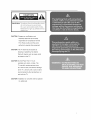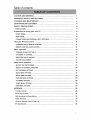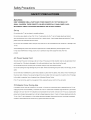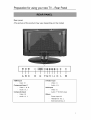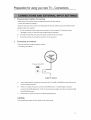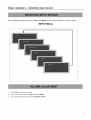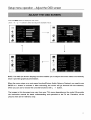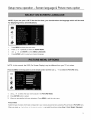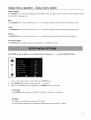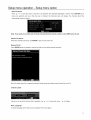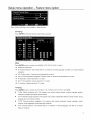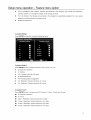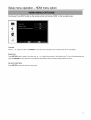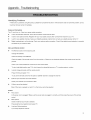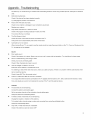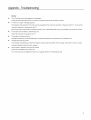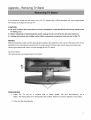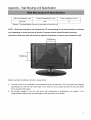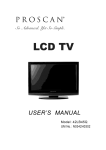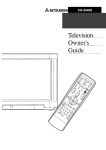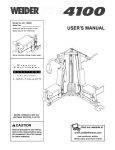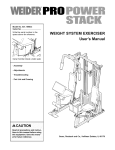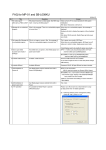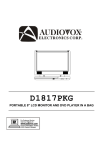Download ProScan 19LB30Q Operating instructions
Transcript
PRO USER'S UAL Model: 19LB30Q UM No." RN03 i 85H0900 CAUTION: To reduce fhe rTskof eleclric shock, do not remove cover or back. No user- serviceable parrs insTde. Refer ServTdng fo qualified service personnel. CAUTION: Changes or modifications not expressly approved by the party responsible for compliance with the FCC Rules could avoid the users' authority to operate this equipment. CAUTION: The TV shall not be exposed to dripping or splashing. No objects filled with liquids, such as vases, shall be placed on the TV. CAUTION: Do Not Place This TV on an unstable cart, stand, or table. The TV may fall, causing serious injury to a child or adult, and serious damage to the TV. Use only with a cart or stand recommended by the manufacturer, or sold with the TV. CAUTION: Installation on concrete wall has passed UL safety test. WARNING: TO REDUCE THE RISK OF FIRE OR ELECTRIC SHOCK, DO NOT EXPOSE THIS APPLIANCE TO RAIN OR MOISTURE. DANGEROUS INSIDE THE ENCLOSURE.DO QUALIFIED PERSONNEL WARNING: THE APPARATUS SPLASHING HIGH VOLTAGES ARE PRESENT NOT OPEN THE CABINET. REFER SERVICING TO ONLY. SHALL NOT BE EXPOSED TO DRIPPING OR AND THAT NO OBJECTS FILLED WITH LIQUIDS, SUCH AS VASES SHALL BE PLACED ON THE APPARATUS. CAUTION: TO PREVENT ELECTRIC SHOCK, MATCH WIDE BLADE OF PLUG TO WIDE SLOT. CAUTION: THESE SERVICING INSTRUCTIONS PERSONNEL ARE FOR USE BY QUALIFIED SERVICE ONLY. TO REDUCE THE RISK OF ELECTRIC SHOCK, DO NOT PERFORM ANY SERVICING ACTIVITIES, BUT CALL QUALIFIED ELECTRICIAN PERSONNEL. CAUTION: DANGER OF EXPLOSION IF BATTERY IS INCORRECTLY WITH THE SAME OF EQUIVALENT TYPE. REPLACED, REPLACE ONLY 1. READ THESE INSTRUCTIONS. REPLACEMENT 2. KEEP THESE INSTRUCTIONS. 3. HEED ALL WARNINGS. 4. FOLLOW ALL INSTRUCTIONS. 5. DO NOT USE THIS APPARATUS 10. CONVENIENCE NEAR WATER. basement, or near a swimming pool, and the like. The TV set 11. RECEPTACLES, AT PLUGS, AND THE POINT ONLY USE ATTACHMENTS/ACCESSORIES SPECIFIED BY THE MANUFACTURER. 12. USE ONLY WITH CART, STAND, TRIPOD, BRACKET, OR TABLE SPECIFIED No objects filled with liquids, such as vases, shall be placed on the TV BY THE MANUFACTURER, WITH THE APPARATUS. OR SOLD WHEN A CART IS USED, USE CAUTION WHEN MOVING THE CART/ set. APPARATUS 6. PARTICULARLY WHERE THEY EXIT FROM THE APPARATUS. kitchen sink or laundry tub, in a wet shall not be exposed to dripping or splashing. OUTLET. PROTECT THE POWER CORD FROM BEING WALKED ON OR PINCHED Do not use this TV near water. For example, do not use near a bathtub, washbowl, OF THE OBSOLETE COMBINATION TO AVOID CLEAN ONLY WITH DRY CLOTH. INJURY FROM TIP-OVER. Unplug the TV from the wall outlet before cleaning. Do 7. Do not place this TV on an unstable cart, stand, tripod, not use liquid cleaners or aerosol cleaners. Use a bracket, or table. The TV may fall, causing serious injury to damp cloth for cleaning. someone, and serious damage to the appliance. DO NOT BLOCK INSTALL ANY VENTILATION IN ACCORDANCE MANUFACTURER'S OPENINGS, cart combination WITH THE cart combination Slots and openings in the cabinet back or bottom are 13. to overturn. UNPLUG THIS APPARATUS DURING LIGHTNING STORMS OR WHEN UNUSED FOR LONG PERIODS to ensure reliable operation of the TV and to protect it from overheating. should be moved with care. Quick stops, excessive force, and uneven surfaces may cause the TV and INSTRUCTIONS. provided for ventilation, A TV and OF TIME. These openings must not be blocked or covered. The openings should never be For added Protection for this TV receiver during a lightning blocked by placing the TV on a bed, sofa, rug, or other storm, or when it is left unattended and unused for long similar surface. This TV should never be placed near or over period of time, unplug it from the wall outlet and disconnect a radiator or heat resource. This TV should not be placed in a the antenna or cable system. This will prevent damage to the built-in installation such as a bookcase or rack unless proper TV due to Lightning and power line surges. ventilation is provided or the manufacturer's instructions 14, REFER ALL SERVICING TO QUALIFIED SERVICE have been adhered to. 8. DO NOT INSTALL NEAR ANY HEAT SOURCES RADIATORS, HEAT REGISTERS, APPARATUS (INCLUDE AMPLIFIERS) SUCH AS STOVES, OR OTHER THAT PRODUCE HEAT. 9. SERVICING APPARATUS HAS BEEN DAMAGED AS POWER-SUPPLY IS REQUIRED OR GROUNDING-TYPE PLUG. A POLARIZED PLUG HAS TWO BLADES WITH ONE WIDER THAN THE OTHER. A TYPE PLUG HAS TWO BLADES AND A THIRD GROUNDING PRONG. THE WIDE BLADE OR THE THIRD PRONG IS PROVIDED THE PROVIDED FOR YOUR SAFETY. IF PLUG DOES NOT FIT INTO YOUR OUTLET, CONSULT AN ELECTRICIAN FOR WHEN THE IN ANY WAY, SUCH CORD OR PLUG IS DAMAGED, LIQUID HAS BEEN SPILLED OR OBJECTS HAVE FALLEN INTO THE APPARATUS, DO NOT DEFEAT THE PURPOSE OF THE POLARIZED GROUNDING PERSONNEL. BEEN EXPOSED OPERATE THE APPARATUS TO RAIN OR MOISTURE, NORMALLY, HAS DOES NOT OR HAS BEEN DROPPED. Note: All figures in the manual are for reference only, please refer to the actual units to determine their appearance. of the same type, until the surface The front of the display panel has been specially treated. Wipe the panel surface using only a cleaning gently Do not scratch or hit the surface cloth or a soft, lint-free fingernails cloth. If the surface is particularly cloth in a weak detergent or other hard objects. contact with volatile sprays, solvents Furthermore, avoid such as insect and thinner; otherwise, the quality and then remove liquid. Use this cloth to wipe the surface the display substances of the panel with dirty, soak a soft, lint-free solution of the surface excess is dry. may be adversely affected. of panel, and then wipe it with a dry cloth, Welcome to the bright enjoyment from your new select. To obtain maximum retain them together Product and vivid benefit from with purchase world of Proscan your set. Please TV set. We hope read this manual that you will have many before making years any adjustments of and receipt for future reference. Registration Please fill out the oroduct registrationcard and return it immediately. Returning the card allows usto contact you if needed. Keep your sales recebt to obtain warranty parts and service and for Drool of purchase. Attach it tnereand record theserial and model numbers in case you need tlqem.The numbersare located on the backof the televTs]on. Model No. Serial No. Purchase Date: Dealer/Address/Phone: _ Please read all the safety and operating instructions carefully before begin. Tableof contents CAUTION AND WARNING ........................................................................... IMPORTANT SAFETY CLEANING DEAR AND MAINTENANCE PROSCAN SAFETY INSTRUCTIONS CUSTOMER PRECAUTIONS ........................................................... ................................................................. ..................................................................... ............................................................................. INSTALLATION .......................................................................................... Preparation for using your new TV ............................................................. 1 3 4 4 6 7 8 FRONT PANEL ......................................................................................... 8 REAR PANEL ............................................................................................ 9 CONNECTIONS Using the AND EXTERNAL INPUT SETTINGS .............................................. Remote LEARNING control .......................................................................... ABOUT REMOTE CONTROL ........................................................... REMOTE CONTROL INSTRUCTIONS ............................................................... Basic operation ......................................................................................... 10 11 11 12 13 TURNING ON AND OFF THE TV ...................................................................... 13 CHOOSING TV CHANNEL ............................................................................. 13 SELECTING 14 VOLUME Setup INPUT SOURCE .......................................................................... ADJUSTMENT .............................................................................................. menu operation ................................................................................ 14 15 ADJUST THE OSD SCREEN ........................................................................... 15 SELECT ON SCREEN LANGUAGE ................................................................... 16 PICTURE MENU OPTIONS ............................................................................ 16 AUDIO MENU OPTIONS ................................................................................ 17 SETUP MENU OPTIONS ............................................................................... 18 FEATURE MENU OPTIONS ............................................................................ 20 VGA MENU OPTIONS ................................................................................... 25 YPBPR MENU OPTIONS ............................................................................... 26 HDMI MENU OPTIONS ................................................................................... 27 APPENDIX ................................................................................................ Troubleshooting ......................................................................................... 28 28 Removing TV Stand ...................................................................................... 31 Wall Mounting Unit Specification ...................................................................... 32 Safety Warnings 33 Universal .......................................................................................... Remote Control TV Specification Code List ................................................................. ......................................................................................... 33 34 SafetyPrecautions ,_WARNING KEEP UNNEEDED SMALL PARTS AND OTHER OBJECTS OUT OF THE REACH OF SMALL CHILDREN. THESE OBJECTS CAN BE ACCIDENTALLY BE CAREFUL ABOUT PACKAGING SWALLOWED. ALSO, MATERIALS AND PLASTIC SHEETS. Set up Do not place the TV set on sloped or unstable surfaces. Do not place any objects on top of the TV set. If water spills onto the TV set or foreign objects get inside it, short-circuiting may occur which could result in fire or electric shock. If any foreign objects get inside the TV set, please consult an Authorized Do not cover the ventilation Service Center. holes. Doing so may cause the TV set overheated and can cause fire or damage to the TV set. Avoid installing this product near electronic equipment It may cause interference that is readily affected by electromagnetic waves. in image, sound, etc. In particular, keep video equipment away from this product. AC Power Supply Cord Securely insert the power cord plug as far as it will go. If the plug is not fully inserted, heat may be generated which could cause fire. If the plug is damaged or the wall socket plate is loose, they should not be used. Do not handle the power cord plug with wet hands. Doing so may cause electric shocks. Do not do anything that might damage the power cable. When disconnecting the power cable, hold the plug, not the cable. Do not make any modifications to, place heavy objects on, place near hot objects, heat, bend, twist or forcefully pull the power cable. Doing so may cause damage to the power cable which can cause fire or electric shock. If damage to the cable is suspected, have it repaired at an Authorized Service Center. If the TV set will not be used for a long period of time, unplug the power cord from the wall outlet. If Problems Occur During Use If a problem occurs (such as no picture or no sound), or if smoke or an abnormal odor is detected from the TV set, unplug the power cord immediately. Continued use of the TV under these conditions might cause fire or permanent damage to the unit. Have the TV evaluated at an Authorized Service Center. Service to the TV by any unauthorized personnel is strongly discouraged due to its high voltage dangerous nature. If water or foreign objects get inside the TV set, if the TV set is dropped, or if the cabinet becomes damaged, disconnect Contact an Authorized Service Center for any repairs that need to be made. the power cord plug immediately. SafetyPrecautions When using the TV set Do not bring your hands, face or objects close to the ventilation holes of the TV set. Top of the TV set is usually very hot due to the high temperature of exhaust air being released through the Ventilation holes. Burns or personal injuries can happen if any body parts are brought too close. Placing any object near the top of the TV could also result in heat damage to the object as well as to the TV if its ventilation Be sure to disconnect holes are blocked. all cables before moving the TV set. Moving the TV with its cables attached might damage the cables which, in turn, can cause fire or electric shock. Disconnect the power plug from the wall outlet as a safety precaution before carrying out any cleaning. Electric shocks can result if this is not done. Clean the power cable regularly to prevent it from becoming dusty. Built-up dust on the power cord plug can increase humidity which might damage the insulation and cause fire. Unplug the cord from the wall outlet and clean it with a dry cloth. This TV set radiates infrared rays. Therefore, it may affect other infrared communication equipment. Install your infrared sensor in a place away from direct or reflected light from your TV set. Selecting a location for the TV 1. Place the TV on the floor or on a sturdy platform in a location where light does not directly hit the screen. 2. Place the TV far enough from the walls to allow proper ventilation. overheating, may cause which may damage the TV. Note: Please contact Optional Inadequate ventilation local dealer for wall mounting. External For best performance, Equipment video cables should utilize 75 ohm coaxial shielded wire. Cables are available from your dealer or electronic supply store. Before you purchase any cables, be sure you know what type of output and input connectors components require. Also determine the length of cable you will need. your various Preparationfor usingyour newTV- FrontPanel Familiarizing Yourself with the Main Hardware (The picture of the product may vary depending on the model) TV buttons: A. Select signal input. (It changes to "ENTER" B. Main Menu display C. Channel down D. Channel up E. Volume down F. Volume up G. ON/OFF button function when main menu displays) and menu selection Preparationfor usingyour newTV- RearPanel Rear panel (The picture of the product may vary depending B C HDMI Input - Input 1 - Video:l, - Audio: Composite E FG H I J K L M S-Video Input Input: D Component D on the model) H, G K, J Input - Video: B - Audio: K, J - Video C - Audio K,J VGA input - Video E - Audio F (3.5mm plug) Others Power Input: M Headphone out: L External Antenna: A Preparationfor usingyour newTV - Connections , Checking Items before Connecting Please check the list below before < Check items before connecting Check the instruction different A. buttons , if turned Connect C. Check the terminals when connecting external on while still in the process the left (white) devices. External products sometimes have is well connected. the product may be of being connected. and right (red) cables correctly to connect The product to the sound cable. to on the rear panel. an Antenna There are internal < Connecting to other devices. > the power unless every connection B. Connecting the product and locations. Do not connect damaged manual connecting and external an Antenna types of antenna. > The rear of LCD TV Cable TV network A. Use a coaxial cable to connect the rear panel of the TV's [AIR] or [CABLE] mount or external B. to the [CABLE] and [CABLE] C. Connect and the wall antenna. When an Air signal is required, connect terminals connect terminal. to the [AIR] terminal. If a Cable signal is required, If both Air and Cable are available, and then connect both [AIR] terminals. the TV power cord when connecting everything else. CAUTION Avoid bending the copper tip at the center of the coaxial cable. ]0 Usingthe remotecontrol- Learningaboutremotecontrol 1. POWER: Power on/off. 2. SLEEP: Press to select a preset time interval to automatically shut the TV. ® 3. ASPECT: Press to adjust the screen size. 4. DISPLAY: Press to Check your current mode. 5. MTS: Press to select your favorite language in digital broadcasting. 6. DTV: Press to change between Analog TV and Digital TV. 7. FAV: Add/delete the current channel to your favorite channel. @ 8. FAV.+: Press to view the next favorite channel. 9. FAV.-: Press to view the previous favorite channel. 10. Numberic Buttons: Press to change the channel directly using the numberic buttons. 11. RECALL: Press to switch between the current channel and the last channel. 12. -: When selecting a digital broadcast channel, press the number, followed by "-" button, followed by sub channel number. 13. EPG: One of signal channel EPG or Multi channel EPG. 14. PICTURE: Press to change to a preset picture mode. 15. SOUND: Press to change to a preset sound mode. 16. INPUT: Press to Display a menu of all available input sources, Also used to confirm your choice in the on-screen menu. 17. ENTER: Enter and confirm button. 18. UP/DOWN LEFT/RIGHT : The direction keys. 19. MENU: Press to display main menu. 20. MUTE: Press to temporarily switch the sound off. 21. FREEZE: Press to freeze the current picture. 22. CC: Press to select Closed Caption. 23. VOL+/-: Volume control buttons. 24. CH+/-: Channel control buttons. ]] Usingthe remotecontrol- Remotecontrolinstructions Inserting the batteries into the remote control 1. Push the back of the remote control 2. pull forward 3. Insert two AAA 1.5V batteries 4. ensuring 5. Close the lid. slightly. the correct polarity (+/-). Inserf'ing • If the remote control is not working, • Are the polarities of the batteries • Are the batteries worn out? • Is there an AC power failure? • Is the power cable plugged • Is any special fluorescent the b,otferies see the checkpoints below. (+, -) correct? in? or neon sign board turned on? Remote Control Reception Angle Use the Remote control within a range of 7~10m and at an angle of 30 ° to either side of the receiver. CAUTION • Used batteries should be recycled • Kept out of children's • Do NOT use new and old batteries • Change • When not using the remote control over a long time, remove the batteries both batteries reach. together. at the same time. from the unit. ]2 Basicoperation- ChoosingTV channel TURN ON LCD TV 1. Connect the AC input cable to power the LCD TV. At this time the TV will enter standby mode and indicator shows red. 2. User POWER button or 3. Wait 5 second after switch off LCD TV then you can turn on LCD TV again. 1. 2. ! button on the remote control. Using the CH + / CH - on the top panel or on the remote control. • Press CH + to increase channel number. • Press CH - to decrease channel number. Using 0-9 digital buttons and - button You can select the channel number by pressing 0 to 9. 3. For example: IN ANALOG SIGNAL: To select channel (e.g. Channel 22): Press 2 -> 2 ->ENTER, It will jump to 22-0 directly. IN DIGITAL SIGNAL: To select digit channel (e.g. Channel 22-1 ): Press 2 -> 2 -> - > 1 ->ENTER, the program will appear immediately. NOTE: Sub channel number of analog channel is always zero. But when you in the digital signal, if you enter physical channel number and not end with "ENTER", channel selection will be made if there is no operation within a few seconds. ]3 Basicoperation- Selectinginputsource You can select the input source by pressing the INPUT on the remote control or on the top panel. INPUT Menu 1. Press VOL+/- to adjust the volume. 2. If you want to switch the sound OFF, press the MUTE. 3. You can cancel this function by pressing MUTE or VOL+/-. ]4 Setupmenuoperation-Adjust the OSDscreen Press the MENU button to display the main menu. Use _ / b. / A / v buttons to select and adjust the available menus. T 1 NOTE: The OSD (On Screen Display) function enables you to adjust the screen status conveniently since it provides graphical presentation. When the cursor stays on a main menu function(Picture, ENTER or _ button to activate it. After activating, which you can use to choose the concrete The images in this document the instruction manual functions Setup or Feature), you need to use the cursor will go forward into the submenu, with A / v button. may vary from your TV's menu depending for better understanding pictures here are for reference Audio, and operation on the model. We provide to the TV set. Therefore, all the only. ]5 Setupmenuoperation- Screenlanguage& Picturemenuoption NOTE: If you use your LCD TV for the first time, you should select the language for displaying which will be used menus and indications. 1. Press MENU to display the main menu. 2. Press A / v repeatedly to select the SETUP MENU. 3. Use 4. Press ENTER button to select your desired language. A / T and ENTER to select MENU LANGUAGE. NOTE: In this manual, the OSD (On Screen Display) may be different from your TV's in colors. Press the MENU on the top panel or on the remote control and then use A / v 1. Use A / v 2. Press ENTER button to adjust. 3. When you are satisfied with your adjustment. Press MENU to exit the main menu. to select the PICTURE menu. to select what you want to adjust in the PICTURE MODE. Picture Mode Select the type of picture which best corresponds to your viewing requirements When you press .4 / =. buttons on the remote control, by selecting Picture Mode in PICTURE menu. may select the picture modes (User / Vivid / Bright / Standard). ]6 Setupmenuoperation- Audio menuoption Contrast Press ENTER button to select it and then use ,t / _ to adjust the contrast of picture. Brightness Press ENTER button to select it and then use ,t / _ to adjust the brightness of picture. Sharpness Press ENTER button to select it and then use < / _ to adjust the sharpness level of picture. Color Press ENTER button to select it and then use ,t / _ to adjust the color saturation Tint ( NTSC Input only) Press ENTER button to select it and then use ,4 / _ to adjust the tint of picture Aspect Ratio Press ENTER button to select the ratio of picture display such as Normal/Zoom/Wide Press MENU on the top panel or on the remote control and then use A / v 1 Use A / T to select what you want to adjust in the AUDIO menu. 2. Press ENTER button to select it and then use _. / =, to adjust 3. When you are satisfied with your adjustment, and Cinema. to select the AUDIO menu. press MENU to exit the main menu. Audio Mode You can select the type of sound which best corresponds to your listening requirements by selecting sound in SOUND menu. You may select the sound mode directly by pressing the SOUND button on the remote control. ]7 Setupmenuoperation- Setupmenuoption Audio Language Press ENTER to one of the audio language such as English/French and Spain, but the condition is that the program system has included the language code. Bass Press ENTER button to select it and then use _1 / _ to increase or decrease the level of the lower-pitched sounds Treble Press ENTER button to select it and then use .,i. / _ to increase or decrease the level of the higher-pitched sounds. Balance Press ENTER button to select it and then use .4. / _ to adjust the audio output between left and right speakers. Auto Volume Adjust Press ENTER button to adjust the volume automatically (TV and HDMI input only). Press MENU on the top panel or on the remote control and then use A 1. Use A / T to select what you want to adjust in the SETUP menu. 2. Press ENTER button to select it and then use ,_. / D, to adjust 3. When you are satisfied with your adjustment, v to select the SETUP menu. press MENU to exit the mare menu. Tuning Band Press ENTER button to select Air, Cable STD, Cable HRC, Cable IRC or Cable Auto. DTV Signal DTV Signal menu will show the intensity of DTV signal. User can adjust the direction and orientation of external antenna by checking DTV Signal. ]8 Setupmenuoperation- Setupmenuoption Auto Ch Search Press _, / v to move the cursor to the item to be selected (item selected highlighted in yellow). Press ENTER key to enter your selection and scan. After the scan is finished, the following menu wilt display. The channels found the automatically saved as below: Note: If you want you exit the Auto Ch Search during the Auto search process, press MENU twice to exit. Add On Ch Search When the channels are found, use ENTER to add it to the cannel list Manual Ch Set Press ENTER button to display a channel list that you can select channel as below: Note: this image comes from a engineering sample. Please operate according to actual channel list in your TV. Channel Labels Allows you to name the channel that is selected. Use A / v to move and use 4 / b to change. Menu Language To select language of the OSD such as English/French and Spain. ]P Setupmenuoperation- Featuremenuoption Reset Press ENTER to return to the factory setting. Press MENU on the top panel or on the remote control and then use A 1. Use A / T to select what you want to adjust in the FEATURE menu. 2. Press ENTER button to select it and then use ,t. / _ to adjust 3. When you are satisfied with your adjustment, v to select the FEATURE menu press MENU to exit the mare menu. Time Set Time Set Mode You can select one of auto and manual to set the time. When selected auto, the item of year/date and time will be disabled and can not to adjust. When select the manual mode, you can press A / v / .41 / D, to set the corresponding functions. Time Zone Press ENTER button to select it and then use < / _ to select the time zone such as Pacific/Alaska/Hawaii/Eastern/ Central/Mountain 20 Setupmenuoperation- Featuremenuoption Sleep Timer Press ENTER button to select it and then use < / _ to select the amount of time before your TV turn off automatically and press the ENTER that can select the 15min/30min/45min/60min/90min/120min/180min/240min and OFF. Advance Video Menu Press ENTER to enter the advance video menu as below. Noise Reduction- Spatial: press _ b, to select on or off. Noise Reduction- Speckie: press ,4 / _, to select on or off. Noise Reduction-Temporal: press ,d / b, to select on or off. Color Temperature: press 4 / _, to select one of Normal/Cool and Warm. 3D Y/C: press _ / _- to select on or off. Blue screen: Select to turn on blue screen display when there is no signal. Password Set Press the ENTER to enter old password menu, and then input the number of 0-9 as below, and you can change the password when you input the new on twice. And the original password is 0000. Note: In case of password oblivion or missing, we provide the all-purpose Parental password 1470. Control Press ENTER to enter the sub-menu and then uses the 0-9 to enter the correct password and the Parental Control Menu will display. 2] Setupmenuoperation- Featuremenuoption Note: Advanced Rating is only available in digital channel. US Ratings Press ENTER to enter the Parental Control Menu as below. M PAA Press ENTER to lock or unlock one of NONE/G/PG/PG-13/R/NC-17 and X. • NONE: No restrictions. • G: General Audience. This contains little or no violence, no strong language, and little or no sexual dialog or situations. • PG: Children under 13 should be accompanied by an adult. • PG-13: Parental guidance suggested. Children under 13 should be accompanied • R: Restricted. Viewers should be 17 or older. • NC-17: Not classified. Viewers should be 17 or older. • X: Hardcore. Viewers should be 17 or older. by an adult. TV Rating Press ENTER to lock or unlock one of TV-MA/TV-14/TV-PG/TV-G/TV-Y7/TV-Y • TV-MA: Mature audiences only. This program and NONE. may contain mature themes, profane language, graphic violence and explicit and explicit sexual content. • TV-14: Parents strongly cautioned. This program may contain sophisticated themes, sexual content, strong language and more intense violence. • TV-PG: Parents guidance suggested. The program may contain infrequent coarse language, limited violence, some suggestive sexual dialog and situations. • TV-G: General audience. This contains little or no violence, no strong language, and little or no sexual dialog or situations. 22 Setupmenuoperation- Featuremenuoption • TV-Y7: Directed for older children. Themes and elements in this program may include mild physical or comedic violence, or may frighten children under the age of seven. • TV-Y: All children. The themes and elements in this program are specifically designed for a very young audience, including children from ages two six. • NONE: No restrictions. Canadian Ratings Press ENTER to enter the Canadian Ratings as below. Canadian English Press ENTER to lock or unlock one of E/C/C8+/G/PG/14+/18+. • E: Expect No restriction. • C: Children. • C8+: Viewers should be 8 or order. • G: General Audience. • PG: Parental guidance suggested. • 14+: Restricted. Viewers should be 14 or older. • 18+: Restricted. Viewers should be 18 or older. Canadian French Press ENTER to lock or unlock one of E/G/8 ans+/13 • E: Expect No restriction. • G: For all. • 8 ans+: Restricted. Viewers should be 8 or older. • 13 ans+: Restricted. Viewers should be 13 or older. • 16 ans+: Restricted. Viewers should be 16 or older. • 18 ans+: Restricted. Viewers should be 18 or older. ans+/16 ans+ and 18 ans+. 23 Setupmenuoperation- Featuremenuoption Advanced Parental Lock When select the ON for Advance Rating, the Advanced Parental Lock will display. NTSC CC To adjust NTSC closed caption. ATSC CC To adjust ATSC closed caption. Digital Closed Captions This menu allows you to set the closed caption, and press ENTER to enter Closed Caption Options menu as below. Style: press ,4 / _. to select one of Automatic and Custom, when you select automatic, the other are disable and can not be adjusted. Size: press ,4 / _ to select one of Normal/Large and Small. Font: press ,4 / _. to select one of Default and from Front 1 to Font 7. Text Color: press ,q / _. to select one of Red/Green/Blue/Yellow/Magenta/Cyan/Black Text Opacity: press ,4 / b and White. to select one of the Solid/Flashing/Transparent/Translucent. Background Color: press ,4 / _ Background Opacity: press ,d / _ to select one of the Solid/Flashing/Transparent/Translucent. Edge Effect: press ,4 / _. to select one of Red/Green/Blue/Yellow/Magenta/Cyan/Black to select one of the None/ Raised/ Depressed/ Uniform/ and White. Left Shadow/ Right Shadow. Edge Color: press _ _ to select one of Red/Green/Blue/Yellow/Magenta/Cyan/Black and White. 24 Setupmenuoperation- VGAmenuoption Continously Press INPUT button on the remote control until coming "VGA" on the top-right screen. 1. Use A / v to select what you want to adjust in the FEATURE menu. 2. Press ENTER button to select it and then use ,t. / _ to adjust 3. When you are satisfied with your adjustment, press MENU to exit the main menu. VGA Set Press A / v button and then press ENTER to enter the VGA set menu as below • H-Position Press ENTER button to select it and then use ,q / _ to adjust the horizontal position of the picture. • V-Position Press ENTER button to select it and then use < • Phase Press ENTER button to select it and then use < • / _ to adjust the vertical position of the picture. / _ to adjust the phase of the picture. Clock Press ENTER button to select it and then use < / _ to adjust the clock of the picture. Note: Phase- This function allows you to remove any horizontal noise and clear or sharpen the image of characters. 25 Setupmenuoperation-YPBPR menuoption Clock- This function is to minimize any vertical bars or stripes visible on the screen background. And the horizontal screen size also will change. Position- This function is to adjust the picture to Left/Right and Up/Down as you prefer. Auto Adjust Press ENTER button to select it and then use ,,i / =, to do auto adjust that automatically adjusts the available options for the best viewing configuration. • Setting Press ENTER to do preset that can return to the factory setting. Continously Press INPUT button on the remote control until coming "Component 1. Use A / T to select what you want to adjust in the FEATURE menu. 2. Press ENTER button to select and then use ,q. / =, to adjust. 3. When you are satisfied with your adjustment, Component '' on the top-right screen. press MENU to exit the main menu. Set Press A / v button and then use ENTER to enter the Com )onent Set menu as below. 26 Setupmenuoperation- HDMImenuoption Continously Press INPUT button on the remote control until coming "HDMI" on the top-right screen. Time Set Press A / T button and then use ENTER the time set menu that allows you to set the time the TV will display. Sleep timer Press ENTER button to select it and then use < / _ to adjust the amount of time before your TV turn off automatically press the ENTER that can select the 15min/30min/45min/60min/90min/120min/180min/240min and and OFF. Advance Video Menu Press ENTER to enter the advance video menu. 27 Appendix- Troubleshooting Identifying Problems If there are any problems Customer Setup Service using the product, call our Center immediately. and Connection The TV won't turn on. Check your power cable connection. • I can't view the Basic channels. • I want to view cable channels. • I want to view satellite • Digital broadcasting connected The Remote Change Check the connection of the antenna cable. Register with your local cable company channels. Setup your Satellite is not functioning. to your antenna Menu and Remote • please first consult the list below. If the list below does not solve the problem, parabola Check your antenna then connect antenna then connect cable connection. Check their receiver your satellite to your TV. receiver to the TV. if the digital channel selection is correctly between control and the cable. Control Control isn't functioning well. the batteries. Check the polarity of the batteries. Check the angle of the remote control from the product or if there are any obstacles the remote product. Check if you have pressed the correct key for the correct option. Try to a bright light position near TV's which • I cannot change Press [TV/AV] channels External Check • a strong light source on TV <remote receiver to change receiver> window. with the remote control. and select <TV>. Try to use the remote • transmit control for the cable or satellite input channels your external the channel. cannot be selected. input connection cable. A Menu cannot be selected. Check if the menu is grayed out, and if it is, that menu cannot be selected. Screen • Poor picture Is the power cord unplugged? Make sure the power cable is plugged in correctly, and then press the power of the remote control. • Black picture Check if external Press [external • input mode is selected input selection] Lined and flickering and select TV picture. Try to finely adjust the channel. 28 Appendix- Troubleshooting Are there any TV waves flowing or cordless radio transmitting stations? Avoid using cordless phones, hairdryers or electrical drills. • Disfunctioning Check if the channel Try changing • channels. has been selected correctly. the position of the antenna. Picture with white and black dots. Check if your antenna is damaged or any connections are broken. Replace your antenna. • Only certain channels Check are in black and white if the program is being broadcast in black and white. Try to check the hue or contrast. • The Sub-Screen Check is black. the power of the external If the power cord is disconnected, • Automatic device connected to the TV. the screen will be black. turn-on is inactive. When turning off your TV, you need to use the remote control or press the power button on the TV. (If you pull the plug on the TV, the settings will be deleted.) 8eund • Poor quality sound Check • if the program is in stereo. Stereo may not work well in areas with bad reception. Sound is malfunctioning while using a cable. Check your sound connecting Check • if other channels cable. also have no sound I can see images, but there is no sound. Press the volume buttons Try watching to increase the sound. a video (if the video has sound, call our customer Try using Mono for these areas. check your cable company). If there is no problem with the cable receiver, then service. Check if press MUTE on the remote control.. • There is a malfunction after the volume Try to adjust the external devices is increased connected to the TV (Digital channel If you can adjust your sound, try to balance receiver, the volume of the TV and the external DTV, DVD, Cable channel receiver, video) device. Channel • The channels Connect are not functioning. the antenna Set to memorize channels Query the particular • A limited number Change connectors in the automatic broadcasting of channels the location Try to select a few channels • Only UHF (14~69) Check setting again. of the antenna. using numbers and memorize them using the add/delete button. station. Channels if the antenna channel station. are not functioning. or direction Query the broadcasting again. are unavailable. is able to receive UHF. 29 Appendix- Troubleshooting Monitor • The PC Screen continually Check the connection • appears between the TV and the computer A "There is no signal "message This happens maximum and disappears. or frequency The screen looks like there is water flowing Check • the connector The screen is unclear Change • Unstable and flickering or frequency of the TV. Try to set the is deactivated when any key is pressed or the mouse is moved) on it. to the TV. Change the Resolution and frequency to the standard limit. screen. of the PC's Graphics Card should be set within the TV's range. Check the TV menu's current mode and set it up again. Some modes in standard Check the compatibility If it is not working properly.(This and phase adjustment. and frequency mode and standard resolution and blurry. the frequency The resolution • connected for the maximum for the TV. See if power save mode of the PC functions • is locked. appears. if the signal from the video card is exceeded resolution and see if the connector mode are not working. of the video card. for compatible hardware, try to upgrade the driver of the graphics card. 30 Appendix- RemovingTV Stand If you decide to install the wall mount your LCD TV, always use a VESA standard wall mount appropriate for the size and weight of the LCD TV. CAUTION • Be sure to follow TV falling • Before • Unplug the instructions. Incorrect installation of the stand/wall mount may result in the over. attaching (or detaching) and remove the stand, any cables and/or unplug the AC cord from the AC input terminal. other component connectors from the rear of the TV. NOTES Before proceeding, described make sure the appropriate in the instructions bracket(s) are attached to the wall and the back of the TV as provided with the wall bracket. Extreme care should always be used when removing the stand/wall mount to avoid damage to the LCD panel. As shown below: (The picture may vary depending on the model.) 1 PROCEDURE 1. Place the TV set on a surface that is totally table). The front panel of TV should face the surface. stable, Remove flat and 3 screws smooth(such signed as in red circles. 2. Draw out the stand gently. 3] Appendix- Wall MoutingUnitSpecification Wall mounting(unit: mm) Screw Diameter(unit: 100X100 instructions mm) 12 of screw is just used on the back unit. Wall mount bracket is not included vary depending Screw Length(unit: M4 Remark: The specification NOTE: mm) with TV and mounting on brand and size of bracket, Customer that came with wall mount for specific of wall mount bracket to wall may should consult bracket mounting information on how to mount bracket to wall, 100ram 100mm Before reading the installing instruction, A. The wall mount is not contained specifications please notice: in the accessories sold with television. We only provide the installing but not the wall mount itself. If you need the mount, please consult with the local dealer for the assorted fitting parts. B. We strongly unappropriate suggest to set the wall mount with equipments of specification we ordered. If not, installing may cause damage to both the device and yourself. 32 Appendix- SafetyWarnings 1. Do not set up the wall mount by yourself. Please contact qualified professionals 2. The TV should not be mounted on walls or surfaces which have an angle more than 10 degrees with vertical direction. 3. Otherwise The walls for mounting for installation. the TV set may fall. must have enough strength to hold the whole weight of TV set. For example, concrete wall and brickwork are eligible. Do not place the mount on soft walls such as earth walls and plasterboard. 4. If spare parts of different qualified professionals 5. Before attaching Otherwise specifications(such as screws) are used during mounting, consult with to make sure these parts are safe and effective. the base to wall, ensure the holes for anchors are in keeping with the installing rules. there may exist some potential problems. 6. Do not place any heating source under your television. 7. Do not place the TV near anything dripping. Or else, it can cause fire. Transducers and high voltage wires should be kept far away from the apparatus too. Or else, it may cause creepage, electric shock or bad resonance. 8. Do not place TV in a location where collision or vibration is liable to happen. 9. In order to avoid unexpected falling of the TV set, do not put any strong force on TV or wall mount after installing. 10. Be sure to unplug the TV before installing. Keep anything hard or sharp away from the screen panel to prevent the scuffing. 11. After installing, For Universal Remote to your Universal Proscan if there is any need to move the cabinet, please contact the qualified Control Remote brands listed below, please use accompanying Control User Manual for basic instruction professionals. Proscan codes and refer for changing TV code to operate model. • Proscan codes for Sony TV = 8003, 8012, 8058 • Proscan codes for Philips TV = 1005, 1006, 1007, 1035, 1064, 1216 • Proscan codes for other universal remotes = 272, 132, 134, 116,040,016, 024, 056, 019, 262 33 Appendix- TV Specification Model 19LB30Q Diagonal display size 18.5 inches Television system American TV standard ATSC/NTSC Audio multiplex BTSC system VHF: 2~13 Channel coverage UHF: 14~69 system CATV: 1~125 Digital Terrestrial Broadcast (8VSB): 2 ~69 Digital cable (64/256 QAM): 1~135 PC mode 640x480/60Hz, YPbPr/YCbCr mode 800x600/60Hz, 1024x768/60Hz 480i/60Hz, 480p/60Hz, 720p/60Hz, 1080i/60Hz HDMI Mode 480i/60Hz, 480p/60Hz, 720p/60Hz, 1080i/60Hz Resolution 1366 x 768 Power source AC 100 - 240 V, 50 - 60 Hz Power consumption Less than 50W Audio power 3W + 3W RF input: Cable/Antenna VIDEO input: VIDEO xl xl S-VIDEO xl COMPONENT xl HDMI xl Connection Interface GRAPHIC input: Analog RGB 15pin xl AUDIO Input: AV Audio xl Component Audio xl PC Audio Input xl AUDIO output: Headphone output xl TV Dimensions Height: 15.5 inches Width: 18.9 inches Depth: 9.1 inches Package Dimensions Height: 17.3 inches Width: 20.7 inches Depth: 9.8 inches NET Weight 9.1 Ibs Package Weight 13.9 Ibs User Manual, Warranty Card, Remote control, AC Adapter, Batteries, Supplied accessories Warranty Register Card Design and specifications CUSTOMER NOTICE: are subjects to change without notice, Use carefully when operating to prevent damage to the screen, 34