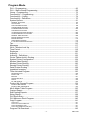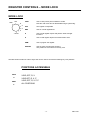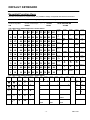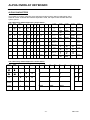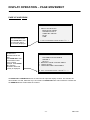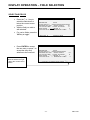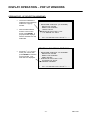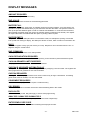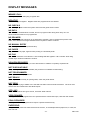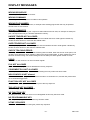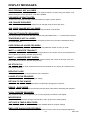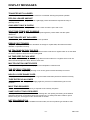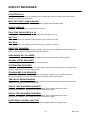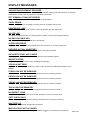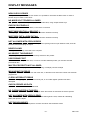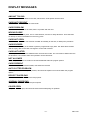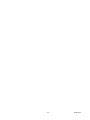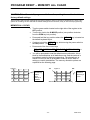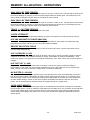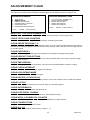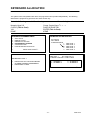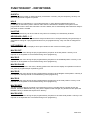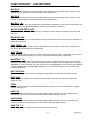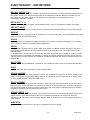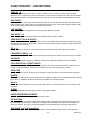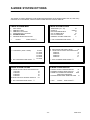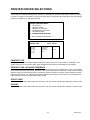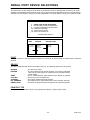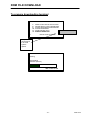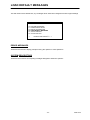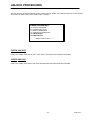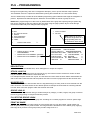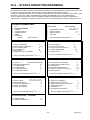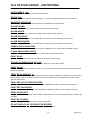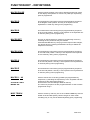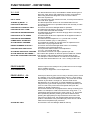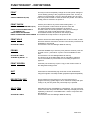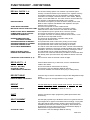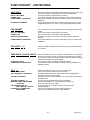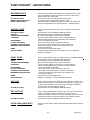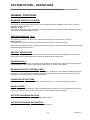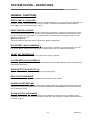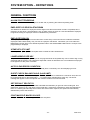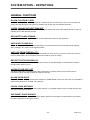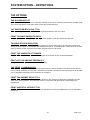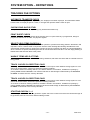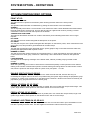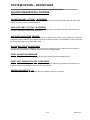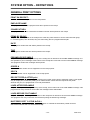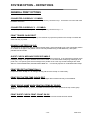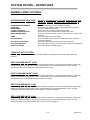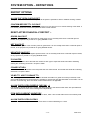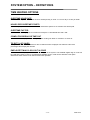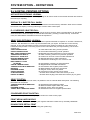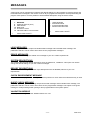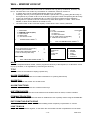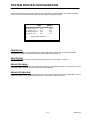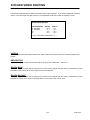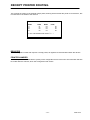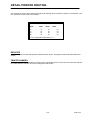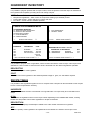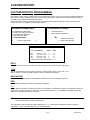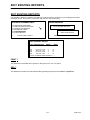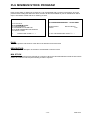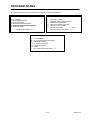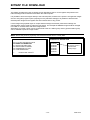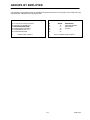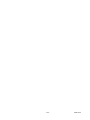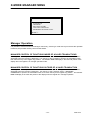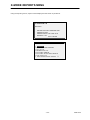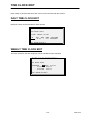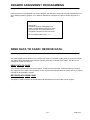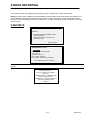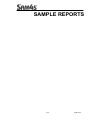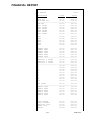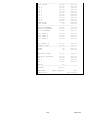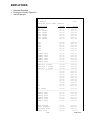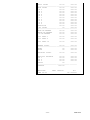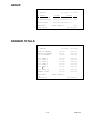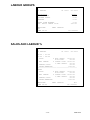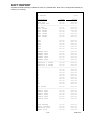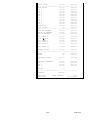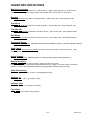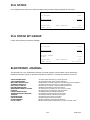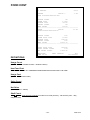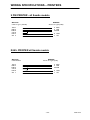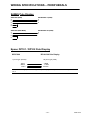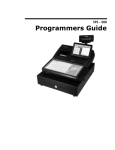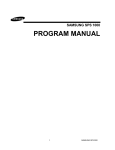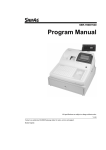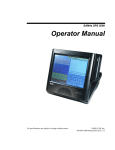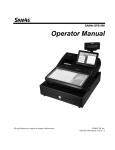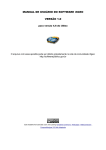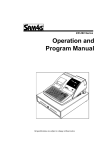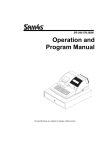Download Sam4s SER-7040 Specifications
Transcript
SER - 7000 / 7040
PROGRAM MANUAL
-1-
SER-7000
ATTENTION
The product that you have purchased contains a rechargeable Ni-MH battery. This battery is recyclable. At the end of its useful
life, under various state and local laws, it may be illegal to dispose of the battery into the municipal waste system.
Check with your local solid waste officials for details concerning recycling options or proper disposal.
WARNING
This is a Class A product. In a domestic environment this product may cause radio interference in which case the user may be
required to take adequate measures.
-2-
SER-7000
CONTENTS
GETTING STARTED
Register Controls ................................................................................................................... 8
Default Keyboard ................................................................................................................... 9
Alpha Overlay Keyboard ....................................................................................................... 9
Alpha Code Programming ..................................................................................................11
Display Operation – Page Movement...............................................................................13
Display Operation – Field Selection..................................................................................14
Display Operation – Pop Up Windows .............................................................................15
Reset Procedures
Reset Procedures ................................................................................................................29
Error Clear Procedure .........................................................................................................30
Keyboard Clear Procedure .................................................................................................31
Program Reset – Memory All Clear ..................................................................................34
Memory Allocation - Definitions .........................................................................................35
Self Tests...............................................................................................................................39
Sales Memory Clear ............................................................................................................40
Keyboard Allocation.............................................................................................................41
Keyboard Allocation - Definitions .......................................................................................42
Function Key – Listing .........................................................................................................43
Function Key - Definitions ...................................................................................................44
Service Mode
S-Mode System Options .....................................................................................................52
S-Mode System Options – Definitions ..............................................................................53
Printer Driver Selections .....................................................................................................54
Serial Port Device Selections .............................................................................................55
Define Serial Port Parameters ...........................................................................................56
S-Mode Program Scans ......................................................................................................57
System Password ................................................................................................................58
Super Macro Scan...............................................................................................................59
Rom File Download .............................................................................................................60
Load Default Messages ......................................................................................................62
Unlock Procedures...............................................................................................................63
-3-
SER-7000
Program Mode
PLU – Programming ............................................................................................................66
PLU – Status Group Programming ...................................................................................68
Group – Programming .........................................................................................................72
Function Key – Programming .............................................................................................73
Function Key – Listing .........................................................................................................74
Function Key - Definitions ...................................................................................................75
System Options ....................................................................................................................91
GENERAL FUNCTIONS ................................................................................................................ 92
TAX O PTIONS ........................................................................................................................... 97
CASH D RAWER O PTIONS ............................................................................................................ 98
TRAINING MODE O PTIONS .......................................................................................................... 99
L EVEL/MODIFIER O PTIONS ....................................................................................................... 100
TRACKING F ILE O PTIONS .......................................................................................................... 101
ITCHEN PRINTING/V IDEO O PTIONS ............................................................................................. 103
VALIDATION/S UBTOTAL O PTIONS ............................................................................................... 105
GENERAL PRINT O PTIONS ........................................................................................................ 106
R EPORT P RINTING O PTIONS ..................................................................................................... 111
R EPORT O PTIONS ................................................................................................................... 112
TIME K EEPING O PTIONS ........................................................................................................... 114
E.J & DETAIL PRINTING O PTIONS .............................................................................................. 115
Tax........................................................................................................................................116
Messages ............................................................................................................................117
WLU– Window Look Up ....................................................................................................117
Time Period.........................................................................................................................119
Employee.............................................................................................................................120
Authority...............................................................................................................................121
Authority – Definitions .......................................................................................................122
Printer Tables And Kv Routing .........................................................................................123
System Printer Configuration...........................................................................................124
Kitchen Video Routing .......................................................................................................125
Kitchen Printer Routing .....................................................................................................126
Receipt Printer Routing .....................................................................................................127
Detail Printer Routing ........................................................................................................128
Ingredient Inventory...........................................................................................................129
Time Activated Program ...................................................................................................130
KEYBOARD L EVEL ................................................................................................................... 130
PRICE L EVEL .......................................................................................................................... 131
MACROS ................................................................................................................................ 131
STRING R EPORTS ................................................................................................................... 132
SHIFTS .................................................................................................................................. 132
KP TIME P ERIOD ..................................................................................................................... 133
Product Mix Groups Program...........................................................................................134
PRODUCT M IX G ROUPS ........................................................................................................... 134
PRODUCT M IX TIME P ERIOD ..................................................................................................... 134
Mix & Match Table Program .............................................................................................135
Custom Report ...................................................................................................................136
Edit Existing Reports .........................................................................................................137
String Report .......................................................................................................................138
PLU Stock Entry.................................................................................................................139
PLU Minimum Stock Program..........................................................................................140
Copy Program.....................................................................................................................141
COPY PLU............................................................................................................................. 141
COPY PLU STATUS G ROUP...................................................................................................... 141
COPY KEYBOARD L EVEL .......................................................................................................... 141
COPY W LU (W INDOW LOOK U P) ................................................................................................ 141
Program File Download.....................................................................................................142
-4-
SER-7000
Program Scans ...................................................................................................................143
Non PLU Code Program ...................................................................................................144
PLU & Wlu Key Relocation...............................................................................................145
PLU K EYS............................................................................................................................. 145
W LU KEYS (W INDOW LOOK U PS ) .............................................................................................. 145
Bitmap File Download .......................................................................................................146
Groups By Employee.........................................................................................................147
Smart Card Category.........................................................................................................148
Add/Remove Hot List.........................................................................................................149
Card Maintenance..............................................................................................................150
Card Maintenance..............................................................................................................151
CARD ISSUANCE ..................................................................................................................... 151
W RITE DATE & TIME................................................................................................................ 151
X Mode
X-Mode Manager Menu ....................................................................................................154
MANAGER O PERATION ............................................................................................................. 154
X-Mode Reports Menu ......................................................................................................155
Training ................................................................................................................................156
Set Date & Time .................................................................................................................156
Cash Declaration................................................................................................................157
Keyboard & Price Level.....................................................................................................157
Time Clock Edit ..................................................................................................................158
DAILY TIME CLOCK EDIT .......................................................................................................... 158
W EEKLY TIME CLOCK EDIT ....................................................................................................... 158
Edit Inventory Item .............................................................................................................159
Edit PLU Stock ...................................................................................................................160
STOCK M ENU ......................................................................................................................... 160
Drawer Assignment Programming ..................................................................................161
Send Data To Card / Receive Data.................................................................................161
Z Mode
Z-Mode Reporting ..............................................................................................................164
Z-R EPORTS ........................................................................................................................... 164
Report List ...........................................................................................................................166
Sample Reports
Financial Report .................................................................................................................167
Sales By Time Period........................................................................................................169
PLU.......................................................................................................................................171
Employees...........................................................................................................................170
Group ...................................................................................................................................172
Drawer Totals .....................................................................................................................172
Labour Groups....................................................................................................................173
Sales And Labour % ..........................................................................................................173
Daily Sales ..........................................................................................................................174
Groups By Time Period.....................................................................................................174
Analysis 1 By Time Periods..............................................................................................175
Analysis 2 By Time Periods..............................................................................................175
Analysis 3 By Time Periods..............................................................................................175
Track By Time Periods......................................................................................................176
-5-
SER-7000
Open Check ........................................................................................................................176
Product Mix .........................................................................................................................177
Product Projections ............................................................................................................177
Station Totals ......................................................................................................................177
Time Keeping ......................................................................................................................178
Groups By Employee.........................................................................................................178
Shift Report .........................................................................................................................179
Inventory..............................................................................................................................181
Inventory Definitions ..........................................................................................................182
PLU Stock ...........................................................................................................................183
PLU Stock By Group .........................................................................................................183
Electronic Journal...............................................................................................................183
Food Cost............................................................................................................................184
Technical
Wiring Specifications – Scanners ....................................................................................186
ZEEBEK SCANNER................................................................................................................... 186
SYMBOL SCANNER .................................................................................................................. 186
METROLOGIC MS 700 S CANNER ................................................................................................ 187
METROLOGIC MS 951 S CANNER ................................................................................................ 187
Wiring Specifications – Printers .......................................................................................188
9 PIN PRINTER - ALL SAM4S MODELS ........................................................................................ 188
RJ45- P RINTER ALL SAM4S MODELS ......................................................................................... 188
Wiring Specifications – Pc ................................................................................................189
P.C (V IA MODEM CONNECTION) ............................................................................................... 189
PC (V IA D IRECT CABLE) ........................................................................................................... 189
(P C (V IA D IRECT CABLE USING R J 45 CONNECTOR)..................................................................... 189
Wiring Specifications – Irc ................................................................................................190
TWO TERMINALS (C ROSS OVER CABLE) ..................................................................................... 190
TO E THERNET H UB ................................................................................................................. 190
LOOP BACK CONNECTOR ......................................................................................................... 190
Wiring Specifications – Peripherals .................................................................................191
SAM4S POLE D ISPLAY ............................................................................................................. 191
EPSON D P101 / DP102 POLE D ISPLAY ...................................................................................... 191
-6-
SER-7000
GETTING STARTED
-7-
SER-7000
REGISTER CONTROLS – MODE LOCK
MODE LOCK
OFF
VOID
VOID
Use to void (correct) items outside of a sale.
Note the void mode can be deactivated using a system flag.
OFF
The register is inoperable.
REG
Use for normal registrations.
X
Use to read register reports and perform other manager
functions.
Z
Use to read register reports and reset totals to zero.
PGM
Use to program the register.
S MODE
Use for basic programming functions
This position is not marked on the key lock.
R
X
Z
P
S MODE
The SER-7000 includes two sets of keys that can be used to access the following key lock positions.
POSITIONS ACCESSIBLE
VOID
Z
PGM
C
VOID, OFF, R, X
VOID,OFF, R, X, Z
VOID, OFF, R, X, Z, P
ALL POSITIONS
-8-
SER-7000
DEFAULT KEYBOARD
Essential Function Keys
The SER-7xxxkeyboard is programmable; it is possible to design a keyboard that fits the environment
Note: - It is recommended the following keys be placed on the keyboard
Cursor Control Keys ↑ ↓ ← →
ENTER
Numeric Keys 0-9
Y/N
CL/ESC
DONE
PAGE UP/PAGE DN
X/TIME
The 7000 factory default keyboard is shown below.
RCPT
FEED
DETL
FEED
RCPT
ON/OF F
37
9
18
8
27 36
17
7
26 35
16
6
25 34
15
5
24 33
14
4
23 32
13
3
22 31
12
2
21 30
11
20 29
47 57 67 77 87
46 56 66 76 86
45 55 65 75 85
44 54 64 74 84
43 53 63 73 83
42 52 62 72 82
41 51 61 71 81
40 50 60 70 80
39 49 59 69 79
97 107
96 106
CLERK
SIGN
ON
CLERK
1
CLERK
2
CLERK
3
CLERK
4
CHECK
#1
No.
TABLE
No.
GUEST
No.
CHECK
HOLD
PRINT
CHECK
MENU
LEVEL 2
YES/
NO
ENTER
DONE
LIST
CHECK
#1
MENU
LEVEL 1
PAGE
UP
UP
PAGE
DOWN
PAID
RECAL
PRICE
LEVEL 2
LEFT
DOWN
RIGHT
#/No.
SALE
PRICE
LEVEL 1
CLEAR
PLU
X/TIME
RECPT
ISSUE
95 105
94 104
93 103
92 102
91 101
REFUN
D
ITEM
7
8
9
MISC
TEND 1
VOID
ITEM
4
5
6
CHEQ
RECVD
MONIES
1
2
3
SUBTL
.
CASH
90 100
89
99
PAID
MONIES
1
10
19 28
38 48 58 68 78
88
98
0
00
The 7040 factory default keyboard is shown below.
RCPT
FEED
DETL
FEED
RCPT
ON/OFF
(
RCPT
ISSUE
)
X/TIME
CLERK #
&
PLU
No.
-
VOID
ITEM
A
CANCEL
B
CLEAR
/
7
MDSE
RETURN
C
5
J
8
ENTER
4
5
YES/
NO
€
DONE
PRICE
ENQ
£
1
2
9
00
E
2
1
BOLD
-9-
13
V
H
%2
I
RECVD
MONIES
#/NO
SALE
PAID
MONIES
N
PAID
RECALL
R
MISC1
S
CHEQ
W
X
12
SBTL
11
CASH
SPACE
6
CAPS
%1
M
14
7
ALPHA
TEXT
G
Q
Z
.
F
15
8
U
3
PRICE
CHANGE
L
P
6
NOT
FOUND
9
3
Y
0
D
K
T
PAGE
DOWN
WASTE
10
4
O
PAGE
UP
PROMO
BACK
SER-7000
ALPHA OVERLAY KEYBOARD
ALPHA CHARACTERS
It is possible to program characters using the keyboard layout shown below or alternatively using
character codes. As default the character keyboard is used, with alpha codes selected within the
system options.
The 7000 factory default keyboard is shown below.
RCPT
FEED
DETL
FEED
RCPT
ON/OF F
}
:
“
=
CLERK
SIGN ON
CLERK
1
CLERK
2
CLERK
3
CLERK
4
!
@
#
$ % ^ & *
(
)
-
CHECK#1
No.
TABLE
No.
GUEST
No.
CHECK
HOLD
LIST
CHECK
Q
W
E
R T Y U I
O
P
\
MENU
LEVEL 2
YES/
NO
ENTER
DONE
PRINT
CHECK
A
S
D
F G H J K
L
;
‘
MENU
LEVEL 1
PAGE
UP
UP
PAGE
DOWN
PAID
REC ALL
Z
X
C
V B N M ,
.
/
<
PRICE
LEVEL 2
LEFT
DOWN
RIGHT
#/No.
SALE
CAPS
SHIFT
BOLD
S P A C E
BACK
?
>
PRICE
LEVEL 1
CLEAR
PLU
X/TIME
RCPT
ISSUE
¦
[
]
REFUND
ITEM
7
4
1
0
8
5
2
00
9
6
3
.
MISC
TEND 1
G H
I
-
+
I
{
¼ ½
£ ¥
Pt
VOID
ITEM
€
RECVD
MONIES
ƒ
PAID
MONIES
CHEQ
SUBTL
CASH
The 7040 factory default keyboard is shown below.
RCPT
FEED
PAGE
UP
PAGE
DOWN
DETL
FEED
(
)
&
-
A
B
C
D
E
F
X/TIME
/
CLEAR
J
K
L
M
N
7
8
9
O
P
Q
R
S
4
5
6
T
U
V
W
X
€
1
2
3
Y
Z
SPACE
£
0
00
.
BOLD
CAPS
BACK
ENTER
DONE
- 10 -
SER-7000
ALPHA CODE PROGRAMMING
ALPHA CODES
CODE
A
B
C
D
E
F
G
H
I
J
K
L
M
N
O
P
Q
R
S
T
U
V
W
X
Y
Z
SPACE
065
066
067
068
069
070
071
072
073
074
075
076
077
078
079
080
081
082
083
084
085
086
087
088
089
090
032
CODE
a
b
c
d
e
f
g
h
i
j
k
l
m
n
o
p
q
r
s
t
u
v
w
x
y
z
CODE
097
098
099
100
101
102
103
104
105
106
107
108
109
110
111
112
113
114
115
116
117
118
119
120
121
122
- 11 -
CODE
1
2
3
4
5
6
7
8
9
049
050
051
052
053
054
055
056
057
<
=
>
?
@
060
061
061
063
064
£
Pt
Fr
156
158
159
!
‘’
#
$
%
&
‘
(
)
*
+
,
.
/
:
;
033
034
035
036
037
038
039
040
041
042
043
044
045
046
047
058
059
½
¼
171
172
€
186
SER-7000
DISPLAY OPERATION – CURSOR CONTROL
Whilst programming the SER-7000, the bottom line of the screen shows the keys that are allowed.
These prompts do not display while operating the Sam4s SER-7000 in the REG key lock position, or in
manager operations.
For example, turn the key to the P position to view the P-MODE PROGRAMMING MENU:
CURSOR CONTROL
Function keys that
allowed are displayed
at the bottom of the
screen.
P -MODE PROGRAMMING MENU
1. PLU
2. PLU STATUS GROUP
3. GROUP
4. FUNCTION KEY
5. SYSTEM OPTION
6. TAXES
ENTER PAGE UP/DN ↑ ↓
u
CHOOSING ITEMS FROM THE MENU
Choose an item from the menu in
one of two ways:
•
Type the number of your
choice and press ENTER.
•
Press the ↑ or ↓ keys to move
the cursor to your choice and
press ENTER.
P -MODE PROGRAMMING MENU
1. PLU
2. PLU STATUS GROUP
3. GROUP
4. FUNCTION KEY
5. SYSTEM OPTION
6. TAXES
ENTER PAGE UP/DN ↑ ↓
u
The cursor
automatically selects
the first item when
the menu screen is
first opened.
- 12 -
SER-7000
DISPLAY OPERATION – PAGE MOVEMENT
PAGE UP AND DOWN
GENERAL PRINTING OPTIONS
Arrow down indicates
more information below.
Press PAGE DN to view
the information below
that currently displayed.
Arrow up and down
indicates more
information above and
below.
Press PAGE DN to view
the information below
that is currently
displayed. Press PAGE
UP to view the
information above that
currently is displayed.
1. PRINT ON RECEIPT:
EMPLOYEE NAME
CONSECUTIVE #
ITEMS BY GROUP
DATE
TIME
u ESC Y/N ENTER PAGE UP/DN ↑ ↓ ← →
GENERAL PRINTING OPTIONS
PREAMBLE/POSTAMBLE
ORDER #
SEAT #
2. RECEIPT FEED # AFTER PRINT
3. LINES AFTER
4. LINES BEFORE POSTAMBLE
v
ESC Y/N ENTER PAG E UP/DN ↑ ↓ ← →
The PAGE UP and PAGE DN buttons are also used to adjust the display contrast. This needs to be
done outside of a sale, whilst the key is in R-mode. The PAGE UP button will increase the contrast and
the PAGE DN button will decrease the contrast.
- 13 -
SER-7000
DISPLAY OPERATION – FIELD SELECTION
SELECTING FIELDS
•
Press the ↑ or ↓ key to
select the field above or
below the current cursor
position.
•
With the field you wish to
edit selected:
•
For yes/no fields, press the
Y/N key to toggle.
•
Press ENTER to accept
the new entry or press ↓ to
accept the entry and
advance to the next field
Press the ← or → key to
select the field to the right
or left of the current cursor
position.
PLU#00000000000000001
PGM
L1
DESCRIPTOR:
PLU#1
STOCK LINK PLU
00000000000000000000000
MODIFIER QTY 0000
GROUP LINK # 1
00
PLU STATUS LINK # 01 PRN NV IMAGE
N
PIECE COUNT
0 0 0 RECIPE #
0
ACTIVATE WLU#
0 0 MIX&MATCH TABLE
0
u INACTIVE N
PRODUCT MIX#
PLU#00000000000001 PROGRAMMING
DESCRIPTOR:
PLU#1
STOCK LINK PLU
000000000000000000
MODIFIER QTY 0000
GROUP LINK # 1
PLU STATUS LINK # 01 PRN NV IMAGE
PIECE COUNT
0 0 0 RECIPE #
0
ACTIVATE WLU#
0 0 MIX&MATCH TABLE
00
N
0
u PLU# ESC Y/N ENTER PAGE UP/DN ↑ ↓ ← →
- 14 -
SER-7000
DISPLAY OPERATION – POP UP WINDOWS
OPENING POP- UP SELECTION WINDOWS
•
•
The arrow indicates the
selections for this field are
made from a pop-up
window.
With the field selected
and the cursor on the
arrow, press ENTER. A
pop-up window displays
with the selections for the
field listed.
GENERAL FUNCTION OPTIONS
1. MANAGER CONTROL (IN X-MODE):
NEGATIVE SALES
NEGATIVE TENDE R
ZERO SALES
2. ENFORCE ANALYSIS 1/2/3:
u AT BEGIN OF SALE
u
ESC Y/N ENTER PAGE UP/DN ↑ ↓ ← →
GENERAL FUNCTION OPTIONS
•
Press the ↑ or ↓ keys to
make your choice, then
press ENTER to close the
pop-up window. Your
new choice is displayed.
1. MANAGER CONTROL (IN X-MODE):
NEGATIVE SALES
NEGATIVE TENDE R
ZERO SALES
2. ENFORCE ANALYSIS 1/2/3:
AT BEGIN OF SALE
BEFORE TENDER
u
ESC Y/N ENTER PAGE UP/DN ↑ ↓ ← →
- 15 -
SER-7000
DISPLAY MESSAGES
AMOUNT REQUIRED
This operation requires an amount entry.
BAD VALUE
The number entered is incorrect for the task being performed.
BUFFER FULL
The buffer for soft check, hard check, or buffered receipt has reached capacity. For hard checks, the
operator must press the SERVICE key to print the items and clear the buffer. The operator must then
pick up the previous balance again in order to continue with finalization. In a soft check environment,
this message will appear when the check has reached capacity (maximum lines stored). The register
will require the sale to be finalized with the option of printing a bill if required
BUFFER EMPTY
An operation has been attempted where no information exists, for example the opening of a window
look up that has nothing to display, the attempt to transfer a check, which contains no information etc.
BUSY
Destination register is busy (pre poll memory is in use). Requires a clear command from the P.C. or
Register using the s-mode menu.
BAD COMMAND
The key sequence entered is not a valid operation.
CASH DECLARATION REQUIRED
Cash declaration has been programmed as compulsory, and must first be performed before reports
CASH-IN-DRAWER LIMIT EXCEEDED
The programmed Cash-In-Drawer limit has been exceeded.
CHECK# IS ASSIGNED AUTOMATICALLY
The operator has attempted to open a new guest check by assigning a check number. The register has
been programmed to generate its own check numbers.
CHECK# REQUIRED!
This register has been programmed to force check number entry to begin a transaction. An existing
guest check must be recalled, or a new one started.
CONDIMENT REQUIRED!
This PLU has been programmed to require a condiment entry.
CRC ERROR
An error has occurred in the block check sum while transferring data in IRC mode.
DUPLICATE!
This check already exists. May also apply to secret code programming.
ANALYSIS 1/ANALYSIS 2/ANALYSIS 3
This operation is set for compulsory entry of one of the three analysis keys.
ENTER EMPLOYEE CODE
A registration has been attempted without entering the employee number.
- 16 -
SER-7000
DISPLAY MESSAGES
ENTER EMPLOYEE #
The employee is required to sign on before performing a task.
ENTER GUEST COUNT
The operator must enter the number of guests when opening a guest check, or beginning a sale.
ENTER SEAT#
Seat number entry is required before operation can continue.
ENTER TABLE#
Table number entry is required to open a guest check, or begin sale.
ENTRY REQUIRED
The function selected from the WLU requires a numeric entry, i.e. an open percent discount.
ERROR
General error message, indicating mis-operation
ERROR JAM
Receipt / journal printer jammed message. Remove the paper jam.
TABLE NUMBER IN USE
The system is programmed to allow only one check number per table, and an attempt has been made
to use the same table number twice.
HALO OVER!
The amount entered exceeds the programmed HALO i.e. the task exceeds the maximum amount
allowed.
ILLEGAL KEY SEQUENCE
The operator has used an illegal key sequence.
IN USE!
This guest check or clerk number is already open elsewhere in the system. This is also applicable when
the floating clerk system is activated and the operator is in use on another terminal.
INACTIVE!
The key pressed is inactive. This message also appears if VOID Mode has been disabled.
INPUT QTY
Quantity input is required for a condiment WLU
KITCHEN PRINTER FAILURE
The kitchen printer has failed to respond. Printing has been re-routed to the designated back-up printer
MANAGER OVERRIDE REQUIRED
The key lock should be moved to the X-Mode position in order to override a HALO amount, or other
restriction.
MANAGER REQUIRED
This operation requires the key to be turned to the X position.
- 17 -
SER-7000
DISPLAY MESSAGES
MEMORY FULL
Memory is full, whilst attempting a register sale.
NEGATIVE
This sale has gone negative. Negative sales are programmed as not allowed.
NO CHECK #
This message appears when the system cannot find the guest check number.
NO DATA
The PLU code accessed does not exist, shown in program mode during stock entry etc. It is
recommended that the PLU is programmed.
NO DRAWER!
The employee currently signed on is not assigned to a drawer, and is not allowed to perform cash
sales, or the drawer is no longer attached and is required in order to continue.
NO MANUAL ENTRY
Manual entry is not allowed (scale function).
NO PAPER
Slip printer is out of paper, appears when printing to a loose-leaf printer.
NO PLU!
The number entered is not a valid PLU. This message will also appear if a PLU number “built” using
modifier keys recalls an invalid PLU number.
NONADD# REQUIRED
This operation requires the entry of a Non-Add number to fulfill the compulsory requirements.
NOT DISCOUNTABLE
The preceding entry is not discountable, the product is not available for discounting.
NOT PROGRAMMED!
This key has not been programmed
NOT READY!
Remote printer is not ready for printing tasks, check the printer status.
NOT ZERO
Displayed when trying to delete a PLU that still has sales counts and stock amounts. The PLU must
first be reset and cleared from all Z Mode reports.
OFF LINE!
IRC communications have gone off line, check the cable network.
OPEN DRAWER
The register has been programmed not to operate with the cash drawer open, close the cash drawer.
P/BAL REQUIRED!
This register has been programmed to require a previous balance entry.
PAPER END
The guest check printer has reached the end of the form, or the Receipt/Journal paper is at, or near, the
end of its roll.
- 18 -
SER-7000
DISPLAY MESSAGES
RANGE OVER
The number entered is out of range.
REMOVE PAPER
Validation is complete and the paper must now be removed.
SCALE FAIL!
The register is not able to find the scale.
SCALE REQUIRED!
This item requires a weight this may be entered either manually or automatically.
SEQUENCE ERROR!
The preceding key sequence is not allowed.
SINGLE ITEM!
This PLU has been programmed as a single item PLU and cannot be used within a sale.
SUBTOTAL REQUIRED
The SUBTOTAL key must be depressed before continuing.
SYSTEM ERROR
The register procedure attempted is not allowed, due to the fact the program code has not been set. For
example, opening of a check or clerk, where the service mode system option has not be set to
determine the register storing the sales data, correctly enter the required program codes.
TARE# REQUIRED
This PLU/scale item requires a tare (package) weight entry.
TRAY SUBTOTAL REQUIRED!
This prompt appears while in a TRAY SUBTOTAL transaction. The operator must first press the TRAY
SUBTOTAL key before pressing any tender keys.
VALIDATION REQUIRED!
This operation requires the valid function key to be pressed to complete the compulsory settings.
WASTE REQUIRED!
The operator is in the middle of a waste operation, and must depress the WASTE key in order to
complete the operation.
WRONG EMPLOYEE
The employee attempting to open this guest check is not the person who started the sale. Also appears
when attempting to sign on a new employee without first signing the current employee off, if overlap
employee is not programmed. Enter the correct employee code.
SIGN OFF REQUIRED
In order to complete this sequence the operator must sign off from the register.
ZERO AMOUNT
The register has been programmed to not allow negative sales.
PRICE LEVEL MISMATCH
The price level attempted in the sale, is not allocated to the PLU, check the price levels set against the
PLU programming
OVERRIDE NOT ALLOWED
The clerk has attempted a manual numeric entry such as manual PLU price, but has been disallowed
within the system settings program option.
- 19 -
SER-7000
DISPLAY MESSAGES
WRONG SEQUENCE
The attempted key sequence is incorrect
WRONG COMMAND
The attempt command sequence is invalid for this operation
WRONG FILE NUMBER
The file number accessed is incorrect, for example when sending program IRC this may be printed if
two file sizes are not identical.
WRONG ITEMMIZER
An attempt has been made to print a report for sales totals that do not exist, for example an attempt to
print a Z2 report when only Z1 has been allocated in memory.
UNDER TENDER NOT ALLOWED
An attempt to pay the sale with a value less than the subtotal has been made against a tender key.
Tender the exact amount or more than the subtotal value
OVER TENDER NOT ALLOWED
An attempt to pay the sale with a value greater than the subtotal has been made against a tender key.
Tender the exact amount or less than the subtotal value
CHECK TRACKING ERROR
An attempt to access one of the four check tracking files has failed, either the service mode option, has
not been set to determine which register is storing the check tracking data, or within register the check
has been accessed using one check tracking file and an attempt to store against another is made.
USING
The check or clerk number is in use on another register.
PLU NOT ALLOWED
The PLU has been programmed as disallowed in the key sequence
CONDIMENT PLU NOT ALLOWED
An attempt to sell a condiment PLU without first selling the main product has been made.
NON CONDI PLU NOT allowed
The last PLU sold, was programmed to enforce the sale of a condiment PLU, and the next product was
not a condiment flagged item.
FUNCTION KEY NOT ALLOWED
The function key attempted is not allowed as part of this key sequence
THIS KEY IS NOT ALLOWED
An invalid key press has been attempted
NO FUNCTION KEY
An attempt to recall a function which is not a designated function key has been made.
NO PROGRAMMABLE KEY
An attempt to re-program a fixed function key has been made
X/TIME REQUIRED
The x/time function is required during the present key sequence
- 20 -
SER-7000
DISPLAY MESSAGES
TIME IN REQUIRED
The register has enforced time clock entry before registration. The time clock entry must be completed
before sales can be made
SIGN ON REQUIRED
The register, requires the entry of an employee number
MEMORY NOT ALLOCATED
The file attempted to be utilised has no corresponding memory allocation.
THIS EMP RPT MUST BE CLEARED
The employee report must be reset within the Z mode position before continuing
ERROR STATUS
The program status of the attempted function or item is incorrect set, this must be re-programmed
before the item can be successful used.
ERROR VALUE
The value entered is not acceptable for this procedure
ERROR SYSTEM OPTION
The programmed system options are set incorrectly for the attempted procedure. For example a check
or clerk access has been attempted and the register storing the data has not been set within the service
mode options.
ERROR EMPLOYEE
The employee number settings are incorrect for the attempted procedure, or an attempt to change the
employee mid operation has been made.
ERROR TABLE NO
The table number entered is not valid during the present procedure, enter an alternative table number
SCALE MOTION
The attached scale, position should be checked
OVER WEIGHT
The item currently weighed is greater than the accepted weight
UNDER WEIGHT
The item currently weighed is less than the accepted weight
PROMO NOT ALLOWED
The promotion function key has been disallowed for the current product or procedure
WASTE NOT ALLOWED
The wastage function key is not allowed during the current operation.
DECIMAL ENTRY NOT ALLOWED
The decimal function is used for multiplication entries, an attempt has been made to use the decimal
key within an incorrect sequence.
- 21 -
SER-7000
DISPLAY MESSAGES
SPLIT PRICING NOT ALLOWED
The multiplication key has the ability to carry out fractional entries, for split pricing, this feature is not
allowed during this current operation or has been disabled
VOID MODE IS DEACTIVATED
Access to the void mode has been restricted within the program system options.
JOB CHANGE REQUIRED
The current clocked on job code, is required to be changed using the time clock entry
JOB CODE CHANGE NOT ALLOWED
The job code change attempted during the time clock procedure is not allowed
PUSH BUTTON ENTRY REQUIRED
The employee sign on has been attempted without using the EMPLOYEE 1 – 10 push button functions.
TENDERING IS NOT ALLOWED
Sale finalization using a tender key has been attempted, however the procedure is disallowed during
the current operation.
OVER REGULAR HOURS PER WEEK
The employee time logged onto the system is over the predefined number of hours per week.
MUST <= LINE# PER TRANSACT
An attempt to enter the number of lines per check greater than the number of lines per transaction has
been made during memory allocation programming
MUST >= LINE# PER SOFT CHECK
An attempt to enter the number of lines per transaction less than the number of lines per check has
been made during memory allocation programming
NO STOCK PLU
The product selected for stock maintenance has not been defined as an inventory PLU within the PLU
status group settings
NEGATIVE CARD
It is not possible to enter a negative balance to the smartcard.
LINKED STATUS REQUIRED
The product requires a status group program setting.
RETURN TO THE X MODE
The current procedure must be finalized within X mode before changing the mode lock
ERROR – SLIP PAPER
The paper should be inserted into the external loose leaf paper printer before attempting this operation
LOCAL PRINTER REQUIRED
This procedure requires the programming of a printer physically connected to the register.
MODE ERROR
The mode lock key has been changed mid operation, return to the correct mode position
SET DATE & TIME IS DEACTIVED
The option to program the date and time has been disabled within the program settings
EMPLOYEE SHOULD BE DIFFERENT
The employee entered to complete the sequence should not be the same as the employee Signed on
- 22 -
SER-7000
DISPLAY MESSAGES
TRANSFER NOT ALLOWED
The attempt to transfer a check or clerk balance is not allowed at during the present operation
REQ GALLONAGE AMOUNT
The product to be sold is programmed as a gallonage product and therefore requires the entry in
gallonage format
AVAILABLE ONLY IN CHECK
The attempted operation is only available when a check number is open and in use
SPLIT THIS ITEM IS NOT POSSIBLE
Split pricing or split bill procedure has been attempted against a product which has this option
disallowed
FUNCTION KEY NOT INCLUDED
The function key selected is not allowed within this operation
ERROR POST TENDER
The post tender operation allows the calculation of change for a paid sales, this feature has been
disabled or operated incorrectly.
NO TRACKING DATA IN THIS REG
An attempt to clear the check tracking sales data has been made from a register which is not set within
the service options to store the check tracking data
NO TIME KEEP DATA IN HERE
An attempt to clear the employee time keeping data has been made from a register which is not set
within the service options to store the time clock data
MULTIPLICATION LIMIT EXCEED
The value entered is greater than the programmed multiplication maximum limit
TAB OF FIELD 2 TOO BIG
The value entered during the programming of non PLU’s (price inclusive barcodes) is incorrect.
NON PLU CODE RANGE OVER
The program value entered during non PLU’s (price inclusive barcodes) has been entered incorrectly
TARE ENTRY NO ALLOWED
The attempt to enter the weight of packaging against a product is not allowed during the current
operation
MISC TEND REQUIRED
The miscellaneous tender function key is required as the next key sequence
SAME CHECK TRACK REQUIRED
The register allows the operation of four check tracking files, the opening and closing of the balance
should be carried out on the same check type function key. An attempt has been made to open a
balance using one check type function and closed on another.
NOT SCALEABLE PLU
Registration of a PLU not set as scalable has been made, the correct product type should be sold
- 23 -
SER-7000
DISPLAY MESSAGES
EJ BUFFER FULL
The electronic journal memory of transactions, has reached the maximum limit set within the memory
allocation, the report should be reset.
MUST BE START<=END IN RANGE
When entering a range, the end of the range must be greater than the starting value
RANGE OVERLAP
The range entry for reporting or programming is incorrect.
FINAL END SHOULD BE 9 or 99
The ending value has been entered incorrectly re-enter with either a 9 or 99
NOT PLU
The key selected for the sequence is the incorrect type, re-select a PLU key
NOT WLU
The key selected for the sequence is the incorrect type, re-select a WLU key
PRINT KEY REQUIRED
During registration the print key has been pressed in order to send none kitchen print items to the order
printer, press the Print key again to finalize the key sequence.
SURCHARGE NOT ALLOWED
The sale has been restricted preventing the addition of an amount during the current procedure
DECIMAL ENTRY REQUIRED
The current sequence requires the entry of a decimal amount
SYSTEM REG# REQUIRED
The current operation must be carried out on the register set within the service option to store the check
tracking / clerk interrupt and other balance data.
TRAINING EMP FILE REQUIRED
The attempt to print a training report, or access clerk training operations is not possible unless the
training clerk settings have been allocated within the program mode system options
TIME IN/OUT REG# REQUIRED
The time in / out function can not be operated until the service mode settings have been programmed to
determine the register storing time clock sales
CHECK TRACKING REG# REQUIRED
The check tracking function can not be operated until the service mode settings have been
programmed to determine the register storing the check tracking sales
CHECK TRACKING REG# REQUIRED
The check tracking function can not be operated until the service mode settings have been
programmed to determine the register storing the check tracking sales
ELECTRONIC JOURNAL INACTIVE
The electronic journal report can not be printed unless activated within the program mode
- 24 -
SER-7000
DISPLAY MESSAGES
CHEQUE ENDORSEMENT REQUIRED
The cheque key has been programmed to force endorsement printing to an external printer, the cheque
endorsement function must be pressed to complete the procedure
EFT TERMINAL TRANS KEY ERROR
The function programmed for credit key payment is not operational
CARD ERROR
The EFT or smartcard is not operating correctly, there is a problem with the card
PRINTER OFF LINE
The printer is powered off or out of paper, correct the problem and then select retry
KV OFF LINE
An attempt to display the sale on a kitchen video has failed, re-check the cable and settings
NO RELOCATABLE KEY
The function is not re-programmable as it is a fixed key
CLERK KEY ERROR
The clerk key lock has been mis-operated, insert the correct key or check the clerk lock.
ENFORCE ACTUAL INVENTORY
The actual stock quantity is required as compulsory during this operation
AUTHORITY LEVEL NOT LINKED
The employee currently signed on is not set with the correct authority options
WEIGHT IS ZERO
The weight of the current item is zero, re-attempt the operation
STOCK IS NOT ZERO
The stock level of the current product is not set to zero, therefore the attempted procedure is not
allowed.
CLEAR CAN NOT BE REMOVED
The function key can not be moved or re-programmed, this is a fixed key position
ENTER CAN NOT BE REMOVED
The function key can not be moved or re-programmed, this is a fixed key position
YES/NO cAN NOT BE REMOVED
The function key can not be moved or re-programmed, this is a fixed key position
THIS # CAN’T BE REMOVED
The function key can not be moved or re-programmed, this is a fixed key position
INCORRECT CODE
The value entered is not correct for the current operation, re-enter the correct value.
SOFT CHECK ONLY
This function can only be used if the memory allocation is set for soft check tracking.
INACTIVE PLU
The PLU selected has been programmed as inactive.
MUTLIPLE DISC NOT ALLOWED
The system settings have been changed to disallow more than one discount per transaction
- 25 -
SER-7000
DISPLAY MESSAGES
NEW CHECK OPENED
The system has opened a new check number. It is possible to use either the New check or check #
function keys to create a new check
NO MORE SPLIT TENDER ALLOWED
The system has prohibited the partial payment of a sale value, using multiple tender keys.
CHECK POLE DISPLAY
The pole display connection has failed, re-check the connection
MUST MAX NON TAX <= BRK PNT 1
The tax programming entry for USA tax breaks has been entered incorrectly
MUST BRK PNT N<=BRK PNT N+1
The tax programming entry for USA tax breaks has been entered incorrectly
NOT ALLOWED WITH OPEN ORDERS
The system program options have been set to prevent reporting when an open balance exists, close all
balances before attempting the report
NOW POLLING!
The register is currently connected to the computer
INCORRECT TARE WEIGHT
The package weight (tare) has been incorrectly entered for the product
VOID PROMO FIRST
The sale consists of a promotion item, in order to void the selected product you must first void the
promotional item
MULTIPLE RECEIPTS NOT ALLOWED
The system has been programmed to disallow printing of multiple post sale receipts
MIX AND MATCH ERROR
The product sold has an incorrect mix and match link, or the linked mix and match number has not been
programmed
CLERK INTERRUPT ERROR
The clerk interrupt program options are incorrectly set, or an invalid register operation has been
attempted
CHECK OPENED NO DATA
The check number entered has no sales data
NO CLERK BUFFER IN THIS REG
The clerk sales data are held on another register within the network as set within the service options.
NOT ALLOWED WITH OPEN CLERKS
The procedure can not be completed whilst there are sales against a clerk, finalize all outstanding
sales, then print the report
NOT ENOUGH MONEY
A sale finalization has been attempted for a smart card which has insufficient funds
- 26 -
SER-7000
DISPLAY MESSAGES
AMOUNT TOO BIG
The value entered to be added to the card, will reach the cards preset maximum limit
CARD NOT PRESENT
The card should be inserted in the card reader
CARD PROBLEM
The smartcard card can not be read, there is a problem with the card
WRONG PURSE
The smartcard allows two purse, one for cash balances, and one for daily allowance. There has been
an attempt to write or read data from the wrong purse
CARD NOT OPEN
The smartcard information has not been recalled successfully for the sale, re-attempt the procedure
CARD EXPIRED
The smart card currently in the reader is past the programmed expiry date. The sales will be refused
until the expiry date on the card is changed or a new card is issued.
CARD HOTLISTED
An attempt to amend or use a hotlisted smart card has been made. The card must be deleted from the
hot list before a successful smart card operation can be carried out.
NOT ALLOWED
The attempted sequence is invalid or has been disallowed within the program options
CARD PRESENT
There is a card in the smartcard reader, this should be removed
AUTO CUTTER PROBLEM
The receipt cutter has developed a problem, this should be repaired or turned off within the program
options
RECEIPT PAPER END
A new roll should be loaded into the receipt printer
JOURNAL PAPER END
A new roll should be loaded into the journal printer
COVER OPEN
The printer cover is open, this should be closed before attempting an operation.
- 27 -
SER-7000
- 28 -
SER-7000
RESET PROCEDURES
- 29 -
SER-7000
ERROR CLEAR PROCEDURE
The initial clear function allows you to exit any register activity and return to a beginning or cleared
state, any transaction in progress will be exited and totals for that transaction are not updated.
Here are some reasons you may want to perform an initial clear:
•
The register is in an unknown state, and you wish to exit the current
program or transaction without following normal procedures.
•
You have performed a function that includes a compulsory activity,
such as validating or printing, and you wish to bypass the compulsory
activity.
•
An initial clear may be necessary as part of servicing, or
troubleshooting an SER-7000 register or system.
Contact your SAM4S dealer first if you have questions about operating or programming your SER-7000
TO PERFORM AN INIT CLEAR
7
8
9
MISC
TND1
4
5
6
CHEQ
1
2
3
SBTL
0
00
.
CASH
•
Turn the power switch located on the right side of the register to the
OFF position.
•
Turn the key lock to the PGM key lock position.
•
Press and hold the key position where the CASH key is located on the
default keyboard layout.
•
Continue to hold the CASH key whilst turning the power switch to the
ON position.
•
The P-MODE PROGRAMMING MENU will display when the initial
clear is complete.
TO INITIALIZE:
Press and hold this key position
during power-up in P-mode.
NOTE it may be required in some instances after a program init procedure to return to the REG position
and press a tender key to complete the procedure
- 30 -
SER-7000
KEYBOARD CLEAR PROCEDURE
CAUTION: Distribute the S-Mode key only to those you may want to perform
this function.
The keyboard clear function allows you to reset the programmed keyboard back to the factory settings
Here are some reasons you may want to perform an initial clear:
•
Some or all of the essential Functions keys have been inadvertently
programmed as other functions
•
The custom-programmed keyboard is not required.
Contact your SAM4S dealer first if you have questions about operating or programming your SER-7000
TO PERFORM KEYBOARD CLEAR
7
8
9
MISC
TND1
4
5
6
CHEQ
1
2
3
SBTL
0
00
.
CASH
•
Turn the power switch located on the right side of the register to the
OFF position.
•
Turn the key lock to the S-MODE position (one position clockwise from
the PGM key lock position).
•
Press and hold the key position where the SUBTTL key is located on
the default keyboard layout.
•
Continuing to hold the SUBTTL key whilst turning the power switch to
the ON position.
•
The S-MODE PROGRAMMING MENU will be displayed when this
procedure has been completed.
TO INITIALIZE:
Press and hold this key position
during power-up in S-MODE
- 31 -
SER-7000
- 32 -
SER-7000
S-MODE
CAUTION:
S-Mode functions are reserved for system providers who set-up and service your SER-7000 system.
A special S-Mode key secures this mode, which is, located in an unmarked position one point clockwise from
the PGM key lock position.
Many S-Mode functions, including memory clearing and memory allocation, will cause significant damage or
loss to the user if they are performed without first backing up register data.
Distribute the special S-Mode key only to those you may want to perform these functions.
- 33 -
SER-7000
PROGRAM RESET – MEMORY ALL CLEAR
CAUTION: This will reset all programmed information, setting the machine back to
factory default settings
This procedure will reset the machine back to factory settings, ready to commence programming. There a two
options for resetting; the first will load the default settings into the terminal, ready to commence programming.
MEMORY ALL CLEAR
•
Turn the power switch located on the right side of the register to the
OFF position.
•
Turn the key lock to the S-MODE position (one position clockwise
from the PGM key lock position).
•
Press and hold the key position where the CHEQUE key is located on
the default keyboard layout.
•
Continue to hold the CHEQUE key whilst turning the power switch to
the ON position. (see figure 1)
•
Press each of the four corner keys
TOP LEFT, BOTTOM LEFT, TOP RIGHT, BOTTOM RIGHT
(see
figure 2)
•
Figure 1.
You will be prompted to load the default memory allocation, this is
ideal for demonstrations as all defaults are set, and the terminal is
immediately ready for feature programming. The alternative is to
answer no and you will be prompted to enter file sizes, ideal for
setting up custom installations. The memory allocation options are
explained on the following page.
1st
7
8
9
TND1
4
5
6
CHEQ
1
2
3
SBTL
0
00
.
CASH
Figure 2.
3rd
Press and
hold this key
position
during
power-up in
S-MODE
Press each
of the four
corner keys
in turn
2nd
- 34 -
th
4
SER-7000
MEMORY ALLOCATION - DEFINITIONS
The memory allocation defines the maximum number of file sizes, this will be directly affected by the number
of optional ram chips fitted. Once set the options can not be changed without memory all clearing again.
MEMORY ALLOCATION DISPLAY
L1
1. # OF PLU
00104
2. # OF PLU STATUS GROUPS
0010
3. # OF PRICE LEVELS PER PLU (1-4)
4
4. PLU REPORT BY PRICE LEVEL
Y
5. # OF EMPLOYEES
005
REMAINING MEMORY
1049924BYTES
u
ESC PAGE UP/DN
MEMORY ALLOCATION DISPLAY
6.
7.
8.
9.
10.
L1
# OF TIME I/O PER EMPLOYEE
24
USE GROUP BY EMPLOYEE
Y
CHECK TRACKING METHOD SOFT ?
# OF TRACKING FILES (0 –4)
2
# OF LINES PER TRANS.
035
REMAINING MEMORY
u
1049924BYTES
ESC PAGE UP/DN
MEMORY ALLOCATION DISPLAY
L1
MEMORY ALLOCATION DISPLAY
17. # OF WLU
10
18. # OF LINES PER WLU
10
19. # OF RECIPE
005
20. # OF INVENTORY INGREDIENT
015
21. # OF LINES FOR E.J.
00000
REMAINING MEMORY
1049924BYTES
u
ESC PAGE UP/DN
MEMORY ALLOCATION DISPLAY
22.
23.
24.
25.
26.
REMAINING MEMORY
u
MEMORY ALLOCATION DISPLAY
MEMORY ALLOCATION DISPLAY
MEMORY ALLOCATION DISPLAY
TRACK 4
# OF TIME PERIOD (24/48/96)
# OF PRODUCT MIX GROUPS
PMIX TIME PROG# (24/48/96)
PROJECTIONS
REMAINING MEMORY
u
1049924BYTES
ESC PAGE UP/DN
MEMORY ALLOCATION DISPLAY
PLU
GROUP
GROUP BY TIME
TIME PERIOD
TIME KEEPING
REMAINING MEMORY
u
24
005
24
N
L1
03
20
N
Y
Y
1049924BYTES
ESC PAGE UP/DN
27.
28.
29.
30.
31.
13.
14.
15.
16.
L1
# OF PAID RECALL TRANS.
KEYSTROKES# IN SUPER MACRO
STORE BITMAP
ANALYSIS 1 BY TIME PERIOD
ANALYSIS 2 BY TIME PERIOD
11. # OF LINES PER CHECK
030
12. MAXIMUM NMBER CHECKS
TRACK 1
00010
TRACK 2
00010
TRACK 3
00010
REMAINING MEMORY
1049924BYTES
u
ESC PAGE UP/DN
L1
L1
L1
ANALYSIS 3 BY TIME PERIOD
TRACK 1 BY TIME PERIODS
TRACK 2 BY TIME PERIODS
TRACK 3 BY TIME PERIODS
TRACK 4 BY TIME PEROIDS
REMAINING MEMORY
u
Y
Y
Y
Y
Y
1049924BYTES
ESC PAGE UP/DN
L1
32. CLERK INTERRUPT
33. # OF MIX & MATCH
34. RPT SELECTION
FINANCIAL
EMPLOYEE
05
Z1 Z2 Z3 Z4 Z5
Y Y N N N
Y N N N N
Y
REMAINING MEMORY
u
1049924BYTES
ESC PAGE UP/DN
MEMORY ALLOCATION DISPLAY
L1
Y N N N N
Y N N N N
Y N N N N
Y N N N N
Y N N N N
MIX & MATCH
Y N N N N
35. # OF CATEGORY (0 – 255)
000
36. # OF HOT LIST (0 – 999)
000
37. NV BUFFER (0 – 999999)
000000
38. CARD AUDIT MEMORY
000000
1049924BYTES
ESC PAGE UP/DN
REMAINING MEMORY
u
- 35 -
1049924BYTES
ESC PAGE UP/DN
SER-7000
MEMORY ALLOCATION - DEFINITIONS
# OF PLU
This is the maximum number of PLU’s (Price Look-Ups) you require in the system
# OF PLU STATUS GROUPS
This is the maximum number of Status Groups. These are used to program common system flags to a group
of PLU’s and are required by the system.
# OF PLU PRICE LEVELS (1 - 4)
This is the number of price levels per PLU. Each product has the ability to use four prices selected from
twenty price bands. This allows the user to create a matrix of products, selected for sale using the correct
price key. This also provides a detailed report when used with the PLU report by price level.
PLU REPORT BY PRICE LEVEL
It is possible to produce a read and reset report listing the sales quantity and value for each of the four prices
used per product, also providing an overall analysis of the sales quantities and values for the each price level.
# OF EMPLOYEES
This is the number of operators for the system also including the total number of employees available for the
time clock wage calculation feature. In order to produce the optional training financial report, include an
additional employee.
# OF TIME I/O PER EMPLOYEE
This is the number of times an employee can clock into the system before a daily time keeping reset report is
required to be printed. (I.e. the number of shifts per day)
USE GROUP BY EMPLOYEE
It is possible to produce a report showing specific group values sold per clerk. The option of 30 groups for
each individual clerk is available. This allows a specific range of 30 groups to be allocated to clerk 1 and a
different range of groups to be allocated to clerk 2 etc.. with the relevant sales reporting available.
CHECK TRACKING METHOD Y=SOFT / N=HARD
This is the method by which balances can be stored within the system. Soft refers to a complete detailed
analysis with all product sales stored and printed. Hard refers to balance only storage.
# OF TRACKING FILES
The norm is to have one tracking file for table detail storage. This however can be increased to four, each
running independently. This could be utilised to provide storage for Tables. Bar Check, Room Tabs, etc.
# LINES PER CHECK/INTERRUPT
This is the maximum number of product lines that can be stored per check, also when using clerk interrupt
this is the number of lines that can be stored per clerk.
# OF LINES PER TRANS
This is the maximum number of products, which can be sold per transaction and must be greater than the
number of lines per check/interrupt.
MAXIMUM # OF CHECKS
This is the maximum number of checks that can be opened at once. The value you enter here provides that
maximum for each of the tracking files independently
For example Check file 1 may be used for bar tabs of which 50 are required, whilst check file 2 may be used
for restaurant tables of which 200 are required.
- 36 -
SER-7000
MEMORY ALLOCATION - DEFINITIONS
# OF TIME PERIOD (24/48/96)
This is the number of time periods for sales reporting. This can be either 24-hourly, 48 - 1/2 hourly, 96 - 15
minutes. Further programming allows suppression and edit of any time report within the chosen range
# OF PRODUCT MIX GROUPS
Product mix groups are used for individual or for a group of products, providing an outer and single unit usage
analysis The analysis is automatically updated when products are sold.
PMIX TIME PRDS# (24/48/96)
This is the number of time periods for product mix group sales reporting. This can be either 24-hourly, 48 - 1/2
hourly, 96 - 15 minutes. Further programming allows suppression and edit of any of the time periods within
the chosen range.
PROJECTIONS
The product mix usage per time period can be used for defined weekly projections of product usage
determining how many of each group have been used per day of the week over four weeks. This is in addition
to the normal product usage, analysis report.
# OF WLU (Window Look Up Units)
This is the maximum number of window look-up menus available for PLU, Condiment and Function keys.
# OF LINES PER WLU (Window Look Up Units)
This is the maximum number of items available for selection within one window.
# OF RECIPE
Recipes can be used for stock control, When a product is sold; the information will be automatically calculated
back through the recipe file in order to deduct the stock from the relevant ingredients. This is the maximum
recipes available
# OF INVENTORY INGREDIENTS
This is the maximum number of ingredients required for recipe inventory stock control on the whole system.
# OF LINES FOR ELECTRONIC JOURNAL
This is the maximum number of lines available for the journal storage area before a reset report is required.
One line is needed for each line of normal print. Wrap round reporting can be activated with line by line
override of the oldest data.
# OF PAID RECALL TRANSACTIONS
It is possible the display the last transactions and issue copy receipts. This is the maximum number for recall.
# OF KEYSTROKES IN SUPER MACRO
This is the number of keystrokes which can be stored in the terminals log file before wrap round reporting
begins. This is not related to the normal macro functions keys of which there are 40 with 50 keystrokes
STORE BITMAP
This provides an area for receiving and printing a PC designed graphic logo. (Files to be downloaded are
Bmp file extensions)
ANALYSIS 1 BY TIME PERIODS
This allows analysis of a sale within a specific type such as eat in / take out etc. The sale total is stored under
the analysis heading for reporting on the financial and appropriate time period report. The analysis keys can
also be used to change the printer output or tax status for product orders
- 37 -
SER-7000
MEMORY ALLOCATION - DEFINITIONS
ANALYSIS 2 BY TIME PERIODS
This allows analysis of a sale within a specific type such as eat in / take out etc. The sale total is stored under
the analysis heading for reporting on the financial and appropriate time period report. The analysis keys can
also be used to change the printer output or tax status for product orders
ANALYSIS 3 BY TIME PERIODS
This allows analysis of a sale within a specific type such as eat in / take out etc. The sale total is stored under
the analysis heading for reporting on the financial and appropriate time period report. The analysis keys can
also be used to change the printer output or tax status for product orders
TRACK 1 – 4 BY TIME PERIODS
The activity of paid checks can be reported per time period.
CLERK INTERRUPT
This enables the layaway of active sales enabling more than one operator to use the terminal at one time
# OF MIX AND MATCH TABLES (MAX 200)
The register allows promotional tables, discounting products based on the number of products sold and a
preset discount amount. Reporting per mix and match table is available.
REPORT SELECTION TABLE
This enables activation of five reporting areas for each of the file types shown. The five report areas can be
read and reset independently.
# OF CATEGORY (0- 255)
It is possible to connect a smart card reader to the ECR. This memory option provides the ability to allocate
categories to the cards. This enables rewarding of specific card holders, for example CATEGORY 1 card
holder may require a 10% discount or points gained multiplied by 2 etc.. Each card in use must be linked to a
category
# OF HOT LIST (0 - 999)
It is possible to connect a smart card reader to the ECR. This memory option provides the ability to
Hot list stolen or lost cards, the value entered represents how many card references can be stored as hotlisted. This file is checked to determine validity when a card sale is attempted
NV BUFFER (0 – 999999)
The system has the ability to print graphics logos to the internal printer, these are downloaded from the PC
then directly to the register. Alternatively the system allows graphical image printing on an external printer,
where an image number can be selected per product group and printed as vouchers etc. These images can
be either stored directly in printer or sent to the register, stored within this file area and then sent to the
printer. This is advantageous in situations where the images change on a regular basis.
CARD AUDIT MEMORY
When using the Smartcard customer loyalty system, the transactions and relevant card options are stored in
the Smartcard reader. In order to collect the audit sales from the reader to PC it is necessary to first load them
into the cash register audit memory using this file area. This area is also used for storing received hot list
records before transmitting to the reader. The X mode menu provides the upload and download smart card
reader options.
- 38 -
SER-7000
SELF TESTS
The following procedures are used to perform diagnostic tests on the terminal. The integrity of peripherals are
tested at this stage.
S-MODE PROGRAM MENU
1.
2.
3.
4.
5.
6.
H/W TEST
1.
2.
3.
4.
5.
6.
7.
SELF TESTS
MEMORY CLEAR
MEMORY ALLOCATION
KEYBOARD KEY LOCATION
SYSTEM OPTIONS
PRINTER DRIVER SELECTION
uESC
ENTER
PAGE UP/DN ↑↓
SERIAL & IRC LOOPBACK
DRAWER
RTC SETTING
DISPLAY
KEYBOARD
MODE & CLERK KEY
RAM
u
ENTER
PAGE UP/DN ↑↓
SERIAL & IRC LOOP BACK
This is a diagnostics test for the serial port. Special Loop back connections are required.
DRAWER
This will test the opening of the cash drawers.
RTC SETTING
This is the real time clock setting for the service mode.
DISPLAY
This will test the integrity of the display, and all display segments. The display can also be programmed with a
screen saver so that the display switches to stand by after a number of minutes.
KEYBOARD
This will test any function key switch on the keyboard
MODE & CLERK KEY
This will test all mode lock positions and the clerk lock functions
RAM
This will test both reading and writing of the Random access memory. The number displayed in brackets
relates to the number of optional ram chips fitted.
IRC
This will test the Ethernet inter register communication, helping to determine that all terminals are connected.
Register # Setting
– This re-programs the terminal’s register number
Internal Loop Back Chip
– This tests the integrity of the internal loop back chip
Internal Loop Back Driver
- This tests the terminals drivers
External Loop Back
– This tests the loop back communications externally. (With a loop back tool)
IRC System
- This tests the Inter Register communications network and is useful
PRINTER
This will test any printer device connected to each of the seven output ports
VERSION CHECK
This will check and display the current operating version and available the number of products used out of the
maximum number available, also showing the number of program initialisations preformed also the number of
power failures on the terminal.
- 39 -
SER-7000
SALES MEMORY CLEAR
The following procedures allows resetting of all sales totals, and the deleting of the PLU program file.
S-MODE PROGRAM MENU
S-MODE SALES MEMORY CLEAR
1.
2.
3.
4.
5.
6.
1.
2.
3.
4.
5.
SELF TESTS
MEMORY CLEAR
MEMORY ALLOCATION
KEYBOARD KEY LOCATION
SYSTEM OPTIONS
PRINTER DRIVER SELECTION
uESC
ENTER
ALL TTLS, CNTS, & GRAND TTLS
TOTALS AND COUNTERS
GRAND TOTALS ONLY
ORDER TRACKING #1
ORDER TRACKING #2
uESC
PAGE UP/DN ↑↓
ENTER
PAGE UP/DN ↑↓
RESET ALL TTLS, CNTS & GRAND TTLS
This will remove any sales from the reporting memory, clearing all totals, including grand totals
CLEAR TOTALS AND COUNTERS
This will clear all sales totals from the reporting memory, excluding grand totals.
CLEAR ORDER TRACKING 1 - 4
This will clear the open checks, setting the balance to zero. The PLU sales are still retained for that check on
the financial and product reports. This must be done on the terminal, which holds the check tracking data set
by S-mode options
CLEAR PAID RECALL
This is reset the memory for displaying paid transactions, the information will begin storing again
CLEAR PRODUCT PROJECTIONS
This will reset any information held in the product mix, sales projection files, which store the product usage,
period projection analysis
CLEAR TIME-KEEPING
This will reset employee time clock information, remove all hours worked totalisers and labour costing
CLEAR CLERK INTERRUPT
This will remove any sales currently open against an employee
CLEAR LOGO BITMAP IMAGE
This will remove from memory the graphic images
CLEAR PRE-POLL STATUS FLAG
If PC collection fails the data is stored in the pre-poll area, and no PC collections can be made until cleared
CLEAR PLU FILE
This will remove all programmed PLU’s from the file, leaving on the basic program
CLEAR SUPER MACRO
This will clear the terminals keystroke operation log file.
CLEAR ELECTRONIC JOURNAL
This will reset all sales data held within the electronic journal without printing.
CLEAR INITIAL & POWER FAIL COUNTER
This will reset the counters, which record the program initialisation and power failures
CLEAR CONSECUTIVE#
This will reset the receipt consecutive number
CLEAR ALL 1-11
This will clear all sales totals as shown above in options 1 -11
- 40 -
SER-7000
KEYBOARD ALLOCATION
The system has five keyboard levels which are programmed and operated independently. The following
describes the programming procedure and each function key.
Note: the following essential function keys are recommend for each keyboard
Numeric Keys 0-9
CL/ESC (This is fixed)
Y/N
DONE
Cursor Control Keys ↑ ↓ ← →
PAGE UP/PAGE DN
ENTER (This is fixed)
X/TIME
S-MODE PROGRAMMING MENU
1.
2.
3.
4.
5.
6.
u
KEYBOARD KEY RELOCATION
SELF TESTS
MEMORY CLEAR
MEMORY ALLOCATION
KEYBOARD KEY LOCATION
SYSTEM OPTIONS
PRINTER DRIVER SELECTION
PLU KEYS
WLU KEYS
FUNCTION KEYS
ENTER PAGE UP/DN ↑↓
1.
2.
3.
4.
5.
KBD LEVEL 1
KBD LEVEL 2
KBD LEVEL 3
KBD LEVEL 4
KBD LEVEL 5
FUNCTION KEY RELOCATION
FUNCTION KEY RELOCATION
KEYBOARD LEVEL 1
KBD LEVEL 1
KEY POSITION 13
CURRENT ASSIGNM :13 ADD CHECK
•
•
1 – NUMERIC 1
3 – NUMERIC 3
PRESS ANY KEY TO READ AND/OR
CHANGE CURRENT ASSIGNMENT
PRESS ESC TO EXIT
uESC
- 41 -
ENTER
2 – NUMERIC 2
4 – NUMERIC 4
PAGE UP/DN ↑↓
SER-7000
KEYBOARD ALLOCATION - DEFINITIONS
PLU KEYS
This allocates PLU product number keys to the keyboard. This will provide touch of the button entry for selling
products. There are a maximum of five keyboards available each of which can have either the same product
information or completely different product codes.
WLU KEYS (Window Look Ups)
This allocates Window Look Up numbers to keys to the keyboard. This will provided touch of the button menu
selection, These menu windows can contain products, function key lists, or condiment instructions or a
combination of any of those.
FUNCTION KEYS
This is the main programming section as it determines the operation of each key
NOTE: If the keyboards are to be the same or similar it is possible to use the program mode ‘Copy
Program’ Option this will save time by copying a programmed keyboard from one level to another.
- 42 -
SER-7000
FUNCTION KEY – LISTING
1
2
3
4
5
6
7
8
9
10
11
12
13
14
15
16
17
18
19
20
21
22
23
24
25
26
27
28
29
30
31
32
33
34
35
36
37
38
39
40
41
42
43
44
45
46
47
48
49
50
51
52
53
54
55
56
57
58
59
60
61
62
62
63
64
65
66
67
NUMERIC 1
NUMERIC 2
NUMERIC 3
NUMERIC 4
NUMERIC 5
NUMERIC 6
NUMERIC 7
NUMERIC 8
NUMERIC 9
NUMERIC 0
NUMERIC 00
NUMERIC 000
ADD CHECK
BACKSPACE
BOLD
CANCEL
CAPS
CASH
TIP DECLARE
SLIP
CHEQUE
CHEQ CASH
CHK ENDORS
CLEAR
CONTINUE
CURR CON V 1 EURO
CURR CONV 2
CURR CONV 3
CURR CONV 4
CURR CONV 5
CURSOR DOWN
CURSOR LEFT
CURSOR RIGHT
CURSOR UP
DECIMAL
DELETE
DONE
ANALYSIS 3
ANALYSIS 1
EMPLOYEE
EMPLOYEE 1
EMPLOYEE 2
EMPLOYEE 3
EMPLOYEE 4
EMPLOYEE 5
EMPLOYEE 6
EMPLOYEE 7
EMPLOYEE 8
EMPLOYEE 9
EMPLOYEE 10
ENTER
ERR CORRECT
N/a
N/a
N/a
GUEST #
HOLD
INACTIVE
KEYBD LEVL1
KEYBD LEVL2
KEYBD LEVL3
KEYBD LEVL4
KEYBD LEVL4
KEYBD LEVL5
LIST CHECK 1
LIST CHECK 2
LIST CHECK 3
LIST CHECK 4
68
69
70
71
72
73
74
75
76
77
78
79
80
81
82
83
84
85
86
87
88
89
90
91
92
93
94
95
96
97
98
99
100
101
102
103
104
105
106
107
108
109
110
111
112
113
114
115
116
117
118
119
120
121
122
123
124
125
126
127
128
129
130
131
131
132
133
134
MACRO OFF
MACRO P
MACRO PAUSE
MACRO R (REG)
MACRO S (S-MODE)
MACRO SET (RECORD)
MACRO VOID
MACRO X
MACRO Z
MACRO 1
MACRO 2
MACRO 3
MACRO 4
MACRO 5
MACRO 6
MACRO 7
MACRO 8
MACRO 9
MACRO 10
MACRO 11
MACRO 12
MACRO 13
MACRO 14
MACRO 15
MACRO 16
MACRO 17
MACRO 18
MACRO 19
MACRO 20
MACRO 21
MACRO 22
MACRO 23
MACRO 24
MACRO 25
MACRO 26
MACRO 27
MACRO 28
MACRO 29
MACRO 30
MACRO 31
MACRO 32
MACRO 33
MACRO 34
MACRO 35
MACRO 36
MACRO 37
MACRO 38
MACRO 39
MACRO 40
MACRO # (CODE NO.)
MDSE RETURN
MISC TEND 1
MISC TEND 2
MISC TEND 3
MISC TEND 4
MISC TEND 5
MISC TEND 6
MISC TEND 7
MISC TEND 8
MISC TEND 9
MISC TEND 10
MISC TEND 11
MISC TEND 12
MISC TEND 13
MISC TEND 13
MISC TEND 14
MISC TEND 15
MISC TEND 16
135
136
137
138
141
142
143
144
145
146
147
148
149
150
151
152
153
154
155
156
157
158
159
160
161
162
163
164
165
166
167
168
169
170
171
172
173
174
175
176
177
178
179
180
181
182
183
184
185
186
187
188
189
190
191
193
194
195
196
197
198
199
200
192
201
202
203
204
- 43 -
MISC TEND #
MODIFIER 1
MODIFIER 2
MODIFIER 3
MODIFIER 6
MODIFIER 7
MODIFIER 8
MODIFIER 9
MODIFIER 10
NEXT RECORD
#/NO SALE
P/BAL
PAGE DOWN
PAGE UP
PAID OUT 1
PAID OUT 2
PAID OUT 3
PAID OUT 4
PAID OUT 5
PAID RECALL
%1
%2
%3
%4
%5
%6
%7
%8
% 9 / SMART CARD
CATEGORY
%10
/ SMART%CARD
SMARSMARTSMART
PLU
PREV RECORD
PRICE INQ
PRICE LEVEL 1
PRICE LEVEL 2
PRICE LEVEL 3
PRICE LEVEL 4
PRICE LEVEL 5
PRICE LEVEL 6
PRICE LEVEL 7
PRICE LEVEL 8
PRICE LEVEL 9
PRICE LEVEL 10
(TICKETLEVEL
PRICE
ISSUE)
11
PRICE LEVEL 12
PRICE LEVEL 13
PRICE LEVEL 14
PRICE LEVEL 15
PRICE LEVEL 16
PRICE LEVEL 17
PRICE LEVEL 18
PRICE LEVEL 19
PRICE LEVEL 20
PRINT
PRINT CHECK
PROMO
PRT SCREEN
QUIT
RCPT ON/OFF
RECALL CHECK 1
RECALL CHECK 2
RECALL CHECK 3
RECALL CHCK 4
PRINT HOLD
RECD ACCT 1
RECD ACCT 2
RECD ACCT 3
RECD ACCT 4
205
206
207
208
209
210
211
212
213
214
215
216
217
218
219
220
221
222
223
224
225
226
227
228
229
230
231
232
233
234
235
236
237
238
239
240
241
242
243
244
245
246
247
248
249
250
251
252
253
254
255
256
257
258
259
260
261
262
263
264
265
266
263
264
265
266
267
RECD ACCT 5
RECEIPT
REPEAT
SCALE
SEAT
SPLIT PAYMENT
SPLIT ITEM
SPLIT PAY
STOCK INQ
STORE CHECK 1
STORE CHECK 2
STORE CHECK 3
STORE CHECK 4
SUBTOTAL
TABLE 1
TABLE 2
TABLE 3
TABLE 4
ANALYSIS 2
TAX EXEMPT
TAX SHIFT 1
TAX SHIFT 2
TAX SHIFT 3
TAX SHIFT 4
TAX SHIFT 5
TAX SHIFT 6
CLK IN/OUT
TIP 1
TIP 2
TIP 3
TRANS CHK1
TRANS CHK2
TRANS CHK3
TRANS CHK4
TRAY SUBTOTAL
VALID
VOID ITEM
WASTE
WLU
X/TIME
YES/NO
PARK ORDER
SERVE ORDER
KP ROUTING
SPLIT CHECK
ALPHA TEXT
NEW CHECK 1
NEW CHECK 2
NEW CHECK 3
NEW CHECK 4
NOFOUND PLU
PRICE CHANGE
CASH W/DRAW
ADD BALANCE
SUB BALANCE
ADD POINTS
SUB POINTS
DISP CARD
PRINT CARD
REDEEM PNTS
ADD HOTLIST
DEL HOTLIST
PRINT CARD
REDEEM PNTS
ADD HOTLIST
DEL HOTLIST
OPEN CARD
SER-7000
FUNCTION KEY - DEFINITIONS
NUMERIC 1 - 9
Used to reposition the numeric keypad anywhere on the keyboard
NUMERIC 00
Used to reposition the double zero function anywhere on the keyboard
NUMERIC 000
Used to reposition the triple zero function anywhere on the keyboard
ADD CHECK
Used to add multiple guest checks (soft checks) for payment together or to add check between different
tracking files. or to move one check to another.
BACKSPACE
Used during the alpha programming as the BACKSPACE function key
CAPS
Used to reposition the alpha programming capital letters function key
CASH
Used to finalise or tender cash sales. Change is computed when the amount of the cash tender is greater
than the amount of the sale. There is also the programmable option of allowing change to be re-calculated
once a sale has been completed using the post tender system flag.
TIP DECLARE
This is used for the declaration of tips earnt by employees
SLIP
Used to print guest check bills to a loose-leaf paper printer
CHEQUE
Use the cheque key to finalise or tender cheque sales. Change is computed when the amount of the cheque
tender is greater than the amount of the sale. This can be used as a cash back feature for cheque payments.
CHECK CASH
Use the Check Cashing key to exchange a cheque for cash outside of a sale.
CHECK ENDORSEMENT
This will print onto the check an endorsement message (only on printer models with a validation sensor)
CONTINUE
Used in-conjunction with the magnetic card swipe system (peripheral options dependant)
CLEAR
Press CLEAR to clear numeric entries or error conditions
CURR CONV 1 - 5
Used to convert and display the value of the transaction in foreign currency. This works also for Euro dual
pricing in-conjunction with system printing flags. It is assumed currency rate one is the Euro exchange rate
- 44 -
SER-7000
FUNCTION KEY - DEFINITIONS
CURSOR DOWN
Use the cursor control keys to relocate the position of the cursor on the screen
CURSOR LEFT
Use the cursor control keys to relocate the position of the cursor on the screen
CURSOR RIGHT
Use the cursor control keys to relocate the position of the cursor on the screen
CURSOR UP
Use the cursor control keys to relocate the position of the cursor on the screen
DECIMAL
Use the decimal key to enter fractional rates or percentages. Do not use to enter amounts, the decimal is
automatically inserted in the correct position.
DELETE
A keyboard entry management key not normally required
DONE
Press DONE to exit a WLU screen when multiple entries are allowed on the WLU. This key is required for
programming and should not be omitted from the keyboard.
ANALYSIS 3
This key is used to record sales totals providing analysis on the both the financial report and special hourly
sales analysis report. This function can be used for example as eat in / take out changing the kitchen order
printer and tax settings when this key is pressed within a sale.
ANALYSIS 1
This key is used to record sales totals providing analysis on the both the financial report and special hourly
sales analysis report. This function can be used for example as eat in / take out changing the kitchen order
printer and tax settings when this key is pressed within a sale.
EMPLOYEE # (CASHIER)
The employee number key is used to sign on the employee starting registration.
EMPLOYEE 1- 10
The employee keys 1 – 10 can be programmed to sign on a specific cashier when pressed directly without
entering a code. These keys are used for PUSH Button clerk entry
ENTER
When programming press the ENTER key to place data into a field with the cursor remaining in the field.
ERR CORRECT
Press the error correct key to remove the last item from the sale total. This also acts as delete when
programming WLU’s
- 45 -
SER-7000
FUNCTION KEY - DEFINITIONS
GUEST #
Used to record the number of guests served by a transaction. The entry may be compulsory, the entry can
also be programmed to appear on printers
HOLD
Used to identify an individual item, or an entire transaction, in order that the selected items will not
print/display on the kitchen printer / Kitchen video when the transaction is finalised. The system can be
programmed to warn if items are held when a check is stored, also to automatically select the items ready for
print when a check is recalled.
INACTIVE
The inactive function key can be re-used as many times as necessary to inactivate key locations
KEYBOARD LEVEL 1 - 5
Use to select one of the five keyboard levels. Keyboard levels can be changed manually using these keys or
automated to change at a pre-programmed time on a pre-programmed day. They can also be changed in Xmode.
LIST CHECK 1 - 4
Press the List Check key to display a list of open checks for each of the four tracking types
MACRO OFF
This switches the macro during the pre-programmed key sequence to the Off position. This key is not
required on the keyboard as it is accessed during macro programming
MACRO P
This switches the macro during the pre-programmed key sequence to the P-MODE position. This key is not
required on the keyboard as it is accessed during macro programming
MACRO PAUSE
Used to indicate a pause in the macro, allowing greater user choice for the display and operation of macros
one pause is programmed per required key press.
MACRO R
This switches the macro during the pre-programmed key sequence to the Register mode position. This key is
not required on the keyboard an is accessed during macro programming
MACRO S
This switches the macro during the pre-programmed key sequence to the S-mode position. This key is not
required on the keyboard as it is accessed during macro programming
MACRO SET
This key is used in REG as a method of programming macros by recording the key-strokes as they are
entered. Press the MACRO SET key, carry out the required mode changes, key-strokes etc then press the
MACRO1-40 key to finalise the sequences to that key.
MACRO VOID
This switches the macro during the pre-programmed key sequence to the Void-mode position. This key is not
required on the keyboard as it is accessed during macro programming
- 46 -
SER-7000
FUNCTION KEY - DEFINITIONS
MACRO X
This switches the macro during the pre-programmed key sequence to the X-mode position. This key is not
required on the keyboard as it is accessed during macro programming
MACRO Z
This switches the macro during the pre-programmed key sequence to the Z-mode position. This key is not
required on the keyboard as it is accessed during macro programming
MACRO 1 - 40
Used to execute one of the forty possible pre-programmed key sequences, by allocating the required key and
then programming the appropriate sequence. Macros can be included in a Window
MACRO CODE ENTRY KEY
Used to execute one of forty possible macros by entering the macro number and pressing the macro code
entry key
MDSE RETURN
Used to remove items from the sales totals and return goods back into stock. This key can be used within or
outside of a transaction
MISC TEND 1 - 16
Use a MISC TEND key to finalise or tender sales paid by various charges or other media. Tendering may or
may not be allowed depending upon programming
MISC TEND #
Used to access by code any one of the 16 MISC TEND keys, used to finalise or tender sales paid by various
charges or other media. Tendering may or may not be allowed depending upon programming.
MODIFIER 1 - 10
MODIFIER Keys can be set to change either the item code or the description only. This can be used to be
build up a code number system with various modifiers working together to sell a complied code. For example
if MODIFIER 1 is set to change the 4th digit of the PLU by 4 and MODIFIER 2 is set to change the 3rd digit by
5 pressing MODIFIER 1 then MODIFIER 2 followed by PLU 1 would sell code 4501 PLU 2 would become
product code 4502 etc..
NEXT RECORD
Used to program the next record key, used during programming to move through the program records.
#/NO SALE
Used to enter a non-adding memo number during a transaction (# function) or to open the cash drawer
outside of a sale
P/BAL
Enter an amount, then press the manual previous balance (P/bal) key to use the simplest form of Charge
Posting / Table Service.
PAGE UP
This key switches between pages on the register display. Used in Window Look-Ups, programming etc.
Pressing this button in R-mode outside of a sale will also adjust the display contrast.
PAGE DOWN
This key switches between pages on the register display. Used in Window Look-Ups, programming etc.
Pressing this button in R-mode outside of a sale will also adjust the display contrast.
PAID OUT 1 - 5
Press a Paid Out key to register monies removed from the cash drawer
- 47 -
SER-7000
FUNCTION KEY - DEFINITIONS
PAID RECALL
The paid recall key is used to recall the last xx number of transactions, where xx is defined in the memory.
Pressing RECEIPT ISSUE key whilst a transaction is displayed will result in a copy receipt for the sale.
% 1 - %10
Ten discount/Premium keys are available to handle various types of discounts, mark downs and adjustments
to items or transactions. When Smartcard’s are used %9, %10 are used for category discounts and
premiums.
PLU
Used to register a PLU by entering the appropriate PLU number and pressing the PLU/# key
PREVIOUS RECORD
This key is used to switch to the previous PLU entered, during programming.
PRICE INQUIRE
Used to inquire on the retail price of a product within register mode.
PRICE LEVEL 1 - 20
Press a price level key prior to a PLU entry to shift the price of a PLU to a different ‘price set’ pre-programmed
to the PLU. Each product has the ability to sell at four different prices. The prices are not fixed however at
price levels 1 through to 4. The Price level can be allocated from any of the twenty to provide detailed price
reporting using the PLU by price level report (if set in memory allocation). The norm for a bar is two prices
normal and special offer price this requires no special programming.
The terminal however can be programmed to used up to twenty price bands. For example we could have
some PLU’s using prices 1 – 4 representing sizes and some PLU’s using prices 6 – 10. This would then
represent different product types sold at different sizes; pressing the appropriate price key will sell the correct
size. Then using the price level report, the analysis would show the total per product, a breakdown of the
price sales per product and overall sales total for all products per price level
PRINT
This key is used to temporarily change the remote printer settings of a PLU allowing printing to the
programmed printer route allocated to this key. It is required that a product to print has KP Print set to Y to
allow the item to be printed.
PRINT CHECK
Used during any open check or after finalisation to print a detailed bill for check tracking files 1 – 4, The bill
can, if required, be programmed to print automatically to the printer defined by this key.
PRINT HOLD
Used to remove the HOLD designation from an item or order, so that the items and their instructions are now
sent to the kitchen printer/KVS at finalisation
PROMO
Press the PROMO key to zero the price (the item remains). This can be used in 2 for 1 promotions etc.
A promo count and value of discount given is shown on the financial reports.
PRINT SCREEN
Press the print screen key to print a copy of the current screen on the designated receipt printer
QUIT
Press QUIT to automatically sign on/off the current employee, when using the magnetic card swipe
(peripheral options dependant).
RECEIPT ON /OFF
This is used to turn the receipt off, The receipt can be programmed using system flags to be a continuous
receipt with the ability to issue a post receipt (default setting) or to print only when the post receipt key is
pressed.
- 48 -
SER-7000
FUNCTION KEY - DEFINITIONS
RECALL CHECK 1 - 4
The Check Tracking System can maintain only balances (hard checks) or entire transactions (soft checks) in
the register memory. Four different tracking files can be separated to maintain different information e.g. bar
tabs, tables etc. The check number can be entered by the employee or be programmed to be an
automatically generated a number.
RECD ACCT 1 - 2
Press a RECD ACCT key to register monies added to cash, check or miscellaneous media to the drawer
RECEIPT ISSUE
Press this key to issue a copy receipt. This key can also be used with PAID RECALL to issue past receipts
REPEAT
Use the repeat key to quickly re-order a set of items, for a check tracking sale. This key repeats the last check
order which has previously been stored.
SCALE
Use the scale key to automatically display the weight from a scale connected to the register, or to manually
enter a weight for extension. (peripheral options dependant)
SEAT#
Used to identify a specific seat (or person) within a transaction. Facilitates separate payment by seat from a
single check and identifies to the food preparation staff how to assemble meals. This feature also provides
separate billing
To allocate items to a seat enter the seat number and press the seat key prior to selling the product or scroll
through the items on the display and allocate by pressing the seat key followed by the seat number then the
seat key again to accept. Payment is accepted by pressing subtotal then the seat key to display and pay the
balances due.
SPLIT ITEM
When like items are consolidated in a transaction. It is possible to split the items for separate seat allocation.
SHIFT
Used to, during the alpha programming, shift to capital letters
STOCK INQUIRE
Used to display the current stock situation for a PLU, this will display the total stock for all the registers in the
system. This can be programmed to display stock for one item then return to register mode or display stock
for each product pressed until clear is used to exit.
SPLIT PAYMENT
Use the split payment key to divide the amount of a guest check into equal segments for payment and issue
bills accordingly. To pay bills using the split payment method, recall the guest check, press the subtotal key
then enter the number of people by which the bill is to be split. Then press the split payment key to activate
the display of balances due for payment for each person.
STORE CHECK 1 - 4
The check tracking system can maintain only balances (hard check) or entire transactions (soft check) in the
register memory. Four different tracking files can be separately maintained. The system can allow the
operator to enter the check number manually using the RECALL CHECK key or to automatically generate a
check number.
SUBTOTAL
Used to display the balance due. This can be programmed to print on request
- 49 -
SER-7000
FUNCTION KEY - DEFINITIONS
TABLE 1 - 4
This is used for reference which table a check is related to, there can be numerous checks per table,
depending upon, programming of the store check key. There is also the feature that checks can be recalled
using the table number, if the table applies to more than one check, all checks will be displayed on-screen
ANLAYSIS 2
This key is used to record sales totals providing analysis on the both the financial report and special hourly
sales analysis report. This function can be used for example as eat in / take out changing the kitchen order
printer and tax settings when this key is pressed within a sale.
TAX EXEMPT
The Tax Exempt can be programmed to exempt specific taxes from a sale.
TAX SHIFT 1 - 6
These are used to change temporarily the pre-programmed tax rate of a product.
TIME IN/OUT (CLOCK IN/OUT)
Enter the employee clock in code then press the key to record start and end work times, breaks etc. Hours
are maintained by the time clock system. There are various analysis reports for labour costing to assist with
management of this feature.
TIP 1 - 3
Used to enter a tip amount on a check tracking bill, the tip keys can be either a percent or amount.
TRANSFER CHECK 1 - 4
Used to transfer check monies on open checks from one employee to another. Not used for check numbers.
VALIDATE
Use this key to initiate a single line validation (a printer with validation capability must be connected)
TRAY SUBTOTAL (TICKET ISSUE)
This key provides excellent flexibility of receipt issuance. The sale is entered as normal in register when a
receipt is required this key is pressed and a receipt for all items sold to that point is issued.
VOID ITEM
This key is used to remove an item from a transaction. Locate the cursor on the item press the VOID key.
WASTE
This is used to start and end entries of items that are wasted. A waste count is maintained for each item and
the inventory is adjusted, counters and values are provided on the financial reports.
WLU #
Used to access window look up menus by their code number or to allocate a WLU one touch button to the
keyboard
X/TIME
Used for multiplication and split pricing entries in the register position.
PARK ORDER/SERVE ORDER
Used with the kitchen video system to control order service
KP ROUTING
The system stores four periods of order printing sequences for example during the day the bar printer may
print both food and drinks items whilst in the evening the bar prints drinks only and the restaurant printer
issues food orders. This can be changed automatically using time periods or manually using this key.
NOFOUND PLU (not found PLU)
If a code is entered or scanned that does not exist It is then possible using this key to create that item.
- 50 -
SER-7000
FUNCTION KEY - DEFINITIONS
NEW CHECK 1 – 4
The standard recall check key allows a check to be opened if it does not already exist. This is excellent in
hospitality tracking, however for account management credit may not so readily be given. Therefore when this
button is programmed accounts are not opened automatically. A warning will indicate an account does not
exist if an attempt is made to open using the recall check key. The new check button is used to open new
accounts. The programmability for this key is automatically picked up from the status of the Recall check key.
PRICE CHANGE
This allows the pre-programmed price of an item to be changed. There are optionally programmed restrictions
SPLIT CHECK
This allows an item/items to be selected from an open check bill and transferred to alternative check number.
ALPHA TEXT
Text can be entered using this function for printing on the receipt etc.. Pressing the text key switches the
keyboard in Register Mode to the alpha keyboard
CASH W/DRAW
The SER-7000 has the capabilities of linking to an EFT terminal. Cash back can be managed through the
EFT terminal, this however does not amend the cash in drawer totalisers. This function key can be used to
withdraw money from the cash in drawer totalisers.
ADD BALANCE
This is a smart card function used to add monies to the card.
SUB BALANCE
This is a smart card function used as the opposite of the ADD BALANCE function key used to remove monies
from the current cash balance on the smart card
ADD POINTS
This is a smart card function used to manually increase the number of points on a card
SUB POINTS
This is a smart card function key used to manually decrease the number of points on a card
DISPLAY CARD
This is a smart card function key used to display a card holders details. The display is definable.
PRINT CARD
This is a smart card function key used to print a card holders details. The print is definable.
REDEEM POINTS
This function is used to convert points to money, either within or outside of a transaction.
ADD HOTLIST
This is a smart card function used to mark a card as lost or stolen. The details are then placed in a hot list file,
the maximum of which is set by the memory allocation. The card can be manually hotlisted using program
DEL HOTLIST
This is a smart card function used to mark a card as no longer lost or stolen. The details are then removed
from a hot list file, the maximum of which is set by the memory allocation. The card can be manually Un-hotlisted by accessing this file in the program position.
OPEN CARD (ABSCENT)
This is a smart card function used to enter a smartcard sale for a customer that is either not present or does
not have the card available
- 51 -
SER-7000
S-MODE SYSTEM OPTIONS
This section is used to define the most fundamental parameters of the whole system such as, how many
machines are in the network, which machine number will store common data etc.
S-MODE PROGRAM MENU
S-MODE SYSTEM OPTIONS
1.
2.
3.
4.
5.
6.
1. REGISTER # (01 – 32)
01
2. STORE #
000000
3. IRC FROM REGISTER #
01
4. IRC TO REGISTER #
01
5. IRC # OF RETRIES
03
6. PRN/DSP DECIMAL POSITION
2
u
SELF TESTS
MEMORY CLEAR
MEMORY ALLOCATION
KEYBOARD KEY LOCATION
SYSTEM OPTIONS
PRINTER DRIVER SELECTION
ENTER
PAGE UP/DN ↑↓
u ESC Y/N ENTER PAGE UP/DN
S-MODE SYSTEM OPTIONS
7
PASSWORD (0000 = NONE)
↑↓
S-MODE SYSTEM OPTIONS
8 REG HOLDS TIME IN/OUT DATA
01
9 REG# HOLDS CHECK TRACKING DATA
CHECK#1
01
CHECK#2
01
CHECK#3
01
CHECK#4
01
X=0000
Z1=0000
Z2=0000
Z3=0000
Z4=0000
Z5=0000
u ESC Y/N ENTER PAGE UP/DN ↑↓
u ESC Y/N ENTER PAGE UP/DN ↑↓
S-MODE SYSTEM OPTIONS
S-MODE SYSTEM OPTIONS
10 REG# HOLDS CHECK TRACKING DATA
CHECK#1
01
CHECK#2
01
CHECK#3
01
CHECK#4
01
11 REG# HOLDS KP GLOBAL ORDER #
00
12 REG# HOLDS CLERK INTERRUPT
01
13 SEND PLU DESC WHEN POLLED
N
14 ROM FILE DOWNLOAD PASSWD
9999
(0000=NO PASSWORD)
15 SHOW PRINTR ERR WHEN POLLING
N
u ESC Y/N ENTER PAGE UP/DN ↑↓
uESC
- 52 -
ENTER
PAGE UP/DN ↑↓
SER-7000
S-MODE SYSTEM OPTIONS – DEFINITIONS
REGISTER # (1-32)
This is the register number for this terminal. This is required to be a sequential number starting from 1 (the
master) then in turn for each of the terminals in an inter-register communications system.
STORE #
This is used during communications to indicate which store sales are collected from. The norm is 0
IRC FROM REGISTER
This is the number of the first terminal in an inter-register communications system. The norm is 1
IRC TO REGISTER
This is the number for the last terminal in an inter-register communications system.
IRC NUMBER OF RETRIES
The standard setting will be acceptable here, unless a specialist environment is to be designed. This feature
controls the number of requests to consolidate a terminal before failure is announced. This is default to 10
providing optimum network performance
PRINT DISPLAY DECIMAL POSITION
This is the number of decimal places the system will use. It is assumed in the UK to be 2 decimals
SEND PLU DESCRIPTOR WHEN POLLED
This will send in addition to the normal information, the PLU description, when polled by a P.C.
PASSWORD (0000 – NO PASSWORD)
Each of the reporting areas can be password protected providing management restriction
REG HOLDS TIME IN/OUT DATA
The time clock, labour hours worked and costing analysis feature can be operated on any terminal however
the data is held centrally on one cash register.
REG HOLDS CHECK TRACKING DATA
The four check tracking billing files can be operated on any terminal. The files however are stored centrally,
normally on terminal 1 (the master). On a more tailored system this can be changed so that each tracking file
is stored on a different terminal, the information will be available for central use.
REG HOLD KP GLOBAL ORDER#
The order number printed on kitchen order tickets can be the register number followed by a consecutive
number. Alternatively this can be a global number incremented by each sale of every register in the system.
ROM FILE DOWNLOAD PASSWORD
The flash ROM can be transmitted across the network using a S-mode option. This is the password needed
DISPLAY PRINTER ERROR WHEN POLLING
This controls the response of the terminal when a printer is not available to print a PC activated report. The
option is defaulted to N to ensure that if a printer is off line the communications will continue.
- 53 -
SER-7000
PRINTER DRIVER SELECTIONS
This is used to customise existing printer formats or to add generic printers to the system. There is normally
no need to change this information. The only exception being, printing bitmap images where the logo settings
should be changed as per the printer manual.
S-MODE PROGRAM MENU
1.
2.
3.
4.
5.
6.
SELF TESTS
MEMORY CLEAR
MEMORY ALLOCATION
KEYBOARD KEY LOCATION
SYSTEM OPTIONS
PRINTER DRIVER SELECTION
u ESC Y/N ENTER PAGE UP/DN ↑↓
PRINTER DRIVER SELECTIONS
PRINTER TYPE
SRP-100
SRP-250
SRP-300
CIT 3541
CIT 810
CIT 230
START CANCEL
INITiALISE
COMPRESS
RED/REV
EXPANDED
BOLD
1B40
1B2121
PRINTER TYPE
Common printer types have been defined, Samsung, Citizen, Epson etc, These need no modification. The
system does have some custom printer types available for technicians to allocate their own settings.
PRINTER TASK, INTIALISE COMPRESS
This is the definition area of the tasks the printer can perform such as bold, underline etc. This is a fixed field
and is used to label the start and cancel codes. The only amendment that needs to be made is when a bitmap
graphics image is to be printed and then, the relevant control code from the printer manual should be entered
under the logo section. For example the Samsung SRP350 would require 1C7xxx where xxx represents the
image number for external receipt header logo printing.
START CODE
This code relates to the Printer task and is input from your own printer manual when defining a custom printer.
CANCEL
This code relates to the Printer task and is input from your own printer manual when defining a custom printer.
- 54 -
SER-7000
SERIAL PORT DEVICE SELECTIONS
The serial ports are the physical connections on the terminal, three as standard with a maximum of seven
available. The following section defines which type of peripheral will be attached to the port. The peripherals
available may be subject to supply and country legislations, if in doubt please contact your system provider.
S-MODE PROGRAM MENU
7.
8.
9.
10.
11.
12.
SERIAL PORT DEVICE SELECTIONS
DEFINE SERIAL PORT PARAMETERS
S-MODE PROGRAM SCAN PRINTING
SYSTEM PASSWORD
SUPER MACRO SCAN
ROM FILE DOWNLOAD
ENTER PAGE UP/DN ↑↓
u
SERIAL PORT DEVICE SELECTIONS
PORT
PORT#1
PORT#2
PORT#3
PRINTER
DISABLE
PRINTER
VIDEO
POLLING
PRINTER TYPES
SRP-100
SRP-250
SRP-350
PORT
This is the number of the physical port located on the terminal. There are three as standard with a maximum
of seven
DEVICE
This is the peripheral that will be connected to the port. The following options can be chosen.
DISABLE
PRINTER
VIDEO
POLLING
SCANNER
EFT TERMINAL
SMART CARD
- The port is not active
- The port will be used to operate a printer, you are then presented
with a list of printer types, all of which are pre-programmed with
Driver setting.
- This is a linked Kitchen Video System for the display of products
- This is the on-line computer link.
- This option enables a barcode scanner
- This option links an approved Electronic Fund Transfer Terminal
- This links an approved Smart Card Reader for cashless payment.
PRINTER TYPE
When a printer is selected in device, this displays the options / chosen printer model
- 55 -
SER-7000
DEFINE SERIAL PORT PARAMETERS
This is used to define the baud rate etc of a peripheral linked to the serial port, i.e. speed of
scanning and other required settings
SERIAL PORT#1
S-MODE PROGRAM MENU
7.
8.
9.
10.
11.
12.
SERIAL PORT DEVICE SELECTIONS
DEFINE SERIAL PORT PARAMETERS
S-MODE PROGRAM SCAN PRINTING
SYSTEM PASSWORD
SUPER MACRO SCAN
ROM FILE DOWNLOAD
PORT DESCRIPTION
BAUD RATE
PARITY
DATA BITS
STOP BITS
RETRIES
ENTER PAGE UP/DN ↑↓
u
PARAMETER
u ESC
PORT1 -
RECEIPT
009600
NONE
8
1
00
ENTER PAGE UP/DN ↑↓
PORT DESCRIPTION
This is an area in which you can type your own description of the task the port is carrying out, i.e. SHOP
PRINTER, HAND SCANNER etc.. This description is for your own reference purposes.
BAUD RATE
This is the Baud Rate of the device, the communications speed of the peripheral
DATA BITS
This is a standard peripheral definition, the information is normally supplied with the device
STOP BITS
This is a standard peripheral definition, the information is normally supplied with the device
RETRYS
This is the number of attempts that will be made to communicate with a device before failure is declared the
default settings are satisfactory for most commonly used peripherals. This is set to 3 as default for optimum
performance.
FEED LINES BEFORE PRINTING / AFTER PRINTING
This the number of lines to be fed before or after the printing is started, this will make the receipt longer,
helping format the ticket for non cutter printers.
PRINT BIT MAP
This always needs to be set for printing of the graphical images to receipt printers, working in conjunction with
the system settings.
LOGO SIZE (1 – 4)
Dependent on the method of image printing the size of the graphics may be changed
LOGO SIZE
0
FORMAT
NORMAL
LOGO SIZE
1
FORMAT
DOUBLE WIDTH
2
DOUBLE HEIGHT
3
QUADRUPLE
LINES ON HARD SLIP
This is the number of lines that can be printed on a loose paper printer, before a prompt for the next page
appears
CUTTING AFTER PRINTING
When a printer has the capabilities of auto cut, this option will decide if that feature is to be used, i.e. for
receipts it is commonly set to yes, however detail journal printers do not require this option
- 56 -
SER-7000
S-MODE PROGRAM SCANS
Programmed information can be sent to a printer so that a hard copy can be produced.
This option is ideal for keeping records of your machines settings, these can then be stored for future
reference.
S-MODE PROGRAM MENU
7.
8.
9.
10.
11.
12.
u
SERIAL PORT DEVICE SELECTIONS
DEFINE SERIAL PORT PARAMETERS
S-MODE PROGRAM SCAN PRINTING
SYSTEM PASSWORD
SUPER MACRO SCAN
ROM FILE DOWNLOAD
ENTER PAGE UP/DN ↑↓
MEMORY ALLOCATION
Print the definitions of the systems features and file maximums
SYSTEM OPTIONS
This prints the most basic of features such as terminal number and IRC (inter register communications)
settings
PRINTER DRIVER SELECTION
This print out shows how technicians have customised printers.
SERIAL PORT DEVICE
This prints the function of each of the physical ports listing the peripheral type connected.
DEFINE SERIAL PORT
This prints the configuration of the ports, communication speed and unique settings
- 57 -
SER-7000
SYSTEM PASSWORD
The terminal can be restricted to the most basic of register uses. Using the employee authority password
restriction for manager functions.
It is possible by mistake to restrict access for yourself to programming. To prevent this the system has an inbuilt master password. When used as an employee code, by signing on with the EMPLOYEE# key in register
mode this will allow access to all features enabling the user to program out the inappropriate restriction that
had inadvertently been programmed.
This password should be programmed and a record of the number kept when authority restrictions are used.
Alternatively the default setting of 9999 can be used if password override is required.
S-MODE PROGRAM MENU
7.
8.
9.
10.
11.
12.
u
SERIAL PORT DEVICE SELECTIONS
DEFINE SERIAL PORT PARAMETERS
S-MODE PROGRAM SCAN PRINTING
SYSTEM PASSWORD
SUPER MACRO SCAN
ROM FILE DOWNLOAD
ENTER PAGE UP/DN ↑↓
SYSTEM PASSWORD
SYSTEM PASSWORD
(0000=NO PASSWORD)
9999
- 58 -
SER-7000
SUPER MACRO SCAN
The super macro file size is defined by the memory allocation sequence. This determines how many
keystrokes can be stored in this section once the maximum limit has been stored wrap round reporting will
begin i.e. line by line replacement of the oldest data The super macro file acts as the terminals log file
recording all key pressing that are taking place. This section allows that information to be printed.
S-MODE PROGRAM MENU
7.
8.
9.
10.
11.
12.
SERIAL PORT DEVICE SELECTIONS
DEFINE SERIAL PORT PARAMETERS
S-MODE PROGRAM SCAN PRINTING
SYSTEM PASSWORD
SUPER MACRO SCAN
ROM FILE DOWNLOAD
ENTER PAGE UP/DN ↑↓
u
SUPER MACRO SCAN
1.
2.
SUPER MACRO DISPLAY
SUPER MACRO PRINTING
u ESC
ENTER ↑↓
- 59 -
SER-7000
ROM FILE DOWNLOAD
The EPROM contains the fundamental program of the register, not including data. This program may be
updated if new features are to be introduced. The ROM can be downloaded from a PC (consult your system
provider) and transmitted across the IRC network to other registers, all of which should run on the same ROM
type. This procedure will erase all data on registers set to receive. It should be noted the transmission will
occur even if no registers are connected it is therefore important to check the versions on the receiving
machines after completion to ensure the transfer has been successful.
CAUTION: After completing this section you must then reset all programmed
information, back to the factory default settings using the program reset procedure
To prepare receiving terminals
1. Turn the power switch located on the right side of the register to the OFF
position.
2. Turn the key lock to the S-MODE position (one position clockwise from
the PGM key lock position).
3. Press and hold the key position where the CASH key is located on the
default keyboard layout.
4. Continue to hold the CASH key whilst turning the power switch to the ON
position. (see figure 1)
5. Press each of the four corner keys
TOP LEFT, BOTTOM LEFT, TOP RIGHT, BOTTOM RIGHT
(see figure 2)
6. The screen will say download and is now waiting for the download
procedure to be activated on the transmitting terminal.
NOTE: Please carry out a the memory all clear procedure after
transmitting the ROM
Figure 1.
7
8
1st Figure 2.
9
TND1
4
5
6
CHEQ
1
2
3
SBTL
0
00
.
CASH
Press and hold
this key position
during powerup in S-MODE
3rd
Press each
of the four
corner
keys in turn
2nd
- 60 -
4th
SER-7000
ROM FILE DOWNLOAD
To prepare downloading terminal
S-MODE PROGRAM MENU
7.
8.
9.
10.
11.
12.
u
SERIAL PORT DEVICE SELECTIONS
DEFINE SERIAL PORT PARAMETERS
S-MODE PROGRAM SCAN PRINTING
SYSTEM PASSWORD
SUPER MACRO SCAN
PASSWORD 0000
ROM FILE DOWNLOAD
ENTER PAGE UP/DN ↑↓
The password
can be found
in S-mode
system
options
ROM FILE DOWNLOAD
Erasing
Downloading
Address (00xxxx)
30% COMPLETED
- 61 -
SER-7000
LOAD DEFAULT MESSAGES
This will revert back to default text, any messages which have been changed from their original settings
S-MODE PROGRAM MENU
10. SYSTEM PASSWORD
11. SUPER MACRO SCAN
12. ROM FILE DOWNLOAD
13. LOAD DEFAULT MESSAGES
14. CHECK UNLOCK
15. CLERK UNLOCK
u
ENTER PAGE UP/DN ↑↓←→
ERROR MESSAGES
These are the onscreen display prompts warning the operator of miss-operations.
SYSTEM DESCRIPTORS
These are the onscreen and reporting messages designed to assist the operator.
- 62 -
SER-7000
UNLOCK PROCEDURES
This will reset any locked operational checks or clerk interrupt details. This must be performed on the terminal
set to store the data in the s-mode system option settings.
S-MODE PROGRAM MENU
10. SYSTEM PASSWORD
11. SUPER MACRO SCAN
12. ROM FILE DOWNLOAD
13. LOAD DEFAULT MESSAGES
14. CHECK UNLOCK
15. CLERK UNLOCK
u
ENTER PAGE UP/DN ↑↓←→
CHECK UNLOCK
Used in the unlikely event that an open check track number becomes locked and inoperable
CLERK UNLOCK
Used in the unlikely even that an open clerk interrupt buffer becomes locked and inoperable.
- 63 -
SER-7000
- 64 -
SER-7000
PROGRAM MODE
- 65 -
SER-7000
PLU – PROGRAMMING
During PLU Programming, each PLU is assigned a descriptor, price or prices and other unique options.
The remainder of the PLU options are determined by linking the individual PLU to a PLU Status Group.
The PLU Status Group contains all of the detailed programming option selections that might be assigned to a
product. Separate PLU Status Groups are defined to accommodate the needs of groups of PLU’s.
NOTE When programming PLU’s the cursor by default starts at the group link input flag using a system flag
this can be changed so that entry starts at the price field, using the page up/down keys to scroll through
records this makes bulk price changes faster to program.
P-MODE PROGRAMMING MENU
1.
2.
3.
4.
5.
6.
PLU PROGRAMMING
PLU
PLU STATUS GROUP
GROUP
FUNCTION MENU
SYSTEM OPTION
TAXES
u
ENTER PAGE UP/DN
1.
2.
Note Delete can be used
to remove single items or a
range providing there are
no sales/stock totals stored
↑↓
PLU PROGRAMMING
•
•
•
ADD & CHANGE
DELETE
PLU00000000000000 PROGRAMMING
DESCRIPTOR
PINT OF BITTER
STOCK LINK PLU
0000000000000000000
MODIFIER QTY 0000
GROUP LINK #1 01
PLU STAT LK#
01 PRN NV IMAGE
N
PIECE COUNT
000 RECIPE#
0
ACTIVATE WLU# 00 M&M TABLE#
0
INACTIVE
N
PRODUCT MIX#
0
PRESS THE PLU TO BE
PROGRAMMED
ENTER THE PLU NUMBER – [ENTER]
ENTER THE PLU NUMBER – [PLU#]
DESCRIPTION
This is the name of the saleable item, which will appear on receipts and reports.
STOCK LINK PLU
It is possible when managing stock, the principle of buy one reduce one from stock that a number of items
may be needed to reduce from the same stock item.
For example half pints of beer from a print. The Pint is the item from which the stock will be reduced after the
sale of this code number and the Half the product were the Print code is programmed as the stock link PLU.
MODIFIER QTY
This works in conjunction with the stock link PLU flag determining how many units are to be reduced from the
main stock item. The field consists of two decimal places for example 50 would result in 0.50 being reduced
from the stock of the item program within the stock link PLU field.
GROUP LINK #1
This field is used to provide the first type of sales analysis by category i.e. Beer, Lagers, this group is used for
the sort by group printing of receipts and kitchen printers.
PLU STATUS GROUP LINK#
This is the programming for the status group link. Providing an en-masse program for common system flags
PRINT NV IMAGE
The external receipt print can store images or have images sent to it from the register. These images can
then be printed every time a product is sold. The image number is allocated for a PLU Status group, applying
this image to all products in that group where print NV image is set to Y
- 66 -
SER-7000
PLU – PROGRAMMING
PIECE COUNT
This is the number of units to be used from a product mix group.
For example a jumbo burger, requires 2 units of the Burger bought by the Dozen product mix group
This field is then set to 2, so that for each item sold 2 burgers out of a case of 12 are recorded
PRODUCT MIX GROUP
This is the group link by which the piece count controls the usage the group stores the units per outer
information i.e. 12 burgers in a dozen.
RECEIPE
This links to the ingredient inventory. When the product is sold, the quantities of each ingredient used are
subtracted from stock for the allocated recipe and the appropriate sub recipes.
ACTIVATE WLU#
When a WLU# key is not being activated by a WLU# key, it can be attached to the PLU.
This allows a list selection of further items after the PLU is sold, i.e. cooking instructions.
MIX AND MATCH TABLE#
This is the promotion discount table, when the product or a mix of products, allocated to the same table are
sold the appropriate discount information from the mix and match table will be subtracted.
INACTIVE
This prevents the product from being sold, without deleting, therefore still retaining accumulated product sales
PRESET
This determines whether the product is a pre-set or open price.
ALLOW PRESET/HALO OVERRIDE
This allows the operator to either manually enter over a pre-set priced item or to override a maximum sale
limit. This works per PLU, with each product having individual restriction. If global restriction is required change the
setting in systems options
PRICE/HALO 1 - 4
This is either the pre-set price of an item, or the maximum sale amount of an open product.
PRICE LEVEL 1 - 4
Entered here is the price level, for each product .There are 4 different prices per product, with up to twenty
price levels available to be allocated. This allows the user to create a matrix of PLU’s and Prices each
accessed by one of the twenty price keys.
When the price key is priced the product is then checked to determine if that price level (1-20) exists in any
one of the four prices available. The standard is two prices per product set to price 1 and 2 this is generated
as standard.
A product price level sales report is available showing the total quantity and value sold per price and overall
per product also a total for each price. This feature is not related to the five keyboard levels, they work
independently
POINTS 1 - 4
It is possible when using a smart card to gain points for products sold. There are two possibilities for points
calculation.
The points per £ can per programmed, for the retail price of the value is then used to calculate the points
Alternatively it is possible to have a points addition system, where the value entered against the points field is
added and not multiplied. This is available only if smart card groups are programmed with this option.
- 67 -
SER-7000
PLU – STATUS GROUP PROGRAMMING
PLU Status Groups allow memory to be used more efficiently. In most applications, large groups of PLU’s are
set with many identical options, while the PLU number, descriptor and price are unique.
On the PLU Programming each PLU is assigned a descriptor, price or prices and a other unique options. The
remainder, of the PLU options are determined by linking the individual PLU to a PLU Status Group.
The PLU Status Group contains all of the detailed programming selections that might be assigned to an
individual PLU. Separate PLU Status Groups can be set up to accommodate the needs of groups of PLU’s.
P-MODE PROGRAMMING MENU
PLU STATUS GROUP#
1 PROGRAM
1.
2.
3.
4.
5.
6.
7.
u
DESCRIPTOR
BAR PROGRAM
1 2 3 4 5 6
YNNNN N
01
51
PLU
PLU STATUS GROUP
GROUP
FUNCTION MENU
SYSTEM OPTION
TAXES
MESSAGES
ENTER
PAGE UP/DN ↑↓
PLU STATUS GROUP#
u ESC Y/N ENTER PAGE UP/DN
PLU STATUS GROUP#
N
N
N
N
N
N
12. IS PLU MEMO ?
13. IS PLU SCALEABLE ?
14. AUTO SCALE ON THIS PLU ?
N
N
N
15. AUTO TARE# (0-20)
16. STOCK PLU ?
PLU STATUS GROUP#
↑↓←→
00
N
1 PROGRAM
23. COMPULSORY VALIDATION
24. IS NON ADD # COMPULSORY ?
25. PRINT ON KV
26. KITCHEN VIDEO GROUP #
27. DISPLAY COLOUR ON KV (0-31)
28. PRINT ON KP ?
u ESC Y/N ENTER PAGE UP/DN
PLU STATUS GROUP#
1 PROGRAM
1 2 3 4 5 6 7 8 9
29. PRINT ON KP
N N N N NN N N
30. PRINT RED ON KP
N
31. PRINT RED ON RECEIPT
N
32. PRINT ON RECEIPT
Y
33. PRINT ON JOURNAL
Y
PLU STATUS GROUP#
1 PROGRAM
u ESC Y/N ENTER PAGE UP/DN ↑↓←→
↑↓←→
17. LINK PLU
00000000000000000000
18. NEGATIVE INVENTORY ?
N
19. ALLOW PROMO ?
Y
20. ALLOW WASTE ?
Y
21. ALLOW DISCOUNT ?
Y
22. ALLOW SURCHAGE ?
Y
u ESC Y/N ENTER PAGE UP/DN
N
u ESC Y/N ENTER PAGE UP/DN ↑↓←→
1 PROGRAM
u ESC Y/N ENTER PAGE UP/DN
TAXABLE BY RATES ?
GROUP LINK #2
GROUP LINK #3
INACTIVE
4.
1 PROGRAM
5. IS PLU A CONDIMENT
6. COMPULSORY CONDIMENT ?
7. IS PLU SINGLE ITEM ?
8. IS PLU NEGATIVE
9. IS PLU HASH
10. DOES PLU USE GALLONAGE
PLU STATUS GROUP#
1.
2.
3.
↑↓←→
PLU STATUS GROUP#
N
N
N
00
00
N
↑↓←→
1 PROGRAM
34. DISPLAY ON SCREEN
35. PRINT ON GUEST CHECK
36. PRN PRICE ON GUEST CHECKS ?
37. PRN PRICE ON R/J
38. AUTO GRILL ?
39. AUTO GRILL KP GROUP #
u ESC Y/N ENTER PAGE UP/DN
Y
Y
Y
Y
N
0
↑↓←→
1 PROGRAM
40. COOKING ITEM
41. LINKED NV IMAGE NO.
Y
00
- 68 -
SER-7000
PLU STATUS GROUP – DEFINITIONS
TAXABLE BY RATES
This applies the selected pre-programmed tax rate to this item
GROUP LINK #2
This field is used to provide the second sales analysis by category i.e. Draught Beers etc.
GROUP LINK #3
This field is used to provide the third sales analysis by category i.e. Wet, Dry sales etc.
ARE PLU’S IN THIS GROUP ACTIVE
This will disable the sale of a product. Ideal when totalisers are still being stored
IS PLU A CONDIMENT
A condiment is a way of amending a product, either priced such as salad, (totals are treated the same as PLU
sales) or zero priced such as cooking instructions. The print format changes, indenting to indicate the item
that is a condiment. It is also not possible to sell a condiment without a normal PLU product being sold. I.e. no
side salad without a main meal.
COMPULSORY CONDIMENT
This forces the entry of a condiment after the sale of an item, i.e. a steak may require cooking instructions to
be entered immediately. This would be set to the normal PLU ensuring a condiment PLU is pressed directly
after the sale.
IS PLU SINGLE ITEM
This feature automatically finalises the sale when this product is sold, assuming a cash payment
IS PLU NEGATIVE
This changes permanently the retail price of the item to a negative sale
IS PLU NON ADD (Hash)
This allows the sales quantity and values of an item to be treated differently; these are not added to the same
financial totals as ordinary products. The totalisers to which the information is added are control by system
programming, it will be required that you set these system options according to the specifications for your
items. A H is shown alongside the PLU on the PLU trading report to indicate the item is a HASH PLU
(providing the PLU HASH option is set to include sales on the PLU report)
DOES PLU USE GALLONAGE
Gallonage PLU’s must be set as open PLU’s. The PRICE/HALO must be set as the price per gallon (the price
is set at three decimal places (£1.299) Gallonage PLU’s will report the gallons sold in the activity counter on
the PLU report by dividing the PLU total by the price per gallon.
IS PLU MEMO
This enables all PLU information to be printed, but not calculated to totalisers, i.e. a description print
IS PLU SCALEABLE
This allows the product to be a weighted item, and register the weight programmed.
AUTO SCALE ON THIS PLU
If Y, is entered, registrations of PLU’s linked to this group will automatically multiply by the weight placed upon
a scale connected to the register. (peripheral options dependant)
- 69 -
SER-7000
PLU STATUS GROUP – DEFINITIONS
AUTO TARE# (0 - 20)
Used to set the package weight of the scaleable product.
STOCK PLU
Is this product to be included in the stock taking ? i.e. will stock deliveries be entered for this product.
NEGATIVE INVENTORY
This converts the positive stock counts entered for ingredients into negative totals.
ALLOW PROMO
Is this product available for promotion sales using the Promo function key.
ALLOW WASTE
Is this product allowed to register stock wastage totals entered by the operator?
ALLOW DISCOUNT
This controls whether a product is included when a monetary or percent discount is carried out.
ALLOW SURCHARGE
This controls whether a product is included when a monetary or percent premium is carried out.
COMPULSORY VALIDATION
If this product is sold, validation printing is required. (Available only on a printer with a validation sensor)
IS NON ADD# COMPULSORY
This forces the operator to enter a reference number after the sale of this product
PRINT ON KV
This determines whether the product is printed on the Kitchen Video display
COLOUR TO DISPLAY ON KV (0-31)
This is the colour in which the information is to be displayed on the Video System
PRINT ON KP
If this is set to Y the item is available for print on up to 9 kitchen printer routes, also required for use with the
PRINT key operation
PRINT ON KP GROUP 1 - 9
This is the group for the items to be printed on the kitchen printer, for example all bar items may be in group 1
and the food in group 2. The kitchen printer set-up will then determine which physical printer prints, which
group at which times.
PRINT RED ON KITCHEN PRINTERS
Print products on the order in red. This is designed for Red/Black Printers, a thermal printer will invert
PRINT RED ON RECEIPT
Print products on the receipt in red. This is designed for Red/Black Printers, a thermal printer will invert
PRINT ON RECEIPT
This controls the product printing on the receipt, a priced item with no price printing will still be included in the
sale total.
PRINT ON JOURNAL
This controls whether the product prints on the journal printer
DO NOT DISPLAY ON THE REGISTER SCREEN
This controls whether the product prints on the main register display.
- 70 -
SER-7000
PLU STATUS GROUP – DEFINITIONS
PRINT ON GUEST CHECKS
This controls the product printing on the bill, a priced item with will still be included in the sale total.
PRINT PRICE ON GUEST CHECKS
This controls whether the product’s retail price prints on the check bill, still to be included in total
PRINT PRICE ON RECEIPT/JOURNAL
This controls whether the product retail price prints on the receipt and detail journal printers
AUTO GRILL
Items may be programmed as AUTO GRILL this ensures the item is sent to the printer immediately
AUTO GRILL GROUP #
This is the print group to be allocated to the printer programming to control where the item is printed, when
flagged as an auto grill item.
COOKING ITEM ?
There is a system flag which allows a special order ticket to be printed including any PLU’s flagged as
cooking item. This is printed in addition to the normal Kitchen stub and provides an additional ticket showing
only the required items.
NV IMAGE NUMBER
The external receipt print can store images or have images sent to it from the register. These images can
then be printed every time a product is sold. The image number is allocated for a PLU Status group, applying
this image to all products in that group where print NV image is set to Y on the PLU programming
- 71 -
SER-7000
GROUP – PROGRAMMING
Groups are designated to accumulate PLU sales for reporting analysis. A PLU can store sales information in
up to 3 groups.
Group Link #1 is set in PLU programming.
Group Links #2 and #3 are set in PLU Status Group programming.
This program allows you to set names to the groups that PLU sales will report to up to 99 groups
P-MODE PROGRAMMING MENU
GROUP#
1.
2.
3.
4.
5.
6.
u
DESCRIPTOR
ADD TO GROUP TOTAL ?
PLU
PLU STATUS GROUP
GROUP
FUNCTION MENU
SYSTEM OPTION
TAXES
ENTER PAGE UP/DN
1 PROGRAMMING
TAXABLE BY RATE FOR
ANLAYSIS2
↑↓
BAR AREA 1
Y
12 3 4 5 6
YNNNNN
ESC Y/N ENTER PAGE UP/DN ↑↓←→
ADD TO GROUP TOTALS
This determines if the total sales for this category are to be included in the total of all group sales on the read
and reset analysis reports. It requires that only one of the three group that a PLU is linked to is included in the
group totals otherwise the figures will be inaccurate.
TAXABLE BY RATE FOR ANALYSIS 2
If this option is set when the analysis 2 function key is used in REG mode the taxable status of the item no
longer follows the normal PLU tax rate but is taxed at the rate programmed to this field
EXAMPLE GROUP STRUCTURING
PLU’s 110 are DRAUGHT BEERS items
PLU’s 11 – 20 are MINERALS items
BAR
Etc…
PLU’s 101 - 110 are STARTER items
PLU’s 111 – 120 are MAIN COURSE items
both the above linked to PLU status group 1
both the above linked to PLU status group 2 FOOD
An analysis is required for each type of saleable product, also a total for the drink items and a total for food
items, with an overall restaurant sales total
The following programming method would provide that analysis.
GROUPS
PROGRAMMING
1
2
3
4
-
DRAUGHT BEERS
MINERALS
STARTERS
MAIN COURSE
linked to PLU’s 1– 10 using GROUP#1 field in PLU program
linked to PLU’s 11–110 using GROUP#1 field in PLU program
linked to PLU’s 101–110 using GROUP#1 field in PLU program
linked to PLU’s 111 –120 using GROUP#1 field in PLU program
51
52
-
DRINK SALES
FOOD SALES
linked to 1 – BAR
linked to 2 – FOOD
76
-
RESTRN TOTAL
linked to 1 - BAR
PLU Status group using GROUP#3 field
also linked to 2 - FOOD PLU Status group using GROUP#3 field
PLU Status group using GROUP#2 field
PLU Status group using GROUP#2 field
The group programming would be set so only groups less than 50 added into the group total i.e. all Draughts,
Minerals etc.. whilst groups greater than 51 would not be added to the group total, therefore ensuring the total
on the group sales read is always correct.
- 72 -
SER-7000
FUNCTION KEY – PROGRAMMING
Function key options vary per key, each feature is explained in the following pages. The system allows five
keyboard levels, the settings made against the function key will apply to all levels.
Function keys may exist on different levels of the keyboard, or they may only be accessed through WLUs,
they may also be addressed by directly pressing the key, or by entering the function key code number.
P-MODE PROGRAMMING MENU
1.
2.
3.
4.
5.
6.
u
FUNCTION KEY #
PLU
PLU STATUS GROUP
GROUP
FUNCTION MENU
SYSTEM OPTION
TAXES
ENTER
PROGRAMMING
•
PRESS THE KEY TO BE PROGRAMMED
•
•
•
ENTER THE KEY NUMBER – [ENTER]
PRESS ENTER TO VIEW KEY LIST
PRESS WLU WHERE THE FUNCTION IS
LOCATED AND SELECT THE
APPRORIATE FUNCTION
PAGE UP/DN
↑↓
FUNCTION KEY #214 PROGRAMMING
DEFAULT DESC:
DESCRIPTOR:
HALO (0=NO LIMIT)
00000.00
STORE CHK 1
HOLD RESTAUR
12 3 4 5 6
EXEMPT TAX:
NNNNNN
COMPULSORY VALIDATION
N
u ESC Y/N ENTER PAGE UP/DN ↑↓←→
- 73 -
SER-7000
FUNCTION KEY – LISTING
1
2
3
4
5
6
7
8
9
10
11
12
13
14
15
16
17
18
19
20
21
22
23
24
25
26
27
28
29
30
31
32
33
34
35
36
37
38
39
40
41
42
43
44
45
46
47
48
49
50
51
52
53
54
55
56
57
58
59
60
61
62
62
63
64
65
66
67
NUMERIC 1
NUMERIC 2
NUMERIC 3
NUMERIC 4
NUMERIC 5
NUMERIC 6
NUMERIC 7
NUMERIC 8
NUMERIC 9
NUMERIC 0
NUMERIC 00
NUMERIC 000
ADD CHECK
BACKSPACE
BOLD
CANCEL
CAPS
CASH
TIP DECLARE
SLIP
CHEQUE
CHEQ CASH
CHK ENDORS
CLEAR
CONTINUE
CURR CONV 1 EURO
CURR CONV 2
CURR CONV 3
CURR CONV 4
CURR CONV 5
CURSOR DOWN
CURSOR LEFT
CURSOR RIGHT
CURSOR UP
DECIMAL
DELETE
DONE
ANALYSIS 3
ANALYSIS 1
EMPLOYEE
EMPLOYEE 1
EMPLOYEE 2
EMPLOYEE 3
EMPLOYEE 4
EMPLOYEE 5
EMPLOYEE 6
EMPLOYEE 7
EMPLOYEE 8
EMPLOYEE 9
EMPLOYEE 10
ENTER
ERR CORRECT
N/A
N/A
N/A
GUEST #
HOLD
INACTIVE
KEYBD LEVL1
KEYBD LEVL2
KEYBD LEVL3
KEYBD LEVL4
KEYBD LEVL4
KEYBD LEVL5
LIST CHECK 1
LIST CHECK 2
LIST CHECK 3
LIST CHECK 4
68
69
70
71
72
73
74
75
76
77
78
79
80
81
82
83
84
85
86
87
88
89
90
91
92
93
94
95
96
97
98
99
100
101
102
103
104
105
106
107
108
109
110
111
112
113
114
115
116
117
118
119
120
121
122
123
124
125
126
127
128
129
130
131
131
132
133
134
MACRO OFF
MACRO P
MACRO PAUSE
MACRO R (REG)
MACRO S (S-MODE)
MACRO SET (RECORD)
MACRO VOID
MACRO X
MACRO Z
MACRO 1
MACRO 2
MACRO 3
MACRO 4
MACRO 5
MACRO 6
MACRO 7
MACRO 8
MACRO 9
MACRO 10
MACRO 11
MACRO 12
MACRO 13
MACRO 14
MACRO 15
MACRO 16
MACRO 17
MACRO 18
MACRO 19
MACRO 20
MACRO 21
MACRO 22
MACRO 23
MACRO 24
MACRO 25
MACRO 26
MACRO 27
MACRO 28
MACRO 29
MACRO 30
MACRO 31
MACRO 32
MACRO 33
MACRO 34
MACRO 35
MACRO 36
MACRO 37
MACRO 38
MACRO 39
MACRO 40
MACRO # (CODE NO.)
MDSE RETURN
MISC TEND 1
MISC TEND 2
MISC TEND 3
MISC TEND 4
MISC TEND 5
MISC TEND 6
MISC TEND 7
MISC TEND 8
MISC TEND 9
MISC TEND 10
MISC TEND 11
MISC TEND 12
MISC TEND 13
MISC TEND 13
MISC TEND 14
MISC TEND 15
MISC TEND 16
135
136
137
138
141
142
143
144
145
146
147
148
149
150
151
152
153
154
155
156
157
158
159
160
161
162
163
164
165
166
167
168
169
170
171
172
173
174
175
176
177
178
179
180
181
182
183
184
185
186
187
188
189
190
191
193
194
195
196
197
198
199
200
192
201
202
203
204
- 74 -
MISC TEND #
MODIFIER 1
MODIFIER 2
MODIFIER 3
MODIFIER 6
MODIFIER 7
MODIFIER 8
MODIFIER 9
MODIFIER 10
NEXT RECORD
#/NO SALE
P/BAL
PAGE DOWN
PAGE UP
PAID OUT 1
PAID OUT 2
PAID OUT 3
PAID OUT 4
PAID OUT 5
PAID RECALL
%1
%2
%3
%4
%5
%6
%7
%8
% 9 / SMART CARD
%10 / SMART CARD
PLU
PREV RECORD
PRICE INQ
PRICE LEVEL 1
PRICE LEVEL 2
PRICE LEVEL 3
PRICE LEVEL 4
PRICE LEVEL 5
PRICE LEVEL 6
PRICE LEVEL 7
PRICE LEVEL 8
PRICE LEVEL 9
PRICE LEVEL 10
PRICE LEVEL 11
PRICE LEVEL 12
PRICE LEVEL 13
PRICE LEVEL 14
PRICE LEVEL 15
PRICE LEVEL 16
PRICE LEVEL 17
PRICE LEVEL 18
PRICE LEVEL 19
PRICE LEVEL 20
PRINT
PRINT CHECK
PROMO
PRT SCREEN
QUIT
RCPT ON/OFF
RECALL CHECK 1
RECALL CHECK 2
RECALL CHECK 3
RECALL CHCK 4
PRINT HOLD
RECD ACCT 1
RECD ACCT 2
RECD ACCT 3
RECD ACCT 4
205
206
207
208
209
210
211
212
213
214
215
216
217
218
219
220
221
222
223
224
225
226
227
228
229
230
231
232
233
234
235
236
237
238
239
240
241
242
243
244
245
246
247
248
249
250
251
252
253
254
255
256
257
258
259
260
261
262
263
264
265
266
263
264
265
266
267
RECD ACCT 5
RECEIPT
REPEAT
SCALE
SEAT
SPLIT PAYMENT
SPLIT ITEM
SPLIT PAY
STOCK INQ
STORE CHECK 1
STORE CHECK 2
STORE CHECK 3
STORE CHECK 4
SUBTOTAL
TABLE 1
TABLE 2
TABLE 3
TABLE 4
ANALYSIS 2
TAX EXEMPT
TAX SHIFT 1
TAX SHIFT 2
TAX SHIFT 3
TAX SHIFT 4
TAX SHIFT 5
TAX SHIFT 6
CLK IN/OUT
TIP 1
TIP 2
TIP 3
TRANS CHK1
TRANS CHK2
TRANS CHK3
TRANS CHK4
TRAY SUBTOTAL
VALID
VOID ITEM
WASTE
WLU
X/TIME
YES/NO
PARK ORDER
SERVE ORDER
KP ROUTING
SPLIT CHECK
ALPHA TEXT
NEW CHECK 1
NEW CHECK 2
NEW CHECK 3
NEW CHECK 4
NOFOUND PLU
PRICE CHANGE
CASH W/DRAW
ADD BALANCE
SUB BALANCE
ADD POINTS
SUB POINTS
DISP CARD
PRINT CARD
REDEEM PNTS
ADD HOTLIST
DEL HOTLIST
PRINT CARD
REDEEM PNTS
ADD HOTLIST
DEL HOTLIST
OPEN CARD
SER-7000
FUNCTION KEY - DEFINITIONS
NUMERIC 1 – 9
Used to reposition the numeric keypad anywhere on the keyboard
NUMERIC 00
Used to reposition the double zero anywhere on the keyboard
NUMERIC 000
Used to reposition the triple zero function anywhere on the keyboard
ADD CHECK
ACTIVE IN X ONLY
Used to add multiple guest checks (soft checks) for payment
together or to add check between different tracking files. or to move
one check to another.
This forces the use of X Manager Mode for this key
BACKSPACE
Used as the alpha BACKSPACE function key
CAPS
Used as the alpha capital letters lock function key
CANCEL
Press cancel to abort a transaction in progress. All current items are
removed (voided)
This is the maximum sale amount for this key
This forces the use of X Manager Mode for this key
This forces validation if a cancel is carried out (only on printer
models with a validation option)
This controls whether cancelled transactions will be printed.
HALO (0 NO LIMIT)
ACTIVE IN X ONLY
COMPULSORY VALIDATION
PRINT ON RECEIPT
CASH
HALO (0 NO LIMIT)
EXEMPT TAX
OPEN DRAWER
COMPULSORY VALIDATION
AMOUNT TENDER COMPULSORY
DISABLE UNDER TENDERING
ALLOW UNDER TENDER IN X ONLY
ENABLE SMART CARD SALE
COIN CHANGE PORT# (0-7)
PRINT SIGNATURE
PRINT CARD DETAIL
ENABLE PAY BY POINTS
POINTS REDEEM VALUE
Used to finalise or tender cash sales. Change is computed when the
amount of the cash tender is greater than the amount of the sale.
The optional system flag can be set allow change calculation on a
sales is finalised using the post tender system flag
This is the maximum sale amount for this key
This allows each tax rate to be excluded from the sale calculation
This controls whether the cash drawer will open.
This forces validation if a cancel is carried out (only on printer
models with a validation option)
This forces the entry of moneys given for change
This prohibits partial tender i.e. Value lower than sale
This forces use of X Manager mode for partial tender
Points can be accrued to a card and payment by cash
Mainly for the US market this allows an automated coin changer
A line for customer signature can be printed
If smartcard points accrual is used the card details can be printed
The system allows redemption of points converting them to cash
If points redeem for cash using this key this is the value per point
- 75 -
SER-7000
FUNCTION KEY - DEFINITIONS
SLIP
PRINT CHECK ON PRINTER (0 – 41)
Used to print guest check bills to a loose-leaf paper printer
This determines which printer from the systems printer list will be
used for bills. Printer 41 is used for the internal receipt printer
This will automatically close the check after printing
PRINT CHECK AUTOMATICALLY
SERVICE CHECK
PRINT CONSEC ON GUEST CHECK ? This will determine if the receipt consecutive number is printed on
the bill
TIP DECLARE
This is used for the declaration of tips earned by employees
ACTIVE IN X ONLY
This forces the use of X Manager Mode for this key
COMPULSORY VALIDATION
This forces validation if a cancel is carried out (only on printer
models with a validation option)
CHEQUE
HALO (0: NO LIMIT)
EXEMPT TAX
OPEN DRAWER
COMPULSORY VALIDATION
COMPULSORY CHECK ENDORSE
AMOUNT TENDER COMPULSORY
DISABLE UNDER TENDERING
ALLOW UNDER TENDER IN X ONLY
NON ADD# ENTRY COMPULSORY
HALO Y=CHANGE N=TENDER
ENABLE SMART CARD SALE
COIN CHANGE PORT# (0-7)
PRINT SIGNATURE
PRINT CARD DETAIL
ENABLE PAY BY POINTS
POINTS REDEEM VALUE
Use this key to finalise or tender cheque sales. Change is computed
when the amount of the cheque tender is greater than the amount of
the sale, for cash back etc…
This is the maximum sale amount for this key
This allows each tax rate to be excluded from the sale calculation
This controls whether the cash drawer will open.
This forces validation if a cancel is carried out (only on printer
models with a validation option)
This forces endorsement printing onto a check (only on printer
models with a validation option)
This forces the entry of moneys given for change
This prohibits partial tender i.e. Value lower than sale
This forces use of X Manager mode for partial tender
This forces the operator to enter a reference number
The maximum value can apply either to the sale amount tendered or
to the change given
Points can be accrued to a card and payment made by cheque
Mainly for the US market this allows an automated coin changer
A line for customer signature can be printed
If Smartcard points accrual is used the card details can be printed
The system allows redemption of points converting them to cash.
If points redeem for cash using this key this is the value per point
CHEQUE CASHING
Use the Cheque Cashing key to exchange a cheque for cash outside
of a sale.
HALO (0 NO LIMIT)
This is the maximum sale amount for this key
ACTIVE IN X ONLY
This forces the use of X Manager Mode for this key
ALLOW HALO OVERRIDE IN X ONLY This forces the use of X Manager mode to override the
maximum value
COMPULSORY VALIDATION
This forces validation if a cancel is carried out (only on printer
models with a validation option)
CHECK ENDORSEMENT
PRINTING PORT (0 –7)
This will print onto the check an endorsement message (only on
printer models with a validation sensor)
This is the physical port that the printer is connected
- 76 -
SER-7000
FUNCTION KEY - DEFINITIONS
CONTINUE
Used in-conjunction with the magnetic card swipe system (peripheral
options dependant)
CLEAR
Press CLEAR to clear numeric entries or error conditions
CURR CONV 1 - 5
Used to convert and display the value of the transaction in foreign
currency. This works also for Euro dual totals in-conjunction with
system printing flags. It is assumed currency rate one is the Euro
rate
This is the current exchange rate
This determines whether change is given in the local currency or in
the same currency by as the sale was paid.
This is the cash drawer, which is to be opened
RATE
CHANGE IN FOREIGN CURRENCY
LINKED DRAWER
CURSOR DOWN
Use the cursor control keys to program the position of the cursor on
the screen
CURSOR UP
Use the cursor control keys to program the position of the cursor on
the screen
CURSOR LEFT
Use the cursor control keys to program the position of the cursor on
the screen
CURSOR RIGHT
Use the cursor control keys to program the position of the cursor on
the screen
DECIMAL
Use the decimal key to enter fractional rates or percentages. Do not
use to enter amounts.
DELETE
A keyboard entry management key not normally required.
DONE
Press DONE to exit a WLU screen when multiple entries are allowed
on the WLU. This key is a required during program and should not
be omitted from the keyboard.
- 77 -
SER-7000
FUNCTION KEY - DEFINITIONS
ANALYSIS 3
EXEMPT TAX
COMPULSORY VALIDATION
KP PERIOD OVERRIDE
ANALYSIS 1
EXEMPT TAX
COMPULSORY VALIDATION
KP PERIOD OVERRIDE
This key is used to record sales totals providing analysis on the both
the financial report and special hourly sales analysis report.
This allows each tax rate to be excluded from the calculation
This forces validation if a cancel is carried out (only on printers with
validation)
This changes the area in which the item is printed from the normal
programmed route to one of the 4 pre-programmed kitchen printer
periods
This key is used to record sales totals providing analysis on the both
the financial report and special hourly sales analysis report.
This allows each tax rate to be excluded from the sale calculation
This forces validation if a cancel is carried out (only on printers with
validation)
This changes the area in which the item is printed from the normal
programmed route to one of the 4 pre-programmed printer periods
EMPLOYEE # (CASHIER)
The employee number key is used to sign on an employee who is
starting registration.
EMPLOYEE 1- 10
The employee key can be programmed to sign on a specific cashier
when pressed directly without entering a code, the employee 1 - 10
keys can be used for this purpose. These keys are used for PUSH
Button clerk entry. The employee number to be allocated to this key
is set in P-Mode, system options programming
ERR CORRECT
Press error correct immediately after an item to remove that item
from the sale total.
This is the maximum sale amount for this key
This forces the use of X Manager Mode for this key
This forces validation if a cancel is carried out (only valid printers)
HALO (0 NO LIMIT)
ACTIVE IN X ONLY
COMPULSORY VALIDATION
GUEST #
Used to record the number of guests served by a transaction. The
entry may be compulsory, the entry can also be programmed to
appear on printers
COMP AFTER BEGINNING OF CHECKThis forces guest entry when a check is opened
COMPULSORY FOR ALL SALES
This forces guest entry at all times
PRINT ON KP (Kitchen Printer)
This prints the number of guests on kitchen order
PRINT ON RECEIPT
This prints the number of guests on the receipt
- 78 -
SER-7000
FUNCTION KEY - DEFINITIONS
HOLD
ACTIVE IN X ONLY
Used to identify an individual item, or an entire transaction, in order
that the selected items will not print/display on the kitchen printer /
Kitchen video when the transaction is finalised. The system can be
programmed to warn if items are held when a check is stored, also to
automatically select ready print when a check is recalled.
This forces the use of X Manager Mode for this key
INACTIVE
The inactive function key can be re-used as many times as
necessary to inactivate key locations
KEYBOARD LEVEL 1 – 5
Use to select one of the five keyboard levels, Menu levels can be
automatically changed at specific times, on specific days.
This forces the use of X Manager Mode for this key
ACTIVE IN X ONLY
LIST CHECK 1 – 4
ACTIVE IN X ONLY
Press the List Check key to display a list of open checks, for each of
the four tracking files.
This forces the use of X Manager Mode for this key
MACRO # - CODE ENTRY KEY Used to execute one of forty possible macros by entering the macro
number and pressing the macro code entry key macros can also be
included within a WLU key list for menu selection of an option.
MDSE RETURN
HALO (0 NO LIMIT)
ACTIVE IN X ONLY
COMPULSORY VALIDATION
ADD TO NET GRAND TOTAL
SKIP ADJUSTMENT OF PLU TOTAL
MACRO P
ACTIVE IN X ONLY
Use to remove items from the sales totals within or outside of a
transaction
This is the maximum sale amount for this key
This forces the use of X Manager Mode for this key
This forces validation if a cancel is carried out (only on printer
models with a validation option)
This adds instead of subtracting to the NET grand totals
The key, as standard, subtracts the refunded items from the PLU
totals this prevents that happening
This switches the macro during the pre-programmed key sequence
to the P-mode position. This key is not required on the keyboard as it
is used only during macro programming
This forces the use of X Manager Mode for this key
- 79 -
SER-7000
FUNCTION KEY - DEFINITIONS
MACRO PAUSE
Used to indicate a pause in the macro, allowing greater user choice
for the display and operation of macros one pause per required key
press is programmed.
MACRO R
This switches the macro during the pre-programmed key sequence
to the Register mode position. This key is not required on the
keyboard an is used only during macro programming
MACRO S
This switches the macro during the pre-programmed key sequence
to the S-mode position. This key is not required on the keyboard as it
is used only during macro programming
MACRO SET
This key is used in REG as a method of programming macros by
recording the key strokes as they are entered.
Press the MACRO SET key carrying out the require mode changes,
key strokes etc then pressing the MACRO1-40 key to finalise the
sequences to that key.
MACRO VOID
This switches the macro during the pre-programmed key sequence
to the Void-mode position. This key is not required on the keyboard
as it is used only during macro programming
MACRO X
This switches the macro during the pre-programmed key sequence
to the X-mode position. This key is not required on the keyboard as it
is used only during macro programming
MACRO Z
This switches the macro during the pre-programmed key sequence
to the Z-mode position. This key is not required on the keyboard as it
is used only during macro programming
MACRO 1 – 40
Used to execute one of the forty possible pre-programmed key
sequences, by allocating the required key to the keyboard and then
programming the appropriate sequence
This forces the use of X Manager Mode for this key
The macro key sequence is also programmed here if it has not been
programmed using a
ACTIVE IN X ONLY
MACRO SET
MISC TEND #
Used to access by code any one of the 16 MISC TEND keys used to
finalise or tender sales paid by various charges or other media.
Tendering may or may not be allowed depending upon programming
- 80 -
SER-7000
FUNCTION KEY - DEFINITIONS
MISC TEND 1 – 16
HALO (0 - NO LIMIT)
EXEMPT TAX
OPEN DRAWER
COMPULSORY VALIDATION
AMOUNT TENDER COMPULSORY
DISABLE UNDER TENDERING
ALLOW UNDER TENDER IN X ONLY
NON ADD# ENTRY COMPULSORY
ALLOW OVER TENDER
COIN CHANGE PORT# (0-7)
CONNECT EFT TERMINAL
ENABLE SMARTCARD SALE
PRINT SIGNATURE
PRINT CARD DETAILS
EFT TRANSACTION KEY (0-7)
ENABLE PAY BY POINTS
POINTS REDEEM VALUE
MODIFIER 1 - 10
ACTIVE IN X ONLY
MODIFY DESCRIPTOR
PRINT DESCRIPTOR ON
GUEST CHECK
PRINT DESCRIPTOR ON
RECEIPT
PRINT ON KP DESCRIPTOR
AFFECT DIGIT OF PLU#
VALUE OF DIGIT TO BE ADDED
NEXT RECORD
Use a MISC TEND key to finalise or tender sales paid by various
charges or other media. Tendering may or may not be allowed
depending upon programming
This is the maximum sale amount for this key
This allows each tax rate to be excluded from the sale calculation
This controls whether the cash drawer will open.
This forces validation if a cancel is carried out (only on printer
models with a validation option)
This forces the entry of moneys given for change
This prohibits partial tender i.e. Value below sale
This forces the X Manager mode for partial tendering
This forces the operator to enter a reference number
This allows an amount greater than the sales total
To be tendered. This can be used to given change or for the cash
back feature
Mainly for the US market this allows an automated coin changer
This allows connection of an authorised Electronic
Fund transfer terminal (credit card terminal)
Used to define this key as a smart card finalisation key.
This prints a signature text line.
This determines if card details should be printed, which fields are
printed is determined by the System Options – General Printing.
This is the function key used for download of EFT TRANSACTION
KEY 1= CHEQ 2=CARD
The system allows redemption of points converting them to cash
If points redeem for cash using this key this is the value per point
Preceding a PLU entry a modifier key changes one digit of the PLU
number, causing a different PLU to be registered. MODIFIER Keys
can be set to change either the item code or the description only.
This can be used to be build up a code number system with various
modifiers working together to sell a complied code. For example if
MODIFIER 1 is set to change the 4th digit of the PLU by 4 and
MODIFIER 2 is set to change the 3rd digit by 5 pressing MODIFIER
1 then MODIFIER 2 followed by PLU 1 would sell code 4501 PLU 2
would become 4502 etc.. There are relevant system options which
can be change to control how modifier keys operate.
This forces the use of X Manager Mode for this key
This changes the description of the product but not the code
The modifier key description is prevented from being printed
on a check tracking bill
The modifier key description is prevented from being printed
on the customer transaction receipt.
This determines whether the descriptor is printed on the Kitchen
order
The digits of the PLU code can be modified by the next field
This is the number 0-9 by which the selected digit is to be
Changed i.e. 3 affected by value 2 means 1 = 201, 2 = 202
Used to program the next record key, used during programming to
move through the program records.
- 81 -
SER-7000
FUNCTION KEY - DEFINITIONS
#/NO SALE
NON-ADD ENTRY HALO 0-14
ALLOW NO SALE FUNCTION
ALLOW NON ADD FUNCTION
NOSALE IN X ONLY
NOSALE INACTIVE AFTER
NON ADD ENTRY
COMPULSORY VALID ON NOSALE
COMP NON ADD AT THE
BEGINNING OF SALE
COMP NON ADD MUST MATCH
NON ADD ENTRY
PRINT ON RECEIPT
P/BAL
MUST BE ENTERED AT START
COMPULSORY P/BAL
Used to enter a non-adding memo number during a transaction, or
used to open the cash drawer
This is the maximum digits for the reference number.
This will enable the operator to open the cash drawer
This will enable the operator to enter a reference number
This forces the use of X Manager Mode for this key
Once a reference has been entered it its not
possible to continue by just opening the drawer, a sale is required.
This forces validation if a cancel is done (only on valid printers)
This forces the operator to enter a reference number before
commencing a sale
The halo is no longer a maximum but a compulsory criteria
i.e. 6 becomes not digit 1 to 6 but fixed to 6 digits
The no sale will issue a ticket if this flag is turned on.
Enter an amount, then press the manual previous balance (P/bal)
key to use the simplest form of charge posting / Table Service. The
P/bal key may be used any time, within a transaction. Transactions
where the P/Bal key is used must be finalised with the service key
This forces an opening balance at start of a sale
This forces an entry of balance during a sale.
PAGE UP & PAGE DOWN
This key switches between pages on the register display. Used in
Window Look Ups, program etc. These keys are also used to adjust
the display contrast.
PAID OUT 1 – 5
Press a Paid Out key to remove moneys from the drawer
This is the maximum sale amount for this key
This forces the use of X Manager Mode for this key
This forces validation on this key (only on valid printers)
HALO (0 - NO LIMIT)
ACTIVE IN X ONLY
COMPULSORY VALIDATION
PAID RECALL
ACTIVE IN X ONLY
The paid recall key is used to recall the last number of transactions,
where the number of transaction is determined in the memory
allocation. The RECEIPT key can be used to issue copy receipt.
This forces the use of X Manager Mode for this key
PLU
Used to sell an item using the products code number rather than
pressing a PLU key on the keyboard.
PREVIOUS RECORD
Used to reposition the previous record key which is used during
programming to move through the program records.
- 82 -
SER-7000
FUNCTION KEY - DEFINITIONS
% 1 - %10
Ten discount/Premium keys are available to handle various types of
discounts, mark-downs and adjustments to items or transactions.
When using Smartcard categories %9 and %10 are used for
discounts & premiums
HALO / RATE
For open keys this is the maximum amount, for fixed percent items it
is the rate to be applied
TAXABLE by RATE 1 - 6
The discount/premium amount can be included within the tax
FUNCTION IS INACTIVE
This allows the items to be prohibited without the necessity to make
the key inactive
FUNCTION IS ACTIVE IN X ONLY
This forces use of the X Manager Mode for operation
FUNCTION IS SALE / ITEM
This determines whether the function must be applied to each item
or to the whole sale total after subtotal.
FUNCTION IS AMOUNT/PERCENT
This determines whether the function will apply either a monetary or
a percent adjustment.
FUNCTION IS PLU’S / MINUS
This determines whether the adjustment will be applied as either a
discount or addition.
FUNCTION IS OPEN/PRESET
This determines the adjustment i.e. a pre-set rate or manual
COMPULSORY VALIDATION
This forces validation (only on valid printers)
ALLOW PRESET OVERRIDE
This enables the operator to manually enter an adjustment even
when there is a pre-programmed rate
PRESET OVERRIDE IN X ONLY
This forces use of the X Manager Mode when it is necessary
override the pre-programmed amount.
FUNCTION NETS ITEM TOTAL
This reports the values inclusive of the adjustment
I.e. 1.00 – 10% would report 90p
ALLOW MULTIPLE SALE COUPONS This enables more than one coupon operation per sale.
ALLOW DISCOUNT PER TRANS ?
This restricts the operation of discount /premium added at subtotal
KEY IS DO IT DISCOUNT FUNCTION This operates a sale rounding system not used within the UK.
For example If a Sale if made for 7.20 and DO IT FUNCTION set
The sale value will be taken as 7.00 – the % cutting off the 0.20
PRICE INQUIRE
STAY DOWN/POP UP
PRICE LEVEL 1 – 20
ACTIVE IN X ONLY
Used to inquire on the retail price of a product this can be for single
item or multiple products
Price inquiry for Single item or for multiple items
Press a price level key prior to a PLU entry to shift the price of a PLU
to a different ‘price set’ pre-programmed to the PLU. Each product
has the ability to sell at four different prices. The prices are not fixed
however at price levels 1 through to 4, the Price level can be
allocated from any of the twenty to provide detailed price reporting
using the PLU by price level report (if set in memory allocation). The
norm for a bar is two prices normal and special offer price this
requires no special programming.
The terminal however can be programmed to used up to twenty price
bands. For example we could have some PLU’s using prices 1 – 4
representing sizes and some PLU’s using prices 6 – 10. This would
then representing different product types sold at different sizes;
pressing the appropriate price key will sell the correct size. Then
using the price level report, the analysis would show the total per
product. A breakdown of the price sales per product and an overall
sales total for all products per price level
This forces the use of X Manager Mode for this key
- 83 -
SER-7000
FUNCTION KEY - DEFINITIONS
PRINT
OUTPUT PRINTER # (0-40)
This key is used to temporarily change the remote printer settings of
a PLU allowing printing to the programmed printer route. This key is
required on the keyboard if the PLU auto grill feature is to be used.
This is the printer number to which the items are printed. The internal
receipt printer is referred to as printer 41
PRINT CHECK
Used to print a bill for any of the check tracking files 1 - 4
This is the printer number which will print the check bill.
The internal receipt printer is referred to as printer 41
PRINT CHCK AUTOMATICALLY
This will ensure no manual operation of the print check key is
ON SERVE CHK
required. The check is held after the bill is printed.
PRINT CHECK ON RECEIPT
This enables the bill to be printed on the receipt printer
PRINT CONSEC# ON GUEST CHECK This enables the receipt number to be printed on bill
PRINT CHECK ON PRINTER # (0-41)
PRINT HOLD
ACTIVE IN X ONLY
PROMO
ACTIVE IN X ONLY
TAXABLE by RATE 1 - 6
Used to remove the HOLD designation from an item or order, so that
the items and their instructions are sent to the kitchen printer/KVS at
finalisation or check hold
This forces the use of X Manager Mode for this key
Press the PROMO key to zero the price (the item remains). This can
be used in 2 for 1 promotions. A promo count is available for each
item
This forces the use of X Manager Mode for this key
The amount can be included within the tax calculation, relevant if
VAT is to be added, to prevent the PLU from being required as a
payment.
PRINT SCREEN
Press the print screen key to print a copy of the current screen on
the designated receipt printer
QUIT
Press QUIT to automatically sign on/off the current cashier/clerk,
using the magnetic card swipe reader (peripheral options dependant)
RECEIPT ON /OFF
This is used to turn the receipt on or off, The receipt can be
programmed using system flags to be a continuous receipt with post
receipt, or to print only when the post receipt key is pressed.
SPLIT ITEM
When like items are consolidated in a transaction. You can move the
cursor to the item and press the SPLIT ITEM key to display the items
separately, instead of in consolidated form. Used in-conjunction with
the SEAT key
This forces the use of X Manager Mode for this key
ACTIVE IN X ONLY
- 84 -
SER-7000
FUNCTION KEY - DEFINITIONS
RECALL CHECK 1 - 4
The Check Tracking System can maintain only balances (hard
checks) or entire transactions (soft checks) in the registers memory.
Four different tracking files can be separated to maintain different
information for example, restaurant checks, call-in orders, delivery
orders, and or table balances. The check number can be entered by
the operator or calculated automatically by the system
ENFORCE SEAT#
This makes it compulsory to enter the seat of each person at the
table so that if required at finalisation seat separation and split
payment can be carried out.
TABLE ENTRY REQUIRED
This force the operator to enter a table number
MULTIPLE CHECKS FOR EACH TABL. The table number can also be used to recall open checks.
Allows the user to have more than one check at each table.
GUEST COUNT ENTRY REQUIRED
This requests the input of guests when a check is opened
COMPULSORY FOR ALL SALES
This forces the operator to enter a check for every sale
ASSIGNED BY REGISTER
The system can work on manually entered check number, or can
generate it’s own sequential number
OPENING EMPLOYEE HAS
The check can be restricted in operation solely to the
EXCLUSIVE ACCESS
employee that started the sale.
SUPPRESS CHECK# ON RECEIPT
This prevents the check number from printing on the receipt
SUPPRESS CHECK# ON JOURNAL
This prevents the check number from printing on the audit
SUPPRESS CHECK# ON KP
This prevents the check number from printing on the order
AUTO CHECK MANAGEMENT
The sale is made and stored and the check number is automatically
generated, pressing the check key recalls the oldest check ready for
finalisation. This can be overwritten by manually entering the check
PRINT ON GUEST CHECK
The sale details can be printed automatically when stored
DISABLE OPEN NEW CHECK
This forces use of the New Check key for sales to a check that does
Not already exist. (the New Check key follows the status of the this
key)
LENGTH OF CHECK DIGITS (0 -9)
The check can have an enforced number of digits.
RECD ACCT 1 – 2
HALO (0 - NO LIMIT)
ACTIVE IN X ONLY
COMPULSORY VALIDATION
RECEIPT ISSUE
PRINT RE-PRINT ON RECEIPT
REPEAT
ACTIVE IN X ONLY
Press a RECD ACCT key to add cash, check or miscellaneous
media to the drawer
This is the maximum sale amount for this key
This forces the use of X Manager Mode for this key
This forces validation if a cancel is done (only on valid printers)
Press this key to issue a transaction receipt at the designated receipt
printer
The word re-print can be suppressed on copy receipts.
Use the repeat key to quickly re-order a set of items. The last order
for a check can be repeated.
This forces the use of X Manager Mode for this key
SHIFT
Used to program the alpha programming Shift capital Letters lock
function key
SPLIT PAYMENT
Use the split payment key to divide the amount of a guest check into
equal segments for payment and issue bills accordingly. To pay bills
using the split payment method, recall the guest check press the
subtotal key then enter the number of people by which the bill is to
be split then press the split payment key to activate the display of
balances due for payment for each person.
This forces the use of X Manager Mode for this key
ACTIVE IN X ONLY
- 85 -
SER-7000
FUNCTION KEY - DEFINITIONS
SCALE
ACTIVE IN X ONLY
ALLOW MANUAL ENTRY OF WEIGHT
INHIBIT TARE WEIGHT
TARE ENTRY IN X
TARE ENTRY IS COMPULSORY
WEIGHT SYMBOL
SET TARE WEIGHT
SEAT#
ACTIVE IN X ONLY
FUNCTION IS POP UP/STAY DOWN
STOCK INQUIRE
ACTIVE IN X ONLY
Y=STAY DOWN/N=POP UP
SUBTOTAL
Use the scale key to manually enter a weight for extension.
This forces the use of X Manager Mode for this key
Weight can either be entered manually or on a scale
The system will allow the tare weight management
This force the use of X Manager mode for this operation
This forces the operator to use the tare weight method.
This allows for either pounds or kilo entry.
This access a sub menu for tare weight programming
Used to identify a specific seat (or person) within a transaction.
Facilitates separate payment by seat from a single check and
identifies to the food preparation staff (through KPs and KVs) how to
assemble meals.
This forces the use of X Manager Mode for this key
When enter seat numbers as the items are being sold this will allow
all items to be allocated to the seat selected until an alternative seat
number is entered. I.e. enter seat 2 and sell PLU 1,2,3 all will be
allocated to seat 2
Used to display the current stock situation for a PLU, this will display
the total for all the registers
This forces the use of X Manager Mode for this key
If set to stay down the terminal will stay in price inquire mode
Used to display the balance due.
TABLE 1 – 4
This is used for reference as to which table a check is related to,
there can be numerous checks per table, depending upon, the
programming of the store check key. Checks can also be recalled
using the table number.
STORE CHECK 1 – 4
The check tracking system can maintain only balances (hard check)
or entire transactions (soft check) in the register memory. Four
different tracking files can be separately maintained.
For example, restaurant checks, call-in orders, delivery orders,
and/or table balance. Press one of the four STORE CHECK # keys
to finalise a tracking transaction
For open keys this is the maximum amount, for fixed percent items It
is the rate to be applied
The tax rate will not be charge when the check is saved
This forces validation if a cancel is carried out (only on a printer with
a validation sensor)
This forces the entry of a reference number using #/No sale
This prevents the function description printing
This prevents the function description printing
This forces the operator to use the X manager mode
storage of checks, which have a minus sale total.
This is printer number which the check will print to when using this
key for balance on tracking, when NON detailed / Hard check
tracking is used, the print check key will print the detailed bill. The
internal receipt printer is referred to as printer 41
This allows store of a sale onto a sequential check number without
having to initially open the check.
HALO / RATE
EXEMPT by RATE 1 - 6
COMPULSORY VALIDATION
NON ADD COMPULSORY
DO NOT PRINT ON RECEIPT
DO NOT PRINT ON JOURNAL
SERVICE OF NEGATIVE
BALANCE IN X ONLY
HARD CHECK PRINTER # (0 - 40)
AUTO CHECK MANAGEMENT
- 86 -
SER-7000
FUNCTION KEY - DEFINITIONS
ANALYSIS 2
HALO (0 NO LIMIT)
EXEMPT TAX
COMPULSORY VALIDATION
KP PERIOD OVERRIDE
TAX EXEMPT
HALO (0 - NO LIMIT)
EXEMPT TAX
NON ADD COMPULSORY
COMPULSORY VALIDATION
TAX SHIFT 1 – 6
This key is used to record sales totals providing analysis on the both
the financial report and special hourly sales analysis report.
This is the maximum sale amount for this key
This allows each tax rate to be excluded from the sale calculation
This forces validation if a cancel is carried out (only on printers with
validation)
This changes the area in which the item is printed from the normal
programmed route to one of the 4 pre-programmed printer periods
The Tax Exempt can be programmed to exempt specific taxes from
a sale.
This is the maximum sale amount for this key
Each Tax rate can be excluded for the calculation
This forces the entry of a reference number using the #/No sale
function
This forces validation if a cancel is carried out (only on printers with
validation)
These are used to change temporarily the pre-programmed tax rate
of a product.
TIME IN/OUT (CLOCK IN/OUT) Enter the employee clock in code then press the key to record start
ACTIVE IN X ONLY
COMPULSORY VALIDATION
TIP 1 - 3
HALO (0 - NO LIMIT)
TIP Y=PERCENT / N=AMOUNT
Y=OPEN / N=PRESET
TAXABLE by RATE 1 - 6
MUST BE PAID BY MISC TEND
AFTER TIP
TIP AMOUNTS ADD TO
NET & GROSS TOTALS
CHARGE TIP IS DEDUCTED
FROM CASH
and end work times, breaks etc. Hours are maintained by the time
clock system. There are various analysis reports for labour costing to
assist with management of this feature.
This forces the use of X Manager Mode for this key
This forces validation if a cancel is carried out (only possible on a
validation printer)
Used to enter a tip amount on a check tracking bill
This is the maximum sale amount for this key
This determines whether the value entered is to be applied as a
monetary amount or a percentage
The tip key can be either preset with a % or have the value entered
during the sale.
The key can be included within the tax calculation
This forces finalisation on a miscellaneous tender key
once a tip entry has been made.
The tip amount can be added into the net financial total
and grand totals
The tip can be applied as a cash financial total, the
value is then subtracted from the cash totalisers.
- 87 -
SER-7000
FUNCTION KEY - DEFINITIONS
TRAY SUBTOTAL
EXEMPT TAX
ACTIVE IN X ONLY
COMPULSORY BEFORE TENDER
COMPULSORY VALIDATION
ADVANCE CONSEC AT FINAL
TENDER ONLY ?
VOID ITEM
HALO (0 - NO LIMIT)
ACTIVE IN X ONLY
COMPULSORY VALIDATION
This key provides excellent flexibility of receipt issuance, it can be
used for admission tickets. The sale is entered as normal in register
when a receipt is required this key is pressed and a receipt for all
items sold to that point is issued. The sale is continued and again
nd
this key is pressed issued a receipt for all items sold in the 2 part of
the sale, a final payment receipt can then be issued at finalisation
Each Tax rate can be excluded for the calculation
This forces the use of X Manager Mode for this key
This forces use of this key to display total sale value
This forces validation if a cancel is done (only on valid printers)
Each receipt issued can have a consecutive number or each
can have the same number.
Used to remove products from the current sale
This is the maximum sale amount for this key the sale.
This forces the use of X Manager Mode for this key
This forces validation if a cancel is carried out (only on printer
models with a validation option)
VALIDATE
Use this key to initiate a single line validation (a printer with
validation capability is required in the system)
WASTE
Used to start and end entries of items that are wasted. A waste count
is maintained for each item and the inventory is adjusted.
This forces the use of X Manager Mode for this key
This forces validation if a cancel is carried out (only on printer
models with a validation option)
Are the wastage values to be included in the product mix group
ACTIVE IN X ONLY
COMPULSORY VALIDATION
AFFECT ON PROJECTIONS
WLU #
Used to access window look up menus by their code number or to
allocate a WLU one touch button to the keyboard
X/TIME
ALLOW SPLIT PRICING
Used for multiplication and split pricing
This allows entry of fraction quantities i.e. 1 x/time3 x/time - will result
rd
in a 3 of the items quantity and value being sold i.e. 1.00 sold @ 1/3
is 33.333
YES/NO
Used to answer programming and operation questions
KP ROUTING
The kitchen printing can be re-routed to another printer timed or on
request
This forces the use of X Manager Mode for this key
This determines if the change of printing routing is stays until
changed, for one item or stays down for one transaction.
ACTIVE IN X ONLY
ROUTING PERIOD
- 88 -
SER-7000
FUNCTION KEY - DEFINITIONS
NEW CHECK 1 – 4
The standard recall check key, allows a check to be opened if it does
not already exist. This is excellent in hospitality tracking, however for
account management credit may not so readily be given. When this
button is programmed accounts are not opened automatically. A
warning will indicate an account does not exist if an attempt is made
to open using the recall check. The new check button is used to
open any new accounts. The programmability for this key is
automatically picked up from the status of the Recall check key.
NOFOUND PLU
If a code is entered or scanned that does not exist It is then possible
using this key to create that item.
PRICE CHANGE
This allows the price of an item to be changed. This can have
prohibited or restricted allocated to the PLU.
CASH WITHDRAW
The SER-7000 has the capabilities of linking to an EFT terminal.
Cash back can be managed through the EFT terminal, this however
does not amend the cash in drawer totalisers. This function key can
be used to withdraw money from the cash in drawer totalisers.
This is the maximum sale amount for this key
This forces the use of X Manager Mode for this key
This forces validation if a cancel is carried out (only on printer
models with a validation option)
HALO (0 - NO LIMIT)
ACTIVE IN X ONLY
COMPULSORY VALIDATION
ADD BALANCE
ACTIVE IN X ONLY
POINTS GAIN FOR EACH #1.00
CHECK CARD MAX BAL
PRINT CARD DETAILS
SUBTRACT BALANCE
ACTIVE IN X ONLY
POINTS GAIN FOR EACH #1.00
PRINT CARD DETAILS
ADD POINTS
ACTIVE IN X ONLY
PRINT CARD DETAILS
SUBTRACT POINTS
ACTIVE IN X ONLY
PRINT CARD DETAILS
This is a smart card function used to add monies to the card.
This forces the use of X Manager Mode for this key
This is the number of points gained for each 1.00 added.
The Card has a maximum balance for the current cash balance This
prevents monies being added which exceed that value.
This determines if card details should be printed, which fields are
printed is determined by the System Options – General Printing.
This is a smart card function used as the opposite to ADD BALANCE
in order to remove monies from the current cash balance on the
smart card
This forces the use of X Manager Mode for this key
This is the number of points subtracted for each £1.00 subtracted.
This determines if card details should be printed, which fields are
printed is determined by the System Options – General Printing.
This is a smart card function used to manually increase the number
of points on a card
This forces the use of X Manager Mode for this key
Which card details should be printed is entered here.
This is a smart card function used to manually decrease the number
of points on a card
This forces the use of X Manager Mode for this key
Which card details should be printed is entered here.
- 89 -
SER-7000
FUNCTION KEY - DEFINITIONS
REDEEM POINTS
ACTIVE IN X ONLY
MONIES GAIN FOR EACH #
PRINT CARD DETAILS
DISPLAY CARD
ACTIVE IN X ONLY
DISPLAY :CARDHOLDER REFERENC
CATEGORY
DEPARTMENT
LOYALTY BALANCE
CURRENT CASH BALANCE
MAXIMUM CARD BALANCE
NAME
DATE OF BIRTH
PRINT CARD
ACTIVE IN X ONLY
PRINT:CARDHOLDER REFERENC
CATEGORY
DEPARTMENT
LOYALTY BALANCE
CURRENT CASH BALANCE
MAXIMUM CARD BALANCE
NAME
DATE OF BIRTH
HOT LIST
ACTIVE IN X ONLY
DEL HOTLIST
ACTIVE IN X ONLY
OPEN CARD (ABSCENT)
This function key allows redemption of the points for cash. Points
can be calculated for each price level of each PLU sold, also by
adding monies to a smart card.
This forces the use of X Manager Mode for this key
This is the amount of value of each point in cash
This determines if card details should be printed, which fields are
printed is determined by the System Options – General Printing.
This is a smart card function key used to display a card holders
details.
This forces the use of X Manager Mode for this key
This determines which card details are displayed
This is the unique alpha numeric reference number.
This is the card category which can be crossed reference
With the ECR category file for discounting and incentives.
This is not utilised by the ECR.
This is the current number of points for this card.
This is the current cash balance of points for this card.
This is the maximum monies which can be held in the
current cash balance.
This is the name of the card holder.
This is the date of birth of the card holder and can be optionally
checked for birthday
This is a smart card function key used to print a card holders details.
This forces the use of X Manager Mode for this key
This determines which card details are displayed
This is the unique alpha numeric reference number.
This is the card category which can be crossed reference
with the ECR category file for discounting and incentives.
This is not utilised by the ECR.
This is the current number of points for this card.
This is the current cash balance of points for this card.
This is the maximum monies which can be held in the
current cash balance.
This is the name of the card holder.
Displays a message if it is the card holders birthday
This is a smart card function used to mark a card lost or stolen. The
details are then placed in a hot list file, the maximum of which is set
by the memory allocation. The card can be manually hot-listed by
accessing this file in the program position.
This forces the use of X Manager Mode for this key
This is a smart card function used to mark a card as no longer lost or
stolen. The details are then removed from a hot list file, the
maximum of which is set by the memory allocation. The card can be
manually hot-listed by accessing this file in the program position.
This forces the use of X Manager Mode for this key
This key can be used to enter a Smartcard sale where the card is not
present
- 90 -
SER-7000
SYSTEM OPTIONS
The following allows customization of reporting and options using the register system options, these are
sorted by category to assist the programmer in finding a specific option.
P-MODE PROGRAMMING MENU
1. PLU
2.
3.
4.
5.
6.
u
PLU STATUS GROUP
GROUP
FUNCTION MENU
SYSTEM OPTION
TAXES
↑↓
ENTER PAGE UP/DN
SYSTEM OPTION PROGRAM
1. GENERAL FUNCTIONS OPTIONS
2. TAX OPTIONS
3. CASH DRAWER OPTIONS
4. TRAINING MODE OPTIONS
5. LEVEL/MODIFIER OPTIONS
u
ENTER PAGE
UP/DN ↑↓
- 91 -
SER-7000
SYSTEM OPTION – DEFINITIONS
GENERAL FUNCTIONS
MANAGER CONTROL IN X-MODE
Negative Sales
This prevents minus priced products being sold in the register position. Manager access of the X mode is
required to continue the sale.
Negative Tender
This prevents transaction which are a minus value being finalised in the register position. Manager access of
the X mode is required to finalise the sale.
ENFORCE ANALYSIS 1,2,3:
At the Begin of Sale.
This makes it compulsory to press one of the three totalisers keys at the beginning of a sale.
Before Tender
This makes it compulsory to press one of the three totalisers keys at the end of a sale.
When using the analysis keys to compulsory change the printing to kitchen periods the analysis key would be
forced at the beginning of the sale
DEFAULT DESTINATION
This enables the most common of the three types of sales totalisers to be set as standard. It is possible to
press either of the two alternative keys to switch the sales totals to another area.
ROUNDING ON %
It is assumed as standard when a minus/premium calculation is carried out rounding with round up/off at the
3rd decimal place. This can be changed to round either down or off at the 3rd decimal.
ROUNDING ON SPLIT /DECIMAL/ MULT
This allows entry of fraction quantities i.e. 1 @/for 3 @/for - will result in a 3rd of the items quantity and value
being sold i.e. 1.00 sold @ 1/3 is 33.333 It is assumed round up/off at the 3rd decimal place. This can be
changed to round either down or off at the 3rd decimal.
CONSOLIDATE LIKE ITEMS
This combines items together i.e. 2 of PLU 1 would print PLU1, PLU 1 with this flag set it is 2 x PLU1
HASH OPTIONS
When a product is set as HASH this means all totalisers for this product are not to be treated in the normal
manner, i.e. added to gross, net etc. The Hash PLU can be added to various totalisers
ACTIVATE ROUNDING ON CASH
Design for the European market used to activate total rounding
ACTIVATE ROUNDING ON SUBTOTAL
Design for the European market used to activate total rounding
- 92 -
SER-7000
SYSTEM OPTION – DEFINITIONS
GENERAL FUNCTIONS
ENTRY LIMIT (0-7 0=NO LMT)
This forces the system to only accept the number of digits entered here i.e. 4 digit means only 99.99 can ever
be made as a sale. However remember that if you require a maximum of 99.99 sale it would be better to
Enter 5 digits as to tender would require 100.00
DIRECT MULTIPLICATION
Under normal circumstances a value which is entered then proceeded by a product is assumed to be a price
entry. However with this flag on it is assumed to be a quantity this in turn eliminates the need for the x/time
key. For example to sell 5 of product 1 you would not use 5 x/time product 1 but simple 5 product 1. This
applies to pre-set items only.
Maximum Digit (1-5)
This is the maximum digits that can be entered for a quantity multiplication.
PLU PRESET / HALO OVERRIDE ?
When disabled prevents any product being sold as a manual price override of a pre-programmed price. This
is a general setting, taking priority other program restrictions that may be in place for the products.
SILENT KEY DEPRESSION
This prevents the system for making a key beep when a button is pressed.
Y=CODE ENTRY/N=A/N OVERLAY
This determines whether characters entered on the system will be through character codes or using then preprogrammed alpha layout.
OPEN ENTRY FOR SCALE PLU’s
This determines whether scaleable PLU’s are to accept weight entry
DEACTIVATE VOID MODE
This is a security feature to disallow completely the void mode on this terminal.
DISABLE DATE/TIME PGM
This is a security feature to disallow the date and time change within the x mode. However if there are some
requirements for this programming on the terminal the AUTHORITY PROGRAMMING provides an alternative
way of restricting access.
ALLOW COPY PLU BY RANGE
The program menu option copy program, allows various details to be copied from one to another such as
keyboards, WLUs for PLU’s the copy parameters can be set so that a product is copied to another product or
to a range or items.
- 93 -
SER-7000
SYSTEM OPTION – DEFINITIONS
GENERAL FUNCTIONS
ALLOW POST TENDERING
This allows the recalculation of change for the last sale, by entering the value and pressing Cash
EMPLOYEE Y=POPUP/N=STAYDOWN
This determines whether an employee remains signed onto the terminal when a sale is completed, this is
referred to as stay down. The alternative is pop up which means as soon as a sale is finalised the employee
is signed off forcing an employee code to be entered every transaction.
EMPLOYEE SIGN ON
The employees can be signed onto the terminal in various ways. The most common method is to allocate
employee buttons Alternatively, they can use an employee code button. This allows you to use either the
EMPLOYEE number which is the default sequential code or the OPERATING CODE which is a unique code
programmed per employee.
X/TIME KEY QTY LIMIT
No multiplication quantity will be accepted which exceeds the value entered here.
LINKED# EMPLOYEE KEY
Ten push button employee sign on keys can be programmed to the keyboard they can be used to sign on any
employee with the system. The employee’s sequential number is allocated here. This enables that employee
to be signed on at the press of a button.
AUTO CLEAR ERROR CONDITION
If set to Yes, error conditions will clear automatically after a momentary error tone displaying an error
GUEST CHECK BALANCE HALO (0=NO LIMIT)
The sales value which can be stored against a tracking value can be restricted to a maximum limit, this can
be programmed here for all tracking files 1 – 4 or against each individual store check key. The HALO
message will appear to warn the operator the maximum balance has been achieved.
SET DEFAULT SEAT# TO 1
The System can be programmed to enable individual seat allocation per guest for each tracking file. This
allows each person to pay, their share of the overall bill. A total will be calculated for each seat allocated to
items on a tracking bill. Normally seat numbers are entered when required, this option will automatically
allocate each person seat number 1.
CONT MACRO IF MACRO IS LOOP
This prevents macros from running in a continuous sequence.
- 94 -
SER-7000
SYSTEM OPTION – DEFINITIONS
GENERAL FUNCTIONS
ENTER TIME FOR TRANS VOID
The option to enter the time for voids, is used to ensure that reporting by time periods are correct. This is an
optional feature for those wishing to manage hourly sales for analysis purposes. This would ensure a void for
a sale made at a specific time can be done after that time yet still subtract from the correct hourly totalisers.
CURSOR AT PRICE 1 IN PLU PGM
When programming PLU’s the cursor normal starts at the DESCRIPTION field, this flag will set the cursors
starting point as the price field which results in easier fast maintenance programming
SCREEN SAVER (MINUTES)
The display will turn off after the allocated number of minutes, a key press will activate the display.
ALLOW PRESS CODE PLU
This allows the sale of the newspaper barcodes, which differ in format from the standard EAN 8 and 13 digit
MULTIPLE MULTIPLICATION
Note:- This feature cannot be used with SPLIT PRICING or DIRECT MULTUPLICATION.
The quantity key will allow two entries before the sale of a product, these two entries are then multiplied
together to give the total sales quantity for the product i.e. 5 x/time then 10 x/time = 50 items
ALLOW TAX SHF BY ANALYSIS2
Used to apply tax to sales such as eat in or take out. The feature forces when the analysis 2 key is pressed
the tax programming of the items is ignored and the tax relating to the analysis key to be applied.
TAX SHIFT
When it is necessary to change the pre-programmed tax rate of an item using the tax shift key, the decision
can then be made to allow that change to take place just for the item registered i.e. POP UP, or until another
selection is made i.e. STAY DOWN.
BASE CURRENCY
This allows the currency change to Euros in such time when all monies will no longer be Sterling, Punts etc.
but is always accepted as Euros
ALLOW CLERK INTERRUPT
This will allow employees to lay away a sale, this enables numerous staff to operate the terminal at once.
- 95 -
SER-7000
SYSTEM OPTION – DEFINITIONS
GENERAL FUNCTIONS
ALLOW FLOATING CLERK
This allows employees to use any terminal in a multi EPOS site. Commencing a sale on one machine and
moving the sale throughout the system for additions etc as they sign onto different terminals.
CLERK CHANGE WITHOUT SIGN OFF
This enables an operator to interrupt the sale in progress without the need of the original operator to sign off,
providing a true clerk interrupt principle.
GELDARTE LOGIN PASSWD
This is a European feature not used in the UK and related to the German, EFT password.
SKIP IN NOT FOUND PLU
This allows both the Group link and the Description to be removed from the NOT FOUND prompt required
when creating a new product in the register position.
SUB CNG FROM FOREIGN1 TTL
This is designed for use during the change over period from home currency to Euros, at such time all home
currency will be taken out of circulation and the Euros will be given as change.
RECEIPT STATUS ON DISPLAY
This controls whether the RON / ROFF indicator is shown on the REG display, indicating which mode the
receipt printing option is set to.
AUDIBLE TONE HOT LIST
This is the used when a hot-listed smart card is detected it is optional whether a tone will be used inconjunction with the warning message to advise the operator
ALLOW CARD ISSUE
It is possible to link the ECR to back office software for CARD ISSUE. If this is the case, then it is advisable to
prevent card issuance on the ECR, using this flag.
CHECK CARD BIRTHDAY
A smart card optionally stores the card holders birthday. It is possible using this flag to prompt during a sale
that is the card holders birthday.
USE SMART CARD GROUPS
It is possible to use the card group on card to identify particular card holders for special discount and sales
incentives, dependent on the group number.
- 96 -
SER-7000
SYSTEM OPTION – DEFINITIONS
TAX OPTIONS
TAX ROUNDING FACT
It is assumed as standard that a tax calculation resulting in more than 3 decimal places will be rounded up/off.
This can be changed to round either down or off at the 3rd decimal place.
VAT SUB FROM EACH PLU TTLS
This system flag enables product values to be reported exclusive of the vat content.
PRINT TAXABLE AMOUNTS ON R/J
This prints the value of the goods to which tax is to be applied on both the receipts and journals.
TAXABLE STATUS INDICATOR
When an item is linked to a tax rate it is also assigned a symbol relating to the tax table This assists with
viewing of the tax totals on the receipts and relating them back to an individual item. It also serves as a useful
check to ensure an item has been successfully programmed to the tax totals.
PRINT TAX AMOUNTS AT TENDER
This determines whether the amount of TAX charged will be printed on the receipt at finalisation.
PRNT VAT TAX AMOUNT SEPERATLY
This prints the value of the sale net of vat on the receipt.
TAX PRINT Y=SUM N=EACH
This feature is designed to simplify the receipt issued. When products of different tax rates are sold the tax
can be printed separately per rate, this is referred to as itemised. Alternatively the total tax due of all the rates
can be displayed and printed, this is referred to as combined.
PRINT TAX EXEMPT DESC./TTLS
When an item is exempt from tax this can be indicated on the receipt by printing both a descriptor and the
value of the exempt amount. Tax exemption works in conjunction with function key system flags being
programmed.
PRINT SUBTOTAL WITHOUT TAX
When adding tax to sale total, the total can be printed without the tax total added before the tax calculations
are printed.
- 97 -
SER-7000
SYSTEM OPTION – DEFINITIONS
CASH DRAWER OPTIONS
ALLOW SALES WITH DRAWER OPEN
This enables sales to be made even when the drawer is open
C.I.D. AMOUNT LIMIT
When the system reaches the programmed limit the machine will warn the operator to take action and
perform a PAID OUT sequence to reduce the CASH IN DRAWER totalisers.
OPEN DRAWER DURING X REPORTS
The cash drawer does not normally open when X reports are taken, This system flag opens the drawer at the
appropriate times, allowing access to the drawer
OPEN DRAWER DURING Z REPORTS
The cash drawer does not normally open when Z reports are taken, This system flag opens the drawer at the
appropriate times, allowing access to the drawer
ACTIVATE OPEN DRAWER ALARM
This works in-conjunction with the alarm time providing a warning when the drawer is open too long.
OPEN DRAWER ALARM TIME
This is the time limit in seconds that the drawer can be open before the alarm activates.
OPEN EURO & LOCAL CUR DRW
This used during the period the Euro is becoming legal tender in order to fire both the Euro currency and
Home currency drawers.
- 98 -
SER-7000
SYSTEM OPTION – DEFINITIONS
TRAINING MODE OPTIONS
TRAINING MODE PASSWORD
This is the password used to active and de-active the training feature. The training mode option can be found
on the X-MODE Menu. Note if the X-mode is not to be used for activating the training for the whole machine
then a training employee can be programmed to enable training to operate alongside normal sales.
OPEN DRAWER IN TRAINING MODE
The cash drawer is not normally required to open during staff training. This system flag allows for the drawer
to open as normal.
TRAINING EMPLOYEE FILE #
This is the employee number used to provide the training mode employee report totalisers. If a training mode
report is required, one of the employee numbers is set aside for reporting purposes this employee is then nolonger used in the register position, but reserved for training mode report printing, usually printed out by
selecting reporting of an individual employee number.
REAR DISPLAY IN TRAINING
The rear display can be disabled, so that no sales are shown, whilst training is being carried out.
SEND ORDER TO THE KP IN TRAINING
Whilst training mode is activated, the kitchen printing is not normally required. This options actives the printing
as normal.
PRINT JOURNALS IN TRAINING
Using this system flag it is possible to enable or disable journal printing whilst training is taking place.
PRINT RECEIPTS IN TRAINING
Using this system flag it is possible to enable or disable receipt issuance whilst training is taking place.
PRINT “TRAINING”
The indicator TRAINING is displayed and printed, whilst the training mode is active to show the terminal is not
operating in normal registration mode. This indicator can be suppressed.
DEDUCT STOCK IN TRAINING
This will allow stock to be deducted for the PLU’s current stock holding, whilst sales are made during training.
- 99 -
SER-7000
SYSTEM OPTION – DEFINITIONS
LEVEL/MODIFIER OPTIONS
DEFAULT KEYBOARD LEVEL
The terminal has five completely independent keyboards programmed into the system. This option
determines which keyboard will be loaded as standard when the machine is turned on. The LEVEL SHIFT
keys will be required to switch from this level to an alternative. Levels can also be defined in X
KEYBOARD LVL
The switch between keyboard levels can be used in three ways. Firstly STAY DOWN, this is when the new
keyboard level selected will remain until an alternative LEVEL SHIFT key is pressed. The second option is
POP UP, this forces the return to the default level, when next item is sold, the third option allows the level to
stay during one transaction before returning to the original setting.
DEFAULT PRICE LEVEL
The terminal has five prices per product where that price can be allocated from any one of twenty price
bands, which can be price activated for sale using a different price level key per price. This option determines
which price level will be loaded as standard when the machine is turned on. The PRICE SHIFT keys will be
required to switch from this level to an alternative. Default price Levels can also be defined in the X mode
PRICE LEVEL
The switch between levels can be programmed in three ways. Firstly STAY DOWN, in this instance when a
PRICE SHIFT key is used, the new keyboard level selected will remain until the PRICE SHIFT key is pressed.
The second option is POP UP; this forces the price to return to the default price level, when for the next item.
The third option allows the level to stay during one transaction before returning
PLU MOD KEYS
Preceding a PLU entry a modifier key changes one digit of the PLU number, causing a different PLU to be
registered. MODIFIER Keys can be set to change either the item code or the description only.
For example to modify the 3rd digit of a number by 2 would be 1 = 201 1001 = 1201 etc ideal for different
sizes etc i.e. PLU 1 Pint 201 Half-Pint etc. Modifier keys can also be used for a different function. They act as
text print keys, modify the description only of a product sold, providing instructions for products to be printed
on receipts, KP orders etc.
This option is to determine whether the effect the modifier key is to stay active until another selection is made.
This is referred to as Stay Down. The alternative is that the change takes effect solely for that product and
normal operation will be resumed when the next product is sold. This is called POP UP. The third option
allows the level to stay down one transaction before returning to original settings.
APPLY MODIFIER TO PLU’s
The modifier change of a PLU can be programmed for keyboard items only or keyboard and PLU code
MODIFIER OVERWRITES PREV MODIFIER
If Y, only the last modifier entry will affect the PLU number. Use this setting when a PLU is modified only
once, i.e. small/med/large. If N, several modifiers affecting different digit positions could be entered then
affect the PLU registered. For example, size, crust type, and/or toppings could be
USE CLERK’s PRC/KBD SHIFT LEVEL
It is possible to change keyboard and price levels per operator, by specifying which levels are selected when
sign on takes place. This determines if operator or function shifting is used for keyboard and price levels.
- 100 -
SER-7000
SYSTEM OPTION – DEFINITIONS
TRACKING FILE OPTIONS
AUTOMATIC TRANSFER CHECK
This refers to re-assigning a check opened by one employee to another employee. This automation allows
transfer when an employee opens a check, or changes the operator whilst a check is open.
CHECKS PAID SLIP IS STUB
This produces an abbreviated bill, showing only financial information only.
PRINT GUEST CHECK
This prevents guest bills being printed at the terminal, even if a print check key is programmed, design to
program the terminal as an order, not payment register.
SELECT HELD ITEMS ON RECALL
The terminal operates a system, which allows the operator to prevent items being printed in the kitchen until
requested. This is a feature used in-conjunction with the check tracking files allowing all held items to be
automatically selected ready for printing the moment the check is opened. The items on hold are highlighted
when a check is re-opened, eliminating the need to manual select each held item. The next stage pressing of
PRINT HOLD will send the items to the printer.
WARN IF ITEMS HELD AT TEND
This indicates to the employee when a bill is being cashed off, that there were items still on hold that have not
being printed.
TRACK 2 HOLDS CLOSED TRK1 CHKS
If this flag is activated, TRACK 2 is not to be used as a normal open check balance storage system. It is an
archive for closed checks, which were opened on tracking method 1.
As a check is closed on tracking method 1, the data is stored in check files 2, available for reporting by
printing OPEN CHECK TRACK#2. The maximum file size for data storage is determined by the MAXIMUM
NUMBER of checks set in the memory allocation.
TRACK 4 HOLDS CLOSED TRK2 CHKS
If this flag is activated, TRACK 4 is not to be used as a normal open check balance storage system. It is an
archive for closed checks, which were opened on tracking method 3.
As a check is closed on tracking method 4, the data is stored in check files 3, available for reporting by
printing OPEN CHECK TRACK#4 The maximum file size for data storage is determined by the MAXIMUM
NUMBER of checks set in the memory allocation.
STARTING CHECK# 1 – 4
When using the auto check number generation system this is the number from which the checks will begin to
be generated, each file can have a different starting number.
- 101 -
SER-7000
SYSTEM OPTION – DEFINITIONS
TRACKING FILE OPTIONS
CHECK LIMIT (0=no limit) 1 - 4
This is the maximum number that can be automatically generated by the terminal, and works in-conjunction
with the starting check number, when the limit is reached the message, buffer full will appear until one of the
existing checks is finalised.
RESET CHECK # 1- 4 Z1 (FINANCIAL, OPEN CHECK, NEVER)
When running a system with automatic check number generation, the check numbers can be reset back to
the stating check number at one of three stages.
SHOW BACKUP MASTER DOWN INDICATOR
If the system is programmed to allow the live check tracking data to be stored in another terminal this will be
provided an indicator on the register display, showing the situation of the backup terminal, checking the status
every time the IRC network is interrogated
DISABLE GUEST CHK PRT ON RECEIPT
The check tracking bill issues using the check print function can be stopped from printing on the receipt using
this system flag
- 102 -
SER-7000
SYSTEM OPTION – DEFINITIONS
KITCHEN PRINTING/VIDEO OPTIONS
PRINT AT KP:
TOTAL AMOUNT LINE
The sale total can be printed on the kitchen printer showing the total value for the items printed.
SEAT#
This provides extra information for waitresses by printing the seat number of the food ordered.
ORDER #
This is especially useful when a check number is not used as the order number identifies what sale/customer
the food produced is to be served to. This can also be used as a global order number providing a central
consecutive number for all food orders printed in the kitchen.
TRANSACTION VOID ITEMS
This will print items/sales removed from a sale to the kitchen printer indicating those items are no longer
required.
PLU CODE
This will print the PLU number alongside the description on the printer.
PLU PRICE
This will print the price of the product alongside the description on the kitchen printer, when used with the total
amount line print; this provides a good substitute for a sales receipt.
BITMAP
This will print the external printer (download into the printer) graphics logo on the kitchen/remote order stub,
providing the appropriate model of printer is used.
NUMBER OF ITEMS
This will print the total number of items for each kitchen ticket, I.e. when separated by group this will be the
number of items for each group, starters etc. alternatively it is the total number of items on that particular
ticket.
LOGO MESSAGE
This will print the receipt logo message on the kitchen order, ideal for providing varying formats of stub
receipts.
NUMBER OF ITEMS
When the system flag print number of items above is selected the quantity number printed on each ticket is
relating to the number of kitchen items printed. However this flag will change that to the total number of items
sold, which is printed on the receipt. Ideal as a piece count print option. 1 of 3 etc
ENABLE SORT KP BY KP GROUP
The information is printed on the kitchen printer in the order the food was sold; however this may not
necessarily be a logical order for the chef. It is possible using this system flag to identify the preparation group
it refers to i.e. starter, main courses etc. A sale that is then entered in a random order will be re-sorted by the
preparation group, programmed to the PLU status group.
FEED # AT BEGIN OF KP PRINT
It is possible to feed the paper before information is printed; this in-turn makes the receipt issued longer. This
system flags relates to items printed on the Kitchen Printer and not to the receipt.
FEED # AT END OF KP PRINT
It is possible to feed the paper after information is printed; this in-turn makes the receipt issued, longer. This
system flags relates to items printed on the Kitchen Printer and not to the receipt
COMBINE LIKE ITEMS ON KP OR KVS
The same product can be printed separately when more than one has been sold or print consolidation on one
line with a quantity and total value. This also applies to the kitchen video as well as the printer.
- 103 -
SER-7000
SYSTEM OPTION – DEFINITIONS
KITCHEN PRINTING/VIDEO OPTIONS
SEND ORDERS TO KP
This flag sends items to the Remote Printer when the SUBTOTAL key is pressed.
SEND ORDERS TO KVS
This flag sends items to the Kitchen Video System when the SUBTOTAL key is pressed.
PRINT VOIDED ORDERS AT KP or KVS
When food is no longer required. This options means items, voided on the terminal, are printed.
KP IS Y=REAL TIME N=BATCH
This flag controls when the items are printed to the kitchen printer. If the real time option is selected each item
will be printed the moment it is sold; this results in one receipt per product. The alternative is to select batch
printing, which prints items when the sale is complete producing a ticket for all items
KVS IS Y=REAL TIME N=BATCH
This flag controls when items are to be displayed on the Kitchen Video System. When Real time is selected
the items are displayed. The alternative is batch; items are then shown at the end of sale
USE KP R THE SAME ALL REG
The terminal has the capability of four pages of kitchen printer output settings; each controlled by time,
manually using the KP routing key or the analysis keys. The four pages can apply to the whole network, or
each terminal can have four completely independent pages.
KP ORDER COMBINE OF REG&CONS
The order number can be the combined register and consecutive number combination or used as a global
order number providing a central consecutive number for all food orders printed in the kitchen.
DISPLAY KP TIME PERIOD.#
This indicates on the register display, which one of the four printer pages is currently being printed to.
DISPLAY KP ORDER NUMBER
The order number being currently printed in the kitchen can be displayed on the register display.
SEPERATE KP BY KP GROUP
Each product is linked to a kitchen print group, these groups are then allocated to the printer, separate
printers can print any group once or up to nine times. This will print a receipt for each group.
SEPERATE BY KP ITEM
A separate kitchen ticket can be issued per product, producing one order receipt per item.
USE SPECIAL KP ORDER FORM
It is possible to print an additional kitchen order to the receipt printer, issued when the normal remote KP
order is printed. Using the PLU Status group it is possible to include or exclude items from the order form.
REDIRECT TO RCPT IF KP FAILS
When the kitchen order is printed on an external printer, if the printer fails, the system can error Retry or
alternatively warn there has been an error and print the order ticket on the internal receipt printer.
- 104 -
SER-7000
SYSTEM OPTION – DEFINITIONS
VALIDATION/SUBTOTAL OPTIONS
VALIDATION AMT: Y=TOTAL / N=TENDER
When a sale requires validation the information printed can be one of two things either the total value of the
sale or the value of money received/tendered.
CHK VALID AMT: Y=TOTAL / N=TENDER
When a cheque requires validation the information printed can be one of two things either the total value of
the sale or the value of money received/tendered.
ACTIVATE VALIDATION SENSOR
Validation can take place with or without a sensor being activated, the sensor is only required to be activated
if operators require guidance as to whether the paper is inserted correctly. The availability of a sensor will also
be dependent on the type of printer being used.
ALLOW MULTIPLE VALIDATIONS
It is normal that an operator validates a sale only once for example cheques, however if this were used for
tickets it may be necessary to validate the information onto multiple sheets.
PRINT VALIDATION MESSAGE
In addition to the sale being printed, there can also be a pre-programmed message printed.
PRINT SBTL WHEN SBTL KEY IS PRESSED.
Subtotal is normally printed at finalisation this however allows a subtotal to be printed whenever the key is
pressed, providing mid sale totals as well as the final subtotal.
VALIDATION PORT# (0 –7)
This is the physical port number through which the validation printer is connected
- 105 -
SER-7000
SYSTEM OPTION – DEFINITIONS
GENERAL PRINT OPTIONS
PRINT ON RECEIPT:
This controls what will be printed on the receipt ticket.
EMPLOYEE NAME
This programs whether the employee name will be printed on the receipt
CONSECUTIVE #
This programs whether the consecutive transaction number will be printed on the receipt
ITEMS BY GROUP
The products can be printed on the receipt in the order they were entered or can be sorted into their group,
i.e. all food together, then all drinks, they are sorted using the PLU programmed Group#1
DATE
This programs whether the date will be printed on the receipt
TIME
This programs whether the time will be printed on the receipt
PREAMBLE/POSTAMBLE
It is possible to print a message at the top of the receipt; this is referred to as the PRE-AMBLE message. It is
also possible to print a message at the bottom of the receipt this is referred to as the POST-AMBLE message.
This programs whether the messages will be printed.
ORDER #
The kitchen order number can be suppressed on the receipt printer
SEAT #
The Seat Number can be suppressed on the receipt printer
RECEIPT FEED # AFTER print
The receipt can be increased in length by entering the number of extra lines to feed after printing. This applies
only to receipt print, not kitchen printing. If an overall number of lines feed are required for the printer
whatever the print, it is programmed in s-mode port definition.
LINES AFTER PRE-AMBLE
It is possible to print a message at the top of the receipt; this is referred to as the PRE-AMBLE message. This
programs how many extra lines are fed after the message before sales details
LINES BEFORE POST AMBLE
It is possible to print a message at the bottom of the receipt this is referred to as the POST-AMBLE message.
This programs how many extra lines are fed before printing the bottom logo message.
BUFFERED RCPT Y=STUB N=FULL
When the receipt is printed after the sale is completed i.e. buffered the information printed can be an
abbreviated financial stub or a full-itemised receipt.
- 106 -
SER-7000
SYSTEM OPTION – DEFINITIONS
GENERAL PRINT OPTIONS
PRINT RCPT WHEN SIGNING ON/OFF
It is possible to issue a receipt for each employee that signs into the system for registration
PRINT RCPT WHEN CLOCKING IN/OUT
It is possible to issue a receipt for each employee that clocks into the system for time clocking
CONDENSE TRAY SBTL RECEIPTS
The system has a function called tray subtotals. This allows users to press a key; to issue a receipt for the
items sold since the last press of the tray subtotal key. The sale is continued tray subtotal is pressed again
within the sales to issue receipts for further items. It is then possible to finalise and receive a completed
receipt. This feature is ideal when a ticket is required for items within a sale, as well as a payment receipt for
the whole transaction. This option allows the printed information to be condensed, reducing the amount of
paper used
JOURNAL Y=REAL TIME N=BATCH
The timing of the print to the journal can be controlled; real time means the moment a product is sold the
information is printed. The alternative is batch printing; the information is printed at the end of sale.
PRINT PLU CODE
It is assumed not necessary as standard to print the product code of the item sold, as most clients do not refer
to the code number. However in a scanning system or a retail environment this information may be required in
addition to the product description. This flag prints the product code number every time the description is
printed. I.e. when the product is used.
MODIFIER PRINTS ON A SEPARATE LINE
The modified description can be printed on a separate line within the sales receipt, making identification
easier for example to print cooking instructions etc..
Modifiers are also an invaluable tool as they are function keys, which can be used to adjust any digit of a
PLU. This is ideal when you wish to switch to an alternative of the keyboard product, but do not require a
complete keyboard change. They can modifier and digit within the PLU number by replacing it with a number
between one to nine.
For example PLU 1 is BITTER pint of, we require to switch to a different code to sell a half of Bitter on PLU
rd
201. The modifier key would be programmed to switch the 3 digit of the PLU number with 2. The operation
would be press the MODIFIER key then ‘BITTER pint of’ pint of’ this would sell not PLU 1 but PLU 201
‘BITTER half of’. The modifier key can be given a description to say HALF-PINT. This flag programs whether
the HALF PINT description will be printed on a separate
TRANSACTION # IS RANDOM
The receipt identifying number can be changed from sequential to random if required.
HOME CURRENCY SYMBOL
The monetary symbol for the country in which the machine is based. I.e. £s , Euros, etc.
- 107 -
SER-7000
SYSTEM OPTION – DEFINITIONS
GENERAL PRINT OPTIONS
CONVERTED CURRENCY 1 SYMBOL
The symbol printed when money is entered using currency conversion key 1. Conversion one is the rate used
for EURO conversion.
CONVERTED CURRENCY 2 - 5 SYMBOL
The symbol printed when money is entered using currency conversion key 2 - 5
PRINT TENDER ON RECEIPT
This controls whether the amount given by the customer for payment is printed on the receipt or whether the
sales total only is printed.
DISABLE LINE FEED ON SLIP
The slip printer is especially design to take loose-leaf paper, and automatically print in the appropriate position
for a check on the paper. The position can be manually modified using a LINE FEED key. This option
prohibits manual override.
GUEST CHECK MESSAGE PRE/POSTAMBLE
There are two types of logo messages, the standard sales receipt message, or the alternative guest bill check
tracking message. This option decides which is to be used. I.e. the same sales receipt logo message on all
prints outs, or a specific guest check message to be printed on bill. This may include messages like TIPS
ARE AT YOUR DISCRETION, PLEASE SIGN HERE etc… not normally required on a standard sales receipt.
PRINT RECEIPT AUTOMATICALLY
Irrespective of the receipt on / off settings, this flag will force the receipt on continuously.
PRINT RCPT AFTER TIME CLOCK EDIT
This is an optional receipt print when the time clock wages data is edited manually in the X-MODE.
PRINT GROUP NAME WHEN PRINTING ITEMS BY GROUP
When the receipt is sorted by group it is possible to have the group name printed at the top of each group
section.
PRINT GUEST CHECK PRINT COUNT ON GC
This will print at the bottom of each bill produced, the number of times the bill has been issued.
- 108 -
SER-7000
SYSTEM OPTION – DEFINITIONS
GENERAL PRINT OPTIONS
PRINT IN DOUBLE
This will print in double characters on then sales receipt the following
TOTAL
This prints the subtotal of the sale in double size
TENDER
This prints the monies given by the customer in double size
CHANGE
This prints the change due in double size
ORDER#
This prints the kitchen order number in double size
PRINT AS FOREIGN CURRENCY 1
Foreign Currency 1 is normally the Euro’s, this feature helps deal with the necessity of dual pricing in Euro’s.
Each of the following determines when the home currency rate is to be printed along with the EURO total.
TOTAL
This prints the total of the sale in Euro’s as well as home currency
TENDER
This prints the value of monies given in Euro’s as well as home currency.
CHANGE
This prints the total of change given in Euro’s as well as home currency.
DISABLE PRN IN CURRENCY CONV
When converting a total from home currency to a foreign currency, there is standard information printed, the
following can be suppressed.
CHANGE RATE
This is the current rate of exchange used for the conversion
FOREIGN AMOUNT
This is the value entered for payment in the foreign currency.
HOME AMOUNT
This is the value entered for payment in foreign currency converted to the equivalent
in home currency.
PRINT ALL OF CURR IN CONV2-5
This allows when using Euros dual pricing and payment in a further currency to print both the information in
Euros also in the currency by which the sale is to be paid.
TOTAL
This prints the total of the sale in Euros as well as home currency
TENDER
This prints the value of monies given in payment in Euros as well as home currency.
CHANGE
This prints the total of change given in Euros as well as home currency.
PRINT NUMBER OF ITEMS ON RECEIPT
This will print the total number of items purchased for this sale on the sales receipt
ALLOW MULTIPLE RECEIPTS
The will allow/disallow multi copy receipts to be printed.
PRN GR TTL FOR ITEM BY GRP
When a receipt is set to sort by group and print group name, it is possible using this flag to print a gross
subtotal value for the group
NOT PRN PLU FOR ITEM BY GRP
This will suppress the printing of PLU’s and print only the group totals. This is used in-conjunction with the
PRINT GROUP TOTALS FOR ITEM BY GRP flag.
- 109 -
SER-7000
SYSTEM OPTION – DEFINITIONS
GENERAL PRINT OPTIONS
IN FINALIZCARD SALE, PRN
CARDHOLDER REFERENCE
CATEGORY
DEPARTMENT
LOYALTY BALANCE
CURRENT CASH BALANCE
MAX CARD BALANCE
NAME
DATE OF BIRTH
OLD LOYALTY BALANCE
OLD CASH BALANCE
POINTS ACCRUED
Working in conjunction with the print card details flag on the smart
card function keys, this determines what card details should be
printed.
This is the unique alpha numeric reference number.
This is the card category, used for discounting and incentives.
This is not utilised by the ECR.
This is the current number of points for this card.
This is the current cash balance of points for this card.
This is the maximum money, which can be held in the current cash,
balances.
This is the name of the card holder.
This is the date of birth of the card holder and can be optionally
checked for birthday
This is the value of points at the start of the transaction
This is the value of monies on the card at the start of the transaction
This is the number of points gained
TURN OFF AUTO CUTTER
Providing the printer has a cutter option, this will activate or deactivate the cut of the receipt after every
issuance.
PRE LOGO IMG ON RCT (0-22)
The system operates images to both internal and external printers in various ways this specific system flag
relates to the internal receipt printer, and the 22 logos which can be downloaded from the PC. The flag
determines which logo will be printed at the header of the receipt
POST LOGO IMG ON RCT (0-22)
The system operates images to both internal and external printers in various ways this specific system flag
relates to the internal receipt printer, and the 22 logos which can be downloaded from the PC. The flag
determines which logo will be printed at the footer of the receipt
PRE LOGO IMG ON GC (0-22)
The system operates images to both internal and external printers in various ways this specific system flag
relates to the internal receipt printer, and the 22 logos which can be downloaded from the PC. The flag
determines which logo will be printed at the header of a check tracking bill
PRE LOGO IMG ON GC (0-22)
The system operates images to both internal and external printers in various ways this specific system flag
relates to the internal receipt printer, and the 22 logos which can be downloaded from the PC. The flag
determines which logo will be printed at the footer of a check tracking bill
- 110 -
SER-7000
SYSTEM OPTION – DEFINITIONS
REPORT PRINTING OPTIONS
PRINT % OF SALES ON PLU REPORT
The product report prints as standard the quantity and value sold per product this can then be used to
calculate the percent value of total sales that item has achieved.
PRINT LINKED GROUPS ON PLU REPORT
The products can be linked to groups for sales analysis by category; it is possible to print this number on the
report to help identify the product category.
PROMO/WASTE TTL ON PLU REPORT
It is possible to print along side the products sales information the quantity of items that have been issued as
wastage, also the number of items that have been sold as promotional products.
EACH ITEM USAGE ON PLU REPORT
This will print not only the total quantity sold, but also the total usage which is calculated from an addition of
quantity sold + Promotion Products + Wastage items.
COUNT TIME REPORT IS CUSTOMER
The hourly report indicates the value of sales made during that time. The counter can be either the total
number of transactions per hour referred to as the customer count. The alternative is using the GUEST# key
which totals the number of guests i.e. how many people have visited the establishment.
USE FUNC KEY DESC. IN RPT
When the default description of the function key is changed from the default settings this alternative
description will print during registration, the choice determines whether the description is to be used for
reporting or whether the default settings are to be used.
MIN STK RPT AFTER FINAN RPT
Any product where the stock is below the minimum stock level will appear at the bottom of the financial report,
resetting the minimum stock report when the financial report is issued as a Z. This assumes that the stock
items have been re-ordered and are no longer required on the minimum stock report.
PRN GRAND TOTAL ON FIN RPT
This will print / suppress print of the running grand totals on the financial report.
PRN GROUPS BY EMPLOYEE REPORT AFTER EMPLOYEE REPORT
When the employee financial report is printed it is possible using this flag to automatically print the group by
employee report which shows the sales group breakdown per employee
- 111 -
SER-7000
SYSTEM OPTION – DEFINITIONS
REPORT OPTIONS
ONLY TTL ON PRODUCT MIX GROUP RPT
The product mix groups are used to identify item usage and sales of selected products by time range. This
flag changes the format of the report from a time period analysis per product group to a total analysis per
group, reducing the length of the report.
ONLY ITEMS WITH ACTUAL INV
When set this will only print out ingredients which have an actual stock figure entered for them.
CASH DECLARATION COMPULSORY
This system flag forces the operator to enter the value of monies in the drawer before reporting
SIGN ON EMPLOYEE BEFORE rpts
It is not compulsory for an employee to be signed into the system before producing a report. However if extra
security is required, this flag can be activated forcing employee sign on before reporting
ACTUAL INVENTORY BEFORE Z1
This forces the current stock situation for each ingredient to be entered before reporting
CLR PLU RPT AT INVENTORY Z1
This will reset the PLU sales quantity and value report when resetting ingredient inventory information. This
should be considered carefully as an option, ensuring that your intentions are to reset PLU sales
RESET INV RPT AT ITEM/PLU Z1
This will reset the ingredient inventory data when the PLU sales quantity and values are reset. This should be
considered careful as an option, ensuring that your intention to reset the information is what you require.
TM-KEEPING Y=MIN / N=100 UNITS
The clocking In/Out option can calculate labour costing based on minutes or 100s of an hour, Minutes are
option most commonly required In the UK.
OMIT TAX TOTALS FROM NET SALES GT
The system a running financial totals this, as standard will include any tax charged. This can be omitted
- 112 -
SER-7000
SYSTEM OPTION – DEFINITIONS
REPORT OPTIONS
ALLOW Z OF OPEN CHECKS RPT
The system assumes that all checks opened will be paid it is possible to allow or disallow clearing of these.
CONFIRM BEFORE TTL CLR ON Z
If this flag is set the system will request a key press once a Z report is run to activate clearing of the totals. It
is a security measure to ensure the operator is aware of their actions.
RESET AFTER FINANCIAL Z REPORT :GROSS SALES GT
This is the running total of the retail value of goods sold. It is not normally reset when a financial report is
issued, as its purpose is to provide an on going GRAND TOTAL
NET SALES GT
This is the running total of the monetary value of goods sold. It is not normally reset when a financial report is
issued, as its purpose is to provide an on going GRAND TOTAL
NEGATIVE SALES GT
This is the running total of all negative products sold. It is not normally reset when a financial report is issued,
as its purpose is to provide an on going GRAND TOTAL
Z COUNTER
This counter is used to show the total and number of each type of report that have been taken. Resetting
starting the numbering each time a Z report is taken.
CONSECUTIVE #
This counter is used to number each receipt that has ever been issued. This resets and starts the numbering
each time a Z report is taken.
VD MD TTL ADD TO GRAND TTL
The running grand totals are totals of sales and financial information for goods and moneys received; Voids
are normally deducted from these totals It is possible to reverse this and add voids taken to the totals. It is not
the norm to set this flag; there are certain environments where it is applicable.
ALLOW Z WITH OPEN ORDERS CHECK#1 - 4
It is possible to decide whether the system will allow resetting of the terminal when there are open balances.
This can be defined for each of the tracking files independently
ITEM WITH CURRENT INVENTORY
The ingredient stock report can be printed only for items, which have a total within the current inventory field
ALLOW Z WITH OPEN CLERKS
This will allow/disallow reports to be taken when there is a sale outstanding on a clerk.
- 113 -
SER-7000
SYSTEM OPTION – DEFINITIONS
TIME KEEPING OPTIONS
OVERTIME HOUR RATE
Overtime can be paid on the number of hours worked per day or week. I.e. 8 hrs a day or 37 hrs per week.
HOURS PER OVERTIME STARTS
Once an employee’s total hours worked have reached this point then an overtime rate will be paid.
OVERTIME FACTOR
This is the ratio of the pay rate for overtime for example 1.5 will indicate time and a half.
COMPU FOR BREAK OR TIME OUT
This enforces the employee to enter why they are clocking out either for a break or to clock off
TIP RPT % OF SALES
The tips earned can be calculated as a ratio of sales that each employee has achieved. This is the
percentage value employees will earn
EMPLOYEE TM-IN/ CLOCK OUT IN CODE
There are various employee restrictions for clocking on to the system. The standard register sign on code can
be used as the clock in code, or an alternative separate clock in code can be allocated. This option
determines which code is to be used for time in/out operation.
- 114 -
SER-7000
SYSTEM OPTION – DEFINITIONS
E.J & DETAIL PRINTING OPTIONS
ACTIVATE ELECTRONIC JOURNAL
This enables the electronic journal, allowing storage of all actions made on the terminal and then are stored to
the memory for reporting.
DISPLAY E.J. BUFFER FULL WARN
The terminal has a maximum number of lines allocated in the initial memory allocation. When this is reached
the terminal can display a warning indicating it is time to take a reset report
E.J. OVERRIDE if BUFFER FULL
When the maximum limit is reached a reset can be forced to clear the totals. The alternative is to start at the
oldest information stored and begin to overwrite the information, providing a continuous loop. It should be
noted, the oldest data is overwritten and cannot be reported on.
SEND TO ELECTRONIC JOURNAL
All information can be sent to the terminal and when reported extracted as required i.e. all Cash Transactions,
Voids etc. The alternative is to send only the information that you require. This will save on the memory
required, as only part information is stored. The system then ceases to operate as a true journal of all
transactions but provides a monitoring system for the information that you require tracking. The choices
available are:CASH TRANSACTIONS
- All cash sales made during normal operation
CHECK TRANSACTIONS
- All check sales made during normal operation
MISC TEND TRANSACTIONS
- All Miscellaneous sales made during normal operation
TRANSACTIONS WITH %
- All sales containing a discount or premium operation
RECD ACCT & PAID OUT
- All received on account or Paid out sales transactions
RETURN TRANSACTIONS
- All Merchandise Return sales transactions
TRANSACTIONS WITH
-All transactions containing an error correct or void.
ERR CORRECT & VOID
NO SALES
- All Transactions containing no sale operations.
CANCEL TRANSACTIONS
- All Register Mode cancelled transactions
TRANSACTIONS WITH NEGATIVE
- All Transactions with negative product sales.
REPORTS
- All Read & Reset reports which are printed
PROGRAM SCANS
- All Program scans, which are printed.
CHECK TRACKING
- All movement on open checks can be stored
CLERK INTERRUPT
- All sales where a balance has been store by a clerk.
POINTS PAYMENT
- All sales where loyalty points have been used to pay for goods
SEND TO DETAIL
When an electronic journal is not used, it is possible to use an external detail audit printer. The following
information can be printed.
TRANSACTIONS WITH NEGATIVE
- All transactions with negative products
REPORTS
- All Read and Reset reports which are printed
PROGRAM SCANS
- All Program scans, which are printed.
TRANS. W/OUT NEGATIVE ITEMS
- All transactions with none negative product sales
CONDENSED PRINT ON DETAIL
The internal detail print has the ability to print small text in order to save paper
PRINT NEGA LINES IN BOLD
The internal detail print has the ability to print negative sale items in bold so they are easily identifiable
DISABLE REG DETAIL PRINT
The internal detail print can be disabled using this system flag.
- 115 -
SER-7000
TAX
Tax can be programmed as; addition where the value of tax is added to each product's retail price or
extraction where the system calculates the amount of VAT included within a sale
P-MODE PROGRAMMING MENU
1.
2.
3.
4.
5.
6.
TAX PROGRAMMING
PLU
PLU STATUS GROUP
GROUP
FUNCTION MENU
SYSTEM OPTION
TAXES
1.
2.
3.
4.
5.
6.
u
ENTER PAGE UP/DN
TAX 1
TAX 2
TAX 3
TAX 4
TAX 5
TAX 6
VAT
ADD ON
ADD ON
ADD ON
ADD ON
ADD ON
ADD ON
TAX TABLE
VAT
↑↓
- 116 -
SER-7000
MESSAGES
Various texts can be reprogrammed changing the default settings. It is also possible to program receipt and
bill header/footer messages in this section. A list of all pre-programmed descriptors can be printed using the
program scans options. It is also possible to load all default descriptors using the service mode.
MESSAGES MENU
P-MODE PROGRAMMING MENU
7.
8.
9.
10.
11.
12.
u
1.
2.
3.
4.
MESSAGES
WINDOW LOOK UP (WLU)
TIME PERIOD
EMPLOYEE
AUTHORITY LEVEL
PRINTER TABLES & KV ROUTING
u
LOGO MESSAGE
ERROR MESSAGE
SYSTEM DESCRIPTORS
REPORT DESCRIPTORS
ENTER PAGE UP/DN ↑↓
ENTER PAGE UP/DN ↑↓
LOGO MESSAGES
Used to program the sales receipt Post-amble header message and Pre-amble footer message, The
justification selection can be used to auto centre etc the programmed messaged.
ERROR MESSAGES
This can be used to change the default error message to your own custom requirements.
SYSTEM DESCRIPTIONS
This contains the terminals default descriptions such as SUBTOTAL, TAXES etc. This option can used to
change the default settings to your own custom messages.
REPORT DESCRIPTIONS
This can be used to change the default report descriptions such as GROSS, NET etc to your own
requirements.
CHECK ENDORSEMENT MESSAGE
This can be used to program the message that will be printed on a check when the endorsement key is used.
GUEST CHECK MESSAGE
Used to program the guest bill tracking receipt Post Header message and Pre-amble footer message, The
justification selection can be used to auto centre etc the programmed messaged. The option to use guest
message or receipt message when printing a bill is programmable in the system options
VALIDATION MESSGE
Used to print a message when the validation feature is in use.
- 117 -
SER-7000
WLU – WINDOW LOOK UP
There are three types of items that can be found on a Window Look-Up (WLU): condiments, functions, and
PLU’s. The same WLU can contain any combination of condiments, functions, and PLU’s.
• A specific WLU can be activated automatically after a PLU is entered.
• Pressing a WLU key on the keyboard can activate a specific WLU. Or, by placing the WLU# key on
the keyboard, any number of WLU’s can be shown by typing the number and pressing the WLU# key.
• A WLU can be linked to a subsequent WLU in order to prompt an operator through selections.
• Adding items in a specific order can control the way which items appear on a WLU. Items can be
deleted, or items can be added in the middle of a list.
• The total number of WLU’s and the capacity of each WLU is set in memory allocation.
WLU
P-MODE PROGRAMMING MENU
1. TITLE:
2. ALLOW CONDIMENT
ALLOW PLU
ALLOW FUNCTIONS
3. # OF ITEM CHOICE (0=NOLIMIT)
4 . ITEM MULTIPLICATION ?
7. MESSAGES
8. WINDOW LOOK UP (WLU)
9. TIME PERIOD
10. EMPLOYEE
11. AUTHORITY LEVEL
u
ENTER PAGE UP/DN ↑↓
WLU
1 PROGRAMMING
3. # OF ITEM CHOICE (0=NOLIMIT)
4 . ITEM MULTIPLICATION ?
5. EXIT FROM TABLE WITH DONE
6. LINK TO WLU# (0=NO LINK)
1 PROGRAMMING
u
ESC Y/N ENTER PAGE UP/DN ↑↓
EDIT ITEMS
0
0
PLU
FUNCTION
ESC
VOID ITEM
DONE
Y
00
EDIT ITEMS
u
STARTERS
Y
Y
N
0
0
1.
2.
3.
4.
5.
6.
SOUP
MELON
SALMON
PATE
SORBET
SPECIAL 2
ESC Y/N ENTER PAGE UP/DN ↑↓
WLU#
This is the sequential window number, used to program the WLU key to the keyboard, or to allocate to a PLU
for pop up windows, or for registration by code using the WLU key.
TITLE
This is the name of the window for display purposes only
ALLOW CONDIMENT
This decides whether the window is to include condiment PLU’s (cooking instructions)
ALLOW PLU
This decides whether the window is to include PLU’s
ALLOW FUNCTIONS
This decides whether the window is to include function keys
# OF ITEM CHOICES
This is the number of choices that must be made from the window before is closes, 0 means unlimited
ITEM MULTIPLICATION
Within the window look up operation this allows or disallows the use of quantity entries using the X/TIME KEY
EXIT FROM TABLE WITH DONE
This allows the user to leave the window without fulfilling all the compulsory requirements i.e. choices.
LINK TO WLU #
It is possible to link windows together, so that when the one window has been completed the next is shown.
- 118 -
SER-7000
TIME PERIOD
Memory allocation determines whether there are 24, 48, or 96 time periods. Time periods will default to
hourly periods if 24 periods are selected in memory allocation; 30 minute periods if 48 periods are selected;
15 minute periods if 96 periods are selected.
Time periods can be set to custom lengths using this program. If fewer periods are needed than are
available, these periods can be made inactive so that they will not appear on reports. To remove a period,
replace the "Y" (active) for the period with an "N" (inactive). All time units are based upon a 24 hour clock
P-MODE PROGRAMMING MENU
7.
8.
9.
10.
11.
12.
u
TIME PERIOD PROGRAMMING
# OF TIME PERIODS SET IN MEMORY 24
MESSAGES
WINDOW LOOK UP (WLU)
TIME PERIOD
EMPLOYEE
AUTHORITY LEVEL
PRINTER TABLES & KV ROUTING
1
2
3
4
5
ENTER PAGE UP/DN ↑↓
uESC Y/N ENTER PAGE UP/DN ↑↓←→
(Y) 00.00 – 00.59
(Y) 01.00 – 01.59
(Y) 02.00 – 02.59
(N) 03.00 – 03.59
(N) 04.00 – 04.59
13 (Y) 12.00 – 12.59
14 (Y) 13.00 – 13.59
15 (Y) 14.00 – 14.59
16 (Y) 15.00 – 15.59
17 (Y) 16.00 – 16.59
# OF PERIODS IN SET MEMORY
This is the initial setting of the number of periods
TIME PERIOD
Each Time period can be altered from the defined time ranges providing now two time periods overlap, time
periods can also be suppressed from printing.
- 119 -
SER-7000
EMPLOYEE
The employee file contains information for register operators as well as employees who use the register only
for time keeping.
Specific functions that are allowed or disallowed for each employee are determined by assigning the
employee to an authority level.
Two 10 digit code numbers may be assigned for each employee. A time keeping code is used to clock in or
out and a separate sign on code used to operate the register. The social security number is for reference
only and appears only on reports.
EMPLOYEE# 1 PROGRAMMING
1. NAME
JOHN H
2. SOCIAL SEC#
ABCD000000000
3. CLOCK IN CODE
0000000101
4. OPERATING CODE
0000000001
5. LINK TO AUTHORITY LEVEL
1
P-MODE PROGRAMMING MENU
7.
8.
9.
10.
11.
12.
u
MESSAGES
WINDOW LOOK UP (WLU)
TIME PERIOD
EMPLOYEE
AUTHORITY LEVEL
PRINTER TABLES & KV ROUTING
uESC Y/N ENTER PAGE UP/DN ↑↓←→
ENTER PAGE UP/DN ↑↓
EMPLOYEE #
This is the sequential program code held by the system
NAME
This is the clerk name entry field
SOCIAL SEC #
This is a reference field for storing the employees official reference number
CLOCK IN CODE
This is the code used for time in/out wages calculations
OPERATING CODE
This is the code used for registration procedures.
LINK TO AUTHORITY LEVEL
Each employee can be linked to one of nine different security levels, defined by the authority program
JOB CODE 1 - 6
Each employee can perform up to six different jobs from waitress to bar manger. This code number is the
reference number from the Job code file for the relevant job description
PAY RATE 1 - 6
Each of the six jobs being performed can be allocated from the pay rate table a different hourly wage rate.
LINKED DRAWER #
This is the cash drawer, which the operator will be using
TRAING MODE?
Training mode can be accessed via X-mode and applicable to the machine or for one employee
DEFAULT KEYBOARD LEVEL AND DEFAULT PRICE LEVEL
An employee can automatically change to a specific keyboard level and/or a price level when they sign on
JOB CODE PROGRAM
A breakdown of hours by job is also reported for each employee (The job codes to be used by all employees
are set up here. There are 20 possible job codes. Each job code must be given a descriptor here.
PAY RATE PROGRAM
The pay rates to be used by all employees are set up here. There are 50 pay rates each job code for each
employee can be allocated a different pay rate
- 120 -
SER-7000
AUTHORITY
Each employee must be assigned to one of nine authority levels. The selections made here for each authority
level determine the operations that are allowed for each employee linked to the level.
AUTHORITY LEVEL PROGRAMMING
P-MODE PROGRAMMING MENU
7.
8.
9.
10.
11.
12.
u
MESSAGES
WINDOW LOOK UP (WLU)
TIME PERIOD
EMPLOYEE
AUTHORITY LEVEL
PRINTER TABLES & KV ROUTING
ALPHA DESCRIPTORS (LEVEL NAMES)
AUTHORITY LEVEL 1 2 3 4 5 6 7 8 9
1. CLOCK I/O ENTRY ONLY
NNNNNNNNN
2. CLK IN BEFORE SALES ? NNNNNNNNN
3. CLK-OUT IF OPEN CHK
NNNNNNNNN
4. GST CHK ENTRY ONLY ? NNNNNNNNN
ENTER PAGE UP/DN ↑↓
u ESC Y/N
ENTER PAGE UP/DN ↑↓←→
LEVEL 1 - 9 DESCRIPTIONS
Each of the authority levels can be given a description for reference purposes.
CLOCK IN/OUT ENTRY ONLY
This allows an employee solely to use the time clock feature
MUST CLOCK-IN BEFORE SALES
This forces an employee to clock in before any register sales can be made.
CLOCK OUT IF OPEN CHECKS
This controls whether an employee can close a session with outstanding balances on a check.
GUEST CHECK ENTRIES ONLY
This provides a restriction on employees allowing them only to operate the check tracking system
GUEST# ENTRY ON NEW CHECKS
This forces the entry of a guest number on new checks
PAYMENT OF OWN GUEST CHECKS
This provides restriction-allowing employees only to receive payment of checks opened by them
PAYMENT OF ANY GUEST CHECKS
This provides restriction-allowing employees only to receive payment of any checks opened
TRANSFER OF GUEST CHECKS
This provides a restriction for the transfer of check details between employees
VOIDING OF SERVICED ITEMS
This allows control of voids within a check tracking system
CANCEL AFTER RECALL
This allows an employee to use cancel with checks and clerk interrupt sales
CLOCK IN/OUT USING MCR
Determines whether time in/out can be carried out using the MCR (peripheral option dependant)
SIGN IN USING MCR
Determines whether employee sign on can be carried out using the MCR (peripheral option dependant)
ALLOW EDIT ANY CHECKS
The employee can access any open checks with no restriction to those opened exclusively by that employee
ALLOW DESTINATION CHANGE
This allows the transfer of checks, movement of check numbers
CAN COMBINE ANY SOFT CHECKS
This controls access to the add check feature, allowing the operator to add any checks for payment
- 121 -
SER-7000
AUTHORITY – DEFINITIONS
TABLE # TRANSFER IN R-MODE
This controls whether it is possible to change the allocated table number within the register mode
PRICE / HALO OVERRIDE
This controls whether the pre-set prices and maximum limits of the items can be overridden
SET DATE & TIME
This controls access to the X mode date and time programming option
TIME CLOCK EDIT
This control access to the X mode time in/out information edits option
CASH DECLARATION
This controls access to the X mode cash declaration option
KEYBOARD AND PRICE LEVEL
This restricts access to changing the keyboard and price level settings.
EMPLOYEE FILE EDIT
The programming of the employee file can be restricted
PRINT AND RESET OF E.J.
This provides control for the electronic journal reporting
JOB CODE EDIT / PAY RATE EDIT
This provides control over employee labour job and rate programming and amendments
INVENTORY EDIT IN X/Z MODE
This provides control over as to where the inventory stock can be accessed for amendments
COMP SEAT# FOR EACH ENTRY
This forces the entry of a seat number within a check tracking sales.
TRAINING MODE
Access to the X mode training option can be restricted
WLU EDIT
This allows restriction to the Window Look Unit menu programming
NO SALE
This provides restriction for the no sale function operation
ALLOW PAID BREAKS
This determines when an employee has clocked out for a break whether time is paid as part of wage costing.
MANAGER REQUIRED FOR CLOCK IN
This only allows clock in to take place in the X Manager Control mode.
COMPULSORY TIP ENTRY
This forces the operator to enter a tip amount as they clock out of the system
JOB CODE CHANGE
This controls whether an employee is allowed to change the designated job description and allocated pay rate
ALLOW PRICE CHANGE ONLY
The program mode can be restricted so the operator can only program product prices
ADD / DEDUCT / SUBTRACT STOCK
The stock option within the X mode can be restricted to prevent unauthorised access.
- 122 -
SER-7000
PRINTER TABLES AND KV ROUTING
The printing system of an SER-7000 register or system of registers is completely flexible. Up to 40 external
printers can be defined and connected to any available serial port on any register within a system. Multiple
printer functions can be assigned to the same printer, giving added flexibility. Before programming here, you
must
•
See "Serial Port Device Selections" in S-Mode Programming to define the type of device
•
See "Define Serial Port Parameters" in S-Mode Programming to determine the printer speed etc.
•
See "Printer Driver Selections" if you are using a printer other than the printers with predefined drivers, or
if you need to customize a printer for graphics logo printing.
Finally, proceed with the parts of this program that pertain to your application:
•
Note.
External printer numbers range from 1 – 40 the internal receipt is number 41 used within kitchen
printer settings when print to receipt is required.
P-MODE PROGRAMMING MENU
7.
8.
9.
10.
11.
12.
u
1.
2.
3.
4.
5.
MESSAGES
WINDOW LOOK UP (WLU)
TIME PERIOD
EMPLOYEE
AUTHORITY LEVEL
PRINTER TABLES & KV ROUTING
SYSTEM PRINTING CONFIGURATION
KITCHEN VIDEO ROUTING
KITCHEN PRINTER ROUTING
RECEIPT PRINTER ROUNTING
DETAIL PRINTER ROUTING
u
ENTER PAGE UP/DN ↑↓
ENTER PAGE UP/DN ↑↓←→
SYSTEM PRINTER
Every printer used within the system must be allocated a printer number within this menu option
KITCHEN VIDEO ROUTING
The video display system must be activate within this menu option
KITCHEN PRINTER ROUTING
Each route required for printing must be allocated a printer number ranging from (1-40). The internal receipt
printer is referred to a printer 41.
RECEIPT PRINTER ROUTING
Each external receipt printer within the system must be allocated within this menu option
DETAIL PRINTER ROUTING
Each external detailed journal printer within the system must be allocated within this menu option
- 123 -
SER-7000
SYSTEM PRINTER CONFIGURATION
A list of all external printers and the port they are connected to is allocated within this option, the printer
number is then used for allocation with the receipt, detail, and kitchen settings.
SYSTEM PRINTER CONFIGURATION
MAIN
BACKUP
PRINTER DESCR REG# -PORT# REG# -PORT#
#1 RECEIPT TILL 1
01-2
02-2
#2 DETAIL TILL 1
01-1
02-1
#3 RECEIPT TILL 2
02-2
01-2
#4 DETAIL TILL 2
02-1
01-1
u
ENTER PAGE UP/DN ↑↓←→
PRINTER NO.
This is a sequential number generated by the system that will be used to refer to the external printer
throughout the system. The internal receipt printer is referred to as printer 41.
DESCRIPTOR
This is a description of the task the printer will be carrying out i.e. Receipt-till 1, KP-till 2
REG#-PORT# MAIN
This is the register number and the physical port number on that register the printer is connected to. This is
the MAIN output, which will be used under normal circumstances
REG#-PORT# BACKUP
This is the register number and the physical port number on that register the printer is connected to. This is
the Backup output, which will be used when there is no access to the normal route
- 124 -
SER-7000
KITCHEN VIDEO ROUTING
Use Kitchen Video Routing to define the location of the video controller. If you wish to designate a backup
printer, in the event that the video system in not operational, enter the location of the back up here.
KITCHEN VIDEO ROUTING
PRT DESCRIPTOR
#1 RECEIPT
#2 JOURNAL
#3
#4
RG# -P#
01-2
01-1
00-0
00-0
RG# -P#
01-1
01-2
00-0
00-0
u ESC Y/N ENTER PAGE UP/DN ↑↓←→
VIDEO #
This is a sequential number generated by the system that will be used to refer to the video throughout the
system
DESCRIPTOR
This is a description of the task the video will be carrying out i.e. Main Bar 1, Kitchen 2.
RG#-P# MAIN
This is the register number and the physical port number on the register that the video is connected to. This is
the MAIN output, which will be used under normal circumstances
RG#-P# BACKUP
This is the register number and the physical port number on the register that the video is connected to. This is
the Backup output, which will be used when there is no access to the normal route
- 125 -
SER-7000
KITCHEN PRINTER ROUTING
The kitchen printing can be controlled in various ways, There are four pages of printing, that can be allocated,
to allow products to be printed on different printers depending on the settings or operation.
The four pages can be changed automatically as a time functions, sale type related using the three analysis
keys, or operator definable using the KP routing key.
The current page/period for printing can optionally be displayed in register. There is also the added network
control of the system running four pages for the whole network or four pages per terminal, with optionally a
centrally controlled order number, or a number relating to each register, all these setting are controlled by
program mode system options
KITCHEN PRINTER ROUTING PERIOD1
PT DESCRPTOR
05 KITCHEN 1
00
00
00
KP KP KP KP KP KP KP
1 0 0 0 0 0 0 0 0
0 0 0 0 0 0 0 0 0
0 0 0 0 0 0 0 0 0
0 0 0 0 0 0 0 0 0
u ESC Y/N ENTER PAGE UP/DN ↑↓←→
PERIOD#1
The system has four periods for kitchen printing; these can be timed so that as areas open and close the
printed information is redirected. For example the restaurant will only be opening in the evenings therefore
during the day all food receipts are to be printed in the bar with a timed switch when the restaurant opens in
the evening. However the most common instance is one period. Depending on whether the terminal is
programmed for a system set of four periods or independently per machine, will determine whether the
register number field appears on the display allow programming of each period per terminal.
NUMBER
This is the number of the printer and is crossed reference with the networks master list of printers set in
system printer configuration, which controls the output and terminal connections.
Note. External printer numbers range from 1 – 40 the internal receipt is number 41
1–9
Each set of products is linked to a kitchen printer group using the PLU status groups i.e. setting a group for
drinks and one for food. This group number is then set to be printer on the required printer. For example
during the day the bar printer may print both group 1 drinks and group 2 food, which would be set to period on
then during the evening the food may be printed on a different printer in the kitchen this is set in period 2
Eg Period 1
Printer 1 Bar Printer set to print 1,2
then
Period 2
Printer 1 Bar Printer set to print 1
and
Printer 2 Food Printer set to print 2
- 126 -
SER-7000
RECEIPT PRINTER ROUTING
This controls the routing of the external receipt printer, defining which terminal the printer is connected to; this
is master list for the whole of the network.
RECEIPT PRINTER ROUTING
REG#
01
02
00
00
PRT#
01
02
00
00
REG#
00
00
00
00
PRT#
00
00
00
00
u ESC Y/N ENTER PAGE UP/DN ↑↓←→
REGISTER
This is the register number that requires a receipt printer; all registers must be allocated within this section
PRINTER NUMBER
This is the printer number allocated in system printer configuration that is to be used. The information will then
be routed down the channel, which was configured in that section
- 127 -
SER-7000
DETAIL PRINTER ROUTING
This controls the routing of the external journal printer defining which terminal the printer is connected to. This
is a master list for the whole of the network.
DETAIL PRINTER ROUTING
REG#
03
04
00
00
PRT#
01
02
00
00
REG#
PRT#
00
00
00
00
00
00
00
00
u ESC Y/N ENTER PAGE UP/DN ↑↓←→
REGISTER
This is the register number that requires a detailed journal printer; all registers must be allocated within this
section
PRINTER NUMBER
This is the printer number allocated in system printer configuration that is to be used. The information will then
be routed down the channel, which was configured in that section
- 128 -
SER-7000
INGREDIENT INVENTORY
It is possible to program products with a recipe number, when the product is sold the recipe is checked and
the ingredient stock updated, providing stock and costing analysis.
NOTE: Be careful not to confuse the separate and distinct inventory features
•
•
•
Recipes and Ingredients – Stock control of components making up a saleable product
Product Mix Groups - usage analysis of a outers and units
PLU Stock – Stock control of saleable products
P-MODE PROGRAMMING MENU
13. INGREDIENT INVENTORY
14. TIME ACTIVATED FUNCTIONS
15. PRODUCT MIX GROUPS
16. MIX & MATCH TABLE
17. CUSTOM REPORT
18. STRING REPORT
u
ENTER PAGE UP/DN
1.
2.
↑↓
INGREDIENT PROGRAMMING
INGREDIENT
DESCRIPTOR
INGREDIENT INVENTORY EDIT
EDIT INGREDIENT
RECEIPT TABLE
u ESC
ENTER PAGE UP/DN ↑↓
RECEIPE 1 PROGRAMMING
COST
001
BURGER
000.120
002
BREAD BUN
000.060
003
RELISH PACK
000.100
000
000.000
000
000.000
uESC Y/N ENTER PAGE UP/DN ↑↓←→
DESCRIPTOR BURGER & SALAD
INGR/RECIPE # DESCRIPTOR
01 INGREDIENT
BURGER
02 INGREDIENT
BREAD BUN
QTY
002
001
uESC Y/N ENTER PAGE UP/DN ↑↓←→
EDIT INGREDIENT
It is possible to program a list of ingredients, which can then be linked to create a recipe. This recipe is then
allocated to a PLU number to ensure that the stock is deducted from the relevant ingredients quantities
DESCRIPTOR
This is the description of the ingredient
COST
This is the cost of the ingredient to the smallest possible usage i.e. gram, etc. that will be required
RECIPE TABLE
It is possible to link ingredients together to form a complete menu. Recipes can also be linked to other recipes
to form a more comprehensive inventory.
ING/RECIPE
This indicates whether the item to be entered is an ingredient file or a recipe ready to be included into this
recipe
# / No
This is either the ingredient number or the recipe number depending on the ING/RECIPE answer, Pressing
DONE here will provide a list of either ingredients or recipes for selection
DESCRIPTION
This automatically displays the description related to the code number entered as an ingredient
QTY
This is the quantity of the ingredient to be updated when the relevant PLU linked to this recipe is sold.
- 129 -
SER-7000
TIME ACTIVATED PROGRAM
It is possible to automate a number of functions in order to provide a complete system management, levels
can be changed, reports run, printer re-routed etc..
P-MODE PROGRAMMING MENU
TIME ACTIVATED FUNCTIONS
13. INGREDIENT INVENTORY
14. TIME ACTIVATED FUNCTIONS
15. PRODUCT MIX GROUPS
16. MIX & MATCH TABLE
17. CUSTOM REPORT
18. STRING REPORT
1.
2.
3.
4.
5.
u
↑↓
ENTER PAGE UP/DN
u
KEYBOARD LEVELS
PRICE LEVELS
MACROS
STRING REPORTS
SHIFTS
ENTER PAGE UP/DN
↑↓
KEYBOARD LEVEL
This automates the change of menu level keys at specific times, on specific days, reverting back when the
next keyboard level is timed to commence.
TIME ACTIVATED KEYBOARD LEVEL#1
ACTIVATE AT (99:99 = DISABLED) 99:99
WEEK SUN MON TUE WED THU FRI SAT
Y
Y Y
Y
Y Y Y
uESC Y/N ENTER PAGE UP/DN ↑↓←→
This switches the default keyboard level to that selected
LEVEL #
This is the keyboard level 1 - 5 that is to be automated
ACTIVATE AT (99:99 DISABLED)
This is the time when the menu level is to switch from default to the LEVEL# no end time is required and the
switch back again will also be programmed as an activated time change
WEEK SUN etc.
Days of the week can be included and excluded as required from this menu switch
- 130 -
SER-7000
TIME ACTIVATED PROGRAM
PRICE LEVEL
This automates the change to any of the twenty ‘price sets’ at specific times, on specific days, reverting back
when the next price level is timed to commence.
TIME ACTIVATED PRICE LEVEL#1
ACTIVATE AT (99:99 = DISABLED) 99:99
WEEK SUN MON TUE WED THU FRI SAT
Y
Y Y Y
Y Y Y
uESC Y/N ENTER PAGE UP/DN ↑↓←→
LEVEL #
This is the price level 1 - 20 that is to be automated, any products linked to the timed level will change price.
ACTIVATE AT (99:99 DISABLED)
This is the time when the price level is to switch from default to the PRICE LEVEL# no end time is required
and the switch back again will also be programmed as an activated time change
WEEK SUN etc.
Days of the week can be included and excluded as required from price switch
MACROS
This automates, the macro keys, which in turn run a sequence of function key presses. These run at specific
times on specific days, reverting back when the next keyboard level is times to commence.
There are pre-programmed key sequences stored as macro; the automation will activate the sequence
allocated to the macro key 1 - 40 that is selected.
NOTE: When using automated key macros it is advisable to ensure that the P-mode system flag, which
allows macros running in a continuous loop, is turned off.
TIME ACTIVATED MACRO #1
ACTIVATED AT (99:99 = DISABLED)
99:99
REPEAT EVERY MINUTE(0=NO REPEAT)000
WEEK: SUN MON TUE WED THU FRI SAT
Y
Y Y Y
Y Y Y
uESC Y/N ENTER PAGE UP/DN ↑↓←→
MACRO#
This is the macro key number to be automated
ACTIVATE AT (99:99 DISABLED)
This is the time when the function is to be activated
REPEAT EVERY MINUTE (0 - NO REPEAT)
It is possible to repeat the function every few minutes. This form a continuous loop, and is therefore
imperative you are aware of the actions to be carried out.
WEEK SUN etc.
Days of the week can be included and excluded as required from this automation
- 131 -
SER-7000
TIME ACTIVATED PROGRAM
STRING REPORTS
This automates the reporting, running a pre-designed collection of reports at specific times, on specific days.
TIME ACTIVATED STRING MACRO #1
ACTIVATED AT (99:99 = DISABLED)
99:99
REPEAT EVERY MINUTE(0=NO REPEAT)000
WEEK: SUN MON TUE WED THU FRI SAT
Y
Y Y Y
Y Y Y
uESC Y/N ENTER PAGE UP/DN ↑↓←→
STRING REPORT#
This is the report number to be automated
ACTIVATE AT (99:99 DISABLED)
This is the time when the report is to be activated
REPEAT EVERY MINUTE (0 - NO REPEAT)
It is possible to repeat the function every few minutes. This could create a continuous loop, and is therefore
imperative you are aware of the actions to be carried out.
WEEK SUN etc.,
Days of the week can be included and excluded as required from this automation
SHIFTS
The system has a shift report comprising of 4 shifts. A new shift can be activated manually or automated. This
will start a new period of financial storage.
SHIFT TIME PROGRAMMING
SHIFT DESCRIPTOR
1
MORNING
2
LUNCH
3
AFTERNOON
4
SHIFT 4
START/END TIME
09:00 – 11.00
11.00 – 01.00
01.00 – 04.00
99.99 – 99.99
uESC Y/N ENTER PAGE UP/DN ↑↓←→
DESCRIPTION
This is enables a name to be allocated to each shift.
START TIME for each of the four periods
This is the time the shift commences
END TIME for each of the four periods
This is the time the shift ends
- 132 -
SER-7000
TIME ACTIVATED PROGRAM
KP TIME PERIOD
Because it is sometimes necessary to change kitchen printer routing depending upon the time of the day,
For example, separate hot and cold food kitchens may be active during lunch and a single kitchen active
during dinner you can make assignments for four different periods. The active routing period can be controlled
automatically to change the product printer.
Routing can also be allocated to be activated centrally using one master terminal or each terminal
independent. If kitchen-printing changes are not required to be timed, the routing can be changed in register
using either one of the three analysis keys or the KP routing key.
KP TIME PERIOD
PERIOD
1
2
3
4
u
START / END TIME
09:00 – 11.00
11.00 – 01.00
99.99 – 99.99
99.99 – 99.99
ESC Y/N ENTER PAGE UP/DN
↑↓←→
START TIME
This is the time the switch to a different kitchen period will change
END TIME
This is the time the switch to the new range of kitchen printer will end.
- 133 -
SER-7000
PRODUCT MIX GROUPS PROGRAM
Product mix groups can be used to program each product with a piece count usage of a case, with the
product group defining how many units are in each outer. This will then provide reporting on how many units
and case have been used per group, per time period with option seven day, four-week projections
NOTE: Be careful not to confuse the separate and distinct inventory features
• Recipes and Ingredients – Stock control of components making up a saleable product
• Product Mix Groups - usage analysis outers and units
• PLU Stock – Stock control of saleable products
PRODUCT MIX GROUP MENU
PRODUCT MIX ITEM PROGRAMMING
ITEM DESCRIPTOR
PCS/UNIT UNIT DSC
001
002
032
016
BRANDY
TETLEY DRAUG
1.
2.
BOTT
1/2s in GAL
PRODUCT MIX ITEMS
PRODUCT MIX GROUP TIME PERIODS
uESC Y/N ENTER PAGE UP/DN ↑↓←→
u
ENTER PAGE UP/DN
↑↓
PRODUCT MIX TIME PERID PROGRAM
# OF TIME PERIODS SET IN MEMORY 24
1 (Y) 00.00 – 00.59 12 (Y) 12.00 – 12.59
2 (Y) 01.00 – 01.59 13 (Y) 13.00 – 13.59
3 (Y) 02.00 – 02.59 14 (Y) 14.00 – 14.59
4 (N) 03.00 – 03.59 15 (Y) 15.00 – 15.59
uESC Y/N ENTER PAGE UP/DN ↑↓←→
PRODUCT MIX GROUPS
The product mix groups are allocated to a PLU when the product is sold the PLU piece count is checked, and
the product group updated by the usage of the piece count. Multiple PLU’s can be linked to one Mix group
ITEM#
This is a sequential product mix group number
CASE DESCRIPTION
This is description of the item to be tracked i.e. beef burgers
PCS/UNITS
This is the number of items in case i.e. 12 burgers per case
UNIT DESCRIPTION
This is the description of the case i.e. 12 Burgers are a DOZEN
PRODUCT MIX TIME PERIOD
Memory allocation determines whether there are 24-Hourly, 48-Half Hourly or 96 - 15mins product mix time
periods. Periods can be set to custom lengths using the program. If fewer periods are needed than are
available, then the unused deactivated, using the Y/N toggle.
- 134 -
SER-7000
MIX & MATCH TABLE PROGRAM
The register allows promotional tables, discounting products based on the number of products sold and a
preset discount amount. Reporting per mix and match table is available.
P-MODE PROGRAMMING MENU
MIX AND MATCH TABLE PROGRAMMING
13. INGREDIENT INVENTORY
14. TIME ACTIVATED FUNCTIONS
15. PRODUCT MIX GROUPS
16. MIX & MATCH TABLE
17. CUSTOM REPORT
18. STRING REPORT
19. PLU STOCK
u
ENTER PAGE UP/DN ↑↓
TBL#
DESCRIPTOR TRIP LVL
PRICE
01
BUY 1 GET 1
01
000001.99
02
DISCOUNT#1
00
000000.00
03
DISCOUNT#1
00
000000.00
04
DISCOUNT#1
00
000000.00
uESC Y/N ENTER PAGE UP/DN ↑↓
TBL#
This is the mix and match table number; this will be allocated to the PLU products to activate the discount
DESCRIPTOR
This is the discount description that will be printed on the sales receipts, indicating the reason for the discount
i.e. 2 for 1, or Buy one get one free
TRIP LVL
This is the number of PLU products allocated to this table this must be sold before the discount is given
PRICE
This is the value of money to be discounted from the sales total
- 135 -
SER-7000
CUSTOM REPORT
CUSTOM REPORTS PROGRAMMING
One custom report can be created, with up to 50 totals and counters. The report is built by selecting totals that
also appear on other register reports The custom report also has the ability to add or subtract selected totals
to create a new subtotal of selected information.
When the custom report is cleared the reports from which the totals were selected are left untouched. The
custom report is not available across the IRC network.
P-MODE PROGRAMMING MENU
CUSTOM REPORT PROGRAM
13. INGREDIENT INVENTORY
14. TIME ACTIVATED FUNCTIONS
15. PRODUCT MIX GROUPS
16. MIX & MATCH TABLE
17. CUSTOM REPORT
u
ENTER PAGE UP/DN
1.
2.
CUSTOM REPORT
EDIT EXISTING REPORTS
1.
2.
↑↓
FINANCIAL REPORT
EMPLOYEE REPORT
EDIT FINANCIAL REPORT
TTL#
DESCRIPTOR
PRINT?
RED?
001
+ PLU LVL 1 TTL
Y
N
002
- PLU LVL 1 TTL
Y
N
003
+ PLU LVL 2 TTL
Y
N
004
- PLU LVL 2 TTL
Y
N
uESC Y/N ENTER PAGE UP/DN ↑↓←→
RPT#
This is the report number to be used. The report numbers can be found on the X/Z menus
TTL#
This is the totalisers from the report i.e. Report 1 financial total 1 (line 1) +PLU LVL 1 TTL
999 - Provides a custom subtotal line 998 - Prints a dashed line separator
DESCRIPTOR
This is the default description of the totalisers selected, this can be changed if required
RED
Print in RED providing the printer has red black capabilities
+/This is used to indicate if the total on this line is to be added or subtracted to create a new subtotal. When the
TTL# code i.e. 999 is entered on a later line. Previous totals with are + / - designation are added and printed.
998 Prints a dashed lined across the report.
Note: Use the total #998 to create a dashed separator line on the report.
Use the total #999 to create a subtotal line.
The subtotal line will calculate the totals designated "+" or "-" that appear sequentially after the previous
subtotal line. Enter a custom descriptor for the subtotal line.
- 136 -
SER-7000
EDIT EXISTING REPORTS
EDIT EXISTING REPORTS
It is possible to determine whether information is printed in black or printed in red on existing financial and
employee reports. This works in-conjunction with the zero skip system flag.
REPORT PROGRAM
P-MODE PROGRAMMING MENU
13. INGREDIENT INVENTORY
1.
2.
14. TIME ACTIVATED FUNCTIONS
15. PRODUCT MIX GROUPS
16. MIX & MATCH TABLE
17. CUSTOM REPORT
18. STRING REPORT
u
CUSTOM REPORT
EDIT EXISTING REPORTS
3.
4.
u
ENTER PAGE UP/DN ↑↓
FINANCIAL REPORT
EMPLOYEE REPORT
ENTER PAGE UP/DN ↑↓
EDIT FINANCIAL REPORT
TTL# DESCRIPTOR
PRINT?
RED?
001
+ PLU LVL 1 TTL
Y
N
002
- PLU LVL 1 TTL
Y
N
003
+ PLU LVL 2 TTL
Y
N
004
- PLU LVL 2 TTL
Y
N
uESC Y/N ENTER PAGE UP/DN ↑↓←→
PRINT ?
This determines if the field will be printed on the report it is a Yes / No option
RED ?
This determines whether the field will print RED (providing the printer has Red/Black capabilities
- 137 -
SER-7000
STRING REPORT
It is possible to group reports together so that all information is printed at once when the string report is
selected from the reporting menu. It is also possible using the timed activation function to automate the report
printing.
P-MODE PROGRAMMING MENU
STRING REPORT #1 PROGRAMMING
13. INGREDIENT INVENTORY
14. TIME ACTIVATED FUNCTIONS
15. PRODUCT MIX GROUPS
16. MIX & MATCH TABLE
17. CUSTOM REPORT
18. STRING REPORT
19. PLU STOCK
u
ENTER PAGE UP/DN ↑↓
# X/Z RPT LEVL RPT#
(1-5)
DESCRIPTOR
01 Z
2
1 FINANCIAL
02 Z
2
2 TIME PERIODS
03 X
0
0
04 X
0
0
05 X
0
0
u ESC Y/N ENTER PAGE UP/DN ↑↓←→
STRING REPORT #
This is the number of the report to be programmed
STRING REPORT NAME
This is the name that will appear on the report menu.
X/Z
This determines what type of report is to be printed X - Read, Z-Reset or current, depending on the position of
the mode lock at that time.
RPT LEVEL
This relates to the reporting area any one of the five can be selected for reporting
RPT#
This is the report number to be printed
DESCRIPTOR
This is the name of the report to be printed
- 138 -
SER-7000
PLU STOCK ENTRY
PLU stock is a simple inventory system where each PLU sold subtracts a value of "1" from the stock counter,
if the PLU stock flag is turned on in the relevant PLU status group. The system also allows the programming
of a minimum stock value.
The quantity modifier and stock link PLU programming can be used to link together two products so stock is
reduced from one item with decimal quantity reduction if required, for example allowing a half pint to be
subtracted from the Pint PLU by 0.5 quantity.
It is possible to access the stock entry in program mode or from the X-mode menu, with optional authority
restrictions to the menu access.
NOTE: Be careful not to confuse the separate and distinct inventory features
• Recipes and Ingredients – Stock control of components making up a saleable product
• Product Mix Groups – outer and unit usage reporting
•
PLU Stock – Stock control of saleable products
PLU STOCK PROGRAM
P-MODE PROGRAMMING MENU
19. PLU STOCK
20. PLU MINIMUM STOCK
21. COPY PROGRAM
22. PROGRAM FILE DOWNLOAD
23. P-MODE PROGRAM SCAN PRINTING
24. NON PLU CODE
u
1.
2.
ADD
OVERWRITE
SUBTRACT
3.
ENTER PAGE UP/DN ↑↓←→
u
ENTER PAGE UP/DN ↑↓←→
PLU STOCK PROGRAMMING
PLU 00000000000000000001 STOCK PGM
DESCRIPTION:
STOCK
BOTTLE BECKS
0.00
u ESC Y/N ENTER PAGE UP/DN ↑↓←→
STOCK MENU
ADD
This adds to the existing stock figures. For example deliveries transfers in etc..
SUBTRACT
This subtracts for the existing stock figures, Foe example Returns, transfers out etc.
OVERWRITE
This overwrites the existing stock figures. For example beginning inventory etc..
PLU STOCK ENTRY
PLU#
This is the product code number of the item to be updated
DESCRIPTOR
This is the product description of the item to be updated
STOCK
This is the current stock situation and the value now to be adjusted
- 139 -
SER-7000
PLU MINIMUM STOCK PROGRAM
Each product which is defined as a ‘Stock PLU’ can be allocated with a minimum stock figure. Once the
products stock holding falls below this level, the item will then be available for print on the Minimum Stock
report. This feature assists with the re-ordering of stock.
P-MODE PROGRAMMING MENU
19. PLU STOCK
20. PLU MINIMUM STOCK
21. COPY PROGRAM
22. PROGRAM FILE DOWNLOAD
23. P-MODE PROGRAM SCAN PRINTING
24. NON PLU CODE
u
ENTER PAGE UP/DN ↑↓←→
PLU MINIMUM STOCK PROGRAMMING
PLU 00000000000000000001 STOCK PGM
DESCRIPTION:
STOCK
BOTTLE BECKS
0.00
u ESC Y/N ENTER PAGE UP/DN ↑↓←→
PLU#
This is the product code number of the item to be allocated a minimum stock
DESCRIPTIOR
This is the product description of the item to be allocated a minimum stock
MIN. STOCK
This is quantity of units that are required as a minimum. When the value falls below this level the item will be
shown on a minimum stock report indicating re-order is required.
- 140 -
SER-7000
COPY PROGRAM
In order to assist with quick and efficient programming the system allows the copying of certain program
types, such as keyboard levels, eliminating the need for repetitive programming.
NOTE: The system options allows customizing of the copy function, changing the PLU copy option allowing
copy from one product to a range, alternatively from one product to another.
P-MODE PROGRAMMING MENU
COPY PLU PROGRAM
1.
2.
3.
4.
19. PLU STOCK
20. PLU MINIMUM STOCK
21. COPY PROGRAM
22. PROGRAM FILE DOWNLOAD
23. P-MODE PROGRAM SCAN PRINTING
24. NON PLU CODE
u
ENTER PAGE UP/DN ↑↓←→
COPY PLU
COPY PLU STATUS GROUP
COPY KEYBOARD LEVEL
COPY WLU
FROM PLU #
000000000000000000
TO PLU RANGE 000000000000000000
000000000000000000
u
ENTER PAGE UP/DN
↑↓
COPY PLU
Used to copy the information held against an individual PLU to another saving time and energy on repetitive
programming. This can be done singularly i.e. one PLU to another or by enabling the system flag PLU copy
by range, from one PLU to a range of other PLU’S
COPY PLU STATUS GROUP
Used to copy the information held against an individual PLU Program STATUS GROUP to another range of
groups. This saves both time and energy on repetitive programming.
COPY KEYBOARD LEVEL
Used to copy the function program and PLU allocation of one keyboard to another.
This saves both time and energy on repetitive programming.
COPY WLU (Window Look Up)
Used to copy the information held against a menu selection window to another, this saves both time and
energy on repetitive programming.
- 141 -
SER-7000
PROGRAM FILE DOWNLOAD
This transfers program from one register to another using the IRC cable. It is possible to transfer all or selected files to all
or selected registers.
P-MODE PROGRAMMING MENU
19. PLU STOCK
20. PLU MINIMUM STOCK
21. COPY PROGRAM
22. PROGRAM FILE DOWNLOAD
23. P-MODE PROGRAM SCAN PRINTING
24. NON PLU CODE
u
ENTER PAGE UP/DN ↑↓←→
REGISTER SELECTION
01
Y
09
Y
02
Y
10
Y
03 04 05 06 07 08
N N N N N N
11 12 13 14 15 16
N N N N N N
u ESC Y/N ENTER PAGE UP/DN ↑↓
DOWNLOADING REGISTER SELECTION
1. REGISTERS
ALL
SELECTED
u ESC Y/N ENTER PAGE UP/DN ↑↓
DOWNLOADING PROGRAM FILE SELECTION
1. REGISTER
SELECTED
2. PROGRAM FILE SELECTION
DATE & TIME
PLU
PLU STATUS GROUP
GROUP
N
N
N
N
uESC Y/N ENTER PAGE UP/D ↑↓DONE DOWN
- 142 -
SER-7000
PROGRAM SCANS
This function allows you to print copies of the register’s P-Mode programming.
P-MODE PROGRAMMING MENU
P-MODE PROGRAM SCAN PRINTING
19. PLU STOCK
20. PLU MINIMUM STOCK
21. COPY PROGRAM
22. PROGRAM FILE DOWNLOAD
23. P-MODE PROGRAM SCAN PRINTING
24. NON PLU CODE
1.
2.
3.
4.
5.
6.
u
ENTER PAGE UP/DN ↑↓←→
AUTHORITY LEVEL
PRINTER TABLES & KV ROUTING
INGREDIENT INVENTORY
TIME ACTIVATED FUNCTIONS
PRODUCT MIX GROUPS
MIX & MATCH TABLE
etc……
u ESC Y/N ENTER PAGE UP/DN ↑↓
P-MODE PROGRAM SCAN PRINTING
7.
8.
9.
10.
11.
12.
PLU BY RANGE
PLU STATUS GROUP BY RANGE
GROUP BY RANGE
ALL FUNCTIONS KEYS
SYSTEM OPTIONS
TAXES
u ESC Y/N ENTER PAGE UP/DN ↑↓
- 143 -
SER-7000
NON PLU CODE PROGRAM
The NON-PLU Code program must be set if you wish to scan UPCs (using the EAN 13 code) with embedded
prices, weights or quantities.
Within the EAN 13 code, the first two digits (part a) are used as an identifier and the last digit (part c) is used
as a check digit. The remaining 10 digits (part b) contain the product code and price (or weight or quantity).
021234500250
c) check digit
a) identifier
b) product code & price
There are 11 identifier numbers available for non-PLU code programming: “02” and “20” through “29”. The
purpose of this program is to define the format of the 10 digit part b for each possible identifier. For example:
The structure of Non PLU identifier “02” can be defined to use 5 digits for the product code and 5 digits for the
price, and then the structure of Non PLU identifier “20” can be defined to use 6 digits for the product code and
4 digits for the price.
P-MODE PROGRAMMING MENU
NON PLU CODE PROGRAMMING
19. PLU STOCK
20. PLU MINIMUM STOCK
21. COPY PROGRAM
22. PROGRAM FILE DOWNLOAD
23. P-MODE PROGRAM SCAN PRINTING
24. NON PLU CODE
u
1.
2.
3.
4.
5.
6.
7.
ENTER PAGE UP/DN ↑↓←→
PLU#02~
PLU#20~
PLU#21~
PLU#22~
PLU#23~
PLU#24~
PLU#29~
NON PLU#1 (PLU#02~) PROGRAMMING
LENGTH OF FIELD 1 (=PLU CODE)
0
LENGTH OF FIELD 2
0
CONTENT OF FIELD 2
PRICE
USE PRICE CHECK DIGIT?
N
TAB OR DECIMAL POINT OF FIELD 2 0
u ESC Y/N ENTER PAGE UP/DN
↑↓
PLU#02 PLU#20 etc..
This is the format type of the barcode within this section the barcode layout is defined. The first two digits of
the barcode define the barcode type
LENGTH OF FIELD 1 (PLU CODE)
The digits immediately following the two digit barcode definition are the manufacturer s product code, this will
be the PLU code for the item. This can change in length depending on the manufacturer. It is necessary to
define how many digits are to be used for this format type
LENGTH OF FIELD 2
This is usually the price field although there are alternatives. The length of this field can vary for different
barcode types. The length is defined in this field
CONTENT OF FIELD 2
This defines the content of field two the norm is the price although there are variations
USE PRICE CHECK DIGIT
Some barcode formats use a check digit to ensure the price of the product has been included within the
barcode correctly. It must be determined which method is used and programmed in this field
TAB OR DECIAMAL POINT OF FIELD 2
This is used to determine the number of decimal places for the price of the product
- 144 -
SER-7000
PLU & WLU KEY RELOCATION
Products and window look up lists, can be allocated to the keyboard in the service mode defining the function
key type. Alternatively using this menu option, any key pre-defined as a WLU or PLU can be programmed
with the item link. This provides manager control of keyboard allocation without the need to provide complete
service control.
PLU KEYS
This allocates PLU product numbers to keys, which have been defined as PLU keys within the function key
program. This will provide one touch button product selling. Each of the five levels can have either the same
product information or completely different product codes, or a mix of each.
WLU KEYS (Window Look Ups)
This allocates Window Look Up numbers to keys that have been defined as WLU keys within the function key
program. This will provide one touch button menu selection. These menu windows can contain products,
function key lists, or condiment instructions or a combination of any of those. Each of the five levels can have
either the same product information or completely different product codes or a mix of each.
P-MODE PROGRAMMING MENU
PLU & WLU KEY RELOCATION
25. PLU & WLU KEY RELOCATION
26. BITMAP FILE DOWNLOAD
27. GROUPS BY EMPLOYEE
28. SMARTCARD CATEGORY
29. ADD/REMOVE HOT LIST
30. CARD MAINTENACE
u
1.
2.
PLU KEYS
WLU KEYS
1. KEYBOARD LEVEL 1
2. KEYBOARD LEVEL 2
3. KEYBOARD LEVEL 3
4. KEYBOARD LEVEL 4
5. KEYBOARD LEVEL 5
ENTER PAGE UP/DN ↑↓
PLU & WLU KEY RELOCATION
PLU & WLU KEY RELOCATION
KEYBOARD LEVEL 1
KEYBOARD LEVEL 1
•
CURRENT PLU:0000000000000000001
SOUP & ROLL
•
PRESS ANY KEY TO READ AND/OR CHANGE
CURRENT ASSIGNMENT
PRESS ESC TO EXIT
u
- 145 -
ESC ENTER
KEY POSITION 13
PAGE UP/DN ↑↓
SER-7000
BITMAP FILE DOWNLOAD
The register operates two types of bitmaps, those download by the PC to the register and printed on the
internal receipt printer and those stored within the external printer.
It is possible to store the images directly to the external printer, however if the printer is changed the images
are lost. Using this program option (requiring memory allocation settings) it is possible to download the
external printer images to the register and then transmit them to any printer.
If a the images are graphical logos for receipt header message the relevant printer driver settings are
changed within service mode to under the logo section. For example the SRP350 Image would be changed
from 1D2F to 1C7XXX where XXX is the image number.
Alternatively an image number can be programmed to the PLU status group and any products within group
can be selected to print the image at sale.
Note: Ensure the printer is physically connected the terminal and in a ready state.
BITMAP FILE DOWNLOAD
P-MODE PROGRAMMING MENU
25. PLU & WLU KEY RELOCATION
26. BITMAP FILE DOWNLOAD
27. GROUPS BY EMPLOYEE
28. SMARTCARD CATEGORY
29. ADD/REMOVE HOT LIST
30. CARD MAINTENACE
u
PORT#1
PORT#2
PORT#3
PORT#4
PORT#5
PORT#6
PORT#7
Press ENTER on
the correct port # to
download the
bitmap image
ENTER PAGE UP/DN ↑↓
- 146 -
SER-7000
GROUPS BY EMPLOYEE
It is possible to report sales groups by individual employees a maximum of 30 groups can be linked to each
employee with a different 30 for employee code.
P-MODE PROGRAMMING MENU
GROUPS BY EMPLOYEE 1 PROGRAM
25. PLU & WLU KEY RELOCATION
26. BITMAP FILE DOWNLOAD
27. GROUPS BY EMPLOYEE
28. SMARTCARD CATEGORY
29. ADD/REMOVE HOT LIST
30. CARD MAINTENACE
#1
01
02
03
04
05
u
ENTER PAGE UP/DN ↑↓
u
- 147 -
GROUP
01
17
30
00
00
DESCRIPTOR
DRAUGHT BEERS
RED WINES
STEAKS
ESC Y/N ENTER PAGE UP/DN ↑↓
SER-7000
SMART CARD CATEGORY
It is possible to connect a smart card reader to the ECR. This memory option provides the ability to allocate
categories to the cards enabling sale calculations, For example CATEGORY 1 card holders may require a
10% discount or points gained multiplied by 2 etc. This provides a method of rewarding cardholders.
Note: When using the Open Card (absent) card function the customer category can not be located and the
fixed category number is used which may mean the customer does not receive the sale discount etc.
CARD CATEGORY# 1 PROGRAMMING
P-MODE PROGRAMMING MENU
25. PLU & WLU KEY RELOCATION
26. BITMAP FILE DOWNLOAD
27. GROUPS BY EMPLOYEE
28. SMARTCARD CATEGORY
29. ADD/REMOVE HOT LIST
30. CARD MAINTENACE
u
DESCRIPTOR
% DISCOUNT
% PREMIUM
POINTS MULTIPLIER
REDEEM MULTIPLIER
u
ESC Y/N ENTER PAGE UP/DN ↑↓
ENTER PAGE UP/DN ↑↓
00.00
00.00
000
000
DESCRIPTOR
This is the name of the smart card group, that will we printed and displayed during smart card transactions.
% DISCOUNT
This will be subtracted from the sale total prior to finalising; this will use the settings against the % 9 function
key for text and net item etc.
% PREMIUM
This will be subtracted from the sale total prior to finalising; this will use the settings against the % 10 function
key for text and net item etc.
POINTS MULTIPLIER
The points gained during the redemption process sale are multiplied by this value i.e. total of points gained 10
multiplied by additional points value of 5 = 50 points to be added to loyalty balance on the card.
DISALLOW POINTS
If this flag is set to Yes then no points are added to the loyalty balance
GAIN NOT MULTIPLY POINTS
When this flag is selected instead of the POINTS being MULTIPLIED by the Retail price the POINTS stored in
the PLU file are added up irrespective of the price sold.
- 148 -
SER-7000
ADD/REMOVE HOT LIST
Within Register mode, it is possible to use the Hot list function to mark card numbers as unusable and the Unhot list button re-issue them. Any cards hotlisted are shown in the file below, it is also possible to hot list and
remove a card from the hot list within the program menu option
P-MODE PROGRAMMING MENU
HOT LIST # 1 PROGRAMMING
25. PLU & WLU KEY RELOCATION
26. BITMAP FILE DOWNLOAD
27. GROUPS BY EMPLOYEE
28. SMARTCARD CATEGORY
29. ADD/REMOVE HOT LIST
30. CARD MAINTENACE
CARD#
HOTLISTED
u
u
123
N
ESC Y/N ENTER PAGE UP/DN ↑↓
ENTER PAGE UP/DN ↑↓
- 149 -
SER-7000
CARD MAINTENANCE
This menu option is used to configure the smart card terminal and cards issued. The ability to use this menu
option is control by a system flag in general options. It should not be possible to issue cards if the system is
using back office software for smart card management.
P-MODE PROGRAMMING MENU
P-MODE PROGRAMMING MENU
25. PLU & WLU KEY RELOCATION
26. BITMAP FILE DOWNLOAD
27. GROUPS BY EMPLOYEE
28. SMARTCARD CATEGORY
29. ADD/REMOVE HOT LIST
30. CARD MAINTENACE
1. CARD CONFIG
2. CARD ISSUANCE
3. WRITE DATE & TIME
u
ENTER PAGE UP/DN ↑↓
u
ENTER PAGE UP/DN ↑↓
CARD CONFIGURE
It is possible when using a smart card system to configure the smart card reader to allow a daily balance to be
written to selected smart card holders. This gives monies on a daily basis to selected cardholders.
CARD CONFIGURE
USE DAILY REFRESH
DAILY REFRESH VALUE
u
N
000.00
ENTER PAGE UP/DN ↑↓
USE DAILY REFRESH
This determines whether the card reader will allow daily refresh i.e. adding a daily allowance to the current
cash balance, as the date changes within the reader.
DAILY REFRESH VALUE
If the system is to allow cards to add an allowance daily, this determines how much the allowance will be.
- 150 -
SER-7000
CARD MAINTENANCE
CARD ISSUANCE
This allows pre-configured cards to be issued and amended at the ECR.
CARD ISSUANCE
CARD#
NAME YCR DISTRIBUTION
DATE OF BIRTH (DDMMYYYY)
CATEGORY
DEPARTMENT
EXPIRY DATE (DDMMYYYY)
DAILY REFRESH
123
22011971
020
002
23042011
Y
CARD#
This is the unique alpha numeric reference number.
NAME#
This is the name of the cardholder.
DATE OF BIRTH
This is the date of birth of the cardholder and can be optionally checked for birthday
CATEGORY
This is the card category that can be crossed reference with the ECR category file for discounting
and incentives.
DEPARTMENT
This is not utilised by the ECR.
EXPIRY DATE
When the card date passes the ECR expiry date, all sales for this card cease to be allowed until this card is
re-issued.
USE DAILY REFRESH
This determines whether this particular card is to be included in the daily refresh i.e. adding a daily allowance
to the current cash balance, as the date changes within the reader the daily allowance is applied to the cash
balance.
WRITE DATE & TIME
The card reader date and time is programmed using this menu option
- 151 -
SER-7000
- 152 -
SER-7000
X-MODE
- 153 -
SER-7000
X-MODE MANAGER MENU
X-MODE MANAGER MENU
1. MANAGER OPERATION
2.
3.
4.
5.
6.
X REPORTS
TRAINING
SET DATE & TIME
CASH DECLARATION
KEYBOARD & PRICE LEVEL
ENTER ↑ ↓
Manager Operation
It is possible to restrict functions as manager control only, enforcing a mode lock key turn before the operation
is allowed, this provides security control for the feature.
MANAGER CONTROL OF FUNCTIONS INSIDE OF A SALES TRANSACTIONS
If manager control is required to access a function inside of a sale, the message "MANAGER REQUIRED"
will display when the function is attempted. Turn the key to the X position to perform the restricted function,
then return the key to the register key position. The indicator MGR will display in the lower left portion of the
display when the register is in manager operation mode.
MANAGER CONTROL OF FUNCTIONS OUTSIDE OF A SALES TRANSACTION
If manager control is required to access a function inside of a sale, the message "MANAGER REQUIRED"
will display when the function is attempted. Turn the key to the X position, select "1 MANAGER
OPERATION" to perform the restricted function, then return the key to the register key position. The indicator
MGR will display in the lower left portion of the display when the register is in manager operation
- 154 -
SER-7000
X-MODE REPORTS MENU
Using the reporting screen, reports can be displayed to the screen or printed out
X-REPORTS
REPORT#:
•
•
ENTER REPORT NUMBER AND
PRESS ENTER
PRESS ENTER TO VIEW THE
REPORT LIST
ESC ENTER
X -REPORT LIST
1 FINANCIAL
2 SALES BY TIME PERIOD
3 ALL PLU’S
4 FROM/TO PLU’S
5 PLU’S BY GROUP
6 PLU’S BY SELECTED GROUP
7 TOP 20 PLU’S
u ESC ENTER PAGE UP/D N ↑ ↓
- 155 -
SER-7000
TRAINING
The register has various programmable training mode options these including; the ability to activate training
mode by programming a selected training employee, which can operate alongside normal registrations
opening checks etc.. The checks opened by a training employee will be printed on the open check report
indicated by [T]. There is also the programmable option of a training mode financial report. The following
option activates training mode for the whole of the terminal
TRAINING
•
TRAINING MODE
OFF
ON
ESC ENTER
SET DATE & TIME
The current Date and Time is programmed in this section
SET DATE & TIME
1. TIME: (00:00-23:59)
2. DATE:
01:00
THU
01-01-2005
3. DATE PRINT:
DDMMYY
ESC ENTER ↑ ↓ ← →
- 156 -
SER-7000
CASH DECLARATION
When compulsory declaration is set in the program options, the count of monies in drawer must be entered here before
reports can be taken
CASH DECLARATION
CASH
CHEQUE
MISC TEND
TOTAL
0.00
0.00
0.00
0.00
CASH CHQ MSC DONE
0.00
KEYBOARD & PRICE LEVEL
The terminal can be set to operate as default on any one of five keyboard levels and twenty price bands. The terminal will
automatically use this level and return to this level after any other levels have been selected or the level system settings
change the priority.
KEYBOARD & PRICE LEVEL
KEYBOARD LEVEL: (1-5)
PRICE LEVEL: (1-20)
1
01
ESC DONE ENTER ↑ ↓
- 157 -
SER-7000
TIME CLOCK EDIT
Daily, weekly or period-to-date time clock errors can be corrected with this function.
DAILY TIME CLOCK EDIT
Daily time entries can be amended for each operator
TIME CLOCK EDIT DAIL Y
#001 NIGEL HART
DATE: FRIDAY 7/10/98
IN
OUT BRK
19:45 - 2 2 : 3 0 1
JOB# JOB NAME
0 0 1 MANAGER
ESC DONE ENTER ↑ ↓
WEEKLY TIME CLOCK EDIT
The hours worked for the each employee can be amended for each employee
TIME CLOCK EDIT WEEKY
#001 NIGEL HART
MANAGER
0:00
0:00
0:00
2:45 REG 0.00 OT
R EG 0.00 OT
R EG 0.00 OT
R EG 0.00 OT
ESC DONE ENTER ↑ ↓
- 158 -
SER-7000
EDIT INVENTORY ITEM
The system allows products to be linked to recipes, when sold the recipe will be checked and the ingredient
stock will be updated. The ingredient stock can be entered using the following screen to enter deliveries,
wastage etc.
NOTE: Be careful not to confuse the separate and distinct inventory features
• Recipes and Ingredients – Stock control of components making up a saleable product
• Product Mix - Usage reporting of outers and units sold
•
PLU Stock – Stock control of saleable products
EDIT INVENTORY ITEM
SOUP
£ 0.500
ACTUAL INVENTORY
RECEIPT
TRANSFER IN
TRANSFER OUT
ESC DONE ENTER ↑ ↓
00000.000
0 0 0 0 0 .0 0 0
0 0 0 0 0.000
0 0 0 0 0 .0 0 0
ACTUAL INVENTORY
This is the field for entering the current stock holding
RECEIPT
This is the field for entering the quantity delivered
TRANSFER IN
This is the field for entering the quantity of goods transferred in
TRANSFER OUT
This is the field for entering the quantity of goods transferred out
RAW WASTE
This is the field for entering wastage of items
- 159 -
SER-7000
EDIT PLU STOCK
PLU stock is a simple inventory system where each whole unit PLU activity subtracts a value of "1" from the
stock counter.
The quantity modifier and stock link PLU programming can be used to link together two products so stock is
reduced from one item with decimal quantity reduction if required.
PLU stock applies only to PLU’s that are assigned to a PLU status group with the stock PLU? setting set to Y
This menu option can be restricted to a specific employee using the authority levels.
NOTE: Be careful not to confuse the separate and distinct inventory features
• Recipes and Ingredients – Stock control of components making up a saleable product
• Product Mix - Usage reporting of outers and units sold
•
PLU Stock – Stock control of saleable products
PLU STOCK PROGRAM
1.
2.
3.
ADD
OVERWRITE
SUBTRACT
u
ENTER PAGE UP/DN ↑↓←→
PLU STOCK
PLU 00000000000000000001 STOCK PGM
DESCRIPTION:
STOCK
BOTTLE BECKS
0.00
u ESC Y/N ENTER PAGE UP/DN ↑↓←→
STOCK MENU
ADD
This adds to the existing stock figures. For example, deliveries transfers in etc..
SUBTRACT
This subtracts for the existing stock figures, For example, returns, transfers out etc.
OVERWRITE
This overwrites the existing stock figures. For example, beginning inventory etc..
- 160 -
SER-7000
DRAWER ASSIGNMENT PROGRAMMING
Each employee can be allocated one of three drawers, this allocation can be set using the X-MODE menu or
when defining employee program. If no drawer is allocated an employee is unable to accept payment for a
sale.
DRAWER ASSIGNEMENT PROGRAMMING
EMPLOYEE 1
CURRENT DRAWER ASSIGNMENT 0-2
NOTE: IF ASSIGNMENT IS SET TO 0, THEN
ONLY POSTING TO A TRACKING FILE IS
ALLOWED CHECKS PAID AND./OR CASH
ESC Y/N ENTER PAGE UP/N ↑↓←→
SEND DATA TO CARD / RECEIVE DATA
The cash register has the ability to use a smart card reader for customer loyalty points and bonus schemes.
The audit of those transactions and relevant operating information is stored in the reader. That file can be
collected to or sent from the PC
SEND DATA TO CARD
The computer will have sent a file to the register, containing such information as which cards are hot-listed
etc. Using this menu option, this information is then sent to the Smartcard terminal, ensure that any hot-listed
card will not be accepted in register.
RECEIVE DATA FROM CARD
This option is used to retrieve the stored sales audit transactions from the reader into the register
- 161 -
SER-7000
- 162 -
SER-7000
Z MODE
- 163 -
SER-7000
Z-MODE REPORTING
The Z mode is used for the display and printing of reports, all information is reset at this stage.
NOTE Any report which is displayed during Z-MODE reporting will also reset those figures which appear. It is
also important to report that some feature reports such as FOOD COST have a direct relationship to other
reports for example resetting the PLU sales will result in no usage information printed for products on the food
cost summary.
Z-REPORTS
Z-REPORTS
REPORT#:
•
ENTER REPORT NUMBER AND
PRESS ENTER
PRESS ENTER TO VIEW THE
REPORT LIST
•
ESC ENTER
Z-REPORT LIST
1
2
3
4
5
6
u
FINANCIAL
SALES BY TIME PERIOD
ALL PLU’S
FROM/TO PLU’S
PLU’S BY GROUP
PLU’S BY SELECTED GROUP
ESC ENTER PAGE UP/DN ↑ ↓
Note If system option "CONFIRM PRINTING BEFORE RESETTING TOTALS ON Z" is selected, the following message
appears
.
Z REPORT COMPLETED
SUCCESSFULLY.
DO YOU WISH TO RESET
TOTALS?
PRESS DONE TO RESET AND
END THIS REPORT
PRESS ESC TO EXIT REPORT
WITHOUT RESETTING
TOTALS
- 164 -
SER-7000
SAMPLE REPORTS
- 165 -
SER-7000
REPORT LIST
NO.
1
2
3
4
5
6
7
8
9
10
11
12
13
14
15
16
17
18
19
20
21
22
23
24
25
26
27
28
29
30
31
32
33
34
35
36
37
38
39
40
41
42
43
44
45
46
47
48
49
50
51
52
53
54
55
56
57
58
59
60
REPORT NAME
Financial
Sales by Time Period
All PLU’s
From / To PLU’s
PLU’s by Group
PLU’s by Group for Selected Group
Top 20 PLU’s
PLU Zero Sales
PLU Zero Sales by Group
PLU Sales by Price Level
Mix and Match report
Not Found
Employees
Individual Employees
Employee Currently Signed on
Groups by Employee
Groups
From/To Groups
Selective Groups
Drawer Totals
Drawer 1/2/3
Labour Groups
Sales & Labour %
Daily Sales
Groups By Time Period
Analysis 1By Time Period
Analysis 2 By Time Period
Analysis 3 By Time Period
Track 1 By Time Period
Track 2 By Time Period
Track 3 By Time Period
Track 4 By Time Period
Checks for Track 1
Checks for Track 2
Checks for Track 3
Checks for Track 4
Checks for Selected Employee
Checks for Current Employee
Checks for Track 1,2,3,4
Product Mix
Product Projections
Station Totals
Active Employees – time keeping
Daily Time Keeping
Shift Reporting
Inventory
PLU Stock
Stock by PLU Range
Stock by Group
Stock by Individual Group
Food Cost
PLU Minimum Stock
Electronic Journal
String Report 1 – as defined by program
String Report 2 – as defined by program
String Report 3 – as defined by program
String Report 4 – as defined by program
Custom Report
Pre-Poll Report – Hard Copy Print Out
Outstanding interrupt balance
MODE
X1 & Z1 also X5 to Z5
X1 & Z1 also X5 to Z5
X1 & Z1 also X5 to Z5
X1 & Z1 also X5 to Z5
X1 & Z1 also X5 to Z5
X1 & Z1 also X5 to Z5
X1 to X5 read only
X1 to X5 read only
X1 to X5 read only
X1 & Z1 also X5 to Z5
X1 & Z1 also X5 to Z5
X1 & Z1 only
X1 & Z1 also X5 to Z5
X1 & Z1 also X5 to Z5
X1 & Z1 also X5 to Z5
X1 & Z1 also X5 to Z5
X1 & Z1 also X5 to Z5
X1 & Z1 also X5 to Z5
X1 & Z1 also X5 to Z5
X1 to X5 read only
X1 to X5 read only
X1 & Z1 also X5 to Z5
X1 & Z1 also X2 & Z2
X1 & Z1
X1 & Z1 also X5 to Z5
X1 & Z1 also X5 to Z5
X1 & Z1 also X5 to Z5
X1 & Z1 also X5 to Z5
X1 & Z1 also X5 to Z5
X1 & Z1 also X5 to Z5
X1 & Z1 also X5 to Z5
X1 & Z1 also X5 to Z5
X1 & Z1
X1 & Z1
X1 & Z1
X1 & Z1
X1 & Z1
X1 & Z1
X1 & Z1
X1 & Z1 also X2 & Z2
X1 read only
X1
X1 read only
X1 & Z1 also X5 to Z5
X1 & Z1
X1 & Z1
X1 & Z1
X1 & Z1
X1 & Z1
X1 & Z1
X1 & Z1
X1 & Z1
X1 & Z1
X1 & Z1 also X5 to Z5
X1 & Z1 also X5 to Z5
X1 & Z1 also X5 to Z5
X1 & Z1 also X5 to Z5
X1 & Z1
X1 & Z1
X1 & Z1
- 166 -
INDIVIDUAL / IRC
INDIVIDUAL & IRC
INDIVIDUAL & IRC
INDIVIDUAL & IRC
INDIVIDUAL & IRC
INDIVIDUAL & IRC
INDIVIDUAL & IRC
INDIVIDUAL & IRC
INDIVIDUAL & IRC
INDIVIDUAL & IRC
INDIVIDUAL & IRC
INDIVIDUAL & IRC
INDIVIDUAL
INDIVIDUAL & IRC
INDIVIDUAL & IRC
INDIVIDUAL
INDIVIDUAL & IRC
INDIVIDUAL & IRC
INDIVIDUAL & IRC
INDIVIDUAL & IRC
INDIVIDUAL & IRC
INDIVIDUAL & IRC
IRC
IRC
INDIVIDUAL & IRC
INDIVIDUAL & IRC
INDIVIDUAL & IRC
INDIVIDUAL & IRC
INDIVIDUAL & IRC
INDIVIDUAL & IRC
INDIVIDUAL & IRC
INDIVIDUAL & IRC
INDIVIDUAL & IRC
IRC from REG holding data
I IRC from REG holding data
IRC from REG holding data
IRC from REG holding data
IRC from REG holding data
IRC from REG holding data
IRC from REG holding data
INDIVIDUAL & IRC
INDIVIDUAL & IRC
IRC
IRC
IRC
INDIVIDUAL & IRC
IRC
INDIVIDUAL & IRC
INDIVIDUAL & IRC
INDIVIDUAL & IRC
INDIVIDUAL & IRC
IRC
INDIVIDUAL & IRC
INDIVIDUAL
INDIVIDUAL & IRC
INDIVIDUAL & IRC
INDIVIDUAL & IRC
INDIVIDUAL & IRC
INDIVIDUAL
INDIVIDUAL & IRC
INDIVIDUAL OR IRC
SER-7000
FINANCIAL REPORT
FINANCIAL REPORT
X1 REPORT
0003
DESCRIPTOR
COUNT
TOTAL
+PLU TTL
00.00
000.00
-PLU TTL
00.00
000.00
ADJUSTED TTL
00.00
000.00
--------------------------------------NON-TAX
00.00
000.00
TAX1 SALES
00.00
000.00
TAX2 SALES
00.00
000.00
TAX3 SALES
00.00
000.00
TAX4 SALES
00.00
000.00
TAX5 SALES
00.00
000.00
TAX6 SALES
00.00
000.00
TAX1
TAX2
TAX3
TAX4
TAX5
TAX6
00.00
00.00
00.00
00.00
00.00
00.00
000.00
000.00
000.00
000.00
000.00
000.00
EXEMPT TAX1
00.00
000.00
EXEMPT TAX2
00.00
000.00
EXEMPT TAX3
00.00
000.00
EXEMPT TAX4
00.00
000.00
EXEMPT TAX5
00.00
000.00
EXEMPT TAX6
00.00
000.00
--------------------------------------ANALYSIS 1 SALES
00.00
000.00
ANALYSIS 2 SALES
00.00
000.00
ANALYSIS 3 SALES
00.00
000.00
--------------------------------------%1
00.00
000.00
%2
00.00
000.00
%3
00.00
000.00
%4
00.00
000.00
%5
00.00
000.00
%6
00.00
000.00
%7
00.00
000.00
%8
00.00
000.00
%9
00.00
000.00
%10
00.00
000.00
NET SALES
00.00
000.00
--------------------------------------CREDIT TAX1
00.00
000.00
CREDIT TAX2
00.00
000.00
CREDIT TAX3
00.00
000.00
CREDIT TAX4
00.00
000.00
CREDIT TAX5
00.00
000.00
CREDIT TAX6
00.00
000.00
MDSE RETURN
ERROR CORRECT
PREVIOUS VOID
TRANS VOID
CANCEL
- 167 -
00.00
00.00
00.00
00.00
00.00
000.00
000.00
000.00
000.00
000.00
SER-7000
GROSS SALES
00.00
000.00
--------------------------------------CASH SALES
00.00
000.00
R/A 1
00.00
000.00
R/A 2
00.00
000.00
R/A 3
00.00
000.00
R/A 4
00.00
000.00
R/A 5
00.00
000.00
P/O 1
00.00
000.00
P/O 2
00.00
000.00
P/O 3
00.00
000.00
P/O 4
00.00
000.00
P/O 5
00.00
000.00
AUDACTION
00.00
000.00
#/NO SALES
00
000.00
-------------------------------------CASH-IN-DRAWER
00.00
000.00
CHECK-IN-DRAWER
00.00
000.00
F/S-IN-DRAWER
00.00
000.00
MISC
MISC
MISC
MISC
……….
TEND
TEND
TEND
TEND
1
2
3
4
00.00
00.00
00.00
00.00
000.00
000.00
000.00
000.00
MISC TEND 16
00.00
000.00
DRAWER TOTAL
00.00
000.00
--------------------------------------PROMO
00
000.00
WASTE
00
000.00
TRAINING TOTAL
00.00
000.00
PREVIOUS BALANCE
TIP 1
TIP 2
TIP 3
00.00
00.00
00.00
00.00
000.00
000.00
000.00
000.00
GUESTS
00
--------------------------------------AVERAGE
000.00
EMPLOYEE:
TIME 09:03
- 168 -
DEBI BARTON
#01
NO.000000
SER-7000
SALES BY TIME PERIOD
SALES BY TIME PERIOD REPORT
X1 REPORT
TIME PERIOD
08:00 - 09:00
09:00 - 10:00
11:00 - 12:00
TOTAL
EMPLOYEE:
TIME 09:03
#/CUSTOMERS
3
15
6
38
DEBI BARTON
0003
TOTAL
11.54
186.82
7.99
355.07
#01
NO.000000
PLU
•
•
•
•
•
•
•
All PLU’s
From/To PLU’s
PLU’s By Group
PLU’s By Group For Selected Group
Top 20 PLU’s
PLU Zero Sales
PLU Zero Sales By Group
PLU Sales By Price Level
•
PLU REPORT
•
•
Whole unit reporting if
there is no decimal
activity.
Total/Counter capacity
varies by memory
allocation. Counters: 68 digits
Totals: 8-10 digits
X1 REPORT
0003
ITEM
PROMO WASTE USAGE PLU %
PLU#
GROUP COUNT
TOTAL
---------------------------------------HAMBURGER
1
2
6
50.00%
00000000000001 01
3
3.00
CHEESE BURGER
1
4
8
50.00%
00000000000001 01
3
3.00
---------------------------------------TOTAL
2
6
14
6
6.00
EMPLOYEE:
TIME 09:03
- 169 -
DEBI BARTON
#01
NO.000000
SER-7000
EMPLOYEES
•
•
•
Individual Employee
Employee Currently Signed On
Active Employee
EMPLOYEE REPORT
X1 REPORT
EMPLOYEE #0001 DEBI BARTON
0003
DESCRIPTOR
COUNT
TOTAL
NON-TAX
TAX1 SALES
TAX2 SALES
TAX3 SALES
TAX4 SALES
TAX5 SALES
TAX6 SALES
00.00
00.00
00.00
00.00
00.00
00.00
00.00
000.00
000.00
000.00
000.00
000.00
000.00
000.00
TAX1
TAX2
TAX3
TAX4
TAX5
TAX6
00.00
00.00
00.00
00.00
00.00
00.00
000.00
000.00
000.00
000.00
000.00
000.00
EXEMPT TAX1
00.00
000.00
EXEMPT TAX2
00.00
000.00
EXEMPT TAX3
00.00
000.00
EXEMPT TAX4
00.00
000.00
EXEMPT TAX5
00.00
000.00
EXEMPT TAX6
00.00
000.00
--------------------------------------ANALYSIS 1SALES
00.00
000.00
ANALYSIS 2 SALES
00.00
000.00
ANALYSIS 3 SALES
00.00
000.00
--------------------------------------%1
00.00
000.00
%2
00.00
000.00
%3
00.00
000.00
%4
00.00
000.00
%5
00.00
000.00
%6
00.00
000.00
%7
00.00
000.00
%8
00.00
000.00
%9
00.00
000.00
%10
00.00
000.00
NET SALES
00.00
000.00
--------------------------------------CREDIT TAX1
00.00
000.00
CREDIT TAX2
00.00
000.00
CREDIT TAX3
00.00
000.00
CREDIT TAX4
00.00
000.00
CREDIT TAX5
00.00
000.00
CREDIT TAX6
00.00
000.00
MDSE RETURN
ERROR CORRECT
PREVIOUS VOID
TRANS VOID
- 170 -
00.00
00.00
00.00
00.00
000.00
000.00
000.00
000.00
SER-7000
CANCEL
00.00
000.00
GROSS SALES
00.00
000.00
--------------------------------------CASH SALES
00.00
000.00
R/A 1
00.00
000.00
R/A 2
00.00
000.00
R/A 3
00.00
000.00
R/A 4
00.00
000.00
R/A 5
00.00
000.00
P/O 1
00.00
000.00
P/O 2
00.00
000.00
P/O 3
00.00
000.00
P/O 4
00.00
000.00
P/O 5
00.00
000.00
AUDACTION
00.00
000.00
#/NO SALES
00
000.00
--------------------------------------CASH-IN-DRAWER
00.00
000.00
CHECK-IN-DRAWER
00.00
000.00
F/S-IN-DRAWER
00.00
000.00
MISC TEND 1
MISC TEND 2
00.00
00.00
000.00
000.00
MISC TEND 16
00.00
000.00
DRAWER TOTAL
00.00
000.00
--------------------------------------PROMO
00
000.00
WASTE
00
000.00
TRAINING TOTAL
00.00
000.00
PREVIOUS BALANCE
00.00
000.00
TIP 1
00.00
000.00
TIP 2
00.00
000.00
TIP 3
00.00
000.00
GUESTS
00
--------------------------------------AVERAGE
000.00
EMPLOYEE:
TIME 09:03
- 171 -
DEBI BARTON
#01
NO.000000
SER-7000
GROUP
GROUP REPORT
X1 REPORT
X1 0003
X2 0001
# GROUP
01 DESCRIPTOR
02 DESCRIPTOR
COUNT
TOTAL
%
000000 00000000.00 0.00
000000 00000000.00 0.00
GROUP TOTAL
000000 00000000.00
EMPLOYEE:
TIME 09:03
DEBI BARTON
#01
NO.000000
DRAWER TOTALS
DRAWER TOTALS REPORT
X1 REPORT
X1 0003
X2 0001
CASH-IN-DRAWER
CHECK-IN-DRAWER
F/S-IN-DRAWER
00.00
00.00
00.00
000.00
000.00
000.00
MISC
MISC
MISC
MISC
MISC
MISC
00.00
00.00
00.00
00.00
00.00
00.00
000.00
000.00
000.00
000.00
000.00
000.00
00.00
00.00
000.00
000.00
TEND
TEND
TEND
TEND
TEND
TEND
1
2
3
4
5
6
MISC TEND 16
DRAWER TOTAL
EMPLOYEE:
#01
TIME 09:03
- 172 -
DEBI BARTON
NO.000000
SER-7000
LABOUR GROUPS
LABOUR GROUPS REPORT
X1 REPORT
X1 0003
DESCRIPTOR
COUNTER HELP
KITCHEN STAFF
MANAGER
HOURS
0.00
0.00
0.00
TOTAL TIME WORKED
AVG. DAILY LABOR COST
EMPLOYEE:
#01
TIME 09:03
X2 0001
0.00
$00.00
DEBI BARTON
NO.000000
SALES AND LABOUR %
SALES AND LABOUR % REPORT
X1 REPORT
X1 0003
X2 0001
00:00 - 01:00
01:00 - 02:00
CUST:
0 NET SALES
0000.00
AVG/CUST:
00.00
HRS LABOR:
0 LABOR COST: 0000.00
%/NET SALES: 00.00
LABOR$/CUST:
00.00
SALES/MANHOUR:
000.00
--------------------------------------TOTAL
CUST:
0 NET SALES: 0000.00
AVG/CUST:
00.00
HRS LABOR:
0 LABOR COST: 0000.00
%/NET SALES: 00.00
LABOR$/CUST:
00.00
SALES/MANHOUR:
000.00
EMPLOYEE:
TIME 09:03
- 173 -
DEBI BARTON
#01
NO.000000
SER-7000
DAILY SALES
DAILY SALES REPORT
X1 REPORT
DAY
1
2
3
13
17
X1 0003
COUNT
3
15
6
1
13
TOTAL
38
EMPLOYEE:
TIME 09:03
X2 0001
TOTAL
11.54
186.82
7.99
2.40
146.82
355.07
DEBI BARTON
#01
NO.000000
GROUPS BY TIME PERIOD
Reporting for each time period and each group.
GROUPS BY TIME PERIOD REPORT
X1 REPORT
0001
X1 0003
X2
TIME PERIOD
CUST TOTAL
AVG/TRANS
00:00 - 01:00 9999 99999999.99
99.99
COUNT
TOTAL
GROUP 1
999999.99 99999999.99
GROUP 2
999999.99 99999999.99
GROUP 3
999999.99 99999999.99
GROUP 4
999999.99 99999999.99
GROUP 5
999999.99 99999999.99
GROUP 6
999999.99 99999999.99
GROUP 7
999999.99 99999999.99
GROUP 8
999999.99 99999999.99
TIME PERIOD
CUST TOTAL
AVG/TRANS
01:00 - 02:00 9999 99999999.99
99.99
COUNT
TOTAL
GROUP 1
999999.99 99999999.99
GROUP 2
999999.99 99999999.99
GROUP 3
999999.99 99999999.99
GROUP 4
999999.99 99999999.99
GROUP 5
999999.99 99999999.99
GROUP 6
999999.99 99999999.99
GROUP 7
999999.99 99999999.99
GROUP 8
999999.99 99999999.99
EMPLOYEE:
TIME 09:03
- 174 -
DEBI BARTON
#01
NO.000000
SER-7000
ANALYSIS 1 BY TIME PERIODS
EAT-IN BY TIME PERIOD REPORT
X1 REPORT
0001
X1 0003
X2
TIME PERIOD
00:00 - 01:00
01:00 - 02:00
03:00 - 04:00
04:00 - 05:00
05:00 - 06:00
COUNT
999999.99
999999.99
999999.99
999999.99
999999.99
TOTAL
999999.99 99999999.99
EMPLOYEE:
TIME 09:03
TOTAL
99999999.99
99999999.99
99999999.99
99999999.99
99999999.99
DEBI BARTON
#01
NO.000000
ANALYSIS 2 BY TIME PERIODS
ANALYSIS 2 BY TIME PERIOD REPORT
X1 REPORT
X1 0003
X2 0001
TIME PERIOD
00:00 - 01:00
01:00 - 02:00
03:00 - 04:00
04:00 - 05:00
05:00 - 06:00
COUNT
999999.99
999999.99
999999.99
999999.99
999999.99
TOTAL
999999.99 99999999.99
EMPLOYEE:
TIME 09:03
TOTAL
99999999.99
99999999.99
99999999.99
99999999.99
99999999.99
DEBI BARTON
#01
NO.000000
ANALYSIS 3 BY TIME PERIODS
ANALYSIS 3 BY TIME PERIOD REPORT
X1 REPORT
0001
X1 0003
X2
TIME PERIOD
00:00 - 01:00
01:00 - 02:00
03:00 - 04:00
04:00 - 05:00
05:00 - 06:00
COUNT
999999.99
999999.99
999999.99
999999.99
999999.99
TOTAL
999999.99 99999999.99
EMPLOYEE: DEBI BARTON
TIME 09:03
- 175 -
TOTAL
99999999.99
99999999.99
99999999.99
99999999.99
99999999.99
#01
NO.000000
SER-7000
TRACK BY TIME PERIODS
•
•
•
•
Track
Track
Track
Track
1
2
3
4
By
By
By
By
Time
Time
Time
Time
Periods
Periods
Periods
Periods
TRACK 1 BY TIME PERIODS REPORT
X1 REPORT
X1 0003
X2 0001
TIME PERIOD
00:00 - 01:00
01:00 - 02:00
03:00 - 04:00
04:00 - 05:00
05:00 - 06:00
COUNT
999999.99
999999.99
999999.99
999999.99
999999.99
TOTAL
999999.99 99999999.99
EMPLOYEE:
TIME 09:03
DEBI BARTON
TOTAL
99999999.99
99999999.99
99999999.99
99999999.99
99999999.99
#01
NO.000000
OPEN CHECK
•
•
•
•
•
•
•
Open Check For Track 1
Open Check For Track 2
Open Check For Track 3
Open Check For Track 4
Open Check For Selected Employee
Open Check For Current Employee
Open Check For Track 1,2,3,&4
OPEN CHECK FOR TRACK 1 REPORT
X1 REPORT
TBL#
1
CHECK#
100
X1 0003
G# EMPLOYEE
2 STEVE
TOTAL
X2 0001
TIME
BAL
11:11 999.99
9999.99
EMPLOYEE:
TIME 09:03
- 176 -
DEBI BARTON
#01
NO.000000
SER-7000
PRODUCT MIX
PRODUCT MIX REPORT
X1 REPORT
X1 0003
PRODUCT/TIME
BOTTLE BECKS
00:00-05:59
00:00-15:59
00:00-23:59
TOTAL
EMPLOYEE:
TIME 09:03
UNIT#PC
(CASE)
0001#084
0001#084
0001#084
0005#012
X2 0001
COUNT
TOTAL
204
204
204
612
222.36
222.36
222.36
667.08
DEBI BARTON
#01
NO.000000
PRODUCT PROJECTIONS
PRODUCT PROJECTIONS REPORT
X1 REPORT
X1 0003
PRODUCT PROJECTIONS
X2 0001
WED
BOTTLE BECKS (CASE)
TIME
WEEK1 WEEK2 WEEK3 WEEK4
06:00-07:59
5
5
5
5
08:00-08:29 10
20
30
40
08:30-08:59
0
0
0
700
09:30-09:59
0
0
68
1
TOTAL
15
25
103
746
EMPLOYEE:
TIME 09:03
DEBI BARTON
AVG
5
25
175
17
222
#01
NO.000000
STATION TOTALS
Prints for each register in an IRC configuration.
STATION REPORT
X1 REPORT
REG# 01:
NET SALES
GROSS SALES
DRAWER 1
DRAWER 2
DRAWER 3
EMPLOYEE:
TIME 09:03
- 177 -
X1 0003
COUNT
999999.99
999999.99
999999.99
999999.99
999999.99
DEBI BARTON
X2 0001
TOTAL
99999999.99
99999999.99
99999999.99
99999999.99
99999999.99
#01
NO.000000
SER-7000
TIME KEEPING
•
Daily Time Keeping
DAILY TIME KEEPING REPORT
X1 REPORT
X1 0003
X2 0001
EMP#
SSN NAME
TIPS
0001 123456789 ANNIE
00.00
12:00 - 13:00
MANAGER
13:00 - 14:00
SERVER
MANAGER
1.00 REG
0.00 OT
SERVER
1.00 REG
0.00 OT
TOTAL REG
2.00 HR
14.00 CST
TOTAL LBR
2.00 HR
14.00 CST
--------------------------------------MANAGER
REG
1.00 HR
8.00 CST
TOTAL LBR
1.00 HR
8.00 CST
SERVER
REG
1.00 HR
6.00 CST
TOTAL LBR
1.00 HR
6.00 CST
--------------------------------------TOTAL
REG
2.00 HR
14.00 CST
OT
0.00 HR
0.00 CST
TOTAL LABOR
2.00 HR
14.00 CST
TOTAL TIPS
EMPLOYEE:
TIME 09:03
0.00
DEBI BARTON
#01
NO.000000
GROUPS BY EMPLOYEE
GROUPS BY EMPLOYEE
X1 REPORT
0001
X1 0003
X2
EMPLOYEE 1
GROUP
GROUP
GROUP
GROUP
GROUP
GROUP
GROUP
GROUP
1
2
3
4
5
6
7
8
EMPLOYEE:
TIME 09:03
- 178 -
COUNT
999999.99
999999.99
999999.99
999999.99
999999.99
999999.99
999999.99
999999.99
DEBI BARTON
TOTAL
99999999.99
99999999.99
99999999.99
99999999.99
99999999.99
99999999.99
99999999.99
99999999.99
#01
NO.000000
SER-7000
SHIFT REPORT
Complete Financial Reporting is available for each of 4 possible shifts. Shifts can be changed automatically at
a set time or manually.
SHIFT REPORT
X1 REPORT
0003
DESCRIPTOR
COUNT
TOTAL
+PLU TTL
00.00
000.00
-PLU TTL
00.00
000.00
ADJUSTED TTL
00.00
000.00
--------------------------------------NON-TAX
00.00
000.00
TAX1 SALES
00.00
000.00
TAX2 SALES
00.00
000.00
TAX3 SALES
00.00
00.00
TAX4 SALES
00.00
000.00
TAX5 SALES
00.00
000.00
TAX6 SALES
00.00
000.00
TAX1
TAX2
TAX3
TAX4
TAX5
TAX6
00.00
00.00
00.00
00.00
00.00
00.00
000.00
000.00
000.00
000.00
000.00
000.00
EXEMPT TAX1
00.00
000.00
EXEMPT TAX2
00.00
000.00
EXEMPT TAX3
00.00
000.00
EXEMPT TAX4
00.00
000.00
EXEMPT TAX5
00.00
000.00
EXEMPT TAX6
00.00
000.00
--------------------------------------ANALYSIS 1 SALES
00.00
000.00
ANALYSIS 2 SALES
00.00
000.00
ANALYSIS 3 SALES
00.00
000.00
--------------------------------------%1
00.00
000.00
%2
00.00
000.00
%3
00.00
000.00
%4
00.00
000.00
%5
00.00
000.00
%6
00.00
000.00
%7
00.00
000.00
%8
00.00
000.00
%9
00.00
000.00
%10
00.00
000.00
NET SALES
00.00
000.00
--------------------------------------CREDIT TAX1
00.00
000.00
CREDIT TAX2
00.00
000.00
CREDIT TAX3
00.00
000.00
CREDIT TAX4
00.00
000.00
CREDIT TAX5
00.00
000.00
CREDIT TAX6
00.00
000.00
MDSE RETURN
ERROR CORRECT
PREVIOUS VOID
TRANS VOID
- 179 -
00.00
00.00
00.00
00.00
000.00
000.00
000.00
000.00
SER-7000
CANCEL
00.00
000.00
GROSS SALES
00.00
000.00
--------------------------------------CASH SALES
00.00
000.00
R/A 1
00.00
000.00
R/A 2
00.00
000.00
R/A 3
00.00
000.00
R/A 4
00.00
000.00
R/A 5
00.00
000.00
P/O 1
00.00
000.00
P/O 2
00.00
000.00
P/O 3
00.00
000.00
P/O 4
00.00
000.00
P/O 5
00.00
000.00
AUDACTION
00.00
000.00
#/NO SALES
00
000.00
-------------------------------------CASH-IN-DRAWER
00.00
000.00
CHECK-IN-DRAWER
00.00
000.00
F/S-IN-DRAWER
00.00
000.00
MISC
MISC
MISC
MISC
MISC
TEND
TEND
TEND
TEND
TEND
1
2
3
4
5
MISC TEND 16
00.00
00.00
00.00
00.00
00.00
000.00
000.00
000.00
000.00
000.00
00.00
000.00
DRAWER TOTAL
00.00
000.00
--------------------------------------PROMO
00
000.00
WASTE
00
000.00
TRAINING TOTAL
00.00
000.00
PREVIOUS BALANCE
TIP 1
TIP 2
TIP 3
00.00
00.00
00.00
00.00
000.00
000.00
000.00
000.00
GUESTS
00
--------------------------------------AVERAGE
000.00
EMPLOYEE:
TIME 09:03
- 180 -
DEBI BARTON
#01
NO.000000
SER-7000
INVENTORY
An example of the inventory report follows:
INVENTORY REPORT
X1 REPORT
CONSOLIDATED 01-02
X1 0003
INV #002 BURGER
BEGINING INVENTORY
RECEIPTS
TRANSFER INS
TRANSFER OUTS
RAW WASTE
THEORETICAL USAGE
SHELF COUNT
ACTUAL USEAGE
ENDING INVENTORY
VALUE OF INVENTORY
VARIANCE +/VARIANCE COST
X2 0001
1000.00
100.00
25.00
10.00
-5.00
110.00
1000.00
112.00
998.00
2245.50
-2.00
-4.50
------------------------------------NET SALE
1376.15
FOOD COST
312.00
VALUE OF INVENTORY
VARIANCE COST
EMPLOYEE:
TIME 09:03
- 181 -
DEBI BARTON
2245.50
-4.50
#01
NO.000000
SER-7000
INVENTORY DEFINITIONS
Beginning Inventory
The Beginning Quantity as entered in P-mode (inventory - register begin quantity), for the first report.
Additional reports will get the begin quantity from the END value from the last “Z” reset report.
Receipts
The Receipt Quantity as entered in X-mode (inventory - edit inventory item - daily edit/period edit).
Transfer In
The Transfer In Quantity as entered in X-mode (inventory - edit inventory item - daily edit/period edit).
Transfer Out
The Transfer Out Quantity as entered in X-mode (inventory - edit inventory item - daily edit/period edit).
Raw Waste
The Raw Waste Quantity as entered in X-mode (inventory - edit inventory item - daily edit/period edit).
Theoretical Usage
The Theoretical Use Quantity. =[(PROMO+WASTE+SOLD (ITEM/PLU Report)] * [COUNT (RECIPE TABLE)]
Shelf Count
The Shelf is the Actual Inventory Quantity as entered in X-mode (inventory - edit inventory item - daily
edit/period edit).
Actual Useage
The Actual Use Quantity. =[(BEGIN)+(RECPT)+(TR/IN)-(TR/OUT)-(RAW WASTE)-(SHELF)]
Ending Inventory
The Ending Quantity. If no actual inventory quantity is entered in X-mode.
END=[(BEGIN)+(RECPT)+(TR/IN)-(TR/OUT)-(RAW WASTE)-(T.USE)]. If an actual inventory quantity is
entered in X-mode. END=[(BEGIN)+(RECPT)+(TR/IN)-(TR/OUT)-(RAW WASTE)-(A.USE)]
Value Of Inventory
The Value of inventory items on hand. VALUE=[(END)*(COST)]
Variance +/The Variance +/-. VR+/- =[(T.USE)-(A.USE)]
Variance Cost
The Variance Cost. V.CST=[(VR+/-)*(COST)]
Food Cost
The Food Cost. FDCST=[(A.USE)*(COST)]
- 182 -
SER-7000
PLU STOCK
PLU’s designated as stock PLU’s (see PLU Status Group Programming) will appear on this report.
FINANCIAL REPORT
X1 REPORT
0003
DESCRIPTOR
BOTTLE BECKS
EMPLOYEE:
TIME 09:03
COUNT
1234
DEBI BARTON
#01
NO.000000
PLU STOCK BY GROUP
Further stock reporting formats are available
FINANCIAL REPORT
X1 REPORT
0003
DESCRIPTOR
BOTTLE BECKS
COUNT
1234
BOTTLE BEERS
TOTAL
1234
EMPLOYEE:
TIME 09:03
DEBI BARTON
#01
NO.000000
ELECTRONIC JOURNAL
This terminal has a very sophisticated analysis on journal reporting. All information can be selected by
individual transaction type to be stored and reported as required i.e. all Cash Transactions, Void’s etc
CHECK TRANSACTIONS
CASH TRANSACTIONS
MISC TEND TRANSACTIONS
TRANSACTIONS WITH %
RECD ACCT & PAID OUT
RETURN TRANSACTIONS
WITH ERROR CORRECTS & VOIDS
NO SALES
CANCEL TRANSACTIONS
TRANSACTIONS WITH NEGATIVE
REPORTS
PROGRAM SCANS
CHECK TRACKING
CLERK INTERRUPT
PAY BY POINTS
- All check sales made during normal operation
- All cash sales made during normal operation
- All Miscellaneous tender operations made during normal operation
- All sales containing a discount or premium operation
- All received on account or Paid out sales transactions
- All Merchandise Return sales transactions
- All Transactions containing an error correct or voids.
- All Transactions containing no sale operations.
- All Register Mode cancelled transactions
- All Transactions with negative product sales.
- All Read & Reset reports which are printed
- All Program scans which are printed.
- All sales registered for open checks.
-All sales containing clerk interrupt balances
-All sales where Smartcard payment by points has been used.
- 183 -
SER-7000
FOOD COST
FOOD COST REPORT
X1 REPORT
0003
BURGER
PRICE $
PLU# 01234567890123456
1.95
USAGE COUNT
28
ITEM COST
1.200
USAGE COST
33.60
SALES COUNT
28
NET SALES
54.60
---------------------------------------STEAK
PRICE
11.95
PLU#01234567890123456
USAGE COUNT
105
ITEM FOOD COST
2.250
USAGE COST
236.25
SALES COUNT
105
NET SALES
1254.75
---------------------------------------TOTAL FOOD COST
TOTAL SALES COUNT
NET SALES TOTAL
EMPLOYEE:
TIME 09:03
269.85
133
1309.35
DEBI BARTON
#01
NO.000000
DEFINITIONS
Usage Count
(SALES COUNT + PROMO COUNT + WASTE COUNT)
Item Food Cost
COMBINED COST OF ALL INGREDIENTS\RECIPIES ASSOCIATED WITH THE ITEM.
Usage Cost
(USAGE * ITEM FOOD COST)
Sales Count
(SALES COUNT)
Net Sales
(SALES COUNT * PRICE)
Shelf Count
The Shelf is the Actual Inventory Quantity as entered in X-mode (inventory - edit inventory item - daily
edit/period edit).
- 184 -
SER-7000
APPENDIX - TECHNICAL
CAUTION:
WIRING SPECIFICATIONS MUST BE ADHERED TO AT ALL TIMES
Always use ferrite cores supplied with register, these should be connected around the cable 250mm from the
serial port on the regi ster
- 185 -
SER-7000
WIRING SPECIFICATIONS – SCANNERS
ZEEBEK SCANNER
ZEEBEK SCANNER
Blue
Red
Yel/Blk
White
SER-7000
9 PIN ‘D’ Type (Female)
2 RXD
4 DTR
5 GND
9 +5V
TXD
CTS
GND
+5V
programming.
SETTINGS
Baud Rate
Data Bits
Stop Bits
Parity
2400
8
1
ODD
SYMBOL SCANNER
SYMBOL 1720 SCANNER
SER-7000
9 pin D type (female)
RED
TXD
ORANGE CTS
BLACK
GND
BROWN + 5v
2 RXD
4 DTR
5 GND
9 + 5v
programming.
SETTINGS
Baud Rate
Data Bits
Stop Bits
Parity
2400
8
1
ODD
- 186 -
SER-7000
WIRING SPECIFICATIONS – SCANNERS
METROLOGIC MS700 Scanner
Metrologic MS700 Scanner
25 Pin D Type
SER-7000
(female)
9 Pin D Type (Female)
TXD 3
GND 7
2 RXD
5 GND
Programming
Settings
Baud Rate
Data Bits
Stop Bits
Parity
9600
7
1
ODD
METROLOGIC (others) Scanner
METROLOGIC MS951
SER-7000
9 Pin D type (Female)
SER-7000 RJ Patch Lead
RJ45
GREEN
TXD
BROWN
GND
ORANGE + 5v
Pin 2
Pin 5
Pin 9
1
8
4
Program
Settings
Baud Rate
Data Bits
Stop Bits
Parity
2400
8
1
ODD
- 187 -
SER-7000
WIRING SPECIFICATIONS – PRINTERS
9 PIN PRINTER - all Sam4s models
SER-7000
9 Pin ‘D’ type (female)
PRINTER
25 Pin ‘D’ Type (male)
TXD 3
RXD 2
DSR 6
CTS 8
DTR 4
SG 5
3 RXD
2 TXD
20 DTR
6 DSR
7 SG
RJ45- PRINTER all Sam4s models
SER-7000
8 Pin Modular
PRINTER
25 Pin ‘D’ Type (male)
TXD 3
RXD 4
DSR 2
CTS 6
DTR 8
SG 7
3 RXD
2 TXD
20 DTR
6 DSR
7 SG
- 188 -
SER-7000
WIRING SPECIFICATIONS – PC
P.C (Via Modem Connection)
SER-7000
9 Pin “D” Type (Female)
Frame Ground (Screen)
TXD
RXD
RTS
CTS
DSR
Signal Ground
DCD
DTR
Full Duplex Modem
25 Pin “D” type (Male)
3
2
7
8
6
5
1
4
2
3
4
5
6
7
8
20
TXD
RXD
RTS
CTS
DSR
SignalGround
DCD
DTR
PC (Via Direct cable)
SER-7000
PC - 9 pin
9 pin
D type (Female)
or
9 pin
D type (Female)
3 TXD
2 RXD
5 GND
RXD 2
TXD 3
GND 5
PC – 25 pin
25 pin
2 TXD
3 RXD
7 GND
(PC (Via Direct cable using RJ 45 Connector)
NOTE: PC RJ45 cable specification should only be used for distance less than 1m
SER-7000
8 pin
Modular
RXD 4
TXD 3
GND 7
PC - 9 pin
9 pin
D type (female)
3 TXD
2 RXD
5 GND
- 189 -
or
PC – 25 pin
25 pin
2 TXD
3 RXD
7 GND
SER-7000
WIRING SPECIFICATIONS – IRC
Two terminals (Cross Over Cable)
SER-7000
Ethernet Connector
SER-7000
Ethernet Connector
Frame Ground (Screen)
TX+
1
TX2
RX+
3
RX6
3
6
1
2
TX+
TXRX+
RX-
To ETHERNET Hub
SER-7000
Ethernet Connector
SER-7000
Ethernet Connector
Frame Ground (Screen)
TX+
1
TX2
RX+
3
RX6
1 TX+
2 TX3 RX+
6 RX-
LOOP BACK CONNECTOR
If you want to test IRC, use the IRC test in self-test mode
Loop Back connector
TX+
1
TX-
2
RX+
3
RX-
6
- 190 -
SER-7000
WIRING SPECIFICATIONS – PERIPHERALS
SAM4S Pole Display
SER-7000 (9PIN)
3
5
9
4
8
POLE DISPLY (9PIN)
3
7
9
SER-7000 (8PIN MOD)
3
7
6
8
POLE DISPLAY (9PIN)
3
7
Epson DP101 / DP102 Pole Display
SER-7000
DP101/102 Pole Display
9 pin D type (female)
TXD 3
GND 5
CTS 8
25 pin D type (male)
3 RXD
7 GND
20 DTR
NOTE: the following dip switch setting for the pole display are required to be on the epsom switch
1,5, 8
- 191 -
SER-7000
- 192 -
SER-7000