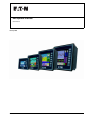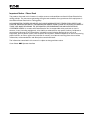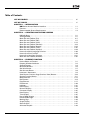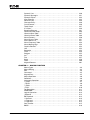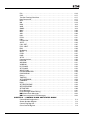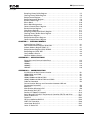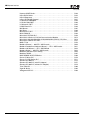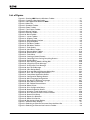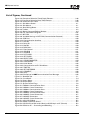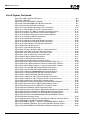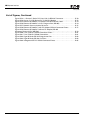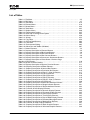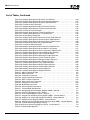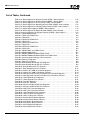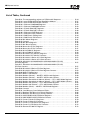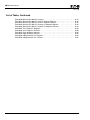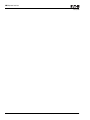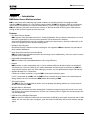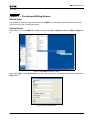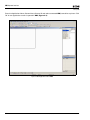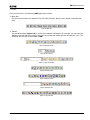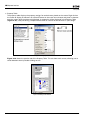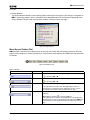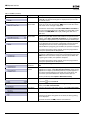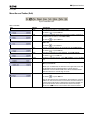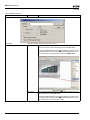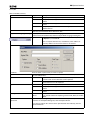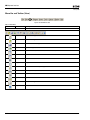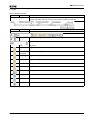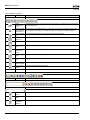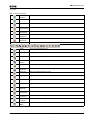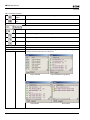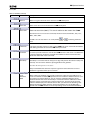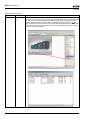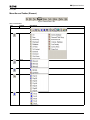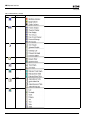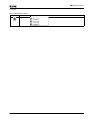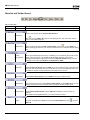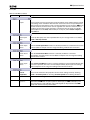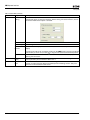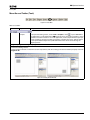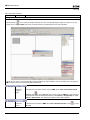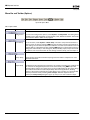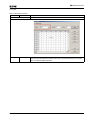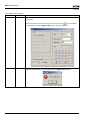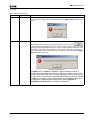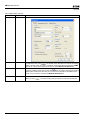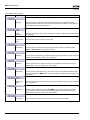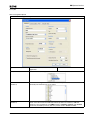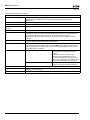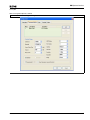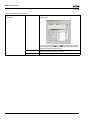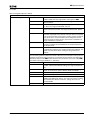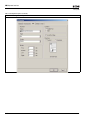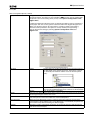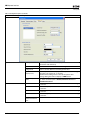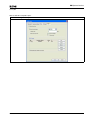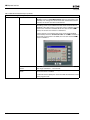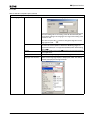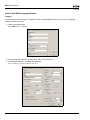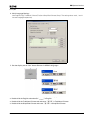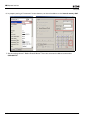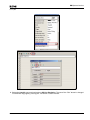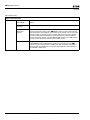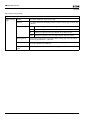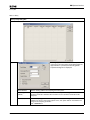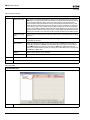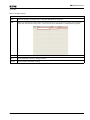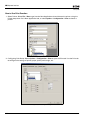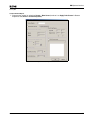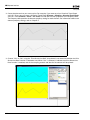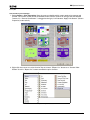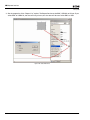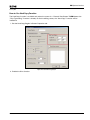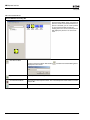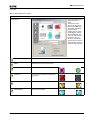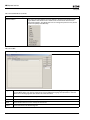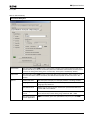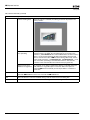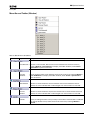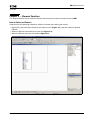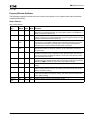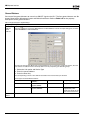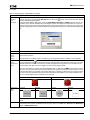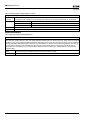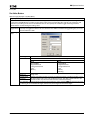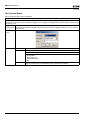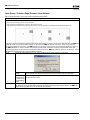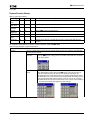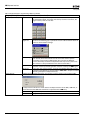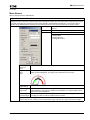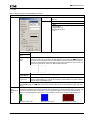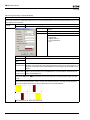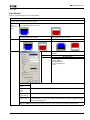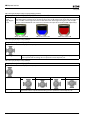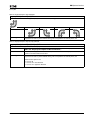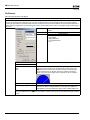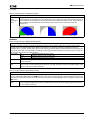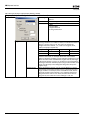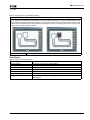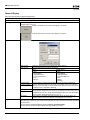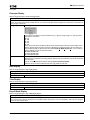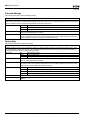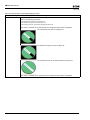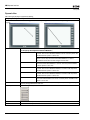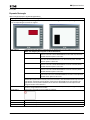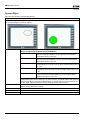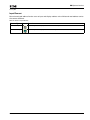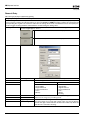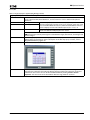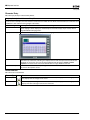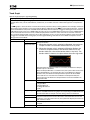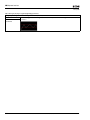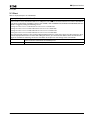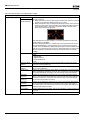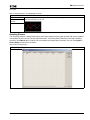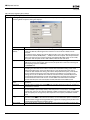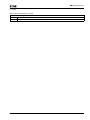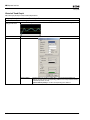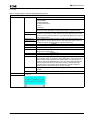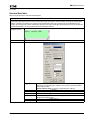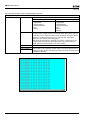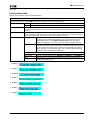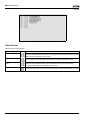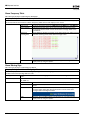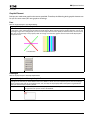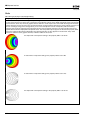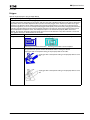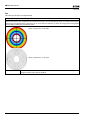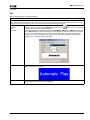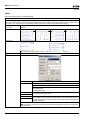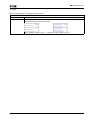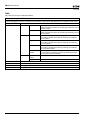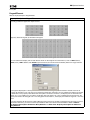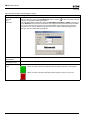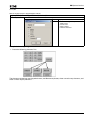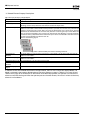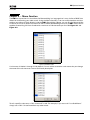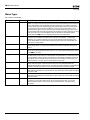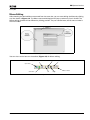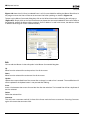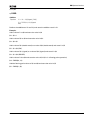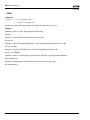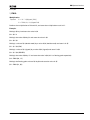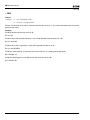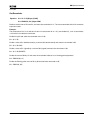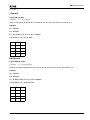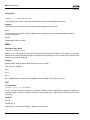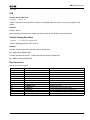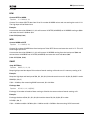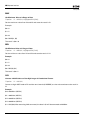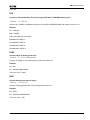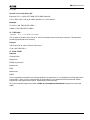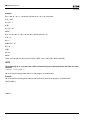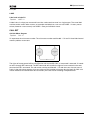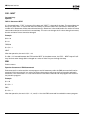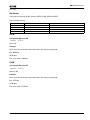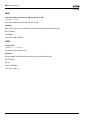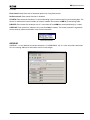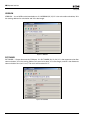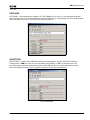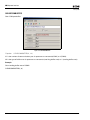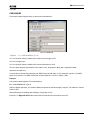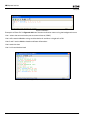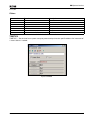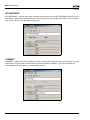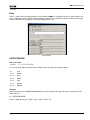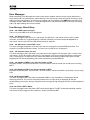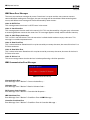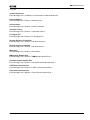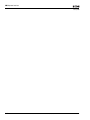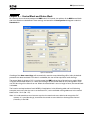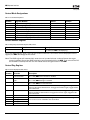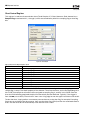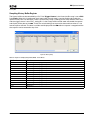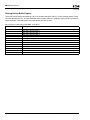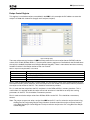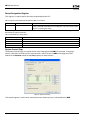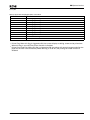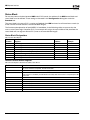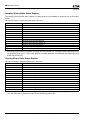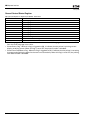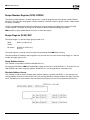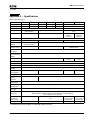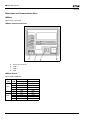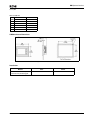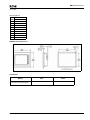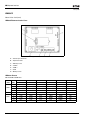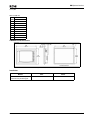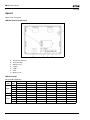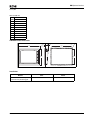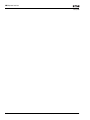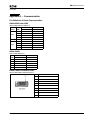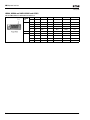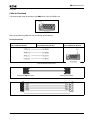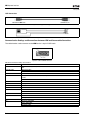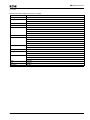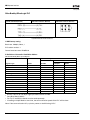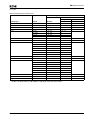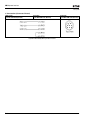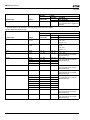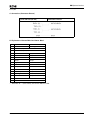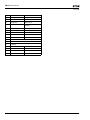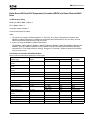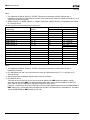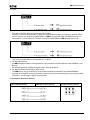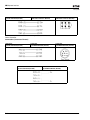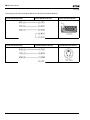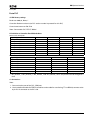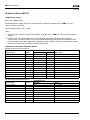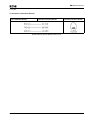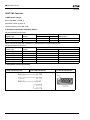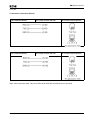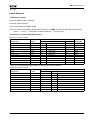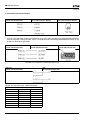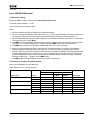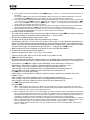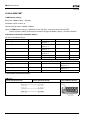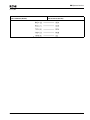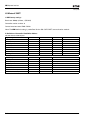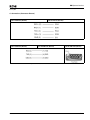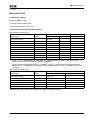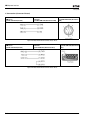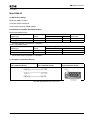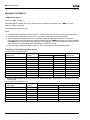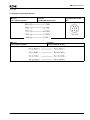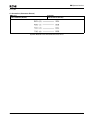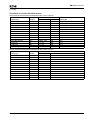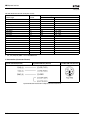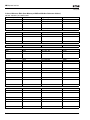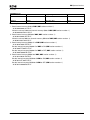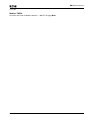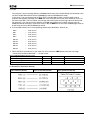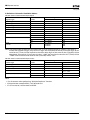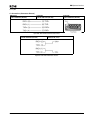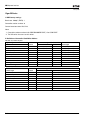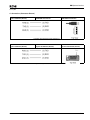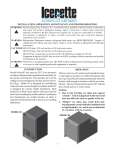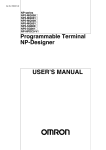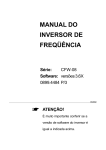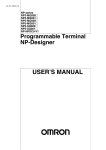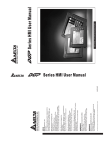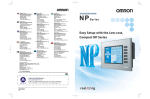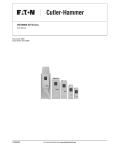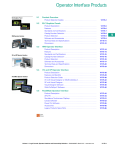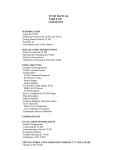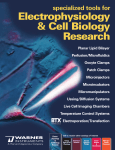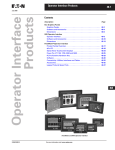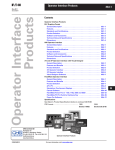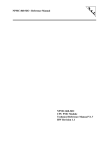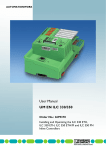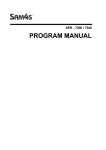Download Operation Manual
Transcript
HMi Operator Interface
User Manual
January 2007
MN04802014E
For more information visit: www.EatonElectrical.com
Important Notice – Please Read
The product discussed in this literature is subject to terms and conditions outlined in Eaton Electrical Inc.
selling policies. The sole source governing the rights and remedies of any purchaser of this equipment is
the relevant Eaton Electrical Inc. selling policy.
NO WARRANTIES, EXPRESS OR IMPLIED, INCLUDING WARRANTIES OF FITNESS FOR A PARTICULAR
PURPOSE OR MERCHANTABILITY, OR WARRANTIES ARISING FROM COURSE OF DEALING OR USAGE OF
TRADE, ARE MADE REGARDING THE INFORMATION, RECOMMENDATIONS AND DESCRIPTIONS
CONTAINED HEREIN. In no event will Eaton Electrical Inc. be responsible to the purchaser or user in
contract, in tort (including negligence), strict liability or otherwise for any special, indirect, incidental or
consequential damage or loss whatsoever, including but not limited to damage or loss of use of
equipment, plant or power system, cost of capital, loss of power, additional expenses in the use of existing
power facilities, or claims against the purchaser or user by its customers resulting from the use of the
information, recommendations and descriptions contained herein.
The information contained in this manual is subject to change without notice.
Cover Photo: HMi Operator Interface
MN04802014E
For more information visit: www.EatonElectrical.com
i
Table of Contents
ii
LIST OF FIGURES . . . . . . . . . . . . . . . . . . . . . . . . . . . . . . . . . . . . . . . . . . . . . .
vii
LIST OF TABLES . . . . . . . . . . . . . . . . . . . . . . . . . . . . . . . . . . . . . . . . . . . . . . .
xi
CHAPTER 1 — INTRODUCTION
HMi Series Human Machine Interface . . . . . . . . . . . . . . . . . . . . . . . . . . . . . . . . .
Features . . . . . . . . . . . . . . . . . . . . . . . . . . . . . . . . . . . . . . . . . . . . . . . . . . . . . . . . . .
Recommended System Requirements . . . . . . . . . . . . . . . . . . . . . . . . . . . . . . . . .
1-1
1-1
1-2
CHAPTER 2 — CREATING AND EDITING SCREENS
HMisoft Setup . . . . . . . . . . . . . . . . . . . . . . . . . . . . . . . . . . . . . . . . . . . . . . . . . . . . .
Getting Started . . . . . . . . . . . . . . . . . . . . . . . . . . . . . . . . . . . . . . . . . . . . . . . . . . . .
Menu Bar and Toolbar (File). . . . . . . . . . . . . . . . . . . . . . . . . . . . . . . . . . . . . . . . . .
Menu Bar and Toolbar (Edit) . . . . . . . . . . . . . . . . . . . . . . . . . . . . . . . . . . . . . . . . .
Menu Bar and Toolbar (View) . . . . . . . . . . . . . . . . . . . . . . . . . . . . . . . . . . . . . . . .
Menu Bar and Toolbar (Element). . . . . . . . . . . . . . . . . . . . . . . . . . . . . . . . . . . . . .
Menu Bar and Toolbar (Screen) . . . . . . . . . . . . . . . . . . . . . . . . . . . . . . . . . . . . . . .
Menu Bar and Toolbar (Tools) . . . . . . . . . . . . . . . . . . . . . . . . . . . . . . . . . . . . . . . .
Menu Bar and Toolbar (Options) . . . . . . . . . . . . . . . . . . . . . . . . . . . . . . . . . . . . . .
How to Use Multi-Language Function. . . . . . . . . . . . . . . . . . . . . . . . . . . . . . . . . .
How to Use Print Function . . . . . . . . . . . . . . . . . . . . . . . . . . . . . . . . . . . . . . . . . . .
How to Use Hard Copy Function . . . . . . . . . . . . . . . . . . . . . . . . . . . . . . . . . . . . . .
Menu Bar and Toolbar (Window). . . . . . . . . . . . . . . . . . . . . . . . . . . . . . . . . . . . . .
2-1
2-1
2-5
2-7
2-12
2-19
2-22
2-25
2-28
2-46
2-56
2-61
2-67
CHAPTER 3 — ELEMENT FUNCTION
How to Select an Element . . . . . . . . . . . . . . . . . . . . . . . . . . . . . . . . . . . . . . . . . . .
Property Window Attributes. . . . . . . . . . . . . . . . . . . . . . . . . . . . . . . . . . . . . . . . . .
General Buttons . . . . . . . . . . . . . . . . . . . . . . . . . . . . . . . . . . . . . . . . . . . . . . . . . . .
Multistate Buttons. . . . . . . . . . . . . . . . . . . . . . . . . . . . . . . . . . . . . . . . . . . . . . . . . .
Set Value Button . . . . . . . . . . . . . . . . . . . . . . . . . . . . . . . . . . . . . . . . . . . . . . . . . . .
Set Constant Button . . . . . . . . . . . . . . . . . . . . . . . . . . . . . . . . . . . . . . . . . . . . . . . .
Increment / Decrement . . . . . . . . . . . . . . . . . . . . . . . . . . . . . . . . . . . . . . . . . . . . . .
Goto Screen / Previous Page (Previous View) Buttons . . . . . . . . . . . . . . . . . . . .
System Function Button . . . . . . . . . . . . . . . . . . . . . . . . . . . . . . . . . . . . . . . . . . . . .
Meter Element . . . . . . . . . . . . . . . . . . . . . . . . . . . . . . . . . . . . . . . . . . . . . . . . . . . . .
Bar Element . . . . . . . . . . . . . . . . . . . . . . . . . . . . . . . . . . . . . . . . . . . . . . . . . . . . . . .
Pipe Element . . . . . . . . . . . . . . . . . . . . . . . . . . . . . . . . . . . . . . . . . . . . . . . . . . . . . .
Pie Element . . . . . . . . . . . . . . . . . . . . . . . . . . . . . . . . . . . . . . . . . . . . . . . . . . . . . . .
Indicator . . . . . . . . . . . . . . . . . . . . . . . . . . . . . . . . . . . . . . . . . . . . . . . . . . . . . . . . . .
Data Display. . . . . . . . . . . . . . . . . . . . . . . . . . . . . . . . . . . . . . . . . . . . . . . . . . . . . . .
Numeric Display . . . . . . . . . . . . . . . . . . . . . . . . . . . . . . . . . . . . . . . . . . . . . . . . . . .
Character Display . . . . . . . . . . . . . . . . . . . . . . . . . . . . . . . . . . . . . . . . . . . . . . . . . .
Date Display. . . . . . . . . . . . . . . . . . . . . . . . . . . . . . . . . . . . . . . . . . . . . . . . . . . . . . .
Time Display . . . . . . . . . . . . . . . . . . . . . . . . . . . . . . . . . . . . . . . . . . . . . . . . . . . . . .
Day-of-Week Display. . . . . . . . . . . . . . . . . . . . . . . . . . . . . . . . . . . . . . . . . . . . . . . .
Prestored Message . . . . . . . . . . . . . . . . . . . . . . . . . . . . . . . . . . . . . . . . . . . . . . . . .
Moving Sign . . . . . . . . . . . . . . . . . . . . . . . . . . . . . . . . . . . . . . . . . . . . . . . . . . . . . .
Graph Display . . . . . . . . . . . . . . . . . . . . . . . . . . . . . . . . . . . . . . . . . . . . . . . . . . . . .
Static Graphic . . . . . . . . . . . . . . . . . . . . . . . . . . . . . . . . . . . . . . . . . . . . . . . . . . . . .
Animated Graphic . . . . . . . . . . . . . . . . . . . . . . . . . . . . . . . . . . . . . . . . . . . . . . . . . .
3-1
3-3
3-4
3-6
3-7
3-8
3-9
3-10
3-11
3-13
3-14
3-17
3-20
3-21
3-23
3-24
3-25
3-25
3-25
3-25
3-26
3-26
3-27
3-27
3-29
For more information visit: www.EatonElectrical.com
MN04802014E
MN04802014E
Dynamic Line . . . . . . . . . . . . . . . . . . . . . . . . . . . . . . . . . . . . . . . . . . . . . . . . . . . . . .
Dynamic Rectangle . . . . . . . . . . . . . . . . . . . . . . . . . . . . . . . . . . . . . . . . . . . . . . . . .
Dynamic Ellipse . . . . . . . . . . . . . . . . . . . . . . . . . . . . . . . . . . . . . . . . . . . . . . . . . . . .
Input Element . . . . . . . . . . . . . . . . . . . . . . . . . . . . . . . . . . . . . . . . . . . . . . . . . . . . . .
Numeric Entry. . . . . . . . . . . . . . . . . . . . . . . . . . . . . . . . . . . . . . . . . . . . . . . . . . . . . .
Character Entry. . . . . . . . . . . . . . . . . . . . . . . . . . . . . . . . . . . . . . . . . . . . . . . . . . . . .
Curve Element . . . . . . . . . . . . . . . . . . . . . . . . . . . . . . . . . . . . . . . . . . . . . . . . . . . . .
Trend Graph . . . . . . . . . . . . . . . . . . . . . . . . . . . . . . . . . . . . . . . . . . . . . . . . . . . . . . .
X-Y Chart. . . . . . . . . . . . . . . . . . . . . . . . . . . . . . . . . . . . . . . . . . . . . . . . . . . . . . . . . .
Sampling Element . . . . . . . . . . . . . . . . . . . . . . . . . . . . . . . . . . . . . . . . . . . . . . . . . .
Historical Trend Graph . . . . . . . . . . . . . . . . . . . . . . . . . . . . . . . . . . . . . . . . . . . . . . .
Historical Data Table . . . . . . . . . . . . . . . . . . . . . . . . . . . . . . . . . . . . . . . . . . . . . . . .
Historical Event Table. . . . . . . . . . . . . . . . . . . . . . . . . . . . . . . . . . . . . . . . . . . . . . . .
Alarm Element . . . . . . . . . . . . . . . . . . . . . . . . . . . . . . . . . . . . . . . . . . . . . . . . . . . . .
Alarm History Table . . . . . . . . . . . . . . . . . . . . . . . . . . . . . . . . . . . . . . . . . . . . . . . . .
Active Alarm List . . . . . . . . . . . . . . . . . . . . . . . . . . . . . . . . . . . . . . . . . . . . . . . . . . .
Alarm Frequency Table . . . . . . . . . . . . . . . . . . . . . . . . . . . . . . . . . . . . . . . . . . . . . .
Alarm Moving Sign . . . . . . . . . . . . . . . . . . . . . . . . . . . . . . . . . . . . . . . . . . . . . . . . .
Graphic Element. . . . . . . . . . . . . . . . . . . . . . . . . . . . . . . . . . . . . . . . . . . . . . . . . . . .
Line . . . . . . . . . . . . . . . . . . . . . . . . . . . . . . . . . . . . . . . . . . . . . . . . . . . . . . . . . . . . . .
Rectangle . . . . . . . . . . . . . . . . . . . . . . . . . . . . . . . . . . . . . . . . . . . . . . . . . . . . . . . . .
Circle . . . . . . . . . . . . . . . . . . . . . . . . . . . . . . . . . . . . . . . . . . . . . . . . . . . . . . . . . . . . .
Polygon . . . . . . . . . . . . . . . . . . . . . . . . . . . . . . . . . . . . . . . . . . . . . . . . . . . . . . . . . . .
Arc . . . . . . . . . . . . . . . . . . . . . . . . . . . . . . . . . . . . . . . . . . . . . . . . . . . . . . . . . . . . . . .
Text . . . . . . . . . . . . . . . . . . . . . . . . . . . . . . . . . . . . . . . . . . . . . . . . . . . . . . . . . . . . . .
Scale . . . . . . . . . . . . . . . . . . . . . . . . . . . . . . . . . . . . . . . . . . . . . . . . . . . . . . . . . . . . .
Table . . . . . . . . . . . . . . . . . . . . . . . . . . . . . . . . . . . . . . . . . . . . . . . . . . . . . . . . . . . . .
Keypad Element . . . . . . . . . . . . . . . . . . . . . . . . . . . . . . . . . . . . . . . . . . . . . . . . . . . .
3-30
3-31
3-32
3-33
3-34
3-36
3-36
3-37
3-39
3-41
3-44
3-47
3-49
3-50
3-51
3-51
3-52
3-52
3-53
3-53
3-53
3-54
3-55
3-56
3-57
3-58
3-60
3-61
CHAPTER 4 — MACRO FUNCTION
Macro Types . . . . . . . . . . . . . . . . . . . . . . . . . . . . . . . . . . . . . . . . . . . . . . . . . . . . . . .
Macro Editing . . . . . . . . . . . . . . . . . . . . . . . . . . . . . . . . . . . . . . . . . . . . . . . . . . . . . .
Edit. . . . . . . . . . . . . . . . . . . . . . . . . . . . . . . . . . . . . . . . . . . . . . . . . . . . . . . . . . . . . . .
Command . . . . . . . . . . . . . . . . . . . . . . . . . . . . . . . . . . . . . . . . . . . . . . . . . . . . . . . . .
Keypad Entry . . . . . . . . . . . . . . . . . . . . . . . . . . . . . . . . . . . . . . . . . . . . . . . . . . . . . .
Macro Operation . . . . . . . . . . . . . . . . . . . . . . . . . . . . . . . . . . . . . . . . . . . . . . . . . . .
Definition. . . . . . . . . . . . . . . . . . . . . . . . . . . . . . . . . . . . . . . . . . . . . . . . . . . . . . . . . .
Arithmetic Operation . . . . . . . . . . . . . . . . . . . . . . . . . . . . . . . . . . . . . . . . . . . . . . . .
+, FADD . . . . . . . . . . . . . . . . . . . . . . . . . . . . . . . . . . . . . . . . . . . . . . . . . . . . . . . . . . .
-, FSUB . . . . . . . . . . . . . . . . . . . . . . . . . . . . . . . . . . . . . . . . . . . . . . . . . . . . . . . . . . .
*, FMUL . . . . . . . . . . . . . . . . . . . . . . . . . . . . . . . . . . . . . . . . . . . . . . . . . . . . . . . . . . .
/, FDIV . . . . . . . . . . . . . . . . . . . . . . . . . . . . . . . . . . . . . . . . . . . . . . . . . . . . . . . . . . . .
Get Remainder . . . . . . . . . . . . . . . . . . . . . . . . . . . . . . . . . . . . . . . . . . . . . . . . . . . . .
ADDSUMW . . . . . . . . . . . . . . . . . . . . . . . . . . . . . . . . . . . . . . . . . . . . . . . . . . . . . . . .
Logical Operation . . . . . . . . . . . . . . . . . . . . . . . . . . . . . . . . . . . . . . . . . . . . . . . . . . .
| Operand . . . . . . . . . . . . . . . . . . . . . . . . . . . . . . . . . . . . . . . . . . . . . . . . . . . . . . . . .
&& Operand . . . . . . . . . . . . . . . . . . . . . . . . . . . . . . . . . . . . . . . . . . . . . . . . . . . . . . .
^ Operand . . . . . . . . . . . . . . . . . . . . . . . . . . . . . . . . . . . . . . . . . . . . . . . . . . . . . . . . .
<< Operand . . . . . . . . . . . . . . . . . . . . . . . . . . . . . . . . . . . . . . . . . . . . . . . . . . . . . . . .
>> Operand . . . . . . . . . . . . . . . . . . . . . . . . . . . . . . . . . . . . . . . . . . . . . . . . . . . . . . . .
Data Transfer . . . . . . . . . . . . . . . . . . . . . . . . . . . . . . . . . . . . . . . . . . . . . . . . . . . . . .
BMOV . . . . . . . . . . . . . . . . . . . . . . . . . . . . . . . . . . . . . . . . . . . . . . . . . . . . . . . . . . . .
4-2
4-3
4-4
4-5
4-5
4-6
4-6
4-6
4-7
4-8
4-9
4-10
4-11
4-12
4-12
4-13
4-13
4-14
4-15
4-15
4-15
4-16
For more information visit: www.EatonElectrical.com
iii
iv
FILL . . . . . . . . . . . . . . . . . . . . . . . . . . . . . . . . . . . . . . . . . . . . . . . . . . . . . . . . . . . . . .
CHR. . . . . . . . . . . . . . . . . . . . . . . . . . . . . . . . . . . . . . . . . . . . . . . . . . . . . . . . . . . . . .
Transfer Floating Point Data. . . . . . . . . . . . . . . . . . . . . . . . . . . . . . . . . . . . . . . . . .
Data Conversion . . . . . . . . . . . . . . . . . . . . . . . . . . . . . . . . . . . . . . . . . . . . . . . . . . .
BCD. . . . . . . . . . . . . . . . . . . . . . . . . . . . . . . . . . . . . . . . . . . . . . . . . . . . . . . . . . . . . .
BIN . . . . . . . . . . . . . . . . . . . . . . . . . . . . . . . . . . . . . . . . . . . . . . . . . . . . . . . . . . . . . .
B2W . . . . . . . . . . . . . . . . . . . . . . . . . . . . . . . . . . . . . . . . . . . . . . . . . . . . . . . . . . . . .
W2B . . . . . . . . . . . . . . . . . . . . . . . . . . . . . . . . . . . . . . . . . . . . . . . . . . . . . . . . . . . . .
SWAP . . . . . . . . . . . . . . . . . . . . . . . . . . . . . . . . . . . . . . . . . . . . . . . . . . . . . . . . . . . .
MAX . . . . . . . . . . . . . . . . . . . . . . . . . . . . . . . . . . . . . . . . . . . . . . . . . . . . . . . . . . . . .
MIN. . . . . . . . . . . . . . . . . . . . . . . . . . . . . . . . . . . . . . . . . . . . . . . . . . . . . . . . . . . . . .
A2H. . . . . . . . . . . . . . . . . . . . . . . . . . . . . . . . . . . . . . . . . . . . . . . . . . . . . . . . . . . . . .
H2A. . . . . . . . . . . . . . . . . . . . . . . . . . . . . . . . . . . . . . . . . . . . . . . . . . . . . . . . . . . . . .
FCNV . . . . . . . . . . . . . . . . . . . . . . . . . . . . . . . . . . . . . . . . . . . . . . . . . . . . . . . . . . . .
ICNV . . . . . . . . . . . . . . . . . . . . . . . . . . . . . . . . . . . . . . . . . . . . . . . . . . . . . . . . . . . . .
Comparison . . . . . . . . . . . . . . . . . . . . . . . . . . . . . . . . . . . . . . . . . . . . . . . . . . . . . . .
GOTO . . . . . . . . . . . . . . . . . . . . . . . . . . . . . . . . . . . . . . . . . . . . . . . . . . . . . . . . . . . .
CALL..RET . . . . . . . . . . . . . . . . . . . . . . . . . . . . . . . . . . . . . . . . . . . . . . . . . . . . . . . .
FOR…NEXT . . . . . . . . . . . . . . . . . . . . . . . . . . . . . . . . . . . . . . . . . . . . . . . . . . . . . . .
END . . . . . . . . . . . . . . . . . . . . . . . . . . . . . . . . . . . . . . . . . . . . . . . . . . . . . . . . . . . . .
Bit Setting . . . . . . . . . . . . . . . . . . . . . . . . . . . . . . . . . . . . . . . . . . . . . . . . . . . . . . . .
SETB. . . . . . . . . . . . . . . . . . . . . . . . . . . . . . . . . . . . . . . . . . . . . . . . . . . . . . . . . . . . .
CLRB. . . . . . . . . . . . . . . . . . . . . . . . . . . . . . . . . . . . . . . . . . . . . . . . . . . . . . . . . . . . .
INVB . . . . . . . . . . . . . . . . . . . . . . . . . . . . . . . . . . . . . . . . . . . . . . . . . . . . . . . . . . . . .
GETB . . . . . . . . . . . . . . . . . . . . . . . . . . . . . . . . . . . . . . . . . . . . . . . . . . . . . . . . . . . .
Communication. . . . . . . . . . . . . . . . . . . . . . . . . . . . . . . . . . . . . . . . . . . . . . . . . . . .
INITCOM . . . . . . . . . . . . . . . . . . . . . . . . . . . . . . . . . . . . . . . . . . . . . . . . . . . . . . . . .
ADDSUM . . . . . . . . . . . . . . . . . . . . . . . . . . . . . . . . . . . . . . . . . . . . . . . . . . . . . . . . .
XORSUM . . . . . . . . . . . . . . . . . . . . . . . . . . . . . . . . . . . . . . . . . . . . . . . . . . . . . . . . .
PUTCHARS . . . . . . . . . . . . . . . . . . . . . . . . . . . . . . . . . . . . . . . . . . . . . . . . . . . . . . .
GETCHARS . . . . . . . . . . . . . . . . . . . . . . . . . . . . . . . . . . . . . . . . . . . . . . . . . . . . . . .
SELECTCOM . . . . . . . . . . . . . . . . . . . . . . . . . . . . . . . . . . . . . . . . . . . . . . . . . . . . . .
CLEARCOMBUFFER . . . . . . . . . . . . . . . . . . . . . . . . . . . . . . . . . . . . . . . . . . . . . . . .
CHRCHKSUM. . . . . . . . . . . . . . . . . . . . . . . . . . . . . . . . . . . . . . . . . . . . . . . . . . . . . .
Others . . . . . . . . . . . . . . . . . . . . . . . . . . . . . . . . . . . . . . . . . . . . . . . . . . . . . . . . . . .
TIMETICK . . . . . . . . . . . . . . . . . . . . . . . . . . . . . . . . . . . . . . . . . . . . . . . . . . . . . . . . .
GETLASTERROR . . . . . . . . . . . . . . . . . . . . . . . . . . . . . . . . . . . . . . . . . . . . . . . . . . .
COMMENT. . . . . . . . . . . . . . . . . . . . . . . . . . . . . . . . . . . . . . . . . . . . . . . . . . . . . . . .
Delay . . . . . . . . . . . . . . . . . . . . . . . . . . . . . . . . . . . . . . . . . . . . . . . . . . . . . . . . . . . .
GETSYSTEMTIME . . . . . . . . . . . . . . . . . . . . . . . . . . . . . . . . . . . . . . . . . . . . . . . . . .
SETSYSTEMTIME . . . . . . . . . . . . . . . . . . . . . . . . . . . . . . . . . . . . . . . . . . . . . . . . . .
GETHISTORY . . . . . . . . . . . . . . . . . . . . . . . . . . . . . . . . . . . . . . . . . . . . . . . . . . . . . .
Error Messages . . . . . . . . . . . . . . . . . . . . . . . . . . . . . . . . . . . . . . . . . . . . . . . . . . . .
Error Messages When Editing . . . . . . . . . . . . . . . . . . . . . . . . . . . . . . . . . . . . . . . .
HMi Macro Error Messages . . . . . . . . . . . . . . . . . . . . . . . . . . . . . . . . . . . . . . . . . .
HMi Communication Error Messages. . . . . . . . . . . . . . . . . . . . . . . . . . . . . . . . . .
4-16
4-17
4-17
4-17
4-18
4-18
4-19
4-19
4-19
4-20
4-20
4-20
4-21
4-21
4-21
4-22
4-24
4-25
4-26
4-26
4-27
4-27
4-27
4-28
4-28
4-29
4-29
4-31
4-32
4-32
4-33
4-33
4-34
4-35
4-37
4-37
4-38
4-38
4-39
4-39
4-40
4-40
4-41
4-41
4-42
4-42
CHAPTER 5 — CONTROL BLOCK AND STATUS BLOCK
Control Block Designations . . . . . . . . . . . . . . . . . . . . . . . . . . . . . . . . . . . . . . . . . .
Screen Number Register . . . . . . . . . . . . . . . . . . . . . . . . . . . . . . . . . . . . . . . . . . . .
Control Flag Register . . . . . . . . . . . . . . . . . . . . . . . . . . . . . . . . . . . . . . . . . . . . . . .
Chart Control Register . . . . . . . . . . . . . . . . . . . . . . . . . . . . . . . . . . . . . . . . . . . . . .
5-2
5-2
5-2
5-4
For more information visit: www.EatonElectrical.com
MN04802014E
HMi Operator Interface
January 2007
Sampling History Buffer Register . . . . . . . . . . . . . . . . . . . . . . . . . . . . . . . . . . . . . .
Clearing History Buffer Register . . . . . . . . . . . . . . . . . . . . . . . . . . . . . . . . . . . . . . .
Recipe Control Register . . . . . . . . . . . . . . . . . . . . . . . . . . . . . . . . . . . . . . . . . . . . . .
Recipe Designation Register . . . . . . . . . . . . . . . . . . . . . . . . . . . . . . . . . . . . . . . . . .
System Control Flags. . . . . . . . . . . . . . . . . . . . . . . . . . . . . . . . . . . . . . . . . . . . . . . .
Status Block . . . . . . . . . . . . . . . . . . . . . . . . . . . . . . . . . . . . . . . . . . . . . . . . . . . . . . .
Status Block Designations . . . . . . . . . . . . . . . . . . . . . . . . . . . . . . . . . . . . . . . . . . . .
General Control Status Register . . . . . . . . . . . . . . . . . . . . . . . . . . . . . . . . . . . . . . .
Screen Number Register . . . . . . . . . . . . . . . . . . . . . . . . . . . . . . . . . . . . . . . . . . . . .
Chart Status Register . . . . . . . . . . . . . . . . . . . . . . . . . . . . . . . . . . . . . . . . . . . . . . . .
Sampling History Buffer Status Register . . . . . . . . . . . . . . . . . . . . . . . . . . . . . . . .
Cleaning History Buffer Status Register . . . . . . . . . . . . . . . . . . . . . . . . . . . . . . . . .
Recipe Status Register . . . . . . . . . . . . . . . . . . . . . . . . . . . . . . . . . . . . . . . . . . . . . . .
Recipe Number Status Register . . . . . . . . . . . . . . . . . . . . . . . . . . . . . . . . . . . . . . .
General Control Status Register . . . . . . . . . . . . . . . . . . . . . . . . . . . . . . . . . . . . . . .
5-5
5-6
5-7
5-8
5-8
5-10
5-10
5-10
5-11
5-11
5-12
5-12
5-13
5-13
5-14
CHAPTER 6 — INTERNAL MEMORY
Internal Register (R/W): $. . . . . . . . . . . . . . . . . . . . . . . . . . . . . . . . . . . . . . . . . . . . .
Non-Volatile Internal Register (R/W): $M . . . . . . . . . . . . . . . . . . . . . . . . . . . . . . . .
Indirect Address Register (R/W): *$ . . . . . . . . . . . . . . . . . . . . . . . . . . . . . . . . . . . .
Recipe Number Register (R/W): RCPNO . . . . . . . . . . . . . . . . . . . . . . . . . . . . . . . . .
Recipe Register (R/W): RCP . . . . . . . . . . . . . . . . . . . . . . . . . . . . . . . . . . . . . . . . . . .
Group Address Access: . . . . . . . . . . . . . . . . . . . . . . . . . . . . . . . . . . . . . . . . . . . . . .
Absolute Address Access: . . . . . . . . . . . . . . . . . . . . . . . . . . . . . . . . . . . . . . . . . . . .
6-1
6-1
6-1
6-2
6-2
6-2
6-2
APPENDIX A — SPECIFICATIONS
Dimensions and Communication Ports . . . . . . . . . . . . . . . . . . . . . . . . . . . . . . . . .
HMI04xx . . . . . . . . . . . . . . . . . . . . . . . . . . . . . . . . . . . . . . . . . . . . . . . . . . . . . . . . . .
HMI06xx . . . . . . . . . . . . . . . . . . . . . . . . . . . . . . . . . . . . . . . . . . . . . . . . . . . . . . . . . .
HMI08CE . . . . . . . . . . . . . . . . . . . . . . . . . . . . . . . . . . . . . . . . . . . . . . . . . . . . . . . . . .
HMI10CE . . . . . . . . . . . . . . . . . . . . . . . . . . . . . . . . . . . . . . . . . . . . . . . . . . . . . . . . . .
A-2
A-2
A-4
A-6
A-8
APPENDIX B — COMMUNICATION
Pin Definition of Serial Communication. . . . . . . . . . . . . . . . . . . . . . . . . . . . . . . . .
HMI04 COM1 and COM3 . . . . . . . . . . . . . . . . . . . . . . . . . . . . . . . . . . . . . . . . . . . . .
HMI04 COM2. . . . . . . . . . . . . . . . . . . . . . . . . . . . . . . . . . . . . . . . . . . . . . . . . . . . . . .
HMI06, HMI08 and HMI10 COM1 . . . . . . . . . . . . . . . . . . . . . . . . . . . . . . . . . . . . . .
HMI06, HMI08 and HMI10 COM2 and COM3 . . . . . . . . . . . . . . . . . . . . . . . . . . . . .
Cable for Download . . . . . . . . . . . . . . . . . . . . . . . . . . . . . . . . . . . . . . . . . . . . . . . . .
Communication Settings and Connections between HMi and
Connectable Controllers . . . . . . . . . . . . . . . . . . . . . . . . . . . . . . . . . . . . . . . . . . . . .
Eaton ELC . . . . . . . . . . . . . . . . . . . . . . . . . . . . . . . . . . . . . . . . . . . . . . . . . . . . . . . . .
Allen-Bradley MicroLogix PLC . . . . . . . . . . . . . . . . . . . . . . . . . . . . . . . . . . . . . . . .
Allen-Bradley SLC5 PLC. . . . . . . . . . . . . . . . . . . . . . . . . . . . . . . . . . . . . . . . . . . . . .
Danfoss VLT 2800 (FC Protocol) . . . . . . . . . . . . . . . . . . . . . . . . . . . . . . . . . . . . . . .
Delta (Servo/AC Drive/PLC/Temperature) Controller (DELTA) and Drive . . . . . . .
Facon FB Series PLC . . . . . . . . . . . . . . . . . . . . . . . . . . . . . . . . . . . . . . . . . . . . . . . .
Festo PLC . . . . . . . . . . . . . . . . . . . . . . . . . . . . . . . . . . . . . . . . . . . . . . . . . . . . . . . . .
GE Fanuc 90 Series SNP PLC . . . . . . . . . . . . . . . . . . . . . . . . . . . . . . . . . . . . . . . . .
HUST CNC Controller. . . . . . . . . . . . . . . . . . . . . . . . . . . . . . . . . . . . . . . . . . . . . . . .
Jetter Nano Series PLC . . . . . . . . . . . . . . . . . . . . . . . . . . . . . . . . . . . . . . . . . . . . . .
Jetter JC Series PLC . . . . . . . . . . . . . . . . . . . . . . . . . . . . . . . . . . . . . . . . . . . . . . . . .
MN04802014E
For more information visit: www.EatonElectrical.com
B-1
B-1
B-1
B-1
B-2
B-3
B-4
B-6
B-8
B-11
B-14
B-17
B-21
B-23
B-24
B-26
B-27
B-29
v
HMi Operator Interface
January 2007
Keyence KV/KZ Series. . . . . . . . . . . . . . . . . . . . . . . . . . . . . . . . . . . . . . . . . . . . . . .
Koyo SU/DL Series . . . . . . . . . . . . . . . . . . . . . . . . . . . . . . . . . . . . . . . . . . . . . . . . .
Koyo K-Sequence . . . . . . . . . . . . . . . . . . . . . . . . . . . . . . . . . . . . . . . . . . . . . . . . . .
Lenze LECOM-A/B Protocol . . . . . . . . . . . . . . . . . . . . . . . . . . . . . . . . . . . . . . . . . .
LG Master K120S/200S . . . . . . . . . . . . . . . . . . . . . . . . . . . . . . . . . . . . . . . . . . . . . .
LG Glofa GM6 CNET . . . . . . . . . . . . . . . . . . . . . . . . . . . . . . . . . . . . . . . . . . . . . . . .
LG Master-K CNET . . . . . . . . . . . . . . . . . . . . . . . . . . . . . . . . . . . . . . . . . . . . . . . . .
LIYAN Electric Ex . . . . . . . . . . . . . . . . . . . . . . . . . . . . . . . . . . . . . . . . . . . . . . . . . . .
M2i Master. . . . . . . . . . . . . . . . . . . . . . . . . . . . . . . . . . . . . . . . . . . . . . . . . . . . . . . .
M2i Slave . . . . . . . . . . . . . . . . . . . . . . . . . . . . . . . . . . . . . . . . . . . . . . . . . . . . . . . . .
Matsushita FP PLC . . . . . . . . . . . . . . . . . . . . . . . . . . . . . . . . . . . . . . . . . . . . . . . . .
Mirle FAMA SC . . . . . . . . . . . . . . . . . . . . . . . . . . . . . . . . . . . . . . . . . . . . . . . . . . . .
Mitsubishi FX/FX2N PLC. . . . . . . . . . . . . . . . . . . . . . . . . . . . . . . . . . . . . . . . . . . . .
Mitsubishi A Series AJ71UC24 Communication Module . . . . . . . . . . . . . . . . . .
Mitsubishi A2A/A2AS/A2USH A1SH/A3N/A2ASH (CPU-S1) CPU Port . . . . . . . .
Mitsubishi Q Series CPU Port. . . . . . . . . . . . . . . . . . . . . . . . . . . . . . . . . . . . . . . . .
MKS CT150 . . . . . . . . . . . . . . . . . . . . . . . . . . . . . . . . . . . . . . . . . . . . . . . . . . . . . . .
Modbus (Master) — 984 RTU / ASCII mode . . . . . . . . . . . . . . . . . . . . . . . . . . . . .
Modbus Hexadecimal Address (Master) — RTU / ASCII mode. . . . . . . . . . . . . .
Modbus nW (Master) — RTU / ASCII Mode . . . . . . . . . . . . . . . . . . . . . . . . . . . . .
Modbus (Slave) — 984 RTU / ASCII mode . . . . . . . . . . . . . . . . . . . . . . . . . . . . . .
Modicon TSX Micro (Uni-Telway) . . . . . . . . . . . . . . . . . . . . . . . . . . . . . . . . . . . . .
Modicon TWIDO . . . . . . . . . . . . . . . . . . . . . . . . . . . . . . . . . . . . . . . . . . . . . . . . . . .
NIKKI DENSO NCS-FI/FS Series. . . . . . . . . . . . . . . . . . . . . . . . . . . . . . . . . . . . . . .
Omron C Series PLC . . . . . . . . . . . . . . . . . . . . . . . . . . . . . . . . . . . . . . . . . . . . . . . .
Omron CJ1/CS1 Series PLC . . . . . . . . . . . . . . . . . . . . . . . . . . . . . . . . . . . . . . . . . .
Siemens S7 200 PLC . . . . . . . . . . . . . . . . . . . . . . . . . . . . . . . . . . . . . . . . . . . . . . . .
Siemens S7 300 PLC (with PC Adapter) . . . . . . . . . . . . . . . . . . . . . . . . . . . . . . . .
Siemens S7 300 PLC (without PC Adapter) . . . . . . . . . . . . . . . . . . . . . . . . . . . . .
Taian TP02 PLC . . . . . . . . . . . . . . . . . . . . . . . . . . . . . . . . . . . . . . . . . . . . . . . . . . . .
Vigor M Series . . . . . . . . . . . . . . . . . . . . . . . . . . . . . . . . . . . . . . . . . . . . . . . . . . . . .
Yokogawa ACE PLC . . . . . . . . . . . . . . . . . . . . . . . . . . . . . . . . . . . . . . . . . . . . . . . . .
vi
For more information visit: www.EatonElectrical.com
B-30
B-32
B-33
B-35
B-39
B-40
B-42
B-44
B-45
B-46
B-47
B-49
B-50
B-52
B-54
B-57
B-59
B-60
B-61
B-62
B-63
B-66
B-67
B-68
B-70
B-71
B-73
B-75
B-78
B-80
B-82
B-84
MN04802014E
List of Figures
Figure 2-1: Starting HMi from the Windows Taskbar . . . . . . . . . . . . . . . . . . . . . . . . . . . . . . . 2-1
Figure 2-2: Creating a New Application . . . . . . . . . . . . . . . . . . . . . . . . . . . . . . . . . . . . . . . . . . 2-1
Figure 2-3: New Application Screen of HMi . . . . . . . . . . . . . . . . . . . . . . . . . . . . . . . . . . . . . . 2-2
Figure 2-4: Menu Bar . . . . . . . . . . . . . . . . . . . . . . . . . . . . . . . . . . . . . . . . . . . . . . . . . . . . . . . . . 2-3
Figure 2-5: Standard Toolbar . . . . . . . . . . . . . . . . . . . . . . . . . . . . . . . . . . . . . . . . . . . . . . . . . . 2-3
Figure 2-6: Zoom Toolbar . . . . . . . . . . . . . . . . . . . . . . . . . . . . . . . . . . . . . . . . . . . . . . . . . . . . . 2-3
Figure 2-7: Text Format Toolbar . . . . . . . . . . . . . . . . . . . . . . . . . . . . . . . . . . . . . . . . . . . . . . . . 2-3
Figure 2-8: Bitmap Toolbar . . . . . . . . . . . . . . . . . . . . . . . . . . . . . . . . . . . . . . . . . . . . . . . . . . . . 2-3
Figure 2-9: Element Toolbar . . . . . . . . . . . . . . . . . . . . . . . . . . . . . . . . . . . . . . . . . . . . . . . . . . . 2-3
Figure 2-10: Build Toolbar . . . . . . . . . . . . . . . . . . . . . . . . . . . . . . . . . . . . . . . . . . . . . . . . . . . . . 2-3
Figure 2-11: Layout Toolbar . . . . . . . . . . . . . . . . . . . . . . . . . . . . . . . . . . . . . . . . . . . . . . . . . . . 2-3
Figure 2-12: Property Table . . . . . . . . . . . . . . . . . . . . . . . . . . . . . . . . . . . . . . . . . . . . . . . . . . . . 2-4
Figure 2-13: Editing Screen Preview. . . . . . . . . . . . . . . . . . . . . . . . . . . . . . . . . . . . . . . . . . . . . 2-4
Figure 2-14: Output Window . . . . . . . . . . . . . . . . . . . . . . . . . . . . . . . . . . . . . . . . . . . . . . . . . . . 2-5
Figure 2-15: File Menu Toolbar . . . . . . . . . . . . . . . . . . . . . . . . . . . . . . . . . . . . . . . . . . . . . . . . . 2-5
Figure 2-16: Edit Menu Toolbar. . . . . . . . . . . . . . . . . . . . . . . . . . . . . . . . . . . . . . . . . . . . . . . . . 2-7
Figure 2-17: Find Options . . . . . . . . . . . . . . . . . . . . . . . . . . . . . . . . . . . . . . . . . . . . . . . . . . . . . 2-8
Figure 2-18: View Menu Toolbar. . . . . . . . . . . . . . . . . . . . . . . . . . . . . . . . . . . . . . . . . . . . . . . 2-12
Figure 2-19: Element Menu Toolbar . . . . . . . . . . . . . . . . . . . . . . . . . . . . . . . . . . . . . . . . . . . . 2-19
Figure 2-20: Screen Menu Toolbar . . . . . . . . . . . . . . . . . . . . . . . . . . . . . . . . . . . . . . . . . . . . . 2-22
Figure 2-21: Tools Menu . . . . . . . . . . . . . . . . . . . . . . . . . . . . . . . . . . . . . . . . . . . . . . . . . . . . . 2-25
Figure 2-22: Creating a Button Element . . . . . . . . . . . . . . . . . . . . . . . . . . . . . . . . . . . . . . . . . 2-25
Figure 2-23: Compiling Errors During Compiling Process . . . . . . . . . . . . . . . . . . . . . . . . . . 2-26
Figure 2-24: Options Menu . . . . . . . . . . . . . . . . . . . . . . . . . . . . . . . . . . . . . . . . . . . . . . . . . . . 2-28
Figure 2-25: Input Starting Address Dialog Box . . . . . . . . . . . . . . . . . . . . . . . . . . . . . . . . . . 2-30
Figure 2-26: Length Input Error Message. . . . . . . . . . . . . . . . . . . . . . . . . . . . . . . . . . . . . . . . 2-30
Figure 2-27: Group Input Error Message . . . . . . . . . . . . . . . . . . . . . . . . . . . . . . . . . . . . . . . . 2-31
Figure 2-28: Input Error Message . . . . . . . . . . . . . . . . . . . . . . . . . . . . . . . . . . . . . . . . . . . . . . 2-31
Figure 2-29: Clear Recipe Setup . . . . . . . . . . . . . . . . . . . . . . . . . . . . . . . . . . . . . . . . . . . . . . . 2-33
Figure 2-30: Error and Warning Message Dialog Box. . . . . . . . . . . . . . . . . . . . . . . . . . . . . . 2-33
Figure 2-31: Print Tab in Configuration Option . . . . . . . . . . . . . . . . . . . . . . . . . . . . . . . . . . . 2-41
Figure 2-32: Create New Application Screen . . . . . . . . . . . . . . . . . . . . . . . . . . . . . . . . . . . . . 2-46
Figure 2-33: Configuration Settings Screen . . . . . . . . . . . . . . . . . . . . . . . . . . . . . . . . . . . . . . 2-46
Figure 2-34: Multi-Language Configuration . . . . . . . . . . . . . . . . . . . . . . . . . . . . . . . . . . . . . . 2-47
Figure 2-35: Set Alarm in Different Languages . . . . . . . . . . . . . . . . . . . . . . . . . . . . . . . . . . . 2-47
Figure 2-36: Input Macro Command. . . . . . . . . . . . . . . . . . . . . . . . . . . . . . . . . . . . . . . . . . . . 2-48
Figure 2-37: Set “Before Execute Macro . . . . . . . . . . . . . . . . . . . . . . . . . . . . . . . . . . . . . . . . 2-49
Figure 2-38: Select Printer . . . . . . . . . . . . . . . . . . . . . . . . . . . . . . . . . . . . . . . . . . . . . . . . . . . . 2-56
Figure 2-39: Print Configuration Setup. . . . . . . . . . . . . . . . . . . . . . . . . . . . . . . . . . . . . . . . . . 2-56
Figure 2-40: Screen Properties Screen . . . . . . . . . . . . . . . . . . . . . . . . . . . . . . . . . . . . . . . . . . 2-57
Figure 2-41: Historical Trend Graph and X-Y Chart. . . . . . . . . . . . . . . . . . . . . . . . . . . . . . . . 2-58
Figure 2-42: Print Successive Data Function Enabled . . . . . . . . . . . . . . . . . . . . . . . . . . . . . . 2-58
Figure 2-43: Screen Print Setup . . . . . . . . . . . . . . . . . . . . . . . . . . . . . . . . . . . . . . . . . . . . . . . 2-59
Figure 2-44: Report List Selection . . . . . . . . . . . . . . . . . . . . . . . . . . . . . . . . . . . . . . . . . . . . . . 2-59
Figure 2-45: Select Print Device . . . . . . . . . . . . . . . . . . . . . . . . . . . . . . . . . . . . . . . . . . . . . . . 2-60
Figure 2-46: Set the Hard Copy Region . . . . . . . . . . . . . . . . . . . . . . . . . . . . . . . . . . . . . . . . . 2-61
Figure 3-1: Shortcut Menu Display . . . . . . . . . . . . . . . . . . . . . . . . . . . . . . . . . . . . . . . . . . . . . . 3-1
Figure 3-2: Selecting an Element Command from the Menu Bar . . . . . . . . . . . . . . . . . . . . . 3-2
Figure 3-3: Selecting an Element Icon from the Toolbar . . . . . . . . . . . . . . . . . . . . . . . . . . . . 3-2
MN04802014E
For more information visit: www.EatonElectrical.com
vii
HMi Operator Interface
January 2007
List of Figures, Continued
Figure 3-4: Example of Historical Trend Graph Element . . . . . . . . . . . . . . . . . . . . . . . . . . . 3-46
Figure 3-5: Example of Historical Data Table Element . . . . . . . . . . . . . . . . . . . . . . . . . . . . 3-48
Figure 3-6: Historical Event Table . . . . . . . . . . . . . . . . . . . . . . . . . . . . . . . . . . . . . . . . . . . . . 3-50
Figure 4-1: Sub-Macro Screen . . . . . . . . . . . . . . . . . . . . . . . . . . . . . . . . . . . . . . . . . . . . . . . . . 4-1
Figure 4-2: Sub-Macros . . . . . . . . . . . . . . . . . . . . . . . . . . . . . . . . . . . . . . . . . . . . . . . . . . . . . . 4-1
Figure 4-3: Start Editing Macro . . . . . . . . . . . . . . . . . . . . . . . . . . . . . . . . . . . . . . . . . . . . . . . . 4-3
Figure 4-4: Toolbar . . . . . . . . . . . . . . . . . . . . . . . . . . . . . . . . . . . . . . . . . . . . . . . . . . . . . . . . . . 4-3
Figure 4-5: Macro Command Editing Window . . . . . . . . . . . . . . . . . . . . . . . . . . . . . . . . . . . . 4-4
Figure 4-6: Call a Sub-Macro Program . . . . . . . . . . . . . . . . . . . . . . . . . . . . . . . . . . . . . . . . . 4-25
Figure 4-7: INITCOM . . . . . . . . . . . . . . . . . . . . . . . . . . . . . . . . . . . . . . . . . . . . . . . . . . . . . . . . 4-29
Figure 4-8: Variable2 Settings in INITCOM (Communication Protocol) . . . . . . . . . . . . . . . 4-30
Figure 4-9: COM Port . . . . . . . . . . . . . . . . . . . . . . . . . . . . . . . . . . . . . . . . . . . . . . . . . . . . . . . 4-30
Figure 4-10: Communication Interface . . . . . . . . . . . . . . . . . . . . . . . . . . . . . . . . . . . . . . . . . 4-30
Figure 4-11: Data Bit . . . . . . . . . . . . . . . . . . . . . . . . . . . . . . . . . . . . . . . . . . . . . . . . . . . . . . . . 4-30
Figure 4-12: Parity Bit . . . . . . . . . . . . . . . . . . . . . . . . . . . . . . . . . . . . . . . . . . . . . . . . . . . . . . . 4-30
Figure 4-13: Stop Bit . . . . . . . . . . . . . . . . . . . . . . . . . . . . . . . . . . . . . . . . . . . . . . . . . . . . . . . . 4-30
Figure 4-14: Baud Rate . . . . . . . . . . . . . . . . . . . . . . . . . . . . . . . . . . . . . . . . . . . . . . . . . . . . . . 4-30
Figure 4-15: Flow Control . . . . . . . . . . . . . . . . . . . . . . . . . . . . . . . . . . . . . . . . . . . . . . . . . . . . 4-31
Figure 4-16: ADDSUM . . . . . . . . . . . . . . . . . . . . . . . . . . . . . . . . . . . . . . . . . . . . . . . . . . . . . . 4-31
Figure 4-17: XORSUM . . . . . . . . . . . . . . . . . . . . . . . . . . . . . . . . . . . . . . . . . . . . . . . . . . . . . . 4-32
Figure 4-18: PUTCHARS . . . . . . . . . . . . . . . . . . . . . . . . . . . . . . . . . . . . . . . . . . . . . . . . . . . . . 4-32
Figure 4-19: GETCHARS . . . . . . . . . . . . . . . . . . . . . . . . . . . . . . . . . . . . . . . . . . . . . . . . . . . . . 4-33
Figure 4-20: SELECTCOM. . . . . . . . . . . . . . . . . . . . . . . . . . . . . . . . . . . . . . . . . . . . . . . . . . . . 4-33
Figure 4-21: CLEARCOMBUFFER. . . . . . . . . . . . . . . . . . . . . . . . . . . . . . . . . . . . . . . . . . . . . . 4-34
Figure 4-22: CHRCHKSUM . . . . . . . . . . . . . . . . . . . . . . . . . . . . . . . . . . . . . . . . . . . . . . . . . . . 4-35
Figure 4-23: Initial Macro . . . . . . . . . . . . . . . . . . . . . . . . . . . . . . . . . . . . . . . . . . . . . . . . . . . . 4-36
Figure 4-24: Communication to ELC Sub-Macro . . . . . . . . . . . . . . . . . . . . . . . . . . . . . . . . . 4-36
Figure 4-25: TIMETICK . . . . . . . . . . . . . . . . . . . . . . . . . . . . . . . . . . . . . . . . . . . . . . . . . . . . . . 4-37
Figure 4-26: GETLASTERROR . . . . . . . . . . . . . . . . . . . . . . . . . . . . . . . . . . . . . . . . . . . . . . . . 4-38
Figure 4-27: COMMENT . . . . . . . . . . . . . . . . . . . . . . . . . . . . . . . . . . . . . . . . . . . . . . . . . . . . . 4-38
Figure 4-28: Delay . . . . . . . . . . . . . . . . . . . . . . . . . . . . . . . . . . . . . . . . . . . . . . . . . . . . . . . . . . 4-39
Figure 4-29: Example of an HMi Communication Error Message . . . . . . . . . . . . . . . . . . . 4-42
Figure 5-1: Standard Tab . . . . . . . . . . . . . . . . . . . . . . . . . . . . . . . . . . . . . . . . . . . . . . . . . . . . . 5-1
Figure 5-2: Curve Detail . . . . . . . . . . . . . . . . . . . . . . . . . . . . . . . . . . . . . . . . . . . . . . . . . . . . . . 5-4
Figure 5-3: History Setup . . . . . . . . . . . . . . . . . . . . . . . . . . . . . . . . . . . . . . . . . . . . . . . . . . . . . 5-5
Figure 5-4: Recipe Setup . . . . . . . . . . . . . . . . . . . . . . . . . . . . . . . . . . . . . . . . . . . . . . . . . . . . . 5-7
Figure 5-5: System Control Flags . . . . . . . . . . . . . . . . . . . . . . . . . . . . . . . . . . . . . . . . . . . . . . 5-8
Figure A-1: HMI04xx Communication Ports . . . . . . . . . . . . . . . . . . . . . . . . . . . . . . . . . . . . . . A-2
Figure A-2: HMI04xx Cutout Dimensions . . . . . . . . . . . . . . . . . . . . . . . . . . . . . . . . . . . . . . . . A-3
Figure A-3: HMI06xx Communication Ports . . . . . . . . . . . . . . . . . . . . . . . . . . . . . . . . . . . . . . A-4
Figure A-4: HMI06xx Cutout Dimensions . . . . . . . . . . . . . . . . . . . . . . . . . . . . . . . . . . . . . . . . A-5
Figure A-5: HMI08CE Communication Ports. . . . . . . . . . . . . . . . . . . . . . . . . . . . . . . . . . . . . . A-6
Figure A-6: HMI08CE Cutout Dimensions . . . . . . . . . . . . . . . . . . . . . . . . . . . . . . . . . . . . . . . . A-7
Figure A-7: HMI10CE Dimensions . . . . . . . . . . . . . . . . . . . . . . . . . . . . . . . . . . . . . . . . . . . . . . A-8
Figure A-8: HMI10CE Cutout Dimensions . . . . . . . . . . . . . . . . . . . . . . . . . . . . . . . . . . . . . . . . A-9
Figure B-1: 9-Pin D-SUB Male . . . . . . . . . . . . . . . . . . . . . . . . . . . . . . . . . . . . . . . . . . . . . . . . . B-3
Figure B-2: RS232 Connection Pinout . . . . . . . . . . . . . . . . . . . . . . . . . . . . . . . . . . . . . . . . . . . B-3
Figure B-3: D-SUB 9-Pin to HMi series (Male) to D-SUB 9-pin to PC (Female) . . . . . . . . . . B-3
Figure B-4: RS-232 to PC — Grounding and Shielding . . . . . . . . . . . . . . . . . . . . . . . . . . . . . B-3
viii
For more information visit: www.EatonElectrical.com
MN04802014E
HMi Operator Interface
January 2007
List of Figures, Continued
Figure B-5: USB Type B to USB Type A . . . . . . . . . . . . . . . . . . . . . . . . . . . . . . . . . . . . . . . . . B-4
Figure B-6: USB to PC. . . . . . . . . . . . . . . . . . . . . . . . . . . . . . . . . . . . . . . . . . . . . . . . . . . . . . . . B-4
Figure B-7: 9-Pin D-SUB Male Connector . . . . . . . . . . . . . . . . . . . . . . . . . . . . . . . . . . . . . . . . B-4
Figure B-8: Eaton MVX9000 Drive RS-485 Connection . . . . . . . . . . . . . . . . . . . . . . . . . . . . . B-7
Figure B-9: Delta Servo RS-232 Connection . . . . . . . . . . . . . . . . . . . . . . . . . . . . . . . . . . . . . . B-8
Figure B-10: Allen-Bradley MicroLogix PLC Connections . . . . . . . . . . . . . . . . . . . . . . . . . . B-10
Figure B-11: Allen-Bradley SLC5 PLC Connector Pinouts . . . . . . . . . . . . . . . . . . . . . . . . . . B-13
Figure B-12: Danfoss VLT 2800 (FC Protocol) Connector Pinouts. . . . . . . . . . . . . . . . . . . . B-15
Figure B-13: Reading a Parameter Communication Address . . . . . . . . . . . . . . . . . . . . . . . B-19
Figure B-14: Reading a Parameter Communication Address . . . . . . . . . . . . . . . . . . . . . . . B-19
Figure B-15: Delta Servo RS-232 Connection . . . . . . . . . . . . . . . . . . . . . . . . . . . . . . . . . . . . B-19
Figure B-16: Delta RS-422 Connection . . . . . . . . . . . . . . . . . . . . . . . . . . . . . . . . . . . . . . . . . B-20
Figure B-17: Delta Servo Controller RS-232 Connection . . . . . . . . . . . . . . . . . . . . . . . . . . . B-20
Figure B-18: Delta Servo Controller RS-485 Connection . . . . . . . . . . . . . . . . . . . . . . . . . . . B-20
Figure B-19: Facon FB Series PLC RS-232 Connections . . . . . . . . . . . . . . . . . . . . . . . . . . . B-21
Figure B-20: Facon FBs Series Port 1 . . . . . . . . . . . . . . . . . . . . . . . . . . . . . . . . . . . . . . . . . . B-22
Figure B-21: Facon FBs Series Port 0 . . . . . . . . . . . . . . . . . . . . . . . . . . . . . . . . . . . . . . . . . . B-22
Figure B-22: GE Fanuc 90 Series SNP PLC Connector Pinouts . . . . . . . . . . . . . . . . . . . . . . B-25
Figure B-23: HUST CNC Controller Connector Pinouts . . . . . . . . . . . . . . . . . . . . . . . . . . . . B-26
Figure B-24: Jetter Nano Series PLC Connector Pinout. . . . . . . . . . . . . . . . . . . . . . . . . . . . B-28
Figure B-25: Jetter JC Series PLC Connector Pinout . . . . . . . . . . . . . . . . . . . . . . . . . . . . . . B-29
Figure B-26: KV Series RS-232 Connections. . . . . . . . . . . . . . . . . . . . . . . . . . . . . . . . . . . . . B-31
Figure B-27: KZ Series RS-232 Connections . . . . . . . . . . . . . . . . . . . . . . . . . . . . . . . . . . . . . B-31
Figure B-28: Koyo SU/DL Series Connector Pinouts . . . . . . . . . . . . . . . . . . . . . . . . . . . . . . B-32
Figure B-29: Koyo K-Sequence Port 0 Communication Cable - RJ-11 . . . . . . . . . . . . . . . . B-34
Figure B-30: Koyo K-Sequence Port 0 Communication Cable - RS-232 . . . . . . . . . . . . . . . B-34
Figure B-31: Koyo K-Sequence Port 1 Communication Cable - RS-485 . . . . . . . . . . . . . . . B-34
Figure B-32: Lenze LECOM-A/B Protocol RS-232 Connections . . . . . . . . . . . . . . . . . . . . . . B-38
Figure B-33: Lenze LECOM-A/B Protocol RS-485 Connections . . . . . . . . . . . . . . . . . . . . . . B-38
Figure B-34: G Master K120S/200S RS-232 Connector Pinouts . . . . . . . . . . . . . . . . . . . . . B-39
Figure B-35: LG Glofa GM6 CNET RS-232 Connector Pinouts . . . . . . . . . . . . . . . . . . . . . . B-40
Figure B-36: LG Glofa GM6 CNET RS-422 Connections . . . . . . . . . . . . . . . . . . . . . . . . . . . B-41
Figure B-37: LG Master-K CNET Contacts RS-422 Connections . . . . . . . . . . . . . . . . . . . . . B-43
Figure B-38: LG Master-K CNET Contacts RS-232 Connector Pinouts . . . . . . . . . . . . . . . . B-43
Figure B-39: LIYAN Electric EX RS-232 Connector Pinout . . . . . . . . . . . . . . . . . . . . . . . . . . B-44
Figure B-40: M2i Communication Address and HMi Internal Registers. . . . . . . . . . . . . . . B-46
Figure B-41: Matsushita FP PLC RS-232 FP0 Connector Pinout . . . . . . . . . . . . . . . . . . . . . B-48
Figure B-42: Matsushita FP PLC RS-232 FP1 Connector Pinout . . . . . . . . . . . . . . . . . . . . . B-48
Figure B-43: Mirle FAMA SC RS-232 Connector Pinout. . . . . . . . . . . . . . . . . . . . . . . . . . . . B-49
Figure B-44: Mitsubishi FX/FX2N PLC RS-422 Mini DIN Male Connector Pinout . . . . . . . B-51
Figure B-45: Mitsubishi FX/FX2N PLC RS-422 D-SUB Connector Pinout . . . . . . . . . . . . . . B-51
Figure B-46: Mitsubishi A Series AJ71UC24 RS-422 Connector Pinout . . . . . . . . . . . . . . . B-53
Figure B-47: Mitsubishi A2A/A2AS/A2USH A1SH/A3N/A2ASH (CPU-S1)
CPU Port RS-422 Connector Pinout. . . . . . . . . . . . . . . . . . . . . . . . . . . . . . . . . . . . . . . . . . . . B-56
Figure B-48: Mitsubishi Q Series CPU Port Registers RS-232 Connector Pinout . . . . . . . B-58
Figure B-49: MKS CT150 RS-232 Connector Pinout . . . . . . . . . . . . . . . . . . . . . . . . . . . . . . . B-59
Figure B-50: Modbus (Slave) — 984 RTU / ASCII Mode Modbus Address . . . . . . . . . . . . B-63
Figure B-51: Modicon TSX Micro (Uni-Telway) RS-485 Connector Pinout . . . . . . . . . . . . B-66
Figure B-52: NIKKI DENSO NCS-FI/FS Series RS-422 Connector Pinout . . . . . . . . . . . . . . B-69
ix
For more information visit: www.EatonElectrical.com
MN04802014E
HMi Operator Interface
January 2007
List of Figures, Continued
Figure B-53: 1:1 Omron C Series PLC Host Link via RS-232C Converter . . . . . . . . . . . . . .
Figure B-54: Omron CJ1/CS1 Series PLC CJ1M CPU Module . . . . . . . . . . . . . . . . . . . . . . .
Figure B-55: Siemens S7 200 PLC via RS-232 / PPI Multi-Master Cable. . . . . . . . . . . . . . .
Figure B-56: Siemens S7 200 PLC via PLC Program Port (RS-485). . . . . . . . . . . . . . . . . . .
Figure B-57: Network Communication Structure . . . . . . . . . . . . . . . . . . . . . . . . . . . . . . . . .
Figure B-58: Siemens S7 300 PLC (with PC Adapter) RS-232 Connector Pinout . . . . . . . .
Figure B-59: Siemens S7 300 PLC (without PC Adapter) RS-485
Connector Pinout via PLC MPI Port . . . . . . . . . . . . . . . . . . . . . . . . . . . . . . . . . . . . . . . . . . . .
Figure B-60: Taian TP02 PLC RS-422 Connector Pinout . . . . . . . . . . . . . . . . . . . . . . . . . . .
Figure B-61: Taian TP02 PLC RS-485 Connection. . . . . . . . . . . . . . . . . . . . . . . . . . . . . . . . .
Figure B-62: Vigor M Series RS-232 Programmer Port . . . . . . . . . . . . . . . . . . . . . . . . . . . .
Figure B-63: Vigor M Series RS-232 Com Port . . . . . . . . . . . . . . . . . . . . . . . . . . . . . . . . . . .
Figure B-64: Yokogawa ACE PLC RS-232 Connector Pinout . . . . . . . . . . . . . . . . . . . . . . . .
x
For more information visit: www.EatonElectrical.com
B-70
B-72
B-74
B-74
B-75
B-77
B-79
B-81
B-81
B-83
B-83
B-85
MN04802014E
HMi Operator Interface
January 2007
List of Tables
Table 2-1: File Menu . . . . . . . . . . . . . . . . . . . . . . . . . . . . . . . . . . . . . . . . . . . . . . . . . . . . . . . .
Table 2-2: Edit Menu. . . . . . . . . . . . . . . . . . . . . . . . . . . . . . . . . . . . . . . . . . . . . . . . . . . . . . . .
Table 2-3: View Menu . . . . . . . . . . . . . . . . . . . . . . . . . . . . . . . . . . . . . . . . . . . . . . . . . . . . . . .
Table 2-4: Element Menu . . . . . . . . . . . . . . . . . . . . . . . . . . . . . . . . . . . . . . . . . . . . . . . . . . . .
Table 2-5: Screen Menu . . . . . . . . . . . . . . . . . . . . . . . . . . . . . . . . . . . . . . . . . . . . . . . . . . . . .
Table 2-6: Tools Menu . . . . . . . . . . . . . . . . . . . . . . . . . . . . . . . . . . . . . . . . . . . . . . . . . . . . . .
Table 2-7: Options Menu . . . . . . . . . . . . . . . . . . . . . . . . . . . . . . . . . . . . . . . . . . . . . . . . . . . .
Table 2-8: Configuration Options . . . . . . . . . . . . . . . . . . . . . . . . . . . . . . . . . . . . . . . . . . . . .
Table 2-9: Other Tab in Configuration Option . . . . . . . . . . . . . . . . . . . . . . . . . . . . . . . . . . .
Table 2-10: Alarm Setup. . . . . . . . . . . . . . . . . . . . . . . . . . . . . . . . . . . . . . . . . . . . . . . . . . . . .
Table 2-11: History . . . . . . . . . . . . . . . . . . . . . . . . . . . . . . . . . . . . . . . . . . . . . . . . . . . . . . . . .
Table 2-12: Tag Table . . . . . . . . . . . . . . . . . . . . . . . . . . . . . . . . . . . . . . . . . . . . . . . . . . . . . . .
Table 2-13: Picture Bank Browse . . . . . . . . . . . . . . . . . . . . . . . . . . . . . . . . . . . . . . . . . . . . . .
Table 2-14: Text Bank . . . . . . . . . . . . . . . . . . . . . . . . . . . . . . . . . . . . . . . . . . . . . . . . . . . . . . .
Table 2-15: Environment Dialog . . . . . . . . . . . . . . . . . . . . . . . . . . . . . . . . . . . . . . . . . . . . . .
Table 2-16: Menu Bar and Toolbar (Window). . . . . . . . . . . . . . . . . . . . . . . . . . . . . . . . . . . .
Table 3-1: Button Elements . . . . . . . . . . . . . . . . . . . . . . . . . . . . . . . . . . . . . . . . . . . . . . . . . .
Table 3-2: Property Description of General Buttons . . . . . . . . . . . . . . . . . . . . . . . . . . . . . .
Table 3-3: Property Description of Multistate Buttons. . . . . . . . . . . . . . . . . . . . . . . . . . . . .
Table 3-4: Property Description of Set Value Buttons . . . . . . . . . . . . . . . . . . . . . . . . . . . . .
Table 3-5: Property Description of Set Constant Buttons . . . . . . . . . . . . . . . . . . . . . . . . . .
Table 3-6: Property Description of Increment / Decrement Buttons . . . . . . . . . . . . . . . . . .
Table 3-7: Property Description of Goto Screen / Previous Page
(Previous View) Buttons. . . . . . . . . . . . . . . . . . . . . . . . . . . . . . . . . . . . . . . . . . . . . . . . . . . . .
Table 3-8: System Function Buttons . . . . . . . . . . . . . . . . . . . . . . . . . . . . . . . . . . . . . . . . . . .
Table 3-9: Property Description of System Function Buttons . . . . . . . . . . . . . . . . . . . . . . .
Table 3-10: Property Description of Meter Element . . . . . . . . . . . . . . . . . . . . . . . . . . . . . . .
Table 3-11: Property Description of Normal Bar Element . . . . . . . . . . . . . . . . . . . . . . . . . .
Table 3-12: Property Description of Deviation Bar Element . . . . . . . . . . . . . . . . . . . . . . . .
Table 3-13: Property Description of Pipe (1) / Pipe (2) Element . . . . . . . . . . . . . . . . . . . . .
Table 3-14: Property Description of Pipe (3) Element . . . . . . . . . . . . . . . . . . . . . . . . . . . . .
Table 3-15: Property Description of Pipe (4) Element . . . . . . . . . . . . . . . . . . . . . . . . . . . . .
Table 3-16: Property Description of Pipe (5) Element . . . . . . . . . . . . . . . . . . . . . . . . . . . . .
Table 3-17: Property Description of Pipe (6) / Pipe (7) Element . . . . . . . . . . . . . . . . . . . . .
Table 3-18: Property Description of Pie Element . . . . . . . . . . . . . . . . . . . . . . . . . . . . . . . . .
Table 3-19: Property Description of Multistate Indicator Element . . . . . . . . . . . . . . . . . . .
Table 3-20: Property Description of Range Indicator Element . . . . . . . . . . . . . . . . . . . . . .
Table 3-21: Property Description of Simple Indicator Element. . . . . . . . . . . . . . . . . . . . . .
Table 3-22: Function of Data Display Elements . . . . . . . . . . . . . . . . . . . . . . . . . . . . . . . . . .
Table 3-23: Property Description of Numeric Display Element. . . . . . . . . . . . . . . . . . . . . .
Table 3-24: Property Description of Character Display Element. . . . . . . . . . . . . . . . . . . . .
Table 3-25: Property Description of Data Display Element . . . . . . . . . . . . . . . . . . . . . . . . .
Table 3-26: Property Description of Time Display Element. . . . . . . . . . . . . . . . . . . . . . . . .
Table 3-27: Property Description of Day-of-Week Display Element . . . . . . . . . . . . . . . . . .
Table 3-28: Property Description of Prestored Message Element . . . . . . . . . . . . . . . . . . .
Table 3-29: Property Description of Moving Sign Element . . . . . . . . . . . . . . . . . . . . . . . . .
Table 3-30: Function of Graph Display Elements . . . . . . . . . . . . . . . . . . . . . . . . . . . . . . . . .
Table 3-31: Property Description of Static Graphic Element. . . . . . . . . . . . . . . . . . . . . . . .
Table 3-32: Property Description of Animated Graphic Element . . . . . . . . . . . . . . . . . . . .
MN04802014E
For more information visit: www.EatonElectrical.com
2-5
2-7
2-12
2-19
2-22
2-25
2-28
2-35
2-43
2-50
2-53
2-54
2-62
2-64
2-65
2-67
3-3
3-4
3-6
3-7
3-8
3-9
3-10
3-11
3-11
3-13
3-14
3-16
3-17
3-18
3-18
3-19
3-19
3-20
3-21
3-21
3-23
3-23
3-24
3-25
3-25
3-25
3-25
3-26
3-26
3-27
3-27
3-29
xi
HMi Operator Interface
January 2007
List of Tables, Continued
Table 3-33: Property Description of Dynamic Line Element . . . . . . . . . . . . . . . . . . . . . . .
Table 3-34: Property Description of Dynamic Rectangle Element. . . . . . . . . . . . . . . . . . .
Table 3-35: Property Description of Dynamic Ellipse Element . . . . . . . . . . . . . . . . . . . . .
Table 3-36: Function of Input Elements . . . . . . . . . . . . . . . . . . . . . . . . . . . . . . . . . . . . . . . .
Table 3-37: Property Description of Numeric Entry Element. . . . . . . . . . . . . . . . . . . . . . .
Table 3-38: Property Description of Character Entry Element . . . . . . . . . . . . . . . . . . . . . .
Table 3-39: Function of Curve Elements . . . . . . . . . . . . . . . . . . . . . . . . . . . . . . . . . . . . . . .
Table 3-40: Property Description of Trend Graph Element . . . . . . . . . . . . . . . . . . . . . . . .
Table 3-41: Property Description of X-Y Chart Element . . . . . . . . . . . . . . . . . . . . . . . . . . .
Table 3-42: History Setup Dialog Box . . . . . . . . . . . . . . . . . . . . . . . . . . . . . . . . . . . . . . . . .
Table 3-43: Property Description of Historical Trend Graph Element . . . . . . . . . . . . . . . .
Table 3-44: Property Description of Historical Data Table Element. . . . . . . . . . . . . . . . . .
Table 3-45: Property Description of Historical Event Table Element . . . . . . . . . . . . . . . . .
Table 3-46: Example of Historical Event Table Element . . . . . . . . . . . . . . . . . . . . . . . . . . .
Table 3-47: Function of Alarm Elements . . . . . . . . . . . . . . . . . . . . . . . . . . . . . . . . . . . . . . .
Table 3-48: Property Description of Alarm History Table Element . . . . . . . . . . . . . . . . . .
Table 3-49: Property Description of Active Alarm List Element . . . . . . . . . . . . . . . . . . . .
Table 3-50: Property Description of Alarm Frequency Table Element . . . . . . . . . . . . . . .
Table 3-51: Property Description of Alarm Moving Sign Element . . . . . . . . . . . . . . . . . .
Table 3-52: Property Description of Line Graphic Element . . . . . . . . . . . . . . . . . . . . . . . .
Table 3-53: Property Description of Rectangle Graphic Element . . . . . . . . . . . . . . . . . . .
Table 3-54: Property Description of Circle Graphic Element . . . . . . . . . . . . . . . . . . . . . . .
Table 3-55: Property Description of Polygon Graphic Element . . . . . . . . . . . . . . . . . . . . .
Table 3-56: Property Description of Arc Graphic Element . . . . . . . . . . . . . . . . . . . . . . . . .
Table 3-57: Property Description of Text Graphic Element . . . . . . . . . . . . . . . . . . . . . . . .
Table 3-58: Property Description of Scale Graphic Element . . . . . . . . . . . . . . . . . . . . . . .
Table 3-59: Property Description of Table Graphic Element . . . . . . . . . . . . . . . . . . . . . . .
Table 3-60: Property Description of Keypad Element. . . . . . . . . . . . . . . . . . . . . . . . . . . . .
Table 3-61: Property Description of Keypad Element. . . . . . . . . . . . . . . . . . . . . . . . . . . . .
Table 4-1: Macro Command Table . . . . . . . . . . . . . . . . . . . . . . . . . . . . . . . . . . . . . . . . . . . .
Table 4-2: Macro Definition . . . . . . . . . . . . . . . . . . . . . . . . . . . . . . . . . . . . . . . . . . . . . . . . .
Table 4-3: Arithmetic Command . . . . . . . . . . . . . . . . . . . . . . . . . . . . . . . . . . . . . . . . . . . . .
Table 4-4: Logical Operation Command . . . . . . . . . . . . . . . . . . . . . . . . . . . . . . . . . . . . . . .
Table 4-5: Data Transfer Command . . . . . . . . . . . . . . . . . . . . . . . . . . . . . . . . . . . . . . . . . . .
Table 4-6: Data Conversion Command . . . . . . . . . . . . . . . . . . . . . . . . . . . . . . . . . . . . . . . .
Table 4-7: Comparison Command . . . . . . . . . . . . . . . . . . . . . . . . . . . . . . . . . . . . . . . . . . . .
Table 4-8: Bit Setting Command . . . . . . . . . . . . . . . . . . . . . . . . . . . . . . . . . . . . . . . . . . . . .
Table 4-9: Communication Command. . . . . . . . . . . . . . . . . . . . . . . . . . . . . . . . . . . . . . . . .
Table 5-1: Control Block Designations . . . . . . . . . . . . . . . . . . . . . . . . . . . . . . . . . . . . . . . .
Table 5-2: Designating Screen Number Register (SNIR) - Word 0 . . . . . . . . . . . . . . . . . .
Table 5-3: Control Flag Register (CFR) - Word 1 . . . . . . . . . . . . . . . . . . . . . . . . . . . . . . . . .
Table 5-4: Chart Control Register (CUCR) - Word 2 . . . . . . . . . . . . . . . . . . . . . . . . . . . . . .
Table 5-5: Register for Sampling History Buffer (HBSR) - Control Word 3 . . . . . . . . . . .
Table 5-6: Register for Clearing History Buffer (HBCR) - Control Word 4 . . . . . . . . . . . .
Table 5-7: Recipe Control Register (RECR) - Control Word 5 . . . . . . . . . . . . . . . . . . . . . .
Table 5-8: Register for Designating Recipe Group Number (RBIR) - Control Word 6. . .
Table 5-9: Internal Memory for Recipe Control . . . . . . . . . . . . . . . . . . . . . . . . . . . . . . . . .
Table 5-10: System Control Flag Register (SCFR) - Control Word 7 . . . . . . . . . . . . . . . . .
Table 5-11: Status Block Registers . . . . . . . . . . . . . . . . . . . . . . . . . . . . . . . . . . . . . . . . . . . .
xii
For more information visit: www.EatonElectrical.com
3-30
3-31
3-32
3-33
3-34
3-36
3-36
3-37
3-39
3-41
3-44
3-47
3-49
3-49
3-50
3-51
3-51
3-52
3-52
3-53
3-53
3-54
3-55
3-56
3-57
3-58
3-60
3-61
3-64
4-2
4-6
4-6
4-12
4-15
4-17
4-22
4-27
4-29
5-2
5-2
5-2
5-4
5-5
5-6
5-7
5-8
5-8
5-9
5-10
MN04802014E
HMi Operator Interface
January 2007
List of Tables, Continued
Table 5-12: Status Register for General Control (GCSR) - Status Word 0. . . . . . . . . . . . .
Table 5-13: Status Register for Screen Number (SNSR) - Status Word 1 . . . . . . . . . . . . .
Table 5-14: Status Register of Curve Control (CCSR) - Status Word 2 . . . . . . . . . . . . . . .
Table 5-15: Status Register for Sampling History Buffer (HSSR) - Status Word 3 . . . . . .
Table 5-16: Status Register for Clearing History Buffer (HCSR) - Status Word 4 . . . . . . .
Table 5-17: Recipe Status Register (RESR) - Status Word 5. . . . . . . . . . . . . . . . . . . . . . . .
Table 5-18: Status Register for Recipe Number (RBSR) - Status Word 6 . . . . . . . . . . . . .
Table 5-19: Status Register 2 for General Control (GCSR2) - Status Word 7 . . . . . . . . . .
Table A-1: Model Specifications . . . . . . . . . . . . . . . . . . . . . . . . . . . . . . . . . . . . . . . . . . . . .
Table A-2: COM1 and COM3 Ports. . . . . . . . . . . . . . . . . . . . . . . . . . . . . . . . . . . . . . . . . . . .
Table A-3: COM2 Port . . . . . . . . . . . . . . . . . . . . . . . . . . . . . . . . . . . . . . . . . . . . . . . . . . . . . .
Table A-4: COM2 and COM3 Ports. . . . . . . . . . . . . . . . . . . . . . . . . . . . . . . . . . . . . . . . . . . .
Table A-5: COM1 Port . . . . . . . . . . . . . . . . . . . . . . . . . . . . . . . . . . . . . . . . . . . . . . . . . . . . . .
Table A-6: COM2 and COM3 Ports. . . . . . . . . . . . . . . . . . . . . . . . . . . . . . . . . . . . . . . . . . . .
Table A-7: COM1 Port . . . . . . . . . . . . . . . . . . . . . . . . . . . . . . . . . . . . . . . . . . . . . . . . . . . . . .
Table A-8: COM2 and COM3 Ports. . . . . . . . . . . . . . . . . . . . . . . . . . . . . . . . . . . . . . . . . . . .
Table A-9: COM1 Port . . . . . . . . . . . . . . . . . . . . . . . . . . . . . . . . . . . . . . . . . . . . . . . . . . . . . .
Table B-1: HMI04 COM1 and COM3 Pinout. . . . . . . . . . . . . . . . . . . . . . . . . . . . . . . . . . . . .
Table B-2: HMI04 COM2 Pinout . . . . . . . . . . . . . . . . . . . . . . . . . . . . . . . . . . . . . . . . . . . . . .
Table B-3: HMI06, HMI08 and HMI10 COM1 Pinout . . . . . . . . . . . . . . . . . . . . . . . . . . . . . .
Table B-4: HMI06, HMI08 and HMI10 COM2 and COM3 Pinout . . . . . . . . . . . . . . . . . . . .
Table B-5: Communication Settings and Connections. . . . . . . . . . . . . . . . . . . . . . . . . . . .
Table B-6: Eaton ELC Registers . . . . . . . . . . . . . . . . . . . . . . . . . . . . . . . . . . . . . . . . . . . . . .
Table B-7: Eaton ELC Contacts . . . . . . . . . . . . . . . . . . . . . . . . . . . . . . . . . . . . . . . . . . . . . . .
Table B-8: Allen-Bradley MicroLogix PLC Registers. . . . . . . . . . . . . . . . . . . . . . . . . . . . . .
Table B-9: Allen-Bradley MicroLogix PLC Contacts . . . . . . . . . . . . . . . . . . . . . . . . . . . . . .
Table B-10: Allen-Bradley SLC5 PLC Registers . . . . . . . . . . . . . . . . . . . . . . . . . . . . . . . . . .
Table B-11: Allen-Bradley SLC5 PLC Contacts. . . . . . . . . . . . . . . . . . . . . . . . . . . . . . . . . . .
Table B-12: Danfoss VLT 2800 (FC Protocol) Registers . . . . . . . . . . . . . . . . . . . . . . . . . . .
Table B-13: Danfoss VLT 2800 (FC Protocol) Contacts . . . . . . . . . . . . . . . . . . . . . . . . . . . .
Table B-14: Delta (Servo/AC Drive/PLC/Temperature) Controller Registers . . . . . . . . . . .
Table B-15: Delta (Servo/AC Drive/PLC/Temperature) Controller Contacts . . . . . . . . . . .
Table B-16: Facon FB Series PLC Registers. . . . . . . . . . . . . . . . . . . . . . . . . . . . . . . . . . . . .
Table B-17: Facon FB Series PLC Contacts . . . . . . . . . . . . . . . . . . . . . . . . . . . . . . . . . . . . .
Table B-18: Festo PLC Registers. . . . . . . . . . . . . . . . . . . . . . . . . . . . . . . . . . . . . . . . . . . . . .
Table B-19: Festo PLC Contacts . . . . . . . . . . . . . . . . . . . . . . . . . . . . . . . . . . . . . . . . . . . . . .
Table B-20: GE Fanuc 90 Series SNP PLC Registers. . . . . . . . . . . . . . . . . . . . . . . . . . . . . .
Table B-21: GE Fanuc 90 Series SNP PLC Contacts . . . . . . . . . . . . . . . . . . . . . . . . . . . . . .
Table B-22: HUST CNC Controller Registers . . . . . . . . . . . . . . . . . . . . . . . . . . . . . . . . . . . .
Table B-23: HUST CNC Controller Contacts . . . . . . . . . . . . . . . . . . . . . . . . . . . . . . . . . . . .
Table B-24: Jetter Nano Series PLC Contacts . . . . . . . . . . . . . . . . . . . . . . . . . . . . . . . . . . .
Table B-25: Jetter JC Series PLC Registers . . . . . . . . . . . . . . . . . . . . . . . . . . . . . . . . . . . . .
Table B-26: Jetter JC Series PLC Contacts . . . . . . . . . . . . . . . . . . . . . . . . . . . . . . . . . . . . .
Table B-27: Keyence KV/KZ Series Registers . . . . . . . . . . . . . . . . . . . . . . . . . . . . . . . . . . .
Table B-28: Keyence KV/KZ Series Contacts . . . . . . . . . . . . . . . . . . . . . . . . . . . . . . . . . . . .
Table B-29: Koyo SU/DL Series Registers . . . . . . . . . . . . . . . . . . . . . . . . . . . . . . . . . . . . . .
Table B-30: Koyo SU/DL Series Contacts . . . . . . . . . . . . . . . . . . . . . . . . . . . . . . . . . . . . . .
Table B-31: Koyo K-Sequence Registers . . . . . . . . . . . . . . . . . . . . . . . . . . . . . . . . . . . . . . .
Table B-32: Koyo K-Sequence Contacts . . . . . . . . . . . . . . . . . . . . . . . . . . . . . . . . . . . . . . .
xiii
For more information visit: www.EatonElectrical.com
5-10
5-11
5-11
5-12
5-12
5-13
5-13
5-14
A-1
A-2
A-3
A-4
A-5
A-6
A-7
A-8
A-9
B-1
B-1
B-1
B-2
B-4
B-6
B-6
B-8
B-9
B-11
B-12
B-14
B-14
B-17
B-18
B-21
B-21
B-23
B-23
B-24
B-24
B-26
B-26
B-28
B-29
B-29
B-30
B-30
B-32
B-32
B-33
B-33
MN04802014E
HMi Operator Interface
January 2007
List of Tables, Continued
Table B-33: The corresponding registers of CCM2 and K-Sequence . . . . . . . . . . . . . . . .
Table B-34: Lenze LECOM-A/B Protocol Read/Write Address . . . . . . . . . . . . . . . . . . . . . .
Table B-35: Lenze LECOM-A/B Protocol Contacts . . . . . . . . . . . . . . . . . . . . . . . . . . . . . . .
Table B-36: LG Master K120S/200S Registers. . . . . . . . . . . . . . . . . . . . . . . . . . . . . . . . . . .
Table B-37: LG Master K120S/200S Contacts . . . . . . . . . . . . . . . . . . . . . . . . . . . . . . . . . . .
Table B-38: LG Glofa GM6 CNET Registers. . . . . . . . . . . . . . . . . . . . . . . . . . . . . . . . . . . . .
Table B-39: LG Glofa GM6 CNET Contacts . . . . . . . . . . . . . . . . . . . . . . . . . . . . . . . . . . . . .
Table B-40: LG Master-K CNET Registers . . . . . . . . . . . . . . . . . . . . . . . . . . . . . . . . . . . . . .
Table B-41: LG Master-K CNET Contacts . . . . . . . . . . . . . . . . . . . . . . . . . . . . . . . . . . . . . . .
Table B-42: LIYAN Electric EX Registers . . . . . . . . . . . . . . . . . . . . . . . . . . . . . . . . . . . . . . .
Table B-43: LIYAN Electric EX Contacts. . . . . . . . . . . . . . . . . . . . . . . . . . . . . . . . . . . . . . . .
Table B-44: M2i Master Registers . . . . . . . . . . . . . . . . . . . . . . . . . . . . . . . . . . . . . . . . . . . .
Table B-45: Contacts . . . . . . . . . . . . . . . . . . . . . . . . . . . . . . . . . . . . . . . . . . . . . . . . . . . . . . .
Table B-46: M2i Slave Registers. . . . . . . . . . . . . . . . . . . . . . . . . . . . . . . . . . . . . . . . . . . . . .
Table B-47: M2i Slave Contacts . . . . . . . . . . . . . . . . . . . . . . . . . . . . . . . . . . . . . . . . . . . . . .
Table B-48: Matsushita FP PLC Registers . . . . . . . . . . . . . . . . . . . . . . . . . . . . . . . . . . . . . .
Table B-49: Matsushita FP PLC Contacts. . . . . . . . . . . . . . . . . . . . . . . . . . . . . . . . . . . . . . .
Table B-50: Mirle FAMA SC Registers . . . . . . . . . . . . . . . . . . . . . . . . . . . . . . . . . . . . . . . . .
Table B-51: Mirle FAMA SC Contacts . . . . . . . . . . . . . . . . . . . . . . . . . . . . . . . . . . . . . . . . .
Table B-52: Mitsubishi FX/FX2N PLC Registers . . . . . . . . . . . . . . . . . . . . . . . . . . . . . . . . .
Table B-53: Mitsubishi FX/FX2N PLC Contacts . . . . . . . . . . . . . . . . . . . . . . . . . . . . . . . . . .
Table B-54: Mitsubishi A Series AJ71UC24 Registers . . . . . . . . . . . . . . . . . . . . . . . . . . . .
Table B-55: Mitsubishi A Series AJ71UC24 Contacts. . . . . . . . . . . . . . . . . . . . . . . . . . . . .
Table B-56: Mitsubishi A2A/A2AS/A2USH A1SH/A3N/A2ASH (CPU-S1)
CPU Port Registers . . . . . . . . . . . . . . . . . . . . . . . . . . . . . . . . . . . . . . . . . . . . . . . . . . . . . . . .
Table B-57: Mitsubishi A2A/A2AS/A2USH A1SH/A3N/A2ASH (CPU-S1)
CPU Port Contacts. . . . . . . . . . . . . . . . . . . . . . . . . . . . . . . . . . . . . . . . . . . . . . . . . . . . . . . . .
Table B-58: Mitsubishi Q Series CPU Port Registers . . . . . . . . . . . . . . . . . . . . . . . . . . . . .
Table B-59: Mitsubishi Q Series CPU Port Registers Contacts . . . . . . . . . . . . . . . . . . . . .
Table B-60: MKS CT150 Registers . . . . . . . . . . . . . . . . . . . . . . . . . . . . . . . . . . . . . . . . . . . .
Table B-61: MKS CT150 Contacts. . . . . . . . . . . . . . . . . . . . . . . . . . . . . . . . . . . . . . . . . . . . .
Table B-62: Modbus (Master) — 984 RTU / ASCII mode Registers . . . . . . . . . . . . . . . . . .
Table B-63: Modbus (Master) — 984 RTU / ASCII mode Contacts . . . . . . . . . . . . . . . . . .
Table B-64: Modbus Hexadecimal Address (Master) — RTU / ASCII Mode Registers . .
Table B-65: Modbus Hexadecimal Address (Master) — RTU / ASCII Mode Contacts . . .
Table B-66: Modbus nW (Master) — RTU / ASCII Mode Registers . . . . . . . . . . . . . . . . . .
Table B-67: Modbus nW (Master) — RTU / ASCII Mode Contacts . . . . . . . . . . . . . . . . . .
Table B-68: Modbus (Slave) — 984 RTU / ASCII Mode Registers . . . . . . . . . . . . . . . . . . .
Table B-69: Contacts . . . . . . . . . . . . . . . . . . . . . . . . . . . . . . . . . . . . . . . . . . . . . . . . . . . . . . .
Table B-70: Inter Memory Cross-Reference Table . . . . . . . . . . . . . . . . . . . . . . . . . . . . . . .
Table B-71: Modicon TSX Micro (Uni-Telway) Registers . . . . . . . . . . . . . . . . . . . . . . . . . .
Table B-72: Modicon TSX Micro (Uni-Telway) Contacts . . . . . . . . . . . . . . . . . . . . . . . . . .
Table B-73: NIKKI DENSO NCS-FI/FS Series Registers . . . . . . . . . . . . . . . . . . . . . . . . . . .
Table B-74: NIKKI DENSO NCS-FI/FS Series Contacts . . . . . . . . . . . . . . . . . . . . . . . . . . . .
Table B-75: Omron C Series PLC Registers . . . . . . . . . . . . . . . . . . . . . . . . . . . . . . . . . . . . .
Table B-76: Omron C Series PLC Contacts . . . . . . . . . . . . . . . . . . . . . . . . . . . . . . . . . . . . .
Table B-77: Omron CJ1/CS1 Series PLC Registers . . . . . . . . . . . . . . . . . . . . . . . . . . . . . . .
Table B-78: Omron CJ1/CS1 Series PLC Contacts . . . . . . . . . . . . . . . . . . . . . . . . . . . . . . .
Table B-79: Siemens S7 200 PLC Register . . . . . . . . . . . . . . . . . . . . . . . . . . . . . . . . . . . . .
xiv
For more information visit: www.EatonElectrical.com
B-34
B-35
B-36
B-39
B-39
B-40
B-40
B-42
B-42
B-44
B-44
B-45
B-45
B-46
B-46
B-47
B-47
B-49
B-49
B-50
B-50
B-52
B-52
B-55
B-55
B-57
B-58
B-59
B-59
B-60
B-60
B-61
B-61
B-62
B-62
B-63
B-63
B-64
B-66
B-66
B-68
B-69
B-70
B-70
B-71
B-72
B-73
MN04802014E
HMi Operator Interface
January 2007
List of Tables, Continued
Table B-80: Siemens S7 200 PLC Contacts . . . . . . . . . . . . . . . . . . . . . . . . . . . . . . . . . . . . .
Table B-81: Siemens S7 300 PLC (with PC Adapter) Register . . . . . . . . . . . . . . . . . . . . . .
Table B-82: Siemens S7 300 PLC (with PC Adapter) Contacts. . . . . . . . . . . . . . . . . . . . . .
Table B-83: Siemens S7 300 PLC (without PC Adapter) Register . . . . . . . . . . . . . . . . . . .
Table B-84: Siemens S7 300 PLC (without PC Adapter) Contacts . . . . . . . . . . . . . . . . . . .
Table B-85: Taian TP02 PLC Registers . . . . . . . . . . . . . . . . . . . . . . . . . . . . . . . . . . . . . . . . .
Table B-86: Taian TP02 PLC Contacts . . . . . . . . . . . . . . . . . . . . . . . . . . . . . . . . . . . . . . . . .
Table B-87: Vigor M Series Registers . . . . . . . . . . . . . . . . . . . . . . . . . . . . . . . . . . . . . . . . .
Table B-88: Vigor M Series Contacts . . . . . . . . . . . . . . . . . . . . . . . . . . . . . . . . . . . . . . . . . .
Table B-89: Yokogawa ACE PLC Registers . . . . . . . . . . . . . . . . . . . . . . . . . . . . . . . . . . . . .
Table B-90: Yokogawa ACE PLC Contacts . . . . . . . . . . . . . . . . . . . . . . . . . . . . . . . . . . . . . .
xv
For more information visit: www.EatonElectrical.com
B-73
B-76
B-76
B-78
B-79
B-80
B-80
B-82
B-82
B-84
B-85
MN04802014E
HMi Operator Interface
January 2007
xvi
For more information visit: www.EatonElectrical.com
MN04802014E
HMi Operator Interface
January 2007
Chapter 1 — Introduction
HMi Series Human Machine Interface
HMi is manufactured by adopting high-speed hardware to provide a powerful and programmable
interface. HMisoft software is a user-friendly program editor of HMi for Windows. Refer to the following
section for an introduction to its features and functions. If you have any suggestions or comments on
HMisoft software, please do not hesitate to contact us. We look forward to serving your needs and are
willing to offer our best support and service to you.
Features
●
PLC Serial Drivers Support
HMi supports more than 20 brands of PLC, including Rockwell, Omron, Siemens, Mitsubishi, etc. All of
the newly supported PLC communication protocols can be found on our website
(http://www.EatonElectrical.com) for upgrades to meet your requirements. (All other trademarks in this
manual are property of their respective companies.)
●
Windows Fonts Support
Simplified Chinese, traditional Chinese and English are supported. HMisoft software also provides all
fonts used by Windows®.
●
Quick Execution and Communication Macro
HMisoft handles complicated calculations by executing macros. Additionally, users can create a custom
protocol via the COM port.
●
Rapid USB Upload/Download
HMisoft shortens the upload/download time by using USB Ver1.1.
●
Recipes
HMi provides a useful recipe editor that is similar to Microsoft Excel. Multiple recipes can be edited
simultaneously (size limit is 64K). If you need to download multiple recipes simultaneously, HMi can
swap internal memory. After you finish editing the recipes, you can download the recipes individually.
●
Support Multiple PLCs Connections
Connect to multiple controllers using the HMi’s three communications ports.
If a PC is connected to an HMi, then the HMi on-line simulation feature allows users to develop and
debug software on a PC connected to HMi before downloading to HMi.
●
Off-line Simulation
The HMi off-line simulation feature allows users to develop and debug software on a stand-alone PC
before downloading to HMi.
●
Multiple Security Protection
HMi provides passwords to protect the designer’s intellectual property rights and also for users to set
user priority for important components. Only the users whose priority is higher than the component can
use the component.
●
USB Host Port (USB Host) Equipped
HMi has a built-in USB Host interface for the connection to USB disk, card reader and printer with a USB
socket. You can save data, copy a program, print the screen immediately and increase the data storage
space.
MN04802014E
For more information visit: www.EatonElectrical.com
1-1
HMi Operator Interface
January 2007
●
Multi-language Support
Eight available languages can be selected and used without installing a multi-lingual operating system.
It is easy for the users to switch the desired language via HMi or the external controller. Furthermore,
Unicode editing is supported, therefore, it is convenient for the user to create and edit more quickly.
Recommended System Requirements
Intel® Pentium III, 500MHz or greater
256MB RAM
●
Windows® 2000 & Windows® XP
●
100 MB free hard disk space
●
RS232 port
●
USB connection
●
●
1-2
For more information visit: www.EatonElectrical.com
MN04802014E
HMi Operator Interface
January 2007
Chapter 2 — Creating and Editing Screens
HMisoft Setup
This chapter introduces the general functions of the HMisoft screen editor. Detailed information for each
function is discussed in following chapters.
Getting Started
After setup, you can start HMi from Windows taskbar, click Start > Programs > Eaton > HMisoft (Figure 21).
Figure 2-1: Starting HMi from the Windows Taskbar
After clicking
Figure 2-2.
or selecting File > New, to create a new application, the new application box is displayed in
Figure 2-2: Creating a New Application
MN04802014E
For more information visit: www.EatonElectrical.com
2-1
HMi Operator Interface
January 2007
Enter the Application Name, Screen Name, Screen ID and select connected HMi, controller or printer. Click
OK. A new application screen is opened in HMi (Figure 2-3).
Figure 2-3: New Application Screen of HMi
2-2
For more information visit: www.EatonElectrical.com
MN04802014E
HMi Operator Interface
January 2007
There are five parts in the following HMi application window:
●
Menu Bar
There are nine functions for selection: File, Edit, View, Element, Screen, Tools, Options, Window and
Help.
Figure 2-4: Menu Bar
●
Toolbar
The standard toolbar (Figure 2-5) is similar to the toolbar in Windows. For example, you can move the
Toolbar to the left side of the screen. Also, you can arrange the toolbar position by how you use it. The
following tool sets are on the toolbar in HMi.
Figure 2-5: Standard Toolbar
Figure 2-6: Zoom Toolbar
Figure 2-7: Text Format Toolbar
Figure 2-8: Bitmap Toolbar
Figure 2-9: Element Toolbar
Figure 2-10: Build Toolbar
Figure 2-11: Layout Toolbar
MN04802014E
For more information visit: www.EatonElectrical.com
2-3
HMi Operator Interface
January 2007
●
Property Table
The property table displays the property settings for each element placed on the screen. Right click on
the screen to display all elements or click on Element on the menu bar to choose and place an element
onto the screen. With the element highlighted, its properties will be displayed in the Property Table
(Figure 2-12), ready for editing. Chapter 3 details how to use each of the elements in your design.
Figure 2-12: Property Table
Figure 2-13 shows the preview tab of the Property Table. This tab shoes each screen, allowing you to
switch between them by double clicking on one.
Figure 2-13: Editing Screen Preview
2-4
For more information visit: www.EatonElectrical.com
MN04802014E
HMi Operator Interface
January 2007
●
Output Window
The Output Window displays all the editing actions and output messages as your design is compiled. As
HMi is compiling, program errors are automatically detected and an error message is displayed in the
Output Window. To get to the error element window, click on the error message.
Figure 2-14: Output Window
Menu Bar and Toolbar (File)
HMi provides a convenient pull-down menu for the users to create, edit and manage elements, pictures,
graphs, macro programs, recipes and displays. The pull-down menu options of the Menu bar are described
as follows:
Figure 2-15: File Menu Toolbar
Table 2-1: File Menu
Icon
Subject
New
Description
Open the current application by selecting File > New, or clicking
Open
, or pressing Ctrl + N.
Open the current application by selecting File > Open, or clicking
Close
, or pressing Ctrl + O.
Close the application by selecting File > Close.
Save
If the application file exists, the Saving dialog box opens to
prompt you to save the file. If the application is new, you are
prompted to save the file with the file extension .dop.
Save the current application with the file extension .dop by
selecting
File > Save, or clicking
, or pressing Ctrl + S.
If the application is new, you are prompted to save the file with
the file extension .dop. If the application already exists, HMi will
automatically save the application without displaying a dialog
box.
MN04802014E
For more information visit: www.EatonElectrical.com
2-5
HMi Operator Interface
January 2007
Table 2-1: File Menu (continued)
Icon
Subject
Save As
Make SMC
Screen Data
Open SMC
Screen Data
Upload
Upload Recipe
Update
Firmware
Password
Protect
Print
Description
Save the current application to another file name by selecting File
> Save As. The Save As dialog box is displayed for you to enter
the new file name.
Before using this command, compile the data on the editing
screen. If you do not compile first, HMi cannot create the screen
data and an error message is displayed.
To create the screen data, select File > Make SMC Screen Data to
copy the compiled application to the SMC card. If the SMC card is
inserted in the HMi, HMi starts up by reading the data on the
SMC card.
You can view and edit the screen data that is stored on the SMC
card by using the SMC Screen Data function. To open the screen
data file, select File > Open SMC Screen Data, or pressing Ctrl + I.
A dialog box is displayed and you select the file you want to open.
To upload screen data, select File > Upload. The password dialog
box is displayed. You must enter a password to access the Save
as Dialog box. Enter the name of the application to start the
upload. When the progress goes to 100%, the upload is complete.
To monitor the progress of the upload, access the progress box.
To stop the upload, click the Stop button.
To upload a recipe, select File > Upload Recipe. The password
dialog box is displayed. You must enter a password to access the
HMi. Enter the name of the recipe to start the upload. When the
progress goes to 100%, the upload is complete.
To monitor the progress of the upload, access the progress box.
To stop the upload, click the Stop button.
Use this option to upgrade HMi firmware or to add a function to
HMi.
To enable or disable the password protect option for an
application or recipe, select File > Password Protect. If the current
application or recipe is password protected, a symbol appears in
front of the Password Protect command on the pull-down. You
must enter a password before the .dop file can be opened.
To set a password, select Option > Workstation Setup.
To print the current screen, select File > Print,
Print Preview
or click the
, or press Ctrl + P.
To preview the screen print before sending the image to the
printer, select File > Print Preview.
Print Setup
To choose the printer and paper options, select File > Print Setup.
Exit
To close all open editing files, select File > Exit.
If the file is has been changed and not saved, the Saving dialog
box is displayed.
To cancel the exit from HMi, click the Cancel button.
2-6
For more information visit: www.EatonElectrical.com
MN04802014E
HMi Operator Interface
January 2007
Menu Bar and Toolbar (Edit)
Figure 2-16: Edit Menu Toolbar
Table 2-2: Edit Menu
Icon
Subject
Undo
Description
To undo the last action, select Edit < Undo,
Redo
or click the
, or press Ctrl + Z.
If you have selected the Undo command by mistake and what to
recapture the last action, select Edit > Redo,
Cut
or click the
, or press Ctrl + Y.
To delete a selected element and save it to the clipboard, select
Edit > Cut,
Copy
, or press Ctrl + X.
or click the
To copy a selected element to the clipboard, select Edit > Copy,
Paste
or click the
, or press Ctrl + C.
To paste an element from the clipboard, select Edit > Paste,
Delete
Select All
Find Content
, or press Ctrl + V.
or click the
To delete a selected element, select Edit > Delete, or press the Del
key.
To select all elements to remove everything, select Edit > Select
All, or press Ctrl + A.
When you use Select All, the element in the upper left corner will
be filled with a blue and white border as a base element.
Additional elements will be filled with a white and black border.
The base element is used to align or resize.
To find content that matches the find criteria, select Edit > Find,
or click the
, or press Ctrl + F.
You can find element text, read address, write address or memory
address on the current screen or all screens. Once the content is
located, the found content is displayed in the output window. To
go to actual location of the found content, click in the output
window and HMi moves to the location of the found content.
MN04802014E
For more information visit: www.EatonElectrical.com
2-7
HMi Operator Interface
January 2007
Table 2-2: Edit Menu (continued)
Icon
Subject
Description
Find What
Options
Enter the word or phrase that you want to find.
Current Screen If you select the Current Screen button, HMi only searches the
current screen for the data entered into the Find What field.
The Output Window display all matching words or phrases. If you
double-click the word or phrase, HMi automatically takes you to
the file where the word or phrase resides. See Figure 2-17.
Figure 2-17: Find Options
All Screen
If you select the All Screen button, HMi searches all the screens
for the data into the Find What field.
The Output Window display all matching words or phrases. If you
double-click the word or phrase, HMi automatically takes you to
the file where the word or phrase resides.
2-8
For more information visit: www.EatonElectrical.com
MN04802014E
HMi Operator Interface
January 2007
Table 2-2: Edit Menu (continued)
Icon
Type
Match whole word only
Support Multi-Language Finding
Subject
Text
Read Address
Description
To specify the data type as Text, click the Text button.
To specify the data type as Read Address, click the Read Address
button.
Write Address
To specify the data type as Write Address, click the Write Address
button.
All Address
To specify the search to look for all data types, click the All
Address button.
To specify that the search look for an exact match to the data entered into the Find
What field, click the Match Whole Word Only box.
To specify that the search look at all multi-language words to match the data
entered into the Find What field, click the Support Multi-Language Finding box.
Replace
To replace the content that matches the replace criteria, select Edit
> Replace or press Ctrl + R.
You can replace element text, read address, write address or
memory address on the current screen or all screens.
Find What
Replace With
Options
Type
Data Type
Replace
Replace All
Enter the word or phrase that you want to replace.
Enter the word or phrase that you want to substitute for the word or phrase entered
in the Find What field.
Current Screen If you select the Current Screen button, HMi only searches the
current screen for the data that is to be replaced.
All Screen
If you select the All Screen button, HMi searches all the screens
for the data that is to be replaced.
Text
To specify the data type as Text, click the Text button.
Read Address
To specify the data type as Read Address, click the Read Address
button.
Write Address
To specify the data type as Write Address, click the Write Address
button.
Word
If the Read Address button or Write Address button are selected,
DWord
you need to select if the replacing content is Bit, Word, or Double
Word.
If you are only replacing a single instance of the data and you have specified your
selections on the Replace Dialog box, click the Replace button.
If you want to replace all instances of the specified data automatically, click the
Replace All button.
MN04802014E
For more information visit: www.EatonElectrical.com
2-9
HMi Operator Interface
January 2007
Table 2-2: Edit Menu (continued)
Icon
Subject
Group
Ungroup
Order
Description
To group two or more elements as a single unit, select Edit >
Group
or click the
.
The new grouped unit can be moved, but the element size cannot
be changed.
To ungroup an element that has been previously grouped,
.
select Edit> Ungroup or click the
To arrange the stacking order of selected elements, select Edit >
Order, or select one of the specific order icons from the toolbar.
To bring a selected element to the top of the stack, click the
.
To send a selected element to the bottom of the stack, click the
.
Align
To move the selected element forward one position, click the
.
To move the selected element forward one position, click the
.
To move the selected element back one position, click the
.
To align an element, select Edit > Align, or click one of the Align
icons on the toolbar.
To move an element to the left, click the
.
To move an element to the right, click the
To move an element to the top, click the
.
.
To move an element to the bottom, click the
To center an element vertically, click the
To center an element horizontally, click the
.
.
.
To space selected elements evenly across the window, click the
.
To space selected elements evenly from top to bottom, click the
.
Make Same
Size
2-10
To have a second or additional elements be the same size as the
first element, select Edit > Make Same Size.
For more information visit: www.EatonElectrical.com
MN04802014E
HMi Operator Interface
January 2007
Table 2-2: Edit Menu (continued)
Icon
Subject
Text Process
Description
To set and change text direction and import text into HMi, select
Edit > Text Process or click the Text Process icons on the toolbar.
If the Text Process command is enabled, the
to the Text Process command.
is displayed next
If you are importing text, you can elect to use the Text Bank Edit
Font. If you check the box next to the Text Bank Edit Font, the
imported text is displayed in the font of the Text Bank.
Duplicate
For the settings of the Text Bank, select Option > Text Bank.
To copy one or more elements at the same time, select Edit >
Duplicate.
After you have selected this command, the Duplicate dialog box is
displayed.
You enter the number of columns and rows to get the total copy
numbers. The minimum entry number must be more than 2 as
the original element is included in the total copy number.
If you want to copy only the rows, uncheck the box next to
columns. If you want to copy only the columns, uncheck the box
to rows.
To set the spacing between every element, set the pixel count in
the Spacing field.
To place the copied element by ascending or descending address,
click the Ascending Address or Descending Address button. The
unit of the address can be Word or Bit.
To place the element the copied element by the horizontal (Xdirection) or vertical (Y-direction) direction, click the X-Direction or
Y-Direction button.
MN04802014E
For more information visit: www.EatonElectrical.com
2-11
HMi Operator Interface
January 2007
Menu Bar and Toolbar (View)
Figure 2-18: View Menu Toolbar
Table 2-3: View Menu
Icon
2-12
Function
Standard Toolbar
Description
New
Create a new application
Open
Open an old application
Save
Save current edited application
Export
Export an application to BMP format
Undo
Undo an action (some actions cannot be undone)
Redo
Redo an action
Cut
Cut selected elements
Copy
Copy selected elements
Paste
Paste the element that you copy or cut
Find Content
Find specific text, write address or read address
New Screen
Create a new screen
Open Screen
Open an old screen
Print
Print current application
Help
Screen editor version
For more information visit: www.EatonElectrical.com
MN04802014E
HMi Operator Interface
January 2007
Table 2-3: View Menu (continued)
Icon
Function
Status Toolbar
Description
The Status Toolbar is enabled by default and can be found at the very bottom of the
screen. To disable, click View and then click on Status Toolbar to uncheck it.
Text Toolbar
Font Size
Display and change text size
Font
Aligns Left
Select font
Align text to left
Center
Horizontal
The space at the right/left sides of text will be the same
Aligns Right
Align text to right
Aligns Top
Align text to top
Center Vertical The space at the top/bottom sides of text will be the same
Aligns Bottom Align text to bottom
MN04802014E
Text Color
Change text color
Bold
Text bold
Italic
Text Italic
Underline
Add line under text
For more information visit: www.EatonElectrical.com
2-13
HMi Operator Interface
January 2007
Table 2-3: View Menu (continued)
Icon
Function
Bitmap Toolbar
Select
Transparent
Color
Change Mode
for Process All
State Picture
Picture Stretch
All
Description
Use the suction tool to remove the color of the picture and determine the transparent
color of the picture.
If this function is enabled (this icon is pressed), not only the current picture with the
current state but also all pictures with all states are stretched, resized or aligned.
Stretch the selected picture to the whole range of the element.
Picture Stretch Scale the picture relative to original picture size.
Ration 1: 1
Picture Actual
Resize the selected picture to the actual picture size.
Picture Align
Left
Align the selected picture to left.
Picture Align
Horizontal
Center
Picture Align
Right
The space on the right/left sides of the selected picture are the same.
Picture Align
Top
Align the selected element to top.
Align the selected element to right.
Picture Align
The space at the top and bottom of the selected element are the same.
Vertical Center
Picture Align
Bottom
Element Toolbar
Align the selected element to bottom.
See Table 2-4 on page 19 for detailed description of all element toolbar items.
Layout (Build) Toolbar
Current Element State
2-14
Text on selected element
View State
OFF/1
Switch and view current state OFF/1
View State
ON/1
Switch and view current state ON/1
Display All
Read/Write
Address
Display all read/write addresses of all elements
For more information visit: www.EatonElectrical.com
MN04802014E
HMi Operator Interface
January 2007
Table 2-3: View Menu (continued)
Previous
windows
Select previous windows
Next windows Select the next windows
Compile
Compile current element
Download
Download screen data and recipe
Screen Recipe
Download
Screen Data
Download screen data
On-line
Simulation
Test editing file on PC side and connected to PLC
Off-line
Simulation
Test editing file on PC side and not connected to PLC
Layout Toolbar
Group
Group the selected elements
Ungroup
Ungroup the selected elements
Bring to Top
Move the selected element to the front of all other elements
Send to
Bottom
Move the selected element behind all other elements
Bring Forward Move the selected element forward one position
MN04802014E
Send
Backward
Move the selected element behind one position
Align Left
Align the selected elements to left
Align Right
Align the selected elements to right
Align Top
Align the selected elements to top
Align Bottom
Align the selected elements to bottom
Center
Vertically
Set the element to be the vertical position of the work place
Center
Horizontally
Set the element to be the horizontal position of the work place
Space Evenly
For Across
Make all the elements align in a consistent width
Space Evenly
For Down
Make all the elements align in a consistent height
Make Same
Width
Make the selected elements to be the same width
For more information visit: www.EatonElectrical.com
2-15
HMi Operator Interface
January 2007
Table 2-3: View Menu (continued)
Make Same
Height
Make the selected elements to be the same height
Make Same
Size
Make the selected elements to be the same size
Zoom Toolbar
Zoom level
Sets zoom level, including 25%, 50%, 75%, 100%, 150%, 200% and 300%
Zoom in
Increases the magnification level, including 150%, 200% and 300%.
Zoom out
Decreases the magnification level, including 25%, 50% and 75%.
Actual Size
Changes element size to actual size (100%).
Property Toolbar
Property Table
Output Table
Element property table. Refer to Chapter 3 for a detailed description.
When the compile function is enabled, all editing actions and output messages are
displayed. Use this information to trace errors.
Output Window
Output Window During Editing
Output Result
2-16
For more information visit: www.EatonElectrical.com
Error Output
MN04802014E
HMi Operator Interface
January 2007
Table 2-3: View Menu (continued)
Icon
Function
Description
Zoom In
Zoom in to get a close look at the elements on HMi work place.
Zoom Out
Zoom out to see more of the elements on HMi work place.
Actual Size
Return to actual size (100%). This size is relative to the screen size of HMi.
No matter zoom in or zoom out command, the zoom level could be 20%, 50%, 75%,
100%, 150%, 200%
or 300%. You can also zoom in or out by clicking
level.
or
or selecting the Zoom
Full Screen
Full screen provides maximum view to edit in HMi. Full screen view hides all toolbars
and docking windows other than the HMi work place itself.
I/O Screen
I/O screen provides maximum view to edit in HMi similar to Full screen. The difference
is that the I/O Screen shows the read and write addresses of the element and also
shows the referenced macro command.
Grid Setup
Grid Setup is a function that can help you to align and position the element easily and
precisely. You can set the distance (spacing) between the grid dots.
Show Grid: Show the grid dots on the screen.
Snap to Grid: Make the elements snap to the grid so that the elements can cross
between the grid lines when you move them.
Cross
Reference
Table
MN04802014E
When creating and editing various kinds of elements, often the same address is reused. To avoid this situation, HMi provides the cross reference table function for your
convenience and quick reference. You can view the read/write addresses of the
selected element and see its relationship or connection with the addresses of other
elements, macro commands or the system control area. The first row of the cross
reference table displays the referred element that you selected. The following rows
display the elements which have the same write address. You can double-click a
specific row and HMi switches to the corresponding screen of the referred address.
For more information visit: www.EatonElectrical.com
2-17
HMi Operator Interface
January 2007
Table 2-3: View Menu (continued)
Icon
2-18
Function
Element Part
List
Description
When the Element Part List function is enabled, HMi sorts out and classifies all the
elements on the current screen. You can click the tab to switch to the classification that
you want to view. The related addresses and corresponding properties are listed in
each classification (Name, Describe, Write / Read address, Trigger address, Trigger
type, Interlock and Level) in each tab. You can double-click the column to let HMi select
the element automatically and allow you to edit the detailed property of the selected
element in the property table.
For more information visit: www.EatonElectrical.com
MN04802014E
HMi Operator Interface
January 2007
Menu Bar and Toolbar (Element)
Figure 2-19: Element Menu Toolbar
Table 2-4: Element Menu
Icon
Subject
Description
Element Menu Toolbar
Button
Meter
Bar
Pipe
Pie
MN04802014E
For more information visit: www.EatonElectrical.com
2-19
HMi Operator Interface
January 2007
Table 2-4: Element Menu (continued)
Icon
Subject
Indicator
Description
Data Display
Graph Display
Input
Curve
Sampling
Alarm
Graphic
2-20
For more information visit: www.EatonElectrical.com
MN04802014E
HMi Operator Interface
January 2007
Table 2-4: Element Menu (continued)
Icon
MN04802014E
Subject
Keypad
Description
For more information visit: www.EatonElectrical.com
2-21
HMi Operator Interface
January 2007
Menu Bar and Toolbar (Screen)
Figure 2-20: Screen Menu Toolbar
Table 2-5: Screen Menu
Icon
Subject
Screen
Description
In Screen options, HMi provides some screen editing functions.
Create a new screen. Select Screen > New Screen or
New Screen
click
, or press Shift + N to open a new editing screen. The new screen can be
named and numbered by you.
2-22
Open Screen
Open an old screen. Select Screen > Open Screen or click
, or press Shift + O.
When choosing Open Screen, you can preview each screen in the Open Screen dialog
box.
Screen
Management
When Screen Management function is enabled, you can duplicate, paste and cut the
screen using the mouse, just like Microsoft Windows Explorer. In the Screen
Management dialog box, right-click to select the Edit Save Screen function. For the
setting of screen saver, click Options > Configuration > Other.
Cut Screen
Select Screen > Cut Screen or press Shift + T to cut the whole screen to the clipboard.
Note: You cannot undo the action of Cut Screen. It is the same as Delete Screen. The
cut screen is lost but it can be pasted from the clipboard to recover.
Copy Screen
Select Screen > Copy Screen or press Shift + C to copy the whole screen.
Paste Screen
To paste the whole screen, select Screen > Paste Screen or press Shift + P. The screen
settings are the same as the original screen, except for the new screen name.
Delete Screen
Select Screen > Delete Screen or press Shift + D to delete the current screen or
element.
Note: After executing Delete Screen, you cannot undo the action.
Export
To export an application to BMP format, select Screen > Export or click
Shift + E.
For more information visit: www.EatonElectrical.com
, or press
MN04802014E
HMi Operator Interface
January 2007
Table 2-5: Screen Menu (continued)
Icon
Subject
Description
Import
You can import a picture to be the ground of the editing screen. Notice that the ground
of the editing screen is different than the base screen. The nature of imported picture
differs greatly from that of base screen. The imported picture cannot exist in HMi as an
element. However, the base screen can be regarded as an element and then exist in
the editing screen after compile operation is completed. The file types of available
imported picture can be BMP, JPG and GIF, etc. To import, select Screen > Import or
press Shift + I.
Clear Import
Data
To free up disk space, clear the imported data that you no longer want to use. Select
Screen > Clear Import Data.
Screen Open
Macro
When the Screen Open Macro function is selected, the Macro is executed as the screen
is closed. (Refer to Chapter 4 for the usage and editing methods of the function.)
Screen Close
Macro
When the Screen Close Macro function is selected, the Macro is executed
automatically once the screen is closed. Refer to Chapter 4 for the usage and editing
methods of the function.
Screen Cycle
Macro
When Screen Cycle Macro function is selected, the Macro is executed periodically after
the screen is opened. (The macro is executed periodically by the cycle time setting).
Refer to Chapter 4 for the usage and editing methods of the function.
Screen
You can view and choose the properties of the current editing screen by selecting
Properties
Screen > Screen Properties or choosing Screen Properties from docking windows.
Screen Number The screen number range is 1–65535. Each screen number must be unique.
Screen
Application
MN04802014E
Regarded as general view screen. The element created by the users can be
downloaded to HMi after compile operation and display on HMi LCD display. The
input type element, such as Button, Input and Keypad can be pressed on the HMi
display and used to execute print function.
For more information visit: www.EatonElectrical.com
2-23
HMi Operator Interface
January 2007
Table 2-5: Screen Menu (continued)
Icon
Subject
Sub-screen
Setting
Description
The check box next to “This screen is a sub-screen” can be checked only when General
View Screen option is selected. Therefore, before setting sub-screen function, ensure
the General View Screen option is selected.
Screen Width
Screen Height
Sub-screen
Position
Set the width of sub-screen and the unit is Pixel.
Set the height of sub-screen and the unit is Pixel.
Select “Center on display” to show the sub-screen inn the center position of HMi
display.
Title Bar
Macro Cycle
Delay
Fast Refresh
Rate
2-24
To position the sub-screen to another position on the HMi display, input the coordinate
value directly (X and Y axis) or click
to drag the sub-screen to the desired position.
When the check box next to “Use Title Bar” is checked, the title bar is displayed when
opening the sub-screen.
Sets Macro Cycle Delay time every time this screen is executed. The range of the
macro cycle delay time is between 100 ms to 5 s.
There are three levels of the Fast Refresh Rate: High, Medium and Low. Use this
function to make elements display immediately when switching screens. Only four
elements can be renewed in each screen.
For more information visit: www.EatonElectrical.com
MN04802014E
HMi Operator Interface
January 2007
Menu Bar and Toolbar (Tools)
Figure 2-21: Tools Menu
Table 2-6: Tools Menu
Icon
Subject
Description
Compile
To compile the editing screen, select Tools > Compile or click
or press Ctrl + F7. If
this application is a new application, HMi reminds you to save before compiling. If this
application has been saved or it is an old application, it will compile without a prompt.
During compiling, all of the compiling messages, including any errors, will be written
to an output field. An object file is produced if there were are no errors during the
compile process.
Debug Compiling Error during Compiling Process
1. Create a new application.
2. Create two editing screens.
3. Create a button element on these two screens respectively and do not change the element default property as shown
in Figure 2-22.
Figure 2-22: Creating a Button Element
MN04802014E
For more information visit: www.EatonElectrical.com
2-25
HMi Operator Interface
January 2007
Table 2-6: Tools Menu (continued)
Icon
Subject
Description
Debug Compiling Error During Compiling Process (continued)
4. When pressing
icon to execute compile operation, the error message dialog box pops up to warn you of any
compile error. In Figure 2-23, two errors occurred and they are all displayed in the output window.
Figure 2-23: Compiling Errors During Compiling Process
5. Once an error occurs, the corresponding message displays in output window. You can click the error message and
HMi switches to the error element window automatically.
Download
Screen &
Recipe
To download screen data and the recipe to HMi, select Tools > Download Screen &
Recipe or click
or press Ctrl + F8. If PC cannot connect to HMi, the error messages
are displayed. To set the download interface, select Options > Configuration or select
Options > Environment. The download interface can be USB or RS-232.
Download
Screen
2-26
To download screen data to HMi, select Tools > Download Screen or click
Ctrl + F9.
For more information visit: www.EatonElectrical.com
or press
MN04802014E
HMi Operator Interface
January 2007
Table 2-6: Tools Menu (continued)
Icon
Subject
Description
Download
Recipe
Downloads the recipe to HMi. Select Tools > Download Recipe to download only the
recipe data. The file extension name of a recipe file is .rcp.
On Line
Simulation
To run the online simulation, select Tools > On Line Simulation or click
Ctrl + F4.
or press
To run the online simulation, your PC should be connected to the PLC via the PC
communication port (COM1 or COM2).
Off-Line
Simulation
Get Firmware
Information
MN04802014E
To test the editing screen, the read/write addresses and the Macro to see if they are
correct, you can run an off-line simulation. To run the off line simulation, select Tools >
Off Line Simulation or click
or press Ctrl + F5.
Connects to the HMi over the USB connection and provides the current firmware
version.
For more information visit: www.EatonElectrical.com
2-27
HMi Operator Interface
January 2007
Menu Bar and Toolbar (Options)
Figure 2-24: Options Menu
Table 2-7: Options Menu
Icon
2-28
Subject
Description
Configuration
To access the configuration options, select Options > Configuration. This dialog box is
divided into five tabs: Standard, Communication, Print, Default and Other. These tabs
are covered in detail in Table 2-8 on page 35.
Alarm Setup
To set the alarm, select Options > Alarm Setup. The alarm setup should set with the
alarm function in element settings. HMi executes the alarm function automatically if
both settings are set. When the specified conditions are matched (if condition occurs in
specific address, ON enabled or OFF enabled), HMi displays an Alarm Setup warning
dialog box automatically. In this dialog box, Delete, Modify, Import, Export and Close
are options. For more information for the settings of Alarm Setup, refer to Chapter 3.
History Setup
History Setup should be used with sampling elements. Refer to Chapter 3 for more
detailed information.
Recipe Setup
The Recipe function provides the controller a convenient parameter input method. You
can transmit the designated parameter to the controller by using HMi recipe after
finishing editing recipe. The recipe can be set and modified through the recipe dialog
box and can be saved and used independently without the application, allowing
recipes to be used for all brands of models. Before using a recipe, you should enable
the recipe function first by selecting Tools > Recipe. After the recipe function is
enabled, the Recipe Setup dialog box pops up and you can start to edit the recipe.
For more information visit: www.EatonElectrical.com
MN04802014E
HMi Operator Interface
January 2007
Table 2-7: Options Menu (continued)
Icon
Subject
Recipe Setup
Enable Recipe
MN04802014E
Description
When the check box next to “Enable Recipe” is checked, the recipe function is enabled.
If the users do not enable this function, the users cannot do this function even if the
users have downloaded recipe data.
For more information visit: www.EatonElectrical.com
2-29
HMi Operator Interface
January 2007
Table 2-7: Options Menu (continued)
Icon
Subject
Address
Description
The users can input the starting address of recipe data here. It can accept the address
in PLC input
format and internal memory format. The users also can click
to get the address
input dialog box shown in Figure 2-25 to input the starting address.
Figure 2-25: Input Starting Address Dialog Box
Length
Use the length field to set the recipe length. The unit is word and it should be set to
more than 0. Otherwise, the following dialog box (Figure 2-26) displays.
Figure 2-26: Length Input Error Message
2-30
For more information visit: www.EatonElectrical.com
MN04802014E
HMi Operator Interface
January 2007
Table 2-7: Options Menu (continued)
Icon
Subject
Group
Description
Use the group field to set the group number of recipe. The group number should be
set to more than 0. Otherwise, the following dialog box (Figure 2-27) displays on the
screen.
Figure 2-27: Group Input Error Message
Input
After setting length and group number of recipe, the users can click the
button to edit the recipe data. The memory size for a recipe is limited. When the Hold
Data Place is selected as SRAM, the memory size for recipe is 64K. It indicates that the
total recipe size should be less than 64K. (Length x groups should be less than 64 X
1024) If one of them is 0 or exceeds the limit, you will see a warning message (Figure
2-28) displayed on the screen.
Figure 2-28: Input Error Message
Some HMi, such as (HMI08CE) (HMI10CE) support USB host function. It
indicates that these models have a built-in USB host interface and the users
can input more recipe data via this interface. However, there is still a limit for
the input value of recipe length and groups. When Hold Data Place is selected
as USB disk, the length x groups should be less than 410241024 (4Mb). You
can change the selection of Hold Data Place by selecting Options >
Configuration > Standard. Refer to Table 2-8 on page 35.
MN04802014E
For more information visit: www.EatonElectrical.com
2-31
HMi Operator Interface
January 2007
Table 2-7: Options Menu (continued)
Icon
Subject
Input
Description
Open
To load recipe data, click
. The loaded recipe data does not contain the starting
address of recipe data. Therefore, regardless of which PLC brand connecting to HMi,
they all can use the same recipe file. It also can open Windows Excel CSV files.
Save
To save the editing recipe data as a file, click
When saving the recipe file, the starting
address will not be saved. This lets you use the same recipe file in the different PLC
brand. You can save the recipe file as Windows Excel CSV file.
Reset
When you click
2-32
, all related recipe settings and input recipe data are deleted.
For more information visit: www.EatonElectrical.com
MN04802014E
HMi Operator Interface
January 2007
Table 2-7: Options Menu (continued)
Icon
Subject
Clear
Description
All input recipe is cleared to 0 (zero) when clear function is selected. Refer to Figure 229.
Figure 2-29: Clear Recipe Setup
Print
OK
Prints all recipe data on the current screen.
After inputting the recipe data, the users can click
to save the recipe data for
transmitting or modifying. At the same time, HMi checks the validity of all input recipe
data. If there is invalid input recipe data value, the OK function is not executed
successfully. For example, in Figure 2-30, HMi found an error and a warning message
dialog box displays on the screen as no input address was entered.
Figure 2-30: Error and Warning Message Dialog Box
Cancel
To exit the Recipe Setup dialog box without saving, click
MN04802014E
For more information visit: www.EatonElectrical.com
.
2-33
HMi Operator Interface
January 2007
Table 2-7: Options Menu (continued)
Icon
2-34
Subject
Description
Tag Table
Use the tag table to replace the specific address with the user-defined words or
characters. For example, if the users want to replace the PLC address 1@Y0 with the
word “OS”, define it in Tag Table option.
Screen
Print Setup
Provides more efficient print layout management function. Refer to the example below
on next page.
Screen Saver
Setup
Drag and drop screens to screen saver setup.
Picture Bank
Use this option to import various pictures to enrich the screens selection. Select
Options > Picture Bank to execute this function.
Text Bank
Input common or frequently used text and terms into the Text Bank. You can select the
text from the Text Bank to enter it on the element.
Submacro
Use this option to edit a sub-macro that is to be called by another Macro. For the
Macro function, refer to Chapter 4 for more details.
Initial Macro
Use this option to edit initial macro. The initial macro is executed automatically after
the power is applied to HMi (power on). For the Macro function, refer to Chapter 4 for
more details.
Background
Macro
Use this option to edit the background macro. For the Macro function, refer to Chapter
4 for more details.
Clock Macro
Use this option to edit clock macro. After HMi is turned on and starting the initial
setup, the clock macro is be executed automatically by clock setting time. For the
Macro function, refer to Chapter 4 for more details.
Environment
Use this option to complete the environment settings of Screen Editor.
For more information visit: www.EatonElectrical.com
MN04802014E
HMi Operator Interface
January 2007
Table 2-8: Configuration Options
Standard Tab in Configuration Option
Application Name (Standard)
HMi (Standard)
Enter the name of the file for the
application.
Selects the HMi series type for different functions and requirements.
Base Port Controller
(Standard)
Sets the connecting external controller: the software provides various controllers
sorted by manufacturers for you to select.
Retained Data Location
(Standard)
The backup memory data can be saved in SRAM, SMC and USB Disk only. You can
select one of them from the Hold Data Place drop-down list. However, USB Disk
selection is only available in some HMi models. If HMI06BE, HMI06GE and HMI06CE
are chosen, the backup memory data only can be saved in SRAM and SMC.
MN04802014E
For more information visit: www.EatonElectrical.com
2-35
HMi Operator Interface
January 2007
Table 2-8: Configuration Options (continued)
Standard Tab in Configuration Option (continued)
Password (Security)
Use this option to set the highest priority password. There are 8 levels for the
password. This password option is also the password protection for the file
(application).
Starting Level (Security)
Use to set start-up priority. The highest level is 7 and the lowest level is 0.
Enable USB Updating Check
(Customer supplied)
Insufficient Password Level
(Customer supplied)
Prompt
Address (Control Block)
Use to set the starting address of system control block.
Size (Control Block)
The length of control block will be different depending on different function. (For
example, the length should be at least 8 Words when using multi-language function.)
For more detailed information of system control block, refer to Chapter 5.
Notice that the when the control block size is set to 0, the control block function is
disabled.
Auto Reset Flags
If the Auto Reset Flag box is checked, the register in the control block is cleared to 0
when any operation is finished in the control block.
Address (Status Block)
Use to set the starting address of system status block. The length is constant 6 words.
Each word indicates the different status value of HMi system. Refer to Chapter 4 for
important parameters of system status area. For more detailed information of system
status block, refer to Chapter 5.
Optimize Type
Optimize - Dynamic
When switching the screen, optimize all
elements that read addresses on the
screen.
When this function is selected, all
elements that read addresses on the
screen will display incorrect values for a
short time. The display value will become
normal after optimization is completed.
Optimize - Static
Optimize all elements that read addresses
on the screen during compile operation.
Upload / Download
You can select USB or PC communication port (i.e. RS-232) to upload and download.
Startup Delay Time
Use to set delay time for waiting the startup of external controller (i.e. PLC). The range
is between 0 – 255 seconds.
Clock Macro Delay Time
Use to set interval time when executing clock macro. The range is 100 – 65535 ms.
2-36
For more information visit: www.EatonElectrical.com
MN04802014E
HMi Operator Interface
January 2007
Table 2-8: Configuration Options (continued)
Communication Tab in Configuration Option
MN04802014E
For more information visit: www.EatonElectrical.com
2-37
HMi Operator Interface
January 2007
Table 2-8: Configuration Options (continued)
Add / Delete Controller
Connection
Add
Delete
Modify
2-38
Press Add button to determine the connecting device name and
the controller:
Use to set the connecting PLC. Available connecting PLC will be
different depending on HMi type. HMi can support up to three
different controllers simultaneously.
Use to delete the existed connecting controller (one application
needs to connect at least one controller).
Modify the connecting controller or change the controller name.
For more information visit: www.EatonElectrical.com
MN04802014E
HMi Operator Interface
January 2007
Table 2-8: Configuration Options (continued)
Communication Tab in Configuration Option (continued)
Controller Settings
COM Port
Use to set the COM port that communicates with HMi (COM1 or
COM2). COM3 port only supported in some types of HMi.
Password
Passwords are necessary for some connecting controllers before
communication.
Comm. Delay Time Use to set delay time for waiting the startup of external controller
(i.e. PLC). The range is between 0 – 255 ms.
Timeout
Use to set communication time out time when communicating
with the external controller. The range is between 100 – 65535
ms.
Retry Count
HMi will try to send a communication command to the external
controller repeatedly if the external controller does not respond
during communication. This option is used to set the number of
retry count times. A communication error dialog box will not
appear unless the number of retry count times is reached. The
range is between 0 – 255 times.
Optimize
Use this option to enable optimization function. If optimization
function is enabled, all read addresses of all related elements
will be optimized.
Size Limit
This function is available only when “Optimize – Static” on the
Standard tab is selected. It is used to avoid screen updating. The
speed may slow down when reading too long continuous
address.
When “Communication Interrupt times then cancel connected” is checked, HMi stops
communicating with the external controllers after the communication interrupt time is
reached. The purpose of this function is to avoid the communication error dialog box
will always show on the HMi screen when the communication error occurs after HMi
has retried. The range is between 1 – 255 times.
HMi Station
It is used to set HMi station number. The range is within 0 – 255.
PLC Station
It is used to set PLC station number. If PLC does not set station
number, it will use this default setting. The range is between 0 –
255.
Interface
It is used to set communication interface. The default setting is
RS232. There are three options RS232, RS422 and RS485.
Data Bits
There are two options 7 Bits and 8 Bits.
Stop Bits
There are two options 1 Bits and 2 Bits.
Baud Rate
Communication baud rate. There are 4800, 9600, 19200, 38400,
57600 and 115200 these options. The users can enter the setting
value directly also but the maximum. setting value can not
exceed 187500.
Parity
There are three options: None, Odd and Even.
MN04802014E
For more information visit: www.EatonElectrical.com
2-39
HMi Operator Interface
January 2007
Table 2-8: Configuration Options (continued)
Print Tab in Configuration Option
2-40
For more information visit: www.EatonElectrical.com
MN04802014E
HMi Operator Interface
January 2007
Table 2-8: Configuration Options (continued)
Apply Print Screen
1. Regarded as the print screen. The printer can print the created element after the
compile operation. This option is only available in HMi and only can be enabled after
the printer is set. For the setting of the printer, select Option > Configuration > Print
(Figure 2-31).
2. When the Apply Print Screen function is selected, the editing range is scaled to the
actual paper size. You can only print the elements within the range of the paper size.
When you select this option, all history data or sampling records of the editing
elements can be printed out. This option is usually used for print typesetting.
You can find printer setting by selecting Option > Configuration > Print. See
Figure 2-31.
Figure 2-31: Print Tab in Configuration Option
Standard
Printer
Use this option to set the connecting printer. The users can use
the drop-down list to specify the printer. The printers in the list
are sorted by manufacturer and the users can find the printer
easily.
Paper
Margin
Interface
Auto Next Page
Direction
MN04802014E
The users can use the Paper drop-down list to select the paper
size. The only predefined paper sizes in the list are A4 and Letter.
Quality
Only 72 DPI option is provided.
The users can determine the blank space (margins). Users can specify the top, bottom,
left and right margins and the unit is mm.
Interface is used to set the printer interface. The users can specify the communication
port of the printer. There are Parallel Port and two USB options.
When the “Auto Next Page” option is selected, the printer will print the next page
automatically. If the checkbox next to “Auto Next Page” is not checked, the printer will
print continuously without breaking for different pages.
Direction is used to set printing orientation. There are two options: Vertical (Portrait)
and Horizontal (Landscape).
For more information visit: www.EatonElectrical.com
2-41
HMi Operator Interface
January 2007
Table 2-8: Configuration Options (continued)
Default Tab in Configuration Option
System Default Value
Element Default Value
2-42
Start up Screen
Use this option to set the first display screen when HMi is
powered on and started up.
Default Format
Sets the default value format when creating elements.
Default Screen
When a new editing screen is created, the users can use this
Background
option to set the default screen background color.
System Error
Use this option to set the display time of system error message
Display Time
dialog box. The range is 0 – 5 seconds.
Note that if the setting value is set to 0, the system error
message dialog box will not display on HMi screen.
System Key Use
It is used to set the system key action when the users press the
Mode
key. There are three options: Disable, Check Password and
Unchecked Password.
Element Font Size
It is used to specify the default element font size when creating
an element.
Element Font Name It is used to specify the default element font name when creating
an element.
Element Font Color It is used to specify the default element font color when creating
an element.
Blink Time
It is used to specify the default element blink rate when creating
an element.
Scroll Size (if
(Customer will enter text here)
element has Scroll
Size)
For more information visit: www.EatonElectrical.com
MN04802014E
HMi Operator Interface
January 2007
Table 2-9: Other Tab in Configuration Option
Other Tab in Configuration Option
MN04802014E
For more information visit: www.EatonElectrical.com
2-43
HMi Operator Interface
January 2007
Table 2-9: Other Tab in Configuration Option (continued)
Other Tab in Configuration Option (continued)
Save Screen
Enable Save Screen
Read Controller Address
This option should be selected when the users want to use Edit Save
Screen function in Screen Management option. If this option is not
selected, even though the users have chosen the Edit Save Screen
function, the screen saver will not be started.
1. The users can use this option to enable the screen saver. When
the setting value is 0, it indicates that the screen saver function is
disabled. If the setting value is a non-zero value, it indicates that the
screen saver function is enabled. When the users touch the HMi
screen, the screen saver function is ineffective.
2. If this option is not selected, the screen saver will be enabled
automatically when the Screen Saver Time set in HMi is reached. If
the screen saver function is enabled, the users can touch the HMi
screen to disable it.
Interval Time At Two Save
Screen
Ending of Save Screen
Mode
Use this option to set the interval time between two screen savers.
The range is between 1 – 255 seconds.
1. Return Original: Return to the original screen at that time when
the screen saver is enabled.
2. Indicate Screen: Specify the screen that will show after the screen
saver program ends.
2-44
For more information visit: www.EatonElectrical.com
MN04802014E
HMi Operator Interface
January 2007
Table 2-9: Other Tab in Configuration Option (continued)
Other Tab in Configuration Option (continued)
Multi-Language
New
Press the New button to add a language option.
As shown as the figure above, the users have to enter the language
name and setting value. The setting value will be referred by the
system when setting multi-language. The range of the setting value
is within 0 – 255.
Enable/Disable
Remove
Modify
Enable Edit MultiLanguage User Interface
MN04802014E
The users can press the
button to change the flag color on the
language name tab.
Delta HMi allows the users to edit multi-language screen, however
the users can use this option to determine which languages are
supported (enabled) or not supported (disabled) when downloading
data to HMi.
Remove the existing language. HMi requires at least one language
for an application.
Modify the existing language name and setting value.
Use this option to enable multi-language user interface. You can
view the multi-language display in the property table. The editing
interface is displayed in the figure below:
For more information visit: www.EatonElectrical.com
2-45
HMi Operator Interface
January 2007
How to Use Multi-Language Function
Example:
Create a Screen that has English, Traditional Chinese and Simplified Chinese. To switch the language
selection within the screen:
1. Create a new application.
Select HMi model “HMI06CE”.
Figure 2-32: Create New Application Screen
2. Create two button elements on the screen: “Set” and “Increment”
3. Control Block (Options > Configuration) Settings
Set the address as $200 and set the size as 8.
Figure 2-33: Configuration Settings Screen
2-46
For more information visit: www.EatonElectrical.com
MN04802014E
HMi Operator Interface
January 2007
4. Multi-Language Settings
Add English (Eng), Traditional Chinese (Trad) and Simplified Chinese (Simp). The setting values are 0, 1 and 2
for each language respectively.
Figure 2-34: Multi-Language Configuration
5. Set the display text of “Set” button element in different languages.
Figure 2-35: Set Alarm in Different Languages
●
●
●
Double click the English tab and enter “ Alarm ” in English.
Double click the Traditional Chinese tab and enter “ 警示燈” in Traditional Chinese.
Double click the Simplified Chinese and enter “ 警示燈” in Simplified Chinese.
MN04802014E
For more information visit: www.EatonElectrical.com
2-47
HMi Operator Interface
January 2007
6. In property setting of “Increment” button element, set the write address as the internal memory $207.
Figure 2-36: Input Macro Command
7. Set the setting value of “Before Execute Macro”. The users can enter the Macro command as
$207=$207%3.
2-48
For more information visit: www.EatonElectrical.com
MN04802014E
HMi Operator Interface
January 2007
Figure 2-37: Set “Before Execute Macro“
8. Select the Compile command and execute Off Line Simulation. The text of the “Set” button is changed
to a different language by pressing the “Increment” button element.
MN04802014E
For more information visit: www.EatonElectrical.com
2-49
HMi Operator Interface
January 2007
Table 2-10: Alarm Setup
Alarm Setup Dialog Box
Alarm Setting
2-50
Address of
Alarm Block
Use this option to set the alarm starting address. It provides 512 alarms, 32
Words.
Scan Time
(second)
Sets how long it takes for the HMi to scan one time. The unit is seconds.
Number of
Records in
History
Use this option to retain a specific number of records. When the number of
records exceeds this setting value, HMi deletes the first record and insert the
new record into the last address. For example, if the setting value is set to 100
and the number of records in history exceeds 100, the first record is deleted
and the second record will become to the third record, the third record will
become to the forth record…and the 100th record will become to 99th record.
The new record (101st record) becomes the 100th record.
Non-volatile
Using this option saves data in SRAM when the power is turned off. The battery
of the SRAM provides power when the power is turned off. (In some HMi
models, the users can save data in USB disk or SMC card when the power is
turned off and the capacity for saving alarm data depends on the capacity of
the USB disk or SMC card.)
For more information visit: www.EatonElectrical.com
MN04802014E
HMi Operator Interface
January 2007
Table 2-10: Alarm Setup (continued)
Alarm Setup Dialog Box
Alarm Property
Setup
The users can double click a row of the alarm message contents table to edit
the alarm property.
There are 3 language tabs in Alarm Setup dialog box as multi-language
function is also supported here. Click the tab to edit the alarm message
contents according to your requirements.
The following Alarm Property Setup dialog box will display after double
clicking the row.
MN04802014E
Message
Display message when an alarm occurs.
Color
Display message color when an alarm occurs.
Trigger
Mode
Use this option to determine if the Bit is On or Off when an alarm
occurs.
Screen
Display screen when an alarm occurs.
Delete
Delete the alarm message contents.
Modify
Modify the alarm message contents. You also can double click the mouse to
perform this function.
Import
Import the Alarm Describe File into the alarm message contents table.
Export
Export the alarm message contents from HMi and convert them to be Alarm
Describe.
For more information visit: www.EatonElectrical.com
2-51
HMi Operator Interface
January 2007
Table 2-10: Alarm Setup (continued)
Alarm Setup Dialog Box
Alarm Moving
Sign
2-52
Enable
It is used to enable the alarm moving sign.
Position
It is used to determine the display position of alarm moving sign. It can be Top
or Bottom.
Direction
Left
Alarm message will move from right to left (Move to left).
Right
Alarm message will move from left to right (Move to right).
Up
Alarm message will move from bottom to top (Move to Up).
Down
Alarm message will move from top to bottom (Move to Down).
Moving points
Set the moving points every time for the alarm moving sign. The unit is Pixel
and the range is between 1 – 50 points.
Interval (ms)
Set the interval time every time for the alarm moving sign. The unit is ms and
the range is between 50 – 3000 ms.
Background
Color
Set the background color of the alarm moving sign.
For more information visit: www.EatonElectrical.com
MN04802014E
HMi Operator Interface
January 2007
Table 2-11: History
History Setup Dialog Box
Append
MN04802014E
Pressing Append button can add a history data. A
maximum of 12 history data can be added. After the
Append button is pressed, the following Buffer
Properties dialog box is displayed.
Read Address
Set the starting address for sampling the history data.
Data Length
(Word)
Set the length of the Word the users want to sample. The range is between 1 – 13
continuous words. It indicates that a maximum of 13 continuous words can be
sampled.
Cycle (ms)
Set the sampling cycle time for reading the address (how long it takes to read the
address one time). If the Trigger option is PLC, this option will be unavailable. The
range of the sampling cycle time
is 0 – 86400000 ms.
For more information visit: www.EatonElectrical.com
2-53
HMi Operator Interface
January 2007
Table 2-11: History (continued)
History Setup Dialog Box
Sample Number
This option is used with the Auto Stop option. If the Auto Stop option is selected,
HMi stops recording the data after the numbers of records have reached the setting
value of Sample Number option. If the Auto Stop option is not selected, when
record number of data exceeds the setting value of Sample Number option, it will
delete the first record and insert the new record into the last address. For example,
if the setting value is set to 100 and the number of records in history exceeds 100,
the first record will be deleted and the second record will become the third record,
the third record will become the forth record…and the 100th record will become the
99th record. Therefore, the new record (101st record) will become the 100th record.
Stamp Time and
Date
Use this option to determine if the time and date are also recorded during sampling
operation.
Auto Stop
Use this option to determine if HMi stops recording when the maximum number of
record data is reached.
Non-Volatile
Using this option can enable to save sampling data in SRAM when the power is
turned off. The battery of SRAM provides power when the power is turned off. (In
some HMi models, the users can save data in USB Disk or SMC card when the
power is turned off and the capacity for saving history data depends on the capacity
of USB Disk or SMC card.)
Trigger
There are two options: Timer and PLC.
OK / Cancel
Press OK button to save the data and exit. Press Cancel to exit without saving data.
Delete
Pressing Delete button will delete the history data.
Modify
Pressing Modify button can modify the history data.
Table 2-12: Tag Table
Tag Table Dialog Box
Open
2-54
Opens a Tag File and import it into HMi.
For more information visit: www.EatonElectrical.com
MN04802014E
HMi Operator Interface
January 2007
Table 2-12: Tag Table (continued)
Tag Table Dialog Box
Save
Save the settings or changes made in Tag Table dialog box as a Tag File.
Add
Select the Tag type first: Internal Memory or Base Port (if the users has three or above communication
ports, the users will see Link2, Link3 …and vice versa). Press Add button to add and define Tag data.
Delete
The users can use the mouse to select one row of the Tag table, and then press Delete button to delete it.
OK
Press OK button to save the settings and exit.
Cancel
Press Cancel to exit without saving.
MN04802014E
For more information visit: www.EatonElectrical.com
2-55
HMi Operator Interface
January 2007
How to Use Print Function
1. Select Printer: Select File > New to get into the New Application tab and choose the printer using the
Printer drop-down list in New Application tab, or select Options > Configuration > Print to choose a
printer.
Figure 2-38: Select Printer
2. Configuring Print Setup: Select Options > Configuration > Print to open the Print tab. Use the Print tab
to configure the settings of printer, paper, quality and margin, etc.
Figure 2-39: Print Configuration Setup
2-56
For more information visit: www.EatonElectrical.com
MN04802014E
HMi Operator Interface
January 2007
Create a Printed Report
1. Create a new screen by selecting Screen > New Screen) and set it as Apply Print Screen in Screen
Properties tab (Screen > Screen Properties).
Figure 2-40: Screen Properties Screen
MN04802014E
For more information visit: www.EatonElectrical.com
2-57
HMi Operator Interface
January 2007
2. Create the element that you want to print. For example, if you want to print a Historical Trend Graph
and a X-Y Chart, you can create a Historical Trend Graph (Element > Sampling > Historical Trend Graph)
and a X-Y Chart (Element > Curve > X-Y Chart) first and then set their properties in the Property table.
The Property table provides the element property setting for each element. For information about each
element property settings, refer to Chapter 3.
Figure 2-41: Historical Trend Graph and X-Y Chart
3. Choose “Yes” or “No” using the “Print Successive Data” drop-down list to determine whether the Print
Successive Data function is selected or not. When “Yes” is selected, it indicates that Print Successive
Data function is enabled, and all the sampling records and data for the element will be printed.
Figure 2-42: Print Successive Data Function Enabled
2-58
For more information visit: www.EatonElectrical.com
MN04802014E
HMi Operator Interface
January 2007
Print Screen Layout and Output
1. Select Options > Print Typesetting. Drag the mouse to decide which screen needs to be typeset and
printed. The screens on the left are all created screens and the screens on the right are the selected
screens. If a “General View Screen” is dragged to the right, it will become “Apply Print Screen” (Screen
Properties) automatically.
Figure 2-43: Screen Print Setup
2. Right click the mouse or use the function key to create a “Report List” button on a “General View
Screen”. Use this “Report List” button to enable the print function.
Figure 2-44: Report List Selection
MN04802014E
For more information visit: www.EatonElectrical.com
2-59
HMi Operator Interface
January 2007
3. Set the properties of the “Report List” option. The Report Device can be SMC, USB disk or Printer. If you
select SMC or USB disk, the data will not print out, but the data will be sent to the SMC or USB.
Figure 2-45: Select Print Device
2-60
For more information visit: www.EatonElectrical.com
MN04802014E
HMi Operator Interface
January 2007
How to Use Hard Copy Function
The Hard Copy function is available only when the screen is a “General View Screen”. If HMi detects the
“Print Typesetting” function is already set for the editing screen, the “Hard Copy” function will be
ineffective.
1. Set the Hard Copy Region in Screen Properties tab.
Figure 2-46: Set the Hard Copy Region
2. Enable the Print function.
MN04802014E
For more information visit: www.EatonElectrical.com
2-61
HMi Operator Interface
January 2007
Table 2-13: Picture Bank Browse
Picture Bank Browse Dialog Box
Click the Picture Bank option to browse all
pictures saved in Picture Bank. When one
picture is selected, you can see the picture
in the preview window. Double leftclicking the mouse on the selected picture
will display the picture in an actual size
view.
New Picture Bank
Create a new picture bank. After clicking
displayed on the screen.
2-62
, the New Picture Bank dialog box is
Open Picture Bank
Open a picture bank file (*.pib file).
Uninstall Picture Bank
Uninstall the selected picture bank. The uninstalled picture bank will be moved to
Recycle Bin.
Save
Save the modified picture into the picture bank.
For more information visit: www.EatonElectrical.com
MN04802014E
HMi Operator Interface
January 2007
Table 2-13: Picture Bank Browse (continued)
Picture Bank Browse Dialog Box
Import Picture
Import pictures into the
designated picture
bank.
The formats of the
pictures in the picture
bank can be BMP, JPG,
GIF (static) and ICON
pictures. When
selecting this function,
the dialog box shown
will be displayed. The
users can then convert
the picture color in
advance to speed the
compile time or choose
“No changed” option to
retain the original color.
Export
Export pictures in BMP format from the picture bank.
Delete
Delete pictures in the picture bank.
Inverse
Inverse the picture color - negative effect
Grayscale
Convert the color picture to 256 color
grayscale.
Horizontal Mirror
Horizontal mirror effect
Vertical Mirror
Vertical mirror effect
MN04802014E
For more information visit: www.EatonElectrical.com
2-63
HMi Operator Interface
January 2007
Table 2-13: Picture Bank Browse (continued)
Picture Bank Browse Dialog Box
Shortcut Menu
The users can right-click the mouse to display a shortcut menu shown on the
figure below. This shortcut menu shows a list of commands relevant to the
picture bank option. This allows the users to manage the pictures in the picture
bank more quickly and efficiently.
Table 2-14: Text Bank
Text Bank Dialog Box
Append
Press the Append button to add the text into the Text Bank. The multi-language editing is supported in
the Text Bank option. You can input the text or terms in different language and save them in the Text
Bank. The multi-language font can also be set at the same time.
Delete
Press Delete button to remove the input text or terms in Text Bank.
Open
Press the Open button to open and import the text or terms into Text Bank.
Save
Press the Save button to save and export the text file.
Close
Close and exit the text bank dialog box.
2-64
For more information visit: www.EatonElectrical.com
MN04802014E
HMi Operator Interface
January 2007
Table 2-15: Environment Dialog
Environment Dialog Box
System Path
Sets the location where HMi saves the system files, including some system reference data and
dynamic link library (*.dll) files. To avoid a system error and failure to find the file, we recommend
the users not change this setting if it is not necessary. (This option is disabled by default.)
Output Path
Sets the location where HMi saves the output file after compile operation. Some functions, such
as on-line simulation, off-line simulation, file download and upload all refer to the files in this
location.
Options
Toolbars/Windows
Sets the option to display or not display toolbars or docking windows.
Language
Choose English, Traditional Chinese or Simplified Chinese from the
Language drop-down list.
Upload/Download
Determines the communication interface for upload and download. It
can be USB or PC COM Port.
Auto Saving… Time
Interval
HMi automatically saves the file every specified number of minutes. The
unit is M (minute) and the setting range is between 0M – 120M.
Auto Open for Next
Execute Application
HMi automatically opens the specified file every time you start HMi.
MN04802014E
For more information visit: www.EatonElectrical.com
2-65
HMi Operator Interface
January 2007
Table 2-15: Environment Dialog (continued)
Environment Dialog Box (continued)
Center Drawing Area
When this option is selected, the editing screen will be placed in the
center position.
Include Picture Data
For Uploading
If this option is selected, all pictures are also uploaded when the HMi
upload function is enabled. All uploaded pictures are saved in a file
named as “_LOCALTEMP01.PIB”. The “Picture Bank Name” and the “Picture
Name” (set in Property docking window) of the editing elements will
refer to and link to this file. If HMi ends the editing abnormally, the file
name will be named as “_LocalTemp02.pib,” _LocalTemp03.pib …”, and
vice versa when uploading is executed the next time. The last two
numbers at the end of the file name will increase progressively.
Auto Convert Input
Address To Tag Name
For example, if you want to replace PLC address 1@Y0 with the word
“OS”, define it in Tag Table option in advance. When this option is
selected, HMi will automatically convert input address 1@Y0 to the
word “OS”.
Driver
Reinstall HMi USB Drive: Press it to reinstall the HMi USB driver
Uninstall HMi USB Drive: Press it to uninstall the HMi USB driver
OK
Press OK button to save the modified settings and exit the Environment dialog box.
Cancel
Press Cancel button to exit the Environment dialog box without saving.
2-66
For more information visit: www.EatonElectrical.com
MN04802014E
HMi Operator Interface
January 2007
Menu Bar and Toolbar (Window)
Table 2-16: Menu Bar and Toolbar (Window)
Icon
MN04802014E
Subject
Description
Close Window
Hide the current window, NOT exit the current window. Execute this function by
selecting Window > Close Window. To display the hidden window, select Screen >
Open Screen to open an old screen.
Close All
Windows
Hide all windows, NOT exit all windows. Execute this function by selecting Window >
Close All Windows. To display the hidden window, select Screen > Open Screen to
open old screens.
Next Window
Switch the current window to the next window. If the current window is the last
window, the current window will not be changed even if this function is executed.
Previous
Window
Switch the current window to the previous window. If the current window is the first
window, the current window will not be changed even if this function is executed.
Cascade
Display all editing windows so they overlap. The title bar of each window is visible but
only the top window is fully visible. Execute this function by selecting Window >
Cascade.
For more information visit: www.EatonElectrical.com
2-67
HMi Operator Interface
January 2007
Table 2-16: Menu Bar and Toolbar (Window) (continued)
Icon
Subject
Description
Title Horizontal Display all editing windows from top to bottom. Execute this function by selecting
Window > Title Horizontal. The opened windows are displayed horizontally.
Title Vertical
Display all editing windows from left to right. Execute this function by selecting
Window > Title Vertical. The opened windows are displayed vertically.
Help
About HMisoft
2-68
Display the version information of HMisoft.
For more information visit: www.EatonElectrical.com
MN04802014E
HMi Operator Interface
January 2007
Chapter 3 — Element Function
This chapter explains how to select an element and the special functions of each element in HMi.
How to Select an Element
Choose one of the following methods to select an element when editing the screens:
●
●
●
Right-click in the work place to display the shortcut menu (Figure 3-1), and then select the desired
element.
Select the Element command from menu bar (Figure 3-2).
Select the Element icon from the toolbar (Figure 3-3).
Figure 3-1: Shortcut Menu Display
MN04802014E
For more information visit: www.EatonElectrical.com
3-1
HMi Operator Interface
January 2007
Figure 3-2: Selecting an Element Command from the Menu Bar
Figure 3-3: Selecting an Element Icon from the Toolbar
After selecting an element, drag it onto the work place to create a new element. To do this, click the starting
point on the screen. While holding down the mouse button, move the mouse diagonally to the ending point
of the element, then release the mouse button. The element will appear on the screen.
3-2
For more information visit: www.EatonElectrical.com
MN04802014E
HMi Operator Interface
January 2007
Property Window Attributes
The following properties may be common to many of the objects in this chapter and are discussed here
instead of individually.
Button Elements
Table 3-1: Button Elements
Button
Type
Macro Read
Write
Function
Set
ON
Yes
Yes
Reset
OFF
Yes
Yes
Momentary
ON
OFF
Yes
Yes
Maintained
ON
OFF
Yes
Yes
Multistate
No
Yes
Yes
Set Value
No
No
Yes
Set Constant No
No
Yes
Increment
No
Yes
Yes
Decrement
No
Yes
Yes
Goto Screen No
Previous
No
Page
No
No
No
No
Press this button to set the address (Bit) to ON. The address setting remains
ON even if you release the button or press it again. If there is an ON Macro, it
will be executed simultaneously.
Press this button to set the address (Bit) to OFF. The setting address setting
remains OFF even if you release the button or press it again. If there is an OFF
Macro, it will be executed simultaneously.
Press this button to set the address (Bit) to ON and to execute the ON Macro at
the same time. The address setting remains ON when the button is released
and OFF when the button is pressed again. If you execute the OFF Macro
simultaneously, it remains OFF when the button is released.
Press this button to set the address (Bit) to ON. The address setting remains
OFF when the button is released. If there is an ON / OFF Macro, it executes
simultaneously.
There are from 1 to 256 user-defined multistates available. A user can set the
execution sequence to the “next state” or the “previous state.” If a user sets
the next state, that state becomes state 2. If a user sets to the previous state,
then state 2 becomes state 1.
Press this button, to launch the “Numeric keypad” dialog box, and then you
can enter the value setting directly. After you enter the value setting and press
ENTER key, HMi transmits the input value to the address setting.
Press this button to cause HMi to write the specific value into the address
setting.
Press this button to cause HMi to add up the values contained within the
address setting and the constant value setting, and stores/sends the results
back to the address setting.
Press this button to cause HMi to subtract the constant value setting from the
value contained within the address setting, and stores/sends the results back
to the address setting.
Press this button to switch to the screen that you designated.
Press this button to return to the previous screen.
MN04802014E
For more information visit: www.EatonElectrical.com
3-3
HMi Operator Interface
January 2007
General Buttons
Press one of the general buttons to transmit an ON/OFF signal to the PLC. The four general buttons are: Set
button, Reset button, Momentary button and Maintained button. Refer to Table 3-2 for the property
descriptions of the general buttons.
Table 3-2: Property Description of General Buttons
Property Description of General Buttons
Write
Address
Read
Address
Press the
button next to the Write Address or Read Address to enter the Input dialog box, and then
select Write Address or Read Address.
The link type can be ether iBase Port or Internal Memory. If you connect to multi-connections, the new
connections are added into the Link drop-down menu by completing the following steps.
1. Select the Link option and Device Type
2. Enter the correct address.
3. Press the Enter key.
The corresponding numeric value will be recorded on the element that you selected.
Device types are described as follows:
$
Internal Register
(SDRAM)
$M
Non-volatile Internal
Register (SRAM)
*$
Indirect Address
Register (SDRAM)
Edit On/Off
Macro
3-4
RCP
Receipt register
RCPNO
Receipt Number Register
Other
Other device names
supported by other
brands PLC. Refer to the
user manual of the PLC.
Edit On and Off Macro is available. For the Macro function, refer to Chapter 4 for more details.
For more information visit: www.EatonElectrical.com
MN04802014E
HMi Operator Interface
January 2007
Table 3-2: Property Description of General Buttons (continued)
Property Description of General Buttons (continued)
Text
Text Size
Font
Text Color
Blink
Picture Bank
Name
Picture
Name
Transparent
Effect
Transparent
Color
User can select any of the available Windows® fonts. Press the
button next to the Font tab to display
the Font Detail Setting dialog box.
In the Font Detail Setting dialog box, select the Font Name, Font Size and Ratio. The font can be any
Windows® font, the font size determines the height and the ratio determines the width. You may also
view the text format in the Preview window. If the multi-language function is used, the user can see the
different language tabs and can edit the different language font settings in the Font Detail Setting dialog
box.
Select Yes to cause the element to blink while in this state.
Select the Picture Bank Name to see the picture banks available. After selecting a picture bank, double
click to select a picture.
For information on creating a new or modifying an existing picture bank, see Table 2-13 on page 62.
Use the eyedropper tool
to determine the color that will appear transparent in the picture. The color
selected will be removed from the element and be changed to the foreground color. The effect on the
element before and after this action happens is shown in the figures below.
If the color selected has a greater color depth (65536 colors vs. 256) than the HMi screen allows, an error
will occur. You can select colors from the drop-down list to specify a transparent color, but there may be
chromatic aberration. An example of chromatic aberration is selecting a black color from the drop down
list, only to see that the black in the picture does not become transparent. In this case, the black in the
picture is a shade different than the black color selected.
Foreground
Color
Style
Function
MN04802014E
The effect before this action is executed:
The effect after this action is executed
Standard
Round
Raised
Invisible
You can specify the button style and foreground color as shown in the figures above by using this
option.
You can modify the element characteristic directly without recreating a new element. The element
characteristics that can be modified directly using this option are: Set button, Reset button, Momentary
button and Maintained button.
For more information visit: www.EatonElectrical.com
3-5
HMi Operator Interface
January 2007
Table 3-2: Property Description of General Buttons (continued)
Property Description of General Buttons (continued)
Push Time
(second)
Data Length
Line Color
Line Size
Use this option to set the active time of the button. When this option is set, the button will be active after
pressing the button longer than the setting time indicated. The range set is between 0 – 10 seconds.
Bit
Multistate button can have two states.
Word
Multistate button can have 256 states.
LSB
Multistate button can have 16 states.
Used to set the display color of the dynamic line element.
The unit is in Pixels and the range is between 1and 8.
Multistate Buttons
Table 3-3: Property Description of Multistate Buttons
Property Description of Multistate Buttons
The number state will vary by unit. In Word, the number state may be from 1 to 256; in LSB, the number state is 16;
with a Bit, the number state is 2. The unit of the read/write address will vary by the value unit. If the value unit is Word
or LSB, the unit of the read/write address will be the Word equivalent. If the value data type is Bit, the unit of read/write
address will be Bit. After obtaining the data from the read address, it will increase or decrease gradually according to
the next state or previous state and will write the new value to the write address. The change state of this button
depends on the read address. If you need to add or delete the total numbers state, edit the values in only element
property table.
Add/Remove Sets the number state of multistate buttons. One to 256 states can be set if the unit is Word, 16 states
State
can be set if the unit is LSB, and 2 states can be set if the unit is Bit.
Sequence
Switches the multistate sequence (previous state/next state).
3-6
For more information visit: www.EatonElectrical.com
MN04802014E
HMi Operator Interface
January 2007
Set Value Button
Table 3-4: Property Description of Set Value Buttons
Property Description of Set Value Buttons
Press this button to launch a system built-in numeric keypad (TEN-KEY) that you can use to input the setting value
directly. Press the ENTER key to send the input setting value to the corresponding PLC register. The maximum and
minimum input setting values are all user-defined. You can also specify the mode to trigger the designated PLC
address before or after writing the setting value.
Trigger
Turns ON the designated PLC address before or after writing the setting value. Note: this function can be
Trigger Mode used only to trigger PLC address to turn ON. If the PLC address needs to be triggered again, you must
reset the address to OFF.
Detail Range
Setup
Data Length
Data Format
There are 16-bit Word and 32-bit Double Word options.
Provides different kinds of data format for different data lengths:
Word
Double Word
1. BCD
2. Signed BCD
3. Signed Decimal
4. Unsigned Decimal
5. Hex
6. Binary
7. Floating
Sets the minimum and maximum input setting values to determine the range of input
setting value.
1. BCD
2. Signed BCD
3. Signed Decimal
4. Unsigned Decimal
5. Hex
6. Binary
Minimum
Maximum
Integral Digits
Fractional
Determine the digit number of integer and decimal fraction. The digit number is not a
real digit number value. It is only the display format. The digit number will be a real
decimal number only when the data format is selected as Floating.
Press OK when you have input the minimum and maximum value, and then HMi will examine the value
by referring to the selected data length, data format, and integral and fractional digits.
MN04802014E
For more information visit: www.EatonElectrical.com
3-7
HMi Operator Interface
January 2007
Set Constant Button
Table 3-5: Property Description of Set Constant Buttons
Property Description of Set Constant Buttons
Press this button to send the specified constant value to the corresponding PLC register. It has the same function as Set
Value button. The users can also specify the trigger mode to trigger the designated PLC address before or after writing
the setting value.
Trigger
Turns ON the designated PLC address before or after writing the value setting. Note: This function can
Trigger Mode only trigger PLC address to be ON. If the PLC address needs to be triggered again, you must reset the
address to OFF.
Detail Range
Setup
Data Length
Data Format
There are 16-bit Word and 32-bit Double Word options.
Provides the following data formats:
Word/Double Word
Value
3-8
1. BCD
2. Signed BCD
3. Signed Decimal
4. Unsigned Decimal
5. Hex
Press OK when you have entered the constant value, and then HMi will examine the
value by referring to the selected data length and data format tables.
For more information visit: www.EatonElectrical.com
MN04802014E
HMi Operator Interface
January 2007
Increment / Decrement
Table 3-6: Property Description of Increment / Decrement Buttons
Property Description of Increment / Decrement Buttons
Press this button, and the HMi reads the value from PLC and adds or subtracts the set constant values. HMi then
writes the result into the corresponding PLC register. If the addition or subtraction result exceeds the limit (minimum
and maximum) set in the HMi, the HMi will save the limit value (minimum and maximum) into the corresponding PLC
address. IMPORTANT: If the register value is 3 and the minimum value is 100 (default), and the operator presses the
button, the new register value will be 100.
Detail Range
Setup
Data Length
Data Format
There are 16-bit Word and 32-bit Double Word options.
Provides the following data formats:
Word/Double Word
Jog Step
Limit
MN04802014E
1. BCD
2. Signed BCD
3. Signed Decimal
4. Unsigned Decimal
5. Hex
Used to set increasing and decreasing value every time the Increment and Decrement
buttons are pressed.
Used to set the limit of increment and decrement values. Press the OK button, and HMi
will examine the increment and decrement values entered and limit the value, if
necessary, by referring to the selected data length and data format.
For more information visit: www.EatonElectrical.com
3-9
HMi Operator Interface
January 2007
Goto Screen / Previous Page (Previous View) Buttons
Table 3-7: Property Description of Goto Screen / Previous Page (Previous View) Buttons
Property Description of Goto Screen / Previous Page (Previous View) Buttons
Select one of the following to switch screens:
●
●
●
Press the Goto button to go the screen specified.
Press the Previous Page button to return to the previous screen.
Press the Previous View button to return to the previous view (comparable to the Back button in Windows® Explorer).
The above screens illustrate the operation of Previous page button. In screen 1, if you press Goto 2 button, the HMi will
switch to screen 2. If you press Goto 3 button on screen 2, the HMi will switch to screen 3. Then, if you press the
Previous Page button on screen 3, the HMi will return to screen 2. If you press the Previous Page button on screen 2,
the HMi will switch to screen 1. (Note: If the function of the button created on screen 2 Previous View rather than
Previous Page, when you press the Previous View button on screen 2, HMi will switch to screen 3, not screen 1. This is
the difference between Previous Page and Previous View.)
Detail
The Detail dialog box pops up only when the Goto Screen button function is selected.
Goto Screen
3-10
Close SubSelect the Close Sub-Screens button to indicate that the Goto Screen button is valid
Screen
only in Sub-Screen. Select this button to close the current (active) sub-screen.
User’s security Select the next button to set the current user’s security level to Low Security. Doing so
level will be set can prevent user errors.
to Low Security
after changing
screen.
In the Open Screen dialog box, you can select the desired screen from left side and the preview screen
will display on the right side. After selecting the screen desired and pressing OK button, the HMi will
records the designated screen in the Goto button element.
For more information visit: www.EatonElectrical.com
MN04802014E
HMi Operator Interface
January 2007
System Function Button
Table 3-8: System Function Buttons
Button Type Macro Read
System Date
Time
Password
Table Setup
Enter
Password
Contrast
Brightness
Low Security
System
Menu
Report List
Write
Function
No
No
No
Sets HMi system time and date (year-month-day, hours:minutes:seconds).
No
No
No
Sets HMi password security level.
No
No
No
Provides HMi password function.
No
No
No
Adjusts HMi contrast and brightness.
No
No
No
No
No
No
Sets the password to the lowest security level (Level is 0).
Changes screen to System Menu view.
No
No
No
Outputs screen data to a specific device and is usually used with the print
function.
For property descriptions of system function buttons, refer to Table 3-9:
Table 3-9: Property Description of System Function Buttons
Property Description of System Function Buttons
Function
You can modify element characteristics directly without having to recreate a new element.
These elements include:
System Date
Sets the HMi system date and time. Press SYS button on the HMi panel to
and Time
enter the HMi system setting screen and edit the date and time as shown
in the figure below.
Password Table Determines the security access level that can change users passwords.
Setup
After downloading screen data to the HMi, if the user’s security level is
lower than the Security Level setting in the property dialog box, the
Password Table will not be opened and only the Password Keypad dialog
box will display. The user’s security must be higher than the setting level to
open the Password Table. When opened, users can only view or change
passwords with security levels lower than the user’s. Users cannot change
or view those passwords with higher security settings.
MN04802014E
For more information visit: www.EatonElectrical.com
3-11
HMi Operator Interface
January 2007
Table 3-9: Property Description of System Function Buttons (continued)
Property Description of System Function Buttons (continued)
Function (continued)
Enter Password Provides an HMi password input interface and sets the security level for
the password entered. The higher the security level the user enters, the
higher security level the user has.
Contrast
Brightness
Allows you to adjust the HMi LCD contrast and brightness settings as
shown in the following pop-up window. Press the Set for default Contrast
button to set the default settings.
Low Security
Report Device
Sets the user security level to the lowest (Level 0). This option forces the
user security level to the lowest level to ensure that control system
parameters cannot to be modified when the user exits the different
screens. Also helps avoid the misoperation that may cause system error.
(This function is also provided for in the Goto screen button.)
System Menu Returns the HMi to the System Menu screen. Users can return to the
operation screen by activating the Run function to startup the HMi again.
Report List
This button has many functions. It can be used flexibly depending on the
properties of the Report List option (Refer to Table 2-9 in Chapter 2 and the
following description of Report Devices).
Available with the Report List button only. Select to set this option in the property table.
The Report Device window is shown above. The Report Device can be SMC, USB Disk, or
Printer. Note that the USB Disk and Printer are provided in the HMi only.
SMC
Outputs history records and alarm data to a SMC card.
USB Disk
Outputs history records and alarm data to a USB disk.
3-12
For more information visit: www.EatonElectrical.com
MN04802014E
HMi Operator Interface
January 2007
Meter Element
Table 3-10: Property Description of Meter Element
Property Description of Meter Element
You can set the Meter Element appearance in the property table, including the style, color (including border color,
background color, stitch color, and scale color), the scale region number, etc. Also, the maximum and minimum values
along with the high limits and security limits can be defined in the Detail Setup dialog box. It can also be used to
calculate the specified address and measure if it exceeds the limit or not. The users can also use various colors.
Detail Setup
Data Length
There are 16-bit Word and 32-bit Double Word
options.
Data Format
The following data formats are provided:
Word/Double Word
1. BCD
2. Signed BCD
3. Signed Decimal
4. Unsigned Decimal
Minimum Value Sets the minimum and maximum display value.
Maximum
Value
Target
Set the target value display with this option. If set, the target value and color set will
Value
display as illustrated below. The target value at 60 and the color is blue.
Color
Ranges (Enable Refer to the description of Low and High Region Color.
range setting)
Variable target/ When the target value and low and high limit is a variable value, the low limit address
range limits
is Read Address+1, the high limit address is Read Address+2, and the address of the
target value is Read Address+3.
Integral Digits
Determines the digit number of integer and decimal fractions. The digit number is not
Fractional Digits a real digit number value but the display format instead.
When users enter the target value, minimum and maximum values, after pressing OK button, HMi will
examine the value by referring to the selected data length, data format, integral and fractional digits.
MN04802014E
For more information visit: www.EatonElectrical.com
3-13
HMi Operator Interface
January 2007
Table 3-10: Property Description of Meter Element (continued)
Property Description of Meter Element (continued)
Low Region
Color
High Region
Color
This option is available and displayed in the property table only when the “Ranges” option in the Detail
Setup dialog box is selected. If you set the low limit value as 30, the color of the low limit region as
green, and then set the high limit value as 70 and the color of high limit region as red, the meter
element will be shown as illustrated below:
Stitch Color
Scale Color
Scale Region
Number
Sets the stitch color of the meter element.
Sets the scale color of the meter element.
Sets the scale region number of the meter element. You can use the up or down buttons to increase or
decrease the scale region number. The setting range is between 1 and 10.
Bar Element
Table 3-11: Property Description of Normal Bar Element
Property Description of Normal Bar Element
HMi reads the value of the corresponding PLC specific address (register), converts the value to normal bar elements,
and then displays it on the screen.
Display
Left
The display viewing direction is from right to the left.
Format
Right
The display viewing direction is from left to the right.
Top
The display viewing direction is from bottom to the top.
Bottom
The display viewing direction is from top to the bottom.
3-14
For more information visit: www.EatonElectrical.com
MN04802014E
HMi Operator Interface
January 2007
Table 3-11: Property Description of Normal Bar Element (continued)
Property Description of Normal Bar Element (continued)
Detail
Data Length
Data Format
There are 16-bit Word and 32-bit Double Word
options.
The following data formats are provided:
Word/Double Word
1. BCD
2. Signed BCD
3. Signed Decimal
4. Unsigned Decimal
5. Hex
Minimum Value
Maximum
Value
Target
Value
Color
Low Region
Color
High Region
Color
Sets the minimum and maximum display values.
You can decide to set the target value display using this option. If this option is set, the
target value and color set by the users will display on the screen. The HMi will refer to
the minimum and maximum value set and draw the proper reference line on the bar
element as shown below: (Here we set the target value as 50 and its color as red. The
maximum and minimum values are 100 and 0 respectively.)
Ranges (Enable Refer to the description of Low and High Region Color.
range setting)
Variable target/ When the target value and low and high limits are a variable value, the low limit
range limits
address is Read Address+1, the high limit address is Read Address+2 and the address
of target value is Read Address+3.
When you enter the target value, low and high limits, and minimum and maximum values, and then
press the OK button, the HMi will examine the value by referring to the selected data length and data
format.
This option is available and displayed in the property table only when the “Ranges” option in the Detail
dialog box is selected. If you set the low limit value as 30 and the color of low limit region as green, and
then set the high limit value as 70 and the color of high limit region as red, the bar element will be
shown as illustrated below. (The minimum and maximum input values are 0 and 100 respectively).
When the value is 20
MN04802014E
When the value is 50
For more information visit: www.EatonElectrical.com
When the value is 80
3-15
HMi Operator Interface
January 2007
Table 3-12: Property Description of Deviation Bar Element
Property Description of Deviation Bar Element
HMi reads the value of the corresponding PLC specific address (register). Subtract the setting standard value from this
read value and you have a deviation value. Then, you can convert the deviation value to the deviation bar element, and
then display it on the screen.
Display
Horizontal
The deviation value displays horizontally.
Format
Vertical
The deviation value displays vertically.
Detail
Data Length
There are 16-bit Word and 32-bit Double Word
options.
Data Format
The following data formats are provided:
Word/Double Word
1. BCD
2. Signed BCD
3. Signed Decimal
4. Unsigned Decimal
5. Hex
Standard Value
Minimum Value
Maximum
Value
Display
Deviation Limit
Sets the standard value for calculating the deviation value.
Specifies the minimum and maximum values in the deviation bar element.
The deviation limit and color can be set only when this option is selected. The
deviation value will display in the designated color set by the user. If this option is not
selected, the deviation value will be displayed in the foreground color directly on the
screen.
Variable
When the standard value and the high limit of the deviation value is variable. The
Standard Value/ address of the standard value is Read Address+1 and the address of deviation limit
Deviation Limit value is Read Address+2.
When you enter the standard value, the minimum and maximum value, and the deviation limit after
pressing the OK button, HMi will examine the value by referring to the selected data length and data
format.
For example, if the data length is set to Word, the data format is set to Unsigned Decimal, standard
value is set to 50, the minimum value is set to 0, the maximum value is set to 100, and the deviation
limit is set to 20, the deviation bar element will be shown as illustrated below:
When the value is 10 When the value is 20
When the value is 70 When the value is 90
3-16
For more information visit: www.EatonElectrical.com
MN04802014E
HMi Operator Interface
January 2007
Pipe Element
Table 3-13: Property Description of Pipe (1) / Pipe (2) Element
Property Description of Pipe (1) / Pipe (2) Element
HMi reads the value of the corresponding PLC specific address (register), converts the value to the Pipe (1) / Pipe (2)
element, and then displays it on the screen.
WaterMark
Sets the watermark color and inside tube color of the Pipe (1) and Pipe (2) element.
Color
Pipe (1) ElementPipe (2) Element
Inside Tube
Color
Style
The watermark color is blue.
The inside tube color is black.
Standard
Detail Setup
The watermark color is red.
The inside tube color is white.
Rotation 180
Data Length
Data Format
There are 16-bit Word and 32-bit Double Word
options.
The following data formats are provided:
Word/Double Word
1. BCD
2. Signed BCD
3. Signed Decimal
4. Unsigned Decimal
5. Hex
Minimum Value
Maximum
Value
Target
Value
Color
Ranges (Enable
range setting)
Variable target/
range limits
Sets the minimum and maximum capacity of the pipe element.
You can display the target value using this option.
Refer to the description of Low and High Region Color.
When the target value and low and high limit is a variable value, the low limit address
is Read Address+1, the high limit address is Read Address+2 and the address of target
value is Read Address+3.
When you enter the target value, low and high limit, minimum and maximum value, after pressing the
OK button, HMi will examine the value by referring to the selected data length and data format.
MN04802014E
For more information visit: www.EatonElectrical.com
3-17
HMi Operator Interface
January 2007
Table 3-13: Property Description of Pipe (1) / Pipe (2) Element (continued)
Property Description of Pipe (1) / Pipe (2) Element (continued)
Low Region
Color
High Region
Color
This option is available and displayed in the property table only when the “Ranges” option in the Detail
Setup dialog box is selected. If you set the low limit value as 30 and the color of the low limit region as
green, and then set the high limit value as 70 and the color of the high limit region as red, the pipe
element is illustrated below. (The minimum and maximum input values are 0 and 100 respectively.):
When the value is 20
When the value is 50
When the value is 80
Table 3-14: Property Description of Pipe (3) Element
Property Description of Pipe (3) Element
It is used to connect to several pipes. The Pipe (3) element is shown below:
Pipe Gauge
Sets the pipe gauge. The selectable range is from 1 – 5. The setting value 1 represents at
least 13 pixels and the setting value 2 represents at least 26 pixels, etc.
Table 3-15: Property Description of Pipe (4) Element
Property Description of Pipe (4) Element
It is used to connect to several pipes. The Pipe (4) element is shown below:
Style
Standard
Pipe Gauge
Use this option to set the pipe gauge. The selectable range is from 1 – 5. The setting value 1
represents at least 13 pixels and the setting value 2 represents at least 26 pixels, etc.
3-18
Rotation 90
Rotation 180
For more information visit: www.EatonElectrical.com
Rotation 270
MN04802014E
HMi Operator Interface
January 2007
Table 3-16: Property Description of Pipe (5) Element
Property Description of Pipe (5) Element
It is used to connect to several pipes. Pipe (5) element is shown as the figure below:
Style
Standard
Rotation 90
Rotation 180
Rotation 270
Pipe Gauge
Use this option to set the pipe gauge. The selectable range is from 1 – 5. The setting value 1
represents at least 13 pixels and the setting value 2 represents at least 26 pixels, etc.
Table 3-17: Property Description of Pipe (6) / Pipe (7) Element
Property Description of Pipe (6) / Pipe (7) Element
Horizontal and vertical pipes. It is used to display the direction of water flow.
Read Address
Sets the read address. The link type can be Base Port or Internal Memory. (Refer to
Table 3-2: Property Description of General Buttons.)
Mobile Cursor Color
When any data appears in the read address, the mobile cursor will display. You can use this
option to set the mobile cursor color.
Pipe Gauge
Use this option to set the pipe gauge. The selectable range is from 1 – 5. The setting value 1
represents at least 13 pixels and the setting value 2 represents at least 26 pixels, etc.
Valid numeric options are
0 = cursor off
1 = cursor on in one direction
2 = cursor on in opposite direction
MN04802014E
For more information visit: www.EatonElectrical.com
3-19
HMi Operator Interface
January 2007
Pie Element
Table 3-18: Property Description of Pie Element
Property Description of Pie Element
You can select from four kinds of Pie elements. You can use the element property table to set minimum and maximum
values, low and high limits, element color, etc. You can display the size of the specific address and quickly judge its
quantity by the increment and decrement measure of the area. If the value of the address is less than the lower limit or
higher than the highest limit, you can change its color to show clearly for the users to recognize and give a warning to
the users.
Detail Setup
Data Length
There are 16-bit Word and 32-bit Double Word
options.
Data Format
The following data formats are provided:
Word/Double Word
1. BCD
2. Signed BCD
3. Signed Decimal
4. Unsigned Decimal
5. Hex
Minimum Value
Maximum Value
Target
Value
Color
Sets the minimum and maximum values of the pie element.
You can decide to display the target value by using this option. If set,
the target value and color you set will display on the screen. The
HMi refers to the minimum and maximum values and draws the
proper reference line on the bar element as shown in the figure
below: (Here we set the target value as 80 and its color is yellow.)
Ranges (Enable range setting)
Variable target/range limits
Refer to the description of Low and High Region Color.
When the target values and low and high limit are a variable value,
the low limit address is Read Address+1, the high limit address is
Read Address+2 and the address of target value is Read Address+3.
When you enter the target value, low and high limits, and minimum and maximum values, after
pressing the OK button, the HMi will examine the value by referring to the selected data length and data
format.
3-20
For more information visit: www.EatonElectrical.com
MN04802014E
HMi Operator Interface
January 2007
Table 3-18: Property Description of Pie Element (continued)
Property Description of Pie Element (continued)
Low Region
Color
High Region
Color
This option is available and displayed in the property table only when the “Ranges” option in the Detail
Setup dialog box is selected. If you set the low limit value as 30 and the color of the low limit region as
green, and then set the high limit value as 70 and the color of high limit region as red, the pie element
will be shown as illustrated below: (The minimum and maximum input values are 0 and 100
respectively.)
When the value is 20
When the value is 50
When the value is 80
Indicator
Table 3-19: Property Description of Multistate Indicator Element
Property Description of Multistate Indicator Element
Multistate indicator provides a method to designate the state of some specific addresses. It sends a state change
message to the user whether Bit, LSB, or Word. If this address is a significant indicator, important message or
important alarm, it can be used to inform the users by changing the state display method or different text setting. You
can provide users with more information according to the changes of different states to ensure that users can handle
the corresponding situation at the first notice.
Data Length
Bit
Indicator element can have 2 states.
Word
Indicator element can have 256 states.
LSB
Indicator element can have 16 states.
Data Format
Provides BCD, Signed Decimal, Unsigned Decimal and Hex; four data formats can define the read
memory content.
Add/Remove
Sets the state numbers of the multistate indicator. If the data length of the value is in Word, 1–256
State
states can be set. If the data length of the value is in LSB, 16 states can be set. If the data length of the
value is in Bit, only 2 states can be set.
Table 3-20: Property Description of Range Indicator Element
Property Description of Range Indicator Element
Range indicator provides a method to indicate the state of some specific address. It sends a state change message to
the user whether Bit, LSB or Word. The HMi reads the value of the corresponding PLC specific address (register) and
compares this value with the lower limit value and then, displays the corresponding state of comparison result on the
HMi screen.
Add/Remove Sets the state numbers of the range indicator. If the data length of the value is in Word, 1–256 states can
State
be set. If the data length of the value is in LSB, 16 states can be set. If the data length of the value is in
Bit, only 2 states can be set.
MN04802014E
For more information visit: www.EatonElectrical.com
3-21
HMi Operator Interface
January 2007
Table 3-20: Property Description of Range Indicator Element (continued)
Property Description of Range Indicator Element (continued)
Detail
Data Length
Data Format
There are 16-bit Word and 32-bit Double Word
options.
The following data formats are provided:
Word/Double Word
1. BCD
2. Signed BCD
3. Signed Decimal
4. Unsigned Decimal
Range
Constant Limits
Variable Limits
3-22
When selecting this option, you can use the 5 default states to set
the range. If there is n numbers of states, it indicates that there is
Range n-1 for the users to use. The users can specify the
foreground color of state 0, 1, 2, 3 and 4 as red, green, blue,
yellow, and purple respectively.
Range 0
Range 1
Range 2
Range 3
100
50
33
22
x>=100
100>x>=50
50>x>=33
33>x>=22
Range 4 does not get setup because the values for Range 4 cover
those less than 22 in our example. When the value of read
address is higher than 100, the range indicator will display in red.
When the value of the read address is higher than 50, the range
indicator will display in green, etc. Under 22 in the read address,
the foreground color would be purple (range 4). Remember, each
range must be setup in the dialog box. Range 0 is always the
highest range.
When selecting this option, you can use the Range n-1 when n
represents the total state numbers and n-1 represents the total
range numbers. For example, if the read address is $0, and the
total state number of the element is 5, it indicates that there is
Range 0–4 for the users to use. Then, the lower limit value of
Range 0 is $1, the lower limit value of Range 1 is $2, etc.
For more information visit: www.EatonElectrical.com
MN04802014E
HMi Operator Interface
January 2007
Table 3-21: Property Description of Simple Indicator Element
Property Description of Simple Indicator Element
For your convenience, a simple indicator provides two states (ON/OFF), which allow you to change the base
picture quickly. In the following example, there are simple indicator elements on the top of the pipe element. The
simple indicator elements will change as shown as the right figure below. The color selected for the ON state will
be XOR (exclusively OR’d) with the color beneath the indicator to create a contrasting color. So the result my look
different than the color originally selected.
XOR Color
It is used to set XOR color of base picture.
Data Display
Table 3-22: Function of Data Display Elements
Element Type
Function
Numeric Display
Character Display
Date Display
Time Display
Day-of-week Display
Prestored Message
Moving Sign
Displays the value of the specific address.
Displays the text or character of the specific address.
Displays the date stored in the HMi.
Displays the time stored in the HMi.
Displays the day-of-week stored in the HMi.
Displays the message according to the value stored in the read address.
Displays the message by moving sign according to the value stored in the
read address.
MN04802014E
For more information visit: www.EatonElectrical.com
3-23
HMi Operator Interface
January 2007
Numeric Display
Table 3-23: Property Description of Numeric Display Element
Property Description of Numeric Display Element
This element reads the value of the setting address and displays the read value immediately in the format you set.
Leading Zero
The following figures show the difference between the Leading Zero option. (Note that the
integral digit is set to 4.)
If YES is selected, the numeric value appears as shown.
If NO is selected, the numeric value appears as shown.
Detail
Date Length
Data Format
Fast Refresh
3-24
There are 16-bit Word and 32-bit Double Word options.
The following data formats are provided:
Word
Double Word
1. BCD
1. BCD
2. Signed BCD
2. Signed BCD
3. Signed Decimal
3. Signed Decimal
4. Unsigned Decimal
4. Unsigned Decimal
5. Hex
5. Hex
6. Binary
6. Binary
7. Floating
Integral Digits
Use this option to determine the digit number of integer and decimal
Fractional Digits fraction. The digit number is not a real digit number value. It is only the
display format. The digit number will be a real decimal number only when
the data format is selected as Floating.
Gain (m)
The users can use the equation y = (m) x (read address value) + (b) to
determine the display numeric value (y). For example, if Gain value (m) is 2
Offset (b)
and Offset value (b) is 3, when the read address value is 3, then the display
numeric value will be equal to (2) x 3 + (3) = 9.
Round off
If this option is selected, after the operation of the equation above, all
numeric values can be rounded off and displayed on the screen.
If this option is selected, the element can be displayed immediately when switching the screen.
Note that only 4 elements (including display element and input element) can be fast refreshed
on one screen.
You can set the Fast Refresh Rate by clicking Screen > Screen Properties.
The three levels of the Fast Refresh Rate are: High, Medium and Low.
For more information visit: www.EatonElectrical.com
MN04802014E
HMi Operator Interface
January 2007
Character Display
Table 3-24: Property Description of Character Display Element
Property Description of Character Display Element
Use this element to read the value of the specific addresses, convert them to text or character, and display them on the
screen. The read value must be in ASCII format, or you will not be able see the display text or character. The maximum
string length is 28 words.
String Length
The range is between 1–28 words.
Fast Refresh
If we set the read address as Internal Memory 0, i.e. $0, the string length is 5, and set Screen
Open Macro as follows:
$0 = 65
$1 = 66
$2 = 67
$3 = 68
$4 = 69
Then, the screen above will display. Note that character display element reads the Byte value,
and the data length of the internal memory $0 address is Word, therefore, when reading the
Internal Memory $0, the display character will be A(65) (0) B(66) (0) C(67) (0)… etc. In order to
display ABCDE, the values would have been:
$0=16961 (65+66*256)
$1=17475 (67+68*256)
$2=17989 (69+70*256)
If this option is selected, the element can be displayed immediately when switching the screen.
Note that only 4 elements (including display element and input element) can be fast refreshed
on one screen.
You can set the Fast Refresh Rate by clicking Screen > Screen Properties.
The three levels of the Fast Refresh Rate are: High, Medium and Low.
Date Display
Table 3-25: Property Description of Data Display Element
Property Description of Data Display Element
Displays HMi system date. Three date formats can be selected:
Date Format
MM/DD/YY, DD/MM/YY, or DD.MM.YY
Time Display
Table 3-26: Property Description of Time Display Element
Property Description of Time Display Element
Displays HMi system time. Two time formats can be selected:
Time Format
HH:MM:SS and HH:MM
Day-of-Week Display
Table 3-27: Property Description of Day-of-Week Display Element
Property Description of Day-of-Week Display Element
Displays the days of the week. The default setting of the Day-of-Week display element is set to 7 indicating that there
are 7 states for this element. Each state has a predefined day description, such as SUN, MON… SAT. You can change it
directly in the property table.
MN04802014E
For more information visit: www.EatonElectrical.com
3-25
HMi Operator Interface
January 2007
Prestored Message
Table 3-28: Property Description of Prestored Message Element
Property Description of Prestored Message Element
Displays the state content of the corresponding PLC contact or register directly. You can set the number and text for
each state. The element is perfect for decoding fault codes in drives, PLCs, etc. Simply designate the fault code address
as the read address then assign the fault code text to the fault code value.
Data Type
Bit
Has two states.
Word
Has 256 states.
LSB
Has 16 states.
Data Format
Provides four kinds of data format to define the read memory content, including: BCD, Signed
Decimal, Unsigned Decimal, and Hex.
Add/Remove State
Sets the state numbers of prestored message elements. If the data length of the value is in
Word, 1–256 states can be set. If the data length of the value is in LSB, 16 states can be set. If
the data length of the value is in Bit, only 2 states can be set.
Moving Sign
Table 3-29: Property Description of Moving Sign Element
Property Description of Moving Sign Element
A Moving Sign is one that uses movement, lighting, or special display to depict and display the state content of the
corresponding PLC contact or register. You can determine the display of the moving sign by setting the direction,
moving points, and interval (ms) in the property table.
Data Type
Bit
Can have two states.
Word
Can have 256 states.
LSB
Can have 16 states.
Data Format
Provides four kinds of data formats to define the read memory content, including: BCD, Signed
Decimal, Unsigned Decimal, and Hex.
Add/Remove State
Sets the state numbers of the moving sign element. If the data length of the value is in Word, 1–
256 states can be set. If the data length of the value is in LSB, 16 states can be set. If the data
length of the value is in Bit, only 2 states can be set.
Direction
Left
Viewed from right to the left.
Right
Viewed from left to the right.
Top
Viewed from bottom to the top.
Bottom
Viewed from top to the bottom.
Moving Points
Sets the movement of the moving sign. The unit is Pixel and the range is between 1 – 50 Pixels.
Interval time)
Sets the interval time between two movements. The unit is ms and the range is between 50 –
3000 ms.
3-26
For more information visit: www.EatonElectrical.com
MN04802014E
HMi Operator Interface
January 2007
Graph Display
Table 3-30: Function of Graph Display Elements
Element Type
State Graphic
Animated Graphic
Dynamic Line
Dynamic Rectangle
Dynamic Ellipse
Icon
Function
Used to create and display one or more state pictures on certain positions of the HMi
screen. Different pictures can be shown on the screen according to the different states.
Used to create and display an animated picture on any position of the HMi screen.
You can control the X and Y direction to move and show the animated pictures freely.
Different pictures can be shown on the screen according to the different states.
Used to draw and display a dynamic line on the HMi screen. You can control the X and
Y direction to move the dynamic line element and change its size freely.
Used to draw and display a dynamic rectangle on the HMi screen. You can control the
X and Y direction to move the dynamic rectangle element and change its size freely.
Used to draw and display a dynamic ellipse on the HMi screen. You can control the X
and Y direction to move the dynamic ellipse element and change its size freely.
Static Graphic
Table 3-31: Property Description of Static Graphic Element
Property Description of Static Graphic Element
When HMi is connected to PLC, you can create static graphic elements to read the value of several read addresses
controlled by PLC. The read value of each state can be converted and transmitted to the static graphic elements and
displayed on the HMi screen.
Data Length
Bit
Can have 2 states.
Word
Can have 256 states.
LSB
Can have 16 states.
Data Format
It provides BCD, Signed Decimal, Unsigned Decimal and Hex four kinds of data format to define
the read memory content.
Add/Remove State
Sets the state numbers of static graphic element. If the data length of the value is in Word, 1–
256 states can be set. If the data length of the value is in LSB, 16 states can be set. If the data
length of the value is in Bit, only 2 states can be set.
Auto Change
No
When this option is selected, the value of the read address will be regarded as the
state number, which means that the state number is determined by the value of the
read address. For example, if the value of the read address $0 is 0, it will switch to
0th state; if the value of the read address $0 is 5, it will switch to 5th state.
Yes
When this option is selected and the value of the read address is not zero, the static
graphic element will change automatically.
Variation When this option is selected, the property of the Read Address will be the condition
of the changing element. The element will change automatically according to Read
Address+1. If the value of the Read Address+1 is not zero, the static graphic element
will change automatically. Otherwise, it will not change.
MN04802014E
For more information visit: www.EatonElectrical.com
3-27
HMi Operator Interface
January 2007
Table 3-31: Property Description of Static Graphic Element (continued)
Property Description of Static Graphic Element (continued)
Transparent
If Yes is selected, this element will be displayed in transparent color.
Refer to the following examples:
●
●
●
The transparent color has not yet been set.
The element transparent color has been set.
The transparent color of the whole drawing has been set.
Note: If Yes is selected (set to Transparent), the foreground color option is disabled.
The transparent color has not yet been set.
The element transparent color has been set.
The transparent color of the whole drawing has been set.
Note: If Yes is selected (set to Transparent), the foreground color option is disabled.
3-28
For more information visit: www.EatonElectrical.com
MN04802014E
HMi Operator Interface
January 2007
Animated Graphic
Table 3-32: Property Description of Animated Graphic Element
Property Description of Animated Graphic Element
When HMi is connected to PLC, you can create animated graphic elements to read the value of several read addresses
controlled by PLC. The read value of each state can be converted and transmitted to the animated graphic elements
and displayed on the HMi screen. The movement and moving positions can also be controlled and shown on the HMi
screen.
Read Address
Used to set the read address. The link type can be Base Port or Internal Memory. (Refer to Table
3-2: Property Description of General Buttons.)
Read Address
Use the Read Address value to switch the state of the animated
graphic element.
Read Address+1
Use the Read Address+1 value for the horizontal axis position of the
animated graphic element.
Read Address+2
Use the Read Address+2 value for the vertical axis position of the
animated graphic element.
Clear Picture
Use to clear the previous animated graphic element when moving the element or changing the
state of the element.
Data Length
Word
Can have 256 states.
LSB
Can have 16 states.
Data Format
Provides four kinds of data formats to define the read memory content, including: BCD, Signed
Decimal, Unsigned Decimal, and Hex.
Add/Remove State
Used to set the state numbers of an animated graphic. If the data length of the value is in Word,
1–256 states can be set. If the data length of the value is in LSB, 16 states can be set. If the data
length of the value is in Bit, only 2 states can be set.
Example of an Animated Graphic element:
The designated read address = D100. The internal memory value and each state should be as follows:
State control register
X-axis control register
Dn+2
Y-axis control register
Dn+3
MN04802014E
For more information visit: www.EatonElectrical.com
3-29
HMi Operator Interface
January 2007
Dynamic Line
Table 3-33: Property Description of Dynamic Line Element
Property Description of Dynamic Line Element
The dynamic line element can be changed and moved depending on the value of the corresponding PLC contact or
register.
Read Address
Line Style
Used to set the read address. The link type can be Base Port or Internal Memory. (Refer to Table
3-2: Property Description of General Buttons.)
Read Address
Used to represent the left-top horizontal position (Left) of the
element. The value of the Read Address can be used only when the
Variable Position option is set to Yes.
When the Variable Position option is set to No and the Variable Color
option is set to Yes, the value of the Read Address is used to
represent the line color and the range is from 0–255.
Read Address +1
Used to represent the left-top vertical position (Top) of the element.
The value of the Read Address+1 can be used only when Variable
Position option is set to Yes.
Read Address +2
Used to represent the right-bottom horizontal position (Right) of the
element. The value of the Read Address+2 can be used only when
Variable Position option is set to Yes.
Read Address +3
Used to represent the right-bottom vertical position (Bottom) of the
element. The value of the Read Address+3 can be used only when
Variable Position option is set to Yes.
Read Address +4
Used to represent the line color and the range is from 0–255. The
value of the Read Address+4 can be used only when Variable Color
option is set to Yes.
Provides four kinds of data formats to define the read memory content, including: BCD, Signed
Decimal, Unsigned Decimal and Hex.
The following line styles can be selected.
Variable Position
Variable Color
(Refer to the description of Read Address above)
(Refer to the description of Read Address above)
Data Format
3-30
For more information visit: www.EatonElectrical.com
MN04802014E
HMi Operator Interface
January 2007
Dynamic Rectangle
Table 3-34: Property Description of Dynamic Rectangle Element
Property Description of Dynamic Rectangle Element
The dynamic rectangle element, including element size and color can be changed and moved depending on the value
of the corresponding PLC contact or register.
Read Address
Round Radius
Used to set the read address. The link type can be Base Port or Internal Memory. (Refer to
Table 3-2: Property Description of General Buttons.)
Read Address
Used to represent the left-top horizontal position (Left) of the
element. The value of the Read Address can be used only when the
Variable Position option is set to Yes.
Read Address +1
Used to represent the left-top vertical position (Top) of the element.
The value of the Read Address+1 can be used only when Variable
Position option is set to Yes.
Read Address +2
Used to represent the right-bottom horizontal position (Right) of the
element. The value of the Read Address+2 can be used only when
Variable Position option is set to Yes.
Read Address +3
Used to represent the right-bottom vertical position (Bottom) of the
element. The value of the Read Address+3 can be used only when
Variable Position option is set to Yes.
Read Address +4
Used to represent the rectangle foreground color and the range is
from 0–255. The value of the Read Address+4 can be used only when
Variable Color option is set to Yes.
Note that when the Variable Position option is set to No, the internal memory address of the
Variable Size option will increase by one (one increment). (The Read Address will represent the
right-bottom horizontal position (Right) of the element. Read Address+1 will represent the
right-bottom vertical position (Bottom) of the element. Read Address+2 will represent the
foreground color of the element.)
Provides four kinds of data formats to define the read memory content, including: BCD, Signed
Decimal, Unsigned Decimal and Hex.
0–38 pixels round radius are provided for selection.
Variable Position
Variable Size
Variable Color
(Refer to the description of Read Address above.)
(Refer to the description of Read Address above.)
(Refer to the description of Read Address above.)
Data Format
MN04802014E
For more information visit: www.EatonElectrical.com
3-31
HMi Operator Interface
January 2007
Dynamic Ellipse
Table 3-35: Property Description of Dynamic Ellipse Element
Property Description of Dynamic Ellipse Element
The dynamic ellipse element, including element size and color can be changed and moved depending on the value of
the corresponding PLC contact or register.
Read Address
It is used to set the read address. The link type can be Base Port or Internal Memory. (Refer to
Table 3-2: Property Description of General Buttons.)
Read Address
Used to represent the horizontal position of the element center point.
The value of the Read Address can be used only when Variable
Central Point option is set to Yes.
Read Address +1
Used to represent the vertical position of the element center point.
The value of the Read Address+1 can be used only when Variable
Central Point option is set to Yes.
Read Address +2
Used to represent the horizontal radius of the element.The value of
the Read Address+2 can be used only when Variable Radius option is
set to Yes.
Read Address +3
Used to represent the vertical radius of the element. The value of the
Read Address+3 can be used only when Variable Radius option is set
to Yes.
Read Address +4
Used to represent the ellipse foreground color and the range is from
0–255. The value of the Read Address+4 can be used only when
Variable Color option is set to Yes.
Note that when Variable Central Point option is set to No, the internal memory address of
Variable Radius option will increase by one (one increment). (The Read Address will represent
the horizontal radius of the element. Read Address+1 will represent the vertical radius of the
element. Read Address+2 will represent the foreground color of the element.)
Data Format
Provides four kinds of data formats to define the read memory content, including: BCD, Signed
Decimal, Unsigned Decimal, and Hex.
Variable Central Point Refer to the description of Read Address above.
Variable Radius
Refer to the description of Read Address above.
Variable Color
Refer to the description of Read Address above.
3-32
For more information visit: www.EatonElectrical.com
MN04802014E
HMi Operator Interface
January 2007
Input Element
Set write and read address for the users to input and display address value. Write and read address can be
the same or different.
Table 3-36: Function of Input Elements
Element Type
Icon
Function
Numeric Entry
Used to input and display the numeric value of specific PLC addresses.
Character Entry
Used to input and display the characters of specific PLC addresses.
MN04802014E
For more information visit: www.EatonElectrical.com
3-33
HMi Operator Interface
January 2007
Numeric Entry
Table 3-37: Property Description of Numeric Entry Element
Property Description of Numeric Entry Element
After selecting this numeric entry element on the screen, a built-in numeric keypad (TEN-KEY) will display and you can
use it to enter the setting value directly. When you press the ENTER key, HMi will send the setting value entered to the
corresponding PLC register. The maximum and minimum setting values are all user-defined. You can also specify the
mode to trigger the designated PLC address before or after writing the setting value.
Leading Zero
The following figures show the difference when a user selects the Leading Zero option. Note
that the integral digits is set to 4.
If YES is selected, the numeric value will display as shown.
If NO is selected, the numeric value will display as shown.
Detail
Date Length
Data Format
There are 16-bit Word and 32-bit Double Word options.
The following data formats are provided:
Word
Double Word
1. BCD
2. Signed BCD
3. Signed Decimal
4. Unsigned Decimal
5. Hex
6. Binary
Minimum
Maximum
Integral Digits
Fractional Digits
3-34
1. BCD
2. Signed BCD
3. Signed Decimal
4. Unsigned Decimal
5. Hex
6. Binary
7. Floating
You can set the minimum and maximum input setting values to
determine the range of input setting value.
Used to determine the digit number of integer and decimal fraction.
The digit number is not a real digit number value. It is only the display
format. The digit number will be a real decimal number only when the
data format is selected as Floating.
For more information visit: www.EatonElectrical.com
MN04802014E
HMi Operator Interface
January 2007
Table 3-37: Property Description of Numeric Entry Element (continued)
Property Description of Numeric Entry Element (continued)
Detail (continued)
Input Mode
Display Asterisk (*)
Fast Refresh
MN04802014E
When the Variable Minimum/Maximum Value option is selected, it indicates that the minimum
value is determined by Read Address+1, and the maximum value is determined by Read
Address+2.
Gain (m)
You can use y = (m) x (read address value) + (b) this equation to
determine the display numeric value (y). For example, if the Gain value
Offset (b)
(m) is 2 and the Offset value (b) is 3, when the read address value is 3,
then the display numeric value will be equal to (2) x 3 + (3) = 9.
Round off
If selected after the operation of the equation above, all numeric values
can be rounded off and displayed on the screen.
When you have entered the minimum and maximum values and pressed the OK button, the
HMi examines the value by referring to the selected data length, data format, and integral and
fractional digits.
The three popup options are: Touch Popup, Active Non-Popup and Touch Non-Popup, and the
default setting is Touch Popup. For the description of the Non-Popup input modes, refer to
Keypad Element on page 3-61.
If YES is selected, the screen displays the following figure when the setting value is entered.
If this option is selected, the element can be displayed immediately after switching the screen.
Note that only 4 elements (including the display element and the input element) can be fast
refreshed on one screen. You can set the Fast Refresh Rate by clicking Screen > Screen
Properties. The three levels of the Fast Refresh Rate are: High, Medium and Low.
For more information visit: www.EatonElectrical.com
3-35
HMi Operator Interface
January 2007
Character Entry
Table 3-38: Property Description of Character Entry Element
Property Description of Character Entry Element
You can set write and read the address to enter the data of the specific address by text or character and display them
on the screen. The display text or character must be entered in ASCII format. Write and read addresses can be the same
or different. (The maximum string length is 28 words.)
Character Length
The range is between 1 – 28 words. The default setting is 4words.
Input Mode
The three popup options are: Touch Popup, Active Non-Popup and Touch Non-Popup, and the
default setting is Touch Popup. For the description of the Non-Popup input modes, refer to
Keypad Element on page 3-61.
Display Asterisk (*)
If YES is selected, the screen displays the following figure when the text or character is entered.
Fast Refresh
Set Low Security
If this option is selected, the element can be displayed immediately after switching the screen.
Note that only 4 elements (including the display element and the input element) can be fast
refreshed on one screen. You can set the Fast Refresh Rate by clicking Screen > Screen
Properties. The three levels of the Fast Refresh Rate are: High, Medium and Low.
Used to force the current security setting to the lowest level after the button is pressed. This
can prevent the operator errors.
Curve Element
Table 3-39: Function of Curve Elements
Element Type Icon
Function
Trend Graph
Used to display the change value of the read address by trend graph. The trend graph can
only display and set changes to the Y-axis.
X-Y Chart
Used to display the change value of the read address by trend graph. The trend graph can
display and set the changes to the X-axis and Y-axis.
3-36
For more information visit: www.EatonElectrical.com
MN04802014E
HMi Operator Interface
January 2007
Trend Graph
Table 3-40: Property Description of Trend Graph Element
Property Description of Trend Graph Element
The first step for setting a trend graph is to set the curve number in the Curve Field Total option (range is 1–4) in
property table. Then, set the read address, read format, curve width and color in Detail Setup option to complete the
setup.
The HMi graphs a series of values in consecutive memory locations set by a starting address. For example, if there are
100 sampling points and four curves, there will be 100 X 4 = 400 points. If the HMi is connected to Eaton ELC, suppose
that the read address is D0, it will read 400 words (D0–D399) after the address is triggered. Setting the Y-axis of curve 1
is D0–D99, the Y-axis of curve 2 is D100–D199, the Y-axis of curve 3 is D200–D299, and Y-axis of curve 4 is D300–D399. If
the value exceeds the maximum value, it will be displayed with maximum value. If the value is less than minimum
value, it will be displayed with minimum value. After setting the curves, you should set the address of the control block
to trigger the read data of the trend graph, the trend graph drawing, and clear the curve. Refer to Chapter 5 for the
settings of the control block.
Curve Field Total
1–4 curves can be set and displayed.
Detail Setup
Sample Number When the Sample Number is a constant, the maximum sample number is
defined as follows:
Maximum
1. When the element style is selected as Standard, the maximum
Sample Number
sample number is the element width and the unit is pixels.
2. When the element style is selected as Raised or Sunken, the
maximum sample number is the element width minus the
border width (the value of the border width is 14 pixels). The
border width is shown as the place where the arrow sign ends.
Note that when the sample number is a constant, the Maximum Sample
Number option is disabled.
When the Sample Number is a variable value, the system refers to the value
of the Read Address+1 and regards the value as the Maximum Sample
Number. Then, the Maximum Sample Number option will be enabled.
If the read value is more than the set Maximum Sample Number, the
system takes the set Maximum Sample Number as the actual Maximum
Sample Number.
Read Format
Sample Flag
Minimum
Maximum
Curve Width
Curve Color
MN04802014E
Word
1. BCD
2. Signed BCD
3. Signed Decimal
4. Unsigned Decimal
5. Hex
Used to set triggers and clear flags. When a sample flag is triggered, it will
start to read data and draw the graph. The sample flag is located within the
control block. Refer to Chapter 5 for the settings of the control block.
Used to set the minimum and maximum value of the display data, i.e., the
minimum and maximum value of the Y-axis. If the read value is more the
maximum or less than the minimum, the system will display the minimum
and maximum values.
Used to display the curve width. The range is between 1 and 8, and the unit
is a pixel.
Used to display the curve color.
For more information visit: www.EatonElectrical.com
3-37
HMi Operator Interface
January 2007
Table 3-40: Property Description of Trend Graph Element (continued)
Property Description of Trend Graph Element (continued)
Grid Color
Grid Number in
Horizontal
3-38
Refer to the figure below. The grid color is set to red, and the horizontal grid number direction
is set to 3.
For more information visit: www.EatonElectrical.com
MN04802014E
HMi Operator Interface
January 2007
X-Y Chart
Table 3-41: Property Description of X-Y Chart Element
Property Description of X-Y Chart Element
The HMi will convert a series of address values to a X-Y chart on the screen. For example, if there are 100 sample
points and four curves, there will be 100 x 4 x 2 = 800 points. If the HMi is connected to Eaton ELC and the read address
of the X-axis is D0 and the read address of the Y-axis is D500, it will read 800 words (D0–D399 and D500–D899) after the
address is triggered, setting the following curves:
●
Setting the X-axis of curve 1 to D0–D99 and the Y-axis of curve 1 to D500–D599
●
Setting the X-axis of curve 2 to D100–D199 and the Y-axis of curve 2 to D600–D699
●
Setting the X-axis of curve 3 to D200–D299 and the Y-axis of curve 3 to D700–D799
●
Setting the X-axis of curve 4 is D300–D399 and the Y-axis of curve 4 to D800–D899
If the value exceeds maximum value, it will be displayed with maximum value. If the value is less than minimum value,
it will be displayed with minimum value. After setting the values, you should set the address of the control block to
trigger the read data and drawings of the X-Y chart. Refer to Chapter 5 for the settings of the control block.
Connect Two Points
If the Yes option is selected when drawing the X-Y chart on the screen, the space between two
points on the X-Y chart will be connected by lines.
Curve Field Total
1–4 curves can be set and displayed.
MN04802014E
For more information visit: www.EatonElectrical.com
3-39
HMi Operator Interface
January 2007
Table 3-41: Property Description of X-Y Chart Element (continued)
Property Description of X-Y Chart Element (continued)
Detail Setup
Sample Number
Maximum
Sample Number
When the Sample Number is a constant: The maximum sample number is
defined as follows:
1. When the element style is selected as Standard, the maximum sample
number is the element width and the unit is a pixel.
2. When the element style is selected as Raised or Sunken, the maximum
sample number is the element width minus the border width (the value
of the border width is 14 pixels). The border width is shown as the
place where the arrow sign ends.
Note that when the sample number is a constant, the Maximum Sample
Number option is disabled.
When the Sample Number is a variable value, the system will refer to the
value of Read Address+1 and regard the value as the maximum sample
number. Then, the Maximum Sample Number option will be enabled. If the
read value is more than the set maximum. Sample Number, the system will
take the set Maximum Sample Number as the actual maximum sample
number.
Read Format
Word
Horizontal Read
Address
Vertical Read
Address
Sample Flag
Horizontal
Minimum
Horizontal
Maximum
Horizontal
Minimum
Horizontal
Maximum
Curve Width
Curve Color
3-40
1. BCD
2. Signed BCD
3. Signed Decimal
4. Unsigned Decimal
5. Hex
Used to set the read address of the horizontal data. The link type can be
Base Port or Internal Memory.
Used to set the read address of the vertical data. The link type can be Base
Port or Internal Memory.
Used to set triggers and clear flags. When a sample flag is triggered, it will
start to read data and draw the X-Y chart. This sample flag is located within
the control block. Refer to Chapter 5 for the settings of the control block.
Used to set the minimum and maximum values of the horizontal display
data, i.e., the minimum and maximum value of the X-axis. If the read value
is more the maximum or less than the minimum, the system will display
the minimum and maximum values.
Used to set the minimum and maximum value of the vertical display data,
i.e., the minimum and maximum value of the Y-axis. If the read value is
more the maximum or less than the minimum, the system will display the
minimum and maximum value.
Used to display the curve width. The range is between 1 and 8 and the unit
is a pixel.
Used to the display curve color.
For more information visit: www.EatonElectrical.com
MN04802014E
HMi Operator Interface
January 2007
Table 3-41: Property Description of X-Y Chart Element (continued)
Property Description of X-Y Chart Element (continued)
Grid Color
Horizontal Line
Number
Vertical Line Number
Refer to the figure below. The grid color is set to red, and the grid number in both the horizontal
and vertical direction is set to 2.
Sampling Element
The sampling element is designed to display the history data by history graph or table and can be updated
immediately for the users to use and read more easily. The History Setup should be used with sampling
elements (see Table 2-11 in Chapter 2 for more about the History Setup function). You can click Option >
History Setup to execute this function.
Table 3-42: History Setup Dialog Box
History Setup Dialog Box
MN04802014E
For more information visit: www.EatonElectrical.com
3-41
HMi Operator Interface
January 2007
Table 3-42: History Setup Dialog Box (continued)
History Setup Dialog Box (continued)
Append
Pressing the Append button allows you to add history data. After you press the Append button, the
following Buffer Properties dialog box displays.
Read Address
Data Length
(Word)
Cycle (ms)
Sample Number
Stamp Time and
Date
Auto Stop
Non-Volatile
Trigger
OK / Cancel
3-42
Used to set the starting address for sampling the history data.
Used to set how many Words users want to sample. The range is between 1–13
continuous Words, indicating that the maximum of 13 continuous words can be
sampled.
For example: If the setting value of the Data Length is set to 6, it indicates that there are
6 continuous Words (M100, M101, …, M105) that can be sampled. The Sample Number
option sets the maximum sample number. If the Sample Number option is set to 100,
the system will sample 6 words x 100 = 600 numbers of data each time.
Used to set the sampling cycle time for reading addresses (how long is it to read
address one time). If the trigger option is PLC, the cycle time is not used. The range of
the sampling cycle time is between
1– 86400000 ms.
Used with the Auto Stop option. If the Auto Stop option is selected, the HMi will stop
recording the data after the number of records has reached the setting value of the
Sample Number option. If the Auto Stop option is not selected, when the record
number of data exceeds the setting value of the Sample Number option, it will delete
the first record and insert the new record into the last address. For example, if the
setting value is set to 100 and the number of records in history exceeds 100, the first
record will be deleted and the second record will become the third record, the third
record will become the fourth record…and the 100th record will become the 99th
record. Therefore, the new record (101st record) will become the 100th record.
Use this option to determine if the time and date are also recorded during sampling
operation.
Use this option to determine if the HMi stop recording when the maximum number of
record data is reached.
Using this option can enable to save sampling data in SRAM when the power is turned
off. (The SRAM is powered by battery when the power is turned off.) In some HMi
models, the users can save data in USB disk or SMC card when the power is turned off,
and the capacity for saving history data depends on the capacity of USB disk or SMC
card.
There are Timer and PLC two options. It means that the sampling action is controlled by
the Timer of the HMi or the external controller, i.e. PLC. When PLC option is selected, it
indicates that the trigger bit designated by the register for sampling history buffer in the
control block controlling the sampling action.
Press the OK button to save the data and exit. Press Cancel to exit without saving data.
For more information visit: www.EatonElectrical.com
MN04802014E
HMi Operator Interface
January 2007
Table 3-42: History Setup Dialog Box (continued)
History Setup Dialog Box (continued)
Delete
Modify
MN04802014E
Pressing the Delete button can delete a history data.
Pressing the Modify button can modify a history data.
For more information visit: www.EatonElectrical.com
3-43
HMi Operator Interface
January 2007
Historical Trend Graph
Table 3-43: Property Description of Historical Trend Graph Element
Property Description of Historical Trend Graph Element
Convert the history data to trend graph with continuous curves and display on HMi screen.
Border Color
The element background color below is set to black and the border color is set to gray.
Background Color
Curve Number
Detail
1–8 curves can be set and displayed.
Logging Buffer
3-44
Use this option to set the number (No.1 – No.X) of history buffers for
reading the data of PLC corresponding address. You can press the History
Buffer Setup button or click
Option > History Setup to set the corresponding PLC address.
For more information visit: www.EatonElectrical.com
MN04802014E
HMi Operator Interface
January 2007
Table 3-43: Property Description of Historical Trend Graph Element (continued)
Property Description of Historical Trend Graph Element (continued)
Detail (continued)
Data Format
Word
Minimum
Maximum
Integral Digits
Fractional Digits
1. BCD
2. Signed BCD
3. Signed Decimal
4. Unsigned Decimal
5. Hex
6. Floating
Note that if the data format selected is Floating, the Data Length option in
the History Setup dialog box must be greater than or equal to 2 words.
Used to set the minimum and maximum value of the display data, i.e. the
minimum and maximum value of the Y-axis. If the read value is more the
maximum or less than the minimum, the system will display the minimum
and maximum value.
Used to determine the digit number of integer and decimal fraction. The
digit number is only the display format. The display will show a decimal
number only when the data format is selected as Floating.
Time/Date
Time Format
Date Format
Color
Can be in the following formats: HH:MM:SS, or HH:MM
Can be in the following formats: MM/DD/YY, DD/MM/YY or DD.MM.YY
When the time or date format is selected, you can use this option to
designate the display color.
Curve (No.1 – 8)
Enable
Data No.
Grid Color
Grid Number
MN04802014E
If selected, the following curve options are enabled and can be set.
Used to set the reading Word data when triggered. For example, if the Data
Type (Length) option in the History Setup dialog box is set to 3words, 0 – 2
data numbers can be selected in this option. When 1 is selected, Curve 1
reads the data of the Read Address+1 set in the History Setup dialog box.
Note that if the data format is selected as Floating, and the Data Type
(Length) option in the History Setup dialog box is an odd numbers of
words, be sure to set the Data No. as an even number.
Curve Width
Used to the display curve width. The range is between 1 and 8 and the unit
is pixel.
Curve Color
Used to the display curve color.
Refer to the figure below. The grid color is set to red and the grid number in horizontal direction
is set to 3.
For more information visit: www.EatonElectrical.com
3-45
HMi Operator Interface
January 2007
Figure 3-4: Example of Historical Trend Graph Element
3-46
For more information visit: www.EatonElectrical.com
MN04802014E
HMi Operator Interface
January 2007
Historical Data Table
Table 3-44: Property Description of Historical Data Table Element
Property Description of Historical Data Table Element
Converts the history data to numeric data and displays on the HMi screen in a data table. The read address in the
History Setup dialog box needs to be set and the data length should be in several words. The range of data length is
between 1–8words. The Data No. in the History Data Detail dialog will also correspond to the selected Data Type
(Length). For example, if the value of Data Type (Length) is set to 5, the Data No. selection will be 5 also. The maximum
of Data Field Number is 8. This number will also be related to Data No.
Border Color
The element background color below is set to green and the border color is set to gray.
Background Color
Data Field Number
Detail
1–8 data fields can be set.
Logging Buffer
Use to set the number (No.1 – No.X) of the history buffer for reading the
data of the corresponding PLC address. You can press the History Buffer
Setup button or click
Option > History Setup to set the corresponding PLC address.
Time/Date
Time Format
Date Format
Color
Can be in the following formats: HH:MM:SS, HH:MM
Can be in the following formats: MM/DD/YY, DD/MM/YY and DD.MM.YY
When the time or date format is selected, you can use this option to
designate the display color.
Data No. (No. 1–8)
Date Length
MN04802014E
There are 16bits Word and 32bits Double Word two options.
For more information visit: www.EatonElectrical.com
3-47
HMi Operator Interface
January 2007
Table 3-44: Property Description of Historical Data Table Element (continued)
Property Description of Historical Data Table Element (continued)
Detail (continued)
Data Format
The following data format are provided:
Word
Double Word
1. BCD
2. Signed BCD
3. Signed Decimal
4. Unsigned Decimal
5. Hex
6. Binary
7. Floating
Used to set the reading Word data when triggered every time. For example,
if the Data Type (Length) option in the History Setup dialog box is set to 3
words, there are 0 – 2 data numbers can be selected in this option. When
selecting 1, it indicates that this Curve 1 reads the data of the Read
Address+1 set in History Setup dialog box.
Note that if the data format is selected as “Floating”, and the Data Type
(Length) option in the History Setup dialog box is an odd numbers of
words, ensure to set the Data No. as an even number.
Used to the display data color.
Use to determine the digit number of integer and decimal fraction. The
digit number is not a real digit number value. It is only the display format.
The digit number will be a real decimal number only when the data format
is selected as Floating.
1. BCD
2. Signed BCD
3. Signed Decimal
4. Unsigned Decimal
5. Hex
6. Binary
Data No.
Display Color
Integral Digits
Fractional Digits
Figure 3-5: Example of Historical Data Table Element
3-48
For more information visit: www.EatonElectrical.com
MN04802014E
HMi Operator Interface
January 2007
Historical Event Table
Table 3-45: Property Description of Historical Event Table Element
Property Description of Historical Event Table Element
Convert the read history data to text or character and display on the HMi screen by an event table. The users can set
display message, color and the HMi will display message on screen after reading data.
Data Length
Word
It can have 256 states.
LSB
It can have 16 states.
Data Format
This option can be set only when the data length is selected as Word. It provides BCD, Signed
Decimal, Unsigned Decimal and Hex four kinds of data format to define the read memory
content.
Add/Remove State
It is used to set the state numbers of historical event table element. If the data length of the
value is in Word, 1–256 states can be set. If the data length of the value is in LSB, 16 states can
be set. If the data length of the value is in Bit, only 2 states can be set.
Detail
Logging Buffer
Use this option to set the number (No.1 – No.X) of history buffer for reading
the data of PLC corresponding address. The users can press the History
Buffer Setup button or click Option > History Setup (Choosing History
Setup command from menu bar) to set the corresponding PLC address.
Data No.
It is used to set the reading Word data when triggering every time. For
example, if the Data Type (Length) option in the History Setup dialog box is
set to 3 words, there are 0–2 data numbers can be selected in this option.
When selecting 1, it indicates that this Curve 1 reads the data of the Read
Address+1 set in History Setup dialog box.
Time/Date
Time Format
Date Format
Color
Can be in the following formats: HH:MM:SS, HH:MM
Can be in the following formats: MM/DD/YY, DD/MM/YY and DD.MM.YY
When the time or date format is selected, the users can use this option to
designate the display color.
Table 3-46: Example of Historical Event Table Element
1. D1000=0
2. D1000=1
3. D1000=2
4. D1000=3
5. D1000=4
6. D1000=5
7. D1000=6
MN04802014E
For more information visit: www.EatonElectrical.com
3-49
HMi Operator Interface
January 2007
Figure 3-6: Historical Event Table
Alarm Element
Table 3-47: Function of Alarm Elements
Element Type
Alarm History Table
Active Alarm List
Alarm Frequency
Table
Alarm Moving Sign
3-50
Icon
Function
The HMi monitors and reads the read address in a fixed time automatically. If one Bit
contact of the address is ON, the alarm message will be converted to the Alarm History
Table element and display on the screen.
The HMi displays the current alarm message by using the Active Alarm List element
on the screen if some certain Bit contact of the corresponding address is ON.
The HMi monitors and reads the read address set. If some certain Bit contact of the
address is ON, the ON frequency of the contact will be converted to the Alarm
Frequency Table element and display on the screen.
The HMi only displays the current alarm message by using the Alarm Moving Sign
element on the screen if some certain Bit contact of the corresponding address is ON.
For more information visit: www.EatonElectrical.com
MN04802014E
HMi Operator Interface
January 2007
Alarm History Table
Table 3-48: Property Description of Alarm History Table Element
Property Description of Alarm History Table Element
The HMi monitors and reads the read address in a fixed time automatically. If one Bit contact of the address is ON, the
alarm message will be converted to the Alarm History Table element and display on the screen.
Detail
Time Format
Can be in the following formats: HH:MM:SS, HH:MM.
Date Format
Can be in the following formats: MM/DD/YY, DD/MM/YY and DD.MM.YY.
Alarm Number
If selected, when the alarm occurs, the alarm number that is designated in
the Alarm Setup dialog box will also be shown in front of the alarm
message. Refer to the figures below:
Color
When time or date format is selected, the users can use this option to
designate the display color.
Active Alarm List
Table 3-49: Property Description of Active Alarm List Element
Property Description of Active Alarm List Element
The HMi will only display the current alarm message by using Active Alarm List element on the screen if some certain
Bit contact of the corresponding address is ON.
Detail
Time Format
Can be in the following formats: HH:MM:SS, HH:MM.
Date Format
Can be in the following formats: MM/DD/YY, DD/MM/YY and DD.MM.YY.
Alarm Number
If selected, when the alarm occurs, the alarm number for the alarm
message will always be shown ahead. Refer to the figures below:
Color
MN04802014E
When the Time and Date these two options are selected, the users can
designate the display color by using this option.
For more information visit: www.EatonElectrical.com
3-51
HMi Operator Interface
January 2007
Alarm Frequency Table
Table 3-50: Property Description of Alarm Frequency Table Element
Property Description of Alarm Frequency Table Element
The HMi monitors and reads the read address set. If some certain Bit contact of the address is ON, the ON frequency of
the contact will be converted to the Alarm Frequency Table element and display on the screen.
Detail
Time Format
Can be in the following formats: HH:MM:SS, HH:MM.
Date Format
Can be in the following formats: MM/DD/YY, DD/MM/YY and DD.MM.YY.
Alarm Number
If selected, when the alarm occurs, the time and date when the alarm
occurred will also be shown in front of the alarm message. Refer to the
figure below:
Display for
Use to decide to show the message on the Alarm Frequency Table element
Counting Zero
when the occurring times of the alarm message is zero.
Color
When the Time and Date options are selected, you can designate the
display color by using this option.
Alarm Moving Sign
Table 3-51: Property Description of Alarm Moving Sign Element
Property Description of Alarm Moving Sign Element
The HMi displays the current alarm message by using the Alarm Moving Sign element on the screen if certain Bit
contacts of the corresponding address is ON.
Moving Points
Used to set the movement of the moving sign. The unit is Pixel and the range is between 1 – 50
Pixels.
Interval time)
Used to set the interval time between two movements. The unit is ms and the range is between
50 – 3000 ms.
Detail
Time
Provide HH:MM:SS and HH:MM two kinds of display format.
Date
Provide MM/DD/YY, DD/MM/YY and DD.MM.YY three kinds of display
format.
Alarm Number
If selected, when the alarm occurs, the alarm number that is designated in
the Alarm Setup dialog box will also be shown in front of the alarm
message. Refer to the figures below:
Color
3-52
When the Time and Date options are selected, you can designate the
display color by using this option.
For more information visit: www.EatonElectrical.com
MN04802014E
HMi Operator Interface
January 2007
Graphic Element
Perhaps you need some graphics that are not provided. Therefore, the following basic graphic elements are
for you to use to create your own graphs or drawings.
Line
Table 3-52: Property Description of Line Graphic Element
Property Description of Line Graphic Element
Click to draw and edit the line graphic element. Click where you want to start the line, and drag it across the work place
on the screen. Then, release the mouse button to finish the line. When selecting this line graphic element, you can see
a rectangle range. This is designed for you to move and adjust the line more quickly and conveniently. You can set line
color, size, and style freely in the property table. The range out of the line graphic element itself will be displayed in
transparent color.
Line direction
Line Style
Line width (1 to 8)
The following line styles can be selected.
Rectangle
Table 3-53: Property Description of Rectangle Graphic Element
Property Description of Rectangle Graphic Element
Click to draw and edit the rectangle graphic element. Drag the mouse across the work place on the screen until the
rectangle is the size that you want. Release the mouse button to finish. You can import the picture into the rectangle
from the picture bank and set the rectangle color, size, and style in the property table. This option is a good choice
when you need to simply import a picture.
Transparent
When selected, the element displays with the border only; there is no color in the element. The
Foreground Color option will also be disabled.
Round Radius
0–38 pixels round radius are provided for selection.
MN04802014E
For more information visit: www.EatonElectrical.com
3-53
HMi Operator Interface
January 2007
Circle
Table 3-54: Property Description of Circle Graphic Element
Property Description of Circle Graphic Element
You can draw an ellipse or circle using this option. Drag the mouse across the work place on the screen until the ellipse
or circle is the size that you want. Then, release the mouse button to finish. If the width and height of the circle graphic
element are the same size, the circle graphic element will be a round shape circle. If the width and height of the circle
graphic elements are not the same size, the element will be an ellipse. When selecting this circle graphic element, you
can see a rectangle range; this is designed for you to move and adjust the circle more quickly and conveniently.
Changing the size of the rectangle range changes the size of circle graphic element. The range outside of the circle
graphic element will be displayed in transparent color. The Transparent option appears in the element property table.
Once Yes is selected, the element will display only with the border; no color appears in the element. If any other
element is under this circle graphic element, it will be visible on the screen.
An ellipse with a Transparent setting in the property table is set to No
A circle with a Transparent setting in the property table is set to No
A circle with a Transparent setting in the property table is set to Yes
An ellipse with a Transparent setting in the property table is set to Yes
3-54
For more information visit: www.EatonElectrical.com
MN04802014E
HMi Operator Interface
January 2007
Polygon
Table 3-55: Property Description of Polygon Graphic Element
Property Description of Polygon Graphic Element
Click to determine each node of the polygon graphic element. You can click where you want to place the first node
and drag it across the work place on the screen until the next node is decided. Click the mouse again to determine
the position of the next node. Repeat the above process until the polygon is the size that you want. Then, rightclick the mouse button to finish. When selecting this polygon graphic element, you will see a rectangle range,
which is designed for you to move and adjust the polygon more quickly and conveniently. Changing the size of the
rectangle range will change the size of circle graphic element. The range out of the circle graphic element itself
will be displayed in transparent color. The Transparent option is in the element property table. Once Yes is
selected, the element will display with the border and no color in the element. If any other element is under the
circle graphic element, it will be visible on the screen.
Line Color
Used to set the line color of the polygon graphic element.
Foreground
Used to set the display color of the polygon graphic element. Refer to the figures below:
Transparent
The foreground color is set to blue. The foreground color is set to turquoise.
When selected, the element displays with the border and no color in the element. The
Foreground Color option will also be disabled. Refer to the figures below:
A polygon with a Transparent setting in the property table is set to No.
A polygon with a Transparent setting in the property table is set to
No
A polygon with a Transparent setting in the property table is set to
Yes
MN04802014E
For more information visit: www.EatonElectrical.com
3-55
HMi Operator Interface
January 2007
Arc
Table 3-56: Property Description of Arc Graphic Element
Property Description of Arc Graphic Element
Click to draw and edit the arc graphic element. You can click where you want to start the arc and drag it across the work
place on the screen. Then, release the mouse button to finish the arc. The Transparent option is in the element property
table. Set to Yes indicates that this element is an arc. If set to No, this element is a sector. The range of the circle graphic
element will be displayed in transparent color.
When “Transparent” is set to No
When “Transparent” is set to Yes
Transparent
3-56
When selected, the element displays with the border and no color in the element. The
Foreground Color option will be disabled.
For more information visit: www.EatonElectrical.com
MN04802014E
HMi Operator Interface
January 2007
Text
Table 3-57: Property Description of Text Graphic Element
Property Description of Text Graphic Element
Used to create a text frame, and to add and edit the text on the screen. You can drag the mouse across work place until
the text frame is the size that you want, and then release the mouse button to finish. Then, add and edit the text in the
text frame. The foreground color is the color of the text frame with Transparent set to No.
Text
User can select any of the available Windows® fonts. Press the
button next to the Font tab
Text Size
to display the Font Detail Setting dialog box.
Font
In the Font Detail Setting dialog box, select the Font Name, Font Size and Ratio. The font can
Text Color
be any Windows® font, the font size determines the height and the ratio determines the width.
You may also view the text format in the Preview window. If the multi-language function is
used, the user can see the different language tabs and can edit the different language font
settings in the Font Detail Setting dialog box.
Foreground Color
Used to set the text frame color. Refer to the figure below. The foreground color of this text
graphic element is set to blue.
Transparent
When selected, the element will display the text only; there is no color in the element. The
Foreground Color option will also be disabled.
MN04802014E
For more information visit: www.EatonElectrical.com
3-57
HMi Operator Interface
January 2007
Scale
Table 3-58: Property Description of Scale Graphic Element
Property Description of Scale Graphic Element
You can change the scale direction, main and sub-scale number, and grid color in the property table to create a special
and unique scale graphic element. The Display Mark option can be used to determine if the scale value displays next to
the scale or not. The minimum and maximum of the scale value can be set in the Detail Setup option.
Text Size
You can set the text size and text color provided by the HMi to determine the text display on the
Text Color
element.
Style
Standard
Rotation 90
Rotation 180
Rotation 270
Main Scale
Display Mark
Detail Setup
Refer to the figures below:
When the main scale number is set to 2 When main scale number is set to 3
Used to determine if the scale value display next to the scale or not.
Date Length
Data Format
There are 16-bit Word and 32-bit Double Word two options.
The following data format are provided:
Word/Double Word
Minimum
Maximum
Integral Digits
Fractional Digits
1. BCD
2. Signed Decimal
3. Unsigned Decimal
You can set the minimum and maximum input setting value to determine
the range of input setting value.
Use to determine the digit number of integer and decimal fractions. The
digit number is not a real digit number value. It is only the display format.
The digit number will be a real decimal number only when the data format
selected is Floating.
When the users have input the minimum and maximum values and pressed the OK button, the
HMi will examine the value by referring to the selected data length, data format, integral and
fractional digits.
3-58
For more information visit: www.EatonElectrical.com
MN04802014E
HMi Operator Interface
January 2007
Table 3-58: Property Description of Scale Graphic Element (continued)
Property Description of Scale Graphic Element (continued)
Grid Color
SubScale Number
Used to set the grid color of the scale graphic element.
When the main scale number is set to 3 and the subscale number is also used, the scale graphic
element will display as the shown below:
When subscale number is set to 1
MN04802014E
When main scale number is set to 2
For more information visit: www.EatonElectrical.com
3-59
HMi Operator Interface
January 2007
Table
Table 3-59: Property Description of Table Graphic Element
Property Description of Table Graphic Element
You can change the cell numbers of the table and the appearance and color in the property table to create a special and
unique table graphic element. If used with other elements, each element will display more completely on the screen.
Background Color
Used to set the display color of the table scale element.
Detail Setup
Header
Row Header
Used to set the color of the first row of the table. You can
enable or disable this option by selecting the check box next to
the Row Header.
Col Header
Used to set the color of the first column of the table. You can
enable or disable this option by selecting the check box next to
the Col Header.
Interlacing
Rows
Used to set the color of the interlacing rows of the table. You
can enable or disable this option by selecting the check box
next to “Rows”.
Columns
Used to set the color of the interlacing rows of the table. You
can enable or disable this option by selecting the check box
next to the Rows.
Row Header
Used to the color of the interlacing row header of the table. You
can enable or disable this option by selecting the check box
next to the Row Header.
Columns
Used to the color of the interlacing column header of the table.
Header
You can enable or disable this option by selecting the check
box next to the Columns Header.
Cell Setting
Sep. Rows
Used to distribute the rows of the table evenly.
Evenly
Sep. Col Evenly Used to distribute the columns of the table evenly.
Border Color
Used to set the border color of the table.
Grid Color
Used to set the grid color of the table.
Number of Rows
The range is between 1–99.
Number of Columns The range is between 1–99.
3-60
For more information visit: www.EatonElectrical.com
MN04802014E
HMi Operator Interface
January 2007
Keypad Element
Table 3-60: Property Description of Keypad Element
Property Description of Keypad Element
Provides three kinds of default keypad elements for selection. You can select decimal, hexadecimal, or characters
according to different application requirements.
Keypad (1) Decimal Keypad (2) Hexadecimal Keypad
Keypad (3) Character Keypad
You can redefine the display text for each button shown on the keypad. The other buttons, such as <ENT> (Enter),
<CLR> (Clear), <DEL> (Delete) and <ASCII> (Input Character) can also be renamed flexibly. Refer to the figure below:
The keypad is displayed in a Group on the screen. You can use the Ungroup command from the Edit menu bar to
ungroup all the buttons. You can then move and change the button size freely. You can redefine the display text shown
on the button in the property table. When the Text option is entered as number 1, the display text on the button will
appear as 1. If you redefine it as number 2, the display text also appears as 2. If it is redefined as the character A, the
display text will also be changed to A. If it is changed to the character %, the display text will be changed to % and vice
versa.
The input character will be sent to the Active Numeric Entry element or the Active Character Entry element. For these
two kinds of elements, you have to set the Input Mode to Active and set the InterLock Address. Refer to Table 337: Property Description of Numeric Entry Element and Table 3-38: Property Description of Character
Entry Element.
MN04802014E
For more information visit: www.EatonElectrical.com
3-61
HMi Operator Interface
January 2007
Table 3-60: Property Description of Keypad Element (continued)
Property Description of Keypad Element (continued)
Text
Text Size
Font
Text Color
Picture Bank Name
Picture Name
Transparent Effect
Transparent Color
Foreground Color
Style
User can select any of the available Windows® fonts. Press the
button next to the Font tab
to display the Font Detail Setting dialog box.
In the Font Detail Setting dialog box, select the Font Name, Font Size and Ratio. The font can
be any Windows® font, the font size determines the height and the ratio determines the width.
You may also view the text format in the Preview window. If the multi-language function is
used, the user can see the different language tabs and can edit the different language font
settings in the Font Detail Setting dialog box.
Refer to Table 3-2: Property Description of General Buttons.
Refer to Table 3-2: Property Description of General Buttons.
The two options are Standard and Raised.
When the style is selected as Standard and the foreground color is set to green.
When the style is selected as Raised and the foreground color is set to red.
3-62
For more information visit: www.EatonElectrical.com
MN04802014E
HMi Operator Interface
January 2007
Table 3-60: Property Description of Keypad Element (continued)
Property Description of Keypad Element (continued)
Detail Setup
The users can redefine the buttons of the keypad
Display
Mode
Display text or character
The are following modes provided:
1. <ENT> Enter
2. <CLR> Clear
3. <DEL> Delete
4. <ASCII> Character
Example for Creating a Keypad Element:
1. Create the following elements first:
The elements created are: one Keypad element, one Momentary button, three numeric entry elements, and
three numeric display elements.
MN04802014E
For more information visit: www.EatonElectrical.com
3-63
HMi Operator Interface
January 2007
2. Related Element Property Description:
Table 3-61: Property Description of Keypad Element
Element
Property Description
Keypad (1)
Momentary button
Reserve the default value. You can also change the display text.
The write address is set to Internal memory $10.1. The main function is used to enable the
following numeric entry elements and let them receive the input value.
The write address is set to Internal memory $0, Input Mode is set to Active and the InterLock
Address is set to $10.1. When the Momentary button is pressed, the numeric entry element will
prepare to receive the input value. After you press the Enter button, the numeric entry element
will blink and it indicates that the numeric entry element is receiving the input value. When the
value is received completely, the numeric entry element will stop blinking. In the figure below,
the Numeric Entry (Left) will blink first. When the input value is transferred to the next element,
the next element will blink as will the next etc.
Refer to the following figure:
Numeric Entry (Left)
The element blinking order is determined by the order of creating elements.
Numeric Entry
The write address is set to Internal memory $1, Input Mode is set to Active and the InterLock
(Middle)
Address is set to $10.1.
Numeric Entry (Right) The write address is set to Internal memory $2, Input Mode is set to Active and the InterLock
Address is set to $10.1.
Numeric Display (Left) The read address is set to Internal memory $0.
Numeric Display
The read address is set to Internal memory $1.
(Middle)
Numeric Display
The read address is set to Internal memory $2.
(Right)
In addition to the Active Mode described in example above, there is also a Touch Non-Popup Mode. The
Mode is selected in the property dialogue box of the entry element as seen in Table 3-37 on page 34 and
Table 3-38 on page 36. If the element is selected to Touch Non-Popup Mode, the operator must touch the
element to activate the keypad. After the operator presses the enter button, the value is written to the entry
element’s write address.
3-64
For more information visit: www.EatonElectrical.com
MN04802014E
HMi Operator Interface
January 2007
Chapter 4 — Macro Function
The HMi has a provision in it that allows for Macro editing in a language that is very similar to BASIC that
allows for commenting your code as well. Using the Macro function, a user can manipulate data and also
perform some forms of logic directly inside the HMi. After editing a Macro, you can test the Macro validity
via either an on-line or off-line simulation on the PC before downloading the results to HMi. Each macro is
capable of containing 512 lines of code with a maximum of 128 characters per line. See Figure 4-1 and
Figure 4-2.
Figure 4-1: Sub-Macro Screen
A sub-macro is labeled 1 through 512 by default. If a user wishes to rename a sub-macro they can change
the name of the sub-macro to a more user-friendly description.
Figure 4-2: Sub-Macros
To call a specific sub-macro, a CALL command is used. For example, if you are to call “Last Sub-Macro”
simply use a CALL 512 command from any other macro.
MN04802014E
For more information visit: www.EatonElectrical.com
4-1
HMi Operator Interface
January 2007
Macro Types
Table 4-1: Macro Command Table
Macro Name
Numbers Remark
Screen Open Macro
1
Screen Close Macro
1
Screen Cycle Macro
1
Initial Macro
1
Background Macro
1
Clock Macro
1
On Macro
1
Off Macro
1
Sub-macro
512
4-2
The Screen Open Macro will be executed only ONCE when you open a screen (or
switch to a new screen) and the screen elements will not be displayed until after the
Screen Open Macro has completed execution. Therefore, it is important that the
user pay close attention when designing the Screen Open Macro to avoid infinite
loops (programs that cannot be ended) as it may cause a system delay or even
prevent executing the screen’s elements permanently. Writing long macros is not
recommended and should be avoided if at all possible. Pay close attention on using
loops and make sure to test the Macro with on-line/off-line simulation before
downloading to HMi to ensure expected performance and operation.
The Screen Close Macro will be executed only ONCE when you close the screen and
no other macros will be executed until the Screen Close Macro is completed.
Therefore, it is important that the user pay close attention when designing the
Screen Close Macro to avoid infinite loops (programs that cannot be ended) as it
may cause a system delay.
The macro will be executed continuously when the screen is open, therefore,
writing long macros is not recommended and should be avoided for this type of
macro.
There is only one Initial Macro in a program and it is executed just prior to the
startup screen being displayed. This macro is very useful when setting initial values
in the HMi or in a PLC.
The purpose of the Background Macro is to execute one or more commands
simultaneously since it runs in a separate task. If another Macro is executed, such as
the Cycle Macro, it will not have any influence on the Background Macro although
they appear to be executed almost simultaneously. This type of macro does not
require to be run in a loop since it will operate continuously.
The Clock Macro will be executed continuously, finish the executed ONCE, and then
will be executed again at the Clock cycle time set in the Standard tab of the
Configuration window under Options. This type of macro is similar to a Cycle Macro
therefore, writing long macros is not recommended and should be avoided.
You can use the On Macro for each specific button element (Bit). It is called the On
Macro because the Macro is executed once upon the button element (Bit) changing
from OFF to ON.
You can use the Off Macro for each specific button element (Bit). It is called the Off
Macro because the Macro is executed once upon the button element (Bit) changing
from ON to OFF.
There are 512 sub-macros for editing that can be used to write repeated actions or
functions to save macro editing time. To call a sub-macro simply, use a CALL
command from within a macro; an example would be CALL 1 to call the first
sub-macro.
For more information visit: www.EatonElectrical.com
MN04802014E
HMi Operator Interface
January 2007
Macro Editing
After choosing the desired Macro command from the menu bar, you can start editing the Macro by clicking
any line shown in Figure 4-3. The Macro command dialog box will pop up when any line is clicked. The
Macro editing window will be different by clicking position. For your convenience, the left most number is
the line number.
Figure 4-3: Start Editing Macro
You can also use the icons on the toolbar (Figure 4-4) for Macro editing.
Copy
Update
Syntax Check
Open Macro
Macro Wizard
Save Macro
Cut
Paste
Figure 4-4: Toolbar
MN04802014E
For more information visit: www.EatonElectrical.com
4-3
HMi Operator Interface
January 2007
Figure 4-5 shows that 512 lines (numbered from 1 to 512) are available for editing the Macro. Blank lines in
the program mean that lines will be set to comment lines after updating as shown in Figure 4-3.
To open up the Macro Command dialog box, click on the Wizard icon and the following box will pop up
(Figure 4-5). Simply click on the Command button to choose the command needed for the macro. Refer to
the following sections for Macro editing methods. If a PLC address is used in the macro, the address will be
in brackets to distinguish it from internal memory.
Figure 4-5: Macro Command Editing Window
Edit
You can edit the Macro via the edit option in the Macro Command dialog box.
Up
Move from the selected line to the previous line of the macro.
Down
Move from the selected line to the next line of the macro.
Update
Update the current edited line of the macro after a change is made or line is entered. The modification will
not be updated if the Update button is not pressed after editing.
Insert
Insert a line between the current line and the line after the selection. The inserted line will be a duplicate of
the line selected.
Delete
Delete the selected line.
Comment
This will insert a comment mark (#) in front of the line to mark the line as a comment. Choosing Comment
again will remove the comment mark.
4-4
For more information visit: www.EatonElectrical.com
MN04802014E
HMi Operator Interface
January 2007
Command
You can use commands to edit the macro. The command and equation can be typed directly, or chosen
from the menu bar or selected by clicking the Command button.
Keypad Entry
For the convenience of editing the macro, the HMi allows you to edit the Macro by keying in the commands
manually. The HMi will check the validity automatically, if there are any errors, a warning dialog box will
pop up to warn you. It is not critical that the user place the correct amount of spaces between commands
and operands, when the line is updated the HMi will automatically adjust the spacing and warn of
formatting errors.
MN04802014E
For more information visit: www.EatonElectrical.com
4-5
HMi Operator Interface
January 2007
Macro Operation
Definition
Table 4-2: Macro Definition
WORD
A word consists of 16 bits of continuous data. This is used to represent 16 bits of data or 0x0000 to
0xFFFF hexadecimal or 0 to 65535 decimal.
DWORD, DW A double-word consists of 32 bits of continuous data. This is used to represent 32 bits of data or
0x000000 to 0xFFFFFF hexadecimal or 0 to 4,294,967,295 decimal.
BYTE
A byte is two nibbles or 8 bits of data. This can be used to represent 8 bits of data or 0x00 to 0xFF
hexadecimal or 0 to 255 decimal.
Signed
A signed value is a numeric value with polarity, which is used to represent both positive and negative
values. A byte, word or double-word can be signed.
By default memory is assigned to a word and unsigned decimal, if the user needs to change the format in
the display then the element must be set up accordingly.
Arithmetic Operation
Arithmetic Operation can be performed in either integer or floating point where a user can't mix integer
and floating point in the same line. The operands (values) can either be internal memory or a constant. To
use a PLC value that value must first be put into internal memory.
Table 4-3: Arithmetic Command
Floating Point
Operation
Integer
Operation
Command
4-6
Equation
Description
Remark
+
*
/
%
V1=V2 + V2
V1=V2 - V3
V1 = V2 * V3
V1 = V2 / V3
V1 = V2% V3
Addition
Subtraction
Multiplication
Division
Get Remainder
FADD
FSUB
FMUL
FDIV
FMOD
V1=FADD(V2, V3)
V1=FSUB(V2, V3)
V1=FMUL(V2, V3)
V1=FDIV(V2, V3)
V1=FMOD(V2, V3)
Addition
Subtraction
Multiplication
Division
Get Remainder
The calculation result can be stored as signed or
unsigned WORD and DWORD. When the data
exceeds the length of designated unit, the data out
of range will be discarded. Double Word memory
will take two registers; for example, if you choose to
make $2 a double word, it will assign register $2
and $3 to the value.
Floating Point Operation is the operation of signed
32 Bit data. Floating Point memory will take two
registers, for example, if you choose to make $2 a
Float, it will assign register $2 and $3 to the value. If
the user needs to display 3 decimal places then set
Fractional to 3 and Integral to 4 in the Detail
Property of the element; the sum of the Fractional
and Integral Digits can't be larger then 7. Make sure
to set up the minimum value to -XXXX if the user
plans on entering negative numbers, by default the
minimum value is set o 0.
For more information visit: www.EatonElectrical.com
MN04802014E
HMi Operator Interface
January 2007
+, FADD
Addition
Equation:
V1 = V2 + V3[(Signed | DW)]
V1 = FADD(V2, V3) (Signed
DW)
Perform the addition on V2 and V3, and store the addition result in V1.
Example:
Add a value of 1 to $2 and store the value in $2
$2 = $2 + 1
Add a value of $1 to $2 and store the value in $3.
$3 = $2 + $1
Add a value of $1 (double word) to a value of $3 (double word) and store it in $5
$5 = $1 + $3 (DW)
Add a value of $1 (signed) to a value of $2 (signed) and store it in $3
$3 = $1 + $2 (SIGNED)
Add a value of 1.9 to $4 and store the value in $4 (this is a floating point operation)
$4 = FADD($4, 1.9)
Add the floating point values of $1 and $3 and store the value in $5
$5 = FADD($1, $3)
MN04802014E
For more information visit: www.EatonElectrical.com
4-7
HMi Operator Interface
January 2007
-, FSUB
Subtraction
Equation:
V1 = V2 - V3[(Signed | DW)]
V1 = FSUB(V2, V3) (Signed DW)
Perform the subtraction of V2 and V3, and store the subtraction result in V1.
Example:
Subtract a value of 1 from $2 and store the value in $2
$2 = $2 - 1
Subtract a value of $1 from $2 and store the value in $3.
$3 = $2 - $1
Subtract a value of $1 (double word) from a value of $3 (double word) and store it in $5
$5 = $1 - $3 (DW)
Subtract a value of $1 (signed) from a value of $2 (signed) and store it in $3
$3 = $1 - $2 (SIGNED)
Subtract a value of 1.9 from $4 and store the value in $4 (this is a floating point operation)
$4 = FSUB($4, 1.9)
Subtract the floating point values of $1 from $3 and store the value in $5
$5 = FSUB($1, $3)
4-8
For more information visit: www.EatonElectrical.com
MN04802014E
HMi Operator Interface
January 2007
*, FMUL
Multiplication
Equation:
V1 = V2 * V3[(Signed | DW)]
V1 = FMUL(V2, V3) (Signed DW)
Perform the multiplication of V2 and V3, and store the multiplication result in V1.
Example:
Multiply $2 by 2 and store the value in $2
$2 = $2 * 2
Multiply the value of $2 by $1 and store the value in $3
$3 = $2 * $1
Multiply a value of $1 (double word) by a value of $3 (double word) and store it in $5
$5 = $1 * $3 (DW)
Multiply a value of $1 (signed) by a value of $2 (signed) and store it in $3
$3 = $1 * $2 (SIGNED)
Multiply the value of $4 by 1.5 and store the value in $4 (this is a floating point operation)
$4 = FMUL($4, 1.5)
Multiply the floating point value of $1 by $3 and store the value in $5
$5 = FMUL($1, $3)
MN04802014E
For more information visit: www.EatonElectrical.com
4-9
HMi Operator Interface
January 2007
/, FDIV
Division
Equation:
V1 = V2 / V3[(Signed | DW)]
V1 = FDIV(V2, V3) (Signed DW)
Perform the division of V2 and V3, and store the division result in V1. The value contained within V3 cannot
be equal to 0 (zero).
Example:
Divide $1 by $2 and store the value in $3
$3 = $1 / $2
Divide a value of $1 (double word) by a value of $3 (double word) and store it in $5
$5 = $1 / $3 (DW)
Divide a value of $1 (signed) by a value of $2 (signed) and store it in $3
$3 = $1 / $2 (SIGNED)
Divide the value of $4 by 1.5 and store the value in $4 (this is a floating point operation)
$4 = FDIV($4, 1.5)
Divide the floating point value of $1 by $3 and store the value in $5
$5 = FDIV($1, $3)
4-10
For more information visit: www.EatonElectrical.com
MN04802014E
HMi Operator Interface
January 2007
Get Remainder
Equation: V1 = V2 % V3[(Signed | DW)]
V1 = FMOD(V2, V3) (Signed DW)
Perform the division of V2 and V3, and store the remainder in V1. The value contained within V3 cannot be
equal to 0 (zero).
Example:
The remainder of 10 / 4 = 2 and here is how 2 is calculated. 10 / 4 = 2.5, (remainder 0.5), so 4 / 2 (remainder)
= 0.5 which is the decimal remainder.
Divide $1 by $2 and store the remainder value in $3
$3 = $1 % $2
Divide a value of $1 (double word) by a value of $3 (double word) and store the remainder in $5
$5 = $1 % $3 (DW)
Divide a value of $1 (signed) by a value of $2 (signed) and store the remainder in $3
$3 = $1 % $2 (SIGNED)
Divide the value of $4 by 1.5 and store the remainder in $4 (this is a floating point operation)
$4 = FMODV($4, 1.5)
Divide the floating point value of $1 by $3 and store the remainder in $5
$5 = FMOD($1, $3)
MN04802014E
For more information visit: www.EatonElectrical.com
4-11
HMi Operator Interface
January 2007
ADDSUMW
Repeated Addition
Equation:
V1 = ADDSUMW(V2, V3)[(DW)]
Perform the addition on V3 consecutive registers starting at register V2 and store the repeated addition
result in V1.
Example:
$2 = 1
$3 = 2
$4 = 3
$5 = 3
$1 = ADDSUMW($2, $5) V2 = $2 V3 = 3, then the equation will sum $2, $3, $4 (3 registers starting at $2)
Add up the values contained within the internal memory address $2, $3, $4 and #5 (3 Words started from
address #2) and the grand total is stored in the address $1. The value of the grand total is equal to 6.
Logical Operation
There are six logical operations which include OR, AND, XOR, NOT, Shift-left and Shift-right. There are three
operands for each operation and each operand can be internal memory or constant, but it is internal
memory only when outputting. The unit can be Word and Double Word. Refer to Table 4-4: Logical
Operation Command and examples below for more information.
Table 4-4: Logical Operation Command
Command
Equation
Description
Remark
|
&&
^
NOT
<<
>>
V1 = V2 | V3
V1 = V2 && V3
V1 = V2 ^ V3
V1 = NOT V2
V1 = V2 << V3
V1 = V2 >> V3
Logical OR operation
Logical AND operation
Logical XOR operation
Logical NOT operation
Logical Shift-left operation
Logical Shift-right operation
The calculation result can be stored
as WORD and DWORD.
4-12
For more information visit: www.EatonElectrical.com
MN04802014E
HMi Operator Interface
January 2007
| Operand
Logical OR operation
Equation:
V1 = V2 | V3[(DW)]
Perform the logical OR operation on V2 and V3 and save the result of this calculation in V1.
Example:
$2 = F000Hex
$4 = 0F00Hex
$2 = $2 | $4 Store the result of $2 in FF00Hex
Double Word is $2 = $2 | $4 (DW)
A
B
F
0
0
0
0
1
1
1
0
1
1
1
1
&& Operand
Logical AND operation
Equation:
V1 = V2 && V3[(DW)]
Perform the logical AND operation on V2 and V3 and save the result of this calculation in V1.
Example:
$2 = F000Hex
$4 = 0F00Hex
$2 = $2 && $4 Store the result of $2 in 0000ex
Double Word is $2 = $2 && $4 (DW)
A
B
F
0
0
0
0
1
0
1
0
0
1
1
1
MN04802014E
For more information visit: www.EatonElectrical.com
4-13
HMi Operator Interface
January 2007
^ Operand
Logical XOR operation
Equation:
V1 = V2 ^ V3[(DW)]
Perform the logical XOR operation on V2 and V3 and save the result of this calculation in V1.
Example:
$2 = F100Hex
$4 = 0F00Hex
$2 = $2 ^ $4 Store the result of $2 in FE00Hex
Double Word is $2 = $2 ^ $4 (DW)
A
B
F
0
0
0
0
1
1
1
0
1
1
1
0
Logical NOT operation
Equation:
V1 = NOT V2 [(Signed | DW)]
Perform the logical NOT operation on V2 and V3 and save the result of this calculation in V1.
Example:
$2 = F100Hex
$4 = NOT $2 Store the result of $$ in 0EFFHex
Double Word is $4 = NOT $2 (DW)
4-14
For more information visit: www.EatonElectrical.com
MN04802014E
HMi Operator Interface
January 2007
<< Operand
Logical Shift-left operation
Equation:
V1 = V2 << V3[(DW)]
Shift V2 (WORD/DWORD) data to left (number of bit is V3). The result of this calculation is stored in V1.
Example:
$2 = F100Hex
$2 = $2 << 4 $2 shift-left 4 bits and becomes 1000Hex
Double Word is $2 = $2 << 4 (DW)
>> Operand
Logical Shift-right operation
Equation:
V1 = V2 >> V3[(DW)]
Shift V2 (WORD/DWORD) data to right (number of bit is V3). The result of this calculation is stored in V1.
Example:
$2 = F100Hex
$2 = $2 >> 4 $2 shift-right 4 bits and becomes 0F10Hex
Double Word is $2 = $2>>4 (DW)
Data Transfer
There are five commands for data transfer, including =, BMOV, FILL, CHR and FMOV. Refer to Table 45: Data Transfer Command and examples below for more information.
Table 4-5: Data Transfer Command
Command
Equation:
Description
Remark
MOV
BMOV
V1 = V2
BMOV(V1, V2, V3)
Transfer data
Block move
Data type for V1 can be P, M or C
Data type for V1 and V2 only can be
P, M
FILL
CHR
FMOV
FILL(V1, V2, V3)
CHR(V1, V2)
V1 = FMOV(V2)
Fill the memory
Convert text to ASCII code
Transfer floating point data
V2 is a text string
P: PLC address, M: Internal memory, C: Constant
MN04802014E
For more information visit: www.EatonElectrical.com
4-15
HMi Operator Interface
January 2007
Transfer Data
Equation:
V1 = V2[(Signed DW | DW)]
Transfer data from V2 to V1. No data change within A2 after executing MOV command.
Example:
The data within the internal memory address $0 is assigned the constant 4.
$0 = 4
The data within the internal memory address #4 is assigned the same as the data within the internal
memory address $2.
$4 = $2
Double Word is $4 = $2 (DW)
BMOV
Block Move Copy Block
Equation:
BMOV(V1, V2, V3)
BMOV (V1, V2, V3) means to move sequential data of V3 in length from address V2 to address V1 in block.
Data format is word. If the block length is more than internal memory or max number of PLC register, there
will be an error when compiling.
Example:
Move the data in $0, $1, $2, $3, $4 to $10, $11, $12, $13 in order.
Total the same 4 Words.
$0 = 1
$1 = 2
$2 = 3
$3 = 4 BMOV($10, $1, 4) After executing BMOV command, $10=1, $11=2, $12=3, $13=4.
FILL
Fill the Memory
Equation:
FILL(V1, V2, V3) [(Signed)]
FILL(V1, V2, V3) means to fill address V1 with data in address V2 for a sequential V3 number of registers. If
the block length is more than internal memory or max number of PLC register, there will be an error when
compiling.
Example:
$5 = 10
FILL($0, $5, 4)
Executing FILL command to fill $0, $1, $2, $3 with constant 10.
4-16
For more information visit: www.EatonElectrical.com
MN04802014E
HMi Operator Interface
January 2007
CHR
Convert Text to ASCII code
Equation:
CHR(V1, V2)
CHR(V1, V2) means to convert text in address V2 to ASCII code and store in V1. The max length is 128
words.
Example:
CHR($1, "AB12")
After executing CHR command, 4241ex will be stored in $1 and 3130ex will be stored in $2.
Transfer Floating Point Data
Equation:
V1 = FMOV(V2) (Signed DW)
Transfer floating point data from V2 to V1.
Example:
Transfer constant 44.3 to the internal memory address $0.
$0 = FMOV(44.3) (SIGNED DW)
Transfer the same data of PLC 1@X0 to the internal memory address $0.
$0 = FMOV(1@X0) (SIGNED DW)
Data Conversion
Table 4-6: Data Conversion Command
Command
Equation
Description
BCD
BIN
W2D
B2W
W2B
SWAP
XCHG
MAX
MIN
A2ex
H2A
FCNV
ICNV
V1 = BCD(V2)
V1 = BIN(V2)
V1 = W2D(V2)
V1 = B2W(V2, V3)
V1 = W2B(V2, V3)
SWAP (V1, V2, V3)
XCHG (V1, V2, V3)
V1 = MAX(V2, V3)
V1 = MIN(V2, V3)
V1 = A2H(V2)
V1= H2A (V2)
V1= FCNV (V2)
V1= ICNV (V2)
Converts BIN Data into BCD
Decimal value conversion
Convert WORD to DWORD
Convert BYTE to WORD
Convert WORD to BYTE
Swap BYTE data
Exchange data
Get Maximum value
Get Minimum value
Convert ASCII code to 4-digit integer
Convert hexadecimal integer to ASCII code
Convert integer to floating point value
Convert floating point value to integer
MN04802014E
For more information visit: www.EatonElectrical.com
4-17
HMi Operator Interface
January 2007
BCD
Convert BIN Data into BCD Value
Equation:
V1 = BCD(V2) [(DW)]
The binary data in V2 is converted into a BCD value and stored in V1.
Example:
The binary data in $4 is 5564. After executing BCD command, the binary data in $4 is converted to 5564H.
$4 = 5564
$4 = BCD($4)
BIN
Converts BCD Data into BIN Value
Equation:
V1 = BIN(V2) [(DW)]
The BCD data in V2 is converted into binary value and stored in V1.
Example:
The BCD (hexadecimal) data in $4 is 5564H. After executing BIN command, the BCD data in $4 is converted
to 5564.
$4 = 5564Hex
$4 = BIN($4)
Convert WORD to DWORD
Equation:
V1 = W2D(V2) [Signed]
The WORD value in V2 is converted into DWORD value, and stored in V1.
Example:
The WORD value in decimal format in $4 is -7. After executing W2D command, the value in $7 is converted
to -7.
$4 = -7
$7 = W2D($4)(Signed)
4-18
For more information visit: www.EatonElectrical.com
MN04802014E
HMi Operator Interface
January 2007
B2W
Convert BYTE to WORD
Equation:
V1 = B2W(V2, V3)
Convert V3 number of BYTE data from V2 to V3 number of WORD values and start storing the result in V1.
The high byte will be filled with 0.
Example:
Assume that the value of $200 is 12, this will convert 12 BYTES (6 WORDS) to 12 WORDS starting at $300
and store the result in $100 to $112.
$100=B2W($200, $300)
W2B
Convert WORD to BYTE
Equation:
V1 = W2B(V2, V3)
Convert V3 number of WORD data from low-byte of V2 to BYTE format and store the result in V1. This will
discard high-byte of V2.
Assume that the value of $200 is 12, this will convert 12 WORDS starting from the low-byte of $300 and
convert these 12 WORDS into 12 BYTES (6 WORDS) and store the result in $100 to $106.
$100= W2B($200, $300)
SWAP
Swap BYTE Data
Equation:
SWAP (V1, V2, V3)
Swap high-byte and low-byte of V3 number of words starting at V2 and save it in memory starting at V1.
Example:
Swap the high-byte and low-byte of $10, $11, $12, $13, $14 and store the result in $1, $2, $3, $4 $5 in order.
SWAP($1, $10, 5)
If $11 = 1234Hex, after executing SWAP command, $2 = 3412Hex.
Exchange Data
Equation:
XCHG (V1, V2, V3)[(DW)]
Exchange V3 number of words of data starting at V2 with the same number of words starting at V1.
Example:
Exchange the data of $10, $11, $12, $13, $14 and the data of $1, $2, $3, $4, $5 in order.
XCHG($1, $10, 5)
If $11 = 1234Hex and $2 = 5678Hex, $2 = 1234Hex and $1 = 5678Hex after executing XCHG command.
MN04802014E
For more information visit: www.EatonElectrical.com
4-19
HMi Operator Interface
January 2007
MAX
Get Maximum Value of a Range of Data
Equation:
V1 = MAX(V2, V3)[(Signed DW | DW)]
Get the maximum value from V2 and V3 and store the result in V1.
Example:
$0 = 0
$1 = 2
$2 =10
$0 = MAX($1, $2)
The result is $0 = 10
MIN
Get Minimum Value of a Range of Data
Equation:
V1 = MIN(V2, V3)[(Signed DW | DW)]
Get the minimum value from V2 and V3 and store the result in V1.
Example:
$0 = 0
$1 = 2
$2 =10
$0 = MIN($1, $2)
The result is $0 = 2
A2H
Converts 4 ASCII Code to a Four-Digit Integer in Hexadecimal Format
Equation:
V1 = A2H(V2)
Convert a single ASCII code of V2 and the next 3 words (4 WORDS) to a hex value and stores the result in
V1.
Example:
$10 = 0034Hex (ASCII 4)
$11 = 0033Hex (ASCII 3)
$12 = 0036Hex (ASCII 6)
$13 = 0038Hex (ASCII 8)
$1 = A2H($10) After executing A2H command, the data in $1 will be converted to 4368Hex.
4-20
For more information visit: www.EatonElectrical.com
MN04802014E
HMi Operator Interface
January 2007
H2A
Converts a Hexidecimal Value V2 to Four Single ASCII Values (4 WORDS) Starting at V1.
Equation:
V1 = H2A(V2)
Convert V2 (1 WORD in hexadecimal format) to the ASCII (4 WORDS) code and store the result in V1.)
Example:
$2 = 1234Hex
$10 = H2A($2)
After executing H2A command,
$10=0031Hex (ASCII 1)
$11=0032Hex (ASCII 2)
$12=0033Hex (ASCII 3)
$13=0034Hex. (ASCII 4)
FCNV
Convert integer to floating point value
Equation:
V1= FCNV (V2)(Signed DW)
Convert an integer in V2 to floating point value and store in V1.
Example:
$3 = 100
$1 = FCNV($3)(Signed DW)
The result is $1 = 100.0
ICNV
Convert floating point value to integer
Equation:
V1= ICNV (V2)
Convert a floating point value in V2 to integer and store in V1.
Example:
$3 = 100.6
$1 = ICNV ($3) (SIGNED DW)
The result is $1 = 100
MN04802014E
For more information visit: www.EatonElectrical.com
4-21
HMi Operator Interface
January 2007
Comparison
IF…THEN GOTO LABEL …
Equation:
IF expression THEN GOTO LABEL identifier
If the command of expression is true, then it will go to LABEL identifier perform the program.
Refer to the following table for the command of expression:
Table 4-7: Comparison Command
Command
Description
Remark
V1 == V2
V1 != V2
V1 > V2
V1 >= V2
V1 < V2
V1<= V2
V1 && V2 == 0
V1 is equal to V2
V1 is not equal to V2
V1 is greater than V2
V1 is greater than or equal to V2
V1 is smaller than V2
V1 is smaller than or equal to V2
Perform AND command on V1 and V2 and the result of AND operation is
equal to 0
Perform AND command on V1 and V2 and the result of AND operation is
not equal to 0
V1 is ON
V1 is OFF
V1 and V2 should be
internal memory, a
constant or a PLC
address.
V1 && V2 != 0
V1== ON
V1== OFF
Simple Compare Statements Example:
If $2 is equal to 10, go to LABEL 1.
IF $2 == 10 THEN GOTO LABEL 1
If $2 is not equal to 10, go to LABEL 1.
IF $2 != 10 THEN GOTO LABEL 1
If $2 is greater than 10, go to LABEL 1.
IF $2 > 10 THEN GOTO LABEL 1
If $2 is greater than or equal to 10, go to LABEL 1.
IF $2 >= 10 THEN GOTO LABEL 1
If $2 is less than 10, go to LABEL 1.
IF $2 < 10 THEN GOTO LABEL 1
If $2 is less than or equal to 10, go to LABEL 1.
IF $2 <= 10 THEN GOTO LABEL 1
4-22
For more information visit: www.EatonElectrical.com
MN04802014E
HMi Operator Interface
January 2007
Check if a bit is either ON or OFF
Equation: IF V1 == {ON | OFF} THEN GOTO LABEL identifier
If V1 is ON or OFF, it will go to LABEL identifier. V1 is PLC address.
Example:
IF 1@X0 == ON THEN GOTO LABEL 1
IF $0.0 == ON THEN GOTO LABEL 1
IF…THEN CALL …
Equation:
IF V1 == V2 THEN CALL macro
If V1 is equal to V2 then call a macro. V1 and V2 should be internal memory or constant. This operation
cannot be performed on bit memory.
Example
If $2 is equal to 10, then it will call sub-macro 1.
IF 10 == $2 THEN CALL 1
IF…ELSE…ENDIF
Equation:
IF expression1
Statement1
ELSEIF expression2
Statement2
ELSE
Statement3
ENDIF
This is logical determination from multiple conditions. If expression1 is true, Statement1 will be executed. If
expression1 is false, it will run expression2. If expression2 is true, Statement2 will be executed. If both
expression1 and expression2 are false, Statement3 will be executed.
For the command of expression, Refer to Table 4-7: Comparison Command (Comparison command
table).
MN04802014E
For more information visit: www.EatonElectrical.com
4-23
HMi Operator Interface
January 2007
Example:
If $1< 100, $1 = $1 + 1 is executed. Otherwise $1 = $1 + 10 is executed.
IF $1 < 100
$1 = $1 + 1
ELSE
$1 = $1 + 10
ENDIF
If $1 i< 5 then $2 = 5, if $1 > 10 then $2 = 10 otherwise $2 = $1.
IF $1 < 5
$2 = 5
ELSEIF $1 > 10
$2 = 10
ELSE
42 = $1
ENDIF
There are five types for flow control: GOTO, LABEL, CALL...RET, FOR…NEXT and END.
GOTO
Unconditionally go to a specific Label. GOTO command will jump to designated label like Label V1 unconditionally.
Equation:
GOTO LABEL V1
Go to the internal designated Label V1 in the program unconditionally.
Example:
Go to the position of designated Label 2 and continue to execute the program unconditionally.
GOTO LABEL 2
...
...
...
LABEL 2
4-24
For more information visit: www.EatonElectrical.com
MN04802014E
HMi Operator Interface
January 2007
LABEL
Label such as Label V1
Equation:
LABEL V1
A label value is unique per macro and it can't be used more then once in a single macro. The same label
number can be used in other macros, an example would be that a user can use LABEL 1 in every macro
written, however a user can only use LABEL 1 once per individual macro.
CALL..RET
Call Sub-Macro Program
Equation:
CALL V1
V1 represents the sub-macro number. The sub-macro number could be 001 – 512 and V1 should be internal
memory address or constant.
Figure 4-6: Call a Sub-Macro Program
The rights of macro control will be transferred to sub-macro after CALL V1 command is executed. V1 needs
to return through RET command. The RET command will transfer the rights of macro control to the next
command of CALL command. The sub-macro number could be 001 – 512 and the users also can name it
freely. In the sub-macro program, the users also can CALL another sub-macro but the levels for CALL submacro should be less than 6 levels due to memory limit and also for avoiding unexpected error.
MN04802014E
For more information visit: www.EatonElectrical.com
4-25
HMi Operator Interface
January 2007
FOR…NEXT
Program Loop
Equation:
FOR V1 Statement NEXT
It is for nested loops. ”FOR” is the start of the loop and ”NEXT” is the end of the loop. The nested loop can
be up to 5 levels max. V1 can be the internal memory or constant. When this command is executed, the
number of V1 Statement will be executed continuously. Statement is the combination of a section of macro
commands and also can be within the nested loop. The users can change the V1 value through command,
but the number of times cannot be changed.
Example:
$10 = 10
$1 = 0
FOR $10
$1 = $1 + 1
NEXT
After the operation, the result is $1 = 10
If a $10 = 2 is inserted between the FOR and the NEXT in the above macro, the FOR … NEXT loop will still
loop 10 times even though $10 is changed to a value of 2 the first pass through the loop.
END
End the macro
Equation: Statements1 END Statements2
End command is used to end the macro program and all statements after the END command will not be
executed. If this command is in a main macro then the program will go to the first line again and begin
execution, if this command is in a sub-macro then the sub-macro will end and the program will return to
the previous program.
Example:
$1 = 10
$1 = $1 + 1
END
$1 = $1 + 1
After the operation, the result is $1 = 11, not $1 = 12 as the END command has ended the macro program.
4-26
For more information visit: www.EatonElectrical.com
MN04802014E
HMi Operator Interface
January 2007
Bit Setting
There are four settings for BIT settings: SETB, CLRBL, INVB and GETB.
Table 4-8: Bit Setting Command
Command
Equation
Description
SETB
CLRBL
INVB
GETB
SETB V1
CLRB V1
INVB V1
V1 = GETB V2
Set V1 Bit to be ON
Set V1 Bit to be OFF
Set V1 Bit to be inversed
Get V2 Bit value and store in V1
SETB
Sets Specific Bit to be ON.
Equation:
SETB V1
Set V1 Bit
Example:
Set a value of 0 to the 0 number of bit within the internal memory $0.
$0 = 0000Hex
SETB $0.0
The result is $0 = 0001Hex
CLRB
Sets Specific Bit to be OFF.
Equation:
CLRB V1
Reset V1 Bit
Example:
Set a value of 0 to the 0 number of bit within the internal memory $0.
$0 = FFFFHex
CLRB $0.0
The result is $0 = FFFEHex
MN04802014E
For more information visit: www.EatonElectrical.com
4-27
HMi Operator Interface
January 2007
INVB
Sets Specific Bit to be Inversed. ON to OFF, OFF to ON
Equation:
INVB V1
Set V1 Bit to be inversed. ON to OFF, OFF to ON
Example:
Set a value of 0 to the 0 number of bit within the inversed internal memory $0.
$0 = FFFEHex
INVB $0.0
The result is $0 = FFFFHex
GETB
Get bit value
Equation:
V1 = GETB V2
Get V2 Bit value and store in V1
Example:
Get the 3rd Bit value within $0 and store it to the 5th Bit within $10.
$2 = FFFEHex
$10 = 0
$10.5 = GETB $0.3
The result is $10 = 4
4-28
For more information visit: www.EatonElectrical.com
MN04802014E
HMi Operator Interface
January 2007
Communication
The examples below were written to communicate to an ELC, however, this type of macro may be more
useful when communicating to bar code readers, weigh scales, RFID readers and instruments of the sort.
This example will use Modbus communications and therefore requires check sums to be entered into the
character strings which the user would have to calculate and enter into the string.
Table 4-9: Communication Command
Command
Equation
Description
INITCOM
ADDSUM
XORSUM
PUTCHARS
GETCHARS
SELECTCOM
CLEARCOMBUFFER
CHRCHKSUM
V1= INITCOM (V2)
V1=ADDSUM(V2, V3)
V1 = XORSUM(V2, V3)
V1 = PUTCHARS(V2, V3, V4)
V1 = GETCHARS(V2, V3, V4)
SELECTCOM(V1)
CLEARCOMBUFFER(V1, V2)
V1 = CHRCHKSUM(V2, V3, V4)
Initial setup COM port
Use addition to calculate checksum
Use XOR to calculate checksum
Output characters by COM port
Get characters by COM port
Select COM port
Clear COM port buffer
Calculate the length of texts and checksum
INITCOM
INITCOM: Initial setup COM port to start communication and set communication protocol.
Figure 4-7: INITCOM
MN04802014E
For more information visit: www.EatonElectrical.com
4-29
HMi Operator Interface
January 2007
Figure 4-8: Variable2 Settings in INITCOM (Communication Protocol)
Figure 4-9: COM Port
Figure 4-10: Communication Interface
Figure 4-11: Data Bit
Figure 4-12: Parity Bit
Figure 4-13: Stop Bit
Figure 4-14: Baud Rate
4-30
For more information visit: www.EatonElectrical.com
MN04802014E
HMi Operator Interface
January 2007
Flow Control: Select from one of the below options for using flow control.
No Flow Control: Flow control function is disabled.
CTS/RTS: Flow control for hardware. It uses handshaking signal to control receiving and sending data. The
control is achieved via internal modem or external modem that connect to HMi by a connecting cable.
DSR/DTR: Flow control for hardware also. It is used when PC and HMi are connected directly by a cable.
XON/XOFF: Flow control for software. Only used for 2400bps modem. The control method is to generate
control code by software and add it in the transmission data.
Figure 4-15: Flow Control
ADDSUM
ADDSUM — It uses addition to calculate checksum. V1=ADDSUM(V2, V3). V1 is the value after calculation,
V2 is the starting address for calculation and V3 is data length.
Figure 4-16: ADDSUM
MN04802014E
For more information visit: www.EatonElectrical.com
4-31
HMi Operator Interface
January 2007
XORSUM
XORSUM — It uses XOR to calculate checksum. V1=XORSUM (V2, V3) V1 is the value after calculation, V2 is
the starting address for calculation and V3 is data length.
Figure 4-17: XORSUM
PUTCHARS
PUTCHARS — Output characters by COM port. V1= PUTCHARS (V2, V3, V4). V1 is the response value after
communication, V2 is the starting address of transmission data, V3 is data length, and V4 is the allowance
communication time (unit is ms). The result will be stored in V1.
Figure 4-18: PUTCHARS
4-32
For more information visit: www.EatonElectrical.com
MN04802014E
HMi Operator Interface
January 2007
GETCHARS
GETCHARS — Get characters by COM port. V1= GETCHARS (V2, V3, V4). V1 is the response value after
communication, V2 is the starting address of transmission data, V3 is data length, and V4 is the allowance
communication time (unit is ms). The result will be stored in V1.
Figure 4-19: GETCHARS
SELECTCOM
SELECTCOM — Used to select COM port. When not connecting PLC (set PLC to NULL) in Options >
Configuration in HMi, the users can use two COM ports (0:COM1, 1:COM2) at the same time. (All
communication commands will be processed via the COM port the users select after executing this
command. Different macros will not support each other or have any interference.)
Figure 4-20: SELECTCOM
MN04802014E
For more information visit: www.EatonElectrical.com
4-33
HMi Operator Interface
January 2007
CLEARCOMBUFFER
Clear COM port buffer.
Figure 4-21: CLEARCOMBUFFER
Equation:
CLEARCOMBUFFER(V1, V2)
V1 is the number of communication port. It represents as constant 0(COM1) or 1(COM2).
V2 is the type of buffer area. It represents as constant 0 (receiving buffer area) or 1 (sending buffer area).
Example:
Clear sending buffer area of COM2
CLEARCOMBUFFER(1, 0)
4-34
For more information visit: www.EatonElectrical.com
MN04802014E
HMi Operator Interface
January 2007
CHRCHKSUM
Calculate the data length of texts or characters and checksum.
Figure 4-22: CHRCHKSUM
Equation:
V1 = CHRCHKSUM(V2, V3, V4)
V1 is the internal memory address that stores the text length of V2.
V2 is the string of text.
V3 is the internal memory address that stores the checksum of V2.
V4 is the data length of the checksum that stores in V3. 0 represents Byte and 1 represents Word.
Operation of checksum:
Convert format of each data characters to ASCII code and add them up. For example, convert ’2’ to ASCII
code ‘31H’, convert ’4’ to ASCII code ‘34H’ and the checksum is 31Hex + 34Hex = 65H.
Example:
Calculate the data length of "24" and checksum
$0 = CHRCHKSUM("24", $10, 2)
After the above operation, 2 is stored in $0 and 2 represents the data length is 2 bytes. The checksum stored
in $10 is 65H.
Sample Example of sending and reading a string from an ELC
Example 1 in Figure 4-23 demonstrates how to initialize communications to an ELC.
MN04802014E
For more information visit: www.EatonElectrical.com
4-35
HMi Operator Interface
January 2007
Figure 4-23: Initial Macro
Example 2 of Eaton ELC in Figure 4-24 shows the communication macro using the background macro.
Line 1 selects the communication port to communicate to (COM1)
Line 3 will create the Modbus string to talk to device #1 and force a single coil to ON.
Lines 5 and 7 are the Modbus header and footer information.
Line 9 sends the data
Line 11 will read the data back
Figure 4-24: Communication to ELC Sub-Macro
4-36
For more information visit: www.EatonElectrical.com
MN04802014E
HMi Operator Interface
January 2007
Others
Command
Equation
Description
TIMETICK
GETLASSERROR
#
delay
GETSYSTEMTIME
SETSYSTEMTIME
GETHISTORY
V1 = TIMETICK
V1 = GETLASTERROR
#V1
delay V1
V1 = GETSYSTEMTIME
SETSYSTEMTIME(V1)
V1 = GETHISTORY (V2, V3, V4, V5, V6)
Get the time from system startup to present
Get last error value
Comment
System delay
Get system time
Set system time
Get history data
TIMETICK
TIMETICK — Get the time from system startup to present and put into the specific address. An increment of
1 means 100 ms is added.
Figure 4-25: TIMETICK
MN04802014E
For more information visit: www.EatonElectrical.com
4-37
HMi Operator Interface
January 2007
GETLASTERROR
GETLASTERROR — Get last error value. If no error occurred, the result of GETLASTERROR will be 0. Even if
each Macro is executed simultaneously, the error messages will not interfere one another. For error code
information, refer to Error Messages on page 4-41.
Figure 4-26: GETLASTERROR
COMMENT
COMMENT — Makes the macro readable. Using this command will not affect the macro function. You only
need to put # in front of the equation and the macro will become readable. If you want to change the
comment back to the equation, just remove the # symbol.
Figure 4-27: COMMENT
4-38
For more information visit: www.EatonElectrical.com
MN04802014E
HMi Operator Interface
January 2007
Delay
Delay — Delays the user setting time by system. Because HMi is a multiplexer system, a system delay may
occur. Therefore, time set will be increased due to a System Busy condition and the condition that setting
the time forward will not happen. The unit of delayed time is ms.
Figure 4-28: Delay
GETSYSTEMTIME
Get system time
Equation:
V1 = GETSYSTEMTIME
V1 is the starting address of continuous 7Words within the internal memory address.
V1
Year
V1 + 1
Month
V1 + 2
Date
V1 + 3
Week
V1 + 4
Hour
V1 + 5
Minute
V1 + 6
Second
Example:
Now the system time is 2006/01/04 Wed 09:26:25. Use this command to get the current system time and
store in $1–$7.
$1 = GETSYSTEMTIME
Get $1 = 2006, $2 = 01, $3 = 4, $4 = 3, $5 = 9, $6 = 26, $7 = 25
MN04802014E
For more information visit: www.EatonElectrical.com
4-39
HMi Operator Interface
January 2007
SETSYSTEMTIME
Set system time
Equation:
SETSYSTEMTIME(V1)
V1 is the starting address of continuous 7Words within the internal memory address.
V1
Year
V1 + 1
Month
V1 + 2
Date
V1 + 3
Week
V1 + 4
Hour
V1 + 5
Minute
V1 + 6
Second
Example:
Set the current system time as 2006/01/04 Wed 09:26:25.
$1 = 2006
$2 = 1
$3 = 4
$4 = 3
$5 = 9
$6 = 26
$7 = 25
SETSYSTEMTIME($1)
GETHISTORY
Get History Data
Equation:
V1 = GETHISTORY (V2, V3, V4, V5, V6)
V1 is the internal memory address where store the data length.
V2 is the internal memory, constant, the buffer number of history buffer area.
V3 is the internal memory, constant, the starting address for sampling.
V4 is the internal memory, constant, the points for reading
V5 is the internal memory, PLC address, the address where store the data
V6 is the internal memory, constant, the data type for reading
0: Data, 1: Time, 2: Time and Data
4-40
For more information visit: www.EatonElectrical.com
MN04802014E
HMi Operator Interface
January 2007
Error Messages
When compiling, Error Messages will show in the output window, which are easy to find. Some errors
occur because of user carelessness, others because users fail to enter some commands, but they may be
difficult to find in long Macro. To help the users debug and find problems, the HMi Macro provides error
messages to show what the error is. To prevent logic errors, you should be aware of what you are doing
and try to avoid making this kind of mistake.
Error Messages When Editing
Code – 100: LABEL cannot be found
There is no such LABEL that GOTO designates.
Code – 101: Recursion occurs
This error message usually occurs in a sub-macro. The ability of a sub-macro to CALL itself is called
recursion, no matter if it is called directly or indirectly. Basically, recursion cannot be adopted for a
sub-macro. You can use GOTO or FOR (infinite times) to replace it.
Code – 102: More than 3 nested FOR is used
This error message statements are to warn you not to use more than 3 nested FOR commands. The
purpose is to avoid insufficient memory. The users can use GOTO or IF to replace it.
Code – 103: Sub-macro does not exist
This error message means that there is no sub-macro in the program. For example, CALL 5 means CALL
sub-macro 5. If you do not edit sub-macro 5 in the program, this error message will display to warn the
users. The purpose is to warn the users to be more careful when editing (reduce input error or avoid
forgetting to edit the corresponding sub-macro) and prevent unexpected error.
Code – 104: Number of NEXT is less than the number of FOR
Numbers of NEXT and FOR should match. This error code is used to remind you to find out the missing
NEXT.
Code –105: Number of FOR is less than the number of NEXT
Numbers of FOR and NEXT should match. This error code is used to remind the user if there is any missing
FOR.
Code–106: Repeated LABEL
This error message means that there are repeated LABELs in the same Macro. The program will be
confusing with that. This may be caused by carelessness (an input error or forgetting to edit the
corresponding sub-macro), and you will get an error message during editing to help you avoid unexpected
error.
Code–107: There is RET in Macro
This error message means that there is RET command in Macro. The RET command should be used for
sub-macro to return program. But in Macro, it should use END not RET.
MN04802014E
For more information visit: www.EatonElectrical.com
4-41
HMi Operator Interface
January 2007
HMi Macro Error Messages
The users can read error messages by macro. Once there is an error and the users execute a correct
command before reading error messages, the error message will be overwritten. When executing each
macro, each Macro error message will not be influenced by other macros.
Code–10: GOTO Error
This message means that there is a GOTO error in the macro.
Code–11: Stack Overflow
This message means that the stack in the macro is full. This may be caused by using too many sub-macros
or executing different macros at the same time. This message appears to help avoid insufficient memory.
Code–12: CALL Empty Sub-macro
This is a CALL sub-macro error. The sub-macro that is called should not be an empty sub-macro. This
message is to avoid unexpected errors.
Code–13: Data Read Error
This is a data read error. Sometimes this may be caused by a memory data error, but most of the time it is a
PLC data read error.
Code–14: Data Write Error
This is a data write error. Sometimes this may be caused by a memory data error, but most of the time is
PLC data write error.
Code–15: Divisor is 0
This error message means that the devisor is 0 when performing a division operation.
HMi Communication Error Messages
Figure 4-29: Example of an
HMi Communication Error Message
Communication Busy
Error Message: Com ? Station ?: Communication Busy ...
Unknown Code
Error Message: Com ? Station ?: Receive Unknow Code ...
No Response from Controller
Error Message: Com ? Station ?: Controller No Response ...
HMi CheckSum Error
Error Message: Com ? Station ?: Check Sum Error in HMi Message ...
Controller CheckSum Error
Error Message: Com ? Station ?: Check Sum Error in Controller Message ...
4-42
For more information visit: www.EatonElectrical.com
MN04802014E
HMi Operator Interface
January 2007
Incorrect Command
Error Message: Com %d Station %d: Command Can Not be Executed ...
Incorrect Address
Error Message: Com ? Station ?: Address Fault ...
Incorrect Value
Error Message: Com ? Station ?: Value is Incorrect ...
Controller is Busy
Error Message: Com ? Station ?: Controller is Busy ...
CTS Signal Fail
Error Message: Com ? Station ?: CTS Signal Fail ...
No Such Resource in Controller
Error Message: Com ? Station ?: No Such Resource ...
No Such Service in Controller
Error Message: Com ? Station ?: No Such Service ...
Must Retry
Error Message: Com ? Station ?: Must Retry ...
HMi Station Number Error
Error Message: Com ? Station ?: HMi Station Number Error ...
Controller Station Number Error
Error Message: Com ? Station ?: Controller Station Number Error ...
UART Communication Error
Error Message: Com ? Station ?: UART Communication Error ...
Other Communication Error
Error Message: Com? Station ?: Other Communication Error ...
MN04802014E
For more information visit: www.EatonElectrical.com
4-43
HMi Operator Interface
January 2007
4-44
For more information visit: www.EatonElectrical.com
MN04802014E
HMi Operator Interface
January 2007
Chapter 5 — Control Block and Status Block
For two-way communication between the HMi and all PLC brands, the address of the HMi control block
and status block must be defined. These settings are located in the Configuration dialog box under the
Standard tab.
Figure 5-1: Standard Tab
Checking of the Auto reset flags will automatically reset the control block flags (Bits) after the desired
procedure has been executed. If this box is unchecked, the user will be required to reset the flags.
The control block is the way a PLC is used to control the HMi and consists of 8 continuous words. When
using the control block features, it is best that the length of the control block be set to 8 regardless if the
user will be using all the features or not. When the control block is set to a length of zero, the control block
is disabled.
The function and explanation of each WORD is listed below. In the following table and in all following
examples we assume that the users use the Eaton ELC, so the available starting addresses in the control
block are Dn – Dn+7 (D0 – D7).
Note: It is understood that most instances require the control and status block to be mapped to PLC
memory. It is possible though, that either the control or status block can be mapped to internal
$ memory in the HMi.
MN04802014E
For more information visit: www.EatonElectrical.com
5-1
HMi Operator Interface
January 2007
Control Block Designations
Table 5-1: Control Block Designations
Word
Number
Register Number
Address
Example
0
1
2
3
4
5
6
7
Register for designating Screen Number (SNIR)
Control Flag Register (CFR)
Curve Control Register (CUCR)
Register for Sampling History Buffer (HBSR)
Register for Clearing History Buffer (HBCR)
Recipe Control Register (RECR)
Register for designating Recipe Group Number (RBIR)
System Control Flag Register (SCFR)
Dn
Dn+1
Dn+2
Dn+3
Dn+4
Dn+5
Dn+6
Dn+7
D0
D1
D2
D3
D4
D5
D6
D7
Screen Number Register
Table 5-2: Designating Screen Number Register (SNIR) - Word 0
Word
Function
Description
0
Designate screen number
This register is used to designate which screen the
PLC wants the HMi to be displaying.
To use the SNIR register, write a value of the screen number the user wishes to have displayed into this
register; the HMi will change to that screen.
Note: The SNIR register will automatically reset the user inputted value to a value of 0 once the target
screen is reached. Due to the SNIR value being reset automatically by the HMi, if the value in the PLC
for the SNIR is latched, then the user will not be able to navigate screen in the HMi.
Control Flag Register
Table 5-3: Control Flag Register (CFR) - Word 1
Bit
Number
Function
Description
2
Enable / disable
communication
Enable / disable back
light
Enable / disable buzzer
3
Clear alarm buffer
4
Clear alarm counter
Bit 1 = ON, HMi communication is disabled.
Bit 1 = OFF, HMi communication is enabled.
Bit 1 = ON, HMi back light is disabled.
Bit 1 = OFF, HMi back light is enabled.
Bit 2 = ON, HMi alarm is activated.
Bit 1 = OFF HMi alarm is deactivated.
Set Bit 3 from OFF to ON to clear the alarm buffer, the trigger is change of state
requiring the OFF to ON transition. To trigger this function again, toggle this bit
from OFF to ON.
Set Bit 4 from OFF to ON to clear the alarm counter, the trigger is change of state
require the OFF to ON transition. To trigger this function again, toggle this bit
from OFF to ON.
5–7
8
9
10
11–15
Reserved
Setting user level bit0
Setting user level bit1
Setting user level bit2
Reserved
0
1
5-2
The PLC can set the user level by using Bit 8, Bit 9 and Bit 10. The setting level is
from level 0 to level 7. MSB: Bit 10 and LSB: Bit 8.
For more information visit: www.EatonElectrical.com
MN04802014E
HMi Operator Interface
January 2007
Bit 0 is used to enable or disable the HMi communications, by default this value is set to 0 which is enabled.
By checking the Communication Interrupt check box under the Communication tab of the
Configuration dialog box when communications is lost this bit will set ON automatically and the user can
clear it to re-enable communications. If the Communication Interrupt check box is unchecked, this flag is
disabled.
Bit 1 is used to enable or disable the HMi back light. When the back light is disabled the screen is not
viewable, however the elements are still active and pressing the screen can activate the elements. It is
important that if the back light is disabled, that the user be aware that the screen, even though not
viewable, is still active.
Bit 2 is used to turn the audible alarm either on or off. When this bit is true, the alarm will sound and when
this bit is false the alarm will be silent. If the user wished to enable or disable the "beep" when the screen is
pressed then this is performed by pressing an holding the SYS button on the HMi and disabling the Buzzer
under Settings.
Bit 3 is used to clear the alarm buffer. When an alarm history table is used, setting of this bit will clear all
contents inside of that table. The bit is automatically reset after the bit is set and the table is cleared.
Bit 4 is used to clear the alarm counter. When an alarm frequency table is used, setting of this bit will clear
the values for the alarms. The bit is automatically reset after the bit is set and the table counters are cleared.
Bits 8 - 10 are used to set the user level of the HMi. Since the user level is the high byte of the word, simply
use a masked write from the PLC to set to level 0 to 7. Whatever the value represented in the bits will be the
user level of the HMi and the only place to change the user level will be the PLC. If certain elements need to
have specific user level, set that level in the element since the PLC sets the user level globally in the HMi.
MN04802014E
For more information visit: www.EatonElectrical.com
5-3
HMi Operator Interface
January 2007
Chart Control Register
This register is used to activate and clear chart (Trend Graph or X-Y Chart) elements. Each element has a
Sample Flag associated with it, 1 though 4, which are controlled by either the sampling flag or clear flag
bits.
Figure 5-2: Curve Detail
Table 5-4: Chart Control Register (CUCR) - Word 2
Bit Number
Function
0
1
2
3
4–7
8
9
10
11
12–15
Chart sampling flag 1
Chart sampling flag 2
Chart sampling flag 3
Chart sampling flag 4
Reserved
Chart clear flag 1
Chart clear flag 2
Chart clear flag 3
Chart clear flag 4
Reserved
A chart is controlled by Bits 0 to 3 in the CUCR. Each chart has to be assigned to a sampling flag where the
sample flag is setup in the detail property of the element. To activate the chart, set the corresponding bit in
the CUCR. For example to activate the chart assigned to sampling flag 3, set bit 2 in the CUCR. Once the
chart has finished being populated the bit will automatically be reset back to 0. Typically, if the trigger is
from the HMi, use a set bit, if from the PLC then use a rising edge or one shot type instruction to set the bit.
To clear the chart, simply perform a momentary contact closure on the clear flag, for example if sampling
flag 2 was set to perform the data capture, then use chart clear flag 2 (Bit 9) to clear the associated tread or
chart. The clear chart bit will automatically reset after the chart is clear.
5-4
For more information visit: www.EatonElectrical.com
MN04802014E
HMi Operator Interface
January 2007
Sampling History Buffer Register
The history buffer can be controlled by a PLC if the Trigger Source in the history buffer setup is set to PLC
from Timer. When this is performed, the history buffer control word is used to enable and disable the
specific history item. For example, if item 2 of the history setup is reading one or more address from a PLC
and the trigger source is set to PLC, setting Bit 1 in the history buffer control word will enable the capture
and display of the data to the HMi. The bit has to be held high to capture the data and then when it is set
low the capture will end. The data is resident and displayed on the HMi after the capture is stopped and the
data capture can be restarted at any time.
Figure 5-3: History Setup
Table 5-5: Register for Sampling History Buffer (HBSR) - Control Word 3
Bit Number
Function
0
1
2
3
4
5
6
7
8
9
10
11
12–15
Control flag for Sampling History Buffer 1
Control flag for Sampling History Buffer 2
Control flag for Sampling History Buffer 3
Control flag for Sampling History Buffer 4
Control flag for Sampling History Buffer 5
Control flag for Sampling History Buffer 6
Control flag for Sampling History Buffer 7
Control flag for Sampling History Buffer 8
Control flag for Sampling History Buffer 9
Control flag for Sampling History Buffer 10
Control flag for Sampling History Buffer 11
Control flag for Sampling History Buffer 12
Reserved
MN04802014E
For more information visit: www.EatonElectrical.com
5-5
HMi Operator Interface
January 2007
Clearing History Buffer Register
The history buffer when controlled by a PLC can also be cleared by the PLC. In the example above, item 4
was controlled by the PLC, to clear the buffer, after the data capture is stopped, simply set Bit 1 of word 4;
when the buffer is cleared the bit will automatically be reset to zero.
Table 5-6: Register for Clearing History Buffer (HBCR) - Control Word 4
Bit Number
Function
0
1
2
3
4
5
6
7
8
9
10
11
12–15
Clear flag of history buffer 1
Clear flag of history buffer 2
Clear flag of history buffer 3
Clear flag of history buffer 4
Clear flag of history buffer 5
Clear flag of history buffer 6
Clear flag of history buffer 7
Clear flag of history buffer 8
Clear flag of history buffer 9
Clear flag of history buffer 10
Clear flag of history buffer 11
Clear flag of history buffer 12
Reserved
5-6
For more information visit: www.EatonElectrical.com
MN04802014E
HMi Operator Interface
January 2007
Recipe Control Register
This register is used when recipes are enabled in the HMi, in this example the PLC address to store the
recipe in is D200 with 3 elements (length) and 5 recipes (recipe #).
Figure 5-4: Recipe Setup
There are recipe memory locations in HMi that keep track of the current recipe chosen (RCPNO) and the
values of W1 to Wn (RCP0 to RCPn-1). These internal memory registers are available to read and edit once
the recipe is enabled (check box on the Recipe Setup dialog box). There is more about how these memory
locations function in the Recipe section of the user manual.
Table 5-7: Recipe Control Register (RECR) - Control Word 5
Bit Number
Function
0
1
2
3–15
Change recipe group number
Read recipe (PLC >> HMi)
Write recipe (HMi >> PLC)
Reserved
Bit 0 is used to select the recipe that is to be loaded, this will load the values from the designated recipe to
the internal memory (RCPx) locations. Once the recipe values are loaded into the internal memory locations
the recipe can be written to the PLC. This should be a momentary contact.
Bit 1 is used read the recipe from the PLC and place it in the RCP0 to RCPn-1 memory locations. This is
useful when it is required to edit the recipe values and save them in the HMi or to verify the running
parameters in the PLC. This should be a momentary contact.
Bit 2 is used to write the recipe values from RCP0 to RCPn-1to the PLC. This should be a momentary
contact.
Note: The proper sequence to write a recipe from HMi to the PLC is to first select the recipe to load using
the Register for Designating Recipe Group Number. Second to load that recipe to internal memory
using B0 of the Recipe Control Register. Finally to write the recipe to the PLC using B2 of the Recipe
Control Register.
MN04802014E
For more information visit: www.EatonElectrical.com
5-7
HMi Operator Interface
January 2007
Recipe Designation Register
This register is used to specify the recipe to download to the PLC.
Table 5-8: Register for Designating Recipe Group Number (RBIR) - Control Word 6
Word
Function
Description
6
Designate recipe number
This is the recipe number that is loaded into the RCP0 to RCPn-1 memory
locations when B0 of the Recipe Control Register is set. This value must be
set prior to selecting the recipe.
In the example above, if the value in RBIR is set to 4 and B0 of the RECR is set then the following values will
be written to internal memory.
Table 5-9: Internal Memory for Recipe Control
Internal Memory
Value
RCPNO
RCP0
RCP1
RCP2
4
4
44
444
System Control Flags
The System Control Flags are used to control multi-language within HMi. For example, if language
value 3 is German, when Bit 3 of this control word is set all the text in HMi will change to the text
entered in the German portion of the Text property for each element.
Figure 5-5: System Control Flags
This control register is also used to control the printer when a printer is connected to the HMi.
5-8
For more information visit: www.EatonElectrical.com
MN04802014E
HMi Operator Interface
January 2007
Table 5-10: System Control Flag Register (SCFR) - Control Word 7
Bit Number
Function
0
1
2
3
4
5
6
7
8
9
10–15
Multi-language setting value Bit 0
Multi-language setting value Bit 1
Multi-language setting value Bit 2
Multi-language setting value Bit 3
Multi-language setting value Bit 4
Multi-language setting value Bit 5
Multi-language setting value Bit 6
Multi-language setting value Bit 7
Printer flag
Printer form feed flag
Reserved
●
●
Printer Flag: When this flag is triggered to ON, the current display or editing screen can be printed out.
When this flag is set to OFF, the printer function is disabled.
Printer Form Feed Flag: When this flag is triggered to ON, the printer will retract the paper and align the
paper for the next run automatically. When this flag is set to OFF, the printing form feed function is
disabled.
MN04802014E
For more information visit: www.EatonElectrical.com
5-9
HMi Operator Interface
January 2007
Status Block
For two-way communication between HMi and all PLC brands, the address of the HMi control block and
status block must be defined. These settings are located in the Configuration dialog box under the
Standard tab.
The status block is the way a PLC is used to get feedback from HMi and consists of 8 continuous words (or
of the number of words chosen in the control block length).
The function and explanation of each WORD is listed below. In the following table, we assume that the
users use the Eaton Logic Controller (ELC). Our example will assign the status block to D10, therefore the
status block will use registers D10 to D17 (same as the control block length).
Status Block Designations
Table 5-11: Status Block Registers
Word
Number
Register
Address
Example
0
1
2
3
4
5
6
7
Status Register for General Control (GCSR)
Status Register for Screen Number (SNSR)
Status Register for Curve Control (CCSR)
Status Register for Sampling History Buffer (HSSR)
Status Register for Clearing History Buffer (HCSR)
Recipe Status Register (RESR)
Status Register for Recipe Number (RBSR)
Status Register 2 for General Control (GCSR2)
Dm
Dm+1
Dm+2
Dm+3
Dm+4
Dm+5
Dm+6
Dm+7
D10
D11
D12
D13
D14
D15
D16
D17
General Control Status Register
Table 5-12: Status Register for General Control (GCSR) - Status Word 0
Bit Number
Function
0
Screen Switch Status - When the screen status is switched, this Bit will be set to ON, after
the screen switch is completed, this Bit will be OFF.
Reserved
Clear Status of Alarm Buffer - When the HMi clears the alarm buffer (clear status of alarm
buffer function is enabled), this Bit will be set to ON, after this function is completed, this Bit
will be OFF.
Clear Status of Alarm Counter
Reserved
User Level (Bit0)
User Level (Bit1)
User Level (Bit2)
Reserved
Reserved
1–2
3
4
5-7
8
9
10
11
12–15
5-10
For more information visit: www.EatonElectrical.com
MN04802014E
HMi Operator Interface
January 2007
Screen Number Register
Table 5-13: Status Register for Screen Number (SNSR) - Status Word 1
Word
Function
Description
1
Currently Open
Screen Number
This register is used to echo back to the user the screen that is
currently open on the HMi. This register will reset upon reaching the
desired screen.
Chart Status Register
The curve status register is used to give the user feedback as to the status of the chart (trend graph and X-Y
chart) elements.
Table 5-14: Status Register of Curve Control (CCSR) - Status Word 2
Bit Number
Function
0
1
2
3
4–7
8
9
10
11
12–15
Sampling status of chart 1
Sampling status of chart 2
Sampling status of chart 3
Sampling status of chart 4
Reserved
Clear status of chart 1
Clear status of chart 2
Clear status of chart 3
Clear status of chart 4
Reserved
●
●
Curve Sampling Status Flag - When sampling a chart, the chart sampling status flag for that chart will be
set to be ON (Bit 0 - Bit 3 is set to ON). After the sampling operation is completed, the chart sampling
status flag will be set to OFF.
Curve Clear Status Flag - When clearing a chart, the chart clear status flag for that chart will be set to be
ON (Bit 8 - Bit 11 is set to ON). After the clear operation is completed, the chart clear status flag will be
OFF.
MN04802014E
For more information visit: www.EatonElectrical.com
5-11
HMi Operator Interface
January 2007
Sampling History Buffer Status Register
The sampling history buffer status register is used to give the user feedback as to the activity of the history
buffer.
Table 5-15: Status Register for Sampling History Buffer (HSSR) - Status Word 3
Bit Number
Function
0
1
2
3
4
5
6
7
8
9
10
11
12-15
Sampling Status of History Buffer 1
Sampling Status of History Buffer 2
Sampling Status of History Buffer 3
Sampling Status of History Buffer 4
Sampling Status of History Buffer 5
Sampling Status of History Buffer 6
Sampling Status of History Buffer 7
Sampling Status of History Buffer 8
Sampling Status of History Buffer 9
Sampling Status of History Buffer 10
Sampling Status of History Buffer 11
Sampling Status of History Buffer 12
Reserved
●
Sampling History Buffer Flag: When sampling the history buffer, the sampling history buffer flag will be
set to be ON (Bit 0 – Bit 11 is set to ON). After the sampling operation is completed, the sampling history
buffer flag will be OFF.
Cleaning History Buffer Status Register
Table 5-16: Status Register for Clearing History Buffer (HCSR) - Status Word 4
Bit Number
Function
0
1
2
3
4
5
6
7
8
9
10
11
12–15
Clear Status of History Buffer 1
Clear Status of History Buffer 2
Clear Status of History Buffer 3
Clear Status of History Buffer 4
Clear Status of History Buffer 5
Clear Status of History Buffer 6
Clear Status of History Buffer 7
Clear Status of History Buffer 8
Clear Status of History Buffer 9
Clear Status of History Buffer 10
Clear Status of History Buffer 11
Clear Status of History Buffer 12
Reserved
●
Clear History Buffer Flag: When clearing the history buffer, the clear history buffer flag will be set to be
ON, after the buffer is cleared, the clear history buffer flag will be OFF.
5-12
For more information visit: www.EatonElectrical.com
MN04802014E
HMi Operator Interface
January 2007
Recipe Status Register
When the recipe feature is used, this feedback will provide user feedback as to the status of the recipe
choosing, uploading or downloading progress.
Table 5-17: Recipe Status Register (RESR) - Status Word 5
Bit Number
Function
0
1
2
3–15
Change Status of Recipe Number
Recipe Read Status (PLC >> HMi)
Recipe Write Status (HMi >> PLC)
Reserved
●
●
●
Change Status of Recipe Number Flag - This bit will be ON when Bit 0 of the RECR is triggered and then
will change to OFF when the values from the recipe number are loaded into the internal memory RCPx
locations.
Recipe Read Status Flag - This bit will be true while the HMi is uploading a recipe from the PLC and then
will change to OFF when the upload is complete.
Recipe Write Status Flag - This bit will be true while the HMi is downloading a recipe to the PLC and then
will change to OFF when the download is complete.
Recipe Number Status Register
This register will update to show the recipe number chosen when Bit 0, Bit 1 or Bit 2 of the RECR is
triggered. This register will automatically clear after one of the following events has been performed; recipe
loaded to internal memory, recipe uploaded or recipe downloaded.
Table 5-18: Status Register for Recipe Number (RBSR) - Status Word 6
Word
Function
Description
6
Current recipe number
When the recipe number register RCPNo is changed via
the recipe register (RECR), the status register for the recipe
number (RBSR) (Dm+6) will be updated.
MN04802014E
For more information visit: www.EatonElectrical.com
5-13
HMi Operator Interface
January 2007
General Control Status Register
Table 5-19: Status Register 2 for General Control (GCSR2) - Status Word 7
Bit Number
Function
0
1
2
3
4
5
6
7
8
9
10–15
Multi-language status value Bit 0
Multi-language status value Bit 1
Multi-language status value Bit 2
Multi-language status value Bit 3
Multi-language status value Bit 4
Multi-language status value Bit 5
Multi-language status value Bit 6
Multi-language status value Bit 7
Printer status flag
Printer form feed status flag
Reserved
●
●
●
Multi-Language Status Value: You can determine the current multi-language value shown on the HMi
from the multi-language status value.
Printer Status Flag - When this flag is triggered to ON, it indicates that the printer is printing current
display or editing screen. When this flag is set to OFF, the printer function is disabled.
Printer Form Feed Status Flag - When this flag is triggered to ON, it indicates that the printer is retracting
the paper and aligning the paper for the next run automatically. When this flag is set to OFF, the printing
form feed function is disabled.
5-14
For more information visit: www.EatonElectrical.com
MN04802014E
HMi Operator Interface
January 2007
Chapter 6 — Internal Memory
Internal Register (R/W): $
Word
access:
$n (n: 0–65535)
Bit access:
$n.b (n: 0–65535, b:
0–15)
The HMi provides 65536 16-bit internal registers ($0 – $65535).
Non-Volatile Internal Register (R/W): $M
Word
access:
$Mn (n: 0–1023)
Bit access:
$Mn.b (n: 0–1023, b:
0–15)
The HMi provides 1024 16-bit non-volatile internal registers ($M0 – $M1023).
Indirect Address Register (R/W): *$
Word
access:
*$n (n: 0–65535)
Enter the address for the indirect address register.
Where *$n =
For example, if $n = m; $m = X; then *$n = X (the value of m cannot exceed 65535).
MN04802014E
For more information visit: www.EatonElectrical.com
6-1
HMi Operator Interface
January 2007
Recipe Number Register (R/W): RCPNO
The recipe number register is a 16-bit register that is used to designate the recipe group number (Recipe
Number). The minimum recipe group number should be 1 and the maximum group number is determined
as recipes are edited.
The PLC upload/download function will read/write a group of recipes according to the setting of recipe
number register. The length of each group of recipes is determined when editing the recipes.
HMi provides a space of 64K Words maximum to store the recipes.
Recipe Register (R/W): RCP
The recipe length is L and the recipe group number is N.
Word
access:
RCPn (n: 0–NxL+(L-1))
Bit access:
RCPn.b (n: 0–NxL+(L-1),
b: 0–15)
The recipe register is used to save the recipe that downloads from HMi after finishing.
The two methods to read/write these registers are (assume that you have set the recipe length is L and the
number of recipe groups is N):
Group Address Access:
This method is accessed by RCPNO and RCP0–RCP (L-1).
For example: If RCPNO=3, HMi will read RCPNO 3 data out and save it in RCP0–RCP (L-1). Then the PLC can
read RCPNO 3 data from the group address. RCP0–RCP (L-1) can be regarded as a common area.
Absolute Address Access:
This method is used to access the data when the data address is greater than RCP (L-1). For example, the
starting address of the first recipe is RCP (1XL), the starting address of second recipe is RCP (2XL) and vice
versa. Therefore, you want to access the mth word of nth recipe, you can use the equation: RCP(nxL+m).
6-2
For more information visit: www.EatonElectrical.com
MN04802014E
HMi Operator Interface
January 2007
Appendix A — Specifications
Table A-1: Model Specifications
Model
Display Type
Display Color
Screen Pixels
Backlight Life
Display Size
MCU
ROM
Backup Memory
(SRAM)
External
Memory Card
USB for
Download
Serial
Communication
(UART)
Function Keys
RTC
Lithium Battery
Buzzer
Operation
Voltage
Power
Consumption
Cooling Method
Waterproof and
Agency
Approval
Operating
Temperature
Storage
Temperature
Ambient
Humidity
Vibration
Resistance
W x H x D mm
Dimensions /
Panel Cutout
Weight
HMI04BU
STN
8 Blues
HMI04GU
STN
16 Grays
HMI06BE
HMI06GE
HMI06CE
HMI08CE
HMI10CE
STN
FSTN
STN
8 Blues
16 Grays
256 Colors
320 x 240 pixels
Approximately 20,000
Approximately 50,000 hours at 25°C
hours at 25°C
3.75 in (77 x 58 mm)
5.7 in (118.2 x 89.4 mm)
1 Mb
128 kb (non-volatile
internal memory)
V1.1 USB Memory Disk
TFT-LCD
65536 Colors
640 x 480 pixels
Approximately 30,000 hours at
25°C
10.4 in
8.0 in
(215.2 x
(162.2 x
162.4mm)
121.7mm)
32-bit RISC Micro-controller / 202.8MHz
3 Mb
7 Mb
512 kb (non-volatile internal memory)
Smart Media Card
Smart Media Card / V1.1 USB
Memory Disk
USB CLIENT Version 1.1 and COM1, COM2
COM1 (RS-232),COM2 and COM3 (RS-232C/422/485)
4 User-defined keys
6 User-defined
keys
7 User-defined
keys
14W max
15W max
Built-in
3V Lithium CR2032 x 1
85dB
DC +24V (-10%–+20%)
2.64W max
7.2W max
IP45 NEMA 4X CE, UL
Natural air circulation
IP65 / NEMA4 and CE, UL, C-tick
0°C to 50°C
-20°C to +60°C
10% – 90% RH (0–40), 10%–55% RH (41–50)
IEC61131-2 compliant
When vibration is NOT continuous: 5Hz-9Hz 3.5mm, 9Hz-150Hz 1G
X, Y, Z directions for 10 times
140.8 x 104.8 x 44.8 mm
184.1 x 144.1 x 47 mm / 172.4 x 132.4
243.1 x 178.1 x 297.1 x 222.1 x
mm
52.4 mm / 231.4 51.1 mm / 285.2
x 166.4 mm
x 210.2 mm
315 g
768 g
1147 g
1721 g
* Compatible with general Expansion Memory Card (4M–128M) available in the market
MN04802014E
For more information visit: www.EatonElectrical.com
A-1
HMi Operator Interface
January 2007
Dimensions and Communication Ports
HMI04xx
Note: Units: inch (mm)
HMI04xx Communication Ports
Figure A-1: HMI04xx Communication Ports
A — Power Input Terminal
B — COM 2
C — COM 1
D — USB
HMI04xx Pinouts
Table A-2: COM1 and COM3 Ports
COMM
Port
COM1
COM3
A-2
PIN
1
2
3
4
5
6
7
8
9
MODE 1
RS-232
N.C.
RXD
TXD
N.C.
GND
N.C.
RTS
CTS
N.C.
MODE 2
RS-422
N.C.
RXD1
TXD1
N.C.
GND
N.C.
TXD2
RXD2
N.C.
For more information visit: www.EatonElectrical.com
MN04802014E
HMi Operator Interface
January 2007
Table A-3: COM2 Port
PIN
R-1
R+
TT+
G
MODE 1
RS-232
RXDRXD+
TXDTXD+
GND
MODE 2
RS-422
DD+
DD+
GND
HMI04xx Cutout Dimensions
Figure A-2: HMI04xx Cutout Dimensions
Installation:
Notice
Avis
Aviso
Do not exceed 0.5 N torque or
plastic box may be damaged.
MN04802014E
For more information visit: www.EatonElectrical.com
A-3
HMi Operator Interface
January 2007
HMI06xx
Note: Units: inch (mm)
HMI06xx Communication Ports
Figure A-3: HMI06xx Communication Ports
A — Power Input Terminal
B — Expansion Slot
C — Memory Card
D — COM 2
E — COM 1
F — USB
HMI06xx Pinouts
Table A-4: COM2 and COM3 Ports
COMM
Port
PIN
COM2
1
2
3
4
5
6
7
8
9
COM3
A-4
MODE 1
MODE 2
MODE 3
MODE 4
MODE 5
MODE 6
RS-232
RS-422
RS-485
RS-232*2
RS-422*2
RS485*2
N.C.
RXD
TXD
N.C.
GND
N.C.
RTS
CTS
N.C.
RXDRXD+
TXD+
TXDGND
RTSRTS+
CTS+
CTS-
DD+
D+
DGND
N.C.
N.C.
N.C.
N.C.
N.C.
RXD1
TXD1
N.C.
GND
N.C.
TXD2
RXD2
N.C.
RXD1RXD1+
TXD1+
TXD1GND
TXD2TXD2+
RXD2+
RXD2-
D1D1+
D1+
D1GND
D2D2+
D2+
D2-
For more information visit: www.EatonElectrical.com
MN04802014E
HMi Operator Interface
January 2007
Table A-5: COM1 Port
PIN
1
2
3
4
5
6
7
8
9
Contact
RS-232
N.C.
RXD
TXD
N.C.
GND
N.C.
RTS
CTS
N.C.
HMI06xx Cutout Dimensions
Figure A-4: HMI06xx Cutout Dimensions
Installation:
Notice
Avis
Aviso
Do not exceed 0.5 N torque or
plastic box may be damaged.
MN04802014E
For more information visit: www.EatonElectrical.com
A-5
HMi Operator Interface
January 2007
HMI08CE
Note: Units: inch (mm)
HMI08CE Communication Ports
Figure A-5: HMI08CE Communication Ports
A — Power Input Terminal
B — Expansion Slot
C — Memory Card
D — COM 2
E — COM 1
F — USB
G— Battery Cover
HMI08xx Pinouts
Table A-6: COM2 and COM3 Ports
COMM
Port PIN
1
2
COM2
3
4
5
6
7
COM3
8
9
A-6
MODE 1
RS-232
N.C.
RXD
TXD
N.C.
GND
N.C.
RTS
CTS
N.C.
MODE 2
RS-422
RXDRXD+
TXD+
TXDGND
RTSRTS+
CTS+
CTS-
MODE 3
RS-485
DD+
D+
DGND
N.C.
N.C.
N.C.
N.C.
MODE 4
RS-232*2
N.C.
RXD1
TXD1
N.C.
GND
N.C.
TXD2
RXD2
N.C.
For more information visit: www.EatonElectrical.com
MODE 5
RS-422*2
RXD1RXD1+
TXD1+
TXD1GND
TXD2TXD2+
RXD2+
RXD2-
MODE 6
RS485*2
D1D1+
D1+
D1GND
D2D2+
D2+
D2-
MN04802014E
HMi Operator Interface
January 2007
Table A-7: COM1 Port
PIN
1
2
3
4
5
6
7
8
9
Contact
RS-232
N.C.
RXD
TXD
N.C.
GND
N.C.
RTS
CTS
N.C.
HMI08CE Cutout Dimensions
Figure A-6: HMI08CE Cutout Dimensions
Installation:
Notice
Avis
Aviso
Do not exceed 0.5 N torque or
plastic box may be damaged.
MN04802014E
For more information visit: www.EatonElectrical.com
A-7
HMi Operator Interface
January 2007
HMI10CE
Note: Units: inch (mm)
HMI10CE Communication Ports
Figure A-7: HMI10CE Dimensions
A — Power Input Terminal
B — Expansion Slot
C — Memory Card
D — COM 2
E — COM 1
F — USB
G— Battery Cover
HMI10xx Pinouts
Table A-8: COM2 and COM3 Ports
COMM
Port PIN
1
2
COM2
3
4
5
6
7
COM3
8
9
A-8
MODE 1
RS-232
N.C.
RXD
TXD
N.C.
GND
N.C.
RTS
CTS
N.C.
MODE 2
RS-422
RXDRXD+
TXD+
TXDGND
RTSRTS+
CTS+
CTS-
MODE 3
RS-485
DD+
D+
DGND
N.C.
N.C.
N.C.
N.C.
MODE 4
RS-232*2
N.C.
RXD1
TXD1
N.C.
GND
N.C.
TXD2
RXD2
N.C.
For more information visit: www.EatonElectrical.com
MODE 5
RS-422*2
RXD1RXD1+
TXD1+
TXD1GND
TXD2TXD2+
RXD2+
RXD2-
MODE 6
RS485*2
D1D1+
D1+
D1GND
D2D2+
D2+
D2-
MN04802014E
HMi Operator Interface
January 2007
Table A-9: COM1 Port
PIN
1
2
3
4
5
6
7
8
9
Contact
RS-232
N.C.
RXD
TXD
N.C.
GND
N.C.
RTS
CTS
N.C.
HMI10CE Cutout Dimensions
HMI10CE
1.70
(43.1)
.06~.12
(1.6~3.0)
11.70
(297.1)
6.1
(.24)
.12 (3.0) R
Typ.
11.22
(285.2)
POWER
F1
F2
F3
F4
F5
8.74
(222.1)
8.27
(210.2)
F6
F7
S YS
Cut-Out Dime nsio ns
Figure A-8: HMI10CE Cutout Dimensions
Installation:
Notice
Avis
Aviso
Do not exceed 0.5 N torque or
plastic box may be damaged.
MN04802014E
For more information visit: www.EatonElectrical.com
A-9
HMi Operator Interface
January 2007
A-10
For more information visit: www.EatonElectrical.com
MN04802014E
HMi Operator Interface
January 2007
Appendix B — Communication
Pin Definition of Serial Communication
HMI04 COM1 and COM3
Table B-1: HMI04 COM1 and COM3 Pinout
COMM
Port
COM1
COM3
PIN
1
2
3
4
5
6
7
8
9
MODE 1
RS-232
N.C.
RXD
TXD
N.C.
GND
N.C.
RTS
CTS
N.C.
MODE 2
RS-422
N.C.
RXD1
TXD1
N.C.
GND
N.C.
TXD2
RXD2
N.C.
HMI04 COM2
Table B-2: HMI04 COM2 Pinout
PIN
R-1
R+
TT+
G
MODE 1
RS-232
RXDRXD+
TXDTXD+
GND
MODE 2
RS-422
DD+
DD+
GND
HMI06, HMI08 and HMI10 COM1
Table B-3: HMI06, HMI08 and HMI10 COM1 Pinout
MN04802014E
Pin
Contact
1
N.C.
2
RXD
3
TXD
4
N.C.
5
GND
6
N.C.
7
RTS
8
CTS
9
N.C.
For more information visit: www.EatonElectrical.com
B-1
HMi Operator Interface
January 2007
HMI06, HMI08 and HMI10 COM2 and COM3
Table B-4: HMI06, HMI08 and HMI10 COM2 and COM3 Pinout
COMM
Port
COM2
COM3
B-2
Pin
MODE1
MODE2
MODE3
MODE 4
MODE 5
MODE 6
RS-232
RS-422
RS-485
RS-232*2
RS-422*2
RS485*2
N.C.
RXD-
D-
N.C.
RXD1-
D1-
2
RXD
RXD+
D+
RXD1
RXD1+
D1+
3
TXD
TXD+
D+
TXD1
TXD1+
D1+
4
N.C.
TXD-
D-
N.C.
TXD1-
D1-
5
GND
GND
GND
GND
GND
GND
6
N.C.
RTS-
N.C.
N.C.
TXD2-
D2-
7
RTS
RTS+
N.C.
TXD2
TXD2+
D2+
8
CTS
CTS+
N.C.
RXD2
RXD2+
D2+
9
N.C.
CTS-
N.C.
N.C.
RXD2-
D2-
1
For more information visit: www.EatonElectrical.com
MN04802014E
HMi Operator Interface
January 2007
Cable for Download
The cable header used to connect to the HMi series is 9-pin D-SUB male.
Figure B-1: 9-Pin D-SUB Male
Refer to the following tables for the connection to each device.
RS-232 Connection
HMi Series
9-pin D-SUB male (RS-232)
PC
9-pin D-SUB female (RS-232)
PC
9-pin D-SUB female (RS-232)
Figure B-2: RS232 Connection Pinout
D-SUB 9-pin to HMi series (male)
D-SUB 9-pin to PC (female)
Figure B-3: D-SUB 9-Pin to HMi series (Male) to D-SUB 9-pin to PC (Female)
Figure B-4: RS-232 to PC — Grounding and Shielding
MN04802014E
For more information visit: www.EatonElectrical.com
B-3
HMi Operator Interface
January 2007
USB Connection
USB TYPE B to HMi series
USB TYPE A to PC
Figure B-5: USB Type B to USB Type A
Figure B-6: USB to PC
Communication Settings and Connections between HMi and Connectable Controllers
The cable header used to connect to the HMi series is 9-pin D-SUB male.
Figure B-7: 9-Pin D-SUB Male Connector
Table B-5: Communication Settings and Connections
Brand
Eaton
Allen-Bradley
Danfoss
Delta
Facon
Festo
GE Fanuc
Hust
Jetter
Keyence
Koyo
Lenze
LG
B-4
Controller Name / Series Name
Baud rate: 9600, 7, Even, 2 ASCII. Controller station number: 1. Control area/state area: D0 /
D10.
MicroLogix PLC
SLC5 PLC
VLT 2800 (FC Protocol)
Delta Controller For Servo/AC drive/Temperature Controller/PLC (984 RTU mode / ASCII
mode)
Delta DVP PLC
Facon PLC
Festo_PLC
90 Series SNP PLC
Hust CNC Controller
Nano Series PLC
JC Series PLC
KV/KZ Series
SU/DL Series
K-Sequence
LECOM-A/B Protocol
Master K120S/200S
Glofa GM6 CNET
Master-K CNET
For more information visit: www.EatonElectrical.com
MN04802014E
HMi Operator Interface
January 2007
Table B-5: Communication Settings and Connections (continued)
Brand
LI YAN
M2i
Matsushita
Mirle
Mitsubishi
MKS
Modbus
Modicon
NIKKI DENSO
Omron
Siemens
Taian
Vigor
Yokogawa
MN04802014E
Controller Name / Series Name
LYPLC EX
M2i Master
M2i Slave
FP Series
FAMA SC
FX / FX2N
A Series/J71UC24
Mitsubish A2A/A2AS/A2USH A1SH/A3N/A2ASH CPU Port
Q Series CPU Port
CT150
Modbus (Master) --- 984 RTU / ASCII mode
Hexadecimal Address (Master) --- RTU / ASCII mode
nW (Master) --- RTU / ASCII mode
Modbus (Slave) --- RTU / ASCII mode
TSX Micro (Uni-Telway)
TWIDO
NCS-FI/FS Series
C Series
CJ1/CS1 Series
S7 200
S7-300 (with PC Adapter)
S7-300 (without PC Adapter)
TP02 PLC
M Series
ACE PLC
For more information visit: www.EatonElectrical.com
B-5
HMi Operator Interface
January 2007
Eaton ELC
A. HMi factory settings
Baud rate: 9600, 7, Even, 2 ASCII
Controller station number: 1
Control area/state area: D0 / D10
B. Definition of Controller Read/Write Address
Table B-6: Eaton ELC Registers
Register Type
X_Data
Y_Data
M_Data
S_Data
T_Register
C_Register
D_Register
HC_Register
Format
Xn
Yn
Mn
Sn
Tn
Cn
Dn
Cn
Read/Write Range
Word No.
n: 0 – 360(octal)
n: 0 – 360(octal)
n: 0 – 1520, 1536 – 4080
n: 0 – 1008
n: 0 – 255
n: 0 – 199
n: 0 – 4095, 4096 – 9999
n: 200 – 255
Bit No.
N/A
N/A
N/A
N/A
N/A
N/A
N/A
N/A
Note:
1. (W) is “Word”.
2. (DW) is “Double Word”.
3. X_Data / Y_Data / M_Data / S_Data: Address must be 0 or a multiple of 16 (X0, X20, X40, etc.).
C. Contacts
Table B-7: Eaton ELC Contacts
Contact Type
X_Data
Y_Data
M_Data
Format
Xn
Yn
Mn
Read/Write Range
Word No.
N/A
N/A
N/A
S_Data
T_Coil
C_Coil
Sn
Tn
Cn
N/A
N/A
N/A
B-6
For more information visit: www.EatonElectrical.com
Bit No.
n: 0 – 377(octal)
n: 0 – 377(octal)
n: 0 – 1520
1536 – 4080
n: 0 – 1023
n: 0 – 255
n: 0 – 255
MN04802014E
HMi Operator Interface
January 2007
Eaton MVX9000 Drive
HMi Series
9-pin D-SUB male (RS-485)
Controller
RJ-11 cable connector (RS-485)
Controller
RJ-11 cable connector (RS-485)
Figure B-8: Eaton MVX9000 Drive RS-485 Connection
●
When connecting to MVX drives, connect Pin 5 (GND) of a HMi and Pin 2 (GND) of a MVX drive.
MN04802014E
For more information visit: www.EatonElectrical.com
B-7
HMi Operator Interface
January 2007
Allen-Bradley MicroLogix PLC
HMi Series
9-pin D-SUB male (RS-232)
Controller
CN3 cable connector (RS-232)
Controller
CN3 cable connector (RS-232)
Figure B-9: Delta Servo RS-232 Connection
A. HMi factory setting
Baud rate: 19200, 8, None, 1
PLC station number: 1
Control area/state area: B3:0/B3:10
B. Definition of Controller Read/Write Address
Table B-8: Allen-Bradley MicroLogix PLC Registers
Read/Write Range
Bit No.
Register Type
Output file
Input file
Status file
Bit file
Timer flag
Timer Preset Value
Timer Accumulator Value
Counter flag
Counter Preset Value
Counter Accumulator Value
Control file
Control Size of Bit Array
Control Reserved file
Integer file
●
●
●
●
Format
O:n
I:n
S2:n
B3:n
T4:n
T4:n.PRE
T4:n.ACC
C5:n
C5:n.PRE
C5:n.ACC
R6:n
R6:n.LEN
R6:n.POS
N7:n
Word No.
n: 0 – 3
n: 0 – 3
n: 0 – 65
n: 0 – 255
n: 0 – 255
n: 0 – 255
n: 0 – 255
n: 0 – 255
n: 0 – 255
n: 0 – 255
n: 0 – 255
n: 0 – 255
n: 0 – 255
n: 0 – 255
Low Byte
N/A
N/A
N/A
N/A
N/A
N/A
N/A
N/A
N/A
N/A
N/A
N/A
N/A
N/A
High Byte
File No.
0
1
2
3
4
4
4
5
5
5
6
6
6
7
Bit No: There is no Low byte. High byte stores the file number.
Data Size: Word (16 bits)
For T4, C5 and R6, the words must be read separately.
If reading multiple Words at one time, the communication speed of the PLC will be slow.
Note: If the communication fails, cycle the power on the MicroLogix PLC.
B-8
For more information visit: www.EatonElectrical.com
MN04802014E
HMi Operator Interface
January 2007
Table B-9: Allen-Bradley MicroLogix PLC Contacts
Read/Write Range
Contact Type
Output
Input
Status
Bit
Timer
Timer Preset Value
Timer Accumulator Value
Counter flag
Counter Preset Value
Counter Accumulator Value
Control
Control Size of Bit Array
Control Reserved
Integer
●
Format
O:n/b
I:n/b
S2:n/b
B3:n/b
T4:n/b
T4:n/EN
T4:n/TT
T4:n/DN
T4:n.PRE/b
T4:n.ACC/b
C5:n/b
C5:n/CU
C5:n/CD
C5:n/DN
C5:n/OV
C5:n/UN
C5:n/UA
C5:n.PRE/b
C5:n.ACC/b
R6:n/b
R6:n/EN
R6:n/DN
R6:n/ER
R6:n/UL
R6:n/IN
R6:n/FD
R6:n.LEN/b
R6:n.POS/b
N7:n/b
Word No.
n: 0 – 3
n: 0 – 3
n: 0 – 65
n: 0 – 255
n: 0 – 255
n: 0 – 255
n: 0 – 255
n: 0 – 255
n: 0 – 255
n: 0 – 255
n: 0 – 255
n: 0 – 255
n: 0 – 255
n: 0 – 255
n: 0 – 255
n: 0 – 255
n: 0 – 255
n: 0 – 255
n: 0 – 255
n: 0 – 255
n: 0 – 255
n: 0 – 255
n: 0 – 255
n: 0 – 255
n: 0 – 255
n: 0 – 255
n: 0 – 255
n: 0 – 255
n: 0 – 255
Bit No.
Low Byte
Bits
b: 0 – 15
b: 0 – 15
b: 0 – 15
b: 0 – 15
b: 0 – 15
15
14
13
b: 0 – 15
b: 0 – 15
b: 0 – 15
15
14
13
12
11
10
b: 0 – 15
b: 0 – 15
b: 0 – 15
15
13
11
10
9
8
b: 0 – 15
b: 0 – 15
b: 0 – 15
High Byte
File No.
0
1
2
3
4
4
4
5
5
5
6
6
6
7
Bit No: Low byte stores the Bit address. High byte stores the file number.
MN04802014E
For more information visit: www.EatonElectrical.com
B-9
HMi Operator Interface
January 2007
C. Connections (Connector Pinouts)
HMi Series
9-pin D-SUB male (RS-232)
Controller
8-pin Mini DIN male (RS-232)
Controller
8-pin Mini DIN male (RS-232)
Figure B-10: Allen-Bradley MicroLogix PLC Connections
B-10
For more information visit: www.EatonElectrical.com
MN04802014E
HMi Operator Interface
January 2007
Allen-Bradley SLC5 PLC
A. HMi factory setting
Baud rate: 19200, 8, None, 1
PLC station number: 1
Control area/state area: B3:0/B3:10
Note: Error Check uses CRC (Cyclical Redundancy Check).
B. Definition of Controller Read/Write Address
Table B-10: Allen-Bradley SLC5 PLC Registers
Read/Write Range
Word No.
Bit No.
Low Byte
Element No.
n: 0 – 30
N/A
Register Type
Output file
Format
O:n
O:s.n
Input file
I:n
I:s.n
n: 0 – 30
N/A
Status file
Bit file
S2:n
Bf:n
n: 0 – 255
n: 0 – 255
N/A
N/A
Timer flag
Tf:n
n: 0 – 255
N/A
Timer Preset Value
Tf:n.PRE
n: 0 – 255
N/A
Timer Accumulator Value
Tf:n.ACC
n: 0 – 255
N/A
Counter flag
Cf:n
n: 0 – 255
N/A
Counter Preset Value
Cf:n.PRE
n: 0 – 255
N/A
Counter Accumulator Value
Cf:n.ACC
n: 0 – 255
N/A
Control file
Rf:n
n: 0 – 255
N/A
Control Size of Bit Array
Rf:n.LEN
n: 0 – 255
N/A
Control Reserved file
Rf:n.POS
n: 0 – 255
N/A
MN04802014E
For more information visit: www.EatonElectrical.com
High Byte
Slot or File No.
Slot No. s = 0
s: 0 – 255
File No. = 0
Slot No. s = 0
s: 0 – 255
File No. = 1
File No. = 2
f: 10 – 255
If f is ignored, file no. defaults to
setting 3.
f: 10 – 255
If f is ignored, file no. defaults to
setting 4.
f: 10 – 255
If f is ignored, file no. defaults to
setting 4.
f: 10 – 255
If f is ignored, file no. defaults to
setting 4.
f: 10 – 255
If f is ignored, file no. defaults to
setting 5.
f: 10 – 255
If f is ignored, file no. defaults to
setting 5.
f: 10 – 255
If f is ignored, file no. defaults to
setting 5.
f: 10 – 255
If f is ignored, file no. defaults to
setting 6.
f: 10 – 255
If f is ignored, file no. defaults to
setting 6.
f: 10 – 255
If f is ignored, file no. defaults to
setting 6.
B-11
HMi Operator Interface
January 2007
Register Type
Integer file
●
Format
Nf:n
Read/Write Range
Word No.
Bit No.
Low Byte
Element No.
n: 0 – 255
N/A
High Byte
Slot or File No.
f: 10 – 255
If f is ignored, file no. defaults to
setting 7.
Bit No: There is no low byte. The high byte stores the file number.
Table B-11: Allen-Bradley SLC5 PLC Contacts
Read/Write Range
Word No.
Bit No.
Low Byte
Element No.
Bits
n: 0 – 30
b: 0 – 15
Contact Type
Output
Format
O:n/b
O:s.n/b
Input
I:n/b
I:s.n/b
n: 0 – 30
b: 0 – 15
Status
Bit
S2:n/b
Bf:n/b
n: 0 – 31
n: 0 – 255
b: 0 – 15
b: 0 – 15
Timer
Timer Preset Value
Tf:n/b
Tf:n/EN
Tf:n/TT
Tf:n/DN
Tf:n.PRE/b
n: 0 – 255
n: 0 – 255
n: 0 – 255
n: 0 – 255
n: 0 – 255
b: 0 – 15
15
14
13
b: 0 – 15
Timer Accumulator Value
Tf:n.ACC/b
n: 0 – 255
b: 0 – 15
Counter flag
Counter Preset Value
Cf:n/b
Cf:n/CU
Cf:n/CD
Cf:n/DN
Cf:n/OV
Cf:n/UN
Cf:n/UA
Cf:n.PRE/b
n: 0 – 255
n: 0 – 255
n: 0 – 255
n: 0 – 255
n: 0 – 255
n: 0 – 255
n: 0 – 255
n: 0 – 255
b: 0 – 15
15
14
13
12
11
10
b: 0 – 15
Counter Accumulator Value
Cf:n.ACC/b
n: 0 – 255
b: 0 – 15
B-12
For more information visit: www.EatonElectrical.com
High Byte
Slot or File No.
Slot No. s = 0
s: 0 – 255
File No. = 0
Slot No.
s=0
s: 0 – 255
File No. = 1
2
f: 10 – 255
If f is ignored, file no. will be
default setting 3.
f: 10 – 255
If f is ignored, file no. will be
default setting 4.
f: 10 – 255
If f is ignored, file no. will be
default setting 4.
f: 10 – 255
If f is ignored, file no. will be
default setting 4.
f: 10 – 255
If f is ignored, file no. will be
default setting 5.
f: 10 – 255
If f is ignored, file no. will be
default setting 5.
f: 10 – 255
If f is ignored, file no. will be
default setting 5.
MN04802014E
HMi Operator Interface
January 2007
Control Size of Bit Array
Format
Rf:n/b
Rf:n/EN
Rf:n/DN
Rf:n/ER
Rf:n/UL
Rf:n/IN
Rf:n/FD
Rf:n.LEN/b
Read/Write Range
Word No.
Bit No.
Low Byte
Element No.
Bits
n: 0 – 255
b: 0 – 15
n: 0 – 255
15
n: 0 – 255
13
n: 0 – 255
11
n: 0 – 255
10
n: 0 – 255
9
n: 0 – 255
8
n: 0 – 255
b: 0 – 15
Control Reserved
Rf:n.POS/b
n: 0 – 255
b: 0 – 15
Integer
Nf:n/b
n: 0 – 255
b: 0 – 15
Contact Type
Control
●
High Byte
Slot or File No.
f: 10 – 255
If f is ignored, file no. will be
default setting 6.
f: 10 – 255
If f is ignored, file no. will be
default setting 6.
f: 10 – 255
If f is ignored, file no. will be
default setting 6.
f: 10 – 255
If f is ignored, file no. will be
default setting 7.
Bit No: The low byte stores the Bit address. The high byte stores the file number.
Note: You need to assign Slot No.(s) to Device O and I. If no slot is assigned, HMi uses the default setting 0.
C. Connections (Connector Pinouts)
HMi Series
9-pin D-SUB male (RS-232)
Controller
9-pin D-SUB female (RS-232)
Controller
9-pin D-SUB female (RS-232)
Figure B-11: Allen-Bradley SLC5 PLC Connector Pinouts
MN04802014E
For more information visit: www.EatonElectrical.com
B-13
HMi Operator Interface
January 2007
Danfoss VLT 2800 (FC Protocol)
A. HMi factory setting
Baud rate: 9600, 8, Even, 1, RS-485
PLC station number: 1
Control area/state area: None / None.
Note:
1. HMi can be connected to VLT-2800, 5000, 6000 and 7000 controllers.
2. Each data length format of the Danfoss AC drive parameter is not fixed, therefore, “Multiple Duplicate”
function is not provided.
3. The maximum supported alarm number is 16. If the alarm number is over 16, a fault occurs.
4. HMi does not support the “optimum read/write” characteristic.
5. If the selected element is a string, the minimum data length should be more than 2.
B. Definition of Controller Read/Write Address
Table B-12: Danfoss VLT 2800 (FC Protocol) Registers
Register Type
Parameter
Control Word
Status Word
●
●
●
●
●
Format
Pn:I
CTRWD
STAWD
Read/Write Range
Bit No.
Low Byte
Word No.
n: 0 – 999
0
0
N/A
0
N/A
High Byte
Index No.
I: 0 – 31
N/A
N/A
Index no: If the index no. is not used, the default setting will be 0. The default setting of the index no. for
parameter P606 – P617 is 1.
If you are using a Danfoss controller, you must input the index no. Pay close attention to the setting
range of the index no. If the setting range is set to start at 0, a parameter read and write failure will occur.
For example, the index no. setting range of the parameter P615 is 1 to 20. If you do not input the index
no., the system assumes the index number is 0 (default setting) and a fault will occur as you read or
write the parameter.
CTRWD: Write-only. (This parameter cannot be used on devices which display the value or input value.
Use the setting value/setting constant (button) or macro function.)
STAWD: Read-only.
Control & Status Word: Refer to the explanation on the next page (page B-15).
Table B-13: Danfoss VLT 2800 (FC Protocol) Contacts
Contact Type
Parameter
●
Format
Pn:I.b
Read/Write Range
Word No.
Bit No.
Low Byte
Element No.
Bits
n: 0 – 999
b: 0 – 31
High Byte
Index No.
I: 0 – 31
Bit No: The low byte stores the Bit address. The high byte stores the index number.
B-14
For more information visit: www.EatonElectrical.com
MN04802014E
HMi Operator Interface
January 2007
C. Connections (Connector Pinouts)
HMi Series
9-pin D-SUB male (RS-485)
Controller
RS-485 cable connector
Figure B-12: Danfoss VLT 2800 (FC Protocol) Connector Pinouts
D. Explanation of Control Word and Status Word
Bit
Bit = 0
Bit = 1
15
No Function
Reversing
14
Choice of Setup 2 (msb)
13
Choice of Setup 1 (lsb)
12
No Function
Relay 04 activated
11
No Function
Relay 01 activated
10
Data Not Valid
Valid
9
Ramp 1
Ramp2
8
Jog 1 OFF
ON
7
No Function
Reset
6
Ramp Stop
Start
5
Hold
Ramp Enable
4
Quick-Stop
Ramp
3
Coasting
Enable
2
DC Brake
Ramp
1
Preset reference choice msb
0
Preset reference choice msb
●
When Bit 10 = 1 (Data Valid), the Control Word is valid.
MN04802014E
For more information visit: www.EatonElectrical.com
B-15
HMi Operator Interface
January 2007
Bit
Bit = 0
Bit = 1
15
Timer OK
Above limit
14
Torque OK
Above limit
13
Voltage OK
Above limit
12
Temperature OK
Over-Temp, auto-start
pending
11
Not Running
Running
10
Out of Range
Frequency OK
9
Local Control
Bus Control
8
Speed ≠ reference
Speed = reference
7
No Warning
Warning
6
Reserved
5
Reserved
4
Reserved
3
No Fault
Trip
2
Coasting
Enabled
1
VLT not ready
Ready
0
Control not ready
Ready
B-16
For more information visit: www.EatonElectrical.com
MN04802014E
HMi Operator Interface
January 2007
Delta (Servo/AC Drive/PLC/Temperature) Controller (DELTA) and Eaton Electrical MVX
Drive
A. HMi factory setting
Baud rate: ASCII: 9600, 7, None, 2
RTU: 9600, 8. None, 2
Controller station number: 1
Control area/state area: None
Note:
1. This driver can support all Delta products, i.e. AC drive, PLC, Servo, Temperature Controller and
Modbus standard connection in addition to the Eaton Electrical MVX drive. You can easily set and
communicate with these devices using this driver.
2. If you are using the Modbus standard connection:
The Modbus / ASCII (Master), Modbus / 984 RTU (Master), Modbus / ASCII Hex Address (Master) and
Modbus / RTU Hex Address (Master) are compatible with the new Delta controller ASCII and Delta
controller RTU. To change the driver settings, change the “Controller” Option to select the controller
that you want to use.
B. Definition of Controller Read/Write Address
Table B-14: Delta (Servo/AC Drive/PLC/Temperature) Controller Registers
Format
SERVO-n
Read/Write Range
Word No.
n: 0 – 0700h
Bit No.
N/A
Data Length
Word
INVERTER-n
n: 0 – 2299h
N/A
Word
TEMP_CTRL-n
n: 0 – 6000h
N/A
Word
PLC_Xn
PLC_Yn
PLC_Mn
PLC_HCn
PLC_Modulen
n: 0 – 360(octal)
n: 0 – 360(octal)
n: 0 – 1520
1536 – 4080
n: 0 – 1008
n: 0 – 255
n: 0 – 199
n: 0 – 4095
4096 – 9999
n: 200 – 255
n: 4000 – 4499h
N/A
N/A
N/A
N/A
N/A
N/A
N/A
N/A
N/A
N/A
N/A
Word
Word
Word
Word
Word
Word
Word
Word
Word
Double Word
Word
RW-n
R-n
Wn
Wn
n: 0 – FFFFh
n: 0 – FFFFh
n: 40001 – 50000
n: 30001 – 40000
N/A
N/A
N/A
N/A
Word
Word
Word
Word
Register Type
Servo communication
address
AC drive communication
address
TCntrl communication
address
WORD_DEVICE_X
WORD_DEVICE_Y
WORD_DEVICE_M
WORD_DEVICE_S
WORD_DEVICE_T
WORD_DEVICE_C
WORD_DEVICE_D
PLC_Sn
PLC_Tn
PLC_Cn
PLC_Dn
WORD_DEVICE_HC
PLC communication address
Module
Output Registers
Input Registers
Output Registers
Input Registers
MN04802014E
For more information visit: www.EatonElectrical.com
B-17
HMi Operator Interface
January 2007
Note:
1. The addresses of Servo, AC drive, TCNTRL (Temperature controller) and PLC Module are in
hexadecimal format. PLC Word Device X and Y are in octal format. Other PLC Word Device M, S, T, C, D
and HC are in decimal format.
2. WORD_DEVICE_ X / WORD_DEVICE_Y / WORD_DEVICE_M / WORD_DEVICE_S: The address must be 0
or a multiple of 16.
Table B-15: Delta (Servo/AC Drive/PLC/Temperature) Controller Contacts
Contact Type
Servo communication address
AC drive communication address
TCntrl communication address
Servo Digital Input
Servo Digital Output
WORD_DEVICE_X
WORD_DEVICE_Y
WORD_DEVICE_M
Format
SERVO-n.b
INVERTER-n.b
TEMP_CTRL-n.b
SERVO_DI-n
SERVO_DO-n
PLC_Xn
PLC_Yn
PLC_Mn
Read/Write Range
Word No.
n: 0 – 0700h
n: 0 – 2299h
n: 0 – 6000h
N/A
N/A
N/A
N/A
N/A
WORD_DEVICE_S
WORD_DEVICE_T
WORD_DEVICE_C
TCntrl Bit communication address
Discrete Outputs
Discrete Inputs
Discrete Outputs
Discrete Inputs
PLC_Sn
PLC_Tn
PLC_Cn
TEMP_CTRLB-n
RWB-n
RB-n
Bn
Bn
N/A
N/A
N/A
N/A
N/A
N/A
N/A
N/A
Bit No.
b: 0 – f
b: 0 – f
b: 0 – f
n: 1 – 8
n: 1 – 5
n: 0 – 377(octal)
n: 0 – 377(octal)
n: 0 – 1535
1536 – 4095
n: 0 – 1023
n: 0 – 255
n: 0 – 255
n: 800 – 8FFh
n: 0 – FFFFh
n: 0 – FFFFh
n: 1 – 10000
n: 10001 – 20000
Note:
1. The addresses of Servo, AC drive, TCNTRL (Temperature controller) and PLC Module are in
hexadecimal format.
2. PLC Word Device X and Y are in octal format. Other PLC Word Device M, S, T, C, D and HC are in
decimal format.
3. Servo Digital Input and Servo Digital Output are only for Servo.
4. For Delta AC drive:
The Delta AC drive needs to set the communication address for HMi read/write address setting
(hexadecimal format for HMi). For detailed information about communication address of Delta AC
drive, refer to the User Manual for the specific Delta AC drive series.
Example 1: Parameter 9-01 of Delta VFD-S drive Transmission Speed needs to be set to INVERTER901 in
HMi. (Decimal 9 is converted to 09 in hexadecimal and 01 is converted to 01 in hexadecimal. Therefore,
setting INVERTER901 to HMi discards the first 0).
B-18
For more information visit: www.EatonElectrical.com
MN04802014E
HMi Operator Interface
January 2007
Figure B-13: Reading a Parameter Communication Address
The communication address of parameter 9-01 is 0901H.
Example 2: If the set parameter 8-17 (Lower Bound of DC Braking Start-up Frequency) of Delta VFD-S
drive is desired, you need to set INVERTER811 in HMi (8 is converted to 08 in hexadecimal and 17 is
converted to 11 in hexadecimal. Therefore, setting the INVERTER811 to HMi discards the first 0).
Figure B-14: Reading a Parameter Communication Address
The communication address of parameter 8-17 is 0811H.
5. For Delta Servo drive:
●
The HMi Read/Write address setting needs to input the communication address listed in SERVO “User
Manual”.
●
The Servo Digital Input and Servo Digital Output are only for Servo.
6. For Delta Temperature Controller (DTA series):
The HMi can be set up to connect to several Delta temperature controllers on standard Modbus
networks by using RTU transmission mode. However, the communication delay time may be increased.
Therefore, 5 ms or longer is highly recommended.
C. Connections (Connector Pinouts)
HMi Series
9-pin D-SUB male (RS-232)
Controller
CN3 cable connector (RS-232)
Controller
CN3 cable connector (RS-232)
Figure B-15: Delta Servo RS-232 Connection
MN04802014E
For more information visit: www.EatonElectrical.com
B-19
HMi Operator Interface
January 2007
HMi Series
9-pin D-SUB male (RS-422)
Controller
CN3 cable connector (RS-422)
Controller
CN3 cable connector (RS-422)
Figure B-16: Delta RS-422 Connection
Delta Controller
Connections (Connector Pinouts)
HMi Series
9-pin D-SUB male (RS-232)
Controller
8-pin Mini DIN male (RS-232)
Controller
8-pin Mini DIN male (RS-232)
Figure B-17: Delta Servo Controller RS-232 Connection
HMi Series
9-pin D-SUB male (RS-485)
Controller
8-pin Mini DIN male (RS-485)
Figure B-18: Delta Servo Controller RS-485 Connection
B-20
For more information visit: www.EatonElectrical.com
MN04802014E
HMi Operator Interface
January 2007
Facon FB Series PLC
A. HMi factory settings
Baud rate: 9600, 7, Even, 1
Controller Station number: 1
Control area/state area: R0 / R10
B. Definition of Controller Read/Write Address
Table B-16: Facon FB Series PLC Registers
Register Type
Input Relay
Output Relay
Internal Relay
Step Relay
Data Register
Data Register
Timer Present Value
Counter Present Value
Data Register
●
Read/Write Range
Word No.
n: 0 – 9992
n: 0 – 9992
n: 0 – 9992
n: 0 – 9992
n: 0 – 65534
n: 0 – 65534
n: 0 – 9999
n: 0 – 9999
n: 200 – 255
Format
WXn
WYn
WMn
WSn
Rn
Dn
RTn
RCn
DRCn
Bit No.
N/A
N/A
N/A
N/A
N/A
N/A
N/A
N/A
N/A
Data Length
Byte
Byte
Byte
Byte
Word
Word
Word
Word
Double Word
Input Relay / Output Relay / Internal Relay / Special Relay: The address must be a multiple of 8.
Table B-17: Facon FB Series PLC Contacts
Format
Contact Type
Input Relay
Output Relay
Internal Relay
Step Relay
Timer Flag
Counter Flag
Xn
Yn
Mn
Sn
Tn
Cn
Read/Write Range
Word No.
N/A
N/A
N/A
N/A
N/A
N/A
Bit No.
n: 0 – 9999
n: 0 – 9999
n: 0 – 9999
n: 0 – 9999
n: 0 – 9999
n: 0 – 9999
C. Connections (Connector Pinouts)
HMi Series
9-pin D-SUB male (RS-232)
Controller
15-pin male (RS-232)
Controller
15-pin male (RS-232)
Figure B-19: Facon FB Series PLC RS-232 Connections
MN04802014E
For more information visit: www.EatonElectrical.com
B-21
HMi Operator Interface
January 2007
Connecting to CB (Communication Board) or CM (Communication Module)
HMi Series
9-pin D-SUB male (RS-232)
Controller
9-pin D-SUB male (RS-232)
Controller
9-pin D-SUB male (RS-232)
Figure B-20: Facon FBs Series Port 1
HMi Series
9-pin D-SUB male (RS-232)
Controller
4-pin Mini DIN male (RS-232)
Controller
4-pin Mini DIN male (RS-232)
Figure B-21: Facon FBs Series Port 0
B-22
For more information visit: www.EatonElectrical.com
MN04802014E
HMi Operator Interface
January 2007
Festo PLC
A. HMi factory settings
Baud rate: 9600, 8, None, 1
Controller Station number: 0 (no PLC station number in protocol for this PLC)
Control area/state area: R0 / R10
Note: Connectable PLC: FEC-FC Model
B. Definition of Controller Read/Write Address
Table B-18: Festo PLC Registers
Register Type
WORD_DEVICE_IW
WORD_DEVICE_OW
WORD_DEVICE_FW
WORD_DEVICE_TW
WORD_DEVICE_CW
WORD_DEVICE_R
WORD_DEVICE_TP
WORD_DEVICE_CP
Format
Iwn
Own
FWn
TWn
CWn
Rn
TPn
CPn
Word No.
n: 0 – 255
n: 0 – 255
n: 0 – 9999
n: 0 – 255
n: 0 – 255
n: 0 – 255
n: 0 – 255
n: 0 – 255
Bit No.
N/A
N/A
N/A
N/A
N/A
N/A
N/A
N/A
Data Size
Word
Word
Word
Word
Word
Word
Word
Word
Table B-19: Festo PLC Contacts
Register Type
BIT_DEVICE_I
BIT_DEVICE_O
BIT_DEVICE_F
BIT_DEVICE_T
BIT_DEVICE_C
BIT_DEVICE_TON
BIT_DEVICE_TOFF
●
Format
In.b
On.b
Fn.b
Tn
Cn
TONn
TOFFn
Word No.
n: 0 – 255
n: 0 – 255
n: 0 – 9999
N/A
N/A
N/A
N/A
Bit No.
b: 0 – 15
b: 0 – 15
b: 0 – 15
n: 0 – 255
n: 0 – 255
n: 0 – 255
n: 0 – 255
BIT_DEVICE_T / BIT_DEVICE_C / BIT_DEVICE_TON / BIT_DEVICE_TOFF: Only one bit can be changed at a
time.
C. Connections
Note:
1. Communication port of the PLC: COM port
2. Use the dedicated cable for FESTO controllers and a cable for transferring TTL to RS-232, connect to the
6-pin RJ-12 connector at the PLC side.
MN04802014E
For more information visit: www.EatonElectrical.com
B-23
HMi Operator Interface
January 2007
GE Fanuc 90 Series SNP PLC
A. HMi factory settings
Baud rate: 19200, 8, ODD, 1
Controller Station number: 0 (no PLC station number in protocol, therefore, only 1(HMi) to 1 (PLC)
communication is allowed)
Control area/state area: %R1 / %R10
Note:
1. There is no PLC station number in the protocol, therefore, only 1 (HMi) to 1 (PLC) communication is
allowed.
2. If the PLC has the “Check Password” function enabled, set the password by clicking Option >
Configuration > Communication. You can find Controller Settings and set the PLC password on the
Communication Tab in the Configuration dialog box. Enter a 4-digit password (If a password of more
than 4 digits is entered, only the first 4 digits will be valid).
B. Definition of Controller Read/Write Address
Table B-20: GE Fanuc 90 Series SNP PLC Registers
Register Type
Discrete Inputs
Discrete Outputs
Discrete Temporaries
Discrete Internals
%SA Discretes
%SB Discretes
%SC Discretes
%S Discretes
Genius Global Data
Registers
Analog Inputs
Analog Outputs
Format
%In
%Qn
%Tn
%Mn
%SAn
%SBn
%SCn
%S-n
%Gn
%Rn
%AIn
%AQn
Read/Write range
Word No.
n: 1 – 12288
n: 1 – 12288
n: 1 – 256
n: 1 – 12288
n: 1 – 128
n: 1 – 128
n: 1 – 128
n: 1 – 128
n: 1 – 7680
n: 1 – 16384
n: 1 – 8192
n: 1 – 8192
Bit No.
N/A
N/A
N/A
N/A
N/A
N/A
N/A
N/A
N/A
N/A
N/A
N/A
Data Length
Word (the multiple of 16 + 1)
Word (the multiple of 16 + 1)
Word (the multiple of 16 + 1)
Word (the multiple of 16 + 1)
Word (the multiple of 16 + 1)
Word (the multiple of 16 + 1)
Word (the multiple of 16 + 1)
Word (the multiple of 16 + 1)
Word (the multiple of 16 + 1)
Word
Word
Word
Table B-21: GE Fanuc 90 Series SNP PLC Contacts
Contact Type
Discrete Inputs
Discrete Outputs
Discrete Temporaries
Discrete Internals
%SA Discretes
%SB Discretes
%SC Discretes
%S Discretes
Genius Global Data
B-24
Format
%In
%Qn
%Tn
%Mn
%SAn
%SBn
%SCn
%-Sn
%Gn
Read/Write range
Word No.
N/A
N/A
N/A
N/A
N/A
N/A
N/A
N/A
N/A
Bit No.
n: 1 – 12288
n: 1 – 12288
n: 1 – 256
n: 1 – 12288
n: 1 – 128
n: 1 – 128
n: 1 – 128
n: 1 – 128
n: 1 – 7680
For more information visit: www.EatonElectrical.com
MN04802014E
HMi Operator Interface
January 2007
C. Connections (Connector Pinouts)
HMi Series
9-pin D-SUB male (RS-232)
Controller
RJ-45 cable connector (RS-232)
Controller
RJ-45 cable connector (RS-232)
Figure B-22: GE Fanuc 90 Series SNP PLC Connector Pinouts
MN04802014E
For more information visit: www.EatonElectrical.com
B-25
HMi Operator Interface
January 2007
HUST CNC Controller
A. HMi factory settings
Baud rate: 9600, 7, EVEN, 2
Controller station number: 0
Control area/state area: W0 / W10
B. Definition of Controller Read/Write Address
Table B-22: HUST CNC Controller Registers
Register Type
Word Register
Double Word Register
Read/Write Range
Word No.
Bit No.
n: 0 – 13500
N/A
n: 0 – 13500
N/A
Format
Wn
Dn
Data Length
Word
Double Word
Note: The unit for Hust CNC controller is D Word and Wn is the low word of Dn.
Table B-23: HUST CNC Controller Contacts
Contact Type
BIT_DEVICE_B
BIT_DEVICE_I
BIT_DEVICE_O
BIT_DEVICE_C
BIT_DEVICE_S
BIT_DEVICE_A
Read/Write range
Word No.
m: 0 – 13500
N/A
N/A
N/A
N/A
N/A
Format
Bm.n
In
On
Cn
Sn
An
Bit No.
n: 0 – 31
n: 0 – 255 (8 DW)
n: 0 – 255 (8 DW)
n: 0 – 255 (8 DW)
n: 0 – 255 (8 DW)
n: 0 – 1023 (32 DW)
C. Connections (Connector Pinouts)
HMi Series
9-pin D-SUB male (RS-232)
Controller
9-pin D-SUB male (RS-232)
Controller
9-pin D-SUB male (RS-232)
Figure B-23: HUST CNC Controller Connector Pinouts
B-26
For more information visit: www.EatonElectrical.com
MN04802014E
HMi Operator Interface
January 2007
Jetter Nano Series PLC
A. HMi factory settings
Baud rate: 9600, 8, EVEN, 1 (RS-232)
Controller station number: 0 (no PLC station number in protocol, therefore, only 1 (HMi) to 1 (PLC)
communication is allowed)
Control area/state area: WR0 / WR10
Note:
1.
2.
3.
4.
There is no PLC station number in protocol, only 1 (HMi) to 1 (PLC) communication is allowed.
Only 1 Bit or 1 Word will be transferred for each communication.
In general, each register occupies maximum of 24 bits. However, some registers only occupy 8 bits.
Because the initial start up time of this controller is longer, it is recommended to set the HMi startup
delay time to 10 seconds.
5. When the register R is used for Double Word device, set its format as signed format. (The default format
in Screen Editor is the assigned format).
B. Definition of Controller Read/Write Address
Registers
●
Only the first 16 bits are used for WRn registers.
●
Only the first 24 bits are used for Rn registers. The highest 8 bits (Bit 24 – 31) are set to 0 by the default
setting.
●
24-bit Integer: In decimal format, the range is -8388608 – +8388607. In hexadecimal format, the range is
0x000000 – 0xFFFFFF.
Note:
The difference between WRn and Rn:
●
●
●
When using devices where the data length is in Word, only Bit 0 – 15 are valid for both of WRn and Rn
registers.
When using devices where the data length is in Double Word:
If the read/write address format is set to WRn, the Bit 0 – 15 of WRn register is the low word of a read/
write value, the Bit 0 – 15 of WRn+1 register is the high word of a read/write value.
If the read/write address format is set to Rn, only Bit 0 – 23 are valid for Rn registers.
(Notice: As the Jetter controller is a 24-bit format controller, the valid setting range is 24 bits. If you
exceed this range, HMi will stop the read/write operation and display “…..Value is Incorrect” on the
screen. Do not set any bit for Bit24 – Bit31 as Bit24 – Bit31 cannot be written.
When using devices where the data length is in m Words:
If the read/write address format is set to WRn, the Bit 0 – 15 of WRn register is the lowest word of a read/
write value and the
Bit 0 – 15 of WRn+m-1 register is the highest word of a read/write value.
If the read/write address format is set to Rn, the Bit 0 – 23 of Rn register is the lowest word of a read/
write value and the Bit 0 – 23 of Rn+1 register is the highest word of a read/write value.
Each register is regards as a “Double Word”. The value of Bit24 – Bit31 is 0.
MN04802014E
For more information visit: www.EatonElectrical.com
B-27
HMi Operator Interface
January 2007
Table B-24: Jetter Nano Series PLC Contacts
Contact Type
Input Relay
Output Relay
Flag Relay
Format
Inbb
Onbb
Fn
Read/Write Range
Word No.
Bit No.
n: 1 – 32
bb:
01 – 08
n: 1 – 32
bb:
01 – 08
N/A
n:
0 – 32767
C. Connections (Connector Pinouts)
HMi Series
9-pin D-SUB male (RS-232)
Controller
9-pin D-SUB male (RS-232)
Controller
9-pin D-SUB male (RS-232)
Figure B-24: Jetter Nano Series PLC Connector Pinout
●
The pinout of the Jetter controller cable is different than the standard cable. Pay close attention to avoid
a mistake.
B-28
For more information visit: www.EatonElectrical.com
MN04802014E
HMi Operator Interface
January 2007
Jetter JC Series PLC
A. HMi factory settings
Baud rate: 9600, 8, EVEN, 1 (RS-232)
Controller station number: 0 (no PLC station number in protocol for this PLC)
Control area/state area: WR0 / WR10
Note:
1. Only 1 (HMi) to 1 (PLC) communication is allowed for this PLC.
2. Only 1 Bit or 1-2 Words will be transferred for each read and write command.
B. Definition of Controller Read/Write Address
Table B-25: Jetter JC Series PLC Registers
Register Type
16 Bits Register
32 Bits Register
Format
WRn
Rn
Read/Write Range
Word No.
n:
0 – 32767
n:
0 – 32767
Bit No.
N/A
N/A
The characteristics of WRn and Rn of JC series are the same as the Nano series. Refer to page B-27.
Table B-26: Jetter JC Series PLC Contacts
Contact Type
Input Relay
Output Relay
Flag Relay
Format
Inbb
Onbb
Fn
Read/Write Range
Word No.
Bit No.
n: 1 – 32
bb:
01 – 16
n: 1 – 32
bb:
01 – 16
N/A
n:
0 – 32767
C. Connections (Connector Pinouts)
HMi Series
9-pin D-SUB male (RS-232)
Controller
8-pin Mini DIN male (RS-232)
Controller
8-pin Mini DIN male (RS-232)
Figure B-25: Jetter JC Series PLC Connector Pinout
MN04802014E
For more information visit: www.EatonElectrical.com
B-29
HMi Operator Interface
January 2007
Keyence KV/KZ Series
A. HMi factory settings
Baud rate: 9600, 8, EVEN, 1 (RS-232)
Controller station number: 0 (no PLC station number in protocol, therefore, only 1 (HMi) to 1 (PLC)
communication is allowed)
Control area/state area: DM-0 / DM-10
Note:
1. Only 1 (HMi) to 1 (PLC) communication is allowed for this PLC.
2. Only 1 Bit or 1 Word can be transferred for each communication. (The communication speed is slow.)
B. Definition of Controller Read/Write Address
Table B-27: Keyence KV/KZ Series Registers
Register Type
Timer
Counter
High-speed counter
High-speed counter
comparator
Data memory
Temporary data memory
Timer preset value
Counter preset value
CTC preset value
Format
T-nnn
C-nnn
CTH-n
CTC-n
Read/Write Range
Word No.
nnn:
0 – 199
nnn:
0 – 199
n:
0–1
n:
0–3
Bit No.
N/A
N/A
N/A
N/A
Data Length
Word
Word
Word
Word
DM-nnnn
TM-nn
PT-nnn
PC-nnn
PCTC-n
nnnn:
nn:
nnn:
nnn:
n:
N/A
N/A
N/A
N/A
N/A
Word
Word
Word
Word
Word
0 – 1999
0 – 31
0 – 199
0 – 199
0–3
Table B-28: Keyence KV/KZ Series Contacts
Contact Type
Format
Relay
Timer
Counter
High-speed counter
comparator
R-nnnbb
T-nnn
C-nnn
CTC-n
Read/Write Range
Word No.
nnn: 0 – 69
N/A
N/A
N/A
Bit No.
bb:
nnn:
nnn:
n:
00 – 15
0 – 199
0 – 199
0–3
Note:
When using the protocol format of KV series and connecting to KZ-80T PLC, some errors occur. Refer to the
following descriptions:
1. Readable Timer address is not continuous. For example, T-0 – T-9 can be read, T10 cannot be read,
T11 – T20 can be read, T21 – T50 cannot be read, …etc.
2. Counter cannot be read. For example:
Registers: C- (Counter), CTH- (High-speed counter), CTC- (High-speed counter comparator),
PC- (Counter preset value), PCTC- (CTC preset value) cannot be read.
Contacts: C- (Counter), CTC- (High-speed counter comparator) cannot be read.
B-30
For more information visit: www.EatonElectrical.com
MN04802014E
HMi Operator Interface
January 2007
C. Connections (Connector Pinouts)
HMi Series
9-pin D-SUB male (RS-232)
Controller
RJ-11 cable connector (RS-232)
Controller
RJ-11 cable connector (RS-232)
Figure B-26: KV Series RS-232 Connections
HMi Series
9-pin D-SUB male (RS-232)
Controller
RJ-11 cable connector (RS-232)
Controller
RJ-11 cable connector (RS-232)
Figure B-27: KZ Series RS-232 Connections
Note: Communication cable: The pins of SD and RD of KZ-80T and KV Series are reversed.
MN04802014E
For more information visit: www.EatonElectrical.com
B-31
HMi Operator Interface
January 2007
Koyo SU/DL Series
A. HMi factory settings
Baud rate: 9600, 8, ODD, 1 (RS-232)
Controller station number: 1
Control area/state area: V1400 / V1410
B. Definition of Controller Read/Write Address
Table B-29: Koyo SU/DL Series Registers
Register Type
Timer Accumulated
Counter Accumulated
V Memory
Linker Relays
Input Status
Output Status
Control Relays
Stage
Timer Status
Counter Status
Special Relay 1
Special Relay 2
Format
Vn
Vn
Vn
Vn
Vn
Vn
Vn
Vn
Vn
Vn
Vn
Vn
Read/Write Range
Word No.
n:
0 – 177 (octal)
n:
1000 – 1177 (octal)
n:
1400 – 7777 (octal)
n:
40000 – 40037 (octal)
n:
40400 – 40423 (octal)
n:
40500 – 40523 (octal)
n:
40600 – 40635 (octal)
n:
41000 – 41027 (octal)
n:
41100 – 41107 (octal)
n:
41140 – 41147 (octal)
n:
41200 – 41205 (octal)
n:
41216 – 41230 (octal)
Format
GXn
Xn
Yn
Cn
Sn
Tn
CTn
SPn
SPn
Read/Write Range
Word No.
Bit No.
N/A
n:
N/A
n:
N/A
n:
N/A
n:
N/A
n:
N/A
n:
N/A
n:
N/A
n:
N/A
n:
Bit No.
N/A
N/A
N/A
N/A
N/A
N/A
N/A
N/A
N/A
N/A
N/A
N/A
Data Length
Word
Word
Word
Word
Word
Word
Word
Word
Word
Word
Word
Word
Table B-30: Koyo SU/DL Series Contacts
Contact Type
Linker Relays
Input Status
Output Status
Control Relays
Stage
Timer Status
Counter Status
Special Relay 1
Special Relay 2
0 – 777 (octal)
0 – 477 (octal)
0 – 477 (octal)
0 – 737 (octal)
0 – 577 (octal)
0 – 177 (octal)
0 – 177 (octal)
0 – 137 (octal)
320 – 617 (octal)
C. Connections (Connector Pinouts)
HMi Series
9-pin D-SUB male (RS-232)
Controller
RJ-11 cable connector (RS-232)
Controller
RJ-11 cable connector (RS-232)
Figure B-28: Koyo SU/DL Series Connector Pinouts
B-32
For more information visit: www.EatonElectrical.com
MN04802014E
HMi Operator Interface
January 2007
Koyo K-Sequence
A. HMi factory settings
Baud rate: 9600, 8, ODD, 1 (RS-232)
Controller station number: 1
Control area/state area: R1400 / R1420
Note: If the read / write address exceeds the valid range, the HMi will stop the read/write operation and
display “….Error 6….. Command Can Not be Executed….” on the screen.
B. Definition of Controller Read/Write Address
Table B-31: Koyo K-Sequence Registers
Register Type
Input Status
Output Status
Link Relays
Relays
Relays
Stage
Timer Status
Control Relays
Special Relay 1
Register
Register
●
Format
Xnnnn
Ynnnn
GXnnnn
GQnnnn
Mnnnn
Snnnn
Tnnn
Cnnn
SPnnn
Rnnnnn
Pnnnnn
Read/Write Range
Word No.
nnnn:
0 – 1760 (octal)
nnnn:
0 – 1760 (octal)
nnnn:
0 – 3760 (octal)
nnnn:
0 – 3760 (octal)
nnnn:
0 – 3760 (octal)
nnnn:
0 – 1760 (octal)
nnn:
0 – 360 (octal)
nnn:
0 – 360 (octal)
nnn:
0 – 760 (octal)
nnnnn: 0 – 41237 (octal)
nnnnn: 0 – 37777 (octal)
Bit No.
N/A
N/A
N/A
N/A
N/A
N/A
N/A
N/A
N/A
N/A
N/A
Data Length
Word
Word
Word
Word
Word
Word
Word
Word
Word
Word
Word
nnnn: It is in octal format and must be a multiple of 16 except for R and P.
Table B-32: Koyo K-Sequence Contacts
Contact Type
Input Status
Output Status
Linker Relays
Relays
Control Relays
Stage
Timer Status
Counter Status
Special Relay 1
MN04802014E
Format
Xnnnn
Ynnnn
GXnnnn
GQnnnn
Mnnnn
Snnnn
Tnnn
Cnnn
SPnnn
Read/Write Range
Word No.
Bit No.
N/A
nnnn:
N/A
nnnn:
N/A
nnnn:
N/A
nnnn:
N/A
nnnn:
N/A
nnnn:
N/A
nnn:
N/A
nnn:
N/A
nnn:
0 – 1777 (octal)
0 – 1777 (octal)
0 – 3777 (octal)
0 – 3777 (octal)
0 – 3777 (octal)
0 – 1777 (octal)
0 – 377 (octal)
0 – 377 (octal)
0 – 777 (octal)
For more information visit: www.EatonElectrical.com
B-33
HMi Operator Interface
January 2007
C. Connections (Connector Pinouts)
HMi Series
9-pin D-SUB male (RS-232)
Controller
RJ-11 cable connector (RS-232)
Controller
RJ-11 cable connector (RS-232)
Figure B-29: Koyo K-Sequence Port 0 Communication Cable - RJ-11
●
If pin 6 is not grounded, a communication error may occur when connecting to a CKD SM 24R controller.
Ensure that pin 6 is well grounded. There is no problem when connecting to SN32DRA controller as pin
6 does not have to be grounded.
HMi Series
9-pin D-SUB male (RS-232)
Controller
9-pin D-SUB male (RS-232)
Controller
9-pin D-SUB male (RS-232)
Figure B-30: Koyo K-Sequence Port 0 Communication Cable - RS-232
HMi Series
HMi
9-pin D-SUB male (RS-485)
9-pin D-SUB male (RS-485)
Figure B-31: Koyo K-Sequence Port 1 Communication Cable - RS-485
Table B-33: The corresponding registers of CCM2 and K-Sequence
Address Corresponding Relationship
CCM2
V
X
Y
C
S
T
CT
SP
B-34
K sequence
R
X
Y
M
S
T
C
SP
SN32DRA
R
I
Q
M
S
T
C
SP
For more information visit: www.EatonElectrical.com
MN04802014E
HMi Operator Interface
January 2007
Lenze LECOM-A/B Protocol
A. HMi factory settings
Baud rate: 9600, 7, EVEN, 1 (Baud rate: 1200/2400/4800/9600/19200)
Controller station number: 1 (1–99)
Control area/state area: None / None
Note:
1. Pay close attention to each pin definition of cable connectors.
2. Do not use the general RS-232 5-pin cable. If pin 2, 3, 5, 7, 8 are all connected to the drive, the drive can
not recognize the communication signal and cannot identify what kind of communication it is.
3. For more detailed information for the pin definition of the cable connectors, refer to the C. Connections
(Connector Pinouts) in page B-25.
4. The HMi communication data format (the communication data written into the drive) must be correct.
The Word “m” in the following table is used to specify the HMi communication data format.
5. The HMi display data format (Property table/Setting value...etc.) must be correct.
6. When using the broadcast function, check to see if the selected device is available. The broadcast
function can be activated only when you select the “write only” device for the broadcast station
number (select the setting value/setting constant [button] and then the broadcast function can be used).
If choosing other devices, the system will ask you to read back the drive setting value to validate that
you have selected the correct device. If you select an incorrect device, the fault message “Controller
Station Number Error…” displays on the HMi screen.
7. The HMi supports 82XX frequency AC drives and 93XX servo drives.
B. Definition of Controller Read/Write Address
Table B-34: Lenze LECOM-A/B Protocol Read/Write Address
Note: Registers (n, m, y are in decimal)
Read/Write Range
Word No.
Bit No.
Register Type
Parameter without subcode
Parameter with subcode
Parameter without subcode
Parameter with subcode
MN04802014E
Format
CWn
CWn.m
CWn/y
CWn/y.m
CDn
CDn.m
CDn/y
CDn/y.m
n: 1 – 10000
n: 1 – 10000
n: 1 – 10000
n: 1 – 10000
n: 1 – 10000
n: 1 – 10000
n: 1 – 10000
n: 1 – 10000
Low Byte
N/A
m: 0 – 23
N/A
m: 0 – 23
N/A
m: 0 – 23
N/A
m: 0 – 23
For more information visit: www.EatonElectrical.com
High Byte
subcode
N/A
N/A
y:1 – 255
y:1 – 255
N/A
N/A
y:1 – 255
y:1 – 255
Data Length
Word
Word
Word
Word
DoubleWord
DoubleWord
DoubleWord
DoubleWord
B-35
HMi Operator Interface
January 2007
Note:
1. m : HMi communication data format
2. The value of m represents the different communication data format:
●
If the m value is undefined, the HMi uses the ASCII hexadecimal format (VH) (4 or 8 numbers.)
●
m >= 23: ASCII hexadecimal format (VH) (4 or 8 numbers).
●
m = 0 – 10: unsigned, ASCII decimal format (VD)
m represents decimal place, For example:
m=0 and no decimal place
m=1 and one decimal place (tenth)
m=2 and two decimal place (hundredth)
●
m = 11 – 20: signed, ASCII decimal format (VD)
m represents decimal place, For example:
m=11 and one decimal place (tenth)
m=12 and two decimal place (hundredth)
●
m = 21: signed, ASCII decimal format (VD)
without decimal place
●
m = 22: ASCII hexadecimal format (VH) 2 numbers
When using this format, the write value will be limited to the range of 0–0xFF (low byte).
For example, when you enter 0x1234 during communication, the actual write value is 0x34, not 0x1234.
Table B-35: Lenze LECOM-A/B Protocol Contacts
Read/Write Range
Word No.
Bit No.
Register Type
Parameter without subcode
Parameter with subcode
Format
CBn.b
CBn/y.b
n: 1 – 10000
n: 1 – 10000
Low Byte
b: 0 – 31
b: 0 – 31
High Byte
subcode
N/A
1 – 255
Note: (n, b, y are in decimal)
Only the VH type parameter can provide the Bit read/write function.
CBn.b, CWn (CWn.m), CDn (CDn.m): read/write address is the same (address n).
Note:
1. Because the data format of this controller is in ASCII; (a. VS (String format), b. VO (Octet string format
data blocks), c. VH (ASCII hexadecimal format) (1, 2, 4 bytes), d. VD (ASCII decimal format) (positive,
negative, decimal,..) and the data format is not the same as the HMi standard data format, you need to
validate that the HMi communication data format matches the controller data format or an error may
occur.
2. Registers: can only read/write the data in ASCII hexadecimal format (VH), ASCII decimal format (VD)
(i.e. either VH or VD data format can be set via communication).
Contacts: can only read/write the data in ASCII hexadecimal format (VH).
The HMi display data format (Property table/Setting value...etc.) should also be correct.
a. Registers: To read/write the data in VH or VD, the HMi needs to set the communication data format (refer to d.,
e. and f.). String format (VS), and Octet string format for data blocks (VO) can not be used. If the controller
returns the data in VS or VO format, the HMi displays “……Value Is Incorrect” on the screen.
b. Contacts: To read/write the data of ASCII hexadecimal format (VH), only the VH type parameter can provide Bit
read/write function. If the controller returns the data in another format, the HMi displays “……Value Is
Incorrect” on the screen.
B-36
For more information visit: www.EatonElectrical.com
MN04802014E
HMi Operator Interface
January 2007
c. Do not write the nonexistent Bit address, or the HMi displays “….Write …. Command Can Not be Executed” on
the screen.
For example: CW470/1. The valid value of CW470/1 is within the range of 0 – 0xFF, therefore Bit 8 –31 do not
exist. Although the HMi displays the value of Bit 8 –31 as 0, you cannot write or set the value.
d. The settings of ASCII hexadecimal format (VH) and ASCII decimal format (VD) should be correct. If the VD data
is set in VH format in the HMi (m value is undefined, or m=22 or 23) or the VH data is set in VD format in HMi
(m=0 – 21) as the HMi writes the data, the HMi displays “….Write …. Command Cannot be Executed” on the
screen or tells you that the write value is incorrect.
e. The decimal place of ASCII decimal format (VD) should be set correctly or the write value will not be correct.
The decimal place displayed on HMi should also be correct or the display value will be incorrect.
f. ASCII hexadecimal format (VH): 2 numbers (m = 22). The value is limited to 2 numbers. Using this format the
write value will be limited within the range of 0 – 0xFF (low byte) automatically.
3. Station Number and Broadcast:
The valid station number is from 0 to 99. If the number exceeds this range, HMi will stop the read/write
operation and display “Controller Station Number Error …”on the screen.
●
00 indicates the global broadcasting number (1–99).
●
10, 20, 30, 40, 50, 60, 70, 80, 90 are the local broadcasting numbers.
The affected ranges are: 11–19, 21–29, 31–39, 41–49, 51–59, 61–69, 71–79, 81–89 and 91–99 respectively.
Select the setting value/setting constant (button) to use the broadcast function. If you select the wrong
device, the system will be confused while reading back the drive setting value via the broadcast function
and the fault message “Controller Station Number Error…” displays on the HMi screen.
●
82XX frequency AC drives and 93XX servo drives all use the LECOM-A/B protocol.
4. Explanation of Communication Error Address:
●
Registers: display CW n, CWy n, CD n, CDy n (in this order)
●
Contacts: display CB n, CByn (in this order, where n is the address value)
5. HMi data format explanation:
●
Some controller parameters are in Word and some are in Double Word. Therefore, there are two kinds of
data format: Word (CWn (CWn.m), CWn/y (CWn/y.m) and Double Word (CDn (CDn.m), CDn/y(CDn/y.m).
●
For the Bit No., the HMi only reads or writes 32Bit (Bit0 – Bit31) parameters in VH format.
●
CWn(CWn.m), CDn(CDn.m), or CBn.b: read/write address is the same (address n), but
when symbol is set to CW, read/write value is the low word of parameters (n),
when symbol is set to CD, read/write value is the Double Word of whole parameters (n),
when symbol is set to CB, read/write value is the Bit (b) No. of parameters (n).
(m : HMi communication data format)
●
CWn/y(CWn/y.m), CDn/y(CDn/y.m), CBn/y.b: read/write address, which the y subcode is the same
(address n), but:
when symbol is set to CW, read/write value is the low word of parameters (n),
when symbol is set to CD, read/write value is the Double Word of whole parameters (n),
when symbol is set to CB, read/write value is the Bit (b) No. of parameters (n).
(m : HMi communication data format)
●
Using the HMi
●
a. When using devices where the unit is in Word (e.g. numeric devices [numeric value display, numeric value
input…], the read/write value will be the same no matter whether the read/write address format is set to CWn or
CDn as read/write value is the low word of parameters (n).
b. When using devices that the unit is in Double Word (e.g. numeric devices [numeric value display, numeric value
input], if the read/write address format is set to CWn, the read/write value is coming from the low word of the
CWn and CWn+1 addresses. (The low word of CWn is regarded as “low word” and the low word of CWn+1 is
regarded as “high word”, and then combining “low word” and “high word” to a Double Word.)
If the read/write address format is set to CDn, the read/write value is the whole Double Word of CDn (1 address).
c. When using character device (e.g. character display, character input…), if the read/write address format is set to
CWn, the read/write value is coming from the low word of the CWn, CWn+1, CWn+2, … address.
If the read/write address format is set to CDn, the read/write value is the whole Double Word of CDn, CDn+1,
CDn+2,… address.
MN04802014E
For more information visit: www.EatonElectrical.com
B-37
HMi Operator Interface
January 2007
d. When using “Multiple Duplicate” function, if the Word and Bit addresses exceed the valid range, the Word and
Bit addresses will be set to 0 automatically. When you are compiling, an error can occur if the valid range is
exceeded.
e. CBn.b, CBn/y.b are added for you to be able to read and write Bit No. of parameters in VH format more easily.
f. The HMi can only read or write 1 parameter for each communication.
C. Connections (Connector Pinouts)
Pin 2, 3, 5 are for RS-232 communication. Pin 7, 8 are for RS-485 communication.
HMi Series
9-pin D-SUB male (RS-232)
Controller
9-pin D-SUB male (RS-232)
Controller
9-pin D-SUB male (RS-232)
Figure B-32: Lenze LECOM-A/B Protocol RS-232 Connections
HMi Series
9-pin D-SUB male (RS-485)
Controller
9-pin D-SUB male (RS-485)
Controller
9-pin D-SUB male (RS-485)
Figure B-33: Lenze LECOM-A/B Protocol RS-485 Connections
B-38
For more information visit: www.EatonElectrical.com
MN04802014E
HMi Operator Interface
January 2007
LG Master K120S/200S
A. HMi factory settings
Baud rate: 38400, 8, None, 1. (RS-232)
Controller station number: 0 (no PLC station number in the protocol for this PLC)
Control area/state area: DW0 / DW10
B. Definition of Controller Read/Write Address
Table B-36: LG Master K120S/200S Registers
Register Type
WORD_DEVICE_PW
WORD_DEVICE_MW
WORD_DEVICE_KW
WORD_DEVICE_LW
WORD_DEVICE_FW
WORD_DEVICE_TW
WORD_DEVICE_CW
WORD_DEVICE_DW
Format
PWn
MWn
KWn
LWn
FWn
TWn
CWn
DWn
Word No.
n: 0 – 15
n: 0 – 191
n: 0 – 31
n: 0 – 63
n: 0 – 63
n: 0 – 255
n: 0 – 255
n: 0 – 9999
Bit No.
N/A
N/A
N/A
N/A
N/A
N/A
N/A
N/A
Format
Pnb
Mnb
Knb
Lnb
Fnb
Tn
Cn
Word No.
n: 0 – 15
n: 0 – 191
n: 0 – 31
n: 0 – 63
n: 0 – 63
N/A
N/A
Bit No.
b: 0 – f
b: 0 – f
b: 0 – f
b: 0 – f
b: 0 – f
n: 0 – 255
n: 0 – 255
Data Size
Word
Word
Word
Word
Word
Word
Word
Word
Table B-37: LG Master K120S/200S Contacts
Contact Type
BIT_DEVICE_P
BIT_DEVICE_M
BIT_DEVICE_K
BIT_DEVICE_L
BIT_DEVICE_F
BIT_DEVICE_T
BIT_DEVICE_C
C. Connections (Connector Pinouts)
HMi Series
9-pin D-SUB male (RS-232)
Controller
9-pin D-SUB male (RS-232 for LG
K120S/200S)
Controller
9-pin D-SUB male (RS-232 for LG
K120S/200S)
Figure B-34: G Master K120S/200S RS-232 Connector Pinouts
Note: If connecting to Pin 4 (RXD), Pin 7 (TXD) and Pin5 (SG), the CNet protocol is used. See LG Master-K
CNET on page B-42. The 120S/200S protocol and CNet protocol cannot be used simultaneously. You
must select either the 120S/200S protocol or the CNet protocol.
MN04802014E
For more information visit: www.EatonElectrical.com
B-39
HMi Operator Interface
January 2007
LG Glofa GM6 CNET
A. HMi factory settings
Baud rate: 19200, 8, None, 1 (RS-232)
Controller station number: 0
Control area/state area: %MW0 / %MW10
Note: The HMi default setting is predefined for the CPU Port. If you want to connect to CNET
communication module, the baud rate should be changed to 38400, 8, None, 1. (RS-422 / RS-485)
B. Definition of Controller Read/Write Address
Table B-38: LG Glofa GM6 CNET Registers
Register Type
Input Image
Format
IWb.s.w
Input Image
IDb.s.w
Output Image
QWb.s.w
Output Image
QDb.s.w
Internal Memory
Internal Memory
MWn
MDn
Word No.
w(word):0 – 3
s(slot): 0 – 7
w(word):0 – 1
s(slot): 0 – 7
w(word):0 – 3
s(slot): 0 – 7
w(word):0 – 1
s(slot): 0 – 7
n: 0 – 4095
n: 0 – 2047
Contact Type
Input Image
Format
IXb.s.n
Word No.
s(slot): 0 – 7
Output Image
QXb.s.n
s(slot): 0 – 7
Internal Memory
MXn
N/A
Bit No.
b(base): 0 – 1
Data Size
Word
b(base): 0 – 1
DWord
b(base): 0 – 1
Word
b(base): 0 – 1
DWord
N/A
N/A
Word
DWord
Table B-39: LG Glofa GM6 CNET Contacts
Bit No.
n(bit): 0 – 63
b(base): 0 – 1
n(bit): 0 – 63
b(base): 0 – 1
n: 0 – 65535
C. Connections (Connector Pinouts)
HMi Series
9-pin D-SUB male (RS-232)
Controller
9-pin D-SUB male (RS-232)
Controller
9-pin D-SUB male (RS-232)
Figure B-35: LG Glofa GM6 CNET RS-232 Connector Pinouts
B-40
For more information visit: www.EatonElectrical.com
MN04802014E
HMi Operator Interface
January 2007
HMi Series
9-pin D-SUB male (RS-422)
Controller
Cable Connector (RS-422)
Figure B-36: LG Glofa GM6 CNET RS-422 Connections
MN04802014E
For more information visit: www.EatonElectrical.com
B-41
HMi Operator Interface
January 2007
LG Master-K CNET
A. HMi factory settings
Baud rate: 38400, 8, None, 1 (RS-422)
Controller station number: 0
Control area/state area: DW0 / DW10
Note: The HMi default setting is predefined for the G6L-CUEC CNET communication module.
B. Definition of Controller Read/Write Address
Table B-40: LG Master-K CNET Registers
Register Type
I/O relay
Auxiliary relay
Keep relay
Link relay
Special relay
Timer elapsed value
Counter elapsed value
Data register
Format
PWn
MWn
KWn
LWn
FWn
TWn
CWn
DWn
Word No.
n: 0 – 31
n: 0 – 191
n: 0 – 31
n: 0 – 63
n: 0 – 63
n: 0 – 255
n: 0 – 255
n: 0 – 9999
Bit No.
N/A
N/A
N/A
N/A
N/A
N/A
N/A
N/A
Format
PXnb
MXnb
KXnb
LXnb
FXnb
TXb
CXb
Word No.
n: 0 – 31
n: 0 – 191
n: 0 – 31
n: 0 – 63
n: 0 – 63
N/A
N/A
Bit No.
b: 0 – F
b: 0 – Fy
b: 0 – F
b: 0 – F
b: 0 – F
b: 0 – 255
b: 0 – 255
Data Size
Word
Word
Word
Word
Word (Read Only)
Word
Word
Word
Table B-41: LG Master-K CNET Contacts
Contact Type
I/O relay
Auxiliary relay
Keep relay
Link relay
Special relay
Timer contact relay
Counter contact relay
B-42
For more information visit: www.EatonElectrical.com
MN04802014E
HMi Operator Interface
January 2007
C. Connections (Connector Pinouts)
HMi Series
9-pin D-SUB male (RS-422)
Controller
Cable Connector (RS-422)
Figure B-37: LG Master-K CNET Contacts RS-422 Connections
HMi Series
9-pin D-SUB male (RS-232)
Controller
9-pin D-SUB male (RS-232)
Controller
9-pin D-SUB male (RS-232)
Figure B-38: LG Master-K CNET Contacts RS-232 Connector Pinouts
MN04802014E
For more information visit: www.EatonElectrical.com
B-43
HMi Operator Interface
January 2007
LIYAN Electric Ex
A. HMi factory settings
Baud rate: 9600, 7, EVEN, 1
Controller station number: 0
Control area/state area: D0 / D10
B. Definition of Controller Read/Write Address
Table B-42: LIYAN Electric EX Registers
Register Type
Auxiliary Relay
Special Auxiliary Relay
Status Relay
Input Relay
Output Relay
Timer PV
16-bit Counter PV
32-bit Counter PV
Data Register
Special Data Register
Format
Mn
Mn
Sn
Xn
Yn
Tn
Cn
Cn
Dn
Dn
Read/Write Range
Word No.
n: 0 – 3064
n: 8000 – 8248
n: 0 – 992
n: 0 – 360(octal)
n: 0 – 360(octal)
n: 0 – 255
n: 0 – 199
n: 200 – 255
n: 0 – 7999
n: 8000 – 8255
Bit No.
N/A
N/A
N/A
N/A
N/A
N/A
N/A
N/A
N/A
N/A
Data Length
Byte
Byte
Byte
Byte
Byte
Word
Word
Double Word
Word
Word
Note: Auxiliary Relay / Special Auxiliary Relay / Status Relay / Input Relay / Output Relay: The address must
be a multiple of 8.
Table B-43: LIYAN Electric EX Contacts
Contact Type
Auxiliary Relay
Special Auxiliary Relay
Status Relay
Input Relay
Output Relay
Timer Flag
Counter Flag
Format
Mn
Mn
Sn
Xn
Yn
Tn
Cn
Read/Write Range
Word No.
N/A
N/A
N/A
N/A
N/A
N/A
N/A
Bit No.
n: 0 – 3071
n: 8000 – 8255
n: 0 – 999
n: 0 – 377(octal)
n: 0 – 377(octal)
n: 0 – 255
n: 0 – 255
C. Connections (Connector Pinouts)
HMi Series
9-pin D-SUB male (RS-232)
Controller
8-pin Mini DIN male (RS-232)
Controller
8-pin Mini DIN male (RS-232)
Figure B-39: LIYAN Electric EX RS-232 Connector Pinout
B-44
For more information visit: www.EatonElectrical.com
MN04802014E
HMi Operator Interface
January 2007
M2i Master
A. HMi factory settings
Baud rate: 38400, 8, None, 1
Controller station number: 1
Control area/state area: SB0 / SB10
B. Definition of Controller Read/Write Address
Table B-44: M2i Master Registers
Register Type
Word Address
Format
SBn
Read/Write Range
Word No.
n: 0000 – FFFF
Bit No.
N/A
Format
SBn.b
Read/Write Range
Word No.
n: 0000 – FFFF
Bit No.
b: 0 – F
Data Length
Word
Table B-45: Contacts
Contact Type
Bit Address
MN04802014E
For more information visit: www.EatonElectrical.com
B-45
HMi Operator Interface
January 2007
M2i Slave
A. HMi factory settings
Baud rate: 38400, 8, None, 1
Controller station number: 1 (no function)
Control area/state area: SB0 / SB10
Note:
1. The HMi station number is the Slave station number. (The default setting is 0.)
2. The relationship between the M2i communication address and the HMi internal registers are in the
following illustration:
Modbus address
Data definition in HMi
Figure B-40: M2i Communication Address and HMi Internal Registers
B. Definition of Controller Read/Write Address
Table B-46: M2i Slave Registers
Register Type
Word Address
Format
SBn
Word No.
n: 0000 – FFFF
Bit No.
N/A
Format
SBn.b
Read/Write Range
Word No.
n:0000 – FFFF
Bit No.
b: 0 – F
Data Size
Word
Table B-47: M2i Slave Contacts
Contact Type
Bit Address
C. Connections (Connector Pinouts):
Refer to Pin Definition of Serial Communication on page B-1 for details.
B-46
For more information visit: www.EatonElectrical.com
MN04802014E
HMi Operator Interface
January 2007
Matsushita FP PLC
A. HMi factory settings
Baud rate: 9600, 8, ODD, 1
Controller station number: 238
Control area/state area: DT0 / DT10
B. Definition of Controller Read/Write Address
Table B-48: Matsushita FP PLC Registers
Register Type
Internal Relay
Special Internal Relay
Link Relay
External Input Relay
External Output Relay
Timer/Counter PV
Timer/Counter SV
Data Register
Link Data Register
File Register
Special Data Register
●
●
Format
WRn
WLn
WXn
WYn
EVn
SVn
DTn
LDn
FLn
DT9_n
Read/Write Range
Word No.
n: 0 – 886,
900 – 910
n: 0 – 639
n: 0 – 511
n: 0 – 511
n: 0 – 3071
n: 0 – 3071
n: 0 – 32764
n: 0 – 8447
n: 0 – 32764
n: 0 – 511
Data Length
Bit No.
N/A
Word
N/A
N/A
N/A
N/A
N/A
N/A
N/A
N/A
N/A
Word
Word
Word
Word
Word
Word
Word
Word
Word
DT9_0 – DT9_511 are applicable for FP0 T32C, FP2, FP2SH, FP10SH controllers. (The special data
registers are all within the range of DT90000 – DT9XXXX.)
The actual transmitted address of DT9_n is 90000 + n (for DT). For example, the actual transmitted
address of DT9_1 is 90001 (for DT) and the actual transmitted address of DT9_2 is 90002 (for DT), and
vice versa.
Table B-49: Matsushita FP PLC Contacts
Contact Type
Internal Relay
Special Internal Relay
Link Relay
External Input Relay
External Output Relay
Timer Flag Contact
Counter Flag Contact
●
Format
Rnb
Lnb
Xnb
Ynb
Tn
Cn
Read/Write Range
Word No.
n: 0 – 886
n: 900 – 910
n: 0 – 639
n: 0 – 511
n: 0 – 511
N/A
N/A
Bit No.
b: 0 – f
b: 0 – f
b: 0 – f
b: 0 – f
b: 0 – f
n: 0 – 3071
n: 0 – 3071
Increase the range of read / write address for FP2SH / FP10SH controllers.
MN04802014E
For more information visit: www.EatonElectrical.com
B-47
HMi Operator Interface
January 2007
C. Connections (Connector Pinouts)
HMi Series
9-pin D-SUB male (RS-232)
Controller
5-pin Mini DIN male (RS-232 for FP0)
Controller
5-pin Mini DIN male (RS-232 for
FP0)
Figure B-41: Matsushita FP PLC RS-232 FP0 Connector Pinout
HMi Series
9-pin D-SUB male (RS-232)
Controller
9-pin D-SUB male (RS-232 for FP1)
Controller
9-pin D-SUB male (RS-232 for
FP1)
Figure B-42: Matsushita FP PLC RS-232 FP1 Connector Pinout
B-48
For more information visit: www.EatonElectrical.com
MN04802014E
HMi Operator Interface
January 2007
Mirle FAMA SC
A. HMi factory settings
Baud rate: 9600, 7, EVEN, 1
Controller station number: 0
Control area/state area: 40100 / 40200
B. Definition of Controller Read/Write Address
Table B-50: Mirle FAMA SC Registers
Register Type
Output Registers
Input Registers
●
Format
Wn
Wn
Read/Write Range
Word No.
n: 40001 – 50000
n: 30001 – 40000
Bit No.
N/A
N/A
Read/Write Range
Word No.
N/A
N/A
Bit No.
n: 1 – 10000
n: 10001 – 20000
Data Length
Word
Word
The Input Registers parameter is “read only”.
Table B-51: Mirle FAMA SC Contacts
Contact Type
Discrete Outputs
Discrete Inputs
●
Format
Bn
Bn
The Discrete Inputs parameter is “read only”.
C. Connections (Connector Pinouts)
HMi Series
9-pin D-SUB male (RS-232)
Controller
9-pin D-SUB male (RS-232)
Controller
9-pin D-SUB male (RS-232)
Figure B-43: Mirle FAMA SC RS-232 Connector Pinout
MN04802014E
For more information visit: www.EatonElectrical.com
B-49
HMi Operator Interface
January 2007
Mitsubishi FX/FX2N PLC
A. HMi factory settings
Baud rate: 9600, 7, EVEN, 1
Controller Station number: 0 (no PLC station number in protocol, therefore, only 1 (HMi) to 1 (PLC)
communication is allowed)
Control area/state area: D0 / D10
Note:
1. If connecting to a Mitsubishi FXxN series PLC, use the FX2N and FX series communication protocol.
2. If connecting to a Mitsubishi FX series PLC, use the FX series communication protocol.
3. Some registers of Mitsubishi PLCs are “read only”. However, when you write these “read only”
registers, the PLCs will not report any communication error to the HMi and can cause an error condition
in the HMi. Care must be taken when editing the PLC program. This error condition can easily occur if
you use the FX series protocol when connecting to a FXxN series PLC.
4. If connecting to a Mitsubishi FXxN series PLC, the FX2N protocol is the preferred protocol.
B. Definition of Controller Read/Write Address
Table B-52: Mitsubishi FX/FX2N PLC Registers
Register Type
Auxiliary Relay
Special Auxiliary Relay
Status Relay
Input Relay
Output Relay
Timer PV
16-bit Counter PV
32-bit Counter PV
Data Register
Special Data Register
●
Format
Mn
Mn
Sn
Xn
Yn
Tn
Cn
Cn
Dn
Dn
Read/Write Range
Word No.
n: 0 – 3064
n: 8000 – 8248
n: 0 – 992
n: 0 – 360(octal)
n: 0 – 360(octal)
n: 0 – 255
n: 0 – 199
n: 200 – 255
n: 0 – 7999
n: 8000 – 8255
Bit No.
N/A
N/A
N/A
N/A
N/A
N/A
N/A
N/A
N/A
N/A
Data Length
Byte
Byte
Byte
Byte
Byte
Word
Word
Double Word
Word
Word
Auxiliary Relay/ Special Auxiliary Relay/ Status Relay/ Input Relay /Output Relay: The address must be a
multiple of 8.
Table B-53: Mitsubishi FX/FX2N PLC Contacts
Contact Type
Auxiliary Relay
Special Auxiliary Relay
Status Relay
Input Relay
Output Relay
Timer Flag
Counter Flag
B-50
Format
Mn
Mn
Sn
Xn
Yn
Tn
Cn
Read/Write Range
Word No.
N/A
N/A
N/A
N/A
N/A
N/A
N/A
For more information visit: www.EatonElectrical.com
Bit No.
n: 0 – 3071
n: 8000 – 8255
n: 0 – 999
n: 0 – 377(octal)
n: 0 – 377(octal)
n: 0 – 255
n: 0 – 255
MN04802014E
HMi Operator Interface
January 2007
C. Connections (Connector Pinouts)
HMi Series
9-pin D-SUB male (RS-422)
Controller
8-pin Mini DIN male (RS-422)
Controller
8-pin Mini DIN male (RS422)
Figure B-44: Mitsubishi FX/FX2N PLC RS-422 Mini DIN Male Connector Pinout
HMi Series
9-pin D-SUB male (RS-422)
Controller
25-pin D-SUB male (RS-422)
Figure B-45: Mitsubishi FX/FX2N PLC RS-422 D-SUB Connector Pinout
MN04802014E
For more information visit: www.EatonElectrical.com
B-51
HMi Operator Interface
January 2007
Mitsubishi A Series AJ71UC24 Communication Module
A. HMi factory settings
Baud rate: 9600, 8, ODD, 1
Controller Station number: 0
Control area/state area: D0 / D10
Note:
1. This driver uses the CheckSum parameter.
2. Set PLC Mode switch to position 5.
3. If the OUTPUT Relay (Y) and Special Data Relay (SM) are set to 1, the PLC will stop communication and
will not recover automatically. You will need to reset the PLC.
B. Definition of Controller Read/Write Address
Table B-54: Mitsubishi A Series AJ71UC24 Registers
Register Type
Input
Output
Link Relay
Internal Relay
Special Internal Relay
Latch Relay
Annunciator
Timer Value
Counter Value
Data Register
Special Data Register
File Register
Link Register
Format
Xn
Yn
Bn
Mn
SMn
Ln
Fn
TNn
CNn
Dn
SDn
Rn
Wn
Read/Write Range
Word No.
n: 0 – 7FF
n: 0 – 7FF
n: 0 – FFF
n: 0 – 8191
n: 9000 – 9255
n: 0 – 2047
n: 0 – 2047
n: 0 – 999
n: 0 – 999
n: 0 – 8191
n: 9000 – 9255
n: 0 – 8191
n: 0 – FFF
Bit No.
N/A
N/A
N/A
N/A
N/A
N/A
N/A
N/A
N/A
N/A
N/A
N/A
N/A
Read/Write Range
Word No.
N/A
N/A
N/A
N/A
N/A
N/A
N/A
N/A
N/A
N/A
N/A
Bit No.
n: 0 – 7FF
n: 0 – 7FF
n: 0 – FFF
n: 0 – 8191
n: 9000 – 9255
n: 0 – 2047
n: 0 – 2047
n: 0 – 999
n: 0 – 999
n: 0 – 999
n: 0 – 999
Data Length
Word (multiple of 16)
Word (multiple of 16)
Word (multiple of 16)
Word (multiple of 16)
Word (9000 + multiple of 16)
Word (multiple of 16)
Word (multiple of 16)
Word
Word
Word
Word
Word
Word
Table B-55: Mitsubishi A Series AJ71UC24 Contacts
Contact Type
Input
Output
Link Relay
Internal Relay
Special Internal Relay
Latch Relay
Annunciator
Timer Contact
Timer Coil
Counter Contact
Counter Coil
B-52
Format
Xn
Yn
Bn
Mn
SMn
Ln
Fn
TSn
TCn
CSn
CCn
For more information visit: www.EatonElectrical.com
MN04802014E
HMi Operator Interface
January 2007
C. Connections (Connector Pinouts)
HMi Series
9-pin D-SUB male (RS-422)
Controller
Cable Connector (RS-422)
Figure B-46: Mitsubishi A Series AJ71UC24 RS-422 Connector Pinout
MN04802014E
For more information visit: www.EatonElectrical.com
B-53
HMi Operator Interface
January 2007
Mitsubishi A2A/A2AS/A2USH A1SH/A3N/A2ASH (CPU-S1) CPU Port
A. HMi factory settings
Baud rate: 9600, 8, ODD, 1
Controller Station number: 0 (no PLC station number in the protocol for this PLC)
Control area/state area: D0 / D10
Note:
1. This driver supports all Mitsubishi A series CPU ports. The Mitsubishi A series CPU port can be divided
into the following five categories by using the CPU code (used during communication):
2.
3.
4.
5.
●
A0J2…
●
A1N…
●
A1S ( / A2S / A2N …)
●
A3N ( / A1SH / A2SH …)
●
A2A ( / A2AS / A2USH …)
The HMi can support the A2USH CPU port (same as A2A, A2AS CPU port) and the A1SH CPU port
(same as A3N, A2ASH CPU port.
L and M: The communication address of L is the same as communication address of M.
PX and X:
In the Mitsubishi A2A PLC, the communication address of PX and X are the same.
In the Mitsubishi A series PLCs, X is from the odd address and PX is from the even address. This is the
only place where the PX and the X differ.
X, Y, B, M, SM, L, F, PX ----(Word),
X, Y, B, M, SM, L, F, PX ----(Bit),
When the PLC station number is set to 255, only the values of even addresses will be read/written.
When the PLC station number is set to other number (not 255), all values of all addresses will be read/
written.
R address: R address will be different according to the size of File Register responded from PLC.
For example, 1K: 3800 – 4000H
A2USH:
2K: 3000 – 4000H
3K: 2800 – 4000H
4K: 2000 – 4000H
5K: 4000 – 6800H(cy)
6K: 4000 – 7000H(cy)
File Register: The PLC must be started correctly or the read / write value will be incorrect.
6. Maximum read/write registers and relays for communication once
128 Words (256 bytes) Registers
64 Words (128 bytes) Relays
B-54
For more information visit: www.EatonElectrical.com
MN04802014E
HMi Operator Interface
January 2007
B. Definition of Controller Read/Write Address
Table B-56: Mitsubishi A2A/A2AS/A2USH A1SH/A3N/A2ASH (CPU-S1) CPU Port Registers
Register Type
Input
Output
Link Relay
Internal Relay
Special Internal Relay
Latch Relay
Annunciator
Timer Value
Counter Value
Data Register
Special Data Register
File Register
Link Register
Input Card Register
Format
Xn
Yn
Bn
Mn
SMn
Ln
Fn
TNn
CNn
Dn
SDn
Rn
Wn
PXn
Read/Write Range
Word No.
n: 0 – 7FF
n: 0 – 7FF
n: 0 – FFF
n: 0 – 8191
n: 9000 – 9255
n: 0 – 8191
n: 0 – 2047
n: 0 – 2047
n: 0 – 1023
n: 0 – 8191
n: 9000 – 9255
n: 0 – 8191
n: 0 – FFF
n: 0 – 7FF
Bit No.
N/A
N/A
N/A
N/A
N/A
N/A
N/A
N/A
N/A
N/A
N/A
N/A
N/A
N/A
Data Length
Word (multiple of 16)
Word (multiple of 16)
Word (multiple of 16)
Word (multiple of 16)
Word (9000 + multiple of 16)
Word (multiple of 16)
Word (multiple of 16)
Word
Word
Word
Word
Word
Word
Word (multiple of 16)
Table B-57: Mitsubishi A2A/A2AS/A2USH A1SH/A3N/A2ASH (CPU-S1) CPU Port Contacts
Contact Type
Input
Output
Link Relay
Internal Relay
Special Internal Relay
Latch Relay
Annunciator
Timer Contact
Timer Coil
Counter Contact
Counter Coil
Input Card Register
MN04802014E
Format
Xn
Yn
Bn
Mn
SMn
Ln
Fn
TSn
TCn
CSn
CCn
PXn
Read/Write Range
Word No.
N/A
N/A
N/A
N/A
N/A
N/A
N/A
N/A
N/A
N/A
N/A
N/A
Bit No.
n: 0 – 7FF
n: 0 – 7FF
n: 0 – FFF
n: 0 – 8191
n: 9000 – 9255
n: 0 – 2047
n: 0 – 2047
n: 0 – 2047
n: 0 – 2047
n: 0 – 1023
n: 0 – 1023
n: 0 – 7FF
For more information visit: www.EatonElectrical.com
B-55
HMi Operator Interface
January 2007
C. Connections (Connector Pinouts)
HMi Series
9-pin D-SUB male (RS-422)
Controller
25-pin D-SUB male (RS-422)
Controller
25-pin D-SUB male (RS-422)
Figure B-47: Mitsubishi A2A/A2AS/A2USH A1SH/A3N/A2ASH (CPU-S1) CPU Port RS-422 Connector Pinout
Explanation:
How to set File Register (R) for Mitsubishi A serial PLC:
1.
2.
3.
4.
5.
6.
7.
Start the MELSOFT series GX Developer.
Open the Project Data List windows (View option).
Double-click Parameter \ PLC Parameter, and open the Setting window.
Set the Memory Capacity \ File Register (0 – 8).
Press the End button on the bottom and complete the setting.
Execute the OnLine\Write to the PLC.
Enable the Parameter \ PLC/Network and the File register \ Main option (check the check box next to
“Parameter \ PLC/Network” and “File register \ Main”).
8. Press the Execute button.
B-56
For more information visit: www.EatonElectrical.com
MN04802014E
HMi Operator Interface
January 2007
Mitsubishi Q Series CPU Port
A. HMi factory settings
Baud rate: 19200, 8, ODD, 1
Controller Station number: 0 (no PLC station number in the protocol for this PLC)
Control area/state area: D-0 / D-10
Note:
1. There is no PLC station number in the protocol, therefore only 1 (HMi) to 1 (PLC) communication is
allowed.
2. If communication baud rate is not correct, the HMi will set the PLC baud rate automatically.
3. This driver supports the Mitsubishi Q00 and Q00J series with password protection models.
B. Definition of Controller Read/Write Address
Table B-58: Mitsubishi Q Series CPU Port Registers
Register Type
Input
Output
Direct Input
Direct Output
Latch Relay
Annunciator
Edge Relay
Step Relay
Link Relay
Special Link Relay
Internal Relay
Special Internal Relay
Timer Value
Retentive Timer Value
Counter Value
Data Register
Special Data Register
Index Register
File Register
File Register
Link Register
Special Link Register
●
Format
X-n
Y-n
DX-n
DY-n
L-n
F-n
V-n
S-n
B-n
SB-n
M-n
SM-n
TN-n
SN-n
CN-n
D-n
SD-n
Z-n
R-n
ZR-n
W-n
SW-n
Read/Write Range
Word No.
n: 0 – 1FFF
n: 0 – 1FFF
n: 0 – 1FFF
n: 0 – 15
n: 0 – 8191
n: 0 – 2047
n: 0 – 2047
n: 0 – 8191
n: 0 – 1FFF
n: 0 – 7FF
n: 0 – 8191
n: 0 – 2047
n: 0 – 2047
n: 0 – 2047
n: 0 – 1023
n: 0 – 12287
n: 0 – 2047
n: 0 – 15
n: 0 – 32767
n: 0 – 32767
n: 0 – 1FFF
n: 0 – 7FF
Bit No.
N/A
N/A
N/A
N/A
N/A
N/A
N/A
N/A
N/A
N/A
N/A
N/A
N/A
N/A
N/A
N/A
N/A
N/A
N/A
N/A
N/A
N/A
Data Length
Word (multiple of 16)
Word (multiple of 16)
Word (multiple of 16)
Word (multiple of 16)
Word (multiple of 16)
Word (multiple of 16)
Word (multiple of 16)
Word (multiple of 16)
Word (multiple of 16)
Word (multiple of 16)
Word (multiple of 16)
Word (multiple of 16)
Word
Word
Word
Word
Word
Word
Word
Word
Word
Word
Xn, Yn, DXn, Bn, SBn, Wn, SWn : n is in hexadecimal.
MN04802014E
For more information visit: www.EatonElectrical.com
B-57
HMi Operator Interface
January 2007
Table B-59: Mitsubishi Q Series CPU Port Registers Contacts
Contact Type
Input
Output
Direct input
Direct output
Latch Relay
Annunciator
Edge Relay
Step Relay
Link Relay
Special Link Relay
Internal Relay
Special Internal Relay
Timer Contact
Timer Coil
Retentive timer Contact
Retentive timer Coil
Counter Contact
Counter Coil
●
Format
X-n
Y-n
DX-n
DY-n
L-n
F-n
V-n
S-n
B-n
SB-n
M-n
SM-n
TS-n
TC-n
SS-n
SC-n
CS-n
CC-n
Read/Write Range
Word No.
N/A
N/A
N/A
N/A
N/A
N/A
N/A
N/A
N/A
N/A
N/A
N/A
N/A
N/A
N/A
N/A
N/A
N/A
Bit No.
n: 0 – 1FFF
n: 0 – 1FFF
n: 0 – 1FFF
n: 0 – 15
n: 0 – 8191
n: 0 – 2047
n: 0 – 2047
n: 0 – 8191
n: 0 – 1FFF
n: 0 – 7FF
n: 0 – 8191
n: 0 – 2047
n: 0 – 2047
n: 0 – 2047
n: 0 – 2047
n: 0 – 2047
n: 0 – 1023
n: 0 – 1023
Xn, Yn, DXn, Bn, SBn : n is in hexadecimal.
C. Connections (Connector Pinouts)
HMi Series
9-pin D-SUB male (RS-232)
Controller
6-pin Mini DIN male (RS-232)
Controller
6-pin Mini DIN male (RS-232)
Figure B-48: Mitsubishi Q Series CPU Port Registers RS-232 Connector Pinout
B-58
For more information visit: www.EatonElectrical.com
MN04802014E
HMi Operator Interface
January 2007
MKS CT150
A. HMi factory settings
Baud rate: 9600, 7, E, 1 (RS-232)
Controller Station number: 11
Control area/state area: None / None
B. Definition of Controller Read/Write Address
Table B-60: MKS CT150 Registers
Err_CNT
LV_VAL
PRTMARK_ERR
BAT_CNT
WASTE_CNT
LINE_SPD
ACT_CUT_LEN
Read/Write Range
Word No.
n: 0 – 25
n: 40 – 43
45 – 50
90 – 97
0
0
0
0
0
0
0
N/A
N/A
N/A
N/A
N/A
N/A
N/A
Format
Cn.b
RST
JOGTRIM_INC
JOGTRIM_DEC
READ_PI
ACT_DATA
STR_EEPROM
START_STOP
RSTMARK_CNT
Read/Write Range
Word No.
n: 0 – 50
N/A
N/A
N/A
N/A
N/A
N/A
N/A
N/A
Bit No.
B: 0 – 15
0
0
0
0
0
0
0
0
Register Type
Data In Register
Setup Register
Format
Cn
Cn
Error Count
LV Value
Printmark Error
Batch Counter
Waste Counter
Line Speed
Actual Cutting Length
Bit No.
N/A
N/A
Table B-61: MKS CT150 Contacts
Contact Type
Reset
Jog Trim+
Jog TrimRead PI
Activate Data
Store Eeprom
Start/Stop
Reset Mark Counter
C. Connections (Connector Pinouts)
HMi Series
9-pin D-SUB male (RS-232)
Controller
9-pin D-SUB male (RS-232)
Controller
9-pin D-SUB male (RS-232)
Figure B-49: MKS CT150 RS-232 Connector Pinout
MN04802014E
For more information visit: www.EatonElectrical.com
B-59
HMi Operator Interface
January 2007
Modbus (Master) — 984 RTU / ASCII mode
A. HMi factory settings
Baud rate: 9600, 7, EVEN, 1 (ASCII)
9600, 8, EVEN, 1 (RTU)
Controller station number: 0
Control area/state area: W40100 / W40200
B. Definition of Controller Read/Write Address
Table B-62: Modbus (Master) — 984 RTU / ASCII mode Registers
Register Type
Output Registers
Input Registers
●
Format
Wn
Wn
Read/Write Range
Word No.
n: 40001 – 50000
n: 30001 – 40000
Bit No.
N/A
N/A
Read/Write Range
Word No.
N/A
N/A
Bit No.
n: 1 – 10000
n: 10001 – 20000
Data Length
Word
Word
The Input Registers parameter is read only.
Table B-63: Modbus (Master) — 984 RTU / ASCII mode Contacts
Contact Type
Discrete Outputs
Discrete Inputs
●
Format
Bn
Bn
The Discrete Inputs parameter is read only.
C. Connections (Connector Pinouts)
See Pin Definition of Serial Communication on page B-1.
B-60
For more information visit: www.EatonElectrical.com
MN04802014E
HMi Operator Interface
January 2007
Modbus Hexadecimal Address (Master) — RTU / ASCII mode
A. HMi factory settings
Baud rate: 9600, 7, EVEN, 1 (ASCII)
9600, 8, EVEN, 1 (RTU)
Controller station number: 0
Control area/state area: RW-0 / RW-10
Note:
1. The valid communication address starts at 0 and the format is hexadecimal. The valid range is 0 to
65535 (i.e. 0 – FFFF in hexadecimal).
2. Difference in “Standard Modbus” communication (protocol is the same):
The usage of setting communication address is different.
The range of communication address is different
The “Standard Modbus” communication is in decimal format. The starting addresses are 40001, 30001,
1, 10001 and contains 10000 addresses respectively (40001 – 50000, 30001 – 40000, 1 – 10000, 10001 –
20000).
The Modbus Hexadecimal Address (Master) is in hexadecimal format. The starting addresses are all
from 0 and there is an 65536 addressing space (from 0 to FFFF) in each PDU (protocol data unit).
B. Definition of Controller Read/Write Address
Table B-64: Modbus Hexadecimal Address (Master) — RTU / ASCII Mode Registers
Register Type
Output Registers
Input Registers
●
●
Format
RW-n
R-n
Read/Write Range
Word No.
n: 0 – FFFF
n: 0 – FFFF
Bit No.
N/A
N/A
Data Length
Word
Word
RW- : Can Read and Write
Convert the address to decimal format and add 40001. The address becomes the corresponding
“Standard Modbus” communication address.
R- (Input Registers) : Read only
Convert the address to decimal format and add 30001. The address becomes the corresponding
“Standard Modbus” communication address.
Table B-65: Modbus Hexadecimal Address (Master) — RTU / ASCII Mode Contacts
Contact Type
Discrete Outputs
Discrete Inputs
●
●
Format
RWB-n
RB-n
Read/Write Range
Word No.
N/A
N/A
Bit No.
n: 0 – FFFF
n: 0 – FFFF
RWB- : Can Read and Write
Convert the address to decimal format and add 1. The address becomes the corresponding Standard
Modbus communication address.
RB- (Discrete Inputs) : Read only
Convert the address to decimal format and add 10001. The address becomes the corresponding
Standard Modbus communication address.
Note: Only first 10000 addresses can be converted to Standard Modbus communication addresses.
MN04802014E
For more information visit: www.EatonElectrical.com
B-61
HMi Operator Interface
January 2007
Modbus nW (Master) — RTU / ASCII Mode
A. HMi factory settings
Baud rate: 9600, 7, EVEN, 1 (ASCII)
9600, 8, EVEN, 1 (RTU)
Controller station number: 1
Control area/state area: W40100 / W40200
Note:
1. This driver can read consecutive communication addresses on the screen via one Modbus command.
For example, if there are 6 devices on the screen, and the HMi reads the data of the addresses W40140,
W40141, W40142, W40145, W40146, W40150, the HMi will read it three times. The HMi will read W40140
3 Words the first time, read W40145 2 Words the second time and read W40150 1 Word on the third
time.
2. Check the check box next to the “Optimize” (Optimization for reading) selection in the
“Communication” tab in the “Configuration” dialog box in the “Options” menu (Options >
Configuration > Communication). If the “Optimize” selection is unchecked, do not select “Data Length
Limit”.
B. Definition of Controller Read/Write Address
Table B-66: Modbus nW (Master) — RTU / ASCII Mode Registers
Register Type
Output Registers
Input Registers
●
Format
Wn
Wn
Read/Write Range
Word No.
n: 40001 – 50000
n: 30001 – 40000
Bit No.
N/A
N/A
Read/Write Range
Word No.
N/A
N/A
Bit No.
n: 1 – 10000
n: 10001 – 20000
Data Length
Word
Word
The Input Registers parameter is read only.
Table B-67: Modbus nW (Master) — RTU / ASCII Mode Contacts
Contact Type
Discrete Outputs
Discrete Inputs
●
Format
Bn
Bn
The Discrete Inputs parameter is read only.
C. Connections (Connector Pinouts)
See Pin Definition of Serial Communication on page B-1.
B-62
For more information visit: www.EatonElectrical.com
MN04802014E
HMi Operator Interface
January 2007
Modbus (Slave) — 984 RTU / ASCII mode
A. HMi factory settings
Baud rate: 9600, 7, EVEN, 1 (ASCII)
9600, 8, EVEN, 1 (RTU)
Controller station number: 0 (Station number is not used in the protocol)
Control area/state area: W40100 / 40200
Note:
1. The HMi station number is the Slave station number (the default setting is 0).
2. The relationship between Modbus address and HMi internal registers is described in the following
table:
Internal register
Non-volatile internal register
Receipt number register
Receipt register
Internal register (Bit)
Non-volatile internal register (Bit)
Figure B-50: Modbus (Slave) — 984 RTU / ASCII Mode Modbus Address
B. Definition of Controller Read/Write Address
Table B-68: Modbus (Slave) — 984 RTU / ASCII Mode Registers
Register Type
Output Registers
Format
Wn
Read/Write Range
Word No.
n: 40001 – 50000
Bit No.
N/A
Format
Bn
Read/Write Range
Word No.
N/A
Bit No.
n: 1 – 2048
Data Length
Word
Table B-69: Contacts
Contact Type
Discrete Outputs
C. Connections (Connector Pinouts)
See Pin Definition of Serial Communication on page B-1.
MN04802014E
For more information visit: www.EatonElectrical.com
B-63
HMi Operator Interface
January 2007
D. Cross-Reference Table (Inter Memory of HMi and Modbus Reference Address)
Table B-70: Inter Memory Cross-Reference Table
Inter Memory of HMi
$0
$1
.
.
.
$1023
Modbus Reference Address
40001
40002
Supporting Modbus Function
03H, 06H, 10H
03H, 06H, 10H
Address of Function
0000H
0001H
41024
03H, 06H, 10H
03FFH
$M0
$M1
.
.
.
$M1023
42001
42002
03H, 06H, 10H
03H, 06H, 10H
07D0H
07D1H
43024
03H, 06H, 10H
0BCFH
RCPNO
44001
03H, 06H
0FA0H
RCP0
RCP1
.
.
.
45001
45002
03H, 06H, 10H
03H, 06H, 10H
1388H
1389H
$2000.0
$2000.1
.
.
.
$2000.15
$2001.0
.
.
.
$2063.0
.
.
.
$2063.15
00001
00002
01H, 05H, 0FH
01H, 05H, 0FH
0000H
0001H
00016
00017
01H, 05H, 0FH
01H, 05H, 0FH
000FH
0010H
01009
01H, 05H, 0FH
03F0H
01024
01H, 05H, 0FH
03FFH
01025
01026
01H, 05H, 0FH
01H, 05H, 0FH
0400H
0401H
01040
01041
01H, 05H, 0FH
01H, 05H, 0FH
040FH
0410H
02033
01H, 05H, 0FH
07F0H
$M200.0
$M200.1
.
.
.
$M200.15
$M201.0
.
.
.
$M263.0
B-64
For more information visit: www.EatonElectrical.com
MN04802014E
HMi Operator Interface
January 2007
Inter Memory of HMi
.
.
.
$M263.15
Modbus Reference Address
Supporting Modbus Function
Address of Function
02048
01H, 05H, 0FH
07FFH
For example:
1. Read internal memory $100 of HMi (HMi station number: 1)
: 01 03 00 64 00 01 97 CR LF
Write the value of 1000 into internal memory $100 of HMi (HMi station number: 1)
: 01 06 00 64 03 E8 AA CR LF
2. Read internal memory $M100 of HMi (HMi station number: 1)
: 01 03 08 34 00 01 BF CR LF
Write the value of 888 into internal memory $M100 of HMi (HMi station number: 1)
: 01 06 08 34 03 78 42 CR LF
3. Read internal memory $2000.15 of HMi (HMi station number: 1)
: 01 01 00 0F 00 01 EE CR LF
Set the internal memory $2000.15 of HMi to ON (HMi station number: 1)
: 01 05 00 0F FF 00 EC CR LF
Set the internal memory $2000.15 of HMi to OFF (HMi station number: 1)
: 01 05 00 0F 00 00 EB CR LF
4. Read internal memory $M201.0 of HMi (HMi station number: 1)
: 01 01 04 10 00 01 E9 CR LF
Set the internal memory $M201.0 of HMi to ON (HMi station number: 1)
: 01 05 04 10 FF 00 E7 CR LF
Set the internal memory $M201.0 of HMi to OFF (HMi station number: 1)
: 01 05 04 10 00 00 E6 CR LF
MN04802014E
For more information visit: www.EatonElectrical.com
B-65
HMi Operator Interface
January 2007
Modicon TSX Micro (Uni-Telway)
A. HMi factory settings
Baud rate: 9600, 8, ODD, 1
Controller station number: 2
Control area/state area: %MW0 / %MW10
Note:
1. The HMi station needs to be adjusted to 1 – 8.
2. The PLC station and the HMi station can be the same.
3. The internal memory and relative parameters in the PLC must be set correctly, otherwise, it cannot
communicate except %S.
B. Definition of Controller Read/Write Address
Table B-71: Modicon TSX Micro (Uni-Telway) Registers
Register Type
WORD_DEVICE_ Internal
WORD_DEVICE_ System
WORD_DEVICE_ Input
Format
%MWn
%SWn
%KWn
Word No.
n: 0 – 65534
n: 0 – 127
n: 0 – 65534
Bit No.
N/A
N/A
N/A
Format
%Mn:b
%Sn
%Mn
Word No.
n:0 – 65534
-
Bit No.
b:0 – 15
n:0 – 127
n:0 – 65534
Data Size
Word
Word
Word
Note: %KWn is read only.
Table B-72: Modicon TSX Micro (Uni-Telway) Contacts
Contact Type
BIT_DEVICE_ Internal
BIT_DEVICE_ System
BIT_DEVICE_ Internal1
●
●
●
%Mn: b is the Bit address that corresponds to WORD_DEVICE_ Internal (%MWn).
%Mn is the PLC internal relay address.
The read/write range of WORD_DEVICE_ Internal / BIT_DEVICE_ Internal depends on the PLC used
memory.
C. Connections (Connector Pinouts)
Note: The RS-232 requires you to use a specific cable of Modicon Uni-Telway. (RS-232) --- TSX PCX 1031
HMi Series
9-pin D-SUB male (RS-485)
Controller
8-pin Mini DIN male (RS-485)
Controller
8-pin Mini DIN male (RS-485)
Figure B-51: Modicon TSX Micro (Uni-Telway) RS-485 Connector Pinout
B-66
For more information visit: www.EatonElectrical.com
MN04802014E
HMi Operator Interface
January 2007
Modicon TWIDO
Functions the same as Modbus (Master) --- 984 RTU on page B-60.
MN04802014E
For more information visit: www.EatonElectrical.com
B-67
HMi Operator Interface
January 2007
NIKKI DENSO NCS-FI/FS Series
A. HMi factory settings
Baud rate: 9600, 8, ODD, 2
Controller station number: 1 (valid station number: 0 – 99)
Control area/state area: None
Note: The valid station number is in the range of 0 to 99. If the station number is out of this range, HMi will
subtract 100 from the station number until the station number is within the valid range.
B. Definition of Controller Read/Write Address
Table B-73: NIKKI DENSO NCS-FI/FS Series Registers
Register Type
WORD_DEVICE_ RRegister
WORD_DEVICE_ RRegister
WORD_DEVICE_ DStatus
WORD_DEVICE_ DStatus
WORD_DEVICE_ RRegister
WORD_DEVICE_ RRegister
WORD_DEVICE_ DStatus
Format
RW-n
RW-n
XW-n
DW-n
RD-n
RD-n
DD-n
Word No.
n: 0 – 3999
n: 8000 – 9999
n: 0 – 8
n: 0 – 129
n: 0-3999
n: 8000-9999
n: 0-129
Bit No.
N/A
N/A
N/A
N/A
N/A
N/A
N/A
Data Size
Word
Word
Word
Word
Double Word
Double Word
Double Word
Note:
For HMi to be compatible with this controller, the HMi provides various types of data:
1. RW-n, RD-n, RB-nb have corresponding relationships (just the data format is different). They all refer to
the same address n.
DW-n, DD-n have corresponding relationships (just the data format is different). They all refer to the
same address n.
XW-n, XB-nb have corresponding relationships (just the data format is different). They all refer to the
same address n.
(In the above format name, the second alphabet character represents the data format: W represents
Word, D represents Double Word and B represents Bit)
2. The data size of RW-n and DW-n is defined as Word in the HMi and each data address is regarded as an
individual Word address. The data order uses "Little Endian" architecture which means that the low
word of the number is stored in memory at the lowest address, and the high word at the highest
address. Intel processors (those used in PCs) use "Little Endian" byte order.
For example, if you set the starting address as RW900 and the data size is Double Word, the read/write
value will be a Double Word which contains RW900 (low word) and RW901(high word).
In the actual application case, if you set the data size of RW-n, DW-n as Word, there is no data order
reverse problem. However, if you set the data size of RW-n, DW-n as Double Word, when the controller
uses the "Big Endian" architecture (which means that the high word of the number is stored in memory
at the lowest address, and the low word at the highest address, such as Motorola processors and those
used in Apple® Mac™-Series computers), a data order reverse problem will occur.
3. The data size of RD-n, DD-n is defined as Double Word in the HMi and every two data addresses is
regarded as an individual Double Word address. The data order used is the "Big Endian" architecture
(see above).
B-68
For more information visit: www.EatonElectrical.com
MN04802014E
HMi Operator Interface
January 2007
For example, if set the starting address as RD900 and the data size is Double Word, the read/write value
will be a Double Word which contains RW900(high word) and RW901(low word).
In this case, if you set the data size of RD-n, DD-n as Double Word, there is no data order reverse
problem and the data displayed in the HMi and in the controller will be the same. However, if you set
the data size of RD-n, DD-n as Word, only the low word will display and the high word will be set to 0.
For example, if you set the starting address as RD900 and the data size is Word, only the value of
RD901(low word) will display. If the write value is 100, the HMi will set the value of RD901(high word) to
0 and write the value 100 into RD901(low word).
4. X-nb and DW-n both have a corresponding relationship: Read DW-n, Write X-nb
DW-0
—
X-0b, (b=0–F)
DW-1
—
X-1b, (b=0–F)
DW-2
—
X-2b, (b=0–F)
DW-4
—
X-3b, (b=0–F)
DW-104
—
X-4b, (b=0–F)
DW-105
—
X-5b, (b=0–F)
DW-106
—
X-6b, (b=0–F)
DW-107
—
X-7b, (b=0–F)
DW-108
—
X-8b, (b=0–F)
5. DW-n and DD-n are read only. If you write any value into them, HMi displays the error message
“Command Can Not be Executed…. ” on the screen.
Table B-74: NIKKI DENSO NCS-FI/FS Series Contacts
Contact Type
BIT_DEVICE_ RRegister
BIT_DEVICE_ RRegister
BIT_DEVICE_ BitControl
Format
RB-nb
RB-nb
XB-nb
Word No.
n: 0 – 3999
n: 8000 – 9999
n:0 – 8
Bit No.
b:0 – F
b:0 – F
b:0 – F
C. Connections (Connector Pinouts)
HMi Series
9-pin D-SUB male (RS-422)
Controller
14-pin special male (RS-422)
Controller
14-pin special male (RS-422)
Figure B-52: NIKKI DENSO NCS-FI/FS Series RS-422 Connector Pinout
MN04802014E
For more information visit: www.EatonElectrical.com
B-69
HMi Operator Interface
January 2007
Omron C Series PLC
A. HMi factory settings
Baud rate: 9600, 7, EVEN, 2
Controller station number: 0
Control area/state area: DM0 / DM10
B. Definition of Controller Read/Write Address
Table B-75: Omron C Series PLC Registers
Register Type
IR area
HR area
AR area
LR area
TC area
DM area
Format
IRn
HRn
ARn
LRn
TCn
DMn
Read/Write Range
Word No.
n: 0 – 511
n: 0 – 99
n: 0 – 27
n: 0 – 63
n: 0 – 511
n: 0 – 6655
Bit No.
N/A
N/A
N/A
N/A
N/A
N/A
Format
IRnb
HRnb
ARnb
LRnb
TCn
Read/Write Range
Word No.
n: 0 – 511
n: 0 – 99
n: 0 – 27
n: 0 – 63
N/A
Bit No.
b: 00 – 15
b: 00 – 15
b: 00 – 15
b: 00 – 15
n: 0 – 511
Data Length
Word
Word
Word
Word
Word
Word
Table B-76: Omron C Series PLC Contacts
Contact Type
IR area
HR area
AR area
LR area
TC area
C. Connections (Connector Pinouts)
HMi Series
9-pin D-SUB male (RS-232)
Controller
9-pin D-SUB male (RS-232)
Controller
9-pin D-SUB male (RS-232)
Figure B-53: 1:1 Omron C Series PLC Host Link via RS-232C Converter
B-70
For more information visit: www.EatonElectrical.com
MN04802014E
HMi Operator Interface
January 2007
Omron CJ1/CS1 Series PLC
A. HMi factory settings
Baud rate: 9600, 7, EVEN, 2 (RS-232)
Controller station number: 0
Control area/state area: D0 / D10
Note:
The definition of the Communication Error Message:
1. Word Device:
The Device Name and Address Value will display. For example, if using CIO, H, A, D, E, T, C, W, EM, IR,
DR, TK, HMi will display CIOn, Hn, An, Dn, Em.n, Tn, Cn, Wn, EMn, IRn, DRn, TKn respectively, where
“n” is the Address Value.
2. Bit Device:
The Device Name and Word Address Value will display, but the Bit Address Value will not. For example,
if using CIO, H, A, D, E, T, C, W, EM, IR, DR, TK, HMi will display CIOBn, HBn, ABn, DBn, EBm.n, TBn,
CBn, WBn, EMBn, IRBn, DRBn, TKBn respectively, where“n” is the Word Address Value.
B. Definition of Controller Read/Write Address
Table B-77: Omron CJ1/CS1 Series PLC Registers
Register Type
CIO area
Hold area
Auxiliary area
DM area
EM area
Format
CIOn
Hn
An
Dn
Em.n
Timer PVs
Counter PVs
Work area
EM Current Bank area
Index Register
DR area
TK area
Tn
Cn
Wn
EMn
IRn
DRn
TKn
●
Read/Write Range
Word No.
n: 0 – 9999
n: 0 – 999
n: 0 – 999
n: 0 – 65535
M: 0 – 12 (bank no.)
n: 0 – 65535
n: 0 – 9999
n: 0 – 9999
n: 0 – 999
n: 0 – 65535
n: 0 – 99
n: 0 – 99
n: 0 – 1022 (Even No.)
Bit No.
N/A
N/A
N/A
N/A
N/A
Data Length
Word
Word
Word
Word
Word
N/A
N/A
N/A
N/A
N/A
N/A
N/A
Word
Word
Word
Word
Double Word
Word
Byte
CJ1M Models: An A0-A477 is read only.
MN04802014E
For more information visit: www.EatonElectrical.com
B-71
HMi Operator Interface
January 2007
Table B-78: Omron CJ1/CS1 Series PLC Contacts
Contact Type
CIO area
Hold area
Auxiliary area
DM area
EM area
Format
CIOBnbb
HBnbb
ABnbb
DBnbb
EBm.nbb
Timer area
Counter area
Work area
EM Current Bank area
Index Register
DR area
TK area
TBn
CBn
WBnbb
EMBnbb
IRBnbb
DRBnbb
TKBnbb
Read/Write Range
Word No.
n: 0 – 9999
n: 0 – 999
n: 0 – 999
n: 0 – 65535
n: 0 – 65535
m: 0 – 12 (bank no.)
N/A
N/A
n: 0 – 999
n: 0 – 65535
n: 0 – 99
n: 0 – 99
n: 0 – 1022 (Even No.)
Bit No.
bb: 00 – 15
bb: 00 – 15
bb: 00 – 15
bb: 00 – 15
bb: 00 – 15
n: 0 – 9999
n: 0 – 9999
bb: 00 – 15
bb: 00 – 15
bb: 00 – 31
bb: 00 – 15
bb: 00 – 15
Note:
1. The following addresses cannot be written:
IRn and DRn are not valid if you write them. The HMi will not display any error message if the write
operation is done.
●
An and Abnbb: Some ranges of An and Abnbb (Auxiliary area) are “read only”.
●
TKn / TKBnbb / TBn / CBn / EMBnbb / IRBnbb / DRBnbb: Writing to these addresses is not allowed. If the
write operation is done, an error will occur and HMi displays the error message “Command Can Not be
Executed…” on the screen of HMi.
2. The unit of IR address is “Double Word”.
3. The unit of TK address is “Byte” and it should be even number.
●
C. Connections (Connector Pinouts)
HMi Series
9-pin D-SUB male (RS-232)
Controller
9-pin D-SUB male (RS-232)
Controller
9-pin D-SUB male (RS-232)
Figure B-54: Omron CJ1/CS1 Series PLC CJ1M CPU Module
B-72
For more information visit: www.EatonElectrical.com
MN04802014E
HMi Operator Interface
January 2007
Siemens S7 200 PLC
A. HMi factory settings
Baud rate: 9600, 8, EVEN, 1
Controller station number: 2
Control area/state area: VW0 / VW10
B. Definition of Controller Read/Write Address
Table B-79: Siemens S7 200 PLC Register
Register Type
Timer
Analog Input Word
Counter
Analog Output Word
Input Image
Input Image
Output Image
Output Image
Special Bits
Special Bits
Internal Bits
Internal Bits
Data Area
Data Area
Special S
Special S
Format
Tn
AIWn
Cn
AQWn
IWn
IDn
QWn
QDn
SMWn
SMDn
MWn
MDn
VWn
(DBWn)
VDn
SWn
SDn
Read/Write Range
Word No.
n: 0 – 255
n: 0 – 30
n: 0 – 255
n: 0 – 30
n: 0 – 14
n: 0 – 12
n: 0 – 14
n: 0 – 12
n: 0 – 199
n: 0 – 197
n: 0 – 98
n: 0 – 96
n: 0 – 9998
(n: 0 – 9998)
n: 0 – 9996
n: 0 – 99
n: 0 – 97
Format
Tn
Cn
In.b
Qn.b
SMn.b
Mn.b
Vn.b
Sn.b
Read/Write Range
Word No.
N/A
N/A
n: 0 – 15
n: 0 – 15
n: 0 – 200
n: 0 – 99
n: 0 – 9999
n: 0 – 100
Bit No.
N/A
N/A
N/A
N/A
N/A
N/A
N/A
N/A
N/A
N/A
N/A
N/A
N/A
N/A
N/A
N/A
Table B-80: Siemens S7 200 PLC Contacts
Contact Type
Timer Bit
Counter Bit
Input Image
Output Image
Special Bit
Internal Bit
Data Area Bit
Special S Bit
MN04802014E
For more information visit: www.EatonElectrical.com
Bit No.
n: 0 – 255
n: 0 – 255
b: 0 – 7
b: 0 – 7
b: 0 – 7
b: 0 – 7
b: 0 – 7
b: 0 – 7
B-73
HMi Operator Interface
January 2007
C. Connections (Connector Pinouts)
HMi Series
9-pin D-SUB male (RS-232)
Controller
9-pin D-SUB male (RS-232)
Controller
9-pin D-SUB male (RS-232)
Figure B-55: Siemens S7 200 PLC via RS-232 / PPI Multi-Master Cable
HMi Series
9-pin D-SUB male (RS-485)
Controller
9-pin D-SUB male (RS-485)
Controller
9-pin D-SUB male (RS-485)
Figure B-56: Siemens S7 200 PLC via PLC Program Port (RS-485)
B-74
For more information visit: www.EatonElectrical.com
MN04802014E
HMi Operator Interface
January 2007
Siemens S7 300 PLC (with PC Adapter)
A. HMi factory settings
Baud rate: 38400, 8, ODD, 1 (RS-232)
Controller station number: 2
If the communication is via the PC adapter, the PLC station is not used. Therefore, only 1 (HMi) to 1 (PLC)
communication is allowed.
Control area/state area: DBW0 / DBW20
Note:
1. The PLC DB memory (DBm.DBWn, DBm.DBDn, DBm.DBXn.b) must be open so that HMi can read/write.
2. The reason for using the PC adapter:
When communicating via the PC adapter, the baud rate is 187.5 K baud on the PLC side. The network
structure is faster and more dependable.
Figure B-57: Network Communication Structure
Connecting the HMi with the Siemens S7 300 PLC without the PC adapter is not recommended as
efficient and network structure of S7 300 is compromised. See Siemens S7 300 PLC (without PC
Adapter) on page B-78 for information.
3. Baud rate setting:
●
Set the PLC baud rate to 187.5 K or higher (HMi cannot use 19.2K).
●
When using the PC adapter, set the baud rate of both sides:
a. The "PLC side" needs to be set to the same baud rate as PLC side (set the PLC baud rate to 187.5 K and higher as
HMi cannot use 19.2K).
b. The "HMi side" can use 38.4K or 19.2K by using the switch on the cable (you only have these two choices).
c. The HMi baud rate needs to set the same as the baud rate of HMi side of PC adapter (38.4K or 19.2K) (protocol
setting is still 8, ODD, 1).
d. There is no setting for PLC station and HMi station.
e. PC Adapter: The power LED will be lit when HMi is connected to PLC (power supply of PC adapter is from PLC).
If communication is OK, the communication LED will blink, otherwise, it will be off.
MN04802014E
For more information visit: www.EatonElectrical.com
B-75
HMi Operator Interface
January 2007
B. Definition of Controller Read/Write Address
Table B-81: Siemens S7 300 PLC (with PC Adapter) Register
Register Type
Input Image
Input Image
Output Image
Output Image
Internal Bits
Internal Bits
Data Area
Data Area (DB10)
Timer
Counter
Format
IWn
IDn
QWn
QDn
MWn
MDn
DBm.DBWn
DBm.DBDn
DBWn
DBDn
VWn
VDn
Tn
Cn
Read/Write Range
Word No.
n: 0 – 65534
n: 0 – 65532
n: 0 – 65534
n: 0 – 65532
n: 0 – 65534
n: 0 – 65532
n: 0 – 65534
n: 0 – 65532
n: 0 – 65534
n: 0 – 65532
n: 0 – 65534
n: 0 – 65532
n: 0-65535
n: 0-65535
Bit No.
N/A
N/A
N/A
N/A
N/A
N/A
m: 1 – 255
m: 1 – 255
N/A
N/A
N/A
N/A
N/A
N/A
Note: The valid number of digits for the value of the T(Timer) and C(Counter) is 3-digits. If you enter a
number that exceeds 3 digits, only the first 3 digits are valid (decimal format). The other digits of the
value for the T(Timer) will be replaced as 0 and the other digits of the value for the C(Counter) will be
abandoned. For example, if you enter the value “12345”, the actual write value for the T(Timer) will be
“12300” and the actual write value for the C(Counter) will be “123”
Table B-82: Siemens S7 300 PLC (with PC Adapter) Contacts
Contact Type
Input Image
Output Image
Internal Bit
Data Area Bit
Format
In.b
Qn.b
Mn.b
DBm.DBXn.b
Read/Write Range
Word No.
n: 0 – 65535
n: 0 – 65535
n: 0 – 65535
n: 0 – 65535
Data Area Bit (10 DB)
DBXn.b
Vn.b
n: 0 – 65535
n: 0 – 65535
Bit No.
b: 0 – 7
b: 0 – 7
b: 0 – 7
b: 0 – 7
m = 1 – 255
b: 0 – 7
b: 0 – 7
Note:
1. For all contacts when performing “Multiple Duplicate” function:
If the parameter exceeds 65535, it will be read as 0.
●
If it is less than 0, it will be read as 655XX.
●
B-76
For more information visit: www.EatonElectrical.com
MN04802014E
HMi Operator Interface
January 2007
C. Connections (Connector Pinouts)
HMi Series
9-pin D-SUB male
Controller
9-pin D-SUB female
Controller
Figure B-58: Siemens S7 300 PLC (with PC Adapter) RS-232 Connector Pinout
MN04802014E
For more information visit: www.EatonElectrical.com
B-77
HMi Operator Interface
January 2007
Siemens S7 300 PLC (without PC Adapter)
A. HMi factory settings
Baud rate: 19200, 8, EVEN, 1 (RS-485)
Controller station number: 2
Control area/state area: DBW0 / DBW20
Note:
1. Only 1 (HMi) to 1 (PLC) communication is allowed.
2. The PLC baud rate should be changed to 19200 (8, EVEN, 1).
3. In order to read/write to the following addresses, DB addresses must be enabled. (The related
addresses are: DB.DBW, DB.DBW, DBW, DBD, VW, VD, DB, DBX, DBX, V)
4. The HMi station must be set to 0 – 15. If it is out of this range, the HMi station will be changed to 15
automatically. The PLC station number must be set to 0 – 15.
5. The communication cable is the same as the S7 200 series (RS-485).
6. If the HMi is not connected to communication cable after 5 seconds, HMi will display an error message
on the screen. To reconnect using the communication cable, you will need to cycle power on the HMi
again and the communication can be re-established.
7. After power is connected to the HMi, the HMi handshakes with the PLC before the connection is
established. The initial connection will take extra time for the handshake. In normal conditions, the
connection should be made within 5 seconds.
8. This protocol is a multi-step and recurrent communication protocol (HMi needs to communicate with
PLC back and forth to complete one command). This causes the communication speed of the S7 300
PLC (without the PC adapter) to be slower than that of the other controllers. It is recommended to use
the PC Adapter when connecting to a Siemens S7 300 PLC.
B. Definition of Controller Read/Write Address
Table B-83: Siemens S7 300 PLC (without PC Adapter) Register
Register Type
Input Image
Input Image
Output Image
Output Image
Internal Bits
Internal Bits
Data Area
Data Area (DB10)
Timer
Counter
B-78
Format
IWn
IDn
QWn
QDn
MWn
MDn
DBm.DBWn
DBm.DBDn
DBWn
DBDn
VWn
VDn
Tn
Cn
Read/Write Range
Word No.
n: 0 – 65534
n: 0 – 65532
n: 0 – 65534
n: 0 – 65532
n: 0 – 65534
n: 0 – 65532
n: 0 – 65534
n: 0 – 65532
n: 0 – 65534
n: 0 – 65532
n: 0 – 65534
n: 0 – 65532
n: 0 – 65535
n: 0 – 65535
For more information visit: www.EatonElectrical.com
Bit No.
N/A
N/A
N/A
N/A
N/A
N/A
m: 1 – 255 (Note 1)
m: 1 – 255 (Note 1)
N/A
N/A
N/A
N/A
N/A
N/A
MN04802014E
HMi Operator Interface
January 2007
Note:
1. High Byte of Bit No.
The required number of digits for the value of the T(Timer) and C(Counter) is 3 digits. If you enter a
number that exceeds 3 digits, only the first 3 digits are valid (decimal format). The other digits of the
value for the T(Timer) will be replaced as 0 and the other digits of the value for the C(Counter) will be
abandoned. For example, if you enter the value “12345”, the actual write value for the T(Timer) will be
“12300” and the actual write value for the C(Counter) will be “123”.
●
Table B-84: Siemens S7 300 PLC (without PC Adapter) Contacts
Contact Type
Input Image
Output Image
Internal Bit
Data Area Bit
Format
In.b
Qn.b
Mn.b
DBm.DBXn.b
Read/Write Range
Word No.
n: 0 – 65535
n: 0 – 65535
n: 0 – 65535
n: 0 – 65535
Data Area Bit (DB 10)
DBXn.b
Vn.b
n: 0 – 65535
n: 0 – 65535
Bit No.
b: 0 – 7 (Note 2)
b: 0 – 7 (Note 2)
b: 0 – 7 (Note 2)
b: 0 – 7 (Note 2)
m = 1 – 255 (Note 3)
b: 0 – 7 (Note 2)
b: 0 – 7 (Note 2)
Note:
1. Low Byte of Bit No.
2. High Byte of Bit No.
3. For all timers, counters and contacts when performing “Multiple Duplicate” function:
●
If the range exceeds 65535 when increasing, it will be read as 0.
●
If it is less than 0, it will be read as 655XX.
C. Connections (Connector Pinouts)
The communication cable is the same as the S7 200 series (RS-485). See Siemens S7 200 PLC on page B-73.
HMi Series
9-pin D-SUB male (RS-485)
Controller
9-pin D-SUB male (RS-485)
Controller
9-pin D-SUB male (RS-485)
Figure B-59: Siemens S7 300 PLC (without PC Adapter) RS-485 Connector Pinout via PLC MPI Port
MN04802014E
For more information visit: www.EatonElectrical.com
B-79
HMi Operator Interface
January 2007
Taian TP02 PLC
A. HMi factory settings
Baud rate: 19200, 7, None, 1
Controller station number: 1
Control area/state area: V1 / V10
B. Definition of Controller Read/Write Address
Table B-85: Taian TP02 PLC Registers
Register Type
WORD_DEVICE_X
WORD_DEVICE_Y
WORD_DEVICE_C
WORD_DEVICE_V
WORD_DEVICE_D
WORD_DEVICE_WS
WORD_DEVICE_WC
●
Format
Xn
Yn
Cn
Vn
Dn
WSn
WCn
Read/Write Range
Word No.
n: 1 – 384
n: 1 – 384
n: 1 – 2048
n: 1 – 1024
n: 1 – 2048
n: 1 – 128
n: 1 – 912
Bit No.
N/A
N/A
N/A
N/A
N/A
N/A
N/A
Data Length
Word
Word
Word
Word
Word
Word
Word
WORD_DEVICE_X / WORD_DEVICE_Y / WORD_DEVICE_C: The address must be 1 or a multiple of 16+1.
Table B-86: Taian TP02 PLC Contacts
Contact Type
BIT_DEVICE_X
BIT_DEVICE_Y
BIT_DEVICE_C
BIT_DEVICE_SC
●
Format
Xn
Yn
Cn
SCn
Read/Write Range
Word No.
N/A
N/A
N/A
N/A
Bit No.
n: 1 – 384
n: 1 – 384
n: 1 – 2048
n: 1 – 128
BIT_DEVICE_SC: Only 1 Bit can be transferred for each read command.
B-80
For more information visit: www.EatonElectrical.com
MN04802014E
HMi Operator Interface
January 2007
C. Connections (Connector Pinouts)
HMi Series
9-pin D-SUB male (RS-422)
Controller
9-pin D-SUB male (RS-422)
Controller
9-pin D-SUB male (RS-422)
Figure B-60: Taian TP02 PLC RS-422 Connector Pinout
HMi Series
9-pin D-SUB male (RS-232)
Controller
RS-485 (T/R+, T/R-)
Figure B-61: Taian TP02 PLC RS-485 Connection
MN04802014E
For more information visit: www.EatonElectrical.com
B-81
HMi Operator Interface
January 2007
Vigor M Series
A. HMi factory settings
Baud rate: 19200, 7, EVEN, 1
Controller station number: 0
Control area/state area: D0 / D10
Note:
1. Controller station number: 0 for PROGRAMMER PORT; 1 for COM PORT.
2. The VB series also can use this driver.
B. Definition of Controller Read/Write Address
Table B-87: Vigor M Series Registers
Register Type
Input Relay
Output Relay
Auxiliary Relay
Special Relay
Step Relay
Timer Present Value
16-bit Counter Present Value
32-bit Counter Present Value
Data Register
Special Data Register
Format
Xn
Yn
Mn
Mn
Sn
Tn
Cn
Cn
Dn
Dn
Read/Write Range
Word No.
n: 0 – 770 (Octal)
n: 0 – 770 (Octal)
n: 0 – 5112
n: 9000 – 9248
n: 0 – 992
n: 0 – 255
n: 0 – 199
n: 200 – 255
n: 0 – 8191
n: 9000 – 9248
Bit No.
N/A
N/A
N/A
N/A
N/A
N/A
N/A
N/A
N/A
N/A
Format
Xn
Yn
Mn
Mn
Sn
Tn
Cn
TCn
CCn
Read/Write range
Word No.
N/A
N/A
N/A
N/A
N/A
N/A
N/A
N/A
N/A
Bit No.
n: 0 – 777(Octal)
n: 0 – 777(Octal)
n: 0 – 5119
n: 9000 – 9255
n: 0 – 999
n: 0 – 255
n: 0 – 255
n: 0 – 255
n: 0 – 255
Data Length
Word (multiple of 8)
Word (multiple of 8)
Word (multiple of 8)
Word (9000 + multiple of 8)
Word (multiple of 8)
Word
Word
Word
Word
Word
Table B-88: Vigor M Series Contacts
Contact Type
Input Relay
Output Relay
Auxiliary Relay
Special Relay
Step Relay
Timer Contact
Counter Contact
Timer Coil
Counter Coil
B-82
For more information visit: www.EatonElectrical.com
MN04802014E
HMi Operator Interface
January 2007
C. Connections (Connector Pinouts)
HMi Series
9-pin D-SUB male (RS-232)
Controller
USB TAPE A Connector
Controller
USB TAPE A Connector
Figure B-62: Vigor M Series RS-232 Programmer Port
HMi Series
9-pin D-SUB male (RS-232)
Controller
9-pin D-SUB female (RS-232)
Controller
9-pin D-SUB female (RS-232)
Figure B-63: Vigor M Series RS-232 Com Port
MN04802014E
For more information visit: www.EatonElectrical.com
B-83
HMi Operator Interface
January 2007
Yokogawa ACE PLC
A. HMi factory settings
Baud rate: 9600, 8, EVEN, 1 (ASCII code)
Controller station number: 1
CPU NO. : 1.
Control area/state area: D1 / D10
Note:
1. The CheckSum and End characters (CR, LF) are not used during communication. Therefore, the
controller should be set to “Not using CheckSum and End character”.
2. The CPU number is set in the HMi as the station number. To set the CPU number, set the HMi station
number in the “General” tab in the ”Configuration” dialog box of the “Options” menu (Options >
Configuration > General). The default setting of the HMi station number is regarded as the CPU
number. The default setting of HMi station number is 0 and must be changed to a legal value.
B. Definition of Controller Read/Write Address
Table B-89: Yokogawa ACE PLC Registers
Register Type
WORD_DEVICE_X
WORD_DEVICE_Y
WORD_DEVICE_I
WORD_DEVICE_E
WORD_DEVICE_L
WORD_DEVICE_M
WORD_DEVICE_TP
WORD_DEVICE_CP
WORD_DEVICE_D
WORD_DEVICE_B
WORD_DEVICE_W
WORD_DEVICE_Z
WORD_DEVICE_V
WORD_DEVICE_R
WORD_DEVICE_TS
WORD_DEVICE_CS
●
●
●
Format
Xn
Yn
In
En
Ln
Mn
TPn
CPn
Dn
Bn
Wn
Zn
Vn
Rn
TSn
CSn
Word No.
n: 201 – 65464
n: 201 – 65464
n: 1 – 16384
n: 1 – 4096
n: 1 – 65488
n: 1 – 9984
n: 1 – 3072
n: 1 – 3072
n: 1 – 8192
n: 1 – 32768
n: 1 – 65499
n: 1 – 512
n: 1 – 64
n: 1 – 4096
n: 1 – 3072
n: 1 – 3072
Data Size
Word
Word
Word
Word
Word
Word
Word
Word
Word
Word
Word
Word
Word
Word
Word
Word
WORD_DEVICE_X / WORD_DEVICE_Y: The last two digits of the address must be 1 or a multiple of 16+1
and less than 65.
WORD_DEVICE_I / WORD_DEVICE_E / WORD_DEVICE_L / WORD_DEVICE_M: The address must be 1 or a
multiple of 16+1.
WORD_DEVICE_X / WORD_DEVICE_Y / WORD_DEVICE_L / WORD_DEVICE_W: The valid address is not
consecutive.
B-84
For more information visit: www.EatonElectrical.com
MN04802014E
HMi Operator Interface
January 2007
Table B-90: Yokogawa ACE PLC Contacts
Contact Type
BIT_DEVICE_X
BIT_DEVICE_Y
BIT_DEVICE_I
BIT_DEVICE_E
BIT_DEVICE_L
BIT_DEVICE_M
BIT_DEVICE_TU
BIT_DEVICE_CU
●
●
●
Format
Xn
Yn
In
En
Ln
Mn
TUn
CUn
Bit No.
n: 201 – 65464
n: 201 – 65464
n: 1 – 16384
n: 1 – 4096
n: 1 – 65488
n: 1 – 9984
n: 1 – 3072
n: 1 – 3072
BIT_DEVICE_X / BIT_DEVICE_Y : The last two digits of address must be less than 65 (1 – 64).
BIT_DEVICE_X / BIT _DEVICE_Y / BIT _DEVICE_L : The valid address is not consecutive.
Multiple Duplicate:
The next Bit address of X264 is X301 (invalid addresses X265 – X300 are skipped)
The next Bit address of X364 is X401.
The address of Y is the same as X.
(The Word addresses of X and Y are also auto skip invalid addresses)
C. Connections (Connector Pinouts)
The connector needs to use specific cable of YOKOGAWA ACE PLC.
HMi Series
9-pin D-SUB male (RS-232)
Controller (6-pin)
(RS-232 for YOKOGAWA)
Controller (6-pin) (RS-232 for
YOKOGAWA)
Figure B-64: Yokogawa ACE PLC RS-232 Connector Pinout
MN04802014E
For more information visit: www.EatonElectrical.com
B-85