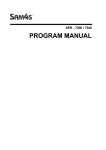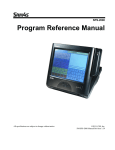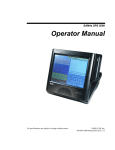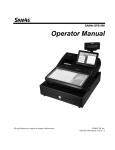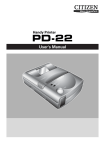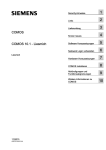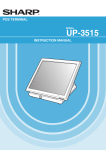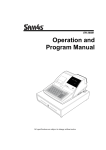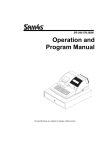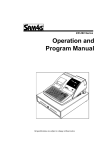Download Sam4s SPS-500 Specifications
Transcript
SPS - 500 Programmers Guide ATTENTION The product that you have purchased contains a rechargeable Ni-MH battery. This battery is recyclable. At the end of its useful life, under various state and local laws, it may be illegal to dispose of the battery into the municipal waste system. Check with your local solid waste officials for details concerning recycling options or proper disposal. WARNING This is a Class A product. In a domestic environment this product may cause radio interference in which case the user may be required to take adequate measures. All specifications are subject to change without notice. Precaution Statements Follow these safety, servicing and ESD precautions to prevent damage and to protect against potential hazards such as electrical shock. 1-1 Safety Precautions 1. Be sure that all built-in protective devices are replaced. Restore any missing protective shields. 2. When reinstalling the chassis and its assemblies, be sure to restore all protective devices, including nonmetallic control knobs and compartment covers. 3. Make sure there are no cabinet openings through which people - particularly children - might insert fingers and contact dangerous voltages. Such openings include excessively wide cabinet ventilation slots and improperly fitted covers and drawers. 4. Design Alteration Warning: Never alter or add to the mechanical or electrical design of the SECR. Unauthorized alterations might create a safety hazard. Also, any design changes or additions will void the manufacturer’s warranty. 5. Components, parts and wiring that appear to have overheated or that are otherwise damaged should be replaced with parts that meet the original specifications. Always determine the cause of damage or over- heating, and correct any potential hazards. Observe the original lead dress, especially near the following areas : sharp edges, and especially the AC and high voltage supplies. Always inspect for pinched, out-of-place, or frayed wiring. Do not change the spacing between comp-onents and the printed circuit board. Check the AC power cord for damage. Make sure that leads and components do not touch thermally hot parts. 7. Product Safety Notice: Some electrical and mechanical parts have special safety-related characteristics which might not be obvious from visual inspection. These safety features and the protection they give might be lost if the replacement component differs from the original - even if the replacement is rated for higher voltage, wattage, etc. Components that are critical for safety are indicated in the circuit diagram by shading, ( ) Use replacement components that have or ( ). the same ratings, especially for flame resistance and dielectric strength specifications. A replacement part that does not have the same safety characteristics as the original might create shock, fire or other hazards. CAUTION Danger of explosion if battery is incorrectly replaced. ATTENTION ll y a danger d’explosion s’il y a remplacement incorrect de la batterie. Remplacer uniquement avec une batterie du même type ou d’un type équivalent recommandé par le constructeur. Mettre au rebut les batteries usagées conformément aux instructions du fabricant. Replace only with the same or equivalent type recommended by the manufacturer. Dispose used batteries according to the manufacturer’s instructions. 6. SAFETY NOTICE : "For pluggable equipment, the socket-outlet shall be installed near the equipement and shall be easily accessible." 1-2 Servicing Precautions WARNING: First read the-Safety Precautions-section of this manual. If some unforeseen circumstance creates a conflict between the servicing and safety precautions, always follow the safety precautions. WARNING: An electrolytic capacitor installed with the wrong polarity might explode. 1. Servicing precautions are printed on the cabinet. Follow them. 2. Always unplug the units AC power cord from the AC power source before attempting to: (a) Remove or reinstall any component or assembly (b) Disconnect an electrical plug or connector (c) Connect a test component in parallel with an electrolytic capacitor 3. Some components are raised above the printed circuit board for safety. An insulation tube or tape is sometimes used. The internal wiring is sometimes clamped to prevent contact with thermally hot components. Reinstall all such elements to their original position. 4. After servicing, always check that the screws, components and wiring have been correctly reinstalled. Make sure that the portion around the serviced part has not been damaged. 1-3 5. Check the insulation between the blades of the AC plug and accessible conductive parts (examples : metal panels and input terminals). 6. Insulation Checking Procedure: Disconnect the power cord from the AC source and turn the power switch ON. Connect an insulation resistance meter (500V) to the blades of AC plug. The insulation resistance between each blade of the AC plug and accessible conductive parts (see above) should be greater than 1 megohm. 7. Never defeat any of the B+ voltage interlocks. Do not apply AC power to the unit (or any of its assemblies) unless all solid-state heat sinks are correctly installed. 8. Always connect an instrument’s ground lead to the instrument chassis ground before connecting the positive lead ; always remove the instrument’s ground lead last. Precautions for Electrostatically Sensitive Devices (ESDs) 1. Some semiconductor (solid state) devices are easily damaged by static electricity. Such components are called Electrostatically Sensitive Devices (ESDs); examples include integrated circuits and some field-effect transistors. The following techniques will reduce the occurrence of component damage caused by static electricity. 2. Immediately before handling any semiconductor components or assemblies, drain the electrostatic charge from your body by touching a known earth ground. Alternatively, wear a discharging wriststrap device. (Be sure to remove it prior to applying power - this is an electric shock precaution.) 3. After removing an ESD-equipped assembly, place it on a conductive surface such as aluminum foil to prevent accumulation of electrostatic charge. 4. Do not use freon-propelled chemicals. These can generate electrical charges that damage ESDs. 5. Use only a grounded-tip soldering iron when soldering or unsoldering ESDs. 6. Use only an anti-static solder removal device. Many solder removal devices are not rated as antistatic; these can accumulate sufficient electrical charge to damage ESDs. 7. Do not remove a replacement ESD from its protective package until you are ready to install it. Most replacement ESDs are packaged with leads that are electrically shorted together by conductive foam, aluminum foil or other conductive materials. 8. Immediately before removing the protective material from the leads of a replacement ESD, touch the protective material to the chassis or circuit assembly into which the device will be installed. 9. Minimize body motions when handling unpackaged replacement ESDs. Motions such as brushing clothes together, or lifting a foot from a carpeted floor can generate enough static electricity to damage an ESD. Contents Register Control............................................................... 7 Register Control ................................................................................................ 8 Machine view .............................................................................................................................. 8 Control Lock.............................................................................................................................. 10 Control Keys ............................................................................................................................. 10 Password .................................................................................................................................. 10 Paper installation - Single Printer Model........................................................................................ 11 Paper installation - Dual Printer Model .......................................................................................... 11 Flat Keyboard Example............................................................................................................... 12 Stroke Keyboard Example........................................................................................................... 12 Default Screen .......................................................................................................................... 13 Custom Screen Layouts .............................................................................................................. 13 Display Message ........................................................................................................................ 14 Reset Procedures........................................................... 21 Memory All Clear............................................................................................. 22 Memory allocation - definitions.......................................................................... 23 S (Service) Mode ........................................................... 25 Self tests - Testing .......................................................................................... 26 Self tests – Application .................................................................................... 27 Version Check ........................................................................................................................... 27 Loading the Application Version ................................................................................................... 27 Sales Memory Clear......................................................................................... 28 Screen / Keyboard Designer ............................................................................. 29 Key Relocation Screen—Design Tab ............................................................................................. 30 Real Keyboard ................................................................................................ 30 Screen Images ............................................................................................... 31 Key Images .............................................................................................................................. 31 Screen Background images ......................................................................................................... 32 Screen Saver Images ................................................................................................................. 32 Function List................................................................................................... 33 S Mode System / Communication Options........................................................... 34 Printer Driver Selection .................................................................................... 35 Serial Port - Device Selections .......................................................................... 36 Service Mode Program Scans ............................................................................ 37 Manager Password .......................................................................................... 38 Load Default Message ...................................................................................... 38 Unlock Procedures........................................................................................... 39 SRAM Backup ................................................................................................. 39 Table Planner ................................................................................................. 40 Table Layout design ................................................................................................................... 40 Customising Table Shapes, Colours and Sizes ............................................................................... 41 Table Screen Backgrounds. ......................................................................................................... 41 Orderman ...................................................................................................... 42 Program Mode ............................................................... 45 PLU Add and Change ....................................................................................... 46 PLU Delete ..................................................................................................... 48 PLU Quick Create ............................................................................................ 49 PLU Status Groups .......................................................................................... 50 PLU Stock ...................................................................................................... 53 PLU Minimum Stock......................................................................................... 53 Non PLU Price Inclusive Codes .......................................................................... 54 PLU Verify ...................................................................................................... 54 Barcode Format .............................................................................................. 55 Group............................................................................................................ 56 Function Key Edit ............................................................................................ 57 Function Key Listing ........................................................................................ 58 - 4 - Sam4s SPS500 Programming Manual System Flags.................................................................................................. 67 General Function options ............................................................................................................ 67 Tax Options .............................................................................................................................. 70 Cash Drawer Options ................................................................................................................. 70 raining Mode Options ................................................................................................................. 71 Level / Modifier Options.............................................................................................................. 72 Tracking File Options.................................................................................................................. 73 Kitchen Printing / Video Options .................................................................................................. 74 General Printing Options............................................................................................................. 75 System Flags.................................................................................................. 76 General Printing Options............................................................................................................. 76 System Flags.................................................................................................. 77 General Printing Options............................................................................................................. 77 Loading Internal Printer Images Via SD ........................................................................................ 77 Report Printing options ............................................................................................................... 78 Report Options .......................................................................................................................... 79 Time Keeping Options ................................................................................................................ 80 E.J. and Detail Printing Options. .................................................................................................. 80 Tax ............................................................................................................... 81 Messages....................................................................................................... 81 Time Periods .................................................................................................. 83 Employee....................................................................................................... 84 Authority ....................................................................................................... 85 Printer Tables and KV Routing........................................................................... 87 System printer configuration............................................................................. 87 Kitchen Video Routing...................................................................................... 88 Kitchen Printer Routing .................................................................................... 89 Printer Routing ............................................................................................... 90 Detail Printer Routing ...................................................................................... 90 Ingredient Inventory ....................................................................................... 91 Ingredient# .............................................................................................................................. 91 Recipe Table ............................................................................................................................. 91 Time Activated Program ................................................................................... 92 Price Level ................................................................................................................................ 92 Screen Level ............................................................................................................................. 92 Keyboard.................................................................................................................................. 93 Macros ..................................................................................................................................... 93 String Reports ........................................................................................................................... 94 Shifts ....................................................................................................................................... 94 KP Time Period .......................................................................................................................... 95 Product Mix Groups ......................................................................................... 96 Product Mix Groups.................................................................................................................... 96 Product Mix Time Period ............................................................................................................. 96 Promotion Tables ............................................................................................ 97 Custom Report ............................................................................................... 98 Edit Existing Reports ....................................................................................... 98 String Reports ................................................................................................ 99 Copy PLU Program ........................................................................................ 100 Program Terminal to Terminal......................................................................... 101 Program Scans ............................................................................................. 101 Groups by Employee...................................................................................... 102 Reports Menu............................................................... 103 Reports Menu ............................................................................................... 104 X Report Mode – Cash Declaration ................................................................... 105 X Reports Menu – Manager Functions............................................................... 106 Setting the Date and Time ........................................................................................................ Employee Time Clock Edit......................................................................................................... Edit Inventory Operation .......................................................................................................... FTP Files................................................................................................................................. 106 106 107 108 Reports Menu – Sample Reports...................................................................... 109 Financial Report ...................................................................................................................... 110 Sales by Time Period................................................................................................................ 111 PLU........................................................................................................................................ 111 Employee ............................................................................................................................... 112 Group .................................................................................................................................... 113 Drawer Totals ......................................................................................................................... 113 Sam4s SPS500 Programming Manual -5 - Labour Groups ........................................................................................................................ Sales and Labour % ................................................................................................................. Daily Sales.............................................................................................................................. Group by Time Period............................................................................................................... Destination by Time Periods ...................................................................................................... Track by Time Periods .............................................................................................................. Open Check Track.................................................................................................................... Product Mix............................................................................................................................. Product Projections .................................................................................................................. Station Total Report ................................................................................................................. Daily Time Keeping .................................................................................................................. Groups by Employee ................................................................................................................ Shift Report ............................................................................................................................ Inventory Report ..................................................................................................................... PLU Stock ............................................................................................................................... PLU Stock by Group ................................................................................................................. Electronic Journal .................................................................................................................... 113 114 114 114 115 115 115 116 116 116 117 117 118 119 120 120 120 Wiring Diagrams .......................................................... 123 Common Wiring Diagrams .............................................................................. 124 PC Connection ......................................................................................................................... 124 Inter Register Communications (IRC) ......................................................................................... 124 Printer Connection ................................................................................................................... 124 Service Menu ............................................................... 125 Service Management ..................................................................................... 126 Software Update Via SD Card.................................................................................................... 126 PC Update Software and Images................................................................................................ 126 Self Test................................................................................................................................. 127 Setup ..................................................................................................................................... 129 Installation of Memory card ...................................................................................................... 130 Removing the Memory Card ...................................................................................................... 130 Installation of MCR .................................................................................................................. 131 - 6 - Sam4s SPS500 Programming Manual Register Control Sam4s SPS500 Programming Manual -7 - Register Control Machine View Rear Connection 2 Cash Drawer Ports LAN port 1-USB slot (for keyboard etc) 2-DB9 Male Coms ports 2-RJ45 Coms Ports Customer display with rotating pole LCD with angled display for Optimum viewing. A screen saver is programmed to protect the display, removed at the touch of a button LED’s for Power and IRC with flashing data transfer indicator This screen saver can be customised if required. SD Card slot for service tasks Power switch turns the register off and on. Card expansion slot for program control MCR (Card Reader) is an optional extra and can be used for clerk sign on and check opening USB slot for backing up and restoring of files Magnetic Dallas key for employee sign on (Keys Optional) - 8 - Sam4s SPS500 Programming Manual Register Control The SPS5xx is a Systems Register, with the capabilities of linking into a network of multiple terminals and operating varying peripheral devices as the example layout shows below. Sam4s SPS500 Programming Manual -9 - Register Control Control Lock Turn the control lock to the REG position to operate the register. Mode Operation OFF The Register is in-operable REG Used for normal registration X Used to Read register reports and perform other manager functions Z Used to Read and Reset register reports. P Used to Program the register settings S-MODE Use for tests and special service mode settings. This position is not marked on the control lock. Control Keys - There are two sets of keys that can be used to access the following control lock positions. Key Positions REG OFF, REG VOID VOID, OFF, REG, X Z VOID, OFF, REG, X, Z, P VOID, OFF, REG, X, Z, P C All Positions Password - The following password codes are available Password Purpose 0000 Report Passwords can be set in S-mode – System options for each reporting period. No Password Or User Defined The password will be prompted for as the report is selected. The Manager Password can be set in S-mode – Password. 9999 Function keys can be programmed to prompt for a manager password when pressed. This prompt will not appear if the operator using the function is flagged as a Manager. In addition this code can be entered prior to pressing an employee key, and program mode can be accessed without previous knowledge of the employee sign on codes. - 10 - Sam4s SPS500 Programming Manual Register Control Paper installation - Single Printer Model The single station printer uses an 80mm by 80mm thermal roll, which is fitted as shown. - The printer cover is opened by pulling the Orange Cap Lever forwards The paper roll is inserted into the printer, with the leading edge of the paper over the printer. The printer cover is then closed and the paper locked in place. Paper installation - Dual Printer Model The dual station printer uses a 44mm by 80mm thermal roll, which is fitted as shown. Receipt - The - The - The Journal - The - The - The - The printer cover is opened by pushing the Orange Cap Lever backwards paper roll is inserted into the printer, with the leading edge of the paper over the printer. printer cover is then closed and the paper locked in place printer cover is opened by pushing the Orange Cap Lever backwards paper roll is inserted into the printer, with a large leading edge of the paper over the printer. printer cover is then closed and the paper locked in place remaining paper is wound onto the spool, and the spool dropped into the holding grooves. Sam4s SPS500 Programming Manual - 11 - Register Control The Cash Register can be supplied with either keyboard type as shown below Flat Keyboard Example Stroke Keyboard Example - 12 - Sam4s SPS500 Programming Manual Register Control Default Screen Message Line: Main Screen Displays Error Messages, Clerk Identification and Transaction Twenty four keys are display on the main screen. totals. Keys can be PLUs, Screens or Functions. Transaction Detail A total of 200 different screens can be utilised The sale is displayed here. If more than one screen of items is sold a scroll bar is shown. Custom Screen Layouts The register screens can be customised as required, with a variety of items, functions, button shapes, sizes and colours as per the examples below. Transaction Screen Size The number of columns, and the size of the sales area can be customised, with the functions shown either left or right depending on the operator signed on. The functions can also be displayed as either four columns (as shown above) or one of the variations below. 2 Columns 1 Column No Columns Button Sizes and Graphics The button sizes, colours and images can be customised as shown. Sam4s SPS500 Programming Manual - 13 - Register Control Display Message Message Explanation Amount Required This operation requires an amount entry. Bad Value The number entered is incorrect for the task being performed. Buffer Full The buffer for soft check, hard check, or buffered receipt has reached capacity. For hard checks, the operator must press the SERVICE key to print the items and clear the buffer. In a soft check environment, this message will appear when the check has reached capacity (maximum lines stored). The register will require the sale to be finalised with the option of printing a bill if required. Buffer Empty An operation has been attempted where no information exists, for example the attempt to transfer a check which contains no information etc. Busy Destination register is busy (pre poll memory is in use). Requires a clear command from the P.C. or clear using the S-mode menu – Memory clear Bad Command The key sequence entered is not a valid operation. Cash Declaration Required Cash declaration has been programmed as compulsory, and must first be performed before reports can be printed Cash-In-Drawer Exceeded The programmed Cash-In-Drawer limit has been exceeded. Check# Assigned Auto Check# Required The operator has attempted to open a new guest check by assigning a check number. The register has been set to generate its own check numbers. This register has been programmed to force check number entry to begin a transaction. An existing guest check must be recalled, or a new one started. Condiment Required This PLU has been programmed to require a condiment entry. CRC Error An error has occurred in the check sum while transferring data in IRC mode. Duplicate This check already exists, this may also apply to secret code programming. Destination This operation is set for compulsory entry of one of the ten destination keys. Enter Employee Code A registration has been attempted without entering the employee number. Enter Employee # The employee is required to sign on before performing a task. Enter Guest Count The operator must enter the number of guests when opening a guest check, or beginning a sale. Enter Seat# Seat number entry is required before the operation can continue. Enter Table# Table number entry is required to open a guest check, or begin a sale. Entry Required The function selected requires a numeric entry, i.e. an open percent Error General error message, indicating mis-operation Error Jam The Receipt or Journal printer is jammed, remove the paper jam. Table Number In Use The system is programmed to allow only one check number per table, and an attempt has been made to use the same table number twice. Halo Over The amount entered exceeds the programmed HALO i.e. the task exceeds the maximum amount allowed. Illegal Key Sequence Inactive The operator has used an illegal key sequence. This guest check or clerk number is already open elsewhere in the system. This is also applicable when the floating clerk system is activated and the operator is in use on another terminal. The key pressed is inactive, also appears if Void Mode has been disabled. Input Qty Quantity input is required for a condiment In Use Kitchen Printer Failure Manager Required The kitchen printer has failed to respond. Printing has been re-routed to the designated back-up printer This operation requires the manager password or a manager employee. - 14 - Sam4s SPS500 Programming Manual Register Control Message Explanation Memory Full Memory is full, whilst attempting a register sale. Finalise the current sale. Negative The register has been programmed not to allow negative sales. No Check # This message appears when the system cannot find the guest check number. No Data The PLU entered during stock entry does not exist, enter a valid code. No Drawer No PLU The employee currently signed on is not assigned to a drawer, and is not allowed to perform cash sales, or the drawer is no longer attached and is required in order to continue. The number entered is not a valid PLU. This message will also appear if a PLU number “built” using modifier keys recalls an invalid PLU number. Non add# required This operation requires the entry of a Non-Add number Not Discountable The preceding entry is not discountable or item does not allow discounting. Not Programmed This key has not been programmed Not Ready Remote printer is not ready for printing tasks, check the printer status. Not Zero Displayed when trying to delete a PLU that still has sales counts and stock amounts. The PLU must first be reset and cleared from all Z Mode reports. Off Line IRC communications have gone off line, check the cable network. Open Drawer The register has been programmed not to operate with the cash drawer open, close the cash drawer. P/Bal Required This register has been programmed to require a previous balance entry. Paper End The guest check printer has reached the end of the form, or the Receipt/Journal paper is at, or near, the end of its roll. Range Over The number entered is out of range. Single Item This PLU has been set as a single item PLU and cannot be used within a sale. Subtotal Required The Subtotal key must be depressed before continuing. System Error The register procedure attempted is not allowed, due to the fact a program code has not been set. For example, opening of a check or clerk, where the service mode system option has not be set to determine the register storing the sales data, correctly enter the required program codes. Tray Subtotal Required This prompt appears while in a Tray Subtotal transaction. The operator must first press the Tray Subtotal key before pressing any tender keys. Waste Required The operator is in the middle of a waste operation and must depress the Waste key in order to complete the operation. Wrong Employee The employee attempting to open this guest check is not the person who started the sale. Also appears when attempting to sign on a new employee without first signing the current employee off, if overlap employee is not programmed. Enter the correct employee code. Sign Off Required In order to complete this sequence the operator must sign off Zero Amount The register has been programmed not to allow zero sales. Price Level Mismatch The price level attempted in the sale is not allocated to the PLU, check the price levels set against the PLU. Override Not Allowed The clerk has attempted a manual numeric entry such as manual PLU price, but has been disallowed within the system settings program option. Wrong Sequence The attempted key sequence is incorrect Sam4s SPS500 Programming Manual - 15 - Register Control Message Explanation Wrong Command The attempted command sequence is invalid for this operation Wrong File Number Wrong Itemiser Under Tender Not Allowed Over Tender Not Allowed Check Tracking Error The file number accessed is incorrect, for example when sending program IRC. This may be printed if two file sizes are not identical. An attempt has been made to print a report for sales totals that do not exist, E.g. an attempt to print a Z2 report when only Z1 has memory. An attempt to pay the sale with a value less than the Subtotal has been made against a tender key. Tender the exact amount or more than Subtotal An attempt to pay the sale with a value greater than the subtotal has been made against a tender key. Tender the exact amount or less than Subtotal An attempt to use 1 of the 4 check files failed, either the service mode option has not been set for which register stores the check data, or within Reg the check was opened using one check file type and stored on another type. Using The check or clerk number is in use on another register. PLU Not Allowed The PLU has been programmed as disallowed in this key sequence Condiment PLU Not Allowed An attempt to sell a condiment PLU without first selling the main product Non Condiment PLU Not Allowed The last PLU sold, was programmed to enforce the sale of a condiment PLU, and the next product was not a condiment-flagged item. Function Key Not Allowed The function key attempted is not allowed as part of this key sequence. This Key Is Not Allowed An invalid key press has been attempted X/Time Required The X/Time function is required during the current key sequence. Invalid Authority Level The employee authority levels for the current operation is disallowed. Time In Required The register has enforced time clock entry before sales are made. The time clock entry must be completed before sales can be made. Sign On Required The register requires the entry of an employee number. Memory Not Allocated The file attempted to be utilised has no corresponding memory allocation. This Emp Rpt Must Be Cleared The employee report must be reset within the Z mode position Error Status The program status of the attempted function or item is incorrect. Error Value The value entered is not acceptable for this procedure. Error System Option The programmed system options are set incorrectly for the attempted procedure. For example a check or clerk access has been attempted and the register storing the data has not been set within the service mode options. Error Employee The employee number settings are incorrect for the attempted procedure, or an attempt to change the employee mid operation has been made. Error Table No The table number entered is not valid, enter an alternative table number Promo Not Allowed The promotion key has been disallowed for the current product or procedure Waste Not Allowed The wastage function key is not allowed during the current operation. Decimal Entry Not Allowed An attempt has been made to use the decimal key incorrectly Split Pricing Not Allowed The multiplication key has the ability to carry out fractional entries, for split pricing, this feature is not allowed during this current operation Void Mode Is Deactivated Access to the void mode has been restricted in the program system options. Tendering Is Not Allowed Sale finalization using a tender key has been attempted however the procedure is disallowed during the current operation. Job Code Required An employee must be linked to a job code to use the time clock feature Job Code Change not allowed The employee using the time clock is not allowed to change jobs. Push Button Entry Required Employees must push a button and not use a code to sign on. - 16 - Sam4s SPS500 Programming Manual Register Control Message Explanation Employee Code Not Linked Sign on by code is set and the attempted employee code is not programmed Tendering is not Allowed It is not possible to enter a monies amount tendered at this stage Over Regular hours per Week Clocked in employee has logged hours worked greater than week value set Must <= Line# Per Transact An attempt to enter the number of lines per check greater than the number of lines per transaction has been made during memory allocation Must >= Line# Per Soft Check An attempt to enter the number of lines per transaction less than the number of lines per check has been made during memory allocation No Stock PLU The product selected for stock maintenance has not been defined as an inventory PLU within the PLU status group settings. Linked Status Required This requires the item is set with a Status Group and Group option Return to X Mode The current procedure requires completing, return to X mode. Local Printer Required This procedure requires the programming of a printer Check Network Setting The Register to Register (IRC) network options are not running. Set Date & Time deactivated The option to program the date and time has been disabled within program Employee Should Be Different The employee needed to complete the sequence can not be the same as the signed on employee code, enter another code. Transfer Not Allowed The attempt to transfer a check or clerk balance is not allowed Req Gallonage Amount The product is a gallonage product and requires the entry in gallonage Available Only In Check The operation is only available when a check number is open and in use. Split This Item Is Not Possible Split pricing or split bill procedure has been attempted against a product, this option has been disallowed. Function Key Not Included The function key selected is not allowed within this operation. Error Post Tender The post tender operation allows the calculation of change for a paid sale. This feature has been disabled or operated incorrectly. No Tracking Data In This Reg An attempt to clear the check tracking sales data has been made from a register which is not set within the service options to store the check data. No Time Keep Data In This Reg An attempt to clear the employee time keeping data has been made from a register which is not set within the service options to store time clock data. Multiplication Limit Exceed The value entered is greater than the programmed multiplication max limit. Tab Of Field 2 Too Big The tab value in setting of non PLU’s (price inclusive barcodes) is wrong Non PLU Code Range Over The value entered in setting of non PLU’s (price inclusive barcodes) is wrong Misc Tend Required The miscellaneous tender function key is required as the next key sequence. Same Check Track Required The register has four check tracking files, the opening and closing of the balance should be carried out using check type function key. An attempt has been made to open a balance on one check type key and closed on another. Not Scaleable PLU Registration of a PLU not set as scalable has been made EJ Buffer Full The electronic journal is full. A Z reset electronic journal report is required. Must Be Start<=End In Range When entering a range, the end of the range must be greater than the start Range Overlap The range entry for reporting or programming is incorrect. Final End Should Be 9 Or 99 The ending value has been entered incorrectly, re-enter with either a 9 or 99 Not PLU The key selected for the sequence is the incorrect type, re-select a PLU key Sam4s SPS500 Programming Manual - 17 - Register Control Message Explanation Surcharge Not Allowed The sale has been restricted preventing the addition of a surcharge Decimal Entry Required The current sequence requires the entry of a decimal amount System Reg# Required The current operation cannot be completed until the register which holds clerk / check tracking data has been set in S mode system options Training Emp File# Required The attempt to print a training report, or access clerk training is not possible unless the training clerk settings have been allocated within the program Time In/Out Reg# Required The time in / out function can not be operated until the service mode settings have been programmed to set the register storing time clock sales Check Tracking Reg# Required Electronic Journal Inactive The check tracking function can not be operated until the service mode settings have been programmed for the register storing the check tracking The electronic journal cannot be printed unless activated within the P mode. Cheque Endorsement Required The cheque key has been programmed to force endorsement printing to an external printer, the cheque endorsement function must be pressed EFT Cancelled Cancel has been pressed on the EFT unit, select another method of payment. Card error The EFT is not operating, there is a problem with the card Printer Off Line The printer is powered off or out of paper, correct the problem and retry KV Off Line An attempt to display the sale on a kitchen video has failed, re-check settings No Relocatable Key The function is not re-programmable as it is a fixed key Dallas key Compulsory The register is set to force an employee sign on with magnetic Dallas key. Enforce Actual Inventory The actual stock quantity is compulsory during this operation Authority Level Not Linked The employee currently signed on is not set with the correct authority options Stock Is Not Zero The stock of the current product is not zero, the procedure is not allowed. Incorrect Code The value entered is not correct for the operation, re-enter the correct value. Soft Check Only This function can only be used if the memory is set for soft check tracking. Inactive PLU The PLU selected has been programmed as inactive. Multiple Disc Not Allowed The current system settings disallow more than one discount per transaction. New Check Opened The system has opened a new check number. It is possible to use either the New check or check # function keys to create a new check No More Split Tender Allowed The system has prohibited the partial payment of a sale value Check Pole Display The pole display connection has failed, re-check the connection Not Allowed With Open Orders The system program options have been set to prevent reporting when an open balance exists, close all balances before attempting the report Now Polling! The register is currently connected to the computer Void Promo First The sale consists of a promotion item, in order to void the selected product you must first void the promotional item Multiple Receipts Not Allowed The system has been set to disallow printing of multiple post sale receipts Mix And Match Error Clerk Interrupt Error Check Opened No Data No Clerk Buffer In This Reg Not Allowed With Open Clerks Not Allowed The product sold has an incorrect mix and match link, or the linked mix and match number has not been programmed The clerk interrupt program options are incorrectly set, or an invalid register operation has been attempted The check number entered has no sales data The clerk sales data are held on another register within the network as set within the service options. The procedure can not be completed whilst there are sales against a clerk, finalise all outstanding, then print the report The attempted sequence is invalid or has been disallowed within the P mode. - 18 - Sam4s SPS500 Programming Manual Register Control Message Explanation Device Open Error The device is unable to open due to an error. Password Error The Password entered is incorrect. Nothing Selected No selection had been made. Invalid SD Card The SD card being used is the wrong format or is not working correctly. Reset Report? This is shown after a report with an option of Yes or No clearing prompt. Choose IRC Reporting IRC reporting has to be selected for the desired report to be printed Please Check Sd Card The SD card may be full or not inserted correctly MCR Required Magnetic card reader required. File Not Found The requested file has not been found. Out of Stock The item is set to only allow a sale if stock present, and there is no stock. Under Minimum Stock The item is below the preset minimum stock value set in the register. Delivery not Opened The delivery selected, is not in an open status, use the delivery key to open the customer details. Please Check USB The USB did not read, power off/on the register to recognise the device. Invalid USB The USB is recognised but deemed invalid Print Check First The Print Check bill must be produced before continuing Cover Open Close the printer cover Paper Near End Paper Roll is running low TPH Temperature is High The printer thermal head is too hot, allow the printer to cool Auto Cutter Jam The printer is jammed Printer Buffer Full The printer can not receive any further data, check transmission Mode Change Error Turn the mode switch back to the original position Restore Dallas Key The signed on employee has removed the Dallas key, replace key on lock Modification not allowed Condiment or PLU item adjustments are not allowed as the order has printed. Sam4s SPS500 Programming Manual - 19 - - 20 - Sam4s SPS500 Programming Manual Reset Procedures Sam4s SPS500 Programming Manual - 21 - Memory All Clear The register is shipped reset and operational with the default file sizes. In order to change the settings, it is necessary to factory reset the terminal using the following procedure. - Turn the C key to the unmarked S mode one position past P mode on the lock - Power OFF/ON whilst depressing the 3rd key on the keyboard - - Press the Top left, Bottom Left, Top Right, Bottom Right keys on the keyboard. 1 3 2 4 The display shows “Enter Register Number (1-32)”. Type the till number and press OK. The register has been reset back to factory default file sizes as shown following The memory allocation is explained following in detail. # of PLU’s 1000 # Of Product Mix Yes # of PLU Status Groups 99 # Of Product Mix Group 50 # Of Price Levels per PLU 4 # Of Product Mix Time Period 24 PLU report by Price Level Yes Projections No # Of Employees 10 # Of Recipes 10 # Of Time Entries 24 # Of Inventory Ingredient 20 Use Group by Employee Yes # Of Lines for Electronic Journal 5000 Check Tracking Method Soft Clerk Interrupt Yes # Of Tracking Files 2 Track 1,2 by Time Periods Yes Maximum Number of Check 1,2 50 Report Selection Z1, Z2 # Of Lines per Transaction 150 # of Promotion Tables # 10 # Of Lines per Check/Interrupt 150 # Of items for Promotion 10 # Of Time Periods 24 Delivery Table 10 - 22 - Sam4s SPS500 Programming Manual Memory allocation - definitions The memory allocation defines the maximum number of file sizes. Once set the options can not be changed without carrying out the memory all clear procedure. # Of PLU This is the maximum number of PLU’s (Price Look-Ups) available # Of PLU Status Groups This is the maximum number of Status Groups. These are used to program common system flags to a group of PLU’s and are required by the system. # Of PLU Price Levels (1 - 5) This is the number of price levels per PLU. Each product has the ability to use five prices selected from twenty price bands. This allows the user to create a matrix of products, selected for sale using the correct price key. This also provides a detailed report when used with the PLU report by price level. PLU Report By Price Level It is possible to produce a read and reset report listing the sales quantity and value for each of the prices used per product, also providing an overall analysis of the sales quantities and values for the each price level. # Of Employees This is the number of operators for the system also including the total number of employees available for the time clock wage calculation feature. In order to produce the training financial report, include an additional employee. # Of Time Entries Per Employee This is the number of times an employee can clock into the system before a daily time keeping reset report is required to be printed. (I.e. shifts per day) Use Group By Employee It is possible to produce a report showing specific group values sold per clerk. There are 30 groups are available for each individual clerk. This allows a one range of 30 groups to be allocated to clerk 1 and a different range of groups to be allocated to clerk 2 etc.. with the relevant sales reporting Check Tracking Method Soft / Hard This is the method by which balances can be stored within the system. Soft refers to a complete detailed analysis with all product sales stored and printed. Hard refers to balance only storage. # Of Tracking Files The norm is to have one tracking file for table detail storage. This however can be increased to four, each running independently. This could be utilised to provide storage for Tables, Bar Check, Room Tabs, etc. # Of Lines Per Transaction This is the maximum number of products, which can be sold per transaction and must be greater than the number of lines per check/interrupt. # Lines Per Check/Interrupt This is the maximum number of product lines that can be stored per check, also when using clerk interrupt this is the number of lines that can be stored Maximum # Of Checks This is the maximum number of checks that can be in use at any one time. The value you enter here provides the maximum for each of the tracking files independently Each of the four check files may have a different example Check file 1 may be used for bar tabs of which a maximum of 50 tabs are required, whilst check file 2 may be for tables of which a maximum of 200 tables are required. Sam4s SPS500 Programming Manual - 23 - Memory allocation - definitions # Of Time Period (24/48/96) This is the number of time periods for sales reporting. This can be either 24-hourly, 48 - 1/2 hourly, 96 - 15 minutes. Further programming allows suppression and edit of any time report within the chosen range # Of Product Mix Groups Product mix groups are used for individual or for a group of products, providing an outer and single unit usage analysis. The analysis is automatically updated when products are sold. # Of Product Mix Time Period (24/48/96) This is the number of time periods for product mix group sales reporting. This can be either 24-hour, 48 - 1/2 hourly, 96 - 15 minutes. Further programming allows suppression and edit of any of the time periods within the chosen range. Projections The product mix usage per time period can be used for defined weekly projections of product usage determining how many of each group have been used per day of the week over four weeks. This is in addition to the normal product usage analysis report. # Of Recipe Recipes can be used for stock control, when a product is sold; the information will be automatically calculated back through the recipe file in order to deduct the stock from the relevant ingredients. This is the maximum recipes available # Of Inventory Ingredients # Of Lines For Electronic Journal Clerk Interrupt Destination By Time Periods This is the maximum number of ingredients required for recipe inventory stock control on the whole system i.e. the total number of ingredients for which stock control will be required. This is the maximum number of lines available for the journal storage area before a reset report is required. One line is needed for each line of normal print. Wrap round reporting can be activated with line by line override of the oldest data. This enables the layaway of active sales enabling more than one operator to use the terminal at any one time. This allows analysis of a sale within a specific type such as eat in / take out etc. The sale total is stored under the destination heading for reporting on the financial and appropriate time period report. The analysis keys can also be used to change the printer output or tax status for product orders Track 1 – 4 By Time Periods The activity of paid checks can be reported per time period. Report Selection Table This enables activation of five reporting areas for each of the file types shown. The five report areas can be read and reset independently. # Of Promotion Table (Mix And Match Table) This is the maximum number of promotion tables that can be used. # Of Items for Promotion Table (Mix And Match Table) This is the maximum number of items that can be used in a promotion Bitmap Nv Buffer (0 – 999999) This is required for bitmap printing, setting of 0 allows standard NV image printing Delivery Table This is the number of customer address records for associating to open check balances. This is used in-conjunction with the maximum number of checks. - 24 - Sam4s SPS500 Programming Manual S (Service) Mode Sam4s SPS500 Programming Manual - 25 - Self tests - Testing The following procedures are used to perform diagnostic tests on the terminal. The integrity of peripherals are tested at this stage. Serial & IRC Loop Back This is a diagnostics test for the serial port. Special Loop back connections are required. Drawer This will test the opening of the cash drawers. RTC Setting This is the real time clock setting for the service mode. Ram This will test both reading and writing of the Random access memory. IRC This will test the Ethernet inter register communication, helping to determine that all terminals are connected. IRC System This tests the Inter Register communications network. Printer This will test any printer connected to any of the output ports Version This displays the current firmware versions LCD This will test the registers display Touch This will allow you to calibrate the touch screen and also test it. Dallas Key This tests the Dallas key. Contrast This changes the contrast of the screen. MSR This tests the Magnetic Card Reader Keyboard Test This tests the real keyboard SD/USB Test The SD card and USB slots are tested using this option Network Ping Access to IP address in the Network and be tested Age Testing This is a hardware device test Application Update This is used to update the version as explained in detail following. - 26 - Sam4s SPS500 Programming Manual Self tests – Application Version Check The current software version can be identified using the Version Icon in the self test menu Application Program Micom Boot Area program KERNAL and RAMDISK This controls operation and features. The version and date should be noted. MICOM is supported by it’s own flash memory. MICOM controls LCD brightness, touch, buzzer and MSR This initializes hardware and loads the OS to main memory. This is executed at power-on. Related control programs Loading the Application Version The software which controls the POS application can be backed up or loaded as shown. It will be necessary to completely factory reset the terminal after loading any application software. It may therefore be advisable to also backup any program before loading in a new application. The update files should be copied onto FAT32 formatted SD Card or USB, within a folder \SPS500. When the Application update option is selected, the files will be loaded. Sam4s SPS500 Programming Manual - 27 - Sales Memory Clear The following procedure allows resetting of all sales totals, and the deleting of the PLU program file. Reset All Ttls, Cnts & Grand Ttls This will remove any sales from the reporting memory, clearing all totals, including grand totals Clear Totals And Counters This will clear all sales totals from the reporting memory, excluding grand totals. Clear Grand Totals Only This will clear all grand totals. Clear Order Tracking 1 - 4 This will clear the open checks, setting the balance to zero. The PLU sales are still retained for that check on the financial and product reports. This operation must be done on the terminal, which holds the check tracking data set by S-mode options. Clear Paid Order Recall This resets the memory for displaying paid transactions, the information will begin storing again. Clear Product Projections This will reset any information held in the product mix, sales projection files, which store the product usage and period projection analysis. Clear Time-Keeping This will reset employee time clock information, remove all hours worked totalisers and labour costing. Clear Clerk Interrupt This will remove any sales currently open against an employee. Clear Pre-Poll Status Flag If PC collection fails the data is stored in the pre-poll area, and no PC collections can be made until cleared Clear PLU File This will remove all programmed PLU’s from the file, leaving only the basic program Clear Electronic Journal This will reset all sales data held within the electronic journal without printing. Clear Consecutive# This will reset the receipt consecutive number Clear All 1-11 This will clear all sales totals as shown above in options 1 –11 Reset Global Order# This will reset the global order number back to zero Set Counters This allows the consecutive numbers and Z counters to be manually entered - 28 - Sam4s SPS500 Programming Manual Screen / Keyboard Designer The following screen options, are available for selection and design within S-Mode, Screen Designer, Screen Designer option, and Real Key Program - Use the ▼ or ▲ keys to select the screen you wish to program, or use the SCREEN tab to show a selection of screens to select from Select Key Button Selection Type, i.e. PLU, Function, Screen or Macro. Alternatively press button then select the List tab to choose Apply to Another Screen This copies the button attributes, either the Key function or just Shape to all screens entered in the range. Screen Descriptor This names the screen, this is then shown for screen selections Reset Key This clears the key settings, changing the key to a blank PLU Quick This allows quick edit by grid of the PLU files, for easier screen access Image Sets the key image, either pre loaded or user defined in Microsoft Paint or likewise Screen Link This calls up a further screen when the opened screen is closed. Number of Choices This is the number of items to be sold before the screen automatically closes. Item Multiplication This prevents the X/time key operation Allow Exit from Table with Done This prevents the user exiting without first completing the number of choices Copy to another Screen This copies the button screen details to all screens entered in the range. Display Background Image When set this displays a user defined background as shown. Multi Check Used to assign the same attributes to a group of buttons at the same time. Touch multiple positions then make selections Sam4s SPS500 Programming Manual - 29 - Screen / Keyboard Designer Key Relocation Screen—Design Tab Font Size This controls the text size Font Colour This determines the font Colour Button Type This sets the button Shape, with X hiding the button Auto Select Next Button When selected this ensures the next button selected follows the same format as previous. Real Keyboard There are 5 levels of keyboard which can be programmed, these are pre-allocated with the PLU ranges Keyboard 1 Keyboard 2 PLU 1 to 120 PLU 161 to 280 Keyboard 3 Keyboard 4 Keyboard 5 PLU 321 to 440 PLU 481 to 760 PLU 641 to 600 Which keyboard level to program is select by pressing the LEVEL icon at the bottom left, the key position can be pressed and the require type of Function, Macro, PLU or Screen can be selected, which in turn displays the associated records for selection. The main functions of the Real keyboard screen are as shown. Function, Macro, PLU, Screen Used to link an item to a key position Key# The key function can be selected from the lists using Page Up/Down or by pressing KEY# and entering the function code manually. Top Left, Top Right, Bottom Left, Bottom Right This is used to select an area of the keyboard to view (or program) - 30 - Sam4s SPS500 Programming Manual Level Used to select the keyboard level 1 to 5. Screen Images The Image icon is used for allocating an image to a button, also to load in :- Button Images Table planner button images Screen Saver Images Background Screen Images (see table management) Note :- Any screen can be captured to a FAT32 formatted SD card or USB Stick, with a USB keyboard (plugged into the rear USB port). The screen images can be used in training and sales literature. On the screen to captured press F5, this can be done multiple times for multiple screens. To copy the screens to the Card press F9, or press F10 for USB stick copying. Then press F7 to remove the images from memory. The files are stored \SPSxxxxcapture folder, as .png image files named as the date and time of capture. Copy Delete Delete All Find Image Backup Image This requires an SD card or USB to load images (see below) This deletes the selected image This removes all images This locates an image based on name This saves the images on to the SD or USB stick in the \Image\storename (000000 used if no storename) folder Key Images The images for buttons, can be selected from a screen list as above or custom designed, The Images should be created as Jpeg files using Microsoft Paint or likewise to the sizes shown 1 x 1 size keys 60 x 50 pixels. 2 x 1 size keys 60 x 100 pixels 1 x 2 size keys 120 x 50 pixels 2 x 2 size keys 120 x 100 pixels The files are placed on the FAT32 formatted SD card or USB in folder named \Image\StoreName (00000 used if no store name) The images are loaded within Screen Designer, using the Image icon, Copy option. This will load the files from the SD/USB into the image list for selection to key Sam4s SPS500 Programming Manual - 31 - Screen Images Screen Background images Screen Backgrounds can be designed and added to each screen except the Main Screen. The image will show where the keys have been deleted. These images should be created as Jpeg files using Microsoft paint or likewise. The Image files are created as Flist_img###.jpg where ### is screen 1 to 200. The Recommend size is 320 x 425 pixels. The files are placed on the FAT32 formatted SD card or USB in folder named \Image\StoreName (00000 used if no store name) The images are loaded within Screen Designer, using the Image icon, Copy option. This will load the files from the SD/USB into the image list for selection to key Example Screen Saver Images Screen Images can be designed and added in place of the default Sam4s Logo. These should be created as Jpeg files using Microsoft Paint or likewise to the size shown below. It is possible by changing the System Option – General Function Option – Screen Saver, Rotating to allow up to 50 images to display in sequence on the screen. - Image files are created as Single Image Logo.jpg – 600 x 400 (under 100k) - System option as Floating Multiple Images Logo01.jpg to Logo50.jpg – 600 x 400 (under 100K) - System option as Rotating The files are placed on the FAT32 formatted SD card or USB in folder named \Image\StoreName (00000 used if no store name) The images are loaded within Screen Designer, using the Image icon, Copy option. This will load the files from the SD/USB into the image list for selection to key In order to display multiple images in succession, the System Option – General Function Option – Screen Saver, can be changed Rotating. - 32 - Sam4s SPS500 Programming Manual Function List 1 2 3 4 5 6 7 8 9 10 11 12 13 16 18 21 22 24 25 26 27 28 29 30 33 35 36 37 40 41 42 43 44 45 46 47 48 49 50 52 53 54 55 56 58 59 60 61 62 63 64 65 66 67 69 72 80 90 91 92 93 94 95 96 97 98 1 2 3 4 5 6 7 8 9 0 00 000 ADD CHECK CANCEL CASH CHEQUE CHEQ CASH CLEAR CONTINUE CURR CONV 1 CURR CONV 2 CURR CONV 3 CURR CONV 4 CURR CONV 5 TABLE DSP DECIMAL REPORT DONE EMPLOYEE EMPLOYEE 1 EMPLOYEE 2 EMPLOYEE 3 EMPLOYEE 4 EMPLOYEE 5 EMPLOYEE 6 EMPLOYEE 7 EMPLOYEE 8 EMPLOYEE 9 EMPLOYEE 10 ERR CORRECT FD/S SHIFT FD/S SUBTL FD/S TEND GUEST # INACTIVE KEY LEVEL 1 KEY LEVEL 2 KEY LEVEL 3 KEY LEVEL 4 KEY LEVEL 5 LIST CHECK 1 LIST CHECK 2 LIST CHECK 3 LIST CHECK 4 DELIVERY DELIVERY LIST SHIFT CHANGE ENTER CURSOR DOWN CURSOR UP CURSOR LEFT CURSOR RIGHT PAGE DOWN PAGE UP NEXT RECORD PREV. RECORD 101 102 103 104 105 106 107 108 109 110 117 118 119 120 121 122 123 124 125 126 127 128 129 130 131 132 133 134 135 136 137 138 139 140 141 142 143 144 145 147 148 151 152 153 154 155 156 157 158 159 160 161 162 163 164 165 166 167 169 170 171 172 173 174 175 176 DESTINATION 1 DESTINATION 2 DESTINATION 3 DESTINATION 4 DESTINATION 5 DESTINATION 6 DESTINATION 7 DESTINATION 8 DESTINATION 9 DESTINATION 10 MACRO # MDSE RETURN MISC TEND 1 MISC TEND 2 MISC TEND 3 MISC TEND 4 MISC TEND 5 MISC TEND 6 MISC TEND 7 MISC TEND 8 MISC TEND 9 MISC TEND 10 MISC TEND 11 MISC TEND 12 MISC TEND 13 MISC TEND 14 MISC TEND 15 MISC TEND 16 MISC TEND # MODIFIER 1 MODIFIER 2 MODIFIER 3 MODIFIER 4 MODIFIER 5 MODIFIER 6 MODIFIER 7 MODIFIER 8 MODIFIER 9 MODIFIER 10 #/NO SALE P/BAL PAID OUT 1 PAID OUT 2 PAID OUT 3 PAID OUT 4 PAID OUT 5 E.J. RECALL %1 %2 %3 %4 %5 %6 %7 %8 %9 %10 PLU PRICE INQ PRICE LEVEL 1 PRICE LEVEL 2 PRICE LEVEL 3 PRICE LEVEL 4 PRICE LEVEL 5 PRICE LEVEL 6 PRICE LEVEL 7 177 178 179 180 181 182 183 184 186 187 188 189 191 193 195 196 197 198 199 200 201 202 203 204 205 206 207 208 209 211 212 213 214 215 216 217 218 219 220 221 222 224 225 226 227 228 229 230 231 232 233 234 235 236 237 238 239 241 242 243 244 248 249 250 251 252 PRICE LEVEL 8 PRICE LEVEL 9 PRICE LEVEL 10 PRICE LEVEL 11 PRICE LEVEL 12 PRICE LEVEL 13 PRICE LEVEL 14 PRICE LEVEL 15 PRICE LEVEL 17 PRICE LEVEL 18 PRICE LEVEL 19 PRICE LEVEL 20 PRINT CHECK PROMO QUIT RCPT ON/OFF RECALL CHECK 1 RECALL CHECK 2 RECALL CHECK 3 RECALL CHECK 4 RECD ACCT 1 RECD ACCT 2 RECD ACCT 3 RECD ACCT 4 RECD ACCT 5 RECEIPT REPEAT SCALE SEAT SPLIT ITEM SPLIT PAY STOCK INQ STORE CHECK 1 STORE CHECK 2 STORE CHECK 3 STORE CHECK 4 SUBTOTAL TABLE 1 TABLE 2 TABLE 3 TABLE 4 TAX EXEMPT TAX SHIFT 1 TAX SHIFT 2 TAX SHIFT 3 TAX SHIFT 4 TAX SHIFT 5 TAX SHIFT 6 CLK IN/OUT TIP 1 TIP 2 TIP 3 TRANS CHK1 TRANS CHK2 TRANS CHK3 TRANS CHK4 TRAY SUBTOTAL VOID ITEM WASTE FUNC. LIST# X/TIME KP ROUTING SPLIT CHECK ALPHA TEXT NEW CHECK 1 NEW CHECK 2 253 254 256 257 268 269 NEW CHECK 3 NEW CHECK 4 PRICE CHANGE CASH W/DRAW PREV. LIST NEXT LIST 401 402 403 404 : 498 MACRO 1 MACRO 2 MACRO 3 MACRO 4 : MACRO 98 Sam4s SPS500 Programming Manual - 33 - S Mode System / Communication Options This section is used to define the most fundamental parameters of the whole system such as, how many machines are in the network, which machine number will store common data etc. Inter-Register Communications (IRC) Register # (1-32) The register’s number, the terminals are numbered consecutively from 1 Store # This identifies PC communication by store number. The default is 0 Store Name This is used as the filename for backing up the register. IRC From / To Register This is the range of registers in the network IRC Number Of Retries How many attempts to establish a network before errors – The default is 10 Reg Holds Time In/Out Reg Holds Check Tracking Reg Hold KP Global Order# Reg# Holds Clerk Interrupt Data This is the register holding the global time clock in/out data This is the register holding the check file, this can be global or individual. The order number can be register/consecutive number or an overall global number. This is the register that would hold the global number This is the register which is holding the clerk interrupt data, this can be global or individual IP Address IRC and Polling Network Setting IP Address If No the default IP addresses are used 192.168.11 (Reg 1) .12 (Reg 2 etc.) If yes manual network settings can be entered including ADSL DNS options. This is the manually entered IP address. The Default is 192.168.0.11 Subnet Mask This is subnet mask usually 255.255.255.0, entered if Network Setting - Yes Gateway This is the Network Gateway and need only be set for user defined IPs For an IP address of 192.168.0.11 this could be 192.168.0.1 This is the internet settings as supplied by the internet provider for ADSL connections. DNS Sever 1, 2 PC Connection Type PC Port This determines if the PC connection is Serial or Ethernet based. If Serial the port is programmed in S mode - define Serial Ports This is the network port for the PC and is usually 8027 Options Default Floor Number NOT USED (default) - transaction area and 24 buttons TWO COLUMN - a larger transaction area, larger font size and 12 buttons ONE COLUMN - a larger transaction area ,larger font size and 6 buttons FULL SCREEN - where the transaction area occupies the entire screen This is the floor plan displayed when the Table Display key is pressed Print/Display Decimal Password (0000 – No Password) This is the number of decimal places the system will use. If a password is set here it must be entered prior to printing the report. Send PLU Descriptor When Polled Track Holds Delivery This will send in addition to the normal information, the PLU description, when polled by a P.C. Which of the 4 tracking files will store the customer totals for deliveries Display Printer Error When Polling Drawer Open Count If the PC is set to print reports when polling this determines how to respond when the printer is not available. Sales Area Configuration Drawer Open Delay Drawer Open Time Default is 1. This is the number of drawer open pulses Default is 100. This is the time delay between pulses Default is 200. This is the length of the drawer pulse - 34 - Sam4s SPS500 Programming Manual Printer Driver Selection This is used to customise existing printer formats or to add generic printers to the system. There is normally no need to change this information. The only exception being, printing bitmap images where the logo settings should be changed as per the printer manual. Printer Type Common printer types have been defined, Bixolon, Citizen, Epson etc, These need no modification. The system does have some custom printer types available for technicians to allocate their own settings. This is the definition area of the tasks the printer can perform such as bold, underline etc. This is a fixed field and is used to label the start and cancel codes. Printer Task (Initialise, Compressed Etc.) The only amendment that needs to be made is when a bitmap graphics image is to be printed on an external printer. Then the relevant control code from the printer manual should be entered under the logo section. For example the Bixolon SRP350 would require 1C7xxx where xxx represents the image number for external receipt header logo printing. Start Code This code relates to the printer task and is input from your own printer manual when defining a custom printer. Cancel This code relates to the printer task and is input from your own printer manual when defining a custom printer. Sam4s SPS500 Programming Manual - 35 - Serial Port - Device Selections The serial ports are the physical connections on the terminal, the following section defines which type of peripheral will be attached to the port. The peripherals available may be subject to supply and country legislations, if in doubt please contact your system provider. Port This is the number of the physical port on the terminal. (5 as standard ) This is the peripheral that will be connected to the port. The following options can be chosen. Disable The port is not active. Printer The port will be used to operate a printer; which are then presented with a list of printer types, all of which are pre-programmed with Driver setting. Video This is a linked Kitchen Video System for the display of products. Polling This is the on-line computer link. Scanner This option enables a barcode scanner. Device Printer Type When a printer is selected in device, this displays printer manufacturer list. Port Description This is an area in which you can type your own description of the task the port is carrying out, i.e. SHOP PRINTER, HAND SCANNER etc.. This description is for your own reference purposes. Baud Rate This is the Baud Rate of the device, the communications speed of the device Parity This is set per device, and supplied by the peripheral manufacturer Data Bits This is set per device, and supplied by the peripheral manufacturer Stop Bits This is set per device, and supplied by the peripheral manufacturer Retries This is the number of attempts that will be made to communicate with a device before failure is declared the default settings are satisfactory for most commonly used peripherals. This is set to 3 as default Feed Lines Before Printing / After Printing This is the number of lines to be fed before or after the printing is started, this will help format the ticket for non cutter printers. Logo Size Dependent on the method of image printing the size can be changed. Lines On Hard Slip This is the number of lines that can be printed on a loose paper printer, before a prompt for the next page appears. Cutting After Printing When a printer has the capabilities of auto cut, this option will decide if that feature is to be used, i.e. For receipts it is commonly set to yes, however detail journal printers do not require this option. Print Bitmap This always needs to be set for printing of the graphical images to receipt printers, working in conjunction with the system settings. The images should be loaded to the printer via the print supplied printer utility - 36 - Sam4s SPS500 Programming Manual Service Mode Program Scans Memory Allocation Prints the definitions of the systems features and file maximums System Options This prints the most basic of features such as terminal number and IRC (Inter Register Communications) settings Printer Driver Selections This print out shows how technicians have customised the printers. Port Device Selections This prints the function of each of the physical ports listing the peripheral type connected. Define Port Parameters This prints the configuration of the ports, communication speed and unique settings Super Macro This prints every recent key press made Re-print Receipt It is possible to re-print by receipt number from the receipt sales held in the electronic journal Program Version This prints the current software version Real keyboard This prints the functions currently allocated to the keyboard Sam4s SPS500 Programming Manual - 37 - Manager Password Function keys can be programmed to prompt for a manager password when pressed. This prompt will not appear if the operator using the function is flagged as a Manager. In addition this code can be entered prior to pressing an employee key, and program mode can be accessed without previous knowledge of the employee sign on codes. Password This password should be programmed and a record of the number kept when authority restrictions are used. Alternatively, the default setting of 9999 can be used if password override is required. Load Default Message This will revert back to default text, any messages which have been changed from their original default settings. Error Messages These are the onscreen display prompts warning the operator of missoperations. System Descriptors These are the onscreen and reporting messages designed to assist the operator. - 38 - Sam4s SPS500 Programming Manual Unlock Procedures This will reset any locked operational checks or clerk interrupt details. This must be performed on the terminal set to store the data in the S-mode system option settings. Check Unlock Clerk Unlock Used in the unlikely event that an open check track number becomes locked and inoperable Used in the unlikely even that an open clerk interrupt buffer becomes locked and inoperable. SRAM Backup Used to backup and restore data to and from an SD card, also this option has the ability to send files to the FTP, this menu option is shown in detail within the Report Mode chapter Backup Restore This backs up the program to USB and SD Card in a folder called \SPS500\BACKUP\customer name – as entered. This restores program or report data. Program data The program data is restored from - \SPS500\BACKUP\customer name Report Data Previously saved reports can be restored to the memory of the SPS-500. Report saving is advised whenever service activity or updates are required on installed ECRs. Save Report This saves reports to the SD card. All reports are saved simultaneously. Each report is saved in .rpt format. Reports are stored to Sps500/backup/store name/REP_mmddyyyy (000000 if no storename used) Multiple stores and multiple report dates can be stored on the device. Sam4s SPS500 Programming Manual - 39 - Table Planner The register allows graphical representation of the table tracking situation. It is possible to design five floors utilising any of the four check files. These floors can be named to identify the areas within an establishment, and designed with a selection of shapes to represent the layout. This would for example allow floor one to act as a bar table layout, whilst floor two to act as a restaurant layout, with each terminal having the option of a default floor Note :- This layout is display in register position using a Table Display function key Table Layout design Floor There are up to five floors available Press the Floor button to ensure the table designer is ready to operate on the correct floor plan. The default floor number can be set in S mode - system options. Floor Info The floors can be named i.e Restaurant, Bar etc New Table To add the tables select the New Table button and enter the appropriate check number and check tracking file number to auto create a table in the centre of the screen Used to create tables en-mass in a grid format using, row and column entries The height, width and tracking file number are entered and a sequential grid matrix is created. Tabular Form The same Check File – Check number, cannot be allocated more than once Location The newly created table can be located in the desired position, using the Location keys U, L, R, D or alternatively using the Move button which when pressed allows the new table position to be pressed on-screen Edit Table This allows editing of the table number and check tracking file number Del Table & Del All This allows deletion of tables from a floor plan Used to change table shape, colour and background colour (see customising) Table Shape & Background - 40 - Sam4s SPS500 Programming Manual Table Planner Customising Table Shapes, Colours and Sizes For each type of table shape and design, three images can be created, one for the colour of the empty table, one for the open table, and one for the table printed on billing terminal, as per the sizes shown. The files are placed on the FAT32 formatted SD card or USB in folder named \Image\StoreName (00000 used if no store name) The images are loaded within Screen Designer, using the Image icon, Copy option. This will load the files from the SD/USB into the image list for selection to key Examples Reason/ Filename Empty table – Colour 1 TableshapeX_1.gif where X=1 to 7 Open Table – Colour 2 TableshapeX_1.gif where X=1 to 7 Printed Table – Colour 3 TableshapeX_1.gif where X=1 to 7 Example Size 1 77 x 57 Pixels 77x57 Pixels 77x57 Pixels tableshape1_1.gif tableshape1_2.gif tableshape1_3.gif Example Size 2 75 x 75 Pixels 75 x 75 Pixels 75 x 75 Pixels tableshape2_1.gif tableshape2_2.gif tableshape2_3.gif 77 x 117 Pixels 77 x 117 Pixels 77 x 117 Pixels tableshape3_1.gif tableshape3_2.gif tableshape3_3.gif Example Size 3 The following alternative pixel sizes, can be utilised as table shapes if required. 117 x 57 Pixels 157 x 57 Pixels 115 x 115 Pixels 77 x 157 Pixels Table Screen Backgrounds. Table planner backgrounds can be designed in Microsoft Paint or likewise as an 80 x 80 pixel file named Tableback_x.jpg (where X is a number between 1 and 8). This image will be displayed tiled on the screen. The files are placed on the FAT32 formatted SD card or USB in folder named \Image\StoreName (00000 used if no store name) The images are loaded within Screen Designer, using the Image icon, Copy option. This will load the files from the SD/USB into the image list for selection to key The Screen setting will then be changed to Display Background image Sam4s SPS500 Programming Manual - 41 - Orderman The Orderman handheld, operates as an order pad, allowing tables to be entered, products to be sold and payment to be taken. The following outlines how to configure the register products to interact with the Orderman. For specific peripheral setup please refer to the separate Orderman manual. The following features are available for creating on the register, and operation on the Orderman unit. Note :- Any changes made on the ECR should be updated to the Orderman unit, within the Setup, System menu option (password 2545) select Update Database. Then select Yes for all or No for PLUs only, and the Orderman will updated once powered off and on with the products, groups etc. For formatting of the units keypad etc, refer to the specific Orderman manual PLU status# for common cook/loc/ category items. PLU status# for side groups Void allowed Enter a Status Group to be used for Categories, Locations and Cooking Strings. – This will automatically set the PLU Status Group option 12 – PLU IS MEMO = YES. Enter a Status Group to be used for Side Group Items. This will automatically set the PLU Status Group option 5 – IS PLU CONDIMENT = YES. Start PLU status# for cook group Enter a Status Group to be used for Cook Group Items. The PLUs within this group will be treated as alpha text New Cook Groups will increment using this number to the next available status group for new Cook Group Item. Start PLU# for designer Enter a starting PLU number outside the range of saleable items and below 1000. It is recommended 501– 826 all of which should be created. This prevents voids on the handheld, done by cursoring down over quantity Split bill available The split bill function on the fast keys (under the display area) can be disabled. Table transfer allowed The down arrow menu available in open orders has a table transfer option. This function is used to enabled or disable the table transfer feature. Discount available This prevents the discount icon on the Bill payment submenu. Table list for only one clerk This allows either only the clerks’ own checks to be displayed (yes) or all clerks’ open checks to be shown (no) Init with no seat By default seat one is assigned to products, set to Yes so no seat is set - 42 - Sam4s SPS500 Programming Manual Orderman Are used to allow a selection of a memo text PLU within an open table prior to selling an item. I.e. Starters, Mains, Desserts etc. Categories are predefined as: - 20 PLUs are allocated Automatically linked to the PLU Status Group set to PLU STATUS# FOR COMMON / COOK / LOC/ CATEGORY ITEMS. The Status Group to be used for Categories is automatically set with option 12 – PLU IS MEMO = YES Categories Categories can be named by selecting the Location button, the item from the top screen area, and choosing the descriptor change icon. One location item can be allocated to one Orderman so that the name of the unit is printed on kitchen orders for informational purposes. I.e. Restaurant, Bar, Terrace etc. Locations are predefined as: Location - 50 PLUs are allocated Automatically linked to the PLU Status Group set to PLU STATUS# FOR COMMON / COOK / LOC / CATEGORY ITEMS. The Status Group to be used for Locations is automatically set with the Status Group option 12 – PLU is Memo = YES Locations can be named by selecting the Location button, the item from the top screen area, and choosing the descriptor change icon. The Cook Groups prompt for kitchen instructions after the sale of a PLU. I.e. A Cook Group called How Cooked, contains Rare, Medium, Well Done etc. linked to Steak PLU for prompting when sold. Cooking Strings Cook Groups are predefined as: - 100+ PLUs are allocated. E.g. 401-1000 Automatically linked to the PLU Status Group set to START PLU STATUS# FOR COOK GROUP. The PLUs sold will be registered as alpha text Cook Strings can be named by selecting the Strings button, the item from the top screen area, and choosing the descriptor change icon. The Side Groups are used to prompt for optional extras (either chargeable or zero priced) after the sale of a product I.e. Extra Sauces, containing Blue Cheese, Peppercorn etc. linked to Sirloin Steak PLU for prompting when sold. Side Groups are predefined as: - Side Groups - Linked to any saleable PLU in the system for messaging and auto-prompting after sale. Automatically linked to the PLU Status Group set to START PLU STATUS# FOR SIDE GROUPS The PLUs sold will be registered as Condiment PLUs. Side Groups can be named by selecting the Side Group button, the item from the top screen area, and choosing the descriptor change icon. Items can be added to Side groups by selecting the Add Side group items button, selecting the PLU from the list to be added, and if required using the descriptor change to name the item The Cook Groups are used to prompt for kitchen instructions after the sale of a PLU. I.e. A Cook Group called How Cooked, contains Rare, Medium, Well Done etc. linked to Steak PLU for prompting when sold. Cook Groups are predefined as: - Cook Groups - 100+ PLUs are allocated. Automatically linked to the PLU Status Group set to START PLU STATUS# FOR COOK GROUP. The PLUs sold will be registered as alpha text Cook Groups can be named by selecting the Cook Group button, the item from the top screen area, and choosing the descriptor change icon. Items can be added to Cooked Groups by selecting the Cook Grp Link to PLU button, selecting the PLU from the list to be added i.e. Steak. Then from the bottom screen highlight the Cook group to be linked to the PLU and select Link Selected Item / Group Sam4s SPS500 Programming Manual - 43 - - 44 - Sam4s SPS500 Programming Manual Program Mode Sam4s SPS500 Programming Manual - 45 - PLU Add and Change During PLU Programming, each PLU is assigned a descriptor, price or prices and other unique options. The remainder of the PLU options are determined by linking the individual PLU to a PLU Status Group. The PLU Status Group contains all of the detailed programming option selections that might be assigned to a product. Separate PLU Status Groups are defined to accommodate the needs of groups of PLU’s. Note:- Simple grid edit within PLU Quick Create can be used to edit the products in addition to the following full edit method. PLUs can be selected for editing using the following methods. - Press Screen, then item top Main Screen icon enter Screen No, (also Page up/down) then select item or, Search name, Scan EAN8/13 Enter PLU No, and press OK Press the item on the keyboard PLUs set as keyboard defaults Keyboard 1 PLU 1 to 120 Keyboard 2 PLU 161 to 280 - 46 - Sam4s SPS500 Programming Manual Keyboard 3 Keyboard 4 Keyboard 5 PLU 321 to 440 PLU 481 to 600 PLU 641 to 760 PLU Add and Change Description Stock Link PLU Modifier Qty Group Link #1 PLU Status Group Link# Piece Count Product Mix Recipe Mix And Match Table # (Promotion Table #) Print Nv Image Inactive Preset Allow Price Change Allow Preset/Halo Override Screen Link This is the name of the saleable item, which will appear on receipts and reports. This is the PLU number from which the stock will be reduce, if this was for example a Half Pint PLU, the likely stock link would be the PLU code for the Pint. This works in conjunction with the stock link PLU flag determining how many units are to be reduced from the main stock item. The field consists of two decimal places for example 50 would result in 0.50 being reduced from the stock of the item program within the stock link PLU field. This field is used to provide the first type of sales analysis by category i.e. Beer, Lagers, this group is used for the sort by group printing of receipts and order printers. This is the programming for the status group link. Providing an en-masse program for common system flags This is the number of units to be used from a product mix group. This field is then set to 2, so that for each item sold 2 burgers out of a case of 12 are recorded For example a jumbo burger, requires 2 units of the Burger bought by the Dozen product mix group This is the group link by which the piece count controls the usage. The group stores the units per outer information i.e. 12 burgers in a dozen. This links to the ingredient inventory. When the product is sold, the quantities of each ingredient used are subtracted from stock for the allocated recipe and the appropriate sub recipes. This is the promotion discount table, when the product or a mix of products, allocated to the same table are sold the appropriate discount information from the mix and match table will be subtracted. The external receipt print can store images or have images sent to it from the register. These images can then be printed every time a product is sold. The image number is allocated for a PLU Status group, applying this image to all products in that group where print NV image is set to Y This prevents the product from being sold, without deleting, therefore still retaining accumulated product sales This determines whether the product is a pre-set or open price. This allows you to change the price of a PLU when using the Price Change button. This allows the operator to either manually enter over a pre-set priced item or to override a maximum sale limit. This works per PLU, with each product having individual restriction. If global restriction is required change the setting in systems options. This function allows the user to link a screen to a PLU so that when the PLU is pressed the chosen screen is displayed. Sam4s SPS500 Programming Manual - 47 - PLU Add and Change Price/Halo 1 - 5 This is either the pre-set price of an item, or the maximum sale amount of an open product. This is the price level, for each product .There are five different prices per product, with up to twenty price levels available to be allocated. This allows the user to create a matrix of PLU’s and Prices each accessed by one of the twenty price keys. Price Level 1 - 5 A product price level sales report is available showing the total quantity and value sold per price and overall per product also a total for each price. When the price key is priced the product is then checked to determine if that price level (1-20) exists in any one of the five prices available. The default memory allocation is 4 prices per product. PLU Delete It is possible to delete a product which has no stock or sales totalisers. PLUs can be selected for editing using the following methods. - Press Screen, then item Top Screen icon enter Screen No, (also Page up/down) then select item Search name, Scan EAN8/13 Enter PLU No and press OK Press the item on the keyboard - 48 - Sam4s SPS500 Programming Manual PLU Quick Create The PLU Quick Create menu provides a fast and efficient method of Auto Screen Creation based on Groups. This option creates a range of screens for each group with PLUs automatically allocated as per the format The top 2 lines show the groups which have been allocated screen numbers within the PLU Quick create. 6 Groups are shown on each screen, with Navigation keys Each of the Group Screen buttons when pressed will show the associated PLU screens. Example Register Screen. Group Selectors The Groups, the products are linked to are displayed here. PLU Items The products related to the group are display for sale Navigation keys Used to move between the groups. The PLU icon can be selected to show the PLU by grid edit screen The PLU icon accesses the Quick program screen. All of the fields shown, are taken from the PLU Add & Change edit screen, shown in a grid for easy edit. Selecting a PLU by pressing the box, allows the top icons Add, and Del to be used to fully edit or delete an item. In addition the STS Group icon will access the full PLU status Group Screen. PLU# This is the product code, for the item. Descriptor This is the name printed on receipts and bills Group# This is group printed on sales reports Make Menu STS Group This is the PLU Status group used to globally set program options for multiple items. Price This is the price 1 of the item. Group # This is the sequential group number, as used for editing in the Group menu option Note as standard all PLU’s are linked to group 1, therefore and unless changed blank PLUs will appear in this group screen. Alternatively leave group 1 without a screen number. Descriptor This is the name printed on receipts and reports Add to Ttl This controls if the Group sales are included in the final group report total Make Menu Screen Number Each Group is given a screen number in multiples of 5 i.e. 105, 110, 115 etc. Make Menu When this icon is pressed this creates 5 screens per group with the PLUs linked. Sam4s SPS500 Programming Manual - 49 - PLU Status Groups PLU Status Groups allow memory to be used more efficiently. In most applications, large groups of PLU’s are set with many identical options, while the PLU number, descriptor and price are unique. On the PLU Programming each PLU is assigned a descriptor, price or prices and a other unique options. The remainder, of the PLU options are determined by linking the individual PLU to a PLU Status Group. The PLU Status Group contains all of the detailed programming selections that might be assigned to an individual PLU. Separate PLU Status Groups can be set up to for the needs of groups of PLU’s. Descriptor This is the name of the group. These groups are not used for reporting, or totalising therefore this name is for reference only Taxable By Rates This applies the selected pre-programmed tax rate to this item Group Link #2 This field is used to provide the second sales analysis by category i.e. Draught Beers etc. Group Link #3 This field is used to provide the third sales analysis by category i.e. Wet, Dry sales etc. Are PLU’s In This Group Active This will disable the sale of a product. Ideal when totalisers are still being stored Is PLU A Condiment A condiment is associated to a product, For Example as a Cooking Instruction, such as Rare, Medium Well Done, or as a chargeable item, Blue Cheese, or BBQ Sauce. The condiments follow the PLU kitchen printer links, and are printed highlighted on the order. Compulsory Condiment This forces the entry of a condiment after the sale of an item, i.e. a steak may require cooking instructions to be entered immediately. This would be set to the normal PLU ensuring a condiment PLU is pressed directly after the sale. Is PLU Single Item This feature automatically finalises the sale when this product is sold, assuming a cash payment Is PLU Negative This permanently changes the retail price of the item to a negative sale - 50 - Sam4s SPS500 Programming Manual PLU Status Groups Is PLU Hash (Non Add) This allows the sales quantity and values of an item to be treated differently; these are not added to the same financial totals as ordinary products. The totalisers to which the information is added are control by system programming, it will be required that you set these system options according to the specifications for your items. A H is shown alongside the PLU on the PLU trading report to indicate the item is a HASH PLU (providing the PLU HASH option is set to include sales on the PLU report) Does PLU Use Gallonage Gallonage PLU’s must be set as open PLU’s. The PRICE/HALO must be set as the price per gallon (the price is set at three decimal places (£1.299) Gallonage PLU’s will report the gallons sold in the activity counter on the PLU report by dividing the PLU total by the price per gallon. Is PLU Memo This enables all PLU information to be printed, but not calculated to totalisers, i.e. a description print Is PLU Scaleable This allows the product to be a weighted item, and register the weight programmed. – (Check UK availability) Auto Scale On This PLU If Y, is entered, registrations of PLU’s linked to this group will automatically multiply by the weight placed upon a scale connected to the register. (peripheral options dependant) - (Check UK availability) Auto Tare# (0 - 20) Used to set the package weight of the scaleable product. - (Check UK availability) Stock PLU Is this product to be included in the stock taking ? i.e. will stock deliveries be entered for this product. Link PLU# When a PLU in this status group is sold, the PLU that is linked is also sold. Negative Inventory This converts the positive stock entered for ingredients into negative totals. Allow Promo Is this product available for promotion sales using the Promo function key? Allow Waste Is this product allowed to register stock wastage totals entered by the operator? Allow Discount This controls whether a product is included for a monetary for percent discount Allow Surcharge This controls whether a product is included when a monetary for percent premium Is Non Add# Compulsory This forces the operator to enter a reference number after the sale of this product Sam4s SPS500 Programming Manual - 51 - PLU Status Groups Print On KV This determines whether the product is printed on the Kitchen Video display Kitchen Video Group # This is the kitchen video group that the PLU is linked to. Colour To Display On Kv (0-31) This is the colour in which the information is to be displayed on the Video Print On KP If this is set to Y the item is available for print on up to 9 printer groups. Print On KP Group 1 - 9 This is the group for the items to be printed on the kitchen printer. For example all bar items may be in group 1 and the food in group 2. The kitchen printer set-up will then determine which physical printer prints, which group at which times. Print Red On Kitchen Printers Print products on the order in red. This is designed for Red/Black Printers, a thermal printer will invert Print Red On Receipt Print products on the receipt in red. This is designed for Red/Black Printers, a thermal printer will invert Print On Receipt This controls the product printing on the receipt, a priced item with no price printing will still be included in the sale total. Print On Journal This controls whether the product prints on the journal printer Display On Register Screen This controls whether the product prints on the main register display. Print On Guest Checks This controls the product printing on the bill, a priced item which will still be included in the sale total. Print Price On Guest Checks This controls whether the product’s retail price prints on the check bill, is to be included in total Print Price On Receipt/Detail This controls whether the product retail price prints on the receipt and detail journal printers Auto Grill Items may be programmed as AUTO GRILL this ensures the item is sent to the printer immediately Auto Grill Group # This is the print group to be allocated to the printer programming to control where the item is printed, when flagged as an auto grill item. Cooking Item ? There is a system flag which allows a special order ticket to be printed including any PLU’s flagged as cooking item. This is printed in addition to the normal Kitchen stub and provides an additional ticket showing only the required items. Linked NV Image # The external receipt print can store images or have images sent to it from the register. These images can then be printed every time a product is sold. The image number is allocated for a PLU Status group, applying this image to all products in that group where Print NV image is set to Y on the PLU - 52 - Sam4s SPS500 Programming Manual PLU Stock PLU stock is a simple inventory system where each whole unit PLU activity subtracts a value of "1" from the stock counter. (PLU stock applies only to PLU’s set in PLU status group as stock PLU? – Yes) The quantity modifier and stock link PLU programming can be used to link together two products so stock is reduced from one item with decimal quantity reduction if required. This menu option can be restricted to a specific employee using the authority levels. It is also possible to display the current stock level on the button using the General Function Option, Show Real time stock on KBD, as a screen is opened the consolidate stock for the network is displayed. Example Stock on Screen button display Add This adds to the existing stock figures. For example, deliveries transfers in etc.. Subtract This subtracts from the existing stock figures, For example, returns, transfers out Overwrite This overwrites the existing stock figures. For example, beginning inventory etc. PLU Minimum Stock It is possible to enter a Minimum stock level for any product set as a Stock item. The register has General function System Options which allow the restriction of the sale of stock items such as :- Allow Sales for 0 Stock items Allow Sales under minimum Stock Sam4s SPS500 Programming Manual - 53 - Non PLU Price Inclusive Codes The NON-PLU Code program must be set if you wish to scan UPCs (using the EAN 13 code) with embedded prices, weights or quantities. Within the EAN 13 code, the first two digits (part a) are used as an identifier and the last digit (part c) is used as a check digit. The remaining 10 digits (part b) contain the Item code and price (or weight or quantity). 021234500250 c) check digit a) identifier b) product code & price There are 11 identifier numbers available for non-PLU code programming: “02” and “20” through “29”. The purpose of this program is to define the format of the 10 digit part b for each possible identifier. For example: The structure of Non PLU identifier “02” can be defined to use 5 digits for the product code and 5 digits for the price, and then the structure of Non PLU identifier “20” can be defined to use 6 digits for the product code and 4 digits for the price. PLU#02 PLU#20 Etc.. This is the format type of the barcode, within this section the barcode layout is defined. The first two digits of the barcode define the barcode type Length Of Field 1 (=PLU Code) The digits immediately following the two digit barcode definition are the manufacturer s product code, this will be the PLU code for the item. This can change in length depending on the manufacturer. It is necessary to define how many digits are to be used for this format type Length Of Field 2 This is usually the price field although there are alternatives. The length of this field can vary for different barcode types. The length is defined in this field Content Of Field 2 This defines the content of field two the norm is the price Use Price Check Digit? Some barcode formats use a check digit to ensure the price of the product has been included within the barcode correctly. It must be determined which method is used and programmed in this field Tab Or Decimal Point Of Field 2 This is used to determine the number of decimal places for the price of the Item PLU Verify This checks the PLUs to ensure no erroneous links have been made, due to incorrect data transfer from PC or USB. I.e A PLU has been linked to mix and match 200, when only 50 are in the system. The following PLU links are checked. - Stock Link PLU Modifier Quantity Group PLU Status Group - 54 - Sam4s SPS500 Programming Manual - Piece Count - Product Mix - Mix and Match - Screen List Barcode Format The Register can produce Barcode Labels on the internal printer or a thermal printer that is physically connected to the register. There are 20 possible print formats used to control height, width etc. The labels can be printed from the PLU program menu, using an optionally displayed print barcode icon. - In order to display the PRINT BARCODE icon on the PLU edit screen, set PGM Mode - System Options General Printing Options - 39. Enable Barcode Printing to YES - The 20 barcode formats can be preset with the following print options from the PGM Mode - PLU – SelfPrint Barcode Format option. - Program a valid EAN 8 or 13 barcode as normal. In the PLU program screen press the PRINT BARCODE Icon, and select the format (if no sizes have been set). The number of labels required for print is then entered. PLU Edit Screen with Print Barcode Icon enabled. Barcode Type# The Print Format No. 1–20 Barcode Height 0-255 Height from 1 to 255 max Barcode Printer Port Port of the barcode printer Print PLU Code This prints the PLU number Print PLU Name This prints the PLU Name Default Type Where only one barcode type is to be used the type can be set as default for speed of printing. The register will not then prompt to select from 20 different formats. Descriptor Format Name for user selection Barcode Width 0-6 6 max for EAN8 - 4 max for EAN13 Feed Line Header Feed lines before printing Print Price This prints the PLU price Justification Print barcode Left/Right/Centre Sam4s SPS500 Programming Manual - 55 - Group Groups are designated to accumulate PLU sales for reporting analysis. A PLU can store sales information in up to 3 groups, each of the groups linked are named in this file. For Example, Group 1 linked in the PLU file GROUP#1 may be Starters, Mains etc. Group 51 linked in the PLU Status group GROUP#2 field may be Food etc. Group 99 linked in the PLU Status group GROUP#3 filed may be Total sales. Add To Group Totals This determines if the total sales for this category are to be included in the total of all group sales on the read and reset analysis reports. It requires that only one of the three group that a PLU is linked to is included in the group totals otherwise the figures will be inaccurate. Taxable By Rate For Analysis 2 If this option is set when the destination 2 function key is used in REG mode the taxable status of the item no longer follows the normal PLU tax rate but is taxed at the rate programmed to this field - 56 - Sam4s SPS500 Programming Manual Function Key Edit The functions keys shown below are explained in the following pages. 1 2 3 4 5 6 7 8 9 10 11 12 13 16 18 21 22 24 25 26 27 28 29 30 33 35 36 37 40 41 42 43 44 45 46 47 48 49 50 52 53 54 55 56 58 59 60 61 62 63 64 65 66 67 69 72 78 79 80 90 91 92 93 94 95 96 97 98 1 2 3 4 5 6 7 8 9 0 00 000 ADD CHECK CANCEL CASH CHEQUE CHEQ CASH CLEAR CONTINUE CURR CONV 1 CURR CONV 2 CURR CONV 3 CURR CONV 4 CURR CONV 5 TABLE DSP DECIMAL REPORT DONE EMPLOYEE EMPLOYEE 1 EMPLOYEE 2 EMPLOYEE 3 EMPLOYEE 4 EMPLOYEE 5 EMPLOYEE 6 EMPLOYEE 7 EMPLOYEE 8 EMPLOYEE 9 EMPLOYEE 10 ERR CORRECT FD/S SHIFT FD/S SUBTL FD/S TEND GUEST # INACTIVE KEY LEVEL 1 KEY LEVEL 2 KEY LEVEL 3 KEY LEVEL 4 KEY LEVEL 5 LIST CHECK 1 LIST CHECK 2 LIST CHECK 3 LIST CHECK 4 DELIVERY DELIVERY LIST N/A NEXT DOLLAR SHIFT CHANGE ENTER CURSOR DOWN CURSOR UP CURSOR LEFT CURSOR RIGHT PAGE DOWN PAGE UP NEXT RECORD PREV. RECORD 101 102 103 104 105 106 107 108 109 110 117 118 119 120 121 122 123 124 125 126 127 128 129 130 131 132 133 134 135 136 137 138 139 140 141 142 143 144 145 147 148 149 150 151 152 153 154 155 156 157 158 159 160 161 162 163 164 165 166 167 169 170 171 172 173 174 175 176 DESTINATION 1 DESTINATION 2 DESTINATION 3 DESTINATION 4 DESTINATION 5 DESTINATION 6 DESTINATION 7 DESTINATION 8 DESTINATION 9 DESTINATION 10 MACRO # MDSE RETURN MISC TEND 1 MISC TEND 2 MISC TEND 3 MISC TEND 4 MISC TEND 5 MISC TEND 6 MISC TEND 7 MISC TEND 8 MISC TEND 9 MISC TEND 10 MISC TEND 11 MISC TEND 12 MISC TEND 13 MISC TEND 14 MISC TEND 15 MISC TEND 16 MISC TEND # MODIFIER 1 MODIFIER 2 MODIFIER 3 MODIFIER 4 MODIFIER 5 MODIFIER 6 MODIFIER 7 MODIFIER 8 MODIFIER 9 MODIFIER 10 #/NO SALE P/BAL N/A N/A PAID OUT 1 PAID OUT 2 PAID OUT 3 PAID OUT 4 PAID OUT 5 E.J. RECALL %1 %2 %3 %4 %5 %6 %7 %8 %9 %10 PLU PRICE INQ PRICE LEVEL 1 PRICE LEVEL 2 PRICE LEVEL 3 PRICE LEVEL 4 PRICE LEVEL 5 PRICE LEVEL 6 PRICE LEVEL 7 177 178 179 180 181 182 183 184 186 187 188 189 190 191 193 195 196 197 198 199 200 201 202 203 204 205 206 207 208 209 211 212 213 214 215 216 217 218 219 220 221 222 224 225 226 227 228 229 230 231 232 233 234 235 236 237 238 239 241 242 243 244 245 248 249 250 251 252 PRICE LEVEL 8 PRICE LEVEL 9 PRICE LEVEL 10 PRICE LEVEL 11 PRICE LEVEL 12 PRICE LEVEL 13 PRICE LEVEL 14 PRICE LEVEL 15 PRICE LEVEL 17 PRICE LEVEL 18 PRICE LEVEL 19 PRICE LEVEL 20 PRINT PRINT CHECK PROMO QUIT RCPT ON/OFF RECALL CHECK 1 RECALL CHECK 2 RECALL CHECK 3 RECALL CHECK 4 RECD ACCT 1 RECD ACCT 2 RECD ACCT 3 RECD ACCT 4 RECD ACCT 5 RECEIPT REPEAT SCALE SEAT SPLIT ITEM SPLIT PAY STOCK INQ STORE CHECK 1 STORE CHECK 2 STORE CHECK 3 STORE CHECK 4 SUBTOTAL TABLE 1 TABLE 2 TABLE 3 TABLE 4 TAX EXEMPT TAX SHIFT 1 TAX SHIFT 2 TAX SHIFT 3 TAX SHIFT 4 TAX SHIFT 5 TAX SHIFT 6 CLK IN/OUT TIP 1 TIP 2 TIP 3 TRANS CHK1 TRANS CHK2 TRANS CHK3 TRANS CHK4 TRAY SUBTOTAL VOID ITEM WASTE FUNC. LIST# X/TIME N/A KP ROUTING SPLIT CHECK ALPHA TEXT NEW CHECK 1 NEW CHECK 2 253 254 256 257 268 269 NEW CHECK 3 NEW CHECK 4 PRICE CHANGE CASH W/DRAW PREV. SCREEN NEXT SCREEN 401 402 403 404 : 498 MACRO MACRO MACRO MACRO : MACRO 1 2 3 4 98 Sam4s SPS500 Programming Manual - 57 - Function Key Listing Function key options vary per key. Each feature is explained in the following pages. ADD CHECK Used to add multiple guest checks (soft checks) for payment together or to add checks between different tracking files, or to move one check to another. Manager Required This forces sign on of a management user, or manager password entry. CANCEL Press cancel to abort a transaction in progress. All current items are removed Halo (0 No Limit) Manager Required Print On Receipt Compulsory Reason This This This This CASH Used to finalise or tender cash sales. Change is computed when the amount of the cash tender is greater than the amount of the sale. The optional system flag can be set to allow change calculation on a sale that is finalised using the post tender system flag This is the maximum sale amount for this key This allows each tax rate to be excluded from the sale calculation This controls whether the cash drawer will open. This forces the entry of monies given for change This prohibits partial tender i.e. Value lower than sale This forces the user or a Manager to sign on for partial tender, or a Manager password to be entered. Halo (0 No Limit) Exempt Tax Open Drawer Amount Tender Compulsory Disable Under Tendering Manager Required For Under Tendering CHEQUE is the maximum sale amount for this key forces sign on of a management user, or manager password entry controls whether cancelled transactions will be printed. forces the entry of a reason for reporting of key usage. Halo (0: No Limit) Exempt Tax Open Drawer Amount Tender Compulsory Disable Under Tendering Use this key to finalise or tender cheque sales. Change is computed when the amount of the cheque tender is greater than the amount of the sale, for cash back etc… This is the maximum sale amount for this key This allows each tax rate to be excluded from the sale calculation This controls whether the cash drawer will open. This forces the entry of moneys given for change This prohibits partial tender i.e. Value lower than sale Manager Required For Under Tendering Non Add# Entry Compulsory This forces a Manager to sign on for partial tender, or a Manager password to be entered. This forces the operator to enter a reference number Halo Y=Change N=Tender The maximum value can apply either to the sale amount tendered or to the change given - 58 - Sam4s SPS500 Programming Manual Function Key Listing CLEAR Press CLEAR to clear numeric entries or error conditions CHEQUE CASHING Use the Cheque Cashing key to exchange a cheque for cash. Halo (0 No Limit) Manager Required This is the maximum sale amount for this key This forces sign on of a management user Manager Required for HALO Requires a Manager password or clerk for values over the HALO limit. CURR CONV 1 - 5 Used to convert and display the value of the transaction in foreign currency. This works also for Euro dual totals in-conjunction with system printing flags. It is assumed currency one is the Euro rate This is the current exchange rate This determines whether change is given in the local currency or in the same currency by as the sale was paid. This is the number of decimal places for the exchange rate This determines whether change is given in the local currency or in the same currency by which the sale was paid. Rate Change In Foreign Currency Decimal Point Change In Foreign Currency TABLE DSP This displays the table layout for opening and managing guest checks DONE This closes the current screen display and returns to the main menu DESTINATION 1 to 10 This key is used to record sales totals providing analysis on both the financial report and special hourly sales analysis report This allows each tax rate to be excluded from the calculation This changes the area in which the item is printed from the normal programmed route to one of the 4 pre-programmed kitchen printer periods The destination key can switch to the selected price level when pressed. Exempt Tax KP Period Override Price Level 1 to 20 EMPLOYEE # (CASHIER) The employee number key is used to sign on an employee who is starting registration. EMPLOYEE 1- 10 The employee key can be programmed to sign on a specific cashier when pressed directly without entering a code, the employee 1 - 10 keys can be used for this purpose. These keys are used for Push Button clerk entry. The employee number to be allocated to this key is set in P-Mode, system options programming ERR CORRECT Press error correct immediately after an item to remove that item from the sale total. This forces sign on of a management user, or manager password entry This forces the entry of a reason for reporting of key usage. Manager Required Compulsory Reason FD/S Food Stamps are a USA method of Tendering via coupons, with F/S determine if an item is food stampable. FD/S Subtotal, shows only the total of food stamp items, and the FD/S Tender for taking monies in coupons. INACTIVE The inactive function key can be re-used as many times as necessary to inactivate key locations Sam4s SPS500 Programming Manual - 59 - Function Key Listing LIST CHECK 1 – 4 Press the List Check key to display a list of open checks, for each of the four tracking files. Manager Required This forces sign on of a management user, or manager password entry KEYBD LVL1 There are five keyboard level keys used for switch between different keyboard designs. Manager Required This forces sign on of a management user GUEST # Used to record the number of guests served by a transaction. The entry may be compulsory; the entry set to print on orders, or receipts. This forces guest entry when a check is opened This forces guest entry at all times This prints the number of guests on kitchen order This prints the number of guests on the receipt Comp After Beginning Of Check Compulsory For All Sales Print On KP (Kitchen Printer) Print On Receipt DELIVERY This opens a check file, and prompts for the customer details. How many customers can be stored is set in memory, and which check file is used can be set within the service system options menu. DELIVERY LIST When pressed this shows open or closed delivery numbers in a window for check recall. MACRO # - CODE Used to execute one of forty possible macros by entering the macro number and pressing the macro code entry key. MDSE RETURN Use to remove items from the sales totals within or outside of a transaction. This is the maximum sale amount for this key This forces sign on of a management user This adds instead of subtracting to the NET grand totals Halo (0 No Limit) Manager Required Add To Net Grand Total Skip Adjustment Of PLU Total Compulsory Reason The key, as standard, subtracts the refunded items from the PLU totals this prevents that happening This forces a reason entry for reporting of the key usage. MISC TEND # Used to access by code any one of the 16 MISC TEND keys used to finalise or tender sales paid by various charges or other media. Tendering may or may not be allowed depending upon programming MISC TEND 1 – 16 Use a MISC TEND key to finalise or tender sales paid by various charges or other media. Tendering may or may not be allowed depending upon programming. This is the maximum sale amount for this key This allows each tax rate to be excluded from the sale calculation This controls whether the cash drawer will open. This forces the entry of monies given for change This forces a manager sign on or password entry for under tendering of the sale value. This forces the operator to enter a reference number This allows an amount greater than the sales total to be entered for change This prevents the entering of an amount less than the sale total Halo (0 - No Limit) Exempt Tax Open Drawer Amount Tender Compulsory Manager Required For Under Tendering Non Add# Entry Compulsory Allow Over Tender Disable under Tendering - 60 - Sam4s SPS500 Programming Manual Function Key Listing MODIFIER 1 - 10 Preceding a PLU entry a modifier key changes one digit of the PLU number, causing a different PLU to be registered. MODIFIER keys can be set to change either the item code or the description only. This can be used to build up a code number system with various modifiers working together to sell a complied code. For example if MODIFIER 1 is set to change the 4th digit of the PLU by 4 and MODIFIER 2 is set to change the 3rd digit by 5 pressing MODIFIER 1 then MODIFIER 2 followed by PLU 1 would sell code 4501 PLU 2 would become 4502 etc.. There are relevant system options which can be changed to control how modifier keys operate. Manager Required This forces sign on of a management user Modify Descriptor This changes the description of the product but not the code Print Descriptor On Receipt The modifier key description is prevented from being printed on a customer receipt. Print Descriptor On Check The modifier key description is prevented from being printed on a check tracking bill Print On KP Descriptor This determines whether the descriptor is printed on the Kitchen order Affect Digit Of PLU# The digits of the PLU code can be modified by the next field i.e. 3 Value Of Digit To Be Added This is the number 0-9 by which the selected digit is to be changed i.e. 3 ……………………………………………………………….affected by value 2 means 1 = 201 and 2 = 202 PAID OUT 1 – 5 Halo (0 - No Limit) Manager Required Press a Paid Out key to remove monies from the drawer and deduct from cash in drawer report totals. This is the maximum sale amount for this key This forces sign on of a management clerk or entry of a manager password Compulsory Reason This forces a reason entry for reporting of the function key usage. #/NO SALE Non-Add Entry Halo 0-14 Allow No Sale Function Allow Non Add Function Manager Required No sale Inactive After Non Add Comp at Begin of sale Comp Non Add Must Match Print On Receipt Used to enter a non-adding memo number during a transaction, or used to open the cash drawer. This is the maximum digits for the reference number. This will enable the operator to open the cash drawer This will enable the operator to enter a reference number This forces sign on of a management user Once a reference has been entered it its not possible to do a no sale This forces the operator to enter a reference number before start of sale The halo is no longer a maximum but a compulsory criteria to be met The no sale will issue a ticket if this flag is turned on. Compulsory Reason This forces a reason entry for reporting of the function key usage. E.J. RECALL The recall key is used to recall the last number of transactions, where transactions are taken from the Electronic Journal. The RECEIPT key can be used to issue copy receipts This forces sign on of a management clerk or management password entry. Manager Required PLU Used to sell an item using the products code number rather than pressing a PLU key on the screen. PRICE ENQUIRE The product price is displayed on-screen Manager Required This forces sign on of a management user Function is Stay Down/Pop Up This sets if the price inquire clears after one item or requires the CLEAR Sam4s SPS500 Programming Manual - 61 - Function Key Listing PRICE LVEL Manager Required Prevent Zero Price Sale There are 20 price level keys, and 5 can be set per product. When the key is pressed the following item is searched to see if any of the 5 price levels match the key Price Level 1 – 20 pressed, if so the item is sold at the preset price This forces sign on of a management user If the matching price is 0.00 this option can restrict sale of the item Alternative Price Level If the matching price is 0.00 this option sets an alternative price to sell at. %1 - %10 Allow Multiple Sale Coupons Ten discount/Premium keys are available to handle various types of discounts, mark-downs and adjustments to items or transactions. For open keys this is the maximum amount, for fixed percent items it is the rate to be applied The discount/premium amount can be included within the tax calculation This allows the items to be prohibited without making the key inactive This forces sign on of a management user This determines whether the function must be applied to each item or to the whole sale total after subtotal. This determines whether the function will apply either a monetary or a percent adjustment. This determines whether the adjustment will be applied as either a discount or addition. This determines the adjustment i.e. a pre-set rate or manual This enables the operator to manually enter an adjustment even when there is a pre-programmed rate This forces use of the Manager to sign on when it is necessary to override programmed amount. This reports the values inclusive of the % value I.e. 1.00 – 10% would report 90p This enables more than one coupon operation per sale. Allow Discount Per Trans ? This restricts the operation of discount /premium added at subtotal PROMO Press the PROMO key to zero the price (the item remains). This can be used in 2 for 1 promotions. A promo count is available for each item This forces sign on of a management user The amount can be included within the tax calculation, relevant if VAT is to be added, to prevent the PLU from being required as a payment. Halo / Rate Taxable By Rate 1 - 6 Function Is Inactive Manager Required Function Is Sale / Item Function Is Amount/Percent Function Is Plus / Minus Function Is Open/Preset Allow Preset Override Manager Required For the pre-Preset Override Function Nets Item Total Manager Required Taxable By Rate 1 - 6 PRINT CHECK Print Check On Printer # (0-40) Print Chck Automatically Service Chk………………… Used to print a bill for any of the check tracking files from track 1 to 4. The format can be customised if required, with group totals, logos etc. This is the printer number which will print the check bill. This will ensure no manual operation of the print check key is required. The check is held after the bill is printed. Print Consec# On Guest Check This enables the receipt number to be printed on bill RECEIPT ON /OFF This is used to turn the receipt on or off, The receipt can be programmed using system flags to be a continuous receipt with post receipt, or to print only when the post receipt key is pressed. SPLIT ITEM When like items are consolidated in a transaction. It is possible to move the cursor to the item and press the SPLIT ITEM key to display the items separately, instead of in consolidated form. This is used with the SEAT key Manager Required This forces sign on of a management user or manager password entry. - 62 - Sam4s SPS500 Programming Manual Function Key Listing RECD ACCT 1 – 5 Halo (0 - No Limit) Manager Required Press a RECD ACCT key to add cash, check or miscellaneous media to the drawer totals This is the maximum sale amount for this key This forces sign on of a management user Compulsory Reason This forces a reason entry for reporting of the function key usage. RECEIPT Press this key to issue a transaction receipt to the set receipt printer Print “Re-Print” On Receipt The word re-print can be suppressed on copy receipts. REPEAT Use the repeat key to quickly re-order a set of items. The last order for a check can be repeated. Manager Required This forces sign on of a management user RECALL CHECK 1 - 4 The Check Tracking System can maintain only balances (hard checks) or entire transactions (soft checks) in the registers memory. Four different tracking files can be separated to maintain different information for example, restaurant checks, call-in orders, delivery orders, and or table balances. The check number can be entered by the operator or calculated automatically by the system. This forces sign on of a management user This makes it compulsory to enter the seat of each person at the table so that if required at finalisation seat separation and split payment can be carried out. This forces the operator to enter a table number The table number can also be used to recall open checks. This requests the input of guests when a check is opened This forces the operator to enter a check for every sale The system can work on manually entered check numbers, or can generate it’s own sequential number The check can be restricted in operation solely to the employee that started stored the sale. This prints the check number on the receipt This prints the check number on the audit This prints the check number on the order The sale is made and stored and the check number is automatically generated. Pressing the check key recalls the oldest check ready for finalisation. This can be overwritten by manually entering the check The sale details can be printed automatically when stored This forces use of the New Check key for sales to a check that does Not already exist. (The New Check key follows the status of this key) Manager Required Enforce Seat# Table Entry Required Multiple Checks For Each Table Guest Count Entry Required Compulsory For All Sales Assigned By Register Opening Employee Has Exclusive Access Print Check# On Receipt Print Check# On Journal Print Check# On KP Auto Check Management Print On Guest Check Automatic’ Disable Opening New Check Length Of Check Digits (0 -10) The check can have an enforced number of digits. SEAT# Used to identify a specific seat (or person) within a transaction. Facilitates separate payment by seat from a single check and identifies to the food preparation staff (through KPs and KVs) how to assemble meals. Manager Required This forces sign on of a management user, or password entry Function Is Pop Up/Stay Down It is possible to enter seat numbers as the items are being sold. This will allow all items to be allocated to the seat selected unless an alternative seat is entered. I.e. enter seat 2 and sell PLU 1,2,3 all will be allocated to seat 2 Sam4s SPS500 Programming Manual - 63 - Function Key Listing STOCK INQUIRE Manager Required Function is: Pop Up/Stay Down Used to display the current stock situation for a PLU. This will display the total for all the registers This forces sign on of a management user If set to stay down the terminal will stay in inquire mode TABLE# 1 – 4 This is used for reference as to which table a check is related to, there can be numerous checks per table, depending on, the programming of the store check key. Checks can also be recalled using the table number. STORE CHECK 1 – 4 Halo (0:No Limit) Exempt (Tax 1 – 6) Non Add Compulsory? Print On Receipt? The check tracking system can maintain only balances (hard check) or entire transactions (soft check) in the register memory. Four different tracking files can be separately maintained For example, restaurant checks, call-in orders, delivery orders, and/or table balance. Press one of the four STORE CHECK # keys to store a tracking transaction. This is the maximum value which can be stored per transaction. The tax rate will not be charge when the check is saved This forces the entry of a reference number using #/No sale This prints the function description on the receipt Print On Journal? Manager Req. for Service Of Negative Balance This prints the function description on the journal This forces the management user to use the storage of checks, which have a minus sale total. Auto Check Management This allows storing of a sale onto a sequential check number without having to initially open the check. TAX EXEMPT The Tax Exempt can be programmed to exempt taxes from a sale. Halo (0 - No Limit) Exempt Tax Non Add Compulsory This is the maximum sale amount for this key Each Tax rate can be excluded from the calculation This forces the entry of a reference number using the #/No sale function TAX SHIFT 1 – 6 These are used to temporarily change the pre-programmed tax rate of a product. CLOCK IN/OUT Manager Required Enter the employee clock in code then press the key to record start and end work times, breaks etc. Hours are maintained by the time clock system. There are various analysis reports for labour costing to assist with management of this feature. This forces sign on of a management user, or password entry CASH WITH DRAW This deducts the monies entered from the cash in drawer total. KP ROUTING The kitchen printing can be re-routed to another printer either timed or on request This forces sign on of a management user This determines if the change of printing routing stays until changed, for one item or stays down for one transaction. Manager Required Routing Period - 64 - Sam4s SPS500 Programming Manual Function Key Listing TIP 1 - 3 Halo (0 - No Limit) Tip: Percent / Amount Tip: Open / Preset Taxable By Rate 1 - 6 Must Be Paid By Misc Tend After Tip Tip amounts add to Net & Gross Totals Charge Tip is Deducted from from cash Used to enter a tip amount on a check tracking bill. This is the maximum sale amount for this key This determines whether the value entered is to be applied as a monetary amount or a percentage The tip key can be either preset with a % or have the value entered during the sale. The key can be included within the tax calculation This forces finalisation on a miscellaneous tender key once a tip entry has been made. The Tips amount can be added into the net financial and GT total The Tips can be applied as a Cash financial total the value is then subtracted from the cash totalisers VOID ITEM Used to remove products from the current sale. Halo (0 - No Limit) Manager Required This is the maximum sale amount for this key. This forces sign on of a management user Compulsory Reason This forces a reason entry for reporting of the function key usage. WASTE Used to start and end entries of items that are wasted. A waste count is maintained for each item and the inventory is adjusted. Are the wastage values to be included in the product mix group Affect On Projections X/TIME Allow Split Pricing Used for multiplication and split pricing. This allows entry of fraction quantities i.e. 1 x/time 3 x/time - will result in a 3rd of the items quantity and value being sold i.e. 1.00 sold @ 1/3 is 33.333 NEW CHECK 1 – 4 Unlike the recall check key which allows the opening of both checks and new checks, this function only allows New check number to be opened. Pre-existing checks are opened using the Recall Check#1-4 PRICE CHANGE This allows the price of an item to be changed. This can be enabled or disabled at PLU level. This forces sign on of a management user This determines if the items preset price is overwritten, one shot, always or with a user prompt Manager Required Permanent Price Change Alpha Text Permit Multiple Lines Use Pre-Defined Alpha Print In Double Do Not Print Alpha on Receipt Do Not Print Alpha on Journal Do Not allow Manual Alpha Allow On Screen Alpha Edit Used to manually enter or from a list, select text to be printed on the receipt, or kitchen order. Allow manual entry of more then one line of text This allows the messages to be pre-programmed This prints the alpha text in double size characters. This prevents the Text printing on the receipt This prevents the Text printing on the journal This allows selection from the 10 messages but not manual entry This allows the pre-defined messages to be changed in register Sam4s SPS500 Programming Manual - 65 - Function Key Listing Report Function A code can be entered and this key pressed in register mode and the required report will be printed. This function can also be used within Macros to automate reports, using the codes from table below. E.g. 011120 REPORT – is a Financial Z1 IRC 01 02 03 05 06 07 08 09 10 11 12 13 14 15 16 17 18 19 20 21 22 23 24 25 26 27 28 29 30 31 32 33 34 35 36 37 38 39 40 41 42 43 44 45 46 47 48 49 50 51 52 53 54 56 57 58 59 61 62 63 64 65 REPORT Financial Sales by Time All PLU’s PLU’s by Group PLU Grp select Group Top 20 PLU’s PLU Zero Sales PLU Zero by Group PLU Sales by Price Mix and Match Not Found Employees Individual Employees Employee Signed on Groups by Employee Groups From/To Groups Selective Groups Drawer Totals Drawer 1/2/3 Labour Groups Sales & Labour % Daily Sales Groups By Time Destination 1 By Time Destination 2 By Time Destination 3 By Time Destination 4 By Time Destination 5 By Time Destination 6 By Time Destination 7 By Time Destination 8 By Time Destination 9 By Time Destination 10 By Time Track 1 By Time Track 2 By Time Track 3 By Time Track 4 By Time Checks for Track 1 Checks for Track 2 Checks for Track 3 Checks for Track 4 Check Select Employee Check Current Employee Track 1,2,3,4 Product Mix Product Projections Station Totals Active– time keeping Daily Time Keeping Shift Reporting Inventory PLU Stock Stock by Group Stock by Individual Group Food Cost PLU Minimum Stock String Report 1 String Report 2 String Report 3 String Report 4 Custom Report Type 0-X / 0-X / 0-X / 0-X / 0-X / 0-X 0-X 0-X 0-X / 0-X / 0-X / 0-X / 0-X / 0-X / 0-X / 0-X / 0-X / 0-X / 0-X 0-X 0-X / 0-X / 0-X / 0-X / 0-X / 0-X / 0-X / 0-X / 0-X / 0-X / 0-X / 0-X / 0-X / 0-X / 0-X / 0-X / 0-X / 0-X / 0-X / 0-X / 0-X / 0-X / 0-X / 0-X / 0-X / 0-X / 0-X 0-X 0-X 0-X / 0-X / 0-X / 0-X / 0-X / 0-X / 0-X / 0-X / 0-X / 0-X / 0-X / 0-X / 0-X / - 66 - Sam4s SPS500 Programming Manual 1-Z 1-Z 1-Z 1-Z 1-Z 1-Z 1-Z 1-Z 1-Z 1-Z 1-Z 1-Z 1-Z 1-Z 1-Z 1-Z 1-Z 1-Z 1-Z 1-Z 1-Z 1-Z 1-Z 1-Z 1-Z 1-Z 1-Z 1-Z 1-Z 1-Z 1-Z 1-Z 1-Z 1-Z 1-Z 1-Z 1-Z 1-Z 1-Z 1-Z 1-Z 1-Z 1-Z 1-Z 1-Z 1-Z 1-Z 1-Z 1-Z 1-Z 1-Z 1-Z 1-Z 1-Z Level 1 to 5 1 to 5 1 to 5 1 to 5 1 to 5 1 to 5 1 to 5 1 to 5 1 to 5 1 to 5 1 1 to 5 1 to 5 1 to 5 1 to 5 1 to 5 1 to 5 1 to 5 1 to 5 1 to 5 1 to 5 1 to 2 2 only 1 to 5 1 to 5 1 to 5 1 to 5 1 to 5 1 to 5 1 to 5 1 to 5 1 to 5 1 to 5 1 to 5 1 to 5 1 to 5 1 to 5 1 to 5 1 1 1 1 1 1 1 1 to 2 1 1 1 1 to 5 1 1 1 1 1 1 1 1 to 5 1 to 5 1 to 5 1 to 5 1 REPORT 01 TYPE 1 LEVEL 1 IRC 0-Standalone /1-Selected / 2 – IRC 0-Standalone /1-Selected / 2 – IRC 0-Standalone /1-Selected / 2 – IRC 0-Standalone /1-Selected / 2 – IRC 0-Standalone /1-Selected / 2 – IRC 0-Standalone /1-Selected / 2 – IRC 0-Standalone /1-Selected / 2 – IRC 0-Standalone /1-Selected / 2 – IRC 0-Standalone /1-Selected / 2 – IRC 0-Standalone /1-Selected / 2 – IRC 0-Standalone 0-Standalone /1-Selected / 2 – IRC 0-Standalone /1-Selected / 2 – IRC 0-Standalone 0-Standalone /1-Selected / 2 – IRC 0-Standalone /1-Selected / 2 – IRC 0-Standalone /1-Selected / 2 – IRC 0-Standalone /1-Selected / 2 – IRC 0-Standalone /1-Selected / 2 – IRC 0-Standalone /1-Selected / 2 – IRC 2-IRC 2-IRC 0-Standalone /1-Selected / 2 – IRC 0-Standalone /1-Selected / 2 – IRC 0-Standalone /1-Selected / 2 – IRC 0-Standalone /1-Selected / 2 – IRC 0-Standalone /1-Selected / 2 – IRC 0-Standalone /1-Selected / 2 – IRC 0-Standalone /1-Selected / 2 – IRC 0-Standalone /1-Selected / 2 – IRC 0-Standalone /1-Selected / 2 – IRC 0-Standalone /1-Selected / 2 – IRC 0-Standalone /1-Selected / 2 – IRC 0-Standalone /1-Selected / 2 – IRC 0-Standalone /1-Selected / 2 – IRC 0-Standalone /1-Selected / 2 – IRC 0-Standalone /1-Selected / 2 – IRC 0-Standalone /1-Selected / 2 – IRC Only From Check Tracking Register Only From Check Tracking Register Only From Check Tracking Register Only From Check Tracking Register Only From Check Tracking Register Only From Check Tracking Register Only From Check Tracking Register 0-Standalone /1-Selected / 2 – IRC 0-Standalone /1-Selected / 2 – IRC 2-IRC 2-IRC 2-IRC 0-Standalone /1-Selected / 2 – IRC 2-IRC 0-Standalone /1-Selected / 2 – IRC 0-Standalone /1-Selected / 2 – IRC 0-Standalone /1-Selected / 2 – IRC 2-IRC 0-Standalone /1-Selected / 2 – IRC 0-Standalone /1-Selected / 2 – IRC 0-Standalone /1-Selected / 2 – IRC 0-Standalone /1-Selected / 2 – IRC 0-Standalone /1-Selected / 2 – IRC 0-Standalone IRC 2 OPTION 0 Option Group number (1~2 digit) Employee No. (1~3 digit) From/To -I.e 1 to 2 is 0102 Group number (1~2 digit) Week data (1 digit) Shift number (1 digit) Group number (1~2 digit) System Flags The following allows customization of reporting and options using the register system options, these are sorted by category to assist the programmer in finding a specific option. General Function options Manager Control Negative Sales Manger Control Negative Tender Manager Control Zero Sales Enforce Destination At the Begin of Sale. This prevents minus priced products being sold in the register position. Manager access is required to continue the sale. This prevents transaction which are a minus value being finalised in the register position. Manager access is required to finalise the sale. This prevents transaction with zero sales figures being finalised in the register position. Manager access is required to finalise the sale. This makes it compulsory to press one of the totalisers keys at the beginning of a sale. Enforce Destination Before Tender This makes it compulsory to press one of the keys at the end of a sale. When using the analysis keys to compulsory change the printing to kitchen periods the analysis key would be forced at the beginning of the sale Default Destination Rounding On % Rounding On Split /Decimal Multiplication Consolidate Like Items Hash Options Activate Rounding On Cash Activate Rounding On Sub’ Rounding System Global Entry Limit (0-7 0=No Lmt) This enables the most common of the types of sales totalisers to be set as standard. It is possible to press any of the alternative keys to switch the sales totals to another area. It is assumed as standard when a minus/premium calculation is carried out rounding with round up/off at the 3rd decimal place. This can be changed to round either down or off at the 3rd decimal. This allows entry of fraction quantities i.e. 1 @/for 3 @/for - will result in a 3rd of the items quantity and value being sold i.e. 1.00 sold @ 1/3 is 33.333 It is assumed round up/off at the 3rd decimal place. This can be changed to round either down or off at the 3rd decimal. This combines items together i.e. 2 of PLU 1 would print PLU1, PLU 1. With this flag set the register will show 2 x PLU not PLU1 PLU1. When a product is set as HASH this means all totalisers for this product are not to be treated in the normal manner, i.e. added to gross, net etc. The Hash PLU can be added to various totalisers Design for the European market used to activate total rounding Design for the European market used to activate total rounding Design for the European market used to setup the rounding system criteria. This forces the system to only accept the number of digits entered here i.e. 4 digit means only 99.99 can ever be made as a sale. It should be noted that if a maximum of 99.99 sale is required it would be better to Enter 5 digits as to tender would require 100.00 Sam4s SPS500 Programming Manual - 67 - System Flags General Function options Direct Multiplication Allow PLU Preset / Halo Override Under normal circumstances a value which is entered then proceeded by a product is assumed to be a price entry. However with this flag on it is assumed to be a quantity this in turn eliminates the need for the x/time key. For example to sell 5 of product 1 you would not use 5 x/time product 1 but 5 of product 1. This applies to pre-set items only. When disabled prevents any product being sold as a manual price override of a pre-programmed price. This is a general setting, taking priority other program restrictions that may be in place for the products. Silent Key Depression This prevents the system for making a key beep when a button is pressed. Deactivate Void Mode This is a security feature to disallow the void mode operations on this terminal. Allow Copy PLU By Range Allow Post Tendering Employee: Popup/Staydown The program menu option copy program, allows various details to be copied from one to another such as screens for PLU’s. The copy parameters can be set so that a product is copied to another product or to a range of items. This allows the recalculation of change for the last sale, by entering the value and pressing Cash This determines whether an employee remains signed onto the terminal when a sale is completed, this is referred to as stay down. The alternative is pop up which means as soon as a sale is finalised the employee is signed off forcing an employee code to be re-entered every transaction. Employee Sign On The employees can be signed onto the terminal in various ways. The most common method is to allocate employee buttons Alternatively, they can use an employee code button. This allows you to use either the EMPLOYEE number which is the default sequential code or the OPERATING CODE which is a unique code programmed per employee. Qty Limit For X/Time Key No multiplication quantity will be accepted which exceeds the value Error Buzzer is Spot This sets if the buzzer is a continuous noise or one sound. Guest Check Balance Halo (0=No Limit) The sales value which can be stored against a tracking value can be restricted to a maximum limit, this can be programmed here for all tracking files 1 – 4 or against each individual store check key. The HALO message will appear to warn the operator that the maximum balance has been achieved. Linked# Employee (1–10) Key Ten push button employee sign on keys can be programmed to the screen that can be used to sign on any employee within the system. The employee’s sequential number is allocated here. This enables that employee to be signed on at the press of a button. Allow Not Found PLU Allow the prompt for PLU creation when a not found product is sold. Set Default Seat# To 1 The System can be programmed to enable individual seat allocation per guest for each tracking file. This allows each person to pay their share of the overall bill. A total will be calculated for each seat allocated to items on a tracking bill. Normally seat numbers are entered when required, this option will automatically allocate each person to Seat No. 1. Enter Time For Transaction Void The Time is prompted for before a sale is made in void mode. Screen Saver (Minutes) The display will turn off after the allocated number of minutes, a key press will activate the display Allow Multiple Multiplication This feature cannot be used with SPLIT PRICING or DIRECT MULTUPLICATION. The quantity key will allow two entries before the sale of a product, these two entries are then multiplied together to give the total sales quantity for the product i.e. 5 x/time then 10 x/time = 50 items - 68 - Sam4s SPS500 Programming Manual System Flags General Function options Tax Shift (Pop Up/Stay Down) When it is necessary to change the pre-programmed tax rate of an item using the tax shift key, the decision can then be made to allow that change to take place just for the item i.e. ITEM POP UP, or until another selection i.e. STAY DOWN. Base Currency (Local Currency/Euro Currency) This is for future use, to assist with changing from home currency to Euros on a permanent basis Allow Clerk Interrupt This will allow employees to lay away a sale, this enables numerous staff to operate the terminal at once. Allow Floating Clerk This allows employees to use any terminal in a multi EPOS site. Commencing a sale on one machine and moving the sale throughout the system for additions etc as they sign onto different terminals. Clerk Change Without Sign Off This enables an operator to interrupt the sale in progress without the need of the original operator to sign off, providing a true clerk interrupt principle Skip In Not Found PLU Registration: This allows both the Group Link and the Description to be removed from the NOT FOUND prompt required when creating a new product in the register position. Subtract Change From Foreign1 Total This determines if the change for foreign currency transactions, will subtract from the Foreign monies total on the financial report. Receipt Status On Operator Display This controls whether the RON / ROFF indicator is shown on the REG display, indicating which mode the receipt printing option is set to. Card Reader Enabled This enables the optional device of a Magnetic card reader. Dallas Key Compulsory for Clerk Sign on This forces a Dallas key to be used for clerk sign on. (Note :- a program password exists of 9999 Employee in case no Dallas is present) Only Display PLU which has PLU on Select PLU The PLU Add & Change selector screen, can be set to show only screens with PLUs and not functions. Show price per item on Quantity Show Single Q’ty Unit Price When the X/Time key is pressed this determines if the unit price is shown This flag when set will always show the unit price even if the quantity sold is one. Display Message on Pole It is possible to display the time or a user message on an external pole display Pole display Message Direction The Pole display message can scroll left, right or in both directions Allow Sales for 0 Stock If the stock of an item set for stock control is 0 this flag prevents the item sale Allow Sales under Minimum Stock The sale of an item can be prohibited if the stock of an item is equal to minimum stock levels Screen Saver Type The Screen Saver can be set as floating or rotating Show Real Time Stock on Keyboard With this flag set, the current stock level for inventory stock flagged items is displayed on the button during normal sales operations reducing as the key is pressed. In a multiple register site, this will require access to all terminals in the network in order to sell a stock item as the consolidate stock position is displayed. Sam4s SPS500 Programming Manual - 69 - System Flags Tax Options Tax Rounding Factor It is assumed as standard that a tax calculation resulting in more than 3 decimal places will be rounded up/off. This can be changed to round either down or off at the 3rd decimal place. Print Taxable Amounts On R/J This prints the Taxable value of the goods to which tax is to be applied on both the receipts and journals. Taxable Status Indicators (Display & Print) When an item is linked to a tax rate it is also assigned a symbol relating to the tax table. This assists with viewing of the tax totals on the receipts and relating them back to an individual item. It also serves as a useful check to ensure an item has been successfully programmed to the tax totals. Print Tax Amounts At Tender This determines whether the amount of TAX charged will be printed on the receipt at finalisation. Print Vat Tax Amount Separately This prints the value of the sale net of vat on the receipt. Tax Print: (Combined/Itemized) This feature is designed to simplify the receipt issued. When products of different tax rates are sold the tax can be printed separately per rate, this is referred to as itemised. Alternatively the total tax due of all the rates can be displayed and printed, this is referred to as combined. Print Tax Exempt Descriptor/Ttls When an item is exempt from tax this can be indicated on the receipt by printing both a descriptor and the value of the exempt amount. Tax exemption works in conjunction with function key system flags being programmed. Print Subtotal Without Tax When adding tax to sale total, the total can be printed without the tax total added before the tax calculations are printed. Do Not Show Food Stamp Indicator If the USA FD/S keys are used items will be set as food stampable. This option determines if the indicator is shown. Print Group Tax Information With this set the tax values are calculated for group report printing. Cash Drawer Options Allow Sales With Drawer Open This enables sales to be made even when the drawer is open C.I.D. Amount Limit When the system reaches the programmed limit the machine will warn the operator to take action and perform a PAID OUT sequence to reduce the CASH IN DRAWER totalisers. Open Drawer During X Reports The cash drawer does not normally open when X reports are taken. This system flag opens the drawer at the appropriate times. Open Drawer During Z Reports The cash drawer does not normally open when Z reports are taken. This system flag opens the drawer at the appropriate times. Activate Open Drawer Alarm This works in-conjunction with the alarm time providing a warning when the drawer is open too long. Open Drawer Alarm Time This is the time limit in seconds that the drawer can be left open before the alarm activates. Open Euro & Local Currency Drawer This will allow operate two cash drawers, to allow monies to be taken in one currency and change issued in another. Open Remote Drawer This allows a drawer on another terminal to be opened via employee control Open Drawer during Cash Declared The cash drawer is opened during X Mode monies declared procedure. - 70 - Sam4s SPS500 Programming Manual System Flags Training Mode Options Open Drawer In Training Mode The cash drawer is not normally opened during staff training. This system flag allows for the drawer to open as normal. Training Employee File # This is the employee number used to provide the training mode employee report totalisers. If a training mode report is required, one of the employee numbers is set aside for reporting purposes. This employee is then no-longer used in the register position, but reserved for training mode report printing, usually printed out by selecting reporting of an individual employee number. Send Orders To The Kp/Kv In Training Whilst training mode is activated, the kitchen printing is not normally required. This options activates the printing as normal. Print Journals In Training Using this system flag it is possible to enable or disable journal printing whilst training is taking place. Print Receipts In Training Using this system flag it is possible to enable or disable receipt issuance whilst training is taking place. Print “Training” The indicator TRAINING is displayed and printed, whilst the training mode is active to show the terminal is not operating in normal registration mode. This indicator can be suppressed. Stock Is Deducted In Training Mode This will allow stock to be deducted for the PLU’s current stock holding, whilst sales are made during training. Sam4s SPS500 Programming Manual - 71 - System Flags Level / Modifier Options Default Price Level The terminal has five prices per product where the price can be allocated from any one of twenty price bands. This option determines which price level will be loaded as standard when the machine is turned on. The Price Level keys will be required to switch from this level to an alternative. Price Level The switch between levels can be programmed in three ways. Firstly STAY DOWN, in this instance when a Price Level key is used, the new screen page selected will remain until the Price Level key is pressed. The second option is POP UP; this forces the price to return to the default price level, when for the next item. The third option TRANSCATION POPUP allows the level to stay during one transaction before returning to the original price level. Preceding a PLU entry a modifier key changes one digit of the PLU number, causing a different PLU to be registered. MODIFIER Keys can be set to change either the item code or the description only. PLU Mod Keys This option is to determine whether the effected the modifier key is to stay active until another selection is made. This is referred to as Stay Down. The alternative is that the change takes effect solely for that product and normal operation will be resumed when the next product is sold. This is called POP UP. The third option allows the level to stay down one transaction before returning to original settings. For example to modify the 3rd digit of a number by 2 would be 1 = 201 1001 = 1201 etc ideal for different sizes etc i.e. PLU 1 Pint 201 Half-Pint etc. Modifier keys can also be used for a different function. They act as text print keys, modifying the description only of a product sold, providing instructions for products to be printed on receipts, KP orders etc. Apply Modifier To Code Entry PLUs The modifier change as outlined above can be programmed for screen items only . Modifier Overwrites Prev Modifier If Yes, only the last modifier entry will affect the PLU number. Use this setting when a PLU is modified only once, i.e. small/med/large. If N, several modifiers affecting different digit positions could be entered that will the PLU registered. Use Clerk’s Price Shift Level It is possible to change screen and price levels per operator, by specifying which levels are selected when sign on takes place. This determines if operator or function shifting is used for screen and price levels. Exit To Main Screen At Done Key Once When the DONE key is pressed, the operator will be taken back to the default screen. Default Screen Level The terminal has two hundred completely independent screens programmed into the system. This option determines which screen will be loaded as standard when the machine is turned on. Exit to Main Screen At Finalization This option takes the operator back to the main menu screen when the current sale has been finalised. Use Clerk’s Default Screen Level This option allows the clerk to sign on with the desired screen as set up in the employee programming options. Default Keyboard Level This determines which keyboard layout is to be used as standard on the terminal from any one of the five available. Keyboard Level This determines if the keyboard level will remain, only for one item, Stay Down, or Transaction pop up back to the default keyboard level - 72 - Sam4s SPS500 Programming Manual System Flags Tracking File Options Automatic Transfer Check This refers to re-assigning a check opened by one employee to another employee. This automation allows transfer when an employee opens a check, or changes the operator whilst a check is open. Checks Paid Slip Is Stub This produces an abbreviated bill, showing only financial information only. Print Guest Check This prevents guest bills being printed at the terminal, even if a print check key is programmed. Designed to set the terminal as an order, not payment register. Track 2 Holds Closed Chks Frm Trk1 Track 4 Holds Closed Chks Frm Trk3 (as previous) If this flag is activated, TRACK 2 is not to be used as a normal open check balance storage system. It is an archive for closed checks, which were opened on tracking method 1. As a check is closed on tracking method 1, the data is stored in check file 2, available for reporting by printing “Open Check Tack 2” report. The maximum file size for data storage is determined by the MAXIMUM NUMBER of checks set in the memory allocation. Starting Check# 1 – 4 When using the auto check number generation system this is the number from which the checks will begin to be generated. Each file can have a different starting number. Check Limit 1 - 4 This is the maximum number that can be automatically generated by the terminal, and works in-conjunction with the starting check number, when the limit is reached the message, buffer full will appear until one of the existing checks is finalised. Reset Check # 1- 4 At Z1 When running a system with automatic check number generation, the check numbers can be reset back to the starting check number at one of three stages. Show Backup Master Down Indicator This will provide an indicator on the register display, showing the situation of the backup terminal, checking the status every time the IRC network is interrogated Open Check with MCR Open Check with Scanner MCR Starting offset MCR Data Length This allows the opening or recalling of a check file 1 to 4 using the magnetic card reader Using a PS2 scanner, it is possible to recall EAN 8 barcodes as identifications for Delivery Accounts (function 69). This defines the track information on the magnetic card with the starting number of digits to be offset This is the length of data to be applied to the operator as the sign on code, when read from the MCR card. Check Tracking Type 1 – 4 If the check is set to Deposit type it is necessary to enter a deposit using RA1 when the check is opened. In addition only a manager (or manager code) can accept payment for the check. Print check before Tender Compulsory The Bill must be printed using the PRINT CHECK key before the check payment can be accepted Print Delivery Info on Guest Check If the DELIVERY function is used to open a check and enter the customer details, this determines if the customer details are printed on the bill Prevent Sale over Deposit amount This prevents the sale exceeding the deposit amount (enter via RA1 to a check) when the check tracking type option is set as Deposit. Sam4s SPS500 Programming Manual - 73 - System Flags Kitchen Printing / Video Options Print at KP Total Amount Print at KP Print Seat# Print at KP Order # Print at KP Transaction Void Items Print at KP PLU Code Print at KP PLU Price Print at KP Bitmap Print KP Number Of Items Logo Message Print At KP#: Number Of Total Items Enable Sort KP By KP Group# # Line Feed At Begin Of KP Print # Line Feed At End Of KP Print Combine Like Items On KP Or Kvs Send Order To KP On Subtotal Send Order To Kvs On Subtotal Print Voided Orders At KP Or Kvs KP Is: Real Time/Batch KVS Is: Real Time/Batch Use KP Router: The Same For All Reg / Register Separately KP Order#: Combine Reg#&Cons# / Global Order# Display KP Time Period# Display KP Order# Separate KP By KP Group# Separate By KP Item Use Special KP Order Form Alpha Text To KP Print Delivery Info on KP. The sale total can be printed on the kitchen printer showing the total value This provides extra information for waitresses by printing the seat number This is especially useful when a check number is not used, as the order number identifies what sale/customer the food produced is to be served to. This can also be used as a global order number providing a central consecutive number for orders This will print items/sales removed from a sale to the kitchen printer indicating those items are no longer required. This will print the PLU number alongside the description on the printer. This will print the price of the product alongside the description on the kitchen printer. When used with the total amount line print; this provides a good substitute for a sales receipt. This will print the external printer (downloaded into the printer) graphics logo on the kitchen/remote order stub, providing the appropriate model of printer is used. This will print the total number of items for each kitchen ticket, I.e. when separated by group this will be the number of items for each group, starters etc. Alternatively, it is the total number of items on that particular ticket. This will print the receipt logo message on the kitchen order, ideal for providing varying formats of stub receipts. This prints the number of items per sale on the order ticket. The information is printed on the kitchen printer in the order the food was sold; however this may not necessarily be a logical order for the chef. It is possible using this system flag to identify the preparation group it refers to i.e. starter, main courses etc. A sale that is then entered in a random order will be re-sorted by the preparation group programmed to the PLU status group. It is possible to feed the paper before information is printed; this in-turn makes the receipt issued longer. It is possible to feed the paper after information is printed; this in-turn makes the receipt issued, longer. The same product can be printed separately when more than one has been sold or print consolidation on one line with a quantity and total value. This flag sends items to the Remote Printer when the SUBTOTAL key is pressed. This flag sends items to the Kitchen Video System when the SUBTOTAL key is pressed. This prints items removed from the order using the Void function on the kitchen order printer. Batch is normally set, the alternative is real time i.e. items are printed as sold. This flag controls when items are to be displayed on the Kitchen Video System. When Real time is selected the items are displayed. The alternative is batch; items are then shown at the end of the sale The terminal has the capability of four pages of kitchen printer output settings; each controlled by time, or manually using the KP routing key or the analysis keys. The four pages can apply to the whole network, independently per terminal The order number can be the combined register and consecutive number combination or used as a global order number providing a central consecutive number for all food orders printed in the kitchen. This indicates on the register display, which one of the four printer pages is in use The order number being currently printed can be displayed on the register display. Each product is linked to a kitchen print group, these groups are then allocated to the printer. This cuts the ticket after each group (requires sort by group option) A separate kitchen ticket can be issued per product, producing one ticket per item. It is possible to print an additional kitchen order to the receipt printer, issued when the normal remote KP order is printed. Using the PLU Status group it is possible to include or exclude items from the order form. Alpha Text entered can be printed to the Kitchen Printer using this option If the DELIVERY function is used to open a check and enter the customer details, this determines if the customer details are printed - 74 - Sam4s SPS500 Programming Manual System Flags General Printing Options Print On Receipt: This controls what will be printed on the receipt ticket. Employee Name This programs whether the employee name will be printed on the receipt Consecutive # This programs whether the consecutive number will be printed on the receipt Items By Group The products can be printed on the receipt in the order they were entered or can be sorted into their group, i.e. all food together, then all drinks. They are sorted using the PLU programmed Group#1 Date This programs whether the date will be printed on the receipt Time This programs whether the time will be printed on the receipt Preamble/Postamble Order # Seat # Receipt Feed Lines After Print Lines After Preamble Lines Before Postamble Buffered Receipt: Stub / Full Print Rcpt When Signing On/Off Print Rcpt When Clocking In/Out It is possible to print a message at the top of the receipt; this is referred to as the PRE-AMBLE message. It is also possible to print a message at the bottom of the receipt this is referred to as the POST-AMBLE message. This programs whether the messages will be printed. The kitchen order number can be suppressed on the receipt printer The Seat Number can be suppressed on the receipt printer The receipt can be increased in length by entering the number of extra lines to feed after printing. This applies only to receipt print, not kitchen printing. If an overall number of lines feed are required for the printer whatever the print, it is programmed in S-mode port definition. It is possible to print a message at the top of the receipt; this is referred to as the PRE-AMBLE message. This programs how many extra lines are fed after the message before sales details It is possible to print a message at the bottom of the receipt this is referred to as the POST-AMBLE message. This programs how many extra lines are fed before printing the bottom logo message. When the receipt is printed after the sale is completed i.e. buffered the information printed can be an abbreviated financial stub or a full-itemised receipt. It is possible to issue a receipt for each employee that signs into the system for registration It is possible to issue a receipt for each employee that clocks into the system for time clocking Condense Tray Sbtl Receipts The system has a function called tray subtotals. This allows users to press a key; to issue a receipt for the items sold since the last press of the tray subtotal key. The sale is continued and tray subtotal is pressed again to issue receipts for further items. It is then possible to finalise and receive a completed receipt. This feature is ideal when a ticket is required for items within a sale, as well as a payment receipt for the whole transaction. This option allows the printed information to be condensed, reducing the amount of paper used. Journal: Real Time / Batch The timing of the print to the journal can be controlled; real time means the moment a product is sold the information is printed. The alternative is batch printing; the information is printed at the end of sale. Print PLU Code With Descriptor It is assumed not necessary as standard to print the product code of the item sold, as most clients do not refer to the code number. However in a scanning system this information may be required in addition to the product description. This flag prints the product number every time the description is printed. Transaction # Is Random Number The receipt identifying number can be changed from sequential to random if required. Home Currency Symbol The monetary symbol for the country in which the machine is based. I.e. £s , Euros, etc. Converted Currency 1 Symbol The symbol printed when money is entered using currency conversion key 1. Conversion one is the rate used for EURO conversion. Converted Currency 2 - 5 Symbol The symbol printed when money is entered using currency conversion key 2 - 5 Print Tender On Receipt This controls whether the amount given by the customer for payment is printed on the receipt. Date Print This option toggles the date format between DDMMYY, MMDDYY, and YYMMDD Sam4s SPS500 Programming Manual - 75 - System Flags General Printing Options Guest Check Preamble/Postamble There are two types of logo messages, the standard sales receipt message, or the alternative guest bill check tracking message. This option decides which is to be used. I.e. the same sales receipt logo message on all prints outs, or a specific guest check message to be printed on bill. This may include messages like TIPS ARE AT YOUR DISCRETION, PLEASE SIGN HERE etc… not normally required on a standard sales receipt. Print Receipt Automatically Irrespective of the receipt on / off settings, this flag will force the receipt on continuously. Print Rcpt After Time Clock Edit This is an optional receipt print when the time clock wages data is edited manually in the X-mode Print in Double Total Print in Double Tender Print in Double Change This prints the subtotal of the sale in double size This prints the monies given by the customer in double size This prints the change due in double size Print in Double Order# This prints the kitchen order number in double size Print As Foreign Currency 1 Foreign Currency 1 is normally the Euros, this feature helps deal with the necessity of dual pricing. Each of the following determines when the home currency rate is to be printed along with the EURO total Total -This prints the total of the sale in Euros as well as home currency Tender - This prints the value of monies given in Euros as well as home. Change-This prints the total of change given in Euros as well as home Print Guest Check Print Count On GC Print Number Of Items On Receipt Disable Printing In Currency Conv This will print the number of times the bill has been issued at the bottom of each bill produced. This will print the number of items purchased for this sale on the receipt When converting a total from home currency to a foreign currency there is standard information printed. It is possible to suppress the Change Rate, Foreign Amount, Home Amount Print All Currency In Conv2-5 Op. This allows when using Euros dual pricing and payment in a further currency to print both the information in Euros also in the currency by which the sale is to be paid, for Total, Tender and Change Print Group Name When Printing Items By Group When the receipt is sorted by group it is possible to have the group name printed at the top of each group section. Allow Multiple Receipts The will allow/disallow multiple copy receipts to be printed. Print Group Totals For Item By Group When a receipt is set to sort by group and print group name, it is possible using this flag to print a gross subtotal value for the group Do Not Print PLU For Item By Group This will suppress the printing of PLU’s and print only the group totals. This is used in-conjunction with the Print group totals for item by grp, for option Reset Previous Item counter for Recall When using the print item count and clerk interrupt this flags determines if the item count reflects the whole count or just the current sale. Print Promotion after Trigger PLU If an item triggers a mix and match discount, this flag determines if the discount is printer after the item or at the end of the sale. This flag can not be used for group sorted receipts as the offer always prints at the subtotal Enable Barcode printing Within the PLU edit screen it is possible to enable barcode printing of EAN 8 and 13 digit PLUs on the internal or external receipt. - 76 - Sam4s SPS500 Programming Manual System Flags General Printing Options Pre / Post Image on Receipt This controls which preloaded image will print on the receipt header (pre) or receipt footer (post) Pre / Post Image on Guest Check This controls which preloaded image will print on the Guest Check header (pre) or receipt footer (post) Loading Internal Printer Images Via SD It is possible to load in via SD card 14 images used to create a library of header and footer images which are interchangeable. - Create the images as shown and save to a Fat32 formatted SD card in \update\sps500 SPS530 80mm Printer Logo_xx.bmp (where xx is 01 – 14) Maximum 576 X 240 pixels Black and White SPS520 44mm Printer Logo_xx.bmp (where xx is 01 – 14) Maximum 384 X 240 pixels Black and White - In S mode power Off/On whilst depressing the Cash key and then press the top left, bottom left, top right, bottom right corner keys to access the service menu. - Type in 1287 and press enter, then select Setup and Logo Define to load the files. Service Mode Password 1287 and press Enter - Setup then Logo Define Images are loaded in \update\sps500\Logo_xx .bmp (xx 1 to 14) Within P mode, System Options - General Print Options - Option#8 tab the following can be changed to set which image number will be printed Sam4s SPS500 Programming Manual - 77 - System Flags Report Printing options Zero Skip Print % Of Sales On PLU Report Print Linked Groups On PLU Report Promo/Waste Totals On PLU Report This option Enables or Disables zero values to be shown on the following reports, Financial, PLU, Employee, Group, Time Period and All Other reports The product report prints the quantity and value sold per product. This can then be used to calculate the percent value of total sales that item has achieved. The products can be linked to groups for sales analysis by category; it is possible to print this number on the report to help identify the product category. It is possible to print along side the products sales information the quantity of items that have been issued as wastage, also the number of items that have been sold as promotional products. Indiv Item Usage Qty On PLU Report This will print not only the total quantity sold, but also the total usage which is calculated from an addition of quantity sold + Promotion Products + Wastage items. Count On Time Report Is: Customer / Guest The hourly report indicates the value of sales made during that time. The counter can be either the total number of transactions per hour referred to as the customer count. The alternative is using the GUEST# key that totals the number of guests i.e. how many people have visited the establishment. Use Function Key Descriptor In Report When the default description of the function key is changed from the default settings this alternative description will print during registration, the choice determines whether the description is to be used for reporting or whether the default settings are to be used. Print Min Stk Rpt After Finan Report Any product where the stock is below the minimum stock level will appear at the bottom of the financial report, resetting the minimum stock report when the financial report is issued as a Z. This assumes that the stock items have been reordered and are no longer required on the minimum stock report. Print Grand Total On Financial Report This will print / suppress print of the running grand totals on the financial report. Print Groups By Employee Report After Employee Report When the employee financial report is printed it is possible using this flag to automatically print the group by employee report which shows the sales group breakdown per employee Print PLU Profit on PLU Report A PLU price can be designated in report options, as the cost per item, the difference between the “cost” and the retail price can be printed on the reports Do not Print Hash Symbol If a product is set as hash item (non add) this flag will optionally print alongside an indicator of the hash status on the PLU report. Do not print Time on Reports This suppresses the time print on the reports. Print Open check Total on Financial report This controls whether the value of outstanding balances for each of the four independent check files is printed on the financial report. - 78 - Sam4s SPS500 Programming Manual System Flags Report Options Only Ttl On Product Mix Group Report The product mix groups are used to identify item usage and sales of selected products by time range. This flag changes the format of the report from a time period analysis per product group to a total analysis per group, reducing the length of the report. Only Items With Actual Inv Entry When set this will only print out ingredients that have an actual stock figure entered for them. Cash Declaration Compulsory This system flag forces the operator to enter the value of monies in the drawer before reporting Reset PLU Report At Inventory Z1 This will reset the PLU sales quantity and value report when resetting ingredient inventory information. This should be considered carefully as an option, ensuring that your intentions are to reset PLU sales Reset Inventory Report At PLU Z1 This will reset the ingredient inventory data when the PLU sales quantity and values are reset. This should be considered careful as an option, ensuring that the intention to reset the information is what was required. Time Keeping: Minutes / 100units Omit Tax Totals From Net Sales Gt Allow Z Of Open Check Reports Confirm Before Totals Clear On Z Reset After Z Financial Report -Gross Sales Gt Reset After Z Financial Report -Net Sales Gt Reset After Z Financial Report -Negative Sales Gt The clocking In/Out option can calculate labour costing based on minutes or 100s of an hour. The system has a running financial totals this, as standard will include any tax charged. This can be omitted The system assumes that all checks opened will be paid it is possible to allow or disallow clearing of these without payment i.e. Z reset the report. If this flag is set the system will request a key press once a Z report is run to activate clearing of the totals. It is a security measure to ensure the operator is aware of their actions. This is the running total of the retail value of goods sold. It is not normally reset when a financial report is issued, as its purpose is to provide an on going GRAND TOTAL This is the running total of the monetary value of goods sold. It is not normally reset when a financial report is issued, as its purpose is to provide an on going GRAND TOTAL This is the running total of all negative products sold. It is not normally reset when a financial report is issued, as its purpose is to provide an on going GRAND TOTAL Reset After Z Financial Report -Z Counter This counter is used to show the total and number of each type of report that has been taken. Resetting starting the numbering each time a Z report is taken, if this flag is set. Consecutive # This counter is used to number each receipt that has ever been issued. This resets and starts the numbering each time a Z report is taken. Void Mode Totals Add To Grand Ttls The running grand totals are totals of sales and financial information for goods and moneys received; Voids are normally deducted from these totals. It is possible to reverse this and add voids taken to the totals. It is not the norm to set this flag; there are certain environments where it is applicable. Allow Z With Open Orders Check#1 - 4 It is possible to decide whether the system will allow resetting of the terminal when there are open balances. This can be defined for each of the tracking files independently Only Items With Current Inventory The ingredient stock report can be printed only for items which have a total within the current inventory field Allow Z With Open Clerks This will allow/disallow reports to be taken when there is a sale outstanding on a clerk. PLU Cost Price Level This allows a PLU price level to be used as a cost price selection, with the retail price offset against the cost to show a monetary profit. Sam4s SPS500 Programming Manual - 79 - System Flags Time Keeping Options Overtime Hour Is Used For: Day / Week Hours Per Overtime Starts Overtime Factor Enforce Out For Break Or Out Entry Tip Reporting % Of Sales Employee Time-In/Out: Clock In Code / Employee# Overtime can be paid on the number of hours worked per day or week. I.e. 8 hrs a day or 37 hrs per week. Once an employee’s total hours worked have reached this point then an overtime rate will be paid. This is the ratio of the pay rate for overtime for example 1.5 will indicate time and a half. This enforces the employee to enter why they are clocking out either for a break or to clock off The tips earned can be calculated as a ratio of sales that each employee has achieved. This is the percentage value employees will earn There are various employee restrictions for clocking on to the system. The standard register sign on code can be used as the clock in code or an alternative separate clock in code can be allocated. This option determines which code is to be used for time in/out operation. E.J. and Detail Printing Options. Activate Electronic Journal? This enables the electronic journal, allowing storage of all actions made on the terminal which are then stored to the memory for reporting. Display E.J. Buffer Full Warning? The terminal has a maximum number of lines allocated in the initial memory allocation. When this is reached the terminal can display a warning indicating it is time to take a reset report. E.J. Override When Buffer Full? When the maximum limit is reached a reset can be forced to clear the totals. The alternative is to start at the oldest information stored and begin to overwrite the information, providing a continuous loop. It should be noted, the oldest data is overwritten and cannot be reported on. All information can be sent to the terminal and when reported extracted as required i.e. all Cash Transactions, Voids etc. The alternative is to send only the information that you require. This will save on the memory required, as only part information is stored. The system then ceases to operate as a true journal of all transactions but provides a monitoring system for the information that you require. The choices available are:- Send To Electronic Journal Cash Transactions Cheque Transactions Misc. Tender Transactions Transactions With % Recd Acct & Paid Out Return Transactions Err Correct & Void No Sales Cancel Transactions Transactions With Negative Reports Program Scans Check Tracking Clerk Interrupt - All cash sales made during normal operation - All cheque sales made during normal operation - All Miscellaneous sales made during normal operation - All sales containing a discount or premium operation - All received on account or Paid out sales - All Merchandise Return sales transactions - All transactions containing an error correct or void. - All Transactions containing no sale operations. - All Register Mode cancelled transactions - All Transactions with negative product sales. - All Read & Reset reports which are printed - All Program scans, which are printed. - All movement on open checks can be stored - All sales where a balance has been stored by a clerk. When an electronic journal is not used, it is possible to use an external detail audit printer. The following information can be printed. Send To Detail Transactions With Negative Reports Program Scans Trans. W/Out Negative Items - 80 - Sam4s SPS500 Programming Manual - All transactions with negative products - All Read and Reset reports, which are printed - All Program scans, which are printed. - All transactions with none negative product sales Tax The system allows up to 6 tax rates to be programmed. The register will operate either a VAT inclusive system where the prices are entered including tax, or as an Add on Tax system, and the Tax will be calculated as the item is sold Sam4s SPS500 Programming Manual - 81 - Messages Various messages can be reprogrammed by changing the default settings. It is also possible to program receipt and bill header/footer messages in this section. A list of all pre-programmed descriptors can be printed using the program scans option. It is also possible to load all default descriptors using the service mode, if modifications are to be removed. Logo Message Error Message System Descriptors Report Descriptors Check Endorsement Msg Guest Check Logo Msg Used to program the sales receipt Pre-amble header message and Post-amble footer message. The justification selection can be used to auto centre etc The User error messages can be modified in this section. The default messages, for Subtotal, Change etc can be modified in this section. This can be used to change the default report descriptions such as GROSS, NET This sets the message printed when the Cheque endorsement message is used. Used to program the guest bill tracking receipt Pre-amble Header message and Post-amble footer message. The justification selection can be used to auto centre etc the programmed message. The option to use guest message or receipt message when printing a bill is programmable in the system options Pole Display The scrolling message for the pole display be entered here. Alpha Text Message The alpha text key can be pre-programmed with 10 messages for selection, which can be displayed when the alpha text key is pressed. Reason# Certain functions i.e. Void can force the user to make a selection from a list as to the reason, i.e. Damaged, the sales are then totalled accordingly on the reports. It is possible to set if the reason selected will print or report to the financial totalisers as shown above. - 82 - Sam4s SPS500 Programming Manual Time Periods Memory allocation determines whether there are 24, 48, or 96 time periods. Time periods will default to hourly periods if 24 periods are selected in memory allocation; 30 minute periods if 48 periods are selected; 15 minute periods if 96 periods are selected. Time periods can be set to custom lengths using this program. If fewer periods are needed than are available, these periods can be made inactive so that they will not appear on reports. To remove a period, replace the "Y" (active) for the period with an "N" (inactive). All time units are based upon a 24hour clock # Of Periods Set In Memory This is the initial setting of the number of periods Time Period Each time period can be altered from the defined time ranges providing no two time periods overlap, time periods can also be suppressed from printing. Sam4s SPS500 Programming Manual - 83 - Employee The employee file contains information for register operators as well as employees who use the register only for time keeping. Specific functions that are allowed or disallowed for each employee are determined by assigning the employee to an authority level. Two 10 digit code numbers may be assigned for each employee. A time keeping code is used to clock in or out and a separate sign on code used to operate the register. The social security number is for reference only and appears only on reports. Employee # This is the sequential program code held by the system Name This is the clerk name entry field Social Sec # This is a reference field for storing the employees official reference number Clock In Code This is the code used for time in/out wages calculations Operating Code This is the code used for registration procedures. Link To Authority Level Job Code 1 - 6 Pay Rate 1 - 6 Each employee can be linked to one of nine different security levels, defined by the authority program Each employee can perform up to six different jobs from waitress to bar manager. This code number is the reference number from the Job code file for the relevant job description Each of the six jobs being performed can be allocated from the pay rate table a different hourly wage rate. REG – Drawer Port 1 A remote drawer can be allocated on another terminal for transactions. Training Mode This sets the employee as a training employee recording no sales totals. Default Price Level An employee can automatically change to a specific price level at sign on Default Screen Level Manager Edit Job Codes Edit Pay Rates All employees can have a different screen level when they sign on. For example bar staff can go to the drinks menu and a waiter can go to the food menu. This option defines whether the employee is set up as a manager. The option relates to management restrictions in the function key settings. A breakdown of hours by job is also reported for each employee (The job codes to be used by all employees are set up here). There are 20 possible job codes. Each job code must be given a descriptor here. The pay rates to be used by all employees are set up here. There are 50 pay rates each job code for each employee can be allocated a different pay rate Dallas Key Link If Dallas keys are being used then the key code is entered here Sales Area Position This sets whether the sale functions are displayed on the right or left of the screen as the employee signs on. - 84 - Sam4s SPS500 Programming Manual Authority Each employee must be assigned to one of nine authority levels. The selections made here for each authority level determine the operations that are allowed for each employee linked to the level. Authority Level The authority level number. Select which authority level to view/modify Descriptor Each of the authority levels can be given a description for reference purposes. Clock In/Out Entry Only This allows an employee solely to use the time clock feature Must Clock-In Before Sales This forces an employee to clock in before any register sales can be made. Can Clock-Out With Open Chks This controls whether an employee can close a session with outstanding balances on a check. This provides a restriction on employees allowing them only to operate the check tracking system Guest Check Entries Only Guest# Entry On New Checks Payment Of Own Guest Checks Payment Of Any Guest Checks This forces the entry of a guest number on new checks This restricts employees only to allow payment of checks opened by them This provides restriction allowing employees only to receive payment of any checks opened Transfer Of Guest Checks This provides a restriction for the transfer of check details between employees Voiding Of Serviced Items This allows control of voids within a check tracking system Allow Cancel After Recall This allows an employee to use cancel with checks and clerk interrupt sales Clock In/Out Using MCR Sign In/Out Using MCR Allow Edit Any Checks Determines whether time in/out can be carried out using the MCR (peripheral option dependant) Determines whether employee sign on can be carried out using the MCR (peripheral option dependant) The employee can access any open checks with no restriction to those opened exclusively by that employee Allow Destination Change This allows the transfer of checks, movement of check numbers Can Combine Own Soft Chks Can PLU Prc / Halo Override This controls access to the ADD CHECK feature, allowing the operator to combine any checks opened by themselves for payment. This controls access to the ADD CHECK feature, allowing an operator to combine any checks by any employee for payment This controls whether it is possible to change the allocated table number within the register mode This controls whether the pre-set prices and maximum limits of the items can be overridden Allow Set Date & Time This controls access to the X mode date and time programming option Allow Time Clock Edit This controls access to the X mode time in/out information edit option Can Combine Any Soft Chks Table # Transfer In R-Mode Sam4s SPS500 Programming Manual - 85 - Authority Allow Cash Declaration This controls access to the X mode cash declaration option Allow Price Level Change This restricts access to changing the price level settings. Allow Employee File Edit The programming of the employee file can be restricted Allow Print And Reset Of E.J. Allow Job Code Edit This provides control for the electronic journal reporting This restricts the changing of an employees Job code Allow Pay Rate Edit This provides control over employee pay rate programming and amendments Can Inventory Edit X Mode This provides control as to where the inventory stock can be accessed for amendments Allow Authority Level Edit This provides control for editing the Authority level options. Comp Seat# For Each Entry This forces the entry of a seat number within a check tracking sales. Allow No Sale This provides restriction for the no sale function operation Paid Breaks This determines when an employee has clocked out for a break whether time is paid as part of wage costing. Compulsory Tip Entry This forces the operator to enter a tip amount as they clock out of the system Job Code Change This controls whether an employee is allowed to change the designated job description and allocated pay rate Allow PLU Prc Change Only The program mode can be restricted so the operator can only set product prices Disallow Stock Add In P The stock add within the P mode can be restricted to prevent unauthorised access Disallow Stock Over In P The stock overwrite option within the P mode can be restricted to prevent unauthorised access. Disallow Stock Sub In P Do Not Allow PLU Quick Create The stock subtract option within the P mode can be restricted to prevent unauthorised access. This prevents the operator from accessing the P-mode PLU quick create option - 86 - Sam4s SPS500 Programming Manual Printer Tables and KV Routing The printing system of an SPS-500 register or system of registers is completely flexible. Up to 40 external printers can be defined and connected to any available serial port on any register within a system. This is in addition to the inbuilt system printer. Multiple printer functions can be assigned to the same printer, giving added flexibility. Before programming these options, it is necessary to have defined the port the printer is connected to within S mode if using external printers. The following printer options are explained following System Printer Configuration Kitchen Video Routing Kitchen Printer Routing Receipt Printer Routing Detail Printer Routing Every printer used within the system must be allocated a printer number The video display system must be activate within this menu option Each route required for printing must be allocated a printer number Which register is using which receipt printer is set within this option. Which register is using which detail printer is set within this option System printer configuration A list of all external printers and the port they are connected to is allocated within this option. The printer number is then used to allocate receipt, detail, and kitchen printer settings. Printer This is a sequential number generated by the system that will be used to refer to the external printer throughout the system. Descriptor This is the name of the printer i.e Main Kitchen, this is printed on order tickets. Main Reg#-Port# This is the register number and port the printer is physically connected to. Backup Reg#-Port# The system allows entry of backup printer, and register. Sam4s SPS500 Programming Manual - 87 - Kitchen Video Routing Use Kitchen Video Routing to define the location of the video controller. If you wish to designate a backup printer in the event that the video system in not operational, enter the location of the back up Video # This is a sequential number generated by the system that will be used to refer to the video throughout the system Descriptor This is a description of the task the video will be carrying out i.e. Main Bar 1, Kitchen Main Reg#-Port# Back Up Printer# This is the register number and the physical port number on the register that the video is connected to. This is the MAIN output, which will be used under normal circumstances This is the backup printer number on the register that the video is connected to, which will be used when there is no access to the normal route - 88 - Sam4s SPS500 Programming Manual Kitchen Printer Routing PLUs are linked to PLU Status Groups which are linked to KP Groups. The following determines which printer prints which KP group. In addition there are four pages of printing that can be allocated, to allow products to be printed on different printers depending on the settings or operation. These pages can be changed automatically as a time functions using the KP routing key, with the current route optionally displayed on the register screen. The pages can also be set individually per terminal if required. Period#1 Using the Page up / Page down will access the four periods, each of which can be set with their own printer layouts, changed manually with the KP route key or automatically with timed events. For Example during the day printer 1 may printer all items, Starters, Mains but in the evening printer 1 may print the Starters and Printer 2 the mains. Pt# KP# The printer is chosen by entering the number it was given during creation in the system printer list, shown previously. Each printer, can print a selection of the kitchen printer groups. For example PLUs may be linked to Status Groups for Starters, Mains, Dessert. These status groups can be linked to 1 to 9 printer groups. The printers are then allocated printer groups. I.e. Printer Starters on printer 1 and Mains on Printer 2. The most common scenario is to allocate all printer groups 1 to 9 to the printer. Sam4s SPS500 Programming Manual - 89 - Printer Routing This controls the routing of the external receipt printer, defining which terminal the printer is connected to; this is a master list for the whole network. Register# Printer# This is the register number that requires a receipt printer; all registers must be allocated within this section This is the printer number allocated in system printer configuration that is to be used. The information will then be routed down the channel which was configured in that section Detail Printer Routing This controls the routing of the external journal printer defining which terminal the printer is connected to. This is a master list for the whole of the network. Register# Printer# This is the register number that requires a detailed journal printer; all registers must be allocated within this section This is the printer number allocated in system printer configuration that is to be used. The information will then be routed down the channel, which was configured in that section - 90 - Sam4s SPS500 Programming Manual Ingredient Inventory It is possible to program products with a recipe number. When the product is sold the recipe is checked and the ingredient stock updated, providing stock and costing analysis. Ingredient# It is possible to program a list of ingredients, which can then be linked to create a recipe. This recipe is then allocated to a PLU number to ensure that the stock is deducted from the relevant ingredients Descriptor Cost This is the description of the ingredient This is the cost of the ingredient to the smallest possible usage i.e. gram, etc. that will be required Recipe Table It is possible to link ingredients together to form a complete menu. Recipes can also be linked to other recipes to form a more comprehensive inventory. Recipe# The first section is the sequential recipe reference number Descriptor This section enables you to put in a descriptor for the recipe Ing/Recipe This indicates whether the item to be entered is an ingredient file or a recipe ready to be included into this recipe # This is either the ingredient number or the recipe number depending on the ING/RECIPE answer Ing/Recipe Descriptor This automatically displays the description related to the code number entered as an ingredient Qty This is the quantity of the ingredient to be updated when the relevant PLU linked to this recipe is sold. Sam4s SPS500 Programming Manual - 91 - Time Activated Program Price Level This automates the change to any of the twenty ‘price sets’ at specific times, on specific days, reverting back when the next price level is timed to commence. Price Level # Activate At End Time End Time Price Level Week / Activate Prompt for Confirmation The system allows one of 20 prices to be allocated to 5 Product price levels. This is the price level 1 to 20 which when selected will allow only sale of the products within the price level number, allocated to one of the 5 price slots. This is the Start Time for the time activated Price Level. This is the time the screen will revert back to another Price Level This is the price level which will be used at the end of the time activation Days of the week and specific dates can be included and excluded as required from this timed scheduled This forces the users to accept or decline the timed action with a Yes / No prompt Screen Level This automates the change of Screens at specific times, on specific days, reverting back when the next screen level is timed to commence. Screen Level Number Activate At End Time End Time Screen Level Week / Activate Prompt for Confirmation This is the number of the screen which will be time activated. This is the Start Time for the time activated Screen Level This is the time the screen will revert back to another screen. This is the Screen which will be shown at the end of the time activation Days of the week and specific dates can be included and excluded as required from this timed scheduled This forces the users to accept or decline the timed action with a Yes / No prompt. - 92 - Sam4s SPS500 Programming Manual Time Activated Program Keyboard This automates the change of the 5 Keyboard levels at specific times, on specific days, reverting back when the next level is timed to commence. Keyboard Level Activate At End Time End Time Keyboard Level Week / Activate Prompt for Confirmation This is keyboard level 1 to 5 which will be activated. This is the Start Time for the time activated keyboard This is the time the keyboard will revert back to another keyboard This is Keyboard which will be used at the end of the time activation Days of the week and specific dates can be included and excluded as required from this timed scheduled This forces the users to accept or decline the timed action with a Yes / No prompt. Macros This automates, the macro keys, which in turn run a sequence of function key presses. These run at specific times on specific days, reverting back when the next screen level is timed to commence. There are pre-programmed key sequences stored as macro; the automation will activate the sequence allocated to the macro key 1 - 40 that is selected. Macro# This is the macro key number to be automated Activate At This is the time when the function is to be activated Repeat Every Minute It is possible to repeat the function every few minutes. This forms a continuous loop, and it is imperative you are aware of the actions to be carried out. Week / Activate Days of the week and specific dates can be included and excluded as required from this timed scheduled Prompt for Confirmation This forces the users to accept or decline the timed action with a Yes / No prompt Sam4s SPS500 Programming Manual - 93 - Time Activated Program String Reports This automates the reporting, running a preset collection of reports at specific times, on specific days. String Report# This is the report number to be automated Activate At (99:99 = Disabled) Repeat Every Minute (0 No Repeat) This is the time when the report is to be activated Week / Activate IRC Option: Reg# Issues IRC String Report It is possible to repeat the function every few minutes. This could create a continuous loop, and is therefore imperative you are aware of the actions to be carried out. Days of the week can be included and excluded as required from this automation This gives you the option of Stand-Alone or IRC all The Register number that the string report has been created on needs to be entered in here Shifts The system has a shift report comprising of 4 shifts. A new shift can be activated manually or automated. This will start a new period of financial storage. Description This enables a name to be allocated to each shift. Start / End Time This is the time the shift commences/ends - 94 - Sam4s SPS500 Programming Manual Time Activated Program KP Time Period It is sometimes necessary to change kitchen printer routing depending upon the time of day. For example :Separate hot and cold food kitchens may be active during lunch and a single kitchen active during dinner, it is possible to make assignments for four different periods. The active routing period can be controlled automatically to change the product printer. Routing can also be activated centrally using one master terminal or each terminal independent. If kitchen printer changes are not required to be timed, the routing can be changed at the register using the KP routing key. Start Time This is the time the switch to a different kitchen period will change End Time This is the time the switch to the new range of kitchen printer will end. Sam4s SPS500 Programming Manual - 95 - Product Mix Groups Product mix groups can be used to program each product with a piece count usage of a case, with the product group defining how many units are in each outer. This will then provide reporting on how many units and case have been used per group, per time period with option of seven day, four-week projections Product Mix Groups The product mix groups are allocated to a PLU when the product is sold the PLU piece count is checked, and the product group updated by the usage of the piece count. Multiple PLU’s can be linked to one Mix group Item# This is a sequential product mix group number Descriptor This is description of the item to be tracked i.e. beef burgers Pcs/Units This is the number of items in case i.e. 12 burgers per case Unit Desc This is the description of the case i.e. 12 Burgers are a DOZEN Product Mix Time Period Memory allocation determines whether there are 24-Hourly, 48-Half Hourly or 96 - 15mins product mix time periods. Periods can be set to custom lengths using the program. If fewer periods are needed than are available, these can be unused deactivated, using the Y/N toggle. - 96 - Sam4s SPS500 Programming Manual Promotion Tables The register features promotional tables, discounting products based on the number of products sold and a preset discount amount. Reporting per promotion table is available. - Mix & Match Buy any PLU in this table and get £ off - Multi Buy Buy these exact PLU’s and get £ off - Fixed Price Buy these exact PLUs and pay £ i.e Buy any 3 soft drinks and get a 50p discount i.e. Buy 1 Coke and 1 Sandwich and get a 50p discount i.e Buy any 2 Starters and pay £5 The following new promotion files are required within the memory allocation - # of Items for Promotion table This is the Max items in a MULTI BUY or FIXED PRICE Promotion - # of Promotion tables This is the number of promotion tables available Promotion Table# This is the mix and match table number; this will be allocated to the PLU products to activate the Promotion Descriptor This is the Promotion description that will be printed on the sales receipts, indicating the reason for the discount i.e. 2 for 1, or Buy one get one free Discount Price This field is used with all three promotion types. Multi Buy and Mix & Match uses the discount price as a amount off the products when tripped. Where as the discount price becomes the fixed price when using the Fixed Price promotion Fixed Qty This is the number of items that must be sold, for the mix and match type before the offer discount is given. In this box one of the three options must be selected using the arrow keys at the end of the field When programming Multi Buy or Fixed Price offers the screen will be shown with the additional grid entry Promo Type (Mix & Match, Multi Buy, Fixed Price) The PLU number followed by the exact quantity is entered into the grid i.e. Buy 1 Coke 1 Sandwich and get a 50p discount Sam4s SPS500 Programming Manual - 97 - Custom Report One custom report can be created with up to 50 totals and counters. The report is built by selecting totals that also appear on other register reports. The custom report also has the ability to add or subtract selected totals to create a new subtotal of selected information. When the custom report is cleared the reports from which the totals were selected are left untouched. The custom report is not available across the IRC network. # Rpt# Ttl# Red +/Descriptor This represents the line number of the report. The reports that can be used are Financial and Sales by Time period. This is the totalisers from the report i.e. Report 1 financial total 1 (line 1) +PLU LVL 1 TTL also 999 - Provides a custom subtotal line 998 - Prints a dashed line separator Print in RED providing the printer has red/black capabilities or (Inverse on thermal) This is used to indicate if the total on this line is to be added or subtracted to create a new subtotal. This is the default description of the totalisers selected to be modified. Edit Existing Reports It is possible to determine whether information is printed in black or printed in red on existing financial and employee reports. This works in-conjunction with the zero skip system flag. Ttl# This represents the line number of the report. Descriptor This is the description of the field. Print This determines if the field will be printed on the report. This is a Yes/No option Red This determines whether the field will print RED (inverse on thermal printers) - 98 - Sam4s SPS500 Programming Manual String Reports It is possible to group commonly used reports together for printing when string report is selected from the report menu. It is also possible using the timed activation function to automate the report printing. String Report # This is the number of the report to be programmed Descriptor This is the name that will appear on the report menu. # This is the sequential order of the reports. X/Z This determines what type of report is to be printed X - Read, Z-Reset or current, depending on the position of the mode lock at that time. Rpt Lvl (1-5) This relates to the reporting area any one of the five can be selected for reporting Rpt# This is the report number to be printed Descriptor This is the name of the report to be printed Sam4s SPS500 Programming Manual - 99 - Copy PLU Program In order to assist with quick and efficient programming the system allows the copying of certain program types, such as item groups. This eliminates the need for repetitive programming. The following files can be copied, with the Copy PLU allowing the additional feature of field by field selection. Copy PLU Used to copy the information held against an individual PLU to another saving time and energy on repetitive programming. This can be done singularly i.e. one PLU to another or by enabling the system flag PLU copy by range, from one PLU to a range of other PLU’s Copy PLU Status Group Used to copy the information held against an individual PLU Program STATUS GROUP to another range of groups. This saves both time and energy on repetitive programming. Copy Groups By Employee This copies from one employee to another the 30 group numbers allocated for group by employee reporting. From PLU This is the PLU code from which items are to be copied To PLU Range This is the Starting and Ending to which the from PLU data is to be applied Between PLU # Select All This is the increment for the Starting and Ending Range i.e. if set to 5 and the copy range is 1 to 20 then PLUs 1,5,10,15 and 20 will be copied with the selected settings. This determines which fields are copied to the selected Range - 100 - Sam4s SPS500 Programming Manual Program Terminal to Terminal It is possible to backup and restore the program and load the files between registers. Alternatively this options transfers the program from one register to another using the IRC cable. It is possible to transfer all or selected files to all or selected registers. In the IRC system. Note :- The Memory Allocation should match in all file sizes for both the receiving and sending terminals -- Program Scans This function allows you to print copies of the terminal programming. Program Scan Printing The individual file is selected and where prompted the relevant range is entered. Sam4s SPS500 Programming Manual - 101 - Groups by Employee It is possible to report sales groups by individual employees, There is a maximum of 30 groups that can be linked to each employee with a different 30 for employee code. Group By Employee# The employee number to be programmed is entered Group#1 The 30 groups are selected for sales reporting per employee form the 99 available. - 102 - Sam4s SPS500 Programming Manual Reports Menu Sam4s SPS500 Programming Manual - 103 - Reports Menu Report Menu Layout There a two reporting modes X – Display / Print without Resetting Z - Display / Print and Reset - Once an operator has signed on and turned the key to the appropriate X or Z position then the report menu is shown. - The required report type is selected from the menu screen shown. - Once the report type is selected, i.e. Financial further reports are shown for selection - It is then possible to select the Report Level 1 to 5 which represents which periodic totaliser the report is to be run for i.e. 1.Daily 2.Weekly etc - If the system is running multiple terminals, the IRC icon allows selection of the required number of registers. - The report is displayed once selected, and can be Printed as required. - For reset reports taken in the Z position the sales, are cleared when CLOSE is pressed - 104 - Sam4s SPS500 Programming Manual X Report Mode – Cash Declaration Cash Declaration - When compulsory declaration is set in the program options, the count of monies in drawer must be entered here before reports can be taken Cash Declaration - The screen shown is used to enter the exact amount of monies for each tender type Sam4s SPS500 Programming Manual - 105 - X Reports Menu – Manager Functions Setting the Date and Time - The current Date and Time is programmed in this section Employee Time Clock Edit - Daily, weekly or period-todate time clock errors can be corrected with this function. Daily Time Clock Edit - Daily time entries can be amended for each operator Weekly Time Clock Edit - The hours worked can be amended for any clocked in employee - 106 - Sam4s SPS500 Programming Manual X Reports Menu – Edit Inventory Edit Inventory Operation The system allows products to be linked to recipes. When sold the recipe will be checked and the ingredient stock will be updated. The ingredient stock can be updated using the following screen to enter deliveries, wastage etc. Actual Inventory This is the field for entering the current stock Receipt This is the field for entering the quantity delivered Transfer In This is the field for entering the quantity of goods transferred in Transfer Out This is the field for entering the quantity of goods transferred out Raw Waste This is the field for entering wastage of items Sam4s SPS500 Programming Manual - 107 - X Reports Menu – FTP (file transfer) FTP Files Providing the cash register has an approved connection to the internet, Reports can be uploaded to an FTP site. - The FTP icon is selected from the menu. - The screen shown opposite is used to enter the FTP site details. - The Connect icon is selected. - If a valid connection is made the reports become available for selection. The reports to upload can be selected - Tick the required reports and Z1 to Z5 reporting period - Select the Report Type, I.e. X or Z - For multiple register communication select IRC - Once uploaded the reports can be viewed on the FTP Site. - Using an internet browser logged onto the FTP site - 108 - Sam4s SPS500 Programming Manual Reports Menu – Sample Reports Financial Sales by Time Period All PLU’s From / To PLU’s PLU’s by Group PLU’s by Group for Selected Group Top 20 PLU’s PLU Zero Sales PLU Zero Sales by Group PLU Sales by Price Level Mix and Match report Not Found Employees Individual Employees Employee Currently Signed on Groups by Employee Groups From/To Groups Selective Groups Drawer Totals Drawer 1/2/3 Labour Groups Sales & Labour % Daily Sales Groups By Time Period Destination by Time Period Track 1 By Time Period Track 2 By Time Period Track 3 By Time Period Track 4 By Time Period Checks for Track 1 Checks for Track 2 Checks for Track 3 Checks for Track 4 Checks for Selected Employee Checks for Current Employee Checks for Track 1,2,3,4 Product Mix Product Projections Station Totals Active Employees – time keeping Daily Time Keeping Shift Reporting Inventory PLU Stock Stock by PLU Range Stock by Group Stock by Individual Group Food Cost PLU Minimum Stock Electronic Journal String Report 1 – as defined by program String Report 2 – as defined by program String Report 3 – as defined by program String Report 4 – as defined by program Custom Report Pre-Poll Report – Hard Copy Print Out Outstanding interrupt balance X1 X1 X1 X1 X1 X1 X1 X1 X1 X1 X1 X1 X1 X1 X1 X1 X1 X1 X1 X1 X1 X1 X1 X1 X1 X1 X1 X1 X1 X1 X1 X1 X1 X1 X1 X1 X1 X1 X1 X1 X1 X1 X1 X1 X1 X1 X1 X1 X1 X1 X1 X1 X1 X1 X1 X1 X1 X1 & Z1 also X5 to Z5 & Z1 also X5 to Z5 & Z1 also X5 to Z5 & Z1 also X5 to Z5 & Z1 also X5 to Z5 & Z1 also X5 to Z5 to X5 read only to X5 read only to X5 read only & Z1 also X5 to Z5 & Z1 also X5 to Z5 & Z1 only & Z1 also X5 to Z5 & Z1 also X5 to Z5 & Z1 also X5 to Z5 & Z1 also X5 to Z5 & Z1 also X5 to Z5 & Z1 also X5 to Z5 & Z1 also X5 to Z5 to X5 read only to X5 read only & Z1 also X5 to Z5 & Z1 also X2 & Z2 & Z1 & Z1 also X5 to Z5 & Z1 also X5 to Z5 & Z1 also X5 to Z5 & Z1 also X5 to Z5 & Z1 also X5 to Z5 & Z1 also X5 to Z5 & Z1 & Z1 & Z1 & Z1 & Z1 & Z1 & Z1 & Z1 also X2 & Z2 read only read only & Z1 also & Z1 & Z1 & Z1 & Z1 & Z1 & Z1 & Z1 & Z1 & Z1 & Z1 also & Z1 also & Z1 also & Z1 also & Z1 & Z1 & Z1 X5 to Z5 X5 X5 X5 X5 to to to to Z5 Z5 Z5 Z5 INDIVIDUAL & IRC INDIVIDUAL & IRC INDIVIDUAL & IRC INDIVIDUAL & IRC INDIVIDUAL & IRC INDIVIDUAL & IRC INDIVIDUAL & IRC INDIVIDUAL & IRC INDIVIDUAL & IRC INDIVIDUAL & IRC INDIVIDUAL & IRC INDIVIDUAL INDIVIDUAL & IRC INDIVIDUAL & IRC INDIVIDUAL INDIVIDUAL & IRC INDIVIDUAL & IRC INDIVIDUAL & IRC INDIVIDUAL & IRC INDIVIDUAL & IRC INDIVIDUAL & IRC IRC IRC INDIVIDUAL & IRC INDIVIDUAL & IRC INDIVIDUAL & IRC INDIVIDUAL & IRC INDIVIDUAL & IRC INDIVIDUAL & IRC INDIVIDUAL & IRC IRC from REG holding data I IRC from REG holding data IRC from REG holding data IRC from REG holding data IRC from REG holding data IRC from REG holding data IRC from REG holding data INDIVIDUAL & IRC INDIVIDUAL & IRC IRC IRC IRC INDIVIDUAL & IRC IRC INDIVIDUAL & IRC INDIVIDUAL & IRC INDIVIDUAL & IRC INDIVIDUAL & IRC IRC INDIVIDUAL & IRC INDIVIDUAL INDIVIDUAL & IRC INDIVIDUAL & IRC INDIVIDUAL & IRC INDIVIDUAL & IRC INDIVIDUAL INDIVIDUAL & IRC INDIVIDUAL OR IRC Sam4s SPS500 Programming Manual - 109 - Reports Menu – Sample Reports Financial Report FINANCIAL REPORT X1 REPORT 0003 DESCRIPTOR COUNT TOTAL +PLU TTL 00.00 000.00 -PLU TTL 00.00 000.00 ADJUSTED TTL 00.00 000.00 --------------------------------------NON-TAX 00.00 000.00 TAX1 SALES 00.00 000.00 TAX2 SALES 00.00 000.00 TAX3 SALES 00.00 000.00 TAX4 SALES 00.00 000.00 TAX5 SALES 00.00 000.00 TAX6 SALES 00.00 000.00 TAX1 TAX2 TAX3 TAX4 TAX5 TAX6 00.00 00.00 00.00 00.00 00.00 00.00 000.00 000.00 000.00 000.00 000.00 000.00 EXEMPT TAX1 00.00 000.00 EXEMPT TAX2 00.00 000.00 EXEMPT TAX3 00.00 000.00 EXEMPT TAX4 00.00 000.00 EXEMPT TAX5 00.00 000.00 EXEMPT TAX6 00.00 000.00 --------------------------------------DESTINATION1 00.00 000.00 DESTINATION2 00.00 000.00 DESTINATION3 00.00 000.00 --------------------------------------%1 00.00 000.00 %2 00.00 000.00 %3 00.00 000.00 %4 00.00 000.00 %5 00.00 000.00 %6 00.00 000.00 %7 00.00 000.00 %8 00.00 000.00 %9 00.00 000.00 %10 00.00 000.00 NET SALES 00.00 000.00 --------------------------------------CREDIT TAX1 00.00 000.00 CREDIT TAX2 00.00 000.00 CREDIT TAX3 00.00 000.00 CREDIT TAX4 00.00 000.00 CREDIT TAX5 00.00 000.00 CREDIT TAX6 00.00 000.00 MDSE RETURN ERROR CORRECT PREVIOUS VOID TRANS VOID CANCEL 00.00 000.00 00.00 000.00 00.00 000.00 00.00 000.00 00.00 000.00 GROSS SALES 00.00 000.00 --------------------------------------CASH SALES 00.00 000.00 - 110 - Sam4s SPS500 Programming Manual R/A 1 00.00 000.00 R/A 2 00.00 000.00 R/A 3 00.00 000.00 R/A 4 00.00 000.00 R/A 5 00.00 000.00 P/O 1 00.00 000.00 P/O 2 00.00 000.00 P/O 3 00.00 000.00 P/O 4 00.00 000.00 P/O 5 00.00 000.00 AUDACTION 00.00 000.00 #/NO SALES 00 000.00 -------------------------------------CASH-IN-DRAWER 00.00 000.00 CHECK-IN-DRAWR 00.00 000.00 MISC MISC MISC MISC ………. TEND TEND TEND TEND 1 2 3 4 00.00 00.00 00.00 00.00 000.00 000.00 000.00 000.00 MISC TEND 16 00.00 000.00 DRAWER TOTAL 00.00 000.00 --------------------------------------PROMO 00 000.00 WASTE 00 000.00 TRAINING TOTAL PREVIOUS BAL TIP 1 000.00 TIP 2 000.00 TIP 3 000.00 00.00 000.00 00.00 000.00 00.00 00.00 00.00 GUESTS 00 --------------------------------------AVERAGE 000.00 EMPLOYEE: TIME 09:03 EMPLOYEE1 #01 NO.000000 Reports Menu – Sample Reports Sales by Time Period SALES BY TIME PERIOD REPORT X1 REPORT 0003 TIME PERIOD #/CUSTOMERS TOTAL 08:00 - 09:00 3 11.54 09:00 - 10:00 15 186.82 11:00 - 12:00 6 7.99 TOTAL EMPLOYEE: TIME 09:03 38 355.07 EMPLOYEE 1 #01 NO.000000 PLU The PLU is available in the following formats with optional field prints, as set within the system options, i.e Promotion / Wastage totals • • • • • • • • All PLU’s From/To PLU’s PLU’s By Group PLU’s By Group For Selected Group Top 20 PLU’s PLU Zero Sales PLU Zero Sales By Group PLU Sales By Price Level PLU REPORT X1 REPORT 0003 ITEM PROMO WASTE USAGE PLU % PLU# GROUP COUNT TOTAL ---------------------------------------HAMBURGER 1 2 6 50.00% 00000000000001 01 3 3.00 CHEESE BURGER 1 4 8 50.00% 00000000000001 01 3 3.00 ---------------------------------------TOTAL 2 6 14 6 6.00 EMPLOYEE: TIME 09:03 EMPLOYEE 1 #01 NO.000000 Sam4s SPS500 Programming Manual - 111 - Reports Menu – Sample Reports Employee • • • Individual Employee Employee Currently Signed On Active Employee EMPLOYEE REPORT X1 REPORT EMPLOYEE #0001 DEBI BARTON 0003 DESCRIPTOR COUNT TOTAL NON-TAX TAX1 SALES TAX2 SALES TAX3 SALES TAX4 SALES TAX5 SALES TAX6 SALES 00.00 00.00 00.00 00.00 00.00 00.00 00.00 000.00 000.00 000.00 000.00 000.00 000.00 000.00 TAX1 TAX2 TAX3 TAX4 TAX5 TAX6 00.00 00.00 00.00 00.00 00.00 00.00 000.00 000.00 000.00 000.00 000.00 000.00 EXEMPT TAX1 00.00 000.00 EXEMPT TAX2 00.00 000.00 EXEMPT TAX3 00.00 000.00 EXEMPT TAX4 00.00 000.00 EXEMPT TAX5 00.00 000.00 EXEMPT TAX6 00.00 000.00 --------------------------------------DESTINATION1 00.00 000.00 DESTINATION2 00.00 000.00 DESTINATION3 00.00 000.00 --------------------------------------%1 00.00 000.00 %2 00.00 000.00 %3 00.00 000.00 %4 00.00 000.00 %5 00.00 000.00 %6 00.00 000.00 %7 00.00 000.00 %8 00.00 000.00 %9 00.00 000.00 %10 00.00 000.00 NET SALES 00.00 000.00 --------------------------------------CREDIT TAX1 00.00 000.00 CREDIT TAX2 00.00 000.00 CREDIT TAX3 00.00 000.00 CREDIT TAX4 00.00 000.00 CREDIT TAX5 00.00 000.00 CREDIT TAX6 00.00 000.00 MDSE RETURN ERROR CORRECT PREVIOUS VOID TRANS VOID CANCEL 00.00 000.00 00.00 000.00 00.00 000.00 00.00 000.00 00.00 000.00 - 112 - Sam4s SPS500 Programming Manual GROSS SALES 00.00 000.00 --------------------------------------CASH SALES 00.00 000.00 R/A 1 00.00 000.00 R/A 2 00.00 000.00 R/A 3 00.00 000.00 R/A 4 00.00 000.00 R/A 5 00.00 000.00 P/O 1 00.00 000.00 P/O 2 00.00 000.00 P/O 3 00.00 000.00 P/O 4 00.00 000.00 P/O 5 00.00 000.00 AUDACTION 00.00 000.00 #/NO SALES 00 000.00 --------------------------------------CASH-IN-DRAWER 00.00 000.00 CHECK-IN-DRAWR 00.00 000.00 MISC TEND 1 MISC TEND 2 00.00 00.00 000.00 000.00 MISC TEND 16 00.00 000.00 DRAWER TOTAL 00.00 000.00 --------------------------------------PROMO 00 000.00 WASTE 00 000.00 TRAINING TOTAL 00.00 000.00 PREVIOUS BAL 00.00 000.00 TIP 1 00.00 000.00 TIP 2 00.00 000.00 TIP 3 00.00 000.00 GUESTS 00 --------------------------------------AVERAGE 000.00 EMPLOYEE: TIME 09:03 EMPLOYEE1 #01 NO.000000 Reports Menu – Sample Reports Group GROUP REPORT X1 REPORT 0001 X1 0003 X2 # GROUP TOTAL % 01 DESCRIPTOR 02 DESCRIPTOR 000000 00000.00 0.00 000000 00000.00 0.00 GROUP TOTAL 000000 00000000.00 EMPLOYEE: #01 TIME 09:03 NO.000000 COUNT EMPLOYEE 1 Drawer Totals DRAWER TOTALS REPORT X1 REPORT X1 0003 CASH-IN-DRAWER CHECK-IN-DRAWER MISC MISC MISC MISC MISC MISC TEND TEND TEND TEND TEND TEND 00.00 00.00 1 2 3 4 5 6 MISC TEND 16 DRAWER TOTAL EMPLOYEE: TIME 09:03 X2 0001 000.00 000.00 00.00 00.00 00.00 00.00 00.00 00.00 00.00 00.00 EMPLOYEE1 000.00 000.00 000.00 000.00 000.00 000.00 000.00 000.00 #01 NO.000000 Labour Groups LABOUR GROUPS REPORT X1 REPORT X1 0003 X2 0001 DESCRIPTOR COUNTER HELP KITCHEN STAFF MANAGER HOURS 0.00 0.00 0.00 TOTAL TIME WORKED AVG. DAILY LABOR COST EMPLOYEE: TIME 09:03 EMPLOYEE1 0.00 $00.00 #01 NO.000000 Sam4s SPS500 Programming Manual - 113 - Reports Menu – Sample Reports Sales and Labour % SALES AND LABOUR % REPORT X1 REPORT X1 0003 00:00 - 01:00 01:00 - 02:00 CUST: X2 0001 0000.00 00.00 HRS LABOR: 0000.00 00.00 LABOR$/CUST: 00.00 SALES/MANHOUR: 000.00 --------------------------------------TOTAL CUST: 0 NET SALES: 0000.00 AVG/CUST: 00.00 HRS LABOR: 0 LABOR COST: 0000.00 %/NET SALES: 00.00 LABOR$/CUST: 00.00 SALES/MANHOUR: 000.00 EMPLOYEE: TIME 09:03 0 NET SALES AVG/CUST: 0 LABOR COST: %/NET SALES: EMPLOYEE 1 #01 NO.000000 Daily Sales DAILY SALES REPORT X1 REPORT DAY 1 2 3 13 17 TOTAL EMPLOYEE: TIME 09:03 COUNT 3 15 6 1 13 X1 0003 X2 0001 TOTAL 11.54 186.82 7.99 2.40 146.82 38 EMPLOYEE 1 355.07 #01 NO.000000 Group by Time Period GROUPS BY TIME PERIOD REPORT X1 REPORT X1 0003 X2 0001 TIME PERIOD CUST TOTAL AVG/TRANS 00:00 - 01:00 9999 99999999.99 99.99 COUNT TOTAL GROUP 1 999999.99 99999999.99 GROUP 2 999999.99 99999999.99 GROUP 3 999999.99 99999999.99 TIME PERIOD CUST TOTAL AVG/TRANS 01:00 - 02:00 9999 99999999.99 99.99 COUNT TOTAL GROUP 1 999999.99 99999999.99 GROUP 2 999999.99 99999999.99 GROUP 3 999999.99 99999999.99 EMPLOYEE: TIME 09:03 - 114 - Sam4s SPS500 Programming Manual EMPLOYEE #01 NO.000000 Reports Menu – Sample Reports Destination by Time Periods EAT-IN BY TIME PERIOD REPORT X1 REPORT 0001 TIME PERIOD 00:00 - 01:00 01:00 - 02:00 03:00 - 04:00 04:00 - 05:00 05:00 - 06:00 TOTAL X1 0003 COUNT 999999.99 999999.99 999999.99 999999.99 999999.99 X2 TOTAL 99999999.99 99999999.99 99999999.99 99999999.99 99999999.99 999999.99 99999999.99 EMPLOYEE: TIME 09:03 DEBI BARTON #01 NO.000000 Track by Time Periods TRACK 1 BY TIME PERIODS REPORT X1 REPORT TIME PERIOD 00:00 - 01:00 01:00 - 02:00 03:00 - 04:00 04:00 - 05:00 05:00 - 06:00 TOTAL X1 0003 COUNT 999999.99 999999.99 999999.99 999999.99 999999.99 X2 0001 TOTAL 99999999.99 99999999.99 99999999.99 99999999.99 99999999.99 999999.99 99999999.99 EMPLOYEE: TIME 09:03 EMPLOYEE1 #01 NO.000000 Open Check Track OPEN CHECK FOR TRACK 1 REPORT X1 REPORT 0001 TBL# 1 CHECK# 100 X1 0003 G# EMPLOYEE 2 STEVE TOTAL EMPLOYEE: TIME 09:03 X2 TIME BAL 11:11 99.99 9999.99 DEBI BARTON #01 O.000000 Sam4s SPS500 Programming Manual - 115 - Reports Menu – Sample Reports Product Mix PRODUCT MIX REPORT X1 REPORT 0001 X1 0003 X2 PRODUCT/TIME UNIT#PC COUNT TOTAL BOTTLE BECKS (CASE) 00:00-05:59 0001#084 204 222.36 00:00-15:59 0001#084 204 222.36 00:00-23:59 0001#084 204 222.36 TOTAL 0005#012 612 667.08 EMPLOYEE: TIME 09:03 EMPLOYEE1 #01 NO.000000 Product Projections PRODUCT PROJECTIONS REPORT X1 REPORT X1 0003 PRODUCT PROJECTIONS X2 0001 WED BOTTLE BECKS (CASE) TIME WEEK1 WEEK2 WEEK3 WEEK4 06:00-07:59 5 5 5 5 08:00-08:29 10 20 30 40 08:30-08:59 0 0 0 700 09:30-09:59 0 0 68 1 TOTAL 15 25 103 746 EMPLOYEE: TIME 09:03 EMPLOYEE1 AVG 5 25 175 17 222 #01 O.000000 Station Total Report STATION REPORT X1 REPORT 0001 REG# 01: NET SALES GROSS SALES DRAWER 1 DRAWER 2 DRAWER 3 EMPLOYEE: TIME 09:03 - 116 - Sam4s SPS500 Programming Manual X1 0003 COUNT 999999.99 999999.99 999999.99 999999.99 999999.99 EMPLOYEE 1 X2 TOTAL 99999999.99 99999999.99 99999999.99 99999999.99 99999999.99 #01 NO.000000 Reports Menu – Sample Reports Daily Time Keeping DAILY TIME KEEPING REPORT X1 REPORT X1 0003 X2 0001 EMP# SSN NAME TIPS 0001 123456789 ANNIE 00.00 12:00 - 13:00 MANAGER 13:00 - 14:00 SERVER MANAGER 1.00 REG 0.00 OT SERVER 1.00 REG 0.00 OT TOTAL REG 2.00 HR 14.00 CST TOTAL LBR 2.00 HR 14.00 CST --------------------------------------MANAGER REG 1.00 HR 8.00 CST TOTAL LBR 1.00 HR 8.00 CST SERVER REG 1.00 HR 6.00 CST TOTAL LBR 1.00 HR 6.00 CST --------------------------------------TOTAL REG 2.00 HR 14.00 CST OT 0.00 HR 0.00 CST TOTAL LABOR 2.00 HR 14.00 CST TOTAL TIPS EMPLOYEE: TIME 09:03 0.00 EMPLOYEE1#01 NO.000000 Groups by Employee GROUPS BY EMPLOYEE X1 REPORT X1 0003 X2 0001 EMPLOYEE 1 GROUP GROUP GROUP GROUP GROUP GROUP GROUP GROUP 1 2 3 4 5 6 7 8 EMPLOYEE: TIME 09:03 COUNT TOTAL 999999.99 99999999.99 999999.99 99999999.99 999999.99 99999999.99 999999.99 99999999.99 999999.99 99999999.99 999999.99 99999999.99 999999.99 99999999.99 999999.99 99999999.99 EMPLOYEE 1 #01 NO.000000 Sam4s SPS500 Programming Manual - 117 - Reports Menu – Sample Shift Report Complete Financial Reporting is available for each of 4 possible shifts. Shifts can be changed automatically at a set time or manually. SHIFT REPORT X1 REPORT 0003 DESCRIPTOR COUNT TOTAL +PLU TTL 00.00 000.00 -PLU TTL 00.00 000.00 ADJUSTED TTL 00.00 000.00 --------------------------------------NON-TAX 00.00 000.00 TAX1 SALES 00.00 000.00 TAX2 SALES 00.00 000.00 TAX3 SALES 00.00 00.00 TAX4 SALES 00.00 000.00 TAX5 SALES 00.00 000.00 TAX6 SALES 00.00 000.00 TAX1 000.00 TAX2 000.00 TAX3 000.00 TAX4 000.00 TAX5 000.00 TAX6 000.00 00.00 TEND TEND TEND TEND TEND 1 2 3 4 5 00.00 00.00 00.00 00.00 00.00 000.00 000.00 000.00 000.00 000.00 MISC TEND 16 00.00 000.00 00.00 00.00 DRAWER TOTAL 00.00 000.00 --------------------------------------PROMO 00 000.00 WASTE 00 000.00 00.00 TRAINING TOTAL 00.00 000.00 PREVIOUS BALANCE TIP 1 TIP 2 TIP 3 00.00 00.00 00.00 00.00 000.00 000.00 000.00 000.00 00.00 00.00 000.00 00.00 000.00 00.00 000.00 00.00 00.00 GROSS SALES 00.00 000.00 --------------------------------------CASH SALES 00.00 000.00 - 118 - Sam4s SPS500 Programming Manual MISC MISC MISC MISC MISC 00.00 EXEMPT TAX1 00.00 000.00 EXEMPT TAX2 00.00 000.00 EXEMPT TAX3 00.00 000.00 EXEMPT TAX4 00.00 000.00 EXEMPT TAX5 00.00 000.00 EXEMPT TAX6 00.00 000.00 --------------------------------------ANALYSIS 1 SALES 00.00 000.00 ANALYSIS 2 SALES 00.00 000.00 ANALYSIS 3 SALES 00.00 000.00 --------------------------------------%1 00.00 000.00 %2 00.00 000.00 %3 00.00 000.00 %4 00.00 000.00 %5 00.00 000.00 %6 00.00 000.00 %7 00.00 000.00 %8 00.00 000.00 %9 00.00 000.00 %10 00.00 000.00 NET SALES 00.00 000.00 --------------------------------------CREDIT TAX1 00.00 000.00 CREDIT TAX2 00.00 000.00 CREDIT TAX3 00.00 000.00 CREDIT TAX4 00.00 000.00 CREDIT TAX5 00.00 000.00 CREDIT TAX6 00.00 000.00 MDSE RETURN ERROR CORRECT PREVIOUS VOID TRANS VOID 000.00 CANCEL 000.00 R/A 1 00.00 000.00 R/A 2 00.00 000.00 R/A 3 00.00 000.00 R/A 4 00.00 000.00 R/A 5 00.00 000.00 P/O 1 00.00 000.00 P/O 2 00.00 000.00 P/O 3 00.00 000.00 P/O 4 00.00 000.00 P/O 5 00.00 000.00 AUDACTION 00.00 000.00 #/NO SALES 00 000.00 -------------------------------------CASH-IN-DRAWER 00.00 000.00 CHECK-IN-DRAWER 00.00 000.00 GUESTS 00 --------------------------------------AVERAGE 000.00 EMPLOYEE: TIME 09:03 EMPLOYEE 1 #01 NO.000000 Reports Menu – Sample Reports Inventory Report INVENTORY REPORT X1 REPORT CONSOLIDATED 01-02 X1 0003 INV #002 BURGER BEGINING INVENTORY RECEIPTS TRANSFER INS TRANSFER OUTS RAW WASTE THEORETICAL USAGE SHELF COUNT ACTUAL USEAGE ENDING INVENTORY VALUE OF INVENTORY VARIANCE +/VARIANCE COST X2 0001 1000.00 100.00 25.00 10.00 -5.00 110.00 1000.00 112.00 998.00 2245.50 -2.00 -4.50 ------------------------------------NET SALE 1376.15 FOOD COST 312.00 VALUE OF INVENTORY VARIANCE COST EMPLOYEE: TIME 09:03 2245.50 -4.50 DEBI BARTON #01 NO.000000 Beginning Inventory The Beginning Quantity as entered in P-mode (inventory - register begin quantity), for the first report. Additional reports will get the begin quantity from the END value from the last “Z” reset report. Receipts The Receipt Quantity as entered in X-mode (inventory - edit inventory item - daily edit/period edit). Transfer In The Transfer In Quantity as entered in X-mode (inventory - edit inventory item - daily edit/period edit). Transfer Out The Transfer Out Quantity as entered in X-mode (inventory - edit inventory item - daily edit/period edit). Raw Waste The Raw Waste Quantity as entered in X-mode (inventory - edit inventory item - daily edit/period edit). Theoretical Usage The Theoretical Use Quantity. =[(PROMO+WASTE+SOLD (ITEM/PLU Report)] * [COUNT (RECIPE TABLE)] Shelf Count The Shelf is the Actual Inventory Quantity as entered in X-mode (inventory - edit inventory item - daily edit/period edit). Actual Usage The Actual Use Quantity. =[(BEGIN)+(RECPT)+(TR/IN)-(TR/OUT)-(RAW WASTE)-(SHELF)] Ending Inventory The Ending Quantity. If no actual inventory quantity is entered in X-mode. END=[(BEGIN)+(RECPT)+(TR/IN)-(TR/OUT)-(RAW WASTE)-(T.USE)]. If an actual inventory quantity is entered in X-mode. END=[(BEGIN)+(RECPT)+(TR/IN)-(TR/OUT)-(RAW WASTE)-(A.USE)] Value Of Inventory The Value of inventory items on hand. VALUE=[(END)*(COST)] Variance +/The Variance +/-. VR+/- =[(T.USE)-(A.USE)] Variance Cost The Variance Cost. V.CST=[(VR+/-)*(COST)] Food Cost The Food Cost. FDCST=[(A.USE)*(COST)] Sam4s SPS500 Programming Manual - 119 - Reports Menu – Sample Reports PLU Stock PLUs designated as stock PLUs (see PLU Status Group Programming) will appear on this report FINANCIAL REPORT X1 REPORT 0003 DESCRIPTOR BOTTLE BECKS EMPLOYEE: TIME 09:0 COUNT 1234 EMPLOYEE1 #01 NO.000000 PLU Stock by Group Further stock reporting formats are available FINANCIAL REPORT X1 REPORT 0003 DESCRIPTOR BOTTLE BECKS BOTTLE BEERS TOTAL COUNT 1234 EMPLOYEE: TIME 09:03 1234 EMPLOYEE1 #01 NO.000000 Electronic Journal This terminal has a very sophisticated analysis on journal reporting. All information can be selected by individual transaction type to be stored and reported extracted as required i.e. all Cash Transactions, Voids’ etc Cash Transactions Cheque Transactions Misc. Tender Transactions Transactions With % Recd Acct & Paid Out Return Transactions Err Correct & Void No Sales Cancel Transactions Transactions With Negative Reports Program Scans Check Tracking Clerk Interrupt - - 120 - Sam4s SPS500 Programming Manual All All All All All All All All All All All All All All Cash sales made during normal operation Cheque sales made during normal operation Miscellaneous sales made during normal operation Sales containing a discount or premium operation Received on account or Paid out sales Merchandise Return sales transactions Transactions containing an error correct or void. Transactions containing no sale operations. Register Mode cancelled transactions Transactions with negative product sales. Read & Reset reports which are printed Program scans, which are printed. Movement on open checks can be stored Sales where a balance has been stored by a clerk Reports Menu – Sample Reports Food Cost FOOD COST REPORT X1 REPORT 0003 BURGER PRICE $1.95 PLU# 01234567890123456 USAGE COUNT 28 ITEM COST 1.200 USAGE COST 33.60 SALES COUNT 28 NET SALES 54.60 -----------------------------STEAK PRICE 11.95 PLU#01234567890123456 USAGE COUNT 105 ITEM FOOD COST 2.250 USAGE COST 236.25 SALES COUNT 105 NET SALES 1254.75 ----------------------------TOTAL FOOD COST TOTAL SALES COUNT NET SALES TOTAL EMPLOYEE: TIME 09:03 269.85 133 1309.35 EMPLOYEE1#01 NO.000000 Usage Count (SALES COUNT + PROMO COUNT + WASTE COUNT) Item Food Cost COMBINED COST OF ALL INGREDIENTS\RECIPIES ASSOCIATED WITH THE ITEM. Usage Cost (USAGE * ITEM FOOD COST) Sales Count (SALES COUNT) Net Sales (SALES COUNT * PRICE) Shelf Count The Shelf is the Actual Inventory Quantity as entered in X-mode (inventory - edit inventory item - daily edit/period edit). Sam4s SPS500 Programming Manual - 121 - - 122 - Sam4s SPS500 Programming Manual Wiring Diagrams Sam4s SPS500 Programming Manual - 123 - Common Wiring Diagrams PC Connection PC Cable – 8 Core Shielded ECR - 9 Pin Male or Female PC - 9 Pin Female 2 3 3 2 4 6 5 5 6 4 7 8 8 7 PC Cable RJ45 ECR – RJ45 2 3 4 5 6 7 8 PC Modem ECR – RJ45 1 2 3 4 5 6 7 8 – Cat 5 Shielded PC – 9 Pin Female 4 2 3 8 7 5 6 – 8 Core Shielded PC - 9 Pin Female 8 3 2 20 7 6 4 5 Inter Register Communications (IRC) IRC Hub for any number of Terminals RJ45 – Cat 5 Shielded RJ45 – Cat 5 Shielded 1 1 White + Green 2 2 Green 3 3 White + Orange 4 4 Blue 5 5 White + Blue 6 6 Orange 7 7 White + Brown 8 8 Brown IRC Crossover for 2 Terminals only RJ45 – Cat 5 Shielded RJ45 – Cat 5 Shielded 1 3 White + Green 2 6 Green 3 1 White + Orange 4 7 Blue 5 8 White + Blue 6 2 Orange 7 4 White + Brown 8 5 Brown Printer Connection Printer Cable ECR - 9 Pin Male or Female Printer 25 Pin Male 2 2 Printer Cable RJ45 – Cat 5 Shielded ECR- RJ45 Printer -25 Pin Male 3 3 3 3 4 2 5 7 2- Joined 20 4 6 6- Joined 6- Joined 20 8- Joined - 124 - Sam4s SPS500 Programming Manual 8 6 7 7 Service Menu CAUTION: Service functions are reserved for system providers who set-up and service your SPS-500 system. Many Service functions, including memory clearing and memory allocation will cause significant damage or loss to the user if they are performed without first backing up register data. Sam4s SPS500 Programming Manual - 125 - Service Management The software update is a simple operation carried out using the S-Mode, Self Test, Application update option, or a full hardware control option as outlined below. Note :- Once a full service update has been completed it is necessary to memory reset the terminal back to factory defaults. Software Update Via SD Card. - Ensure the software is copied to a FAT32 formatted SD card in the \Update\SPS500 folder - The SD card is inserted in the front of the printer housing under the till roll cover. - The Service Menu is accessed by powering Off/On the register, whilst pressing Cash then pressing the Top Left, Bottom Left, Top Right, Bottom Right keys. - The password 1287 ENTER is required, to access the main menu. - The Update - The Copy All – SD or the Boot Update-SD icon is used - The register will prompt depending on the files copies with either Copy all from NAND Flash or Copy Bootloader answer yes to begin PC Update Software and Images The register by default is given an IP address of 192.168.0.11 for register 1 and .12 for register 2 etc . For the PC to communicate for updates the IP address must also be in the same range - The register should be connected to the PC via an Ethernet cross over cable, and the PC within My Network places, View Network connections and right click option of the Local area connection, properties should be set as :- - The Service Menu is accessed by powering Off/On the register, whilst pressing Cash then pressing the Top Left, Bottom Left, Top Right, Bottom Right keys. - The password 1287 ENTER is required to access the main menu. - The Update then COPY ALL is selected the register is now waiting for the PC. - The TFTP32.exe program can be loaded and the using the browse icon correct directory containing the files for download selected to start the update. - 126 - Sam4s SPS500 Programming Manual Service Management The Service Management menu can be used to carry out the following self test. Self Test - The Service Menu is accessed by powering Off/On the register, whilst pressing Cash then pressing the Top Left, Bottom Left, Top Right, Bottom Right keys. - The password 1287 ENTER is required, to access the main menu. This allows the following tests Etc - LCD test - LCD Brightness - Touch test - Rear Display Test - R LCD On / Off - LED On/Off This will test the following options RTC - Flash Memory - SD Card - Dallas Key - MSR - Drawer - Printer This tests the Real Time Clock Keyboard The keyboard, key positions and mode lock can be test using this option. Display / Touch The printer option allows the following to be tested and adjusted Printer - Printer Cutter Pattern Test Reset Print Count Reset Cut Count SRAM The SD card slot located under the till roll cover, on the printer housing can be tested using this option. This test will clear all memory Check Bad This option allows a Check for SMC Bad data Age Testing This checks all hard options SD Card Sam4s SPS500 Programming Manual - 127 - Service Management The Service Management menu can be used to carry out the following self test. Self Test Loop back Tests This tests the RS232 ports, using the following Loop back connectors - 128 - Sam4s SPS500 Programming Manual Service Management The Service Management menu can be used for the following setup procedures. Setup - The Service Menu is accessed by powering Off/On the register, whilst pressing Cash then pressing the Top Left, Bottom Left, Top Right, Bottom Right keys. - The password 1287 ENTER is required, to access the main menu. Write Mac Address This is the fundamental address code, and should not be adjusted without first consulting a technician. MCR The register can be fitted with an optional MCR reader for clerk sign on. The cards are normally configured using track 2, as per this option Logo Define This allows the Logo images to be loaded into the register as outlined the in System Options – General Print Options section of the manual. Printer Density The depth of shading for print outs can be adjusted using this option Select Keyboard The stroke and flat keyboard types are interchangeable and the appropriate type can be selected using this option. The terminal will recognise change when memory all cleared alternative use this option to activate a keyboard change. Power Output This option allows the power to the serial ports to be adjusted as required. Sam4s SPS500 Programming Manual - 129 - Service Management It is possible to install in additional memory into the register, as shown below. Installation of Memory card The register must be powered off and disconnected from the mains. It is advisable to wear protective gloves whilst installing the memory card. - Open the memory card cover, and insert the memory card in the memory hole, as shown Removing the Memory Card - Unscrew the Memory card cover using a + shaped screw driver. Then open the memory card cover and push the rounded area using a sharp object i.e. paper clip as shown in fig 2. - The memory card, will be ejected as per fig 3 - 130 - Sam4s SPS500 Programming Manual Service Management It is possible to install a magnetic card reader into the register, as shown below. Installation of MCR The register must be powered off and disconnected from the mains, It is advisable to wear protective gloves whilst installing the card reader. When connecting or disconnecting the cables be careful not to stress the cables, also be careful not bind interface cables and AC power cord together - Connect ground wire & MSR harness of MSR assembly to the main set as shown in Fig 1a - Tidy up the connectors of ground wire & MSR harness by inserting them into the MSR assembly (connectors should be hidden inside the MSR assembly as in Fig 1b) - Insert the MSR assembly into the main set bracket holes as shown in Fig 2 and Fig 3 - Tighten MSR assembly by moving it to the direction as shown in Fig 4 Sam4s SPS500 Programming Manual - 131 - JK65-00008C