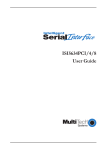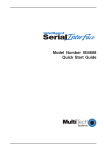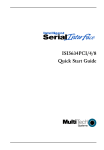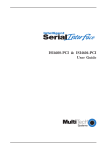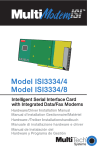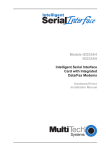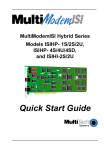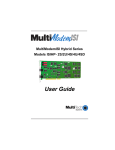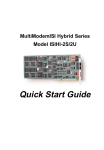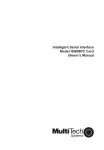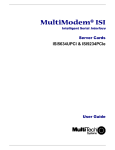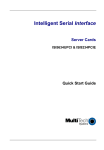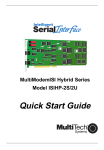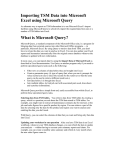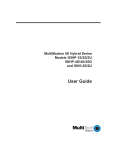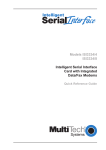Download Multitech ISI3334/4 User guide
Transcript
Models ISI3334/4
ISI3334/8
Intelligent Serial Interface Card
with
Integrated Data/Fax Modems
Quick Start Guide
Quick Start Guide
82085401 Revision B 8/25/00
ISI3334-4/8
This publication may not be reproduced, in whole or in part, without prior expressed written permission from Multi-Tech
Systems, Inc. All rights reserved.
Copyright © 2000, by Multi-Tech Systems, Inc.
Multi-Tech Systems, Inc. makes no representations or warranties with respect to the contents hereof and specifically
disclaims any implied warranties of merchantability or fitness for any particular purpose. Furthermore, Multi-Tech
Systems, Inc. reserves the right to revise this publication and to make changes from time to time in the content hereof
without obligation of Multi-Tech Systems, Inc. to notify any person or organization of such revisions or changes.
Revision
Description
A
Manual released at Revision A, 7/15/98.
B
Revised for universal ISI drivers, Rev B. 8/25/00.
Trademarks of Multi-Tech Systems, Inc.:MultiModem, MultiModemISI, Multi-Tech and the Multi-Tech logo.
MNP, Microcom Network Protocol is a trademark of Microcom Inc.
AT&T is a trademark of American Telephone and Telegraph Co.
UNIX: X/Open Co. Ltd.
MS-DOS: Microsoft Corporation
SCO: The Santa Cruz Operation, Inc.
Pentium: Intel Corporation
PC-DOS: International Business Machines Corporation
Novell, NetWare, NetWare Connect and UNIXWare: Novell Corporation
Xenix:Xerox Corporation
All brand and product names mentioned in this publication are trademarks or registered trademarks of their respective
companies.
Multi-Tech Systems, Inc.
2205 Woodale Drive
Mounds View, Minnesota 55112 U.S.A.
(763) 785-3500 or (800) 328-9717
U. S. FAX 763-785-9874
Technical Support (800) 972-2439
Internet Address: http://www.multitech.com
Contents
Chapter 1 - Introduction and Description ...................................................... 5
Introduction ..............................................................................................................................................................
Modem Features ......................................................................................................................................................
Fax Features ...........................................................................................................................................................
Product Description .................................................................................................................................................
How to Use This Manual ..........................................................................................................................................
6
6
6
6
7
Chapter 2 - Installation ...................................................................................... 9
Safety Warnings ....................................................................................................................................................
Hardware Installation Summary ............................................................................................................................
Determining Current System Settings ....................................................................................................................
Hardware Installation Procedure .............................................................................................................................
Software/Driver Installation .....................................................................................................................................
Introduction ..................................................................................................................................................
10
10
10
10
12
12
Installing ISI3334 Software for Windows 2000 ..............................................................................................
Recommended Base I/O Address and IRQ Values .......................................................................................
Installing Modems to COM Ports in Windows 2000 .....................................................................................
ISI3334 for Windows 2000: Installing ISI Management Software (server OSs only) .......................................
Remove ISI3334 Driver (Windows 2000) .......................................................................................................
12
12
15
16
16
ISI3334 Software Installation Procedure for Windows NT 3.51/4.0 ................................................................
Recommended Base I/O Address and IRQ Values .......................................................................................
Installing ISI3334 Modems to COM Ports in Windows NT ............................................................................
Removing ISI3334 Card and Driver in Windows NT 3.51/4.0 .........................................................................
16
16
18
20
ISI3334 Software Installation Procedure for Windows 95/98 .........................................................................
Recommended Base I/O Address and IRQ Values .......................................................................................
Installing ISI3334 Modems to COM Ports in Windows 95 /98 ......................................................................
Removing the ISI3334 Driver (Windows 95/98) ..............................................................................................
20
20
23
26
WINDOWS 2000
WINDOWS NT
WINDOWS 95/98
NOVELL NETWARE
NetWare Driver Installation ........................................................................................................................... 27
Configuring Ports for NetWare Connect ........................................................................................................ 27
Removing the Driver (Novell) ......................................................................................................................... 27
SCO Open Server 5
SCO Open Server 5 Driver Installation ..........................................................................................................
To install from CD-ROM: ...............................................................................................................................
To format a floppy disk for SCO5: .................................................................................................................
To untar the driver file and copy files onto floppy disk: ..................................................................................
To install driver from floppy disk ....................................................................................................................
MultiTech Installation Script .........................................................................................................................
Activating Ports in SCO Open Server 5 ........................................................................................................
Multi_Setup Utility ........................................................................................................................................
Multi_View Utility Installation .......................................................................................................................
Description File Format ................................................................................................................................
Hot Key Entries ............................................................................................................................................
Terminal Escape Sequences ........................................................................................................................
Timing Specification .....................................................................................................................................
Administration Utility ....................................................................................................................................
Removing the Driver (SCO Open Server 5) ....................................................................................................
28
28
28
28
29
30
31
32
33
34
34
34
35
36
36
iii
LINUX
Linux Driver for ISI3334 Server Cards ...........................................................................................................
LINUX: Pre-Installation Issues ......................................................................................................................
LINUX: Copying the driver from the media ....................................................................................................
LINUX: Copying and untarring the driver from CD-ROM .................................................................................
LINUX: Copying and untarring the driver from a floppy...................................................................................
Steps for copying the driver from a floppy: ....................................................................................................
LINUX: Driver installation and loading ...........................................................................................................
LINUX: Setting the baud rate ........................................................................................................................
LINUX: Verifying the ports .............................................................................................................................
LINUX: TTY Devices Created by the Drivers: ................................................................................................
LINUX -- Dial-in configuration: .......................................................................................................................
LINUX -- PPP setup: .....................................................................................................................................
Removing the ISI Driver (Linux) .....................................................................................................................
37
37
37
37
37
37
38
38
38
38
39
40
40
Chapter 3 - Service, Warranty & Tech Support ........................................... 41
Introduction ............................................................................................................................................................
Multi-Tech Warranty & Repair Policies ...................................................................................................................
Addendum for North American Products ................................................................................................................
Addendum for International Products .....................................................................................................................
Recording MultiModemISI Information ....................................................................................................................
Out of Warranty Repair Cost Charts ......................................................................................................................
42
42
42
43
43
43
Index ................................................................................................................. 45
iv
Chapter 1 - Introduction and Description
ISI3334-4/8 Quick Start Guide
Introduction
Welcome to the world of data communications. You have acquired one of the finest Intelligent Serial Interface cards
available today, the MultiModemISI. The MultiModemISI integrates ISI mutiport and Enhanced V.34 modem
technology on a single board. It is a "full sized" add-on card which supports a high-speed interface up to 115.2K
bps per port. This card has multiple on-board Enhanced V.34 (33.6K bps) data/V.17 (14.4K bps) fax modems
providing high speed buffering for multiple serial ports.
This User Guide contains product information specific to the modem aspect of this card (e.g., AT Commands and
S-Registers), as well as hardware and driver installation procedures. Driver and hardware installation is also covered
in the MultiModem ISI Quick Start Guide included in your shipping package.
Modem Features
Your MultiModemISI meets the proposed Enhanced V.34 ITU standard for data signalling rates as high as 33.6/
31.2K bps full-duplex mode, and supports and is compatible with those features, including EIA extended
Automode, adaptive line probing, automatic symbol rate and carrier frequency during start-up, and retrain and rate
renegotiation (in 2400 bps increments).
Your MultiModemISI features CCITT V.42 error correction and V.42bis data compression, providing 100% error-free
data transmission. V.42 error correction incorporates MNP Classes 3 and 4, and LAP-M. You may select V.42bis
data compression for 4-1 throughput, or MNP Class 5 for 2-1 throughput.
Your MultiModemISI offers interactive automatic dialing, as well as Command Mode option configuration. You may
store up to ten command line/telephone numbers, of up to 60 characters each, in the MultiModemISIs nonvolatile
memory.
The MultiModemISI pulse or tone dials, and recognizes dial tones and busy signals for reliable call-progress
detection. The MultiModemISI can detect AT&T calling card tones. It is FCC-Registered for connection to telephone
networks without any Data Access Arrangements (DAAs).
Your MultiModemISI also features Remote Configuration which permits you to assist users at remote sites, saving
you the time and trouble of site visits and preventing misinterpretation of configuration instructions.
Fax Features
Your MultiModemISI meets the CCITT V.17 standard for sending and receiving faxes. When linked to a compatible
fax machine or modem, it can transmit faxes at 14.4 K bps. It also meets the CCITTs Group 3 Designation for
sending and receiving faxes at 9600 bps; and Group 2 Designation for sending and receiving faxes at 4800 bps. The
MultiModemISI is also downward-compatible to speeds as low as 300 bps, so it can send and receive faxes with
virtually any fax machine in the world.
Product Description
The MultiModemISI is ideally suited to use in PC networks environments because it provides an integrated
hardware solution for remote access for both Windows 95/98, Windows NT, Windows 2000 and Novell-based
LANs. In particular, to ensure smooth Novell network integration, the MultiModemISI ships with NetWare Loadable
Module for NetWare ConnectTM communication servers that enable it to support state-of-the-art features such as
remote dialing and modem pooling. And, the MultiModemISI easily integrates into the Windows 95/98, Windows NT
and WIndows 2000 platforms since it fully supports Microsoft's Remote Access Server software. This allows it to
operate with popular network protocols such as TCP/IP and NetBIOS. Also, the MultiModemISI ships with drivers
for SCO Open Server 5®.
The MultiModemISI includes an Intel 16 MHz 80186 proccesor and 256K of RAM that work dynamically to allocate
resources to the most active modems.
Simple to install, the MultiModemISI can be used to add multiport, Enhanced V.34 modem communications to a
network host or server as easily as plugging in an expansion card, running the driver software, and connecting the
phone lines.
6
Chapter 1 - Introduction and Description
Network managers have the option of starting with the basic four modem configuration (model #ISI334/4), and then
adding four more modems at a later date without having to use another PC expansion slot.
This is accomplished by pairing one MultiModemISI with an auxiliary module (model #ISI3334/EC) interfacing both
with on-board connectors.
Some MultiModemISI on-board components include one jumper block for activating the number of ports in
increments of 4 or 8. One bank of 8 DIP-Switches for I/O address selection and one IRQ jumper block, that control
both the MultiModemISI and auxiliary module I/O addressing and IRQ values.
When installing a single MultiModemISI in your PC, the installation scripts create 8 devices. The first 4 devices are
active, however, the 4 devices on the auxiliary module are not active until connected to the MultiModemISI.
How to Use This Manual
This manual is divided into four chapters and six appendices. The information contained in each chapter and
appendix is as follows:
Chapter 1 - Introduction and Description
Chapter 1 begins with a short product introduction and description; followed by a guide (which you are now reading)
to the use of this manual.
Chapter 2 - Hardware and Driver Installation
This chapter will guide you through the installation of your MultiModem ISI card(s). This includes installation of your
card and the loading of a driver that is specific to your operating system. In addition this chapter also gives
descriptions of the Multi-Tech installation script and Multi_View Utility.
Chapter 3- "AT" Commands and S-Registers
This chapter focuses on the use of AT Commands and S-Registers. Chapter 3 provides basic steps for originating
and answering calls and a summary of commands that enable the user to establish, read, and modify parameters
in addition to dialing. Information on Remote Configuration commands is also provided in this chapter.
Chapter 4 - Service, Warranty & Technical Support/BBS
Chapter 4 provides instructions for getting the MultiModemISI serviced at the factory and warranty information.
Includes instructions for accessing technical support via the Internet.
Appendices
Appendix A - Technical Specifications
Appendix B - ISI Testing Utilities
Appendix C - Tone Dial Frequencies
Appendix D - Regulatory Information
Appendix E - I/O Addressing
Appendix F - Auxiliary Module (ISI3334/EC) Installation
7
ISI3334-4/8 Quick Start Guide
8
Chapter 2 - Installation
ISI3334-4/8 Quick Start Guide
Safety Warnings
1. Never install telephone wiring during a lightning storm.
2. Never install telephone jacks in wet locations unless the jack is specifically designed for wet locations.
3. This product is to be used with UL and CUL listed computers.
4. Never touch uninsulated telephone wires or terminals unless the telephone line has been disconnected at the
network interface.
5. Use caution when installing or modifying telephone lines.
6. Avoid using a telephone (other than a cordless type) during an electrical storm. There may be a remote risk of
electrical shock from lightning.
7. Do not use the telephone to report a gas leak in the vicinity of the leak.
Hardware Installation Summary
This section provides you with procedures for installing the MultiModemISI card(s) in your ISA or EISA bus personal
computer (or compatible with 16 bit ISA slot).
Hardware installation involves:
1) Opening your PC.
2) Setting card configuration (determining I/O address DIP-Switch setting and IRQ jumper setting).
3) Installing the card into the PC.
Determining Current System Settings
When you install a device into your computer, the processor must have a means of routing information to and from
the device and the device must have a means of gaining the processor's attention. These are called Input/Output (I/
O) addresses and Interrupt Requests (IRQs), respectively. The MultiModemISI card requires 16 I/O addresses and
one IRQ value which are not used by any other device in your system. When selecting a unique base I/O address,
be sure that the next address is also unused. You can install up to four MultiModemISI cards into your system.
Each card is shipped with its IRQ set at level 10 and a base I/O address of 210 hex. Check your systems device
settings to see if these values can be used. If the defaults are already in use, select a unique IRQ and I/O address
and record those values for the hardware and software installation sections that follow. For more information on I/O
addressing, see Appendix E.
Note: If you choose IRQ 3 or 4, you may have to disable a COM device from your BIOS setup. Also, most 386 or
higher compatible computers will not be able to assign IRQ2 to the MultiModemISI card because IRQ2 is used for
slave interrupt control.
Hardware Installation Procedure
Perform the following procedures to install the MultiModemISI card(s) into your PC-ISA bus computer. Installation
procedures include setting the I/O address switch block and the IRQ jumper. If you have selected the default values
of: I/O Address 210 Hex and IRQ 10, certain steps may be unecessary. However, if you are installing multiple
cards, step 4a of the following procedure describes how to configure your card(s).
10
Chapter 2 - Installation
Installation Procedure
Step
Procedure
1
Make sure your computer and any peripheral equipment connected to it are turned off. Failure to do so may
damage both your ISI card(s) and your PC. The MultiModemISI may be installed in a PC-AT, 386, 486, or
Pentium equivalent ISA or EISA bus computer.
2
Remove the cover of your computer as instructed in your computers documentation.
3
Locate the unused slot(s) which you will be using for your MultiModemISI card(s), and remove the slot cover(s)
per the instructions in your computers documentation.
4
Check the settings of the I/O address switch and the IRQ jumper to ensure that they are set properly for your
installation.
Note: One MultiModemISI can be paired with an auxiliary module (model #ISI3334/EC) when it interfaces with
on-board connectors attaching both cards; effectively providing 8 modem functionality. For details on this
process, see Appendix F.
4a The default setting for the MultiModemISIs base I/O address is 210 hex. The default value for the IRQ jumper is
IRQ 10. Choose the IRQ value by covering the appropriate pins with the shorting plug (supplied). If your system
requires a different setting or if you are installing multiple cards, refer to Appendix E for a table of valid address
settings.
5
Install the MultiModemISI card(s) into the selected expansion slot(s) in the same manner as any other add-on
card, as instructed in your computers documentation.
6
Fasten the retaining bracket to the computer chassis and replace the cover.
7
Your MultiModemISI card(s) requires a modular LINE JACK. This is typically an RJ11C or RJ11W jack, but
could also be an RJ12 or RJ13 jack. To connect the modem(s) to the PSTN line(s), plug one end of the RJ11
cable(s) that is provided with the modem into the LINE JACK connector(s) and the other end into the phonecompany-provided RJ11C or RJ11W modular phone jack(s).
Note: Any cables connected to the computer must be shielded to reduce interference.
8
Turn power on to the computer and proceed to the next section, Driver Installation, to install the MultiModemISI
drivers.
11
ISI3334-4/8 Quick Start Guide
Software/Driver Installation
Introduction
This chapter describes software/driver installation for the ISI cards when used in Windows 2000, Windows NT4,
Windows NT3.51, Windows 95/98, Novell Netware, Linux, and SCO Open Server 5 (with informationon the
MultiTech Installation Script and other SCO-related utilities). We also describe installation of MultiTechs
Management Software for use with ISI cards under Windows 2000.
The process of installing a device driver consists of a modification to your system. For this reason, only the "super
user" (system administrator) is allowed to perform the installation. If you cannot login as the root, supervisor or
admin you must find the person in your organization who has this authorization (i.e., password). To begin the driver
installation, login as root, supervisor or admin. Then proceed with the appropriate section.
Installing ISI3334 Software for Windows 2000
1. Turn off the PC.
2. The ISI3334 card must already be installed in an ISA expansion slot in the PC. If it is not, follow the PC manufacturer's
instructions concerning installation of expansion cards. Observe standard precautions regarding electro-static discharge
(ESD) when handling the ISI3334 board (the board should be kept in its shipping bag until used). During installation,
handle the ISI3334 circuit card by its edges and keep one hand in contact with the PC chassis. Set the Base I/O Address
and the Interrupt Request (IRQ) values per the table below:
Recommended Base I/O Address and IRQ Values
ISI3334
Initial 8 port board
Base I/O Address
210h
IRQ
10
First 8 port upgrade
220h
11
Second 8 port upgrade
230h
12
Third 8 port upgrade
240h
15
The I/O Address DIP Switch and the IRQ Jumper Block are located in the corner of the card that lies diagonally across from
the ISA bus.
3. Turn on the PC and start Windows 2000.
4. Insert the diskette containing the driver files for Windows 2000 into the floppy drive (the driver files may be on CD-ROM
instead).
5. Go to Start | Settings | Control Panel | Add/Remove Hardware.
Click Next.
6. At the Choose a Hardware Task screen, select "Add/Troubleshoot a device." Click Next.
7. At the Choose a Hardware Device screen, select "Add a new device." Click Next.
8. At the Find New Hardware screen, select "No, I want to select the hardware from a list." Click Next.
9. At the Hardware Type screen, select "Multi-port serial adapters." Click Next.
10. At the Select a Device Driver screen, click on Have Disk.
11. At the Install from Disk screen, enter the path of the driver files (i.e., the file directory location, in most cases on CDROM). Click OK.
12
Chapter 2 - Installation
12. In the Models list, highlight "Multi-Tech ISI4608-ISA 4 Port Serial Card" for ISI3334-4 or "Multi-Tech ISI4608-ISA 8 Port
Serial Card" for ISI3334-8. Click Next.
A comment screen appears indicating that the Base I/O Address and IRQ must be specified for the ISI3334 card. Click OK.
13. The Add New Hardware Wizard Properties screen appears.
13
ISI3334-4/8 Quick Start Guide
A. In the Resource Settings field, select "Input/Output Range" and click on Change Setting. The Edit Input/Output Range
screen appears.
Select the value that matches the Base I/O Address value that you have already set on the ISI3334 board in Step 2. Click
OK.
B. In the Resource Settings field, select "Interrupt Request" and click on Change Setting. The Edit Interrupt Request
screen appears.
Select the value that matches the IRQ value that you have already set on the ISI3334 board in Step 2. Click OK. At the
Resources tab, click OK again.
14. At the Start Hardware Installation screen, click Next.
15. The Digital Signature Not Found screen appears. (Dont worry. This screen merely indicates that the ISI driver was
created after the Windows 2000 native device list was created and was therefore not included. The ISI driver is,
nonetheless, designed to operate in Windows 2000.) Click Yes.
A transient progress screen appears while files are being copied.
16. A completion screen appears. Click Finish.
17. You will be prompted to restart your computer. Click Yes.
14
Chapter 2 - Installation
Installing Modems to COM Ports in Windows 2000
1. After the ISI driver has been installed and rebooting is complete, the ISI ports will be detected (the Found New
Hardware screen will appear).
2. When all of the modem ports of the ISI3334 have been detected, the Found New Hardware Wizard Welcome screen will appear. Click Next.
3. The Install Hardware Device Drivers screen will appear. Select "Search for a suitable driver ... ." Click Next.
4. The Locate Driver Files screen will appear. Select "CD-ROM drives ... ." Click Next.
5. The Driver Files Search Results screen will appear. Click Next.
6. A completion screen will appear. Click Finish.
7. The Found New Hardware screen will appear repeatedly, once for each modem on the ISI3334 card (4 or 8
times, depending on the model).
8. To confirm the installation of the ISI3334 modems to COM ports, go to Start | Settings | Control Panel |
System. Click on the Hardware tab. Click on the Device Manager button.
9. Installation of ISI3334 modems to COM ports is complete.
15
ISI3334-4/8 Quick Start Guide
ISI3334 for Windows 2000: Installing ISI Management Software (server OSs
only)
If you are using a Windows 2000 Server operating system ("Server" or "Advanced Server"), you must decide
whether you want to use the MultiTech ISI Management Software in conjunction with your ISI3334 board. The ISI
Management Software is shipped with the ISI card and, alternatively, can be downloaded from the MultiTech web
site (www.multitech.com).
1. Turn on your computer and start Windows 2000.
2. Insert the CD-ROM or diskette containing the ISI Management Software into your CD-ROM or floppy drive.
3. Go to Start | Run. In the Run window, enter the file path at which the ISI Management Software setup program is located;
for example D:\MANAGEMENT\SETUP.EXE.
Click OK.
4. The ISI Management setup screen appears. At the Welcome screen, click Next.
5. A progress screen appears while files are copied. If the Error Creating Virtual WWW Server message appears, it may
indicate that there was an attempt to install the ISI Management Software on a client version of Windows 2000. (The ISI
Management Software can be installed only in the Windows 2000 Server and Windows 2000 Advanced Server operating
systems.)
6. A completion screen appears. Select "Yes, I want to restart my computer now" and click Finish.
After the computer has restarted, the installation of the driver and of the ISI Management Software will be complete.
##?## begin insert ##?##
Remove ISI3334 Driver (Windows 2000)
1. Go to Start | Settings | Control Panel.
2. Click on Add/Remove Hardware. Click Next.
3. Click on Uninstall/Unplug a device and click Next.
4. In the subsequent screen, click on Uninstall a device and click Next.
5. At the Add/Remove Hardware WIzard screen, highlight the ISI driver file for the specific server card that you intend to
remove. Click Next.
6. When you are asked to confirm removal, click on the Yes radio button and click Next.
7. Click Finish. You can remove the driver for only one ISI3334 card at a time.
ISI3334 Software Installation Procedure for Windows NT 3.51/4.0
1. Turn off the PC.
2. The ISI3334 card must be installed in an ISA expansion slot in the PC. If it is not already installed, install the ISI3334
card according to the PC manufacturer's instructions. Observe standard precautions regarding electro-static discharge
(ESD) when handling the ISI3334 board (the board should be kept in its shipping bag until used). During installation,
handle the ISI3334 circuit card by its edges and keep one hand in contact with the PC chassis. Set the Base I/O Address
and the Interrupt Request (IRQ) values per the table below:
Recommended Base I/O Address and IRQ Values
ISI3334
Initial 8 port board
Base I/O Address
210h
IRQ
10
First 8 port upgrade
220h
11
Second 8 port upgrade
230h
12
Third 8 port upgrade
240h
15
The I/O Address DIP Switch and the IRQ Jumper Block are located in the corner of the card that lies diagonally across from
the ISA bus.
16
Chapter 2 - Installation
3. Turn on the PC and start Windows NT.
4. Insert the ISI driver CD-ROM into the CD-ROM drive. (In some cases, drivers may be downloaded from the MultiTech
web site and saved onto diskette. If so, insert diskette into floppy driver now.)
5. Click Start | Settings | Control Panel | Network | Adapters. Then click Add.
6. The Select Network Adapter dialog box appears. Click Have Disk.
7. The Insert Disk dialog box appears. Type the path (file directory location) of the Windows NT driver. Click OK.
8. The Select OEM Option dialog box appears. Click OK.
A transient dialog box will appear indicating the progress of the setup program.
9. The ISI Cards dialog box appears. Click Add.
10. Then the ISI Card Settings dialog box appears. Enter the correct port count:
allocate 4 ports for the ISI3334-4;
allocate 8 ports for the ISI3334-8.
Select the first port number for ISI modems, which is usually COM3.
Click "ISA" in the Bus Type field. Enter the Base I/O Address and IRQ as in Step 2 above.
11. The ISI Cards dialog box appears again and shows the port resource allocation just made. To add more cards, click
Add and repeat Step 9.
17
ISI3334-4/8 Quick Start Guide
After the last ISI card has been added, click Close.
12. The file is copied and "Multi-Tech ISI3334 Adapter" or "Multi-Tech 4, 8, 16-port ISI Card" will appear in the Network
Adapters box. Click Close.
13. When prompted about restarting your computer, click Yes.
The ISI3334 card software is now installed in Windows NT.
Installing ISI3334 Modems to COM Ports in Windows NT
To install modems:
1. Go to Start | Settings | Control Panel | Modems. In the General tab of the Modems Properties dialog box, click Add.
2. The Install New Modem dialog box appears. Check the box marked Don't detect my modem; I will select it from a list.
Then click Next.
3. The Install New Modem dialog box appears. In the Manufacturers list, select "MultiTech Systems." From the Models list,
select MultiTech ISI3334. Then click Next.
4. Select ports for modem use.
18
Chapter 2 - Installation
For the ISI3334-4, you should have reserved 4 modem ports during driver installation.
For the ISI3334-8, you should have reserved 8 modem ports during driver installation.
Click Next. The modems will be installed to the selected COM ports.
5. After the modems install to the ports, click Finish to return to the General tab.
6. To view COM port assignments and make necessary changes, use the Modems Properties dialog box (accessible from
Start | Settings | Control Panel | Modems).
7. Close the Modems Properties dialog box. You will be prompted to configure dial-up networking.
Click Yes.
8. The Remote Access Setup dialog box appears. Click Add.
9. Each COM port appears in a separate Add RAS Device dialog box.
To add the highlighted device, click OK.
10. The Remote Access Setup dialog box displays again. Repeat steps 7 - 9 until all devices are added.
19
ISI3334-4/8 Quick Start Guide
11. When all devices have been added, click Continue.
12. After the bindings have been reviewed and stored, you will be prompted to restart your computer. Click Yes.
Removing ISI3334 Card and Driver in Windows NT 3.51/4.0
1. Go to Start | Settings | Control Panel | Network. Click on the Adapters tab.
2. Select "MultiTech 4, 8, 16-port ISI card," and then click Remove.
To complete the un-install procedure, restart your computer.
ISI3334 Software Installation Procedure
for Windows 95/98
1. Turn off the PC.
2. The ISI3334 card must be installed in an ISA expansion slot in the PC. If it is not already installed, install the ISI3334
card according to the PC manufacturer's instructions. Observe standard precautions regarding electro-static discharge
(ESD) when handling the ISI3334 board (the board should be kept in its shipping bag until used). During installation,
handle the ISI3334 circuit card by its edges and keep one hand in contact with the PC chassis.
Set the Base I/O Address and the Interrupt Request (IRQ) values per the table below:
Recommended Base I/O Address and IRQ Values
ISI3334
Initial 8 port board
Base I/O Address
210h
IRQ
10
First 8 port upgrade
220h
11
Second 8 port upgrade
230h
12
Third 8 port upgrade
240h
15
The I/O Address DIP Switch and the IRQ Jumper Block are located in the corner of the card that lies diagonally across from
the ISA bus.
3. Turn on the PC and start Windows 95/98.
4. Insert the ISI driver CD-ROM into the CD-ROM drive. (In some cases, drivers may be downloaded from the MultiTech
web site and saved onto diskette. If so, insert diskette into floppy drive now.)
5. (Follow either 5A or 5B, but not both.)
A. From Windows Explorer, open the 95-98 directory on the CD-ROM or floppy drive that contains the ISI driver file.
Highlight the file setup.exe.
B. From the Start menu, go to Run. Browse to the path of the 95-98 directory.
20
Chapter 2 - Installation
6. Launch the setup program. (From Windows Explorer, double-click on setup.exe; from the Run menu, click OK.)
7. The installation wizard will begin running. At the Welcome screen, click Next.
8. In the ISI Device Driver Setup dialog box, under Select Type of Card, check the Install ISA Card box. Click Next.
9.
The ISI Card Port Count dialog box appears.
For ISI3334-4, specify the number of ports on the card as 4.
For ISI3334-8, specify the number of ports on the card as 8.
Click Next.
10. The following message appears in the ISI Driver Setup dialog box: "Installing ISI ports. This will take a few minutes.
Click OK to proceed." Click OK.
11. This completion message appears: "ISA card was successfully installed. You need to set the base address and IRQ for the
card. Please select the MultiTech ISI Card under MultiPort in Device Manager and then select the Properties to change
the settings." Click OK.
12. The System Properties | Device Manager screen appears. Highlight MultiTech ISI Card. Click Properties.
13. The MultiTech ISI Card Properties screen appears.
Click on the Resources tab.
21
ISI3334-4/8 Quick Start Guide
14. Click on Set Configuration Manually.
15. Set the "Input/Output Range" to match the Base I/O Setting that you specified on the hardware DIP switch in Step 2
above. Set the "Interrupt Request" to match the IRQ setting you specified on the hardware jumper block in Step 2 above.
To alter these parameters, click on the Change Setting button.
16. When editing of IRQs and Base I/O Address settings is complete, click OK. Then click OK at the Resources screen.
The System Settings Change screen appears and prompts you to restart your computer. Click Yes.
17. When prompted about re-starting your computer, click Yes.
18. When the computer is restarted, the software installation will be complete.
22
Chapter 2 - Installation
Installing ISI3334 Modems to COM Ports in Windows 95 /98
1. Click Start, Settings, Control Panel, and then double-click the Modems icon.
2. If no modems are currently installed, the Install New Modem dialog box appears. Check the box marked Don't detect my
modem; I will select it from a list. Then click Next.
If other modems have been installed, the Modems Properties dialog box will appear.
In the General tab of the Modem Properties dialog box, click Add.
23
ISI3334-4/8 Quick Start Guide
3. The Install New Modem dialog box appears. Check the box marked "Don't detect my modem; I will select it from a list."
Then click Next.
4. The Install New Modem dialog box appears. In the Manufacturers list, scroll down and highlight "MultiTech Systems."
In the Models list, highlight the modem type used on the ISI board: "MultiTech ISI3334" Modem."
5. The Install New Modem dialog box appears. Select the numbered port corresponding to the first modem of the ISI card.
For ISI3334/4, you would assign for modems four ports with numbers starting just above the highest numbered port
already in use. In many case, this will be COM3, COM4, COM5, and COM6.
For ISI3334/8, you would assign for modems eight ports with numbers starting just above the hightest numbered port
already in use. In many cases, this will be COM3, COM4, COM5, COM6, COM7, COM 8, COM 9, and COM10.
Click Next. The modem installs to the COM port.
24
Chapter 2 - Installation
6. When installing the first ISI modem or terminal adapter, the Location Information screen will appear (it does not appear
when additional modems or terminal adapters are installed). Fill in the appropriate area code and phone number
information.
7. After the modem installs to the port, click Finish.
8. Return to the General tab to view COM port assignments (and make changes if necessary).
25
ISI3334-4/8 Quick Start Guide
9. Click Add and repeat installation steps 38 to install modems
to the last three modem ports of the ISI3334/4, OR
to the last seven modem ports of the ISI3334/8.
Removing the ISI3334 Driver (Windows 95/98)
1. Click Settings, Control Panel, and then double-click Add/Remove Programs.
2. From the list box, select MultiTech ISI Driver Device.
3. Click Add/Remove and follow screen instructions.
26
Chapter 2 - Installation
NetWare Driver Installation
Multi-Tech Systems provides AIO drivers for the ISI3334 cards, so they can function with Novell compatible
asynchronous applications (e.g., NetWare Connect). The AIO driver is simply an NLM (NetWare Loadable Module)
that runs on the file server. Drivers must be loaded on the file server where the board is installed. Drivers can be
loaded from the file servers console prompt or incorporated for autoloading in the AUTOEXEC.NCF file.
To install the Multi-Tech AIO driver, copy the file AIOISIX.NLM to the system directory of the file server from a
workstation on the network. To copy, you can use the following command:
COPY E:\SERVCARD\DRIVERS\NOVELL\AIOSIX.NLM F:\SYSTEM
If you have downloaded the ISI driver from the MultiTech web site onto a diskette, use this command:
COPY A:\NOVELL\AIOISIX.NLM F:\SYSTEM
To load the driver, go to the system or PC console (where the ISI card is installed) and enter the following at the
prompt:
LOAD AIOISIX [port=W] [interrupt=X] [name=Y] [note=Z]
To install the ISI card scripts, copy aiomdms.mdc to f:\system\aio\directory. Click Yes to overwrite the existing
aiomdms.mdc file.
Configuring Ports for NetWare Connect
When the driver is installed, it will allocate consecutive ports for the ISI card as follows:
4 consecutive ports for the ISI3334-4.
8 consecutive ports for the ISI3334-8
To set up NetWare Connect ports, enter LOAD NWCCON at the NetWare console prompt. LOAD NWCCON opens
the NetWare Connect Configuration Utility. Select the appropriate menu options (modem type, speed, flow control,
etc.).
Removing the Driver (Novell)
In Novell, remove file AIOISIX.NLM from the system directory and make the appropriate changes to the
Autoexec.ncf file.
Troubleshooting
Problem: I loaded the driver at the file server console, then I started NetWare Connect and connected a modem to
a port on an ISI3334. When I try to communicate with the modem, I see the DTR of the modem being raised, but
the modem does not respond to my AT commands.
Solution: There might be an IRQ conflict between an ISI3334 and some other hardware in your system. Even
though that particular device (for example, a mouse) is not activated under NetWare, that device will still control the
IRQ. See your system's documentation to find out how to disable that device.
27
ISI3334-4/8 Quick Start Guide
SCO Open Server 5 Driver Installation
The ISI driver for SCO Open Server 5 is shipped on CD-ROM (FAT file system) and can also be downloaded from
the Multi-Tech web site. In both cases, the driver files are compressed (tarred). Users installing from the CDROM should begin at To install from CD-ROM directly below. Users installing from a floppy disk should skip down
to To install driver from floppy disk later in this section. The filename of the SCO5 driver in its tarred form is
isisco.tar.
This present installation section is task-oriented with minimal explanation of procedural steps. The section MultiTech Installation Script, which immediately follows this section, presents additional details to aid in installation.
To install from CD-ROM:
# mount -r /dev/cd0 /mnt
# cd /mnt
# cd servcard/drivers/sco50x
#cp isisco.tar /
# cd <ENTER>
To format a floppy disk for SCO5:
1. At the Unix prompt, run the scosh program.
2. Select Manager.
3. Select Archive.
4. Select Format.
5. Make sure that Device is pointed to the floppy drive.
6. Select Continue.
To untar the driver file and copy files onto floppy disk:
1. Make a temporary directory for the ISI driver files..
# mkdir /isi
2. Copy the tarred isi driver file into the temporary directory.
# cp sco50x.tar /isi
3. Untar this file and put its contents into the temporary directory.
# cd /isi
# tar xf sco50x.tar
4. Copy the untarred (inflated or non-compressed) files to a floppy disk
# cd /isi/unifiedinstimg
#scosh
- Select Manager.
- Select Archive.
- Select Create.
- Press space bar to highlight tmp/ and usr/ directories.
- Press <Enter> to copy.
28
Chapter 2 - Installation
- Make sure Device is pointed to the floppy disk.
- Make sure that the Type is cpio.
- Select Continue.
5. To verify that the files have been copied onto the floppy disk, use these commands:
# scosh
- Select Manager.
- Select Archive.
- Select List.
- Make sure Device is pointed to the floppy disk.
- Select Continue.
To install driver from floppy disk
(Users starting with the untarred SCO5 driver on a floppy disk can begin the installation here).
1. Run the custom utility.
2. Select Software.
3. Select Install New.
4 Highlight driver file from local host and select Continue.
5. Select as the Media Device Floppy Disk Drive.
6. Select Continue.
7. Highlight Multi-Tech ISA/PCI ... and select Install.
8. Enter Y (yes) to continue installing the ISI driver.
9. As many as four ISI cards can be installed in the server. Type 1, 2, 3, or 4, based on the number of ISI3334
cards you are installing in your system. Type the base I/O address and the IRQ value for each card. Be sure that
the I/O address and the IRQ value match the values set in the DIP switch and jumper block on the ISI3334 card.
For further details see MultiTech Installation Script step 1.
10. Type the number of pseudo-devices to be created.
For the ISI3334-4, type 4.
For the ISI3334-8, type 8.
For further details see MultiTech Installation Script step 2.
11. Type Y (yes) to accept the prefix for tty ports. For further details see MultiTech Installation Script step 3.
12. Type Y (yes) to confirm the selection. For further details see MultiTech Installation Script step 4.
13. After the driver is installed, press <Enter> to continue. For further details see MultiTech Installation Script step
4(last paragraph) and step 5.
14. Exit the custom utility. For further details see MultiTech Installation Script step 6.
15. Remove the floppy disk and reboot your computer. For further details see MultiTech Installation Script step 7.
29
ISI3334-4/8 Quick Start Guide
MultiTech Installation Script
The Multi-Tech Installation Script for SCO Open Server 5 systems requests information about how many boards
you want to install, designations for communication ports and printer ports, and how many pseudo devices you
want to create for Multi_View utility. Based on this information, the appropriate driver files will be installed and
linked with your systems kernel.
1. This text appears on the screen:
You can install up to four ISI3334 cards in a system. Enter the number of
ISi3334 cards you want to install and configure on your system (1-4):
2. The following text appears on the screen:
Multi_View is a utility which will allow you to have multiple sessions on
terminals that have multiple pages of physical memory. In order for this utility
to work with MultiTechs serial cards, pseudo devices have to be created in your
/dev directory. These devices are system-wide resources.
Enter the number of pseudo-devices to be created for the use of Multi_View
utility
(1 - 256).
The Multi_View utility initializes the multiple-page capability of terminals with multiple pages of memory. The number
specified here is the total number of devices (between 1 and 256) available to all Multi-Tech terminals and its the number
of pseudo devices available to the Multi_View utility.
Specify 4 pseudo devices for each ISI3334-4 card installed;
specify 8 for each ISI3334-8 card installed.
For example, if the computer contains three ISI3334-8 cards, you would enter 24.
Use the enable command to initialize ports (for example, enable ttyl1a).
3. This text appears on the screen and relates to the /dev directory.
This script also creates the devices in your system to communicate with the ports
of ISICOM. The default prefix for the tty ports is ttyl. The default prefix for
the printer is prnl. Is this acceptable? (y/n/q).
For most users, its best to select y, which entails accepting the default values. Then proceed to step 4.
Details for use of non-default port/printer values. The /dev directory holds device-information files used by the kernel to
access the hardware. When you add an ISI card, you must give the ISI ports unique names so they do not conflict with
existing ports or with other devices known to your system. If a device name has already been assigned to an existing
device and the operator assigns that name to a new device, then the existing device will be deleted when the ISI port using
its name is created.
a. To use a non-default base name, type N and then enter a basename having less than five characters. The base name you
select will be used for all ports on each card you install. ISI port designations will have this form:
[basename prefix][board number][port letter].
basename: Length is one to four characters.
board number: Values will be 1, 2, 3, or 4, depending on
how many ISI cards are installed in your computer.
port letter: For ISI3334-4, use letters A through D for modems. For ISI3334-8, use letters A through H for modems.
(For terminal control devices, use lower-case letters as port identifiers.)
Device basename selected: _________________
b. After you select a device basename, you are prompted for a printer base name. This prefix identifies each port that
supports a terminal with a printer attached to its auxiliary port (for transparent printing). Specify a unique printer base
name (printer parameters are outlined in the Multi_Setup Utility section in this manual ).
Printer base name selected: _________________
When you have specified the device base name and the printer base name, press Enter to continue.
30
Chapter 2 - Installation
4. The confirmation screen lists the values you have selected. The following text appears on the screen (default values are
shown):
You have chosen the following setup
The tty prefix is ttyl.
The printer prefix is prnl.
Number of Multi_View pseudo devices
[user-specified number].
If these values are correct, type Y and the installation process will continue. If there is an error in any of the values
displayed, type N and the first screen displays. Then re-enter the information for each card.
When you accept the confirmation list (by typing Y), a series of messages displays while the driver is being installed and
the kernel rebuilt. After the terminals have been added to the Terminal Control database, and when the display says
Press <Enter> to continue:, then press ENTER. When Installation complete displays, press
ENTER again.
5.
Select Host and press ENTER . Remove the diskette from the drive.
6.
Select Exit and press ENTER .
7.
To reboot the system (required), enter the following commands:
Type shutdown -g0-y and press ENTER
OR
Type init 6 and press ENTER .
Driver installation for the ISIHP card now is complete.
Activating Ports in SCO Open Server 5
SCO Open Server 5 provides a device database that monitors the activity of serial ports through which users can
log onto the host. If your ISI ports are used by terminals (e.g., to allow users to log onto your host), you must
create an entry in the systems device database that furnishes specific information for the terminals that will be
used on each ISI port. The database is referenced each time a user attempts to log in. If there is no database entry
for a particular terminal, access to the host is denied.
1. Turn on your system and verify that the firmware for each ISI3334 card loads successfully. If the firmware for any ISI3334
card does not load, none of its ports will be accessible. (If this happens, see Multi-Techs Administrative Utility section in
this manual.)
2. Type the complete name of the first device you want to create in usr/lib/uucp/Devices. Substitute the specific base
name, board number, and port letter for the generic parameters in the expression ttylbx. Use a lower-case x value for
local DTE (terminal) support and an upper case X value for modem control for each port you want to enable. Example:
ttyl2A denotes the second ISI card (2) and the first port on that card (A). The port status can be altered later, but one
setting must be selected at this time. The ACU line would read as follows:
ACU ttylbX - 9600 dialer name. Replace b, X and dialer-name with appropriate values.
3. Repeat this process for each port on each board you have installed. Record the setting you select for each port.
4. Using device names created in the previous section, type the following command for each port you want to activate:
enable ttylbx
5. Repeat this command for each port you want to activate, using the lower case letter for local terminal use or upper case for
modem control.
Note: Only one of the options (e.g., modem control or local terminal access) should be enabled for any port at one time.
For example, you cannot enable ttyl1a and then enable ttyl1A. To change the status of a port, disable the current
status (disable ttyl1a) and then enable it for the desired status (enable ttyl1A).
31
ISI3334-4/8 Quick Start Guide
Multi_Setup Utility
This section guides you through the Multi-Tech Setup Utility for SCO Open Server 5.0 systems. The Multi_Setup
utility lets you set various parameters for Multi-Tech's ISI card ports, such as transparent printing options, high
baud settings (above 38400 bps), and hardware flow control. All the changes made by the Multi_Setup utility are in
effect until the system is rebooted or until the option is changed using Multi_Setup.
Multi_Setup has a database of on and off strings for the transparent printing option through commonly-used
terminal emulations. If terminal type in use is not recognized by Multi_Setup, Multi_Setup checks the termcap
database to extract the po and pf escape sequences for transparent printing through that terminal type.
The following are Multi_Setup options:
Command-line
Options
-h
Feature
Prints the Help file.
-a
Displays current setting for printer configuration options.
-c cps
Specifies the printer speed in characters per second. Default value of 100 cps.
-b bufsize
Specifies the buffer size for transparent printing. Valid range is any integer greater
than 0, as specified by your printer. The default value is 250 characters.
-T term
Sets the transparent printing escape sequences to that of the terminal specified by
term. This parameter has access to the look-up table in the terminal database built
into Multi_Setup. If the terminal is not recognized by Multi_Setup, then the termcap
database is used to find the On and Off escape sequences for transparent printing.
Command-line
Options
-n tty
-B high/low
Feature
Specifies the tty port. If tty is not specified, then the operation is carried on the
standard input terminal.
-B high sets the ISI port baud rate to the high settings (see the conversion table
below). -B low returns the ISI port to standard baud settings.
Port Hardware Operates at:
300 bps
1200 bps
57600 bps
115200 bps
-f cts/nocts
-f cts forces hardware flow control on the ISI port, overruling application software
settings where applicable. -f nocts allows the hardware flow control setting to be
determined by the application software.
-s string
Sets the on and off strings for transparent printing. These strings must be specified
in the same order and both strings must be specified. Unprintable control characters
must be entered as three octal digits with padded zeros, if necessary, and be
preceded by a "\".
For example, the escape character can b entered as \033. The on and off strings
can be specified within the quotes as a string or as two strings separated by a
comma.
-s \022\011C \022\011\D
or
-s \022\011C, \022\011\D
32
Chapter 2 - Installation
Multi_View Utility Installation
This section guides you through the Multi_View Utility for SCO and UNIXWare systems. During the installation of
the ISI3334 drivers, you will also install the Multi_View utility for multiple-page terminals. This section profiles the
Multi_View utility and gives you the necessary information to create a Multi_View information file.
Once installed, Multi_View can be invoked by typing the following command:
Multi_View [ options]
The Multi_View initializes the multiple-page capability of terminals with multiple pages of memory. While
Multi_View works even on a dumb terminal (without multiple pages of memory), your terminal(s) should have
multiple pages of memory and be capable of retaining the position of the cursor on each page to get the proper
effect.
Most state-of-the-art terminals have multiple pages of memory, which allow them to switch between sessions.
Each page of memory available on the terminal allows its user to establish another session on the host. The
multiscreen capability of the terminal stores the screen information and the cursor position for each session to a
different page of memory.
Multi_View allows the host to process the session-switching hot keys and issue the necessary escape sequence
to the terminal so that the appropriate page is displayed on screen. Multi_View treats each new screen opened by
the user as a virtual screen and maintains mapping between each virtual screen created and a page of memory on
the terminal. The number of virtual screens and pages of memory available are dependent on the terminal
emulation, the particular terminal being used, and the number of pseudo devices created by the system
administrator during installation.
In an ideal case, there can be as many virtual screens as there are pages of memory on the terminal. If there are
more virtual screens specified than there are pages of memory, then two virtual screens may be mapped to a single
page of memory, in which case, both sessions screens are displayed when that page of memory is recalled.
Once Multi_View is successfully able to read the terminal description and initialize the terminal, it comes up with a
message displaying the hot-key sequence for help.
The following hot keys are defined:
Go to nth virtual screen
Create new virtual screen
Switch between current and previous screens
Provides help on hot keys
Quits Multi_View with an exit status of zero
Ends Multi_View with a non-zero exit status
To define your own terminal capability database, see the Description File Format section below.
33
ISI3334-4/8 Quick Start Guide
The following options are defined:
Options
Description
-h
Prints the help file. Multi_View uses the environment variable MTDSPLY to choose the
utility to display this file. If no such variable is found in the environment, then
Multi_View uses the pg utility.
-t
This option is used to inform Multi_View to use a terminal description that is different
from the one specified by the TERM variable in the user environment.
-f
This option lets the user instruct Multi_View to read the terminal descriptions from a
different file than the default description file. The default description file is usr/bin/
msfile.
Description File Format
A description file may contain descriptions for multiple terminal types. Each terminal entry should be separated by
a blank line. The first line for each terminal contains the various names by which that terminal is known. There are
three types of entries for each terminal emulation: 1) hot key entries, 2) terminal escape sequences, and 3) timing
specifications.
Hot Key Entries
These entries have three columns. The first column specifies a mnemonic. Each mnemonic is associated with a
specific action taken by Multi_View. The mnemonics are as follows:
Mnemonic
vs
Description
Identified the virtual screen entry. An entry will be present for each virtual screen that
needs to be opened by Multi_View.
sw
Identifies the hot key sequence for switching between two virtual screens.
cm
Identifies the hot key sequence that instructs Multi_View to create a new virtual
screen.
lm
Identifies the hot key sequence for displaying help on the hot keys.
qm
Identifies the hot key sequence to exit Multi_View with a zero exit status.
em
Identifies the hot key sequence to exit Multi_View with a non-zero exit status.
The second column contains the keystroke sequence that needs to be pressed to make the action described by
the mnemonic in the first column to take place.
The third column specifies the escape sequence sent by the terminal to Multi_View when the key combination
specified in column two is pressed.
In other words, these entries tell Multi_View that the terminal sends the escape sequence specified in column three
to Multi_View when the keystrokes specified in column two are pressed and that Multi_View should take the action
specified in column one whenever it receives the characters specified in column three.
Terminal Escape Sequences
The terminal escape sequence entries describe the escape sequence that needs to be sent to the terminal. The
first column contains a mnemonic. The mnemonics are described below:
Mnemonic
34
Description
Chapter 2 - Installation
ps
Describes the escape sequence that needs to be sent to the terminal to switch to the
appropriate physical page. The physical pages are numbered in the order they are
specified in the description file.
clear
Specifies the escape sequence to clear the screen.
The second column has the character sequence that needs to be sent to the terminal by Multi_View.
Timing Specification
The timing specification is the interval in tenths of a second that the utility waits before checking for an escape
sequence. The timing specification is defined below:
Mnemonic
time
Description
Specifies the interval, in units of 0.1 seconds, Multi_View will wait while reading
characters before checking for escape sequences.
A sample file for the Wyse50 terminal is provided in the following example:
wy50
wyse50 w50
vs
Shift_F1
vs
Shift_F2
sw
Shift_F3
cm
Shift_F4
cm
Shift_F5
lm
Shift_F6
qm
Shift_F7
ps
ps
clear
time
\001' \015
\001a\015
\001b\015
\001c\015
\001d\015
\001e\015
\001f\015
\033w0
\033w1
\033+
1
;
;
;
;
;
;
;
;
;
;
;
;
line 1
line 2
line 3
line 4
line 5
line 6
line 7
line 8
line 9
line10
line11
line12
Line 1
Gives all the different names that the Wyse50 terminal is known.
Line 2
Specifies the virtual screen 0 settings. When the help screen is displayed, <Shift>+<F1> is
displayed for the virtual screen 0. The entry means that the terminal is going to send a string with
the first ASCII character being start of header (01 Hex), second character a hyphen (-), and the
last character a carriage return <CR> when <Shift>+<F1> is entered on the terminal and that
Multi_View is switched to the shell/process associated with virtual screen 0.
Line 3
Specifies the entry for virtual screen 1.
Lines 4-8
Describes the hot keys to switch between the current and previous virtual screens, create a new
virtual screen, display the help on the hot keys, quit Multi_View with a zero exit status and end
Multi_View with a non-zero status respectively.
Lines 9,10 Describes the physical pages on the terminal. The second string on each line gives the escape
sequence that needs to be sent out to the terminal to switch to the appropriate physical page.
Line 11
Clear string to clear the screen.
Line 12
Specifies at least a 0.1 second wait in reading data before going ahead and check for hot keys.
Each character in the escape sequence or hot key can be specified as an ASCII character if it is printable. If not
printable, then it should be specified in an octal format with leading 0's, if needed, and preceded by a \. For
example, an ASCII escape character can be specified as \033.
Do not switch the screen while outputting as it may break the escape sequence sent to the terminal. When there is
more than one virtual screen, all outputs from the inactive virtual screens will be blocked. The virtual screen the
user is currently working on is the only active screen.
The fullest potential of Multi_View is realized on a multiscreen terminal; however, Multi_View can be used on a
dumb terminal that has only a single page of memory. When there is only one page, the screen output is
35
ISI3334-4/8 Quick Start Guide
unavoidably garbled from different virtual screen outputs.
Some important ASCII unprintable characters and their octal values are listed below.
SOH (^a)
\001
ETX (^c)
\003
ENQ (^e)
\005
ESC (^[)
\033
Carriage
Return (CR) \015
STX (^b)\002
EOT (^d)
ACK (^f)\006
Newline (NL)
\004
\012
Some known limitations are presented in the following listing:
No null characters are allowed in the hot keys.
No hot key can be a complete substring of another hot key.
Administration Utility
Multi-Tech also provides an administrative utility called "Multi_Admin" which aids in troubleshooting Multi-Tech's
multiport boards. This section guides you through the Administration Utility for SCO and UNIXWare systems. This
interactive menu utility displays various types of Multi-Tech's multiport boards that may be installed in your system.
You can specifically observe the status and statistics of any installed multiport board or any of its ports (e.g.,
MultiClusterU, ISI3334 or ISI4608).
This utility periodically updates the statistics and status information for selected board and/or ports. The displayed
statistics are self-explanatory.
The -v option provides detailed information and can be used to analyze problems when calling Multi-Tech's
technical support:
Usage:
Multi_Admin [ -v ]
While you can view statistics and status on-screen, you can also store them to a log file and fax the log to a
technical support member at Multi-Tech to troubleshoot.
Removing the Driver (SCO Open Server 5)
To remove the Multi-Tech Serial Card Driver, enter the configuration utility (e.g., custom for SCO Open Server 5)
and follow instructions to remove the entire driver and rebuild the kernel without the ISI driver. If it is necessary to
reinstall the driver due to I/O address or IRQ overlap, remove the driver first.
Note: Remove the driver before permanently removing the ISI card from the computer.
36
Chapter 2 - Installation
Linux Driver for ISI3334 Server Cards
LINUX: Pre-Installation Issues
When unpacking the Linux driver, there may be two choices, one for the 2.0.x kernel, and one for the 2.2.x kernel,
(ex linux22x.tar). Be absolutely positive about which kernel you have!
The 'make' utility, GNU C compiler, and the kernel sources need to be installed on your system. If any of these are
missing, the compilation will fail. Most later Linux OSs install these elements automatically .
LINUX: Copying the driver from the media
The Linux drivers (2.0 and 2.2 kernel) are shipped in compressed (tarred) form on a CD-ROM formatted with the
FAT file system. In some cases, users may download Linux ISI drivers from the MultiTech web site onto diskette
(in ext2 format). We present instructions for both situations below.
LINUX: Copying and untarring the driver from CD-ROM
1. Mount the CD-ROM using this command:
mount /mnt/cdrom
2. Change directory
cd /mnt/cdrom
3. List the files on the CD-ROM and locate the directory for the kernel in use (2.0 or 2.2), using this command
ls
4. Untar the appropriate Linux driver using this command:
>
tar vxf {filename}/tmp
At this writing, the filename will be either LINUX20X.TAR or LINUX22X.TAR.
LINUX: Copying and untarring the driver from a floppy
The ISI driver .tar file can be copied from a DOS formatted floppy using the 'mcopy' command if the 'mtools' have
been installed. Issue 'mcopy a:isilinux.tar <destination folder>' to copy the isilinux.tar ( or current driver name) file
to the destination folder. As an alternative, the floppy can be manually mounted and the file copied to the required
destination folder.
NOTE: To read from a DOS formatted floppy, a kernel with support for the FAT file system (either statically linked in the kernel
or as modules) is required.
Steps for copying the driver from a floppy:
1. Linux floppy disks are in ext2 format.
2. Insert Linux driver in drive A: and mount floppy drive.
> mount /dev/fd0
> mount -t ext2 /dev/fd0 /mnt/floppy
3. Copy files from floppy to a temporary directory on hard drive.
> mkdir /isi
> cd /isi
> cp /mnt/floppy/kernel_2.2.x/* /isi
After you have copied the installation tar file to a folder, use the command 'tar xvf isilinux.tar' to untar (unzip or decompress) the installation files in that folder.
37
ISI3334-4/8 Quick Start Guide
LINUX: Driver installation and loading
Execute the 'Install' script to build the driver and to copy the driver and firmware files to the required folder.
> cd /isi
> ./Install
The installation script requires the user to type in the I/O address and the IRQ to be used. The installation creates
the script file 'ISICOMStart' in the destination folder. 'ISICOMStart' automates the loading process for the driver and
firmware.
To view busy I/O address space on your system, enter
cat/proc/ioports
To view busy IRQs, enter:
cat /proc/interrupts
You must load the driver before you can load the firmware. You can load the driver manually using the 'insmod'
utility. For ISI cards with the ISA bus, the I/O base address and the IRQ required by the card also need to be
passed as parameters to insmod (this does not apply to ISI cards with the PCI bus).
insmod isicom io=card1, ... card4 irq=card1, ... card4
You can manually load the firmware into all of the installed ISI cards simultaneously by executing the 'frmld' utility
in the installation folder. The firmware to all the installed cards can be manually loaded by executing the 'firmld'
utility in the installation folder. This utility requires the firmware files (.bin) to be located in the /usr/local/ISICOM/
folder.
LINUX: Setting the baud rate
The 'stty' utility can be used to set the baud rate of a particular port. For example, to set the baud rate of the first
port on the first card (ttyM1a) to 38400 bps, execute 'stty 38400 < /dev/ttyM1a'.
The current baud rate can be viewed by executing 'stty < /dev/ttyM1a'.
LINUX: Verifying the ports
Terminal utilities like 'minicom' can be used to verify the ports, 'talk' to the modem, and dial out.
To configure 'minicom' for a particular port, run it with the '-s' option. In the 'serial port setup' menu option, set
the serial device to the required ISI port device (for example, '/dev/ttyM1a' for the first port on the first card). Save
the configuration for a particular port using the 'save setup as' menu option as, for example, '1a' for the port /dev/
ttyM1a. To connect to the port /dev/ttyM1a using minicom the next time, 'minicom 1a' needs to be executed.
LINUX: TTY Devices Created by the Drivers:
Device files corresponding to ports on the ISI card are created in the /dev folder. Use ttyMxy for normal
ports and cumxy for corresponding callout ports. Normal ports (ttyM) are configured for dial-in connections.
Callout ports (cum) are used for dial-out connections.
In these expressions (ttyMxy and cumxy), the letter x is the card number (1-4), and y is the port designator
(a, b, c, ...).
38
Chapter 2 - Installation
The ISI Linux driver creates the following TTY devices in /dev directory:
- /dev/ttyM1a TO /dev/ttyM1p for the first ISI card
- /dev/ttyM2a TO /dev/ttyM2p for the second ISI card
- /dev/ttyM3a TO /dev/ttyM3p for the third ISI card
- /dev/ttyM4a TO /dev/ttyM4p for the fourth ISI card
For 4-port cards, it uses the following:
- /dev/ttyM1a TO /dev/ttyM1d for the first ISI card
- /dev/ttyM2a TO /dev/ttyM2d for the second ISI card
- /dev/ttyM3a TO /dev/ttyM3d for the third ISI card
- /dev/ttyM4a TO /dev/ttyM4d for the fourth ISI card
For 8-port cards, it uses the following:
- /dev/ttyM1a TO /dev/ttyM1h for the first ISI card
- /dev/ttyM2a TO /dev/ttyM2h for the second ISI card
- /dev/ttyM3a TO /dev/ttyM3h for the third ISI card
- /dev/ttyM4a TO /dev/ttyM4h for the fourth ISI card
Devices mapped for Hybrid cards (ISI3334-4 and ISI3334-8 cards):
For the four-port cards (ISI3334-4):
- /dev/ttyM1a to /dev/ttyM1d for modem ports.
For the eight-port card (ISI3334-8):
- /dev/ttyM1a to /dev/ttyM1h for modem ports.
LINUX -- Dial-in configuration:
To configure a particular port for dial-in, utilities like 'mgetty' need to be installed on the system. If, for example, the
port /dev/ttyM2c needs to be configured for a remote-access dial-in connection, an entry of the form
'M2c:12345:respawn:/sbin/mgetty ttyM2c' needs to be added in the /etc/inittab file. After you have made the
change, execute 'init q' so that the 'init' process re-reads the inittab file and spawns the mgetty process to wait for
an incoming connection. Users can then dial in, use their user names and passwords to log in, and access their
accounts on the machine.
To disable dial-in access on a particular port, change the entry in the /etc/inittab file to 'M2c:12345:off:/sbin/mgetty
ttyM2c'or just comment-out that entry by prefixing a '#' to the entry on the line.
39
ISI3334-4/8 Quick Start Guide
LINUX -- PPP setup:
The 'PPP-HOWTO' (a document that is available as a part of the 'HOWTO' documentation on most of the
distributions under /usr/doc/HOWTO) explains in detail the procedure for configuring a Linux machine as a PPP
server. This information is also available at
http://www.interweft.com.au/other/ppp-howto/ppp-howto.html.
The documentation in the PPP-HOWTO is directly applicable to ISI ports.
Note: A base I/O address of 0, e.g., ISIBaseX=oxo, or omission of these parameters for any card X, disables that particular
card.
Miscellaneous:
Device files corresponding to ports on the ISI3334 cards are created in the /dev folder. Use ttyMxy for normal ports and cumxy
for corresponding callout ports. The letter x is the card number (14), and y is the port number, (ap) for 16-port cards.
Normal ports (ttyM) are configured for dial-in connections. Callout ports (cum) are used for dial-out connections.
To view busy I/O address space on your system, enter:
cat /proc/ioports
To view busy IRQs, enter:
cat /proc/interrupts
To load the driver manually, use insmod.
Example: To load two ISI cards configured with base I/O addresses 0x210 and 0x200 and IRQs 5 and 10, enter the following in the
destination folder:
insmod isicom
ISIBase1=0x210
Irq1=5
ISIBase2=0x200
Irq2=10
To remove the driver manually, enter rmmod isicom. This removes the driver only if no ISI ports are in use.
Removing the ISI Driver (Linux)
1. Type cd /usr/local. Press Enter.
2. Type rm -r ISICOM. Press Enter.
3. This will remove driver for all ISI3334 cards in that Linux server.
4. Remove the isictl file by typing rm isictl in the /dev directory.
5. Remove all devices that start with ttyM1x, ttyM2x, ttyM3x and ttyM4x in the /dev directory.
rm ttyM1*
rm ttyM2*
rm ttyM3*
rm ttyM4*
40
Chapter 3 - Service, Warranty & Tech Support
ISI3334-4/8 Quick Start Guide
Introduction
This chapter starts out with statements about your MultiModemISI's 2-year warranty. The next section, Tech
Support, should be read carefully if you have questions or problems with your MultiModemISI. It includes the
technical support telephone numbers, space for recording pertinent information, and an explanation of how to send
in this product should you require service. The final sections explain how to use our web site.
Multi-Tech Warranty & Repair Policies
Multi-Tech Systems, Inc., (hereafter MTS) warrants that its products will be free from defects in material or
workmanship for a period of two, five, or ten years (depending on model) from date of purchase, or if proof of
purchase is not provided, two, five, or ten years (depending on model) from date of shipment. The ISI3334/4 and
ISI3334/8 carry a two-year warranty.
MTS MAKES NO OTHER WARRANTY, EXPRESS OR IMPLIED, AND ALL IMPLIED WARRANTIES OF
MERCHANTABILITY AND FITNESS FOR A PARTICULAR PURPOSE ARE HEREBY DISCLAIMED.
This warranty does not apply to any products which have been damaged by lightning storms, water, or power
surges or which have been neglected, altered, abused, used for a purpose other than the one for which they were
manufactured, repaired by Customer or any party without MTSs written authorization, or used in any manner
inconsistent with MTSs instructions.
MTSs entire obligation under this warranty shall be limited (at MTSs option) to repair or replacement of any
products which prove to be defective within the warranty period or, at MTSs option, issuance of a refund of the
purchase price. Defective products must be returned by Customer to MTSs factory transportation prepaid.
MTS WILL NOT BE LIABLE FOR CONSEQUENTIAL DAMAGES, AND UNDER NO CIRCUMSTANCES WILL ITS
LIABILITY EXCEED THE PRICE FOR DEFECTIVE PRODUCTS.
Addendum for North American Products
In the event that service is required, products may be shipped, freight prepaid, to our Mounds View, Minnesota,
factory (Multi-Tech Systems, Inc., 2205 Woodale Drive, Mounds View, MN 55112, Attn: Repairs, Serial #_____). A
Returned Materials Authorization (RMA) is not required. Return shipping charges (surface) will be paid by MTS.
Please include, inside the shipping box, a description of the problem, a return shipping address (must have street
address, not P.O. Box), a telephone number, and if the product is out of warranty, a check or purchase order for
repair charges. If possible, note the name of the technical support specialist with whom you spoke. Repair
charges vary according to product. At this printing, the standard repair charge for ISI3334 cards is $100. Repair
prices are subject to change without notice.
Extended two-year overnight replacement agreements are available for selected products. Please refer to our
Overnight Replacement Agreement for details on rates and coverages.
Please direct your questions regarding technical matters, product configuration, verification that the product is
defective, etc., to our Technical Support department at 1-800-972-2439. Please direct your questions regarding
repair expediting, receiving, shipping, billing, etc., to our Repair Accounting department at (800) 328-9717 or (763)
717-5631.
Repairs for damages caused by lightning storms, water, power surges, incorrect installation, physical abuse, or
user-caused damages are billed on a time-plus-materials basis.
42
Chapter 3 - Warranty, Service and Tech Support
Addendum for International Products
Distributors should contact Amex, Inc., for information about the repairs for your Multi-Tech product.
Amex, Inc.
2724 Summer Street NE
Minneapolis, MN 55413 U.S.A.
Tel: +(612) 331-3251
Fax: +(612) 331-3180
Please direct your questions regarding technical matters, product configuration, verification that the product is
defective, etc., to our Technical Support department nearest you. When calling the U.S., please direct your
questions regarding repair expediting, receiving, shipping, billing, etc., to our Repair Accounting department at
+(763) 717-5631 in the U.S.A., or a nearby Multi-Tech office which is listed on the Multi-Tech Corporate Offices
sheet in this International Distributor Resource Kit.
Repairs for damages caused by lightning storms, water, power surges, incorrect installation, physical abuse, or
user-caused damages are billed on a time-plus-materials basis.
Recording MultiModemISI Information
Please fill in the following information on your Multi-Tech product. This will help tech support in answering your
questions.
Serial No.:
______________________________
Firmware Version:
______________________________
Driver Type/Version: ______________________________
COM Port #:
______________________________
IRQ Setting:
______________________________
Please note the status of your MultiModemISI before calling tech support (e.g., screen messages, diagnostic test
results, problems with a specific application, etc). Use the space below to note status:
~Notes~
Out of Warranty Repair Cost Charts email Repairs
For current out-of-warranty repair costs, visit the MultiTech web site (www.multitech.com).
Multi-Tech's Internet presence includes a Web site at:
http://www.multitech.com
and an ftp site at:
ftp://ftp.multitech.com
43
ISI3334-4/8 Quick Start Guide
44
Index
ISI3334/4/8 User Guide
Index
A
activating ports in SCO
31
C
COM ports
installing modems to
in Linux 39
in Netware 27
in SCO 31
in Windows 2000 15
in Windows 95/98 23
in Windows NT 18
configuration
ports
in Netware 27
D
Digital Signature Not Found screen
14
E
enabling ports in SCO
31
F
Features 6
Force Hardware Flow Control
32
H
Hardware installation 10
Hardware Installation Procedure
Help File 32
High Baud Option 32
10
I
I/O address
ISI3334 in Linux 38
ISI3334 in SCO 29
ISI3334 in Windows 2000 12
ISI3334 in Windows 95/98 20, 22
ISI3334 in Windows NT 16
Input/Output (I/O) addresses 10
install modems to COM ports
in Linux 39
in Netware 27
in SCO 31
in Windows 95/98 23
in Windows NT 18
Windows 2000 15
46
Installation 10
installation
activating ports
in SCO 31
modems to COM ports
in Linux 39
in Netware 27
in SCO 31
in Windows 2000 15
in Windows 95/98 23
in Windows NT 18
software/drivers
in Linux 38
in Netware 27
in SCO 28
in Windows 2000 12
in Windows 95/98 20
in Windows NT 16
installation, ISI Management Software 16
installation, ISI3334 driver
in Linux 38
in Netware 27
in SCO 28
in Windows 2000 12
in Windows 95/98 20
in Windows NT 16
Interrupt Requests (IRQs) 10
IRQ values
in Linux 38, 40
in Netware 27
in SCO 29
in Windows 2000 12
in Windows 95/98 20, 22
in Windows NT 16
ISI Management Software
installation 16
ISI3334 driver install
in Linux 38
in Netware 27
in SCO 29
in Windows 2000 12
in Windows 95/98 20
in Windows NT 16
K
kernel versions, Linux
L
Linux, install in
37
37
Index
M
T
Modem Features 6
modem install
Linux 38
Netware 27
SCO 31
Windows 2000 15
Windows 95/98 23
Windows NT 18
modems
activating ports
SCO 31
installing to COM ports
Linux 39
Netware 27
SCO 31
Windows 2000 15
Windows 95/98 23
Windows NT 18
modular phone jack 11
Multi_View [ options] 33
MultiView Driver 33
Transparent Printing 32
troubleshooting
Netware example 27
tty Port 32
P
port activation
SCO 31
port allocation
Linux 38
Netware 27
SCO 30
Windows 2000 13
Windows 95/98 24
Windows NT 17
PPP, info for Linux 40
U
uninstall ISI driver
Linux 40
Netware 27
SCO 36
Windows 2000 16
Windows 95/98 26
Windows NT 20
W
Windows 2000
ISI3334 driver install 12
modem install 15
uninstall driver 16
Windows 95/98
ISI3334 driver install 20
modem install 23
uninstall driver 26
Windows NT
ISI3334 driver install 16
modem install 18
uninstall driver 20
Wyse50 Terminal 35
R
removing
software/driver
Linux 40
Netware 27
SCO 36
Windows 2000 16
Windows 95/98 26
Windows NT 20
S
SCO driver installation
detailed form 30
from CD-ROM 28
from diskette 29
terse form 28, 29
SCO Open Server 5
install in 28
47
ISI3334-4/8 Quick Start Guide
48