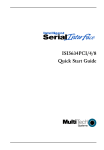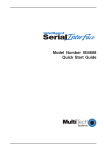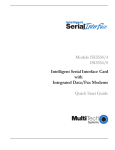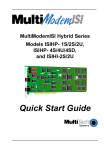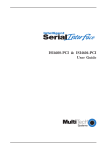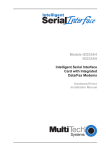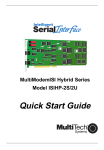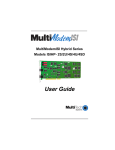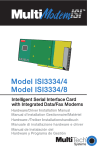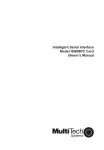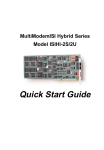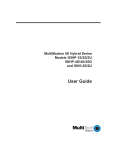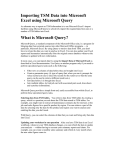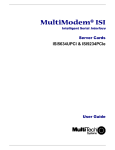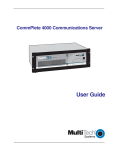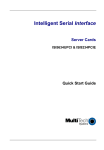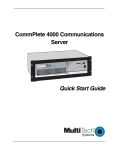Download Multi-Tech Systems ISI5634PCI/4/8 User's Manual
Transcript
ISI5634PCI/4/8
User Guide
User Guide
Model ISI5634PCI/4/8
P/N S0000109, Revision D
This publication may not be reproduced, in whole or in part, without prior
expressed written permission from Multi-Tech Systems, Inc. All rights reserved.
Copyright © 2001 by Multi-Tech Systems, Inc.
Multi-Tech Systems, Inc. makes no representation or warranties with respect to the
contents hereof and specifically disclaims any implied warranties of merchantability
or fitness for any particular purpose. Furthermore, Multi-Tech Systems, Inc.
reserves the right to revise this publication and to make changes from time to time in
the content hereof without obligation of Multi-Tech Systems, Inc. to notify any
person or organization of such revisions or changes.
Record of Revisions
Revision
Description
A
(2/12/99)
B
(4/9/99)
Manual released. All pages at Revision A.
C
(8/21/00)
D
(6/1/01)
Novell Netware installation instructions added.
Updated for universal ISI drivers
Updated info on MTS patents, Windows 2000, Windows
Me, and Novell Netware, and regulatory matters.
TRADEMARKS
The Multi-Tech logo is a registered trademark of Multi-Tech Systems, Inc.
Windows NT, Windows 95, and Windows 98 are registered trademarks of Microsoft.
Pentium is a registered trademark of Intel Corporation.
Contact Info
Patent Info
Multi- Tech Systems, Inc.
2205 Woodale Dr.
Mounds View, Minnesota
55112, U.S.A.
(763) 785- 3500
(800) 328- 9717
U.S. Fax: (763) 785- 9874
Tech Support:
(800) 972- 2439
Internet: www.multitech.com
This device is covered by one or more of the following
patents: 6,031,867; 6,012,113; 6,009,082; 5,905,794;
5,864,560; 5,815,567; 5,815,503; 5,812,534;
5,809,068; 5,790,532; 5,764,628; 5,764,627;
5,754,589; D394,250; 5,724,356; 5,673,268;
5,673,257; 5,644,594; 5,628,030; 5,619,508;
5,617,423; 5,600,649; 5,592,586; 5,577,041;
5,574,725; D374,222; 5,559,793; 5,546,448;
5,546,395; 5,535,204; 5,500,859; 5,471,470;
5,463,616; 5,453,986; 5,452,289; 5,450,425;
D361,764; D355,658; D355,653; D353,598;
D353,144; 5,355,365; 5,309,562; 5,301,274. O ther
Patents Pending
Contents
Chapter 1—Introduction and Description ...........................5
Introduction ............................................................................................ 6
How to Use This Manual ........................................................................ 8
ISI5634PCI Applications ......................................................................... 8
What Is in Your Modem Package? .......................................................... 9
Technical Specifications ....................................................................... 10
Chapter 2—Hardware Installation ...................................... 11
Introduction .......................................................................................... 12
Safety Warnings Telecom ..................................................................... 12
Hardware Installation Procedures ......................................................... 12
Install ISI5634PCI card WITHOUT auxiliary module: 12
Install ISI5634PCI card WITH auxiliary module: ........ 14
Chapter 3 — Software/Driver Installation .......................... 17
Introduction .......................................................................................... 18
Installing ISI5634PCI Software for Windows 2000 ................................ 18
ISI5634PCI for Win 2000: Install Modems to COM Ports ..................... 26
Remove ISI5634PCI Driver (Windows 2000) ......................................... 31
ISI5634PCI for Win 2000: Installing ISI Management Software ............ 32
Installing the ISI5634PCI Card in Windows NT 3.51/4.0 ....................... 33
Installing Modems to COM Ports in Windows NT ............................... 37
Removing ISI5634PCI Driver in Windows NT 3.51/4.0 .......................... 42
ISI5634PCI Software Installation Procedure for Windows 95/98/Me .... 42
Installing Modems to COM Ports in Win 95 /98/Me ............................. 47
Removing the ISI5634PCI Driver (Windows 95/98/Me) ........................ 51
NetWare Driver Installation .................................................................. 51
Configuring Ports for NetWare Connect ........................ 52
Removing the Driver (Novell) .......................................... 52
SCO Open Server 5 Driver Installation .................................................. 52
Install from CD-ROM: ...................................................... 53
Install driver from floppy disk ......................................... 54
MultiTech Installation Script ........................................... 55
Linux Driver for ISI5634PCI-4/8 ............................................................. 60
LINUX: Pre-Installation Issues ........................................ 60
LINUX: Copy driver from the media ............................... 61
LINUX: Driver installation and loading ......................... 62
LINUX: Set baud rate ....................................................... 63
LINUX: Verify ports .......................................................... 63
LINUX -- Dial-in configuration: ..................................... 65
LINUX -- PPP setup: ......................................................... 65
Removing the ISI Driver (Linux) ..................................... 66
RedHat Linux 6.2/7.0 RPM Drivers for
ISI5634PCI-4/8 Server Cards ................................................................. 67
LINUX-RPM: Pre-Installation Issues .............................. 67
LINUX-RPM: Copying the driver from the media .......... 67
LINUX-RPM: Verifying the ports ..................................... 70
LINUX-RPM -- Dial-in configuration: ............................ 71
LINUX-RPM -- PPP setup: ............................................... 71
Removing the ISI Driver (Linux-RPM) ............................ 72
Chapter 4—AT Commands, S-Registers, & Result Codes ........ 75
Chapter 5—Warranty, Service, and Tech Support .................. 101
Software User License Agreement ...................................................... 102
Limited Warranty ................................................................................ 104
On-Line Warranty Registration ..................................... 104
Tech Support ...................................................................................... 105
Service ................................................................................................ 106
Appendix A—Regulatory Information ..................................... 108
Index .................................................................................... 116
Chapter 1—Introduction and Description
ISI5634PCI/4/8 User Guide
Introduction
Welcome to the world of data communications. You have acquired one
of the finest intelligent data and fax modems available today from one
of Americas oldest and most respected modem manufacturersMultiTech Systems, Inc.
The new IntelligentSerialInterface card, model ISI5634PCI is a
multiport serial port expansion card with four V.90/K56flex modems.
The cards capability can be doubled by adding an auxiliary module,
which also contains four modems. It is an excellent hardware solution
for adding fast serial ports to communication servers and async hosts
that have 32-bit PCI bus architecture.
Serial ports are essential to
Communication servers that pool modems and other
communication devices for users on a LAN
Asynchronous hosts that provide user access through serial
ports.
The ISI5634PCI ships with drivers for the following multiuser operating
systems: Windows® 2000, Windows NT, versions 3.51 and 4.0;
Windows 95 , Windows 98, and Windows Me; Novell Netware
versions 3.x and 4.x.; SCO Open Server 5; and Linux.
The IntelligentSerialInterface card can be combined to support
asynchronous serial devices (local or dial-up). The ports can be used
to connect basic terminals with or without multiple pages of memory to
multiplexer channels and asynchronous modems. Each ISI5634PCI port
can support as many screens as there are physical pages of memory on
the terminal. In Windows 95/98/Me, a built-in autodetect utility enables
detection of Multi-Tech modems and sets the proper initialization
strings.
ISI5634PCI Modems
The ISI5634PCI modems incorporate V.90/K56flex technology, which
enables Internet connections at data rates up to 53 Kbps over standard
telephone lines. V.90/K56flex technology is able to send data
downstream from the Internet to your computer at these speeds
because data on the telephone network typically is converted from
6
Chapter 1—Introduction and Description
digital to analog only once before it reaches your modem. Upstream
transmissions and transmissions between client modems are limited to
data rates of 33.6 Kbps, as are downstream transmissions that are
converted more than once on the telephone network.
Note: Though these modems are capable of 56 Kbps download
performance, line impairments, public telephone infrastructure, and
other external technological factors currently prevent maximum
56 Kbps connections.
Modems on the ISI5634PCI card are Plug and Play capable with
interactive automatic dialing and command mode configuration. In
standard mode, you can store up to four command lines or telephone
numbers of up to 40 characters each in the modems nonvolatile
memory. In callback security mode, you can store up to 30 passwords
and dialing strings. The modems pulse- or tone-dial and recognize dial
tones and busy signals for reliable call-progress detection. The
modems can detect AT&T calling card tones. They also have DTR
dialing, Caller ID, remote configuration, callback security, two-wire
leased-line, and 11-bit capabilities, and incorporate self-resetting
lightning protection. Serial port speeds can be set to 230,400 bps. They
are both FCC registered for connection without notification to the
telephone company.
The ISI5634PCI card has full-duplex intelligent modems with V.42 error
correction, V.42bis data compression, and V.17 (14,400 bps), Class 1
and 2, Group 3 fax capabilities. Voice functionality (+V commands) has
also been added to the features of ISI5634PCI modems.
IntelligentSerialInterface
The ISI5634PCI is a multiport serial port expansion card that adds data
buffering on each port for enhanced serial port performance. The
ISI5634PCI features an on-board microprocessor to coordinate the
communications activity of your local and remote terminals. Using the
ISI5634PCI to provide additional serial connections enables your
systems processor to perform more efficiently since the ISI5634PCI
handles all byte-by-byte interrupts generated by asynchronous
terminals and stores the data in buffers.
7
ISI5634PCI/4/8 User Guide
The processor, along with 256K bytes of RAM, works to allocate
resources dynamically to the most active port. The ISI then generates
one interrupt for an entire block of information and transfers the block
to the systems microprocessor.
The ISI5634PCI has eight Mini RJ-11 jacks. It is a 3/4 size add-on card
that supports a high-speed interface up to 230 Kbps.
How to Use This Manual
This manual contains hardware and operating system driver installation
procedures, technical support and warranty information, and an
appendix for additional information. Hardware configuration and
installation procedures are described in Chapter 2. Installing the
ISI5634PCI card also involves linking a driver to the operating system.
This information is provided in Chapter 3.
It is assumed you have basic PC skills. Therefore, we have not
included step-by-step instructions for basic operations such as
logging in and file editing, etc.
Most of the steps listed in the driver installation section instruct you
to press Enter. This is a reference to the key commonly known as the
Enter, carriage-return, or Return key. Also, please note the difference
between the letter O and the number 0. Both the letter and the number
may be used in this manual.
ISI5634PCI Applications
The ISI5634PCI is an ideal solution for adding ports when a powerful
microcomputer used as a server or host lacks enough connectivity to
accommodate the desired number of users. The ISI5634PCI provides
eight additional serial ports with every card installed, with a potential
of four additional cards installed per systemfor a total of thirty-two
serial ports per system.
8
Chapter 1—Introduction and Description
What Is in Your Modem Package?
Your modem package has several components. Make sure you have
them all before trying to operate your modem. Your package should
include:
One ISI5634PCI/4 card
One ISI5634PCI/EC auxiliary module (or extender card; part of
the ISI5634PCI/8 model only)
Four modular telephone cables (Eight with the ISI5634PCI/8 model)
Quick Start Guide (printed manual)
A full User Guide on CD-ROM
An installation CD-ROM that includes drivers, auxiliary software,
and documentation (readme files, this User Guide, etc.)
If any of these items are missing, contact Multi-Tech Systems or your
dealer/distributor (see the Warranty, Service, and Tech Support section
for information on contacting Multi-Tech via telephone and the
Internet).
Related Manuals
The following related manuals are available on request:
82076200 MT56XX Fax Class 1 Developers Guide
82006501 TR29.2 (Proposed) Class 2 Fax Command Reference
Manual
88301900 MT5634ZBA/ZBA-V User Guide (online manual)
S0000099 Voice +V Commands Developers Guide
9
ISI5634PCI/4/8 User Guide
Technical Specifications
Computer Requirements
Pentium®- based PC or compatible with PCI Bus Architecture
One of these operating systems: Microsoft Windows 2000, NT v.
3.51 or v. 4.0; Windows 95, Windows 98 and Windows Me;
Novell Netware versions 3.x and 4.x., SCO Open Server 5; Linux.
A CD-ROM drive.
100K bytes of hard disk space
Physical/Electrical/Environmental
Dimensions: 6.875" x 4.2"
17.46 cm x 10.67 cm
Baud Rates: 300 bps to 230 Kbps per port
Bus Type: PCI
Connectors: Four (or eight) RJ-11 mini jacks
Cables: Four (or eight) modulated telephone cables
Temperature: 32° to 120°F (0° to 50°C)
Power: 2.5 amp @ +5v DC (8 ports; ISI5634PCI/8)
1.7 amp @ +5v DC (4 ports; ISI5634PCI/4)
Base I/O Address: One 16-byte address space per card
Interrupt Request (IRQ): One IRQ per card (can be shared)
Warranty: Two years
Manufactured in Mounds View, MN, U.S.A.
10
Chapter 2—Hardware Installation
ISI5634PCI/4/8 User Guide
Introduction
Included in this chapter are two sets of instructions for installing the
Multi-Tech ISI5634PCI card in your PCI bus personal computer. The
first set of instructions is for installing the ISI5634PCI card. The second
set contain instructions for installing the ISI5634PCI card and the
auxiliary module.
Safety Warnings Telecom
1. Never install telephone wiring during a lightning storm.
2. Never install telephone jacks in wet locations unless the jacks are
specifically designed for wet locations.
3. This product is to be used with UL and CUL listed computers.
4. Never touch uninsulated telephone wires or terminals unless the
telephone line has been disconnected at the network interface.
5. Use caution when installing or modifying telephone lines.
6. Avoid using a telephone (other than a cordless type) during an
electrical storm. There may be a remote risk of electrical shock from
lightning.
7. Do not use the telephone to report a gas leak in the vicinity of that
leak.
8. To reduce the risk of fire, use only No. 26 AWG or larger
Telecommunication line Cord.
Hardware Installation Procedures
Installing the ISI5634PCI card WITHOUT the auxiliary
module:
1. Before handling the ISI5634PCI, discharge any static in your body
by touching a piece of grounded metal such as the computer
chassis.
2. Carefully remove the ISI5634PCI from its antistatic bag, handling it
only by the mounting bracket and edges. Do not touch the goldplated connectors along the bottom edge. (You may want to save
packaging for possible future use.)
3. Visually inspect the ISI5634PCI card. If you have any concerns
about its condition, call Technical Support at 800-972-2439.
12
Chapter 2—Hardware Installation
4. To avoid damaging the ISI5634PCI card and your PC, make sure
your computer and any peripheral equipment connected to it are
turned off. The ISI5634PCI can be installed in any Pentium
equivalent PCI bus computer.
5. Remove the cover of your computer as instructed in your
computers documentation.
6. Locate the unused PCI slot you will be using for your ISI5634PCI
card and remove the slot cover according to instructions in your
computers documentation.
7. Install the ISI5634PCI card into the selected expansion slot in the
same manner as any other add-on card, as instructed in your
computers documentation.
8. Fasten the retaining bracket to computer chassis and replace
cover.
9. Plug one end of the phone cable into each modems LINE jack and
the other end into a phone line wall jack.
There are 8 phone line receptacles on the ISI5634PCI-4, as well as
8 phone line receptacles on the ISI5634PCI-8. However, only four
of these receptacles are functional on the ISI5634PCI-4 card.
When connecting phone lines to the ISI5634PCI-4, be sure to use
the first four receptacles on ISI5634PCI-4 card, starting at the edge
of the board with the screw-hole for attaching the card to the
computer chassis.
Note: The LINE jack is not interchangeable with the wall jack.
Do not plug the phone into the LINE jack or the line cable into
the wall jack.
Note: The Federal Communications Commission (FCC) and
Industry Canada impose certain restrictions on equipment
connected to public telephone systems. See Appendix A
Regulatory Information for more information.
10. Turn on the power to the computer. You now are ready to install
the software/drivers.
13
ISI5634PCI/4/8 User Guide
Installing the ISI5634PCI card WITH the auxiliary module:
1. The auxiliary module attaches to the ISI5634PCI card. If you
already have this card installed, you must remove it from the PC to
install the auxiliary module.
2. Before handling the ISI5634PCI card or the auxiliary module,
discharge any static in your body by touching a piece of grounded
metal such as the computer chassis.
3. Carefully remove the ISI5634PCI card and module from the
antistatic bag, handling only by the mounting bracket and edges.
Do not touch the gold-plated connectors along the bottom edge.
(You may want to save packaging for possible future use.)
4. Visually inspect the ISI5634PCI card and the auxiliary module. If
you have any concerns about its condition, call Technical Support
at (800) 972-2439.
5. To avoid damaging the card, module, or your PC, make sure your
computer and any peripheral equipment connected to it are turned
off. The ISI5634PCI and auxiliary module can be installed in any
Pentium equivalent PCI bus computer.
6. Remove the cover of your computer as instructed in your
computers documentation.
14
Chapter 2—Hardware Installation
7. Before installing the ISI5634PCI card, carefully line up the pin-out
connectors of the ISI5634PCI card with the pin-out connectors of
the auxiliary module. See figure below.
Mounting screws
Pin-out
connectors
Mounting posts
8. Press gently but firmly to seat the module onto the card.
9. Fasten the mounting connections (four screws) of the auxiliary
module to the ISI5634PCI card. See figure above.
10. Install the ISI5634PCI card into the selected expansion slot in the
same manner as any other add-on card, as instructed in your
computers documentation.
15
ISI5634PCI/4/8 User Guide
11. Fasten the retaining bracket to computer chassis and replace
cover.
12. Plug one end of the phone cable into each modems LINE jack and
the other end into a phone line wall jack.
13. Turn on the power to the computer. You now are ready to install
the software/drivers.
Note: The LINE jack is not interchangeable with the wall jack.
Do not plug the phone into the LINE jack or the line cable into
the wall jack.
Note: The Federal Communications Commission (FCC) and
Industry Canada impose certain restrictions on equipment
connected to public telephone systems. See Appendix A
Regulatory Information for more information.
16
Chapter 3 — Software/Driver Installation
ISI5634PCI/4/8 User Guide
Introduction
The ISI5634PCI card ships with drivers for each of the following
operating systems: Windows® 2000, Windows NT, Windows 95,
Windows 98, Windows Me, Novell Netware versions 3.x and 4.x, SCO
Open Server 5, and Linux. This chapter describes the installation of
these drivers.
In most cases, you will receive the ISI software drivers on a CD-ROM.
In certain situations, however, software may be downloaded from the
MultiTech web site, often onto diskette, and then installed. The
instructions in this chapter generally presume that the driver files are
being installed from CD-ROM and therefore show driver files being
loaded from locations on the ISI CD-ROM. If installation is from
diskette, you will be loading driver files from file path locations on that
diskette. For example, a driver file found at
E:\servcard\drivers\win2000\ when installing from CDROM, might be located simply at A:\ if installation is from diskette.
Installing a device driver modifies your system. For this reason, only
the super user (system administrator) is allowed to perform the
installation. If you cannot login as administrator, find the person in
your organization with this authorization (i.e., password). To begin
driver installation, login as administrator. Then proceed with the
appropriate section: Windows 2000, Windows NT or Windows 95/98/
Me. For Novell Netware, you need rights to read and write to the
SYSTEM directory. The Unix-based OSs SCO and Linux similarly
require such administrative rights.
Installing ISI5634PCI Software for Windows 2000
NOTE: A series of installation wizard screens will appear
repeatedly during this procedure (step 12). This is not an error.
Do not discontinue the procedure when the installation wizard
screens repeatedly appear.
1. Shut down Windows 2000 and turn off the PC.
2. Install the ISI5634PCI card in an available PCI expansion slot in
the computer. Follow the computer manufacturer's instructions
concerning installation of expansion cards. Observe standard
precautions regarding electro-static discharge (ESD) when
18
Chapter 3—Software/Driver Installation
handling the ISI5634PCI board (the board should be kept in its
shipping bag until used). During installation, handle the
ISI5634PCI circuit card by its edges and keep one hand in contact
with the PC chassis.
3. Turn on the PC and start Windows 2000.
4. Insert the ISI driver CD-ROM into the CD-ROM drive (if drivers
have been downloaded from the MultiTech web site, they will
typically be on diskette; in that case, insert diskette into floppy
drive).
5. Windows 2000 will detect the ISI5634PCI card. The Found New
Hardware Wizard- Welcome screen will appear.
Click Next.
19
ISI5634PCI/4/8 User Guide
6. The Install Hardware Device Drivers screen appears. Select
"Search for a suitable driver ..." and click Next.
7. The Locate Driver Files screen appears (Windows 2000 is seeking
the driver for the ISI5634PCI card). Select CD-ROM drives and
click Next.
20
Chapter 3—Software/Driver Installation
8. The Driver File Search Results screen appears.
Click Next.
9. A progress screen will appear briefly while files are being copied.
21
ISI5634PCI/4/8 User Guide
10. A completion screen will appear.
Click Finish.
11. Immediately after the ISI driver installation has been completed,
another Found New Hardware screen will appear briefly indicating
that the MultiTech ISI Port has been detected.
22
Chapter 3—Software/Driver Installation
A second sequence of installation wizard screens appears. This
sequence of screens deals with the setting up of ISI ports. The
first screen in this sequence is the Found New Hardware Wizard -Welcome screen.
The Found New Hardware -- MultiTech ISI Port screen will appear
once for each modem on the ISI5634PCI card:
8 times for the ISI5634PCI-8; or,
4 times for the ISI5634PCI-4.
12. The Install Hardware Device Drivers screen appears.
Select Search for a suitable driver ... and click Next.
23
ISI5634PCI/4/8 User Guide
13. The Locate Driver Files screen appears (Windows 2000 is
seeking the ISI Port device driver). Select CD-ROM drives and
click Next.
14. The Driver Files Search Results screen will indicate that the
isiport.inf file has been found on the CD-ROM.
Click Next.
24
Chapter 3—Software/Driver Installation
15. A completion screen will appear. It will indicate that the first
MultiTech ISI Port has been set up successfully.
Click Finish.
Notice that the auto-detection facility of Windows 2000 will repeat
the ISI Port installation sequence 3 more times for ISI5634PCI-4,
or 7 more times for ISI5634PCI-8. That is, the Found New Hardware
-- MultiTech ISI Port screen will appear many times after the ISI
driver has been located. On this screen, the messages Found
New Hardware and Installing ... will appear alternately.
Please understand that the repetition of these screen sequences is
normal and is not an error. It does not indicate any problem with
your PC, or with the MultiTech ISI card, or its driver software.
16. Driver installation for the ISI5634PCI card is complete.
25
ISI5634PCI/4/8 User Guide
ISI5634PCI for Windows 2000: Installing Modems to
COM Ports
Pre-Requisite: Installation of Windows 2000 driver software must be
completed before you can install the modems of the ISI5634PCI
card.
1. Go to Start | Settings | Control Panel | Phone and Modem Options.
2. The Location Information screen appears.
Enter the appropriate area code and access number. Click OK.
3. At the Phone and Modem Options screen, click on the Modems tab
and click Add.
26
Chapter 3—Software/Driver Installation
4. At the Install New Modem screen, click on "Don't detect my
modem ... " and click Next.
5. If the software driver CD-ROM (or other media, in cases of using
drivers downloaded from the MultiTech web site) is not already in
the appropriate disk drive in the PC, insert it now.
6. The Add/Remove Hardware Wizard screen will appear.
Click Have Disk ... .
27
ISI5634PCI/4/8 User Guide
7. The Install from Disk screen will appear.
Type or browse for the file path of the modem software (for
example, E:\servcard\drivers\win2000). Click OK.
8. The Install New Modem screen will appear.
Highlight ISI5634PCI -8 PCI 56K Modem. Click Next.
28
Chapter 3—Software/Driver Installation
9. The Install New Modem - port list screen will appear.
Highlight the COM ports on which you want modems to be installed.
You must allocate 4 ports for the ISI5634PCI-4, or 8 ports for the
ISI5634PCI-8.
Click Next.
10. A progress screen will appear as modem installation begins.
29
ISI5634PCI/4/8 User Guide
11. Screens denoting the installation of modems to specific COM
ports will appear for each modem installed.
12. A completion screen will appear.
Click Finish.
30
Chapter 3—Software/Driver Installation
13. The Phone and Modems Options screen (Modems tab) will reappear and display the modems that have just been assigned to
COM ports.
Installation of modems to COM ports in Windows 2000 is now
complete.
Remove ISI5634PCI Driver (Windows 2000)
1. Go to Start | Settings | Control Panel.
2. Click on Add/Remove Hardware. Click Next.
3. Click on Uninstall/Unplug a device and click Next.
4. In the subsequent screen, click on Uninstall a device and click
Next.
5. At the Add/Remove Hardware Wizard screen, highlight the ISI
driver file for the specific server card that you intend to remove.
Click Next.
6. When you are asked to confirm removal, click on the Yes radio
button and click Next.
7. Click Finish. You can remove the driver for only one ISI5634PCI
card at a time.
31
ISI5634PCI/4/8 User Guide
ISI5634PCI for Windows 2000: Installing ISI Management Software (server OSs only)
If you are using a Windows 2000 Server operating system ("Server" or
"Advanced Server"), you must decide whether you want to use the
MultiTech ISI Management Software in conjunction with your
ISI5634PCI board. The ISI Management Software is shipped with the
ISI card and, alternatively, can be downloaded from the MultiTech web
site (www.multitech.com).
1. Turn on your computer and start Windows 2000.
2. Insert the CD-ROM or diskette containing the ISI Management
Software into your CD-ROM or floppy drive.
3. Go to Start | Run. In the Run window, enter the file path at which
the ISI Management Software setup program is located; for
example D:\MANAGEMENT\SETUP.EXE.
Click OK.
4. The ISI Management setup screen appears. At the Welcome
screen, click Next.
5. A progress screen appears while files are copied. If the Error
Creating Virtual WWW Server message appears, it may indicate
that there was an attempt to install the ISI Management Software
on a client version of Windows 2000. (The ISI Management
Software can be installed only in the Windows 2000 Server and
Windows 2000 Advanced Server operating systems.)
6. A completion screen appears. Select "Yes, I want to restart my
computer now" and click Finish.
After the computer has restarted, the installation of the ISI
Management Software will be complete.
32
Chapter 3—Software/Driver Installation
Installing the ISI5634PCI Card in Windows NT 3.51/4.0
The following procedure describes how to install the ISI5634PCI in a
system operating Microsoft Windows NT 3.51 or 4.0 for use with
Remote Access Service (RAS) server and other communications/fax
server type applications. These procedures apply to both 3.51 and 4.0.
1. Turn off the PC.
2. Install the ISI5634PCI card in an available PCI expansion slot in
the computer. Follow the computer manufacturer's instructions
concerning installation of expansion cards. Observe standard
precautions regarding electro-static discharge (ESD) when
handling the ISI5634PCI board (the board should be kept in its
shipping bag until used). During installation, handle the
ISI5634PCI circuit card by its edges and keep one hand in contact
with the PC chassis.
3. Turn on the PC and start Windows NT.
4. Insert the ISI driver CD-ROM into the CD-ROM drive (if drivers
have been downloaded from the MultiTech web site, they will
typically be on diskette; in that case, insert diskette into floppy
drive).
33
ISI5634PCI/4/8 User Guide
5. Click Start, Settings, Control Panel, and then double-click
Network. In the Network dialog box, click the Adapters tab.
Click Add.
6. The Select Network Adapter dialog box appears. Click Have Disk.
34
Chapter 3—Software/Driver Installation
7. The Insert Disk dialog box appears. Type in or browse for the
path (file directory location) of the Windows NT driver (for
example, E:\servcard\drivers\winnt\setup.exe). Click OK.
8. The Select OEM Option dialog box appears. Click OK. The driver
files will be copied from the installation CD-ROM.
A transient dialog box will appear indicating the progress of the
setup program.
9. The ISI Cards dialog box appears. Click Add.
10. Then the ISI Card Settings dialog box appears. In the Port Count
field, enter the correct port count, as follows:
allocate 4 ports for the ISI5634PCI-4
allocate 8 ports for the ISI5634PCI-8
Select the first port number (Starting Port field) for ISI5634PCI
modems. Typically, in a newly outfitted server, this will be COM3.
In the Bus Type field, select PCI.
When the correct settings have been made, click Done.
35
ISI5634PCI/4/8 User Guide
11. The ISI Cards dialog box appears again showing the port resource
allocation that has just been made.
To add additional ISI5634PCI cards, click Add and repeat step 10.
After the last ISI card has been added, click Close in the ISI Cards
dialog box.
12. The Multi-Tech 8-port PCI Card appears in the Network Adapters
dialog box. Click Close.
36
Chapter 3—Software/Driver Installation
13. After bindings are reviewed and stored, the Network Settings
Change dialog box appears. Click Yes to reboot your system.
The ISI5634PCI now is installed in Windows NT and you are ready
to install modems.
Installing Modems to COM Ports in Windows NT
1. Click Start | Settings | Control Panel, and double-click the Modems
icon.
2. The Modem Properties dialog box appears. Click Add.
3. The Install New Modem dialog box appears. Check the box
marked Dont detect my modem; I will select it from a list and click
Next.
37
ISI5634PCI/4/8 User Guide
4. The Install New Modem - Models dialog box appears.
Highlight ISI5634PCI-8 PCI 56K Modem and click Next.
5. Select ports for modem use.
For the ISI5634PCI-4, you should have reserved four ports during
driver installation. Highlight four ports in the list.
For the ISI5634PCI-8, you should have reserved 8 ports during
driver installation. Highlight eight ports in the list.
Click Next. The modems will be installed to the selected COM
ports.
38
Chapter 3—Software/Driver Installation
6. After the modems install to the ports, click Finish to return to the
General tab.
7. To view COM port assignments (and make changes if necessary),
use the Modem Properties dialog box.
39
ISI5634PCI/4/8 User Guide
8. When finished, close the Modem Properties dialog box. The
message below appears asking if you want to configure Dial-Up
Networking. Click Yes.
9. The Remote Access Setup dialog box appears. Click Add.
10. Each COM port appears in a separate Add RAS Device dialog box.
To add the highlighted device, click OK.
40
Chapter 3—Software/Driver Installation
11. The Remote Access Setup dialog box displays again. Repeat
steps 9 and 10 until all modems are added.
12. When all modems have been added, click Continue.
13. After bindings have been reviewed and stored, you will be
prompted to re-start your computer. Click Yes.
You have completed installation of modems to COM ports and
configuration of RAS in Windows NT.
Note: By default, Microsoft sets the serial baud rate at 57,600
bps. For improved performance, you can raise the serial baud
rate. To do so, go to Start | Settings | Control Panel. Click on
the Modems icon. Then click on the Properties button of the
Modems Properties dialog box. Reset the Maximum Speed as
needed. A speed of 320,400 bps improves performance
significantly without complications in most cases.
41
ISI5634PCI/4/8 User Guide
Removing ISI5634PCI Driver in Windows NT 3.51/4.0
1. Click Start, Settings, Control Panel, and then double-click
Network.
2. The Network dialog box appears. Click the Adapters tab.
3. Select Multi-Tech 4, 8, 16-port ISI Card, and then click Remove.
4. To complete an uninstall, reboot your computer.
ISI5634PCI Software Installation Procedure
for Windows 95/98/Me
1. Turn off the PC.
2. The ISI5634PCI card must be installed in an expansion slot in the
computer. If not, follow the computer manufacturer's instructions
concerning installation of expansion cards. Install the ISI5634PCI
card in an available PCI expansion slot. Observe standard
precautions regarding electro-static discharge (ESD) when
handling the ISI board (the board should be kept in its shipping
bag until used). During installation, handle the ISI circuit card by
its edges and keep one hand in contact with the PC chassis.
3. Turn on the PC and start Windows 95/98/Me.
4. Windows will autodetect the ISI5634PCI card. When the Add New
Hardware Wizard screen appears, click Cancel.
5. Insert the MultiTech ISI driver CD-ROM into the CD-ROM drive.
(If driver was downloaded from MultiTech web site and placed on
a diskette, insert diskette into floppy drive now.)
42
Chapter 3—Software/Driver Installation
6. (Follow either 6A or 6B, but not both.)
A. From Windows Explorer, open the 95-98-Me directory on the
CD-ROM (for example, E:\SERVCARD\DRIVERS\95-98ME\SETUP.EXE) or floppy drive that contains the ISI driver
file. Highlight the file setup.exe.
B. From the Start menu, go to Run. Browse to the path of the 9598-ME directory (for example, E:\SERVCARD\DRIVERS\95-98ME\) .
7.
Launch the setup program. (From Windows Explorer, double-click
on setup.exe; from the Run menu, click OK.)
8.
The installation wizard will begin running. At the Welcome screen,
click Next.
43
ISI5634PCI/4/8 User Guide
9. Under Select Type of Card, do not check the Install ISA Card box.
Click Next.
10. A completion screen appears.
11. When prompted to restart your computer, click Yes and click OK.
12. During the re-start process, Windows 95/98/Me will detect the
ISI5634PCI card. The Add New Hardware Wizard screen will
appear. Click Next.
44
Chapter 3—Software/Driver Installation
13. The next screen asks, What do you want Windows to do? Click on
Search for the best driver for your device. Click Next.
14. When asked for the location at which Windows 95/98/Me should
search for the new driver, check Specify a Location and enter the
path (file directory location) of the driver.
15. Windows will indicate that the .INF file for the ISIHP card has been
found. Click Finish to complete device driver installation.
16. Windows will now detect and create COM ports (for ISI5634PCI-4,
4 ports are made; for ISI5634PCI-8, 8 ports are made).
17. After the COM parts have been created, you must re-boot your PC
(remove the diskette from the floppy drive before re-booting).
45
ISI5634PCI/4/8 User Guide
18. To view the COM ports, click Control Panel and double-click
System. The System Properties dialog box appears.
The MultiTech PCI ISI Card is located under Multi Port Adapter.
Click Ports (COM & LPT) to view the ports. Click OK to close.
46
Chapter 3—Software/Driver Installation
Installing Modems to COM Ports in Win 95 /98/Me
1. Click Start, Settings, Control Panel, and then double-click the
Modems icon.
In the General tab, click Add.
2. The Install New Modem dialog box will appear. Check the box
marked "Don't detect my modem; I will select it from a list." Then
click Next.
47
ISI5634PCI/4/8 User Guide
3. The Install New Modem - Manufacturers dialog box appears. In
the Manufacturers list, scroll down and highlight "MultiTech
Systems." In the Models list, highlight the modem type used on
the ISI board. Highlight "ISI5634PCI-8 PCI 56K Modem" and click
Next.
4. The Install New Modem dialog box appears. Select the numbered
COM ports onto which you want to install the modems. For the
ISI5634PCI-4, select four COM ports (COM6 through COM9 are
shown in this example). For the ISI5634PCI-8, select eight COM
ports.
Click Next. The modems will be installed to the designated COM
ports.
48
Chapter 3—Software/Driver Installation
5. When installing the first ISI modem, the Location Information
screen will appear (it does not appear when additional modems or
terminal adapters are installed). Fill in the appropriate area code
and phone number information.
6. After the modem installs to the port, click Finish.
49
ISI5634PCI/4/8 User Guide
7. Return to the General tab to view COM port assignments (and
make changes if necessary).
8. Click Add and repeat installation steps 27 to install modems (one
at a time)
to the last three modem ports of the ISI5634PCI-4, OR
to the last seven modem ports of the ISI5634PCI-8.
50
Chapter 3—Software/Driver Installation
Removing the ISI5634PCI Driver (Windows 95/98/Me)
1. Click Settings, Control Panel, and then double-click Add/Remove
Programs.
2. From the list box, select MultiTech ISI Driver Device.
3. Click Add/Remove and follow screen instructions.
NetWare Driver Installation
Multi-Tech Systems provides AIO drivers for the ISI5634PCI cards, so
they can function with Novell compatible asynchronous applications
(e.g., NetWare Connect). The AIO driver is simply an NLM (NetWare
Loadable Module) that runs on the file server. Drivers must be loaded
on the file server where the board is installed. Drivers can be loaded
from the file servers console prompt or incorporated for autoloading in
the AUTOEXEC.NCF file.
The file AIOMTS.MDC contains Novell (version 3.12 and higher)
initialization strings for ISI products not previously listed for use with
BorderManager and Netware Connect. The file AIOMTS.MDC is
included on the ISI Product Family CD. To benefit from the
AIOMTS.MDC file, you must copy it from the CD to the appropriate
directory on your computer.
To use AIOMTS.MDC under Border Manager, RAS, NIAS in 4.2 or 5.x:
Copy AIOMTS.MDC to your System directory.
To use AIOMTS.MDC under Novell NetWare 3.x, 4.1, 4.11 with
NetWare Connect 2.0.28 or higher:
Copy AIOMTS.MDC to your System and System/AIO directory.
To install the Multi-Tech AIO driver, copy the file AIOISIX.NLM to the
system directory of the file server from a workstation on the network.
To copy, you can use the following command:
COPY E:\SERVCARD\DRIVERS\NOVELL\AIOSIX.NLM
F:\SYSTEM
51
ISI5634PCI/4/8 User Guide
If you have downloaded the ISI driver from the MultiTech web site
onto a diskette, use this command:
COPY A:\NOVELL\AIOISIX.NLM
F:\SYSTEM
To load the driver, go to the system or PC console (where the ISI card
is installed) and enter the following at the prompt:
LOAD AIOISIX [port=W] [interrupt=X] [name=Y] [note=Z]
Because the ISI5634PCI models are PCI-bus cards, Netware will set up
the interrupt (IRQ) and I/O address automatically.
To install the ISI card scripts, copy aiomdms.mdc to
f:\system\aio\directory. Click Yes to overwrite the existing
aiomdms.mdc file.
Configuring Ports for NetWare Connect
When the driver is installed, it will allocate consecutive ports for the
ISI card as follows:
8 consecutive ports for the ISI5634PCI-8
4 consecutive ports for the ISI5634PCI-4
To set up NetWare Connect ports, enter LOAD NWCCON at the
NetWare console prompt. LOAD NWCCON opens the NetWare
Connect Configuration Utility. Select the appropriate menu options
(modem type, speed, flow control, etc.).
Removing the Driver (Novell)
In Novell, remove file AIOISIX.NLM from the system directory and
make the appropriate changes to the Autoexec.ncf file.
SCO Open Server 5 Driver Installation
The ISI driver for SCO Open Server 5 is shipped on CD-ROM (FAT file
system) and can also be downloaded from the Multi-Tech web site. In
both cases, the driver files are compressed (tarred). Users installing
from the CD-ROM should begin at To install from CD-ROM directly
below. Users installing from a floppy disk should skip down to To
install driver from floppy disk later in this section. The filename of the
SCO5 driver in its tarred form is sco50x.tar.
52
Chapter 3—Software/Driver Installation
This present installation section is task-oriented with minimal
explanation of procedural steps. The section Multi-Tech Installation
Script, which immediately follows this section, presents additional
details to aid in installation.
To install from CD-ROM:
# mount -r /dev/cd0 /mnt
# cd /mnt
# cd servcard/drivers/sco50x
#cp sco50x.tar /
# cd <ENTER>
To format a floppy disk for SCO5:
1. At the Unix prompt, run the scosh program.
2. Select Manager.
3. Select Archive.
4. Select Format.
5. Make sure that Device is pointed to the floppy drive.
6. Select Continue.
To untar the driver file and copy files onto floppy disk:
1. Make a temporary directory for the ISI driver files..
# mkdir /isi
2. Copy the tarred isi driver file into the temporary directory.
# cp sco50x.tar /isi
3. Untar this file and put its contents into the temporary directory.
# cd /isi
# tar xvf sco50x.tar
53
ISI5634PCI/4/8 User Guide
4. Copy the untarred (inflated or non-compressed) files to a floppy disk
# cd /isi/unifiedinstimg301
#scosh
- Select Manager.
- Select Archive.
- Select Create.
- Press space bar to highlight tmp/ and usr/ directories.
- Press <ENTER> to copy.
- Make sure Device is pointed to the floppy disk.
- Make sure that the Type is cpio.
- Select Continue.
5. To verify that the files have been copied onto the floppy disk, use
these commands:
# scosh
- Select Manager.
- Select Archive.
- Select List.
- Make sure Device is pointed to the floppy disk.
- Select Continue.
To install driver from floppy disk
(Users starting with the untarred SCO5 driver on a floppy disk can
begin the installation here).
1. Run the custom utility.
2. Select Software.
3. Select Install New.
4. Highlight driver file from local host and select Continue.
54
Chapter 3—Software/Driver Installation
5. Select as the Media Device Floppy Disk Drive.
6. Select Continue.
7. Highlight Multi-Tech ISA/PCI ... and select Install.
8. Enter Y (yes) to continue installing the ISI driver.
9. As many as four ISI cards can be installed in the server.
Regardless of how many cards you will install in your server, type 0.
(Because the ISI5634PCI cards are PCI-equipped, SCO can detect the
cards and will set up I/O addresses and IRQ values as needed.
For further details see MultiTech Installation Script step 1.
10. Type the number of pseudo-devices to be created.
For the ISI5634PCI-4, type 4.
For the ISI5634PCI-8, type 8.
For further details see MultiTech Installation Script step 2.
11. Type Y (yes) to accept the prefix for tty ports. For further details
see MultiTech Installation Script step 3.
12. Type Y (yes) to confirm the selection. For further details see
MultiTech Installation Script step 4.
13. After the driver is installed, press <ENTER> to continue. For
further details see MultiTech Installation Script step 4(last paragraph)
and step 5.
14. Exit the custom utility. For further details see MultiTech
Installation Script step 6.
15. Remove the floppy disk and reboot your computer. For further
details see MultiTech Installation Script step 7.
MultiTech Installation Script
The Multi-Tech Installation Script for SCO Open Server 5 systems
requests information about how many boards you want to install,
designations for communication ports and printer ports, and how many
pseudo devices you want to create for Multi_View utility. Based on
this information, the appropriate driver files will be installed and linked
with your systems kernel.
55
ISI5634PCI/4/8 User Guide
1. This text appears on the screen:
You can install up to 4 ISA/PCI cards in a
system. The PCI cards will be autodetected
on bootup [ISI5634PCI is a PCI card, i.e.,
it has a PCI bus]. Enter the number of ISA
cards you want to install and configure on
your system (0-4):
Select 0 if your computer has a PCI bus. This tells the SCO
operating system to autodetect the ISI cards.
2. The following text appears on the screen:
Multi_View is a utility which will allow you
to have multiple sessions on terminals that
have multiple pages of physical memory. In
order for this utility to work with
MultiTech’s serial cards, pseudo devices
have to be created in your /dev directory.
These devices are system-wide resources.
Enter the number of pseudo-devices to be
created for the use of Multi_View utility
(1 - 256).
The Multi_View utility initializes the multiple-page capability of
terminals with multiple pages of memory. The number specified
here is the total number of devices (between 1 and 256) available to
all Multi-Tech terminals and its the number of pseudo devices
available to the Multi_View utility.
Specify 8 pseudo devices for each ISI5634PCI-8 card installed;
specify 4 devices for each ISI5634PCI-4 card installed.
For example, if the computer contains three ISI5634PCI-8 cards,
you would enter 24.
3. This text appears on the screen and relates to the /dev directory.
This script also creates the devices in your
system to communicate with the ports of
56
Chapter 3—Software/Driver Installation
ISICOM. The default prefix for the tty
ports is ttyl. The default prefix for the
printer is prnl. Is this acceptable? (y/n/
q).
For most users, its best to select y, which entails accepting the
default values. Then proceed to step 4.
Details for use of non-default port/printer values. The /dev
directory holds device-information files used by the kernel to
access the hardware. When you add an ISI card, you must give
the ISI ports unique names so they do not conflict with existing
ports or with other devices known to your system. If a device
name has already been assigned to an existing device and the
operator assigns that name to a new device, then the existing
device will be deleted when the ISI port using its name is created.
a. To use a non-default base name, type N and then enter a
basename having less than five characters. The base name you
select will be used for all ports on each card you install. ISI port
designations will have this form:
[basename prefix][board number][port letter].
basename:
Length is one to four characters.
board number: Values will be 1, 2, 3, or 4, depending on
how many ISI cards are installed in your
computer.
port letter:
For ISI5634PCI-4, use letters A through
D for modems. For ISI5634PCI-8, use
letters A through H for modems. (For
terminal control devices, use lower-case
letters as port identifiers.)
Device basename selected: _________________
b. After you select a device basename, you are prompted for a printer
base name. This prefix identifies each port that supports a terminal
with a printer attached to its auxiliary port (for transparent
57
ISI5634PCI/4/8 User Guide
printing). Specify a unique printer base name (printer parameters
are outlined in the Multi_Setup Utility section in this manual ).
Printer base name selected: _________________
When you have specified the device base name and the printer
base name, press ENTER to continue.
4. The confirmation screen lists the values you have selected. The
following text appears on the screen (default values are shown):
You have chosen the following setup
The tty prefix is ttyl.
The printer prefix is prnl.
Number of Multi_View pseudo devices
[user-specified number].
If these values are correct, type Y and the installation process will
continue. If there is an error in any of the values displayed, type N
and the first screen displays. Then re-enter the information for
each card.
When you accept the confirmation list (by typing Y), a series of
messages displays while the driver is being installed and the kernel
rebuilt. After the terminals have been added to the Terminal
Control database, and when the display says Press
<Enter> to continue:, then press ENTER. When
Installation complete displays, press ENTER
again.
5.
Select Host and press ENTER . Remove diskette from the drive.
6.
Select Exit and press ENTER .
7.
To reboot the system (required), enter the following commands:
Type shutdown
-g0-y and press ENTER
OR
Type init 6 and press ENTER .
Driver installation for the ISI5634PCI card now is complete.
58
Chapter 3—Software/Driver Installation
Activating Ports in SCO Open Server 5
SCO Open Server 5 provides a device database that monitors the
activity of serial ports through which users can log onto the host. If
your ISI ports are used by terminals (e.g., to allow users to log onto
your host), you must create an entry in the systems device database
that furnishes specific information for the terminals that will be used on
each ISI port. The database is referenced each time a user attempts to
log in. If there is no database entry for a particular terminal, access to
the host is denied.
1. Turn on your system and verify that the firmware for each
ISI5634PCI card loads successfully. If the firmware for a given
ISI5634PCI card does not load, none of its ports will be accessible.
(If this happens, see Multi-Techs Administrative Utility section
in this manual.)
2. Type the complete name of the first device you want to create in
usr/lib/uucp/Devices. Substitute the specific base
name, board number, and port letter for the generic parameters in
the expression ttylbx. Use a lower-case x value for local DTE
(terminal) support and an upper case X value for modem control
for each port you want to enable. Example: ttyl2A denotes
the second ISI card (2) and the first port on that card (A). The port
status can be altered later, but one setting must be selected at this
time. The ACU line would read as follows:
ACU ttylbX - 9600 dialer name. Replace b, X
and dialer-name with appropriate values.
3. Repeat this process for each port on each board you have
installed. Record the setting you select for each port.
4. Using device names created in the previous section, type the
following command for each port you want to activate: enable
ttylbx
59
ISI5634PCI/4/8 User Guide
5. Repeat this command for each port you want to activate, using the
lower case letter for local terminal use or upper case for modem
control.
Note: Only one of the options (e.g., modem control or local
terminal access) should be enabled for any port at one time. For
example, you cannot enable ttyl1a and then enable ttyl1A.
To change the status of a port, disable the current status
(disable ttyl1a) and then enable it for the desired status
(enable ttyl1A).
Removing the Driver (SCO Open Server 5)
To remove the Multi-Tech Serial Card Driver, enter the configuration
utility (e.g., custom for SCO Open Server 5) and follow instructions to
remove the entire driver and rebuild the kernel without the ISI driver. If
it is necessary to reinstall the driver due to I/O address or IRQ overlap,
remove the driver first.
Note: Remove the driver before permanently removing the ISI card from
the computer.
Linux Driver for ISI5634PCI-4/8
This is the standard installation procedure for Linux and is applicable
to all Linux operating systems of the correct kernel level (2.0, 2.2, or
2.4). The next major section of this manual, RedHat Linux 6.2/7.0 RPM
Drivers for ISI Server Cards (PCI bus only), is an alternative
installation procedure applicable only to RedHat Linux 6.2 and 7.0
using the RedHat Package Management System (RPM). Note that
RedHat Linux versions 6.2 and 7.0 both use the Linux 2.2 kernel and the
applicable driver can be installed using this standard installation
procedure, as well.
LINUX: Pre-Installation Issues
When unpacking the Linux driver, there are two choices, one driver for
the 2.0.x kernel (at this writing, it is filename L300_20X.TAR), and one
driver that works for both the 2.2.x kernel and the 2.4.x kernel (at this
writing, it is filename L305_22X_24X.TAR). Be absolutely positive
about which kernel you have! Note that updated driver files may be
60
Chapter 3—Software/Driver Installation
issued from time to time.
The 'make' utility, GNU C compiler, and the kernel sources need to be
installed on your system. If any of these are missing, the compilation
will fail. Most later Linux OSs install these elements automatically .
LINUX: Copying the driver from the media
The Linux drivers (2.0 and 2.2/2.4 kernels) are shipped in compressed
(tarred) form on a CD-ROM formatted with the FAT file system. In
some cases, users may download Linux ISI drivers from the MultiTech
web site onto diskette (in ext2 format). We present instructions for
both situations below.
LINUX: Copying and untarring the driver from CD-ROM
1. Mount the CD-ROM using this command:
mount -r /dev/cdrom /mnt/cdrom
2. Change directory
cd /mnt/cdrom
3. List the files on the CD-ROM and locate the directory for the kernel
in use (2.0 or 2.2/2.4), using this command
ls
4. Untar the appropriate Linux driver using this command:
>
tar vxf {filename}/tmp
At this writing, the filename will be either L300_20X.TAR or
L305_22X_24X.TAR.
LINUX: Copying and untarring the driver from a floppy
The ISI driver .tar file can be copied from a DOS formatted floppy using
the 'mcopy' command if the 'mtools' have been installed. Issue 'mcopy
a:isilinux.tar <destination folder>' to copy the isilinux.tar ( or current
driver name) file to the destination folder. As an alternative, the floppy
can be manually mounted and the file copied to the required
destination folder.
61
ISI5634PCI/4/8 User Guide
NOTE: To read from a DOS formatted floppy, a kernel with support for
the FAT file system (either statically linked in the kernel or as modules)
is required.
Steps for copying the driver from a floppy:
1. Linux floppy disks are in ext2 format.
2. Insert Linux driver in drive A: and mount floppy drive.
> mount -t ext2 /dev/fd0 /mnt/floppy
3. Copy files from floppy to a temporary directory on hard drive.
> mkdir /isi
> cd /isi
> cp /mnt/floppy/kernel_2.2.x/*
/isi
After you have copied the installation tar file to a folder, use the
command 'tar xvf isilinux.tar' to untar (unzip or decompress) the installation files in that folder.
LINUX: Driver installation and loading
Execute the 'Install' script to build the driver and to copy the driver and
firmware files to the required folder.
> cd /isi
> ./Install
For ISI cards with the ISA bus, the installation script requires the user
to type in the I/O address and the IRQ to be used. However, for ISI
cards with the PCI bus (ISI5634PCI cards have the PCI bus), simply
press ENTER when asked for addresses and IRQs. The installation
creates the script file 'ISICOMStart' in the destination folder.
'ISICOMStart' automates the loading process for the driver and
firmware.
To view busy I/O address space on your system, enter
cat/proc/ioports
62
Chapter 3—Software/Driver Installation
To view busy IRQs, enter:
cat /proc/interrupts
You must load the driver before you can load the firmware. You can
load the driver manually using the 'insmod' utility. For ISI cards with
the ISA bus, the I/O base address and the IRQ required by the card
also need to be passed as parameters to insmod (this does not apply to
ISI5634PCI cards because they are equipped with the PCI bus).
insmod isicom io=card1, ... card4 irq=card1,
... card4
The PCI cards and their configurations will be auto-detected by the
driver.
You can manually load the firmware into all of the installed ISI cards
simultaneously by executing the 'frmld' utility in the installation folder.
The firmware to all the installed cards can be manually loaded by
executing the 'firmld' utility in the installation folder. This utility
requires the firmware files (.bin) to be located in the /usr/local/ISICOM/
folder.
LINUX: Setting the baud rate
The 'stty' utility can be used to set the baud rate of a particular port.
For example, to set the baud rate of the first port on the first card
(ttyM1a) to 38400 bps, execute 'stty 38400 < /dev/ttyM1a'.
The current baud rate can be viewed by executing 'stty < /dev/
ttyM1a'.
LINUX: Verifying the ports
Terminal utilities like 'minicom' can be used to verify the ports, 'talk'
to the modem, and dial out.
To configure 'minicom' for a particular port, run it with the '-s'
option. In the 'serial port setup' menu option, set the serial device to
the required ISI port device (for example, '/dev/ttyM1a' for the
63
ISI5634PCI/4/8 User Guide
first port on the first card). Save the configuration for a particular port
using the 'save setup as' menu option as, for example, '1a' for the port /
dev/ttyM1a. To connect to the port /dev/ttyM1a using minicom the
next time, 'minicom 1a' needs to be executed.
LINUX: TTY Devices Created by the Drivers:
Device files corresponding to ports on the ISI card are created in
the /dev folder. Use ttyMxy for normal ports and cumxy for
corresponding callout ports. Normal ports (ttyM) are configured for
dial-in connections. Callout ports (cum) are used for dial-out
connections.
In these expressions (ttyMxy and cumxy), the letter x is the
card number (1-4), and y is the port designator (a, b, c, ...).
The ISI Linux driver creates the following TTY devices in /dev
directory:
- /dev/ttyM1a TO /dev/ttyM1p for the first ISI card
- /dev/ttyM2a TO /dev/ttyM2p for the second ISI card
- /dev/ttyM3a TO /dev/ttyM3p for the third ISI card
- /dev/ttyM4a TO /dev/ttyM4p for the fourth ISI card
For the ISI5634PCI-4, it uses the following:
- /dev/ttyM1a TO /dev/ttyM1d for the first card
- /dev/ttyM2a TO /dev/ttyM2d for the second card
- /dev/ttyM3a TO /dev/ttyM3d for the third card
- /dev/ttyM4a TO /dev/ttyM4d for the fourth card
For the ISI5634PCI-8, it uses the following:
- /dev/ttyM1a TO /dev/ttyM1h for the first card
- /dev/ttyM2a TO /dev/ttyM2h for the second card
- /dev/ttyM3a TO /dev/ttyM3h for the third card
64
Chapter 3—Software/Driver Installation
- /dev/ttyM4a TO /dev/ttyM4h for the fourth card
Devices mapped for modem cards (ISI5634PCI-4 and
ISI5634PCI-8 cards):
For ISI5634PCI-4 cards (4 ports):
- /dev/ttyM1a to /dev/ttyM1d for modem ports.
For ISI5634PCI-8 cards (8 ports):
- /dev/ttyM1a to /dev/ttyM1h for modem ports.
LINUX -- Dial-in configuration:
To configure a particular port for dial-in, utilities like 'mgetty' need to be
installed on the system. If, for example, the port /dev/ttyM2c needs to
be configured for a remote-access dial-in connection, an entry of the
form 'M2c:12345:respawn:/sbin/mgetty ttyM2c' needs to be added in
the /etc/inittab file. After you have made the change, execute 'init q' so
that the 'init' process re-reads the inittab file and spawns the mgetty
process to wait for an incoming connection. Users can then dial in, use
their user names and passwords to log in, and access their accounts on
the machine.
To disable dial-in access on a particular port, change the entry in the /
etc/inittab file to 'M2c:12345:off:/sbin/mgetty ttyM2c'or
just comment-out that entry by prefixing a '#' to the entry on the line.
LINUX -- PPP setup:
The 'PPP-HOWTO' (a document that is available as a part of the
'HOWTO' documentation on most of the distributions under /usr/doc/
HOWTO) explains in detail the procedure for configuring a Linux
machine as a PPP server. This information is also available at
http://www.interweft.com.au/other/ppp-howto/ppp-howto.html.
The documentation in the PPP-HOWTO is directly applicable to ISI
ports.
65
ISI5634PCI/4/8 User Guide
Note: A base I/O address of 0, e.g., ISIBaseX=oxo, or omission of these
parameters for any card X, disables that particular card.
Miscellaneous:
Device files corresponding to ports on the ISI5634PCI cards are created in
the /dev folder. Use ttyMxy for normal ports and cumxy for
corresponding callout ports. The letter x is the card number (14), and y
is the port number, (ad) for 4-port cards or (a-h) for 8-port cards.
Normal ports (ttyM) are configured for dial-in connections. Callout
ports (cum) are used for dial-out connections.
To view busy I/O address space on your system, enter:
cat /proc/ioports
To view busy IRQs, enter:
cat /proc/interrupts
To load the driver manually, use insmod.
Example: To load two ISI cards configured with base I/O addresses 0x210
and 0x200 and IRQs 5 and 10, enter the following in the destination folder:
insmod isicom
ISIBase1=0x210
Irq1=5
ISIBase2=0x200
Irq2=10
To remove the driver manually, enter rmmod isicom. This removes
the driver only if no ISI ports are in use.
Removing the ISI Driver (Linux)
1. Type cd /usr/local. Press ENTER.
2. Type rm -r ISICOM. Press ENTER.
3. This will remove driver for all ISI5634PCI cards in that Linux server.
4. Remove the isictl file by typing rm isictl in the /dev directory.
5. Remove all devices that start with ttyM1x, ttyM2x, ttyM3x and ttyM4x
in the /dev directory.
66
Chapter 3—Software/Driver Installation
rm ttyM1*
rm ttyM2*
rm ttyM3*
rm ttyM4*
RedHat Linux 6.2/7.0 RPM Drivers for
ISI5634PCI-4/8 Server Cards
This installation procedure applies only to RedHat Linux versions 6.2
and 7.0. The standard ISI5634PCI Linux installation procedure (Linux
Driver for Multi-Tech ISI Server Cards (for PCI and ISA busses)) can
still be used for any Linux operating system of the correct kernel level
(including RedHat Linux versions 6.2 and 7.0, if so desired). Note that
RedHat Linux versions 6.2 and 7.0 both use the Linux 2.2 level kernel.
LINUX-RPM: Pre-Installation Issues
The 'make' utility, GNU C compiler, and the kernel sources need to be
installed on your system. If any of these are missing, the compilation
will fail. Most later Linux OSs install these elements automatically .
LINUX-RPM: Copying the driver from the media
The RedHat Linux RPM drivers are on the ISI-Family Installation CDROM in separate directories, ServCard/Drivers/Linux/RPMS/70RPM for
version 7.0 and ServCard/Drivers/Linux/RPMS/62RPM for version 6.2.
In some cases, users may download RPM drivers from the MultiTech
web site onto diskette (in ext2 format). We present instructions for
both situations below.
LINUX-RPM: Copying the driver from CD-ROM
1. Mount the CD-ROM using this command:
mount -r /dev/cdrom /mnt/cdrom
2. Change directory
cd /mnt/cdrom
67
ISI5634PCI/4/8 User Guide
3. List the RPM files on the CD-ROM using this command:
ls
LINUX-RPM: Copying the driver from a floppy
The ISI driver .rpm file can be copied from a DOS formatted floppy
using the 'mcopy' command if the 'mtools' have been installed.
For RPM version 6.2, issue the command
'mcopy a:isicom-1.1-3.src.rpm <destination
folder>' to copy the isicom-1.1-3.src.rpm ( or current driver name) file
to the destination folder.
For RPM version 7.0, issue the command
'mcopy a:isicom-1.2-3.src.rpm <destination
folder>' to copy the isicom-1.2-3.src.rpm ( or current driver name) file
to the destination folder.
As an alternative, the floppy can be manually mounted and the file
copied to the required destination folder.
NOTE: To read from a DOS formatted floppy, a kernel with support for
the FAT file system (either statically linked in the kernel or as modules)
is required.
Steps for copying the driver from a floppy:
1. Linux floppy disks are in ext2 format.
2. Insert Linux driver in drive A: and mount floppy drive.
> mount -t ext2 /dev/fd0 /mnt/floppy
3. Copy files from floppy to a temporary directory on hard drive.
> mkdir /isi
> cd /isi
4. The current isicom.o file should be backed up before installing the
RPM. The easiest way is simply to rename it or copy it into another
file. For example, cp (or mv) isicom.o isicom.original. It
is usually located in the /usr/local/ISICOM directory. For the version 7
68
Chapter 3—Software/Driver Installation
RPM, you will need to use the --force option in the RPM command as
in step 5b below.
5a. For RPM version 6.2:
Copy the RPM to a temporary folder. In this example, well use /isi.
Installation is in three parts, building the isicom-smp.spec file from
the source file, then building the actual RPM from that spec file, and
finally, installing the RPM. Do not type the quotation marks shown in
the commands below.
- Run rpm -i /isi/isicom-1.1-3.src.rpm.
- Run rpm -ba /usr/src/redhat/SPECS/isicomsmp.spec.
- Run rpm -ihv /usr/src/redhat/RPMS/i386/isicom1.1-3.i386.rpm
- Reboot the system, either using the command init 6 <ENTER>
or your favorite method.
5b. For RPM version 7.0:
Copy the RPM to a temporary folder. In this example, well use /isi.
Installation is in three parts, building the isicom-smp.spec file from
the source file, then building the actual RPM from that spec file, and
finally, installing the RPM. Do not type the quotation marks shown in
the commands below. Replace the x below with the actual version
numbers being used.
- Run rpm -i /isi/isicom-1.2-3.src.rpm.
- Run rpm -ba /usr/src/redhat/SPECS/isicomrh7.spec.
- Run rpm -ihv --force /usr/src/redhat/RPMS/
i386/isicom-1.2-3.i386.rpm.
- Reboot the system, using either the command init 6 <ENTER>
or your favorite method.
69
ISI5634PCI/4/8 User Guide
LINUX-RPM: Verifying the ports
To test the installation, you can use the terminal program minicom.
Use the command minicom -s to set up the tty port that you will
use to communicate.
1. In the Configuration window, select Serial Port Setup.
2. Select A to set the Serial Device (for example, /dev/ttyM1a).
3. Select E to set the baud rate.
4. Press Escape (Esc) to exit.
5. Select Exit to communicate with the port.
6. Issue AT commands and make sure it returns OK.
LINUX-RPM: TTY Devices Created by the Drivers
Device files corresponding to ports on the ISI card are created in
the /dev folder. Use ttyMxy for normal ports. Normal ports
(ttyM) are configured for dial-in connections.
In these expressions (ttyMxy), the letter x is the card number (14), and y is the port designator (a, b, c, ...).
The ISI Linux driver creates the following TTY devices in /dev
directory:
- /dev/ttyM1a TO /dev/ttyM1p for the first ISI card
- /dev/ttyM2a TO /dev/ttyM2p for the second ISI card
- /dev/ttyM3a TO /dev/ttyM3p for the third ISI card
- /dev/ttyM4a TO /dev/ttyM4p for the fourth ISI card
For the ISI5634PCI-4, it uses the following:
- /dev/ttyM1a TO /dev/ttyM1d for the first card
- /dev/ttyM2a TO /dev/ttyM2d for the second card
- /dev/ttyM3a TO /dev/ttyM3d for the third card
- /dev/ttyM4a TO /dev/ttyM4d for the fourth card
70
Chapter 3—Software/Driver Installation
For the ISI5634PCI-8, it uses the following:
- /dev/ttyM1a TO /dev/ttyM1h for the first card
- /dev/ttyM2a TO /dev/ttyM2h for the second card
- /dev/ttyM3a TO /dev/ttyM3h for the third card
- /dev/ttyM4a TO /dev/ttyM4h for the fourth card
Devices mapped for modem cards (ISI5634PCI-4 and
ISI5634PCI-8 cards):
For ISI5634PCI-4 cards (4 ports):
- /dev/ttyM1a to /dev/ttyM1d for modem ports.
For ISI5634PCI-8 cards (8 ports):
- /dev/ttyM1a to /dev/ttyM1h for modem ports.
LINUX-RPM -- Dial-in configuration:
To configure a particular port for dial-in, utilities like 'mgetty' need to be
installed on the system. If, for example, the port /dev/ttyM2c needs to
be configured for a remote-access dial-in connection, an entry of the
form 'M2c:12345:respawn:/sbin/mgetty ttyM2c /dev/
ttyM2c' needs to be added in the /etc/inittab file. After you have
made the change, execute 'init q' so that the 'init' process re-reads
the inittab file and spawns the mgetty process to wait for an incoming
connection. Users can then dial in, use their user names and passwords
to log in, and access their accounts on the machine.
To disable dial-in access on a particular port, change the entry in the /
etc/inittab file to 'M2c:12345:off:/sbin/mgetty ttyM2c'or
just comment-out that entry by prefixing a '#' to the entry on the line.
LINUX-RPM -- PPP setup:
The 'PPP-HOWTO' (a document that is available as a part of the
'HOWTO' documentation on most of the distributions under /usr/doc/
71
ISI5634PCI/4/8 User Guide
HOWTO) explains in detail the procedure for configuring a Linux
machine as a PPP server. This information is also available at
http://www.interweft.com.au/other/ppp-howto/ppp-howto.html.
The documentation in the PPP-HOWTO is directly applicable to ISI
ports.
Removing the ISI Driver (Linux-RPM)
1. To remove the ISI driver, type rpm -e isicom
If more than one instance of the isicom file exists in the system, an error
message will be returned. To resolve this, type rpm -q isicom. Press
ENTER. All isicom RPM modules will be listed. Decide which of
these files you want to delete. Then type rpm -e filename to
delete those files.
Installing and Configuring Your Software
You must have communications software installed in your computer to
use the Multi-Tech modems on the ISI5634PCI card. If you want to use
communications software that is already installed, you should
reconfigure it for your new modem. Otherwise, install the data and fax
communications software provided the ISI5634PCI.
1. Turn on your computer and run your communications software.
2. Find the dialog box or menu that allows you to specify your
modem. See different data communications examples below:
In Windows Terminal, select Settings and then Modem
Commands
In HyperTerminal, select File, Properties, and then Phone
Number
3. Select your modem from the softwares modem list. If not listed,
choose a generic modem and modify the settings as necessary.
4. Change the modem initialization string, if necessary. The factory
default configuration works well for most purposes.
To load the factory default configuration, use AT&F.
72
Chapter 3—Software/Driver Installation
To load a custom configuration that was saved using the &W
command, use ATZ. Note that the Z command must be in a
command string by itself.
For a Macintosh, the initialization should include the &D0
command.
If you dont want the modem to always answer the phone, add
S0=0 to the string.
To use Caller ID with the modem, add S0=2 to the string (Caller
ID information is sent between the first and second rings, so the
phone must ring at least twice before the modem picks up the
line.) Depending on the software, you may have to end the
string with a carriage return character (^M).
Note: To change the modems default configuration, type new
commands in the softwares terminal window, adding the &W
command to store them in the modems nonvolatile memory.
For instance, to create a default configuration for a Macintosh
computer that turns off autoanswer, type AT&F&D0S0=0&W.
The new configuration loads automatically whenever the modem
is turned on or receives the ATZ command.
5. Select the port where the modem is connected (normally starts at
COM5).
6. Select your serial port speed and label it maximum speed, DTE bps,
or baud rate.
If you use data compression, set your serial port baud rate to
four times the modems maximum transmission speed or faster.
However, few files can be compressed enough to require speeds
that high, and not all serial ports can handle speeds that high.
Set the serial port baud rate to 320,400 bps.
7. If the software has an autobaud selection make sure it is disabled.
Autobaud applies only to older modems and can cause problems if
enabled.
8. If the software allows you to edit the no connect messages (NO
CARRIER, BUSY, NO ANSWER, NO DIALTONE), make sure there
is space between DIAL and TONE in NO DIALTONE.
73
ISI5634PCI/4/8 User Guide
References
ISI5634PCI User Guide
The ISI5634PCI Quick Start Guide is a condensed version of this User
Guide in printed form. It is especially intended for use during
installation. The Quick Start Guide is also on the ISI CD-ROM.
If you have any problems getting your modem to work, please consult
this User Guide before calling Technical Support (800-972-2439).
The World Wide Web
The World Wide Web is an excellent source of information about
modems in general and modem installation, configuration, and
troubleshooting in particular. The following Web sites are good places
to start:
Costmos Other Resources Page:
http://modems.rosenet.net/or/
Curts High Speed Modem Page:
http://elaine.teleport.com/~curt/modems.html
Data Communications FAQ:
http://www.best.com/~malch/comfaq.html
Multi-Tech Systems, Inc.:
http://www.multitech.com/
74
Chapter 4
AT Commands, S-Registers, & Result Codes
ISI5634PCI/4/8 User Guide
AT Commands
AT commands are used to control the operation of your modem. They
are so called because each command must be preceded by the
characters AT to get the ATtention of the modem.
AT commands can be issued only when the modem is in command
mode or online command mode. The modem is in command mode
whenever it is not connected to another modem. The modem is in data
mode whenever it is connected to another modem and ready to
exchange data. Online command mode is a temporary state where you
can issue commands to the modem while connected to another modem.
To put the modem into online command mode from data mode, you
must issue an escape sequence (+++) followed immediately by the AT
characters and the command, e.g., +++ATH to hang up the modem. To
return to data mode from online command mode, you must issue the
command ATO.
To send AT commands to the modem, you must use a communications
program such as the HyperTerminal applet in Windows 95 and NT 4.0
or the communications program included with your modem. You can
issue commands to the modem either directlytyping them in the
terminal window of the communications program or indirectly
configuring the operating system or communications program to send
the commands automatically. Fortunately, communications programs
make daily operation of modems effortless by hiding the commands
from the user. Most users, therefore, need to use AT commands only
when reconfiguring the modem, e.g., to turn autoanswer on or off.
The format for entering an AT command is ATXn, where X is the
command and n is the specific value for the command, sometimes
called the command parameter. The value is always a number. If the
value is zero, you can omit it from the command; thus, AT&W is
equivalent to AT&W0. Most commands have a default value, which is
the value that is set at the factory. The default values are shown in the
AT Command Summary, which begins on the next page.
You must press ENTER to send the command to the modem. Any time
the modem receives a command, it sends a response known as a result
code. The most common result codes are OK, ERROR, and the
CONNECT messages that the modem sends to the computer when it is
76
Chapter 4—AT Commands, S-Registers, Result Codes
connecting to another modem. For a table of valid result codes, see
Result Codes at the end of this chapter.
You can issue several commands in one line, in what is called a
command string. The command string begins with AT and ends when
you press ENTER. Spaces to separate the commands are optional; they
are ignored by the command interpreter. The most familiar command
string is the initialization string, which is used to configure the
modem when it is turned on or reset or when your communications
software calls another modem.
AT Command Summary
Command: AT
Values:
Description:
Attention Code
n/a
The attention code precedes all command lines except
A/, A:, and escape sequences.
Command: ENTER key
Values:
n/a
Description:
Press ENTER (RETURN) to execute most commands.
Command: A
Values:
Description:
Answer
n/a
Answer call before final ring.
Command: A/
Values:
Description:
Repeat Last Command
n/a
Repeat the last command string. Do not precede this
command with AT. Do not press ENTER to execute.
Command: Bn
Values:
Default:
Description: B0
B1
B2
B3
B15
B16
Communication Standard Setting
n = 03, 15, 16
1 and 16
Select ITU-T V.22 mode when modem is at 1200 bps.
Select Bell 212A when modem is at 1200 bps.
Deselect V.23 reverse channel (same as B3).
Deselect V.23 reverse channel (same as B2).
Select V.21 when the modem is at 300 bps.
Select Bell 103J when the modem is at 300 bps.
77
ISI5634PCI/4/8 User Guide
Command: Cn
Values:
Default:
Description: C0
C1
Carrier Control
n=1
1
Transmit carrier always off. (Not supported.)
Normal transmit carrier switching (included for backward compatibility with some software).
Command: Ds
Values:
Default:
Description:
Dial
s = dial string (phone number and dial modifiers)
none
Dial telephone number s, where s may up to 40
characters long and include the 09, *, #, A, B, C, and
D characters, and the L, P, T, V, W, S, comma (,),
semicolon (;), !, @, ^ and $ dial string modifiers.
Dial string modifiers:
L Redial last number. (Must be placed immediately
after ATD.)
P Pulse-dial following numbers in command.
T Tone-dial following numbers in command (default).
W Wait for a new dial tone before continuing to dial.
(X2, X4, X5, X6, or X7 must be selected.)
,
Pause during dialing for time set in register S8.
; Return to command mode after dialing. (Place at end
of dial string.)
! Hook flash. Causes the modem to go on-hook for onehalf second, then off-hook again.
@ Wait for quiet answer. Causes modem to wait for a
ringback, then 5 seconds of silence, before processing next part of command. If silence is not detected,
the modem returns a NO ANSWER code.
^ Disable data calling tone transmission.
$ Detect AT&T call card bong tone. The character
should follow the phone number and precede the
users call card number:
ATDT1028806127853500$123456789
78
Chapter 4—AT Commands, S-Registers, Result Codes
Command: DS=y Dial Stored Telephone Number
Values:
n = 03
Default:
none
Description:
Dial a number previously stored in directory number y
by the &Zy=x command.
Example: ATDS=3
Command: En
Values:
Default:
Description: E0
E1
Echo Command Mode Characters
n = 0 or 1
1
Do not echo keyboard input to the terminal.
Do echo keyboard input to the terminal.
Command: Fn
Values:
Default:
Description: F0
F1
Echo Online Data Characters
n=1
1
Enable online data character echo. (Not supported.)
Disable online data character echo (included for backward compatibility with some software).
Command: Hn
Values:
Default:
Description: H0
H1
Hook Control
n = 0 or 1
0
Go on-hook (hang up).
Go off-hook (make the phone line busy).
Command: In
Values:
Default:
Description: I0
I1
I2
Information Request
n = 05, 9, 11
None
Display default speed and controller firmware version.
Calculate and display ROM checksum (e.g., 12AB).
Check ROM and verify the checksum, displaying OK or
ERROR.
Display default speed and controller firmware version.
Display firmware version for data pump (e.g., 94).
Display the board ID: software version, hardware version, and country ID
Display the country code (e.g., NA Ver. 1).
I3
I4
I5
I9
79
ISI5634PCI/4/8 User Guide
I11
Command: Nn
Values:
Default:
Description: N0
N1
Command: On
Values:
Default:
Description: O0
O1
O3
Display diagnostic information for the last modem connection, such as DSP and firmware version, link type,
line speed, serial speed, type of error correction/data
compression, number of past retrains, etc.
Modulation Handshake
n = 0 or 1
1
Modem performs handshake only at communication
standard specified by S37 and the B command.
Modem begins handshake at communication standard
specified by S37 and the B command. During handshake, fallback to a lower speed can occur.
Return Online to Data Mode
0, 1, 3
None
Exit online command mode and return to data mode (see
+++AT<cr> escape sequence ).
Issue a retrain and return to online data mode.
Issue a rate renegotiation and return to data mode.
Command: P
Values:
Default:
Description:
Pulse Dialing
P, T
T
Configures the modem for pulse (non-touch-tone)
dialing. Dialed digits are pulsed until a T command or
dial modifier is received.
Command: Qn
Values:
Default:
Description: Q0
Q1
Q2
Result Codes Enable/Disable
n = 0 or 1
0
Enable result codes.
Disable result codes.
Returns an OK for backward compatibility with some
software.
80
Chapter 4—AT Commands, S-Registers, Result Codes
Command: Sr=n Set Register Value
Values:
r = S-register number; n varies
Default:
None
Description:
Set value of register Sr to value of n, where n is entered
in decimal format. E.g., S0=1.
Command: Sr?
Values:
Default:
Description:
Read Register Value
r = S-register number
None
Read value of register Sr and display it in 3-digit
decimal form. E.g., S2? gives the response 043.
Command: T
Values:
Default:
Description:
Tone Dialing
P, T
T
Configures the modem for DTMF (touch-tone) dialing.
Dialed digits are tone dialed until a P command or dial
modifier is received.
Command: Vn
Values:
Default:
Description: V0
V1
Result Code Format
n = 0 or 1
1
Displays result codes as digits (terse response).
Displays result codes as words (verbose response).
Command: Wn
Values:
Default:
Description: W0
Result Code Options
n = 0, 1, or 2
2
CONNECT result code reports serial port speed,
disables protocol result codes.
CONNECT result code reports serial port speed, enables protocol result codes.
CONNECT result code reports line speed, enables protocol result codes.
W1
W2
81
ISI5634PCI/4/8 User Guide
Command: Xn
Values:
Default:
Description: X0
X1
X2
X3
X4
X5
X6
X7
Command: Yn
Values:
Default:
Description: Y0
Y1
Command: Zn
Values:
Default:
Description: Z0
Z1
Result Code Selection
n = 07
4
Basic result codes (e.g., CONNECT); does not look for
dial tone or busy signal.
Extended result codes (e.g., CONNECT 46000 V42bis);
does not look for dial tone or busy signal.
Extended result codes with NO DIALTONE; does not
look for busy signal.
Extended result codes with BUSY; does not look for dial
tone.
Extended result codes with NO DIALTONE and BUSY.
Extended result codes with NO DIALTONE and BUSY.
Extended result codes with NO DIALTONE and BUSY.
Basic result codes with NO DIALTONE and BUSY.
Long Space Disconnect
n=0
0
Disable sending or responding to long space break
signal on disconnect.
Enable sending or responding to long space break signal on disconnect. (Not supported.)
Modem Reset
n = 0 or 1
None
Resets modem to profile saved by last &W command.
Same as Z0.
Command: &Bn V.32 Auto Retrain
Values:
n=1
Default:
1
Description: &B0 Disable V.32 auto retrain. (Not supported.)
&B1 Enable V.32 auto retrain.
82
Chapter 4—AT Commands, S-Registers, Result Codes
Command: &Cn Data Carrier Detect (DCD) Control
Values:
n = 0 or 1
Default:
1
Description: &C0 Forces the DCD circuit to be always high.
&C1 DCD goes high when the remote modems carrier signal
is detected, and goes low when the carrier signal is not
detected.
Command: &Dn Data Terminal Ready (DTR) Control
Values:
n = 0, 1, 2, or 3
Default:
2
Description: &D0 Modem ignores the true status of the DTR signal and
responds as if it is always on.
&D1 If DTR drops while in online data mode, the modem enters command mode, issues an OK, and remains connected.
&D2 If DTR drops while in online data mode, the modem
hangs up. If the signal is not present, the modem will
not answer or dial.
&D3 If DTR drops, the modem hangs up and resets as if an
ATZ command were issued.
Command: &Fn Load Factory Settings
Values:
n=0
Default:
None
Description: &F0 Load factory settings as active configuration.
Note: See also the Z command.
Command: &Gn V.22bis Guard Tone Control
Values:
n = 0, 1, or 2
Default:
0
Description: &G0 Disable guard tone.
&G1 Set guard tone to 550 Hz.
&G2 Set guard tone to 1800 Hz.
Note: The &G command is not used in North America.
83
ISI5634PCI/4/8 User Guide
Command: &Jn Auxiliary Relay Control
Values:
n=0
Default:
0
Description: &J0 The auxiliary relay is never closed.
&J1 Not supportedresponds ERROR.
Command: &Kn Flow Control Selection
Values:
n = 0, 3, or 4
Defaults:
3
Description: &K0 Disable flow control.
&K3 Enable CTS/RTS hardware flow control.
&K4 Enable XON/XOFF software flow control.
Command: &Mn Communications Mode
Values:
n=0
Defaults:
0
Description: &M0 Asynchronous mode.
&M1 Not supportedresponds ERROR.
Command: &Qn Asynchronous Communications Mode
Values:
n = 0, 5, 6, 8, or 9
Default:
5
Description: &Q0 Asynchronous with data buffering. Same as \N0.
&Q5 Error control with data buffering. Same as \N3.
&Q6 Asynchronous with data buffering. Same as \N0.
&Q8 MNP error control mode. If MNP error control is not
established, the modem falls back according to the setting in S36.
&Q9 V.42 or MNP error control mode. If neither error control
is established, the modem falls back according to the
setting in S36.
Command: &Sn Data Set Ready (DSR) Control
Values:
n = 0 or 1
Default:
0
Description: &S0 Forces DSR always high (on).
&S1 Lets DSR go high only during a connection.
84
Chapter 4—AT Commands, S-Registers, Result Codes
Command: &Tn V.54 Test Commands
Values:
n = 0, 1, 3 or 6
Default:
None
Description: &T0 Abort. Stop any test in progress.
&T1 Local analog loopback test.
&T3 Local digital loopback test.
&T6 Remote digital loopback test.
Note: To stop a test, you must use the escape sequence
(+++AT) before typing AT&T0.
Command: &V
Values:
Description:
Display Current Settings
n/a
Displays the active modem settings, including the
callback security settings if callback security is enabled.
If the setup password has been entered, it also displays
the callback security passwords.
Command: &Wn Store Current Configuration
Values:
n=0
Default:
None
Description: &W0 Stores current modem settings in nonvolatile memory
and causes them to be loaded at power-on or following
the ATZ command instead of the factory defaults. See
also the &F command.
&W1 Clears user default settings from nonvolatile memory
and causes the factory defaults to be loaded at poweron or following the ATZ command.
Command: &Yn Select Stored Configuration for Hard Reset
Values:
n=0
Default:
0
Description: &Y0 Select stored configuration 0 on power-up. (For
backward compatibility with some software.)
&Y1 Not supportedresponds ERROR.
85
ISI5634PCI/4/8 User Guide
Command: &Zy=x Store Dialing Command
Values:
y = 03 (callback security disabled) or 029 (callback
security enabled)
x = Dialing command
Default:
None
Description:
Stores dialing command x in memory location y. Dial the
stored number using the command ATDS=y. See also
the #CBSn command. For callback security options, see
Chapter 6.
Command: \An
Values:
Default:
Description: \A0
\A1
\A2
\A3
Select Maximum MNP Block Size
n = 0, 1, 2, or 3
3
64-character maximum.
128-character maximum.
192-character maximum.
256-character maximum.
Command: \Bn
Values:
Default:
Description:
Transmit Break
n = 09 in 100 ms units
3
In non-error-correction mode only, sends a break signal
of the specified length to a remote modem. Works in
conjunction with the \K command.
Command: \Gn
Values:
Default:
Description: \G0
Modem Port Flow Control
n=0
0
Returns an OK for backward compatibility with some
software.
Not supportedresponds ERROR.
\G1
Command: \Jn
Values:
Default:
Description: \J0
\J1
86
Data Buffer Control
n=0
0
Enable data bufferserial port speed is independent of
connect speed.
Disable data bufferserial port speed is forced to the
line speed.
Chapter 4—AT Commands, S-Registers, Result Codes
Command: \Kn
Values:
Default:
Description:
\K0
\K1
\K2
\K3
\K4
\K5
\K0
\K1
\K2
\K3
\K4
\K5
\K0
\K1
\K2
\K3
\K4
\K5
Break Control
n = 05
5
Controls the response of the modem to a break received
from the computer, the remote modem, or \B command.
Response is different for each of three different states.
Data mode. The modem receives the break from the
computer:
Enter online command mode, no break sent to the remote modem.
Clear data buffers and send break to the remote modem.
Same as \K0.
Send break immediately to the remote modem .
Same as \K0.
Send break to the remote modem in sequence with the
transmitted data.
Data mode. The modem receives the break from the remote modem:
Clear data buffers and send break to the computer.
Same as \K0.
Send break immediately to the computer.
Same as \K2.
Send break to the computer in sequence with the received data.
Same as \K4.
Online command mode. The modem receives a \Bn
command from the computer:
Clear data buffers and send break to the remote modem.
Same as \K0.
Send break immediately to the remote modem.
Same as \K2.
Send break to the remote modem in sequence with the
transmitted data.
Same as \K4.
87
ISI5634PCI/4/8 User Guide
Command: \Nn
Values:
Default:
Description: \N0
\N1
\N2
\N3
\N4
\N5
\N7
Error Correction Mode Selection
n = 05, or 7
3
Non-error correction mode with data buffering (buffer
mode; same as &Q6).
Direct mode.
MNP reliable mode. If the modem cannot make an MNP
connection, it disconnects.
V.42/MNP auto-reliable mode. The modem attempts first
to connect in V.42 error correction mode, then in MNP
mode, and finally in non-error-correction (buffer) mode
with continued operation.
V.42 reliable mode. If the modem cannot make a V.42
connection, it disconnects.
V.42, MNP, or non-error correction (same as \N3).
V.42, MNP, or non-error correction (same as \N3).
Command: \Qn
Values:
Default:
Description: \Q0
\Q1
\Q2
\Q3
Flow Control Selection
n = 0, 1, or 3
3
Disable flow control (same as &K0).
XON/XOFF software flow control (same as &K4).
CTS-only flow control. Not supported.
RTS/CTS hardware flow control (same as &K3).
Command: \Tn
Values:
Default:
Description: \Tn
Inactivity Timer
n = 0, 1255
0
Sets the time (in minutes) after the last character is sent
or received that the modem waits before disconnecting.
A value of zero disables the timer. Applies only in
buffer mode.
Note: You can also set the inactivity timer by changing the value of S30.
Command: \Vn
Values:
Default:
88
Protocol Result Code
n = 0, 1, or 2
1
Chapter 4—AT Commands, S-Registers, Result Codes
Description: \V0
\V1
\V2
Command: \Xn
Values:
Defaults:
Description: \X0
\X1
Command: -Cn
Values:
Defaults:
Description: -C0
-C1
Disable the appending of the protocol result code to
the DCE speed.
Enable the appending of the protocol result code to the
DCE speed.
Same as \V1.
XON/XOFF Pass-Through
n = 0 or 1
0
Modem responds to and discards XON/XOFF
characters.
Modem responds to and passes XON/XOFF characters.
Data Calling Tone
n = 0 or 1
0
Disables V.25 data calling tone to deny remote data/fax/
voice discrimination.
Enables V.25 data calling tone to allow remote data/fax/
voice discrimination.
Command: % B View Numbers in Blacklist
Values:
n/a
Description:
If blacklisting is in effect, AT%B displays the numbers
of the last failed call attempt in the previous two hours.
In countries that do not require blacklisting, the ERROR
result code appears.
Command: %Cn Data Compression Control
Values:
n = 0 or 1
Default:
1
Description: %C0 Disables V.42bis/MNP 5 data compression.
%C1 Enables V.42bis/MNP 5 data compression.
Command: %DCn AT Command Control
Values:
n = 0 or 1
Default:
0
Description: %DC0 The modem responds to AT commands.
89
ISI5634PCI/4/8 User Guide
%DC1 The modem ignores AT commands.
Note: The modem responds to AT%DC for 10 seconds
after power-up.
Command: %En Fallback and Fall Forward Control
Values:
n = 0, 1, or 2
Default:
2
Description: %E0 Disable fallback and fall forward.
%E1 Enable fallback, disable fall forward.
%E2 Enable fallback and fall forward.
Command: $Dn DTR Dialing
Values:
n = 0 or 1
Default:
0
Description: $D0 Disables DTR dialing.
$D1 Dials number in memory location 0 when DTR goes high.
Command: $EBn Asynchronous Word Length
Values:
n = 0 or 1
Default:
0
Description: $EB0 Enables 10-bit mode.
$EB1 Enables 11-bit mode.
Command: +ES=n Enable Synchronous Buffered Mode
Values:
n=6
Default:
None
Description:
Allows an H.324 video application direct access to the
synchronous data channel. On underflow, the modem
sends HDLC flag idle (0x7E) to the remote modem. This
special error control mode is overridden by any of the
following commands: &F, &M, &Q, or \N.
AT+ES=? shows the only allowed value.
AT+ES? shows the current value.
Command: #CBAn Callback Attempts
Values:
n = 1255
Default:
4
Description:
Sets the number of callback attempts allowed after
passwords have been exchanged between modems.·
90
Chapter 4—AT Commands, S-Registers, Result Codes
Command: #CBDn Callback Delay
Values:
n = 0255
Default:
15
Description:
Sets the length of time (in seconds) that the modem
waits before calling back the remote modem.
Command: #CBF? Callback Failed Attempts Display
Values:
n/a
Description:
Requests the number of failed callback passwords since
reset or power-up. Use the &W command to store this
number to nonvolatile memory.
Command: #CBFR Callback Failed Attempts Reset
Values:
n/a
Default:
n/a
Description:
Resets the number of failed callback passwords to 0.
This does not reset the number stored in nonvolatile
memory.
Command: #CBIn Callback Inactivity Timer
Values:
n = 1255
Default:
20
Description:
Sets time (in minutes) that the modem waits for a
command before forcing the user to enter the setup
password again.
Command: #CBNy=x Store Callback Password
Values:
y = 029
x = password
Defaults:
None
Description:
Sets the callback security password for the y memory
location. The password must have 6 to 10 characters,
and cannot include the + or - characters.
Command: #CBPn Callback Parity
Values:
n = 0, 1, or 2
Default:
0
Description:
Sets parity for the callback security messages.
91
ISI5634PCI/4/8 User Guide
#CBP0 No parity.
#CBP1 Odd parity.
#CBP2 Even parity.
Command: #CBRy
Callback Security Reset
Values:
y = 029
Default:
None
Description:
Clears password &phone number in y memory location.
Command: #CBSn Callback Enable/Disable
Values:
n = 0, 1, 2, or 3
Default:
0
Description: #CBS0 Disable callback security.
#CBS1 Enable local and remote callback security.
#CBS2 Enable remote callback security only.
#CBS3 Disable callback security until local hangup or reset.
Command: #Pn
Values:
Default:
Description: #P0
#P1
#P2
Set 11-bit Parity
n = 0 or 1
2
No parity.
Odd parity.
Even parity.
Command: #Sx
Values:
Default:
Description:
Enter Setup Password
x= password (18 characters, case sensitive)
MTSMODEM
Enters the remote configuration setup password.
Command: #S=x Store Setup Password
Values:
x= password (18 characters, case sensitive)
Default:
MTSMODEM
Description:
Stores a new remote configuration setup password.
Command: +++AT<cr> Escape Sequence
Values:
n/a
Description:
Puts modem in command mode (and optionally issues a
command) while remaining online. Type +++AT and up
92
Chapter 4—AT Commands, S-Registers, Result Codes
to ten command character. Then press ENTER. Used
mostly to issue hangup command: +++ATH<cr>.
Command: %%%AT<cr>Remote Configuration Escape Sequence
Values:
n/a
Description:
Initiates remote configuration mode while online with
remote modem. The remote configuration escape
character (%) is defined in register S13.
Controlling DTMF Functionality
with the command +FCLASS=
The +FCLASS= command controls DTMF functionality and is used as
follows.
1. Enter the command AT+FCLASS=8 <cr> to the modem.
2. Call into modem with phone. A >r (arrow r), incoming ring
indication) is displayed, followed by OK . The modem is now in
Online Voice Command mode, allowing DTMF characters to be
passed through from the remote phone. The characters is
displayed as shown below:
AT+FCLASS=8
OK
R is Ring
I
~
/
The Data link escape character (>), and the start of DTMF tone
shielding character (/) are both output once a button is pressed. The
DTMF digit will continue to be output along with a > until the button is
released, then another > is output along with a DTMF transitions to
off (~) character. Silence on the line is indicated with a (>s) displayed.
93
ISI5634PCI/4/8 User Guide
About DTMF
DTMF (dual tone multi frequency) is the signal to the phone company
that you generate when you press an ordinary telephones touch keys.
In the United States and perhaps elsewhere, its known as
Touchtone phone (formerly a registered trademark of AT&T). DTMF
has generally replaced loop disconnect (pulse or rotary) dialing.
With DTMF, each key you press on your phone generates two tones
of specific frequencies. So that a voice cant imitate the tones, one tone
is generated from a high-frequency group of tones and the other from a
low frequency group. Here are the signals you send when you press
your touchtone phone keys:
Digit
Low
Freq
High
Freq
1
697 Hz 1209 Hz
2
697 Hz 1336 Hz
3
697 Hz 1477 Hz
4
770 Hz 1209 Hz
5
770 Hz 1336 Hz
6
770 Hz 1477 Hz
7
852 Hz 1209 Hz
8
852 Hz 1336 Hz
9
852 Hz 1477 Hz
0
941 Hz 1336 Hz
*
941 Hz 1209 Hz
#
941 Hz 1477 Hz
When any key is pressed, both the high and low tones of of the row
are generated, hence the name dual tone. For example, pressing the
5 button generates the tones 770Hz and 1336Hz. The frequencies
were chosen to avoid harmonics (no frequency is a multiple of another,
the difference between any two frequencies does not equal any of the
frequencies, and the sum of any two frequencies does not equal any of
the frequencies).
94
Chapter 4—AT Commands, S-Registers, Result Codes
Dual Tone Multi-frequency (DTMF) was a technique proposed by the
phone company to replace pulse dialing to make dialing faster and
more reliable. In anticipation to adding other customer services, 6
additional digits were included, totaling 16 digits. Most commercial
phones only include 12 digits. Many specialized phones and telephone
equipment (such as ADSI phones, PBXes, etc.) utilize all 16 digits.
DTMF was first introduced in the 1960s to the general public as touch
tone dialing. The conversion from pulse dialing to touch tone
dialing took over 20 years in the US. To this date (and in the
foreseeable future) all phone companies support pulse dialing, and
most phones you buy still allow you to switch to pulse. In the 80s,
DTMF found a complete new use as a key pad for voice mail and
interactive voice response systems. Since these systems have become
a way of life now, DTMF has become the most common man machine
interface.
S-Registers
Certain modem values, or parameters, are stored in memory locations
called S-registers. Use the S command to read or to alter the contents
of S-registers (see previous section).
REGISTER UNIT
RANGE
DEFAULT
DESCRIPTION
S0 1 ring
0, 1255 1
Sets number of rings until the modem
answers. ATS0=0 disables autoanswer
completely.
S1 1 ring
0255
Counts the rings that have occurred.
S2 decimal
0127
43 (+)
128255
S3 decimal
0127
13 (^M) Sets ASCII code for the carriage return
character.
S4 decimal
0127
10 (^J)
0
Sets ASCII code for the escape
sequence character. Values greater than
127 disable escape.
Sets ASCII code for the line feed
character.
95
ISI5634PCI/4/8 User Guide
S5 decimal
032
33127
8 (^H)
Sets ASCII code for the backspace
character. Values greater than 32
disable backspace.
S6 seconds 265*
2*
Sets time the modem waits after it goes
off-hook before it begins to dial the
telephone number.
S7 seconds 1255*
50*
Sets time the modem waits for a carrier
signal before aborting a call. Also sets
wait for silence time for the @ dial
modifier.
S8 seconds 065
2
Sets length of a pause caused by a
comma character in a dialing command.
S9 decimal
0, 1127 37 (%)
Sets ASCII code for remote
configuration escape character. S9=0
disables remote configuration.
S10 100 ms
1254
Sets how long a carrier signal must be
lost before the modem disconnects.
S11 1 ms
50150* 95*
Sets spacing and duration of dialing
tones.
S28 decimal
0, 1255 1
0 disables, 1255 enables V.34
modulation.
20
S30 1 minute 0, 1255 0
Sets length of time the modem waits
before disconnecting when no data is
sent or received. Value of zero disables
the timer. See also the \T command
S35 decimal
01
0
0 disables, 1 enables the V.25 data calling
tone, which allows remote data/fax/
voice discrimination.
S36 decimal
07
7
Specifies the action to take in the event
of a negotiation failure when error
control is selected. (See S48.)
S37 decimal
019
0
Sets maximum V.34 upstream speed at
96
Chapter 4—AT Commands, S-Registers, Result Codes
which the modem attempts to connect.
0 = maximum modem speed
1 = reserved
2 = 1200/75 bps
3 = 300 bps
4 = reserved
5 = 1200 bps
6 = 2400 bps
7 = 4800 bps
8 = 7200 bps
9 = 9600 bps
10 = 12000 bps
11 = 14400 bps
12 = 16800 bps
13 = 19200 bps
14 = 21600 bps
15 = 24000 bps
16 = 26400 bps
17 = 28800 bps
18 = 31200 bps
19 = 33600 bps
S38 decimal
014
1
Sets maximum 56K downstream speed
at which modem attempts to connect.
Default maximum speed is 56 Kbps.
0 = 56K disabled
1 = 56K enabled w/automatic speed
selection at maximum modem speed
2 = 32000 bps
3 = 34000 bps
4 = 36000 bps
5 = 38000 bps
6 = 40000 bps
7 = 42000 bps
8 = 44000 bps
9 = 46000 bps
10 = 48000 bps
11 = 50000 bps
97
ISI5634PCI/4/8 User Guide
12 = 52000 bps
13 = 54000 bps
14 = 56000 bps
S42 decimal
01
1
Enables/disables the 56K auto rate.
When 56K auto is disabled, fallback to
V.34 is also disabled. 0 = disable;
1 = enable.
S43 decimal
01
1
For testing and debugging only.
Enables/disables V.32bis start-up auto
mode operation. 0 = disable; 1 = enable.
S48 decimal
7 or 128 7
Enables (7) or disables (128) LAPM
negotiation. The following table lists
the S36 and S48 configuration settings
for certain types of connections.
S48=7
S48=128
S36=0, 2
LAPM or hangup
Do not use
S36=1, 3
LAPM or async
Async
S36=4, 6
LAPM, MNP, or hangup
MNP or hangup
S36=5, 7
LAPM, MNP, or aysnc
MNP or async
S89 seconds 0, 5255 10
Sets the length of time in the off-line
command mode before the modem goes
into standby mode. A value of zero
prevents standby mode; a value of 14
sets the value to 5.
S108 decimal 03, 6, 7
Selects 56K digital loss if using the
modem thru a PBX line. Default value is
-6 dB loss, the value used when calling
from a typical POTS line long distance.
6
0 = -0 dB digital loss, no robbed-bit
signaling
1 = -3 dB PBX digital loss
2 = -2 dB digital loss
3 = -3 dB digital loss
6 = -6 dB digital loss
7 = -0 dB digital loss with robbed-bit
signaling
98
Chapter 4—AT Commands, S-Registers, Result Codes
Result Codes
In command mode, ISI5634PCI modems can send responses called
result codes to your computer. Result codes are used by
communications programs and can also appear on your monitor.
Terse
0
1
2
3
4
5 *
6
7
8
10 *
11 *
12 *
13 *
14 *
24 *
25 *
26 *
40 *
55 *
56 *
57 *
58 *
59 *
60 *
70 *
71 *
72 *
73 *
74 *
75 *
76 *
77 *
Verbose
OK
CONNECT
RING
NO CARRIER
ERROR
CONNECT 1200
NO DIALTONE
BUSY
NO ANSWER
CONNECT 2400
CONNECT 4800
CONNECT 9600
CONNECT 14400
CONNECT 19200
CONNECT 7200
CONNECT 12000
CONNECT 16800
CONNECT 300
CONNECT 21600
CONNECT 24000
CONNECT 26400
CONNECT 28800
CONNECT 31200
CONNECT 33600
CONNECT 32000
CONNECT 34000
CONNECT 36000
CONNECT 38000
CONNECT 40000
CONNECT 42000
CONNECT 44000
CONNECT 46000
Description
Command executed
Modem connected to line
Ring signal detected
Carrier signal lost or not detected
Invalid command
Connected at 1200 bps
No dial tone detected
Busy signal detected
No answer at remote end
Connected at 2400 bps
Connected at 4800 bps
Connected at 9600 bps
Connected at 14400 bps
Connected at 19200 bps
Connected at 7200 bps
Connected at 12000 bps
Connected at 16800 bps
Connected at 300 bps
Connected at 21600 bps
Connected at 24000 bps
Connected at 26400 bps
Connected at 28800 bps
Connected at 31200 bps
Connected at 33600 bps
Connected at 32000 bps, 56K rate
Connected at 34000 bps, 56K rate
Connected at 36000 bps, 56K rate
Connected at 38000 bps, 56K rate
Connected at 40000 bps, 56K rate
Connected at 42000 bps, 56K rate
Connected at 44000 bps, 56K rate
Connected at 46000 bps, 56K rate
99
ISI5634PCI/4/8 User Guide
78
79
80
81
82
88
89
90
*
*
*
*
*
CONNECT 48000
CONNECT 50000
CONNECT 52000
CONNECT 54000
CONNECT 56000
DELAYED
BLACKLISTED
BLACKLIST FULL
Connected at 48000 bps, 56K rate
Connected at 50000 bps, 56K rate
Connected at 52000 bps, 56K rate
Connected at 54000 bps, 56K rate
Connected at 56000 bps, 56K rate
Delay is in effect for the dialed number
Dialed number is blacklisted
Blacklist is full
* EC is added to these result codes when the extended result codes configuration
option is enabled. EC is replaced by one of the following codes, depending on the
type of error control connection:
V42bis V.42 error control (LAP-M) and V.42bis data compression
V42 V.42 error control (LAP-M) only
MNP5 MNP 4 error control and MNP 5 data compression
MNP4 MNP 4 error control only
NoEC No error control protocol).
100
Chapter 5
Warranty, Service, and Tech Support
ISI5634PCI/4/8 User Guide
Software User License Agreement
The ISI drivers and firmware are licensed by Multi-Tech Systems, Inc.
to the original end-user purchaser of the product, hereafter referred to
as Licensee. The License includes the distribution diskette, other
accompanying programs, and the documentation.
The ISI drivers and firmware, hereafter referred to as Software, consists
of the computer program files included on the original distribution
diskette.
Licensee agrees that by purchase and/or use of the Software, he
hereby accepts and agrees to the terms of this License Agreement.
In consideration of mutual covenants contained herein, and other good
and valuable considerations, the receipt and sufficiency of which is
acknowledged, Multi-Tech Systems, Inc. does hereby grant to the
Licensee a non-transferrable and nonexclusive license to use the
Software and accompanying documentation on the following
conditions and terms:
The software is furnished to the Licensee for execution and use on a
single computer system only and may be copied (with the inclusion of
the Multi-Tech Systems, Inc. copyright notice) only for use on that
computer system.
The Licensee hereby agrees not to provide or otherwise make available
any portion of this software in any form to any third party without the
prior express written approval of Multi-Tech Systems, Inc.
Licensee is hereby informed that this Software contains confidential,
proprietary, and valuable trade secrets developed by or licensed to
Multi-Tech Systems, Inc. and agrees that sole ownership shall remain
with Multi-Tech Systems, Inc.
The Software is copyrighted. Except as provided herein, the Software
and documentation supplied under this agreement may not be copied,
reproduced, published, licensed, sublicensed, distributed, transferred,
or made available in any form, in whole or in part, to others, without
expressed written permission of Multi-Tech Systems, Inc. Copies of the
Software may be made to replace worn or deteriorated copies for
archive or backup procedures.
102
Chapter 5—Warranty, Service, and Tech Support
Licensee agrees to implement sufficient security measures to protect
Multi-Tech Systems, Inc. proprietary interests and not to allow the
use, copying or transfer by any means, other than in accordance with
this agreement.
Licensee agrees that any breach of this agreement will be damaging to
Multi-Tech Systems, Inc.
Licensee agrees that all warranties, implied or otherwise, with regard to
this Software, including all warranties of merchantability and fitness for
any particular purpose are expressly waived, and no liability shall
extend to any damages, including consequential damages, whether
known to Multi-Tech Systems, Inc. It is hereby expressly agreed that
Licensees remedy is limited to replacement or refund of the license fee,
at the option of Multi-Tech Systems, Inc. for defective distribution
media. There is no warranty for misused materials.
If this package contains both 3.5" and 5.25" disks, they are provided
only to facilitate use on a single computer. Neither this Software nor
the accompanying documentation may be modified or translated
without the written permission of Multi-Tech Systems, Inc.
This agreement shall be governed by the laws of the State of
Minnesota. The terms and conditions of this agreement shall prevail
regardless of the terms of any other submitted by the Licensee. This
agreement supersedes any proposal or prior agreement. Licensee
further agrees that this License Agreement is the complete and
exclusive Statement of Agreement, and supersedes oral, written, or any
other communications between Multi-Tech Systems, Inc. and Licensee
relating to the subject matter of this agreement is not assignable
without written permission of an authorized agent of Multi-Tech
Systems, Inc.
103
ISI5634PCI/4/8 User Guide
Limited Warranty
Multi-Tech Systems, Inc. (MTS) warrants that its products will be free
from defects in material or workmanship for a period of two years from
the date of purchase, or if proof of purchase is not provided, two years
from date of shipment. MTS MAKES NO OTHER WARRANTY,
EXPRESSED OR IMPLIED, AND ALL IMPLIED WARRANTIES OF
MERCHANTABILITY AND FITNESS FOR A PARTICULAR
PURPOSE ARE HEREBY DISCLAIMED. This warranty does not apply
to any products which have been damaged by lightning storms, water,
or power surges or which have been neglected, altered, abused, used
for a purpose other than the one for which they were manufactured,
repaired by the customer or any party without MTSs written
authorization, or used in any manner inconsistent with MTSs
instructions.
MTSs entire obligation under this warranty shall be limited (at MTSs
option) to repair or replacement of any products which prove to be
defective within the warranty period, or, at MTSs option, issuance of a
refund of the purchase price. Defective products must be returned by
Customer to MTSs factory transportation prepaid.
MTS WILL NOT BE LIABLE FOR CONSEQUENTIAL DAMAGES
AND UNDER NO CIRCUMSTANCES WILL ITS LIABILITY EXCEED
THE PURCHASE PRICE FOR DEFECTIVE PRODUCTS.
On-Line Warranty Registration
If you want to register your modem on-line, you can do so at the
following address:
http://www.multitech.com/register
104
Chapter 5—Warranty, Service, and Tech Support
Tech Support
Multi-Tech has an excellent staff of technical support personnel
available to help you get the most out of your Multi-Tech product.
If you have any questions about the operation of this unit, call 1-800972-2439. Please fill out the information below and have it available
when you call. If you require service, the tech support specialist will
advise you in Multi-Tech's service procedure (see Service section in
this chapter).
Recording ISI5634PCI Information
Please fill in the following information on your Multi-Tech product.
This will help tech support in answering your questions.
Serial No.: _______________________________________
Firmware Version: _________________________________
Driver Version: ____________________________________
Operating System: _________________________________
COM Port #: ______________________________________
Please note the status of your ISI5634PCI card before calling tech
support (e.g., screen messages, diagnostic test results, problems with a
specific application, etc.). Use the space below to note status:
_____________________________________________________
_____________________________________________________
_____________________________________________________
_____________________________________________________
_____________________________________________________
_____________________________________________________
_____________________________________________________
_____________________________________________________
_____________________________________________________
105
ISI5634PCI/4/8 User Guide
Service
If your tech support specialist decides that service is required, your
unit may be sent (freight prepaid) to our factory. Return shipping
charges will be paid by Multi-Tech Systems.
Include the following with this product:
A description of the problem.
Return billing and return shipping addresses.
Contact name and phone number.
Check or purchase order number for payment if the ISI5634PCI/4/8
is out of warranty. (The standard repair charge is $95. This price is
valid at the time of this publication but could change in the future.
Check with your technical support specialist.)
If possible, note the name of the technical support specialist with
whom you spoke and the tracker number assigned to your case.
Record the serial number and the tracker number for future reference. If
you need to inquire about the status of the returned product, you will
be asked to provide the serial number of the product sent. Providing
the tracker number when you inquire also helps to readily identify your
service request.
Send the ISI5634PCI card to this address:
MULTI-TECH SYSTEMS, INC.
2205 WOODALE DRIVE
MOUNDS VIEW, MINNESOTA 55112
ATTN: SERVICE OR REPAIRS
About the Internet
Multi-Tech is a commercial provider on the Internet, and we retrieve
e-mail messages from our customers on a periodic basis. If you prefer
to receive service via the Internet, you can contact Tech Support at:
http://www.multitech.com/_forms/email_tech_support.htm
Multi-Tech's presence includes a Web site at:
http://www.multitech.com
106
Appendices
ISI4608 Owner's Manual
Appendix ARegulatory Information
FCC Regulations for Telephone Line Interconnection
1. This equipment complies with part 68 of the Federal
Communications Commission Rules. On the outside surface of
this equipment is a label that contains, among other information,
the FCC registration number. This information must be provided
to the telephone company.
2. As indicated below, the suitable jack (Universal Service Order
Code connecting arrangement) for this equipment is shown. If
applicable, the facility interface codes (FIC) and service order
codes (SOC) are shown.
3. A FCC compliant telephone cord and modular plug is provided
with this equipment. This equipment is designed to be connected
to the telephone network or premises wiring using a compatible
modular jack which is Part 68 compliant. See installation
instructions for details.
4. The ringer equivalence number (REN) is used to determine the
quantity of devices which may be connected to the telephone line.
Excessive RENs on the telephone line may result in the device not
ringing in response to an incoming call. In most , but not all areas,
the sum of the RENs should not exceed (5.0). To be certain of the
number of devices that may be connected to the line, as
determined by the total RENs, contact the local telephone
company.
5. If this equipment causes harm to the telephone network, the
telephone company will notify you in advance that temporary
discontinuance of service may be required. But if advance notice
is not practical, the telephone company will notify the customer as
soon as possible. Also, you will be advised of your right to file a
complaint with the FCC if you believe it is necessary.
6. The telephone company may make changes in its facilities,
equipment, operations, or procedures that could affect the
108
Appendix A - Base I/O Address Switch Settings
operation of the equipment. If this happens, the telephone
company will provide advance notice in order for you to make
necessary modifications in order to maintain uninterrupted service.
7. If trouble is experienced with this equipment (the model of which is
indicated below) please contact MultiTech Systems, Inc. at the
address shown below for details of how to have repairs made. If
the equipment is causing harm to the network, the telephone
company may request you to remove the equipment from the
network until the problem is resolved.
8. No repairs are to be made by you. Repairs are to be made only by
MultiTech Systems or its licensees. Unauthorized repairs void
registration and warranty.
9. This equipment should not be used on party lines or coin lines.
Manufacturer:
Trade Name:
Model Numbers:
FCC Registration Number:
Ren:
Modular Jack (USOC):
Service Center in USA:
MultiTech Systems, Inc.
MultiModemISI
ISI5634PCI/4
ISI5634PCI/8
AU7USA-33395-M5-E
0.1A
RJ-11C or RJ11W
MultiTech Systems, Inc.
2205 Woodale Drive
Mounds View, MN 55112
(800) 328-9717
(612) 785-3500
Fax (612) 785-9874
109
ISI4608 Owner's Manual
Class A Statement
FCC Part 15
This equipment has been tested and found to comply with the limits for
a Class A digital device, pursuant to Part 15 of the FCC Rules. These
limits are designed to provide reasonable protection against harmful
interference when the equipment is operated in a commercial
environment. This equipment generates, uses, and can radiate radio
frequency energy and, if not installed and used in accordance with the
instruction manual, may cause harmful interference to radio
communications. Operation of this equipment in a residential area is
likely to cause harmful interference in which case the user will be
required to correct the interference at his own expense.
This device complies with Part 15 of the FCC rules.
Operation is subject to the following two conditions:
(1) This device may not cause harmful interference.
(2) This device must accept any interference that may cause
undesired operation.
Warning: Changes or modifications to this unit not expressly
approved by the party responsible for compliance could void the
users authority to operate the equipment.
Industry Canada
This Class A digital apparatus meets all requirements of the Canadian
Interference-Causing Equipment Regulations.
Cet appareil numerique de la classe A respecte toutes les exigences du
Reglement sur le materiel brouilleur du Canada.
110
Appendix A - Base I/O Address Switch Settings
Canadian Limitations Notice: Ringer Equivalence
Number
Notice: The ringer equivalence number (REN) assigned to each
terminal device provides an indication of the maximum number of
terminals allowed to be connected to a telephone interface, The
termination on an interface may consist of any combination of devices
subject only to the requirement that the sum of the ringer equivalence
numbers of all the devices does not exceed 5.
Notice: The Industry Canada label identifies certified equipment. This
certification means that the equipment meets certain
telecommunications network protective, operational and safety
requirements. The Department does not guarantee the equipment will
operate to the users satisfaction.
Before installing this equipment, users should ensure that it is
permissible to be connected to the facilities of the local
telecommunications company. The equipment must also be installed
using an acceptable method of connection. The customer should be
aware that compliance with the above conditions may not prevent
degradation of service in some situations. Repairs to certified
equipment should be made by an authorized Canadian maintenance
facility designated by the supplier. Any repairs or alterations made by
the user to this equipment, or equipment malfunctions may give the
telecommunications company cause to request the user to disconnect
the equipment.
Users should ensure for their own protection that the electrical ground
connections of the power utility, telephone lines and internal metallic
water pipe system, if present, are connected together. This precaution
may be particularly important in rural areas.
Caution: Users should not attempt to make such connections
themselves, but should contact the appropriate electric inspection
authority, or electrician, as appropriate.
111
ISI4608 Owner's Manual
Fax Branding Statement
The Telephone Consumer Protection Act of 1991 makes it unlawful for
any person to use a computer or other electronic device, including fax
machines, to send any message unless such message clearly contains
the following information:
Date and time the message is sent
Identification of the business or other entity, or other individual
sending the message
Telephone number of the sending machine or such business, other
entity, or individual
This information is to appear in a margin at the top or bottom of each
transmitted page or on the first page of the transmission. (Adding this
information in the margin is referred to as fax branding.)
Since any number of fax software packages can be used with this
product, users must refer to the their fax software manual for setup
details. Typically, the fax branding information must be entered via the
configuration menu of the software.
EMC, Safety and R&TTE Directive Compliance
The CE mark is affixed to this product to confirm compliance with the
following European Community Directives:
Council Directive 89/336/EEC of 3 May 1989 on the approximation of
the laws of Member States relating to electromagnetic
compatibility.
and
Council Directive 73/23/EEC of 19 February 1973 on the
harmonization of the laws of Member States relating to electrical
equipment designed for use within certain voltage limits:
and
Council Directive 1999/5/EC of 9 March 1999 on radio equipment and
telecommunications terminal equipment and the mutual recognition
of their conformity.
112
Appendix A - Base I/O Address Switch Settings
New Zealand Telecom Warning Notice
Use of pulse dialing, when this equipment is connected to the same
line as other equipment, may give rise to bell tinkle or noise and may
also cause a false answer condition. Should such problems occur, the
user should NOT contact the Telecom Faults Service.
The preferred method of dialing is to use DTMF tones, as this is faster
than pulse (decadic) dialing and is readily available on almost all New
Zealand telephone exchanges.
Warning Notice: No '111' or other calls can be made from this device
during a mains power failure.
International Modem Restrictions
Some dialing and answering defaults and restrictions may vary for
international modems. Changing settings may cause a modem to
become non-compliant with national telecom requirements in specific
countries. Also note that some software packages may have features
or lack restrictions that may cause the modem to become noncompliant.
113
ISI4608 Owner's Manual
114
Index
ISI5634PCI/4/8 User Guide
Index
Symbols
11-bit mode 90
56K operation
digital loss when used with PBX
disabling the auto rate 98
maximum connect speed 97
98
A
abort timer 96
activating ports in SCO 59
Answer command 77
Asynchronous Communications Mode
command 84
Asynchronous Word Length command 90
AT commands 76113
#CBA 90
#CBD 91
#CBF? 91
#CBI 91
#CBN= 91
#CBP 91
#CBR 92
#CBS 92
#P 92
#S 92
#S= 92
$D 90
$EB 90
%%%AT 93
%B 89
%C 89
%DC 89
%E 90
&B 82
&C 83
&D 83
116
&F 83
&G 83
&J 84
&K 84
&M 84
&Q 84
&S 84
&T 85
&V 85
&W 85
&Y 85
&Z= 86
+++AT 92
+ES= 90
+V (voice support) 7, 9
-C 89
\A 86
\B 86
\G 86
\J 86
\K 87
\N 88
\Q 88
\T 88
\V 88
\X 89
A 77
A/ 77
AT 77
B 77
C 78
D 78
definition 76
descriptions 77113
DS= 79
E 79
F 79
format 76
H 79
I 79
N 80
O 80
P 80
Index
Q 80
S= 81
S? 81
T 81
V 81
W 81
X 82
Y 82
Z 82
autoanswer 76, 95
Auxiliary Relay Control command
B
backspace character, setting 96
base I/O address 10
baud rates 10
Bell 212A mode 77
blacklisting 89
Break Control command 87
break signal 87
bus types 10
C
cables 10
Callback Attempts command 90
Callback Delay command 91
Callback Failed Attempts Display
command 91
Callback Failed Attempts Reset
command 91
Callback Parity command 91
callback security
callback delay time 91
displaying settings 85
enabling and disabling 92
failed password attempts 91
inactivity timer 91
number of attempts 90
parity 91
passwords 91
setting passwords and dialing
84
strings 92
setup password 92
storing a dialing command 86
types of 92
Callback Security Reset command 92
Caller ID 7
carriage return character 95
Carrier Control command 78
carrier loss disconnect time, setting 96
COM ports
installing modems to
in Linux 65
in Linux-RPM 71
in Netware 52
in SCO 59
in Windows 2000 27
in Windows 95/98/Me 47
in Windows NT 37
comma, setting pause time 96
command mode 76
command string 77
Communication Standard command 77
Communications Mode command 84
communications programs 76
communications software 72
CompuServe 106
computer requirements 10
configuration
ports
in Netware 52
selecting reset configuration 85
storing 85
connect messages 99
connectors 10
country code, displaying 79
D
Data Buffer Control command 86
data buffering 84
data calling tone 96
Data Calling Tone command 89
117
ISI5634PCI/4/8 User Guide
Data Carrier Detect command 83
Data Compression Control command 89
data mode 76, 80
Data Set Ready Control command 84
Data Terminal Ready command 83
DCD Control command 83
default settings 83
diagnostic information, displaying 80
Dial command 78
Dial Stored Telephone Number
command 79
dial string modifiers 78
dialing tones 96
dimensions 10
disconnect delay 96
Display Current Settings command 85
DSR Control command 84
DTMF
AT command for 93
description of 94
list of frequencies 94
DTR Control command 83
DTR Dialing command 90
F
E
I
Echo Command Mode Characters
command 79
Echo Online Data Characters command 79
electrical specifications 10
Enable Synchronous Buffered Mode
command 90
enabling ports in SCO 59
Enter Setup Password command 92
environmental specifications 10
error control, setting 96, 98
Error Correction Mode Selection
command 88
escape character 95
escape sequence 76, 92
I/O address
in Linux 62, 65
inactivity timer 96
Inactivity Timer command 88
Information Request command 79
initialization strings 77
install modems to COM ports
in Linux 65
in Linux-RPM 71
in Netware 52
in SCO 59
in Windows 2000 26
in Windows 95/98/Me 47
in Windows NT 37
118
fallback 80
Fallback and Fall Forward command 90
FCC regulations 108
firmware version, displaying 79
flow control 84, 86, 88
Flow Control Selection command 84, 88
G
Guard Tone Control command
83
H
H.324 video 90
handshake 80
hangup command 79
hangup delay 96
hardware installation 12
Hook Control command 79
HyperTerminal
use of 72
Index
installation
activating ports
in SCO Open Server 5 59
hardware 12
ISI5634PCI driver
in Linux 60
in Netware 51
in SCO 52
in Windows 2000 18
in Windows 95/98/Me 42
in Windows NT 33
modems to COM ports
in Netware 52
in SCO 59
in Windows 2000 26
in Windows NT 37
Linux 65
Linux-RPM 71
software/drivers
in Linux 62
in Netware 51
in SCO Open Server 5 52
in Windows 2000 18
in Windows 95/98/Me 42
in Windows NT 33
installation, driver
in Linux 60
in Netware 51
in SCO 52
in Windows 2000 18
in Windows 95/98/Me 42
in Windows NT 33
installation, ISI Management Software 32
installation, ISI5634PCI driver
in Linux 62
in Netware 52
in SCO 52
in Windows 2000 18
in Windows 95/98/Me 42
in Windows NT 33
interrupt request (IRQ) 10
IRQ 10
IRQ values
in Linux 62, 66
in Netware 52
ISI Management Software
installation 32
ISI5634-PCI
applications 8
ISI5634PCI install
in Linux 62
in Netware 51
in SCO 52
in Windows 2000 18, 33
in Windows 95/98/Me 42
in Windows NT 33
K
K56flex protocol 6
kernel versions, Linux
60
L
line feed character 95
Linux, install in 60
Linux, RedHat RPM drivers,
applicability 67
install 67
Load Factory Settings command 83
Local Callback Inactivity Timer
command 91
Long Space Disconnect command 82
M
manual
how to use 8
messages 99113
MNP 5 data compression 89
MNP error correction 88
119
ISI5634PCI/4/8 User Guide
modem install
Linux 64
Linux RPM 70
Netware 52
SCO 59
Windows 2000 26
Windows 95/98/Me 47
Windows NT 37
Modem Port Flow Control command 86
Modem Reset command 82
modems
activating ports
SCO 59
installing to COM ports
Linux 65
Linux-RPM 71
Netware 52
SCO 59
Windows 2000 27
Windows 95/98/Me 47
Windows NT 37
Modulation Handshake command
O
on-hook/off-hook 79
on-line warranty registration
online command mode 76
104
P
package contents 9
parity, setting 92
pause time for comma, setting
Plug and Play 7
port activation
SCO 59
120
96
port allocation
Linux 64
Linux RPM 70
Netware 52
SCO 56
Windows 2000 29
Windows 95/98/Me 45
Windows NT 38
power 10
PPP, info for Linux 65
PPP, info for Linux RPM 71
Protocol Result Code command
Pulse Dialing command 80
88
R
80
RAS devices
entering ISI modems as 37
rate, maximum data 96, 97
Read Register Value command 81
recording ISI4608-PCI information 105
references 74
related manuals 9
remote configuration
escape character 96
escape sequence 93
removing
software/driver
Linux 66
Linux RPM 72
Netware 52
SCO 60
Windows 2000 31
Windows 95/98/Me 51
Windows NT 42
Repeat command 77
resetting the modem 82, 83
Result Code Format command 81
Result Code Options command 81
Result Code Selection command 82
result codes 76, 88, 99113
Index
Result Codes Enable/Disable command 80
retrain 82
Return Online to Data Mode command 80
rings, setting number of 95
ROM checksum 79
S
S-registers 95113
reading 81
S0 95
S1 95
S10 96
S108 98
S11 96
S2 95
S28 96
S3 95
S30 96
S35 96
S36 96
S37 96
S38 97
S4 95
S42 98
S43 98
S48 98
S5 96
S6 96
S7 96
S8 96
S89 98
S9 96
setting 81
safety warnings 12
SCO driver installation
detailed form 55
from CD-ROM 53
from diskette 54
terse form 53, 54
SCO Open Server 5
install in 52
Select Maximum MNP Block Size
command 86
Select Stored Configuration command 85
service 106
Set 11-bit Parity command 92
Set Register Value command 81
software user licence agreement 102
specifications 10
base I/O address 10
baud rates 10
bus type 10
cables 10
computer requirements 10
connectors 10
dimensions 10
electrical 10
environmental 10
interrupt request (IRQ) 10
physical 10
power 10
temperature 10
warranty 10
speed
maximum 96, 97
speed conversion (data buffer) 84, 86
standby mode delay time 98
Store Callback Password command 91
Store Current Configuration command 85
Store Dialing Command 86
Store Setup Password command 92
super user 18
synchronous buffered mode 90
121
ISI5634PCI/4/8 User Guide
T
W
tech support 105
technical specifications 10
temperature 10
testing the modem 85
Tone Dialing command 81
tones, dialing 96
Transmit Break command 86
wait time for dial tone 96
warranty 10, 104
on-line registration 104
Windows 2000
driver install 18
modem install 26
uninstall driver 31
Windows 95/98/Me
driver install 42
modem install 47
uninstall driver 51
Windows NT
driver install 33
modem install 37
uninstall driver 42
Windows Terminal
use of 72
World Wide Web 74
U
uninstall ISI driver
Linux 66
Linux RPM 72
Netware 52
SCO 60
Windows 2000 31
Windows 95/98/Me 51
Windows NT 42
V
V.22 mode 77
V.22bis Guard Tone Control command 83
V.25 data calling tone 89, 96
V.32 Auto Retrain command 82
V.32bis start-up auto mode, disabling 98
V.34 modulation, enabling 96
V.42 error correction 88
V.42bis data compression 89
V.54 tests 85
video 90
View Numbers in Blacklist command 89
voice support
+V AT commands 7, 9
122
X
XON/XOFF Pass-Through command 89