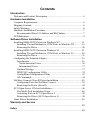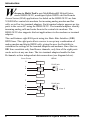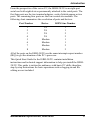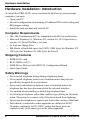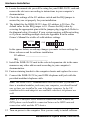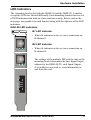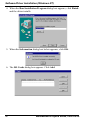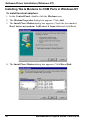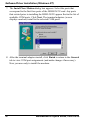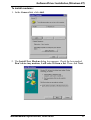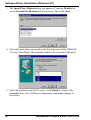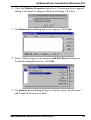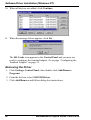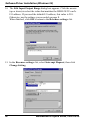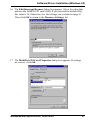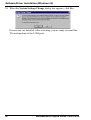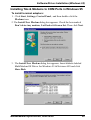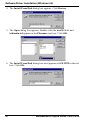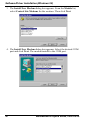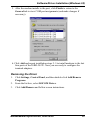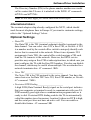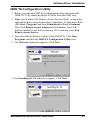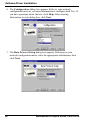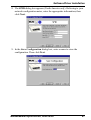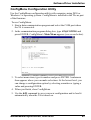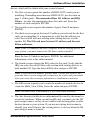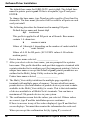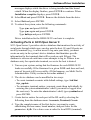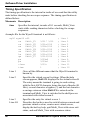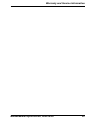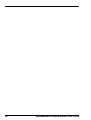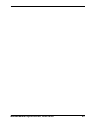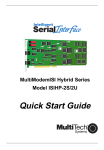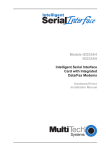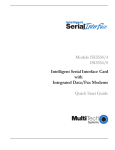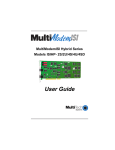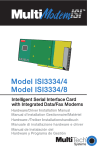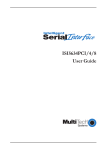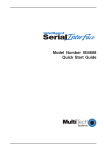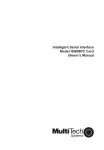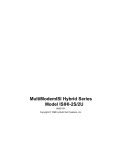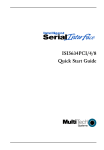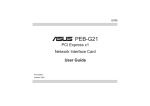Download Multi-Tech ISIHI-2S Owner`s manual
Transcript
MultiModemISI Hybrid Series Model ISIHI-2S/2U Quick Start Guide MultiModemISI Hybrid SeriesModel ISIHI-2S/2U Quick Start Guide 82064202 Revision C All rights reserved. This publication may not be reproduced, in whole or in part, without prior expressed written permission from Multi-Tech Systems, Inc. All rights reserved. Copyright © 1999 by Multi-Tech Systems, Inc. Multi-Tech Systems, Inc. makes no representation or warranties with respect to the contents hereof and specifically disclaims any implied warranties of merchantability or fitness for any particular purpose. Furthermore, Multi-Tech Systems, Inc. reserves the right to revise this publication and to make changes from time to time in the content hereof without obligation of Multi-Tech Systems, Inc., to notify any person or organization of such revisions or changes. Record of Revisions Revision Date A 07/30/98 B 12/10/98 C 03/11/99 Description Manual released. Changed to include 2U. Minor edits. Index. Add Multi_Setup Utility materials. Patents This product is covered by one or more of the following U.S. Patent Numbers: 5.301.274, 5.309.562, 5.355.365, 5.355.653, 5.452.289, 5.453.986. Other patents Pending. Trademarks The Multi-Tech logo is a registered trademark of Multi-Tech Systems, Inc. NetWare is a registered trademark of Novell, Inc. Pentium is a registered trademark of Intel Corporation. SCO is a registered trademark of Santa Cruz Operation, Inc. UNIX is a registered trademark of X/Open Company, Ltd. Windows 95 and Windows NT are registered trademarks of Microsoft. Multi-Tech Systems, Inc. 2205 Woodale Drive Mounds View, Minnesota 55112 (612) 785-3500 or (800) 328-9717 Fax (612) 785-9874 Fax Back (612) 717-5888 BBS (612) 785-3702 or (800) 382-2432 Tech Support (800) 972-2439 Internet Address: http://www.multitech.com Contents Introduction Welcome and Product Description .......................................................... 4 Hardware Installation Computer Requirements .......................................................................... 6 Shipping Contents ................................................................................... 6 Safety Warnings ....................................................................................... 6 Hardware Installation Procedure ............................................................. 7 Recommended Base I/O Address and IRQ Values ............................ 7 LED Indicators ........................................................................................ 9 Software/Driver Installation Installing ISIHI-2S/2U Drivers in Windows NT ................................... 11 Installing TAs and Modems to COM Ports in Windows NT ........... 14 Removing the Driver ........................................................................ 20 Installing ISIHI-2S/2U Drivers in Windows 95 .................................... 21 Installing TAs and Modems to COM Ports in Windows 95 ............. 29 Removing the Driver ........................................................................ 35 Configuring the Terminal Adapter ......................................................... 36 Introduction ...................................................................................... 36 North American Users .................................................................. 36 International Users ....................................................................... 37 Optional Settings .............................................................................. 37 ISDN TA Configuration Utility ........................................................ 39 ConfigMenu Configuration Utility ................................................... 43 AT Commands ................................................................................. 44 NetWare Connect (Novell) Driver Installation ..................................... 45 Configuring Ports for NetWare Connect .......................................... 45 Removing the Driver (Novell) ......................................................... 45 SCO Open Server 5 Driver Installation ................................................. 46 The Multi-Tech Installation Script ................................................... 46 Activating Ports in SCO Open Server 5 ........................................... 49 Removing the Driver (SCO Open Server 5) .................................... 50 Linux Driver Installation ....................................................................... 56 Warranty and Service ............................................................................................................... 58 Index ............................................................................................................... 60 Introduction W elcome to Multi-Techs new MultiModemISI Hybrid Series, model ISIHI-2S/2U, a multiport hybrid ISDN card for Remote Access Server (RAS) applications. Included on the ISIHI-2S/2U are four V.90/K56flex central site modems for incoming analog modem and fax calls, as well as two terminal adapters. Each terminal adapter appears as two ports to the server PC using the ISIHI-2S/2U. The terminal adapters identify incoming analog calls and route them to the central site modems. The ISIHI-2S/2U also supports dial-out applications via the modems or terminal adapters. The card features eight RAS ports using two Basic Rate Interface (BRI) ISDN lines. The eight ports allow a server to accept any combination of analog modem and digital ISDN calls, giving the user the flexibility to customize the settings of the terminal adapters and modems. Since the two BRI lines constitute only four Bearer channels, only four of the eight ports can be active at any one time. The two terminal adapters handle the four B-channels as four independent data connections (see diagram below). Com Ports 5 ISDN Modem TA 6 Modem 7 Modem 3456 RJ-45 jack 1 2 Line 1 RJ-45 jack Introduction 4 TA 8 Modem 3456 3 4 Line 2 Welcome and Product Description MultiModemISI Hybrid Series, ISIHI-2S/2U Introduction From the perspective of the server PC, the ISIHI-2S/2U is an eight-port serial card with eight devices permanently attached to the serial ports. The first four ports are the two terminal adapters, each of which appear as two ports. The remaining four ports are the four central site modems. The following chart summarizes the correlation of ports and devices. Port Number 1 2 3 4 5 6 7 8 Device ISDN Line Number TA TA TA TA Modem Modem Modem Modem 1 1 2 2 1 1 2 2 All of the ports on the ISIHI-2S/2U use the same interrupt request number (IRQ) to get the attention of the PCs processor. This Quick Start Guide for the ISIHI-2S/2U contains installation instructions and technical support information to help you install the ISIHI2S/2U. This guide is written for audiences with basic PC skills; therefore, step-by-step instructions for basic operations such as logging in and file editing are not included. MultiModemISI Hybrid Series, ISIHI-2S/2U 5 Hardware Installation Hardware Installation: Introduction To install the ISIHI-2S/2U server card into the ISA bus on your personal computer, you must: Open your PC Set card configuration (determining I/O address DIP-switch setting and IRQ jumper setting) Install the card mechanically into the PC Computer Requirements 386, 486, Pentium-based PC or compatible with ISA bus architecture Microsoft Windows 95, Windows NT version 4.0, SCO Open Server version 5.0, Novell NetWare, or Linux At least one floppy drive 800 blocks of hard disk space for UNIX, 100K bytes for Windows NT, 34K bytes for Windows 95, 50K bytes for Novell Shipping Contents ISIHI-2S/2U card RJ-45 ISDN cord (2) ISIHI Driver Disk set with ISDN TA Configuration Wizard Quick Start Guide Safety Warnings Never install telephone wiring during a lightning storm. Never install telephone jacks in wet locations unless the jacks are specifically designed for wet locations. Never touch uninsulated telephone wires or terminals unless the telephone line has been disconnected at the network interface. Use caution when installing or modifying telephone lines. Avoid using a telephone (other than cordless type) during an electrical storm. There may be a remote risk of electrical shock from lightning. Do not use the telephone to report a gas leak in the vicinity of that leak. Ports that are connected to other apparatus are defined as SELV. To ensure conformity to EN 41003, ensure that these ports are connected only to the same type on the other apparatus. 6 MultiModemISI Hybrid Series, ISIHI-2S/2U Hardware Installation Hardware Installation Procedure Installation procedures include setting the I/O address DIP switches and the IRQ jumper. You can skip this section if you select the default values. Default values are I/O Address: 210 Hex and IRQ: 10. Recommended Base I/O Address and IRQ Values ISIHI-2S/2U Initial 8 port board First 8 port upgrade Second 8 port upgrade Third 8 port upgrade Base I/O Address 210h 220h 230h 240h IRQ 10 11 12 15 1. Before handling the ISIHI-2S/2U, discharge any static in your body by touching a piece of grounded metal such as the computer chassis. 2. Carefully remove the ISIHI-2S/2U from its antistatic bag, handling it only by the mounting bracket and edges. Do not touch the gold-plated connectors along the bottom edge. (You may want to save packaging for possible future use.) 3. Visually inspect the ISIHI-2S/2U. If you have any concerns about its condition, call Technical Support at (612) 717-5863. Line 1 Jack Line 2 Jack IRQ Jumper Block I/O Address DIP Switch 4. Make sure your computer and any peripheral equipment connected to it are turned off. Failure to do so can damage both the ISIHI-2S/2U and your PC. The ISIHI-2S/2U can be installed in a PC-AT, 386, 486, or Pentium equivalent ISA bus computer. 5. Remove the cover of your computer as instructed in your computers documentation. MultiModemISI Hybrid Series, ISIHI-2S/2U 7 Hardware Installation 6. Locate the unused slot you will be using for your ISIHI-2S/2U card and remove the slot cover according to instructions in your computers documentation. 7. Check the settings of the I/O address switch and the IRQ jumper to ensure they are set properly for your installation. 8. The default for the ISIHI-2S/2Us base I/O address is 210 hex. The default value for the IRQ jumper is 10. Choose the IRQ value by covering the appropriate pins with the jumper plug (supplied). Refer to the diagram below, if needed. If your system requires a different setting or if you are installing multiple cards,see Appendix B in the online Owners Manual for a table of valid address settings. OPEN IRQ 1 2 3 4 5 6 7 8 2 3 4 5 7 10 11 12 15 In the spaces below, record any changes you make to these settings for future reference and for software installation. I/O address __________________ IRQ ________________________ 9. Install the ISIHI-2S/2U card in the selected expansion slot in the same manner as any other add-on card according to your computers documentation. 10. Fasten retaining bracket to the computer chassis and replace the cover. 11. Connect the ISIHI-2S/2U to your ISDN telephone wall jack with the provided modular telephone cable. Note: The ISIHI-2S/2U communicates over ISDN lines. If you dont have a standard modular jack near your computer, you should install one or have one installed by your telephone company. In the US, installation kits and adapters are available wherever telephones are sold. Note: If S/T-interface ISDN network connection cable is used, the ISDN phone cord should be connected between the ISDN network connection cable and the NT1 device. 12. Turn on power to the computer. Now you are ready to install software. 8 MultiModemISI Hybrid Series, ISIHI-2S/2U Hardware Installation LED Indicators The mounting bracket for both the ISIHI-2/S and the ISIHI-2U is similar, except the LEDs are labeled differently. Each mounting bracket has two sets of LED indicators that indicate status and line activity. Below, and on the next page, are graphics for each bracket along with descriptions of the LED indicators. ISIHI-2S LED Indicators B1 LED Indicator LINE 1 When lit, indicates active or voice connection on B-channel 1. B2 LED Indicator B1 B2 LINE 2 B1 B2 When lit, indicates active or voice connection on B-channel 2. The settings of the multiple DIP switche unit on the mounting bracket determine the base Input/Output address for the ISIHI-2S/2U card. Input/Output (I/O) addresses are used to route information to and from the card. I O A D D R MultiModemISI Hybrid Series, ISIHI-2S/2U 9 Hardware Installation ISIHI-2U LED Indicators P LED Indicator Indicates U interface status connection. LINE 1 Controlled by NT-1, which converts S/T interface (4-wire ISDN) to U interface (2-wire ISDN). P D LINE 2 P When U interface and S/T interface are NOT active, LED remains off. Flashes 8 times/second (8 Hz)U interface is attempting to activate. D Flashes once/second (1 Hz)U interface is active; S/T interface is not fully active. Lit, not flashingBoth U and S/T interfaces are active. I O A D D R 1 2 3 4 5 6 7 8 D LED Indicator Lights when the ISIHI-2S/2U is turned on. Flashes until SPIDs are verified with the central office switch; then remains lit without flashing. Indicates data link layer status. The settings of the multiple DIP switch unit on the mounting bracket determine the base Input/Output address for the ISIHI-2S/2U card. Input/Output (I/O) addresses are used to route information to and from the card. 10 MultiModemISI Hybrid Series, ISIHI-2S/2U Software/Driver Installation (Windows NT) Software/Driver Installation: Introduction This section contains general instructions for software/driver installation in Windows NT, Windows 95, Novell, and SCO Open Server 5, and Linux. This guide assumes installers have a thorough knowledge of their operating system and the software installation process; therefore, it does not include every screen or option involved in installing and configuring the drivers. Installing ISIHI-2S/2U Drivers in Windows NT 1. Click Start, Settings, Control Panel, and then double-click the Add/ Remove Programs icon. 2. The Add/Remove Program Properties dialog box appears. In the Install/Uninstall tab, click Install. 3. The Install Program From Floppy Disk or CD-ROM dialog box appears. If installing from diskette, insert diskette labeled MultiModem ISI Driver for Windows NT in the disk drive. Then click Next. (If installing from a network location, connect to it. Note drive; you may need it later if you run Setup again.) MultiModemISI Hybrid Series, ISIHI-2S/2U 11 Software/Driver Installation (Windows NT) 4. When the Run Installation Program dialog box appears, click Finish and the driver installs. 5. When the Information dialog box below appears, click OK. 6. The ISI Cards dialog box appears. Click Add. 12 MultiModemISI Hybrid Series, ISIHI-2S/2U Software/Driver Installation (Windows NT) 7. The Add Card dialog box appears, displaying defaultsPorts: 8, I/O Base: 210, and IRQ: 10. Click Done and then Close. Note: The ISIHI-2S/2U contains 8 ports. Make sure the default is 8. 8. The ISI Card dialog box appears. Click Restart Now and then click OK. The ISI driver now is installed and you are ready to install the TAs and modems to the COM ports. MultiModemISI Hybrid Series, ISIHI-2S/2U 13 Software/Driver Installation (Windows NT) Installing TAs & Modems to COM Ports in Windows NT To install terminal adapters: 1. In the Control Panel, double-click the Modems icon. 2. The Modem Properties dialog box appears. Click Add. 3. The Install New Modem dialog box appears. Check the box marked Don't detect my modem; I will select it from a list and click Next. 4. The Install New Modem dialog box appears. Click Have Disk. 14 MultiModemISI Hybrid Series, ISIHI-2S/2U Software/Driver Installation (Windows NT) 5. The Install From Disk dialog box appears. Click OK (diskette should still be in drive). 6. The Install New Modem dialog box appears. From the Models list, select a protocol (depending on your application). Then click Next. MultiModemISI Hybrid Series, ISIHI-2S/2U 15 Software/Driver Installation (Windows NT) 7. The Install New Modem dialog box appears. Select the ports that correspond to the first four ports of the ISIHI-2S/2U card. Any ports that existed prior to installing the ISIHI-2S/2U appear first in the list of available COM ports. Click Next. The terminal adapters (screen displays modems) install to the selected COM ports. 8. After the terminal adapters install, click Finish to return to the General tab to view COM port assignments (and make changes if necessary). Now you are ready to install the modems. 16 MultiModemISI Hybrid Series, ISIHI-2S/2U Software/Driver Installation (Windows NT) To install modems: 1. In the General tab, click Add. 2. The Install New Modem dialog box appears. Check the box marked Don't detect my modem; I will select it from a list. Then click Next. MultiModemISI Hybrid Series, ISIHI-2S/2U 17 Software/Driver Installation (Windows NT) 3. The Install New Modem dialog box appears. From the Models list, select Central Site Modems for the modems. Then click Next. 4. Select the ports that correspond to the last four ports of the ISIHI-2S/ 2U card. Click Next. The modems install to the selected COM ports. 5. After the modems install to the ports, click Finish to return to the General tab to view COM port assignments (and make changes if necessary). 18 MultiModemISI Hybrid Series, ISIHI-2S/2U Software/Driver Installation (Windows NT) 6. Close the Modems Properties dialog box. The message below appears asking if you want to configure dial-up networking. Click Yes. 7. The Remote Access Setup dialog box appears. Click Add. 8. Each COM port appears in a separate Add RAS Device dialog box. To add the highlighted device, click OK. 9. The Remote Access Setup dialog box displays again. Repeat steps 7 and 8 until all devices are added. MultiModemISI Hybrid Series, ISIHI-2S/2U 19 Software/Driver Installation (Windows NT) 10. When all devices are added, click Continue. 11. When the message below appears, click Yes. The ISI Cards icon appears in the Control Panel and you now are ready to configure the terminal adapter. Go to page Configuring the Terminal Adapter on page 32. Removing the Driver 1. Click Settings, Control Panel; then double-click Add/Remove Programs. 2. From the list box, select ISICOM Driver. 3. Click Add/Remove and follow dialog box instructions. 20 MultiModemISI Hybrid Series, ISIHI-2S/2U Software/Driver Installation (Windows 95) Installing ISIHI-2S/2U Drivers in Windows 95 1. Click Start, Settings, Control Panel, and then double-click the Add/ Remove Programs icon. 2. The Add/Remove Program Properties dialog box appears. In the Install/Uninstall tab, click Install 3. The Install Program From Floppy Disk or CD-ROM dialog box appears. If installing from diskette, insert diskette labeled MultiModem ISI Driver for Windows 95 & Netware AIO in the disk drive. Then click Next. (If installing from a network location, connect to it. Note drive; you may need it later if you run Setup again.) 4. The Run Installation Program dialog box appears. In the command line, enter A:\WIN95\Setup.exe. Click Finish and the driver installs. MultiModemISI Hybrid Series, ISIHI-2S/2U 21 Software/Driver Installation (Windows 95) 5. When the Welcome dialog box appears, click Next. 6. The ISI Card Port Count dialog box appears. Make sure the 8 Ports option is selected; then click Next. 22 MultiModemISI Hybrid Series, ISIHI-2S/2U Software/Driver Installation (Windows 95) 7. The Destination Directory dialog box appears. Click Next. 8. The Start Copying Files dialog box appears. Click Next. 9. The ISI Driver Setup dialog box appears. Click OK. MultiModemISI Hybrid Series, ISIHI-2S/2U 23 Software/Driver Installation (Windows 95) 10. The ISI Driver Setup dialog box appears instructing you to set the base address and IRQ for the card. Click OK. 11. The Systems Properties dialog box appears. To change settings, in the Device Manager tab, double-click MultiTech ISI Card located under Multiport . 24 MultiModemISI Hybrid Series, ISIHI-2S/2U Software/Driver Installation (Windows 95) 12. The MultiTech ISI Card Properties dialog box appears. Click the Resources tab. Then click Set Configuration Manually. 13. In the Resource settings: list, select Input/Output Range; then click Change Setting. MultiModemISI Hybrid Series, ISIHI-2S/2U 25 Software/Driver Installation (Windows 95) 14. The Edit Input/Output Range dialog box appears. Click the arrows (up or down) to select the value that matches the ISIHI-2S/2U cards I/O address. If you used the default I/O address, this value is 210. Otherwise, use the settings you recorded on page 8. When finished, click OK to return to the Resource settings: list. 15. In the Resource settings: list, select Interrupt Request; then click Change Setting. 26 MultiModemISI Hybrid Series, ISIHI-2S/2U Software/Driver Installation (Windows 95) 16. The Edit Interrupt Request dialog box appears. Select the value that matches the ISIHI-2S/2U cards IRQ. If you selected the default IRQ, this value is 10. Otherwise, use the settings you recorded on page 8. Then click OK to return to the Resource Settings: list. 17. The MultiTech ISI Card Properties dialog box appears. If settings are correct, click OK. MultiModemISI Hybrid Series, ISIHI-2S/2U 27 Software/Driver Installation (Windows 95) 18. When the System Settings Change dialog box appears, click Yes. Drivers now are installed. After rebooting, you are ready to install the TAs and modems to the COM ports. 28 MultiModemISI Hybrid Series, ISIHI-2S/2U Software/Driver Installation (Windows 95) Installing TAs & Modems to COM Ports in Windows 95 To install terminal adapters: 1. Click Start, Settings, Control Panel, and then double-click the Modems icon. 2. The Install New Modem dialog box appears. Check the box marked Don't detect my modem; I will select it from a list. Then click Next. 3. The Install New Modem dialog box appears. Insert diskette labeled MultiModem ISI Driver for Windows 95 & Netware AIO and click Have Disk. MultiModemISI Hybrid Series, ISIHI-2S/2U 29 Software/Driver Installation (Windows 95) 4. The Install From Disk dialog box appears. Click Browse. 5. The Open dialog box appears. Double-click the win95 folder and isihimdm.inf appears in the Filename: text box. Click OK. 6. The Install From Disk dialog box now appears with WIN95 in the text box. Click OK. 30 MultiModemISI Hybrid Series, ISIHI-2S/2U Software/Driver Installation (Windows 95) 7. The Install New Modem dialog box appears. Select a protocol (depending on your application) from the Models list; then click Next. 8. In the next dialog box, select the desired COM port and click Next. The terminal adapter (screen displays modem) installs to selected port . MultiModemISI Hybrid Series, ISIHI-2S/2U 31 Software/Driver Installation (Windows 95) To install modems: 1. In the General tab, click Add. 2. The Install New Modem dialog box appears. Check the box marked Don't detect my modem; I will select it from a list. Then click Next. MultiModemISI Hybrid Series, ISIHI-2S/2U 33 Software/Driver Installation (Windows 95) 3. The Install New Modem dialog box appears. From the Models list, select Central Site Modems for the modems. Then click Next. 4. The Install New Modem dialog box appears. Select the desired COM port and click Next. The modem installs to the COM port. 34 MultiModemISI Hybrid Series, ISIHI-2S/2U Software/Driver Installation (Windows 95) 5. After the modem installs to the port, click Finish to return to the General tab to view COM port assignments (and make changes if necessary). 6. Click Add and repeat installation steps 25 to install modems to the last four ports of the ISIHI-2S/2U. Now you are ready to configure the terminal adapters. Removing the Driver 1. Click Settings, Control Panel, and then double-click Add/Remove Programs. 2. From the list box, select ISICOM Driver. 3. Click Add/Remove and follow screen instructions. MultiModemISI Hybrid Series, ISIHI-2S/2U 35 Software/Driver Installation Configuring the Terminal Adapter Introduction North American Users must configure the terminal adapter to match network switch type, the service profile identifier (SPID), and the directory number (DN). For international users, the terminal adapter ships already configured for NET3, which should work on most phone lines in Europe. However, you may want to customize settings, regardless of your location. (See Optional Settings on the following page.) You can configure the terminal adapters with the ISDN TA Configuration utility, ConfigMenu, or with AT commands. Instructions for all three are provided in this section. ISDN TA Configuration Utilityrecommended for computers with Windows 95 and Windows NT, version 4.0 operating systems. ConfigMenurecommended for computers with DOS or Windows 3.x and a VT100/ANSI compatible terminal or data communication program that includes VT100/ANSI terminal emulation. AT Commandsallow you to fine tune TA operation with AT commands and S-registers. Enter these commands in your data communication programs terminal mode. AT commands are described in detail in the online manual. North American Users Before you connect the ISIHI-2S/2U to your network terminator, you must configure it to match the following: Network Switch Type ______________________ Select the network switch type your ISDN service uses at its local central office. You can set the TA to NET3, AT&T 5ESS, NT DMS100, or US National ISDN-1. If you don't know the switch type, get the information from the local phone company. AT command: !CO= SPIDs and DNs ___________________________ The TA must be configured with the Service Profile Identifier (SPID). The SPID, assigned by the local phone company, is for the specific BRI line where TA is attached. The SPID field is empty prior to configuration. AT command: AT!C6= and AT*!C6 36 MultiModemISI Hybrid Series, ISIHI-2S/2U Software/Driver Installation The Directory Number (DN) is the phone number another user would call to contact this TA once it is attached to the ISDN. AT commands: AT!N1= and AT*!N1= Note: SPIDs only apply for North American switch types. International Users The terminal adapters ship already configured for NET3, which should work for most telephone lines in Europe. If you want to customize settings, refer to the Optional Settings below. Optional Settings Data TEI _______________________________ The Data TEI is the TEI (terminal endpoint identifier) assigned to the data channel. You can select Auto TEI, a fixed TEI, or Disable. A TEI is a number used by the central office switch to uniquely identify each device that is connected to the network. When it uses dynamic TEI assignments (Auto TEI), the central office switch assigns a TEI each time the TA connects to the network. However, the ISDN service provider may assign a fixed TEI at subscription time, in which case you must configure the TA with the fixed TEI number. You also can disable the channel, which may be useful when multiple TAs are attached to a network terminator bus. AT command: !D3= Voice TEI _______________________________ The Voice TEI is the TEI assigned to the voice channel. You have the same choices as for Data TEI: Auto TEI, fixed TEI number, or Disable. AT command: *!D3= Persistent DTR Dialing ____________________ A high DTR (Data Terminal Ready) signal on the serial port indicates that your computer or terminal is ready to communicate with your TA. DTR normally goes high when a communication program starts or is ready to dial. Persistent DTR dialing enables the TA to automatically redial the number stored in memory location 0 whenever DTR is high, and the serial port does not have an active call. You can enable or disable this feature. AT command: $D MultiModemISI Hybrid Series, ISIHI-2S/2U 37 Software/Driver Installation Auto Answer Data Calls _________ Rings to Answer __________ Select Auto Answer if you want the TA to automatically answer all incoming data calls (option does not affect analog port). The Rings to Answer number (range: 1255) selects number of rings the TA waits before answering an incoming call. Default: 1 ring. AT command: S0= Dialing Method __________________________ Select either the Enbloc or the Overlap dialing method for use when establishing a data call. Your ISDN provider determines the dialing method. The enbloc method is used for most ISDN dialing; however, you can select the overlap method if you are working with a private network. AT command: %A97= Data Protocol ___________________________ The data protocol, also known as the B-channel protocol and the rate adaption protocol, is the language spoken over each 64 Kbps channel between two ISDN devices. The devices on both ends of the ISDN link must use identical protocols. AT command: !Z V.120 Protocolprovides rates up to 64000 bps on each B channel. PPP Protocolprovides rates up to 64 Kbps per channel. Stored Numbers __________________________ The TA can optionally store as many as 10 phone numbers, up to 20 characters each. AT command: &Z= Dialing Stored Numbers ___________________ The TA can dial a number previously stored in directory number n using the &Zn=x command. AT command: e.g., DS3 38 MultiModemISI Hybrid Series, ISIHI-2S/2U Software/Driver Installation ISDN TA Configuration Utility 1. Before you start the ISDN TA Configuration utility, disconnect the ISIHI-2S/2U by removing the RJ-45 cable from the ISDN jack. 2. Make sure Windows NT Remote Access Service (RAS), or any other application that is using the modem, is shut down. To shut down RAS, click Start, Programs, and then Administrative Tools (Common). Then click Remote Access Admin and click Server, which will indicate whether or not RAS is running. If it is running, click Stop Remote Access Service. 3. Insert the diskette labeled Config Utility (ISDNTA). Click Start, Programs, and then the ISDN TA Configuration Utility icon. 4. The Welcome dialog box appears. Click Next. 5. The Searching for TA dialog box appears. Click Next. MultiModemISI Hybrid Series, ISIHI-2S/2U 39 Software/Driver Installation 6. The Configuration dialog box appears. Refer to your network configuration notes as you enter information to configure both TAs. If you have questions about choices, click Help. After entering information in each dialog box, click Next. 7. The Data Protocol Setup dialog box appears. Referring to your network configuration notes, enter the appropriate information; then click Next. 40 MultiModemISI Hybrid Series, ISIHI-2S/2U Software/Driver Installation 8. The SPID dialog box appears (North America only). Referring to your network configuration notes, enter the appropriate information; then click Next. 9. In the Save Configuration dialog box, enter a name to store the configuration. Then click Next. MultiModemISI Hybrid Series, ISIHI-2S/2U 41 Software/Driver Installation 10. To load the configuration, click Next in the Load Configuration dialog box. 11. Then click Finish in the Configured dialog box. 12. The first TA now is configured. Click Back to return to the Configuration dialog box and repeat steps 5 through 10 to configure the remaining TA(s). If you install multiple ISIHI-2S/2U in the same PC, you must configure two TAs per card installed. For example, if you install four ISIHI-2S/2U cards in one PC, you have to configure eight TAs (two per card). 13. After both TAs are configured, close the ISDN TA Configuration utility and connect the to the network again. 42 MultiModemISI Hybrid Series, ISIHI-2S/2U Software/Driver Installation ConfigMenu Configuration Utility Use the ConfigMenu configuration utility with computers using DOS or Windows 3.x operating systems. ConfigMenu is installed in the TAs as part of the firmware. To use ConfigMenu: 1. Start a data communication program and select the COM port where the TA is connected. 2. In the communication program dialog box, type AT@CONFIG and press ENTER. ConfigMenus Main Menu appears (see screen below). 3. To select menu item, type its number and press ENTER. A submenu then appears where you can make selections. At the lowest level, you can change a configuration option by selecting a number or typing a value and pressing ENTER. 4. When you finish, close ConfigMenu. 5. Use the &W command to save your new configuration and to load it automatically when the TA is turned on. MultiModemISI Hybrid Series, ISIHI-2S/2U 43 Software/Driver Installation ConfigMenu Menus Network Configuration Menuconfigures network parameters such as switch type, data and voice TEIs, and data and voice MSNs. When you finish, select Save Network Configuration to save your work. Call Control Configuration Menuchanges how the TA originates and answers calls. Options include Auto Answer, Rings to Answer, Dialing Method, and Persistent DTR Dialing. Data Protocols Menuchanges the rate adaption protocol used by the TA. Stored Numbers Menustores up to ten phone numbers ( maximum of 20 characters each). Stored number 0 is the phone number that will be dialed if persistent DTR dialing is enabled. Port Control Configuration Menuconfigures TAs serial port, including how TA responds to control signals on the serial interface. Help Menuprovides assistance in navigating through the TA menu system or viewing the ISIHI-2S/2Us firmware version numbers. AT Commands You can configure the terminal adapters using AT commands, just as you would configure an analog modem. Use this method if you prefer to work with AT commands or if you have a special requirement not addressed by either of the configuration utilities. To configure the TAs with AT commands: 1. Disconnect the ISIHI-2S/2U from the network (remove RJ-45 cables from ISDN jacks). 2. Start a data communication program and select the first and third COM ports to be configured. 3. Referring to your notes made in Before You Start, enter AT commands in the terminal window of the data communications program. 4. When you finish, use the &W command to save your new configuration and to select it to load automatically when the ISIHI-2S/2U is turned on. 5. Close the data communications program and reconnect the TA to the network terminator. For more information on AT commands, refer to the online Owners Manual. 44 MultiModemISI Hybrid Series, ISIHI-2S/2U Software/Driver Installation NetWare Connect (Novell) Driver Installation Multi-Tech Systems provides AIO drivers for the ISIHI-2S/2U, so it can function with Novell compatible asynchronous applications (e.g., NetWare Connect). The AIO driver is simply an NLM (NetWare Loadable Module) that runs on the file server. Drivers must be loaded on the file server where the board is installed. Drivers can be loaded from the file servers console prompt or incorporated for autoloading in the AUTOEXEC.NCF file. To install the Multi-Tech AIO driver, copy the file AIOISIX.NLM to the system directory of the file server from a workstation on the network. To copy, you can use the following command: COPY A:\AIOISIX.NLM F\:SYSTEM To load the driver, go to the system or PC console (where the ISIHI-2S/2U is installed) and enter the following at the prompt: LOAD AIOISIX [port=W] [int=X] [name=Y] [note=Z] To install the ISIHI scripts, copy aiomdms.mdc to f:\system\aio\directory. Click Yes to overwrite the existing aiomds.mdc file. Configuring Ports for NetWare Connect To set up NetWare Connect ports, enter LOAD NWCCON at the NetWare console prompt. LOAD NWCCON opens the NetWare Connect Configuration Utility. Select the appropriate menu options (modem type, speed, flow control, etc.) Removing the Driver (Novell) In Novell, remove file AIOISIX.NLM from the system directory and make the appropriate changes to the Autoexec.ncf file. MultiModemISI Hybrid Series, ISIHI-2S/2U 45 Software/Driver Installation SCO Open Server 5 Driver Installation The installation utility provided by SCO is called custom. This section provides a brief guide for opening the utility and installing the driver. The instructions below should be used only on SCO Open Server 5 systems. When you have completed the steps below, go to Multi-Tech Installation Script, which immediately follows this section. 1. If installing the driver from your default floppy drive, type custom and press ENTER to open the custom utility. If using a nondefault drive, you must inform your system of the disk drive from where you are doing the installation and the size and capacity of the diskette(s). 2. Select Software and press ENTER. 3. The main menu displays a list of options. Press ENTER to select the highlighted item (default): Install. 4. Select From comsco and press ENTER. 5. Make sure the driver diskette is in the floppy diskette drive and then press ENTER to select the highlighted item (default): Floppy Disk Drive 0. The following message appears: Examining media. Please wait 6. The system recognizes you are installing the Multi-Tech Serial Card Driver and prompts you to select the type of installation. 7. Select Full Installation and press ENTER to continue. The following messages appear: Extracting Files... Executing Multi-Tech Serial Card Driver Init Script... 8. When installation finishes, this prompt appears: Do you wish to continue ( y / n / q ):? Type Y and press ENTER. Proceed with the next section, Multi-Tech Installation Script. The Multi-Tech Installation Script This section guides you through the Multi-Tech Installation Script for SCO and UNIXWare systems. The script requests information such as how many boards you want to install, what I/O address and IRQ values (interrupt requests) you have selected, and how many pseudo devices you want to create for Multi_View utility. This information extracts the necessary 46 MultiModemISI Hybrid Series, ISIHI-2S/2U Software/Driver Installation drivers, which will be linked with your systems kernel. 1. The first screen requests the number of ISIHI-2S/2U cards you are installing. If installing more than one ISIHI-2S/2U, use the chart on page 7 of this guideRecommended Base I/O Address and IRQ Valuesto enter the appropriate values for each card. Enter the number of cards and press ENTER. 2. The second screen requests the number of ports. Enter 8 and press ENTER. 3. The third screen requests the base I/O address you selected for the first card you are installing. It is important to verify that the address you select for each ISI does not overlap with existing devices or with another ISI. The ISI card uses the base I/O address and the next fifteen addresses. Note: If the I/O address you select conflicts with an existing device in your system, you must remove the ISI driver and reinstall it. Enter the base I/O address and press ENTER. For additional information, refer to the online manual. 4. The fourth screen requests the IRQ value for this card. Verify that the IRQ you select for each ISI does not overlap with existing devices or with another ISI. Type the desired IRQ value and press ENTER. Note: If you entered a number greater than 1 at the first screen, the previous three screens reappear in sequence for each card you install. After you enter the necessary information, installation continues. 5. The fifth screen requests you to enter the number of pseudo devices to create for Multi_View Utility. Enter the value and press ENTER. Note: You must enter a minimum of 8 for each board installed. 6. The /dev directory holds device-information files used by the kernel to access the hardware. When you add an ISI card, you must give the ISI ports unique names, so they do not conflict with existing ports or other devices known to your system. If you use an existing device name to identify your new ISI ports, the existing device is deleted when the ISI port using its name is created. MultiModemISI Hybrid Series, ISIHI-2S/2U 47 Software/Driver Installation The default base name for ISIHI-2S/2U ports is ttyl. The default base name for printer ports is prnl. If this is acceptable, type Y and press ENTER. To change the base name, type N and provide a prefix of less than five characters. The base name you select will be used for all ports on each card you install. The following describes the format used in naming ISI ports: Default device name and format: ttyl ttyl BASENAME This prefix is applied to all ISI ports on all boards. Base names contain 14 characters. b BOARD NUMBER Values of 1 through 4, depending on the number of cards installed. x PORT LETTER Values of AH for ISI ports. (SCO UNIX values AH indicate modem ports.) Device base name selected: _________________ 7. After you select a device base name, you are prompted for a printer base name. This prefix identifies each port that supports a terminal with a printer attached to its auxiliary port (for transparent printing). Select a unique base name or accept the default of prnl (printer parameters are outlined in the Multi_Setup Utility section in this guide). Printer base name selected: _________________ 8. The Multi_View utility initializes the multiple-page capability of terminals with multiple pages of memory. You are asked how many pseudo devices (the total number of pseudo devices you want to make available to the Multi_View utility) to create. This is the total number of devices available to all Multi-Techs terminals. You can have a maximum of 256 pseudo devices in your system. 9. The confirmation screen lists the values you selected. If these values are correct, type Y and the installation process continues. If there is an error in any of the values displayed, type N and the first screen displays. You must then reenter the information for each card. When you accept the confirmation list (by typing Y), a series of 48 MultiModemISI Hybrid Series, ISIHI-2S/2U Software/Driver Installation messages displays while the driver is being installed and the kernel rebuilt. When the display finishes, press ENTER to continue. When Installation complete displays, press ENTER . 10. Select Host and press ENTER. Remove the diskette from the drive. 11. Select Exit and press ENTER. 12. To reboot the system, enter the following commands: Type sync and press ENTER. Type sync again and press ENTER. Type haltsys and press ENTER. Driver installation for the ISIHI-2S/2U card now is complete. Activating Ports in SCO Open Server 5 SCO Open Server 5 provides a device database that monitors the activity of serial ports through which users can log onto the host. If your ISI ports are used by terminals (e.g., to allow users to log onto your host), you must create an entry in the systems device database that furnishes specific information for the terminals that will be used on each ISI port. The database is referenced each time a user attempts to log in. If there is no database entry for a particular terminal, access to the host is denied. 1. Turn on your system, noting that the firmware for each ISIHI-2S/2U loads successfully. If the firmware for a given ISIHI card does not load, none of its ports will be accessible. (If this happens, see Multi-Techs Administrative Utility section in the online manual.) 2. The device database can be modified in two ways: To create terminal accounts with default settings, type /tcb/bin/ ttys_update. To customize terminal entries, you must create them individually by entering the system administrators shell (you must be logged in as the root user). To enter the administrators shell, type sysadmsh and press ENTER. 3. Create device entries for each port of the ISI card by selecting the following from the database menu: Accounts, Terminal, Create. 4. Type the complete name of the first device you want to create, substituting the base name, board number, and port letter for the parameters: ttylb. Use a lower case x value for local DTE (terminal) MultiModemISI Hybrid Series, ISIHI-2S/2U 49 Software/Driver Installation support and an upper case X value for modem control for each port you want to enable. The port status can be altered later, but one setting must be selected at this time. 5. Repeat this process for each port on each board you have installed. Record the setting you select for each port. 6. Using device names created in the previous section, type the following command for each port you want to activate: enable ttylbx 7. Repeat this command for each port you want to activate, using the lower case letter for local terminal use or upper case for modem control. Note: Only one of the options (e.g., modem control or local terminal access) should be enabled for any port at one time. For example, you cannot enable ttyl1a and then enable ttyl1A. To change the status of a port, disable the current status (disable ttyl1a) and then enable it for the desired status (enable ttyl1A). Removing the Driver (SCO Open Server 5) To remove the Multi-Tech Serial Card Driver, you should enter the configuration utility (e.g., custom for SCO Open Server 5) and follow the instructions to remove the entire driver and rebuild the kernel without the ISI driver. If it is necessary to reinstall the driver due to I/O address or IRQ overlap, remove the driver first. Multi_Setup Utility This section guides you through the Multi_View Utility for SCO and UNIXWare systems. While installing the ISIHI-2S/2U drivers, you also install the Multi_View utility for multiple page terminals. This section profiles the Multi_View utility and gives you the necessary information to create a Multi_View information file. Once installed, Multi_View can be opened by typing the following command: Multi_View [options] Multi_View initializes the multiple page capacity of terminals with multiple pages of memory. While Multi_View works even on a dumb terminal (without multiple pages of memory), your terminal should have multiple 50 MultiModemISI Hybrid Series, ISIHI-2S/2U Software/Driver Installation pages of memory and be capable of retaining the position of the cursor on each page to get the proper effect. Most state-of-the-art terminals have multiple pages of memory that allow them to switch between sessions. Each page of memory available on the terminal allows its user to establish another session on the host. The multiscreen capability of the terminal stores screen information and cursor position for each session to a different page of memory. Multi_View allows the host to process the session-switching hot keys and issue the necessary escape sequence to the terminal so the appropriate page displays. Multi_View treats each new screen opened by the user as a virtual screen and maintains mapping between each virtual screen created and a page of memory on the terminal. The number of virtual screens and pages of memory available are dependent on the terminal emulation, the particular terminal being used, and the number of pseudo devices created by the system administrator during installation. In an ideal case, there can be as many virtual screens as there are pages of memory on the terminal. If more virtual screens are specified than there are pages of memory, two virtual screens can be mapped to a single page of memory where both sessionss screens display when that page of memory is recalled. Once Multi_View successfully reads the terminal description and initializes the terminal, the hot key sequence for help displays. The following hot keys are defined: Go to nth virtual screen Create new virtual screen Switch between current and previous screens Provide help on hot keys Quit Multi_View with an exit status of zero End Multi_View with a nonzero exit status MultiModemISI Hybrid Series, ISIHI-2S/2U 51 Software/Driver Installation To define your own terminal capability database, refer to the Description File Format below. The following options are defined: -hPrints the Help file. Multi_View uses the environment variable MTDSPLY to choose the utility to display this file. If no such variable is found in the environment, then Multi_View uses the pg utility. -t Informs Multi_View to use a terminal description different from the one specified by the TERM variable in the user environment. -f Allows user to instruct Multi_View to read the terminal description from a different file than the default description file. The default description file is usr/bin/msfile. Description File Format A description file may contain descriptions for multiple terminal types. Separate each terminal entry by a blank line. The first line for each terminal contains the various names by which that terminal is known. The three types of entries for each terminal emulation are hot key entries, terminal escape sequences, and timing specifications. Hot Key Entries These entries have three columns. The first column specifies a mnemonic, which is associated with a specific action taken by Multi_View. The mnemonics are listed below: Mnemonic Description 52 vs Identifies the virtual screen entry. An entry is present for each virtual screen that needs to be opened by Multi_View sw Identifies the hot key sequence for switching between two virtual screens cm Identifies the hot key sequence that instructs Multi_View to create a new virtual screen lm Identifies the hot key sequence for displaying help on the hot keys MultiModemISI Hybrid Series, ISIHI-2S/2U Warranty and Service Information qm Identifies the hot key sequence to exit Multi_View with a zero exit status em Identifies the hot key sequence to exit Multi_View with a nonzero exit status The second column contains the keystroke sequence to press to make the action described by the mnemonic in the first column to take place. The third column specifies the escape sequence sent by the terminal to Multi_View when the key combination specified in column two is pressed. In other words, these entries tell Multi_View that the terminal sends the escape sequence specified in column three to Multi_View when the keystrokes specified in column two are pressed and that Multi_View should take the action specified in column one whenever it receives the characters specified in column three. Terminal Escape Sequences The terminal escape sequence entries describe the escape sequence to be sent to the terminal. The first column contains a mnemonic, which are described below: Mnemonic Description ps Describes the escape sequence to send to the terminal to switch to the appropriate physical page. The physical pages are numbered in the order they are specified in the description file. clear Specifies the escape sequence to clear the screen. The second column has the character sequence to be sent to the terminal by Multi_View. MultiModemISI Hybrid Series, ISIHI-2S/2U 53 Software/Driver Installation Timing Specification The timing specification is the interval in tenths of a second that the utility waits before checking for an escape sequence. The timing specification is defined below: Mnemonic Description time Specifies the interval, in units of 0.1 seconds, Multi_View waits while reading characters before checking for escape sequences. A sample file for the Wyse50 terminal is as follows: wy50 wyse50 w50 vs Shift_F1 vs Shift_F2 sw Shift_F3 cm Shift_F4 cm Shift_F5 lm Shift_F6 qm Shift_F7 ps ps clear time Line 1 Line 2 Line 3 Line 4-8 54 \001' \015 \001a\015 \001b\015 \001c\015 \001d\015 \001e\015 \001f\015 \033w0 \033w1 \033+ 1 ; ; ; ; ; ; ; ; ; ; ; ; line line line line line line line line line line line line 1 2 3 4 5 6 7 8 9 10 11 12 Gives all the different names that the Wyse50 terminal is known by. Specifies the virtual screen 0 settings. When the help screen appears, Shift+F1 displays for the virtual screen 0. The entry means the terminal is going to send a string with the first ASCII character being the start of header (01 Hex), second character a hyphen (-), and the last character a carriage return cr when Shift+F1 is entered on the terminal and Multi_View is switched to the shell/process associated with virtual screen 0. Specifies the entry for virtual screen 1. Describes the hot keys used to switch between current and previous virtual screens, create a new virtual screen, display the hot key help, quit Multi_View with a zero exit status, and end Multi_View with a nonzero status. MultiModemISI Hybrid Series, ISIHI-2S/2U Software/Driver Installation Lines 9,10 Describes the physical pages on the terminal. The second string on each line gives the escape sequence to be sent to the terminal to switch to the appropriate physical page. Line 11 Clear string to clear the screen. Line 12 Specifies a 0.1 sec. (at least) wait in reading data before checking for hot keys. Each character in the escape sequence or hot key can be specified as an ASCII character if it is printable. If not printable, it should be specified in an octal format with leading 0s and preceded by a \. For example, an ASCII escape character can be specified as \033. Do not switch the screen while outputting; it can break the escape sequence sent to the terminal. When there is more than one virtual screen, all outputs from the inactive virtual screens are blocked. The virtual screen the user currently is working on is the only active screen. The fullest potential of Multi_View is realized on a multiscreen terminal. However, Multi_View can be used on a dumb terminal that has only a single page of memory. When there is only one page, the screen output is unavoidably garbled from different virtual screen outputs. Some important ASCII unprintable characters and their octal values are listed below. SOH (^a) \001 STX (^b) \002 ETX (^c) \003 EOT (^d) \004 ENQ (^e) \005 ACK (^f) \006 ESC (^[) \033 Newline (NL) \012 Carriage Return (CR) \015 Known limitations include: No null characters are allowed in the hot keys. No hot key can be a complete substring of another hot key. MultiModemISI Hybrid Series, ISIHI-2S/2U 55 Software/Driver Installation Linux Driver Installation To install the Linux driver: 1. Insert the driver installation diskette. 2. Prepare a temporary installation directory: mkdir isicom 3. Change your current directory to the temporary installation directory: cd \isicom 4. Place the file isicom.tar into the isicom directory. 5. Then extract the file using the tar utility: tar xvf /isicom/isicom.tar 6. Make sure the following are installed on your system: the make utility, the GNU C compiler (gcc), and kernel sources. 7. Run the base Install script to compile the driver as a loadable module and to compile the user space firmware loader. 8. The files are copied to the destination folder. If you dont specify the folder, the destination folder default is /usr/local/ISICOM (case sensitive). This also creates device files for the ISI cards, normal and callout ports, in the /dev folder. 9. To load the driver manually, use the ISIHI-2S/2U installation configuration stored in the ISICOMStart file in the destination folder. Or, you can include the configuration in the appropriate start-up script stored in the /etc/rc.d/ folder, so it loads when you start the computer. 10. If you make any changes to this configuration, edit the first line of the ISICOMSTART file. The correct syntax for this line is as follows: insmod <destination folder>isicom.o ISIBase1=0xXXXX Irq1=XX ISIBase2=0xXXXX Irq2=XX ISIBasex and Irqx represent the base I/O address and IRQ that are passed to the driver at module loading time. Refer to the insmod manual page for more details on parameter passing. Note: A base I/O address of 0, e.g., ISIBaseX=oxo, or omission of these parameters for any card X, disables that particular card. 56 MultiModemISI Hybrid Series, ISIHI-2S/2U Software/Driver Installation Miscellaneous: Device files corresponding to ports on the ISIHI-2S cards are created in the /dev folder. Use ttyMxy for normal ports and cumxy for corresponding callout ports. The letter x is the card number (14), and y is the port number, (ap) for 16-port cards. Normal ports (ttyM) are configured for dial-in connections. Callout ports (cum) are used for dial-out connections. To view busy I/O address space on your system, enter: cat /proc/ioports To view busy IRQs, enter: cat /proc/interrupts To load the driver manually, use insmod. Example: To load two ISI cards configured with base I/O addresses 0x210 and 0x200 and IRQs 5 and 10, enter the following in the destination folder: insmod isicom ISIBase1=0x210 Irq1=5 ISIBase2=0x200 Irq2=10 To remove the driver manually, enter rmmod isicom. This removes the driver only if no ISI ports are in use. MultiModemISI Hybrid Series, ISIHI-2S/2U 57 Warranty and Service Information Limited Warranty Multi-Tech Systems, Inc. (MTS) warrants that its products will be free from defects in material or workmanship for a period of two years from the date of purchase, or if proof of purchase is not provided, two years from date of shipment. MTS MAKES NO OTHER WARRANTY, EXPRESSED OR IMPLIED, AND ALL IMPLIED WARRANTIES OF MERCHANTABILITY AND FITNESS FOR A PARTICULAR PURPOSE ARE HEREBY DISCLAIMED. This warranty does not apply to any products which have been damaged by lightning storms, water, or power surges or which have been neglected, altered, abused, used for a purpose other than the one for which they were manufactured, repaired by the customer or any party without MTSs written authorization, or used in any manner inconsistent with MTSs instructions. MTSs entire obligation under this warranty shall be limited (at MTSs option) to repair or replacement of any products which prove to be defective within the warranty period, or, at MTSs option, issuance of a refund of the purchase price. Defective products must be returned by Customer to MTSs factory transportation prepaid. MTS WILL NOT BE LIABLE FOR CONSEQUENTIAL DAMAGES AND UNDER NO CIRCUMSTANCES WILL ITS LIABILITY EXCEED THE PURCHASE PRICE FOR DEFECTIVE PRODUCTS. Service Multi-Tech has an excellent technical support staff available to help you get the most out of your Multi-Tech product. If you have any questions about the operation of this product, call Technical Support at (800) 972-2439. Model and serial numbers are located on the Multi-Tech label on the component side of the ISIHI-2S/2U. To display the firmware version, type ATI1 in terminal mode. Software versions are printed on the diskette labels. Before calling Technical Support, note the status of your equipment, including screen messages, diagnostic test results, problems with a specific application, etc. 58 MultiModemISI Hybrid Series, ISIHI-2S/2U Warranty and Service Information MultiModemISI Hybrid Series, ISIHI-2S/2U 59 Index I Index A AT commands 36, 44 B Basic Rate Interface (BRI) 4 C ConfigMenu 43 Call Control Configuration Menu 44 Data Protocol Menu 44 Help Menu 44 menus 44 Network Configuration Menu 44 Port Control Configuration Menu 44 Stored Numbers Menu 44 configuration AT commands 36, 44 ConfigMenu 36, 43 ISDN Configuraiton Utility 39 configuring ports in Netware Connect 45 connecting to ISDN wall jack 8 D DIP switches (I/O) 7-10 H hardware computer requirements 6 installation 7 hardware installation introduction 6 60 I/O address default 7 default illustration 8 recommended 7 installation activating ports in SCO Open Server5 49 hardware 7 modems to COM ports in Windows 95 33 in Windows NT 17 software/driver 11 in Windows NT 11 software/drivers in5 SCO Open Server5 46 in Windows 95 21 Linux 56 NetWare Connect 45 terminal adapters to COM ports in Windows 95 29 in Windows NT 14 to COM ports in Windows NT 14 IRQ default 7 default illustration 8 recommended 7 ISDN Configuration Utility 39 ISDN line 5 L LED indicators 9, 10 M mounting bracket 9, 10 Multi_Setup Utility 50 Description File Format 52 Hot Key Entries 52 Terminal Esc Sequences 53 Timing Specification 54 MultiModemISI Hybrid Series, ISIHI-2S/2U Index Multi-Tech Installation Script 46 MultiModemISI Hybrid Series introduction 4 N naming ports 48 Netware Connect (Novell) 45 R Remote Access Server (RAS) 4 removing software/driver NetWare Connect (Novell) 45 software/drivers in SCO Open Server 5 50 removing driver in Windows NT 20 S S/T interface 10 safety warnings 6 SCO Open Server 5 46 service 58 shipping contents 6 software/driver installation 11 in Windows 95 21 in Windows NT 11 Linux 56 Netwware Connect 45 SCO Open Svr5 46 T terminal adapter configuring 36 U U interface 10 W warranty 58 MultiModemISI Hybrid Series, ISIHI-2S/2U 61 62 MultiModemISI Hybrid Series, ISIHI-2S/2U MultiModemISI Hybrid Series, ISIHI-2S/2U 63