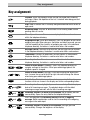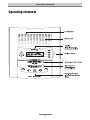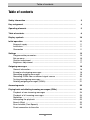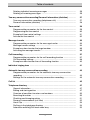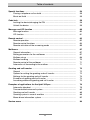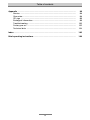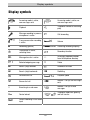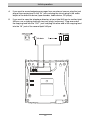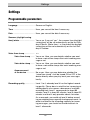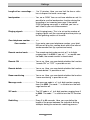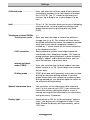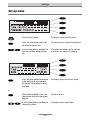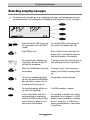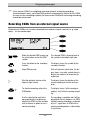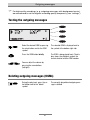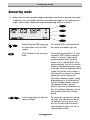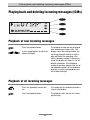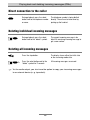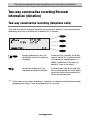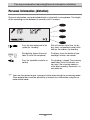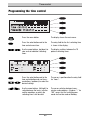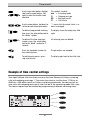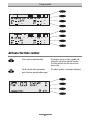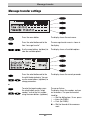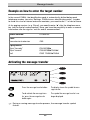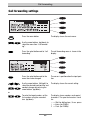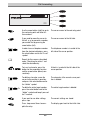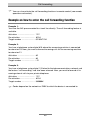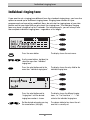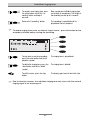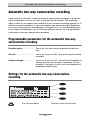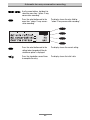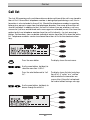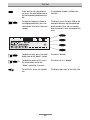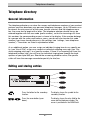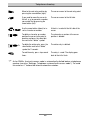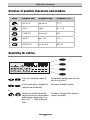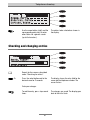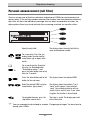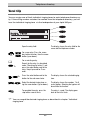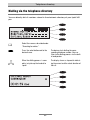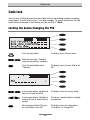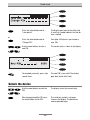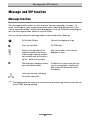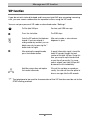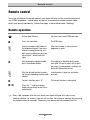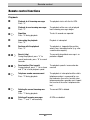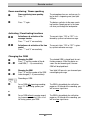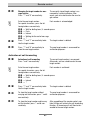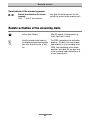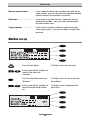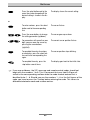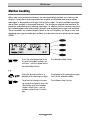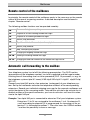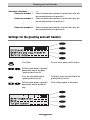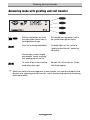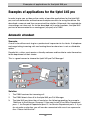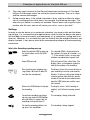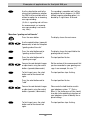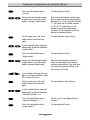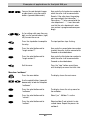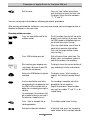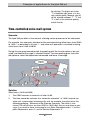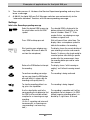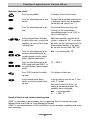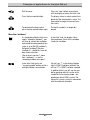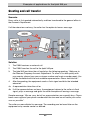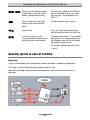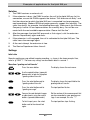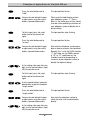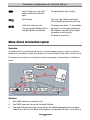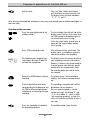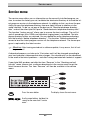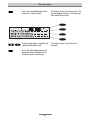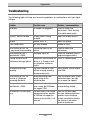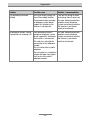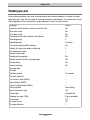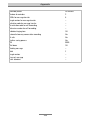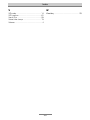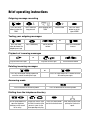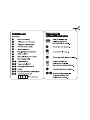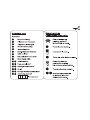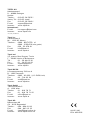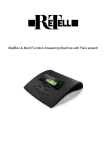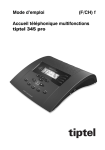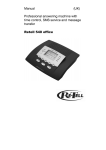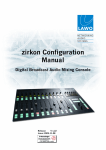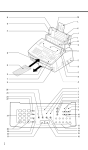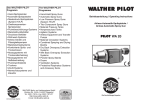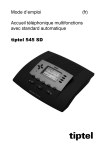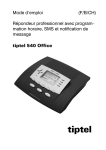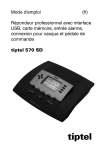Download Retell MailBox & Multi Function Answering Machine with Flexi speech Operating instructions
Transcript
Operating instructions Call Manager tiptel 345 pro (UK) Safety information Safety information When installing, connecting and operating the tiptel 345 pro, please make sure that the following is taken into consideration: • Connect the connecting cables only to the provided plugs. • Please take care that the cables do not lead to any danger of stumbling and avoid folding, pushing and pressing of the cables. • Avoid to install the device near electrical interference sources. • Only connect accessories that is approved for this device. • Never open the device. Do not touch the plug contacts with sharp or metal objects. • Only use a soft, slightly moist cloth to clean your tiptel 345 pro. Do not use chemicals or abrasive cleaning products. • Avoid operating your tiptel 345 pro in damp or dusty rooms and keep the device away from liquids and steam or smoke. • Do not install the device where it is exposed to direct sunlight. • Do not operate the device in areas with danger of explosions. • Only use the original tiptel AC adapter. 3 Key assignment Key assignment Playback: Starts the playback of new and not yet played back incoming messages. Allows the repetition of the last 3 seconds when being pressed during playback. Stop: Stops a function that is currently being executed and serves to exit an open menu. Answering mode: Activates or de-activates the answering mode and the greeting and call transfer. Menu: Opens the menu. Serves as an entry key for letters and numbers within the telephone directory. Outgoing message: When pressed briefly, starts the playback of the current outgoing message. When you press the button and keep it pressed, you can start the recording of the currently set outgoing message. In the electronic telephone directory, the button is used to enter letters and numbers. Message transfer: Activates or de-activates the message transfer function. In the telephone directory, the button is used to enter letters and numbers. Time control: Activates or deactivates the time control. In the electronic telephone directory, the button is used to enter letters and numbers. Secondary function: Allows to use a second function. In the electronic telephone directory, the button is used to enter letters and numbers. or or Control or arrow buttons (up/down): Opens the telephone directory to navigate and input in the menus. When pressed during playback, the playback speed is changed. Control or arrow buttons (left/right): Are used to change the display contrast, to move the cursor to the left or right side and to change the volume when being pressed during playback. Select button: This button is used to select menus, entry fields and functions which are shown in the display next to the corresponding button. and Secondary function and playback pressed consecutively: Starts the playback of all incoming messages. The playback begins with the oldest incoming message and ends with the latest incoming message. and Secondary function and control or arrow button (up) or (down) pressed consecutively: Opens the entry field for the telephone directory. and Press and keep pressed secondary function followed by outgoing message: Button combination used to start the recording of the outgoing message via the audio input. and Secondary function and control or arrow button (left/right) pressed consecutively: Changes the brightness of the display. 4 Operating elements Operating elements 5 Table of contents Table of contents Safety information ............................................................................................... 3 Key assignment ................................................................................................... 4 Operating elements ............................................................................................ 5 Table of contents ................................................................................................ 6 Display symbols .................................................................................................. 10 Initial operation ................................................................................................... Scope of supply ........................................................................................... Installation .................................................................................................... Connection .................................................................................................. 11 11 11 11 Settings ................................................................................................................ Programmable parameters ......................................................................... Set-up menu ................................................................................................ Contrast adjustment .................................................................................... Brightness adjustment ................................................................................ 13 13 16 17 17 Outgoing messages ............................................................................................ General information ..................................................................................... Examples of outgoing messages ................................................................ Recording outgoing messages ................................................................... Recording OGMs from an external signal source ...................................... Testing the outgoing messages .................................................................. Deleting outgoing messages (OGMs) ........................................................ 18 18 18 19 20 21 21 Answering mode ................................................................................................. 22 Playing back and deleting incoming messages (ICMs) ................................... Playback of new incoming messages ........................................................ Playback of all incoming messages ............................................................ Repetition ..................................................................................................... Interrupting the playback ............................................................................ Search (Skip) ............................................................................................... Scan function (Flexi-Speech) ...................................................................... Direct connection to the caller .................................................................... 24 24 24 25 25 25 25 26 6 Table of contents Deleting individual incoming messages ..................................................... Deleting all incoming messages ................................................................. 26 26 Two-way conversation recording/Personal information (dictation) .............. Two-way conversation recording (telephone calls) .................................... Personal information (dictation) .................................................................. 27 27 28 Time control ......................................................................................................... Programmable parameters for the time control .......................................... Programming the time control .................................................................... Example of time control settings ................................................................. Activate the time control .............................................................................. 29 29 30 31 32 Message transfer ................................................................................................ Programmable parameters for the message transfer ................................. Message transfer settings ........................................................................... Example on how to enter the target number .............................................. Activating the message transfer .................................................................. 33 33 34 36 36 Call forwarding .................................................................................................... Programmable parameters for the call forwarding function ....................... Call forwarding settings ............................................................................... Example on how to enter the call forwarding function ............................... 37 37 38 40 Individual ringing tone ....................................................................................... 41 Automatic two-way conversation recording .................................................... Programmable parameters for the automatic two-way conversation recording ..................................................................................................... Settings for the automatic two-way conversation recording ...................... 43 Call list ................................................................................................................. 45 Telephone directory ............................................................................................ General information ..................................................................................... Editing and storing entries .......................................................................... Overview of possible characters and numbers .......................................... Searching for entries ................................................................................... Checking and changing entries .................................................................. Personal announcement (call filter) ............................................................ Vocal Clip ..................................................................................................... Dialling via the telephone directory ............................................................. Automatic redialling/Call-back when busy .................................................. 47 47 47 50 50 51 52 53 54 55 7 43 43 Table of contents Special functions ................................................................................................ Placing a telephone call on hold ................................................................. Music-on-Hold ............................................................................................. 56 56 56 Code lock ............................................................................................................. Locking the device/changing the PIN ......................................................... Unlock the device ........................................................................................ 58 58 59 Message and VIP function ................................................................................. Message function ........................................................................................ VIP function .................................................................................................. 60 60 61 Remote control .................................................................................................... Remote operation ........................................................................................ Remote control functions ............................................................................ Remote activation of the answering mode ................................................. 62 62 63 66 Mailboxes ............................................................................................................. General information ..................................................................................... Setting parameters for the mailboxes ......................................................... Mailbox set-up ............................................................................................. Mailbox handling ......................................................................................... Remote control of the mailboxes ................................................................ Automatic call forwarding to the mailbox .................................................... 67 67 67 68 70 71 71 Greeting and call transfer .................................................................................. General ........................................................................................................ Options for setting the greeting and call transfer ....................................... Settings for the greeting and call transfer ................................................... Examples of greeting and call transfer ....................................................... Answering mode with greeting and call transfer ........................................ 72 72 72 73 74 75 Examples of applications for the tiptel 345 pro ............................................... Automatic attendant .................................................................................... Time-controlled voice mail system .............................................................. Greeting and call transfer ............................................................................ Queuing system in case of overflow ........................................................... Menu-driven information system ................................................................. 76 76 82 86 89 92 Service menu ....................................................................................................... 96 8 Table of contents Appendix .............................................................................................................. Service ......................................................................................................... Guarantee .................................................................................................... CE sign ........................................................................................................ Ecological information ................................................................................. Troubleshooting .......................................................................................... Factory pre-set ............................................................................................ Technical data ............................................................................................. 98 98 98 99 99 100 102 104 Index ..................................................................................................................... 105 Brief operating instructions ............................................................................... 109 9 Display symbols Display symbols )& * p m x Answering mode is active, new messages exist )& v Answering mode is active, no new messages exist Playback T Telephone number of the calling party Message recording in process, microphone is active r Call forwarding 2-way conversation recording is active l Volume a Recording (general) 0k100% Remaining recording capacity u Time control is active, switching times z Secondary function n Message transfer is active UT Inserting a telephone number from the telephone directory o! Selected outgoing message > Delete & Search (skip) forwards $ Search (skip) backwards - Redialling b Unsuccessful call < Playback speed s Successful call !@ Mailbox 1 set up, new messages exist. TT Branching to a sub-menu !ß Mailbox 1 set up, no new messages ? Device locked bv and call transfer ~ Current recording via the audio input , Automatic call-back Telephone mode with greeting 10 Initial operation Initial operation Scope of supply In the packaging carton of your tiptel 345 pro, you will find: • tiptel 345 pro • Telephone connecting cable • AC adapter 11.5V/ 500mA • Operating instructions • Cable for input/output (coying lead) Installation Your tiptel 345 pro was designed for normal use conditions. Solvents in some furniture lacquers or furniture cleaning products may attack the rubber at the feet of the device and thus cause patches. In such cases please use a non-slip pad under the device. Here, especially with new furniture, please use a non-slip pad under the device. Connection Before you can take your tiptel 345 pro into operation, you need to connect all necessary cables. 1 Fit the small plug of the AC adapter in the “POWER” jack and plug the adapter in a 230V power outlet. 2 Fit the western plug of the telephone connecting cable in the “LINE” jack. Fit the a/b telephone plug in the telephone socket. When the greeting and call transfer functions are being used, the telephone cable must be connected to a free extension (port) of a PABX system. 3 If you want to copy any recordings to an external medium, plug the jack plug of the copying lead in the “OUT” jack. Then, plug the chinch plug into the AUDIO input of the external device (tape recorder, audio device). 11 Initial operation 4 If you want to record outgoing messages from an external source, plug the jack plug of the copying lead in the “IN” jack and plug the chinch plug in the audio output of the external device (tape recorder, audio device, CD player). 5 If you want to copy the telephone directory of your tiptel 345 pro to another tiptel 345 pro, use a copying lead with two jack plugs (accessory). Plug one end of the copying lead into the “OUT” jack and plug the other end of the copying lead into the “IN” jack of the second tiptel 345 pro. 12 Settings Settings Programmable parameters Language ............................... German or English. Time ........................................ Here, you can set the time if necessary. Date ........................................ Here, you can set the date if necessary. Summer (daylight saving time)/winter ............................ Yes or no. If you set “yes”, the summer time (daylight saving time) will be set automatically on the last Sunday in March. Winter time, i. e. the end of the daylight saving time will be set automatically on the last Sunday in October. Voice time stamp ................... >> Voice time stamp ....... Yes or no. Here, you can decide, whether you want to have a voice time stamp after each incoming message or not. Voice date stamp ....... Yes or no. Here, you can decide, whether you want to have a voice date stamp after each incoming message or not. Announcement at the device ............... No or yes. Here, you can determine whether the “voice time stamp” shall be turned ON or OFF at the device directly when you play back your messages locally. Recording quality .................. Level 1 to 4, whereby level 4 has the highest recording quality. Please bear in mind that an increasing recording quality also means a decrease of available recording time. Level 1 corresponds to about 60 minutes, level 2 is about 35 minutes, level 3 about 25 minutes and level 4 only provides about 4 minutes. As an example, you could set level 4 before recording an outgoing message with background music. In order to maximise the recording capacity for incoming messages, you should set the device back to level 1 afterwards. 13 Settings Length of inc. recordings ..... 1 to 12 minutes. Here, you can limit the time a caller has at disposal to leave a message. loudspeaker ........................... Yes, no or OGM. You can set here whether or not it is possible to use the loudspeaker function during the recording of an incoming message. If the option OGM (outgoing message) is selected, you can as well listen to your set announcement. Ringing signals ..................... 2 to 9 ringing tones. This is to set up the number of ringing signals until the answering machine picks up for the greeting and/or call transfer. Own telephone number ........ >> Own number ............... If you enter your own telephone number, your tiptel 345 pro will play this number back within the internal announcement text (by synthesised voice) Remote control code ............ The remote control code consists of 1 to 4 digits ranging from 0 to 9999. If you set “–” as remote control code, the remote control is deactivated. Remote ON ............................ Yes or no. Here, you can decide whether the function “remote ON” or “OFF” is possible or not. Remote delete ....................... Yes or no. Here, you can decide whether the function “remote delete” is possible or not. Room monitoring .................. Yes or no. Here, you can decide whether the function “room monitoring” is possible or not. Message code ....................... The message code is a 1 to 4 digit number ranging from 0 to 9999. The code “-” is used to turn the message function off. VIP code ................................. The VIP code is a 1 to 4 digit number ranging from 0 to 9999. The code “-” is used to turn the VIP function off. Redialling ............................... Every 5 to 60 seconds. Here, you can define the length of the pause between the individual dialling attempts during the automatic redialling process. 14 Settings Call-back code ...................... Here, you enter the call-back code of your telecommunications provider (as for the Deutsche Telekom, this is H*37#). The “H” stands for the hook flashfunction. Up to 6 digits are at your disposal for entries. hold ......................................... Off or 1-8. This function allows you to set an outgoing message which can be played back during a telephone conversation on pressing one key (holdOGM). Telephone systems/PABXs .. >> Trunk access code .... Here, you enter the code to access the public exchange time (e. g. 0). This number will then always be dialled automatically before the telephone number apart from cases where a telephone number is marked by “i” which stands for an internal extension of the telephone system. CLIP correction .......... Some telephone systems insert digits before the transferred caller's telephone number. This leads to wrong numbers being displayed. In order to identify the digits “added” and to eliminate those, you can enter the numbers in questions here. Internal call-back code (CCBS) .............. Here, you can enter the call-back code of your telephone system (e. g. 79). Up to 6 digits are available for your entry. Dialling mode ............. DTMF (dual tone multi frequency also known as tone dialling) or the pulse dialling method. If your telephone access does not support the customary tone dialling method yet, you have the option to switch to the old pulse dialling method. Special information tone ...... You can either set the information tone volume to level 1 to 4 or you can set it OFF. If you activate the information tone by setting the volume, a new incoming message will be indicated by an information tone given every 10 seconds. Display light ........................... Automatically or ON. As for the parameter “automatically”, the display will no longer be lit after 10 seconds. Should the display be lit permanently, select “ON” here. 15 Settings Set-up menu Press the menu button. The display shows the main menu. Press the select button next to the corresponding menu item. The set-up menu is shown in the display. Use the arrow buttons (up/down) to view the available setting parameters. All available parameters for the function in question are shown in the display. Press the select button located next to the setting to be changed until the desired setting option is being displayed. The display shows the current setting. When entering numbers, press the select button next to the corresponding line. The cursor blinks. Use the arrow buttons (up/down) to change the settings. The display counts up or down. or 16 Settings For settings with more than one digit or character, you can move the cursor by pressing the arrow buttons (left/right). The selected cursor position blinks. To complete the entry of numbers, press the select button next to the corresponding line again. The selected cursor position stops blinking. To complete the entry, press the stop button several times. The display goes back to initial state. Contrast adjustment You can adjust the display contrast when the device is in the stand by mode. Adjust the contrast by pressing the arrow buttons (left/right). The display contrast is being changed. Brightness adjustment The brightness of the display light can be adjusted when the device is in the stand by mode. Press the button for the secondary function. The display shows the symbol for the secondary function. Adjust the brightness by pressing the arrow buttons (left/right). The brightness of the display light is being changed. Press the stop button to complete the entry. The symbol indicating the secondary function is no longer displayed. 17 Outgoing messages Outgoing messages General information Your tiptel 345 pro provides 8 individual outgoing messages (OGM 1-8) and one prerecorded outgoing message (OGM 9). In addition each of the 8 mail boxes has an individual OGM. You can exchange the outgoing messages by pressing the function key next to the outgoing message symbol. For outgoing message number 9, no changes are allowed. The duration of an OGM can be between 3 seconds and 3 minutes. Generally, two different kinds of outgoing messages are distinguished, i. e. outgoing message with incoming recording and outgoing message without incoming recording. In the case of an OGM with incoming recording, the caller has the option to leave a message after the outgoing message. An OGM without incoming recording (announcement only) is just used for information purposes – without giving the caller the option to leave a message. Announcements only are also used for devices workung in “greeting and transfer mode”. Examples of outgoing messages OGM with incoming recording Hello, this is the answering machine of ... (name) in ... I am currently out visiting customers and will be back in the office at approx. ... o’clock. You can call me between ... o’clock and ... o’clock under the telephone number ... If you prefer, you can leave your name and number. I will ring you as soon as I am back. Please speak after the beep. OGM without incoming recording (announcement only) Hello, this is ...(name), Sales Representative of ... (name of the company). My office is temporarily closed due to illness (holidays etc.). Please call my deputy, Mr. ... in ... His telephone number is ... He will assist you. Many thanks for your call. Message for automatic attendant “Hello, you are connected to the firm XYZ. If you wish to speak to the sales department please press 1, for despatch please press 2, for service please press 3. If you haven’t made a choice please wait while we transfer you to one of our representatives.” 18 Outgoing messages Recording outgoing messages For high quality recordings (e. g. outgoing messages with background music), we recommend to set the highest recording quality temporarily (see “settings”). Select the desired OGM by pressing the select button next to the OGM symbol. The selected OGM is displayed next to the symbol at the bottom right side. Keep OGM pressed. Wait until you will hear a brief tone, the display shows a microphone symbol to indicate the readiness for recording. Start speaking your outgoing message (keep a distance of about 25 cm from the microphone) The display shows the current duration of your recording in minutes and seconds. Release the OGM button to interrupt the recording The display shows “with incoming recording” and “without incoming recording”. To continue recording your outgoing message, keep the OGM button pressed (which is not possible for recordings with quality level 4). The recording is being continued. To stop the recording, without saving, press the stop button. The OGM recording is stopped. Use the select button next to the corresponding line, to determine whether the OGM shall be available with or without an option for an incoming message recording. The recording is complete and it will be played back for test purposes. An OGM without incoming recording is indicated by just 1 signal tone. An OGM with incoming recording option is indicated by 2 signal tones. 19 Outgoing messages If you record OGM 5 as outgoing message without incoming recording (announcement only), your tiptel 345 pro will automatically switch to this OGM as soon as the recording capacity for the current OGM with incoming recording should be exhausted. Recording OGMs from an external signal source Professional OGMs can also be recorded from external signal sources (e. g. tape deck) - via the audio input. Select the desired OGM by pressing the select button next to the OGM symbol. The selected OGM is displayed next to the symbol on the bottom right side. Press the button for the secondary function. The display shows the symbol for the secondary function. Keep OGM pressed. Wait until you hear a brief tone, the display shows a cassette symbol which indicates the readiness to record via the audio input. Start the playback function at the external signal source. The display shows the duration of the current recording in minutes and seconds. To stop the recording, release the OGM button. The display shows “with incoming recording” and “without incoming recording”. Use the select button next to the corresponding line, to determine whether the OGM shall be available with or without an option for an incoming recording. The recording is complete and it will be played back for test purposes. An OGM without incoming recording is indicated by just 1 signal tone. An OGM with incoming recording option is indicated by 2 signal tones. 20 Outgoing messages For high quality recordings (e. g. outgoing messages with background music), we recommend to set the highest recording quality temporarily (see “settings”). Testing the outgoing messages Select the desired OGM by pressing the select button next to the OGM symbol. The selected OGM is displayed next to the symbol at the bottom right side. Press the OGM button briefly. The OGM is being played back. The display shows the playback symbol, the current duration and the OGM number. You can adjust the volume by pressing the arrow buttons (left/right). Deleting outgoing messages (OGMs) During the play back, press the select button next to the “delete” symbol. 21 The currently played back outgoing message is deleted. Answering mode Answering mode Make sure that you provide enough recording capacity for incoming messages. If required, you may delete individual recorded messages or all incoming messages (see chapter “telephone mode with greeting and call transfer”).. Select the desired OGM by pressing the select button next to the OGM symbol. The selected OGM is displayed next to the symbol at the bottom right side. Press the button for the answering mode. The answering mode button is lit. If you selected an OGM “without incoming recording”, a handset symbol and the number of incoming calls will be displayed. As for a selected OGM “with incoming recording”, you will also see the number of recorded incoming messages on the right side of the displayed handset symbol. The number of calls shown in the display flashes when the answering module picks up an incoming call. If the caller's telephone number is being displayed during a call, the display will show this telephone number instead. If the telephone number in question matches with one of the telephone numbers of the telephone directory, also the corresponding name will also be displayed. Use the arrow buttons to adjust the volume (left/right). Call screening is possible for incoming messages. If you decide to answer the call personally, you can do so at any time, by just picking up the handset. If new incoming messages exist, the answering button will flash. 22 Answering mode Press the answering mode button again to de-activate the answering mode. Further incoming calls are not answered. The display goes back to the initial state. The answering mode button flashes as long as the recorded messages have not been played back. If the recording capacity has been used up, your tiptel 345 pro automatically switches to OGM 5, but only if OGM 5 is an OGM without incoming recording. If OGM 5 is with incoming recording, the device will switch the answering mode off and no further incoming calls will be answered. 23 Playing back and deleting incoming messages (ICMs) Playing back and deleting incoming messages (ICMs) Playback of new incoming messages Press the playback button. Use the arrow buttons to adjust the volume (left/right). The playback of new and not yet played back incoming messages starts. The display shows the running number, the remaining playback duration as well as date and time of the recording. If the caller's telephone number is being transferred, the display will show it as an additional information. If the telephone number in question matches with one of the telephone numbers of the telephone directory, also the corresponding name will also be displayed. Playback of all incoming messages Press the secondary function button. The symbol for the secondary function is shown in the display. Press the playback button. The playback starts with the first incoming message. 24 Playing back and deleting incoming messages (ICMs) Repetition Press the playback button during playback. The last 3 seconds will be repeated. Interrupting the playback Press the stop button. The playback is stopped. Press the playback button. The playback is continued. Search (Skip) Press the select button next to the FORWARD symbol or the REWIND symbol. The incoming message that is currently being played back is skipped or repeated. Scan function (Flexi-Speech) Press the arrow buttons (up/down) during playback. The playback speed is either increased or decreased. For the current or repeated playback, the normal playback speed will be resumed automatically. This function is not available for incoming messages that were recorded with the highest recording quality (level 4). 25 Playing back and deleting incoming messages (ICMs) Direct connection to the caller During playback, press the select button next to the telephone number or name. The telephone number is being dialled directly. The call can be taken over by picking up the handset. Deleting individual incoming messages During playback, press the select button next to the “delete” symbol. The current incoming message is deleted. All remaining incoming message to get a new number. Deleting all incoming messages 2s Press the stop button. The display shows either the initial state or the answering mode state. Press the select button next to the “delete” symbol for 2 seconds. All incoming messages are erased. Via the audio output, you also have the option to copy your incoming messages to an external device (e. g. tape deck). 26 Two-way conversation recording/Personal information (dictation) Two-way conversation recording/Personal information (dictation) Two-way conversation recording (telephone calls) You have the option to record important conversations directly. The corresponding recording may have a duration of 3 seconds to 12 minutes. During a telephone call, press the select button next to the symbol for “recording”. The device starts recording. The display shows a handset that is picked up which shall indicate the recording process. In addition, the duration of the current recording is shown in the display. To end the recording, press the stop button or replace the handset. The display goes back to the initial state. If the answering mode was active before the two-line conversation recording, this will be resumed/continued. A two-line conversation recording is stored as any other recording (incoming or outgoing message). It can be played back at any time. 27 Two-way conversation recording/Personal information (dictation) Personal information (dictation) Personal information can be dictated directly via the built-in microphone. The length of the recording can be between 3 seconds and 12 minutes. Press the select button next to the symbol for “recording”. Wait until you hear a brief tone, the display shows a microphone symbol which indicates the readiness for recording. Start dictating (keep a distance of about 25 cm to the microphone). The display shows the duration of your recording in minutes and seconds. Press the stop button to end the recording. The recording is stopped. The answering mode button flashes to indicate a new message. If the answering mode was active before recording, the counter is increased by one. You have the option to give a personal information during the answering mode. Other people then have the possibility to retrieve this information using the remote control code. 28 Time control Time control The time control allows you to program up to 10 individual switching times at which you have the option to switch the answering mode on or off, exchange the outgoing messages, switch the call transfer or the message transfer on or off. How to use the time control function in connection with the voice mail system an/or the greeting and call transfer function, you can read in chapter “Application examples”. Programmable parameters for the time control Switching time ....................... You can set the time at which the function is to be changed over. “- - -” indicates that no switching time has been programmed. Weekday ................................ Here, you can set the weekday when the function is to be changed over. “- - -” indicates that no change will be effected on that day. Answering mode ................... On, off or “–”. The entry “–” indicates that there will be no change (the earlier status is remains unchanged). Outgoing message ................ 1 to 9 or “–”. The entry “–” indicates that the earlier OGM is still active. Message transfer .................. On, off or “–”. “–” indicates that there will be no change (the earlier status is remains unchanged). Call transfer ........................... On, off or “–”. The entry “–” indicates that there will be no change (the earlier status is remains unchanged). 29 Time control Programming the time control Press the menu button. The display shows the main menu. Press the select button next to the time control menu item. The entry field for the first switching time is shown in the display. Use the arrow buttons (up/down) to view and set individual switching times. The display switches between the 10 optional switching times. Press the select button next to the time control button and use the arrow buttons (up/down) to select the desired settings. The cursor is positioned on the entry field for “hours”. Use the arrow buttons (left/right) to switch between the hours, minutes and the weekdays on which the switching times shall be valid. The cursor switches between hours, minutes and weekdays. A hyphen “–” for “MO” means that the switching command shall not be used on Monday. 30 Time control Use the two select buttons (bottom side) and the arrow buttons (left/ right) to select the function to be executed. The symbols stand for: t o n r 2s = = = = Answering mode Outgoing message Message transfer Call transfer Use the arrow buttons (up/down) to set the desired state or parameters. “–” means that the current status is remains unchanged. To delete a programmed switching time, press the select button next to the “delete” symbol. The display shows the empty entry field again. To delete all the time control parameters, press the select button next to the “delete” symbol for 2 seconds. All switching times are deleted. Press the stop button to enter further switching times. The parameters are accepted. To end the entry process, press stop several times. The display goes back to the initial state. Example of time control settings Your tiptel 345 pro shall turn itself on every day from Monday to Friday answering calls with outgoing message 1. The active time interval shall be from 17:00 hrs to 08:00 hrs. After office hours on Fridays and during weekends, the device shall answer calls with outgoing message 2 and shall be in the answering mode 24h a day. The above request can be covered by programming 3 different switching times. 31 Time control Activate the time control Press the time control button. The display shows a clock symbol indicating the active time control function. The time control sets the current functional state. To de-activate the time control, press the time control button again. The clock symbol is no longer displayed. 32 Message transfer Message transfer For the message transfer, the answering machine always dials a stored target number after having recorded 1 to 5 incoming messages (see message collection). When the subscriber answers the call, the following announcement is heard: “Automatic call, x messages, please perform a remote interrogation. I repeat ...” or if you programmed your own telephone number as an identification number “Automatic call from ... (own telephone number), x messages, please perform a remote interrogation. I repeat ...”. During the announcement you have the option to start the remote interrogation. For pager numbers, (e.g. Cityruf, Scall) this automatic announcement will not be played. If the target telephone number is busy, the device will redial up to three times every 3 minutes. If the called party does not perform a remote interrogation within the programmed waiting time (5 to 60 minutes), the answering machine will dial the programmed destination number again as a reminder. If no remote interrogation is performed, your tiptel 345 pro will repeat the reminder process once, twice or not at all (depending on the programmed default value). Programmable parameters for the message transfer Message collection ............... Here, you can determine how many messages shall be collected before initiating the message transfer process, i. e. either after receiving 1, 2, 3, 4 or even 5 incoming messages. Reminder period ................... 5 minutes up to 60 minutes. Number of reminders ........... 1, 2 or none Number of announcements during message transfer ....... 1 to 8 times. You can set the number of repetitions for the announcement during message transfer. Target number ....................... >> Target number ........... Here, you enter the target telephone number for the message transfer. The target number may have a length of 40 digits as a maximum – including a numeric information for paging services. 33 Message transfer Message transfer settings Press the menu button. The display shows the main menu. Press the select button next to the item “message transfer”. The message transfer menu is shown in the display. Use the arrow buttons (up/down) to view the available options. The display shows all available options. Press the select button next to the line with the desired entry. You can use the arrow buttons (up/down) to change parameters. The display shows the current parameter. To enter the target number, press the select button next to “target number” and set the first number using the arrow buttons (up/down). The cursor flashes. The display shows the numbers and special characters. The special characters stand for: ~ = Wait for dialling tone / 3 sec. pause i = Intern (for PABXs) F = Flash (for PABXs) = Wait for the end of the announcement or 34 Message transfer Use the arrow button (right) to move the cursor to the next entry point and enter further numbers. The cursor jumps to the next entry point. If you need to move the cursor to the left, e. g. to overwrite a number, you can do that by pressing the arrow button (left). The cursor moves to the left side. In order to use a telephone number from the telephone cirectory, press the select button next to the “insert” symbol. The telephone number is inserted at the left side of the cursor. Search for the name as described under “Searching for entries” and select the desired entry. 2s To insert a character, press the button for the secondary function and the arrow button (down) consecutively. A blank is inserted at the left side of the cursor. To delete a character, move the cursor to the position in question and press the select button next to the “delete” symbol. The character at the current cursor position is deleted. To delete the entire target number, press the select button next to the “delete” symbol and keep it pressed for 2 seconds. The entire destination number is erased. If you want to use other settings, press stop. The current settings are stored. Press stop several times to complete the entry. The display goes back to the initial state. 35 Message transfer Example on how to enter the target number In the case of PABXs, the identification code is automatically dialled before each telephone number (see also “Settings, PABXs/access identification code”). In order to avoid this also for internal extension numbers, you need to dial “i” in front of those. As for paging services (e. g. Cityruf), you need to enter “” after the telephone number (wait for end of announcement). Here, you have the possibility to enter a numeric information after the sign for “wait for end of announcement”. Normal subscriber 0123456789 PABXs From extension to extension i 269 Paging services Cityruf “tone only” Cityruf “numeric” Scall 0164 567890 0168 56789012345## 01681 123456712345# Activating the message transfer Press the message transfer button. The display shows the symbol for message transfer. To de-activate the message transfer, press the message transfer button again. The symbol for message transfer is no longer displayed. During a running message transfer process, the message transfer symbol flashes. 36 Call forwarding Call forwarding If your telecommunications network or your PABX has the “call forwarding” function, you can use the necessary settings. You just need to enter the target time interval for call forwarding via the “time control”. This way, you may forward incoming calls to your private telephone after 6 p.m. In the morning, you can forward incoming calls to your business telephone again (day/night mode). Normally, you need to dial a code in front of the target number (e. g. * 21 *) to activate a call forwarding. A second code (e. g. #21#) would de-activate the call forwarding. (Please also refer to the operating instructions provided by your telecommunications network provider or your PABX manufacturer.). Programmable parameters for the call forwarding function Activation ............................... Here, you can enter the code to activate the call forwarding function. Up to 6 digits are available for your entry. “–” means: “input position deleted”. De-activation .......................... Here, you can enter the code to de-activate the call forwarding function. Up to 6 digits are available for your entry. “–” means: “input position deleted”. Target number ....................... >> Target number ........... Here, enter the target number to which incoming calls shall be forwarded. You have a maximum of 25 digits available to enter the destination number. 37 Call forwarding Call forwarding settings Press the menu button. The display shows the main menu. Use the arrow buttons (up(down) to select the menu item “call forwarding”. Press the select button next to “call forwarding”. The call forwarding menu is shown in the display. Press the select button next to the menu item to be changed. The cursor is positioned on the input position. Use the arrow buttons (left/right) to select the desired input position and conduct changes by pressing the arrow buttons (up/down). The display shows the current setting. To enter the target number, set the first number using the arrow buttons (up/down). The display shows numbers and special characters. The special characters stand for: ~ = Wait for dialling tone / 3 sec. pause i = Intern (for PABXs) F = Flash (for PABSx) or 38 Call forwarding Use the arrow button (right) to go to the next entry point and enter further numbers. The cursor moves to the next entry point. If you need to move the cursor to the left, e. g. to overwrite a number, you can do that by pressing the arrow button (left). The cursor moves to the left side. In order to use a telephone number from the electronic directory, press the select button next to the “insert” symbol. The telephone number is inserted at the left side of the cursor position. Search for the name as described under “Searching for entries” and select the desired entry. 2s To insert a character, press the button for the secondary function and the arrow button (down) consecutively. A blank is inserted at the left side of the cursor position. To delete a character, move the cursor to the position in question and press the select button next to the “delete” symbol. The character at the current cursor position is deleted. To delete the entire target number, press the select button next to the “delete” symbol and keep it pressed for 2 seconds. The entire target number is deleted. If you want to use other settings, press stop. The current settings are stored. Press stop several times to complete the entry. The display goes back to the initial state. 39 Call forwarding You can also activate the call forwarding function via remote control (see remote operation and control). Example on how to enter the call forwarding function Example 1: You have the 345 pro connected to a trunk line directly. The call forwarding feature is available. Activation ................................ *21* De-activation ........................... #21# Target number ........................ 021024712# Example 2: You have a telephone system tiptel 810 where the answering machine is connected to extension 23. Now, you want to forward incoming calls for the answering machine to extension 21. Activation ................................ 82 De-activation ........................... 80 Target number ........................ i 21 Example 3: You have a telephone system tiptel 1/5 linked to the telecommunications network and the feature “call forwarding” had also been released. Now, you want to forward all incoming external calls to your private telephone. Activation ................................ *21* De-activation ............................ #21# Target number ........................ 336699# Codes depend on the network or PABX to which the device is connected to. 40 Individual ringing tone Individual ringing tone If you want to set a ringing tone different from the standard ringing tone, you have the option to record up to 8 different ringing tones. Ringing tone number 9 is preprogrammed and cannot be modified. Now, de-activate the ringing tone of your telephone and let your tiptel 345 pro play back the ringing tone. The individual ringing tone may have a length of up to 5 seconds. For incoming calls, you will always hear the complete individual ringing tone – regardless of its length. Press the menu button. The display shows the main menu. Use the arrow buttons (up/down) to select the menu item “individual ringing tone”. Press the select button next to the menu item “individual ringing tone”. The display shows the entry field for the individual ringing tone. Press the select button next to “ringing tone” until the desired ringing tone number is shown. The display shows the different ringing tones, i. e. 1 to 9 and also “–”. “–” deactivates the individual ringing tone. Set the desired volume by pressing the arrow buttons (left/right). The volume indicator bar shows the volume that is currently set. 41 Individual ringing tone To record a new ringing tone, press the select button next to the “recording” button and keep it pressed. Now, record your individual ringing tone via the built-in microphone. The length of the recording can be up to 5 seconds. Release the “recording” button. The recording is completed and it is played back for test purposes. To record ringing tones from an external signal source , press the button for the secondary function before starting the recording. To play back an existing recording, press the select button next to the playback symbol. The ringing tone is played back. To delete the ringing tone, press the select button next to the “delete” symbol. The ringing tone is deleted. To exit the menu, press the stop button. The display goes back to the initial state. Due to technical reasons, the individual ringing tone only starts with the second ringing signal of an incoming call. 42 Automatic two-way conversation recording Automatic two-way conversation recording If you activate the function “automatic two-way conversation recording”, the recording of a telephone call starts as soon as you pick-up the handset. The recording stops as soon as you replace the handset or if the maximum recording capacity of 12 minutes has been reached. It is up to you whether you want to record all telephone calls or just incoming calls (threatening or malicious calls). To save recording capacity for important recordings, you will have the option to confirm the storage process at the end of a two-way conversation recording. Programmable parameters for the automatic two-way conversation recording Function active ...................... Yes or no. You can activate or deactivate the function. All calls ................................... Yes or no. If you set “No”, only incoming calls will be recorded. Confirm storage .................... Yes or no. If you set “Yes”, you will have the option to confirm that you want to store a recording. If a confirmation is not given in such case, the recording will be deleted automatically. Settings for the automatic two-way conversation recording Press the menu button. The display shows the main menu. 43 Automatic two-way conversation recording Use the arrow buttons (up/down) to select the menu item “autom. 2-way conversation recording”. Press the select button next to the menu item “autom. 2-way conversation recording”. The display shows the entry field for “autom. 2-way conversation recording”. Press the select button next to the setting to be changed until the desired menu option is displayed. The display shows the current setting. Press the stop button several times to complete the entry. The display shows the initial state. 44 Call list Call list The last 50 incoming calls and information on date and time of the calls are stored in the call list. If the caller's telephone number is being displayed during a call, this information is also included in the call list. Should the telephone number in question belong to a person's name from the telephone directory, the name of the caller will also be included. In addition to that, the call list informs you on whether a call was successful (call was established and a message was recorded) or not. You have the option to dial any telephone number from the call list directly – by just pressing a button. Furthermore, you can delete individual entries from the list or even the entire list. Telephone numbers can be transferred from the call list to the electronic directory. Press the menu button. The display shows the main menu. Use the arrow buttons (up/down) to select the menu item “call list”. Press the select button next to “call list”. Use the arrow buttons (up(down) to browse through the entire list. 45 The display shows the latest entry from the call list. A “smiley” or a “sad face” indicate whether the connection was successful or if the caller had replaced the handset without leaving a message. Call list 2s If you want to call a person back, just press the select button next to the corresponding telephone number. The telephone number is dialled automatically. To copy the telephone number to the telephone directory, press the select button next to the sub-menu symbol. The display shows the entry field for the electronic directory and the copied telephone number. Here, you just need to enter the person's name to complete the entry. To delete an entry, press the select button next to the “delete” symbol. The entry is deleted. To delete the entire call list, press the select button next to the “delete” symbol for 2 seconds. The entire call list is deleted. To exit the list, press the stop button. The display goes back to the initial state. 46 Telephone directory Telephone directory General information The telephone directory can store the names and telephone numbers of your contact partners and thus becomes your personal telephone manager. Up to 100 entries can be stored. An entry consists of the name (search criterion) and the telephone number, the name has to begin with a letter. The telephone number should always be entered together with the area code (prefix number), so that for incoming calls from this number, the corresponding name is shown in the display. If the number belongs to a person with the same area code as yours, you do not have to enter this code number if you have already done so in the settings (see “settings / own telephone number”). The entries are listed in alphabetical order. As an additional option, you can assign an individual ringing tone to any specific entry (see “Vocal Clip”) or you may record an individual outgoing message (see “Personal outgoing message”) to a specific number. If there is an incoming call from this telephone number later, you will hear the individual ringing tone through the loudspeaker of your tiptel 345 pro. Should the answering mode be active, the specific caller will hear the message recorded especially for him/her. Editing and storing entries Press the button for the secondary function. The display shows the symbol for the secondary function. Press the arrow button (up or down). The display shows the entry field for the name and the telephone number. The cursor is positioned in the NAME field. 47 Telephone directory ... If necessary, you might change the assignments by pressing the arrow button (up) (see table “Overview of possible characters and numbers”). The display shows the possible assignments: ↑(ABC) = capital letters ↑(abc) = small letters ↑(12!?) = numbers and special characters Enter the name. The individual letters can be written by pressing the corresponding entry button one or several times. The cursor flashes. Example: If you need to enter “M”, press the message transfer button three times (“M” is located at the third memory location of this button). 2s Press the arrow button (right) to move to the next entry position. The cursor moves to the next entry position. If you need to move the cursor to the left, e. g. to overwrite a number, press the arrow button (left). The cursor moves to the left side. Use the arrow button (down) to insert a character or number. A blank is inserted at the left side of the cursor. To delete a character or number, position the cursor to the point in question and press the select button next to the “delete” symbol. The character or number at the cursor position is deleted. To delete the entire entry, press the select button next to the “delete” symbol for 2 seconds. The entire entry is deleted. Press the select button next to the empty entry field for the telephone number. The cursor is positioned in the TELEPHONE NUMBER field. Use the arrow buttons (up/down) to enter the first digit of the telephone number. The display shows the numbers and special characters. The special characters stand for: ~ = Wait for dialling tone / 3 secs. pause i = Internal (for telephone systems) F = Flash (for telephone systems) 48 Telephone directory 2s Move to the next entry position by pressing the arrow button (right). The cursor moves to the next entry point. If you need to move the cursor to the left, e. g. to overwrite a number, you can do that by pressing the arrow button (left). The cursor moves to the left side. Use the arrow button (down) to insert a character or number. A blank is inserted at the left side of the cursor. To delete a character or number position the cursor to the point in question and press the select button next to the “delete” symbol. The character or number at the cursor position is deleted. To delete the entire entry, press the select button next to the “delete” symbol for 2 seconds. The entire entry is deleted. To end the entry, press stop several times. The entry is saved. The display goes back to the initial state. As for PABXs, the trunk access code is automatically dialled before a telephone number (see also “Settings, Telephone systems/trunk access code”). To avoid this enter an “i” before the internal extension number. 49 Telephone directory Overview of possible characters and numbers Button Assignment (ABC) Assignment (abc) Assignment (12!?) ABCDEÄ abcdeä 12!?. FGHIJ fghij 34-+& KLMNOÖ klmnoö 56/: PQRST pqrstß 78(), UVWXYZÜ uvwxyzü 90*# Searching for entries Press the arrow button (down) or (up). The electronic directory opens with the letter A or the letter Z. Use the arrow buttons (up/down) to search for the desired entry. You browse through the entries. Enter the first letter of the desired entry by pressing the corresponding button once or several times (e. g. press the “T” – “OGM” button five times. The entries starting with this letter are shown in the display. or ... 50 Telephone directory Use the arrow button (right) and the corresponding entry keys to enter other letters for a generic search (up to 5 characters). The entries to be selected are shown in the display. Checking and changing entries Search for the name as described under “Searching for entries”. 2s Press the select button next to the desired name for 2 seconds. The display shows the entry field for the name and the telephone number. The cursor flashes. Enter your changes. To end the entry, press stop several times. 51 The changes are saved. The display goes back to the initial state. Telephone directory Personal announcement (call filter) You can assign one of the five individual and personal OGMs to each electronic directory entry. If the calling number matches the number from the electronic directory, the caller will hear the individual message that has been recorded for him/her. Another option allows you to de-activate the answering machine for specific callers. Open the entry field. The display shows the entry field for the name and telephone number For a new entry: Press the secondary button function and the arrow button (up or down) afterwards. 2s For an existing entry: Search for the entry (as described under “Searching for entries”) and press the select button next to the entry for 2 seconds. Press the select button next to the button for the sub-menu. The display shows the selected OGM. Select the desired OGM using the arrow buttons (up or down). The display shows the numbers 1 to 5, “none” and a hyphen. If you selected “none”, the answering machine will not switch itself on for this entry. If you select a hyphen, the function is de-activated. To complete the entry, press the stop button several times. The entry is saved. The display goes back to the initial state. You can proceed as described in chapter “Outgoing messages” to learn how to record your OGMs. 52 Telephone directory Vocal Clip You can assign one of the 8 individual ringing tones to each telephone directory entry. If the calling number matches the number from the telephone directory, you will hear the individual ringing tone via the loudspeaker of your tiptel 345 pro. Open the entry field. The display shows the entry field for the name and the telephone number For a new entry: Press the secondary button function, then the arrow button (up or down). For an existing entry: Search for the entry (as described under “Searching for entries”) and press the select button next to the entry. Keep it pressed for 2 seconds. 2s 2x Press the select button next to the button for the sub-menu twice. The display shows the selected ringing tone. Select the desired ringing tone using the arrow buttons (up or down). The display shows the numbers 1 to 8 and a hyphen. Selecting the hyphen will de-activate the function. To complete the entry, press the stop button several times. The entry is saved. The display goes back to the initial state. You can record the desired ringing tone as described in chapter “Individual ringing tone”. 53 Telephone directory Dialling via the telephone directory You can directly dial all numbers stored in the electronic directory of your tiptel 345 pro. Select the name as described under “Searching for entries”. Press the select button next to the desired name. The device starts dialling the corresponding telephone number. You can listen to the dialling process via the builtin loudspeaker. When the dialling process is complete, just pick-up the handset to speak. The display shows a stop watch indicating the current and the actual duration of the call. 54 Telephone directory Automatic redialling/Call-back when busy If the target number is always engaged with your tiptel 345 pro call the subscriber in question again and again. In the case of the automatic redialling, a busy number is called at regular intervals – with a pause of a specific duration which you can set individually. In total, 10 dialling attempts are made. If the function “Call-back when busy” also known as CCBS (completion of call to busy subscriber) is chosen, your telephone will ring as soon as the target subscriber replaces his handset. But, this function needs to be supported by your telephone network and your PABX (see also operating instructions of the telecommunications provider or operating instructions provided by the manufacturer of your PABX). Normally, you need to dial a specific character/numeric string (e. g. HOOK FLASH *37#) to activate the call-back function. This string needs to be pre-set as described under “Settings”. You make an outgoing call and the line is busy. The display shows “line busy”. Press the select button next to the redial symbol to initiate an automatic redialling process. After a pause of a pre-set duration, the dialling process is repeated up to 10 times. Press the select button next to the call-back symbol to initiate an automatic call-back. Your telephone will ring as soon as the target subscriber replaced his handset. Take the call over by picking up the handset. Start talking. You do not want to initiate an automatic redialling or call-back process. Press stop; pick-up the handset or just wait for 10 seconds. The display goes back to the initial state. or 55 Special functions Special functions Placing a telephone call on hold During an active telephone call, it is possible to place a call on hold so that the party placed on hold cannot listen to what is talked about in the room. If you want to use this function, it is necessary that the telephone is connected behind the tiptel 345 pro at the same receptacle (connection in series). In this case, the telephone is switched to the mute function and the caller is presented with an outgoing message in endless repetitions. This message to the calling party can be selected in the menu “settings, hold”. Furthermore, you can record a corresponding outgoing message or transfer it to the device from an external source (AUDIO-IN). Without a relevant message, this function is not available. To place a call on hold, press the select button next to H. The “H” starts to blink. To re-establish the connection to the calling party, press the select button next the H anew. The “H” stops blinking. When the handset is replaced, the device switches off immediately. While the holdfunction is active, the external supply voltage of the telephone is switched off. Therefore, the hold-function usually cannot be used in combination with the hands-free mode of a telephone. Due to this function, callers can get the impression that they are contacting a larger subsidiary, though it is only a small “single-person” office (music-on-hold for the queue or corresponding OGMs during hold function, even without PABX). Music-on-Hold The operating mode of the tiptel 345 pro can be switched to the special function “music-on-hold”. In this case, the OGM which is shown at the bottom on the righthand side of the display is played-back in endless repetitions via the audio output (connection OUT). 56 Special functions In this operating mode, the device neither works as an answering machine nor as welcoming or VoiceMail system. In this way, it can be avoided that currently recorded incoming messages are unintentionally played-back in the queue of an incorrectly programmed PABX. Select an outgoing message and record music-on-hold and an announcement text, such as “Hold the line please, your call will be connected as soon as possible” (see page 14). Please consider that this message will be played-back later in endless repetitions. To activate the function, press the keys (the one after the other). At the top on the left-hand side of the display, notes are shown. The message indicated in the display will be used. If required, select the requested message before. To terminate the function, only the key tions are blocked. can be used. All other keys and func- You can have access to the code lock via the key in this operating mode. , if you want to lock the device In case you do not use the music-on-hold function at a special moment we urgently request to unplug the AUDIO-OUT connector or switch of your PABX's music-on-hold function. Otherwise, during playback of ICMs anybody could listen to your messages whilst being on hold in your PABX. 57 Code lock Code lock You can use a PIN to prevent that your tiptel 345 pro from being used by unauthorised people. The PIN can be any 1- to 4-digit number. To unlock the device, the PIN needs to be re-entered. In the factory pre-set, the PIN is “0000”. Locking the device/changing the PIN Press the menu button. The display shows the main menu. Select the menu item “Code lock” using the arrow buttons (up/down). Press the select button next to “Code lock”. The display shows the entry field for the PIN. Use the arrow buttons (up/down) to enter the first digit of the PIN. The display shows the current setting. Use the arrow buttons (left/right) to move to the next or the earlier entry position. The cursor is positioned on the selected entry position. After having entered the PIN, press the select button next to PIN The display shows the select options “Lock device” or “Change PIN”. 58 Code lock Press the select button next to “Lock device”. The display goes back to the initial state. A small key symbol indicates that the device is locked. Press the select button next to “Change PIN”. Your tiptel 340 clip asks you to enter a new PIN. Use the arrow buttons to enter a new PIN. The current entry is shown in the display. To complete your entry, press stop several times. The new PIN is now valid. The display goes back to the initial state. or Unlock the device Use the arrow buttons to enter the PIN. The display shows the current entry. After having entered the PIN, press the select button next to PIN. The small key symbol is no longer shown in the display. The device can now be operated again. 59 Message and VIP function Message and VIP function Message function The message function allows a caller to whom the message code is known – to leave a message on your answering machine even if your tiptel 345 pro only is on “online announce mode” without recording option. As for an OGM with recording option, the message function allows to skip the OGM. You can set your personal message code as described under “Settings”. Call the tiptel 345 pro. You hear the outgoing message. Press the star button. The OGM stops. Enter the message code via the telephone keypad. If you have entered a wrong number by accident, you can delete your entry by pressing the * button and start again. After each number, a voice acknowledgement is given. After entering the complete number, press the rhombus button. The device asks you to leave your message. If a wrong code is entered, your tiptel 345 pro will disconnect the line immediately. Leave your message and replace the handset afterwards. The telephone to be used for the execution of the message function must be set to the DTMF dialling method. 60 Message and VIP function VIP function If you do not wish to be disturbed and have your tiptel 345 pro answering incoming calls, you can remain addressible for important callers using the VIP code. You can set your personal VIP code as described under “Settings”. Call the tiptel 345 pro. You hear yout OGM message. Press the star button. The OGM stops. Enter the VIP code via the telephone keypad. If you have entered a wrong number by accident, you can delete your entry by pressing the * button and start again. After each number, a voice acknowledgement is given. After entering the complete code, press the rhombus button. A special information signal is heard for about 50 seconds through the loudspeaker of the tiptel 345 pro. During this time, you can pick-up the handset and answer the call personally. If a wrong code is entered, your tiptel 345 pro will disconnect the line immediately. Hold the conversation and replace the handset afterwards. If the call has not been answered personally, the caller will have the option to leave a message after the 50 seconds. The telephone to be used for the execution of the VIP function must be set to the DTMF dialling method. 61 Remote control Remote control You have the option to remote control your tiptel 345 pro via the numeric keypad of any DTMF telephone – world-wide, by means of a personal remote control code, which can be set individually. Follow the steps as described under “Settings”. Remote operation Call the tiptel 345 pro. You hear your current OGM message. Press the star button. The OGM stops. Enter the remote control code via the telephone keypad. If you have entered a wrong number by accident, you can delete your entry by pressing the * button and start again. After each number, a voice acknowledgement is given. After entering the complete code, press the rhombus button. If the code was identified to be correct, your tiptel 345 pro answers with a voice message. If a wrong code is entered, the device will disconnect the line. Start the desired function by entering the corresponding function code number. A confirmation is given for any button pressed. To end a function, press “8”. The current function is interrupted. Press the “*” and the rhombus button consecutively to end the remote control. Every 180 seconds after the last input your tiptel 345 pro asks you to say “please confirm” to check if you are still on line. You have to confirm by pressing any button within 8 seconds. Otherwise, the device will disconnect the line. 62 Remote control Remote control functions Playback Playback of all incoming messages Press “3”. The playback starts with the first ICM. Playback of new incoming messages Press “2”. The playback of the new, not yet played back incoming messages begins. Repetition Press “5” during playback. The last 3 seconds are repeated. Interrupting the playback Press “8”. Playback is interrupted. Continue with the playback Press “5”. The playback is stopped at the position where it was interrupted earlier (e. g. after a confirmation request). Search (skip) During the playback, press “4” to search backwards, press “6” to search forwards. The currently played back message is repeated or skipped. Scan function (Flexi speech) During playback, press “1” for a slower and “3” for a faster playback speed. The playback speed is increased or decreased. Telephone number announcement Press “2” during playback. The playback is interrupted and the caller's telephone number is announced by synthesised voice (to use this function, your telecommunications provider must support the transfer of the caller's telephone number). Deleting the current incoming message Press “7” during playback. The current ICM is deleted. Deleting all incoming messages Press “*” and “7” consecutively. All ICMs are deleted. 63 Remote control Room monitoring / Room speaking Room monitoring/room speaking Press “1”. The microphone turns on and you can listen to what is happening near your tiptel 345 pro. Press “1” again. The devices switches to the room speaking function. People present in the room can hear you through the loudspeaker. Activating / Deactivating functions Activation or de-activation of the message transfer Press “*” and “4” consecutively. The current status “ON” or “OFF” is informed by synthesised voice message. Activation or de-activation of the time control Press “*” and “3” consecutively. The current status “ON” or “OFF” is given by synthesised voice message. Changing the OGM ... ... Changing the OGM Press “7” and the number of the desired OGM (1 ... 6) consecutively. The selected OGM is played back for verification purposes. When the device answers the next incoming call, the new OGM will be played back. Changing the OGM Press “9” and the number of the OGM to be changed (1...5) consecutively. Your tiptel 345 pro asks you to record your new outgoing message. Recording an OGM. For an OGM with incoming recording, press “8” after having spoken your OGM. The OGM is played back for verification purposes. At the end of the recording, you will hear one signal tone. For an OGM without incoming recording (announcement only): Press # after having spoken your OGM. The OGM is played back for verification purposes. At the end of the recording, you will hear two signal tones. or 64 Remote control Changing the target number for message transfer Press “*” and “9” consecutively. The currently stored target number is announced by synthesised voice. Afterwards, you are asked to enter the new target number. Enter the new target number. For special characters, press the following buttons consecutively. Each number is acknowledged. = Wait for dialling tone / 3 seconds pause = Flash = Internal = Waiting for the end of message = * Press “*” and “7” consecutively to deThe target number is deleted. lete the target number. Press “*” and “8” consecutively to store the new target number. The new target number is announced for verification purposes. Activation of call forwarding Activation of call forwarding Press * and 1 consecutively. The current target number is announced. Afterwards, you are asked to enter the new target number. Enter the new target number. Each number is confirmed. For special characters, press the following buttons consecutively: = = = = Wait for dialling tone / 3 seconds pause Flash Internal * Press “*” and “7” consecutively to delete the target number. The target number is deleted. To store the target number without carrying out the function, press * and 8 consecutively. The new target number is announced for verification purposes. To store the target number and to carry out the function, press * and # consecutively. After completion of the remote control, your tiptel 345 pro will activate the call forwarding function. All incoming calls will then be forwarded to the new target number. 65 Remote control Deactivation of the answering mode Remote de-activation of the answering mode Press “*” and “0” consecutively. Your tiptel 345 pro disconnects the line and will not answer further incoming calls. Remote activation of the answering mode Call the tiptel 345 pro. After 50 seconds, the device picks up and a signal tone is heard. Enter the remote control code via the telephone keypad and complete your entry by pressing the # button. The OGM is played back for verification purposes. The device can now be operated remotely (e. g. for recording a new OGM). After completion of the remote operation, your tiptel 345 pro goes back to the answering mode and continues to answer incoming calls. 66 Mailboxes Mailboxes General information Apart from the normal answering machine function, you also have the possibility to install up to 8 mailboxes. Each mailbox provides an additional outgoing message, its own remote control code and its own target number for the message transfer. If your tiptel 345 pro is used by several persons, the caller can leave a message for a specific person using the individual mailbox. In your outgoing message, you should inform the callers about this option. To select one of the 8 mailboxes, the caller has to press the corresponding mailbox number (1...8) via a DTMF telephone keypad – during the announcement. The mailbox announcement is heard and the caller can leave a message. Under specific conditions, there is the option to automate the mailbox selection within PABXs (see automatic call forwarding to mailbox). A further example on how you can use the mailbox function is with an “information centre”. Here, the caller can hear the outgoing message of the answering machine and is informed where he can find the requested information (mailbox 1...7 or 8). When hearing the OGM the caller has the option to switch to another mail box by pressing the corresponding numbers. This should be explained to him in the greeting text. If for example 8 mail boxes are installed and the caller listens to the OGM for mail box 5 and he then presses 7, he will automatically hear the OGM for mail box 7. By pressing O he will leave the mail boxes and hear the OGM of the answering machine again (see “Menu-guided information system” in chapter “Application examples”). In addition to that, you have the option to record extremely long outgoing messages (up to 15 minutes) by combining the outgoing message of the answering machine with the individual mailbox announcements. At the end of each announcement, there should be an information for the caller indicating under which number he can request the next information. Setting parameters for the mailboxes Mailbox ................................... 1 to 8. Select the number of the mailbox where you want to take out the desired settings. Activation ............................... Yes or no. If you set “Yes”, the mailbox is activated. 67 Mailboxes Remote control code ............ If you intend to check your mailbox later with the remote control, you have to enter the individual remote control code for the mailbox in question. Extension ............................... If you want to use the function “automatic call forwarding to mailbox”, you can enter the desired extension number here. Target number ....................... If you want to use the mailboxes and the function “message transfer”, you have to enter a target number here. Mailbox set-up Press the menu button. The display shows the main menu. Use the arrow buttons (up/down) to search for the menu item “mailboxes”. Press the select button next to the “Mailboxes”. The display shows the set-up menu for the mailboxes. Use the arrow buttons (up/down) to select the desired setting parameters. The display shows all programmable menu items. 68 Mailboxes Press the select button next to the menu item to be changed until the desired setting is shown in the display. The display shows the current setting. To enter numbers, press the select button next to the corresponding line. The cursor flashes. Press the arrow buttons to change the setting parameter (up/down). The cursor goes up or down. For parameters with more than one digit, you can move the cursor by pressing the arrow buttons (right/left). The current cursor position flashes. To complete the entry of numbers or characters, press the select button next to the corresponding line again. The cursor position stops blinking. To complete the entry, press the stop button several times. The display goes back to the initial state. or If you use mailboxes, the VIP, message and remote control codes should not begin with the numbers 1 to 8. This is to prevent that your tiptel 345 pro will switch to the corresponding mailbox when the code number entered first is identified to be 1 – 8. Should you use the numbers 1 – 8 as the first figures of the code, you have to press the * button before entering the code. This serves to differentiate between code and mailbox entries. 69 Mailboxes Mailbox handling When you have installed mailboxes, the corresponding symbols are shown in the display. During the answering mode, the number of recorded incoming mailbox messages is displayed on the right side of the symbol. For new mailbox messages, the mailbox symbol is displayed inversely. The mailboxes provide the functions for playback and deleting of incoming messages. In addition to that, two-way conversation recording/personal information (dictate) and outgoing messages are included. These functions are all described in detail in the last chapters. As there is only one outgoing message available per mailbox, you do not have any option to exchange OGMs. Press the select button next to the line with the mailbox symbols several times - until the symbol for the desired mailbox flashes. The selected mailbox flashes. Chose the desired function e. g. playback of all incoming messages. The playback of all incoming messages starts for the selected mailbox. To go back to the original answering machine functionality, press the select button next to the mailbox symbol several times – until no mailbox symbol flashes in the display. The mailboxes stop flashing. e. g. 70 Mailboxes Remote control of the mailboxes In principle, the remote control of the mailboxes works in the same way as the remote control of the normal answering machine. A detailed description can be found in chapter “Remote control”. The following mailbox functions can be operated remotely. Room monitoring/room speaking Playback of all new incoming mailbox messages. Playback of all incoming mailbox messages. Search (skip) backwards Repetition of the last 5 seconds / continue playback Search (skip) forwards Stop, interrupting the playback Changing the outgoing mailbox message Deleting all incoming mailbox messages Changing the extension number for the mailbox message transfer Automatic call forwarding to the mailbox Your telephone system has to fulfil the following prerequisites: The CLIP function (presentation of the telephone number) has to be supported and the target number initiating the call forwarding also has to be presented (CLIP 1A parameter, as e.g. for the telephone systems tiptel 31 home//410S clip/810S clip/411 clip/811 clip/822 clip/ 4011 XT). Connect your tiptel 345 pro to a free extension (analog port) of your telephone system. Set-up the mailboxes and enter the telephone numbers of the corresponding extensions. Record your individual outgoing message for the separate mailboxes and switch the device to the answering mode. To be able to activate or de-activate the individual mailbox of the specific extension, you have to activate a call from this extension to the tiptel 345 pro. Example: Your tiptel 345 pro is connected to extension 25 of your telephone system. Extensions 21 to 24 are assigned to the mailboxes 1 to 4. At extension 21, a call forwarding to extension 25 is programmed. An incoming call for extension 21 is forwarded to mailbox 1. The caller hears the OGM of mailbox 1 and has the possibility to leave a message. 71 Greeting and call transfer Greeting and call transfer General Your tiptel 345 pro (within PABXs) welcomes your callers and transfers them to another extension (for example a collective number). If the target number is engaged, the caller is brought back and hears the installed busy message. Callers know exactly that they are correctly connected and your staff will no longer have to record the greeting text. In the event of a busy operator (overflow) the conversation can be diverted to your tiptel 345 pro (queuing system). Another option is the “automatic attendant”. By pressing a button on the DTMF phone, the caller can choose, which extension he would like to be connected to. If you have activated the mail boxes and one of the 8 numbers is engaged, the caller hears the relevant mail box message as a busy extension message. Options for setting the greeting and call transfer Greeting message ................. 1 to 8 or “–”. Enter here the message, which you want to use as greeting message. By choosing “–” you can switch off the function “greeting and call transfer”. Hold ........................................ Enter here the function used in your telephone system to put a call on hold (usually it is the flash function “F”). Resume .................................. Please enter here which code is required by your PABX to bring a caller back if the target of a call transfer is busy. In most cases it should be the standard flash signal “F” but in some PABXs it may be “F0” or “FF”. Extension number ................. Enter here the extension number, to which the caller should be connected to. The caller will be connected to this extension after having heard the complete greeting message (fixed extension number). Busy extension message ..... 1 to 8 or “–”. Enter the OGM that the caller should hear if the extension is busy. By choosing “–” you can switch off the busy extension function. 72 Greeting and call transfer Automatic attendant .............. >> Extension number 1 .. Enter the extension number, to which the caller will be connected when he presses 1. Extension number 2 .. Enter the extension number, to which the caller will be connected when he presses 2. . . . Extension number 8 .. Enter the extension number, to which the caller will be connected when he presses 8. Settings for the greeting and call transfer Press Menu. The main menu appears on the display. With the control buttons (upwards/ downwards) look for the option “greeting and call transfer“. Press the select button next to “greeting and call transfer”. The display shows the input field for the greeting and call transfer. With the control buttons (upwards/ downwards) look for desired settings. All the settings appear on the display. 73 Greeting and call transfer Press the select button next to the setting that you wish to change. The input position flashes. Change the setting with the control buttons (upwards/downwards). The display shows the current setting. If a setting consists of more than one digit move the input position around with the control buttons (right/left). The chosen input position flashes. To finish input press the select button next to the relevant text. The input position stops to flash. To leave the menu press Stop several times. The default display appears again. Examples of greeting and call transfer Queuing system: Welcome to company ... All our lines are busy at the moment. Please wait, we will transfer you as soon possible to a free extension. Greeting and call transfer: Hello, you are connected to the Service-Hotline of company ... We will now transfer you to a free extension. Automatic attendant: Welcome to company ... If you wish to place an order please press 1, if you require information about a product press 2, ... You haven’t made a choice, please wait whilst we transfer you to the operator. 74 Greeting and call transfer Answering mode with greeting and call transfer With the select button next to the message symbol choose your selected greeting message. The selected message appears next to the symbol below right on display. Press the answering mode button. The button lights up. The symbol for “greeting and call transfer” appears on the display. The messages can be changed over between “normal answering” and “greeting and call transfer”. To switch off press the answering mode button once again. No more calls will be taken on. The default display appears. When you switch the message over to time control, you can for example in the daytime use “greeting and call transfer” and in the evening have the answering machine function. 75 Examples of applications for the tiptel 345 pro Examples of applications for the tiptel 345 pro In order to give you an idea on the variety of possible applications for the tiptel 345 pro, we have hereinafter outlined some example scenarios for using the device. We described a scenario and then summarised the solution. Afterwards, the required device settings are taken out. As for the described call transfer functions, the tiptel 345 pro has to be connected to an analog port (a/b port) of a PABX. Automatic attendant Scenario A small sales office wants to give a professional impression to its clients. A telephone exchange taking incoming calls and routing them to extensions is not an affordable option. Despite this, callers must receive a friendly welcome and be able to route themselves to the department of their choice. This is a good reason to choose the tiptel 345 pro Call Manager! Solution 1. The PABX receives the incoming call. 2. The PABX directs the call to the tiptel 345 pro Call Manager. 3. The tiptel 345 pro takes the call and plays the following greeting, for example: “Welcome to the Erlensee Company. If you want to talk to our Sales Department, press 1, for Despatch Department press 2, for Service Department press 3. If you do not make a selection, you will now be connected with one of our representatives. Please hold the line”. 76 Examples of applications for the tiptel 345 pro 4. The caller wants to speak to the Service Department and presses 3. The tiptel 345 pro Call Manager routes the call to the correct extension. The call is taken and the conversation begins. 5. Called number busy: If the called subscriber is busy and the mailbox for extension 3 is configured, the caller hears, for example, the following message: “The extension you called is currently not available. Please leave a message and your number after the tone, and we will return your call as soon as possible”. Settings In order to use the device as an automatic attendant, you have to take out the following settings. It is assumed that the required basic steps to take the device into operation had been taken out carefully and completely (e. g. connection, setting date and time etc). Moreover, it is assumed that you are familiar with the individual buttons and display symbols. If not, please refer to the corresponding chapter of these operating instructions. Initial state: Recording a greeting message Select the desired OGM by pressing the select button next to the OGM symbol. The selected OGM is displayed next to the symbol in the form of a number, e. g. “1”. If the number flashes, no message had been recorded and assigned, here. Keep OGM pressed. Wait until you will hear a brief tone. The display shows a microphone symbol to indicate the readiness for recording. Start speaking your outgoing message (keep a distance of about 25 cm from the microphone). The display shows the current duration of your recording in minutes and seconds. Remark: To allow a caller to get routed to a contact partner after dialling a specific number at the end of the announcement, keep the OGM button pressed for some few seconds. Release the OGM button to interrupt the recording. The display shows “with incoming recording” and “without incoming recording”. To continue recording your outgoing message, keep the OGM button pressed (which is not possible for recordings with quality level 4). The recording is being continued. To stop the recording without saving, press the stop button. The recording is being stopped. 77 Examples of applications for the tiptel 345 pro Use the select button next to the relevant text to determine whether the OGM shall be available with or without an option for an incoming message recording. The recording is complete and it will be played back for test purposes. An OGM without incoming recording option is indicated by 2 signal tones at the end. (As this is a greeting and call transfer announcement, an incoming message recording is not necessary, here.) Menu item “greeting and call transfer” Press the menu button. The display shows the main menu. Use the control buttons (upwards/ downwards) to look for the option “greeting and call transfer”. Press the select button next to “greetings and call transfer”. The display shows the input field for the greeting and call transfer. Press the select button next to “greeting message”. The input position flashes. You can take out desired changes or adjustments using the control buttons (upwards/downwards). Set the number of the announcement that you have recorded as your greeting message. In our example, this was “1”. To finish input, press the select button next to the relevant text again. The input position stops flashing. Press the select button next to “hold”. The input position flashes. You can take out desired changes or adjustments using the control buttons (upwards / downwards). Please enter the hold function used in your telephone system. “F” (Flash= 90ms) is the factory pre-set. You should also refer to the operating instructions of your telephone system to identify the required settings. To finish input, press the select button next to the relevant text again. The input position stops flashing. 78 Examples of applications for the tiptel 345 pro Press the select button next to “resume” . The input position flashes. You can take out desired changes or adjustments using the control buttons (upwards / downwards). Here, enter the telephone system procedure on how to resume a transferred call. Normally, this is also the FLASH function “F”. But, there are also PABXs where e. g. “F0” or “FF” need to be set. You should also refer to the operating instructions of your telephone system to identify the required settings. To finish input, press the select button next to the relevant text again. The input position stops flashing. Use the control buttons (upwards/ downwards) to look for the option “target number” Press the select button next to “target number”. The input position flashes. You can take out desired changes or adjustments using the control buttons (upwards/downwards). Here, enter the extension number to which an incoming call shall be connected to automatically if the caller does not make any choice by dialling a specific number at the end. As for settings with more than one digit, use the control buttons (right/ left) to move the cursor. To finish input, press the select button next to the relevant text again. The input position stops flashing. Use the control buttons (upwards/ downwards) to look for the option “automatic attendant >>”. Press the select button next to “automatic attendant >>”. You will see a list of target extension numbers. Press the select button next to “target number 1”. The input position flashes. 79 Examples of applications for the tiptel 345 pro You can take out desired changes or adjustments using the control buttons (upwards/downwards). Here, enter the first extension number to which the caller shall be connected to. Remark: If the caller hears the greeting message and gets the information “... Please press “1” to be connected to the sales department ....”, it must be made sure that the sales department's extension number is programmed correspondingly. As for settings with more than one digit, use the control buttons (right/ left) to move the cursor. Press the stop button to complete the entry. The input position stops flashing. Press the select button next to “target number 2”. Here, enter the second extension number to which the caller shall be connected to. Proceed as described above. Press the select button next to “target number 3”. Here, enter the third extension number to which the caller shall be connected to. Proceed as described above. Quit the menu. Press the “stop” button several times until the display resumes the initial state. Menu item “mailboxes” Press the menu button. The display shows the main menu. Use the control buttons (upwards/ downwards) to look for the option “mailboxes”. Press the select button next to “mailboxes”. The display shows the set-up menu for the mailboxes. Press the select button next to “activate”. Select “yes”. Mailbox 1 is active. Press the select button next to “mailbox”. Select mailbox 2 and activate it as described above. Repeat the process for mailbox 3. 80 Examples of applications for the tiptel 345 pro Quit the menu. Press the “stop” button several times until the display resumes the initial state. The display shows the three mailboxes “1”, “2” and “3”. You can set up up to 8 mailboxes following the above procedure. After having activated the mailboxes, you may now record your messages for the individual mailboxes in the next step. Recording mailbox messages Press the select button next to the mailbox symbol. The first mailbox (from the left side of the display) starts flashing. At the same time, the OGM symbol in the bottom right corner of the display starts flashing. (Press the select button several times to move to the second or third mailbox. Press until the target mailbox number starts flashing.) Press OGM and keep pressed. Wait until you will hear a brief tone. The display shows a microphone symbol to indicate the readiness for recording. Start speaking your outgoing message (keep a distance of about 25 cm from the microphone). The display shows the current duration of your recording in minutes and seconds. Release the OGM button to stop the recording. The display shows “with incoming recording” and “without incoming recording”. Use the select button next to the corresponding line to determine that the OGM shall be available with an option for an incoming message recording. (In our example, the customer shall get an option to leave a message if the extension should be busy.) The recording is complete and will be played back for test purposes. Press “stop” to complete the recording procedure. The mailbox symbol stops flashing. Activate the automatic attendant. In the initial state, press the “answering mode” button so that a red light indicates 81 Repeat the procedure “record mailbox message” for mailbox “2” and “3” as described above. Examples of applications for the tiptel 345 pro the activation. The display now shows “1” in the bottom right corner as a message selection option. Moreover, you will see the activated mailboxes “1”, “2” and “3” as well as the symbol for greeting and call transfer. Time-controlled voice mail system Scenario The tiptel 345 pro offers a time control, allowing certain processes to be automated. For example, the automatic attendant will be activated during office hours from 09:00 to 18:00 – as described in Variant 1 – and voice mail operation is switched in during silent hours from 18:00 to 09:00. During this pre-programmed period, the greeting with the transfer option is de-activated, and another message is selected instead. The new greeting gives the caller the option to select the department concerned and leave a message. Solution Silent hours (18:00 to 09:00) 1. The PABX receives an external call after 18:00. 2. The time control de-activates the “automatic attendant” at 18:00. Instead, the voice mail system takes incoming calls and, for example, the caller hears the following greeting: “Welcome to the Erlensee Company. The office is now closed. Our office hours are from 09:00 to 18:00 daily, but you may leave a message. If you want to leave a message for our Sales Department press 1, for Despatch Department, press 2, and for Service Department, 3”. 82 Examples of applications for the tiptel 345 pro 3. The caller presses 3. He hears the Service Department greeting and may then leave a message. 4. At 09:00, the tiptel 345 pro Call Manager switches over automatically to the “automatic attendant” function, with the corresponding message. Settings Initial state: Recording a greeting message Select the desired OGM by pressing the select button next to the OGM symbol. The selected OGM is displayed in the bottom right part of the display in the form of a number. Select “2”. If the number flashes, no outgoing message had been assigned, here. Press OGM and keep pressed. Wait until you will hear a brief tone. The display shows a microphone symbol to indicate the readiness for recording. Start speaking your outgoing message (keep a distance of about 25 cm from the microphone). The display shows the current duration of your recording in minutes and seconds. Release the OGM button to interrupt the recording. The display shows “with incoming recording” and “without incoming recording”. To continue recording your outgoing message, keep the OGM button pressed (which is not possible for recordings with quality level 4). The recording is being continued. To stop the recording without saving, press the stop button. The recording is being stopped. Use the select button next to the corresponding line to determine that the OGM shall be available without an option for an incoming message recording. (As this is a greeting and voice mail announcement, an incoming message recording is not necessary, here.) The recording is complete and it will be played back for test purposes. An OGM without incoming recording option is indicated by 2 signal tones at the end. 83 Remark: To allow a caller to get routed to a contact partner after dialling a specific number after the announcement, keep the recording button pressed for some few seconds. Examples of applications for the tiptel 345 pro Menu item “time control” Press the menu button. The display shows the main menu. Press the select button next to time control. The input field for the first switching time is displayed. (Next to the X displayed on the top right side, you will see “1”.) Press the select button next to the time. The first digit for the time entry starts flashing. Use the control buttons (upwards/downwards) to set “9.00” as the first switching time. Use the control buttons (left/right) to switch to the hours, minutes and weekdays you want to set as target switching times. Move to the weekdays and take out the settings. A hyphen for “MO” as an example means that the switching time will not be executed on Mondays. In our example, we retain the entry from “MO”-“SU”. Press the select button next to the handset symbol and activate the answering mode using the control buttons (upwards/downwards). t Press the select button next to the OGM symbol and select OGM 1 via the control buttons (upwards/downwards). o Press STOP to confirm the switching times. The settings are taken over. Use the control button (downwards) to enter the second switching time. In the very top line, you will see “2” next to the “X” symbol. = answering mode: “ON” = OGM: “1” Here, enter the time (18.00 hrs.) according to the above procedure. The weekdays remain unchanged. t o = answering mode: “–” = OGM: “2” Result of the first and second switching time: OGM 1 is activated (in our example, this is a greeting and call transfer message) between 9.00 and 18.00 hrs. from Monday to Sunday. OGM 2 is activated between 18.00 and 9.00 hrs (in our example a greeting and voice mail message). 84 Examples of applications for the tiptel 345 pro Quit the menu. Press the “stop” button several times until the display resumes the initial state. Press the time control button. The display shows a watch symbol to indicate that the time control is active. The time control manages the current function status. To deactivate the time control, press the time control button again. The watch symbol is no longer displayed. Menu item “mailboxes” As already described in the first example “automatic attendant”, you will have to activate the mailboxes and record the corresponding messages e. g. for SALES (mailbox 1), Despatch (mailbox 2) Service (mailbox 3) - should this have not been taken out earlier. (See also our scenario 1; menu item “mailboxes”, as well as “recording mailbox messages”). In the initial state, the display shows three envelopes. Each of this envelope stands for a mailbox. In the initial state, press the “answering mode” button so that a red light indicates the activation. You will see “1” in the display (bottom right) if OGM 1 had been selected. You will see “2” if OGM 2 had been selected. In addition to that, you will see the symbol for greeting and call transfer or the symbol for the answering mode - depending on which OGM is active. The voice mail system is active in connection with the automatic attendant. 85 Examples of applications for the tiptel 345 pro Greeting and call transfer Scenario Every caller is first greeted automatically and then transferred to the general office in the Accounts Department. If all the extensions are busy, the caller has the option to leave a message. Solution 1. The PABX receives an external call. 2. The PABX transfers the call to the tiptel 345 pro. 3. The tiptel 345 pro takes the call and plays the following greeting: “Welcome to the Erlensee Company Accounts Department. To allow us to deal quickly with your enquiry, please have your customer number and invoice number ready. You will be connected with the next available representative. Please hold the line”. 4. After the greeting, the equipment sends a flash signal and dials the intended extension. 4a. A representative takes the call or 4b. If all the representatives are busy, the equipment returns to the caller via flash signal, plays a message and gives the caller the option of leaving a message. Sample message: “We are sorry, but all our representatives are currently busy. Please leave a message and your phone number after the tone and we will return your call as soon as possible”. The caller can now dictate his message. The recording can be heard later on the equipment or by remote control as desired. 86 Examples of applications for the tiptel 345 pro Settings Initial state As in the above example, record a greeting message without an option to leave an incoming message. The settings required for this process are described in detail in the first scenario. Select e. g. OGM “1”, now. Moreover, a busy extension message is required. For this message type, select e. g. OGM “2”. With a busy extension message, the recording of an incoming message is allowed if the target extension is busy. OGM “2” needs to be set as an OGM with incoming recording. Menu item “greeting and announcement” Press the menu button. The display shows the main menu. Use the control buttons (upwards/ downwards) to look for the option “greeting and call transfer”. Press the select button next to “greeting and call transfer”. The display shows the input field for the greeting and call transfer. Press the select button next to “greeting message”. The input position flashes. You can take out desired changes or adjustments using the control buttons (upwards/downwards). Set the number of the announcement which you have recorded as your greeting message. In our example, this was “1”. To finish input, press the select button next to the relevant text again. The input position stops flashing. Press the select button next to “hold”. The input position flashes. You can take out desired changes or adjustments using the control buttons (upwards/downwards). Please enter the hold function used in your telephone system. “F” (Flash= 90ms) is the factory pre-set. You should also refer to the operating instructions of your telephone system to identify the required settings. To finish input, press the select button next to the relevant text again. The input position stops flashing. 87 Examples of applications for the tiptel 345 pro Press the select button next to “resume”. The input position flashes. You can take out desired changes or adjustments using the control buttons (upwards/downwards). Here, enter the telephone system procedure on how to resume a transferred call. Normally, this is also the FLASH function “F”. But, there are also PABXs where e. g. “F0” or “FF” need to be set. You should also refer to the operating instructions of your telephone system to identify the required settings. As for settings with more than one digit, use the control buttons (right/ left) to move the cursor. To finish input, press the select button next to the relevant text again. The input position stops flashing. Use the control buttons (upwards/ downwards) to look for the option “target number”. Press the select button next to “target number”. The input position flashes. You can take out desired changes or adjustments using the control buttons (upwards/downwards). Here, enter a telephone number to which the caller shall be connected to directly, e. g. collective call number. As for settings with more than one digit, use the control buttons (right/ left) to move the cursor. To finish input, press the select button next to the relevant text again. The input position stops flashing. Use the control buttons (upwards/ downwards) to look for the option “busy extension message”. Press the select button next to “busy extension message”. 88 The input position flashes. Examples of applications for the tiptel 345 pro You can take out desired changes or adjustments using the control buttons (upwards/downwards). Here, enter the number of the OGM that you have recorded as your “bus extension message”. In our example, this is OGM “2”. To finish input, press the select button next to the relevant text again. The input position stops flashing. Quit the menu. Press the “stop” button several times until the display resumes the initial state. In the initial state, press the “answering mode” button so that a red light indicates the activation. The display now shows “1” in the bottom right corner as a message selection option. Moreover, you will see the symbol for greeting and call transfer. The function “greeting and call transfer” is active. Queuing system in case of overflow Scenario A call is to be taken, even though the number wanted is temporarily engaged. The caller is to be held until the wanted number is free. tiptel 345 will keep trying to make the connection until the desired extension is reached. 89 Examples of applications for the tiptel 345 pro Solution 1. The PABX receives an external call. 2. If the extension is busy, the PABX transfers the call to the tiptel 345 pro (in this connection, ensure the PABX supports the feature “Call diversion on Busy” and that the extension to which the tiptel 345 pro is connected has been programmed accordingly. Modern ISDN exchanges generally support this function). The caller then hears, for example, the following message: “Welcome to the Erlensee Company's hotline. All our representatives are currently busy. You will be connected with the next available representative. Please hold the line”. 3. After the message, the tiptel 345 pro sends a flash signal, calls the extension (Service Department) again and waits. 4. If the extension is still engaged, the call is redirected to the tiptel 345 pro. The caller hears the message again. 5. At the next attempt, the extension is free. 6. The Service Department takes the call. Settings Initial state Record a greeting message without incoming recording - as shown in the above example. Here, select e. g. OGM “1”. The necessary settings are described in detail in scenario 1. Menu item “greeting and call transfer” Press the menu button. The display shows the main menu. Use the control buttons (upwards/ downwards) to look for the option “greeting and call transfer”. Press the select button next to “greeting and call transfer”. The display shows the input field for the greeting and call transfer. Press the select button next to “greeting message”. The input position flashes. You can take out desired changes or adjustments using the control buttons (upwards/downwards). Set the number of the announcement that you have recorded as your greeting message. In our example, this was “1”. To finish input, press the select button next to the relevant text again. The input position stops flashing. 90 Examples of applications for the tiptel 345 pro Press the select button next to “hold”. The input position flashes. You can take out desired changes or adjustments using the control buttons (upwards/downwards). Please enter the hold function used in your telephone system. “F” (Flash= 90ms) is the factory pre-set. You should also refer to the operating instructions of your telephone system to identify the required settings. To finish input, press the select button next to the relevant text again. The input position stops flashing. Press the select button next to “resume”. The input position flashes. You can take out desired changes or adjustments using the control buttons (upwards/downwards). Here, enter the telephone system procedure on how to resume a transferred call. Normally, this is also the FLASH function “F”. But, there are also PABXs where e. g. “F0” or “FF” need to be set. You should also refer to the operating instructions of your telephone system to identify the required settings. As for settings with more than one digit, use the control buttons (right/ left) to move the cursor. To finish input, press the select button next to the relevant text again. The input position stops flashing. Use the control buttons (upwards/ downwards) to look for the option “target number”. Press the select button next to “target number”. The input position flashes. You can take out desired changes or adjustments using the control buttons (upwards/downwards). Here, enter the extension number to which the caller shall be connected to directly. As for settings with more than one digit, use the control buttons (right/ left) to move the cursor. 91 Examples of applications for the tiptel 345 pro To finish input, press the select button next to the relevant text again. The input position stops flashing. Quit the menu. Press the “stop” button several times until the display resumes the initial state. In the initial state, press the “answering mode” button so that a red light indicates the activation. The display now shows “1” in the bottom right corner as a message selection option. Moreover, you will see the symbol for greeting and call transfer. The queue is now active. Menu-driven information system Scenario In addition to its normal personal service, a travel agency wants to offer its clients a telephone information system with details of current holiday offers and concert events. Furthermore, the client is to be able to leave a message, if interested in a holiday or event. Solution 1. The PABX receives an external call. 2. The PABX transfers the call to the tiptel 345 pro. 3. The tiptel 345 pro takes the call and plays the following greeting, for example: “Welcome to the Fly and Save Travel Agency's Information Service. If you wish to 92 Examples of applications for the tiptel 345 pro hear details of our summer savings offer to Luxor, please press 1 on your telephone. Press 2 for details of package trips to the sunny south. Press 3 for details of cultural trips. Press 4 to leave a message, together with your telephone or fax number. Press 0 during this message to hear the options again”. 4. Say, for example, that the caller presses 1. Details of the current Luxor offer are played back with information on further options: “Our summer savings offer is a 14-day luxury trip to Luxor ... if you would like to hear further information, please press 0. Thank you for your interest”. 5. If 0 is pressed during an announcement, the menu selection recommences. If a different number is pressed, the equipment switches to another voice message. 6. Pressing the number 4 gives the caller the option to leave a message. Settings Initial state Record a greeting message - as shown in the above example or as described in chapter “Recording outgoing messages”. Here, select e. g. OGM “1”. The necessary settings are described in detail in scenario 1. Take care that after having spoken your message, press the OGM button and keep it pressed for several seconds. This is important as the caller listening to your announcement later must have enough time at disposal to dial a specific target number. Menu item “mailboxes” Press the menu button. The display shows the main menu. Use the control buttons (upwards/ downwards) to look for the option “mailboxes”. Press the select button next to “mailboxes”. The display shows the set-up menu for the mailboxes. Press the select button next to “activate”. Select “yes”. Mailbox 1 is active. Press the select button next to the mailbox symbol. Here, select mailbox “2”. Press the select button next to “activate”. Select “yes”. Mailbox 2 is active. 93 (Repeat the process for mailbox 3 and mailbox 4.) Examples of applications for the tiptel 345 pro Quit the menu. Press the “stop” button several times until the display resumes the initial state. The display shows the three mailboxes “1”, “2”, “3” and “4”. After having activated the mailboxes, you may now record your mailbox messages in the next step. Recording mailbox messages Press the select button next to the mailbox symbol. The first mailbox (from the left side of the display) starts flashing. At the same time, the OGM symbol in the bottom right corner of the display starts flashing. (Press the select button several times to move until the target mailbox number starts flashing.) Press OGM and keep pressed. Wait until you will hear a brief tone. The display shows a microphone symbol to indicate the readiness for recording. Start speaking your outgoing message (keep a distance of about 25 cm from the microphone). The display shows the current duration of your recording in minutes and seconds. Release the OGM button to stop the recording. The display shows “with incoming recording” and “without incoming recording”. Use the select button next to the corresponding line to determine that the OGM shall be available without an option for an incoming message recording. The recording is complete and it will be played back for test purposes. Press the stop button to complete the recording procedure. The mailbox symbol stops flashing. 94 Remark: To allow a caller to get routed to a contact partner after dialling a specific number after the announcement, keep the recording button pressed for some few seconds. You can repeat the process “record mailbox message” for mailbox “2” and “3”. As for mailbox “4”, select an OGM “with incoming recording”, as here, the caller shall have the possibility to leave a message. Examples of applications for the tiptel 345 pro Activate the information system. 95 In the initial state, press the “answering mode” button so that a red light indicates the activation. The display now shows “1” in the bottom right corner as a message selection option. In addition to that, you will see the activated mailboxes “1”, “2”, “3” and “4” as well as the symbol for the answering mode. Service menu Service menu The service menu offers you an information on the currently installed program version, to restore the factory pre-set, to delete the electronic directory or to load the latest program version via the telephone network. In addition to that, you have the possibility to copy the telephone directory from one tiptel 345 pro to another via the audio interface. To do so, set one of the devices to “Receive telephone directory data” and set the other tiptel 345 pro to “Send electronic telephone directory data”. The function “factory pre-set” allows you to resume the basic settings. The call list and all recordings (also OGMs and individual ringing tones) are deleted. The telephone directory entries are retained. You can delete the entire telephone directory with the function “delete telephone directory”. The function “Software download” serves to load the latest program version via the telephone network. The former program is replaced by the latest version. Attention: After having carried out a software update, it may occur, that all settings are lost! A download process can take up to 15 minutes and it will be charged according to your local provider's telecommunication charges. You should only run the download in the event of technical problems – and after having contacted our technical support. If your tiptel 345 pro does not offer the item “Resume“ in the “Greeting and call transfer” menu, please start a software download via the service menu to get the latest firmware version. The item “Resume” will then be available in the service menu. Press the menu button. The display shows the main menu. Use the arrow buttons (up/down) to search for the menu item “service menu”. 96 Service menu Press the select button next to the menu item “service menu”. The display shows the service menu. The current program version is shown on the right side of the first line. Use the arrow buttons (up/down) to select the desired function The display shows all service menu functions. Press the select button next to the desired function and follow the instructions given in the display. 97 Appendix Appendix Service You have purchased a modern product of TIPTEL AG, which was designed and manufactured in Ratingen near Düsseldorf. Our high-tech manufacturing facilities “Made in Germany” grant a continuous level of the highest quality. This is even underlined by our certification according to DIN EN ISO 9001. If, however, problems occur or you have questions on operating the device, please contact your local dealer. Guarantee Please contact your local dealer or importer for details of guarantee for non EC countries. Within the European Community the following guarantee regulation applies: Your contact for services arising from guarantee obligations is the authorised dealer where you bought the device. TIPTEL AG will grant a guarantee of 2 years from the date of handover for the material and for the manufacturing of the telecommunications terminal unit. Initially, the purchaser shall have only the right of subsequent performance. Subsequent performance entails either repair or the supply of an alternative product. Exchanged devices or parts shall become the property of the authorised dealer. If the subsequent performance fails, the purchaser can either demand a reduction in the purchase price or withdraw from the contract. The purchaser shall notify the dealer immediately of any defects found. Proof of the guarantee entitlement shall be furnished by standard proof of purchase (receipt or invoice). The guarantee entitlement shall expire if the purchaser or an unauthorised third party interferes with the device. Damage caused by inappropriate handling, operation, storage or by force majeure or other external influences shall not be covered by the guarantee. The guarantee shall not cover any consumable material (e.g. batteries) or defects that only slightly impair the value or the usability of the device. 98 Appendix Claims for damage caused by transport shall be asserted to the delivery company. Notes on settlement: Repairs can only be conducted by the TIPTEL Service. A warranty repair does not prolong the warranty period – neither for the replaced parts nor for the device. This guarantee is not transferable and shall expire if the device is sold on to another party. It shall also expire if the device is interfered with by third parties or if the serial number on the device has been removed or made illegible. There is a guarantee seal on the tiptel 345 pro. Please do not damage or remove this seal because otherwise, your guarantee will expire. The General Terms and Conditions of TIPTEL AG, which are part of the contract for a dealer, shall also apply. In the event of a complaint, the defective product shall be sent to the relevant TIPTEL subsidiary, the importer or dealer along with a description of the defect and the proof of purchase. CE sign This device is approved for the connection and use within the analogue public telephone networks in all EC countries – according to the European Requirements. Due to technical deviations in individual countries, we cannot grant an unlimited guarantee for the successful operation at all types of telephone accesses. TIPTEL AG hereby declares that the device complies with all fundamental requirements of the European directive 1999/5/EC. This conformity is confirmed by the CE sign on the device. Further details on the declaration of conformity can be found under the following internet address: http://www.tiptel.org Ecological information During the normal use of the telephone you will not have any contact to substances damaging to your health. The device is not battery-operated. The plastics used for manufacturing this device exclusively consist of partially recycled granules. The packaging materials do not consist of plastics but of partially recycled cardboard and paper. If you do not have further use of your tiptel 345 pro, TIPTEL AG will take back the device without any charge. The device will be properly taken to pieces for recycling. 99 Appendix Troubleshooting The following table will help you to resolve problems or malfunctions with your tiptel 345 pro. Problem Possible cause Solution / recommendation No display. AC adapter not plugged in. Check all cables and connections. Check the plug into another power outlet. Display is weak or too dark. Display contrast setting changed. Adjust the display contrast. No tone. Volume set to “0”. Adjust the volume. OGM symbol blinks. No OGM recorded. Record an OGM. No answering of calls, no 2-way conversation recording. Connecting cable has no contact. Check all cables and connections. No answering of calls if operated with a PABX. No ringing signal set. Check the telephone system's programming parameters. Buzzing sounds or other interferences during playback. Interference source nearby the device, e. g. through a cordless telephone, monitor or similar. Install in a different place. No incoming message recording. You have selected an OGM without incoming recording (announcement only). Select another OGM or record new OGM. No answering of calls, no function of a telephone connected afterwards. Wrong connecting cable, wrong wiring for the connection box. Only use original cables, check connection boxes (possibly ask an expert for support). Wrong or no connection when operated with a PABX. You have not entered the trunk access code, the PABX does not support DTMF. Enter trunk access code, change dialling method. No automatic call-back when busy Call-back code is not entered, telecommunications provider or PABX do not support this function or the function is not released. Enter the call-back code. Ask your telecommunications provider or your telephone system manufacturer whether the function is possible or needs to be released. 100 Appendix Problem Possible cause Solution / recommendation Call forwarding cannot be initiated Missing or wrong settings for the call forwarding function. Telecommunications provider or telephone system do not support this function or the function is not released. Take out the setting or check and change them if necessary. Ask your telecommunications provider or your telephone system manufacturer whether the function is possible or needs to be released. No telephone number is being displayed for an incoming call Your telecommunications provider or telephone system do not support this function or the function is not released. The caller has restricted the presentation of his telephone number. The call comes from a public telephone. The call comes via a telephone network that does not support the transfer of the caller's telephone number. Ask your telecommunications provider or your telephone system manufacturer whether the function is possible or needs to be released. 101 Appendix Factory pre-set In the following table, you can see the factory pre-set parameters or values for your tiptel 345 pro. You can change all these parameters individually. You can easily reset the telephone to the factory pre-set parameters via the “service menu”. Language English Automatic switch between summer and winter time Yes Voice time stamp Yes Voice date stamp Yes Announcement (of date and time) at the device No Recording quality 3 Recording length 2 minutes Call screening during IGM recording Yes Number of ringing tone before call pick-up 2 Own telephone number – Remote control code – Remote pre-interrogation No Remote activation of the answering mode No Remote delete Yes Room monitoring Yes Message code – VIP code – Redialling interval 10 seconds Call-back (external) – Trunk access code (PABXs) – Clip correction (PABXs) – Internal call-back code (PABXs) – Dialling method Tone dialling Special information tone Off Display light Automatically Outgoing message (OGM) 9 (pre-recorded) Time control Off Message transfer Off Message collection 1 102 Appendix Reminder period 20 minutes. Number of reminders 2 OGMs for message transfer 5 Target number for message transfer – Activation code for message transfer – De-activation code for call forwarding – Extension number for call forwarding – Individual ringing tone Off Automatic two-way conversation recording No All calls No Confirm saving process Yes PIN 0000 Mail boxes Off Greeting message – Hold F Target number – Busy ext. message – Auto. attendant – 103 Appendix Technical data Dimensions (W x H x D) tiptel 345 pro AC adapter 180 x 50 x 190 mm 58 x 67 x 48 mm Weight tiptel 345 pro AC adapter 400 g 350 g Operating voltage AC adapter Power consumption in stand by mode 230 V / 50 Hz < 2W Environmental conditions (temperature) 0 – 40 °C Outgoing messages (OGMs) Number of OGMs Length of the OGM 17 3 seconds - 3 minutes Recordings Recording method Total recording capacity Number of all messages digital (58 / 8.6 / 6.5 or 4 kbit/s) about 4 / 25 / 35 / or 60 minutes max. 99 Memory Call list Electronic telephone directory 50 entries 100 entries Data storage after power failure > 10 years Back-up time of the clock > 36 hours Display Graphics LCD 32x122 dots, lit Output level “OUT” 150 mV / 10 kΩ Input sensitivity “IN” 150 mV / 47 kΩ Hold Flash (F) Hook Flash (H) 90 ms 240 ms 104 Index Index A AC adapter ........................................ 3, 11 Activate the time control ....................... 32 Answering mode ................................... 22 Area code (prefix number) .................... 47 Audio output ......................................... 12 Autom. call forwarding to the mailbox .. 71 Automatic attendant ............................. 73 Automatic redialling .............................. 55 Automatic two-way conversation recording ........................................... 43 B Brief operating instructions ................. 108 Brightness adjustment .......................... 17 Direct connection to the caller ............. 26 Display symbols ................................... 10 E Ecological information ......................... 99 Edit entries ........................................... 51 Entering data in the telephone directory ........................................... 47 Examples of applications Automatic attendant ......................... 76 Greeting and call transfer ................. 86 Menu-driven information system ...... 92 Queuing system in case of overflow 89 Time-controlled voice mail system .. 82 Examples of outgoing messages ........ 18 External signal source .................... 20, 42 C Call forwarding .......................... 29, 37, 65 Call list .................................................. 45 Call-back code ..................................... 15 Call-back when busy ............................ 55 Caller's name ............................ 22, 24, 45 Caller's telephone number ........ 22, 24, 63 Capital letters ........................................ 48 CE sign ................................................. 99 Change PIN .......................................... 58 Code lock ............................................. 58 Connection ........................................... 11 Contrast ................................................ 17 F D I Date ...................................................... 13 Deleting all incoming messages .......... 26 Deleting individual incoming messages ......................................... 26 Deleting outgoing messages ............... 21 Dialling mode ........................................ 15 Dialling tone/dialling pause ...... 34, 38, 48 Dialling via the electronic directory ....... 54 Individual ringing tone .................... 41, 53 Installation ........................................ 3, 11 Internal ..................................... 34, 38, 48 Interrupting the playback ..................... 25 Factory pre-set ............................. 96, 102 Flash ........................................ 34, 38, 48 G Greeting ............................................... 72 Greeting and call transfer .................... 72 Greeting message ......................... 72, 74 Guarantee ............................................ 98 H Hook Flash ..................................... 15, 55 K Key assignment ..................................... 4 105 Index L Language .............................................. 13 Locking the device ................................ 58 loudspeaker ......................................... 14f M Mailbox handling .................................. 70 Mailbox set-up ...................................... 68 Mailboxes .............................................. 67 Message code ................................ 14, 60 Message function ................................. 60 Message transfer .................................. 33 O OGM with incoming recording ............. 18 OGM without incoming recording ........ 18 Operating elements ................................ 5 Outgoing message with incoming recording ........................................... 64 Outgoing message without incoming recording ........................................... 64 Own telephone number ............ 14, 33, 47 P PABXs ................................................... 15 Packaging ............................................. 11 Packaging materials ............................. 99 Pager number ....................................... 33 Paging services .............................. 33, 36 Personal announcement (call filter) ...... 52 Personal information ............................. 28 Playback of all incoming messages ..... 24 Playback of new incoming messages .. 24 Program version ................................... 96 Programmable parameters .................. 13 Programming the time control .............. 30 R Receiving electronic directory data ...... 96 Recording length .................................. 14 Recording outgoing messages ............ 19 Recording quality .................................. 13 Redialling ........................................ 14, 55 Reminders ............................................ 33 Remote control .................................... 62 Remote control code ............... 14, 62, 68 Remote control functions ..................... 63 Remote control of the mailboxes ......... 71 Remote delete ................................ 14, 63 Remote ON .................................... 14, 66 Remote operation ................................ 62 Repetition ............................................. 25 Ringing signals .................................... 14 Room monitoring ........................... 14, 64 S Safety information .................................. 3 Scan function ................................. 25, 63 Scope of supply ................................... 11 Search (skip) .................................. 25, 63 Searching for entries ............................ 50 Send of the telephone directory data .. 96 Service ................................................. 98 Service menu ....................................... 96 Small letters ......................................... 48 Software download .............................. 96 Special functions ................................. 56 Special information tone ...................... 15 Summer/winter (daylight saving time) . 13 Switching time ...................................... 29 T Target number ......................... 33, 37, 68 Technical data ................................... 104 Telephone connecting cable ............... 11 Telephone directory ............................. 47 Telephone systems .............................. 15 Testing outgoing messages ................ 21 Threatening or malicious call ............... 43 Time ..................................................... 13 Time control ......................................... 29 Troubleshooting ................................. 100 Trunk access code .............................. 15 Two-way conversation recording ......... 27 U Unlock the device ................................ 59 Use of the mail boxes .......................... 70 106 Index V W VIP code ................................................ 14 VIP function ........................................... 61 Vocal Clip .............................................. 53 Voice time stamp .................................. 13 Volume .................................................... 4 Weekday .............................................. 29 107 Brief operating instructions Outgoing message recording Press the select button to select the OGM Press OGM and keep pressed Start speaking your OGM Release OGM Press the select button to set the type of OGM Testing your outgoing messages or Press the select button to choose the outgoing message Press OGM briefly Set the desired volume Press the select button to erase Playback of incoming messages or Play back new messages Play back all messages Set the desired volume Deleting incoming messages or Press the select button during playback to erase the current incoming message. Press the select button for 2 seconds to erase all incoming messages. Answering mode Press to activate the answering mode. Press to deactivate the answering mode. Dialling from the telephone directory ... Use the arrow buttons to open the telephone directory and to search for an entry. For generic search, enter the initial character of the person's name via the corresponding entry key. Press the select button next to the desired name. After selecting the name, pick-up the handset to speak. TIPTEL AG Halskestrasse 1 D - 40880 Ratingen Hotline: Telefon: 0 18 05 - 84 78 35* Vanity Tel: 0 18 05 - tiptel* Fax: 0 18 05 - 84 78 49* E-mail: [email protected] Internet: www.tiptel.de International: E-mail: [email protected] Internet: www.tiptel.com *0,12 e pro Minute Tiptel b.v. Camerastraat 2 NL - 1322 BC Almere Telefoon: 0900 - BELTIPTEL of 0900 - 2358478 (niet gratis) Fax: 036 - 53 678 81 E-mail: [email protected] Internet: www.tiptel.nl Tiptel sarl 23, avenue René Duguay Trouin F - 78960 Voisins le Bretonneux Tél : 01 - 39 44 63 30 Fax : 01 - 30 57 00 29 E-mail : [email protected] Internet : www.tiptel.fr Tiptel NV/SA Leuvensesteenweg 510 bus 4 B - 1930 Zaventem Telefoon: 0903 - 99 333 (1,12 EURO/min) Fax: 02 - 714 93 34 E-mail: [email protected] Internet: www.tiptel.be Tiptel GmbH Tenschertstraße 5 A - 1230 Wien Telefon: 01 - 616 78 71 Fax: 01 - 616 78 71-22 E-mail: [email protected] Internet: www.tiptel.at Tiptel AG Bahnstrasse 46 CH - 8105 Regensdorf Telefon: 044 - 884 01 80 Fax: 044 - 843 13 23 E-mail: [email protected] Internet: www.tiptel-online.ch 04/ 05 (UK) EDV 4931595