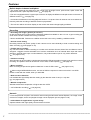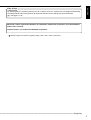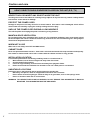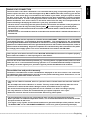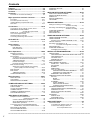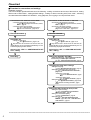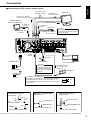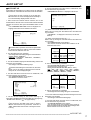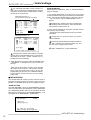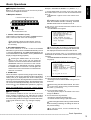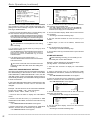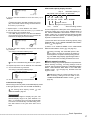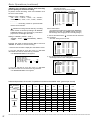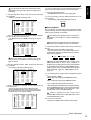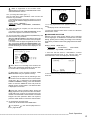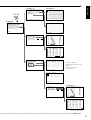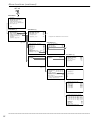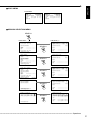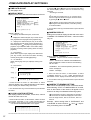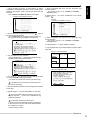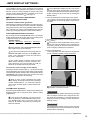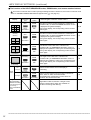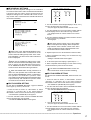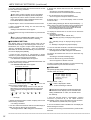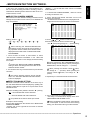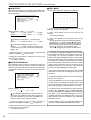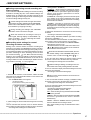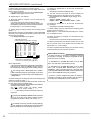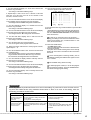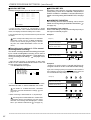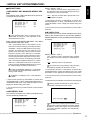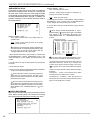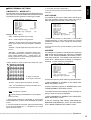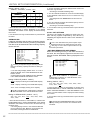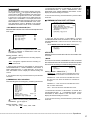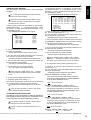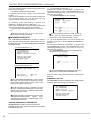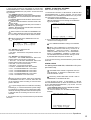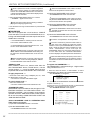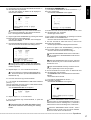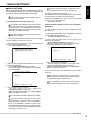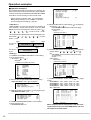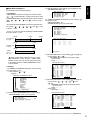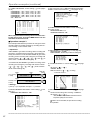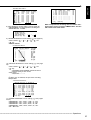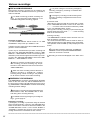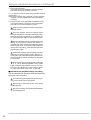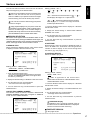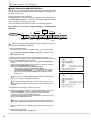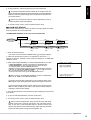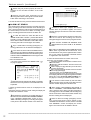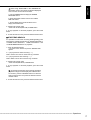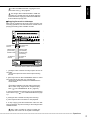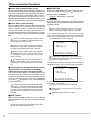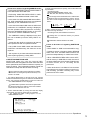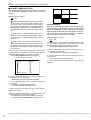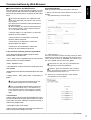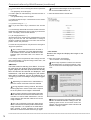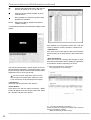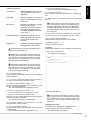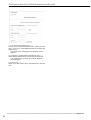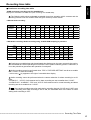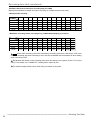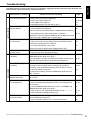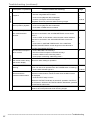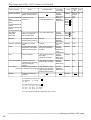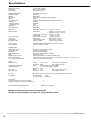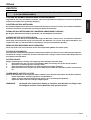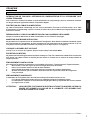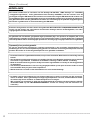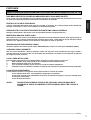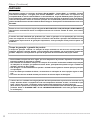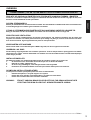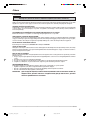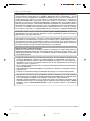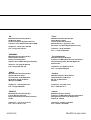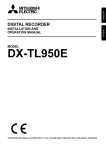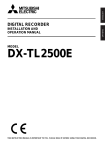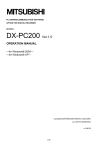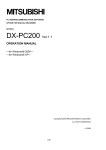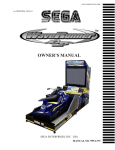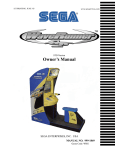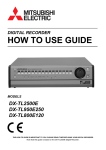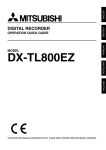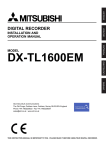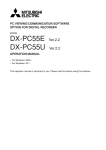Download Mitsubishi Electric DX-TL950E Instruction manual
Transcript
ENGLISH DIGITAL RECORDER OTHERS INSTALLATION AND OPERATION MANUAL MODEL DX-TL950E THIS INSTRUCTION MANUAL IS IMPORTANT TO YOU. PLEASE READ IT BEFORE USING YOUR DIGITAL RECORDER. 1 Features Built-in duplex 9 channel multiplexer • The screen mode can be switched on the monitor such as single screen, split4 screen, split9 screen and sequential screen, split4 sequential screen. ( see page 36) • The unit is equipped with the 2 type-output connector to display the different mode split screen on the each of different monitors. ( see page 37) • Convenient simultaneous recording-playback function. Live picture from all cameras can be recorded continuously while the recording of desired camera is played back. • The unit can neither record nor display on the monitor the camera image legally prohibited. Recording • Recording rate 50 pps ( picture per second ) 50 pps recording which is becoming the industrial standard is available on the 9 ch unit. 3 pps recording per each camera is also available even using 9 cameras. • Built-in 250GB HDD. Furthermore 2 HDDs can be built in the unit by installing 1 additional HDD. • Various record setting Recording interval and picture quality of each camera can be set individually to both normal recording and alarm recording. ( see pages 41-43) • Flexible alarm recording Any camera number for alarm recording of 3 modes such as Alarm Channel, Alarm Plus and Alarm25 can be assigned. 4 triggers are also selectable out of various combination such as external alarm input and motion detection, external alarm input or motion detection, only external alarm input or only motion detection. ( see pages 41-43) • Partition recording Alarm images can be recorded in a designated area within HDD to keep alarm images longer term than normal recording. The partition area can be set from 10% to 90% of HDD capacity. ( see page 75) • Mirror recording Mirror recording for prevention against a data loss in case of HDD crash. ( see pages 74,75) When using a MIRRORING function, two sets of HDD are required. It does not function in one HDD. Please consult with the retailer, when you add HDD. • Built-in motion detection It is available the high-fidelity detection setting by the detection area of 192 (12 x 16) dots. ( see pages 39,40) • Wavelet compression Wavelet method with compression of higher-rate than JPEG. • 1ch PCM audio recording. ( see page 48) Network • From the personal computer connected to Internet using the Microsoft Internet Explorer, the image screen such as live images, search and playback image can be displayed. ( see pages 77-82) • LAN software for applications in grate variety Optional software with high-quality communication functions. •••••••••••••••••••••••••••••••••••••••••••••••••••••••••••••••••••••••••••••••••••••••••••••••••••••••••••••••••••••••••••••••••••••••••••• 2 ENGLISH Ease of use • Auto set-up By selecting only the recording period of 24, 96 or 168 hrs. and 14 or 30 days, the unit assigns automatically recording interval and picture grade for all channels and other menu settings are set to the default. ( see pages 17,18) Microsoft is either registered trademarks or trademarks of Microsoft Corporation in the United States and/or other countries. Compact FlashTM is a trademark of SanDisk Corporation. Storage capacity is indicated in gigabytes (GB). (1GB = 1000 x 1000 x 1000 bytes.) ••••••••••••••••••••••••••••••••••••••••••••••••••••••••••••••••••••••••••••••••••••••••••••••••••••••••••••••••••••••••••••••• Beginning 3 Caution and care HEAVY OBJECTS SHOULD NEVER BE PLACED ON THE UNIT (E.G., TV) NEVER TOUCH OR INSERT ANY OBJECT INSIDE THE UNIT Touching the inside of the cabinet or inserting foreign objects of any kind not only creates a safety hazard but can also cause extensive damage. PROTECT THE POWER CORD Damage to the power cord may cause fire or shock hazard. If the mains cord is damaged, switch off the mains outlet and carefully unplug the cord by holding the mains plug. UNPLUG THE POWER CORD DURING A LONG ABSENCE Turn off the power and unplug the power cord during a long absence. MAINTAIN GOOD VENTILATION Do not obstruct the many ventilation holes on the unit. For maximum ventilation, leave some space around the unit and place the unit on a hard level surface only, and ensure it is not covered during use. Heavy objects should never be placed on the unit. WHEN NOT IN USE When not in use always turn OFF the MAIN switch. CABINET CARE Never use petroleum-based cleaners. Clean with a soft cloth moistened with soap and water and wipe dry. PVC cables or leads should not be left in contact with the cabinet surface for long periods. INSTALLATION LOCATION For excellent performance and lasting reliability install in a location that is:1. Well ventilated, out of direct sunlight and away from direct heat. 2. A solid vibration-free surface. 3. Free from high humidity, excessive dust and away from magnetic fields. 4. Please ensure that the ventilation fan located on the unit’s back panel is not blocked. UNSUITABLE LOCATIONS Placing the unit in the following places might shorten the product life: • Extremely cold places, such as refrigerated warehouses and ice houses • Places where excessive hydrogen sulfide is likely to be generated, such as hot-springs areas • Places or locations with salt air environment. WARNING: TO PREVENT FIRE OR SHOCK HAZARD, DO NOT EXPOSE THIS APPARATUS TO RAIN OR MOISTURE. THIS APPARATUS MUST BE GROUNDED. •••••••••••••••••••••••••••••••••••••••••••••••••••••••••••••••••••••••••••••••••••••••••••••••••••••••••••••••••••••••••••••••••••••••••••• 4 ENGLISH MAINS LEAD CONNECTION The mains lead on this Unit is fitted with a non-rewireable mains plug, incorporating a 5A fuse. If you need to replace the fuse, use a 5A fuse approved by BSI or ASTA to BS 1362, ensuring you refit the fuse cover. If the mains plug is not suitable for the sockets in your home, and you require to remove the plug, remove the fuse, cut off the plug then dispose of the plug immediately, to avoid a possible electric shock hazard. To refit a new plug, follow these instructions; Green-and-yellow: Earth, Blue: Neutral and Brown: Live. As the colours in the mains lead of this Unit may not correspond with the coloured markings identifying the terminals in your plug, proceed as follows. • The wire which is coloured green-and-yellow must be connected to the terminal in the plug which is marked by the letter E or by the safety earth symbol or coloured green or green-and-yellow. • The wire which is coloured blue must be connected to the terminal which is marked with the letter N or coloured black. • The wire which is coloured brown must be connected to the terminal which is marked with the letter L or coloured red. This Unit complies with the requirements of the EC Directive 89/336/EEC, “EMC Directive” and 73/23/EEC, “Low Voltage Directive”, as amended by Directive 93/68/EEC. The requirements for the susceptibility according to EN 55024 and the requirements for interference according to EN 55022 are observed for the operation on residential areas, business, light industrial premises and in small scale enterprises, inside as well as outside of the building. All places of operation are characterised by their connection to the public low voltage power supply system. This unit is manufactured in accordance with EN 60950. There may be cases when the unit’s built-in MOTION DETECTION function does not operate properly due to external condition or video input signal or other factors. The user will not be indemnified for problems (e.g., recording failure or playback failure) that occur with either the unit or a connected device during operation. It is recommended that backups of important recordings are made regularly as a precaution against possible breakdowns and accidents. Recordable time and product warranty Continuous recordable time and the estimated time displayed on the menu screen is the continuous recordable time when operating this unit and is not the product warranty period. Furthermore, it is not the period that guarantees life time at the unit. • This unit has a built-in hard disk, which is a precision device. Please handle this unit with sufficient care. • Do not subject this unit to vibrations or shocks. This may cause trouble specially when the unit is switched on or when the hard disk is being accessed, and sufficient care is required. • Do not disconnect the power plug while the unit is switched on or while recording or playing. • For early detection of faults, we recommend that you request inspection once a year. • Please do not move the unit at least one minute after turning off the power. • The hard disk and cooling fan are not permanent items and will need replacement with time. When operated in an ambient temperature of 25°C, it is recommended that both the hard disk and fan be replaced after 30,000 hours. (This figure is only a guide, and should not be taken as a guaranteed lifespan of the products. Use the “ELAPSED TIME” on the <INFORMATION/SERVICE> screen as a guide to performing checkups.) ••••••••••••••••••••••••••••••••••••••••••••••••••••••••••••••••••••••••••••••••••••••••••••••••••••••••••••••••••••••••••••••• Beginning 5 Contents Features ................................................................. 2,3 Caution and care ................................................... 4,5 Contents ................................................................. 6,7 Flowchart ............................................................... 8,9 Flowchart for connection and settings ............................. 8,9 Major operations and their functions .............. 10-14 Front View .................................................................... 10,11 Front View (Inside of the door) ..................................... 11,12 Inserting/Ejecting Compact Flash Card ............................ 11 Rear View ..................................................................... 13,14 Connections ...................................................... 15,16 Connecting to CCTV camera, monitor, sensor ................. 15 EMERGENCY/ALARM IN/REC/ CLOCK ADJ Input terminal ............. 15 MODE OUT1 - 5 Output terminal ...................................... 15 CALL OUT Output terminal ............................................... 15 Alarm Recording Connection ............................................ 16 Connecting with analog video recorder ............................. 16 SEQUENCE SETTING ..................................................... 38 INTERLACE ...................................................................... 38 <MOTION DETECTION SETTINGS> ................. 39,40 SELECTION CAMERA NUMBER ..................................... 39 DETECTION MASK SETTING ......................................... 39 SENSITIVITY .................................................................... 40 MOTION THRESHOLD ..................................................... 40 TEST MODE ..................................................................... 40 <RECORD SETTINGS> ..................................... 41-43 Settings concerning normal recording and alarm recording ............ 41 Recording mode settings for normal recording and alarm recording ....... 41,42 ALARM REC DURATION .................................................. 43 PRE ALARM REC ............................................................. 43 MOTION DET REC ........................................................... 43 <TIMER PROGRAM SETTINGS> ...................... 44-46 INITIALIZATION ................................................................ 18 HDD SETTING ............................................................ 18 INITIALIZATION .......................................................... 18 TIMER PROGRAM SETTINGS ........................................ 44 TIMER PROGRAM ...................................................... 44,45 Structure of the <TIMER PROGRAM> screen ....... 44,45 HOLIDAY SETTING .......................................................... 46 Recording mode settings A ~ D for normal recording/alarm recording ............ 46 MOTION DET REC ........................................................... 46 ALARM REC DURATION .................................................. 46 Overlapping Timer settings ......................................... 46 Basic Operations ............................................... 19-25 <INITIAL SET UP/INFORMATION> ................... 47-58 Multiplexer functions ......................................................... 19 Multiplexer buttons ...................................................... 19 Menu settings ............................................................... 19-21 To return to the normal screen from a menu screen ... 20 DAYLIGHT SAVING/DAYLIGHT SETTING ................. 20 TIME DATE ADJUST ............................................. 20,21 Present time display .................................................... 21 Recorded capacity display function ............................ 21 Basic manual recording ............................................... 21-23 Setting the recording interval and recording picture quality for normal recording ................... 22,23 Basic playback ............................................................. 23,24 Basic search ................................................................ 24,25 TIME DATE SEARCH ............................................ 24,25 LANGUAGE SELECTION ................................................. 25 HDD SETTINGS .......................................................... 47,48 HDD REPEAT REC MAIN/HDD REPEAT REC SUB .. 47 HDD REPEAT PLAY ................................................... 47 IM-CHECK PLAY ........................................................ 47 SEQUENTIAL PLAY ................................................... 48 AUDIO RECORDING ........................................................ 48 REAR TERMINAL SETTINGS ..................................... 49-51 MODE OUT 1 ~ MODE OUT 5 ................................... 49 KEY SOUND ............................................................... 49 BUZZER ................................................................. 49,50 REMAIN HDD ............................................................. 50 CALL OUT SETTINGS ........................................... 50,51 HDD MAIN REMAIN/HDD SUB REMAIN ......... 50,51 HDD MAIN FULL/HDD SUB FULL ......................... 51 EMERGENCY REC DURATION ................................. 51 COMMUNICATION PORT SETTINGS ........................ 51-54 RS-232C ................................................................ 51,52 MODE .................................................................... 51 SETTINGS ............................................................. 52 ETHERNET ............................................................ 52-54 E-MAIL ADDRESS ................................................. 52 SERVICE PORT SETTING .................................... 53 ALARM NOTIFICATION SETTING ................... 53,54 INFORMATION/SERVICE ........................................... 54-56 HDD INFORMATION/CFC INFORMATION ................ 54 WARNING LOG LIST ............................................. 54,55 RESET TO FACTORY SETTINGS ............................. 55 DATA CLEAR ......................................................... 55,56 PASSWORD ................................................................ 56-58 SIMPLE LOCK ............................................................ 56 PASSWORD LOCK ................................................ 56-58 LANGUAGE SELECTION ................................................. 58 AUTO SET UP .................................................... 17,18 AUTO SET UP ............................................................. 17,18 Initial settings ......................................................... 18 Menu functions .................................................. 26-31 MENU SETTING .......................................................... 26-30 COPY MENU .................................................................... 31 SEARCH SELECTION MENU .......................................... 31 <TIME DATE/DISPLAY SETTINGS> .................. 32-34 TIME DATE ADJUST ........................................................ 32 DISPLAY MODE ............................................................... 32 CLOCK LOCATION SETTING .......................................... 32 CAMERA DISPLAY ........................................................... 32 CAMERA TITLE/MEMO SETTING .............................. 32,33 DUPLEX MODE DISPLAY ................................................ 34 <MPX DISPLAY SETTINGS> ............................. 35-38 Multiplexer function related button operations/operation table ............ 35 Camera number button operations ............................. 35 SPLIT/SEQUENCE button operations ........................ 35 ZOOM button operations ............................................ 35 The function of the SPLIT/SEQUENCE button, ZOOM button, and camera number buttons ........... 36 MPX DISPLAY SETTINGS ............................................... 37 SPLIT4 SCREEN SETTING ............................................. 37 SPLIT9 SCREEN SETTING ........................................ 37,38 <QUICK SETTINGS> .............................................. 59 QUICK SETTINGS ............................................................ 59 To update menu settings of this unit ........................... 59 To save menu settings of this unit to a Compact Flash Card ............................ 59 •••••••••••••••••••••••••••••••••••••••••••••••••••••••••••••••••••••••••••••••••••••••••••••••••••••••••••••••••••••••••••••••••••••••••••• 6 With Audio recording .............................................. 84 Operation example 1 ......................................................... 60 Operation example 2 .................................................... 61,62 Operation example 3 .................................................... 62,63 Troubleshooting ................................................ 85,86 ENGLISH Operation examples .......................................... 60-63 Warnings and CALL OUT output ..................... 87,88 Various recordings ................................................. 64 Warnings and their appropriate countermeasures ......... 87,88 PRE ALARM RECORDINGS ............................................ 64 EMERGENCY RECORDINGS .......................................... 64 Glossary .................................................................. 89 Various playback functions .............................. 65,66 Glossary ............................................................................ 89 Relation of recording operation to the number of cameras and recording interval settings ........... 89 Playing still frames ............................................................ 65 Shuttle viewing/direct shuttle viewing ............................... 65 Shuttle hold ....................................................................... 65 Frame-by-frame playback ................................................. 65 Reverse playback ............................................................. 65 High-speed fast-forward/high-speed rewind ..................... 65 Changing playback intervals ........................................ 65,66 Simultaneous playback during recording .......................... 66 Various search ................................................... 67-71 SEARCH SELECTION ...................................................... 67 SEARCH TYPE ........................................................... 67 SELECTION CAMERA NUMBER ............................... 67 DATE/TIME ................................................................. 67 PLAYBACK DEVICE ................................................... 67 TIME DATE SEARCH ....................................................... 67 INDEX SEARCH/ALARM INDEX SEARCH ................. 68,69 ALARM SKIP SEARCH ................................................ 69,70 ALARM LIST SEARCH ................................................ 70,71 START/END SEARCH ...................................................... 71 Making Copy/Restore ....................................... 72,73 Making Copy/Restore .................................................. 72,73 Copying from unit to videotape ......................................... 73 Other convenient functions ............................. 74-76 Power failure compensation circuit ................................... 74 Power failure reset recording ............................................ 74 Log function for when power failure occurs while the unit is in operation or the MAIN switch on the rear of the unit is turned OFF ................ 74 RESET button ................................................................... 74 HDD SETTING ............................................................. 74,75 MIRRORING .......................................................... 74,75 PARTITION/PARTITION SIZE .................................... 75 COVERT CAMERA SETTING .......................................... 76 ALARM DISPLAY ........................................................ 76 Specifications ......................................................... 90 How to read this manual • Viewing displays (Refer to this information when operating) Reference information concerning operation is described. (Caution required) Cautionary items concerning operation are described. (See reference page) Reference item and page number are indicated. INFORMATION (Reference) Other reference information is described. • Finding desired information There is an index on the each right page of this manual. There is also “Contents” at the beginning of this manual. In addition, reference pages are indicated throughout this manual. • Troubleshooting Read Troubleshooting (pages 85,86) for possible remedies to the problem. Communications by Web Browser .................. 77-82 Communications by Web Browser ............................... 77-82 The personal computer product requirements ............ 77 Connections ................................................................ 77 AUTHENTICATION ................................................ 77,78 Welcome ................................................................ 78-82 Live monitor ...................................................... 78,79 Playback ........................................................... 79,80 Time Search ........................................................... 80 Alarm Search ......................................................... 80 Index Search .......................................................... 80 User maintenance ............................................. 80,81 Log out ................................................................... 81 Change log in user ............................................ 81,82 Recording time table ......................................... 83,84 Continuous recording time table .................................. 83,84 HDD continuous recording time (for 250GB drive) ....... 83 Without Audio recording ......................................... 83 With Audio recording .............................................. 83 Compact Flash Card continuous recording time (for 64MB) ...................... 84 Without Audio recording ......................................... 84 ••••••••••••••••••••••••••••••••••••••••••••••••••••••••••••••••••••••••••••••••••••••••••••••••••••••••••••••••••••••••••••••• Beginning 7 Flowchart ■ Flowchart for connection and settings Installation example : This is an example operational flowchart of the following : making connections at the rear of the terminal ; setting HDD mode to PARTITION ; making default settings ; making an Alarm recording with Timer mode ; searching recorded data with ALARM LIST SEARCH ; using playback, and copying to a Compact Flash Card. Connection to the terminals on the back • Connection to the terminals on the back. See “■ Connecting to CCTV camera, monitor, sensor”, page 15. • Connection to the alarm recording. See “n Alarm Recording Connection”, page 16 and “n Rear View” , pages 13,14. Connection to the terminals on the back • Connection to the terminals on the back. See “■ Connecting to CCTV camera, monitor, sensor”, page 15. • Connection to the alarm recording. See “n Alarm Recording Connection”, page 16 and “n Rear View” , pages 13,14. The unit is booted The unit is booted AUTO SET UP AUTO SET UP • Setting the auto set up. See “■ AUTO SET UP”, pages 17,18. • Setting the auto set up. See “■ AUTO SET UP”, pages 17,18. Only when the unit is turned on for the first time, the <AUTO SET UP> screen is displayed automatically. It is not automatically displayed after next time. Only when the unit is turned on for the first time, the <AUTO SET UP> screen is displayed automatically. It is not automatically displayed after next time. Selecting the “YES” in “PERFORM AUTO SET UP?” setting. Selecting the “NO” in “PERFORM AUTO SET UP?” setting. Recording Making the HDD REC SETTING • Setting the PARTITION. “♦ PARTITION/PARTITION SIZE” default settings “NORMAL” } “PARTITION”. See “♦ PARTITION/PARTITION SIZE”, page 75. Changing the initial menu settings • Setting the language. See “■ LANGUAGE SELECTION”, page 25. • Setting the present time and screen display. See “<TIME DATE/DISPLAY SETTINGS>”, pages 32-34. • Setting the present time. See “♦ TIME DATE ADJUST”, pages 20,21. • Setting the display mode. See “■ DISPLAY MODE”, page 32. • Setting the audio recording. See “■ AUDIO RECORDING”, page 48 and “■ Continuous recording time table”, pages 83,84. Setting the HDD (hard disk drive) mode • Setting the repeat recording. See “♦ HDD REPEAT REC MAIN/HDD REPEAT REC SUB”, page 47. • Setting the remain HDD capacity. See “♦ REMAIN HDD”, page 50. • Setting the call out. See “• HDD MAIN REMAIN/HDD SUB REMAIN”, pages 50,51 and “• HDD MAIN FULL/ HDD SUB FULL”, page 51. ••••••••••••••••••••••••••••••••••••••••••••••••••••••••••••••••••••••••••••••••••••••••••••••••••••••••••••••••••••••••••••••••••••••••••• 8 • Changing the split4 , split9 screen settings. See “■ SPLIT4 SCREEN SETTING”, page 37, “■ SPLIT9 SCREEN SETTING”, pages 37,38. • Changing the sequence setting. See “■ SEQUENCE SETTING”, page 38. Setting other various functions • Changing the display mode. See “■ CLOCK LOCATION SETTING”, page 32 and “■ DUPLEX MODE DISPLAY”, page 34. • Setting the camera title/memo. See “■ CAMERA TITLE/MEMO SETTING”, pages 32,33 and “■ CAMERA DISPLAY”, page 32. • Setting to output signals of the unit status. See “♦ MODE OUT 1 ~ MODE OUT 5”, page 49. • Setting the buzzer. See “♦ BUZZER”, pages 49,50. Setting the motion detection • Selecting the camera number. See “■ SELECTION CAMERA NUMBER”, page 39. • Setting the active/inactive of detection function. See “■ Recording mode settings for normal recording and alarm recording”, pages 41,42. • Setting the detection areas. See “■ DETECTION MASK SETTING”, page 39. • Setting the sensitivity. See “■ SENSITIVITY”, page 40. • Setting the minimum number of dots for starting the motion detection operation. See “■ MOTION THRESHOLD”, page 40. Setting the timer recording (continued) ENGLISH Changing the multiplexer function • Setting the timer program mode. See “<TIMER PROGRAM SETTINGS>”, pages 44-46. • Setting the holiday. See “■ HOLIDAY SETTING”, page 46. • Selecting the timer program. See “♦ Structure of the <TIMER PROGRAM> screen”, pages 44,45. • Setting the timer recording. • Selecting the day. • Selecting the start time. • Selecting the end time. • Selecting the recording mode. • Selecting the motion detection mode. Timer recording is executed/completed See “■ Warnings and their appropriate countermeasures”, pages 87,88. Searching the recorded data • Setting the device of searching. See “♦ PLAYBACK DEVICE”, page 67. • Selecting the camera number of searching. See “♦ SELECTION CAMERA NUMBER”, page 67. • Selecting the search mode. See “♦ SEARCH TYPE”, page 67. • Setting the alarm list search. See “■ ALARM LIST SEARCH”, pages 70,71. • Setting the search time and date of alarm list. See “♦ DATE/TIME”, page 67. The search is completed/The search result is displayed Setting the timer recording Setting the recording • Selecting the normal & alarm recording or pre-alarm recording. See “■ Recording mode settings A ~ D for normal recording/alarm recording”, page 46. • Setting the recording mode. • Setting the motion detection recording. See “■ MOTION DET REC”, page 46. • Selecting the camera selection during the alarm recording. See “■ Recording mode settings for normal recording and alarm recording”, pages 41,42. • Setting the interval/picture grade for normal recording. See “♦ Setting the recording interval and recording picture quality for normal recording”, pages 22,23. • Setting the interval/picture grade for alarm recording. See “♦ Setting the recording interval and recording picture quality for normal recording”, pages 22,23. • Setting the duration of alarm recording. See “■ ALARM REC DURATION”, page 46. • Setting the duration of pre-alarm recording. See “■ PRE ALARM REC”, page 43. Playback the search result • Selecting the camera number of playback. See “<MPX DISPLAY SETTINGS>”, pages 3538. • Selecting the sequence screen. See “♦ SPLIT/SEQUENCE button operations”, page 35. • Playback See “■ Basic playback”, pages 23,24. • Selecting the speed of playback. See “Various playback functions”, pages 65, 66. Copy the data • Inserting the Compact Flash Card. See “■ Inserting/Ejecting Compact Flash Card”, page 11. • Setting the copy function. See “Making Copy/Restore”, pages 72,73. •••••••••••••••••••••••••••••••••••••••••••••••••••••••••••••••••••••••••••••••••••••••••••••••••••••••••••••••••••••••••••••• Flowchart 9 Major operations and their functions ■ Front View 1 4 3 2 5 6 7 REC/STOP 1 ACCESS 2 3 4 5 6 7 8 CLEAR/ REW 9 POWER ENTER/ FF TIMER SPLIT/ SEQUENCE ZOOM / 0 OUTPUT B COM PRE ALARM M-DET EMERGENCY LOCK OUTPUT A/B DIGITAL RECORDER DX-TL950 8 9 Digital Multplex & Record 10 11 12 13 14 15 16 1. POWER button When pressing this button while the MAIN switch on the rear of this unit is set to ON, the power turns on and the button lights. When the button is pressed again, the unit will be in stand-by and the light will turn off. When the unit is in operational transition such as booting, the button will flash and other operations are not accepted. 2. ACCESS indicator Illuminates during access to hard disk drive or Compact Flash Card. 3. Camera number buttons (1 to 9) Press the button to display the image from the camera connected to this input on to the monitor. 4. TIMER button When pressing this button, the unit is set to timer recording/stand-by and the TIMER button lights. When pressing this button for more than 1 second, timer recording/stand-by is cancelled and the TIMER button turns off. 5. REC/STOP button When pressing this button, recording starts and the button lights. When pressing the button for more than 1 second, the recording stops and the light turns off. When pressing this button for more than 1 second during alarm recording, recording stops. During timer recording, recording will not stop even if the button is pressed. 6. SHUTTLE ring Used to set various menus and search functions, adjusting the playback speed, and rewinding or forwarding the recording images. 7. JOG dial Used to set various menus and search functions, forwarding or rewinding the image during playback (field-by-field). 8. SPLIT/SEQUENCE button Press the button to display SPLIT9, SPLIT4 screen or SEQUENCE screen setting on multiplexer functions. 9. ZOOM button When pressing this button once during single screen display, the screen is magnified by 100%. In the same way, pressing the button twice magnifies the screen by 200% and pressing the button three times magnifies the screen by 400%. The magnification center point (X) is displayed in the center of the screen in screen display 1. Press the camera number buttons (1, 2, 3, 4) to move the magnification location. When the ZOOM button is kept pressed for one second or longer, the operation of the camera number buttons and the SPLIT/ SEQUENCE button is switched between operation for OUTPUT A (screen of the monitor connected to the OUTPUT A connector and the VIDEO OUT connector) and operation for OUTPUT B (screen of the monitor connected to the OUTPUT B connector). To display image of the monitor connected to OUTPUT B, set to “ON” in the setting of the “OUTPUT B ON/OFF” of the <MPX DISPLAY SETTINGS> screen. see page 37. 10. OUTPUT B indicator This is not lit when the operation of the camera number buttons and the SPLIT/SEQUENCE button is set to OUTPUT A, and it lights with switching to OUTPUT B. 11. COM (COMMUNICATION) indicator Illuminates when establishing the communication with personal computer. 12. PRE ALARM indicator Illuminates during pre-alarm recording mode. 13. M-DET indicator Illuminates when the motion detection function is on. •••••••••••••••••••••••••••••••••••••••••••••••••••••••••••••••••••••••••••••••••••••••••••••••••••••••••••••••••••••••••••••••••••••••••••• 10 ENGLISH ■ Front View (Inside of the door) REC/STOP 1 ACCESS 2 4 5 6 OUTPUT B COM PRE ALARM 3 7 8 ENTER/ FF CLEAR/ REW 9 POWER TIMER SPLIT/ SEQUENCE ZOOM / 0 M-DET EMERGENCY LOCK OUTPUT A/B COPY VIDEO OUT AUDIO OUT ALARM WARNING INTERRUPT RESET SET UP SEARCH STOP COMPACTFLASH 17 18 REV. PLAY PLAY PAUSE PLAY MODE SHUTTLE HOLD 19 20 21 22 23 14. EMERGENCY indicator Flashes during emergency recording and lights when recording is completed. 24 Do not eject the Card when copying/restoring, copying/loading menus, or immediately after inserting the Card. The Card or the contained data may become damaged. 15. LOCK indicator Illuminates when simple lock or password lock is on. Securely insert the Compact Flash Card. Otherwise, the unit may not work properly. 16. LOCK button Pressing it with a pointed object (such as a ballpoint pen) while the MAIN switch (main power) on the rear of the unit is on, will activate the simple lock or password lock. Moreover, the PASSWORD can be set on the <PASSWORD SETTING> screen. The indicator will light while the lock is active. 17. ANALOGUE OUT connectors VIDEO OUT connector Output connector for video signal (RCA pin). AUDIO OUT connector Output connector for audio signal (RCA pin). 18. COMPACT FLASH slot Please use the Compact Flash Card which we recommend. When a non recommended Card is used, there is a possibility that reading and writing of data may not operate correctly. For usable Compact Flash Card check with your dealer of purchase. When using a new Card, be sure to execute CFC DATA CLEAR in the <INFORMATION/SERVICE> screen. <Ejecting Card> 1. Press the CFC EJECT button and eject the Card. 2. Attach the COMPACT FLASH slot cover. Compact Flash Card can be used for saving/loading data and menus. When not using the slot, attach the COMPACT FLASH slot cover to prevent dust from entering within the unit. REC/STOP 11 ACCESS 22 33 44 55 66 88 ENTER/ FF CLEAR/ REW 99 TIMER SPLIT/ SPLIT/ SEQUENCE SEQUENCE ZOOM ZOOM /0 OUTPUT B ALARM COM PRE PRE ALARM M-DET EMERGENCY M-DET EMERGENCY LOCK LOCK OUTPUT A/B COPY ■ Inserting/Ejecting Compact Flash Card Before using the Card, read the cautionary notes described in the manual included with Compact Flash Card. 77 POWER VIDEO OUT SPLIT/ SEQUENCE AUDIO OUT COMPACTFLASH SET UP SEARCH STOP PAUSE REV. PLAY PLAY SHUTTLE HOLD PLAY MODE CFC EJECT Button ZOOM / 0 COPY <Inserting Card> 1. Remove the COMPACT FLASH slot cover attached to the unit. 2. Please turn down the side which contains notch in right and left, securely insert the Card until the CFC EJECT button pops out. VIDEO OUT AUDIO OUT Compact Flash Card ••••••••••••••••••••••••••••••••••••••••••••••••••••••••••••••••••••••••••••••••••••••••••••••••••••••••••••••••••••••••••••••• Beginning 11 Major operations and their functions (continued) ■ Front View (Inside of the door) (continued) REC/STOP 1 ACCESS 2 3 4 5 6 7 8 ENTER/ FF CLEAR/ REW 9 POWER TIMER SPLIT/ SEQUENCE ZOOM / 0 OUTPUT B COM PRE ALARM M-DET EMERGENCY LOCK OUTPUT A/B COPY VIDEO OUT AUDIO OUT 17 ALARM WARNING INTERRUPT RESET SET UP SEARCH COMPACTFLASH 18 STOP PAUSE REV. PLAY PLAY SHUTTLE HOLD 19 20 21 22 23 19. COPY button Press this button to display <COPY> menu. This button lights when performing copy operation. Copies cannot be made when a card is not in the COMPACT FLASH slot. PLAY MODE 24 PLAY MODE buttons The playback interval can be changed during normal and reverse playback by pressing PLAY(+) or REV. PLAY( - ). 20. ALARM INTERRUPT button When pressing this button, the unit will not accept alarm signals or motion detection for 5 minutes. During this time, the button will flash. 21. WARNING RESET button This button is used to clear on-screen warning display and clear data. 22. SET UP button Press this button to display the <SETTINGS> menu. 23. SEARCH button Press this button to display the <SEARCH > menu. 24. OPERATION buttons STOP button Press to stop playback. PAUSE / SHUTTLE HOLD button When pressing this button during playback, the unit switches to still frame playback and the button lights. When pressing this button again, the unit resumes playback and the button turns off. When pressing this button during shuttle playback, the set playback speed is maintained even when letting go of the SHUTTLE ring. (SHUTTLE HOLD) REV. PLAY (REVERSE PLAY) button When pressing this button, the unit switches to reverse playback and the button lights. PLAY button When pressing this button, the unit starts playback and the button lights. •••••••••••••••••••••••••••••••••••••••••••••••••••••••••••••••••••••••••••••••••••••••••••••••••••••••••••••••••••••••••••••••••••••••••••• 12 2 1 3 ENGLISH ■ Rear View 4 ON MAIN OFF AC IN~ VIDEO 1 2 3 OUTPUT A 1 2 3 4 CAMERA IN 5 6 7 8 9 4 CAMERA OUT 5 6 7 8 9 1 2 3 4 5 6 7 8 9 ALARM IN OUTPUT B OUT AUDIO IN 6 RS-232C RS-232C RESET GND 5 MIC RESET CLOCK ADJ REC EMERGENCY MODE OUT 1 MODE OUT 2 MODE OUT 3 MODE OUT 4 MODE OUT 5 CALL OUT CALL OUT GND GND DC 12V OUT MAX 350mA 100-240V Y/C RECEIVE 7 8 9 1. MAIN switch This is the main power switch. When using this unit, set this switch to ON. Otherwise, the power cannot be turned on/off using the POWER button on the front of the unit. 2. VIDEO OUT connectors OUTPUT A VIDEO connector Output connector for video signal to monitor (BNC connector). OUTPUT A S(Y/C) connector This is output connector for video signals that separate brightness signals and color signals for higher picture quality. Simultaneous output along with OUTPUT A VIDEO is also possible. OUTPUT B connector Output connector for video signal to monitor only for live image (BNC connector)( see page 37). To display the image, set “OUTPUT B ON/OFF” on the <MPX DISPLAY SETTINGS> screen to “ON”. The playback image cannot be put out to the OUTPUT B connector. ETHERNET 10 11 12 SEND 13 This unit must be earthed at all times. Never connect this unit to a power outlet which does not have an earth terminal. Please use the AC power cord accessory. 6. GND terminals It is the common GND terminal. 7. AUDIO connectors AUDIO IN connector Input connector for audio signal (RCA pin). AUDIO OUT connector Output connector for audio signal (RCA pin). 8. MIC jack Input connector for microphone (600 ohm impedance). Use of MIC for audio recording has priority to use of the AUDIO IN connector. 9. RESET button Pressing this button resets the unit and the power turns off. In this case, video data, menu settings and the current time are kept. 3. CAMERA IN connectors Input connector for signal of camera (BNC connector). 10. ALARM IN terminals Input terminal for alarm signal. 4. CAMERA OUT connectors Camera video output connectors for use of BNC connectors. If the MAIN switch is ON, the loop through output is possible for the camera image inputted into each CAMERA IN connector. 11. I/O terminals CLOCK ADJ terminal Input terminal to set the present time. Time display is adjusted to the nearest hour (00 minutes 00 seconds) when this terminal receives the CLOCK ADJ signal. 5. AC power socket This socket connects to the power cord. Earth terminal is for safety. Use the 100 ~ 240V plug with earth for the power of this unit. INFORMATION The on-screen clock can be reset to the nearest hour, by applying a signal to the CLOCK ADJ terminal. For example, if the current time is 11:29:59, it will be reset to 11:00:00, and if the current time is 11:30:00, it will be reset to 12:00:00. ••••••••••••••••••••••••••••••••••••••••••••••••••••••••••••••••••••••••••••••••••••••••••••••••••••••••••••••••••••••••••••••• Beginning 13 Major operations and their functions (continued) ■ Rear View (continued) 2 1 3 4 ON MAIN OFF AC IN~ VIDEO 1 2 3 OUTPUT A 1 2 3 4 CAMERA IN 5 6 7 8 9 4 CAMERA OUT 5 6 7 8 9 1 2 3 4 5 6 7 8 9 ALARM IN OUTPUT B OUT AUDIO IN 6 RS-232C RS-232C RESET GND 5 MIC RESET CLOCK ADJ REC EMERGENCY MODE OUT 1 MODE OUT 2 MODE OUT 3 MODE OUT 4 MODE OUT 5 CALL OUT CALL OUT GND GND DC 12V OUT MAX 350mA 100-240V Y/C 7 8 9 ETHERNET RECEIVE 10 11 12 SEND 13 REC terminal Input terminal to start recording. Not available during timer recording. EMERGENCY terminal Input terminal initiating immediate shift to EMERGENCY recording mode compulsorily. MODE OUT 1 ~ MODE OUT 5 terminals Output terminal to indicate the unit’s current mode. Select the unit’s condition by MODE OUT 1 ~ MODE OUT 5 setting in the <REAR TERMINAL SETTINGS> menu. CALL OUT terminal / CALL OUT GND terminals This is the ISOLATION output terminal. Information that can be transmitted externally consists of CALL OUT settings made on the <REAR TERMINAL SETTINGS> menu screen as well as fixed output settings. DC 12V OUT terminal Will only output when the MAIN switch is ON. The maximum electric current is 350mA. 12. RS-232C connector This connector is used to connect to host device with RS-232C connector. This unit can be controlled by another device through this connector. 13. ETHERNET connector Use a 10BASE-T cable to connect to the Ethernet terminal. Please use the cable adapted to 10BASET. DUPLEX MODE is HALF DUPLEX. RECEIVE indicator Illuminates when the unit is receiving a signal. SEND indicator Illuminates when the unit is transmitting a signal. •••••••••••••••••••••••••••••••••••••••••••••••••••••••••••••••••••••••••••••••••••••••••••••••••••••••••••••••••••• Beginning 14 Connections One of either codes should be connected. ENGLISH ■ Connecting to CCTV camera, monitor, sensor MONITOR To VIDEO IN or S(Y/C) IN connector To OUTPUT A VIDEO or OUTPUT A S(Y/C) connector VIDEO MONITOR (Only for the live image) To AUDIO IN connector To VIDEO IN connector To AUDIO OUT connector CAMERA #1 To OUTPUT B connector CAUTION Connecting a coaxial transmission camera wrong may damage the input terminal. Be careful. To CAMERA IN 1 connector Up to 9 cameras ON MAIN OFF AC IN~ VIDEO 1 2 3 OUTPUT A 1 2 3 4 CAMERA IN 5 6 7 8 9 4 CAMERA OUT 5 6 7 8 9 1 2 3 4 5 6 7 8 9 ALARM IN OUTPUT B GND OUT AUDIO IN MIC RESET CLOCK ADJ REC EMERGENCY MODE OUT 1 MODE OUT 2 MODE OUT 3 MODE OUT 4 MODE OUT 5 CALL OUT CALL OUT GND GND DC 12V OUT MAX 350mA 100-240V Y/C ETHERNET RS-232C RS-232C RESET RECEIVE To GND terminal SEND To ETHERNET connector To MIC jack MICROPHONE POWER CORD HALF DUPLEX MODE CAUTION When a microphone is connected to the MIC jack, the MIC jack will be given priority over the AUDIO IN connector. for the Continent To ALARM IN terminal corresponds to the CAMERA #. SENSOR #1 Processing the connecting line for U.K Connection on the ALARM IN terminals and the I/O terminals Compatible power lines ø0.32 ~ ø0.65 mm (AWG 28 ~ 22) 5~7mm Cut the designated area from the electric wire’s outer covering (vinyl portion). EMERGENCY/ALARM IN/REC/ CLOCK ADJ Input terminal • Input Circuit 5V MODE OUT 1 - 5 Output terminal • Output Circuit CALL OUT Output terminal • Output Circuit 0.047µF 10kΩ Input terminal 5V CALL OUT terminal 22kΩ Output terminal GND terminal GND CALL OUT GND terminal 4.7kΩ <Interface circuit inside the unit> <Interface circuit inside the unit> <Interface circuit inside the unit> •••••••••••••••••••••••••••••••••••••••••••••••••••••••••••••••••••••••••••••••••••••••••••••••••••••••••••••••••••••••••• Connections 15 Connections (continued) ■ Alarm Recording Connection Example : The diagram below shows an example of con- 1 2 3 4 5 6 7 8 9 ALARM IN OUTPUT B GND OUT AUDIO IN MIC RESET CLOCK ADJ REC EMERGENCY MODE OUT 1 MODE OUT 2 MODE OUT 3 MODE OUT 4 MODE OUT 5 CALL OUT CALL OUT GND GND DC 12V OUT MAX 350mA nection for alarm signals corresponding to camera number 1. (In the case of ALARM SETTING of default setting.) RESET ALARM SWITCH ■ Connecting with analog video recorder This unit is equipped with video output (RCA) and audio output (RCA) connectors on the front and OUTPUT A S(Y/ C), OUTPUT A VIDEO (BNC) and AUDIO OUT (RCA) connectors on the rear. Video signals can be simultaneously outputted from the video output connector on the front and the OUTPUT A VIDEO/S(Y/C) connector on the rear. In the same manner, audio signals can be outputted in simultaneously from the audio output connector on the front and AUDIO OUT connector on the rear. By connecting an analog video recorder to these terminals, recorded contents can be copied. Make sure to turn off this unit when connecting with peripheral recording devices. ••••••••••••••••••••••••••••••••••••••••••••••••••••••••••••••••••••••••••••••••••••••••••••••••••••••••••••••••• Connections 16 AUTO SET UP AUTO SET UP is displayed, in order to set up an indispensable function, when this unit is turned on for the first time. Only when the unit is turned on for the first time, the AUTO SET UP screen is displayed automatically. It is not automatically displayed after next time. 1. After connect the cameras and the monitors, turn on the MAIN switch on the rear of the unit and wait until the ACCESS indicator is turned off, then press the POWER button on the front. • The <LANGUAGE SELECTION> screen is displayed. The language of the menu can be selected in this screen. <LANGUAGE SELECTION> >>LANGUAGE ENGLISH EXECUTE 6. Turn the JOG dial to move the cursor to “EXECUTE”, and turn the SHUTTLE ring clockwise. ENGLISH ■ AUTO SET UP • “PERFORM AUTO SET UP?” is displayed on the screen. PERFORM AUTO SET UP? >>YES NO SHUTTLE>>:EXECUTE 7-1. (When not execute AUTO SET UP • • • ) Select “NO” by turning the JOG dial and turn the SHUTTLE ring clockwise. • “SETTING UP...” is displayed on the screen, and the unit starts-up. 7-2. (When execute AUTO SET UP • • • ) Select “YES” by turning the JOG dial and turn the SHUTTLE ring clockwise. • The <CAMERA CHECK> screen appears. • The cameras connected and the video condition can be confirmed in this screen. JOG :SELECT SHUTTLE>>:EXECUTE POWER button operation will not be accepted while the ACCESS indicator is flashing. Press the POWER button after the indicator turns off. <CAMERA CHECK> >>EXECUTE 2. Turn the SHUTTLE ring clockwise. • The background of the setting changes to red and flashes. • Setting ( default : “ENGLISH” ) “ENGLISH”, “FRANCAIS”, “DEUTSCH”, “ESPAÑOL”, “ PyCCKNN”, “ITALIANO” 3. Turn the JOG dial to display the desired setting and turn the SHUTTLE ring clockwise. • The setting is confirmed and flashing stops. Beware while setting the AUTO SET UP, the menu screen can not be exited. Furthermore the screen already set can not be displayed again. 4. Turn the JOG dial to move the cursor to “EXECUTE”, and turn the SHUTTLE ring clockwise. • The <TIME DATE ADJUST> screen appears. • The date/time is set in this screen. <TIME DATE ADJUST> >>DAYLIGHT SAVING DAY MONTH YEAR TIME OFF 01 01 2004 00:00:00 APPLY EXECUTE JOG :SELECT SHUTTLE>>:EXECUTE 5. Set the desired setting in this screen referring to “♦ DAYLIGHT SAVING/DAYLIGHT SETTING ( see page 20)”, “♦ TIME DATE ADJUST ( see pages 20,21)”. By turning the JOG dial to the cursor to “APPLY” and turn the SHUTTLE ring clockwise, “00:00:00” of “TIME” will start after the moment of turning the SHUTTLE ring. CHECK CAMERA CONNECTION AND IMAGE BEFORE EXECUTE SHUTTLE>>:EXECUTE 8. Turn the SHUTTLE ring clockwise. • The <AUTO RECORD SETTING> screen appears. • The period of the record can be set. • Setting of AUTO RECORD SETTING ( default : “24H” ) “24H”, “48H”, “72H”, “96H”, “120H”, “144H”, “1WEEK”, “2WEEK”, “3WEEK”, “1MONTH”, “2MONTH”, “3MONTH”, “4MONTH”, “5MONTH”, “6MONTH”, “1YEAR” <AUTO RECORD SETTING> >>RECORDING CYCLE EXECUTE 24H JOG :SELECT SHUTTLE>>:EXECUTE 9. Turn the SHUTTLE ring clockwise. • The background of the setting changes to red and flashes. 10. Turn the JOG dial to display the desire setting and turn the SHUUTLE ring cloclwise. • The setting is confirmed and flashing stop. 11. Turn the JOG dial to move the cursor to “EXECUTE”, and turn the SHUTTLE ring clockwise. • The <RECORD SETTING> screen appears. • The recording interval and recording picture quality of normal recording and alarm recording corresponding to each camera numbers can be set in this screen. •••••••••••••••••••••••••••••••••••••••••••••••••••••••••••••••••••••••••••••••••••••••••••••••••••••••••••••• AUTO SET UP 17 AUTO SET UP (continued) / Initial settings The <RECORD SETTING> screen consists of 2 pages. The second page is displayed when turning the JOG dial to move the cursor to “NEXT PAGE”, and turn the SHUTTLE ring clockwise. <RECORD SETTING> 1/2 Camera selection during alarm recording <RECORD SETTING> ALARM CH NO PPS GRADE A-PPS A-GRADE >> 1 12.5P SUPER 12.5P SUPER ------ SUPER ------ SUPER 2 ------ SUPER ------ SUPER 3 4 12.5P SUPER 12.5P SUPER ------ SUPER ------ SUPER 5 <ESTD REC> D H Please perform initialization, when a <INITIALIZATION> setup is changed. 1. Turn ON the MAIN switch on the rear of the unit, and wait until the ACCESS indicator goes off. Hold down the REC/STOP button, and press the POWER button on the front of the unit. • The unit starts-up, and the <INITIALIZATION> screen is appears. POWER button operation will not be accepted while the ACCESS indicator is flashing. Press the POWER button after the indicator turns off. 2. Select “INITIALIZATION” by turning the JOG dial, and turn the SHUTTLE ring clockwise. M • The setting is made, and the display returns to normal after initialization. NEXT PAGE <RECORD SETTING> 2/2 <RECORD SETTING> NO PPS GRADE A-PPS >> 6 ------ SUPER -----7 12.5P SUPER 12.5P 8 ------ SUPER -----9 ------ SUPER ------ <ESTD REC> ♦ INITIALIZATION D H A-GRADE SUPER SUPER SUPER SUPER M Settings are not confirmed unless you perform “INITIALIZATION”. Performing “INITIALIZATION” initializes all data on the HDD. It deletes the complete ALARM LIST, and the next entry is registered from 00001. Select “POWER OFF” to abort initialization. PRESS POWER BUTTON TO EXIT According to the number of the cameras connected and the value of “RECORDING CYCLE”, the most suitable setting of the “PPS”, “A-PPS”, “GRADE” and “AGRADE” are set automatically. 12. When the setting is complete, press the POWER button. • “SETTING UP...” is displayed on the screen, and the unit starts-up. To execute AUTO SET UP again, press and hold the camera number button 1 and press the POWER button, when the MAIN switch is set to ON and the POWER button is set to OFF. The <CAMERA CHECK> screen appears. However all menu of record setting will be reset. ■ INITIALIZATION The <INITIALIZATION> setting is used to select the mode of peripheral recording devices connected to SCSI connector ID4•ID5, to make HDD SETTING, and to initialize the HDD. ♦ HDD SETTING The HDD SETTING can be set to MIRRORING (simultaneous recording to the internal HDD as a pair), PARTITION (an independent partition that can be set within the total HDD memory specifically for ALARM RECORDING). ( see pages 74,75 “MIRRORING”, “PARTITION”) <INITIALIZATION> >>HDD SETTING NORMAL POWER OFF INITIALIZATION ALL DATA WILL BE ERASED WHEN PROCEED INITIALIZATION •••••••••••••••••••••••••••••••••••••••••••••••••••••••••••••••••••••••••••••••••••••••••• AUTO SET UP / Initial settings 18 Basic Operations ■ Multiplexer functions ♦ Multiplexer buttons ENGLISH Example : Set DISPLAY MODE to “3” ( default : “1” ). Buttons on the front of the unit can be used to perform some of the multiplexer functions. 1. Set the MAIN switch on the rear of the unit to ON. Press the POWER button on the front after the ACCESS indicator turns off. • “SETTING UP...” appears on the screen and the unit is booted. 1 Camera number buttons (1 to 9) 1 SPLIT/ SEQUENCE 2 3 4 ZOOM / 0 5 6 7 8 9 POWER button operation will not be accepted while the ACCESS indicator is flashing. Press the POWER button after the indicator turns off. MOVE button 2. After boot-up, press the SET UP button inside the door on the front of the unit. • The <SETTINGS> screen appears. 3 ZOOM button 2 SPLIT/SEQUENCE button 1. Camera number buttons (1 to 9) Video images of cameras connected to CAMERA IN terminals 1 to 9 on the rear of the unit are displayed. By pressing a camera number button, video images can be displayed even if the camera is not set for recording. 2. SPLIT/SEQUENCE button The screen switches in order of SPLIT9 SCREEN SETTING, 3 types of SPLIT4 SCREEN SETTING (a, b and c), SPLIT4 SEQUENTIAL and SINGLE SEQUENTIAL set in the <MPX DISPLAY SETTINGS> screen (SEQUENTIAL display is skipped during playback). Pressing the ZOOM button for more than 1 second on the front of this unit can switch the operation of camera number buttons and the SPLIT/ SEQUENCE button to the screen of the monitor connected to the OUTPUT B connector. Pressing the ZOOM button for more than 1 second again can switch to the screen of the monitor connected to the OUTPUT A connector. <SETTINGS> >>TIME DATE/DISPLAY SETTINGS MPX DISPLAY SETTINGS MOTION DETECTION SETTINGS RECORD SETTINGS TIMER PROGRAM SETTINGS INITIAL SET UP/INFORMATION QUICK SETTINGS MEMO: When the SET UP button is pressed and the menu screen appears, the background darkens and the displayed characters become easier to see. 3. Check to see that the cursor (>>) is positioned at “TIME DATE/DISPLAY SETTINGS”, and then turn the SHUTTLE ring clockwise. • The <TIME DATE/DISPLAY SETTINGS> screen appears ( see page 32). <TIME DATE/DISPLAY SETTINGS> >>TIME DATE ADJUST DISPLAY MODE 1 CLOCK LOCATION SETTING CAMERA DISPLAY NUMBER CAMERA TITLE/MEMO SETTING DUPLEX MODE DISPLAY BOTTOM <MODE 1> 3. ZOOM button When this button is pressed during single screen display, magnification 100% screen appears and the magnification centre point (X) is displayed at the centre. Pressing the button again will switch the magnification to 200% and then 400%. By pressing the MOVE buttons, the magnified screen can be moved vertically/horizontally with the centre point see “ZOOM button operations”, page 35). as the axis ( When the ZOOM button is pressed, camera number buttons 1 to 4 become the MOVE buttons. 4. Turn the JOG dial to move the cursor to “DISPLAY MODE” and turn the SHUTTLE ring clockwise. • The background of the “DISPLAY MODE” setting turns red and flashes. When turning the JOG dial clockwise, the cursor (>>) moves down. When turning counterclockwise, the cursor (>>) moves up. 5. Turn the JOG dial to display “3”. ■ Menu settings The operational conditions of this unit can be set in the menu screens according to use. Although the setting method will differ slightly depending on the menu screen, the basic setting method of using the JOG dial and SHUTTLE ring will remain the same. e.g. setting the display mode. SHUTTLE ring 01-01-2004 00:00:00 JOG dial • The display mode sample on the bottom of the screen changes to <MODE 3>. 6. Turn the SHUTTLE ring clockwise. • The setting is confirmed and flashing stops. • To continue with other settings, repeat steps 4 and 5. When turning the SHUTTLE ring counterclockwise while the setting is flashing, the setting will return to the previous setting. To exit the screen, turn the SHUTTLE ring counterclockwise. •••••••••••••••••••••••••••••••••••••••••••••••••••••••••••••••••••••••••••••••••••••••••••••••••••••••••••••••••••••• Basic Operations 19 Basic Operations (continued) <TIME DATE/DISPLAY SETTINGS> TIME DATE ADJUST >>DISPLAY MODE 3 CLOCK LOCATION SETTING CAMERA DISPLAY NUMBER CAMERA TITLE/MEMO SETTING DUPLEX MODE DISPLAY BOTTOM <MODE 3> 01-01-2004 THU 00:00:00 12.5P 99% A00001 ♦ To return to the normal screen from a menu screen The procedure to return to the normal screen after completing menu screen settings using the JOG dial/SHUTTLE ring is detailed below. 1. Check to see that the setting item is no longer flashing and the item has been changed to the desired setting. • The setting has not been confirmed if the item is flashing. Refer to the previous setting procedure to confirm the setting. • To continue with other settings or to check the setting item, turn the SHUTTLE ring counterclockwise once to return to the previous screen. This operation is not accepted when the setting item is flashing. 2-1. (To return to the normal screen by moving up menu screens one at a time • • • ) • Turn the SHUTTLE ring counterclockwise for the amount of menu screens opened. The previous menu screen is displayed every time the SHUTTLE ring is turned counterclockwise. 2-2. (To directly return to the normal screen • • • ) • Press the SET UP button to clear the menu screen and return to the normal screen. The menu screen will not be cleared even when pressing the SET UP button when the setting item is flashing. ♦ DAYLIGHT SAVING/DAYLIGHT SETTING The clock is put forward one hour by activating this setting. The default setting for this function is “OFF”. On the DAY LIGHT SAVING in <TIME DATE ADJUST> menu, turn the JOG dial to flash “AUTO” (the daylight saving function is automatically activated). Turn the SHUTTLE ring clockwise to enter the selection. In the “DAYLIGHT SETTING” setting, start/end time of the “DAYLIGHT SAVING” function can be checked and changed. Example : Set the start time of the “DAYLIGHT SAVING” function “IN” to “MON”, “1ST”, “APR” and “02:00”. ( default : “SUN”, “LAST”, “MAR”, “01:00” ). 1. Press the SET UP button to display the <SETTINGS> screen. 2. Check to see that the cursor (>>) is positioned at “TIME DATE/DISPLAY SETTINGS”, and then turn the SHUTTLE ring clockwise. • The <TIME DATE/DISPLAY SETTINGS> screen appears. 3. Check to see that the cursor is positioned at “TIME DATE ADJUST”, and then turn the SHUTTLE ring clockwise. • The <TIME DATE ADJUST> screen appears. <TIME DATE ADJUST> >>DAYLIGHT SAVING OFF DAY 01 MONTH 01 YEAR 2004 TIME 00:00:00 DAYLIGHT SETTING DAY OF WEEK MONTH TIME IN SUN LAST MAR 01:00 OUT SUN LAST OCT 02:00 JOG :SELECT SHUTTLE>>:EXECUTE 4. Turn the JOG dial to move the cursor (>>) to “IN” and turn the SHUTTLE ring clockwise twice. • The “DAY” display reverses in color when the SHUTTLE ring is turned the first time. When the ring is turned for the second time, the display turns red and flashes. 5. Turn the JOG dial to display “MON” and turn the SHUTTLE ring clockwise. • The setting is confirmed and flashing stops. 6. Turn the JOG dial clockwise to move the cursor (>>) to “WEEK”. 7. Repeat steps 4, 5 and 6 to set “WEEK”, “MONTH” and “TIME”. 8. Turn the SHUTTLE ring clockwise. • The setting is confirmed and flashing stops. 9. Turn the SHUTTLE ring counterclockwise or press the SET UP button. ♦ TIME DATE ADJUST Before starting recording, it is necessary to set accurately the current date and time. Example : Set the date/time to 28/10/2004 6:30pm (18:30)( default : “01/01/2004 00:00:00” ). 1. Press the SET UP button to display the <SETTINGS> screen. 2. Check to see that the cursor (>>) is positioned at “TIME DATE/DISPLAY SETTINGS”, and then turn the SHUTTLE ring clockwise. • The <TIME DATE/DISPLAY SETTINGS> screen appears. 3. Check to see that the cursor is positioned at “TIME DATE ADJUST”, and then turn the SHUTTLE ring clockwise. • The <TIME DATE ADJUST> screen appears. <TIME DATE ADJUST> >>DAYLIGHT SAVING DAY MONTH YEAR TIME OFF 01 01 2004 00:00:00 4. Turn the JOG dial to move the cursor to “DAY” and turn the SHUTTLE ring clockwise. • The background of “DAY” changes to red and flashes. <TIME DATE ADJUST> DAYLIGHT SAVING >>DAY MONTH YEAR TIME OFF 01 01 2004 00:00:00 5. Turn the JOG dial to display “28” and turn the SHUTTLE ring clockwise. • The setting is confirmed and flashing stops. •••••••••••••••••••••••••••••••••••••••••••••••••••••••••••••••••••••••••••••••••••••••••••••••••••••••••••••••••••••••••••••••••••••••••••• 20 OFF 28 01 2004 00:00:00 ENGLISH ♦ Recorded capacity display function <TIME DATE ADJUST> DAYLIGHT SAVING >>DAY MONTH YEAR TIME Day of Recorded capacity of Day Month Year the week the Hard Disk 6. Turn the JOG dial clockwise to move the cursor (>>) to “MONTH”. When turning the JOG dial clockwise, the cursor (>>) moves down. When turning counterclockwise, the cursor (>>) moves up. 01 - 01 - 2004 THU 00 : 00 : 00 12.5P 99% A00001 Minute Hour Playback interval (Single screen playback only) Second Alarm recording number 7. Repeat steps 4 ~ 6 to set “MONTH” and “YEAR”. 8. Turn the JOG dial to move the cursor (>>) to “TIME” and turn the SHUTTLE ring clockwise twice. • The “TIME” display reverses in color when the SHUTTLE ring is turned the first time. When the ring is turned for the second time, the display turns red and flashes. <TIME DATE ADJUST> DAYLIGHT SAVING DAY MONTH YEAR TIME 1) Select the device and set the remaining capacity using “REMAIN HDD” of the <REAR TERMINAL SETTINGS> see page 50). screen ( OFF 28 10 2004 00:00:00 9. Turn the JOG dial to display “18” and turn the SHUTTLE ring clockwise. • The setting is confirmed and flashing stops. <TIME DATE ADJUST> DAYLIGHT SAVING DAY MONTH YEAR TIME 2) Select “3” for “DISPLAY MODE” in the <TIME DATE/ see page 32). DISPLAY SETTINGS> screen ( During recording, the used HDD space is displayed. When recording is stopped, the display is cleared (with the exception of when pausing recording). The HDD usage display appears again after a few moments when recording is started once more. OFF 28 10 2004 18:00:00 The time is indicated using the 24-hour system. 10. Repeat steps 8 and 9 to set “MINUTE” and “SECOND”. 11. Turn the SHUTTLE ring clockwise. • The setting is confirmed and flashing stops. <TIME DATE ADJUST> DAYLIGHT SAVING DAY MONTH YEAR TIME This unit displays the used space of the specified recording device (HDD) on the screen when “REMAIN HDD” of the <REAR TERMINAL SETTINGS> screen is set to “MAIN”, “SUB”. The “%” indicates the ratio detected as HDD against the total HDD capacity. The following settings are required to enable this function. OFF 28 10 2004 18:30:00 ■ Basic manual recording Normal recording using manual operation is explained here. Before starting recording, recording settings must be checked. After checking the settings of “HDD REPEAT REC MAIN”, “HDD REPEAT REC SUB” in the <HDD SETTINGS> screen ( see page 47), the REC mode settings are made. Settings here are for normal recording only. For timer recording, settings must be made on the <TIMER PROGRAM SETTINGS> screen ( see page 46). 12. Turn the SHUTTLE ring counterclockwise. ♦ Present time display When turning on the unit power, the time/date display shown to the right appears (in the case of DISPLAY MODE 3). For setting other display modes, “DISPLAY MODE” page 32. see INFORMATION This unit uses 4 digits to display the year. The allowed display range is 99 years between 1/1/ 2001 ~ 31/12/2099. The unit is also equipped with a function to automatically calculate leap years. The date returns to the year 2001 after 31/12/ 2099. •••••••••••••••••••••••••••••••••••••••••••••••••••••••••••••••••••••••••••••••••••••••••••••••••••••••••••••••••••••• Basic Operations 21 Basic Operations (continued) ♦ Setting the recording interval and recording picture quality for normal recording <RECORD SETTING> Camera selection during alarm recording To perform normal recording, “PPS” and “GRADE” must be set for each camera. <RECORD SETTING> >>ALARM CH NO PPS GRADE A-PPS A-GRADE 2.5P STD 2.5P STD 1 2.5P STD 2.5P STD 2 2.5P STD 2.5P STD 3 4 2.5P STD 2.5P STD 2.5P STD 2.5P STD 5 6 2.5P STD 2.5P STD 2.5P STD 2.5P STD 7 2.5P STD 2.5P STD 8 2.5P STD 2.5P STD 9 <ESTD REC> D H M Setting of “PPS” ( default : “2.5P” ) “5P”, “2.5P”, “1.667P”, “1.25P”, “1P”, “0.833P”, “0.625P”, “0.5P”, “0.2P”, “0.1P”, “0.05P”, “0.025P”, “- - - - - -” “- - - - - -” : Recording cannot be performed with camera set to this item. Available recording intervals will vary according to the number of cameras operating or ALARM REsee page 41). Interval disCORDING settings ( plays will be according to the chart. Setting of “GRADE” ( default : “STD” ) “SUPER”, “HIGH”, “STD”(STANDARD), “BASIC”, “LONG” About <ESTD REC> • The estimated recordable time is displayed as <ESTD REC> depending on the “PPS” and “GRADE” settings. (The time will not change when changing the alarm recording settings.) 4. Turn the JOG dial to select “ 1 ” , and then turn the SHUTTLE ring clockwise. • The “PPS” setting reverses in color. <RECORD SETTING> ALARM CH NO PPS GRADE A-PPS A-GRADE 2.5P STD 2.5P STD 1 2.5P STD 2.5P STD 2 2.5P STD 2.5P STD 3 4 2.5P STD 2.5P STD 2.5P STD 2.5P STD 5 6 2.5P STD 2.5P STD 2.5P STD 2.5P STD 7 2.5P STD 2.5P STD 8 2.5P STD 2.5P STD 9 <ESTD REC> D H M Example : Set “PPS” of camera number “ 1 ” to “0.5P” and “GRADE” to “HIGH” for normal recording. 1. Press the SET UP button to display the <SETTINGS> screen. 2. Turn the JOG dial to move the cursor to “RECORD SETTINGS” and turn the SHUTTLE ring clockwise. • The <RECORD SETTINGS> screen appears. <RECORD SETTINGS> >>ALARM SETTING RECORD SETTING ALARM REC DURATION PRE ALARM REC ( S MOTION DET REC 5. Turn the SHUTTLE ring clockwise again. • The background of the “PPS” setting turns red and flashes. 5S ) S ALARM <RECORD SETTING> ALARM CH NO PPS GRADE A-PPS A-GRADE STD 2.5P STD 1 2.5P 2.5P STD 2.5P STD 2 2.5P STD 2.5P STD 3 4 2.5P STD 2.5P STD 2.5P STD 2.5P STD 5 6 2.5P STD 2.5P STD 2.5P STD 2.5P STD 7 2.5P STD 2.5P STD 8 2.5P STD 2.5P STD 9 <ESTD REC> D H M 3. Turn the JOG dial to move the cursor to “RECORD SETTING” and then turn the SHUTTLE ring clockwise. • The <RECORD SETTING> screen appears. Relationship between the number of operational cameras and available “PPS” (pictures per second) Number of operational cameras PPS SHORT Recording interval LONG #1 #2 #3 #4 #5 #6 #7 #8 #9 25P 12.5P 8.333P 6.25P 5P 4.167P 3.125P 2.5P 1P 0.5P 0.25P 0.125P 25P 12.5P 8.333P 6.25P 5P 4.167P 3.125P 2.5P 1P 0.5P 0.25P 0.125P 12.5P 6.25P 4.167P 3.125P 2.5P 2.083P 1.563P 1.25P 0.5P 0.25P 0.125P 0.063P 12.5P 6.25P 4.167P 3.125P 2.5P 2.083P 1.563P 1.25P 0.5P 0.25P 0.125P 0.063P 8.33P 4.165P 2.777P 2.083P 1.666P 1.388P 1.041P 0.833P 0.333P 0.167P 0.083P 0.042P 8.33P 4.165P 2.777P 2.083P 1.666P 1.388P 1.041P 0.833P 0.333P 0.167P 0.083P 0.042P 6.25P 3.125P 2.083P 1.563P 1.25P 1.042P 0.781P 0.625P 0.25P 0.125P 0.063P 0.031P 6.25P 3.125P 2.083P 1.563P 1.25P 1.042P 0.781P 0.625P 0.25P 0.125P 0.063P 0.031P 5P 2.5P 1.667P 1.25P 1P 0.833P 0.625P 0.5P 0.2P 0.1P 0.05P 0.025P •••••••••••••••••••••••••••••••••••••••••••••••••••••••••••••••••••••••••••••••••••••••••••••••••••••••••••••••••••••••••••••••••••••••••••• 22 6. Turn the JOG dial to select “0.5P” and turn the SHUTTLE ring clockwise. • Setting is confirmed and flashing stops. <RECORD SETTING> ALARM CH NO PPS GRADE A-PPS A-GRADE STD 2.5P STD 1 0.5P 2.5P STD 2.5P STD 2 2.5P STD 2.5P STD 3 4 2.5P STD 2.5P STD 2.5P STD 2.5P STD 5 6 2.5P STD 2.5P STD 2.5P STD 2.5P STD 7 2.5P STD 2.5P STD 8 2.5P STD 2.5P STD 9 <ESTD REC> D H M 7. Turn the JOG dial clockwise to reverse display “GRADE” and turn the SHUTTLE ring clockwise. • The background of the “GRADE” setting turns red and flashes. <RECORD SETTING> ALARM CH NO PPS GRADE A-PPS A-GRADE 0.5P STD 2.5P STD 1 2.5P STD 2.5P STD 2 2.5P STD 2.5P STD 3 4 2.5P STD 2.5P STD 2.5P STD 2.5P STD 5 6 2.5P STD 2.5P STD 2.5P STD 2.5P STD 7 2.5P STD 2.5P STD 8 2.5P STD 2.5P STD 9 <ESTD REC> D H M 10. Turn the SHUTTLE ring counterclockwise three times or press the SET UP button to return to the normal screen. 11. Press the REC/STOP button. • The REC/STOP button turns on and recording starts. 12. To stop recording, press the REC/STOP button for more than 1 second. • Recording stops and the REC/STOP button turns off. REC/STOP ■ Basic playback This unit allows recorded video to be played back using various methods. The basic playback described here is the most common method for playback. This unit will stop playback when a request for acquisition of live images is communicated during playback. This unit will not playback while a request for the acquisition of live images is being communicated. 1. Press the PLAY button ( inside the front door) on the front of the unit. • Recorded contents of the HDD are played back. • After turning the power on, the oldest recorded video is played back first. Otherwise, playback resumes at the position of the previous playback. STOP When the setting item is flashing, the menu screen cannot be cleared even when pressing the SET UP button. 8. Turn the JOG dial to select “HIGH” and turn the SHUTTLE ring clockwise. • The setting is confirmed and flashing stops. <RECORD SETTING> ALARM CH NO PPS GRADE A-PPS A-GRADE HIGH 2.5P STD 1 0.5P 2.5P STD 2.5P STD 2 3 2.5P STD 2.5P STD 4 2.5P STD 2.5P STD 5 2.5P STD 2.5P STD 6 2.5P STD 2.5P STD 7 2.5P STD 2.5P STD 8 2.5P STD 2.5P STD 9 2.5P STD 2.5P STD <ESTD REC> D H M 9. When the setting is complete, turn the SHUTTLE ring counterclockwise. • The cursor appears to the camera number on the left. • When continuing with other camera number settings, turn the JOG dial to move the cursor to the desired camera number and repeat steps 4 ~ 9 to perform settings. <RECORD SETTING> ALARM CH NO PPS GRADE A-PPS A-GRADE >> 1 0.5P HIGH 2.5P STD 2.5P STD 2.5P STD 2 3 2.5P STD 2.5P STD 4 2.5P STD 2.5P STD 5 2.5P STD 2.5P STD 6 2.5P STD 2.5P STD 7 2.5P STD 2.5P STD 8 2.5P STD 2.5P STD 9 2.5P STD 2.5P STD <ESTD REC> D H M ENGLISH The menu screen will not be cleared even when pressing the SET UP button when the setting item is flashing. PAUSE REV. PLAY PLAY When the “HDD REPEAT PLAY” setting in the “HDD SETTINGS” is set to “OFF”, playback is stopped when reaching the end of the physical HDD or recorded section. When the “HDD REPEAT PLAY” setting is set to “ON”, recorded video data is played see “HDD REPEAT PLAY”, back repeatedly ( page 47). 2-1. (To change HDD or Compact Flash Card playback device •••) • Setting ( default : “MAIN” ) “MAIN” : Select when playing back MAIN HDD contents. “SUB” : Select when playing back SUB HDD contents. “CFC” : Select when playing back CFC contents. • When changing the playback device to Compact Flash Card, press the SEARCH button twice ( see page 67) to display the <SEARCH SELECTION> screen and select “CFC” (Compact Flash Card) in “PLAYBACK DEVICE”. “SUB” is appeared on the screen when “PARTITION” is selected on “HDD SETTING” of the <INITIALIZATION> screen. 2-2. Press the PLAY button. • Plays from the playback device that has been selected. •••••••••••••••••••••••••••••••••••••••••••••••••••••••••••••••••••••••••••••••••••••••••••••••••••••••••••••••••••••• Basic Operations 23 Basic Operations (continued) 3. To pause playback, press the PAUSE button. • To resume playback, press the PAUSE button again or press the PLAY button. 6. Repeat steps 4 and 5 to set “YEAR”, “HOUR”, “MINUTE” and “SECOND”. <TIME DATE SEARCH> 4. To stop playback, press the STOP button. >>03-03-2004 • During HDD playback/pause, playback will start the next time from the paused position. • During CFC playback/pause, playback will start the next time from the oldest recorded video on the media. EXECUTE(FORWARD) MAIN START END ■ Basic search This unit displays a menu of most used search functions simply by pressing the SEARCH button. This unit will not move to search mode when a request for acquisition of live images is communicated while search mode is set. Also, this unit will not search when a request for the acquisition of live images has been communicated. This unit will not search while a request for the acquisition of live images is being communicated. ♦ TIME DATE SEARCH On this unit, various search functions are available for searching the start point of video clips. In this section, the most common search method referred to as time/date search is explained. With this method, searching is possible by date, hour, minute, second and specified camera number. Example : Search a scene recorded on the MAIN HDD with time/date stamp of 03/03/2004 9:25:40pm (21:25:40) using camera number “ 3 ”. 21:25:40 02-02-2004 00:00:00 04-04-2004 12:30:15 PUSH SEARCH KEY FOR SEARCH SELECTION To exit the <TIME DATE SEARCH> screen without searching, turn the SHUTTLE ring counterclockwise or press the SEARCH button twice. For details concerning <SEARCH SELECTION> see page 67). for selecting search functions ( 7. Press the SEARCH button to display the <SEARCH SELECTION> screen. 8. Check to see that the cursor is positioned at “SELECTION CAMERA NUMBER”, and then turn the SHUTTLE ring clockwise. • The background of the setting item changes to red and flashes. 9. Turn the JOG dial to select “ 3 ” and turn the SHUTTLE ring clockwise. • Setting is confirmed and flashing stops. • Setting ( default : “ALL” ) “ALL”, “ 1 ”, “ 2 ”, “ 3 ”, “ 4 ”, “ 5 ”, “ 6 ”, “ 7 ”, “ 8 ”, “ 9 ” 1. Press the SEARCH button to display the <TIME DATE SEARCH> screen. • The default setting of the search menu displayed when pressing the SEARCH button is “TIME DATE SEARCH”. <TIME DATE SEARCH> >>01-01-2004 00:00:00 EXECUTE(FORWARD) MAIN START END 02-02-2004 00:00:00 04-04-2004 12:30:15 PUSH SEARCH KEY FOR SEARCH SELECTION 2. Check to see that the cursor is next to the search date and turn the SHUTTLE ring clockwise twice. • The display reverses in color when the SHUTTLE ring is turned the first time. When the ring is turned for the second time, the display turns red and flashes. 3. Turn the JOG dial to display “03” for “DAY” and turn the SHUTTLE ring clockwise. • Setting is confirmed and flashing stops. 4. Turn the JOG dial to reverse display “MONTH” and turn the SHUTTLE ring clockwise. • The background of the setting item changes to red and flashes. “ALL” : Search is conducted for all camera number “ 1 ” ~ “ 9 ”and displays the results on SPLIT9 screen. “ 1 ” ~ “ 9 ” : This search mode scans for matches to search criteria in the selected camera and displays the results on 1 screen. <SEARCH SELECTION> SEARCH TYPE TIME DATE 3 >>SELECTION CAMERA NUMBER PLAYBACK DEVICE MAIN MAIN START END 02-02-2004 00:00:00 04-04-2004 12:30:15 10-1. (To change HDD or Compact Flash Card playback device •••) Turn the JOG dial to select “PLAYBACK DEVICE” and turn the SHUTTLE ring clockwise. • The background of the setting item changes to red and flashes. Turn the JOG dial to display the desired playback device and confirm. • Setting ( default : “MAIN” ) “MAIN” : Select when playing back MAIN HDD contents. “SUB” : Select when playing back SUB HDD contents. 5. Turn the JOG dial to display “03” for “MONTH” and turn the SHUTTLE ring clockwise. “CFC” : Select when playing back CFC contents. • Setting is confirmed and flashing stops. •••••••••••••••••••••••••••••••••••••••••••••••••••••••••••••••••••••••••••••••••••••••••••••••••••••••••••••••••••••••••••••••••••••••••••• 24 ENGLISH “SUB” is appeared on the screen when “PARTITION” is selected on “HDD SETTING” of the <INITIALIZATION> screen. 3 03-03-2004 21:25:40 10-2. (To change the search type • • • ) Turn the JOG dial to select “SEARCH TYPE” and turn the SHUTTLE ring clockwise. • The background of the setting item changes to red and flashes. Turn the JOG dial to display the desired search menu and confirm. • Setting ( default : “TIME DATE” ) “TIME DATE”, “INDEX”, “ALARM INDEX”, “ALARM SKIP”, “ALARM LIST” 11. When the setting is complete, turn the SHUTTLE ring counterclockwise. • The display returns to the <TIME DATE SEARCH> screen and the cursor appears on the left of the search date. 12. Turn the JOG dial to select “EXECUTE(FORWARD)” and turn the SHUTTLE ring clockwise. • When the TIME DATE SEARCH is executed, the video of the set date/time (or the video closest to the search) will appear in still frame. • The search result will appear using SPLIT9 screen when “ALL” is selected in “SELECTION CAMERA NUMBER” of the <SEARCH SELECTION> screen. If a camera number has been selected individually, the still frame will be displayed in full screen. <TIME DATE SEARCH> >>03-03-2004 21:25:40 EXECUTE(FORWARD) MAIN START END 02-02-2004 00:00:00 04-04-2004 12:30:15 PUSH SEARCH KEY FOR SEARCH SELECTION PLAY 14. To stop playback/still frame playback, press the STOP button. • The display returns to the normal screen. 15. Press the SEARCH button twice to clear the <SEARCH SELECTION> screen. ■ LANGUAGE SELECTION With this unit, the menu screen display can be selected from 6 languages. As “ENGLISH” is selected for the initial setting, please perform setting according to the following procedure if you want to select a language other than “ENGLISH”. Setting ( default : “ENGLISH” ) “FRANCAIS”, “ENGLISH”, “DEUTSCH”, “ESPAÑOL”, “ PyCCK NN”, “ITALIANO” 1. Press the SET UP button } <SETTINGS> } Select “LANGUAGE SELECTION” in the <INITIAL SET UP/ INFORMATION> screen and display the desired setting. <LANGUAGE SELECTION> >>LANGUAGE ENGLISH When there is no recording of the set time, the video of the closest time and date for the set camera number will be displayed in still frame. Depending on the recording condition, TIME DATE SEARCH may not operate correctly. JOG :SELECT SHUTTLE>>:EXECUTE 2. Turn the SHUTTLE ring counterclockwise or press the SET UP button. To display full screen view by selecting a camera number from the SPLIT9 screen of the search result when “ALL” is selected in the “SELECTION CAMERA NUMBER” setting, press the SEARCH button to clear the SEARCH menu and press the desired camera number button. The desired video is displayed in full screen. Press the camera number buttons during still image playback to call up search mode. The search mode status may continue for several hours if the number of a camera with a small number of recorded images has been specified. When not required, press the STOP button to cancel the search status. 13. To playback the searched image. • Press either the PLAY button or the PAUSE button. For playback, tions”, pages 65,66. see “Various playback func- •••••••••••••••••••••••••••••••••••••••••••••••••••••••••••••••••••••••••••••••••••••••••••••••••••••••••••••••••••••• Basic Operations 25 Menu functions ■ MENU SETTING You can set the basic settings for this unit in the MENU SETTING. Refer to pages shown below for details. During playback, recording, pre-alarm recording stand-by mode you cannot change setting of some MENUs. SUB MENU (2) SUB MENU (1) <TIME DATE/DISPLAY SETTINGS> >>TIME DATE ADJUST DISPLAY MODE 1 CLOCK LOCATION SETTING CAMERA DISPLAY NUMBER CAMERA TITLE/MEMO SETTING DUPLEX MODE DISPLAY BOTTOM <MODE 1> 01-01-2004 00:00:00 <TIME DATE/DISPLAY SETTINGS> Pages 19-21, 32-34 <TIME DATE ADJUST> >>DAYLIGHT SAVING OFF DAY 01 MONTH 01 YEAR 2004 TIME 00:00:00 DAYLIGHT SETTING DAY OF WEEK MONTH TIME IN SUN LAST MAR 01:00 OUT SUN LAST OCT 02:00 JOG :SELECT SHUTTLE>>:EXECUTE <TIME DATE ADJUST> Pages 20,21 •••••••••••••••••••••••••••••••• • 01-01-2004 00:00:00 •••••••••• •••••••••••••••••••••••••••••••• •••••••••••••••••••••••••••••••• •••••••••••••••••••••••••••••••• •••••••••••••••••••••••••••••••• •••••••••••••••••••••••••••••••• •••••••••••••••••••••••••••••••• •••••••••••••••••••••••••••••••• •••••••••••••••••••••••••••••••• •••••••••••••••••••••••••••••••• •••••••••••••••••••••••••••••••• SET UP <CLOCK LOCATION SETTING> MAIN MENU Page 32 <CHARACTERS> •••••••••••••••• <CAMERA TITLE/MEMO SETTING> >> 1 •••••••••••••••• 2 •••••••••••••••• 3 •••••••••••••••• 4 •••••••••••••••• 5 •••••••••••••••• 6 •••••••••••••••• 7 •••••••••••••••• 8 •••••••••••••••• 9 •••••••••••••••• MEMO •••••••••••••••• SHUTTLE>>:CHARACTERS <SETTINGS> >>TIME DATE/DISPLAY SETTINGS MPX DISPLAY SETTINGS MOTION DETECTION SETTINGS RECORD SETTINGS TIMER PROGRAM SETTINGS INITIAL SET UP/INFORMATION QUICK SETTINGS MEMO: ! " # $%& ' ( ) + , -. / : ; < = >?@••••••• 0123456789•••••••••••••••••••• ABCDEFGHIJKLMNOPQRSTUVWXYZ•••• abcde f gh i j k l mnopqrs t uvwxyz•••• ´ ÀÁÂÃÄÅÆÇÈÉÊËÌÍÎÏDÑÒÓÔÕÖXØÙÚÛÜY ß•••••••••••••••••••••••••••• ´ˆ˜ àaaaäåæçèeêëìÍîï ñòoôoö÷øùuûüy ´ ´ ´ ˜ ´ pÿ•••••••••••••••••••••••••••• SHUTTLE<<:BACK <CAMERA TITLE/MEMO SETTING> Pages 32,33 <CHARACTERS> Page 33 SUB MENU (3) <MPX DISPLAY SETTINGS> >>OUTPUT A OUTPUT B ON/OFF OUTPUT B OFF <OUTPUT A> >>SPLIT4 SCREEN SETTING SPLIT9 SCREEN SETTING SEQUENCE SETTING INTERLACE <SPLIT4 SCREEN SETTING> >>SPLIT4(a) ( 1 ) ( 2) SPLIT4(b) ( 5) (6 ) ON ( 3) ( 4) ( 7) (8) SPLIT4(c) (9) ( 1) (2) <MPX DISPLAY SETTINGS> Pages 35-38 <OUTPUT A> Pages 35-38 <OUTPUT B> >>SPLIT4 SCREEN SETTING SPLIT9 SCREEN SETTING SEQUENCE SETTING INTERLACE SAME AS OUTPUT A (3) <SPLIT4 SCREEN SETTING> Page 37 <SPLIT9 SCREEN SETTING> >>SPLIT9 ( 1 ) ( 2 ) ( 3) ON ( 4) ( 5 ) ( 6) ( 7 ) ( 8 ) ( 9) <OUTPUT B> Pages 35-38 <SPLIT9 SCREEN SETTING> Pages 37,38 <SEQUENCE SETTING> SEQUENCE NUMBER TIME >>1 2S 1 2 2S 2 3 3 2S 4 2S 4 5 2S 5 6 2S 6 7 2S 7 8 2S 8 9 2S 9 SPLIT4 abc 2S <SEQUENCE SETTING> Page 38 <OUTPUT B> >>EXECUTE SHUTTLE>>:EXECUTE,<<:CANCEL <OUTPUT B> Page 37 •••••••••••••••••••••••••••••••••••••••••••••••••••••••••••••••••••••••••••••••••••••••••••••••••••••••••••••••••••••••••••••••••••••••••••• 26 SUB MENU (1) MAIN MENU <MOTION DETECTION SETTINGS> Pages 39,40 <SETTINGS> >>TIME DATE/DISPLAY SETTINGS MPX DISPLAY SETTINGS MOTION DETECTION SETTINGS RECORD SETTINGS TIMER PROGRAM SETTINGS INITIAL SET UP/INFORMATION & & & & & & & & & & & & MEMO: & & & & & & & & & & & & & & & & & & & & & & & & & & & & & & & & & & & & & & & & & & & & & & & & & & & & & & & & & & & & & & & & & & & & & & & & & & & & & & & & & & & & & & & & & & & & & & & & & & & & & & & & & & & & & & & & & & & & & & & & & & & & & & & & & & & & & & & & & & & & & & & & & & & & & & & & & & & & & & & & & & & & & & & & <DETECTION MASK SETTING> • • • • • • • • • • • • QUICK SETTINGS & & & & & & & & & & & & • • • • • • • • • • • • • • • • • • • • • • • • • • • • • • • • • • • • • • • • • • • • • • • • • • • • • • • • • • • • • • • • • • • • • • • • • • • • • • • • • • • • • • • • • • • • • • • • • • • • • • • • • • • • • • • • • • • • • • • • • • • • • • • • • • • • Page 39 • • • • • • • • • • • • • • • • • • • • • • • • • • • • • • • • • • • • • • • • • • • • • • • • <TEST MODE> <RECORD SETTINGS> >>ALARM SETTING RECORD SETTING ALARM REC DURATION PRE ALARM REC ( S MOTION DET REC <RECORD SETTINGS> ) 5S S ALARM Pages 21-23,41-43 Page 40 >>ALARM CH <ALARM SETTING> ALARM RECORD CAMERA TRIGGER 1 EXT 1 -------2 - 2 ------EXT 3 -- 3 -----EXT 4 --- 4 ----EXT 5 ---- 5 ---EXT 6 ----- 6 --EXT 7 ------ 7 -EXT 8 ------- 8 EXT 9 -------- 9 EXT 12 345 6789 EMR <ALARM SETTING> Pages 41,42 <RECORD SETTING> >>ALARM CH NO PPS GRADE A-PPS A-GRADE 2.5P STD 2.5P STD 1 2.5P STD 2.5P STD 2 2.5P STD 2.5P STD 3 4 2.5P STD 2.5P STD 2.5P STD 2.5P STD 5 6 2.5P STD 2.5P STD 2.5P STD 2.5P STD 7 2.5P STD 2.5P STD 8 2.5P STD 2.5P STD 9 <ESTD REC> D H M % <RECORD SETTING> <TIMER PROGRAM SETTINGS> >>SELECTED PATTERN P1-SET HOLIDAY SETTING REC MODE A REC MODE B REC MODE C REC MODE D ALARM REC DURATION 5S #1 Pages 22,23,41,42 <TIMER PROGRAM> DW START END --- --:-- --:---- --:-- --:---- --:-- --:---- --:-- --:---- --:-- --:---- --:-- --:---- --:-- --:---- --:-- --:-- >>1 2 3 4 5 6 7 8 SPL <TIMER PROGRAM SETTINGS> Pages 44-46 ENGLISH SET UP SUB MENU (2) <MOTION DETECTION SETTINGS> >>SELECTION CAMERA NUMBER 1 DETECTION MASK SETTING SENSITIVITY HIGH••<<<LOW MOTION THRESHOLD 5 TEST MODE P1 MD - MODE ------------------------- SAT-SUN <TIMER PROGRAM> CAUTION : For <ESTD REC>, see “Continuous recording time table” , pages 83,84. #1. Appears when “PARTITION” is set is on the screen. Pages 44,45 <HOLIDAY SETTING> --/-- --/-- --/---/-- --/-- --/---/-- --/-- --/---/-- --/-- --/---/-- --/-- --/-- --/---/---/---/---/-- DAY/MONTH <HOLIDAY SETTING> Page 46 SUB MENU (3) <REC MODE A> >>ALARM SETTING RECORD SETTING PRE ALARM REC MOTION DET REC ( S ) S ALARM <REC MODE A> ~ <REC MODE D> Page 46 <ALARM SETTING A> >>ALARM CH ALARM RECORD CAMERA TRIGGER 1 EXT 1 -------2 - 2 ------EXT 3 -- 3 -----EXT 4 --- 4 ----EXT 5 ---- 5 ---EXT 6 ----- 6 --EXT 7 ------ 7 -EXT 8 ------- 8 EXT 9 -------- 9 EXT 12 345 6789 EMR <ALARM SETTING A> ~ <ALARM SETTING D> <RECORD SETTING NO PPS GRADE 2.5P STD 1 2.5P STD 2 2.5P STD 3 4 2.5P STD 2.5P STD 5 6 2.5P STD 2.5P STD 7 2.5P STD 8 2.5P STD 9 <ESTD REC> Page 46 A>>>ALARM CH A-PPS A-GRADE 2.5P STD 2.5P STD 2.5P STD 2.5P STD 2.5P STD 2.5P STD 2.5P STD 2.5P STD 2.5P STD D H M % #1 <RECORD SETTING A> ~ <RECORD SETTING D> Page 46 •••••••••••••••••••••••••••••••••••••••••••••••••••••••••••••••••••••••••••••••••••••••••••••••••••••••••••••••••••••••••••• Operations 27 Menu functions (continued) SET UP MAIN MENU <SETTINGS> >>TIME DATE/DISPLAY SETTINGS MPX DISPLAY SETTINGS MOTION DETECTION SETTINGS RECORD SETTINGS TIMER PROGRAM SETTINGS INITIAL SET UP/INFORMATION QUICK SETTINGS MEMO: SUB MENU (1) <INITIAL SET UP/INFORMATION> >>HDD SETTINGS AUDIO RECORDING OFF REAR TERMINAL SETTINGS COMMUNICATION PORT SETTINGS INFORMATION/SERVICE PASSWORD SUB MENU (2) <HDD SETTINGS> >>HDD REPEAT REC MAIN HDD REPEAT REC SUB HDD REPEAT PLAY IM-CHECK PLAY SEQUENTIAL PLAY ON OFF OFF OFF OFF #1 #1. Appears when “PARTITION” is set on the screen. LANGUAGE SELECTION <INITIAL SET UP/INFORMATION> Pages 47-58 <HDD SETTINGS> Pages 47,48 <REAR TERMINAL SETTINGS> >>MODE OUT 1 OFF MODE OUT 2 OFF MODE OUT 3 OFF MODE OUT 4 OFF MODE OUT 5 OFF KEY SOUND ON BUZZER OFF REMAIN HDD MAIN-10% CALL OUT SETTINGS EMERGENCY REC DURATION 10M <REAR TERMINAL SETTINGS> Pages 49-51 <COMMUNICATION PORT SETTINGS> >>RS-232C ETHERNET <COMMUNICATION PORT SETTINGS> Pages 51-54 SUB MENU (3) <CALL OUT SETTINGS> >>HDD MAIN REMAIN HDD MAIN FULL OFF OFF HDD SUB REMAIN HDD SUB FULL OFF OFF <CALL OUT SETTINGS> Pages 50,51 <RS-232C> MODE >>SETTINGS <RS-232C> REMOTE A Pages 51,52 <ETHERNET> >>IP ADDRESS 192.168.000.100 SUB NET MASK 255.255.255.000 GATEWAY 000.000.000.000 E-MAIL ADDRESS SERVICE PORT SETTING ALARM NOTIFICATION SETTING <MAC ADDRESS> 08-00-70-2E-3F-FF PLEASE PRESS SET UP BUTTON TO APPLY NEW SETTING <ETHERNET> Pages 52-54 #1 SUB MENU (4) <RS-232C SETTINGS> >>TRANSMISSION MODE DATA BIT LENGTH PARITY BIT STOP BIT LENGTH DELIMITER <RS-232C SETTINGS> 9600 8BIT NONE 1BIT CR Page 52 <E-MAIL ADDRESS> SMTP SERVER RECORDER ID USER ADDRESS 1 2 3 4 5 <E-MAIL ADDRESS> <SERVICE PORT SETTING> >>WEB USER ACCESS SUPER USER LIVE USER1 LIVE USER2 LIVE USER3 LIVE USER4 <SERVICE PORT SETTING> Page 52 •00080 53705 53706 53707 53708 53709 53710 Page 53 <ALARM NOTIFICATION SETTING> NO IP ADDRESS TARGET OWN >>1 000.000.000.000•55111 01111 2 000.000.000.000•55111 01112 3 000.000.000.000•55111 01113 4 000.000.000.000•55111 01114 5 000.000.000.000•55111 01115 WARNING ALARM SENS REC MODE RETRY TIME OFF OFF OFF 10S <ALARM NOTIFICATION SETTING> Pages 53,54 •••••••••••••••••••••••••••••••••••••••••••••••••••••••••••••••••••••••••••••••••••••••••••••••••••••••••••••••••••••••••••••••••••••••••••• 28 MAIN MENU <SETTINGS> >>TIME DATE/DISPLAY SETTINGS MPX DISPLAY SETTINGS MOTION DETECTION SETTINGS RECORD SETTINGS TIMER PROGRAM SETTINGS INITIAL SET UP/INFORMATION QUICK SETTINGS ENGLISH SET UP SUB MENU (1) SUB MENU (2) <INFORMATION/SERVICE> >>HDD INFORMATION CFC INFORMATION <INITIAL SET UP/INFORMATION> >>HDD SETTINGS AUDIO RECORDING OFF REAR TERMINAL SETTINGS COMMUNICATION PORT SETTINGS INFORMATION/SERVICE PASSWORD (2/2) 3H WARNING LOG LIST RESET TO FACTORY SETTINGS #1 LANGUAGE SELECTION <INFORMATION/SERVICE> ELAPSED TIME: SYSTEM (1/2) HDD SETTING PARTITION SIZE MAIN HDD DATA CLEAR SUB HDD DATA CLEAR CFC DATA CLEAR PARTITION 10% #1 MEMO: <INITIAL SET UP/INFORMATION> Pages 47-58 <INFORMATION/SERVICE> 1/2 Pages 54-56 <INFORMATION/SERVICE> 2/2 SUB MENU (3) <HDD INFORMATION> INTERNAL HDD MASTER: HDD(250GB) SLAVE : NONE #1. Appears when “PARTITION” is set on the screen. #1 MAIN START END SUB START END 01-01-2004 01-01-2004 01-01-2004 01-01-2004 00:00:00 00:00:05 00:00:00 00:00:05 <HDD INFORMATION> Page 54 <CFC INFORMATION> CFC CAPACITY 128MB START END ---------- --:--:----------- --:--:-- <CFC INFORMATION> Page 54 <WARNING LOG LIST> NO DATE TIME WARNING >>0001 01-01-04 00:00:00 ALM ON <WARNING LOG LIST> Pages 54,55 <RESET TO FACTORY SETTINGS> >>EXECUTE SHUTTLE>>:EXECUTE,<<:CANCEL <RESET TO FACTORY SETTINGS> <QUICK SETTINGS> >>LOAD SETTING DATA FROM CFC SAVE SETTING DATA TO CFC Page 55 <SETTING DATA LOADING> >>EXECUTE SHUTTLE>>:EXECUTE,<<:BACK <QUICK SETTINGS> Page 59 <SETTING DATA LOADING> Page 59 <SETTING DATA SAVING> >>EXECUTE SHUTTLE>>:EXECUTE,<<:BACK <SETTING DATA SAVING> Page 59 •••••••••••••••••••••••••••••••••••••••••••••••••••••••••••••••••••••••••••••••••••••••••••••••••••••••••••••••••••••••••••• Operations 29 Menu functions (continued) SET UP SUB MENU (1) MAIN MENU <SETTINGS> >>TIME DATE/DISPLAY SETTINGS MPX DISPLAY SETTINGS MOTION DETECTION SETTINGS RECORD SETTINGS TIMER PROGRAM SETTINGS INITIAL SET UP/INFORMATION QUICK SETTINGS <INITIAL SET UP/INFORMATION> >>HDD SETTINGS AUDIO RECORDING OFF REAR TERMINAL SETTINGS COMMUNICATION PORT SETTINGS INFORMATION/SERVICE PASSWORD LANGUAGE SELECTION SUB MENU (2) <INFORMATION/SERVICE> >>HDD INFORMATION CFC INFORMATION (1/2) <INFORMATION/SERVICE> ELAPSED TIME: SYSTEM (2/2) 3H WARNING LOG LIST RESET TO FACTORY SETTINGS MAIN HDD DATA CLEAR SUB HDD DATA CLEAR CFC DATA CLEAR HDD SETTING PARTITION SIZE PARTITION 10% #1 #1 MEMO: <INITIAL SET UP/INFORMATION> Pages 47-58 <INFORMATION/SERVICE> 1/2 Pages 54-56 <INFORMATION/SERVICE> 2/2 SUB MENU (3) <MAIN HDD DATA CLEAR> PUSH WARNING RESET KEY FOR 1 SECOND TO CLEAR <MAIN HDD DATA CLEAR> Pages 55,56 #1. Appears when “PARTITION” is set on the screen. #1 <SUB HDD DATA CLEAR> PUSH WARNING RESET KEY FOR 1 SECOND TO CLEAR <SUB HDD DATA CLEAR> Pages 55,56 <CFC DATA CLEAR> PUSH WARNING RESET KEY FOR 1 SECOND TO CLEAR <CFC DATA CLEAR> Pages 55,56 <PASSWORD SETTING> <PASSWORD> >>OPERATION CONTROL HDD DATA CLEAR FIRST ---- SECOND ---- 2 ---- ---- 3 ---- ---- >>1 REC/STOP + POWER button PRESS WARNING RESET BUTTON TO CLEAR PASSWORD SHUTTLE>>:TO SET PASSWORD <INITIALIZATION> >>HDD SETTING PARTITION SIZE <PASSWORD> PARTITION 10% Pages 56-58 #1 Pages 56-58 <PASSWORD SETTING> POWER OFF INITIALIZATION >>4 ALL DATA WILL BE ERASED WHEN PROCEED INITIALIZATION <INITIALIZATION> <PASSWORD SETTING> FIRST ---- SECOND ---- PRESS WARNING RESET BUTTON TO CLEAR PASSWORD SHUTTLE>>:TO SET PASSWORD Pages 74,75 <PASSWORD SETTING> Pages 56-58 <LANGUAGE SELECTION> >>LANGUAGE ENGLISH JOG :SELECT SHUTTLE>>:EXECUTE <LANGUAGE SELECTION> Page 25 •••••••••••••••••••••••••••••••••••••••••••••••••••••••••••••••••••••••••••••••••••••••••••••••••••••••••••••••••••••••••••••••••••••••••••• 30 ENGLISH ■ COPY MENU MAIN MENU <COPY> >>DIRECTION MAIN HDD}CFC MODE OVERWRITE TRANSFER PERIOD START•END START 01-01-2004 00:00:00 END 01-01-2004 00:00:10 EXECUTE <RESTORE> >>DIRECTION CFC}MAIN HDD MODE OVERWRITE TRANSFER PERIOD START•END START 01-01-2004 00:00:00 END 01-01-2004 00:00:10 EXECUTE <COPY> Pages 72,73 <RESTORE> Pages 72,73 ■ SEARCH SELECTION MENU SEARCH SUB MENU (1) MAIN MENU <SEARCH SELECTION> SEARCH TYPE TIME DATE >>SELECTION CAMERA NUMBER ALL <TIME DATE SEARCH> >>01-01-2004 00:00:00 EXECUTE(FORWARD) SEARCH MAIN ---------- --:--:----------- --:--:-START END PUSH SEARCH KEY FOR SEARCH SELECTION <TIME DATE SEARCH> >>INDEX ---------- --:--:----------- --:--:-- <SEARCH SELECTION> Pages 24,25 <SEARCH SELECTION> SEARCH TYPE <INDEX SEARCH> Page 67 INDEX 01 EXECUTE(FORWARD) EXECUTE(REVERSE) MAIN START ---------- --:--:-END ---------- --:--:-- SEARCH <INDEX SEARCH> START END MAIN ---------- --:--:----------- --:--:-- <SEARCH SELECTION> Pages 68,69 Page 67 <SEARCH SELECTION> SEARCH TYPE ALARM INDEX >>SELECTION CAMERA NUMBER ALL <ALARM INDEX SEARCH> 01 EXECUTE(FORWARD) EXECUTE(REVERSE) MAIN START ---------- --:--:-END ---------- --:--:-- SEARCH PLAYBACK DEVICE MAIN MAIN START END PUSH SEARCH KEY FOR SEARCH SELECTION <ALARM INDEX SEARCH> >>PLAYBACK DEVICE MAIN PUSH SEARCH KEY FOR SEARCH SELECTION >>INDEX PLAYBACK DEVICE MAIN MAIN START END ---------- --:--:----------- --:--:-- <SEARCH SELECTION> Pages 68,69 <ALARM SKIP SEARCH> Page 67 <SEARCH SELECTION> SEARCH TYPE ALARM SKIP >>SELECTION CAMERA NUMBER ALL >>EXECUTE(FORWARD) EXECUTE(REVERSE) SEARCH PLAYBACK DEVICE MAIN MAIN START END PUSH SEARCH KEY FOR SEARCH SELECTION <ALARM SKIP SEARCH> <ALARM >>00004 00003 00002 00001 <SEARCH SELECTION> Pages 69,70 LIST SEARCH> 01-01-2004 00:00:04 01-01-2004 00:00:03 01-01-2004 00:00:02 01-01-2004 00:00:01 2 1 EMR 1 1 EMR ---------- --:--:----------- --:--:-- SEARCH Page 67 <SEARCH SELECTION> SEARCH TYPE ALARM LIST >>SELECTION CAMERA NUMBER ALL DATE/TIME - : : PLAYBACK DEVICE SUB SUB START END 01-01-2004 00:00:00 01-01-2004 00:00:05 PUSH SEARCH KEY <ALARM LIST SEARCH> Pages 70,71 <SEARCH SELECTION> Page 67 •••••••••••••••••••••••••••••••••••••••••••••••••••••••••••••••••••••••••••••••••••••••••••••••••••••••••••••••••••••••••••• Operations 31 <TIME DATE/DISPLAY SETTINGS> ■ TIME DATE ADJUST See pages 20,21. ■ DISPLAY MODE Display format of the date and current time can be set. <TIME DATE/DISPLAY SETTINGS> TIME DATE ADJUST >>DISPLAY MODE 1 CLOCK LOCATION SETTING CAMERA DISPLAY NUMBER CAMERA TITLE/MEMO SETTING DUPLEX MODE DISPLAY BOTTOM 2. Use the , , and buttons to move the time and date to the desired display position and turn the SHUTTLE ring clockwise. • The setting is confirmed. The date, the present time, etc. on a screen can be moved to right and left and the upper and lower sides by pushing , , and button. The display can be moved continuously to the right by turning the JOG dial clockwise, to the left by turning it counterclockwise. <MODE 1> 01-01-2004 00:00:00 Setting ( default : “1” ) “1” : Displays the date/month/year, current time. “2” : Displays the date/month/year, day of week, current time, playback interval (single screen playback only). “3” : Displays the date/month/year, day of the week, time, playback interval (single screen playback only), HDD usage space ( see page 21) (during recording/ playback only if REMAIN HDD is set to MAIN, SUB), and alarm recording number (during alarm recording/ playback). “4” : No indication. (When alarm signal is input, displays the date/month/ year, day of week, current time and alarm recording number (during alarm recording/playback)). “5” : No indication. (When warning signal is input, displays warning message.) “6” : No indication. <MODE 1> 3. Turn the SHUTTLE ring counterclockwise or press the SET UP button. ■ CAMERA DISPLAY Setting can be made to display the title and memo set in “CAMERA TITLE/MEMO SETTING”, camera number only, etc. <TIME DATE/DISPLAY SETTINGS> TIME DATE ADJUST DISPLAY MODE 1 CLOCK LOCATION SETTING >>CAMERA DISPLAY NUMBER CAMERA TITLE/MEMO SETTING DUPLEX MODE DISPLAY BOTTOM <MODE 1> 01-01-2004 00:00:00 Setting ( default : “NUMBER” ) “NUMBER” : Only the camera number is displayed. “TITLE” : The title set in “CAMERA TITLE/MEMO SETTING” is displayed. The title can also be recorded along with the video. “COMMENT” : The comment inputted by RS-232C connection is displayed. 01-01-2004 00:00:00 “NONE” : No display. <MODE 2> 01-01-2004 THU 00:00:00 12.5P 1. Press the SET UP button } <SETTINGS> } Select “CAMERA DISPLAY” in the <TIME DATE/DISPLAY SETTINGS> screen. Display the desired setting and confirm. 01-01-2004 THU 00:00:00 12.5P 99% A00001 2. Turn the SHUTTLE ring counterclockwise or press the SET UP button. <MODE 3> 1. Press the SET UP button } <SETTINGS> } Select “DISPLAY MODE” in the <TIME DATE/DISPLAY SETTINGS> screen. Display the desired setting and confirm. 2. Turn the SHUTTLE ring counterclockwise or press the SET UP button. ■ CAMERA TITLE/MEMO SETTING Titles can be set individually to each connected camera. When selecting “TITLE” in “CAMERA DISPLAY”, the title, such as the location of the camera, will appear on the screen for an easy-to-understand monitoring system. ■ CLOCK LOCATION SETTING The display positions of the date, current time, camera number and title can be set. 1. Press the SET UP button } <SETTINGS> } Select “CLOCK LOCATION SETTING” in the <TIME DATE/DISPLAY SETTINGS> screen and turn the SHUTTLE ring clockwise. • The <CLOCK LOCATION SETTING> screen appears. •••••••••••••••••••••••••••••••• • 01-01-2004 00:00:00 •••••••••• •••••••••••••••••••••••••••••••• •••••••••••••••••••••••••••••••• •••••••••••••••••••••••••••••••• The maximum number of characters for the title is 16. The number of characters displayed on the screen all 16 for single screen, first 10 for SPLIT4, first 6 for SPLIT9. Example : When setting titles of “ENTRANCE” and “COUNTER” to camera number “ 1 ” and “ 4 ”, respectively, and setting memo of “BANK”. •••••••••••••••••••••••••••••••••••••••••••••••••••••••••••••••••••••••••••••••••••••••••••••••••••••••••••••••••••••••••••••••••••••••••••• 32 • The <CAMERA TITLE/MEMO SETTING> screen appears. <CAMERA TITLE/MEMO SETTING> <CAMERA TITLE/MEMO SETTING> >> 1 •••••••••••••••• 2 •••••••••••••••• 3 •••••••••••••••• 4 •••••••••••••••• 5 •••••••••••••••• 6 •••••••••••••••• 7 •••••••••••••••• 8 •••••••••••••••• 9 •••••••••••••••• MEMO •••••••••••••••• SHUTTLE>>:CHARACTERS 2. Turn the JOG dial to select camera number “ 1 ” and turn the SHUTTLE ring clockwise. • The <CHARACTERS> screen appears and the character on the very left of the string is displayed in reversed color. <CHARACTERS> •••••••••••••••• ! " # $%& ' ( ) + , -. / : ; < = >?@••••••• 0123456789•••••••••••••••••••• ABCDEFGHIJKLMNOPQRSTUVWXYZ•••• abcde f gh i j k l mnopqrs t uvwxyz•••• ´ ÀÁÂÃÄÅÆÇÈÉÊËÌÍÎÏDÑÒÓÔÕÖXØÙÚÛÜY ß•••••••••••••••••••••••••••• ´ˆ˜ àaaaäåæçèeêëìÍîï ñòoôoö÷øùuûüy ´ ´ ´ ˜ ´ pÿ•••••••••••••••••••••••••••• SHUTTLE<<:BACK 7. When completed with input, turn the SHUTTLE ring counterclockwise. ENGLISH 1. Press the SET UP button } <SETTINGS> } Select “CAMERA TITLE/MEMO SETTING” in the <TIME DATE/ DISPLAY SETTINGS> screen and turn the SHUTTLE ring clockwise. • The display returns to the <CAMERA TITLE/MEMO SETTING> screen. 8. Repeat steps 2 ~ 6 to input “COUNTER” in the camera number “ 4 ”. Example <CAMERA TITLE/MEMO SETTING> <CAMERA TITLE/MEMO SETTING> ENTRANCE 1 •••••••••••••••• 2 •••••••••••••••• 3 >> 4 COUNTER •••••••••••••••• 5 6 •••••••••••••••• •••••••••••••••• 7 •••••••••••••••• 8 •••••••••••••••• 9 MEMO •••••••••••••••• SHUTTLE>>:CHARACTERS 9. When completed with input, turn the SHUTTLE ring counterclockwise. • The display returns to the <CAMERA TITLE/MEMO SETTING> screen. 10. Repeat steps 2 ~ 7 to input “BANK” in MEMO. 11. Turn the SHUTTLE ring counterclockwise or press the SET UP button. Example <SPLIT9 SCREEN> 03-03-2004 21:25:40 3. Turn the SHUTTLE ring clockwise. • The very left character “_” (space) on the bottom row of the available characters turns red and flashes. <CHARACTERS> •••••••••••••••• ! " # $%& ' ( ) + , -. / : ; < = >?@••••••• 0123456789•••••••••••••••••••• ABCDEFGHIJKLMNOPQRSTUVWXYZ•••• abcde f gh i j k l mnopqrs t uvwxyz•••• ´ ÀÁÂÃÄÅÆÇÈÉÊËÌÍÎÏDÑÒÓÔÕÖXØÙÚÛÜY ß•••••••••••••••••••••••••••• ´ˆ˜ àaaaäåæçèeêëìÍîï ñòoôoö÷øùuûüy ´ ´ ´ ˜ ´ pÿ•••••••••••••••••••••••••••• :SELECT,SHUTTLE>>:CONFIRM 4. Use the , , and buttons and the JOG dial to select “E” and turn the SHUTTLE ring clockwise. ENTRAN COUNTE Example <MEMO SETTING> <SETTINGS> >>TIME DATE/DISPLAY SETTINGS MPX DISPLAY SETTINGS MOTION DETECTION SETTINGS RECORD SETTINGS TIMER PROGRAM SETTINGS INITIAL SET UP/INFORMATION • “E” appears in reversed color on the very left of the string. QUICK SETTINGS The JOG dial can be turned to continuously move the cursor horizontally. MEMO: BANK 5. Turn the JOG dial clockwise to reverse display the character on the right. 6. Repeat steps 3 ~ 5 to input “ENTRANCE” in the string. To erase an inputted character, move the cursor to the very left character “_” (space), turn the SHUTTLE ring clockwise and confirm. To change a character inputted in error : 1. While one of the characters in the string is displayed in reversed color, turn the JOG dial to reverse display the character to change. 2. Perform steps 3 and 4. •••••••••••••••••••••••••••••••••••••••••••••••••••••••••••••••••••••••••••••••••••••••••••••••••••••••••••••••••••••••••••• Operations 33 <TIME DATE/DISPLAY SETTINGS> (continued) ■ DUPLEX MODE DISPLAY Operation conditions such as PLAYBACK, COPY, REC and ALARM REC (ALARM is displayed in red during emergency recording), etc., can be displayed on the upper or lower portions of the screen. <TIME DATE/DISPLAY SETTINGS> TIME DATE ADJUST DISPLAY MODE 1 CLOCK LOCATION SETTING CAMERA DISPLAY NUMBER CAMERA TITLE/MEMO SETTING >>DUPLEX MODE DISPLAY BOTTOM <MODE 1> 01-01-2004 00:00:00 Setting ( default : “BOTTOM” ) “BOTTOM” : The operation condition is displayed on the bottom of the screen. “NONE” : The operation condition is not displayed. “TOP” : The operation condition is displayed on the top of the screen. 1. Press the SET UP button } <SETTINGS> } Select “DUPLEX MODE DISPLAY” in the <TIME DATE/DISPLAY SETTINGS> screen. Display the desired setting and confirm. 2. Turn the SHUTTLE ring counterclockwise or press the SET UP button. •••••••••••••••••••••••••••••••••••••••••••••••••••••••••••••••••••••••••••••••••••••••••••••••••••••••••••••••••••••••••••••••••••••••••••• 34 <MPX DISPLAY SETTINGS> ■ Multiplexer function related button operations/operation table ♦ Camera number button operations When pressing a camera number button, the video of the camera connected to that camera number terminal is displayed using a single screen. Even during split/sequential screen display, video from any camera can be displayed using a single screen by pressing the respective camera number button. The magnification display function can only be set when in the single screen mode. The screen can be moved vertically and horizontally with the magnification centre point (X) as the axis by pressing the MOVE buttons. ENGLISH The multiplexer function of this unit allows the connected camera video to be displayed using SPLIT4 screen and SPLIT9 screens. It is also possible to set the order of the camera number displayed. Basic operations of the multiplexer can also be found on see page 19. 1. Press the ZOOM button during single screen display. • “X1” appears on the top left the single screen display and the magnification centre point (X) appears at the centre of the screen. X1 X ♦ SPLIT/SEQUENCE button operations By pressing the SPLIT/SEQUENCE button, the display modes shown below set in each split screen setting of the multiplexer setting can be displayed in order. Available modes “SPLIT9”, “SPLIT4(a)”, “SPLIT4(b)”, “SPLIT4(c)”, “SPLIT4 sequential”, “Single screen sequential”. During playback, the underlined displayed modes and single screen can be selected. 2. To shift the screen vertically or horizontally, press the , , and buttons. The position of the magnification centre point is stored even when the display screen is switched or the power is turned off. This is convenient when the point to magnify is determined in advance. 3. Press the ZOOM button. The split screen setting can be set using “SPLIT4 SCREEN SETTING” and “SPLIT9 SCREEN SETTING” in the <OUTPUT A> screen and <OUTPUT B> screen respectively. • Pressing the button each time switches the magnification in order of X2(200%), X4(400%), normal and X1(100%). X2 The update speed of camera video becomes slower as the quantity of camera increases. Also, when performing live communication by LAN via Ethernet, the update speed may decrease. To return the screen to single screen display Pressing a camera number button (1 ~ 9) cancels the split/ sequential display and returns to the single screen display of the pressed camera number button. Pressing the SPLIT/ SEQUENCE button again returns the screen to the split/ sequential display previous to cancelling. When a menu screen is displayed, the single screen display will not appear even when pressing a camera number button (1 ~ 9). In this case, clear the menu screen and then press a camera number button (1 ~ 9). ♦ ZOOM button operations By pressing the ZOOM button in single screen display, the displayed video can be viewed at 100%, 200% or 400% magnification. If the OUTPUT B indicator is turned off in the screen of OUTPUT A, the ZOOM button will function. The ZOOM button dose not function when the OUTPUT B indicator illuminates by pressing the OUTPUT B button. X4 The magnification function can also be used during playback of recorded contents. INFORMATION A black screen may appear when pausing recorded video of multiple cameras in the single screen display mode and magnifying. In this case, display the magnified screen by turning the JOG dial and forwarding a frame. INFORMATION The magnification display function of this unit uses digital magnification and screen details may appear pixelized when magnifying. •••••••••••••••••••••••••••••••••••••••••••••••••••••••••••••••••••••••••••••••••••••••••••••••••••••••••••••••••••••••••••• Operations 35 <MPX DISPLAY SETTINGS> (continued) ■ The function of the SPLIT/SEQUENCE button, ZOOM button, and camera number buttons The screen of cameras with no video input signal will appear blue. Furthermore, the screen of cameras set to “OFF” for COVERT CAMERA SETTING will appear black ( see page 76). Display SPLIT9 SPLIT4 (a) SPLIT4 (b) SPLIT4 (c) SPLIT/ SEQUENCE button ZOOM button OFF ZOOM SPLIT/ SEQUENCE OFF OFF ZOOM SPLIT/ SEQUENCE OFF Iluminating ZOOM SPLIT4 Sequential SPLIT4 sequential screen can be switched. SPLIT/ SEQUENCE OFF Iluminating ZOOM Illuminating/Off of Camera number buttons The video of camera number selected in <OUTPUT A> (<OUTPUT B>) } <SPLIT9 SCREEN SETTING> screen is displayed using SPLIT9 display. During video display, the corresponding camera number button lights. The video of camera number selected in <OUTPUT A> (<OUTPUT B>) } <SPLIT4 SCREEN SETTING> screen is displayed using SPLIT4 display. During video display, the corresponding camera number button lights. The SPLIT4 screen video set in <OUTPUT A> (<OUTPUT B>) } <SEQUENCE SETTING> screen is displayed and updated in order by the set switching time. During video display, the corresponding camera number button lights. Page 37,38 37 38 Single screen Seqential Single screen sequential can be switched. Not enlarged Single screen SPLIT/ SEQUENCE OFF OFF ZOOM SPLIT/ SEQUENCE OFF OFF ZOOM Enlarged SPLIT/ SEQUENCE During Alarm recording and Motion detection recording *If the Alarm signal is input during SPLIT/ SEQUENCE mode. Iluminating The single screen video set in <OUTPUT A> (<OUTPUT B>) } <SEQUENCE SETTING> screen is displayed and updated in order by the set switching time. During video display, the corresponding camera number button lights. Camera number button which has display is illuminating. Camera number buttons which has been activated as 100%, 200% or 400% will be illuminated. Not available the magnification function when the OUTPUT B indicator illuminates. Regardless of SPLIT9, SPLIT4 or Single screen, camera number buttons which are activated via the Alarm recording start flashing. 38 35 35 - •••••••••••••••••••••••••••••••••••••••••••••••••••••••••••••••••••••••••••••••••••••••••••••••••••••••••••••••••••••••••••••••••••••••••••• 36 With this unit, the multiplexer settings for the <OUTPUT A> screen for the monitor video connected to the OUTPUT A terminal and the analog output terminal and the multiplexer settings for the <OUTPUT B> screen for liveonly monitor video connected to the OUTPUT B terminal can be set individually. <MPX DISPLAY SETTINGS> >>OUTPUT A OUTPUT B ON/OFF OUTPUT B ENGLISH ■ MPX DISPLAY SETTINGS <SPLIT4 SCREEN SETTING> >>SPLIT4(a) ( 1 ) ( 2) ( 3) ( 4) SPLIT4(b) ( 5) ( 6 ) ( 7) (8) SPLIT4(c) (9) ( 1) (2) (3) OFF 3. Turn the JOG dial to select the split display to set (a, b or c) and turn the SHUTTLE ring clockwise. • The (most upper left) camera number reverses in color. <OUTPUT A> >>SPLIT4 SCREEN SETTING SPLIT9 SCREEN SETTING SEQUENCE SETTING INTERLACE 4. Turn the JOG dial to move to the camera number with the reversed display and turn the SHUTTLE ring clockwise. ON • The background of the camera number turns red and flashes. 5. Turn the JOG dial to display the camera number to set and turn the SHUTTLE ring clockwise. <OUTPUT B> >>SPLIT4 SCREEN SETTING SPLIT9 SCREEN SETTING SEQUENCE SETTING INTERLACE SAME AS OUTPUT A • Flashing stops. ON Select “ON” in the “OUTPUT B ON/OFF” to display the live monitor video of OUTPUT B on the screen. When the setting is kept “OFF” in the “OUTPUT B ON/OFF”, the live monitor video of OUTPUT B is not displayed. When set the multiplexer setting of the <OUTPUT B> screen the same as the setting of the <OUTPUT A> screen, turn the JOG dial to move the cursor to “SAME AS OUTPUT A” on the <OUTPUT B> screen and turn the SHUTTLE ring clockwise. When the ZOOM button is kept pressed for at least 1 sec, the operation of the camera No. button and the SPLIT/SEQUENCE button is switched to the operation for OUTPUT A (monitor video connected to the OUTPUT A terminal and the analog output terminal) and OUTPUT B (monitor video connected to the OUTPUT B terminal). ■ SPLIT4 SCREEN SETTING For the SPLIT4 SCREEN SETTING, 3 types of SPLIT4 screen types (a, b and c) can be set. 1. Press the SET UP button } <SETTINGS> } Select “OUTPUT A” (“OUTPUT B”) in the <MPX DISPLAY SETTINGS> screen and turn the SHUTTLE ring clockwise. • The <OUTPUT A> (<OUTPUT B>) screen appears. 2. Turn the JOG dial to select “SPLIT4 SCREEN SETTING” and turn the SHUTTLE ring clockwise. • The <SPLIT4 SCREEN SETTING> screen appears. The same camera number can be set multiple times on the split screen display. When multiple settings with the same camera number have been made, the playback image is displayed at the camera location with the lowest number. 6. Repeat steps 4 and 5 to set the desired camera number. 7. When completed with setting, turn the SHUTTLE ring counterclockwise. • Setting is confirmed and the cursor appears. 8. To set other split screen displays, repeat steps 3 ~ 7. 9. When completed with all settings, turn the SHUTTLE ring counterclockwise or press the SET UP button. The <SPLIT4 SCREEN SETTING> screen cannot be exited when camera number is flashing. ■ SPLIT9 SCREEN SETTING For the SPLIT9 SCREEN SETTING, SPLIT9 screen can be set. 1. Press the SET UP button } <SETTINGS> } Select “OUTPUT A” (“OUTPUT B”) in the <MPX DISPLAY SETTINGS> screen and turn the SHUTTLE ring clockwise. • The <OUTPUT A> (<OUTPUT B>) screen appears. 2. Turn the JOG dial to select “SPLIT9 SCREEN SETTING” and turn the SHUTTLE ring clockwise. • The <SPLIT9 SCREEN SETTING> screen appears. <SPLIT9 SCREEN SETTING> >>SPLIT9 ( 1 ) ( 2 ) ( 3) ( 4) ( 5 ) ( 6) ( 7 ) ( 8 ) ( 9) 3. Turn the SHUTTLE ring clockwise. • The (most upper left) camera number reverses in color. 4. Turn the JOG dial to move to the camera number with the reversed display and turn the SHUTTLE ring clockwise. • The background of the camera number turns red and flashes. •••••••••••••••••••••••••••••••••••••••••••••••••••••••••••••••••••••••••••••••••••••••••••••••••••••••••••••••••••••••••••• Operations 37 <MPX DISPLAY SETTINGS> (continued) 5. Turn the JOG dial to display the camera number to set and turn the SHUTTLE ring clockwise. • Flashing stops. The same camera number can be set multiple times on the split screen display. When multiple settings with the same camera number have been made, the playback image is displayed at the camera location with the lowest number. 6. Repeat steps 4 and 5 to set the desired camera number. 7. When completed with setting, turn the SHUTTLE ring counterclockwise. • Setting is confirmed and the cursor appears. 6. Display the desired time and turn the SHUTTLE ring clockwise. • The setting is confirmed and flashing stops. • The time can be set at 1 second intervals (max. 30 seconds). 7. Turn the SHUTTLE ring counterclockwise. • The cursor appears to sequence number on the left. 8. Repeat steps 3 ~ 7 to set other display orders of camera number and time. 9. (When setting switching for SPLIT4 sequential display • • • ) Select “SPLIT4” and turn the SHUTTLE ring clockwise twice. • The setting reverses in color when the SHUTTLE ring is turned the first time. When the ring is turned for the second time, the background turns red and flashes. 9. Turn the SHUTTLE ring counterclockwise or press the SET UP button. 10. Display the desired item to set and turn the SHUTTLE ring clockwise. The <SPLIT9 SCREEN SETTING> screen cannot be exited when camera number is flashing. • The setting is confirmed. • Setting of “SPLIT4” ( default : SPLIT4 “abc” ) “abc” : SPLIT4(a), (b) and (c) are displayed using sequence display. ■ SEQUENCE SETTING The display order of connected camera video can be switched automatically or the switching time can be set. Furthermore, the 3 types of split screen displays set in “SPLIT4 SCREEN SETTING”, “SPLIT9 SCREEN SETTING” can be switched automatically or the same camera can be displayed repeatedly. 1. Press the SET UP button } <SETTINGS> } Select “OUTPUT A” (“OUTPUT B) in the <MPX DISPLAY SETTINGS> screen and turn the SHUTTLE ring clockwise. • The <OUTPUT A> (<OUTPUT B>) screen appears. “ab” : SPLIT4(a) and (b) are displayed using sequence display. “a” : SPLIT4(a) is displayed using sequence display. 11. Turn the JOG dial clockwise to shift the reversed display to “TIME” and turn the SHUTTLE ring clockwise. • The background of the “TIME” setting turns red and flashes. 12. Display the desired time and turn the SHUTTLE ring clockwise. • The setting is confirmed and flashing stops. 13. Turn the SHUTTLE ring counterclockwise. • The cursor appears to “SPLIT4” on the left. 2. Turn the JOG dial to select } “SEQUENCE SETTING” and turn the SHUTTLE ring clockwise. • The <SEQUENCE SETTING> screen appears. <SEQUENCE SETTING> <SEQUENCE SETTING> SEQUENCE NUMBER TIME >>1 2S 1 2 2S 2 3 3 2S 4 2S 4 5 2S 5 6 2S 6 7 2S 7 8 2S 8 9 2S 9 SPLIT4 abc 2S 3. Select the desired display order ( 1 ~ 9 ) and turn the SHUTTLE ring clockwise twice. • The camera number display reverses in color when the SHUTTLE ring is turned the first time. When the ring is turned for the second time, the background turns red and flashes. • Setting “ 1 ”, “ 2 ”, “ 3 ”, “ 4 ”, “ 5 ”, “ 6 ”, “ 7 ”, “ 8 ”, “ 9 ”, “ - ” “ - ” : No display. 4. Display the desired camera number to display and turn the SHUTTLE ring clockwise. 14. When completed with all settings, turn the SHUTTLE ring counterclockwise or press the SET UP button. ■ INTERLACE The picture quality when splitting the screen of camera video can be set. <OUTPUT A> SPLIT4 SCREEN SETTING SPLIT9 SCREEN SETTING SEQUENCE SETTING >>INTERLACE ON Setting ( default : “ON” ) “ON” : Video is displayed in detail. “OFF” : Screen flickering is reduced. Although screen flickering of video during SPLIT4 and SPLIT9 screen display can be reduced when setting “INTERLACE” to “OFF”, the vertical resolution will drop. 1. Press the SET UP button } <SETTINGS> } Select “OUTPUT A”(“OUTPUT B”) in the <MPX DISPLAY SETTINGS> screen and turn the SHUTTLE ring clockwise. • The <OUTPUT A> (<OUTPUT B>) screen appears. • The setting is confirmed. 5. Turn the JOG dial clockwise to shift the reversed display to “TIME” and turn the SHUTTLE ring clockwise. • The background of the “TIME” setting turns red and flashes. 2. Turn the JOG dial to select “INTERLACE” and display the desired setting and confirm. 3. Turn the SHUTTLE ring counterclockwise or press the SET UP button. •••••••••••••••••••••••••••••••••••••••••••••••••••••••••••••••••••••••••••••••••••••••••••••••••••••••••••••••••••••••••••••••••••••••••••• 38 <MOTION DETECTION SETTINGS> ■ SELECTION CAMERA NUMBER The camera for motion detection setting is selected. Since settings can be made for each camera, more detailed settings are possible. <MOTION DETECTION SETTINGS> >>SELECTION CAMERA NUMBER 1 DETECTION MASK SETTING SENSITIVITY HIGH••<<<LOW MOTION THRESHOLD 5 TEST MODE Setting ( default : “ 1 ” ) “ 1 ”, “ 2 ”, “ 3 ”, “ 4 ”, “ 5 ”, “ 6 ”, “ 7 ”, “ 8 ”, “ 9 ” When selecting the <MOTION DETECTION SETTINGS> screen during single screen display of any specified camera number, that camera will be displayed as the initial value of “SELECTION CAMERA NUMBER”. 1. Press the SET UP button } <SETTINGS> } Select “SELECTION CAMERA NUMBER” in the <MOTION DETECTION SETTINGS> screen. Display the desired setting and confirm. Confirm the “SELECTION CAMERA NUMBER” setting to switch the background to the video of the selected camera number. 2. Turn the SHUTTLE ring counterclockwise or press the SET UP button. The motion detection function will not operate when the <MOTION DETECTION SETTINGS> screen is displayed. ■ DETECTION MASK SETTING The area to activate motion detection is set here. Any of the 192 dotted detection areas displayed by splitting individually loaded video to equal 16 X 12 pixel sizes can be selected and set. Definition of setting mark ( default : all areas “ & ” (active) ) “ & ” : Area activated with motion detection. “ • ” : Area inactivated with motion detection. It is possible to set various areas per camera. Example of screen setting For the video loaded from the camera set in “SELECTION CAMERA NUMBER” : • Display “ & ” for the right half of the screen to activate motion detection. • Display “ • ” for the left half of the screen to inactivate motion detection. ENGLISH In this menu, the conditions of the motion detection function for normal recording and alarm recording, which is started when detecting motion within the video of the connected camera, are set. 1. In “SELECTION CAMERA NUMBER , select the camera for setting the detection area. 2. Select “DETECTION MASK SETTING” and turn the SHUTTLE ring clockwise. • The dotted screen with detection areas is displayed and the background of the most upper left dot turns red and flashes. & & & & & & & & & & & & & & & & & & & & & & & & & & & & & & & & & & & & & & & & & & & & & & & & & & & & & & & & & & & & & & & & & & & & & & & & & & & & & & & & & & & & & & & & & & & & & & & & & & & & & & & & & & & & & & & & & & & & & & & & & & & & & & & & & & & & & & & & & & & & & & & & & & & & & & & & & & & & & & & & & & & & & & & & & & & & & & & & & & & & & & & & & & & & & & & & 3. Use the , , and buttons to select the dot to activate/ inactivate and press the camera number button 8 . • The “ & ” (active) setting changes to “ • ” (inactive) setting. • & & & & & & & & & & & & & & & & & & & & & & & & & & & & & & & & & & & & & & & & & & & & & & & & & & & & & & & & & & & & & & & & & & & & & & & & & & & & & & & & & & & & & & & & & & & & & & & & & & & & & & & & & & & & & & & & & & & & & & & & & & & & & & & & & & & & & & & & & & & & & & & & & & & & & & & & & & & & & & & & & & & & & & & & & & & & & & & & & & & & & & & & & & & & & & & When pressing the SPLIT/SEQUENCE button, all dots change to “ & ” (active). When pressing the ZOOM button, all dots change to “ • ” (inactive). When pressing the camera number 8 button, dot change to “ • ” (inactive). When pressing the camera number 9 button, dot change to “ & ” (active). 4. Repeat step 3 to activate/inactivate all desired dots. • • • • • • • • • • • • • • • • • • • • • • • • • • • • • • & & & & • • • • • • & & & & • • • • • • & & & & • • • • • • & & & & • • • • • • & & & & • • • • • • & & & & • • • • • • & & & & • • • • • • & & & & • • • • • • & & & & • • • • • • & & & & • • • • • • & & & & • • • • • • & & & & & & & & & & & & & & & & & & & & & & & & & & & & & & & & & & & & & & & & & & & & & & & & & & & & 5. Turn the SHUTTLE ring counterclockwise. • The setting is confirmed and the display returns to the <MOTION DETECTION SETTINGS> screen. During set detection mask setting, other settings are not accepted. To exit the menu screen during setting, turn the SHUTTLE ring counterclockwise. •••••••••••••••••••••••••••••••••••••••••••••••••••••••••••••••••••••••••••••••••••••••••••••••••••••••••••••••••••••••••••• Operations 39 <MOTION DETECTION SETTINGS> (continued) ■ SENSITIVITY ■ TEST MODE The sensitivity of detection for changes in the loaded video data is set. The sensitivity setting is divided into the 5 levels of brightness. The set motion detection operation is tested here. <MOTION DETECTION SETTINGS> SELECTION CAMERA NUMBER 1 DETECTION MASK SETTING >>SENSITIVITY HIGH••<<<LOW MOTION THRESHOLD 5 TEST MODE • • • • • • • • • • • • • • • • • • • • • • • • • • • • • • • • • • • • • • • • • • • • • • • • • • • • • • • • • • • • • • • • • • • • • • • • • • • • • • • • • • • • • • • • • • • • • • • • • • • • • • • • • • • • • • • • • • • • • • • • • • • • • • • • • • • • • • • • • • • • • • • • • • • • • • • • • • • • • • • • • • • • • • • • • • • • • • • • • • • • • • • • • • • • • • • • 1. In “SELECTION CAMERA NUMBER” ( select the camera to test operates. Setting ( default : “HIGH • • < < < LOW” ) “HIGH • • • • < LOW”, “HIGH • • • < < LOW”, “HIGH • • < < < LOW”, “HIGH • < < < < LOW”, “HIGH < < < < < LOW” Sensitivity increases as “<” increases from “HIGH • • • • < LOW” to “HIGH < < < < < LOW”. To detect the slightest changes, set to “HIGH < < < < < LOW”. However, detection may not operate properly due to flickering of fluorescent lighting, etc. 1. Select the camera to set the sensitivity in “SELECTION CAMERA NUMBER” ( see page 39). 2. Display the desired setting in “SENSITIVITY” and turn the SHUTTLE ring clockwise. • The setting is confirmed. ■ MOTION THRESHOLD The minimum number of dots for starting the motion detection operation from the number of active dots within the detection area is set here. Motion detection operates when change that exceeds the number of minimum dot set is detected. <MOTION DETECTION SETTINGS> SELECTION CAMERA NUMBER 1 DETECTION MASK SETTING SENSITIVITY HIGH••<<<LOW >>MOTION THRESHOLD 5 TEST MODE see page 39), 2. Select “TEST MODE” and turn the SHUTTLE ring clockwise. • The operation test begins. 3. To end “TEST MODE”, turn the SHUTTLE ring counterclockwise. • During test operation, active areas of motion detection are displayed using “ • ”. The screen displays “ & ” when motion that meets the each condition of sensitivity and number of dots for recording start is detected. If the motion detection does not operate properly, set the conditions again. • The red “ & ” display may be overdue to an actual motion. Cautionary items concerning motion detection • If changes are detected repeatedly, alarm recording is also started repeatedly. Thus functions such as setting change, etc., will not be accepted. In this case, press the ALARM INTERRUPT button to forcibly stop the motion detection function for a period of 5 minutes. During, this time, settings can be changed. This manual stop is automatically restored after 5 minutes and the history of the manual stop is left in the history of the WARNING LOG LIST. To cancel the alarm interrupt, press the ALARM INTERRUPT button again. • Even if the motion detection setting is active ALARM IN terminal on the rear is constantly given priority over the others. • The M-DET indicator lights when the motion detection function is in operation. • When the SENSITIVITY is set too high, sometimes it can cause the incorrect detection. Please watch out for erroneous operation in case of connection to a system with signaling using the motion detection of this unit. Setting ( default : “5” ) “ 1 ” , “ 2 ”, • • ,“ 5 ”, • • • ,“191”, “192” For MOTION THRESHOLD, set the number of active dots in the detection area as the upper limit. The motion detection function will not operate when setting a value that exceeds this number. • To perform alarm recording with the motion detection function, set “TRIGGER” in the <ALARM SETTING> screen to MD, MD/EXT or MD&EXT, set the “MOTION DET REC” in the <RECORD SETTING> screen to “ALARM” and set the recording intervals of “A-PPS” of desired camera for alarm recording in the <RECORD SETTING> screen. 1. Select the camera to set the motion threshold in “SELECTION CAMERA NUMBER” ( see page 39). • Motion detection will not operate while making settings in the <MOTION DETECTION SETTINGS>. 2. Display the desired setting in “MOTION THRESHOLD” and turn the SHUTTLE ring clockwise. • The setting is confirmed. •••••••••••••••••••••••••••••••••••••••••••••••••••••••••••••••••••••••••••••••••••••••••••••••••••••••••••••••••••••••••••••••••••••••••••• 40 <RECORD SETTINGS> This unit allows independent settings for normal recording and alarm recording. By this, more detailed settings are possible such as changing the recording intervals of the camera inputting the alarm signals while maintaining the normal recording settings as they are. Certain settings and mode changes are limited during Alarm recording. Pressing the ALARM INTERRUPT button halts additional alarm inputs, and lifts the limitations by stopping recording. During recording, the setting in the <RECORD SETTING> screen cannot be changed. When the cameras for recording are not input video signal, warning display of “NO SIGNAL” apsee “Warnings and CALL pears (for details, OUT output” pages 87,88). ■ Recording mode settings for normal recording and alarm recording Setting of the camera number for alarm recording and emergency recording, the TRIGGER for alarm recording, the recording intervals and recording picture quality for normal recording and alarm recording and whether to perform pre-alarm recording for alarm recording can be set here (for normal recording, see “Basic manual recording” pages 21-23). Pre-alarm recording is a function to start recording before the ALARM IN terminal on the rear of the unit is grounded or motion is detected (for details concerning pre-alarm recording, see page 64). <RECORD SETTINGS> >>ALARM SETTING RECORD SETTING ALARM REC DURATION PRE ALARM REC ( S MOTION DET REC • Setting ( default : “ALARM CH” ) “ALARM CH” : Alarm recording is performed for only the cameras set for alarm recording and inputted with alarm signals. When there is input of alarm signals from multiple cameras, alarm recording is performed for all cameras containing alarm signals. ENGLISH ■ Settings concerning normal recording and alarm recording “ALARM PLUS” : Recording is performed in the frame speed set in “A-PPS” for the camera inputted with alarm signals during normal recording. All other cameras will be recording in the normal frame intervals. “ALARM25” : Recording is performed so that normal recording and alarm recording each are up to max. 25 frames. With playback of a recording where an alarm recording has occurred during normal recording, there will be no recording interval display. 3. Display the desired item to set and turn the SHUTTLE ring clockwise. • The setting is confirmed and flashing stops. 4. (When setting “RECORD CAMERA” (the alarm recording camera) and “TRIGGER” • • • ) Turn the JOG dial to select the desired “ALARM” (alarm sensor input number) and turn the SHUTTLE ring clockwise. • The first item from the left side in the “RECORD CAMERA” setting display reverses in color. • The camera numbers are lined in order of the number from “ 1 ” to “ 9 ”. Multiple camera numbers can be selected for one alarm camera channel number. When turn the JOG dial counterclockwise, the camera number setting or the TRIGGER setting will reverses in color in order such as 1 , EXT, 9 , 8 • • • . 5. Turn the JOG dial to display the desired camera number reversed in color and turn the SHUTTLE ring clockwise. • The background of setting turns red and flashes. While the setting is flashing, the setting screen cannot be exited even when pressing the SET UP button. ) 5S S ALARM 6. Turn the JOG dial to display the desired setting and turn the SHUTTLE ring clockwise. • The setting is confirmed and flashing stops. 1. Press the SET UP button } <SETTINGS> } Select “ALARM SETTING” in the <RECORD SETTINGS> screen and turn the SHUTTLE ring clockwise. • The <ALARM SETTING> screen appears. <ALARM SETTING> Camera selection during alarm recording <ALARM SETTING> >>ALARM CH ALARM RECORD CAMERA TRIGGER 1 EXT 1 -------2 - 2 ------EXT 3 -- 3 -----EXT 4 --- 4 ----EXT 5 ---- 5 ---EXT 6 ----- 6 --EXT 7 ------ 7 -EXT 8 ------- 8 EXT 9 -------- 9 EXT 12 345 6789 EMR 2. (When setting the camera selection during alarm recording •••) Turn the JOG dial and move the cursor to camera selection item for alarm recording and turn the SHUTTLE ring clockwise. Two or more camera numbers can be chosen to one sensor input. 7. Turn the JOG dial clockwise to display “TRIGGER” setting reversed in color and turn the SHUTTLE ring clockwise. • The background of setting turns red and flashes. 8. Turn the JOG dial to display the desired setting and turn the SHUTTLE ring clockwise. • The setting is confirmed and flashing stops. • Setting of “TRIGGER” ( default : “EXT” ) “EXT” : Alarm recording can only be started when the ALARM IN terminal is grounded. “MD&EXT” : Alarm recording can be started when the ALARM IN terminal is grounded and the motion is detected simultaneously. “MD/EXT” : When the ALARM IN terminal is grounded or motion is detected alarm recording is started. “MD” : Alarm recording can only be started when the motion is detected. • The background of setting turns red and flashes. •••••••••••••••••••••••••••••••••••••••••••••••••••••••••••••••••••••••••••••••••••••••••••••••••••••••••••••••••••••••••••• Operations 41 <RECORD SETTINGS> (continued) 9. (When setting the emergency recording camera • • • ) Turn the JOG dial and move the cursor to “EMR” and turn the SHUTTLE ring clockwise. • The first item from the left side in the “ALARM RECORD CAMERA” setting display reverses in color. 10. Repeat steps 5, 6 for settings. 11. When the setting is complete, turn the SHUTTLE ring counterclockwise. • The cursor moves to the camera number on the left. • When continuing with other camera number settings, turn the JOG dial to move the cursor to the desired camera number and repeat steps 4 ~ 11 to perform the settings. 12. (When setting recording intervals and recording picture quality • • • ) Press the SET UP button } <SETTINGS> } Select “RECORD SETTING” in the <RECORD SETTINGS> screen and turn the SHUTTLE ring clockwise. • The <RECORD SETTING> screen appears. <RECORD SETTING> Camera selection during alarm recording <RECORD SETTING> >>ALARM CH NO PPS GRADE A-PPS A-GRADE 2.5P STD 2.5P STD 1 2.5P STD 2.5P STD 2 2.5P STD 2.5P STD 3 4 2.5P STD 2.5P STD 2.5P STD 2.5P STD 5 6 2.5P STD 2.5P STD 2.5P STD 2.5P STD 7 2.5P STD 2.5P STD 8 2.5P STD 2.5P STD 9 <ESTD REC> D H M Appears when “PARTITION” is set. CAUTION : For <ESTD REC>, see “Continuous recording time table”, pages 83,84. About <ESTD REC> • The estimated recordable time is displayed as <ESTD REC> depending on the “PPS” and “GRADE” settings. (The time will not change when changing the alarm recording settings.) The storage area in MAIN HDD set in “PARTITION” is displayed with the percentage (%) and the recordable time of that storage area is displayed in “<ESTD REC>”. 13. (When setting the recording intervals and recording picture quality for normal recording • • • ) Turn the JOG dial to select the desired camera number and turn the SHUTTLE ring clockwise twice. 14. Display the desired item to set and turn the SHUTTLE ring clockwise. • The setting is confirmed and flashing stops. 15. Turn the JOG dial clockwise to reverse display the “GRADE” setting and turn the SHUTTLE ring clockwise. • The background of the “GRADE” display changes to red and flashes. • Setting of “GRADE” ( default : “STD” ) “SUPER”, “HIGH”, “STD”(STANDARD), “BASIC”, “LONG” 16. Display the desired item to set and turn the SHUTTLE ring clockwise. • The setting is confirmed and flashing stops. 17. (When setting recording intervals and recording picture quality for alarm recording • • • ) Repeat steps 13 ~ 16 and select desired settings for “A-PPS” and “A-GRADE” as well. 18. When the setting is complete, turn the SHUTTLE ring counterclockwise. • The cursor moves to the camera number directly to the left. 19. When continuing with other camera number, turn the JOG dial to move the cursor to the desired camera number and repeat steps 13 ~ 18 for settings. 20. When completed with all settings, turn the SHUTTLE ring counterclockwise or press the SET UP button. About alarm recording • If alarm recording or emergency recording is entered during timer recording, recording is stopped at the stop time set for time recording. • If “TRIGGER” for <ALARM SETTING> is set to “MD/ EXT”, the last alarm entered takes priority. • If “TRIGGER” for <ALARM SETTING> is set to “MD/ EXT” and <ALARM REC DURATION> is set to “MANUAL”, alarm recording will stop 2 seconds after entering if MOTION DETECTION is entered afterwards even if the ALARM IN terminal is grounded. • If there is a power outage during alarm recording or emergency recording, alarm recording and emergency recording are released after power is restored. • The background of the “PPS” display changes to red and flashes. • Setting of “PPS” ( default : “2.5P” ) “5P”, “2.5P”, “1.667P”, “1.25P”, “1P”, “0.833P”, “0.625P”, “0.5P”, “0.2P”, “0.1P”, “0.05P”, “0.025P”, “- - - - - -” “- - - - - -” : Recording cannot be performed with camera set to this item. Pressing the WARNING RESET button while the cursor is on the left of the desired camera number changes that camera’s “PPS” and “A-PPS” to “- - - - -”. For details concerning normal recording settings, see “Setting the recording interval and recording picture quality for normal recording” pages 22,23. •••••••••••••••••••••••••••••••••••••••••••••••••••••••••••••••••••••••••••••••••••••••••••••••••••••••••••••••••••••••••••••••••••••••••••• 42 The recording time during alarm recording can be set. <RECORD SETTINGS> ALARM SETTING RECORD SETTING >>ALARM REC DURATION PRE ALARM REC ( S MOTION DET REC ) ) 5S S ALARM 5S S ALARM Setting ( default : “5S” ) “2S”, “5S”, “10S”, “15S”, “30S”, “45S”, “1M”, “2M”, “5M”, “10M”, “20M”, “30M”, “60M”, “MANUAL” “MANUAL” : Alarm recording is continued until the grounding of the ALARM IN terminals is cancelled. 1. Press the SET UP button } <SETTINGS> } Select “ALARM REC DURATION” in the <RECORD SETTINGS> screen. Display the desired setting and confirm. 2. Turn the SHUTTLE ring counterclockwise or press the SET UP button. ■ PRE ALARM REC The pre-alarm recording can be set. <RECORD SETTINGS> ALARM SETTING RECORD SETTING ALARM REC DURATION >>PRE ALARM REC ( S MOTION DET REC <RECORD SETTINGS> ALARM SETTING RECORD SETTING ALARM REC DURATION PRE ALARM REC ( S >>MOTION DET REC ENGLISH ■ ALARM REC DURATION Setting ( default : “ALARM” ) “ALARM” : Alarm recording is started when the motion is detected. “NORMAL” : Normal recording is started when the motion is detected. When “NORMAL” is selected by “MOTION DET REC” setting during alarm partition employment, data is recorded on HDD(MAIN). When playing back recorded data, please select “MAIN” in the “PLAYBACK DEVICE” setting. 1. Press the SET UP button } <SETTINGS> } Select “MOTION DET REC” in the <RECORD SETTINGS> screen, and display the desired setting. 2. Turn the SHUTTLE ring counterclockwise or press the SET UP button. ) 5S S ALARM Setting ( default : “0S” ) “0S”, “1S”, “2S”, • • • • • ,“58S”, “59S”, “60S”, “90S”, “120S”, “150S”, “180S” When “0S” is selected, the pre-alarm recording is inoperable. The maximum pre-alarm recordable time is displayed in “( )”. Beware that when set the pre-alarm recording time longer than the maximum the settings will turn red. Set the time within the recording time limit, so that the display returns to white. Even if the time is set beyond the limit, Pre-Alarm recording time is not changed. 1. Press the SET UP button } <SETTINGS> } Select “PRE ALARM REC” in the <RECORD SETTINGS> screen, and display the desired setting. 2. Turn the SHUTTLE ring counterclockwise or press the SET UP button. ■ MOTION DET REC Select whether alarm recording or normal recording is to be started when motion is detected. •••••••••••••••••••••••••••••••••••••••••••••••••••••••••••••••••••••••••••••••••••••••••••••••••••••••••••••••••••••••••••• Operations 43 <TIMER PROGRAM SETTINGS> ■ TIMER PROGRAM SETTINGS 8) Select timer setting number (P1 ~ P3) is displayed. Up to 3 most used operation patterns can be set in advance. By individually setting the camera, recording intervals and recording picture quality for normal recording/ alarm recording to A ~ D, settings can be changed instantly by switching operations and is very convenient. Before recording, accurately set the date and cursee pages rent time (for setting the date and time, 20,21). ■ TIMER PROGRAM ♦ Structure of the <TIMER PROGRAM> screen 1) 2) 3) 4) 5) <TIMER PROGRAM> DW START END >>1 --- --:-- --:-2 --- --:-- --:-3 --- --:-- --:-4 --- --:-- --:-5 --- --:-- --:-6 --- --:-- --:-7 --- --:-- --:-8 --- --:-- --:-SPL SAT-SUN 6) 7) 8) MODE ------------------------- P1 MD - 9) SPL (special day of the week setting) The start day of the week and end day of the week are set. When selecting “SPL” in “DW”, the period from the start day of the week and end day of the week set here are active. Example : Using program 1 in <TIMER PROGRAM> P2, REC MODE A will record to Wednesday ~ Saturday from 12:30 to 13:00 and “MD” is set to “ON”. 1. Press the SET UP button } <SETTINGS> } select “TIMER PROGRAM SETTINGS”. <TIMER PROGRAM SETTINGS> >>SELECTED PATTERN P1-SET HOLIDAY SETTING REC MODE A REC MODE B REC MODE C REC MODE D ALARM REC DURATION 5S 2. Check to see that the cursor is to the left of “SELECTED PATTERN” and turn the SHUTTLE ring clockwise twice. 9) 1) PROGRAM NUMBER Up to 8 programs can be set for a single operation. 2) DW The day of week from “SUN” to “SAT” can be set. “DAY” : When recording at the same time daily. “SPL” : When recording the period specified in “9) SPL (special day of the week setting)” below. “HOL” : When setting holidays specified in the <HOLIDAY SETTING> screen. 3) REC START TIME The time is indicated using the 24-hour system. If there is an overlap in the reservation time, the program with the larger program number is given priority for recording. 4) NEXT DAY Next day mark appears when recording is to be carried over to the following day. 5) REC END TIME 6) MODE “A” ~ “D” : When recording using the camera operation type and recording intervals set in “REC MODE A” ~ “REC MODE D” of the <TIMER PROGRAM SETTINGS> screen (for details concerning REC mode settings, see pages 22,23). “SKIP” : When temporarily skipping timer recording (the recording will not be made for the specified time frame of that program number). • The “P1” display reverses in color when the SHUTTLE ring is turned the first time. When the ring is turned for the second time, the background turns red and flashes. 3. Turn the JOG dial to select “P2” and turn the SHUTTLE ring clockwise. • The setting is confirmed and flashing stops. 4. Turn the JOG dial clockwise to reverse display “SET” and turn the SHUTTLE ring clockwise. • The <TIMER PROGRAM> screen appears. <TIMER PROGRAM> DW START END >>1 --- --:-- --:-2 --- --:-- --:-3 --- --:-- --:-4 --- --:-- --:-5 --- --:-- --:-6 --- --:-- --:-7 --- --:-- --:-8 --- --:-- --:-SPL MODE ------------------------- P2 MD - SAT-SUN 5. Check to see that the cursor is to the left of program number “1” and turn the SHUTTLE ring clockwise twice. • The “DW” display reverses in color when the SHUTTLE ring is turned for the first time. When the ring is turned for the second time, the background turns red and flashes. 6. Turn the JOG dial to display “SPL” in “DW” and turn the SHUTTLE ring clockwise. • The setting is confirmed and flashing stops. When selecting the wrong day of the week in error, turn the SHUTTLE ring clockwise, use the JOG dial to display the correct day of the week and turn the SHUTTLE ring clockwise again. 7. Turn the JOG dial clockwise to move the reversed display to the “hour” of the start time and turn the SHUTTLE ring clockwise. • The background of the “hour” of the START changes to red and flashes. 7) MD The motion detection function can be set to ON/OFF. •••••••••••••••••••••••••••••••••••••••••••••••••••••••••••••••••••••••••••••••••••••••••••••••••••••••••••••••••••••••••••••••••••••••••••• 44 20. Turn the SHUTTLE ring counterclockwise. ENGLISH 8. Turn the JOG dial to display “12 ” in the “hour” and turn the SHUTTLE ring clockwise. • The cursor appears to the “SPL” on the left. • The setting is confirmed and flashing stops. <TIMER PROGRAM> DW START END 1 SPL 12:30 13:00 2 --- --:-- --:-3 --- --:-- --:-4 --- --:-- --:-5 --- --:-- --:-6 --- --:-- --:-7 --- --:-- --:-8 --- --:-- --:-- 9. Repeat steps 7 and 8 to set “30” in “minutes” of the start time and “13” in the “hour” and “00” in the “minutes” of the end time, and then confirm. 10. Turn the JOG dial clockwise to move the reversed display to the “MODE” and turn the SHUTTLE ring clockwise. • The background of the “MODE” setting turns red and flashes. 11. Turn the JOG dial to display “A” in “MODE” and turn the SHUTTLE ring clockwise. • The setting is confirmed and flashing stops. >>SPL MODE A ---------------------- P2 MD ON - WED-SAT 21. Turn the SHUTTLE ring counterclockwise or press the SET UP button. • Turn the SHUTTLE ring counterclockwise to return the cursor to the previous operation. Then, press the SET UP button to clear the <TIMER PROGRAM SETTINGS> screen and return to the normal screen. 12. Turn the JOG dial clockwise to move the reversed display to the “MD” and turn the SHUTTLE ring clockwise. • The background of the “MD” setting turns red and flashes. 13. Turn the JOG dial to display “ON” in “MD” and turn the SHUTTLE ring clockwise. If there is an unset item with in the program (- - display), the setting screen cannot be exited even when turning the SHUTTLE ring counterclockwise. In this case, set all unset items. • The setting is confirmed and flashing stops. 14. Turn the SHUTTLE ring counterclockwise. • The cursor appears to the program number on the left. 22. Press the TIMER button. 15. When input timer reservations in other program number, repeat steps 5 ~ 14. 16. Turn the JOG dial to select “SPL” and turn the SHUTTLE ring clockwise twice. • The start day display reverses in color when the SHUTTLE ring is turned for the first time. When the ring is turned for the second time, the background turns red and flashes. 17. Turn the JOG dial to display “WED” in start day and turn the SHUTTLE ring clockwise. • The TIMER button lights. • Timer recording starts if the current time is within the timer reservation time frame. • The power turns off and recording will be in the stand-by mode if the current time is not within the timer reservation time frame. Timer recording/timer recording standby can be cancelled by pressing the TIMER button again for more than 1 second. • The setting is confirmed and flashing stops. 18. Turn the JOG dial clockwise to move the reversed display to the end day and turn the SHUTTLE ring clockwise. • The background of the end day setting turns red and flashes. Not available during alarm recording. To delete program contents, or to exit the program without performing settings, press the WARNING RESET button during program setting. 19. Turn the JOG dial to display “SAT” in end day and turn the SHUTTLE ring clockwise. • The setting is confirmed and flashing stops. INFORMATION Recording will not be performed if there is an error in the setting. To prevent such errors for timer recording, this unit notifies errors using methods shown below. If there is an error in the setting, take the necessary procedures shown below. Unit status Description of error Countermeasure TIMER button flashes. Series of short beeps (beep-beep-beep) will sound. 1) The date/time is not set. 2) Timer reservation setting has not been set to operate. 3) Program is currently being set. 1) Set the date/time. 2) Set the correct reservation. 3) Check the settings. Timer recording is not performed even when the timer recording time is reached. • “HDD REPEAT REC MAIN” is set to “OFF” or “HDD REPEAT REC SUB”, is set to “OFF”. There is no HDD space left of HDD(MAIN), HDD(SUB). • Press the WARNING RESET button for canceling the warning. • Set to “ON” in the “HDD REPEAT REC MAIN” or “HDD REPEAT REC SUB” when “OFF” is selected. Page 20,21 44,45 44,45 87 47 ••••••••••••••••••••••••••••••••••••••••••••••••••••••••••••••••••••••••••••••••••••••••••••••••••••••••••••••••••••••••••••• Operations 4545 <TIMER PROGRAM SETTINGS> (continued) ■ HOLIDAY SETTING ■ MOTION DET REC Holidays throughout the year can be set in advance. Recording is done with the recording interval and the quality set by “A-PPS” and “A-GRADE”, independent of whether “ALARM” or “NORMAL” has been selected (for details concerning setting MOTION DET REC, see page 43). <HOLIDAY SETTING> --/-- --/-- --/---/-- --/-- --/---/-- --/-- --/---/-- --/-- --/---/-- --/-- --/-- --/---/---/---/---/-- ■ ALARM REC DURATION The recording time for alarm recording can be set (for details concerning setting ALARM REC DURATION, see page 43). DAY/MONTH 1. Press the SET UP button } <SETTINGS> } Select “HOLIDAY SETTING” in the <TIMER PROGRAM SETTINGS> screen, and display the desired holidays and confirm. ♦ Overlapping Timer settings When Timer settings overlap, the unit will give priority to the higher-numbered program. 2. Turn the SHUTTLE ring counterclockwise or press the SET UP button. Example 1 When overlap both holidays set in the <HOLIDAY SETTING> screen and the <TIMER PROGRAM> screen, the unit records giving the priority to the holiday set in the <TIMER PROGRAM> screen over the others. Example 1) 14:00 15:00 In Program 1, recording is set for PPS to 5P, from 14:00 to 17:00. 16:00 17:00 16:00 17:00 5P In Program 2, recording is set for PPS to 1P, from 15:00 to 16:00. 1P ■ Recording mode settings A ~ D for normal recording/alarm recording The camera, recording intervals and recording picture quality for normal recording/alarm recording can be set to 4 patterns of recording mode settings A ~ D (for details concerning recording mode settings, see pages 22,23, 41-43). 14:00 Actual recorded contents 15:00 1P 5P 5P Program 2 Program 1 1. Press the SET UP button } <SETTINGS> } Select “REC MODE A” in the <TIMER PROGRAM SETTINGS> screen and turn the SHUTTLE ring clockwise. • The <REC MODE A> screen appears. <REC MODE A> >>ALARM SETTING RECORD SETTING PRE ALARM REC MOTION DET REC ( S ) S ALARM Program 1 Example 2 • Program 1 is set for 14:00 to 17:00 with the PPS to 5P. • Program 2 is set for 15:00 to 16:00 with the SKIP setting. Again, the unit will give priority to Program 2 for the duration of the overlapping period. As shown in the illustration below, the unit will activate the Skip setting from 15:00 to 16:00. Example 2) 14:00 15:00 In Program 1, recording is set for PPS to 5P, from 14:00 to 17:00. 2. Turn the JOG dial to select either “ALARM SETTING”, “RECORD SETTING” or “PRE ALARM REC” and confirm. 3. When continuing to REC MODE B ~ D, repeat step 2. The storage area in MAIN HDD set in “PARTITION” is displayed with the percentage(%) and the recordable time of that storage area is displayed in “<ESTD REC>” (For details on PARTITION, see page 75). 16:00 17:00 SKIP 14:00 Actual recorded contents 17:00 5P In Program 2, the SKIP setting is entered for 15:00 to 16:00. For details on “ALARM SETTING”, “RECORD SETTING” and “PRE ALARM REC” settings, see pages 41-43. 16:00 15:00 5P NO RECORDING! 5P Program 2 Program 1 Program 1 •••••••••••••••••••••••••••••••••••••••••••••••••••••••••••••••••••••••••••••••••••••••••••••••••••••••••••••••••••••••••••••••••••••••••••• 46 <INITIAL SET UP/INFORMATION> ■ HDD SETTINGS ♦ HDD REPEAT REC MAIN/HDD REPEAT REC SUB “ON” : After the recorded data is played back to the end, playback is resumed by automatically returning to the beginning of the recorded data. The operation when HDD (Hard Disk Drive) space becomes full during recording. “OFF” : After the recorded data is played back to the end, playback is stopped. <HDD SETTINGS> >>HDD REPEAT REC MAIN HDD REPEAT REC SUB HDD REPEAT PLAY IM-CHECK PLAY SEQUENTIAL PLAY ON OFF OFF OFF OFF ENGLISH Setting ( default : “OFF” ) 1. Press the SET UP button } <SETTINGS> } <INITIAL SET UP/INFORMATION> } Select “HDD REPEAT PLAY” in the <HDD SETTINGS> screen. Display the desired setting and confirm. 2. Turn the SHUTTLE ring counterclockwise or press the SET UP button. ♦ IM-CHECK PLAY “HDD REPEAT REC SUB” is appeared when “PARTITION” is selected on “HDD SETTING” of the <INITIALIZATION> screen. Setting ( default of HDD REPEAT REC MAIN : “ON”, default of HDD REPEAT REC SUB : “OFF”) “ON” : Automatically returns to the beginning of the HDD and resumes recording (by overwriting old data). “STANDBY” : When the HDD space becomes empty, recording is stopped and the unit switches to the standby mode. Recording is resumed when the REC terminal is grounded or the REC button is pressed. Recording is temporarily stopped if the alarm input is continuously grounded or during timer recording. Then, recording is resumed from the beginning of the HDD. “OFF” : Recording is stopped and “REC/FULL” or “REC/ SUB FULL” is displayed on the screen. To resume recording, press the WARNING RESET button to cancel the warning display and press the REC button. If either the WARNING “REC/FULL” or “REC/SUB FULL” appears when the ALARM PARTITION is set, recording on both will stop. This function is to check whether alterations have been made to the recorded video or the recording date/time. “IMAGE MODIFIED” warning is displayed when alteration is checked. <HDD SETTINGS> HDD REPEAT REC MAIN HDD REPEAT REC SUB HDD REPEAT PLAY >>IM-CHECK PLAY SEQUENTIAL PLAY ON OFF OFF OFF OFF Setting ( default : “OFF” ) “ON” : Alteration check is performed during playback and displays a warning at the point containing alteration. “OFF” : Alteration check is not performed. This function may cause problems during recording and playback. Normally, set this function to “OFF”. 1. Press the SET UP button } <SETTINGS> } <INITIAL SET UP/INFORMATION> } Select “IM-CHECK PLAY” in the <HDD SETTINGS> screen. Display the desired setting and confirm. “STANDBY” is displayed only in “HDD REPEAT REC MAIN”. 2. Turn the SHUTTLE ring counterclockwise or press the SET UP button. 1. Press the SET UP button } <SETTINGS> } <INITIAL SET UP/INFORMATION> } Select “HDD REPEAT REC MAIN” or “HDD REPEAT REC SUB” in the <HDD SETTINGS> screen. Display the desired setting and confirm. 3. Select the device for alteration check and then start playback. Warning will also be displayed for parts where recorded data is damaged for some reason. 2. Turn the SHUTTLE ring counterclockwise or press the SET UP button. ♦ HDD REPEAT PLAY The contents recorded on the HDD (Hard Disk Drive) can be repeatedly played back. <HDD SETTINGS> HDD REPEAT REC MAIN HDD REPEAT REC SUB >>HDD REPEAT PLAY IM-CHECK PLAY SEQUENTIAL PLAY IMAGE MODIFIED( 1 2 3 ) ON OFF OFF OFF OFF When performing complex playback operations with the SHUTTLE ring during alteration check, the “IMAGE MODIFIED” warning may appear. Perform alteration check using playback or playback with changed playback intervals. •••••••••••••••••••••••••••••••••••••••••••••••••••••••••••••••••••••••••••••••••••••••••••••••••••••••••••••••••••••••••••• Operations 47 <INITIAL SET UP/INFORMATION> (continued) ♦ SEQUENTIAL PLAY Setting ( default : “OFF” ) It is possible to make archive of the video recorded with this unit to an analogue video recorder, etc., while playing back the video of each camera in order using the single screen display. During single screen sequential playback, the SPLIT/SEQUENCE button will light. In addition, the playback order/time of each camera will be the order of the recorded video. <HDD SETTINGS> HDD REPEAT REC MAIN HDD REPEAT REC SUB HDD REPEAT PLAY IM-CHECK PLAY ON OFF OFF OFF >>SEQUENTIAL PLAY OFF Setting ( default : “OFF” ) “ON” : Plays back the video in the single screen sequential mode. “ON” : Records video and audio. “ALARM” : During alarm recording or emergency recording, records video and audio. “OFF” : Does not record audio. 1. Press the SET UP button } <SETTINGS> } Select “AUDIO RECORDING” in the <INITIAL SET UP/INFORMATION> screen. Display the desired setting and confirm. 2. Turn the SHUTTLE ring counterclockwise or press the SET UP button. When setting “AUDIO RECORDING” to “ON”, a speaker display ( ) appears to the right of recordable time display in the <RECORD SETTING> and <RECORD SETTING A> ~ <RECORD SETTING D> screens. <RECORD SETTING> <RECORD SETTING> >>ALARM CH NO PPS GRADE A-PPS A-GRADE 2.5P STD 2.5P STD 1 2.5P STD 2.5P STD 2 2.5P STD 2.5P STD 3 4 2.5P STD 2.5P STD 2.5P STD 2.5P STD 5 6 2.5P STD 2.5P STD 2.5P STD 2.5P STD 7 2.5P STD 2.5P STD 8 2.5P STD 2.5P STD 9 <ESTD REC> D H M “OFF” : Does not play back the video in the single screen sequential mode. Playback is performed during camera sequential play at an interval of 25P. To change the playback interval, press the PLAY button (or the REV. PLAY button)( see “Changing playback intervals, pages 65,66). 1. Press the SET UP button } <SETTINGS> } <INITIAL SET UP/INFORMATION> } Select “SEQUENTIAL PLAY” in the <HDD SETTINGS> screen. Display the desired setting and confirm. Even when setting “AUDIO RECORDING” to “ON”, audio cannot be recorded for the following settings. 2. Turn the SHUTTLE ring counterclockwise or press the SET UP button. • Audio recording cannot be performed when “PPS” of “RECORD SETTING” are all set to smaller than “0.333P” when setting normal recording. In this case, 3. Press the PLAY button. ( 4. Press one of the camera number buttons with recorded video. • When the camera selection during alarm recording is as follows : “ALARM CH” : “A-PPS” of all cameras set for alarm recording are set to smaller than “0.333P”. • Single screen sequential playback starts. When performing camera sequential playback for video with long recording intervals, the video of the largest camera number selected for recording will be played back the longest. X ) appears to the right of recordable time display. “ALARM PLUS”, “ALARM25” : “PPS” and “A-PPS” of all cameras set for normal recording and alarm recording are set to smaller than “0.333P”. Only the camera number (title) of the pressed camera number button is displayed. Other camera number (titles) will not be displayed. If display is not necessary, see select “NONE” in the <CAMERA DISPLAY> ( page 32). ■ AUDIO RECORDING This unit can simultaneously record audio along with the video. When recording audio, the continuous recording time becomes shorter than when recording only video. <INITIAL SET UP/INFORMATION> HDD SETTINGS >>AUDIO RECORDING OFF REAR TERMINAL SETTINGS COMMUNICATION PORT SETTINGS INFORMATION/SERVICE PASSWORD LANGUAGE SELECTION •••••••••••••••••••••••••••••••••••••••••••••••••••••••••••••••••••••••••••••••••••••••••••••••••••••••••••••••••••••••••••••••••••••••••••• 48 3. To set other terminals, repeat step 2. ♦ MODE OUT 1 ~ MODE OUT 5 4. Turn the SHUTTLE ring counterclockwise or press the SET UP button. The unit status can be outputted from the MODE OUT terminals on the rear. There are 5 MODE OUT terminals and each terminal can be set to generate a certain type of output. <REAR TERMINAL SETTINGS> >>MODE OUT 1 OFF MODE OUT 2 OFF MODE OUT 3 OFF MODE OUT 4 OFF MODE OUT 5 OFF KEY SOUND ON BUZZER OFF REMAIN HDD MAIN-10% CALL OUT SETTINGS EMERGENCY REC DURATION 10M Setting ( default : “OFF” ) ENGLISH ■ REAR TERMINAL SETTINGS ♦ KEY SOUND It is possible for the unit to make button sounds when using the operation buttons on the front of the unit or when operating the JOG dial or SHUTTLE ring. <REAR TERMINAL SETTINGS> MODE OUT 1 OFF MODE OUT 2 OFF MODE OUT 3 OFF MODE OUT 4 OFF MODE OUT 5 OFF >>KEY SOUND ON BUZZER OFF REMAIN HDD MAIN-10% CALL OUT SETTINGS EMERGENCY REC DURATION 10M “REC” : Outputs signals during recording. “PLAY” : Outputs signals during playback. “REMAIN” : Outputs signals when the remaining HDD device space reaches the value specified in “REMAIN HDD”. “POWER” : Outputs signals when the power of the unit turns on. “MOTION1” ~ “MOTION4” : Outputs the camera numbers detected during motion detection recording using binary notation (MODE OUT 1 ~ MODE OUT 4 are linked). Furthermore, motion detection inputted the last is maintained for 2 seconds. Relation between a camera number and a MODE OUT output 1 2 3 4 5 6 7 8 9 MODE OUT terminals 1 2 3 4 O X X X X O X X O O X X X X O X O X O X X O O X O O O X X X X O O X X O 1. Press the SET UP button } <SETTINGS> } <INITIAL SET UP/INFORMATION> } Select “KEY SOUND” in the <REAR TERMINAL SETTINGS> screen. Display the desired setting and confirm. 2. Turn the SHUTTLE ring counterclockwise or press the SET UP button. ♦ BUZZER It is possible for a buzzer to sound when the remaining HDD device space reaches the value set in “REMAIN HDD” of the <REAR TERMINAL SETTINGS> screen. Other than the above, it is possible to set the buzzer to sound when starting alarm recording or emergency recording, or when a warning is displayed. <REAR TERMINAL SETTINGS> MODE OUT 1 OFF MODE OUT 2 OFF MODE OUT 3 OFF MODE OUT 4 OFF MODE OUT 5 OFF KEY SOUND ON >>BUZZER OFF REMAIN HDD MAIN-10% CALL OUT SETTINGS EMERGENCY REC DURATION 10M O : Signal is outputted. X : No signal is outputted. “ALARM” : Outputs signals during alarm recording. “LAN” : It is the MODE OUT terminal controllable from a communication function’s. “OFF” : No signal is outputted. Capacity warning from MODE OUT is only outputted during recording. 1. Press the SET UP button } <SETTINGS> } <INITIAL SET UP/INFORMATION> } Select “REAR TERMINAL SETTINGS” screen. 2. From the 5 MODE OUT terminals, display the desired setting for the terminal (MODE OUT 1 ~ MODE OUT 5) to output signals and then confirm. To sound a buzzer only when reaching a specified value : 1) Select “REMAIN” for “BUZZER” in the <REAR TERMINAL SETTINGS> screen. 2) Set the remaining capacity in “REMAIN HDD” of the <REAR TERMINAL SETTINGS> screen. To sound a buzzer when reaching the set remaining capacity or when a warning is displayed : 1) Select “WARNING” for “BUZZER” in the <REAR TERMINAL SETTINGS> screen. 2) Set the remaining HDD capacity (HDD MAIN REMAIN/HDD SUB REMAIN) in “CALL OUT SETTINGS” of the <REAR TERMINAL SETTINGS> screen. •••••••••••••••••••••••••••••••••••••••••••••••••••••••••••••••••••••••••••••••••••••••••••••••••••••••••••••••••••••••••••• Operations 49 <INITIAL SET UP/INFORMATION> (continued) 2. Turn the JOG dial to display the desired device and turn the SHUTTLE ring clockwise. Setting ( default : “OFF” ) “REMAIN”, “WARNING”, “ALARM”, “OFF” • The setting is confirmed and flashing stops. SETTING BUZZER REMAIN WARNING ALARM OFF When reaching the remaining capacity set in “REMAIN HDD” ON When a failure occurs and a warning is displayed OFF ON OFF OFF When an alarm recording or emergency recording is started OFF OFF ON OFF OFF OFF OFF 1. Press the SET UP button } <SETTINGS> } <INITIAL SET UP/INFORMATION> } Select “BUZZER” in the <REAR TERMINAL SETTINGS> screen. Display the desired setting and confirm. 2. Turn the SHUTTLE ring counterclockwise or press the SET UP button. ♦ REMAIN HDD A warning indicating that the either remaining capacity of HDD has become low during recording is outputted. The device can be selected and the remaining capacity can be set here. <REAR TERMINAL SETTINGS> MODE OUT 1 OFF MODE OUT 2 OFF MODE OUT 3 OFF MODE OUT 4 OFF MODE OUT 5 OFF KEY SOUND ON BUZZER OFF >>REMAIN HDD MAIN-10% CALL OUT SETTINGS EMERGENCY REC DURATION 10M A warning is outputted using the following methods when the remaining capacity becomes low during recording. • The HDD usage display flashes when “3” is set to “DISPLAY MODE” in the <TIME DATE/DISPLAY SETTINGS> screen. • A buzzer will sound when “REMAIN” is set to “BUZZER” in the <REAR TERMINAL SETTINGS> screen. Setting of DEVICE ( default : “MAIN” ) “MAIN” : Displays a warning of low MAIN HDD capacity. “SUB” : Displays a warning of low SUB HDD capacity. “OFF” : Does not display warning of low capacity. “SUB” is appeared when “PARTITION” is selected on “HDD SETTING” of the <INITIALIZATION> screen. Setting of “REMAIN HDD” ( default : “10%” ) 3. Turn the JOG dial clockwise to move the reversed display to the REMAIN HDD value and turn the SHUTTLE ring clockwise. • The background of the REMAIN HDD value turns red and flashes. 4. Turn the JOG dial to display the desired capacity and turn the SHUTTLE ring clockwise. • The setting is confirmed and flashing stops. 5. Turn the SHUTTLE ring counterclockwise or press the SET UP button. ♦ CALL OUT SETTINGS The CALL OUT setting is a setting to notify to the outside warning signals outputted by this device by outputting the signals from the CALL OUT terminal on the rear. CALL OUT SETTINGS use photo-coupler output to decrease the amount of malfunctions due to wiring. See page 15 “CALL OUT Output terminal” for apt connection procedures. • HDD MAIN REMAIN/HDD SUB REMAIN When the remaining memory in the HDD reaches the set value, the unit outputs a signal from the CALL OUT terminal, and the “REC/REM” warning displayed on the screen. <CALL OUT SETTINGS> >>HDD MAIN REMAIN HDD MAIN FULL HDD SUB REMAIN HDD SUB FULL OFF OFF OFF OFF “HDD SUB REMAIN” is appeared when “PARTITION” is selected on “HDD SETTING” of the <INITIALIZATION> screen. Setting ( default : “OFF” ) “2%”, “4%”, “6%”, “8%”, “10%”, “15%”, “20%”, “30%”, “40%”, “50%”, “OFF” 1. Press the SET UP button } <SETTINGS> } <INITIAL SET UP/INFORMATION> } <REAR TERMINAL SETTINGS> } Select “HDD MAIN REMAIN” or “HDD SUB REMAIN” in the <CALL OUT SETTINGS> screen. Display the desired setting and confirm. “2%”, “4%”, “6%”, “8%”, “10%”, “15%”,“20%”, “30%”, “40%”, “50%” 2. Turn the SHUTTLE ring counterclockwise or press the SET UP button. 1. Press the SET UP button } <SETTINGS> } <INITIAL SET UP/INFORMATION> } “Select “REMAIN HDD” in the <REAR TERMINAL SETTINGS> screen and turn the SHUTTLE ring clockwise twice. By pressing the WARNING RESET button, the HDD capacity warning from the CALL OUT terminal can be cancelled. • The setting display reverses in color when the SHUTTLE ring is turned the first time. When the ring is turned for the second time, the background turns red and flashes. •••••••••••••••••••••••••••••••••••••••••••••••••••••••••••••••••••••••••••••••••••••••••••••••••••••••••••••••••••••••••••••••••••••••••••• 50 For the relationship of the warning display and CALL OUT signal output, see pages 87,88. Although the warning will be displayed regardless if the output item for the CALL OUT signal is set to “Fixed”, the condition to output CALL OUT signals can be added when the output is set to “Selectable”. For example, the buzzer can be set to sound when reaching a value set in “HDD MAIN REMAIN” or “HDD SUB REMAIN” of the <CALL OUT SETTINGS> screen if “BUZZER” in the <REAR TERMINAL SETTINGS> screen is set to “WARNING”. • HDD MAIN FULL/HDD SUB FULL When the HDD is full, the CALL OUT terminal outputs a CALL OUT signal. <CALL OUT SETTINGS> HDD MAIN REMAIN >>HDD MAIN FULL HDD SUB REMAIN HDD SUB FULL 1. Press the SET UP button } <SETTINGS> } <INITIAL SET UP/INFORMATION> } Select “EMERGENCY REC DURATION” in the <REAR TERMINAL SETTINGS> screen. Display the desired setting and confirm. ENGLISH INFORMATION 2. Turn the SHUTTLE ring counterclockwise or press the SET UP button. ■ COMMUNICATION PORT SETTINGS <INITIAL SET UP/INFORMATION> HDD SETTINGS AUDIO RECORDING OFF REAR TERMINAL SETTINGS >>COMMUNICATION PORT SETTINGS INFORMATION/SERVICE PASSWORD LANGUAGE SELECTION OFF OFF OFF OFF 1. Press the SET UP button } <SETTINGS> } Select “COMMUNICATION PORT SETTINGS” in the <INITIAL SET UP/INFORMATION> screen and turn the SHUTTLE ring clockwise. • The <COMMUNICATION PORT SETTINGS> screen appears. “HDD SUB FULL” is appeared when the “HDD SETTING” is selected on “PARTITION” of the <INITIALIZATION> screen. Setting ( default : “OFF” ) “ON” : Signal is outputted when the recording capacity becomes full. “OFF” : No signal is outputted when the recording capacity becomes full. 1. Press the SET UP button } <SETTINGS> } <INITIAL SET UP/INFORMATION> } <REAR TERMINAL SETTINGS> } Select “HDD MAIN FULL” or “HDD SUB FULL” in the <CALL OUT SETTINGS> screen. Display the desired setting and confirm. 2. Turn the SHUTTLE ring counterclockwise or press the SET UP button. ♦ EMERGENCY REC DURATION The recording time for emergency recording can be set. <REAR TERMINAL SETTINGS> MODE OUT 1 OFF MODE OUT 2 OFF MODE OUT 3 OFF MODE OUT 4 OFF MODE OUT 5 OFF KEY SOUND ON BUZZER OFF REMAIN HDD MAIN-10% CALL OUT SETTINGS >>EMERGENCY REC DURATION 10M For details concerning setting EMERGENCY RECORDINGS, see page 64. <COMMUNICATION PORT SETTINGS> >>RS-232C ETHERNET ♦ RS-232C Settings for the communication device connected to this unit is set. • MODE This unit can be remote controlled from a PC connected to the RS-232C terminal. Comments can also be inputted from a PC for recording of comments along with the video. <RS-232C> >>MODE SETTINGS REMOTE A Setting ( default : “REMOTE A” ) “REMOTE A” : This unit can be controlled from a PC and every status information is returned from the unit. “REMOTE B” : This unit can be controlled from a PC and from the unit when the status for command is changed. “REMOTE C” : This unit can be controlled from a PC with no status information. “OFF” : This unit cannot be controlled from a PC. 1. Press the SET UP button } <SETTINGS> } <INITIAL SET UP/INFORMATION> } <COMMUNICATION PORT SETTINGS> } Select “MODE” in the <RS-232C> screen. Display the desired setting and confirm. 2. Turn the SHUTTLE ring counterclockwise or press the SET UP button. Setting ( default : “10M” ) “1M”, “2M”, “5M”, “10M”, “20M”, “30M”, “60M” •••••••••••••••••••••••••••••••••••••••••••••••••••••••••••••••••••••••••••••••••••••••••••••••••••••••••••••••••••••••••••• Operations 51 <INITIAL SET UP/INFORMATION> (continued) • SETTINGS RS-232C settings can be made when setting “MODE” previous to “REMOTE A”, “REMOTE B” or “REMOTE C”. Perform settings so that the settings are the same with the connecting PC. Setting of “TRANSMISSION MODE” ( default : “9600” ) “1200”, “2400”, “4800”, “9600”, “19200” Setting of “DATA BIT LENGTH” ( default : “8BIT” ) “8BIT”, “7BIT” 1. Press the SET UP button } <SETTINGS> } <INITIAL SET UP/INFORMATION> } Select “ETHERNET” in the <COMMUNICATION PORT SETTINGS> screen and turn the SHUTTLE ring clockwise. • The <ETHERNET> screen appears. <ETHERNET> >>IP ADDRESS 192.168.000.100 SUB NET MASK 255.255.255.000 GATEWAY 000.000.000.000 E-MAIL ADDRESS SERVICE PORT SETTING ALARM NOTIFICATION SETTING <MAC ADDRESS> Setting of “PARITY BIT” ( default : “NONE” ) “NONE”, “ODD”, “EVEN” Setting of “STOP BIT LENGTH” ( default : “1BIT” ) “1BIT”, “2BIT” 08-00-70-2E-3F-FF PLEASE PRESS SET UP BUTTON TO APPLY NEW SETTING 2. Select the setting you wish to alter by turning the JOG dial and then turn the SHUTTLE ring clockwise. • The leftmost number of the setting will reverse in color. Setting of “DELIMITER” ( default : “CR” ) “CR”, “CR•LF” 3. Turn the JOG dial to reverse display the number you wish to alter and turn the SHUTTLE ring clockwise. • The background of the selected number turns red and flashes. 1. Set “MODE” in the <RS-232C> screen to “REMOTE A”, “REMOTE B” or “REMOTE C”. 2. Select “SETTINGS” and turn the SHUTTLE ring clockwise. • The <RS-232C SETTINGS> screen appears. <RS-232C SETTINGS> >>TRANSMISSION MODE DATA BIT LENGTH PARITY BIT STOP BIT LENGTH DELIMITER 4. Turn the JOG dial to display the desired number and turn the SHUTTLE ring clockwise. • The setting is confirmed and flashing stops. 5. Repeat steps 2 and 4 to change the other numbers. 9600 8BIT NONE 1BIT CR 3. Select the setting to change and turn the SHUTTLE ring clockwise. • The background of the setting turns red and flashes. 4. Display the desired sub item and turn the SHUTTLE ring clockwise. 6. When the setting is complete, turn the SHUTTLE ring counterclockwise. • The cursor move to setting directly to the left. 7. (Finalizing updated menu settings • • • ) When any setting of “IP ADDRESS”, “SUB NET MASK”, “GATEWAY” is changed, press ths SET UP button. • The power turns off automatically, then the unit will boot up. Press the SET UP button to return to the normal screen without changing the setting. • The setting is confirmed and flashing stops. 6. Turn the SHUTTLE ring counterclockwise or press the SET UP button. • E-MAIL ADDRESS The contents of the setting of “SMTP SERVER”, “RECORDER ID” and “USER ADDRESS” can be referred to here. ♦ ETHERNET The IP address used to specify the connected recorder, sub net mask setting, and MAC address can be referred to here. The specific software is required to input “SMTP SERVER”, “RECORDER ID” and “USER ADDRESS”. Please refer to the instruction manual of the software. Do not change the setting without sufficient knowledge about the network setting. 1. Press the SET UP button } <SETTINGS> } <INITIAL SET UP/INFORMATION> } <COMMUNICATION PORT SETTING> } select “E-MAIL ADDRESS” in the <ETHERNET> screen. 5. To set other setting, repeat steps 3 and 4. In regard to the network settings it is recommended to obtain advance confirmation by the network manager. Do not assign “000.000.000.000” IP address. And do not assign it as the broadcast address. If this address were to be assigned, we could not guarantee communications or any other functions of the recorder unit. • The <E-MAIL ADDRESS> screen appears. <E-MAIL ADDRESS> SMTP SERVER RECORDER ID USER ADDRESS 1 2 3 4 5 The setting can not be changed during the record. Stop the record to change the setting. “USER ADDRESS” is displayed only for 20 characters from the beginning. •••••••••••••••••••••••••••••••••••••••••••••••••••••••••••••••••••••••••••••••••••••••••••••••••••••••••••••••••••••••••••••••••••••••••••• 52 Do not change the setting without sufficient knowledge about the network setting. When perform other setting except “WEB”, the specific software is required. Please refer to the instruction manual of the software. 1. Press the SET UP button } <SETTINGS> } <INITIAL SET UP/INFORMATION> } <COMMUNICATION PORT SETTINGS> } select “SERVICE PORT SETTING” in the <ETHERNET> screen. • The <SERVICE PORT SETTING> screen appears. <SERVICE PORT SETTING> >>WEB USER ACCESS SUPER USER LIVE USER1 LIVE USER2 LIVE USER3 LIVE USER4 •00080 53705 53706 53707 53708 53709 53710 1. Press the SET UP button } <SETTINGS> } <INITIAL SET UP/INFORMATION> } <COMMUNICATION PORT SETTING> } select “ALARM NOTIFICATION SETTING” in the <ETHERNET> screen. ENGLISH • SERVICE PORT SETTING The port number can be set here to connect personal computer. • The <ALARM NOTIFICATION SETTING> screen appears. <ALARM NOTIFICATION SETTING> NO IP ADDRESS TARGET OWN >>1 000.000.000.000•55111 01111 2 000.000.000.000•55111 01112 3 000.000.000.000•55111 01113 4 000.000.000.000•55111 01114 5 000.000.000.000•55111 01115 WARNING ALARM SENS REC MODE RETRY TIME OFF OFF OFF 10S 2. (Cases of setting the IP ADDRESS number of connected PC, the port setting number, etc. • • • ) Turn the JOG dial to select the desired setting number and turn the SHUTTLE ring clockwise. • The leftmost figure of the port number reverses in color. 3. Turn the JOG dial to display the desired figure of numbers of IP ADDRESS, TARGET PORT and OWN PORT reversed in color and turn the SHUTTLE ring clockwise. • The background of the desired figure turns red and flashes. 2. Turn the JOG dial to select the desired setting and turn the SHUTTLE ring clockwise. • The first figure of the port number reverses in color. 3. Turn the JOG dial to display the desired figure reversed in color, and turn the SHUTTLE ring clockwise. • The background of the selected figure turns red and flashes. 4. Turn the JOG dial to display the desired port number and turn the SHUTTLE ring clockwise. • The setting is confirmed and flashing stops 5. Turn the SHUTTLE ring counterclockwise. • The cursor appears to the setting on the left. When change the “WEB” setting, the “ • ” situated on the left of the port number turns its color from green to red. 6. To change other settings repeat steps 2 to 5. 7. (Finalizing update menu settings • • • ) Return to the <ETHERNET> screen by turning the SHUTTLE ring counterclockwise and press the SET UP button. • The power turns off automatically, then the unit will boot up. Press the SET UP button to return to the normal screen without changing the setting. • ALARM NOTIFICATION SETTING The setting is for the transmission of warning signals and other signals for status changes such as the short-circuit of the rear terminal or when initiated the recording. The specific software is required. Please refer to the instruction manual of the software. Issuing of reports to broadcast addresses is not supported. 4. Turn the JOG dial to display the desired number and turn the SHUTTLE ring clockwise. • The setting is confirmed and flashing stops 5. Turn the SHUTTLE ring counterclockwise. • The cursor appears to the setting on the left. When TARGET PORT number is set to 00000 01023, the “ • ” situated on the left of the value turns red from green, and in case of 01024 - 49151 turns yellow. 6. To change other setting number repeat steps 2 to 5. 7. (Cases of the setting of the transmission contents to connected PC • • • ) Turn the JOG dial to select the desired setting and turn the SHUTTLE ring clockwise. • The background of the setting turns red and flashes. Setting of “WARNING” ( default : “OFF” ) “ON” : Transmits warning signals to connected PC. Email is sent to address displayed on “USER ADDRESS” of the <E-MAIL ADDRESS> screen. “OFF” : Does not transmit. Setting of “ALARM SENS” ( default : “OFF” ) “ON” : Only for the short-circuit of rear terminal transmits the status information to connected PC. E-mail is sent to address displayed on “USER ADDRESS” of the <E-MAIL ADDRESS> screen. “OFF” : Does not transmit. Setting of “REC MODE” ( default : “OFF” ) “ON” : Transmits the recording status such as normal recording or alarm recording to connected PC. E-mail is sent to address displayed on “USER ADDRESS” of the <E-MAIL ADDRESS> screen. OFF : Does not transmit. Setting of “RETRY TIME” ( default : “10S” ) 1S, 2S, • • • •, 10S, • • • • • • 59S, 60S •••••••••••••••••••••••••••••••••••••••••••••••••••••••••••••••••••••••••••••••••••••••••••••••••••••••••••••••••••••••••••• Operations 53 <INITIAL SET UP/INFORMATION> (continued) 8. Turn the JOG dial to display the desired setting and turn the SHUTTLE ring clockwise. • The setting is confirmed and stops flashing. 9. (Finalizing update menu settings of the transmission contents • • • ) Return to the <ETHERNET> screen by turnning the SHUTTLE ring counterclockwise and turn the SHUTTLE ring counterclockwise or press the SET UP button. 10. (Finalizing update menu settings of number of IP ADDRESS , TRAGET PORT or OWN PORT • • • ) Return to the <ETHERNET> screen by turnning the SHUTTLE ring counterclockwise and press the SET UP button. • The power turns off automatically, then the unit will boot up. Press the SET UP button to return to the normal screen without changing the setting. ■ INFORMATION/SERVICE The <INFORMATION/SERVICE> screen is used to check log and device lists after power failure, and initialization the menu. The total operating time is displayed on the 2/2 screen. <INFORMATION/SERVICE> 1/2 <INFORMATION/SERVICE> (1/2) >>HDD INFORMATION CFC INFORMATION WARNING LOG LIST RESET TO FACTORY SETTINGS MAIN HDD DATA CLEAR SUB HDD DATA CLEAR CFC DATA CLEAR 1-1. (To check HDD RECORD data • • • ) Press the SET UP button } <SETTINGS> } <INITIAL SET UP/INFORMATION> } Select “HDD INFORMATION” in the <INFORMATION/SERVICE> (1/2) screen, and turn the SHUTTLE ring clockwise. • The <HDD INFORMATION> screen is displayed. <HDD INFORMATION> INTERNAL HDD MASTER: HDD(250GB) SLAVE : NONE MAIN START END SUB START END ------------------------------------- --:--:---:--:---:--:---:--:-- Recording start and end times of “SUB” area is appeared when the “HDD SETTING” is selected on “PARTITION” of the <INITIALIZATION> screen. 1-2. (To check RECORD data of the Compact Flash Card inserted into the unit or whether MENU INFORMATION is recorded • • • ) Press the SET UP button } <SETTINGS> } <INITIAL SET UP/INFORMATION> } Select “CFC INFORMATION” in the <INFORMATION/SERVICE> (1/2) screen, and turn the SHUTTLE ring clockwise. • The <CFC INFORMATION> screen of the Compact Flash Card inserted into the unit is displayed. <CFC INFORMATION> CFC CAPACITY 128MB START END ---------- --:--:----------- --:--:-- <INFORMATION/SERVICE> 2/2 <INFORMATION/SERVICE> ELAPSED TIME: SYSTEM (2/2) 3H MENU INFORMATION is appeared on the screen when there is recorded MENU INFORMATION. HDD SETTING PARTITION SIZE PARTITION 10% The <INFORMATION/SERVICE> screen consists of 2 pages. The second page is appeared by turning the JOG dial clockwise when the cursor points out the setting of the bottom of the screen. “SUB HDD DATA CLEAR” is appeared on page 1/2 of the <INFORMATION/SERVICE> screen when “PARTITION” is selected on “HDD SETTING” of the <INITIALIZATION> screen. “PARTITION SIZE” is appeared on page 2/2 of the <INFORMATION/SERVICE> screen when “PARTITION” is selected on “HDD SETTING” of the <INITIALIZATION> screen. 2.Turn the SHUTTLE ring counterclockwise or press the SET UP button. ♦ WARNING LOG LIST The WARNING LOG LIST enables to check the number of failure, date, time and type of failure, etc. <INFORMATION/SERVICE> HDD INFORMATION CFC INFORMATION (1/2) >>WARNING LOG LIST RESET TO FACTORY SETTINGS MAIN HDD DATA CLEAR SUB HDD DATA CLEAR CFC DATA CLEAR ♦ HDD INFORMATION/CFC INFORMATION INFORMATION is used to check the amount of available space in the HDD and Compact Flash Cards inserted into the unit. •••••••••••••••••••••••••••••••••••••••••••••••••••••••••••••••••••••••••••••••••••••••••••••••••••••••••••••••••••••••••••••••••••••••••••• 54 • The <WARNING LOG LIST> screen appears. • The WARNING LOG LIST can display up to 1000 items. When the number of items exceed this limit, the latest 1000 items are displayed. • button/turn JOG dial counterclockwise : Selection moves to the next number. • button/turn JOG dial clockwise : Selection moves to the previous number. • button : Displays the page with date prior to the date of the currently opened page. • button : Displays the page with date newer than the date of the currently opened page. ♦ RESET TO FACTORY SETTINGS Menu screen settings are reset. ENGLISH 1. Press the SET UP button } <SETTINGS> } <INITIAL SET UP/INFORMATION> } Select “WARNING LOG LIST” in the <INFORMATION/SERVICE> (1/2) screen. Turn the SHUTTLE ring clockwise. 1. Press the SET UP button } <SETTINGS> } <INITIAL SET UP/INFORMATION> } Select “RESET TO FACTORY SETTINGS” in the <INFORMATION/SERVICE> (1/2) screen. Turn the SHUTTLE ring clockwise. • The <RESET TO FACTORY SETTINGS> screen appears. • When not resetting menu screen settings, turn the SHUTTLE ring counterclockwise. <RESET TO FACTORY SETTINGS> >>EXECUTE When a failure occurs while the <WARNING LOG LIST> is being displayed, exit the screen and display the screen again. A new item will be added to the list. SHUTTLE>>:EXECUTE,<<:CANCEL Failures displayed in the WARNING LOG LIST see pages 87,88). ( <WARNING LOG LIST> NO DATE TIME WARNING >>0001 02-02-04 10:00:00 ALM ON <The “WARNING” are displayed in red.> • “P-LOSS” : Power failure. • “SYS RST” : Reset button was pressed and the unit was reset. <The “WARNING” are displayed in green.> • “ALM OFF” : The ALARM INTERRUPT button was pressed and the unit was put on interruption. • “ALM ON” : The ALARM INTERRUPT button was pressed and the alarm interrupt was cancelled. • “REC ON” : The record was started. • “REC OFF” : The record was stopped. • “PS-OFF” : PASSWORD LOCK was unlocked. • “PS-1” : The PASSWORD level 1 was locked. • “PS-2” : The PASSWORD level 2 was locked. • “PS-3” : The PASSWORD level 3 was locked. • “PS-4” : The PASSWORD level 4 was locked. • “PS-E” : The SIMPLE LOCK was locked. When recording is started, “REC ON” is registered in <WARNING LOG LIST>. However, “REC ON” will not be registered when recording is resumed after power is restored. For power outages that occur while timer recording is standing by, “P-LOSS” that indicates a power outage is not displayed. In addition, power outages that overlap with timer recording start times and those where power is restored after the recording end time are also not recorded. 2. Turn the SHUTTLE ring clockwise. • The menu screen settings are reset. The <TIMER PROGRAM> setting is not initialized. When menu initialization is performed when a setting change has been made for any one item of “IP ADDRESS”, “SUB NET MASK”, “GATEWAY”, “SERVICE PORT SETTING” on the <ETHERNET> screen or “IP ADDRESS”, “TARGET” or “OWN” of the <ALARM NOTIFICATION SETTING> settings, restart is performed after the power has been cut. 3. Turn the SHUTTLE ring counterclockwise or press the SET UP button. ♦ DATA CLEAR For deleting data in MAIN HDD, SUB HDD or CFC (Compact Flash Card). “SUB HDD DATA CLEAR” is appeared when the “HDD SETTING” is selected on “PARTITION” of the <INITIALIZATION> screen. Performing “MAIN HDD DATA CLEAR” while in “MIRRORING” mode deletes all data. 1. Press the SET UP button } <SETTINGS> } <INITIAL SET UP/INFORMATION> } Select the desired item to clear in the <INFORMATION/SERVICE> (1/2) screen. Turn the SHUTTLE ring clockwise. • “PUSH WARNING RESET KEY FOR 1 SECOND TO CLEAR” appears on the bottom of the screen. • To cancel the deletion, turn the SHUTTLE ring counterclockwise. <MAIN HDD DATA CLEAR> 2. Turn the SHUTTLE ring counterclockwise or press the SET UP button. PUSH WARNING RESET KEY FOR 1 SECOND TO CLEAR •••••••••••••••••••••••••••••••••••••••••••••••••••••••••••••••••••••••••••••••••••••••••••••••••••••••••••••••••••••••••••• Operations 55 <INITIAL SET UP/INFORMATION> (continued) When a password for level 4 has been registered and locked, and the settings for “MAIN HDD DATA CLEAR” and “SUB HDD DATA CLEAR” are made, the <UNLOCK PASSWORD> screen will be displayed and the lock must be unlocked. 2. Press the WARNING RESET button for 1 second. • “CLEARING ...” appears on the screen. Data cannot be erased when accessing to HDD as playing/recording/copying/restoring. 3. Turn the SHUTTLE ring counterclockwise or press the SET UP button. ■ PASSWORD The unit is equipped with 2 lock functions : SIMPLE LOCK that does not require the PASSWORD when unlocking and PASSWORD LOCK that require the PASSWORD when unlocking. When The PASSWORD LOCK of level 1 is active, functions of all operations can be locked. 3) Unlock the PASSWORD LOCK of level 1. • The PASSWORD LOCK of level 2 will be active. When The PASSWORD LOCK of level 2 is active, only the SPLIT/SEQUENCE button, ZOOM button and camera number buttons are operable. 4) Unlock the PASSWORD LOCK of level 2. • The PASSWORD LOCK of level 3 will be active. When The PASSWORD LOCK of level 3 is active, it is operable except the SET UP button and ALARM INTERRUPT button. 5) Unlock the PASSWORD LOCK of level 3. • The PASSWORD LOCK of all levels will be unlocked. Functions of all operations can be operable. • If the PASSWORD for unlocking has not been set : Lock function will be SIMPLE LOCK • If the PASSWORD for unlocking has been set : Lock function will be PASSWORD LOCK. When the MAIN switch on the rear of the unit is set to ON, SIMPLE LOCK/PASSWORD LOCK setting can be made even with the POWER button on the front set to OFF. When the MAIN switch on the rear of the unit is set to OFF or when a menu is being displayed, SIMPLE LOCK/PASSWORD LOCK will not function. ♦ SIMPLE LOCK When SIMPLE LOCK is on, buttons other than the SPLIT/SEQUENCE button, ZOOM button, camera number buttons 1 ~ 9 and the MAIN switch become inoperable and the unit will be locked in the current state. To apply simple lock • • • 1. Press the LOCK button using a ballpoint pen, etc., when the MAIN switch is set to ON. • The lock turns on and the LOCK indicator lights. To unlock simple lock • • • 1. Press the LOCK button. • The lock is unlocked and the LOCK indicator turns off. ♦ PASSWORD LOCK PASSWORD LOCK is divided into the two types of “OPERATION CONTROL” and “HDD DATA CLEAR”. “OPERATION CONTROL” can be locked in three levels by operation functions. “HDD DATA CLEAR” makes it possible to lock the settings “MAIN HDD DATA CLEAR” and “SUB HDD DATA CLEAR”. <About PASSWORD LOCK for OPERATION CONTROL (level 1 to level 3)> 1) Input the PASSWORD of level 1 to level 3. For level 1 and level 2, press the LOCK button on the front of the unit to display the <UNLOCK PASSWORD> screen. Input the PASSWORD to unlock. For level 3, press the SET UP button to display the <UNLOCK PASSWORD> screen and input the PASSWORD. When don’t cancel the password lock, it is in the state where the <UNLOCK PASSWORD> screen is displayed, and please press the LOCK button. When the MAIN switch (main power) on the rear is set to ON, the PASSWORD can be registered, set and cancelled even with the POWER button on the front is set to OFF. To register the PASSWORD • • • The PASSWORD is registered using a 4 digit number using numbers from 0 ~ 9. 1. Press the SET UP button } <SETTINGS> } Select “PASSWORD” in the <INITIAL SET UP/INFORMATION> screen. • The <PASSWORD> screen appears. <PASSWORD> >>OPERATION CONTROL HDD DATA CLEAR 2-1. ( To register the PASSWORD for OPERATION CONTROL for (level 1 to level 3) • • • ) Confirm the cursor is positioned at left side of “OPERATION CONTROL”, turn the SHUTTLE ring clockwise. • The <PASSWORD SETTING> screen appears. <PASSWORD SETTING> FIRST ---- SECOND ---- 2 ---- ---- 3 ---- ---- >>1 PRESS WARNING RESET BUTTON TO CLEAR PASSWORD SHUTTLE>>:TO SET PASSWORD 2) Set the PASSWORD LOCK. • The PASSWORD LOCK of level 1 will be active. •••••••••••••••••••••••••••••••••••••••••••••••••••••••••••••••••••••••••••••••••••••••••••••••••••••••••••••••••••••••••••••••••••••••••••• 56 • The first input position of “FIRST” will be displayed in reversed color and flashes. <PASSWORD SETTING> 1 FIRST ---- SECOND ---- 2 ---- 3 ---- To unlock the PASSWORD • • • 1. ( To unlock the PASSWORD for level 1 and level 2 • • • ) Press the LOCK button. • The <UNLOCK PASSWORD> screen appears. <UNLOCK PASSWORD> >>1 ---- ---- 2 ---- ---- EXECUTE PRESS CAMERA BUTTON TO ENTER PASSWORD SHUTTLE>>:TO SET PASSWORD The PASSWORD may consist of the numbers from 1 to 9 which are assigned to the camera number buttons. 0 is assigned to the ZOOM button. 2. Confirm the cursor is moved to the left side of level “1” and turn the SHUTTLE ring clockwise. 2-3. Input 4 digits of the PASSWORD by pressing the camera number buttons and the ZOOM button. 3. Input 4 digits of the PASSWORD by pressing the camera number buttons or the ZOOM button. • The first input position of “SECOND” will be displayed reversed color and flashs. 2-4. Input the PASSWORD entered in “FIRST” in “SECOND”. • The cursor moves to the left side of the setting of level 1. <PASSWORD SETTING> ENGLISH 2-2. Confirm the cursor is moved to the left side of the level “1” , turn the SHUTTLE ring clockwise. • The first digit reverse in color. • The cursor moves to the left side of the setting of level 1. 4. Turn the JOG dial to select the level “2” and turn the SHUTTLE ring clockwise. • The first input position will be displayed reversed color. 5. Input the 4 digits of the PASSWORD by pressing the camera number buttons or the ZOOM button. FIRST SECOND • The cursor moves to the left side of the setting “2”. 2 ---- ---- 3 ---- ---- When the PASSWORD LOCK of level 1 and level 2 are set, if unlock level 1 the PASSWORD LOCK of level 2 will be active. >>1 PRESS WARNING RESET BUTTON TO CLEAR PASSWORD SHUTTLE>>:TO SET PASSWORD Input the same number in “FIRST” and “SECOND”. The setting returns to step 2 if the different PASSWORD number is inputted. 2-5. Repeat steps 2-2 ~ 2-4 to set level 2 and level 3. It is not necessary to input the PASSWORD all levels 1, level 2 and level 3. Input the PASSWORD in the desired level only. 2-6. Turn the SHUTTLE ring counterclockwise. 3-1. ( To register the PASSWORD for HDD DATA CLEAR for (level 4) • • • ) Turn the JOG dial to move the cursor to “HDD DATA CLEAR”, turn the SHUTTLE ring clockwise. • The <PASSWORD SETTING> screen appears. When the PASSWORD LOCK of level 1 and level 2 are set, level 2 only can not be unlocked. Be sure to unlock level 1 too. Input the PASSWORD correctly. If there is an error in input, repeat steps 4 and 5 to input again. 6. Turn the JOG dial to move the cursor to “EXECUTE” and turn the SHUTTLE ring clockwise. • The PASSWORD LOCK is unlocked and turns off the LOCK indicator. • The normal screen is returned. 7. ( To unlock the PASSWORD for level 3 • • • ) Press the SET UP button. • The <UNLOCK PASSWORD> screen appears. <UNLOCK PASSWORD> 3 ---- <PASSWORD SETTING> >>4 FIRST ---- SECOND ---- 3-2. Repeat steps 2-2 ~ 2-4 to set level 4. 4. Turn the SHUTTLE ring counterclockwise, or press the SET UP button. The password lock for HDD data deletion (level 4) becomes effective when leaving the setting screen. PRESS CAMERA BUTTON TO ENTER PASSWORD When the PASSWORD LOCK of level 1, level 2 and level 3 are set, the PASSWORD LOCK of level 2 will be active in case of unlocking level 1 , and level 3 will be active in case of unlocking level 1 and level 2. When the PASSWORD LOCK of level 1, level 2 and level 3 are set, level 3 only can not be unlocked. Be sure to unlock level 1 and level 2 too. •••••••••••••••••••••••••••••••••••••••••••••••••••••••••••••••••••••••••••••••••••••••••••••••••••••••••••••••••••••••••••• Operations 57 <INITIAL SET UP/INFORMATION> (continued) 8. Input the 4 digits of the PASSWORD number by pressing the camera number buttons or the ZOOM button. • The PASSWORD LOCK is unlocked and turns off the LOCK indicator. • The normal screen is returned. Press the LOCK button to return to the normal screen without input PASSWORD. 9. ( To unlock the PASSWORD for level 4 • • • ) Set “MAIN HDD DATA CLEAR” or “SUB HDD DATA CLEAR” at the <INFORMATION/SERVICE> (1/2) screen. • The <UNLOCK PASSWORD> screen appears. <UNLOCK PASSWORD> 4 3-4. Input the new PASSWORD referring to “To register the PASSWORD • • •”. Changing from PASSWORD LOCK mode to SIMPLE LOCK mode • • • 1.Unlock the PASSWORD of level 1 to level 3 to display the <PASSWORD SETTING> screen. <PASSWORD SETTING> FIRST SECOND >>1 2 3 PRESS WARNING RESET BUTTON TO CLEAR PASSWORD SHUTTLE>>:TO SET PASSWORD ---- 10. Input the 4 digits of the PASSWORD number by pressing the camera number buttons or the ZOOM button. 2. Confirm the cursor is at the left side of level 1 and press the WARNING RESET button. • The PASSWORD LOCK is unlocked and DATA CLEAR screen appears. • The PASSWORD in “FIRST” and “SECOND” are cleared to appear “- - - -”. To lock the PASSWORD (only level1 to level 3) • • • 3. Turn the JOG dial to move the cursor to level 3 after level 2 press the WARNING RESET button. 1. Press the LOCK button using a ballpoint pen, etc., when the MAIN switch is set to ON. • The PASSWORD of all levels are changed to display “- - - -”. • The PASSWORD LOCK is applied and the LOCK indicator lights. To change the PASSWORD • • • 4. Turn the SHUTTLE ring counterclockwise or press the SET UP button. 1. Unlock the PASSWORD of level 1 to level 3 to display the <PASSWORD SETTING> screen. ■ LANGUAGE SELECTION See Page 25. 2-1. (To change the PASSWORD for level 1 to level 3 • • • ) Display the <PASSWORD SETTING> (level 1 to level 3) screen. Turn the JOG dial to move the cursor to desired level to change the PASSWORD number and press the WARNING RESET button. • The PASSWORD in “FIRST” and “SECOND” are cleared to appear “- - - -”. <PASSWORD SETTING> FIRST SECOND >>1 2 3 PRESS WARNING RESET BUTTON TO CLEAR PASSWORD SHUTTLE>>:TO SET PASSWORD 2-2. Input the new PASSWORD referring to “To register the PASSWORD • • •”. 3-1. (To change the PASSWORD for level 4 • • • ) Display the <PASSWORD> screen. Turn the JOG dial to move the cursor to cursor to “HDD DATA CLEAR”, and turn SHUTTLE ring clockwise. • The <CHANGE PASSWORD> screen appears. 3-2. Input the 4 digits of the PASSWORD number by pressing the camera number buttons or the ZOOM button. • The PASSWORD LOCK is unlocked and <PASSWORD SETTING> screen appears. 3-3. Press the WARNING RESET button. • The PASSWORD in “FIRST” and “SECOND” are cleared to appear “- - - -”. •••••••••••••••••••••••••••••••••••••••••••••••••••••••••••••••••••••••••••••••••••••••••••••••••••••••••••••••••••••••••••••••••••••••••••• 58 <QUICK SETTINGS> Menu settings stored on the Compact Flash Card can be read and altered with the unit. Menu settings in the unit can be copied to the Compact Flash Card. During execution of menu quick settings, other operations are not accepted. ♦ To update menu settings of this unit To read/alter menu settings stored on the Compact Flash Card using the unit, synchronize the HDD setting to that of the unit the menu settings were copied to. The HDD setting that needs to be synchronized is the “HDD SETTING”, and “PARTITION SIZE”. If the HDD settings are not synchronized, the menu settings are not updated. 1. Insert a Compact Flash Card recorded with menu settings into the COMPACT FLASH slot of this unit. 2. Select “QUICK SETTINGS” in the <SETTINGS> screen and turn the SHUTTLE ring clockwise. After menu read-out has been completed, the time is not reflected and the correct time should be set. ENGLISH ■ QUICK SETTINGS 5. (Finalizing updated menu settings • • • ) Turn the SHUTTLE ring counterclockwise three times, or return to normal screen by pressing the SET UP button. 6. Press the POWER button to turn the unit off, then press it once more to turn the unit back on. • The setting is confirmed. ♦ To save menu settings of this unit to a Compact Flash Card 1. Insert a Compact Flash Card into the COMPACT FLASH slot of this unit. 2. Select “QUICK SETTINGS” in the <SETTINGS> screen and turn the SHUTTLE ring clockwise. • The <QUICK SETTINGS> screen appears. 3. Select “SAVE SETTING DATA TO CFC” and turn the SHUTTLE ring clockwise. • The <SETTING DATA SAVING> screen appears. • When not saving the menu settings to the Compact Flash Card, turn the SHUTTLE ring counterclockwise. • The <QUICK SETTINGS> screen appears. <SETTING DATA SAVING> <QUICK SETTINGS> >>LOAD SETTING DATA FROM CFC SAVE SETTING DATA TO CFC >>EXECUTE SHUTTLE>>:EXECUTE,<<:BACK 3. Select “LOAD SETTING DATA FROM CFC” and turn the SHUTTLE ring clockwise. • The <SETTING DATA LOADING> screen appears. • To cancel the update of menu settings, turn the SHUTTLE ring counterclockwise. <SETTING DATA LOADING> >>EXECUTE 4. Turn the SHUTTLE ring clockwise. • The menu settings are overwritten in the Compact Flash Card and <<COMPLETED>> appears on the screen. • When no Compact Flash Card has been inserted <<MEDIA NONE>> will appear on the screen. 5. Turn the SHUTTLE ring counterclockwise or press the SET UP button. Menu read-out, setting change, and menu copying can be performed only when this unit is stopped (stop of playback/recording/communication). For LOAD/SAVE in the menu sometimes it takes a few seconds immediately after perform “EXECUTE”. SHUTTLE>>:EXECUTE,<<:BACK 4. Turn the SHUTTLE ring clockwise. • The menu settings of this unit is updated and <<COMPLETED>> appears on the screen. • When no Compact Flash Card has been inserted <<MEDIA NONE>> will appear on the screen. Turn off POWER to finalize updated menu settings. When data with setting changes for any one item of “IP ADDRESS”, “SUB NET MASK”, “GATEWAY”, “SERVICE PORT SETTING” on the <ETHERNET> screen or “IP ADDRESS”, “TARGET” or “OWN” of the <ALARM NOTIFICATION SETTING> settings are read out or when settings are changed, restart is performed after the power has been cut. •••••••••••••••••••••••••••••••••••••••••••••••••••••••••••••••••••••••••••••••••••••••••••••••••••••••••••••••••••••••••••• Operations 59 Operation examples ■ Operation example 1 This example illustrates the procedure for switching between cameras according to time and day, when different numbers of cameras are allocated to RECORD SETTINGS A and B for normal recording in Timer record mode. For loading of camera video, see “Relation of recording operation to the number of cameras and recording interval settings”, page 89. < Operation > 5) <RECORD SETTING A> screen setting ( • REC MODE A (normal recording with all cameras) is set to Monday ~ Friday from 08:00 to 15:00 and REC MODE B (normal recording with camera number “ 1 ”, “ 2 ”, “ 3 ”, “ 7 ”, “ 8 ”, “ 9 ” ) is set to 15:00 ~ 20:00. • On weekends, REC MODE B (normal recording with camera number “ 1 ”, “ 2 ”, “ 3 ”, “ 7 ”, “ 8 ”, “ 9 ” ) is set to 08:00 ~ 17:00. 08:00 From Monday to Friday 15:00 20:00 REC MODE B REC MODE A 08:00 Saturday and Sunday <TIMER PROGRAM SETTINGS> >>SELECTED PATTERN P1-SET HOLIDAY SETTING REC MODE A REC MODE B REC MODE C REC MODE D ALARM REC DURATION 5S 17:00 <RECORD SETTING A> <RECORD SETTING NO PPS GRADE 2.5P STD 1 2.5P STD 2 2.5P STD 3 4 2.5P STD 2.5P STD 5 6 2.5P STD 2.5P STD 7 2.5P STD 8 >> 9 2.5P STD <ESTD REC> A> ALARM CH A-PPS A-GRADE ------ STD ------ STD ------ STD ------ STD ------ STD ------ STD ------ STD ------ STD ------ STD D H M 6) <RECORD SETTING B> screen setting ( REC MODE B < Setting > 1) <CAMERA TITLE/MEMO SETTING> screen setting ( see pages 32,33). • All cameras ( “ 1 ” ~ “ 9 ” ). • Input title. see page 46). • All cameras ( “ 1 ” ~ “ 9 ” ). • PPS, GRADE : Set desired interval and picture quality for each camera. • A-PPS : “- - - - - -”. see page 46). • Camera number “ 1 ”, “ 2 ”, “ 3 ”, “ 7 ”, “ 8 ” and “ 9 ” only. • PPS, GRADE : Set desired interval and picture quality for each camera. • A-PPS : “- - - - - -”. • Other camera. • PPS, A-PPS : “- - - - - -”. <RECORD SETTING B> <CAMERA TITLE/MEMO SETTING> <CAMERA TITLE/MEMO SETTING> 1 ENTRANCE1 2 ENTRANCE2 3 VAULT 4 COUNTER1 5 COUNTER2 6 COUNTER3 7 EXIT1 8 EXIT2 >> 9 PARKING MEMO •••••••••••••••• SHUTTLE>>:CHARACTERS 2) <INITIAL SET UP/INFORMATION> screen setting. • AUDIO RECORDING : “OFF” ( see page 48) <INITIAL SET UP/INFORMATION> HDD SETTINGS >>AUDIO RECORDING OFF REAR TERMINAL SETTINGS 3) <HDD SETTINGS> screen setting ( see pages 47,48 ). • HDD REPEAT REC MAIN : “ON”. <HDD SETTINGS> >>HDD REPEAT REC MAIN HDD REPEAT REC SUB HDD REPEAT PLAY IM-CHECK PLAY ON OFF OFF OFF 4) <TIMER PROGRAM SETTINGS> screen setting ( see pages 44-46). • SELECTED PATTERN : “P1”. <RECORD SETTING NO PPS GRADE 4.165P SUPER 1 4.165P SUPER 2 3 4.165P SUPER 4 ------ STD 5 ------ STD 6 ------ STD 7 4.165P SUPER 8 4.165P SUPER >> 9 4.165P SUPER <ESTD REC> B> ALARM CH A-PPS A-GRADE ------ STD ------ STD ------ STD ------ STD ------ STD ------ STD ------ STD ------ STD ------ STD D H M 7) <TIMER PROGRAM> screen setting ( 44,45). see pages • PROGRAM NO.1 : “SPL”, “08:00”, “15:00”, “A”, “OFF”. • PROGRAM NO.2 : “SPL”, “15:00”, “20:00”, “B”, “OFF”. • PROGRAM NO.3 : “SAT”, “08:00”, “17:00”, “B”, “OFF”. • PROGRAM NO.4 : “SUN”, “08:00”, “17:00”, “B”, “OFF”. • SPL : “MON - FRI”. <TIMER PROGRAM> DW START END 1 SPL 08:00 15:00 2 SPL 15:00 20:00 3 SAT 08:00 17:00 4 SUN 08:00 17:00 5 --- --:-- --:-6 --- --:-- --:-7 --- --:-- --:-8 --- --:-- --:->>SPL MODE A B B B ------------- P1 MD OFF OFF OFF OFF - MON-FRI When completed with all settings above and after clearing the menu screen, press the TIMER button. The unit will switch to the timer mode. •••••••••••••••••••••••••••••••••••••••••••••••••••••••••••••••••••••••••••••••••••••••••••••••••••••••••••••••••••••••••••••••••••••••••••• 60 3) <HDD SETTINGS> screen setting ( • HDD REPEAT REC MAIN : “ON”. This example uses the holiday setting. < Operation > • REC MODE A (normal recording with camera number “ 1 ” ~ “ 9 ” ) is set to Monday ~ Friday from 08:00 to 15:00 and REC MODE B (normal recording with camera number “ 1 ”, “ 2 ”, “ 3 ”, “ 7 ”, “ 8 ” and “ 9 ” ) is set to 15:00 ~ 20:00. • On weekends, REC MODE B (normal recording with camera number “ 1 ”, “ 2 ”, “ 3 ”, “ 7 ”, “ 8 ” and “ 9 ” ) is set to 08:00 ~ 17:00. • 31/12, 1/1, 2/1 and 3/1 are set as holidays and REC MODE B is set to 08:00 ~ 17:00. 08:00 From Monday to Friday 15:00 08:00 Saturday and Sunday 17:00 REC MODE B 08:00 Holiday (31/12, 1/1, 2/1, 3/1) <HDD SETTINGS> >>HDD REPEAT REC MAIN HDD REPEAT REC SUB HDD REPEAT PLAY IM-CHECK PLAY ON OFF OFF OFF 4) <TIMER PROGRAM SETTINGS> screen setting ( see pages 44-46). • SELECTED PATTERN : “P2”. • HOLIDAY SETTING : 31/12, 01/01, 02/01, 03/01. <TIMER PROGRAM SETTINGS> SELECTED PATTERN P2-SET >>HOLIDAY SETTING REC MODE A REC MODE B REC MODE C REC MODE D ALARM REC DURATION 5S 20:00 REC MODE B REC MODE A see pages 47,48). ENGLISH ■ Operation example 2 <HOLIDAY SETTING> 31/12 01/01 02/01 --/-- --/-- --/---/-- --/-- --/---/-- --/-- --/---/-- --/-- --/-- 03/01 --/---/---/---/-- 17:00 REC MODE B DAY/MONTH 5) <RECORD SETTING A> screen setting ( When overlap both holidays set in the <HOLIDAY SETTING> screen and the <TIMER PROGRAM> screen, the unit records giving the priority to the holiday set in the <TIMER PROGRAM> screen over the others. < Setting > 1) <CAMERA TITLE/MEMO SETTING> screen setting ( see pages 32,33). • Camera number “ 1 ” ~ “ 9 ”. • Input title. <CAMERA TITLE/MEMO SETTING> <CAMERA TITLE/MEMO SETTING> 1 ENTRANCE1 2 ENTRANCE2 3 VAULT 4 COUNTER1 5 COUNTER2 6 COUNTER3 7 EXIT1 8 EXIT2 9 >> PARKING MEMO •••••••••••••••• SHUTTLE>>:CHARACTERS 2) <INITIAL SET UP/INFORMATION> screen setting. • AUDIO RECORDING : “OFF” ( see page 48). <INITIAL SET UP/INFORMATION> HDD SETTINGS >>AUDIO RECORDING OFF REAR TERMINAL SETTINGS see page 46). • Camera number “ 1 ” ~ “ 9 ”. • PPS, GRADE : Set desired interval and picture quality for each camera. • A-PPS : “- - - - - -”. <RECORD SETTING A> <RECORD SETTING NO PPS GRADE 2.5P STD 1 2.5P STD 2 2.5P STD 3 4 2.5P STD 2.5P STD 5 6 2.5P STD 2.5P STD 7 2.5P STD 8 >> 9 2.5P STD <ESTD REC> A> ALARM CH A-PPS A-GRADE ------ STD ------ STD ------ STD ------ STD ------ STD ------ STD ------ STD ------ STD ------ STD D H M 6) <RECORD SETTING B> screen setting ( see page 46). • Camera number “ 1 ”, “ 2 ”, “ 3 ”, “ 7 ”, “ 8 ” and “ 9 ” only. • PPS, GRADE : Set desired interval and picture quality for each camera. • A-PPS : “- - - - - -”. • Other camera. • PPS, A-PPS : “- - - - - -”. <RECORD SETTING B> <RECORD SETTING NO PPS GRADE 4.165P SUPER 1 4.165P SUPER 2 3 4.165P SUPER 4 ------ STD 5 ------ STD 6 ------ STD 7 4.165P SUPER 8 4.165P SUPER >> 9 4.165P SUPER <ESTD REC> B> ALARM CH A-PPS A-GRADE ------ STD ------ STD ------ STD ------ STD ------ STD ------ STD ------ STD ------ STD ------ STD D H M •••••••••••••••••••••••••••••••••••••••••••••••••••••••••••••••••••••••••••••••••••••••••••••••••••••••••••••••••••••••••••• Operations 61 Operation examples (continued) 7) <TIMER PROGRAM> screen setting ( 44,45 ). see pages • PROGRAM NO.1 : “SPL”, “08:00”, “15:00”, “A”, “OFF”. • PROGRAM NO.2 : “SPL”, “15:00”, “20:00”, “B”, “OFF”. • PROGRAM NO.3 : “SAT”, “08:00”, “17:00”, “B”, “OFF”. • PROGRAM NO.4 : “SUN”, “08:00”, “17:00”, “B”, “OFF”. • PROGRAM NO.5 : “HOL”, “08:00”, “17:00”, “B”, “OFF”. • SPL : “MON - FRI”. <TIMER PROGRAM> DW START END 1 SPL 08:00 15:00 2 SPL 15:00 20:00 3 SAT 08:00 17:00 4 SUN 08:00 17:00 5 HOL 08:00 17:00 6 --- --:-- --:-7 --- --:-- --:-8 --- --:-- --:->>SPL MODE A B B B B ---------- <MOTION DETECTION SETTINGS> >>SELECTION CAMERA NO. 1 DETECTION MASK SETTING SENSITIVITY HIGH••<<<LOW MOTION THRESHOLD 5 TEST MODE P2 MD OFF OFF OFF OFF OFF - 4) <TIMER PROGRAM SETTINGS> screen setting ( see pages 44-46). • SELECTED PATTERN : “P3”. • ALARM REC DURATION : “5M”. MON-FRI When completed with all settings above and after clearing the menu screen, press the TIMER button. The unit will switch to the timer mode. ■ Operation example 3 This example illustrates the procedure for using Pre-alarm recording, Alarm recording, Emergency recording with normal recording in Timer record mode. < Operation > • On weekends, REC MODE D (pre-alarm recording, alarm recording and emergency recording with camera number “ 1 ”, “ 2 ”, “ 3 ”, “ 7 ”, “ 8 ” and “ 9 ” ) is set to 08:00 ~ 08:00 of the following day. 15:00 08:00 REC MODE C Next day 08:00 REC MODE D Next day 08:00 08:00 Saturday and Sunday <TIMER PROGRAM SETTINGS> SELECTED PATTERN P3-SET HOLIDAY SETTING REC MODE A REC MODE B REC MODE C REC MODE D >>ALARM REC DURATION 5M 5) <REC MODE C> screen setting ( • REC MODE C (pre-alarm recording, alarm recording and emergency recording with all cameras) is set to Monday ~ Friday from 08:00 to 15:00 and REC MODE D (pre-alarm recording, alarm recording and emergency recording with camera number “ 1 ”, “ 2 ”, “ 3 ”, “ 7 ”, “ 8 ” and “ 9 ”) is set to 15:00 ~ 08:00 of the following day. From Monday to Friday 3) Set each item in the <MOTION DETECTION SETTINGS> screen for all cameras ( see pages 39,40). REC MODE D < Setting > 1) Set 1) ~ 3) of “Operation example “ 1 ” previous. 2) <REAR TERMINAL SETTINGS> screen setting ( page 51). • EMERGENCY REC DURATION : “20M”. <REAR TERMINAL SETTINGS> MODE OUT 1 OFF MODE OUT 2 OFF MODE OUT 3 OFF MODE OUT 4 OFF MODE OUT 5 OFF KEY SOUND ON BUZZER OFF REMAIN HDD MAIN-10% CALL OUT SETTINGS >>EMERGENCY REC DURATION 20M see see page 46). • MOTION DET REC : “ALARM” • PRE ALARM REC : Set desired pre-alaem recording time. <REC MODE C> ALARM SETTING RECORD SETTING PRE ALARM REC >>MOTION DET REC ( S ) S ALARM 6) <ALARM SETTING C> screen setting ( 46). see page • All cameras ( “ 1 ” ~ “ 9 ” ). • TRIGGER : MD/EXT. • EMR : All cameras ( “ 1 ” ~ “ 9 ” ) is setting. <ALARM SETTING C> <ALARM SETTING C> ALARM CH ALARM RECORD CAMERA TRIGGER 1 MD/EXT 1 -------2 - 2 ------MD/EXT 3 -- 3 -----MD/EXT 4 --- 4 ----MD/EXT 5 ---- 5 ---MD/EXT 6 ----- 6 --MD/EXT 7 ------ 7 -MD/EXT 8 ------- 8 MD/EXT >>9 -------- 9 MD/EXT EMR 12 345 6789 7) <RECORD SETTING C> screen setting ( 46). see page • Camera selection during alarm recording : “ALARM CH”. • All cameras ( “ 1 ” ~ “ 9 ” ). • PPS, GRADE, A-PPS, A-GRADE : Set desired interval and picture quality for each camera. When “0S” is selected, the pre-alarm recording is inoperable. •••••••••••••••••••••••••••••••••••••••••••••••••••••••••••••••••••••••••••••••••••••••••••••••••••••••••••••••••••••••••••••••••••••••••••• 62 <RECORD SETTING NO PPS GRADE 2.5P STD 1 2.5P STD 2 2.5P STD 3 4 2.5P STD 2.5P STD 5 6 2.5P STD 2.5P STD 7 2.5P STD 8 >> 9 2.5P STD <ESTD REC> <TIMER PROGRAM> DW START END 1 SPL 08:00 15:00 2 SPL 15:00•08:00 3 SAT 08:00•08:00 4 SUN 08:00•08:00 5 --- --:-- --:-6 --- --:-- --:-7 --- --:-- --:-8 --- --:-- --:-- C> ALARM CH A-PPS A-GRADE 2.5P HIGH 2.5P HIGH 2.5P HIGH 2.5P HIGH 2.5P HIGH 2.5P HIGH 2.5P HIGH 2.5P HIGH 2.5P HIGH D H M 8) <REC MODE D> screen setting ( >>SPL see page 46). • PRE ALARM REC : Set desired pre-alarm recording time. • MOTION DET REC : “ALARM” <REC MODE D> ALARM SETTING RECORD SETTING PRE ALARM REC >>MOTION DET REC ( S ) MODE C D D D ------------- ENGLISH <RECORD SETTING C> P3 MD ON ON ON ON - MON-FRI When completed with all settings above and after clearing the menu screen, press the TIMER button. The unit will switch to the timer mode. S ALARM 9) <ALARM SETTING D> screen setting ( see page 46). • Camera number “ 1 ”, “ 2 ”, “ 3 ”, “ 7 ”, “ 8 ” and “ 9 ” only. • TRIGGER : MD/EXT. <ALARM SETTING D> <ALARM SETTING D> ALARM CH ALARM RECORD CAMERA TRIGGER 1 MD/EXT 1 -------2 - 2 ------MD/EXT 3 -- 3 -----MD/EXT 4 --- 4 ----EXT 5 ---- 5 ---EXT 6 ----- 6 --EXT 7 ------ 7 -MD/EXT 8 ------- 8 MD/EXT >>9 -------- 9 MD/EXT 12 345 6789 EMR 10) <RECORD SETTING D> screen setting ( 46). see page • Camera number “ 1 ”, “ 2 ”, “ 3 ”, “ 7 ”, “ 8 ” and “ 9 ” only. • PPS, GRADE, A-PPS, A-GRADE : Set desired interval and picture quality for each camera. • Other camera. • PPS, A-PPS : “- - - - - -”. When “0S” is selected, the pre-alarm recording is inoperable. <RECORD SETTING D> <RECORD SETTING NO PPS GRADE 2.083P SUPER 1 2.083P SUPER 2 3 2.083P SUPER 4 ------ STD 5 ------ STD 6 ------ STD 7 2.083P SUPER 8 2.083P SUPER >> 9 2.083P SUPER <ESTD REC> D> ALARM CH A-PPS A-GRADE 4.165P HIGH 4.165P HIGH 4.165P HIGH ------ STD ------ STD ------ STD 4.165P HIGH 4.165P HIGH 4.165P HIGH D H M 11) <TIMER PROGRAM> screen setting ( 44,45). see pages • PROGRAM NO.1 : “SPL”, “08:00”, “15:00”, “C”, “ON”. • PROGRAM NO.2 : “SPL”, “15:00”, “08:00”, “D”, “ON”. • PROGRAM NO.3 : “SAT”, “08:00”, “08:00”, “D”, “ON”. • PROGRAM NO.4 : “SUN”, “08:00”, “08:00”, “D”, “ON”. • SPL : “MON - FRI”. •••••••••••••••••••••••••••••••••••••••••••••••••••••••••••••••••••••••••••••••••••••••••••••••••••••••••••••••••••••••••••• Operations 63 Various recordings ■ PRE ALARM RECORDINGS During alarm recording, recording can be started a few seconds before the ALARM IN terminal is grounded or motion is detected. For details concerning pre-alarm recording settings, see “Recording mode settings A ~ D for normal recording/alarm recording” page 46. disturbance Alarm input Time Camera input Recording process If a power outage occurs during emergency recording, emergency recording is released after power is restored. If emergency recording is entered during timer recording, recording is stopped at the timer recording end time. 2) Cameras used • Recording is performed with all cameras with “A-PPS” on the <RECORD SETTING> screen set to other than “- - - - - -” out of the camera numbers selected by “EMR” on the <ALARM SETTING> screen. • During timer recording, recording is performed using all cameras other than those set to “- - - - - -” in the recording mode of the set time frame. Records data on HDD before alarm is input. Pre-alarm recording : 1) A PRE ALARM indicator will be turned on if a “PRE ALARM REC” setup is set up in addition to “0S.” 2) Starts recording video before the ALARM IN terminal is ground or motion is detected. 3) Can only be executed when pre-alarm recording has been set in the <RECORD SETTINGS> screen or <REC MODE A> ~ <REC MODE D> screen. The recording channels after input of an alarm signals is executed only of camera set in the <RECORD SETTINGS> screen and <REC MODE A> ~ <REC MODE D> screen. 3) During recording • The EMERGENCY indicator flashes and then turns on when recording is completed. • The camera number buttons that are used for alarm recording and the camera number display on the screen flash. • The operation mode “ALARM” (in red) is displayed on the screen. To turn off the indicator, display the <ALARM LIST SEARCH> screen and press the WARNING RESET button for more than 5 seconds. 4) Recording is stored and displayed in the alarm list in red. When a prealarm recording enters during normal recording, pre-alarm recording may be performed for a time different from the time entered for “PRE ALARM REC”. When the alarm recording mode at the time of prealarm recording is “ALARM CH”, prealarm recording during normal recording is not possible for all camera numbers set for alarm recording. ■ EMERGENCY RECORDINGS If the EMERGENCY terminal is grounded when the MAIN switch on the rear of the unit, and the POWER button on the front of the unit are both ON and during timer recording, EMERGENCY RECORDING will start automatically overriding all other settings. Emergency recording cannot be made when the MAIN switch is OFF, the POWER button is OFF and during timer recording stand-by. For details concerning emergency recording settings, see page 51. Emergency recording : 1) Emergency recording is performed using all cameras set to recording interval in “A-PPS” in the <RECORD SETTING> screen which cameras are selected in “EMR” in the <ALARM SETTING> screen. For the record “SUPER” in “A-GRADE” is selected and “A-PPS” is the minimum recording interval which is selectable in each camera. •••••••••••••••••••••••••••••••••••••••••••••••••••••••••••••••••••••••••••••••••••••••••••••••••••••••••••••••••••••••••••••••••••••••••••• 64 Various playback functions If this unit is prompted to receive a live image while playing back, this unit will end playback. While this unit is being prompted to receive a live image while transmitting, this unit cannot play back. 1. Press the PAUSE button during playback. • The unit switches to still frame playback. Press the button again to resume playback. • If a camera number (1 ~ 9) button is pressed during single screen still frame playback, the video of the camera number button pressed will be displayed by searching forward. Image playback displays only one picture. Press the camera button to perform search. When a camera number without a recorded image or few recorded images is specified, search may continue for hours. If it is unnecessary, press the SEARCH button to release search status. ■ Shuttle viewing/direct shuttle viewing Turning the SHUTTLE ring during still frame playback, playback or reverse playback, the playback speed can be changed. 1. (During shuttle viewing • • • ) Turn the SHUTTLE ring during still frame playback. • The playback speed depends on the angle the SHUTTLE ring is turned. • When letting go of the SHUTTLE ring, the ring will return to the center and the unit will return to still frame playback. 3 2 1 1 2 3 4 5 6 7 8 9 2. Let go of the SHUTTLE ring. • The playback speed is maintained. • To cancel shuttle hold, press the PAUSE button. The unit will switch to still frame playback. ■ Frame-by-frame playback 1. Turn the JOG dial during still frame playback. ■ Playing still frames 4 1. Press the PAUSE (SHUTTLE HOLD) button while holding the SHUTTLE ring in angle during shuttle playback. ENGLISH Various playback functions that can be operated using the JOG dial and SHUTTLE ring keys are featured on this unit. 5 • Clockwise : Forward frame feeding. • Counterclockwise : Reverse frame feeding. • Clockwise and hold : Continuous forward frame feeding. • Counterclockwise and hold : Continuous reverse frame feeding. • When turning of JOG dial is stopped : Unit returns to still frame playback. During frame feeding in the single screen mode, the frame feeding operation may not operate correctly when the JOG dial is turned too fast since frame feeding is performed while searching the video of the display camera number. ■ Reverse playback 1. Press the REV. PLAY (REVERSE PLAYBACK) button while playback is stopped. • Playback will be made in the reverse direction. Playback will stop when press the STOP button. When reverse playback is performed first after turning the power on, the last recorded video will be played back in reverse first. ■ High-speed fast-forward/high-speed rewind 1. Turn the SHUTTLE ring for more than 1 second while playback is stopped. 6 7 8 9 High-speed rewind (1GB units) Reverse speed search (100MB units) Reverse speed search (10MB units) Reverse speed search (1MB units) Still frame playback Forward speed search (1MB units) Forward speed search (10MB units) Forward speed search (100MB units) High-speed fast forward (1GB units) 2. (During direct shuttle viewing • • • ) Turn the SHUTTLE ring during playback or reverse playback. • The playback speed depends on the angle the SHUTTLE ring is turned. • When letting go of the SHUTTLE ring, the ring will return to the center and the unit will return to still frame playback. (The unit will not return to playback or reverse playback.) ■ Shuttle hold The playback speed can be maintained even when letting go of the SHUTTLE ring during shuttle viewing. • Clockwise for more than 1 second : Will activate High-speed fast-forward playback (1GB units). • Counterclockwise for more than 1 second : Will activate High-speed rewind playback (1GB units). • Press the STOP button: Playback is stopped. During high-speed fast-forward/rewind, the current position is displayed on the bottom or top of the screen. S (start) and E (end) indicate the beginning and end of the HDD space and “I” indicates the current position. current position S E ■ Changing playback intervals Although, playback and reverse playback use the same interval as that for recording, it is possible to change the playback interval. This function is useful for slow-motion playback of fast-moving footage, or quick playback of extensive footage without skipping frames. 1-1. (To play back recording with fast motion slowly • • • ) Press the REV. PLAY (REVERSE PLAYBACK) button during playback or reverse playback. • Playback or reverse playback will be made at 0.125P intervals per camera. •••••••••••••••••••••••••••••••••••••••••••••••••••••••••••••••••••••••••••••••••••••••••••••••••••••••••••••••••••••••••••• Operations 65 Various playback functions (continued) 1-2. Press the PLAY button. • The playback interval is changed to a faster setting (0.25P, 0.5P, and so on) each time the button is pressed. 2-1. (To play back video recorded using extended recording intervals fast • • • ) Press the PLAY button during playback or reverse playback. • Playback or reverse playback will be made at 50P intervals per camera. 2-2. Press the REV. PLAY (REVERSE PLAYBACK) button. • The playback interval is changed to a slower setting (25P, 12.5P, and so on) each time the button is pressed. Audio cannot be played back when changing the playback interval. Once the playback interval is changed, audio will not be played back even when returning the playback interval to the original value. To playback audio, pause playback and then play the video again. Once the playback interval is changed, the green display of the playback interval will remain unchanged even when returning the playback interval to the original value. To check the original playback interval of the recording, pause playback and then play the video again. Altering the playback interval settings and then performing a quick playback of data with long recording time may cause discrepancies between actual recording time and the recording time displayed on the screen. When changing to the single display mode with “2” or “3” set in “DISPLAY MODE” in the <TIME DATE /DISPLAY SETTINGS> screen, the playback interval is displayed on the screen in green for easy confirmation if the value is changed. ■ Simultaneous playback during recording The recorded data can be played back simultaneously during the unit is recording. The video being played back may pause temporarily or the sound may be interrupted. Noise may be noticeable on the video during shuttle playback. Split screen display can be selected individually for recording/playback. •••••••••••••••••••••••••••••••••••••••••••••••••••••••••••••••••••••••••••••••••••••••••••••••••••••••••••••••••••••••••••••••••••••••••••• 66 Various search If this unit is prompted to receive live images while search is set, this unit will not move to perform search. In addition, if prompted to receive live images while searching, this unit will forcibly stop search. This unit cannot search while being prompted to receive live images. Image playback displays only one picture. Press the camera button to perform search. When a camera number without a recorded image or few recorded images is specified, search may continue for hours. If it is unnecessary, press the SEARCH button to release search status. “ALL” : Searches all camera numbers (“ 1 ” ~ “ 9 ”) and displays all images on a 9 split-screen. “ 1 ” ~ “ 9 ” : Searches selected camera numbers, and displays on 1 screen the image that best matches specified criteria. 1. Press the SEARCH button twice to display the <SEARCH SELECTION> screen. 2. Display the desired setting in “SELECTION CAMERA NUMBER” and confirm. • The display returns to the search screen. The search screen appears when the SEARCH button on this unit is pressed. When pressing the SEARCH button again, the <SEARCH SELECTION> screen appears to select the playback device, search type and the camera number to search. ♦ SEARCH TYPE When pressing the SEARCH button, which search screen to display from the 5 search functions is set. <SEARCH SELECTION> >>SEARCH TYPE TIME DATE SELECTION CAMERA NUMBER ALL 4. Turn the SHUTTLE ring counterclockwise or press the SEARCH button. ♦ DATE/TIME Displayed only when the previous “SEARCH TYPE” is set to “ALARM LIST”. Used when narrowing down the number of lists to display on the screen during alarm see pages 70,71 ). list search ( ♦ PLAYBACK DEVICE Select the HDD to play back. MAIN <SEARCH SELECTION> SEARCH TYPE TIME DATE SELECTION CAMERA NUMBER ALL MAIN START END “ALL”, “ 1 ”, “ 2 ”, “ 3 ”, “ 4 ”, “ 5 ”, “ 6 ”, “ 7 ”, “ 8 ”, “ 9 ” 3. Turn the SHUTTLE ring counterclockwise. ■ SEARCH SELECTION PLAYBACK DEVICE Setting ( default : “ALL” ) ENGLISH The various search functions of this unit can be used to skip to the beginning of the desired video. 02-02-2004 00:00:00 04-04-2004 12:30:15 >>PLAYBACK DEVICE MAIN MAIN Setting ( default : “TIME DATE” ) “TIME DATE”, “INDEX”, “ALARM INDEX”, “ALARM SKIP”, “ALARM LIST” 1. Press the SEARCH button twice. • The search screen appears when the button is pressed the first time. The <SEARCH SELECTION> screen appears when the button is pressed again. 2. Display the desired setting in “SEARCH TYPE” and confirm. START END 02-02-2004 00:00:00 04-04-2004 12:30:15 Setting ( default : “MAIN” ) “MAIN”, “SUB”, “CFC” “SUB” is appeared on the screen when “PARTITION” is selected on “HDD SETTING” of the <INITIALIZATION> screen. 3. Turn the SHUTTLE ring counterclockwise. • The search screen set in step 2 appears. 4. Turn the SHUTTLE ring counterclockwise or press the SEARCH button. ♦ SELECTION CAMERA NUMBER The camera number to search is selected. “SELECTION CAMERA NUMBER” setting will not appear if “SEARCH TYPE” is set to “INDEX SEARCH”. <SEARCH SELECTION> SEARCH TYPE TIME DATE >>SELECTION CAMERA NUMBER ALL PLAYBACK DEVICE MAIN MAIN START END 02-02-2004 00:00:00 04-04-2004 12:30:15 1. Press the SEARCH button twice to display the <SEARCH SELECTION> screen. 2. Display the desired setting in “PLAYBACK DEVICE” and confirm. 3. Turn the SHUTTLE ring counterclockwise. • The display returns to the search screen. 4. Turn the SHUTTLE ring counterclockwise or press the SEARCH button. START/END display The date/time of the recording start/end points of the device set in “PLAYBACK DEVICE” is displayed. Use this as reference when searching. ■ TIME DATE SEARCH See pages 24,25. •••••••••••••••••••••••••••••••••••••••••••••••••••••••••••••••••••••••••••••••••••••••••••••••••••••••••••••••••••••••••••• Operations 67 Various search (continued) ■ INDEX SEARCH/ALARM INDEX SEARCH With this unit, index signals are automatically written to the HDD at the start of each recording. It is possible to search these signals and playback starting at such index points. There are 2 types of index searches : • <INDEX SEARCH> : Searches index signals written when starts recording. • <ALARM INDEX SEARCH> : Searches index signals written when starts alarm recording and emergency recording. Up to 99 indexes can be searched in either forward/reverse direction. How indexes are counted for <INDEX SEARCH>, <ALARM INDEX SEARCH> Reverse INDEX COUNT 99 02 Present position 01 01 Recording Recording Recording ( ) ( ) ( ) Index signal Index signal Forward Index signal 99 02 Recording Recording ( ) Index signal Recording ( ) Index signal ( ) Index signal ( ) : Normal recording for INDEX SEARCH. Alarm recording or emergency recording for ALARM INDEX SEARCH. 1. Press the SEARCH button. • The search screen selected in the “SEARCH TYPE” ( see page 67) appears. “SELECTION CAMERA NUMBER” setting will not appear if “INDEX SEARCH” is set. 2. (When the desired search screen is not displayed on the screen • • • ) Change the previous “SEARCH TYPE” setting and display the “INDEX SEARCH” screen or “ALARM INDEX SEARCH” screen. • When searching index signals of normal recording, display the “INDEX SEARCH” screen. • When searching index signals of alarm recording or emergency recording, display the “ALARM INDEX SEARCH” screen. • After performing INDEX SEARCH/ALARM INDEX SEARCH : • SPLIT9 screen is always displayed for INDEX SEARCH. • For ALARM INDEX SEARCH, SPLIT9 screen is displayed when setting the “SELECTION CAMERA NUMBER” ( see page 67) to “ALL”. Single screen with still frame playback is displayed when selecting individual camera number. When execute “ALARM INDEX SEARCH” while the “PARTITION” is set, set to “SUB” in “PLAYBACK DEVICE”. The camera number written by the start index signal of the prealarm recording may differ from the camera number displayed in the alarm list. <INDEX SEARCH> >>INDEX 01 EXECUTE(FORWARD) EXECUTE(REVERSE) MAIN START 02-02-2004 00:00:00 END 04-04-2004 12:30:15 PUSH SEARCH KEY FOR SEARCH SELECTOIN <ALARM INDEX SEARCH> >>INDEX 01 EXECUTE(FORWARD) EXECUTE(REVERSE) MAIN START 02-02-2004 00:00:00 END 04-04-2004 12:30:15 PUSH SEARCH KEY FOR SEARCH SELECTION 3. Display the desired setting in “INDEX” and confirm. 4. Select “EXECUTE(FORWARD)” or “EXECUTE(REVERSE)” and confirm. • “EXECUTE (FORWARD)” : Search is performed in the forward direction. • “EXECUTE (REVERSE)” : Search is performed in the reverse direction. • To cancel the search, press the SEARCH button twice. • Search will not be performed if there are no index signals. To return to the normal screen, press the SEARCH button twice. Search may take time, depending on the recording status of the index signal. Press the STOP button while searching to end search. If the intervals of the index are long, search may continue for hours. 5. Playback the search result. • Press the PLAY (REV. PLAY) or PAUSE button. •••••••••••••••••••••••••••••••••••••••••••••••••••••••••••••••••••••••••••••••••••••••••••••••••••••••••••••••••••••••••••••••••••••••••••• 68 ENGLISH 6. To stop playback or still-frame playback, press the STOP button. To change the desired camera number to the single screen display during still-frame playback in SPLIT9 display, press the SEARCH button to clear the search setting screen and press the desired camera number button. Search may not perform properly at times depending on the recorded condition of the index signals. 7. To clear the search screen, press the SEARCH button twice. ■ ALARM SKIP SEARCH This function searches up to where the Alarm recording signal is located, and can playback at 4 second intervals. <ALARM SKIP SEARCH> In the case of forward direction Present position 01 SKIP COUNT 02 Alarm Recording Index signal Search 03 Alarm Recording Index signal Search Approx. 4 sec. play Search Approx. 4 sec. play Alarm Recording Index signal Search Approx. 4 sec. play 1. Press the SEARCH button. • The search screen selected in the “SEARCH TYPE” ( see page 67) appears. 2. (When the desired search screen is not displayed on the screen • • • ) Change the previous “SEARCH TYPE” setting and display the “ALARM SKIP SEARCH” screen. 3. Select “EXECUTE(FORWARD)” or “EXECUTE(REVERSE)” and confirm. • “EXECUTE(FORWARD)” : Search is performed in the forward direction. • “EXECUTE(REVERSE)” : Search is performed in the reverse direction. • To cancel the search, press the SEARCH button twice. • Playback of search result from skip search will be in SPLIT9 display regardless of whether the “SELECTION CAMERA NUMBER” ( see page 67) is set to “ALL” or individual camera number is selected. • To return to the normal screen, press the SEARCH button twice. When execute “ALARM SKIP SEARCH” while the “PARTITION” is set, set to “SUB” in “PLAYBACK DEVICE”. <ALARM SKIP SEARCH> >>EXECUTE(FORWARD) EXECUTE(REVERSE) PUSH SEARCH KEY FOR SEARCH SELECTION Search may take time, depending on the recording status of the index signal. Press the STOP button while searching to end search. Press the desired camera number button when performing skip search in SPLIT9 display, the video of the camera number button is changed to single screen display. 4. Press the PAUSE button when the desired video is displayed and press the PLAY button. 5. To stop ALARM SKIP SEARCH, press the STOP button. 6. To clear the search screen, press the SEARCH button twice. When performing skip search in the reverse direction with index signals of less than 4 seconds, that portion may play back repeatedly. In this case, press the STOP button to stop the search and perform skip search in the reverse direction again after the particular portion has been passed using reverse playback, etc. •••••••••••••••••••••••••••••••••••••••••••••••••••••••••••••••••••••••••••••••••••••••••••••••••••••••••••••••••••••••••••• Operations 69 Various search (continued) Search may not perform properly at times depending on the recorded condition of the index signals. Search may take time, depending on the recording status of the index signal. Press the STOP button while searching to end search. Camera of alarm input Recorded camera <ALARM >>00004 00003 00002 00001 LIST SEARCH> 01-01-2004 00:00:04 01-01-2004 00:00:03 01-01-2004 00:00:02 01-01-2004 00:00:01 2 1 EMR 1 1 EMR 6. To clear the search screen, press the SEARCH button twice. ■ ALARM LIST SEARCH This unit stores the start time of alarm recording and emergency recording in the alarm list when such recording begins. It is also possible to index search the desired time (or the closest time) from the list of alarm recording (emergency recording) start times stored in the alarm list. To clear the alarm list, erase the data in the <MAIN HDD DATA CLEAR> (<SUB HDD DATA CLEAR>) screen. Beware that executing it erases all the data of HDD contained the video data. Alarm recording then will be stored again from 00001. Up to 10,000 alarm recording (emergency recording) start times can be stored and displayed. In the alarm list, items with the ALARM IN terminal on the rear grounded are indicated in white, items that were detected with motion are indicated in green and items with the EMERGENCY terminal grounded are indicated in red. 1. Press the SEARCH button. • The search screen selected in the “SEARCH TYPE” ( see page 67) appears. <SEARCH SELECTION> >>SEARCH TYPE ALARM LIST SELECTION CAMERA NUMBER ALL DATE/TIME - : : PLAYBACK DEVICE SUB SUB START END 02-02-2004 00:00:00 04-04-2004 12:30:15 PUSH SEARCH KEY “Camera of alarm input” displays the camera number which is input alarm signals, and “record camera” displays the camera number which started recording. When the correspondent cameras for alarm signals are not set for the recording, the record is storaged using the camera of the youngest number. When execute “ALARM LIST SEARCH” while the “PARTITION” is set, set to “SUB” in “PLAYBACK DEVICE”. If motion is detected and the ALARM IN terminal on the back is grounded at the same time, all of those start times may not be registered to the alarm list. In such cases, the smallest numbered camera is registered to the camera list. 4. Select the desired alarm list number and turn the SHUTTLE ring clockwise to confirm. • button/turn JOG dial counterclockwise : Selection moves to the next number. • button/turn JOG dial clockwise : Selection moves to the previous number. • button : Displays the page with date prior to the date of the currently opened page. • button : Displays the page with date newer than the date of the currently opened page. • To cancel search, press the SEARCH button twice. • After performing alarm search, the screen will be in the single screen display with still-frame playback regardless of whether setting “ALL” in the “SELECTION CAMERA NUMBER” ( see page 67) or selecting an individual camera number. The Alarm list may take time to display completely when there are many list items or the HDD has been expanded. The camera number written by the start index signal of the pre-alarm recording may differ from the camera number displayed in the alarm list. 2. (When the desired search screen is not displayed on the screen • • • ) Change the previous “SEARCH TYPE” setting and display the “ALARM LIST SEARCH” screen. When setting “HDD REPEAT REC MAIN” to “OFF” or “STANDBY”, “HDD REPEAT REC SUB” to “OFF” and there is an alarm recording (emergency recording) at the end of the HDD, that recording may not be stored in the alarm list and that number may become missing and not displayed. To display the emergency recording start time in the alarm list, set “SELECTION CAMERA NUMBER” in the <SEARCH SELECTION> screen to “ALL”. “EMR” indicating emergency recording will appear in the place of the camera number in the alarm list. When an alarm recording (emergency recording) is performed during using display of the <ALARM LIST SEARCH> screen, exit the <ALARM LIST SEARCH> screen and display the screen again. The new item will be added to the list. •••••••••••••••••••••••••••••••••••••••••••••••••••••••••••••••••••••••••••••••••••••••••••••••••••••••••••••••••••••••••••••••••••••••••••• 70 ENGLISH When using “DATE/TIME” in the <SEARCH SELECTION> screen, the number of list items displayed on the screen can be narrowed down. 1. Press the SEARCH button to display the <SEARCH SELECTION> screen. 2. Set the desired date and time of the result in “DATE/ TIME” and confirm. 3. Turn the SHUTTLE ring counterclockwise once to display narrowed-down list. 4. Playback the search result. • Press either the PLAY (REV. PLAY) or PAUSE button. 5. To stop playback or still-frame playback, press the STOP button. 6. To clear the search screen, press the SEARCH button twice. ■ START/END SEARCH It is possible to search the recording starting/ending point of the device (media) selected by “PLAYBACK DEVICE” in <TIMER DATE SEARCH>, <INDEX SEARCH> and <ALARM INDEX SEARCH> for playback. 1. Press the SEARCH button. • The search screen selected in previous “SEARCH TYPE” appears. 2-1. (To play back the oldest recording • • • ) Select “START” and turn the SHUTTLE ring clockwise. 2-2. (To play back the last recording • • • ) Select “END” and turn the SHUTTLE ring clockwise. 3. Playback the search result. • Press the PLAY (REV. PLAY) or PAUSE button. 4. To stop playback or still-frame playback, press the STOP button. To change the SPLIT9 screen during still-frame playback to single screen display of the desired camera number, press the SEARCH button to clear the search mode screen and press the desired camera number button. 5. To clear the search screen, press the SEARCH button twice. •••••••••••••••••••••••••••••••••••••••••••••••••••••••••••••••••••••••••••••••••••••••••••••••••••••••••••••••••••••••••••• Operations 71 Making Copy/Restore ■ Making Copy/Restore 3. Display the desired setting in “MODE” and confirm. Data in MAIN HDD or SUB HDD can be copied to Compact Flash Card. Data in Compact Flash Cards can be restored to MAIN HDD. Setting ( default : “OVERWRITE” ) “OVERWRITE” : Overwrites current data. Setting “MAIN HDD } CFC” : The data recorded on MAIN HDD is copied to Compact Flash Card. “SUB HDD } CFC” : The data recorded on SUB HDD is copied to Compact Flash Card. “CFC } MAIN HDD” : The data recorded on Compact Flash Card is restored to MAIN HDD. “SUB HDD } CFC” is appeared when “PARTITION” is selected on “HDD SETTING” of the <INITIALIZATION> screen. Before use, read the cautionary notes described in the manual included with Compact Flash Card. 1-1. (To copy to a Compact Flash Card • • • ) Insert the Compact Flash Card into the COMPACT FLASH slot of this unit. 1-2. Press the COPY button. • The <COPY> screen appears. 1-3. Display “MAIN HDD } CFC” (“SUB HDD } CFC”) on “DIRECTION” and confirm. <COPY> >>DIRECTION MAIN HDD}CFC MODE OVERWRITE TRANSFER PERIOD START•END START 01-01-2004 00:00:00 END 01-01-2004 00:00:10 EXECUTE 2-1. (To restore data from or Compact Flash Card • • • ) Press the COPY button. • The COPY screen is displayed. 2-2. Display the desired setting “CFC } MAIN HDD” on “DIRECTION” and confirm. <RESTORE> >>DIRECTION CFC}MAIN HDD MODE OVERWRITE TRANSFER PERIOD START•END START 01-01-2004 00:00:00 END 01-01-2004 00:00:10 EXECUTE The menu changes to <RESTORE> when “CFC } MAIN HDD” is selected. The warning display at the time of RESTORE execution displays “RESTORE/XXX” when the <RESTORE> screen is displayed and “REST/XXX” when the normal screen is displayed. “NO OVERWRITE” : Writes following last entry. When “DIRECTION”, and “OVERWRITE” on “MODE”, all data on the Compact Flash Card regardless of menu division is overwritten. 4. Display the desired setting in “TRANSFER PERIOD” and confirm. Setting ( default : “START•END” ) “START•END” : Sets the recording start/end date/ time. “START” : Sets the recording start date/time. “LATEST DATA” : Starts copying from the end point according to the available memory in the COPY device. 5. Set the desired copy (restore) start date and time to “START” and confirm. 6. (When setting “START•END” in step 4 • • • ) Set the desired copy (restore) end date and time to “END” and confirm. 7. Select “EXECUTE” and turn the SHUTTLE ring clockwise. • The copy (restore) operation is executed. • If the copy (restore) operation does not start, turn the SHUTTLE ring counterclockwise or press the COPY button. The “COPY/NO MEDIA” or “REST/NO MEDIA” warning is displayed when executing COPY or RESTORE without a Compact Flash Card inserted in the slot. If the copy range exceeds the available capacity of the Compact Flash Card, “COPY/SIZE/ DATA ERROR” warning will appear on the screen when copying ( see pages 87,88). In this case, set again using narrower copy range or insert a Card larger capacity. If a data with no date is included in the copy range, “COPY/SIZE/DATA ERROR” warning will appear on the screen. When there is no data to restore in the Compact Flash Card “REST/SIZE/DATA ERROR” warning will appear on the screen when restoring. A “REST/MEDIA ERROR” error is displayed when executing RESTORE from a non-FSM2 Compact Flash Card. For usable Compact Flash Card, check with your dealer of purchase. When copy is performed during record, an image may not be recorded at the time of a copy start and an end. Be careful. •••••••••••••••••••••••••••••••••••••••••••••••••••••••••••••••••••••••••••••••••••••••••••••••••••••••••••••••••••••••••••••••••••••••••••• 72 ENGLISH For the recordable time when copying to a Comsee page 84. pact Flash Card, This image data is administrated in 1MB unit. Therefore, the copied area may be larger than the set area because copying is performed in 1MB units that include the specify area. ■ Copying from unit to videotape Data can be copied even when the unit is recording. For recording operations, see the instruction manual accompanying the analog video cassette recorder. To AUDIO OUT terminal To VIDEO OUT terminal VIDEO CORD (commercially available cable) To VIDEO IN terminal AUDIO CORD (commercially available cable, if necessary) To AUDIO IN terminal ANALOGUE VIDEO CASSETTE RECORDER 1. [Analogue video cassette recorder] Prepare the unit for recording. • First, set the input source to the external input connecting this unit. 2. [This unit] Press the SPLIT/SEQUENCE button to select the screen type to play back ( see page 36). • Single screen, SPLIT4 (a, b and c) screen and SPLIT9 screen can be selected. It is also possible to copy the video of each camera in order using single screen sequential playback ( see “SEQUENTIAL PLAY”, page 48). 3. [This unit] Use the search function to move to the beginning of the video to copy ( see “START/END SEARCH”, page 71). 4. [Analogue video cassette recorder] Start recording. 5. [This unit] Press the PLAY button to start playback. 6. To stop copying, press the STOP button of this unit. After stopping playback, stop the recording on the analogue video cassette recorder. Only video recorded of camera number displayed on the screen can be copied to videotape. •••••••••••••••••••••••••••••••••••••••••••••••••••••••••••••••••••••••••••••••••••••••••••••••••••••••••••••••••••••••••••• Operations 73 Other convenient functions ■ Power failure compensation circuit ■ HDD SETTING The unit is equipped with an internalized power failure compensation circuit. When the unit has been charged for 48 hours (full), the date, time, timer record settings, and menu settings are kept up to 1 month without power. The accuracy of the time will decline if the power plug is not connected to the wall outlet for and extensive period. In this case, it is recommended to check the current time setting. On the unit, “MIRRORING” and “PARTITION” can be selected for the HDD recording mode ( see page 18). ■ Power failure reset recording If there is a power failure during recording or when turning OFF the MAIN switch, the recording will resume after the power is restored. If there is a power failure during timer recording, the recording will resume after the power is restored when within the set time period of the timer. For alarm recording, recording will stop even within the set recording time. If there is a power outage while recording, video and audio of up to 6MB from immediately before the power outage will not be recorded. If there is a power outage while alarm recording or emergency recording, alarm recording and emergency recording will be released after power is restored. When recording is started, “REC ON” is registered in <WARNING LOG LIST>. However, “REC ON” will not be registered when recording is resumed after power is restored. The playback video at the start position where recording is resumed after a power failure may be disturbed and the search function may not operate properly. ■ Log function for when power failure occurs while the unit is in operation or the MAIN switch on the rear of the unit is turned OFF In the event of power failure or the MAIN switch on the rear of the unit is turned OFF, up to 1000 items (including the time of failure and warning log displays as well as other warning items) are saved in the <WARNING LOG LIST> ( see pages 54,55), and are displayed in red on the screen. For power outages that occur while timer recording is standing by, “P-LOSS” that indicates a power outage is not displayed. In addition, power outages that overlap with timer recording start times and those where power is restored after the recording end time are also not recorded. Setting ( default : “NORMAL” ) “NORMAL”, “MIRRORING”, “PARTITION” ♦ MIRRORING By saving the data in duplicate on two HDD’s with the same capacity, the risk of data loss due to an HDD crash is greatly reduced. When using a MIRRORING function, two sets of HDD are required. It does not function in one HDD. Please consult with the retailer, when you add HDD. 1. Turn ON the MAIN switch on the rear of the unit, and wait until the ACCESS indicator goes off. Hold down the REC/STOP button, and press the POWER button on the front of the unit. • The <INITIALIZATION> screen is displayed. <INITIALIZATION> >>HDD SETTING NORMAL POWER OFF INITIALIZATION ALL DATA WILL BE ERASED WHEN PROCEED INITIALIZATION POWER button operation will not be accepted while the ACCESS indicator is flashing. Press the POWER button after the indicator turns off. 2. Select “HDD SETTING” by turning the JOG dial, display the “MIRRORING” setting, and turn the SHUTTLE ring clockwise. <INITIALIZATION> >>HDD SETTING MIRRORING POWER OFF INITIALIZATION ALL DATA WILL BE ERASED WHEN PROCEED INITIALIZATION 3. Select “INITIALIZATION” by turning the JOG dial, and turn the SHUTTLE ring clockwise. • The setting is made, and initialization commences. Settings are not confirmed unless you perform “INITIALIZATION”. Initialization deletes all data in the HDD. ■ RESET button When pressing the RESET button on the rear of the unit with a ballpoint pen, etc., the unit is reset and the power turns off. The menu settings, the current time and video data are kept even when resetting the unit. •••••••••••••••••••••••••••••••••••••••••••••••••••••••••••••••••••••••••••••••••••••••••••••••••••••••••••••••••••••••••••••••••••••••••••• 74 • Performing “MAIN HDD DATA CLEAR” in “MIRRORING” mode deletes all data in both HDD. • In the event of a HDD master/HDD slave malfunction, HDD master/HDD slave items are registered separately on the <WARNING LOG LIST>. • In the event that either HDD maste or HDD slave malfunction, the “MIRROR” warning is displayed, and the operable HDD continues the recording. Press the WARNING RESET button on the front of the unit to reset the “MIRROR” warning. • The “MIRROR” warning is displayed every time the unit is started-up until the faulty HDD is replaced. • Automatic data archive commences at start-up after replacement with an operational HDD. • If any HDD of each HDD master and HDD slave malfunction simultaneously, the data can not be repaired. • Ask at place of purchase about data restoration when repairing/replacing a faulty HDD. ♦ PARTITION/PARTITION SIZE PARTITION mode only uses the internal HDD. PARTITION mode designates the area inside the HDD that is specified as each HDD’s sub-device capacity for Alarm recording. This independent partition inside the HDD allows to keep the data of alarm recording. The normal recording area is referred to as “MAIN”, and the alarm recording area (PARTITION area) is referred to as “SUB”. 3. Display the desired device capacity, and turn the SHUTTLE ring clockwise. ENGLISH Points to be aware of regarding MIRROR mode • Performing RESTORE restores identical data to both HDD master and HDD slave. • The setting is made. • Setting of “PARTITION SIZE” ( default : 10% ) 10%, 20%, 30%, 40%, 50%, 60%, 70%, 80%, 90% The storage area in MAIN HDD set in “PARTITION” is displayed with the percentage(%) and the recordable time of that storage area is displayed in “<ESTD REC>”. 7 8 9 2.5P STD 2.5P STD 2.5P STD <ESTD REC> 2.5P 2.5P 2.5P D H STD STD STD M % 4. Select “INITIALIZATION” by turning the JOG dial, and turn the SHUTTLE ring clockwise. • The setting is made, and initialization commences. Settings are not confirmed unless you perform “INITIALIZATION”. Initialization deletes all data in the HDD. Points to be aware of regarding PARTITION mode • Either “MAIN” or “SUB” can be selected for copy. • Playback, search, information display, REMAIN HDD, CALL OUT, and data delete functions are performed independently for “MAIN” and “SUB”. • When “HDD REPEAT REC SUB” is set to “OFF”, and all memory in SUB HDD is used, the recording stops. Afterwards, the indicator will blink when an alarm enters, but no recording will be performed. • When at the time of “ALARM CH” use an alarm signal enters to a camera number not set for normal recording, pre-alarm recording may not be performed in some cases. 1. Turn ON the MAIN switch on the rear of the unit, and wait until the ACCESS indicator goes off. Hold down the REC/STOP button, and press the POWER button on the front of the unit. • The <INITIALIZATION> screen is displayed. POWER button operation will not be accepted while the ACCESS indicator is flashing. Press the POWER button after the indicator turns off. 2. Select “HDD SETTING” by turning the JOG dial, display “PARTITION”, and turn the SHUTTLE ring clockwise. • The “PARTITION SIZE” setting appears on the <INITIALIZATION> screen. <INITIALIZATION> >>HDD SETTING PARTITION SIZE PARTITION 10% POWER OFF INITIALIZATION ALL DATA WILL BE ERASED WHEN PROCEED INITIALIZATION •••••••••••••••••••••••••••••••••••••••••••••••••••••••••••••••••••••••••••••••••••••••••••••••••••••••••••••••••••••••••••• Operations 75 Other convenient functions (continued) ■ COVERT CAMERA SETTING 1 The video of the specified camera number can be set to not be displayed regardless of the presence of video signals. 2 3 5 6 Setting ( default : “ON” ) “ON”, “OFF” While COVERT CAMERA SETTING operation mode when the video is interrupted to playback such as camera trouble, warning indicator will not appear on the screen. If “WARNING” is set in BUZZER setting the BUZZER sounds and the unit registers this error in the WARNING LOG LIST, CALL OUT signal is emitted. When setting “COVERT CAMERA SETTING” to “OFF” for a camera set for recording operation, recording will be performed without displaying the video on the screen. When setting “COVERT CAMERA SETTING” to “OFF”, the playback video will not be displayed and the set camera number screen will turn black. Furthermore, the operation mode display and alarm display setting will not function. 1. Press the SET UP button and <SETTINGS> appears. With the <MPX DISPLAY SETTINGS> screen displayed, press the WARNING RESET button for more than 5 seconds. • The <COVERT CAMERA SETTING> screen appears. <COVERT CAMERA SETTING> <COVERT CAMERA SETTING> NUMBER DISPLAY >> 1 ON ON 2 3 ON 4 ON 5 ON 6 ON 7 ON 8 ON 9 ON ALARM DISPLAY OFF 7 9 ♦ ALARM DISPLAY Setting for displaying the single screen with alarm signal inputted when there is alarm signal. If another alarm signal is inputted during alarm recording, the camera video with the latest alarm signal will appear on the single screen display. After alarm recording is completed, the screen returns to the previous display. Setting ( default : “OFF” ) “OFF”, “ON” 1. Press the SET UP button and <SETTINGS> appears. With the <MPX DISPLAY SETTINGS> screen displayed, press the WARNING RESET button for more than 5 seconds. • The <COVERT CAMERA SETTING> screen appears. 2. Select “ALARM DISPLAY” by turning the JOG dial, and turn the SHUTTLE ring clockwise. • The background of the setting turns red and flashes. 3. Turn the JOG dial to select “ON” and turn the SHUTTLE ring clockwise. • The setting is confirmed and flashing stops. 4. Turn the SHUTTLE ring counterclockwise or press the SET UP button. 2. Turn the JOG dial to select the camera number to set and turn the SHUTTLE ring clockwise. • The background of the setting turns red and flashes. 3. Turn the JOG dial to select “OFF” and turn the SHUTTLE ring clockwise. • The setting is confirmed and flashing stops. • The set camera number screen will turn black. 4. When continuing with setting for other camera number, repeat steps 2 and 3. 5. When completed with all settings, turn the SHUTTLE ring counterclockwise or press the SET UP button. • The channel display of the camera number screen set with “OFF” for “COVERT CAMERA SETTING” will become black. •••••••••••••••••••••••••••••••••••••••••••••••••••••••••••••••••••••••••••••••••••••••••••••••••••••••••••••••••••••••••••••••••••••••••••• 76 Communications by Web Browser The Web browser on the personal computer can capture the pictures that have been recorded and live pictures from the camera that is connected to this equipment. ♦ AUTHENTICATION Start up the Microsoft Internet Explorer and log in. ENGLISH ■ Communications by Web Browser 1. Start up the Microsoft Internet Explorer and enter the IP address. • The “[Authentication]” screen will appear. Microsoft and Windows are registered trademarks of the Microsoft Corporation in the US and other regions. (The official name of Windows is Microsoft Windows Operating System.) All other company and product names appearing herein are the property of their respective owners. “ ® ” is not shown in this text. • Windows 98SE is an abbreviation of Microsoft Windows 98 Second Edition. • Windows 2000 is an abbreviation of Microsoft Windows 2000 Professional. • Windows Me is an abbreviation of Microsoft Windows Millennium Edition. • Windows XP is an abbreviation of Microsoft Windows XP Home Edition/Professional. ♦ The personal computer product requirements • OS : Microsoft Windows 98SE, Windows 2000, Windows ME or Windows XP. • CPU : IBM PC/AT compatible with an Intel Pentium series processor of at least 500MHz. • RAM : 256MB or more. • Hard disk drive : System drive with unused space of at least 200MB. • Web Browser Soft : Microsoft Internet Explorer 5.01SP2 or later. • Display device : XGA (1024 pixels x 768 pixels) or higher. 2-1. (When logging in • • • ) First, enter the “userID” and then enter the “password”. When shipped from the factory, the userID for the full-rights user is “root”, and the password is “admin000”, the userID for the live user is “guest” and the password is “guest”. More than one user can log in simultaneously using the same userID and password. However, there are restrictions due to authorization. The maximum number of users that can be connected at the same time is 10. 2-2. Select “log in” and then left-click or press ENTER. • The “Welcome” screen will appear. The product requirement described above cannot guarantee operations in all environments. Lack of compatibility between Web functions and the PC peripheral driver may, in rare instances, result in abnormal operation. If this happens, upgrade to the newest version of Internet Explorer and try again. ♦ Connections • When making a direct connection between this equipment and a personal computer (here in after PC), use a cross cable, and when making a connection through a HUB, use a straight cable. • The duplex mode is half duplex. • Refer to the PC instruction manual for instructions on how to set the Web settings on the PC. ••••••••••••••••••••••••••••••••••••••••••••••••••••••••••••••••••••••••••••••••••••••••••••••••••••••••••••••••••••••••••••• Operations 77 Communications by Web Browser (continued) 3-1. (If you make an error in entering the userID or password •••) • The “[Rejection]” screen will appear. 3-2. Select “[Back to Authentication]” and either left-click or press ENTER. Live and recorded images can be acquired when the recorder POWER button is lit. 1. Select the desired “Menu” and left-click. • The “[Authentication]” screen will appear. 3-3. Follow the steps in step 2-1 and enter the correct “userID” and “password”. 4-1. (If you do not log in • • • ) Select “If you don’t want to log in, click here to exit.” and leftclick. 4-2. The message “SessionID removed in recorder & browser. Please shut this Web Browser down to clear of your browser’s cache.” will display. Close the Web Browser. 5-1. (To change password • • • ) The password can be changed in the “[Authentication]” screen only by the user who has the authorization to change a password. Follow the instructions in the menu and enter the present “userID” and “password”. 5-2. Enter the new password in “new password:” and again in “retype new password:”. The number of characters that can be used in registering a password is 16. Both alphabet letters and numbers can be used with a distinction made between upper and lower case. You cannot use spaces. 5-3. To change into a new password, select “change” and leftclick or press ENTER. To stop the change, select “clear”, and left-click or press ENTER. ♦ Welcome This is the screen for selecting, from “Menu”, “live monitor” with which live pictures will be retrieved and displayed, “playback” with which pictures that have already been recorded will be retrieved and displayed, “user maintenance”, with which the settings for user authorization will be configured, “log out” for ending a job, or “change log in user” for making a change in the loggedin user. • Live monitor Retrieves live images and displays the images on the PC screen. 1. Select “live monitor” and left-click. • The “live monitor” screen will display. When image acquisition is tried for the first time with the Web browser of a personal computer, a message as shown below will be displayed. Please click “Yes”. Depending on what the user’s authorization is, there are certain menus that cannot be selected. During playback or during a search, this device will stop playback or search mode when a request for the acquisition of live images is transmitted. The transfer rate during transmission depends on the standard environment and load status of the recorded. To ensure stable transmission, use an image transfer rate that best matches the current usage conditions. The user’s sessionID (connection data) will be lost in 5 minutes from the final operation that includes image retrievals. If no operations are made within that 5 minutes, no other operations can be made after that so close the browser and then log in again. When a live picture is acquired from the recorder and the <OUTPUT B ON/OFF> setting is “ON”, the updating speed for the Live monitor screen decreases. It is recommended to set the <OUTPUT B ON/OFF> setting to “OFF”. ••••••••••••••••••••••••••••••••••••••••••••••••••••••••••••••••••••••••••••••••••••••••••••••••••••••••••••••••••••••••••••••••••••••••••• 78 ENGLISH Setting “Transfer Rate” too far on “Hi” may present obstacles to PC operation as determined by the performance of the PC you are using. Please set it to the appropriate rate to the image retrieval speed of your machine. Depending on the network capacity and the load conditions, the transfer rate may not rise. Only a user who has the authorization for “Change Password” can store screen layouts in the “Recorder” side using “Save Layout”. If the user who has authorization for “Change Password” stores screen layouts in both “Local PC” and “Recorder”, the information for “Local PC” is given priority. When storing layouts in “Local PC”, only one layout can be stored for one PC, even if users are different. To delete layouts that are stored in “Local PC”, delete the “Cookies” in the browser. • Playback Retrieves, plays back and search for images that have been recorded by the recorder. <Explanation of functions> 1. Select “playback” and left-click. • The “playback” screen appears. STOP : Stops the retrieval of an image. GO : Starts (or restarts) the retrieval of an image. Display : For selecting either the display or non-display of a camera number. Layout : For selecting from the 4 types of display patterns. ( default : split4 screen ) Camera : Selects the camera number that you want to display and check. Size : Selects one of 7 patterns for the screensize: x2, x1.5, x1, x2/3, x1/2, x1/3, x1/4. Transfer Rate : Selects one of 5 stages from “Lo” to “Hi” for image retrieval speed. ( default : middle ) Save Layout : The layout of the screen display is registered to “Local PC” and “Recorder”. Back to [Welcome] : Returns to the “Welcome” menu. [Log out] : For logging out. 2. Press the PLAY button to start playback. <Function description> : Press to start playback. The sequence in which camera numbers have been selected is displayed from the top left. : Press to start speed search in the forward di rection at speeds of x2, x4, x8 and x16. The screen size regulated by “Size” is applied to the display field at the farthest upper left point in the screen layout. : Press to frame-by frame playback in the for ward direction. : Press to start reverse playback. ••••••••••••••••••••••••••••••••••••••••••••••••••••••••••••••••••••••••••••••••••••••••••••••••••••••••••••••••••••••••••••• Operations 79 Communications by Web Browser (continued) : Press to start speed searches in the reverse direction at speeds of x2, x4, x8 and x16. : Press to frame-by-frame playback in the re verse direction. : During playback or searching, press to stop playback for still frame. Device : Selects the HDD for playback and search. ( default : MAIN ) • The following searches can be selected in single-screen display. Click “Refresh” to re-acquire the “Alarm List”, and click “Close” to hide the “Alarm List Search - MAIN” menu. • Index Search Click “Prev” for an index search in the reverse direction and click “Next” for an index search in the forward direction. • User maintenance This is the screen for changing the settings for registered user authorization and for deleting a registration. It can also be used for registering new users. 1. Select “user maintenance” and left-click. The date and time and the camera number for the image acquired are displayed in “Image Information”. Clicking “Save Image” stores the picture that is freeze-frame displayed in the PC in bit map format. • The “[Registration]” screen will appear. For the recorded image data search function, select single screen display at the “playback” screen to use each search mode while playback is stopped. • Time Search Select the date and time and click “Search”. • Alarm Search Click “Alarm List” and the “Alarm List Search - MAIN” screen will appear in the sub-screen. Select the “Alarm No.” desired, and then click “Search”. 2-1. (To change registered user settings • • • ) Select the userID for changing the settings in the “Review & Change user-attribute” settings. • Select the items that you want to change. ••••••••••••••••••••••••••••••••••••••••••••••••••••••••••••••••••••••••••••••••••••••••••••••••••••••••••••••••••••••••••••••••••••••••••• 80 3-4. (If you have selected “cancel” • • • ) ENGLISH <User authorization> • The return will be made to the “[Registration]” screen. Live Monitor : Allows acquisition of live images. It is a mandatory rank to be registered. Play Mode : Allows acquisition of recorded im ages. This authorization is only to a one user. All Camera : Allows the acquisition of images from a covert camera. (You also can acquire images from cameras that have the “COVERT CAMERA SETTING” set to “OFF”. ) Change Password : Allows the changing of user’s password. Moreover, a screen layout can be saved to the recorder. Registration : Allows the viewing and editing of user registration information. Certain items cannot be selected depending on what the user authorization is. 4-1. (To register a new user • • • ) Enter the new userID and new password in “Register new user”. 4-2. Refer to step 2-1, select the “access auth.” desired and check it. A userID with the same name cannot be registered. The maximum number of characters that can be used in registering a password is 16. Both alphabet letters and numbers can be used with a distinction made between upper and lower case. You cannot use spaces. 4-3. If you want to make a new registration, left-click “register”. If you want to cancel a new registration, left-click “cancel”. 4-4. (If you have selected “Register” • • • ) It will be added to “Review & Change user-attribute”. 4-5. (Selecting “cancel” • • • ) Clears the specified contents. • Log out In this screen, assign “Log out” settings to end the job. 1. Select “log out” and left-click. “Registration” authorization can be used by only one user. From the time that a user logs in until that user logs out and gives up authorization, any other user that logs in is regarded as a user who does not have “Registration” authority. • The “[log out]” screen will appear. “Play Mode” authorization can only be used by one user. From the time that a user logs in until that user logs out and gives up authorization, any other user that logs in is regarded as a user who does not have “Play Mode” authority. 2-2. (To change settings • • • ) Select “change” and left-click. The “[Change Confirmation]” screen will appear. 2-3. If you want to make the change, left-click “change”. If you want to cancel a change, left-click “cancel”. 2-4. (When you have selected “change” • • • ) The “[User’s Attribute Changed]” screen will appear, so then left-click “Back to [Registration]”. • The return will be made to the “[Registration]” screen. 2-5. (When you have selected “cancel” • • • ) • The return will be made to the “[Registration]” screen. 3-1. (When you have deleted a registered user • • • ) Left-click on “remove” in the userID that you want to delete in “Review & Change user-attribute”. • The “[Remove confirmation]” screen will appear. 3-2. If you want to delete it, left-click “remove”. If you don’t want to delete it, left-click “cancel”. 3-3. (If you have selected “remove” • • • ) The “[User Removed]” screen will appear, so left-click “Back to [Registration]”. • The return will be made to the “[Registration]” screen. 2. Close the Web Browser. If the browser is closed without correctly operating the log out, the user’s sessionID will be saved for 5 minutes, If the Log in is made with the same userID within that 5 minutes, operation limits may take effect. • Change log in user This screen is for changing the logged in user. 1. Select “change log in user” and left-click. • The “[Authentication]” menu appears. ••••••••••••••••••••••••••••••••••••••••••••••••••••••••••••••••••••••••••••••••••••••••••••••••••••••••••••••••••••••••••••• Operations 81 Communications by Web Browser (continued) 2-1. (To change the logged in user • • • ) In the “Log in ( or log in as a different user ):” settings, execute step 2-1 and 2-2 in “♦ AUTHENTICATION” and change the logged in user. • The logged in user is changed and the “Welcome” screen appears. 2-2. (If the log in is made without changing the user • • • ) Select “Back to [Welcome] as Current User” and left-click. • The logged in user will remain as is and the “Welcome” screen will appear. 2-3. (To log out • • • ) Select “If you don’t want to log in, click here to exit.” and leftclick. ••••••••••••••••••••••••••••••••••••••••••••••••••••••••••••••••••••••••••••••••••••••••••••••••••••••••••••••••••••• Operations 82 Recording time table ENGLISH ■ Continuous recording time table ♦ HDD continuous recording time (for 250GB drive) Displays the estimated recordable time (when recording on a 250GB HDD). The following table shows estimated recordable time when operating with 2 cameras and the recording interval is set at a constant PPS rate given at the top of the column. • Without Audio recording PPS 25P 12.5P SUPER 1d4h 2d9h 3d13h HIGH 1d13h 3d3h STD 2d16h 5d8h BASIC 3d17h 7d10h 11d3h LONG 8d3h 16d7h GRADE 8.333P 6.25P 5P 4.167P 3.125P 0.25P 0.125P NUMBER OF RECORDING FIELD 119d1h 238d3h 5,140,000 78d18h 157d12h 2.5P 1P 0.5P 11d21h 29d18h 59d12h 4d18h 5d22h 7d3h 9d12h 4d17h 6d7h 7d21h 9d10h 12d14h 15d18h 39d9h 315d1h 6,800,000 8d 10d16h 13d8h 16d1h 21d9h 26d17h 66d20h 133d17h 267d10h 534d21h 11,550,000 14d20h 18d13h 22d6h 29d16h 37d2h 92d17h 185d11h 370d22h 741d20h 16,020,000 24d11h 32d15h 40d19h 48d23h 65d6h 81d14h 204d 408d 816d1h 1632d2h 35,250,000 • With Audio recording <Audio recording using 12.8KHz PCM sampling is possible.> PPS 25P 12.5P SUPER 1d4h 2d9h 3d13h 4d13h 5d16h 6d19h 9d2h 11d8h 119d1h 238d3h HIGH 1d13h 3d3h 4d17h 6d1h 7d14h 9d2h 12d3h 14d15h 33d21h 56d18h 157d12h 315d1h STD 2d14h 5d5h 7d16h 10d6h 12d13h 15d1h 19d15h 23d23h 51d17h 81d12h 267d10h 534d21h BASIC 3d15h 7d4h 10d15h 13d22h 17d4h 20d6h 26d3h 31d14h LONG 7d 14d1h 34d11h 40d1h 50d8h 59d14h 105d2h 141d12h 816d1h GRADE 8.333P 6.25P 21d 28d 5P 4.167P 3.125P 2.5P 1P 0.5P 25d15h 45d19h 65d6h 0.25P 0.125P 100d6h 370d22h 741d20h 1632d2h d : day, h : hour Continuous recordable time and the estimated time displayed on the menu screen is the continuous recordable time when operating this unit and is not the product warranty period. Furthermore, it is not the period that guarantees the operation of used parts. Audio recording cannot be performed when “PPS” of “RECORD SETTING” are all set to smaller than “0.333P” for normal recording. • In this case, ( X ) appears to the right of recordable time display. Audio recording cannot be performed when the camera selection for alarm recording is as follows: “ALARM CH” : “A-PPS” of all cameras set for alarm recording are set to smaller than “0.333P”. “ALARM PLUS”, “ALARM25”: “PPS” and “A-PPS” of all cameras set for normal recording and alarm recording are set to smaller than “0.333P”. : Since audio recording cannot be made during recording interval of 0.25P and 0.125P, even when the recording with audio recording is set to ON, the recordable time is the same for when setting audio recording to OFF. •••••••••••••••••••••••••••••••••••••••••••••••••••••••••••••••••••••••••••••••••••••••••••••••••••••••••••••• Recording Time Table 83 Recording time table (continued) ♦ Compact Flash Card continuous recording time (for 64MB) Displays the estimated recordable time (when recording on a 64MB Compact Flash Card). • Without Audio recording PPS 25P 12.5P SUPER 20s HIGH GRADE 8.333P 6.25P 5P 4.167P 3.125P 40s 1m10s 1m30s 2m 2m20s 30s 1m 1m30s 2m 2m40s NUMBER OF RECORDING FIELD 2.5P 1P 0.5P 0.25P 0.125P 3m10s 4m 10m 20m 40m 1h20m 1,200 3m10s 4m10s 5m20s 13m 26m 53m 1h40m 1,600 STD 50s 1m40s 2m40s 3m30s 4m30s 5m20s 7m10s 9m 22m 45m 1h30m 3h 2,700 BASIC 1m10s 2m30s 3m40s 5m 6m10s 7m30s 10m 12m 31m 1h 2h 4h10m 3,700 LONG 2m40s 5m30s 8m10s 11m 13m 16m 22m 27m 1h 2h10m 4h30m 9h10m 8,300 • With Audio recording <Audio recording using 12.8KHz PCM sampling is possible.> PPS 25P 12.5P SUPER 20s 40s 1m10s 1m30s 1m50s 2m10s HIGH 30s 1m 1m30s 2m 2m30s STD 50s 1m40s 2m30s 3m20s BASIC 1m10s 2m20s 3m30s LONG 2m20s 4m40s 7m GRADE 8.333P 6.25P 5P 4.167P 3.125P 2.5P 1P 0.5P 0.25P 0.125P 3m 3m50s 8m40s 15m 40m 1h20m 3m 4m 4m50s 11m 19m 53m 1h40m 4m10s 5m 6m40s 8m 17m 27m 1h30m 3h 4m40s 5m50s 6m50s 8m50s 10m 22m 34m 2h 4h10m 9m30s 11m 13m 17m 20m 35m 48m 4h30m 9h10m : Since audio recording cannot be made during recording interval of 0.25P and 0.125P, even when the recording with audio recording is set to ON, the recordable time is the same for when setting audio recording to OFF. Recalculate the values on the recording times chart according to the capacity of the CFC you are using. For example, for a 128MB CFC, multiply all the values by two. For usable Compact Flash Card, check with your dealer of purchase. ••••••••••••••••••••••••••••••••••••••••••••••••••••••••••••••••••••••••••••••••••••••••••••••••••••••• Recording Time Table 84 Troubleshooting Description of problem The unit will not turn on. INSTALLATION Power is on, but the unit will not operate. Page • Is the power cord properly plugged in? - • Is the LOCK indicator light on? • Is the TIMER button light on? 11,56-58 10 • Is the MAIN switch on the rear set to “OFF” ? 13 • Is the LOCK indicator light on? • Is the POWER button blinking? 11,56-58 10 (The unit cannot be operated when the POWER button is flashing.) • It is possible that the safety features are in operation. 13,74 Restart the unit by pressing the RESET button located on the back of the unit using a ballpoint pen or similar object. Images are not appearing • Are the monitor and camera(s) connected correctly? on the monitor. • Is the unit receiving an input signal from the selected camera? Check this by setting the unit to SPLIT9. 15 36 37 The quality of the monitor • Is “OUTPUT B ON/OFF” set to “ON”? Video from OUTPUT B will not be displayed when “OFF”. • Is the connecting cord connected correctly? picture is poor. • Is the camera’s focus adjusted correctly? - The unit will not start recording. • Is the “HDD REPEAT REC MAIN” set to “OFF” or “STANDBY” and 47 The unit will not stop recording. RECORDING Please consult the following ENGLISH If problems with the unit persist even after you’ve followed the suggestions below, please disconnect the power cord and contact the retailer from whom you purchased the unit. The unit will not perform Repeat Recording. The unit will not perform Timer Recording. The unit will not perform Alarm Recording. - “HDD REPEAT REC SUB” set to “OFF”? • The unit begins recording only after the specified recording time. Was the unit stopped during the specified recording time? 22,23 • Is the LOCK indicator light on? • During normal recording, alarm recording and emergency recording, press the REC/STOP button for more than 1 second. 11,56-58 10,23 • Is timer recording in progress? To stop timer recording, press the TIMER button again for more than 1 second. • Is the “HDD REPEAT REC MAIN” and “HDD REPEAT REC SUB” set to “ON”? • Are the date and current time set accurately? • Are the Recording Start-/End-times and the recording interval set correctly? • Is the “HDD REPEAT REC MAIN” set to “OFF” or “STANDBY” and 10 “HDD REPEAT REC SUB” set to “OFF”? • Is the “A-PPS” in the <RECORD SETTING> set as “- - - - - -”? • Is the SUB HDD recordable capacity full? • Is the unit in timer recording stand-by mode? (Is the TIMER button light on?) • Are the peripheral switches, etc., connected correctly? 47 20,21 44-46 47 41,42 47 10 15 •••••••••••••••••••••••••••••••••••••••••••••••••••••••••••••••••••••••••••••••••••••••••••••••••••••••••••••• Troubleshooting 85 Troubleshooting (continued) Description of problem PLAYBACK The unit will not perform playback. • Is the LOCK indicator light on? • Has the image data been erased? • Is the correct playback device selected? • Is there a prompt to receive live images? Playback cannot be performed while receiving images. The Compact Flash Card will not perform playback. The unit will not perform the motion detection function. OTHERS Please consult the following Page 11,56-58 54 67 23,65,78 • Is the media correctly inserted? • Is the correct playback device selected? • Is the data of FSM2 format recorded? 11 67 • Is “TRIGGER” of the camera number that the motion detection 41 function is confirmed in the <ALARM SETTING> screen set as “EXT” ? • Is the “A-PPS” of the camera number that the motion detection 42 function is confirmed in the <RECORD SETING> screen set as “- - - - - -”. • Is the value in “MOTION THRESHOLD” of the <MOTION 40 DETECTION SETTINGS> screen larger than the value set in “DETECTION MASK SETTING” ? • Is the <RS-232C> set correctly ? The unit will not respond • Are the unit and computer connected correctly ? to PC control. • Is there a defect in the connecting cable ? • Is the proper connecting cable being used ? There is a camera number • The screens of camera number with no video signal input will be blue even when setting for operation. with a blue screen during split screen display. • Is the POWER button flashing? Button operation is not (The unit cannot be operated when the POWER button is flashing?) working. • Is the LOCK indicator light on? • Is the Menu screen being displayed? Cameras cannot be Camera number buttons cannot be used when the Menu screen switched with the is displayed. camera number buttons. - 52 36 10 11,56-58 - • Is the OUTPUT setup correct? 10 While the OUTPUT B indicator is turned off, operation of OUTPUT A will function. While the OUTPUT B indicator illuminates, operation Unable to search. of OUTPUT B will function. • Is there a prompt to receive live images? 24,67,78 Search cannot be performed while receiving images. •••••••••••••••••••••••••••••••••••••••••••••••••••••••••••••••••••••••••••••••••••••••••••••••••••••••••••••• Troubleshooting 86 Warnings and CALL OUT output ENGLISH ■ Warnings and their appropriate countermeasures #1 Options in the CALL OUT options column: • Selectable : CALL OUT output can be selected/de-selected on the menu. • Fixed : a CALL OUT signal is emitted without prior selection of this function using the menu. • None : no CALL OUT signal is emitted, but a warning indicator will appear on screen. CALL OUT signal output can be stopped by pressing the WARNING RESET button. Warning Display REC/FULL REC/SUB FULL COPY/FULL REST/FULL REC/REM Status • When the warning is cancelled, the unit will start over-writing the oldest data remaining in the hard disk • SUB HDD recordable drive. capacity is full. • Copy data as necessary. • Replace with new media. • Media recordable • Replace media if necess capacity is full. -ary. • The remaining HDD capa • Copy data as necessary. -city has reached the value set in HDD REMAIN. • MAIN HDD recordable capacity is full. • The data that is being copied exceeds the capacity ofCompact Flash Card, or there is no original data. It restored from the Compact Flash of a different format. • Error has occurred in the COPY/ MEDIA ERROR media as Compact Flash. REST/ MEDIA ERROR • No inserted media as COPY/NO MEDIA Compact Flash. REST/NO MEDIA COPY/SIZE/ DATA ERROR REST/SIZE/ DATA ERROR NO SIGNAL (The warning will indicate the number of the non-functioning camera. ) Countermeasure • Video signal was lost for more than 5 seconds during recording. Canceling the warning Code CALL OUT page output #1 Press the WNG1100 WARNING RESET button. WNG1101 Selectable 47 Press the WARNING RESET button. Press the WARNING RESET button. WNG3100 WNG4100 None WNG1200 (MAIN) WNG1201 (SUB) Selectable 72,73 72,73 - • Set the copy/restore Press the WNG3701 range again. WARNING WNG4701 • Replace with new media. RESET button. None • Check media in recording Press the WNG3702 device. (Insert the media WARNING WNG4702 if there is none.) RESET button. None 11,72 Press the None WNG3703 WARNING WNG4703 RESET button. Stop recording. WNG54 #3 Fixed 11,72 Output video signals. 36 Press the WARNING RESET button. 22,23, 41-43 • Insert the media. • Check whether the unit and camera are properly connected, and that electri -city is on. • Check whether the visual signal is being properly outputted. • Check to see if there is a camera set for operation with no video signal input. 72,73 - 15 •••••••••••••••••••••••••••••••••••••••••••••••••••••••••••••••••••••••••••••••••••••••••• Warnings and CALL OUT output 87 Warnings and CALL OUT output (continued) Warning Display Status IMAGE MODIFIED • Video data that has been altered was played back. SYSTEM ERROR #4 REC/ SYSTEM ERROR #4 PLAY/ SYSTEM ERROR #4 COPY/ SYSTEM ERROR #4 REST/ SYSTEM ERROR #4 REC/RW #4 COPY/RW REST/RW • System error has occurred. MIRROR • One HDD could not be detected during mirroring. • Reboot. <DEVICE ERROR> • Unable to recognize HDD. • Issued when in a high TEMP temperature environment within the tolerance level. • Reboot. FAN • Reboot. • Check the HDD/media. • Error has occurred during • Check the HDD/media. writing ( or reading )of data to HDD/media. • The fan stopped. • HDD recording has overtaken copy recording. Copy recording has stopped. • HDD recording is about COPY/OVER (WHITE) to overtake copy recording. COPY/OVER(RED) (NONE) Countermeasure • Turn off the power and change the installation condition. • Turn off the power and stop usage. • Repair is requested. • Stop HDD recording to continue copy recording. • Stop HDD recording to continue copy recording. • Stop copy recording to continue HDD recording. • Reboots by watchdog operation. #2 : (The following numbers are in 0 0 : MASTER 01 : SLAVE 2 0 : CFC Canceling the warning Press the WARNING RESET button. Press the WARNING RESET button. Code page output #1 Fixed when 47 setting is “ON” Fixed WNG5100 WNG14 #2 WNG24 #2 WNG34 #2 WNG44 #2 WNG5500 Press the WNG13 WARNING WNG33 RESET button. WNG43 Press the WARNING RESET button. Turn off the power. Press the WARNING RESET button. Lower the temperature. Press the WARNING RESET button. Rotate the fan. Press the WARNING RESET button. CALL OUT #2 None #2 #2 - WNG6100 Fixed - WNG6200 Fixed - WNG5200 Fixed - WNG5300 Fixed - WNG3500 None 72,73 Press the WNG3600 WARNING RESET button. None 72,73 WNG5101 - ) #3 : (The following numbers are in ) 0 1 : CH 1 0 2 : CH 2 0 3 : CH 3 0 4 : CH 4 0 5 : CH 5 0 6 : CH 6 0 7 : CH 7 0 8 : CH 8 0 9 : CH 9 #4 : A warning display disappears automatically after 1 minute. •••••••••••••••••••••••••••••••••••••••••••••••••••••••••••••••••••••••••••••••••••••••••• Warnings and CALL OUT output 88 Glossary ■ Glossary ENGLISH • Hard disk drive (HDD) Storage device using the same magnetic recording process as tapes and is used in PCs. An aluminium disk coated with magnetic materials is used on the surface as the storage medium and since there is no contact during recording/playback, there is no head wear. Data search is also quick since recording is performed in numbered sections called sectors. • I/O terminals Terms used for referring to both input and output. • RS-232C Connection standard used for handling data between devices such as a PC, modem, etc. A standard when connecting a PC and modem. The upper limit for the communication speed of this standard is 115.2kbps and the maximum transfer distance is 15m. Since this standard only defines the roles and physical characteristics of the connector pins, there are various types of connectors such as 25-pin, D-sub, etc. • Media Term was originally referred to media that transmits information. Media mostly refers to hard disks, DVD RAM, MO disks, magnetic tapes, and are commonly referred to as storage media. Media types are largely categorized by the recording method, such as optical disks, magnetic optical disks, magnetic disks, etc. • Copy Term used when copying part of data to an external storage media. The term “copy” in this manual refers strictly to the process of taking out only the data before and after failures from continuous video to the Compact Flash Card or video for analytical purposes. • Capacity Term to indicate the amount of data that can be stored in a storage device such as memory, disk, etc., and unit is indicated in B (bytes). • Compact Flash Card (CFC) • Restore One of the standards for a compact memory card. The Compact Flash Card has such merits as strong durability and ease of handling. Term referred to when copying data that has been backedup in a Compact Flash Card, etc., to the built-in hard disk of the unit. • Partition • Mirroring A partition is one of the many divided areas on the Hard Disk. One way of protecting data on magnetic disks. This function writes data alternately to 2 Hard disk drives with the same capacity. However, there is the demerit of using 2 drives in place of 1, resulting in half the available space. ■ Relation of recording operation to the number of cameras and recording interval settings The recording pattern of this unit is as illustrated in the diagram below. Video data input from all the connected cameras is recorded sequentially. ( Max. 50P recording interval during normal recording.) The example when setting a setup of each channel to “1PPS” 1 second C1-3 50P 1 second 12:00:03~ C4-2 C3-2 C2-2 C1-2 50P 12:00:02~ Examples of time displayed during playback. C4-1 C3-1 C2-1 C1-1 50P 12:00:01~ •••••••••••••••••••••••••••••••••••••••••••••••••••••••••••••••••••••••••••••••••••••••••••••••••••••••••••••••••••••••• Glossary 89 Specifications Rated Power Supply: Rated Input: Color System: AC 100-240V 50/60Hz 0.60 - 0.30A (100-240V) PAL type color system. Operating Temperature: Relative Humidity: Altitude: Dimensions: Weight: Recording System Sampling Data Compression Compression Unit Resolution Recording Device 41°F-104°F (5°C to 40°C). Max.80(%) Max.2000(m) 300(Width) x 350(Depth) x 88(Height)(mm). 5.0kg Digital recording method using WAVELET compression. 13.5MHz WAVELET Field 684 x 288 250GB HDD Video Input: Monitor Output: 9 Input BNC-Connector: S-Connector: Throughout Output: Audio Input: Audio Output: Microphone Input: 2 Output BNC-Connector: RCA-Pinplug: 9 Output BNC-Connector: RCA-Pinplug: 2 Output RCA-Pinplug: Ø3.5mm minijack: Timer Program: Memory Backup: 8 programs-Daily start and stop time for one week x 3set. Lasts for more than 1 month. CONNECTORS ALARM IN(1-9) Input: CLOCK ADJ Input: REC Input: EMERGENCY Input: GND: MODE OUT(1-5) Output: DC 12V OUT Output: CALL OUT/CALL OUT GND: Terminal for starting alarm recording. Terminal for adjusting clock. Terminal for start recording. Terminal for start emergency recording. Terminal for ground. Terminal for indication of recording selected mode. Terminal for DC 12V OUT. Max. Drive current 350mA DC. ( 350mA : 11.5 V typ ± 1.5 V ) Terminal for external warning device. Rating: MODE OUT(1-5) ALARM IN / CLOCK ADJ / REC/EMERGENCY CALL OUT / CALL OUT GND RS-232C ETHERNET Active: Non active: Active: Non active: Active: Non active: “Low” Level. Max. Drive current 7mA DC. Open. Max. Voltage +24V DC. When terminals are short-circuited or “Low” Level voltage is applied. Open. ON. Max. Drive current 7mA DC. Open. Max. Voltage +24V DC. RS-232C (D-SUB 9pin) connector for connection with personal computer. Connector form: RJ-45 Physical interface: 10BASE-T Accessories AC power cord (for U.K / for the Continent) COMPACT FLASH slot cover (mounted on unit) Compact Flash Card recording format 1.0 V(p-p), 75 ohms. Y-Signal: 1.0 V(p-p), 75 ohms. C-Signal: 0.3 V(p-p), 75 ohms. 1.0 V(p-p), 75 ohms. 1.0 V(p-p), 75 ohms. 1.0 V(p-p), 75 ohms. 308 mV(rms), 50 kohms. 308 mV(rms), 1 kohms. 0.346 mV(rms), 600 ohms. 2 1 Original format (FSM2) Weight and dimensions shown are approximate. Design and specifications are subject to change without notice. •••••••••••••••••••••••••••••••••••••••••••••••••••••••••••••••••••••••••••••••••••••••••••••••••••••••••••••••••• Specifications 90 Others DEUTSCH STELLEN SIE NIEMALS SCHWERE GEGENSTÄNDE AUF DEN REKORDER (z. B. EIN FERNSEHGERÄT) STECKEN SIE NIEMALS GEGENSTÄNDE IN DEN REKORDER OTHERS Gegenstände, die innen am Gehäuse anstoßen, oder alle eingesteckten Fremdkörper sind nicht nur gefährlich sondern verursachen auch große Beschädigung. SCHÜTZEN SIE DAS NETZKABEL Ein defektes Netzkabel kann Brand oder elektrischen Schlag verursachen. Im Falle eines defekten Netzkabels den Strom abschalten und das Kabel vorsichtig am Stecker herausziehen. ZIEHEN SIE DAS NETZKABEL BEI LÄNGERER ABWESENHEIT HERAUS Bei längerer Abwesenheit den Strom abschalten und das Netzkabel herausziehen. SORGEN SIE FÜR GUTE VENTILATION Blockieren Sie nicht die vielen Ventilationsöffnungen am Rekorder. Lassen Sie für eine maximale Ventilation etwas Platz um den Rekorder herum und stellen Sie den Rekorder nur auf eine harte ebene Oberfläche, und vergewissern Sie sich, daß sich während des Betriebs nichts auf dem Rekorder befindet. WENN SIE DEN REKORDER NICHT BENUTZEN Wenn das Gerät nicht verwendet wird, immer den Hauptschalter (MAIN) ausschalten (OFF). PFLEGE DES GEHÄUSES Verwenden Sie niemals Reinigungsmittel, die Petroleum enthalten. Ein weiches Tuch in Seifenlauge eintauchen, den Rekorder reinigen und trocken wischen. PVC-Kabel oder Leitungen sollten niemals über längere Zeit mit dem Gehäuse Kontakt haben. AUFSTELLPLATZ Wegen ausgezeichneter Leistung und langjähriger Zuverlässigkeit sollte der Platz: 1. Gut belüftet sein und sich nicht in unmittelbarer Nähe der Heizung oder praller Sonne befinden. 2. Eine harte, erschütterungsfreie Unterlage haben. 3. Keine Feuchtigkeit, kaum Staub und keine magnetischen Felder aufweisen. 4. Bitte stellen Sie sicher, daß der sich auf der Rückseite des Rekorders befindliche Lüfter nicht blockiert ist. UNGEEIGNETE AUFSTELLPLÄTZE Wenn Sie den Rekorder an den folgenden Plätzen aufstellen, kann dies die Lebensdauer des Gerätes verkürzen. • Extrem kalte Plätze, wie Kühl-Lagerhäuser und Kühlhäuser. • Piätze, an denen Hydrogensulfide erzeugt werden, wie in Thermalquellen-Gebieten. • Plätze oder Stellen mit einer salzigen Umgebungsluft. WARNUNG : Um Brand oder elektrischen Schlag zu verhüten, den Rekorder vor Regen oder Feuchtigkeit schützen. Dieser Rekorder muß geerdet werden. ••••••••••••••••••••••••••••••••••••••••••••••••••••••••••••••••••••••••••••••••••••••••••••••••••••••••••••••••••••••••••• Others 1 Others (Continued) DEUTSCH Dieser Gerät entspricht den Anforderungen der EG Richtlinie 89/336/EWG, „EMV Richtlinie“ und 73/23/ EWG, „Niederspannungsrichtlinie“, ergänzt durch die Richtlinie 93/68/EWG. Die Anforderungen an die Störfestigkeit gemäß EN 55024 und an die Störaussendung gemäß EN 55022 beim Betrieb im Wohnbereich, in Geschäfts- und Gewerbebereichen sowie in Kleinbetrieben, sowohl innerhalb als auch außerhalb der Gebäude werden eingehalten. Alle Einsatzorte sind dadurch gekennzeichnet, daß sie direkt an die öffentliche Niederspannungs-Stromversorgung angeschlossen sind. Dieses Gerät wurde entsprechend der Norm EN 60950 hergestellt. Es kann Fälle geben, in denen die eingebaute Bewegungsentdeckungsfunktion des Gerätes auf Grund von externen Bedingungen, Videoeingangssignal oder anderen Faktoren nicht angemessen arbeitet. Der Benutzer wird nicht entschädigt für Probleme (z.B. Versagen von Aufzeichnung oder Wiedergabe), die mit dem Gerät oder einem angeschlossenen Gerät während des Betriebs auftreten. Es wird als Vorsichtsmaßnahme gegenüber Ausfall und Unfälle empfohlen, in regelmäßigen Zeiträumen Sicherheitskopien von wichtigen Aufzeichnungen zu machen. Aufnahmezeit und Produktgarantie Die kontinuierliche aufnehmbare Zeit und die geschätzte Zeitanzeige auf dem Menübildschirm sind die kontinuierliche aufnehmbare Zeit bei Betrieb dieses Gerätes und nicht die Garantiezeit für das Produkt. Weiterhin ist dies auch nicht die Garantiezeit für den Betrieb der verwendeten Teile. • Dieses Gerät hat eine eingebaute Festplatte, die ein Präzisionsmechanismus ist. Lassen Sie bei der Handhabung dieses Gerätes ausreichende Sorgfalt walten. • Setzen Sie dieses Gerät nicht Vibrationen oder Stößen aus. Dies kann besonders bei eingeschaltetem Gerät und während Zugriff auf die Festplatte zu Störungen führen, weshalb ausreichende Vorsicht erforderlich ist. • Ziehen Sie bei eingeschaltetem Gerät bzw. Während Aufnahme und Wiedergabe nicht den Stecker des Netzkabels aus der Steckdose. • Für frühzeitige Entdeckung von Störungen empfehlen wir, dass Sie das Gerät jedes Jahr inspizieren lassen. • Bitte das Gerät nach dem Ausschalten mindestens eine Minute lang nicht bewegen. • Die Festplatte und der Kühlventilator sind keine permanenten Teile und müssen nach einer gewissen Zeit ersetzt werden. Bei Betrieb in einer Umgebungstemperatur von 25°C wird empfohlen, die Festplatte und den Ventilator nach 30.000 Stunden auswechseln. (Diese Zahl ist nur ein Leitwert und sollte nicht als garantierte Lebensdauer der Erzeugnisse aufgefasst werden. Verwenden Sie „BETRIEBSSTD“ am Bildschirm <INFO&SERVICE MENÜ> als Hilfe für die Durchführung von Überprüfungen.) ••••••••••••••••••••••••••••••••••••••••••••••••••••••••••••••••••••••••••••••••••••••••••••••••••••••••••••••••••••••••••••••••••••••••••••• 2 FRANÇAIS INTERDICTION DE POSER DES OBJETS LOURDS SUR L’ENREGISTREUR (PAR EX: TÉLÉVISEUR) INTERDICTION DE TOUCHER L’INTÉRIEUR DE L’ENREGISTREUR ET D’Y INTRODUIRE TOUT CORPS ÉTRANGER OTHERS Tout contact avec l’intérieur du boîtier ou toute introduction de corps étranger peut non seulement constituer un danger mais peut également entraîner d’importants dégâts. PROTECTION DU CÂBLE D’ALIMENTATION Un câble d’alimentation endommagé est une source potentielle d’incendie et d’électrocution. Si le câble d’alimentation est endommagé, couper le courant au niveau de la prise et débrancher soigneusement le câble en tirant sur la fiche. DÉBRANCHER LE CÂBLE D’ALIMENTATION EN CAS D’ABSENCE PROLONGÉE Couper le courant et débrancher le câble d’alimentation en cas d’absence prolongée. MAINTENIR UNE BONNE VENTILATION Ne pas obstruer les nombreux trous de ventilation de l’enregistreur. Pour obtenir la ventilation maximale, laisser de l’espace autour de l’enregistreur, le placer seulement sur une surface dure et de niveau et veiller à ce qu’il ne soit jamais recouvert pendant l’utilisation. Ne jamais placer d’objet lourd sur l’enregistreur. LORSQUE L’APPAREIL EST INUTILISÉ Lorsqu’on ne se sert pas de l’appareil, toujours couper (OFF) I’interrupteur MAIN. ENTRETIEN DU BOÎTIER Ne jamais utiliser de détergents à base de pétrole. Nettoyer à l’aide d’un chiffon doux imbibé d’eau savonneuse puis sécher. Les câbles en PVC ne doivent pas être laissés en contact avec la surface du boîtier pendant de longues périodes. EMPLACEMENT D’INSTALLATION Pour obtenir d’excellentes performances et une fiabilité à long terme, l’emplacement de l’appareil doit être : 1. Bien ventilé, à l’abri des rayons du soleil et éloigné de sources de chaleur. 2. Posé sur une surface solide et à l’abri de toute vibration. 3. Sans humidité importante ni poussière excessive et éloigné des champs magnétiques. 4. Veuillez vous assurer que le ventilateur d’aération situé sur le panneau arrière de l’enregistreur n’est pas bloqué. EMPLACEMENTS INADEQUATS L’installation de l’enregistreur dans les endroits suivants peut réduire sa durée de vie: • Les endroits extrêmement froids tels que les entrepôts réfrigérés et chambres froides. • Les atmosphères contenant un excès de sulfure d’hydrogène telles qu’à proximité des sources chaudes. • Les régions avec air salin. ATTENTION : AFIN D’ÉVITER TOUT RISQUE D’ÉLECTROCUTION ET D’INCENDIE, NE PAS EXPOSER CET APPAREIL À LA PLUIE OU À L’HUMIDITÉ. CET APPAREIL DOIT ÊTRE RACCORDÉ À LA TERRE. ••••••••••••••••••••••••••••••••••••••••••••••••••••••••••••••••••••••••••••••••••••••••••••••••••••••••••••••••••••••••••••••••••• Others 3 Others (Continued) FRANÇAIS Cet enregistreur longue durée satisfait aux exigences des directives communautaires n° 89/336/CEE “Directive Compatibilité Electromagnétique” et n° 73/23/CEE “Directive Basse Tension”, modifiées par la directive n° 93/68/CEE. Les exigences sur la susceptibilité conformément à la norme EN 55024 et les exigences sur les perturbations conformément à la norme EN 55022 sont respectées pour le fonctionnement dans des zones résidentielles, commerciales, locaux d’industries légères et dans des entreprises de taille moyenne, à l’intérieur ainsi qu’à l’extérieur de l’immeuble. Les lieux d’usage de l’appareil doivent être reliés au réseau public d'alimentation électrique à basse tension selon les règles de l’art. Cet appareil est fabriqué conformément à la norme EN 60950. Dans certains cas, la fonction DETECTION MOUV. incorporée dans l’appareil ne fonctionne pas convenablement en raison des conditions externes ou du signal d’entrée vidéo ou d’autres facteurs. L’utilisateur ne sera pas dédommagé des problèmes (par exemple, une défaillance d’enregistrement ou une défaillance de lecture) se produisant soit avec l’appareil, soit avec un dispositif connecté, pendant le fonctionnement. Il est conseillé que des sauvegardes des enregistrements importants soit effectuées régulièrement à titre de précaution contre des pannes et accidents possibles. Temps d’enregistrement possible et garantie du produit L’affichage du temps d’enregistrement en continu possible et du temps estimé sur l’écran de menu représente le temps d’enregistrement en continu possible lorsque l’appareil fonctionne ; il ne représente pas la période de garantie du produit. De plus, il ne représente pas la période de garantie des pièces usagées. • Cet appareil possède un disque dur intégré, qui est un appareil de précision. Veuillez manipuler cet appareil avec en faisant suffisamment attention. • Ne soumettez pas cet appareil aux vibrations ou aux chocs. Cela pourrait causer des problèmes quand l’appareil est sous tension ou lors de l’accès au disque dur, et c’est pourquoi il est nécessaire de faire suffisamment attention. • Ne déconnectez pas la fiche d’alimentation secteur pendant que l’appareil est sous tension ou pendant l’enregistrement ou la lecture. • Afin de pouvoir détecter rapidement les problèmes, nous recommandons que vous effectuiez une inspection une fois par an. • Ne déplacez pas l’appareil pendant la minute qui suit la mise hors tension. • Le disque dur et le ventilateur de refroidissement ne sont pas des éléments permanents et il faudra donc les remplacer avec le temps. Lorsque vous utilisez l’appareil à une température ambiante de 25°C, nous vous recommandons de remplacer à la fois le disque dur et le ventilateur de refroidissement toutes les 30 000 heures d’utilisation. (Ce chiffre n’est donné qu’à titre indicatif, et il ne doit pas être considéré comme la durée de vie garantie des produits. Utilisez la rubrique “TEMPS ECOULE” de l’écran <INFORMATION/SERVICE> pour vous guider dans les vérifications.) ••••••••••••••••••••••••••••••••••••••••••••••••••••••••••••••••••••••••••••••••••••••••••••••••••••••••••••••••••••••••••••••••••••••••••••• 4 CASTELLANO NO COLOQUE NUNCA OBJETOS PESADOS SOBRE LA UNIDAD (P.E. TV) NO TOCAR NUNCA NI INSERTAR OBJETO ALGUNO EN EL INTERIOR DEL UNIDAD OTHERS El tocar el interior de la caja o el insertar objetos extraños de cualquier clase no sólo crea peligros a la seguridad del usuario sino que también será causa de graves daños. DESCONECTE EL CABLE DE ALIMENTACION AL AUSENTARSE POR PERIODOS PROLONGADOS DE TIEMPO Al ausentarse de casa por períodos prolongados de tiempo, apague siempre el grabador de videocassettes y desconecte el cable de alimentación. DESENCHUFE EL CABLE DE ALIMENTACIÓN DURANTE AUSENCIAS PROLONGADAS Apague la corriente y desenchufe el cable de alimentación durante ausencias prolongadas. MANTENGA UNA BUENA VENTILACIÓN No obstruya los orificios de la ventilación principal del grabador. Para lograr la máxima ventilación, deje cierto espacio alrededor del grabador, colóquelo únicamente sobre una superficie plana y rígida, y asegúrese de que el aparato no esté cubierto durante su uso. Nunca deben colocarse objetos pesados sobre el grabador. CUANDO NO SE UTILICE Siempre asegrese de desactivar (OFF) el interruptor PRINCIPAL (MAIN) de la unidad cuando no la utilice. CUIDADOS CON LA CAJA No utilizar nunca productos de limpieza que contengan petróleo. Limpie la caja con un paño suave humedecido en agua y jabón. Los cables del grabador no deberán estar en contacto con las superficies de la caja por un período de tiempo muy largo. INSTALACIÓN Para lograr un óptimo y duradero funcionamiento, instalar el grabador en un lugar que esté: 1. Bien ventilado y alejado de la luz directa del sol y de otras fuentes de calor. 2. Una superficie exenta de vibraciones. 3. Libre de excesiva humedad, polvo y alejado de campos magnéticos. 4. Compruebe que el ventilador situado en el panel posterior de la grabadora no está bloqueado. LUGARES INAPROPIADOS DE INSTALACIÓN Localizar el grabador en los siguientes lugares puede causar una reducción de la vida útil de este producto: • Lugares extremadamente fríos, tales como un almacén refrigerado o una fábrica de hielo. • Lugares donde existan emanaciones excesivas de hidrógeno sulfúrico, tales como zonas de manantiales calientes. • Lugares o localidades de aire salino. ADVERTENCIA : PARA EVITAR INCENDIOS O DESCARGAS ELÉCTRICAS, NO EXPONER EL APARATO A LA LLUVIA O LA HUMEDAD. ••••••••••••••••••••••••••••••••••••••••••••••••••••••••••••••••••••••••••••••••••••••••••••••••••••••••••••••••••••••••••••••••••• Others 5 Others (Continued) CASTELLANO Este unidad está fabricada de acuerdo con las Directivas del Consejo de la Unión Europea 89/336/CEE, “EMC Directive” y la Directiva del Consejo 73/23/CEE relativa a “Directiva de Baja Tensión”, de acuerdo con las modificaciones establecidas por la Directiva 93/68/CEE. Asímismo, también se observan las normativas EN 55024 para la inmunidad y las EN 55022 para las interferencias en lo que respecta al funcionamiento del aparato en zonas residenciales, en las empresas comerciales y de industria ligera, en las pequeñas empresas, tanto en el interior como en el exterior del edificio. Todos los lugares de funcionamiento están caracterizados por estar conectados al sistema público de alimentación de baja tensión. Esta unidad está fabricada de acuerdo con EN 60950. En algunos casos, puede suceder que la función DETEC MOVIMIENTO incorporada a la unidad no funcione correctamente debido a condiciones externas, a señal de entrada de vídeo u otros factores. No se indemnizará al usuario por problemas (por ejemplo, fallos de grabación o de reproducción) que pudieran producirse durante la operación, ya sea en la unidad o en un dispositivo conectado. Se recomienda efectuar regularmente copias de seguridad de las grabaciones importantes como una medida de protección contra posibles averías y accidentes. Tiempo posible de grabación y garantía del producto El tiempo posible de grabación continua y el tiempo estimado de visualización en la pantalla de menú es el tiempo de grabación continua posible sobre la operación esta unidad, y no es el período de garantía del producto. Tampoco es el período que garantiza la operación de las pieza utilizadas. • Esta unidad dispone de un disco duro incorporado, que es un dispositivo de precisión. Por favor trate esta unidad con sumo cuidado. • Evite someter esta unidad a los ruidos o vibraciones. Los problemas tienden a producirse especialmente cuando se enciende esta unidad o se accede al disco duro y por lo tanto, se requiere especial cuidado. • No desconecte el enchufe de alimentación mientras la unidad está encendida o durante la grabación o reproducción. • Para detectar las averías con antelación, se recomienda solicitar la inspección una vez al año. • Por favor no mueva la unidad por lo menos durante un minuto después de desconectar la fuente de alimentación. • El disco duro y el ventilador de enfriamiento no son elementos perennes y deberán reemplazarse después de un tiempo. Funcionando a una temperatura ambiente de 25°C, se recomienda efectuar el reemplazo del disco duro y del ventilador de enfriamiento después de las 30.000 horas. (Esta cifra es sólo una guía, y no debe considerarse como una duración garantizada de tales productos. Utilice “TIEMPO TRANS” en la pantalla <INFORMACION/SERVICIO> como una guía para ejecutar las verificaciones.) ••••••••••••••••••••••••••••••••••••••••••••••••••••••••••••••••••••••••••••••••••••••••••••••••••••••••••••••••••••••••••••••••••••••••••••• 6 ITALIANO NON COLLOCARE SULL’UNITÀ OGGETTI PESANTI (es. apparecchio TV) NON TOCCARE E NON INSERIRE OGGETTI ALL’INTERNO DELL’UNITÀ OTHERS Toccare all’interno del mobiletto che contiene l’unità o inserire oggetti estranei, di qualsiasi tipo, oltre ad essere causa di pericolo per la sicurezza può condurre a danni onerosi. PROTEGGERE IL CAVO DI ALIMENTAZIONE ELETTRICA Il danneggiamento del cavo di alimentazione elettrica può essere causa d’incendio o scossa elettrica. Se il cavo di alimentazione elettrica è danneggiato, togliere la corrente alla presa a muro della rete elettrica e, con molta attenzione, sfilare la spina afferrandola direttamente, senza tirare afferrando il cavo. PRIMA DI UNA LUNGA ASSENZA, SFILARE LA SPINA DEL CAVO DI ALIMENTAZIONE ELETTRICA Prima di una lunga assenza, spegnere l’unità e sfilare la spina del cavo di alimentazione elettrica dalla presa di rete. MANTENERE SEMPRE UNA BUONA VENTILAZIONE Non ostruire i molti fori di ventilazione dell’unità. Per assicurare la massima ventilazione, lasciare dello spazio attorno all’unità, collocare l’unità solo su una superficie rigida e a livello, e accertarsi che durante l’uso non venga coperta. Non collocare nessun oggetto sull’unità. QUANDO SI TERMINA L’USO Quando non se ne fa uso regolare sempre su OFF I’interruttore MAIN dell’apparecchio. CURA DEL MOBILETTO ESTERNO Non usare mai preparati per la pulizia che contengano benzina. Pulire usando un panno morbido inumidito con acqua e sapone e asciugare, strofinando con un panno asciutto. I cavi in PVC o i fili non devono essere lasciati a lungo a contatto con la superficie esterna del mobiletto. POSTO D’INSTALLAZIONE Per assicurarsi il massimo rendimento dell’unità e mantenerla a lungo in perfetta efficienza, installarla in un posto che sia: 1. Ben ventilato, non esposto alla luce diretta del sole e lontano da fonti di calore. 2. Abbia una superficie di appoggio solida e senza vibrazioni. 3. Non esposto ai rischi di alta umidità, polvere eccessiva e che sia lontano da campi magnetici. 4. Assicurarsi che la ventola di ventilazione che si trova nel pannello posteriore non sia ostruita. POSTI NON ADATTI Collocare l’unità nei posti seguenti potrebbe accorciarne la durata di vita utile: • Posti estremamente freddi, quali magazzini refrigerati e ghiacciaie. • Posti dove può essere prodotto molto solfuro d’idrogeno, ad esempio in stabilimenti termali. • Posti o ambienti con aria ricca di sale. AVVISO : PER EVITARE I RISCHI DI ‘INCENDIO O SCOSSA ELETTRICA, NON ESPORRE QUEST’APPARECCHIO A PIOGGIA O ALTA UMIDITÀ. QUEST’APPARECCHIO HA BISOGNO DI ESSERE MESSO ELETTRICAMENTE A TERRA. ••••••••••••••••••••••••••••••••••••••••••••••••••••••••••••••••••••••••••••••••••••••••••••••••••••••••••••••••••••••••••••••••••• Others 7 Others (Continued) ITALIANO Questa Unità è conforme alla direttiva della CE 89/336/EEC, “Direttiva EMC” e della direttiva EC 73/23/ EEC “Direttiva sui bassi voltaggi”, così come emendata dalla Direttiva 93/68/EEC. I requisiti per la suscettibilità in conformità con EN 55024 e il requisito per le interferenze in conformità con EN 55022 sono osservati per il funzionamento in zone residenziali, per uffici, zone a bassa attività industriale e in stabilimenti non molto grandi, sia all’interno che all’esterno dei palazzi. Tutti i posti di funzionamento sono caratterizzati dal loro collegamento alla rete pubblica di energia elettrica a basso voltaggio. Quest’unità è stata fabbricata in conformità con EN 60950. Ci possono essere casi in cui la funzione MOTION DETECTION (RILEVAMENTO MOVIMENTO), incorporata nell’unità non funzioni correttamente a causa di condizioni esterne, o segnale d’ingresso video, o altri fattori. L’utente non sarà indennizzato per problemi (es., mancata registrazione o mancata riproduzione) che si verifichino con quest’unità o con un’apparecchiatura collegata durante il funzionamento. Si raccomanda di fare, regolarmente, copie di riserva di registrazioni importanti, per precauzione contro i rischi di guasti e incidenti. Tempo di registrazione e garanzia del prodotto Quando quest’unità viene utilizzata, la visualizzazione del tempo di registrazione ininterrotta e del tempo stimato, sullo schermo di menu, sta a indicare il tempo di registrazione ininterrotta e non indica il periodo di garanzia. Ugualmente, non indica il periodo di garanzia di funzionamento delle parti utilizzate. • Questa unità dispone di un disco rigido incorporato, che è un dispositivo di precisione. Maneggiare questa unità con la dovuta cautela. • Non sottoporre questa unità a vibrazioni o urti. Questo può causare problemi particolarmente quando l’unità è accesa o durante l’accesso al disco rigido, per cui è necessario usare la dovuta cautela. • Non scollegare la spina del cavo di alimentazione mentre l’unità è accesa o durante la registrazione o la riproduzione. • Per una rapida individuazione di eventuali problemi, consigliamo di richiedere un’ispezione una volta all’anno. • Si prega di non muovere l’unità per almeno un minuto dopo lo spegnimento. • Il disco fisso e la ventola di raffreddamento non sono parti permanenti e devono essere sostituiti periodicamente. Quando si usa l’unità a temperature ambientali di 25°C, si consiglia di sostituire sia il disco fisso che la ventola di raffreddamento ogni 30.000 ore. (Questa cifra è puramente indicativa e non deve essere intesa come garanzia di durata dei prodotti. Usare la voce “ELAPSED TIME” della schermata <INFORMATION/SERVICE> come guida all’esecuzione dei controlli periodici.) ••••••••••••••••••••••••••••••••••••••••••••••••••••••••••••••••••••••••••••••••••••••••••••••••••••••••••••••••••••••••••••••••••••••••••••• 8 NEDERLANDS ZET IN GEEN GEVAL ZWARE VOORWERPEN BOVENOP DIT TOESTEL (BIJV. TV.) RAAK IN GEEN GEVAL ENIG VOORWERP IN HET TOESTEL AAN EN STEEK ER NIETS IN Aanraken van het binnenwerk, of naar binnen steken van voorwerpen die daar niet in thuishoren kan niet alleen gevaar opleveren, maar ook ernstige schade veroorzaken. OTHERS BESCHERM HET NETSNOER Schade aan het netsnoer kan leiden tot een elektrische schok of brand. Als het netsnoer beschadigd is, dient u de stroomvoorziening voor het stopcontact uit te schakelen en vervolgens de stekker voorzichtig uit het stopcontact te trekken. HAAL DE STEKKER UIT HET STOPCONTACT BIJ LANGERE AFWEZIGHEID Schakel de stroom uit en haal de stekker uit het stopcontact wanneer u langere tijd afwezig zult zijn. ZORG VOOR EEN GOEDE VENTILATIE Zorg ervoor dat de vele ventilatie-openingen in de behuizing van het toestel niet afgedekt worden. Voor een zo goed mogelijke ventilatie dient u enige ruimte rondom het toestel vrij te houden, het toestel alleen op een harde ondergrond te plaatsen en ervoor te zorgen dat het tijdens gebruik niet wordt afgedekt. Plaats in geen geval zware voorwerpen op het toestel. WANNEER U HET TOESTEL NIET GEBRUIKT Schakel altijd de HOOFDSCHAKELAAR van het toestel uit wanneer u het toestel. VERZORGING VAN DE BEHUIZING Gebruik in geen geval reinigingsmiddelen op petroleum-basis. Reinig de behuizing met een zachte doek die bevochtigd is met zeep en water en wrijf de behuizing vervolgens droog. PVC kabels en bedrading mogen niet langere tijd in contact blijven met het oppervlak van de behuizing. INSTALLATIEPLEK Voor de beste prestaties en betrouwbaarheid op de lange termijn dient u voor de installatie een locatie te kiezen die: 1. Goed geventileerd is, uit de zon en uit de buurt van directe hittebronnen. 2. Een solide, trillingsvrije ondergrond biedt. 3. Vrij is van hoge vochtigheid, overmatig stof en uit de buurt van magnetische velden. 4. Waarborgt dat de ventilator aan de achterkant van het toestel niet geblokkeerd wordt. ONGESCHIKTE LOCATIES Als u het toestel in de volgende locaties plaatst, kan de levensduur van het product bekort worden: • Zeer koude plekken, zoals gekoelde pakhuizen en magazijnen. • Plekken waar de mogelijkheid bestaat dat grotere hoeveelheden waterstof-sulfide vrijkomen, zoals gebieden met hete bronnen. • Plekken of locaties met zoute lucht. WAARSCHUWING : OM HET GEVAAR VAN ELEKTRISCHE SCHOKKEN EN BRAND TE VOORKOMEN, MAG U DIT APPARAAT NIET BLOOTSTELLEN AAN REGEN OF VOCHT. DIT APPARAAT MOET GEAARD WORDEN. ••••••••••••••••••••••••••••••••••••••••••••••••••••••••••••••••••••••••••••••••••••••••••••••••••••••••••••••••••••••••••••••••••• Others 9 Others (Continued) NEDERLANDS DIT toestel voldoet aan de vereisten van EC Richtlijn 89/336/EEC, “EMC Richtlijn” en 73/23/EEG, “Laagspanningsrichtliin”, zoals geamendeerd door Richtlijn 93/68/EEC. Aan de vereisten voor de gevoeligheid volgens EN 55024 en de vereisten voor interferentie volgens EN 55022 wordt voldaan voor woongebieden, zaken- en licht industriele terreinen en kleinbedrijf, zowel binnen als buiten de gebouwen. Alle gebruikslocaties worden gekarakteriseerd door hun aansluiting op het publieke laagspanningsnet. DIT toestel is gefabriceerd in overeenstemming met EN 60950. Er kunnen zich gevallen voordoen waarin de ingebouwde MOTION DETECTION(BEWEGINGSDETECTIE) functie van het toestel niet naar behoren functioneert vanwege externe omstandigheden, het videoingangssignaal of andere factoren. De gebruiker zal niet worden gevrijwaard tegen problemen (bijv. niet opnemen of afspelen) die in het gebruik kunnen optreden met DIT product of een aangesloten toestel. U wordt aanbevolen regelmatig reservekopieÅE te maken van belangrijke opnamen als voorzorg tegen mogelijke defecten en ongelukken. Opnametijd en productgarantie De op het menuscherm aangegeven continue opnametijd en de geschatte tijdsaanduiding zijn aanduidingen van de continue opnametijd bij gebruik van dit toestel en niet de garantieperiode voor het product. Bovendien is dit niet de garantieperiode voor gebruikte onderdelen. • Dit toestel heeft een ingebouwde harddisk, een precisie-instrument. Wees daarom voorzichtig met het toestel. • Stel dit toestel niet bloot aan trillingen of schokken. Dit kan in het bijzonder problemen geven wanneer het toestel is ingeschakeld of wanneer de harddisk in werking is. Wees daarom voorzichtig. • Maak de stroomvoorziening niet los terwijl het toestel ingeschakeld is of terwijl er wordt opgenomen of afgespeeld. • Om eventuele mankementen in een zo vroeg mogelijk stadium op het spoor te komen raden we u aan het toestel ÈÈn keer per jaar te laten inspecteren. • Wacht tenminste 1 minuut na het uitschakelen voor u het toestel beweegt. • De harde schijf en de ventilator zijn aan slijtage onderhevig en zullen na verloop van tijd vervangen dienen te worden. Indien gebruikt bij een omgevingstemperatuur van 25°C, wordt aanbevolen zowel de harde schijf als de ventilator na 30000 bedrijfsuren te vervangen. (Dit is slechts een vuistregel en geldt niet als gegarandeerde levensduur van de producten. Gebruik “ELAPSED TIME” op het <INFORMATION/SERVICE> scherm als richtlijn voor het uitvoeren van controles.) ••••••••••••••••••••••••••••••••••••••••••••••••••••••••••••••••••••••••••••••••••••••••••••••••••••••••••••••••••••••••••••••••••••••••••••• 10 PORTUGES OBJETOS PESADOS NUNCA DEVEM SER COLOCADOS EM CIMA DO APARELHO (POR EX., TV) NÃO MEXA DENTRO DO APARELHO NEM INSIRA NELE QUALQUER OBJETO OTHERS Tocar a parte interna do gabinete ou inserir objetos estranhos de qualquer natureza além de provocar um risco em termos de segurança, podem causar danos consideráveis ao aparelho. PROTEJA O FIO DE ELETRICIDADE O fio de eletricidade danificado pode provocar incêndio ou choques. Se o cabo principal estiver danificado, desligue a rede elétrica e retire com cuidado o fio da tomada da parede. DESCONECTE O FIO DE ELETRICIDADE DURANTE UMA LONGA AUSÊNCIA Desligue a eletricidade e desconecte o fio de eletricidade durante uma longa ausência. MANTENHA UMA BOA VENTILAÇÃO Não obstrua os vários orifícios de ventilação do aparelho. Para uma ventilação máxima, deixe algum espaço em volta do aparelho e o coloque somente numa superfície plana e dura, certificando-se de que não fique coberto durante o uso. Objetos pesados nunca devem ser colocados em cima do aparelho. QUANDO NÃO ESTIVER SENDO USADO Quando o aparelho não estiver sendo usado, DESLIGUE (OFF) sempre seu interruptor PRINCIPAL (MAIN). CUIDADOS COM O GABINETE Não use nunca limpadores à base de petróleo. Limpe com um pano macio umedecido com água e sabão e esfregue até secar. Os cabos de PVC ou de chumbo não devem ficar em contato com a superfície do gabinete por longos períodos de tempo. LOCAL PARA INSTALAÇÃO Para um ótimo desempenho e uma fidedignidade duradoura, instale o aparelho num local: 1. Bem ventilado, longe da luz direta do sol e distante de fontes diretas de calor. 2. Numa superfície sólida livre de vibrações. 3. Livre de grande umidade, poeira excessiva e longe de campos magnéticos. 4. Certifique-se que o ventilador localizado na parte de trás do painel do aparelho não esteja bloqueado. LOCAIS NÃO APROPRIADOS A colocação do aparelho nos seguintes locais pode encurtar a vida útil do produto: • Locais extremamente frios, como depósitos refrigerados e frigoríficos. • Locais onde se pode gerar quantidades excessivas de sulfito de hidrogênio, como por exemplo áreas de estações hidrotermais. • Locais de atmosfera salina. AVISO : PARA EVITAR INCÊNDIO OU RISCO DE CHOQUES, NÃO EXPONHA ESTE APARELHO À CHUVA OU UMIDADE. ESTE APARELHO DEVE TER LIGADO À TERRA. ••••••••••••••••••••••••••••••••••••••••••••••••••••••••••••••••••••••••••••••••••••••••••••••••••••••••••••••••••••••••••••••••••• Others 11 Others (Continued) PORTUGES Este aparelho cumpre os requisitos da Diretriz EC 89/336/EEC, “Diretriz EMC”, e 73/23/EEC, “Diretriz sobre Baixa Voltagem”, corrigida pela Diretriz 93/68/EEC. Foram observados os requisitos de susceptibilidade de acordo com EN 55024 e os de interferência, segundo EN 55022 para a operação em áreas residenciais, comerciais, locais de indústrias leves e de empresas de pequeno porte, tanto dentro como fora dos prédios. Todos os locais de operação são caracterizados pela sua conexão ao sistema público de abastecimento de eletricidade de baixa voltagem. Este aparelho foi fabricado de acordo com EN 60950. Podem ocorrer casos em que a função integrada de MOTION DETECTION (DETECÇÃO DE MOVIMENTO) não funcione corretamente devido a condições externas ou sinais de entrada de vídeo, entre outros fatores. O usuário não será indenizado por problemas (ex., falha na gravação ou na reprodução) que ocorram tanto com o aparelho ou com um dispositivo conectado a ele durante a operação. Recomenda-se fazer regularmente cópias-reserva de gravações importantes, como precaução contra possíveis panes ou acidentes. Tempo de gravação e garantia do produto O tempo de gravação contínua e a exibição do tempo estimado na tela do menu correspondem ao tempo de gravação contínua durante o funcionamento desta unidade, não ao período de garantia do produto. Tampouco correspondem ao período de garantia de funcionamento das peças usadas. • Esta unidade incorpora um disco rígido, que é um dispositivo de precisão. É portanto necessário ter bastante cuidado ao manusear a unidade. • Não submeta esta unidade a vibrações ou choques. É necessário ter bastante cuidado na prevenção de vibrações ou choques, que poderiam causar danos, principalmente quando se liga a unidade ou durante o acesso ao disco rígido. • Não desligue o fio da tomada elétrica quando a unidade estiver ligada ou durante qualquer gravação ou reprodução. • Para uma detecção imediata de falhas, recomenda-se a realização de uma inspeção regular a cada ano. • Por favor não mova a unidade durante pelo menos um minuto depois de desligá-la. • O disco duro e o ventilador de refrigeração não são itens permanentes e precisam ser trocados com o tempo. Quando utilizar o equipamento sob uma temperatura ambiente de 25ºC, recomenda-se que tanto o disco duro como o ventilador sejam trocados após 30.000 horas de funcionamento. (Este número é apenas uma orientação, e não deve ser considerado como uma vida útil garantida dos produtos. Utilize o “ELAPSED TIME” na tela <INFORMATION/SERVICE> como uma guia para realizar as verificações.) ••••••••••••••••••••••••••••••••••••••••••••••••••••••••••••••••••••••••••••••••••••••••••••••••••••••••••••••••••••••••••••••••••••••••••••• 12 SVENSKA TUNGA FÖREMÅL (T EX EN TV) FÅR ABSOLUT INTE PLACERAS OVANPÅ ENHETEN RÖR INTE VID INSIDAN AV ENHETEN OCH STOPPA INTE IN NÅGRA FÖREMÅL I ENHETEN OTHERS Om du rör vid insidan av skåpet eller stoppar in främmande föremål utsätter du inte bara dig själv för fara, utan kan även orsaka omfattande skador på enheten. SKYDDA STRÖMKABELN Skador på strömkabeln kan orsaka brand eller elstötar. Om strömkabeln är skadad ska du slå av huvudströmmen och försiktigt koppla loss kabeln genom att hålla i kontakten. STÄNG AV STRÖMMEN NÄR ENHETEN INTE SKA ANVÄNDAS UNDER EN LÄNGRE TID Stäng av strömmen och dra ut kontakten när enheten inte ska användas under en längre tid. SÖRJ FÖR GOD VENTILATION Se till att de många ventilationshålen på enheten inte blockeras. För maximal ventilation ska du lämna fritt utrymme runt enheten och endast placera enheten på en stadig och jämn yta, samt se till att enheten inte täcks över när den används. Inga tunga föremål får placeras ovanpå enheten. NÄR ENHETEN INTE ANVÄNDS Glöm inte att ställa in huvudströmbrytaren MAIN i Iäge OFF, när denna apparat inte används. UNDERHÅLL AV SKÅP Använd aldrig rengöringsmedel som innehåller petroleum. Torka av skåpet med en mjuk tygtrasa som fuktats lätt med tvål och vatten. Torka av PVC-kablar och sladdar som inte bör tillåtas komma i kontakt med skåphöljet under längre perioder. INSTALLATIONSPLATS För bästa prestanda och varaktig driftssäkerhet bör du installera enheten på en plats som: 1. Är välventilerad och inte utsätts för direkt solljus eller en direkt värmekälla. 2. Erbjuder en stabil, vibrationsfri yta. 3. Är fri från hög luftfuktighet, stora mängder damm samt magnetfält. 4. Kontrollera att ventilationsfläkten som sitter på enhetens bakre panel inte blockeras. OLÄMPLIGA INSTALLATIONSPLATSER Om du placerar enheten på följande platser kan dess livstid förkortas: • Extremt kalla platser, t ex kylda magasin och fryshus. • Platser där stora mängder svavelväte bildas, t ex trakter med heta källor. • Platser eller områden där luften innehåller saltvatten. VARNING : FÖR ATT UNDVIKA BRAND ELLER ELSTÖTAR, FÅR DENNA APPARAT INTE UTSÄTTAS FÖR REGN ELLER FUKT. APPARATEN MÅSTE JORDAS. ••••••••••••••••••••••••••••••••••••••••••••••••••••••••••••••••••••••••••••••••••••••••••••••••••••••••••••••••••••••••••••••••••• Others 13 Others (Continued) SVENSKA Denna apparat uppfyller kraven angivna i EC-direktivet 89/336/EEG, “EMC Directive” och 73/23/EEG, “Low Voltage Directive”, vilka ar andrade genom direktivet 93/68/EEG. Kraven om frekveneskanslighet enligt EN 55024 och kraven om storningar enligt EN 55022 ar iakttagna for anvandning pa bostadsomraden,affarsomraden, lattindustrifastigheter samt inom sma foretag saval innanfor som utanfor byggnader. Pa samtliga anvandningaplatser for denna apparat skall vara det allmanna lagspanningsnatet tillgangligt. Apparaten ar konstruerad enligt EN 60950. Det kan förekomma fall då enhetens funktion för MOTION DETECTION (RÖRELSEDETEKTERING) inte fungerar ordentligt på grund av yttre omständigheter, videoingångssignal eller andra faktorer. Användaren får inte ersättning för problem (t ex misslyckad inspelning eller uppspelning) som uppstår under drift med själva enheten eller en ansluten enhet. Därför rekommenderar vi att användaren regelbundet gör säkerhetskopior av viktiga inspelningar till skydd mot eventuella haverier och olyckor. Inspelningstid och produktgaranti Då du använder denna enhet, gäller indikationen om oavbruten inspelningstid och total tid på menyskärmen den oavbrutna inspelningstiden och inte garantiperioden. På samma sätt, gäller indikationen inte funktionsgarantin för de använda komponenterna. • I denna enhet är en hårdvara inbyggd som är en precisionsapparat. Var därför mycket försiktig vid hantering av denna enhet. • Undvik att skaka eller stöta denna enhet häftigt. Om man gör sådant speciellt under tiden enheten är strömförd eller under åtkomst till hårdvaran kan fel uppstå i enheten. • Drag aldrig ut stickproppen till nätströmmen under inspelning/återgivining eller under tiden enheten är ströförd. • Det rekommenderas att låta underhålla enheten minst en gång varje år, så att eventuellt fel kan åtgärdas så tidigt som möjligt. • Flytta inte enheten i minst en minut efter att strömmen slagits av. • Både hårddisken och kylfläkten är förbrukningsartiklar. Därför rekommenderar vi att byta dem ut då de har som tumregel använts för 30.000 timmar samt omgivningstemperaturen vid användningarna ligger ca 25 grader. (Detta villkor om tiden är dock en indikation menas ej att garantera artiklarna. Och vid inspektionen av operationstid kan det vara användbart att se “ELAPSED TIME” på skärmen <INFORMATION/ SERVICE>.) ••••••••••••••••••••••••••••••••••••••••••••••••••••••••••••••••••••••••••••••••••••••••••••••••••••••••••••••••••••••••••••••••••••••••••••• 14 Others РУССКИЙ НИКОГДА НЕ СТАВЬТЕ НА АППАРАТ ТЯЖЕЛЫЕ ПРЕДМЕТЫ (НАПРИМЕР, ТЕЛЕВИЗОР) НИКОГДА НЕ ПРИКАСАЙТЕСЬ И НЕ ВСТАВЛЯЙТЕ ВНУТРЬ АППАРАТА КАКИЕ-ЛИБО ПРЕДМЕТЫ Прикосновение к внутренним частям аппарата внутри корпуса или вставка внутрь аппарата каких-либо посторонних предметов создает не только угрозу безопасности, но и может привести к сильному повреждению аппарата. OTHERS ПРЕДОХРАНЯЙТЕ СЕТЕВОЙ ШНУР Повреждение сетевого шнура может привести к пожару или поражению электрическим током. В случае повреждения сетевого шнура, обесточьте аппарат, осторожно отсоединив сетевой шнур от штепсельной розетки, взявшись за штепсельную вилку. ОТСОЕДИНИТЕ СЕТЕВОЙ ШНУР НА ВРЕМЯ ДЛИТЕЛЬНОГО ОТСУТСТВИЯ Выключите питание и отсоедините сетевой шнур на время длительного отсутствия. ОБЕСПЕЧЬТЕ ХОРОШУЮ ВЕНТИЛЯЦИЮ Не закрывайте множество вентиляционных отверстий на аппарате. Для обеспечения максимальной вентиляции, следует оставить пространство вокруг аппарата и поместить аппарат на твердую ровную поверхность и проследить, чтобы он ничем не был закрыт во время эксплуатации. Никогда не ставьте на аппарат тяжелые предметы. ЕСЛИ АППАРАТ НЕ ИСПОЛЬЗУЕТСЯ Если аппарат не используется, ВЫКЛЮЧИТЕ на аппарате ПИТАНИЕ. УХОД ЗА КОРПУСОМ Никогда не используйте очистители на основе бензина. Для очистки аппарата используйте мягкую ткань, смоченную мылом, и водой и вытирайте его досуха. Полихлорвиниловые кабели или шнуры не следует оставлять в контакте с корпусом на длительное время. МЕСТО ДЛЯ УСТАНОВКИ Для обеспечения наилучших эксплуатационных качеств и надежности в течение длительного времени, установите аппарат в месте:1. Которое хорошо проветривается, находится вне попадания прямого солнечного света и вдали прямых источников тепла. 2. Поверхность которого не подвержена вибрации. 3. Которое не подвержено воздействию высокой влажности, чрезмерной пыли и магнитных полей. 4. Убедитесь, пожалуйста, что расположенный с задней стороны вентилятор ничем не закрыт. НЕПОДХОДЯЩИЕ МЕСТА Размещение аппарата в следующих местах может при вести к сокращению его срока службы: • Крайне холодных местах, типа холодильных или морозильных складов. • Местах с чрезмерным выделением сероводорода, например, вблизи горячих источников. • Местах с повышенной концентрацией соли в воздухе. ВНИМАНИЕ: ДЛЯ ПРЕДОТВРАЩЕНИЯ ПОЖАРА ИЛИ ПОРАЖЕНИЯ ЭЛЕКТРИЧЕСКИМ ТОКОМ, НЕ ПОДВЕРГАЙТЕ ДАННЫЙ АППАРАТ ВОЗДЕЙСТВИЮ ДОЖДЯ ИЛИ ВЛАГИ. ДАННЫЙ АППАРАТ ДОЛЖЕН БЫТЬ ЗАЗЕМЛЕН. ••••••••••••••••••••••••••••••••••••••••••••••••••••••••••••••••••••••••••••••••••••••••••••••••••••••••••••••••••••••••••• Others 15 r_dx_tl2500e_others_e.p65 15 9/26/03, 3:36 PM Others (Continued) Данный аппарат соответствует требованиям Директивы ЕС 89/336/EEC, “Директиве относительно электромагнитной совместимости” и 73/23/EEC, “Директиве низкого напряжения”, с учетом поправок, внесенных Директивой 93/68/EEC. Требования относительно восприимчивости радиоэлектронных средств в соответствии со стандартами Европейского комитета по стандартизации EN 55024 и требования относительно помех в соответствии со стандартами Европейского комитета по стандартизации EN 55022, соблюдаются при эксплуатации в жилых районах, деловых районах, в небольших помещениях промышленного назначения и в малых промышленных предприятиях, как внутри, так и вне помещений. Все места характеризуются их связью с системами электропитания низкого напряжения бытового типа. Этот аппарат изготовлен в соответствии со стандартами Европейского комитета по стандартизации EN 60950. Возможны случаи, когда встроенная функция РЕГИСТРАЦИИ ДВИЖЕНИЯ не работает надлежащим образом вследствие внешних условий окружающей среды или входных видеосигналов, либо других факторов. Пользователь не застрахован от различного рода проблем (например, прерывание записи или прерывание воспроизведения), которые могут возникнуть как в самом аппарате, так и в подсоединенном к нему оборудовании во время эксплуатации. Поэтому рекомендуется регулярно выполнять резервные копии важных записей в качестве меры предосторожности на случай возможных поломок аппарата или различного рода аварий. Время записи и гарантия изделия Непрерывное время записи и примерное время отображения на экране меню является непрерывным временем записи при эксплуатации данного аппарата и не представляет собой период гарантии изделия. К тому же, это не является периодом гарантируемой эксплуатации используемых деталей. • В данном аппарате имеется встроенный жесткий диск, который является прецизионным прибором. Обращайтесь, пожалуйста, с данным аппаратом с надлежащей осторожностью. • Не подвергайте данный аппарат воздействию вибраций или ударов. Это может привести к неисправности, поэтому, если аппарат включен или же при обращении к жесткому диску, требуется особая осторожность. • Не отсоединяйте штепсельную вилку в то время, когда аппарат включен или во время записи или воспроизведения. • Для своевременного выявления дефектов, рекомендуется обращаться за проверкой аппарата один раз в год. • Пожалуйста, не двигайте аппарат как минимум одну минуту после выключения питания. • Жесткий диск и вентилятор для охлаждения не являются вечными устройствами и требуют замены через некоторое время эксплуатации. При работе при температуре окружающей среды в 25°C рекомендуется заменять и жесткий диск, и вентилятор через 30 000 часов. (Данный показатель приведен только в справочных целях и не должен рассматриваться как гарантированный ресурс эксплуатации данных изделий. Используйте параметр “ВРЕМЯ РАБОТЫ” экрана “<ИНФОРМАЦИЯ/СЕРВИС>” для получения справок по проведению проверок). ••••••••••••••••••••••••••••••••••••••••••••••••••••••••••••••••••••••••••••••••••••••••••••••••••••••••••••••••••••••••••• Others 16 r_dx_tl2500e_others_e.p65 16 9/26/03, 3:36 PM UK Mitsubishi Electric Europe B.V. UK Branch Office Visual Information Systems Division Travellers Lane Hatfield Herts AL10 8XB Telephone: +44 (0)1707 278 684 Fax: +44 (0)1707 278 541 ITALY Mitsubishi Electric Europe B.V. Italian Branch Office Centro Direzionale Colleoni Palazzo Perseo - Ingresso 2, Via Paracelso 12, 20041 Agrate Brianza, Italy Telehone: +39 (0) 39-60531 Fax : + 39 (0) 39-6053214 GERMANY Mitsubishi Electric Europe B.V. German Branch Office Electric Visual Systems Gothaer Str. 8 40880 Ratingen Germany Telehone: +49 (0)2102 486-925 Fax: +49 (0)2102 486-732 The Netherlands Mitsubishi Electric Benelux A Division of Mitsubishi Electric Europe B.V. Niiverheidsweg 23A, 3641 RP Mijdrecht Netherlands. Telephone: +31 (0)297-28 24 61 Fax : +31 (0)297-28 39 36 SPAIN Sweden Mitsubishi Electric Europe B.V. Spanish Branch Office Ctra. de Rubi, 76-80 Apdo.420 08190 Sant Cugat del Valles (Barcelona) SPAIN Mitsubishi Electric Scandinavia Hammarbacken 14 Box750 SE-191 27 Sollentuna Sweden Telephone : +34 (93) 565 3154 Fax: +34 (93) 589 4388 Telephone: +46 8 625 10 70 Fax : +46 8 625 10 71 FRANCE Ireland Mitsubishi Electric Europe B.V. French Branch Office 25, Boulevard des Bouvets 92741 Nanterre Cedex Mitsubishi Electric Ireland A Division of Mitsubishi Electric Europe B.V. Westgate Business Park, Ballymount, Dublin 24. Ireland Telephone : +33 (1) 41 02 83 23 Fax : +33 (1) 49 01 07 23 Telephone: +00353 1 419 8800 Fax : +00353 1 419 8895 872C277A9 PRINTED IN MALAYSIA