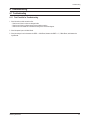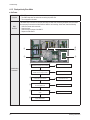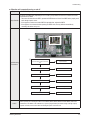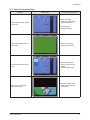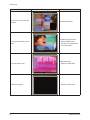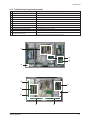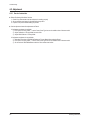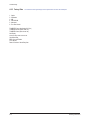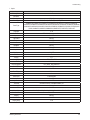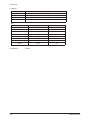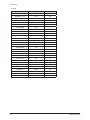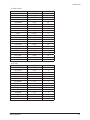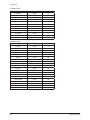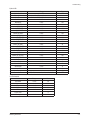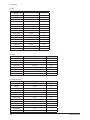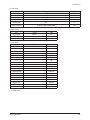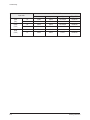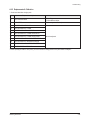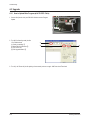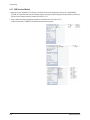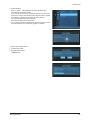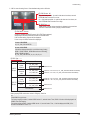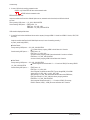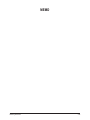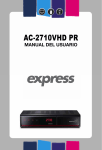Download 4. Troubleshooting
Transcript
Troubleshooting 4. Troubleshooting 4-1 Troubleshooting 4-1-1 First Checklist for Troubleshooting 1. Check the various cable connections first. - Check to see if there is a burnt or damaged cable. - Check to see if there is a disconnected or loose cable connection. - Check to see if the cables are connected according to the connection diagram. 2. Check the power input to the Main Board. 3. Check the voltage in and out between the SMPS ↔ Main Board, between the SMPS ↔ X, Y Main Board, and between the Logic Boards. Samsung Electronics 4-1 Troubleshooting 4-1-2 Checkpoints by Error Mode ■ No Power Symptom - The LEDs on the front panel do not work when connecting the power cord. - The SMPS relay does not work when connecting the power cord. - The unit appears to be dead. Major Checklist The SMPS relay or the LEDs on the front panel does not work when connecting the power cord if the cables are improperly connected or the Main Board or SMPS is not functioning. In this case, check the following: - Check the internal cable connection. - Check the fuses. - Check the output voltages of the SMPS. - Replace the Main Board. 3 4 2 5 1 1 Check that the AC power cord is connected No Connect the AC power cord Yes Troubleshooting Procedures If LED is set up as being ON when POWER-ON, check the ligt-on in LED No Replace Fuse (FE801) Yes 2 Is the AC Inlet socket connected? No Connect AC Inlet socket Yes 3 Check the connection between Fuse FE801 No for checking SMPS’s Fuse Replace Fuse Yes 4 Check the No. 4 STAND-BY power of CN801 No Replace the SMPS Yes 5 4-2 Replace the Main Board Samsung Electronics Troubleshooting ■ When the unit is repeatedly turning on and off Symptom Major Checklist - The SMPS relay is repeatedly turning on and off. In general, the SMPS relay repeatedly turns on and off by the protection function due to a defect on a board connected to the SMPS. - Disconnect all cables from the SMPS, operate the SMPS alone and check if the SMPS works properly and if each voltage output is correct. - If the symptom continues even when SMPS is operated alone, replace the SMPS. - If the symptom is not observed when operating the SMPS alone, find any defective assemblies by connecting the cables one by one. 1 1 Troubleshooting Procedures Check that the Va,Vs voltage of SMPS match the voltages marked on the module label No Replace the SMPS Yes Did problem improve? No Replace the Main Board Yes Did problem improve? No Replace the Y Main Board Yes Did problem improve? No Replace the X Main Board Yes Did problem improve? No Replace the Logic Board Yes Did problem improve? Caution No Replace the X, Y Buffer Board When separating and connecting the cables such as CN800, CN802, CN803, CN804 of the Main SMPS, U4004 of the X Main Board, and CN5005 of the Y Main Board, a spark may be generated by the electric charge of the high capacity capacitor. Therefore, wait some time after disconnecting the power cord from the unit. Samsung Electronics 4-3 Troubleshooting ■ No Sound Symptom Major Checklist - Video is normal but there is no sound. - When the speaker connectors are disconnected or damaged. - When the sound processing part of the Main Board is not functioning. - Speaker defect. 2 1 Troubleshooting Procedures 3 3 1 Is the cable connection between the Main No Board and the speaker properly connected? Cable Connection Yes 2 Check that the voltage of No.7,8 pin of SMPS CN801 has 18V No Replace the SMPS Yes Is the speaker output terminal of the Main Board normal? No Replace the Main Board Yes 3 4-4 Replace the Speaker Samsung Electronics Troubleshooting 4-1-3 Faults and Corrective Actions Symptom A blank vertical cell (block) appears on the screen. Related Image Causes and Countermeasures Address buffer defect - Replace the corresponding address buffers(E or F) COF defect (burnt) - Replace the module A green screen appears when the TV is turned on. The Scale is not reseting - Replace the Main board The OSD box appears but there is no text. Incorrect program version - Check the version of each program - Replace the Main board A blank upper (or lower) block appears on the screen. Samsung Electronics Upper/Lower Y Buffer defect - Replace the corresponding ∙lower buffers 4-5 Troubleshooting Symptom Related Image Causes and Countermeasures Either the main or sub picture does not appear. Replace the Main board A vertical green line appears on the screen. The SMPS voltage is incorrect - Adjust the SMPS voltage according to the voltage printed on the module label Dim screen (blurred in red) X-Main board defect - Replace the X-Main board A blank screen appears - Replace the Y-Main board 4-6 Samsung Electronics Troubleshooting 4-1-4 Troubleshooting Procedures by assembly No Assembly Major Symptoms 1 SMPS-PDP TV No power, Blank screen, the Relay repeats On and Off 2 ASSY PDP MODULE P-Y MAIN Blank screen 3 ASSY PDP MODULE P-X MAIN Blank screen 4 ASSY PDP MODULE P-LOGIC MAIN Blank screen, Screen noise 5 ASSY PDP MODULE P-Y-MAIN SCAN UPPER Upper screen is blank 6 ASSY PDP MODULE P-Y MAIN SCAN LOWER Lower screen is blank 7 ASSY PDP MODULE P-X-MAIN BUFFER BORAD Corresponding Buffer Board block screen is blank 8 ASSY PDP MODULE P-ADDRESS E BUFFER Corresponding Buffer Board block screen is blank 9 ASSY PDP MODULE P-ADDRESS F BUFFER Corresponding Buffer Board block screen is blank 10 ASSY PCB MISC-MAIN No Power, Abnormal screen for each input source, PIP screen trouble, Sound trouble ASSY BOARD P-FUNCTION & IR The side function key does not work properly. The remote control does not work properly, the LED does not work properly. 11 1 4 0 ! 5 3 2 7 6 8 Samsung Electronics 9 4-7 Troubleshooting 4-2 Adjustment 4-2-1 Service Instruction ■ Before Performing After Sales Services 1. Check if the measurement and test equipment is working properly. 2. Secure sufficient work space for disassembling the product. 3. Prepare a soft pad for disassembling the product. ■ Service adjustment item after replacement of Board <If adjustment equipment is available> ① PDP Option of Factory Mode → set the Factory Data Type item as the suitable value of relevant model. ② Adjust Calibration of Factory Mode for each mode. ③ Adjust White Balance of Factory Mode. <If adjustment equipment is not available> ① Write down the value of HDMI White Balance of Factory Mode before replacing Board. ② PDP Option of Factory Mode → set the Factory Data Type item as the suitable value of relevant model. ③ Set the value of HDMI White Balance with the value written down before. 4-8 Samsung Electronics Troubleshooting 4-2-2 How to Access Service Mode 1. General Remote To Enter: POWER OFF INFO MENU MUTE POWER ON (Interval between key strokes: less than 3 sec) POWER OFF To Exit: POWER ON 2. Factory Remote To Enter: POWER ON POWER OFF To Exit: INFO Factory Key (Interval between key strokes: less than 3 sec) POWER ON Press the Factory key twice with a key stroke interval of more than 1 second (Pressing once enters Aging Mode) 3. Settings when entering Factory mode - Sharp Screen (Dynamic), Color Tone (Cool1), Factory (Dynamic CE Off) 4. Adjustment Procedures - Channel ▲▼ Key: Select an item. - Volume ◀▶ Key: Adjust the value up or down. - MENU Key : Save the changes to the EEPROM and return to the higher-level mode. - Using the Numeric (0~9) keys, you can select a channel. - Using the SOURCE key, you can switch AV modes. 5. Initial SERVICE MODE DISPLAY State Panel ON Time(Hour) 1. Option Table(Service) 2. WB Adjust 3. Information CheckSum T-PRLPEUS-xxxx T-PRLPEUMD-xxxx T-PERLDEUC-xxxx EDID HDCP 4. Advanced Menu Month/Day/Year Hour/Min./Sec. ※The version of the firmware displayed at the bottom of the screen may differ and the firmware is subject to change for the improvement of product functions. ※If you have adjusted the settings in Service Mode, you have to reset the product. Samsung Electronics 4-9 Troubleshooting 4-2-3 Factory Data ♦ The underlined are items applied during the service adjustment. None of the others should be adjusted. 1. Option 2. Calibration 3. WB 4. CHECKSUM 5. Advanced 6. Font Data Viewer T-AMBDFRC-xxxx (Application S/W Ver.) T-AMBDEUM xxxx (Scaler S/W Ver.) T-AMBDEUS-xxxx (Sub micom Ver.) Not Display xxxx xxxx xxxx xxxx xxxx xxxx xx Year-Month-Day EDID : Success/Failure DTP-LM-xxxx Date of Purchase : Month/Day/Year 4-10 Samsung Electronics Troubleshooting 1. Option Item Range Factory Reset Wb Reset Panel Inch 37”, 40” Dimm Type EXT, INT, INT_NEG, EXT_POS, EXT_NEG Panel Type 40AMSC100F,46AMSC100F,52AMSC100F,32AMAG50F,32AUAG50F,37AUAG50F,40AMAG50F, 40AUAG50F,40CMAG50F,46AMAG50F,46AUAG50F,46CMAG50F,52AMAG50F,52CMAG50F,26AMAG5 0,26AUAG50,26CMNG50,32AUAG50,32AUNG50,32CMNG50,32CMAG50,37AUAG50,37CPAG50,40A UAG50,40AMAG50,32AMAG50,32AM8AG50,32AMSC50F,37AUSC50F,37AUSC100F Language 0~10 D-Gamma OFF/0.85/0.88/0.90/0.93/0.95/0.98 Anynet+ ON/OFF Light Effect ON/OFF WM Calib ON/OFF Auto Power ON/OFF LNA Menu ON/OFF VOL Table EU/Non EU Shop Mode ON/OFF Color Space ON/OFF PC Ident Auto/Enable Country 0~7 Lvds Tx Fmt JEDIA/VESA/PDP Lvds Tx Bit 8/10/12 bit Init Color System PAL_M/PAL_N/NT358/AUTO BUS STOP ON/OFF Manual Store ON/OFF Panel Time 2/0 Hour Number of HDMI 3 Visual TEST Enable/Disable Carrier Mute ON/OFF High Devi. ON/OFF Tuner Sel AUTO/ALPS/ALPS_SL/SEMCO/SEMCO_SL LNA On/Off Auto/on/off Armani TV ON/OFF Mosel Sel L450/L550_P1/L550_P2/L550_P3/L550_P4/L650/P410/P450/P470/P550 PixelShift Test ON/OFF Hotplug ON/OFF HDMI Clk Ctrl ON/OFF Hotplug Delay 3~50 Samsung Electronics 4-11 Troubleshooting 2. Calbration Item AV Calibration DTV Calibration PC Calibration HDMI Calibration 3. WB Item Sub Brightness R Offset G Offset B Offset Sub Contrast R Gain G Gain B Gain 4. CHECKSUM 4-12 Range Init / Success / Failure Init / Success / Failure Init / Success / Failure Init / Success / Failure Range 0~255 0~255 0~255 0~255 0~255 0~255 0~255 0~255 Data 128 128 128 128 140 128 128 128 0xXXXX Samsung Electronics Troubleshooting 5. Advanced 1) FRCM Item FW Version EEPROM State SS On/Off SS Width [%] SS Freq [KHz] PATT_Before DDR PATT_After DDR FMD_DEMO Video_Judder_Low Video_Judder_Med Video_Judder_High Film Low SD 22 Film Low SD 32 Film Medi SD 22 Film Medi SD 32 Film High SD 22 Film High SD 32 Film Low HD 22 Film Low HD 32 Film Medi HD 22 Film Medi HD 32 Film High HD 22 Film High HD 32 2) Dynamic Contrast Item Dynamic Contrast Dynamic Dimming Range 0~255 0~255 ON/OFF 0~30 0~70 0~9 0~7 ON/OFF 0~32 0~32 0~32 0~32 0~32 0~32 0~32 0~32 0~32 0~32 0~32 0~32 0~32 0~32 0~32 Data 134 134 ON 20 60 0 0 OFF 0 0 0 13 13 8 10 3 5 13 13 8 10 3 5 Range ON/OFF ON/OFF 3) LNA PLUS Samsung Electronics 4-13 Troubleshooting 4) Sound Item AM Mute TH_High AM Mute TH_Low FM Mute TH_High FM Mute TH_Low Correct Threshold Sync Loop Error Threshold Parity Error Thrd Every Num Frames Num of Check Num of Double Chk Mono Weight Stereo Weight Dual Weight M2S Threshold S2M Threshold NICAM Fine Vol AM Fine Vol Fine Tune Vol SC1 Fine Vol SC2 Fine Vol Output Matrix AMP Master Vol AMP PWM Mode DRC Threshold Speaker EQ Audio Delay Game Audio Delay Speaker Type 4-14 Range 0~20 0~20 0~96 0~96 1~7 1~1000 2~40 1~128 1~60 5~50 1~20 1~20 1~20 1~20 1~20 1~40 1~40 1~40 1~40 1~40 0~2 0~48 254 0~127 ON/OFF 0~100 0~60 Side/Bottom Data 134 134 ON 20 60 0 0 OFF 0 0 0 13 13 8 10 3 5 13 13 8 10 3 5 254 18 ON 95 60 Side Samsung Electronics Troubleshooting 5) Picture Enhance Item Low Gain Middle Gain High Gain Local Low Local Middlde Local High Gain1 Gain2 Gain3 Gain4 Gain5 Gain6 Gain7 Gain8 Limit Pos All Limit Neg All LTI_Gain ECTl_Gain SCTl_Cgain SCTl_Fgain Color_mid_value Clip Th Range 0~255 0~255 0~255 0~255 0~255 0~255 0~255 0~255 0~255 0~255 0~255 0~255 0~255 0~255 0~255 0~255 0~255 0~255 0~255 0~255 0~255 0~255 Data 85 90 90 90 90 90 10 10 10 10 10 10 5 4 64 64 2 2 2 20 160 40 6) YC Delay Item RF PAL-B/G RF PAL-D/K RF PAL-I RF PAL-L/L RF SECAM-B/G RF SECAM-D/K RF SECAM-I RF SECAM-L/L RF LTSC 3.58 RF LTSC 4.43 AV PAL AV SECAM AV NTSC3.58 AV NTSC4.43 AV PAL60 Range 0~10 0~10 0~10 0~10 0~10 0~10 0~10 0~10 0~10 0~10 0~10 0~10 0~10 0~10 0~10 Data 6 5 5 5 7 5 5 0 5 6 6 6 6 6 5 Samsung Electronics 4-15 Troubleshooting 7) Calibration Target Item AV Offset AV Delta AV Gain Y Offset Y Delta Y Gain PC Offset PC Delta PC Gain 2nd_Offset 2nd_Delta 2nd_Gain Range 0~255 0~255 0~255 0~255 0~255 0~255 0~255 0~255 0~255 0~255 0~255 0~255 Data 16 3 220 16 1 235 2 1 253 2 3 235 Range 0~128 0~128 0~128 0~128 0~128 0~128 0~128 0~128 0~128 0~128 0~128 0~128 0~128 0~128 0~128 0~128 0~128 0~128 0~128 0~128 Data 3 10 5 167 196 197 10 5 3 196 197 167 87 83 112 112 112 164 164 164 8) Calibration Adjust Item R_Offset G_Offset B_Offset R_Gain G_Gain B_Gain Y_Offset Cb_Offset Cr_Offset Y_Gain Cb_Gain Cr_Gain CVBS_Offset CVBS_Gain Red_Offset Green_Offset Blue_Offset Red_Gain Green_Gain Blue_Gain 4-16 Samsung Electronics Troubleshooting 9) Movie WB Item Movie On/Off Picture Mode Color Tone Msub Contr Msub Brigh Cool2_R_GAIN Cool2_B_GAIN Cool2_R_OFFSET Cool2_B_OFFSET Normal_R_GAIN Normal_B_GAIN Normal_R_OFFSET Normal_B_OFFSET Warm1_R_GAIN Warm1_B_GAIN Warm1_R_OFFSET Warm1_B_OFFSET Warm2_R_GAIN Warm2_B_GAIN Warm2_R_OFFSET Warm2_B_OFFSET Movie Contr Movie Brigh Movie Color Movie Sharp Movie Tint Movie Backlight Movie Gamma 10) EPA Standard Item S.Contrast S.Brightness S.Sharpness S.Color S.Tint S.Color Tone S.Backlight Samsung Electronics Range ON/OFF Movie,Dynamic,Standard NORMAL,WARM1,WARM2,COOL2,COOL1 0~255 0~255 0~255 0~255 0~255 0~255 0~255 0~255 0~255 0~255 0~255 0~255 0~255 0~255 0~255 0~255 0~255 0~255 0~100 0~100 0~100 0~100 0~100 0~10 OFF,0.85,0.88,0.90,0.93,0.95,0.98,M1,M2,M3 Range 0~100 0~100 0~100 0~100 0~100 0~10 Data OFF Movie COOL1 128 128 126 154 127 126 139 90 124 129 155 42 125 139 170 6 126 150 100 45 55 75 50 10 OFF Data 95 45 20 50 50 2 7 4-17 Troubleshooting 11) FBE Item Patt Sel B Slope Gain B Tilt Min B Tilt Max L func Basis H func Basis Mean Offset1 Mean Offset2 Mean Slope ACR Offset ACR Th1 ACR Th2 Skin Enable Skin UV M Skin UV Sub Color M Sub Color Range 0~255 0~255 0~255 0~255 0~255 0~255 0~255 0~255 0~255 0~255 0~255 ON/OFF 0~255 0~255 0~255 0~255 Data 0 50 40 120 70 70 30 235 112 10 20 120 ON 135 125 128 118 12) Adjust Item Video Mute Time Dynamic Dimming Dynamic CE LNA PLUS Magazine LNA Watchdog UART Select ????? 13) Spread Spectrum Item Spectrum On/Off Step RF Range RF Step 480p/576p Range 480p/576p Step Comp Range Comp Step HDMI/DTV Range HDMI/DTV Step PC Range PC FBE Spectrum FBE Range 4-18 Range 0~10 ON/OFF ON/OFF ON/OFF ON/OFF ON/OFF W.Mount,Sti,MTK,PDP Logic Data 6 ON ON OFF OFF ON W.Mount Range ON/OFF 0~255 0~256 0~257 0~258 0~259 0~260 0~261 0~262 0~263 0~264 0~4 0~15 Data OFF 30 30 30 30 30 30 30 30 30 30 0 15 Samsung Electronics Troubleshooting 14) Hotel Option Item Hotel Mode Power On Channel Power On Volumel Max Volume Local Key Lock Power On Source 15) EDID Control Item EDID On/Off EDID Type EDID Write 16) Tuner Status Item SNR BER Signal Strenth Frequency LNA Status Bandwidth FFT Modulation Code Rate GI Hier Modulation Frequancy Offset Timing Offset AGC UCB PLL Type DEMOD Type TPS Lock RS Lock Range ON/OFF 0~99 0~100 0~100 0~2 ATV,Ext.1,Ext.2,AV,S-Video,Component, PC,HDMI1,HDMI2,HDMI3,HDMI4 Range ON/OFF Success/Failure Range Data OFF 1 10 100 0 ATV Data OFF 13_1920_1080 ON Data 0 10 0 41.00 MHz OFF 8 MHz 2k 64QAM 2008-01-02 1/32 Non-Hier 0.000 KHz 0.00 ppm 18648 0 TDA6651 S5H1432 UNLOCK UNLOCK 6. Font Data Viewer Samsung Electronics 4-19 Troubleshooting 4-2-4 Service Adjustment ■ White Balance - Calibration If picture color is wrong, do calibration first. Execute calibration in Factory Mode 1. Source : VIDEO 2. Setting Mode : PAL Video (MODE: #2) 3. Pattern : Pattern #24 (Chess Pattern) 4. Use Equipment : K-7256 or Equipment of equality level 5. Work order 1 Enter by Factory Mode select "2. WB Adjust". 2 Select “CALIBRATION”. 3 Select “AV CALIBRATION” again in CALIBRATION MENU. 4 After Completing Calibration, come out “Av success”. OSD on the screen (bottom-side) for about 3 seconds. Source AV : PAL composite, Component (DTV), HDMI: 1280*720/60Hz PC : 1024*768/60Hz < Chess Pattern > 4-20 Samsung Electronics Troubleshooting ■ White Balance Adjust spec. 1. Source : HDMI 2. Setting Mode : 1280*720@60Hz 3. Pattern : Pattern #92 4. Use Equipment : MIK-7256 (MSPG925L) < SAMSUNG WHITE BALANCE Adjustment PATTERN with FPD > 5. Work order ①Connect HDMI (DVI) output terminal of MIK-7256 (MSPG925L) to the HDMI input in main set ②Set the input to HDMI mode ③Enter the White Balance menu of service mode ④Contact CA-210 sensor to glass filter < Fixed Position of CA210 Probe > ⑤ Adjust the low light - Adjust Sub-Bright (LBE) to set the ‘Y’ value - Adjust R-Offset (‘x’) and B-Offset (‘y’) to the color coordinates. * Do not adjust G-Offset data ⑥ Adjust the high light - Adjust Sub-Contrast (LBE) to set the ‘Y’ value - Adjust R-Gain (‘x’) and B-Gain (‘y’) to the color coordinates. * Do not adjust the G-gain data Samsung Electronics 4-21 Troubleshooting PS50A556S2F Input mode y Y(L) T(K), MPCD CVBS (PAL) H/L 278±3 285± 3 Don’t adjust 10500K/±0 L/L 278± 5 285± 5 1.2±0.1 10500K/±0 COMP (720P) H/L 278± 3 285± 3 Don’t adjust 10500K/±0 L/L 278± 5 285± 5 1.1±0.1 10500K/±0 H/L 278± 3 285± 3 Don’t adjust 10500K/±0 L/L 278± 5 285± 5 1.2±0.1 10500K/±0 HDMI (720P) 4-22 x Samsung Electronics Troubleshooting 4-2-5 Replacements & Calibration * Check items listed after changing each No Replaced assembly items Check Items 1 ASSY PCB MISC-MAIN ①Auto Program ②White Balance Adjust 2 SMPS-PDP TV Vs, Va voltage check and adjust 3 ASSY PDP MODULE P-X MAIN 4 ASSY PDP MODULE P-Y MAIN 5 ASSY PDP MODULE P-LOGIC MAIN 6 ASSY PDP MODULE P-Y-MAIN SCAN UPPER 7 ASSY PDP MODULE P-Y MAIN SCAN LOWER 8 ASSY PDP MODULE P-X-MAIN BUFFER BORAD 9 ASSY PDP MODULE P-ADDRESS E-BUFFER 10 ASSY PDP MODULE P-ADDRESS F-BUFFER 11 ASSY BOARD P-FUNCTION&IR Not to be adjusted ※When replacing the SMPS or PDP panel, you have to check the voltage printed on the panel sticker and adjust it. Samsung Electronics 4-23 Troubleshooting ■ Voltage Adjustment 1. After replacing the SMPS or PDP panel, you must adjust the voltage referring to the voltage label printed on the panel. (If you do not adjust the voltage, an abnormal discharge symptom may appear.) Value Vs 202 Va 57 Vset - Ve 95 Vsc -190 Board Adjustment SMPS Voltage Label SMPS 2. A point of adjusting SMPS-MAIN voltage. Vs Test Point Vs Adjustment Va Test Point Va Adjustment 4-24 Samsung Electronics Troubleshooting ■ SMPS Output Voltag Output Voltage Output Current Min Max Min Typ Max Peak Regulation Protection (shutdown) OVP OCP UVP Ripple & Noise 1 VS 195V 210V OA 2.2A 3A 15A ±1.5% 230V ↑ 3.7A ↑ 160V ↓ 8V p-p (@15Ap) 2 VA 50V 60V OA 1A 3A 10A ±1.5% 72V ↑ 4.5A ↑ 45V ↓ 5V p-p (@10Ap) 3 VG 15V FIX OA 0.5A 1A 1.5A ±5% 16V ↑ 1.2A ↑ 13V ↓ 120mV p-p 4 5.3V 5.3V FIX OA 7A 9A 12A ±3% 7V ↑ 10A ↑ 3.6V ↓ 100mV p-p 6 12V 12V FIX OA 1.5A 2.5A 3.5A ±5% 13V ↑ 5A ↑ 11V ↓ 120mV p-p 7 VAMP 18V FIX OA 0.5A 2.5A 3A ±5% 20V ↑ 5A ↑ 0.3V ↓ 180mV p-p 8 STBY 5.2V FIX OA 0.5A 1A 1.5A ±3% 6V ↑ 5A ↑ - 100mV p-p Samsung Electronics 4-25 Troubleshooting 4-3 Upgrade 4-3-1 How to Update Main Program (with RS-232C Cable) 1. Connect Set (Service Jack) and RS-232C Cable to execute Program Update. 2. Turn Off (On Stand by mode) the Set - Run Download tool (1)Check port settings 1 (2)Select BIN file by Browse 2 (3)Turn On the Set (5)Click Upgrade Button 3 1 2 3 3. Turn off (= AC Power off) the Set (waiting a few seconds) and turn on again. S/W Down Load Time: 6min 4-26 Samsung Electronics Troubleshooting 4-3-2 How to Check the Version of the Program 1. Procedures for checking in the Factory Menu. When entering Factory Mode, the version of the software is displayed at the bottom of the menu as described on page 4-9. Panel ON Time(Hour) 1. Option Table(Service) 2. WB Adjust 3. Information CheckSum T-PRLPEUS-xxxx T-PRLPEUMD-xxxx T-PERLDEUC-xxxx EDID HDCP 4. Advanced Menu S/W Version Month/Day/Year Hour/Min./Sec. Samsung Electronics 4-27 Troubleshooting 4-3-3 USB Download Method ※Samsung may offer upgrades for TV’s firmware in the future. Please contact the Samsung call center at 1-800-SAMSUNG (7267864) to receive information about downloading upgrades and using a USB drive. Upgrades will be possible by connecting a USB drive to the USB port located on located on the back of your TV. 1. Insert a USB drive containing the firmware upgrade into the wiselink port on the side of the TV. (USB drive make folder “T-AMBDFR” and this folder download micom program.) 4-28 Samsung Electronics Troubleshooting 2. Insert USB drive. Menu → Setup → SW Update then press the ENTER button. The message “Scanning for USB. It may take up to 30 seconds.” Please be careful to not disconnect the power or remove the USB drive while upgrade is being applied. The message “Upgrade version XXXX to version XXXX ? The system would be reset after upgrade.” Press the left, right button to select “OK”. The TV will shut off after completing the firmware upgrade. Please check the firmware version after the upgrade is complete. ※How to check Program Version 1. To enter Factory mode 2. Check the micom version T-AMBDND-xxxx Samsung Electronics 4-29 Troubleshooting 4-3-4 EDID Self-Write Method 1. OSD in case of entering Factory : It’s displayed to check if Self write runs normally. L13_1366_768 SUCCESS PANEL highest resolution Success : Self write all port success Failure : Even Self write one port failure HDMI Version 13 : HDMI 1.3 12 : HDMI 1.2 In case Failure occurs! ex) L13_1366_768 FAILURE_A1_H1_H2_H3_H4 Product L : LCD-TV P : PDP-TV Write Failed one. Above shows all from analog , HDMI1~HDMI4 are failed. As L450 and lower groups support only HDMI 1.2 version, only 1.2 version can be displayed. L550 and more groups support HDMI 1.3 version & 1.2 version. So, 1.3 version can be displayed in factory outgoing condition.…In case HDMI_1 Port changes into HDMI 1.2 version due to service request, HDMI 1.2 version can be displayed. However, be aware other Ports are HDMI 1.3 version. Before change : L13_1366_768 SUCCESS After change : L12_1366_768 SUCCESS 2. In case of entering Option Table(Service): Check Panel Inch & Model Option list in ATV-Micom, and decide HDMI Port qty that needs self write. Panel Inch : 40” Model Option : Tanzanite 4-30 *All project names that will be introduced in 2008 mentioned. *All inches that will be introduced in 2008 mentioned. LCD-TV Model Option Panel Inch Coral Tanzanite 22”,26”,32”,37”,40” Jade LCD-TV Pearl M.Stone 32”,37”,40”,46”,52” Amber Carnelian Pyrope 42”,50” PDP-TV Pyrope 3D Spinel 50” Samsung Electronics Troubleshooting 3. OSD in case of entering Control : Start detailed setting work to Self write. 1 EDID Protect : Off Off→ Self write possible : In order for ddc data to be written, set each EEPROM Write Protection Pin as Low. On→ Self write impossible : In order for ddc data not to be written, set each EEPROM Write Protection Pin as High. 2 EDID Type : -----HDMI Version & Panel highest resolution is displayed at the same time with EDID combination version grouping condition showen. 3 EDID Write : Success Under the condition that EDID Protect is Off & EDID Type is selected, When doing EDID Write, dddc data is written in each EEPROM. If All Port does writing, Success will be displayed. If even one port is failed, Failure will be displayed. In case of SUCCESS! ex) L13_1366_768 SUCCESS In case of SUCCESS! It should be displayed that which one is failed among Analog , HDMI1 , HDMI2 ,HDMI3 , HDMI4 Below shows all of Analog , HDMI1~HDMI4 are failed. ex) L13_1366_768 FAILURE_A1_H1_H2_H3_H4 2 EDID Type : -----Product LCD-TV Europe Project Pearl Amber M.Stone Coral Tanzanite Jade HDMI Version & Resolution L13_1920_1080 L12_1920_1080 Market svc use L12_1680_1050 L12_1366_768 Panel Inch : If 26”~40” is set, L12_1366_768 will be selected automatically. Panel Inch : If 22” is set, L12_1680_1050 will be selected automatically. Not confirmed PDP-TV Europe Carnelian Pyrope Pyrope 3D P12_1360_768 P12_1024_768 Panel Inch : If 50” is set, P12_1360_768 will be selected automatically. Panel Inch : I 42” is set, P12_1024_768 will be selected automatically. Spinel P13_1920_1080 P12_1920_1080 Market svc use Not confirmed Market svc use When grouping EDID combination version in SW group, check list. ex) Pearl HDMI Port qty is three. For factory outgoing condition, it selects HDMI Version 1.3, and self writes. Then, HDMI 1.3 Version will be displayed in all HDMI 3 Ports with outgoing. For market service condition, it selects HDMI Version 1.2, and self writes. Then, 1.2 will be displayed in HDMI_1Port. Be aware that HDMI2~4 Ports is 1.3. Samsung Electronics 4-31 Troubleshooting 4. In case of Self write by receiving automation code 0X4D 0 : only receive EDID All Save order automation code. EDID Self write automation code EDID All Save order Data Under the condition that Panel Inch & Model Option are set, automation code is received, and Self write is done! ex) Pearl Factory entering OSD picture → L13_1920_1080 SUCCESS Control entering OSD picture → EDID Protect : On EDID Type : L13_1920_1080 EDID Write : L13_1920_1080 SUCCESS OSD should be displayed like above. 5. In case Self write is done with Manual due to service request (it changes HDMI 1.3 Version into HDMI 1.2 Version; L550, P550 and more) Under the condition that Panel Inch & Model Option are set, in case of retouching manually ! ex) Pearl ( model using HDMI 3) ►Before Retuch Factory entering OSD picture → L13_1920_1080 SUCCESS At a time of factory outgoing, HDMI 3 did self wirte with 1.3version. Control entering OSD picture → EDID Protect : On EDID Type : L13_1920_1080 At a time of factory outgoing, HDMI 3 was selected with 1.3version to self write. EDID Write : L13_1920_1080 SUCCESS At a time of factory outgoing, HDMI 3 did self wirte with 1.3version. ►After Retuch Factory entering OSD picture → L12_1920_1080 SUCCESS Service engineer did self write with 1.3→ 1.2 version of HDMI_1Port among HDMI 3 L12_1920_1080 SUCCESS Control entering OSD picture → EDID Protect : On EDID Type : L13_1920_1080 Service engineer is possible to select EDID Type to changeHDMI_1Port HDMI Version from L13_1920_1080 → to L12_1920_1080. After selecting L12_1920_1080, EDID Write should be done. After EDID Write, EDID Type will keep L13_1920_1080 that’s factory outgoing condition. EDID Write : L12_1920_1080 SUCCESS Service engineer did self write with 1.3→ 1.2 version of HDMI_1Port among HDMI 3. However, HDMI_2 , HDMI_3Port was self written with 1.3version. 4-32 Samsung Electronics MEMO Samsung Electronics 4-33