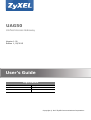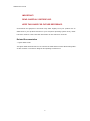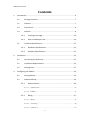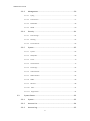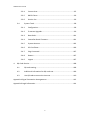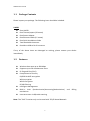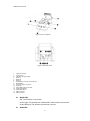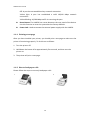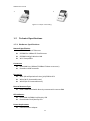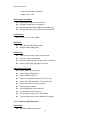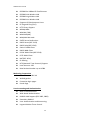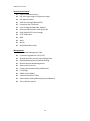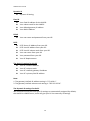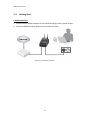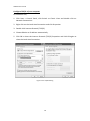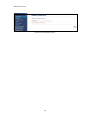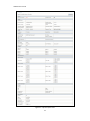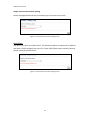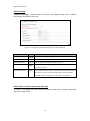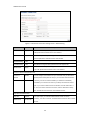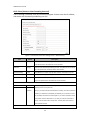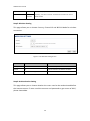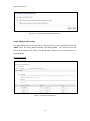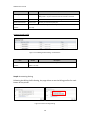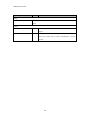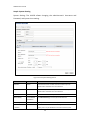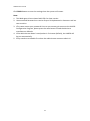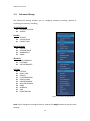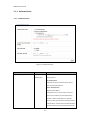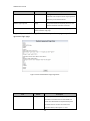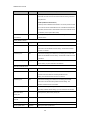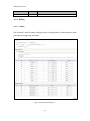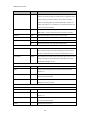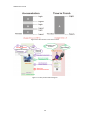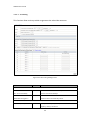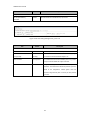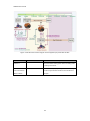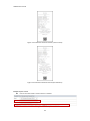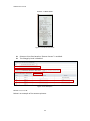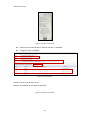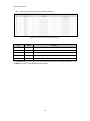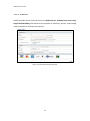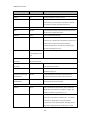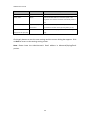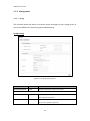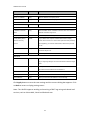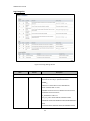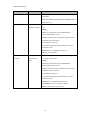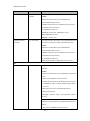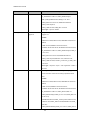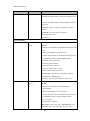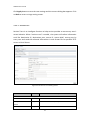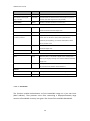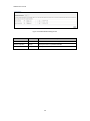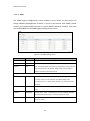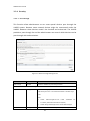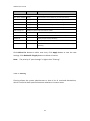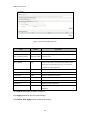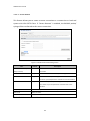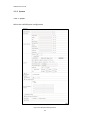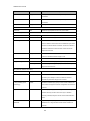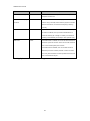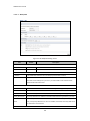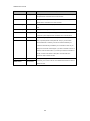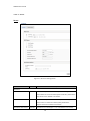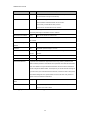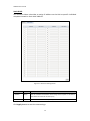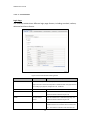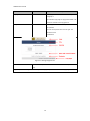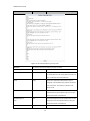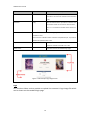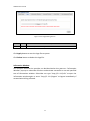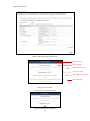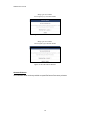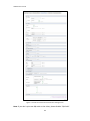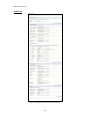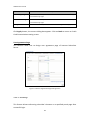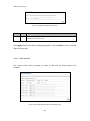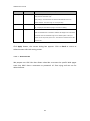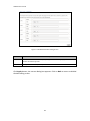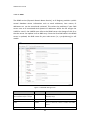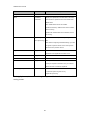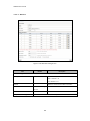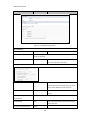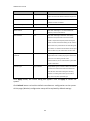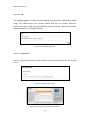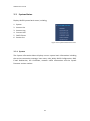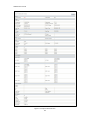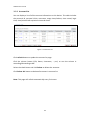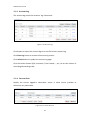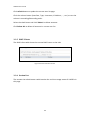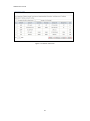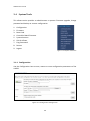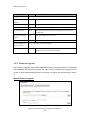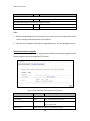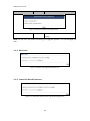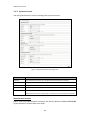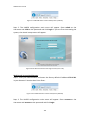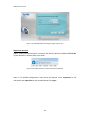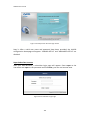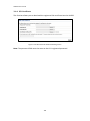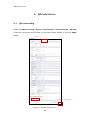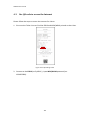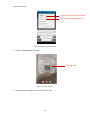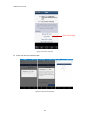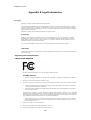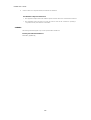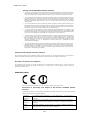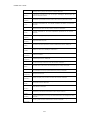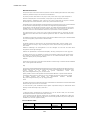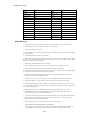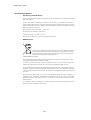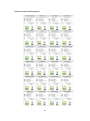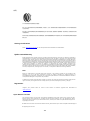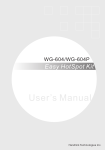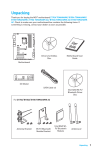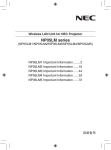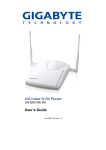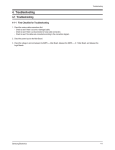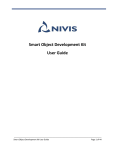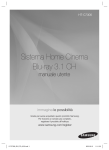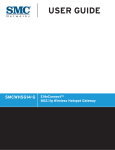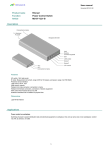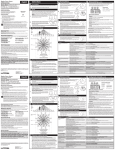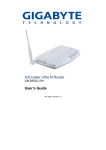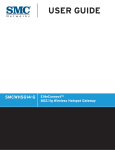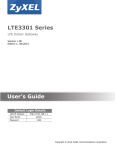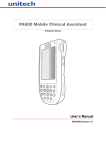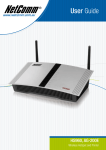Download UAG50 User's Guide
Transcript
UAG50 Unified Access Gateway Version 1.00 Edition 1, 05/2015 User’s Guide Login Details Login IP https:// 172.16.0.1 User Name admin Password 1234 Copyright © 2015 ZyXEL Communications Corporation UAG50 User’s Guide IMPORTANT! READ CAREFULLY BEFORE USE. KEEP THIS GUIDE FOR FUTURE REFERENCE. Screenshots and graphics in this book may differ slightly from your product due to differences in your product firmware or your computer operating system. Every effort has been made to ensure that the information in this manual is accurate. Related Documentation • Quick Start Guide The Quick Start Guide shows how to connect the UAG and access the Web Configurator. It also contains a connection diagram and package contents list. 2 UAG50 User’s Guide 1. Contents Introduction ........................................................................................................... 6 1-1 Package Contents ................................................................................... 7 1-2 Features ................................................................................................. 7 1-3 Precautions ............................................................................................ 8 1-4 Outlook .................................................................................................. 8 1-5 2. 3. 1-4-1 Printing a test page ...................................................................... 10 1-4-2 How to load paper rolls................................................................ 10 Technical Specifications ....................................................................... 11 1-5-1 Hardware Specifications .............................................................. 11 1-5-2 Software Specifications................................................................ 12 Installation ........................................................................................................... 15 2-1 Connecting the Antennas .................................................................... 15 2-2 Installation Requirements.................................................................... 15 2-3 Getting Start ......................................................................................... 17 Configuring the UAG50 ........................................................................................ 19 3-1 Setting Wizard ...................................................................................... 19 3-2 Advanced Setup ................................................................................... 32 3-2-1 Authentication ............................................................................. 33 3-2-1-1 3-2-1-2 3-2-2 Authentication ...................................................................................................... 33 RADIUS .................................................................................................................. 35 Billing ............................................................................................ 37 3-2-2-1 Billing..................................................................................................................... 37 3-2-2-3 Credit Card ............................................................................................................ 47 3-2-2-2 Accounting............................................................................................................. 40 3 UAG50 User’s Guide 3-2-3 Management ................................................................................ 50 3-2-3-1 Syslog ..................................................................................................................... 50 3-2-3-3 Bandwidth ............................................................................................................. 58 3-2-3-2 3-2-3-4 3-2-4 SNMP ..................................................................................................................... 60 Security ........................................................................................ 61 3-2-4-1 Pass Through......................................................................................................... 61 3-2-4-3 Secure Remote ...................................................................................................... 64 3-2-4-2 3-2-5 Filtering ................................................................................................................. 62 System .......................................................................................... 65 3-2-5-1 System ................................................................................................................... 65 3-2-5-3 Server .................................................................................................................... 70 3-2-5-2 3-2-5-4 3-2-5-5 3-2-5-6 3-2-5-7 3-2-5-8 3-2-5-9 3-2-5-10 3-3 Session Trace ........................................................................................................ 57 3-2-5-11 WAN/LAN.............................................................................................................. 68 Customization ....................................................................................................... 73 Portal Page ............................................................................................................ 82 Advertisement....................................................................................................... 83 Walled Garden....................................................................................................... 84 DDNS ...................................................................................................................... 86 Wireless ................................................................................................................. 88 USB ...................................................................................................................... 91 Registration......................................................................................................... 91 System Status ....................................................................................... 92 3-3-1 System .......................................................................................... 92 3-3-2 Account List .................................................................................. 94 3-3-3 Account Log.................................................................................. 95 4 UAG50 User’s Guide 3-4 4. 3-3-4 Current User ................................................................................. 95 3-3-5 DHCP Clients ................................................................................ 96 3-3-6 Session List ................................................................................... 96 System Tools ........................................................................................ 98 3-4-1 Configuration ............................................................................... 98 3-4-2 Firmware Upgrade ....................................................................... 99 3-4-3 Boot Code................................................................................... 101 3-4-4 Controller Board Firmware ........................................................ 101 3-4-5 System Account.......................................................................... 102 3-4-6 SSL Certificate ............................................................................ 106 3-4-7 Ping Command ........................................................................... 107 3-4-8 Restart ........................................................................................ 107 3-4-9 Logout ........................................................................................ 107 QR Code Service ................................................................................................. 108 4-1 QR code setting .................................................................................. 108 4-2 Additional information for QR code use ............................................ 109 4-3 Use QR code to access the Internet ................................................... 110 Appendix A Signal Connection Arrangements ........................................................... 113 Appendix B Legal Information ................................................................................... 114 5 UAG50 User’s Guide 1. Introduction The UAG50 is a compact intelligent gateway. It provides Plug’ Play Internet access, advanced security and network management. The UAG50 is designed for service providers, system integrator or hotspot venue operator without backend-RADIUS-Server to have integrated solution for rapid deployment, which can start hotspot service quickly and easily and enhance service performance. The UAG50 is an ideal solution for hotel lobbies, coffee bars, airport lounges, conference facilities and other sites that commonly host business travelers, and offers instant high-speed Internet connections. With its IP Plug and Play technology, it accepts any client configuration login, when client open browser the UAG50 immediately recognizes new end-user and redirects their browser to customized Web pages. There’s no need for end-user to change any of their default network (Static IP), e-mail (SMTP Server behind firewall), or browser settings (HTTP Proxy) or load any special software to access hotspot service. It’s completely Plug’ Play with any browser. The UAG50 provides QR code service. You can install any QR code APP to your mobile device, and then scan QR code on the ticket to get access of the Internet! You could save the time to key in the account and the password. 6 UAG50 User’s Guide 1-1 Package Contents Please inspect your package. The following items should be included: UAG50 One UAG50 One Thermal papers (50 meter) One Power Adapter One Ethernet Cable (1.5 meter) One Quick Installation Guide Two Detachable Antennas One Micro USB to RJ-45 converter If any of the above items are damaged or missing, please contact your dealer immediately. 1-2 Features Wireless data rates up to 300 Mbps Supports up to 50 simultaneous Users IP Plug and Play (iPnP) Comprehensive security 64/128-bit WEP encryption WPA encryption WPA2 Encryption IP/URL filtering Intelligent Management Built-in AAA (Authentication/Accounting/Authorization) mechanism Internet access via QR code scanning Note: The "iPnP" Function only can be used with TCP/IP-based Network. 7 and Billing UAG50 User’s Guide 1-3 1-4 Precautions Never remove or open the cover. You may suffer serious injury if you touch these parts. Never install the system in the wet locations. Use only the original fitting AC power adapter otherwise there is a danger of severe electrical shock. Avoid exposing the UAG50 to direct sunlight or another heat source. Choose a well-ventilated area to position your UAG50. Outlook Figure 1-4-1 UAG50 8 UAG50 User’s Guide Figure 1-4-2 Front Panel Figure 1-4-3 Rear Panel 1. 2. 3. 4. 5. 6. 7. 8. 9. 10. 11. 12. 13. 14. 15. Paper roll housing Printer Cover Tear Bar, for paper cutting Button A Button B Button C Push Button, for printer cover opening Reset Button DC power supply connector RJ45 port Micro USB to RJ-45 LAN Port WLAN LED (Green) WAN LED(Yellow) SMA connector SMA connector WLAN LED: Off: The wireless is not ready. Green light: The UAG50 has established a valid wireless connection. Green Blinking: The wireless connection is active. WAN LED: 9 UAG50 User’s Guide Off: A port has not established any network connection. Yellow light: A port has established a valid 10/100 Mbps network connection. Yellow Blinking: 10/100 Mbps traffic is traversing the port. Reset Button: The UAG50 has a reset button at the rear panel of the device. Use this function to reset the system back to factory defaults. Power Jack: Used to connect the external power supply with the UAG50. 1-4-1 Printing a test page After you have installed your printer, you should print a test page to make sure the printer is functioning properly. To do this act as follows: 1. Turn the printer off. 2. Hold down the button A for approximately five seconds, and then turn the printer on. 3. The printer will print a test page. 1-4-2 How to load paper rolls Please follow the steps to correctly load paper rolls. 1 2 10 UAG50 User’s Guide 3 4 Figure 1-4-4 Paper rolls loading 1-5 Technical Specifications 1-5-1 Hardware Specifications Network Specification IEEE802.3 10BaseT Ethernet IEEE802.3u 100BaseTX Fast Ethernet IEEE802.11b/g/n Wireless LAN Wi-Fi Compatible Connectors One WAN Port (10BaseT/100BaseTX Auto cross-over) One Micro USB connector Encryption WEP (Wired Equivalent Privacy) 64/128-bit RC4 WPA (Wi-Fi Protected Access) WPA2 (Wi-Fi Protected Access) External Antenna Type Dual 2.4GHz detachable diversity antenna with reverse SMA LED Indicators One WAN 10/100M Link/Activity LED One Wireless Link/Activity LED Power Requirement External Power Adapter 11 UAG50 User’s Guide − − Input: 100-240 VAC, 50/60 Hz Output: 12V, 1.5A Environment Conditions Operating Temperature: 0 to 50°C Storage Temperature: -10 to 60°C Operating Humidity: 20~80% non-condensing Storage Humidity: 20% to 95% non-condensing Certifications CE, FCC, C-tick, NCC, BSMI Dimension Size: 109×155×90 (W×D×H )mm Weight: About 340g (Net) Printer Tray Push button: push to open printer cover Tear bar: cuts receipt paper Button A: flashing when printer cover is opened Paper roll housing: put paper roll here Paper Roll and Printing Paper width: 58 (+0/-1)mm Paper length: 50M (max.) Paper thickness: 65 um Paper roll outside diameter: 63 (+2/-2) mm Paper roll inside diameter: 12 (+0.5/-0) mm Paper Detection: Photo interrupter Printing width: 48 mm Printing Method: Direct thermal Printing Speed: 25.4 mm/ sec Dot resolution (dots/ mm): 8 (203 dpi) Thermal head service life: 108 pulses or 50Km 1-5-2 Software Specifications Networking IEEE802.3 10BaseT Ethernet 12 UAG50 User’s Guide IEEE802.3u 100BaseTX Fast Ethernet IEEE802.11b Wireless LAN IEEE802.11g Wireless LAN IEEE802.11n Wireless LAN Supports 50 Simultaneous Users IP Plug and Play (iPnP) HTTP Proxy Support WEP64/128bit WPA2-PSK(AES) Local Account: 256 Max Session Number: up to 16384 WPA-PSK (TKIP) WPA/WPA2 Mix mode SMTP Server Redirection DHCP Server(RFC 2131) DHCP Relay(RFC 1542) Static IP WAN Client DHCP WAN Client PPPoE WAN Client(RFC 2516) PPTP WAN Client NAT(RFC 1631) IP Routing NTP (Network Time Protocol) Support Marketing Cooperation Advertisement URL link Walled garden Customize login pages Portal Page User Accounting and Authentication Built-in Authentication Web-based Authentication RADIUS AAA Support (RFC 2865, 2866) Secondary RADIUS User Authentication and Accounting Logout Window Timer Control 13 UAG50 User’s Guide Security and Firewall Layer 2 Isolation Security SSL User Login page/ Configuration Page SSL Administration VPN Pass through (IPSec/PPTP) Customize SSL Certificate Pass Through IP/MAC/URL Address Restricted Destination Filtering IP/URL VPN (IPSec/PPTP) Pass through PPTP VPN Client WEP WPA WPA2 WPA/WPA2 Mix mode Management Web-based Management Tool Firmware Upgrade via HTTP/TFTP Wizard setup for step-by-step Configuration Backup/Restore/Factory Default Setting Remote Authorized Management Real-time Session List Syslog (System/Subscriber/LAN device) E-mail logs SNMP v1/v2 (MIB II) System Information Table Status Report (Daily/Monthly/System/Network) SSL certificate upload 14 UAG50 User’s Guide 2. Installation 2-1 Connecting the Antennas The UAG50 provides two antenna connectors on the rear of the unit. 2-2 Installation Requirements Before installing the UAG50, make sure your network meets the following requirements. System Requirements The UAG50 requires one of the following types of software: Windows 98 Second Edition/NT/2000/XP/Vista Red Hat Linux 7.3 or later version MAC OS X 10.2.4 or later version Any TCP/IP-enabled systems like Mac OS and UNIX (TCP/IP protocol installed) Standard phone line for xDSL modem Or Coaxial cable for Cable modem Web Browser Software (IE 8.0 or later version, Chrome 14.0 or later version, Firefox 14.0,15.0,16.0, or 17.0, Safari 4.0 or 5.0) One computer with an installed 10Mbps, 100Mbps or 10/100Mbps Ethernet card UTP network Cable with a RJ-45 connection (Package contents) Note: Prepare twisted-pair cables with RJ-45 plugs. Use Cat.5 cable for all connections. Make sure each cable not exceed 328 feet (Approximately 100 meters). ISP Requirements Verify whether your ISP use fixed or dynamic IP. If it is a fixed IP, be sure to get the IP from your ISP. For dynamic IP, which is mostly used, the PC will get the IP automatically whenever it hooks up on the modem. 15 UAG50 User’s Guide Dynamic IP Dynamic IP Setting Fixed IP Your fixed IP address for the UAG50 Your subnet mask for the UAG50 Your default gateway IP address Your DNS IP address PPPoE Your user name and password from your ISP PPTP PPTP Server IP Address from your ISP PPTP Local IP address from your ISP. PPTP Local IP subnet mask from your ISP. Your user name from your ISP Your password from your ISP Your PC Requirements The Static IP settings for the PC Your PC’s fixed IP address Your PC’s subnet mask Your PC’s default gateway IP address Your PC’s primary DNS IP address Note: 1. The gateway’s default IP address setting is “172.16.0.1”. 2. The gateway’s default subnet mask setting is “255.255.255.0”. The Dynamic IP settings for the PC We recommend that you leave your IP settings as automatically assigned. By default, the UAG50 is a DHCP server, and it will give your PC the necessary IP settings. 16 UAG50 User’s Guide 2-3 Getting Start UAG50 Connection 1. Connect the DC power adapter to the UAG50 and plug it into a power socket. 2. Connect UAG50 and xDSL modem with an Ethernet Cable. Figure 2-3-1 UAG50 Connection 17 UAG50 User’s Guide Configure TCP/IP of your computer For Windows user, 1. Click Start > Control Panel, click Switch to Classic View and double click on Network Connections. 2. Right click on the Local Area Connection and click Properties. 3. Double click Internet Protocol (TCP/IP). 4. Choose Obtain an IP address automatically. 5. Click OK to close the Internet Protocol (TCP/IP) Properties and click OK again to close the Local Area Connection. Figure 2-3-2 TCP/IP Setting 18 UAG50 User’s Guide 3. Configuring the UAG50 3-1 Setting Wizard Step 1: The UAG50’s default ESSID (wireless network name) is “ZyXEL01”. Please search and connect to the wireless network. Step 2: Start your browser, and then enter the factory default IP address 172.16.0.1 in your browser’s location box. Press Enter. Figure 3-1-1 Web Browser Location Field (Factory Default) Step 3: The UAG50 configuration tools menu will appear. In the Username and Password field, type the factory default user name admin and password 1234 and click Login. If you are first time setting the system, the wizard setup screen will appear. You will be guided, step-by-step, through a basic setup procedure. Figure 3-1-2 Configuration Tools Menu 19 UAG50 User’s Guide Figure 3-1-3 Wizard Setup Screen 20 UAG50 User’s Guide Figure 3-1-4 System Quick View 21 UAG50 User’s Guide Step 4: Internet Connection Setting Select the appropriate Internet connection type to connect to your ISP. Figure 3-1-5 Internet Connection Setting Screen DHCP Client The device can work as a DHCP client. This allows the device to obtain the IP address and other TCP/IP settings from your ISP. If your xDSL/Cable comes with this feature, please enable Use DHCP Client. Figure 3-1-6 Internet Connection Setting Screen 22 UAG50 User’s Guide Static IP Setting If Static IP Setting is selected, then this screen will appear. Enter the IP address information provided by your ISP. Figure 3-1-7 Internet Connection Setting Screen—Static IP Setting Item Default Description IP Address 0.0.0.0 Enter the IP address provided by your ISP. Subnet Mask 0.0.0.0 Enter the subnet mask for the IP address. Gateway IP Address 0.0.0.0 Enter the Gateway IP Address provided by your ISP. Primary DNS Server Empty Enter the primary DNS server IP address for the xDSL/Cable connection (provided by your ISP). Secondary DNS Server Empty Enter the secondary DNS server IP address for the xDSL/Cable connection (provided by your ISP). If the primary DNS Server IP were not available, meanwhile, Secondary DNS Server IP would start in the same time. PPPoE (Point-to-Point Protocol over Ethernet) If “PPPoE” is selected, then this screen will appear. Enter the username, password and other major fields. 23 UAG50 User’s Guide Figure 3-1-8 Internet Connection Setting Screen—PPPoE Setting Item Username Default Empty Description Enter the user name provided by your ISP. The user name can consist of up to 80 alphanumeric characters and is case sensitive. Password Empty Enter the user password provided by your ISP. The password can consist of up to 80 alphanumeric characters and is case sensitive. PPP MTU Setting 1492 MTU (Maximum Transfer Unit) specifies maximum transmission unit size. TCP MSS Setting 1452 MSS (Maximum Segment Size) specifies maximum segment size. Service Name Empty Enter the service name provided by your ISP. The service name can consist of up to 64 alphanumeric characters and is case sensitive. Connect on Demand and Max Idle Time Connect on Enable Demand Max Idle Time You can configure your UAG50 to cut your connection with your ISP after a specified period of time (Max Idle Time). If you have been disconnected due 10 Minutes to inactivity, Connect on Demand enables your UAG50 to automatically re-establish your connection as soon as you attempt to access the Internet again. If you wish to activate Connect on Demand, click the radio button. If you want your Internet connection to remain, click the radio button of keep alive. The Max Idle Time maximum value is 65535 minutes. Keep alive and Redial Period Keep alive Disable This option keeps your PPPoE enabled Internet access connected Redial Period 30 Seconds indefinitely, even when it sits idle. The Redial Period maximum value is 65535 seconds. 24 UAG50 User’s Guide PPTP Client (Point-to-Point Tunneling Protocol) If PPTP Setting is selected, then this screen will appear. Please enter the IP address, Username and Password provided by your ISP. Figure 3-1-9 Internet Connection Setting Screen—PPPoE Setting Item Username Default Empty Description Enter the user name provided by your ISP. The user name can consist of up to 80 alphanumeric characters and is case sensitive. Password Empty Enter the user password provided by your ISP. The password can consist of up to 80 alphanumeric characters and is case sensitive. PPP MTU Setting 1492 MTU (Maximum Transfer Unit) specifies maximum transmission unit size. TCP MSS Setting 1452 MSS (Maximum Segment Size) specifies maximum segment size. Service Name Empty Enter the service name provided by your ISP. The service name can consist of up to 64 alphanumeric characters and is case sensitive. Connect on Demand and Max Idle Time Connect on Demand Enable You can configure your UAG50 to cut your connection with your ISP after a Max Idle Time 10 specified period of time (Max Idle Minutes Time). If you have been disconnected due to inactivity, Connect on Demand enables your UAG50 to automatically re-establish your connection as soon as you attempt to access the Internet again. If you wish to activate Connect on Demand, click the radio button. If you want your Internet connection to remain, click the radio button of keep alive. The Max Idle Time maximum value is 65535 minutes. Keep alive and Redial Period 25 UAG50 User’s Guide Keep alive Disable This option keeps your PPPoE enabled Internet access connected Redial Period 30 indefinitely, even when it sits idle. The Redial Period maximum value is Seconds 65535 seconds. Step 5: Wireless Setting This page allows you to choose Country, Channel ID and 802.11 Mode for wireless connection. Figure 3-1-10 Wireless Setting Screen Item Default Description Country ETSI Enter the Country for wireless connection. Channel 6 Enter the channel ID for wireless connection. 802.11 Mode 802. 11n + 802.11g + 802.11b Enter the 802.11 Mode for wireless connection. Step 6: Authentication Setting This page allows you to choose whether the users need to be authenticated before the Internet access. If users need the account and password to get access of Wi-Fi, please choose Yes. 26 UAG50 User’s Guide Figure 3-1-11 Authentication Service Setting Screen Step 7: Billing Profile Setting This page allows you to set your service and price plan. If you would like to provide “FREE” Wi-Fi for users, please activate “No Billing Mode” the price and the tax won’t be showed on the ticket. The billing type could be set by time based or by volume based. Time Base Profile Figure 3-1-12 Billing Profile Setting 27 UAG50 User’s Guide Item No Billing Mode Default Description If you would like to provide FREE Wi-Fi for users, please activate“No Disabled Billing Mode”the price and the tax won’t be showed on the ticket. Currency USD The administrator can decide the currency printed out on the ticket. Service and Price Plan Time to Finish Choose your service and price plan. Time Base Profile You could set the profile name, usage time and charge here. You could set 3 different profiles 01/02/03 in this step. Volume Based Profile Figure 3-1-13 Billing Profile Setting – Volume base Item Default Description Volume Base Profile You could set the profile name, volume and charge here. You could set 3 different 01/02/03 profiles in this step. Step 8: Accounting Setting Following the Billing Profile Setting, the page allows to set the billing profiles for each button of the printer. Figure 3-1-14 Accounting Setting 28 UAG50 User’s Guide Item Default Description Setting Button A/Button B/Button C You could choose the billing profile via the dropdown list for each button on the printer. Printout Numbers of copies to print 1 The numbers of the same printed tickets. You can reserve the copies. Customize printout ticket You can customize the printout text for the ticket. If you want to know more, please refer to 3-2-5-4 Customization / Account Printout. 29 UAG50 User’s Guide Step 9: System Setting System Setting: The UAG50 allows changing the administrator’s Username and Password, and system time setting. Figure 3-1-15 System Setting Screen Item Username Default admin Description Enter the user name. The user name can consist of up to 80 alphanumeric characters and is case sensitive. Password admin Enter the user password. The password can consist of up to 80 alphanumeric characters and is case sensitive. Time Zone GMT Enter the Time Zone for the system. Manual Setting YYYY/MM/DD Click Manual Setting to set the system date and time. HH:MM:SS NTP Setting Secure Administrator IP Address Click Update button to correct the system date and time. All This function allows remote user to management the device. You can specify one or any IP addresses for remote control the system. 30 UAG50 User’s Guide Click FINISH button to save the settings then the system will restart. Note: 1. This Web agent is best viewed with IE 8.0 or later version. 2. Username and Password can consist of up to 20 alphanumeric characters and are case sensitive. 3. If for some reason your password is lost or you cannot gain access to the UAG50 Configuration Program, please press the reset button to load the device to manufacturer defaults. 4. If the administrator doesn’t send packet in 5 minutes (default), the UAG50 will log out automatically. 5. Proxy needs to set disable first when the administrator accesses admin UI. 31 UAG50 User’s Guide 3-2 Advanced Setup The Advanced Setting enables you to configure advanced settings related to accessing the Internet, including, AUTHENTICATION AUTHENTICATION RADIUS BILLING BILLING ACCOUNTING CREDIT CARD MANAGEMENT SYSLOG SESSION TRACE BANDWIDTH SNMP SECURITY PASS THROUGH FILTERING SECURE REMOTE SYSTEM SYSTEM WAN / LAN SERVER CUSTOMIZATION PORTAL PAGE ADVERTISEMENT WALLED GARDEN DDNS WIRELESS USB REGISTRATION Figure 3-2-1 Advanced Setting Item Note: After change the settings of device, please click Apply button to save the new settings. 32 UAG50 User’s Guide 3-2-1 Authentication 3-2-1-1 Authentication Figure 3-2-2 Authentication Item Authentication Type Default Description Built-in Option: No Authentication, Built-in Authentication or Authentication User Agreement. No Authentication Subscriber can direct access the Internet without enter username and password. Built-in Authentication UAG50 provides “Built-in Authentication” for service provider to build up an Internet service without any extra authentication software. If “Built-in Authentication” is selected, service provider can generate the subscriber account inside the device, and the system will authenticate the subscriber login according to the generated account. 33 UAG50 User’s Guide Item Default Description User Agreement Subscriber must accept the service usage agreement before they can access the Internet. Redirect Login Page URL Empty The input format can be http://www.yahoo.com. The maximum character of the URL Link is 200. Code Copy and paste the following HTML Code into your home page to produce redirect subscriber login page. Copy and paste the following HTML Code into your home page to produce user agreement login page. Figure 3-2-3 Preview Redirect Login Page Code Item Current User Information Backup Default 1 Min(s) Description The system provides automatically backup account information and unused account to flash ROM. This function allow administrator to adjust the backup time. The default value is 1 minute. The Current User Information Backup valid range is 1 to 1440. 34 UAG50 User’s Guide Item Default Description SSL Login Page Disable Enables or disables SSL security of login page. User Idle Time Out 5 Minutes The user idle time out valid range is 1-1440. Click Apply button to save the new settings. 3-2-1-2 RADIUS Figure 3-2-4 Authentication Setting Screen Item Default Description 35 UAG50 User’s Guide Item RADIUS Authentication Default Disable Description Disable (RADIUS Disable) Subscriber can direct access the Internet without entering username and password. Enable (RADIUS Authentication) UAG50 provides “RADIUS Authentication” for service provider to build up an Internet service with RADIUS server. If RADIUS Authentication is enabled, all subscribers’ authentication will send to RADIUS Server by RADIUS protocol (RFC 2865, 2866). Time to Finish / Enable Accumulation Service provider provides two different accounting calculate for the Internet service. Primary RADIUS Server Server IP Empty Enter the IP address of RADIUS server. Authentication Port 1812 Enter the authentication port number; the authentication port number must match with the RADIUS server setting. The allowed numbers are from 0 to 65535. Accounting Port 1813 Enter the accounting port number; the accounting port number must match with the RADIUS server setting. The allowed numbers are from 0 to 65535. Share Secret Key Empty The share secret key, the key number also has to match with the Server setting. Up to 64 characters are allowed. Secondary RADIUS Server Server IP Empty Enter the IP address of RADIUS server. Authentication Port 1812 Enter the authentication port number; the authentication port number must match with the secondary RADIUS server setting. The allowed numbers are from 0 to 65535. Accounting Port 1813 Enter the accounting port number; the accounting port number must match with the secondary RADIUS server setting. The allowed numbers are from 0 to 65535. Share Secret Key Empty The share secret key, the key number also has to match with the secondary RADIUS Server setting. Up to 64 characters are allowed. Retry times when 1 Specify the retry times when primary fail. 3 The field default value is 3 seconds. Accounting Service Disable Enables or disables the accounting service. Interim Update Time 5 Minutes Specify the interim update time. Primary fail Retry Frequency ~ Seconds 36 UAG50 User’s Guide Item Authentication Method Default CHAP Description CHAP Enter the authentication method of RADIUS server. 3-2-2 Billing 3-2-2-1 Billing The function is used to setup a billing profile. A billing profile is a description of how you want to charge your customer. Figure 3-2-5 Billing Setting Screen 37 UAG50 User’s Guide Item Enable Credit Card Service Default Disable Description Enables or disables the credit card service. Before you enable credit card service, make sure that your credit service is configured to work and the currency is American dollars. You must be converting all prices on your billing page into American dollars (U.S. dollars). For details, see section 3-2-2-3 Credit Card. The credit card function only supports the American dollars. No Billing Mode Disable If you would like to provide FREE Wi-Fi for users, please activate“No Billing Mode”the price and the tax won’t be showed on the ticket. Currency USD Enter the appropriate currency unit or currency symbol. Number of decimals places 2 Enter the number. The field maximum value is 3. Tax Percentage Disable This check box is used to indicate the taxable status of the account. 5% Enter the tax rate (i.e. a 5% sales tax is entered as 5). Enable The subscriber can access Internet only one time with one account. Time Base Profile Time to Finish Once subscriber login, the pre-defined usage time will start until run out even the subscriber stop to access the Internet before run out. Accumulation Disable The subscriber can access Internet many times with one account. The system can keep and accumulate every single usage time until the pre-defined usage time run out. You are able to set up to 10 records of time base profile in UI. Active - Click on check box, active or inactive the billing profile. Name - It is the name of billing profile. The maximum allowed characters length is 12. Account Usage time - The duration of the billing period. When this period expires, user account will be discontinued. Charge - Enter the unit rate amount (i.e. 35.00) that most of your accounts are charged for one day of service. Volume Base Profile You are able to set up to 5 records of volume base profile in UI. Active - Click on check box, to active or inactive the billing profile. Name - It is the name of billing profile. The maximum allowed characters length is 12. Account Usage time - Setting the volume of the account. When this volume is run out, user account will be discontinued. Charge - Enter the unit rate amount. 38 UAG50 User’s Guide Figure 3-2-6 Accumulation and Time to Finish Figure 3-2-7 Pre-paid Procedure Diagram 39 UAG50 User’s Guide 3-2-2-2 Accounting This function allow service provider to generate the subscriber accounts. Figure 3-2-8 Accounting Setting Screen Item Default Description Expiration Un-used account will be deleted 24 hours after ~hours automatically Accumulation account will be Enter the number of hours/minutes/days. The field maximum value is 30 hours/minutes/days. 3 months deleted after last logged in ~ Enter the number and select time unit from list box. The field maximum value is 30 month/ days/ hours. Printout Number of copies to print 1 The system allows you to print all your bills. Select one number of copies by clicking in the list box. 40 UAG50 User’s Guide Item Default Description Top Up Can be replenished by Disable Click the check box to enable the Top Up function. subscriber Figure 3-2-9 Accounting Setting Screen_Free Trial Item Default Description Free Trial Enable Free Trial Service Disable You could provide free trial to users by enable this function. Free Trial Button Name shown Free Trial for 30 You could customize the text that shown on user login page. on Login Page minute(s) The maximum allowed characters length is 30. Free Trial base By Usage time You could set the free trial to be based by time or by volume and you could also define the usage of free trial. Reset Time 00:00 The gratuitous usage amount of “free Trial” is on a periodic time basis. The “Reset Time” defines the periodic cycle time. Based on the configuration, UAG50 grants users the gratuitous usage amount (time or volume) on each periodic cycle time. 41 UAG50 User’s Guide Figure 3-2-10 Account Process Diagram Can be topped up by subscriber=Enable Item Default Button A~C Description Define each button’s billing profile. Select one billing profile by clicking in the list box. Use ~ for Discount Button A, Disable Select one button (A~C) by clicking in the list box to assign Price Plan based on the base charge and select enable to active the discount “Button Presses” price plan. 42 UAG50 User’s Guide Figure 3-2-11 Account Generator Printer (Time to Finish) Figure 3-2-12 Account Generator Printer (Accumulation) Example: If press 7 times Discount Price Plan based on “Button Presses” is disabled. Figure 3-2-13 Example 1 43 UAG50 User’s Guide Amount: 7 x $2.00= $14.00 Figure 3-2-14 Account Printout Discount Price Plan based on “Button Presses” is enabled. The Charge by level is disabled. Figure 3-2-15 Example 2 Amount: 7 x $ 1 = $ 7.00 Below is an example of the account printout. 44 UAG50 User’s Guide Figure 3-2-16 Account Printout Discount Price Plan based on “Button Presses” is enabled. Charge by level is enabled. Figure 3-2-17 Example 3 Amount: 2 x $2.00 + 4 x$ 1.50+1x$1= $11.00 Below is an example of the account printout. Figure 3-2-18 Account Printout 45 UAG50 User’s Guide Discount Price Plan based on “Button Presses” Figure 3-2-19 Discount Price Plan Setting Screen Item Default Description Charge by levels Enable Enables or disables the charge by levels function. Level 1-10 This field displays the level number of charge rate. Conditions When>= The discount condition Button Presses - Enter the times of pressing button Unit Price - Enter the amount of charge level Click Apply button to save the new settings and the success dialog box appears. Click on Back to return to Accounting setting screen. 46 UAG50 User’s Guide 3-2-2-3 Credit Card UAG50 provides three credit card services (Authorize.net, iValidate.net, Secure Pay, Paypal and WorldPay) that allow service provider to authorize, process, and manage credit transactions directly from Internet. Figure 3-2-20 Credit Card Setting Screen 47 UAG50 User’s Guide Item Default Description Authorize.net Version 3.1 This field displays the merchant version. Merchant ID Empty Enter your Merchant ID. This is a Merchant Identification Number that you’re received from your Merchant Provider. The maximum character of the Merchant ID is 50. Merchant Password This is a Merchant password that you’re received from your Merchant Provider. Need Disable If your Merchant Provider need password to authorize, click the check box to enable this function. Password Empty Enter your Merchant password. Merchant Transaction Key Empty The Merchant Transaction Key can be obtained directly from “Authorize.net”. The Merchant Transaction Key is similar to a password and is used by the Payment Gateway to authenticate transactions. The maximum character of the Merchant Transaction Key is 50. Payment Gateway https://secure.authoriz Enter the address of Payment Gateway. e.net/gateway/transac t.dll Email Additional The Email Additional Information included subscriber username and password would Information be sent to subscriber. Email Additional Disable Information Merchant Name Indicates whether Email additional information should be sent to the subscriber (customer). Empty Enter the merchant’s company name. The maximum allowed characters length is 40. Username and Password Disable Enable/Disable Usage Time The Email Additional Information included subscriber username and password would be sent to subscriber. Disable Enable/Disable The Email Additional Information included subscriber usage time would be sent to the subscriber. Paypal Business Empty Enter your Merchant PayPal account. This is a Merchant Identification account that you’re register on PayPal. The maximum character of the Business is 127. Currency Code Australia dollar To Drop-down the list. It’s includes Australia dollar, Canadian Dollar, Euro, Pound Sterling, Japanese Yen , U.S. Dollars, Czech Koruna, Danish Kroner, Hong Kong Dollars, Hungarian Forint, New Zealand Dollars, Norwegian Kroner, Polish Zloty, Singapore Dollars, Swedish Kronor, Swiss 48 UAG50 User’s Guide Item Default Description Francs. Identity Token Empty Enter the Identities token form merchants profile in the Paypal site. The maximum character of the Identity Token is 160. Payment Gateway https://www.paypal/cg Enter the address of Payment Gateway. i-bin/webscr The maximum character of the payment gateway is 100. Credit Card icons to be Click on check box to display credit card icon on the login displayed on the login page page. Click Apply button to save the new settings and the success dialog box appears. Click on Back to return to Accounting setting screen. Note: Please leave the Administrator’s Email address in Advanced/Syslog/Email portion. 49 UAG50 User’s Guide 3-2-3 Management 3-2-3-1 Syslog The function allows the device to transmit event messages to your syslog server or your email address for monitoring and troubleshooting. Syslog Setting Figure 3-2-21 Syslog Setting Screen Item Send to Syslog Server Default Description Disable Enables or disables the syslog server function. Empty Enter syslog server’s IP address. The UAG50 will send all of its logs Syslog on LAN Server IP Address to the specified syslog server. Server MAC Address Empty Enter the syslog server’s MAC address. The UAG50 will send all of its logs to the specified syslog server. 50 UAG50 User’s Guide Item Default Description Syslog on WAN Server 1 IP Address Empty Enter IP address of first syslog server. Server 2 IP Address Empty Enter IP address of second syslog server. Send to Email Disable Enables or disables the send to e-mail function. Empty Enter the SMTP server IP address or domain name. The maximum E-mail Server IP Address or Domain Name allowed characters length is 50. SMTP Port 25 The SMTP port allowed range is 25 or 2500 to 2599. E-mail (SMTP) Server Disable If your SMTP server requires authentication before accepting needs to check my e-mail, click on check box. These values (username and password) account are supplied by your network administrator, SMTP server provider or ISP. Username Empty Enter the username for the SMTP server. The maximum allowed characters length is 64. Password Empty Enter the password for the SMTP server Empty Enter the name you would like to appear in the “message from” field Email From Name of your outgoing message. The maximum allowed characters length is 20. Email Address Empty Enter your e-mail address. This is the address others will use to send email to Email Address 1/Email Address 2. Email To Email Address 1 Empty Enter your first e-mail address to receive the logs. Email Address 2 Empty Enter your second e-mail address to receive the logs. Click Apply button to save the new settings and the success dialog box appears. Click on Back to return to Syslog setting screen. Note: The UAG50 supports sending and receiving of DUT logs using web-based mail services, such as Yahoo Mail, Gmail and Outlook.com. 51 UAG50 User’s Guide Log Categories Figure 3-2-22 Log Settings Screen Item Default Description System Device Information Every 10 minute(s) The range is 5~60 minutes. The log included system information would be sent according to specified interval time. Format: PRODUCT=UAG50:VER=2.00.00;LOGNAME=DVI; DATE=07Mar26;TIME=11:30:00; WANMAC=09-00-0e-00-00-01;LANMAC=09-00-0e-00-00-02; WLANMAC=09-00-0e-00-00-03; IP_ADDRESS=210.66.37.21; SYS_UP_TIME=14D23H34M21S;WANTXOK=99999; WANRXOK=99999;WANTXERROR=99999;WANRXERROR=9 9999; LANTXOK=99999;LANRXOK=99999;LANTXERROR=99999; 52 UAG50 User’s Guide Item Default Description LANRXERROR=99999;WIRELESSTXOK=99999;WIRELESSR XOK=99999; WIRELESSTXERROR=99999;WIRELESSRXERROR=99999; WAN_QUALITY=5; System Up Notice When system If device have been rebooted or restarted, the log would be rebooted or restarted sent. Format: PRODUCT=UAG50;VER=2.00.00;LOGNAME=SUN; DATE=07Mar26;TIME=15:23:32; WANMAC=09-00-0e-00-00-01;LANMAC=09-00-0e-00-00-02; WLANMAC=09-00-0e-00-00-03; IP_ADDRESS=210.66.37.21; SYS_NAME=Cafehotspot;LOCATION=East;CITY=Taipei; COUNTRY=Taiwan; FIRMWARE=v1.01.02;MESSAGE=System_Up; Message = System_Reboot System Account Activity When system A log will be sent if system manager (Administrator) login Information manager login or to or logout from the device logout Format: PRODUCT=UAG50;VER=2.00.00;LOGNAME=SUN; DATE=07Mar26;TIME=15:23:32; WANMAC=09-00-0e-00-00-01;LANMAC=09-00-0e-00-00-02; WLANMAC=09-00-0e-00-00-03; IP_ADDRESS=210.66.37.21; SYS_NAME=Cafehotspot;LOCATION=East;CITY=Taipei; COUNTRY=Taiwan; FIRMWARE=v1.01.02;MESSAGE=System_Up; Account Name = Admin | Supervisor | Operator Status= Login | Logout | Idle_Time_Out 53 UAG50 User’s Guide Item Default Description Firmware Update Notice When firmware update A log will be sent if firmware update completed completed Format: PRODUCT=UAG50;VER=2.00.00;LOGNAME=FUN; DATE=07Mar26;TIME=15:23:32; WANMAC=09-00-0e-00-00-01;LANMAC=09-00-0e-00-00-02; WLANMAC=09-00-0e-00-00-03; IP_ADDRESS=210.66.37.21; MESSAGE=Success;OLD_FRIMWARE=v1.00.01; NEW_FIRMWARE=v1.00.02 Message = Success | Fail Wireless Association Every 10 minute(s) Information The range is range 5~60 minutes. A log including wireless users information will be sent according to specified interval time. Format: PRODUCT=UAG50;VER=2.00.00;LOGNAME=WAI; DATE=07Mar26;TIME=15:23:32; WANMAC=09-00-0e-00-00-01;LANMAC=09-00-0e-00-00-02; WLANMAC=09-00-0e-00-00-03; IP_ADDRESS=210.66.37.21; USER_NUM=15;SEQ=1-5;USER_MAC=02-34-3e-01-00; User User Login When user logged-in A log including users information will be sent when user logged–in Format: PRODUCT=UAG50;VER=2.00.00;LOGNAME=ULI;DATE=07M ar26; TIME=15:23:32;WANMAC=09-00-0e-00-00-01; LANMAC=09-00-0e-00-00-02; WLANMAC=09-00-0e-00-00-03; IP_ADDRESS=210.66.37.21;USER_NAME=asdfg12;USER_IP =172.16.0.1; USER_MAC=02-34-3e-01-00;INTERFACE=Ethernet; USER_TYPE=Dynamic; User Type = Dynamic / Super / User Agreement / Radius / No-Auth When User Replenish login format: PRODUCT=UAG50;VER=2.00.00;LOGNAME=URP;DATE=07 Mar26; TIME=15:23:32; WANMAC=09-00-0e-00-00-01; 54 UAG50 User’s Guide Item Default Description LANMAC=09-00-0e-00-00-02; WLANMAC=09-00-0e-00-00-03; IP_ADDRESS=210.66.37.21;USER_NAME=asdfg12; REP_USER_NAME=kifm2fs3;USER_IP=172.16.0.1; USER_MAC=02-34-3e-01-00; INTERFACE=Ethernet; USER_TYPE=Dynamic; USED_TIME=24:00:00;TIME_LEFT=24:00:00 User Type = Dynamic / Radius User Logout When user A log including users information will be sent when user logged-out logged –out Format: PRODUCT=UAG50;VER=2.00.00;LOGNAME=ULO;DATE=07 Mar26; TIME=15:23:32;WANMAC=09-00-0e-00-00-01; LANMAC=09-00-0e-00-00-02; WLANMAC=09-00-0e-00-00-03; IP_ADDRESS=210.66.37.21;USER_NAME=asdfg12;USER_IP =172.16.0.1; USER_MAC=02-34-3e-01-00;INTERFACE=Ethernet; USER_TYPE=Dynamic;RXDATA=1234; TXDATA=1234; USED_TIME=24:00:00;LOGOUT_TYPE=Time_Up;TIME_LEFT =24:00:00 User Type = Dynamic / Super / User Agreement / Radius / No-Auth Current User List Every 10 minute(s) The range is Range 5~60 minutes. A log including logged-in users information will be sent according to specified interval time Format: PRODUCT=UAG50;VER=2.00.00;LOGNAME=CUL;DATE=07 Mar26; TIME=15:23:32;WANMAC=09-00-0e-00-00-01; LANMAC=09-00-0e-00-00-02; WLANMAC=09-00-0e-00-00-03; IP_ADDRESS=210.66.37.21;USER_NUM=0;SEQ=1-5; USER_NAME=asdfg12,USER_IP=172.16.0.2,USER_MAC=0234-3e-01-00, INTERFACE=Ethernet,USER_TYPE=Dynamic,RXDATA=1234, TXDATA=1234,USED_TIME=24:00:00,SESSION=100,WLAN_ SIG=N/A; USER_NAME=dk6uf2eg,USER_IP=172.16.0.3,USER_MAC=0 55 UAG50 User’s Guide Item Default Description 2-34-3e-01-02, INTERFACE=Wireless,USER_TYPE=Dynamic,RXDATA=1234 , TXDATA=1234,USED_TIME=24:00:00,SESSION=100,WLAN_ SIG=100%; User Type = Dynamic / Super / User Agreement / Radius / No-Auth User Name = If the type of user is Super/User Agreement/No-Auth , the username=**** Account and Billing Account Information When an account is A log will be sent when an account is created created Format: PRODUCT=UAG50;VER=2.00.00;LOGNAME=ACI;DATE=07M ar26; TIME=15:23:32;WANMAC=09-00-0e-00-00-01; LANMAC=09-00-0e-00-00-02; WLANMAC=09-00-0e-00-00-03; IP_ADDRESS=210.66.37.21;USER_NAME=asdfg12; ACCOUNT_TYPE=TimetoFinish; ACCOUNT_SERIAL=000002; ACCOUNT_PRICE= USD20.00; ACCOUNT_USAGE_TIME=10:59:59; BILLING_INDEX=1;BILLING_UNIT=2; Account Type = TimeToFinish / Accumulation / PostPaid Account Price = Currencyxx.xx Currency = AUD | CHF | EUR | GBP | JPY | RIY | USD Billing Amount When received A log will be sent when received amount amount Format: PRODUCT=UAG50;VER=2.00.00;LOGNAME=BLA; DATE=07Mar26; TIME=15:23:32;WANMAC=09-00-0e-00-00-01; LANMAC=09-00-0e-00-00-02; WLANMAC=09-00-0e-00-00-03; IP_ADDRESS=210.66.37.21;USER_NAME=username; BILL_TYPE=Cash, BILL_AMOUNT= USD50.00 Billing Type= Cash | Credit_Card; Billing Amount = xx.xx Currency = AUD | CHF | EUR | GBP | JPY | RIY | USD…… 56 UAG50 User’s Guide Click Apply button to save the new settings and the success dialog box appears. Click on Back to return to Logs setting screen. 3-2-3-2 Session Trace Session Trace is an intelligent function to help service provider to trace every user’s access behavior. When “session trace” is enable , the system will collect information such like destination IP, destination port, source IP, source MAC, source port by every user and send the collected information in text format file to specified TFTP server or Email Server. Figure 3-2-23 Session Trace Setting Screen Item Default Description TFTP Server Session Trace Disable Disables or enables session trace function. Primary TFTP Server IP Empty Enter the IP address of the primary TFTP server. Empty Enter the IP address of the second TFTP server. Address Secondary TFTP Server IP 57 UAG50 User’s Guide Item Default Description Address Send Session Trace log file 10 minutes every~ minutes. Send to Email The field means to send the session trace log file every interval minutes. The value range is 5 to 1440 (minutes). Disable Enables or disables the send to e-mail function. Empty Enter the SMTP server IP address or domain name. The E-mail Server IP Address or Domain Name maximum allowed characters length is 50. SMTP Port Empty The SMTP port allowed range is 25 or 2500 to 2599. E-mail (SMTP) Server needs Disable If your SMTP server requires authentication before accepting to check my account e-mail, click on check box. These values (username and password) are supplied by your network administrator, SMTP server provider or ISP. Username Empty Enter the username for the SMTP server. The maximum allowed characters length is 64. Password Empty Enter the password for the SMTP server Empty Enter the name you would like to appear in the “message from” Email From Name field of your outgoing message. The maximum allowed characters length is 20. Email Address Empty Enter your e-mail address. This is the address others will use to send email to Email Address 1/Email Address 2. Email To Email Address 1 Empty Enter your first e-mail address to receive the logs. Email Address 2 Empty Enter your second e-mail address to receive the logs. 3-2-3-3 Bandwidth The function enables administrator to limit bandwidth usage on a per user basis (MAC address). That prevents users from consuming a disproportionately large amount of bandwidth so every user gets a fair share of the available bandwidth. 58 UAG50 User’s Guide Figure 3-2-24 Bandwidth Setting Screen Item Default Description Bandwidth Enable Enables or disables Bandwidth Management. Maximum Upstream 64Kbps Specify the amount of upstream bandwidth. Maximum Downstream 128Kbps Specify the amount of downstream bandwidth. 59 UAG50 User’s Guide 3-2-3-4 SNMP The SNMP Agent Configuration screen enables you to access to your device via Simple Network Management Protocol. If you are not familiar with SNMP, please consult your Network Administrator or consult SNMP reference material. You must first enable SNMP on the SNMP Agent Configuration screen. Figure 3-2-25 SNMP Setting Screen Item Default Description SNMP Disable Disables or enables the SNMP management. SNMP Port 161 If the SNMP enables, also allowed to specific the SNMP port number via Trap Port 162 NAT. The allowed SNMP port numbers are 161(default), 16100-16199 and Trap port numbers are 162 (default), 16200-16299. This Port setting is useful for remote control via NAT network. Configuration Community Name public/private Every unit with SNMP enable must be configured to recognize one or more community names up to 20 characters. The default setting for the community of entry 1 is “public” and for the entry 2 is “private” and others are empty. NMS Address ANY The address of the NMS. The default settings for the NMS Networking are “ANY”. Privileges Read/Write Choose “Read”, “Write”, “Trap Recipients” and “All” for different privileges. The default setting of the entry 2 is “write” and others are “read”. Status Valid/Invalid Chosen “Valid” or “Invalid”. The default setting of entry 1, 2 are valid and others are invalid. 60 UAG50 User’s Guide 3-2-4 Security 3-2-4-1 Pass Through This function allow administrator to set some special devices pass through the UAG50 system. Because some network devices might be constructed under the UAG50. However these devices needn’t be checked and authorized. The UAG50 provides a pass through list and the administrator can control which devices can be pass through with authentication. Figure 3-2-26 Pass through Setting Screen Item Pass Through Default Enable Description Enables or disables the pass through function. Destination URL/IP Address Pass Through URL or Website Empty Enter the URL Page; please use this format such like “http://www.yahoo.com”. The maximum character of the URL Page is 50. Note: 1. Please add www.apple.com into PASS THROUGH in UAG50. (iOS 6 device and later is required.) 2. Start / End IP Address Empty Please add go.redirectingat.com for certain QR code apps. Enter the start / end IP address of you wants pass through. 61 list UAG50 User’s Guide Item Default Description Subscriber IP/MAC Address or LAN Device Pass Through Start / End IP Address Empty Enter the start / end IP address of you wants pass through. IP Address Empty Enter the IP address of you wants pass through. Subnet Mask Empty Enter the subnet mask of you wants pass through. MAC Address Empty Enter the MAC address of you wants pass through. Mask Empty Enter the subnet mask of you wants pass through. Pass Through List Display the pass through Information of UAG50. No. - The index number of pass through address. Active Disable Click on check box, active or inactive the pass through address. Address List - Display the pass through address(s). Type - Display the type of pass through address. Delete Disable Select the check boxes and click ‘Delete’ to delete the pass through address(s). Click Add to List button to add a new entry. Click Apply button to save the new settings. Click Delete All & Apply button to delete all entries. Note: The priority of "pass through" is higher than "Filtering". 3-2-4-2 Filtering Filtering allows the system administrator to have a list of restricted destinations, which is useful to block specified Internet websites or Intranet areas. 62 UAG50 User’s Guide Figure 3-2-27 Filtering Setting Screen Item Default Description Filtering Enable Enables or disables filtering function. HTTP Message to display The Web Site is Enter the http message. The maximum character of the HTTP when a website is blocked blocked by System message is 200. Empty Enter the URL Page of you wants to filter; please use this Restrict Destination URL or Website format such like “http://www.yahoo.com”. The maximum character of the URL Page is 50. Start IP Address Empty Enter the start IP address of you wants to filter. IP Address Empty Enter the destination IP address of you wants to filter. Subnet Mask Empty Enter the destination subnet mask. No - The index number of filtering address. Active Disable Click on check box, active or inactive the filtering address. Address List - Display the filtering address(s). Delete Disable Select the check boxes and click ‘Delete’ to delete the filtering address(s). Click Add to List button to add a new entry. Click Apply button to save the new settings. Click Delete All & Apply button to delete all entries. 63 UAG50 User’s Guide 3-2-4-3 Secure Remote This feature allows you to create a secure connection to a remote site or back end system with VPN PPTP Client. If “Secure Remote” is enabled, the RADIUS packet/ syslog will be transferred to this secure connection. Figure 3-2-28 Secure Remote Setting Screen Item Auto-connect at Start-up Default Disable (Always connect) Description Enable the check box to automatically establish the PPTP connection. PPTP Server IP address Empty Enter the PPTP server IP address provided by your ISP. Username Empty Enter the user name provided by your ISP. The user name can consist of up to 80 alphanumeric characters and is case sensitive. Password Empty Enter the user password provided by your ISP. The password can consist of up to 80 alphanumeric characters and is case sensitive. start / stop connection Click on Start/Stop connection button to start/stop PPTP connection. VPN Tunnel Display the status. Client IP Display the IP address. Click refresh button to delete all entries. 64 UAG50 User’s Guide 3-2-5 System 3-2-5-1 System Define the UAG50 System configuration. Figure 3-2-29 System Setting Screen 65 UAG50 User’s Guide Item System/Host Name Default Empty Description The system name can consist of up to 50 alphanumeric characters. Domain Name Empty The Domain name can consist of up to 50 alphanumeric characters. Location Information Empty Enter your location information. Time Zone GMT Select the appropriate time zone for your location. Manual Setting Click Manual Setting to set the system date and time. Date Year/Month/Day Enter the Date for the system. Time Hour:Minute:Second Enter the Time for the system. NTP Setting Enable Enables or disables NTP (Network Time Protocol) Time Date/Time Server. Network Time Protocol can be utilized to synchronize the time on devices across a network. A NTP Time Server is utilized to obtain the correct time from a time source and adjust the local time. Server IP/Domain Name Empty Enter the IP address/domain name of NTP server. The maximum allowed characters length is 100. Update Time 0 hours Enter the number of hours for update time. Daylight Saving Time Disable Enables or disables Daylight Saving Time (DST). Month/Day Set the Daylight Saving Time (DST) on the UAG50. Adjust the begin time and end time. NAT (Network Address Translation) NAT Enable Enables or disables NAT Address Translation function. User Session Limited Enable,300 Enables or disables user session limit function. This feature provides you an ability to control a number of sessions allowed for particulars user(s) at the one time. IP Plug and Play (iPnP Enable Technology) Enables or disables plug & play function. When enabled, the user needn’t change their network configuration to access the Internet. Layer 2 Isolation Security Enable If enable plug and play is selected, you can enable Layer 2 Isolation Security function. When the “Layer 2 Isolation Security” enabled, everyone cannot communicate with each other. Secure administrator IP Addresses Any Options: Any and Specify. Administrator can specify 5 IP addresses or a range to allow remote control access from network. 66 UAG50 User’s Guide Item Multicast Pass Through Default Disable Description This function allows for multiple transmissions to specific recipients at same time. Allow remote user to ping Enable the device This function allows remote user to ping the UAG50 through Internet. Ping is normally used to test the physical connection between two devices, to ensure that everything is working correctly. SSL Certificate Disable Option: default or customize certificate, These are two ways to create a certificate, one is purchase a certificate from a certificate authority (Ex. Verisign or Thawte), and another is creating a self-certificate (For example: Uses OpenSSL tool). Multi-Press Enable If the Multi-Press is enabled, the unit on the ticket will equal to the times of press at one time. So the venue could control the unit on each ticket by Multi press function. If the Multi-Press is disabled, The unit on ticket will not be affected by the times of button pressed. It means no matter how many times the button has been pressed at one time, the unit on the ticket will stay as 1. Click Apply button to save the new settings. 67 UAG50 User’s Guide 3-2-5-2 WAN/LAN Figure 3-2-30 WAN/LAN Setting Screen Item Default Description LAN IP Address 172.16.0.1 The internal LAN IP address of your UAG50. Subnet Mask 255.255.255.0 Enter the subnet mask for the IP address. WAN MAC Address IP Address The default MAC address is set to the WAN physical interface on device. DHCP Client The device can work as a DHCP client. This allows the device to obtain the IP address and other TCP/IP settings from your ISP. If your xDSL/Cable comes with this feature, please enable Use DHCP Client. Static IP IP Address Enter the IP address for the xDSL/Cable connection (provided by your ISP). Subnet Mask Enter the subnet mask for the IP address. Gateway IP Gateway Enter the Gateway IP address for the xDSL/Cable connection (provided by your ISP). Primary DNS Server A primary DNS server IP address for the xDSL/Cable connection (provided by your ISP). Secondary A secondary DNS server IP address for the xDSL/Cable connection (provided by your Server DNS ISP). If the primary DNS Server IP were not available, meanwhile, Secondary DNS Server IP would start in the same time. PPPoE 68 UAG50 User’s Guide Item User Name Default Empty Description Enter your PPPoE account name. The user name can consist of up to 80 alphanumeric characters and is case sensitive. Password Empty Enter your PPPoE password. The password can consist of up to 80 alphanumeric characters and is case sensitive. PPP MTU Setting 1492 MTU (Maximum Transfer Unit) specifies maximum transmission unit size. TCP MSS Setting 1452 MSS (Maximum Segment Size) specifies maximum segment size. Service Name Empty Enter the service name provided by your ISP. The service name can consist of up to 64 alphanumeric characters and is case sensitive. Connect on Demand Enable You can configure your UAG50 to cut your connection with your ISP Max Idle Time 10 Minutes after a specified period of time (Max Idle Time). If you have been disconnected due to inactivity, Connect on Demand enables your UAG50 to automatically re-establish your connection as soon as you attempt to access the Internet again. If you wish to activate Connect on Demand, click the radio button. If you want your Internet connection to remain, click the radio button of keep alive. The Max Idle Time maximum value is 65535 minutes. Keep alive Disable This option keeps your PPPoE enabled Internet access connected Redial Period 30 Seconds indefinitely, even when it sits idle. The Redial Period maximum value is 65535 seconds. 69 UAG50 User’s Guide 3-2-5-3 Server Server Figure 3-2-31 Server Setting Screen Item Default Description Web Server HTTP Port 80 Enter the HTTP port number. The HTTP port allowed range is 80 or 8010 to 8060. For access the UAG50 system under NAT, please tab the “http://HTTP Port IP Address: Port Number”. HTTPS Port 443 Enter the HTTPS port number. The HTTPS port allowed range is 443 or 4430 to 4440. For access the UAG50 system, please tab the “https://HTTPS Port IP Address: Port Number”. Administrator Idle-Timeout 5 Minutes The idle time out valid range is 1-1440. If the idle time out is set as 5 70 UAG50 User’s Guide Item Default Description minutes, it means if the administrator doesn’t send packet in 5 minutes, the administrator will logout automatically. DHCP Server Enable There are three types of DHCP Services. DHCP Disable—Disable the DHCP server function. DHCP Relay—Enable DHCP Relay function. DHCP Server—Enable DHCP server function. DHCP Relay To route DHCP through an external server, the administrator needs to enable the DHCP relay and assign a valid DHCP server IP address. DHCP Server IP Address Empty Enter the IP address of DHCP server. DHCP Server The UAG50's DHCP server is turned on and running by default when you install it in your network. DHCP Pool Starting 172.16.0.2 Enter the DHCP Pool Starting IP address. Pool Size 253 The DHCP pool size range is 1 to 512. Lease Time 300 The DHCP lease time. The DHCP lease time range is 1 to 71582788 Minutes minutes. Primary DNS Server 168.95.1.1 Enter the IP address of the network’s primary DNS server. Secondary DNS Server Empty Enter the IP address of a second DNS server on the network. Email Server Redirect To prevent some subscriber’s original Email server may protect by firewall or NAT Address network. UAG50 provides an extra Email server parameter to forward the subscriber’s Email. The UAG50 not only forwards the subscribers’ E-mail via other E-mail server but also changes the SMTP header. The recipient of your E-mail sees the message as if you sent it from your local Internet Service Provide, not form the hotel or other place. Note: Before setting this sever, please make sure the e-mail sever relay function is opened. It must not exceed 50 characters. IP Address or Domain Empty Enter the E-mail server IP address or domain name. 25 Enter the SMTP port number for mail server. The SMTP port allowed Name SMTP Port range is 25 or 2500 to 2599. Click Apply button to save the new settings. 71 UAG50 User’s Guide Static DHCP This function allows subscriber to assign IP address on the LAN to specific individual computers based on their MAC Address. Figure 3-2-32 Server Setting Screen Item IP Address Default Empty Description Enter the IP address that subscriber want to assign to the computer on LAN with the MAC address the subscriber will also specify. MAC Address Empty Enter the MAC address of a computer on your LAN. Click Apply button to save the new settings. 72 UAG50 User’s Guide 3-2-5-4 Customization Login Page The UAG50 provides three different login page formats, including standard, redirect, advanced and frame format. Figure 3-2-33 Customization Setting Screen Item Standard Default Description For some service providers, they may hope to have a customize subscriber’s login page to the users. This function helps them to realize the ideal. The page elements are including login page title, background color, subtitle etc. Logo Disable Select the check box to display service provider’s logo. Title Welcome Enter the title name of subscriber login page. The maximum allowed characters length is 80. Subtitle Footnote Hot Spot Internet Enter the subtitle name of subscriber login page. The Service maximum allowed characters length is 80. Disable Allow the administrator to input the footnote such like “Please Contact to our Customer Service Center, EXT 141”. The maximum character of the footnote is 240. 73 UAG50 User’s Guide Item Copyright Default Description Enable The copyright is allowed the administrator to input a paragraph in the subscriber login page for copyright information. The maximum character of the copyright is 80. Background Color FFFFFF The background text color can be specified color. For the specified text color format please views the color grid. The allowed format is Hexadecimal. Figure 3-2-34 Login Page Screen edirect This allow service provider to redirect the subscriber’s browser to a specified home page. Copy and paste the following HTML Code into your home page to produce redirect subscriber login page. 74 UAG50 User’s Guide Item Default Description Figure 3-2-35 Preview Redirect Login Page Code Advanced This function allow user to design login page of UAG50. Welcome Slogan Welcome The maximum allowed characters length is 80. Page Background None The page background can be none or specified color. For the background color format please views the color grid. The allowed format is Hexadecimal. Article Empty The article is allowed the administrator to input a paragraph in the subscriber login page for advisement or announcement. The maximum character of the article is 1024. Article Text Color 000000 The article text color can be specified color. For the specified text color format please views the color grid. The allowed format is Hexadecimal. Article Background None The article background can be specified color. For the Color background color format please views the color grid. The allowed format is Hexadecimal. Information Empty Allow the administrator to input the text information 75 UAG50 User’s Guide Item Default Description such like address, telephone number and fax information. The maximum character of the information is 80. Comments Empty Allow the administrator to input the text comments such like “Please Contact to our Customer Service Center, EXT 141”. The maximum character of the comment is 80. Frame If “Frame” is selected the subscriber login page will be separate into Top Frame and Bottom Frame. Bottom Frame is a default format for username and password input, Top Frame is allowed to be specified a URL to link. Top Frame URL Link Empty The input format can be http://www.yahoo.com. The maximum character of the URL Link is 200. Bottom Frame - This frame will show the standard login page. Figure 3-2-36 Example-Login Page Screen Logo This function allows service provider to upload the customer’s logo image file which can be shown on the standard login page. 76 UAG50 User’s Guide Figure 3-2-37 Logo Setting Screen Item File Path Default Empty Description Enter the file pathname of the logo file in the File Path field. Click Apply button to save the logo file to system. Click Delete button to delete the logo file. Information Window This function allow service provider can decide whether they want an “Information Window” pop-up on subscriber PC when authenticate successful or not and specified text of information window. Subscriber can type “http://1.1.1.1/info” to open the information window again or enter “http://1.1.1.1/logout” to logout immediately if accumulation billing selected. 77 UAG50 User’s Guide Figure 3-2-38 Example-Login Page Screen Window Name Main message Message Description Time count label Warning/Alarm message Notice Message Figure 3-2-39 Information Window Billing Type=Time to Finish Can be topped up by subscriber=Enable Figure 3-2-40 Information Window 78 UAG50 User’s Guide Billing Type=Accumulation Can be topped up by subscriber=Disable Figure 3-2-41 Information Window Billing Type=Accumulation Can be topped up by subscriber=Enable Figure 3-2-42 Information Window Account Printout This function allow service provider to specified text of account printout. 79 UAG50 User’s Guide Figure 3-2-43 Account Printout Customization Setting Screen Note: If you don’t print out QR code on the ticket, please disable “QR Code”. 80 UAG50 User’s Guide Credit Card Figure 3-2-44 Credit Customization Setting Screen 81 UAG50 User’s Guide Item Standard Login Page Description This function allow service provider to customize the additional credit card message for the standard login page. Service Selection Page This function allow service provider to customize the additional credit card message for the standard login page. Fail Page This function allow service provider to customize the message for the fail page. Click Apply button, the success dialog box appears. Click on Back to return to Credit Card Customization setting screen. User Agreement Page This function allow user to design user agreement page of Internet Subscriber Server. Figure 3-2-45 User Agreement Page Setting Screen 3-2-5-5 Portal Page This feature allows redirecting subscriber’s browser to a specified portal page after successful login. 82 UAG50 User’s Guide Figure 3-2-46 Portal Page Setting Screen Item Default Description URL Link Empty Enter the URL Link page. The input format can be “http://www.yahoo.com”. The maximum character of the URL Link is 200. Click Apply button, the success dialog box appears. Click on Back to return to Portal Page setting screen. 3-2-5-6 Advertisement The system allow service provider to input 5 URL links for advertisement link purpose. Figure 3-2-47 Advertisement URL Link Setting Screen 83 UAG50 User’s Guide Item Frequency Default One Time Only Description One Time Only—One Time Only means to send the advertisement link once after the subscriber Login. Every~Min(s)—The field means to send the advertisement link every interval minutes. The value range is 1 to 60 (minutes). Sequence Randomly Randomly—Display the advertisement page in the random order. From 1 to 10 —Display the advertisement page in the order as setting. URL Link 1~5 Empty This function allows the administrator to input ten different websites in the table for advertisement. And these 5 websites will display to the subscribers at random when the subscribers login in the UAG50 system. The input format can be “http://www.yahoo.com”. The maximum character of the URL Link # is 200. Click Apply button, the success dialog box appears. Click on Back to return to Advertisement URL Link setting screen. 3-2-5-7 Walled Garden We prepare ten URL links that allows subscriber to access the specific Web pages even they didn’t have a username or password. It’s free trying and can use for advertisement. 84 UAG50 User’s Guide Figure 3-2-48 Walled Garden Setting Screen Item Name Description The name is allowed user to set the prompt string in user customize login page. The maximum allowed characters length is 80. URL 1~5 The input format can be “http://www.yahoo.com”. The maximum character of the Link# is 200. Click Apply button, the success dialog box appears. Click on Back to return to Walled Garden setting screen. 85 UAG50 User’s Guide 3-2-5-8 DDNS The DDNS service (Dynamic Domain Name Service), an IP Registry provides a public central database where information such as email addresses, host names, IP addresses etc. can be stored and retrieved. This solves the problems if your DNS server uses an IP associated with dynamic IP addresses. When the ISP assigns the UAG50 a new IP, the UAG50 must inform the DDNS server the change of this IP so that the server can update its IP-to-DNS entry. Once the IP-to-DNS table in the DDNS server is updated, the DNS name for your web server (i.e., xyz.dyndns.org) is still usable. Figure 3-2-49 DDNS Setting Screen Item Force to update every~day(s) when Default Description 1 day Enter a number in the field to set the force update WAN IP address keeps no change interval (in days). No 01~03 The index number of a DDNS account. Active Disable Click on check box, active or inactive the DDNS record. Update Status Now Click the Update Status Now button to do manual update. 86 UAG50 User’s Guide Item Default Description Settings Enter the account information of DDNS Server. Status YY/MM/DD Display the update date, time and status. The Status HH:MM:SS area shows the update time and current state of the DDNS Client. N/A—DDNS Client service not installed. Update Successfully—DDNS Client service installed; service running. Update Fail—DDNS Client service installed; service not running. Service Provider Dyndns.org Select a DDNS service provider by clicking in the list (www.dyndns.org) box. Note: Before configuring the DDNS settings, you have to register a dynamic domain at one of the dynamic domain service providers’ list box. Registered Host Name Empty Enter the host name of DDNS server. The maximum character of the registered host name is 100. Login Name Empty Enter the user name of DDNS server. Password Empty Enter the user password of DDNS server. Email Address Empty Enter your email address. The DDNS Server will e-mail you important information once your Internet Name has been successfully registered. Wildcards (optional) Disable Enable this function to be able to use *.mydomain.dyndns.org and not only mydomain.dyndns.org. Click Apply button, the success dialog box appears. Click on Back to return to DDNS setting screen. 87 UAG50 User’s Guide 3-2-5-9 Wireless Figure 3-2-50 Wireless Setting Screen Item Default Description General Settings Country ETSI Select the country for wireless connection. ETSI : Channel 1~13 FCC: Channel 1~11 Channel 6 Select the channel ID for wireless connection. 802.11 Mode 802. 11n + 802.11g + Enter the 802.11 Mode for wireless connection. 802.11b Channel Width 20 MHZ Select the Channel Width for wireless connection. Multiple ESSID Setting Click Edit button for each of 8 ESSID setting. 88 UAG50 User’s Guide Item Default Description Figure 3-2-51 ESSID Setting Screen General Settings ESSID status Active (ESSID1) ESSID1 is active, and others are inactive by default. ESSID name The ESSID’s name by default is "ZyXEL01". It is case sensitive and must not exceed 32 characters. Broadcast Enable This allows you to show or hide the ESSID name when users search the Wi-Fi signal. Security Settings Security Open Select Open to allow wireless station to communicate with the device without any data encryption. Select WPA / WPA2 / MixMode for data encryption. Group Key Re-Keying 86400 Seconds Enter a number in the field to set the force re-keying interval. Use WPA or WPA2 with Disable Pre-shared Key Pre-Shared Key Empty Enter a pre-shared key from 8 to 63 case sensitive ASCII characters. Use WPA or WPA2 with 802.1x Disable 89 UAG50 User’s Guide Item RADIUS Server IP/Domain Default Description Empty Enter the RADIUS server IP address or domain name. The maximum allowed characters length is 15. Authentication Port 1812 Enter the authentication port number. The allowed numbers are from 0 to 65535. Share Secret Key Empty Enter the RADIUS secret key Beacon Interval 200 This value valid range is 1 to 1000 indicates the frequency interval of the beacon. RTS Threshold 2347 This value valid range is 256-2342. This setting determines the packet size at which the UAG50 issues a request to send (RTS) before sending the packet. A low RTS Threshold setting can be useful in areas where many client devices are associating with the UAG50, or in areas where the clients are far apart and can detect only the UAG50 and not each other. Fragmentation 2432 This setting determines the size at which packets are Threshold fragmented. Enter a setting ranging from 256 to 2432 bytes. Use a low setting in areas where communication is poor or where there is a great deal of radio interference. Preamble Type Long Preamble The preamble type is a section of data at the head of a packet that contains information the UAG50 and client devices need when sending and receiving packets. The setting menu allows you to select a long, short or dynamic preamble type. Click Apply button, the restart dialog box appears. Click on Apply to restart the system. Click Default button to load the default manufacturer configuration to the system. All this page (Wireless) configuration setup will be replaced by default settings. 90 UAG50 User’s Guide 3-2-5-10 USB The UAG50 plugged in a USB to Ethernet adapter can expand the UAG50 Wi-Fi signal range. The administrator can connect UAG50 USB port to another AP/router Ethernet port with a USB 2.0 to RJ45 Ethernet network adapter. After the activation, the administrator can change the ESSID. Figure 3-2-52 USB Setting Screen 3-2-5-11 Registration You can register your UAG50 to get further services by clicking the URL link on this screen. Figure 3-2-53 Registration Screen Figure 3-2-54 myzyxel.com Registration Website 91 UAG50 User’s Guide 3-3 System Status Display UAG50 system basic status, including, 1. 2. 3. 4. 5. 6. System Account List Account Log Current User DHCP Clients Session List Figure 3-3-1 System Status Item Screen 3-3-1 System The System Information Menu displays current system basic information including the service connection message, host name, LAN, WAN, DHCP Configuration, DNS, E-mail Redirection, SSL Certificate, network traffic Information and the system firmware version number. 92 UAG50 User’s Guide Figure 3-3-2 System Status Screen 93 UAG50 User’s Guide 3-3-2 Account List You can display a list of all the account information on this device. This table includes the personal Id, personal Id No, username, usage time/volume, time creted, login time, time/volume left expiration time and status. Figure 3-3-3 Account List Click refresh button to update the account list page. Click the column button (S/N, Status, Username, ….,etc.) to sort the column in ascending/descending order. Select the check boxes and click Delete to delete the accounts. Click Delete ALL button to delete all accounts in account list. Note: This page will refresh automatically every 5 minutes. 94 UAG50 User’s Guide 3-3-3 Account Log The account log shows the accounts’ log information. Figure 3-3-4 Account Log Click Export to export the account logs to a text file format. (export.log) Click Clear Log button to remove all account log entries. Click refresh button to update the account log page. Click the column button (S/N, Username, Time Created, …,etc.) to sort the column in ascending/descending order. 3-3-4 Current User Display the current logged-in subscribers’ status. It allow service provider to disconnect any subscribers. Figure 3-3-5 Current User List 95 UAG50 User’s Guide Click refresh button to update the current user list page. Click the column button (Interface, Type, Username, IP Address, …, etc.) to sort the column in ascending/descending order. Select the check boxes and click ‘Delete’ to delete accounts. Click Delete ALL to delete all accounts in current user list. 3-3-5 DHCP Clients The DHCP client table shows the current DHCP users on the LAN. Figure 3-3-6 Current User Screen 3-3-6 Session List The remote site administrator could monitor the real time usage status of UAG50 via this page. 96 UAG50 User’s Guide Figure 3-3-7 Session List Screen 97 UAG50 User’s Guide 3-4 System Tools This allows service provider or administrator to process Firmware upgrade, change password and backup or restore configuration. 1. 2. 3. 4. 5. 6. 7. 8. 9. Configuration Firmware Boot Code Controller Board Firmware System Account SSL Certificate Ping Command Restart Logout Figure 3-4-1 System Tools Item 3-4-1 Configuration Use the Configuration item to save, restore or reset configuration parameters of the UAG50. Figure 3-4-2 Configuration Setting Screen 98 UAG50 User’s Guide Item Default Description Backup Click it to save the system configuration to your computer. (export.cfg) Remote TFTP Server IP Empty Enter the IP address of TFTP Server. File Name Empty Enter the file name in the File Name field. Restore Click it to restore your system configuration. Local PC File Path Empty Address Enter the file pathname of the system configuration file in the Local PC File Path field. Remote TFTP Server IP Empty Enter the IP address of TFTP Server. File Name Empty Enter the file name in the File Name field. Reset the system back Erase all setting and back to factory setting. Address to factory defaults Keep subscriber profile Disable Click the keep subscriber profile to change all the parameters into factory setting but still reserve the subscriber profiles. 3-4-2 Firmware Upgrade The Firmware Upgrade menu loads updated firmware to be permanent in flash ROM. The download file should be a binary file from factory; otherwise the agent will not accept it. After downloading the new firmware, the agent will automatically restart it. Manual Firmware Upgrade Figure 3-4-3 Manual Firmware Upgrade Setting Screen 99 UAG50 User’s Guide Item Default Description This allow administrator to upgrade the firmware via HTTP. Local PC File Path Empty Enter the file name and location in the Local PC File Path field. This allows administrator use TFTP server to upgrade firmware. Remote TFTP Server IP Address Empty Enter the IP address of TFTP Server. File Name Empty Enter the file name in the File Name field. Note: 1. Before downloading the new firmware, users must save the configuration file for restore configuration parameters of the device. 2. Do not turn the power off during the upgrade process. This will damage the unit. Scheduled Firmware Upgrade Scheduled Firmware Upgrade is a program that enables an automatic upgrade to the latest firmware version through the TFTP server. Figure 3-4-4 Scheduled Firmware Upgrade Setting Screen Item Default Description Disable/Enable Disables or enables the scheduled firmware upgrade function. TFTP Server IP Empty Enter the IP address of TFTP Server. File Synchronization Empty Enter the file name and location in the File Synchronization field. View Sample File Click the button to display synchronization file example. 100 UAG50 User’s Guide Item Default Description Figure 3-4-5 Synchronization File Sample Code Frequency Weekly Set the firmware upgrade time. The default value is “Weekly”. Note: Do not turn the power off during the upgrade process. This will damage the unit. 3-4-3 Boot Code Figure 3-4-6 Boot Code Upgrade Setting Screen 3-4-4 Controller Board Firmware Figure 3-4-7 Controller Board Firmware Upgrade Setting Screen 101 UAG50 User’s Guide 3-4-5 System Account Use the System Account screen to change the system accounts. Figure 3-4-8 System Account Setting Screen Item Description Username The username can consist of up to 20 alphanumeric characters and is sensitive. Password The password can consist of up to 20 alphanumeric characters and is sensitive. Confirm The password for confirmation Super Subscriber Disables or enables the super account function. Idle Time Out The user idle time out valid is 1 to 1440 minutes. If the idle time out is set as 5 minutes, it means if the account doesn’t send packet in 5 minutes, the account will logout automatically. Administrator Account Step 1: Start your Web browser and enter the factory default IP address 172.16.0.1 in your browser’s location box. Press Enter. 102 UAG50 User’s Guide Figure 3-4-9 Web Browser Location Field (Factory Default) Step 2: The UAG50 configuration main menu will appear. Enter admin as the Username and 1234 as the password and click Login. If you are first time setting the system, the wizard setup screen will appear. Figure 3-4-10 Administrator Account Login Screen (First Time) Web-Based Accounting Manager Step 1: Start your Web browser and enter the factory default IP address 172.16.0.1 in your browser’s location box. Press Enter. Figure 3-4-11 Web Browser Location Field (Factory Default) Step 2: The UAG50 configuration main menu will appear. Enter account as the Username and account as the password and click Login. 103 UAG50 User’s Guide Figure 3-4-12 Web-Based Accounting Manager Login Screen Supervisor Account Step 1: Start your Web browser and enter the factory default IP address 172.16.0.1 in your browser’s location box. Press Enter. Figure 3-4-13 Web Browser Location Field (Factory Default) Step 2: The UAG50 configuration main menu will appear. Enter supervisor as the Username and supervisor as the password and click Login. 104 UAG50 User’s Guide Figure 3-4-14 Supervisor Account Login Screen Step 3: After a valid user name and password have been provided, the UAG50 configuration homepage will appear. “WIZARD SETUP” and “ADVANCED SETUP” are disabled. Super Subscriber Account Start your Web Browser; a subscriber login page will appear. Enter super as the Username and super as the password and click Enter, you can use Internet now. Figure 3-4-15 Subscriber Login Page 105 UAG50 User’s Guide 3-4-6 SSL Certificate The function allows you to download the registered CA certificate into the UAG50. Figure 3-4-16 SSL Certificate Download Setting Screen Note: The password field must the same as the CA’s registered password. 106 UAG50 User’s Guide 3-4-7 Ping Command The Ping function can check the UAG50 networking connective or not. Figure 3-4-17 Ping Command Screen Item Description IP or URL Enter the IP address or the URL link. 3-4-8 Restart If your UAG50 is not operating correctly, you can choose this option to display the restart UAG50 screen. Clicking the apply button restart the UAG50, with all of your settings remaining intact. Figure 3-4-18 Restart Screen 3-4-9 Logout If you would like to leave the configuration page, please click apply to exit. Figure 3-4-19 Logout Screen 107 UAG50 User’s Guide 4. QR Code Service 4-1 QR code setting Please find Advance setting > System > Customization > Account Printout > QR code. If you don’t print out the QR Code on the ticket, please disable it and click Apply button. Step 1 Step 2: Enable QR Code Step 3: Click Apply Figure 4-1-1 QR Coding Setting Screen 108 UAG50 User’s Guide 4-2 Additional information for QR code use If you will activate QR code service for Apple iOS 6 device and later, 1. Please find Advance setting > Security > Pass Through. 2. Choose “Enable”. 3. Add www.apple.com into PASS THROUGH list in UAG50 because iOS6 device and later is required. 4. Click Add to List button. 5. Choose Active on the Pass Through List. For certain QR code Apps, please add go.redirectingat.com, 54.225.129.12 and 23.23.152.51 (for APP ScanLife) and follow the above steps. Step 1 Step 2: Choose Enable Step 3: Add “www.appale.com” Step 4: Click Add to List Step 5: Choose Active Figure 4-2-1 Pass Through Setting Screen 109 UAG50 User’s Guide 4-3 Use QR code to access the Internet Please follow the steps to access the Internet for clients. 1. Print out the Ticket. You can find the ESSID and WPA/WPA2 printed on the ticket. Figure 4-3-1 QR Coding Ticket 2. Connect to the ESSID (ex: ZyXEL01 ), input WPA/WPA2 password (ex: 1234567890). 110 UAG50 User’s Guide Verify to connect the correct ESSID Input the WPA/WPA2 password Figure 4-3-2 Password Input Screen 3. Open up QR code APP and Scan. Scan QR code Figure 4-3-3 Scan 1 Screen 4. Some Apps may require user to click "Go to URL". 111 UAG50 User’s Guide Click “Go to URL” Figure 4-3-4 Scan 2 Screen 5. Client can use the Internet now. Figure 4-3-5 Scan Finish Screen 112 UAG50 User’s Guide Appendix A Signal Connection Arrangements RJ-45 Ethernet Port The UAG50 RJ-45 Ethernet port can connect to any networking devices that use a standard LAN interface, such as a Hub/Switch Hub or Router. Use unshielded twisted-pair (UTP) or shield twisted-pair (STP) cable to connect the networking device to the RJ-45 Ethernet port. Depending on the type of connection, 10Mbps or 100Mbps, use the following Ethernet cable, as prescribed. 10Mbps: Use EIA/TIA-568-100-Category 3, 4 or 5 cables. 100Mbps: Use EIA/TIA-568-100-Category 5 cable. Figure RJ-45 Connector and Cable Pins Note: To prevent loss of signal, make sure that the length of any twisted-pair connection does not exceed 100 meters. 113 UAG50 User’s Guide Appendix B Legal Information Copyright Copyright © 2015 by ZyXEL Communications Corporation. The contents of this publication may not be reproduced in any part or as a whole, transcribed, stored in a retrieval system, translated into any language, or transmitted in any form or by any means, electronic, mechanical, magnetic, optical, chemical, photocopying, manual, or otherwise, without the prior written permission of ZyXEL Communications Corporation. Published by ZyXEL Communications Corporation. All rights reserved. Disclaimers ZyXEL does not assume any liability arising out of the application or use of any products, or software described herein. Neither does it convey any license under its patent rights nor the patent rights of others. ZyXEL further reserves the right to make changes in any products described herein without notice. This publication is subject to change without notice. Your use of the NWA/WAC is subject to the terms and conditions of any related service providers. Trademarks Trademarks mentioned in this publication are used for identification purposes only and may be properties of their respective owners. Regulatory Notice and Statement UNITED STATE AMERICA The following information applies if you use the product within USA area. FCC EMC Statement • This device complies with part 15 of the FCC Rules. Operation is subject to the following two conditions: 1 This device may not cause harmful interference, and 2 this device must accept any interference received, including interference that may cause undesired operation. • Changes or modifications not expressly approved by the party responsible for compliance could void the user's authority to operate the equipment. • This product has been tested and complies with the specifications for a Class B digital device, pursuant to Part 15 of the FCC Rules. These limits are designed to provide reasonable protection against harmful interference in a residential installation. This equipment generates, uses, and can radiate radio frequency energy and, if not installed and used according to the instructions, may cause harmful interference to radio communications. However, there is no guarantee that interference will not occur in a particular installation. • If this equipment does cause harmful interference to radio or television reception, which is found by turning the equipment off and on, the user is encouraged to try to correct the interference by one or more of the following measures: 1 Reorient or relocate the receiving antenna. 2 Increase the separation between the equipment or devices. 3 Connect the equipment to an outlet other than the receiver's. 114 UAG50 User’s Guide 4 Consult a dealer or an experienced radio/TV technician for assistance. FCC Radiation Exposure Statement • This equipment complies with FCC RF radiation exposure limits set forth for an uncontrolled environment. • This transmitter must be at least 20 cm from the user and must not be co-located or operating in conjunction with any other antenna or transmitter. CANADA The following information applies if you use the product within Canada area. Industry Canada ICES statement CAN ICES-3 (B)/NMB-3(B) 115 UAG50 User’s Guide Industry Canada RSS-GEN & RSS-210 statement • This device complies with Industry Canada license-exempt RSS standard(s). Operation is subject to the following two conditions: (1) this device may not cause interference, and (2) this device must accept any interference, including interference that may cause undesired operation of the device. • Under Industry Canada regulations, this radio transmitter may only operate using an antenna of a type and maximum (or lesser) gain approved for the transmitter by Industry Canada. To reduce potential radio interference to other users, the antenna type and its gain should be so chosen that the equivalent isotropically radiated power (e.i.r.p.) is not more than that necessary for successful communication. • This radio transmitter has been approved by Industry Canada to operate with the antenna types listed below with the maximum permissible gain and required antenna impedance for each antenna type indicated. Antenna types not included in this list, having a gain greater than the maximum gain indicated for that type, are strictly prohibited for use with this device. • Le présent appareil est conforme aux CNR d’Industrie Canada applicables aux appareils radio exempts de licence. L’exploitation est autorisée aux deux conditions suivantes : (1) l’appareil ne doit pas produire de brouillage, et (2) l’utilisateur de l’appareil doit accepter tout brouillage radioélectrique subi, même si le brouillage est susceptible d’en compromettre le fonctionnement. • Conformément à la réglementation d’Industrie Canada, le présent émetteur radio peut fonctionner avec une antenne d’un type et d’un gain maximal (ou inférieur) approuvé pour l’émetteur par Industrie Canada. Dans le but de réduire les risques de brouillage radioélectrique à l’intention des autres utilisateurs, il faut choisir le type d’antenne et son gain de sorte que la puissance isotrope rayonnée quivalente (p.i.r.e.) ne dépassepas l’intensité nécessaire à l’établissement d’une communication satisfaisante. • Le présent émetteur radio de modèle s'il fait partie du matériel de catégorieI) a été approuvé par Industrie Canada pour fonctionner avec les types d'antenne énumérés ci-dessous et ayant un gain admissible maximal et l'impédance requise pour chaque type d'antenne. Les types d'antenne non inclus dans cette liste, ou dont le gain est supérieur au gain maximal indiqué, sont strictement interdits pour l'exploitation de l'émetteur. Industry Canada radiation exposure statement This equipment complies with IC radiation exposure limits set forth for an uncontrolled environment. This equipment should be installed and operated with a minimum distance of 20cm between the radiator and your body. Déclaration d’exposition aux radiations: Cet équipement est conforme aux limites d’exposition aux rayonnements IC établies pour un environnement non contrôlé.Cet équipement doit être installé et utilisé avec un minimum de 20 cm de distance entre la source de rayonnement et votre corps. EUROPEAN UNION The following information applies if you use the product within the European Union. Declaration of Conformity with Regard to EU Directive 1999/5/EC (R&TTE Directive) Compliance information for 2.4GHz and/or 5GHz wireless products relevant to the EU and other Countries following the EU Directive 1999/5/EC (R&TTE). Български (Bulgarian) Español (Spanish) Čeština С настоящото ZyXEL декларира, че това оборудване е в съответствие със съществените изисквания и другите приложими разпоредбите на Директива 1999/5/ЕC. Por medio de la presente ZyXEL declara que el equipo cumple con los requisitos esenciales y cualesquiera otras disposiciones aplicables o exigibles de la Directiva 1999/5/CE. ZyXEL tímto prohlašuje, že tento zařízení je ve shodě se základními požadavky a dalšími příslušnými ustanoveními směrnice 1999/5/EC. (Czech) 116 UAG50 User’s Guide Dansk (Danish) Undertegnede ZyXEL erklærer herved, at følgende udstyr udstyr overholder de væsentlige krav og øvrige relevante krav i direktiv 1999/5/EF. Deutsch Hiermit erklärt ZyXEL, dass sich das Gerät Ausstattung in Übereinstimmung mit den grundlegenden Anforderungen und den übrigen einschlägigen Bestimmungen der Richtlinie 1999/5/EU befindet. (German) Eesti keel Käesolevaga kinnitab ZyXEL seadme seadmed vastavust direktiivi 1999/5/EÜ põhinõuetele ja nimetatud direktiivist tulenevatele teistele asjakohastele sätetele. (Estonian) Ελληνικά (Greek) ΜΕ ΤΗΝ ΠΑΡΟΥΣΑ ZyXEL ∆ΗΛΩΝΕΙ ΟΤΙ εξοπλισμός ΣΥΜΜΟΡΦΩΝΕΤΑΙ ΠΡΟΣ ΤΙΣ ΟΥΣΙΩ∆ΕΙΣ ΑΠΑΙΤΗΣΕΙΣ ΚΑΙ ΤΙΣ ΛΟΙΠΕΣ ΣΧΕΤΙΚΕΣ ∆ΙΑΤΑΞΕΙΣ ΤΗΣ Ο∆ΗΓΙΑΣ 1999/5/ΕC. English Hereby, ZyXEL declares that this equipment is in compliance with the essential requirements and other relevant provisions of Directive 1999/5/EC. Français (French) Par la présente ZyXEL déclare que l'appareil équipements est conforme aux exigences essentielles et aux autres dispositions pertinentes de la directive 1999/5/EC. Hrvatski ZyXEL ovime izjavljuje da je radijska oprema tipa u skladu s Direktivom 1999/5/EC. (Croatian) Íslenska Hér með lýsir, ZyXEL því yfir að þessi búnaður er í samræmi við grunnkröfur og önnur viðeigandi ákvæði tilskipunar (Icelandic) Italiano Con la presente ZyXEL dichiara che questo attrezzatura è conforme ai requisiti essenziali ed alle altre disposizioni pertinenti stabilite dalla direttiva 1999/5/CE. (Italian) Latviešu valoda Ar šo ZyXEL deklarē, ka iekārtas atbilst Direktīvas 1999/5/EK būtiskajām prasībām un citiem ar to saistītajiem noteikumiem. (Latvian) Lietuvių kalba Šiuo ZyXEL deklaruoja, kad šis įranga atitinka esminius reikalavimus ir kitas 1999/5/EB Direktyvos nuostatas. (Lithuanian) Magyar Alulírott, ZyXEL nyilatkozom, hogy a berendezés megfelel a vonatkozó alapvetõ követelményeknek és az 1999/5/EK (Hungarian) Malti (Maltese) Hawnhekk, ZyXEL, jiddikjara li dan tagħmir jikkonforma mal-ħtiġijiet essenzjali u ma provvedimenti oħrajn relevanti li hemm fid-Dirrettiva 1999/5/EC. Nederlands Hierbij verklaart ZyXEL dat het toestel uitrusting in overeenstemming is met de essentiële eisen en de andere relevante bepalingen van richtlijn 1999/5/EC. (Dutch) Polski (Polish) Niniejszym ZyXEL oświadcza, że sprzęt jest zgodny z zasadniczymi wymogami oraz pozostałymi stosownymi postanowieniami Dyrektywy 1999/5/EC. Português ZyXEL declara que este equipamento está conforme com os requisitos essenciais e outras disposições da Directiva (Portuguese) Română Prin prezenta, ZyXEL declară că acest echipament este în conformitate cu cerinţele esenţiale şi alte prevederi relevante ale Directivei 1999/5/EC. (Romanian) Slovenčina ZyXEL týmto vyhlasuje, že zariadenia spĺňa základné požiadavky a všetky príslušné ustanovenia Smernice 1999/5/EC. (Slovak) Slovenščina ZyXEL izjavlja, da je ta oprema v skladu z bistvenimi zahtevami in ostalimi relevantnimi določili direktive 1999/5/EC. (Slovene) Suomi ZyXEL vakuuttaa täten että laitteet tyyppinen laite on direktiivin 1999/5/EY oleellisten vaatimusten ja sitä koskevien direktiivin muiden ehtojen mukainen. (Finnish) Svenska (Swedish) Norsk Härmed intygar ZyXEL att denna utrustning står I överensstämmelse med de väsentliga egenskapskrav och övriga relevanta bestämmelser som framgår av direktiv 1999/5/EC. Erklærer herved ZyXEL at dette utstyret er I samsvar med de grunnleggende kravene og andre relevante bestemmelser I direktiv 1999/5/EF. (Norwegian) 117 UAG50 User’s Guide National Restrictions This product may be used in all EU countries (and other countries following the EU Directive 2014/53/EU) without any limitation except for the countries mentioned below: Ce produit peut être utilisé dans tous les pays de l’UE (et dans tous les pays ayant transposés la directive 2014/53/UE) sans aucune limitation, excepté pour les pays mentionnés ci-dessous: Questo prodotto è utilizzabile in tutte i paesi EU (ed in tutti gli altri paesi che seguono le direttiva 2014/53/UE) senza nessuna limitazione, eccetto per i paesii menzionati di seguito: Das Produkt kann in allen EU Staaten ohne Einschränkungen eingesetzt werden (sowie in anderen Staaten die der Richtlinie 2014/53/EU folgen) mit Außnahme der folgenden aufgeführten Staaten: In the majority of the EU and other European countries, the 2.4GHz and 5GHz bands have been made available for the use of wireless local area networks (LANs). Later in this document you will find an overview of countries in which additional restrictions or requirements or both are applicable. The requirements for any country may evolve. ZyXEL recommends that you check with the local authorities for the latest status of their national regulations for both the 2.4GHz and 5GHz wireless LANs. The following countries have restrictions and/or requirements in addition to those given in the table labeled “Overview of Regulatory Requirements for Wireless LANs”:. Belgium The Belgian Institute for Postal Services and Telecommunications (BIPT) must be notified of any outdoor wireless link having a range exceeding 300 meters. Please check http://www.bipt.be for more details. Draadloze verbindingen voor buitengebruik en met een reikwijdte van meer dan 300 meter dienen aangemeld te worden bij het Belgisch Instituut voor postdiensten en telecommunicatie (BIPT). Zie http://www.bipt.be voor meer gegevens. Les liaisons sans fil pour une utilisation en extérieur d’une distance supérieure à 300 mètres doivent être notifiées à l’Institut Belge des services Postaux et des Télécommunications (IBPT). Visitez http://www.ibpt.be pour de plus amples détails. Denmark In Denmark, the band 5150 - 5350 MHz zs also allowed for outdoor usage. I Danmark må frekvensbåndet 5150 - 5350 også anvendes udendørs. Italy This product meets the National Radio Interface and the requirements specified in the National Frequency Allocation Table for Italy. Unless this wireless LAN product is operating within the boundaries of the owner's property, its use requires a “general authorization.” Please check http://www.sviluppoeconomico.gov.it/ for more details. Questo prodotto è conforme alla specifiche di Interfaccia Radio Nazionali e rispetta il Piano Nazionale di ripartizione delle frequenze in Italia. Se non viene installato all 'interno del proprio fondo, l'utilizzo di prodotti Wireless LAN richiede una “Autorizzazione Generale”. Consultare http://www.sviluppoeconomico.gov.it/ per maggiori dettagli. Latvia The outdoor usage of the 2.4 GHz band requires an authorization from the Electronic Communications Office. Please check http://www.esd.lv for more details. 2.4 GHz frekvenèu joslas izmantoðanai ârpus telpâm nepiecieðama atïauja no Elektronisko sakaru direkcijas. Vairâk informâcijas: http://www.esd.lv. Notes: 1. Although Norway, Switzerland and Liechtenstein are not EU member states, the EU Directive 2014/53/EU has also been implemented in those countries. 2. The regulatory limits for maximum output power are specified in EIRP. The EIRP level (in dBm) of a device can be calculated by adding the gain of the antenna used(specified in dBi) to the output power available at the connector (specified in dBm). List of national codes COUNTRY ISO 3166 2 LETTER CODE COUNTRY ISO 3166 2 LETTER CODE Austria AT Liechtenstein LI Belgium BE Lithuania LT 118 UAG50 User’s Guide Bulgaria BG Luxembourg LU Croatia HR Malta MT Cyprus CY Netherlands NL Czech Republic CR Norway NO Denmark DK Poland PL Estonia EE Portugal PT Finland FI Romania RO France FR Serbia RS Germany DE Slovakia SK Greece GR Slovenia SI Hungary HU Spain ES Iceland IS Sweden SE Ireland IE Switzerland CH Italy IT Turkey TR Latvia LV United Kingdom GB Safety Warnings • Do NOT use this product near water, for example, in a wet basement or near a swimming pool. • Do NOT expose your device to dampness, dust or corrosive liquids. • Do NOT store things on the device. • Do NOT install, use, or service this device during a thunderstorm. There is a remote risk of electric shock from lightning. • Connect ONLY suitable accessories to the device. • Do NOT open the device or unit. Opening or removing covers can expose you to dangerous high voltage points or other risks. ONLY qualified service personnel should service or disassemble this device. Please contact your vendor for further information. • Make sure to connect the cables to the correct ports. • Place connecting cables carefully so that no one will step on them or stumble over them. • Always disconnect all cables from this device before servicing or disassembling. • Use ONLY an appropriate power adaptor or cord for your device. Connect it to the right supply voltage (for example, 110V AC in North America or 230V AC in Europe). • Do NOT allow anything to rest on the power adaptor or cord and do NOT place the product where anyone can walk on the power adaptor or cord. • Do NOT use the device if the power adaptor or cord is damaged as it might cause electrocution. • If the power adaptor or cord is damaged, remove it from the device and the power source. • Do NOT attempt to repair the power adaptor or cord. Contact your local vendor to order a new one. • Do not use the device outside, and make sure all the connections are indoors. There is a remote risk of electric shock from lightning. • • • • Do NOT obstruct the device ventilation slots, as insufficient airflow may harm your device. Antenna Warning! This device meets ETSI and FCC certification requirements when using the included antenna(s). Only use the included antenna(s). If you wall mount your device, make sure that no electrical lines, gas or water pipes will be damaged. The PoE (Power over Ethernet) devices that supply or receive power and their connected Ethernet cables must all be completely indoors. • This product is for indoor use only (utilisation intérieure exclusivement). • FOR COUNTRY CODE SELECTION USAGE (WLAN DEVICES) Note: The country code selection is for non-US model only and is not available to all US model. Per FCC regulation, all Wi-Fi product marketed in US must fixed to US operation channels only. 119 UAG50 User’s Guide Environment statement ErP (Energy-related Products) ZyXEL products put on the EU market in compliance with the requirement of the European Parliament and the Council published Directive 2009/125/EC establishing a framework for the setting of ecodesign requirements for energy-related products (recast), so called as "ErP Directive (Energy-related Products directive) as well as ecodesign requirement laid down in applicable implementing measures,power consumption has satisfied regulation requirements which are: Network standby power consumption < 12W, and/or Off mode power consumption < 0.5W, and/or Standby mode power consumption < 0.5W. Wireless setting, please refer to "Wireless" chapter for more detail. WEEE Directive Your product is marked with this symbol, which is known as the WEEE mark. WEEE stands for Waste Electronics and Electrical Equipment. It means that used electrical and electronic products should not be mixed with general waste. Used electrical and electronic equipment should be treated separately. "INFORMAZIONI AGLI UTENTI" Ai sensi della Direttiva 2012/19/UE del Parlamento europeo e del Consiglio, del 4 luglio 2012, sui rifiuti di apparecchiature elettriche ed elettroniche (RAEE) Il simbolo del cassonetto barrato riportato sull’apparecchiatura o sulla sua confezione indica che il prodotto alla fine della propria vita utile deve essere raccolto separatamente dagli altri rifiuti. La raccolta differenziata della presente apparecchiatura giunta a fine vita e organizzata e gestita dal produttore. L’utente che vorra disfarsi della presente apparecchiatura dovra quindi contattare il produttore e seguire il sistema che questo ha adottato per consentire la raccolta separata dell’apparecchiatura giunta a fine vita. L’adeguata raccolta differenziata per l’avvio successivo dell’apparecchiatura dismessa al riciclaggio, al trattamento e allo smaltimento ambientalmente compatibile contribuisce ad evitare possibili effetti negativi sull’ambiente e sulla salute e favorisce il reimpiego e/o riciclo dei materiali di cui e composta l’apparecchiatura. Lo smaltimento abusivo del prodotto da parte del detentore comporta l’applicazione delle sanzioni amministrative previste dalla normativa vigente." 120 Environmental Product Declaration 121 台灣 以下訊息僅適用於產品銷售至台灣地區 第十二條 經型式認證合格之低功率射頻電機,非經許可,公司、商號或使用者均不得擅自變更頻率、加大功率或變更原設計 之特性及功能。 第十四條 低功率射頻電機之使用不得影響飛航安全及干擾合法通信;經發現有干擾現象時,應立即停用,並改善至無干擾時 方得繼續使用。 前項合法通信,指依電信法規定作業之無線電通信。低功率射頻電機須忍受合法通信或工業、科學及醫療用電波輻射性電機設 備之干擾。 Viewing Certifications Go to http://www.zyxel.com to view this product’s documentation and certifications. ZyXEL Limited Warranty ZyXEL warrants to the original end user (purchaser) that this product is free from any defects in material or workmanship for a specific period (the Warranty Period) from the date of purchase. The Warranty Period varies by region. Check with your vendor and/or the authorized ZyXEL local distributor for details about the Warranty Period of this product. During the warranty period, and upon proof of purchase, should the product have indications of failure due to faulty workmanship and/or materials, ZyXEL will, at its discretion, repair or replace the defective products or components without charge for either parts or labor, and to whatever extent it shall deem necessary to restore the product or components to proper operating condition. Any replacement will consist of a new or re-manufactured functionally equivalent product of equal or higher value, and will be solely at the discretion of ZyXEL. This warranty shall not apply if the product has been modified, misused, tampered with, damaged by an act of God, or subjected to abnormal working conditions. Note Repair or replacement, as provided under this warranty, is the exclusive remedy of the purchaser. This warranty is in lieu of all other warranties, express or implied, including any implied warranty of merchantability or fitness for a particular use or purpose. ZyXEL shall in no event be held liable for indirect or consequential damages of any kind to the purchaser. To obtain the services of this warranty, contact your vendor. You may also refer to the warranty policy for the region in which you bought the device at http://www.zyxel.com/web/support_warranty_info.php. Registration Register your product online to receive e-mail notices of firmware upgrades and information at www.zyxel.com. Open Source Licenses This product contains in part some free software distributed under GPL license terms and/or GPL like licenses. Open source licenses are provided with the firmware package. You can download the latest firmware at www.zyxel.com. If you cannot find it there, contact your vendor or ZyXEL Technical Support at [email protected]. To obtain the source code covered under those Licenses, please contact your vendor or ZyXEL Technical Support at [email protected]. 122