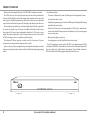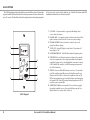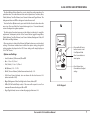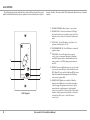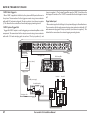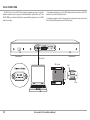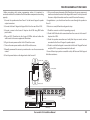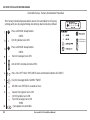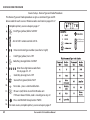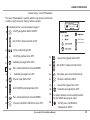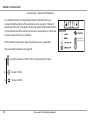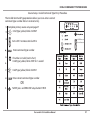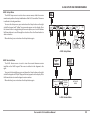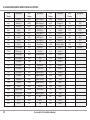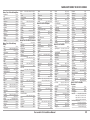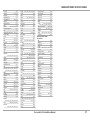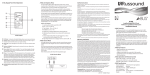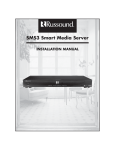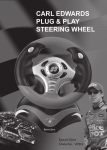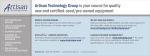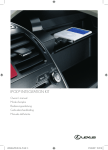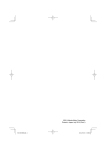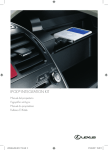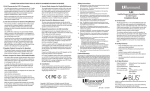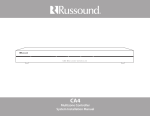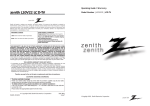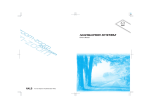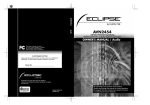Download Russound A-C68 Installation manual
Transcript
A-C68 A-BUS® Multizone Controller Installation Manual SAFETY INSTRUCTIONS WARNING: TO REDUCE THE RISK OF FIRE OR ELECTRIC SHOCK, DO NOT EXPOSE THIS APPLIANCE TO RAIN OR MOISTURE. CAUTION: TO REDUCE THE RISK OF ELECTRIC SHOCK, DO NOT REMOVE THE COVER. NO USERSERVICEABLE PARTS INSIDE. REFER SERVICING TO QUALIFIED SERVICE PERSONNEL. The lightning flash with arrowhead symbol, within an equilateral triangle, is intended to alert the user to the presence of uninsulated dangerous voltage within the product’s enclosure that may be of sufficient magnitude to constitute a risk of electric shock to persons. The exclamation point within an equilateral triangle is intended to alert the user to the presence of important operating and maintenance (servicing) instructions in the literature accompanying the appliance. Safety Instructions 1. Read Instructions - All the safety and operating instructions should be read before the appliance is operated. 2. Retain Instructions - The safety and operating instructions should be retained for future reference. 3. Heed Warnings - All warnings on the appliance in the operating instructions should be adhered to. 4. Follow Instructions - All operating and user instructions should be followed. 5. Water and Moisture - The appliance should not be used near water; for example, near a bathtub, washbowl, kitchen sink, laundry tub, in a wet basement, or near a swimming pool. The apparatus shall not be exposed to dripping or splashing liquids and no objects filled with liquids, such as vases, shall be placed on the apparatus. 6. Carts and Stands - The appliance should be used 2 only with a cart or stand that is recommended by the manufacturer. An appliance and cart combination should be moved with care. Quick stops, excessive force and uneven surfaces may cause the appliance and cart combination to overturn. 7. Wall or Ceiling Mounting - The appliance should be mounted to a wall or ceiling only as recommended by the manufacturer. 8. Ventilation - The appliance should be situated so that its location or position does not interfere with its proper ventilation. For example, the appliance should not be situated on a bed, sofa, rug, or similar surface that may block the ventilation openings, or placed in a built-in installation, such as a bookcase or cabinet that may impede the flow of air through the ventilation openings. 9. Heat - The appliance should be situated away from heat sources such as radiators, heat registers, stoves, or other appliances (including amplifiers) that produce heat. 10. Power Sources - The appliance should be connected to a power supply only of the type described in the operating instructions or as marked on the appliance. 11. Grounding or Polarization - Precaution should be taken so that the grounding or polarization means of an appliance is not defeated. 12. Power Cord Protection - Power supply cords should be routed so that they are not likely to be walked on or pinched by items placed upon or against them, paying particular attention to cords at plugs, receptacles, and the point where they exit the appliance. 13. Cleaning - The appliance should be cleaned only as recommended by the manufacturer. 14. Non-Use Periods - The power cord of the appliance should be unplugged from the outlet when left unused for a long period of time. To remove all power (supply mains) from the appliance, remove the plug from the wall outlet. Russound A-C68 Installation Manual 15. Object and Liquid Entry - Care should be taken so that objects do not fall and liquids are not spilled into the enclosure through the openings. 16. Damage Requiring Service - The appliance should be serviced by qualified service personnel when: A. The power supply cord or the plug has been damaged. B. Objects have fallen, liquid has been spilled into the appliance; 17. Servicing - The user should not attempt to service the appliance beyond that described in the operating instructions. All other servicing should be referred to qualified service personnel. Precautions: 1. Power – WARNING: BEFORE TURNING ON THE POWER FOR THE FIRST TIME, READ THE FOLLOWING SECTION CAREFULLY. 2. Do Not Touch The Unit With Wet Hands – Do not handle the unit or power cord when your hands are wet or damp. If water or any other liquid enters the cabinet, unplug the unit from power immediately and take it to a qualified service person for inspection. 3. Location of Unit – Place the unit in a well-ventilated location. Take special care to provide plenty of ventilation on all sides of the unit especially when it is placed in an audio rack. If ventilation is blocked, the unit may overheat and malfunction. Do not expose the unit to direct sun light or heating units as the unit internal components temperature may rise and shorten the life of the components. Avoid damp and dusty places. A. 4. Care – From time to time you should wipe off the front and side panels of the cabinet with a soft cloth. Do not use rough material, thinners, alcohol or other chemical solvents or cloths since this may damage the finish or remove the panel lettering. TABLE OF CONTENTS Product Overview ................................................................................................................... 4 Multiple Controllers ..............................................................................................................21 A-C68 Front Panel ................................................................................................................... 5 Controller Link In/Out ..........................................................................................................21 A-K5L Keypad............................................................................................................................ 6 Source Audio Loop Out .......................................................................................................21 A-K5L User Options Menu .................................................................................................... 7 RS-232 Interface .....................................................................................................................22 A-K3 Keypad ............................................................................................................................. 8 Programming Center ...........................................................................................................23 A-KSC Keypad ........................................................................................................................... 9 Controller ID Assignment ...................................................................................................25 Numeric Entry ........................................................................................................................... 9 Factory Initialization .............................................................................................................26 Prefix and Suffix Commands ............................................................................................... 9 Source Setup (primary procedure) .................................................................................27 A-SRC1 Remote Control ......................................................................................................10 Device Type Assignment ....................................................................................................28 Installation Overview ...........................................................................................................11 Device IR Code Assignment...............................................................................................28 System Installation Considerations ................................................................................11 Learn IR .....................................................................................................................................29 Connection Tips .....................................................................................................................11 Numeric IR................................................................................................................................30 Keypad Wiring ........................................................................................................................11 Invalid Code ............................................................................................................................31 Speaker Wiring .......................................................................................................................11 Clear Code ................................................................................................................................32 A-C68 Back Panel ...................................................................................................................12 A-K5L Setup Menu ................................................................................................................33 A-K5L Keypad Update Port and Jumpers .....................................................................13 A-K5L Version Menu .............................................................................................................33 A-K5L Keypad Rear Panel ...................................................................................................13 Source Names .........................................................................................................................34 A-K5L Keypad Installation ..................................................................................................13 IR Device Codes (Manufacturer) ............................................................................... 35-37 A-K5L and A-KSC Connections and Installation .........................................................14 Technical Specifications ......................................................................................................38 Keypad Port Connection ....................................................................................................15 Warranty ...................................................................................................................................39 Keypad Dip Switches ...........................................................................................................15 Source Audio Input Connections ....................................................................................16 Source IR Connections ........................................................................................................16 Common IR Input Connection..........................................................................................17 Speaker Connections ...........................................................................................................18 Line Out Audio Output ........................................................................................................19 12V Mute Trigger In/Trigger Out ......................................................................................20 Page Trigger Input.................................................................................................................20 Russound A-C68 Installation Manual 3 PRODUCT OVERVIEW Thank you for choosing the Russound® A-C68 A-BUS® multizone controller. The A-C68 caters to end users who want more control over their multiroom systems with the ability to control the system from anywhere in the house. Six source inputs, simplified programming, IR remote control and user adjustable sound controls make listening to music throughout the home easier than ever. This innovative product features a rack mountable form (1U) with support for six sources and eight zones. It features six buffered, fixed level audio source loop outputs. This source loop configuration allows the A-C68 to pass source signals to another component, such as a home theater receiver or to another A-C68 for sharing sources in a multiple controller system The onboard IR library provides control codes for thousands of source components, and supports learning new codes as well. System setup and source programming is accomplished through a minimal step process using the system remote control and the front panel programming center. 4 Key features include: • Six sources delivered to 8 rooms for sharing music throughout the home. • Source trim for each source. • Simplified programming and control via IR library and intelligent IR learning capabilities for quick setup. • Scalable to 48 zones by connecting multiple A-C68 units, to make wholehouse audio available to larger homes and buildings. Your system can grow as your needs grow. • Muting and paging in each zone. • Listening options such as Party Mode, local source input. The A-C68 employs a remote control (A-SRC1) and elegant keypads (A-K5L and optional A-KSC) for home audio one-touch control. From each keypad, the user can adjust bass, treble, balance and volume. The controller includes an RS232 connection for infield upgrade capability and future use. Russound A-C68 Installation Manual A-C68 CONTROLLER FRONT PANEL The A-C68 front panel features a removable molded plastic cover that hides the Programming Center buttons. The power switch has a push on/push off action with a two-color LED (Status) indicator to the right. This LED is green when the unit is active, and red when the unit is in standby mode. MAIN POWER SWITCH - Turns power on and off STATUS LED - Indicates power on when illuminated The A-C68 front panel cover hides the Programming Center and keypad dip switch settings. The Programming Center is used to perform the controller setup and source setup procedures. These are explained in detail in the Installer’s section of this manual. The Programming Center button LEDs light REMOVABLE COVER - Covers the Programming Center buttons on the controller at different rates and in different colors during these procedures to indicate programming steps. It also contains an IR receiver window for remote control use during programming and RS-232 connector for firmware updates. 1 2 3 4 5 6 7 8 PROGRAMMING CENTER - Used to perform the controller setup and source setup procedures Russound A-C68 Installation Manual 5 A-K5L KEYPAD The A-K5L keypad provides individual zone control of the system. It has amber or green backlit soft-touch buttons for volume, power and source selection for up to 12 sources. The User Menu allows for adjustments to the audio properties of the room, such as bass, treble, balance, etc. A built-in IR receiver with LED confirmation allows for use of remote controls. 1 LCD PANEL - 5-character amber or green backlit display shows source name and volume. 2 VOLUME LEVEL - 20-segment volume level bars increase from left to right to indicate volume level. Also shows user option settings. 3 VOLUME UP/DOWN - Raises/lowers the volume for the room/ adjusts User Menu settings. 1 4 STATUS LED - Green LED lights to show Status “on” and turns off 2 5 IR CONFIRMATION LED - Red LED blink confirms IR signal reception. 6 IR RECEIVER - Receives IR signals and passes them to the controller when Status is “off” 8 3 7 and source equipment. Source components attached to IR emitters in an A-BUS system can be controlled with their own remote controls, A-SRC1 (with A-C68 controller) or A-LRC2 learning remote aimed at the A-K5L’s IR window. 7 POWER - Turns zone ON or OFF when pressed once. If connected to 6 4 5 an A-C68 controller, when ON, press and hold will turn on all rooms (Party mode). If the A-K5L is connected to a multisource hub, an “All Off” can be performed by a press and hold of the power button when the keypad is OFF. Status LED remains lit when keypad/zone is OFF if any other zone in system is ON. 8 SOURCE SELECT (Multi-source controller) - Press and release toggles through the available sources. Press and hold brings up the User Options Menu for Loudness, Bass, Treble, etc. A-K5L Keypad 6 Russound A-C68 Installation Manual A-K5L KEYPAD USER OPTIONS MENU The User Options Menu allows the user to adjust the audio properties of a particular zone. The audio features that can be adjusted are: Loudness, Bass, Treble, Balance, Turn On Volume, Local Source Volume and Page Volume. The background color and All On settings are located here as well. To enter the User Options mode, press and hold the Source button when the zone is on. Press and hold the Source button again (or a 12-second timeout) returns the keypad to regular operation. The first option (Loudness) appears on the display to indicate it is ready for adjustment. Subsequent presses of the Source button toggle through Bass, Treble, Balance, Turn On Volume, Local Source Volume, Background Color, All On Enable and Page Volume. Once an option is selected, the Volume Up/Down buttons are used to adjust settings. The volume indicator bars indicate the option setting, along with setting numbers displayed on the LCD. Some settings will simply display an “on” or “off” choice. Press and hold Source button to enter or exit User Options Mode Press Source button to select option Options and Settings • Loud (Loudness) (fuller sound): On or Off • Bass: -10 to +10, Flat =0 • Treb (Treble): -10 to +10, Flat =0 Press Volume Up or Down buttons to adjust setting • Bal (Balance): L10 - C - R10 • OnVol (Turn on Volume) (default room volume level): 0-20 • LSVol (Local Source Volume): turn on volume for the local source: 0-20 (when used with A-LC3) • Bkgnd (Background Color) backlight color: Green, Amber, Off • AllOn (All On Enable/Party mode): if the zone will respond to an all on command from another keypad: On or Off A-K5L Keypad • Page (Page Volume): turn on volume for paging to that zone: 0-20 Russound A-C68 Installation Manual 7 A-K3 KEYPAD The A-K3 keypad provides individual zone control of the system. It has green backlit soft-touch buttons for volume, power and source selection for up to six sources. A built-in IR receiver with LED confirmation allows for use of remote controls. 1 VOLUME UP/DOWN - Raises/lowers room volume 2 VOLUME LEVEL - Volume level indicator LEDs light up from bottom to top to indicate volume level. Also indicates source selected (1-6) when in “multi-source” mode. 3 STATUS LED - Green LED lights to show Status “on” and turns off when Status is “off” 4 IR CONFIRMATION LED - Red LED blinks to confirm IR signal reception. 5 IR RECEIVER - Receives IR signals from a remote control. Source components attached to IR emitters in an A-BUS system can be controlled with their own remote controls or A-LRC2 learning remote aimed at the A-K3. 1 2 6 5 3 4 A-K3 Keypad 8 6 POWER - Turns zone ON when pressed once. (In multisource mode, when ON, press and hold will turn zone OFF. When OFF, press and hold will turn OFF all zones.) Status LED remains lit when keypad/zone is OFF if any other zone in system is ON. 6 SOURCE SELECT (Multisource controller) - When the keypad is set in “Multisource” mode, the power button is used to toggle through and select a source. Tap the power button to toggle between 1 and 6 multiple sources (once power is on). The top LEDs of the volume indicator show (from top to bottom) the source that is selected (top LED is source 1, next LED down is source 2, etc). Russound A-C68 Installation Manual A-KSC KEYPAD The A-KSC keypad connects to an A-K5L keypad to add optional source control and numeric capability. The amber or green backlit buttons provide primary source controls when pressed, such as stop, play, next, etc. Pressing the Numeric button also sends a Prefix command of “Disc.” A second press of the Numeric button sends a Suffix command of “Enter” and puts the keypad back into the primary control mode. If the button is not pressed the second time, a 6-second time out will send the Suffix command and exit Numeric mode. When the Numeric button is pressed, it becomes backlit in the opposite color of the backlight (green if amber backlight and vice versa), and changes the buttons to numeric entry (0 - 9). 1 2 3 1 SLEEP - Sets a sleep timer for the zone. When pressed, shows time in minutes on A-K5L keypad. Press Sleep until desired time is displayed (0-60 minutes in 15 -minute increments). 2 PRIMARY SOURCE CONTROLS - Functions on outer edge of buttons are default or normal operation for each selected source. These include play, stop, forward, back, pause, etc. 3 NUMERIC CONTROLS - Once numeric control 4 is initiated, the primary control buttons now represent the numeric value when pressed (0 - 9). 4 NUMERIC SHIFT - Press to shift buttons to numeric control or entry. Also issues Prefix command “Disc” and Suffix command “Enter.” A-K5L Keypad A-KSC Keypad Russound A-C68 Installation Manual 9 A-SRC1 REMOTE CONTROL POWER - Turns on or off selected zone. TV - Select local source SOURCE KEYS - Selects specific sources. PAGE UP/DOWN - For use with cable or satellite box. CCTV1/CCTV2 - Issues CCTV1 or CCTV2 command. TRANSPORT KEYS - Controls components (Play, Pause, Stop, Forward, etc.). EXIT - Exits the selected component’s menu or guide. GUIDE - Displays the program guide. CURSOR KEYS - Moves the cursor in the program guide and menu screens. OK - Chooses the highlighted menu option. Performs “Enter” function for devices. INFO - Displays current channel, program information. MENU - Accesses menu of the selected component. VOLUME UP/DOWN - Raises/lowers volume in zone. CHANNEL UP/DOWN - Incrementally scrolls through channels or tuned stations. MUTE - Mutes/unmutes zone audio output. LAST - Recalls last channel or page back one screen in the main menu. NUMERIC INPUT - Number buttons for direct input of frequency, channel, etc. ENTER - Choose highlighted menu option. Performs “Enter” function for devices (Suffix command). INPUT - Switches sources on zone keypad. ON - Turns on zone OFF - Turns off zone ON OFF ALL OFF SLEEP ZONE ALL OFF - Issues “All Off” to all zone keypads DISC - Input (prefix) command for track, channel, etc. 10 SLEEP - Puts A-BUS zone to sleep at selected time DISC Russound A-C68 Installation Manual INSTALLATION OVERVIEW System Installation Considerations • Check for correct connections and polarity. The A-C68 can be shelf or rack-mounted. Locate the A-C68 near the sources for RCA connections and IR emitter placement. Also allow for any other connections for Mute and Page In. • Keep all power cords away from all signal cables to prevent humming from induced noise. System keypads are located in various rooms and connect to the controller with CAT-5 cable. Speakers in these rooms connect directly to the keypads with standard speaker cable. • Label all wires with room location at both ends of the wire. There are several factors to consider before installing the Russound A-C68 system: • What are the intended listening zones(rooms)? • What system options and accessories might be required for additional features such as local sources? • From where in each zone will the user prefer to control the system? Where will the keypads be located? Where will the speakers be located? Connection Tips It is recommended that the A-C68 and the source equipment be plugged into a dedicated circuit with an isolated ground. A power line conditioner can reduce interference problems caused by noise found in some electrical systems. • For all RJ45 connectors, use T568A wiring standard. • Choose reliable signal cables/patch cords. Keypad Wiring To determine the amount of CAT-5 wire required for the system installation, first decide how many keypads will be used, then determine the distance between each intended keypad location to the planned A-C68 location. The maximum recommended wire run length from controller to keypad is 150 feet for each A-K5L or A-K3 keypad (includes use of A-LC3). Make sure that the entire wire path between keypads and A-C68 is clear and not obstructed by a floor ceiling joist, or masonry wall which can’t be drilled through. Confirm ahead of time that you can drill an outlet hole easily and in an unobtrusive spot to connect wires with the A-C68. Label wires with keypad and room location. This simplifies A-C68 hook-up once the keypads and speakers are installed. Speaker Wiring Speakers in each system room connect to the keypad with standard 16-gauge 4-conductor stranded speaker cable. It can be run up to to 125 feet; 14-gauge wire can be run up to 250 feet. When running cable, avoid locations concealing pipes, heating ducts and AC wiring in the general vicinity. / / / / Avoid running wires close to house electrical wiring for any distance. If you have to run them parallel, make sure to space the wires at least two feet from the AC line. • Disconnect all live power cords before making connections to the controller. Russound A-C68 Installation Manual 11 A-C68 BACK PANEL MUTE 12VDC TRIGGER IN - Applying 12VDC to the Mute In jack will mute all A-C68 Zones. 3.5mm PAGE INPUT - Applying audio (in a 3.5mm connector) to the Page In jack will activate audio page for assigned A-C68 zones and initiate a page (overrides signal sense). PAGE TRIM - Adjust the line level audio page input COMMON IR OUTPUT - Output jack passes all IR signals from all keypads. SOURCE IR OUTPUTS - Six source-specific IR Output jacks allow IR control of source equipment. FUSE HOLDER - Holds a replaceable fuse for A/C input connection: 100VAC operation - T3.0A; 240VAC operation, T1.25A. AC 100/240 INPUT - Grounded 3-terminal plug detachable power cord connection, autoswitching A/C input voltage for 100 and 240VAC. AUDIO SOUREC LOOP OUTPUT - Buffered audio line level loop output connection SOURCE INPUTS - Six pair of audio line level input connections for A-C68 source components. SOURCE VOLUME TRIM - Adjust the line level audio input 12VDC TRIGGER OUT - 12VDC 100mA Trigger Out turns on when any zone is on, and turns off 5 minutes after the last zone is turned off. KEYPAD PORTS - One A-BUS Keypad Port for each of the eight A-C68 Zones. CONTROL LINK IN/OUT - RJ45 female jacks link multiple A-C68 controllers and pass IR, Status and two-way event driven commands between controllers. 12 Russound A-C68 Installation Manual A-K5L KEYPAD CONNECTIONS / INSTALLATION Keypad Connections STATUS LED JUMPER - Both pins jumpered, Status LED enabled. One or no pins jumpered, Status LED disabled HUB SETUP BUTTON - Activates Installer Setup mode and accesses update menus UPGRADE SPEAKER OUTPUT - Speaker output connections for a pair of 8-ohm speakers. 4-pole screw down terminals accept up to 14 gauge speaker wire. RJ45 HUB CONNECTOR - 8-conductor RJ45 connector for the CAT-5 connection from the keypad to the hub/controller. Keypad Status Jumper VARIABLE LINE LEVEL OUTPUT - Line-level audio output connection for external amplifier or powered subwoofer. 4-pole screw-down terminal accepts a stripped two-conductor RCA cable. Keypad Installation 1. Ensure it is possible to route the wire to the desired location. 2. To install a single-gang keypad, use a UL/CSA approved plastic single-gang (18 ci) electrical box. 3. Route CAT-5 wire to the electrical box from the A-C68 system controller and connect to keypad via RJ45 connector. 4. Route speaker wire from room speakers to keypad. connect to screw-down terminal. 5. Mount the keypad in the electrical box and attach the trim plate. Keypad Update Jumper OS UPDATE/RUN JUMPER - (located on the back circuit board, left side) The pins are jumpered when performing a firmware update. with jumper removed during normal use. OS UPDATE PORT - Used to update the A-K5L keypad operating system firmware. Uses the Russound Advanced Programming Cable, Part #2500-521065. Russound A-C68 Installation Manual 13 A-K5L / A-KSC KEYPAD CONNECTIONS / INSTALLATION Keypad Installation The A-KSC keypad is an accessory to an A-K5L keypad to add source control and numeric capability. The amber or green backlit buttons (follows color choice of A-K5L) provide primary source controls when pressed such as stop, play, next, etc. The A-KSC connects to an A-K5L keypad via a 14-pin connector. A doublegang electrical box and faceplate is required for installation. 1. Check whether or not you can route the wire to the location you have chosen. 2. Use a UL/CSA approved plastic two-gang (32 ci) electrical box. 3. Route CAT-5 wire to the electrical box from the A-C68 system controller. 4. Insert the A-KSC 14-pin connector into the 14-pin header on the AK5L keypad. 5. Connect the CAT-5 cable to the A-K5L as shown in the A-K5L installation manual. 6. Mount the joined keypads in the electrical box and attach the trim plate. A-K5L Keypad A-KSC Keypad A-KSC Port Location A-KSC PORT - (located on the right side) Female 14-pin header for connection to A-KSC source control keypad. 14 Double-gang Electrical Box Russound A-C68 Installation Manual KEYPAD PORT CONNECTION The Keypad Ports are located on the back of the A-C68 on the left. Connections at the Keypad Ports are made with RJ45 connectors using T568A CAT-5 wire configuration. CAT-5 cable length should be no longer than 150 feet from controller to keypad (also applies when using A-LC3). For a clean installation when wiring from a Keypad Port, use an RJ45 CAT-5 patch cable to connect from the keypad port to an RJ-45 wall plate (optional). Using the same RJ45 T568A CAT-5 wiring configuration, use CAT-5 from the RJ45 wall plate to the keypad. If connecting A-K5L or A-K3 keypads to the A-C68, the keypad dip switches on the front programming center must be set in the DOWN position. For other A-BUS keypad connections, the dip switch must be set in the UP position. Dip switches correspond to numbered keypad ports. A-C68 (back) Firmware Update Run Keypad Dip Switches 1 2 3 4 5 6 7 8 Update IR In Source/ Test Cmd/ Type Code/ Key IR Learn Setup Num Src Fact Init Location of dip switches CAT-5 Cable Keypad Dip Switches A-C68 (front) Keypad Dip Switches 1 2 3 4 5 6 7 8 1 2 3 4 5 6 7 8 L GAIN R UPGRADE HUB Keypad dip switch on A-C68 set in DOWN position for A-K5L keypad Keypad dip switch on A-C68 set in DOWN position for A-K3 keypad Keypad Dip Switches 1 2 3 4 5 6 7 8 Wiring standard for CAT-5 RJ45 connector A-K5L (back) A-K3 (back) Russound A-C68 Installation Manual Keypad dip switch on A-C68 set in UP position for all other A-BUS keypads 15 SOURCE AUDIO AND IR CONNECTIONS Source Audio Connections This IR port is next to the source audio input connections. The A-C68 supports up to six audio sources. The source audio connections are located on the back panel. Connect each source using quality RCA signal cables. Connect the Left and Right Audio outputs from each source to the corresponding “In” inputs on the A-C68 controller. Label each cable with the name of the selected source and the source input number located on the AC68. Source IR Connections 1. Using an IR emitter (the Russound 845.1 is recommended) attach the end of the emitter with the 1/8” plug to the IR emitter port next to the source input. 2. Remove the adhesive back at the other end of the emitter and attach the emitter over the source component’s IR window. 3. In order to control this source component with IR, the source must be selected at the keypad receiving the command. Each source component has a designated IR port on the back of the A-C68. IR Emitter Tuner 16 RCA Cable CD Changer Russound A-C68 Installation Manual A-C68 COMMON IR CONNECTION The Common IR jack on the rear of the A-C68 allows control of any source equipment without that source being selected on the keypad. The connection for the Common IR jack is made using an IR emitter with a 1/8’’ plug or IR link cable. The Russound 845.1 single IR emitter is recommended, or use an IR connecting block such as the Russound 857 which allows multiple units to be controlled through the COM IR Port. A-C68 IR Emitter CD Player IR Link Cable EMITTERS 3 4 IR COMMON IN +12VDC GND 5 Alternate configuration using 857 IR connecting block with an IR link cable IR CONFIRM IR RECEIVER IN IR emitters to source equipment 2 +12VDC 1 POWER 857 INFRARED CONNECTING BLOCK STATUS +12VDC STATUS 6 SIGNAL 857 IR Connecting Block DESIGNED IN USA MADE IN KOREA Russound A-C68 Installation Manual 17 KEYPAD TO SPEAKER CONNECTION The speakers in each room are connected to the A-BUS keypad using 4-pole screw down terminals. NOTE: An 8 Ohm minimum speaker is required for each amplified output. 3. Insert the speaker wire conductor into the appropriate Speaker Out screwdown terminal opening, matching channel and polarity for all four wires. Tighten the connection for each conductor. 1. Pull the speaker wire conductors apart so they’re separated for the first two inches from their ends. NOTE: Use caution when connecting speaker wires, as shorting between terminals will cause damage to the digital amplifier and void the warranty. 2. Using a wire stripper, remove 1/4 inch of insulation from each conductor. Twist the strands in each conductor into tight spirals. Screw down speaker cable connector UPGRADE HUB NOTE: Use caution when connecting speaker wires, as shorting between terminals will cause damage to the digital amplifier and void the warranty. 18 Speaker cable A-K5L (back) Russound A-C68 Installation Manual 8-ohm speakers LINE OUT AUDIO OUTPUTS The A-K5L keypad provides a stereo line-level audio output connection for an external amplifier or powered subwoofer. An amplifier provides more power to a large listening area, and a powered subwoofer adds extended bass response. The screw-down terminal on the back of the A-K5L keypad accepts a twoconductor RCA cable stripped of the RCA connectors or any four conductor linelevel cable. The cable’s positive (+ tip) conductor connects to the positive terminal (+) and the negative (-) shield conductor connects to the negative terminal (-) on the A-K5L. Screw down Line Out connector UPGRADE HUB RCA Cable A-K5L (back) Subwoofer Russound A-C68 Installation Manual 19 MUTE IN / TRIGGER OUT / PAGE IN 12VDC Mute Trigger In When 12VDC is applied to the Mute In, the system will fully mute all zones in the system. The connections for the trigger are made using a two-conductor cable with 1/8” male mini-plug jacks. The tip is positive (+) and sleeve is negative (-). This allows for the connection of an external paging or muting device. 12VDC System Trigger Out Trigger Out 12VDC output is used for triggering an external amplifier or other component. The connections for the output are made using a two-conductor cable with 1/8” male mini-plug jacks at each end. The tip is positive (+) and 1/8” mono mini tip(+) sleeve(-) 12V trigger cable sleeve is negative (-). The System Trigger Out supplies 12VDC 100mA when the first keypad is turned on. The 12 VDC is removed after the last keypad is turned off. Page Audio Input When audio is applied to the Page In, the system will page to all enabled zones. The connections for the audio are made using a two-conductor cable with 1/8” male mono mini-plug jacks. The tip is positive (+) and sleeve is negative (-). This allows for the connection of an external paging or muting device. A-C68 R235LS amplifier RCA-tip(+) sleeve(-) Line Out Paging system Doorbell Doorbell 12VDC power supply Doorbell interface Doorbell chime 12V trigger cable 20 Russound A-C68 Installation Manual MULTIPLE CONTROLLERS Controller Link In/Out NOTE: The Controller Link Out of the LAST controller must be connected with a CAT-5 straight-through patch cable to the Link In of the FIRST controller to complete the communication link. The Control Link In and Out are used to connect up to six A-C68 controllers. The Control Link In and Link Out jacks pass Status and the six source IR signals. These link ports also communicate the two-way event driven commands between controllers. NOTE: The Control Link In and Out are for A-C68 controllers only. The connection is made using a CAT-5 patch cable from the Link Out of the first A-C68 and into the Link In of the next controller. The link cable should not exceed six feet in length. Source Audio Loop Out The A-C68 has six buffered, fixed-level audio source loop outputs. This source loop configuration allows the A-C68 to pass source signals to another controller for sharing sources in a multiple controller system. The Source Loop Outputs are located directly to the right of the Source Audio Inputs. Use quality RCA signal cables to ensure quality transference of audio signals. CD IR emitter RCA cable IR emitter RCA cable CAT-5 Cable A-C68 CAT-5 cable A-C68 Russound A-C68 Installation Manual 21 RS232 CONNECTION The RS232 port in the A-C68’s front panel programming center is used for firmware updates only. It supports controller firmware updates from a PC. The RS232 COM port is located behind the removable front panel and uses a DB-9 cable connection. For firmware updates, be sure the CPU Update switch next to the the RS232 interface is set in the “Update” position. For firmware updates, see the Document Center at www.russound.com. Look for the Technical Documents under A-BUS Systems. 1 2 3 4 5 6 7 8 DB-9 cable DB-9 male Pin 1 Pin 6 22 Russound A-C68 Installation Manual PRE-PROGRAMMING SYSTEM CHECK Before proceeding with system programming section, it’s important to conduct an initial test to determine that the hardware components are working properly. 9. To be sure of proper placement of the IR emitter on the source component, aim the source remote control at the keypad for Source #1 and try to control the source. Adjust the emitter over the source’s IR receiver if necessary. 1. Connect the speaker wires from Zone #1 to that zone's keypad's speaker output connectors. Congratulations – you should now hear the source through the speakers in Zone #1. 2. Connect the Zone #1 keypad to Keypad Port #1 on the rear of the A-C68. If there is no sound, follow these diagnostic steps: 3. Connect a source to the Source #1 Input on the A-C68 using RCA Audio patch cables. 1. Check the source to see that it is operating properly. 2. Check the RCA Audio cable connections from the source to the Source #1 Input on the A-C68. 4. Plug an 845.1 IR emitter into the Source #1 IR Out Jack and adhere the emitter end to the source equipment’s IR window. 3. Check the speaker connections and verify that they are correct and are connected to the Zone #1 keypad's speaker outputs. 5. Plug in the main power cord for the A-C68 and the source. 6. Turn on the main power switch on the A-C68 and the source. 7. Manually command the source to provide audio or use the source remote control. 8. Press the power button on the keypad and select Source #1. 4. Check to see that the keypad is connected to the Zone #1 Keypad Port and verify the CAT-5 is properly terminated at both ends. If none of these steps produce successful results, call Russound Tech Support for further assistance. Speaker cable 8-ohm speakers UPGRADE HUB A-K5L (back) IR Emitter Tuner RCA Cable A-C68 CD Changer Russound A-C68 Installation Manual 23 PROGRAMMING CENTER The A-C68 sources are configured through the Programming Center, located on the front of the A-C68 behind the removable lower panel. The LEDs are dual purpose with different colors to indicate different modes. NOTE: To remove cover panel, press in right and left tab at the cover's bottom edge, then lift out and up. The A-C68 has two main programming modes: Controller Setup Mode and Source Setup Mode. The functions used in Controller Setup Mode (Ctrl ID and Fact Init) are accessed with a press and HOLD of the Setup button. The functions used in Source Setup Mode (Source/Test, Cmd/Type, Code/Key and IR Learn) are accessed with a press and RELEASE of the Setup button. The A-SRC1 system remote control is used to enter information during the setup procedures, and the LEDs show solid, blinking or off to indicate what is being programmed and when to enter information. To exit either setup mode, press the Setup button until no LEDs are illuminated in the Programming Center. 1 2 3 4 5 6 7 8 A-SRC1 Remote Control is aimed at IR In on A-C68 during setup Indicator LEDs turn on/off and blink slow/fast to indicate setup process steps and to indicate when to enter information via the A-SRC1 24 Russound A-C68 Installation Manual P SLEE ALL OFF OFF ON DIS C NE ZO CONTROLLER ID PROCEDURE Controller Setup - Controller ID Menu The Controller ID procedure identifies main (factory default setting) and non-main controllers when using multiple A-C68 controllers in a system. Press and HOLD Setup button UNTIL Ctrl ID (yellow) turns ON A-SRC1 Remote Control buttons ON OFF ALL OFF SLEEP ZONE DISC Aim A-SRC1 remote control at IR In ON OFF ALL OFF SLEEP ZONE DISC Enter “1” for the main controller OR Enter “0” for the non-main controller(s) Ctrl ID (yellow) BLINKS ONCE and stays ON 5. Ctrl ID (yellow) BLINKS TWICE and stays ON 6. Press and RELEASE Setup button to EXIT Russound A-C68 Installation Manual 25 FACTORY INITIALIZATION PROCEDURE Controller Setup - Factory Initialization Procedure The Factory Initialization procedure returns the controller to its factory settings and sets all programming and settings back to factory default. Press and HOLD Setup button UNTIL Ctrl ID (yellow) turns ON A-SRC1 Remote Control buttons Press and HOLD Setup button ON UNTIL Fact Init (orange) turns ON 5. Aim A-SRC1 remote control at IR In ON OFF ALL OFF SLEEP ZONE DISC 6. ALL OFF ON Press “ALL OFF” then “ON” (A-BUS zone commands, bottom of A-SRC1) 7. Fact Init (orange) blinks SLOWLY TWICE 8. All LEDs turn OFF (for 3 seconds or less) 9. Source/Test (green) turns ON Ctrl ID (yellow) turns ON Fact Init (orange) turns ON THEN Cycle power on controller 10. 26 OFF ALL OFF ZONE DISC Russound A-C68 Installation Manual SLEEP SOURCE SETUP PROCEDURE Source Setup - Source Setup Procedure Basics The Source Setup procedure is used to assign source numbers, and command types for IR learning and IR device codes. Below are the primary source setup steps. Press and RELEASE Setup button. A-SRC1 Remote Control buttons Source/Test (green) turns ON ON OFF ALL OFF SLEEP ZONE DISC Aim A-SRC1 remote control 2 inches away from IR In ON OFF ALL OFF SLEEP ZONE DISC Enter source number (S1 to S6) 5. Source/Test (green) blinks # to match source # 6. Source/Test (green) turns OFF 7. Cmd/Type (yellow) blinks SLOWLY 8. Proceed to page listed below for each procedure Device Code 01 - 11 (page 28) Learn IR 99 (page 29) Invalid Entry ## (page 31) Clear Codes 00 (page 32) Russound A-C68 Installation Manual 27 IR DEVICE CODE PROCEDURE Source Setup - Device Type and Code Procedure The Device Type and Code procedure assigns a command type and IR device code for each source. IR device codes are listed on pages 35-37. Complete primary source setup on page 27 Cmd/Type (yellow) blinks SLOWLY A-SRC1 Remote Control buttons Aim A-SRC1 remote control at IR In ON OFF ALL OFF SLEEP ZONE DISC ON OFF ALL OFF ZONE DISC # # 5. 6. Cmd/Type (yellow) turns OFF Code/Key (orange) blinks SLOWLY 8. Enter four-digit device code from list on pages 35 - 37 Code/Key (orange) turns OFF 9. Source/Test (green) blinks FAST 7. # # # # 10. Test code - press a command button 11. IR Learn (red) blinks to confirm IR code sent If IR Learn doesn’t blink, code is invalid, go to step 12. 12. Press and RELEASE Setup button TWICE. 13. 28 Enter command type number (see chart at right) For next source, complete primary source setup on page 27 Russound A-C68 Installation Manual SLEEP LEARN IR PROCEDURE Source Setup - Learn IR Procedure The Learn IR procedure is used to add missing source control commands using the source’s factory remote control. Complete primary source setup on page 27 Cmd/Type (yellow) blinks SLOWLY A-SRC1 Remote Control buttons Aim A-SRC1 remote control at IR In ON OFF ALL OFF SLEEP ZONE DISC ON OFF ALL OFF SLEEP ZONE DISC Enter command type 99 5. Cmd/Type (yellow) turns OFF 6. Code/Key (orange) blinks FAST 7. Press command button to be LEARNED 8. 9. 13. Source/Test (green) blinks FAST Aim A-SRC1 remote control at IR In 14. Code/Key (orange) turns OFF IR Learn (red) blinks FAST 10. Aim SOURCE remote control at IR In 11. Press command button to be LEARNED 12. IR Learn (red) blinks ONCE then turns OFF ON OFF ALL OFF SLEEP ZONE DISC Test code - press learned command 15. 16. IR Learn (red) blinks ONCE 17. Source/Test (green) turns OFF 18. Code/Key (orange) blinks FAST 19. To relearn button or learn another button for the SAME source, go to step 7 20. Russound A-C68 Installation Manual To EXIT, press and RELEASE Setup button TWICE. 29 NUMERIC IR PROCEDURE Source Setup - Numeric IR Procedure The A-C68 controller can be programmed to automatically issue numeric IR prefix and/or suffix commands when using the “Numeric ” button on the A-KSC. The prefix will be sent when the Numeric button is pressed and the suffix will be sent out on a second press or when the numeric mode times out (3 seconds). A-SRC1 Remote Control buttons NOTE: Numeric commands requiring macros are not supported. ON OFF ALL OFF ZONE DISC See Learning IR procedure on page 29 Use these buttons on the A-SRC1 remote control to learn ON OFF ALL OFF SLEEP ZONE DISC DISC Numeric Prefix Numeric Suffix 30 Russound A-C68 Installation Manual SLEEP INVALID COMMAND TYPE PROCEDURE Source Setup - Invalid Command Type Entry Procedure The Invalid Command Type procedure allows you to re-enter a correct command type number after an incorrect entry. Complete primary source setup on page 27 Cmd/Type (yellow) blinks SLOWLY A-SRC1 Remote Control buttons Aim A-SRC1 remote control at IR In ON OFF ALL OFF SLEEP ZONE DISC ON OFF ALL OFF SLEEP ZONE DISC # # 5. Enter command type number 6. If number is invalid (not in chart) Cmd/Type (yellow) blinks FAST for 1 second 7. Cmd/Type (yellow) blinks SLOWLY 8. # # Enter correct command type number OR 9. To EXIT, press and RELEASE Setup button TWICE Russound A-C68 Installation Manual 31 CLEAR CODE PROCEDURE Source Setup - Clear Code Command Type Procedure The Clear Code Command Type procedure allows you to clear the current command type of a selected source. Complete primary source setup on page 27 Cmd/Type (yellow) blinks SLOWLY A-SRC1 Remote Control buttons Aim A-SRC1 remote control at IR In ON OFF ALL OFF SLEEP ZONE DISC ON OFF ALL OFF ZONE DISC Enter command type 00 5. 6. Cmd/Type (yellow) turns OFF Source/Test (green) blinks SLOWLY 7. Returns to source selection 8. Repeat primary source setup on page 27 OR 9. 32 To EXIT, press and RELEASE Setup button Russound A-C68 Installation Manual SLEEP A-K5L SETUP AND VERSION MENUS A-K5L Setup Menu The A-K5L Setup menu is used to choose source names, check the version number and perform a Factory Initialization of the A-C68 controller. The menu is outlined in the diagram below. To access the Setup menu, press and release the Setup button on the right side of the keypad until “SrcNm” (source name) appears on the display. Press the Source button to toggle through the menu options, and use the Volume Up/Down buttons to scroll through the selections. Press the Power button to enter a selection. # OF SOURCES (SrcNm) (#Srcs) KEYPAD GAIN (Gain) CONTROLLER VERSION (CtVer) FACT INIT (FInit) SETUP MENU No Are you sure? (Sure?) When finished, press and release the Setup button again. (Src #) (Name?) keypad Yes WAIT DONE A-K5L Setup Menu A-K5L Version Menu The A-K5L Version menu is used to view the current firmware version installed on the A-K5L keypad. The menu is outlined in the diagram to the right. Hold To access the Version Menu, press and release the Setup button on the right side of the keypad until “KpVer” (Keypad Version) appears on the display. Press the Power button to view the keypad version number. When finished, press and release the Setup button again. DIAGNOSITCS (Diags) KEYPAD VERSION (KpVer) INSTALLER MENU A-K5L Version Menu Russound A-C68 Installation Manual 33 5-CHARACTER SOURCE NAMES FOR A-K5L KEYPAD 34 A-K5L Display Description A-K5L Display Description A-K5L Display Description A-K5L Display Description Aux Auxiliary DVDC1 DVD Changer 1 Relig Religious TV TV Aux 1 Auxiliary 1 DVDC2 DVD Changer 2 RepTV Replay TV VCR VCR Aux 2 Auxiliary 2 DVDC3 DVD Changer 3 Rock Rock VCR 1 VCR 1 Blues Blues DVD DVD Player Sat Satellite VCR 2 VCR 2 Cable Cable DVD 1 DVD Player 1 Sat 1 Satellite 1 (XM) <<<XM>>> Cbl 1 Cable 1 DVD 2 DVD Player 2 Sat 2 Satellite 2 XM 1 XM 1 Cbl 2 Cable 2 DVD 3 DVD Player 3 Sat 3 Satellite 3 XM 2 XM 2 Cbl 3 Cable 3 FDoor Front Door SatRD Satellite Radio XM 3 XM 3 XMRad XM Radio CDCh CD Changer Hers Her Music Src 1 Source 1 CDCh1 CD Changer 1 His His Music Src 2 Source 2 CDCh2 CD changer 2 www Internet Radio Src 3 Source 3 CDCh3 CD Changer 3 iPod iPod Src 4 Source 4 CD CD Player Jazz Jazz Src 5 Source 5 CD 1 CD Player 1 Kids Kids Music Src 6 Source 6 CD 2 CD Player 2 LD Laser Disk Src 7 Source 7 CD 3 CD Player 3 MSvr. Media Server Src 8 Source 8 Clscl Classical MSvr1 Media Server 1 Specl Special Cmptr Computer MSvr2 Media Server 2 Tape Tape Cntry Country MSvr3 Media Server 3 Tape1 Tape 1 Dance Dance MiniD Mini Disk Tape2 Tape 2 DigCb Digital Cable Mood Mood Music TiVo TiVo DSS DSS Receiver MornM Morning Music Tuner Tuner DSS 1 DSS 1 MP3 MP3 Tun 1 Tuner 1 DSS 2 DSS 2 Oldes Oldies Tun 2 Tuner 2 DSS 3 DSS 3 Pop Pop Tun 3 Tuner 3 Russound A-C68 Installation Manual MANUFACTURERS' IR DEVICE CODES Device Code For Audio Amplifiers Durabrand GE Harman/Kardon JVC Left Coast Lenoxx Marantz Optimus Philips Polk Audio Realistic Soundesign Victor Wards Yamaha 1561 0078 0892 0331 0892 1561 0892 0395 0892 0892 0395 0078 0331 0078 0354 Device Code For Audio Amp/ Tuners ADC 0531 Aiwa 1405, 0158, 0189, 0121 Anam 1609, 1074 Audiotronic 1189 Bose 1229 Capetronic 0531 Carver 1189, 0189 Coby 1263 Dell 1383 Denon 1360, 1142 Gateway 1517 Glory Horse 1263 Harman/Kardon 0110, 0189 Hewlett Packard 1181 Integra 0135 JBL 0110 JVC 0074, 1263 Kenwood 1313, 1569, 0027 KLH 1428 Linn 0189 Magnavox 1189, 1269, 0189, 0531 Marantz 1189, 1269, 0039, 0189 MCS 0039 Mitsubishi 1393 Onkyo 0135 Optimus 1023, 0670, 0531, 1074 Panasonic 0039, 0309 Philips 1189, 1269, 0189 Pioneer 1023, 0150, 0014, 0630, 0531 Polk Audio 0189 Proscan 1254 Quasar 0039 RadioShack 1263 RCA 1023, 1609, 1254, 1074, 0531 Rio 1383 Sansui 0189 Sharper Image 1263 Sonic Blue 1383 Sony 1058, 1759, 0158, 1406 Soundesign 0670 Stereophonics 1023 Sunfire 1313 Teac 1074 Technics 1308, 0039, 0309 Thorens 1189 Victor 0074 Wards 0158, 0189, 0014 Yamaha 0176, 1276, 1176 Device Code For Cable Converters ABC 0003, 0008 Americast 0899 Bell South 0899 Clearmaster 0883 ClearMax 0883 Coolmax 0883 Director 0476 General Instrument 0476, 0810, 0276, 0003 GoldStar 0144 Hamlin 0009, 0273 Jerrold 0476, 0810, 0276, 0003 Memorex 0000 Motorola 0476, 0810, 0276, 1254, 1376 Multitech 0883 Pace 1877, 0237 Panasonic 0000, 0107 Paragon 0000 Philips 0317, 1305 Pioneer 1877, 0877, 0144, 0533 Pulsar 0000 Quasar 0000 RadioShack 0883 Regal 0279, 0273 Runco 0000 Samsung 0144 Scientific Atlanta 1877, 0877, 0477, 0008 Sony 1006 Starcom 0003 Supercable 0276 Supermax 0883 Torx 0003 Toshiba 0000 Tristar V2 Viewmaster Vision Vortex View Zenith 0883 0883 0883 0883 0883 0000, 0525, 0899 Device Code For CD Players Aiwa 0157 Burmester 0420 California Audio Labs 0029 Carver 0157, 0179 Denon 0873, 0003 DKK 0000 DMX Electronics 0157 Emerson 0305 Fisher 0179 Garrard 0420 Genexxa 0032, 0305 Harman/Kardon 0157, 0173 Hitachi 0032 Integra 0101 JVC 0072 Kenwood 0681, 0028, 0037, 0190 KLH 1318 Krell 0157 Linn 0157 LXI 0305 Magnavox 0157, 0305 Marantz 0029, 0157 MCS 0029 Miro 0000 Mission 0157 MTC 0420 NSM 0157 Onkyo 0868, 0101 Optimus 1063, 0000, 0032, 0037, 1075, 0179, 0145, 0420,0087, 0305 Panasonic 0029 Parasound 0420 Philips 0157 Pioneer 1063, 0032, 0305 Polk Audio 0157 Proton 0157 QED 0157 Quad 0157 Quasar 0029 RadioShack 1075 RCA 0032, 0305, 0179, 0053, 0420 Realistic 0420, 0179 Rotel 0157, 0420 SAE 0157 Sansui Sanyo Scott Sears Sharp Sherwood Sonic Frontiers Sony Soundesign Symphonic TAG McLaren Tascam Teac Technics Victor Wards Yamaha 0157, 0305 0087, 0179 0305 0305 0861, 0037 1067 0157 0490, 0000, 0100 0145 0305 0157 0420 0420 0029 0072 0157, 0053 0888, 0036 Device Code For DVDs Allegro Apex Digital 0869 0672, 0717, 0797, 1061, 0796, 1056, 0794, 1020 Aspire Digital 1168 Blaupunkt 0717 Blue Parade 0571 Broksonic 0695 CineVision 0869 Coby 1086 CyberHome 0816, 1129 Daewoo 0784, 0833, 1172, 0869 Denon 0490 DVD2000 0521 Emerson 0591, 0675 Enterprise 0591 Fisher 0670 Funai 0675 Gateway 1073, 1194, 1158, 1077 GE 0522, 0717 Go Video 0744, 0715, 0833, 1099, 0783, 1075, 1730, 0869, 1158 Greenhill 0717 Hitachi 0573, 0664 Hiteker 0672 Initial 0717 JVC 0558, 0623, 0867 Kenwood 0490, 0534 KLH 0717, 1020 Koss 0651 Lasonic 0798 LG 0591, 0869 Lite-On 1158, 1058 Magnavox 0503, 0539, 0675 Russound A-C68 Installation Manual Marantz 0539 Memorex 0695 Microsoft 0522 Mintek 0839, 0717 Mitsubishi 1521, 0521 Nesa 0717 Onkyo 0503 Oritron 0651 Panasonic 0490, 1762 Philips 0503, 0539, 0646, 0675, 0885 Pioneer 0525, 0571 Polaroid 1086, 1061 Polk Audio 0539 Proscan 0522 Qwestar 0651 RCA 0522, 0571, 0717, 0822 Rio 0869 Rotel 0623 Sampo 0752 Samsung 0490, 0573, 1075, 0820 Sansui 0695 Sanyo 0695, 0670, 0873 Sharp 0630, 0752 Sherwood 1077 Shinsonic 0533, 0839 Sonic Blue 0869, 1099 Sony 0533, 0864, 1033 Sylvania 0675 Symphonic 0675 Technics 0490 Theta Digital 0571 Toshiba 0503, 1154, 0695 Urban Concepts 0503 US Logic 0839 Xbox 0522 Yamaha 0490, 0539, 0545 Zenith 0503, 0591, 0869 Device Code For Satellite Receivers AlphaStar 0772 Century 0856 Chaparral 0216 Crossdigital 1109 DirecTV 0392, 0566, 0639, 1639, 1142, 0247, 0749, 1749, 0724, 0819, 1856, 1076, 1109, 0099, 1640, 1108, 1392, 1442, 1414 Dish Network System 1005, 0775, 1775, 1505 Dishpro 1005, 0775, 1505, 1775 Continued next page 35 MANUFACTURERS' IR DEVICE CODES Device Code For Satellite Receivers (continued) Echostar 1005, 0775, 1775, 1505 Expressvu 0775, 1775 GE 0566 General Instrument 0869 GOI 0775, 1775 Hisense 1535 Hitachi 0819, 1250 HTS 0775, 1775 Hughes Network Systems 1142, 0749, 1749, 1442 I-Lo 1535 JVC 0775, 1775 LG 1414 Magnavox 0724, 0722 Memorex 0724 Mitsubishi 0749 Motorola 0869 Next Level 0869 Panasonic 0247, 0701 Paysat 0724 Philips 1142, 0749, 1749, 0724, 1076, 0722, 0099, 1442, 0856 Proscan 0392, 0566 Proton 1535 RadioShack 0869 RCA 0392, 0566, 0855, 0143, 1392 Samsung 1276, 1109, 1108 Sony 0639, 1639, 1640 Star Choice 0869 Tivo 1142, 1442 Toshiba 0749, 1749, 0790, 1285 UltimateTV 1392, 1640 Uniden 0724, 0722 US Digital 1535 USDTV 1535 Voom 0869 Zenith 1856, 0856 Device Code For TVs Admiral 0093, 0463 Advent 0761, 0842 Aiko 0092 Akai 0812, 0702, 0030, 0672 Albatron 0843, 0700 America Action 0180 Anam 0180 AOC 0030 Apex Digital 0748, 0765, 1943, 0879, 0767 Audiovox 0451, 0180, 0092, 0623 36 Bell & Howell 0154 BenQ 1032 Bradford 0180 Broksonic 0236, 0463, 1935, 1911 Candle 0030 Carnivale 0030 Carver 0054 Celebrity 0000 Celera 0765 Changhong 0765 Citizen 0060, 0030, 0092 Clarion 0180 Commercial Solutions 1447, 0047 Contec 0180 Craig 0180 Crosley 0054 Crown 0180 Curtis Mathes 0047, 0054, 0154, 0451, 0093, 0060, 0702, 0030, 0145, 0166, 1147, 1347 CXC 0180 Daewoo 0451, 1661, 0672, 0092, 0661, 0623 Dell 1080 Denon 0145 Dumont 0017 Durabrand 0463, 0180, 0178, 0171, 1034 Electroband 0000 Emerson 0154, 0236, 0463, 0180, 0178, 0171, 1911, 0623 Envision 0030 ESA 0812, 0171 Fisher 0154 Fujitsu 0853, 0809, 0683 Funai 0180, 0171, 1904 Futuretech 0180 Gateway 1756, 1755 GE 1447, 0047, 0051, 0451, 0178, 1347, 1922, 1147, 1917 Gibralter 0017, 0030 Go Video 0886 GoldStar 0030, 0178 Grunpy 0180 Haier 1034 Hallmark 0178 Harley Davidson 1904 Harman/Kardon 0054 Harvard 0180 Havermy 0093 Helios 0865 Hello Kitty 0451 Hisense 0748 Hitachi 1145, 0145, 1960, 1904 Hyundai 0849 Infinity 0054 Inteq 0017 JBL 0054 JCB 0000 Jensen 0761 JVC 0053, 1253, 1923, 0731 KEC 0180 Kenwood 0030 KLH 0765, 0767 KTV 0180, 0030 LG 0178, 0700, 0856 Lloyd’s 1904 LXI 0047, 0054, 0154, 0156, 0178 Magnavox 1454, 0054, 0030, 0706, 1904, 1254 Marantz 0054, 0030 Matsushita 0250 Maxent 1755 Megapower 0700 Megatron 0178, 0145 Memorex 0154, 0463, 0150, 0178, 1911 MGA 0150, 0030, 0178 Midland 0047, 0017, 0051 Mitsubishi 0093, 1250, 0150, 0178, 1917 Monivision 0843, 0700 Motorola 0093 MTC 0060, 0030 Multitech 0180 NAD 0156, 0178, 0866 NEC 0030 Nikko 0030, 0178, 0092 Norcent 0748, 0824 NTC 0092 Onwa 0180 Optimus 0154, 0250, 0166 Optonica 0093 Orion 0236, 0463, 1911, 1463 Panasonic 0250, 0051, 1941 Penney 0047, 0156, 0051, 0060, 0030, 0178, 1347 Philco 0054, 0030 Philips 1454, 0054, 1961, 0690 Pilot 0030 Pioneer 0166, 0679, 0866 Portland 0092 Prima 0761 Princeton Prism Proscan Proton Pulsar Quasar RadioShack 0700 0051 1447, 0047, 1347, 1922 0178 0017 0250, 0051 0047, 0154, 0180, 0030, 0178, 1904 RCA 1447, 0047, 1047, 1347, 1917, 0679, 1247, 1547, 1948, 0090, 1147, 1922 Realistic 0154, 0180, 0030, 0178 Runco 0017, 0030 Sampo 0030, 1755 Samsung 0060, 0812, 0702, 0030, 0178, 0766, 1959, 1060 Sansui 0463, 1935, 1911, 1904 Sanyo 0154, 0088 Scotch 0178 Scott 0236, 0180, 0178 Sears 0047, 0054, 0154, 0156, 0178, 0171, 1904 Sharp 0093, 1917 Sheng Chia 0093 Sony 1100, 0000, 1904 Soundesign 0180, 0178 Squareview 0171 SSS 0180 Starlite 0180 Studio Experience 0843 Supreme 0000 SVA 0748, 0865 Sylvania 0054, 0030, 0171 Symphonic 0180, 0171, 1904 Tandy 0093 Tatung 1756 Technics 0250, 0051 Techwood 0051 Teknika 0054, 0180, 0150, 0060, 0092 Telefunken 0702 Thomas 1904 TMK 0178 TNCi 0017 Toshiba 0154, 1256, 0156, 0060, 1156, 1656, 1356, 1945, 1935 TVS 0463 V Inc. 1756 Vector Research 0030 Victor 0053 Vidikron 0054 Vidtech 0178 Russound A-C68 Installation Manual Viewsonic 1755 Wards 0054, 0030, 0178, 0866, 1156 Waycon 0156 Westinghouse 0889 White Westinghouse 0463, 0623 Yamaha 0030 Zenith 0017, 0463, 0178, 1911, 0092, 1904 Device Code For VCRs ABS 1972 Admiral 0048, 0209 Adventura 0000 Aiko 0278 Aiwa 0037, 0000 Akai 0041 Alienware 1972 America Action 0278 American High 0035 Asha 0240 Audiovox 0037, 0278 Beaumark 0240 Bell & Howell 0104 Broksonic 0184, 0121, 0209, 0002, 0479 Calix 0037 Canon 0035 Carver 0081 CCE 0072, 0278 Citizen 0037, 0278 Colt 0072 Craig 0037, 0047, 0240, 0072 Curtis Mathes 0060, 0035, 0162, 0041 Cybernex 0240 CyberPower 1972 Daewoo 0045, 0278 Dell 1972 Denon 0042 DirecTV 0739 Durabrand 0039, 0038 Dynatech 0000 Electrohome 0037 Electrophonic 0037 Emerex 0032 Emerson 0037, 0184, 0000, 0121, 0043, 0209, 0002, 0278, 0479 Fisher 0047, 0104 Fuji 0035, 0033 Funai 0000 Garrard 0000 Gateway 1972 GE 0060, 0035, 0240 MANUFACTURERS' IR DEVICE CODES Go Video 0432 GoldStar 0037, 0038 Gradiente 0000 Harley Davidson 0000 Harman/Kardon 0081, 0038 Harwood 0072 Hewlett Packard 1972 HI-Q 0047 Hitachi 0000, 0042, 0041, 0089 Howard Computers 1972 HP 1972 Hughes Network Systems 0042, 0739 iBUYPOWER 1972 Jensen 0041 JVC 0067, 0041 KEC 0037, 0278 Kenwood 0067, 0041, 0038 KLH 0072 Kodak 0035, 0037 Lloyd’s 0000 Logik 0072 LXI 0037 Magnavox 0035, 0039, 0081, 0000, 0149 Magnin 0240 Marantz 0035, 0081 Marta 0037 Matsushita 0035, 0162 Media Center PC 1972 MEI 0035 Memorex 0035, 0162, 0037, 0048, 0039, 0047, 0240, 0000, 0104, 0209, 0479 MGA 0240, 0043 MGN Technology 0240 Microsoft 1972 Mind 1972 Minolta 0042 Mitsubishi 0067, 0043 Motorola 0035, 0048 MTC 0240, 0000 Multitech 0000, 0072 NEC 0104, 0067, 0041, 0038 Nikko 0037 Noblex 0240 Northgate 1972 Olympus 0035 Optimus 1062, 0162, 0037, 0048, 0104, 0432 Orion 0184, 0209, 0002, 0479 Panasonic 1062, 0035, 0162, 0225, 0616 Penney 0035, 0037, 0240, 0042, 0038 Pentax 0042 Philco 0035 Philips 0035, 0081, 0618, 0739 Pilot 0037 Pioneer 0067 Polk Audio 0081 Profitronic 0240 Proscan 0060 Protec 0072 Pulsar 0039 Quasar 0035, 0162 RadioShack 0000 Radix 0037 Randex 0037 RCA 0060, 0240, 0042, 0149, 0880 Realistic 0035, 0037, 0048, 0047, 0000, 0104 ReplayTV 0616 Runco 0039 Samsung 0240, 0045 Sanky 0048, 0039 Sansui 0000, 0067, 0209, 0041, 0479 Sanyo 0047, 0240, 0104 Scott 0184, 0045, 0121, 0043 Sears 0035, 0037, 0047, 0000, 0042, 0104 Sharp 0048 Shintom 0072 Shogun 0240 Singer 0072 Sonic Blue 0616 Sony 0035, 0032, 0033, 0000, 0636, 1972 STS 0042 Sylvania 0035, 0081, 0000, 0043 Symphonic 0000 Systemax 1972 Tagar Systems 1972 Tatung 0041 Teac 0000, 0041 Technics 0035, 0162 Teknika 0035, 0037, 0000 Thomas 0000 Tivo 0618, 1503, 0739, 0636 TMK 0240 Toshiba 0045, 0043, 1008, 1972, 1503 Totevision 0037, 0240 Touch 1972 Unitech 0240 Vector 0045 Vector Research 0038 Video Concepts 0045 Videomagic 0037 Videosonic 0240 Viewsonic 1972 Villain 0000 Wards 0060, 0035, 0048, 0047, 0081, 0240, 0000, 0042, 0072, 0149 White Westinghouse 0209, 0072 XR-1000 0035, 0000, 0072 Yamaha 0038 Zenith 0039, 0033, 0000, 0209, 0479 ZT Group 1972 Device Code For Video Accessories ABS 1272 Alienware 1272 CyberPower 1272 D-Link 1554 Escient 1151, 1371, 1370, 1373, 1372 Gateway 1272 Hewlett Packard 1272, 1267 Howard Computers 1272 HP 1272 iBUYPOWER 1272 LG 1415 Linksys 1365 Media Center PC 1272 Microsoft 1272 Mind 1272 Motorola 1363 Northgate 1272 Panasonic 1120 Pioneer 1010 Samsung 1190, 1490 Sensory Science 1126 Sharp 1010 SMC 1456 Sony 1272, 1324, 1364 Systemax 1272 Tagar Systems 1272 Toshiba 1272 Touch 1272 Viewsonic 1272, 1329 ZT Group 1272 Russound A-C68 Installation Manual 37 TECHNICAL SPECIFICATIONS A-C68 Controller Dimensions: Weight: Power Supply: Fuse Rating: Frequency Response: Total Harmonic Distortion: Signal to Noise Ratio: Audio Source Inputs: Input Impedance: Max Source Audio Input: Audio Zones/Keypad Ports Trigger Output: Trigger Input: 38 16.75”W x 10.5”D x 2.125”H (42.5 x 26.7 x 5.4 cm) 12.7 lbs. (5.8 kg) 100 - 240VAC 50-60Hz 100V input; T3.0A US and Canada 240V input; T1.25A Europe 20Hz-20kHz +/- 0.1dB <0.3% 105dB A-weighted / 101dB unweighted 6 60 Kohms 3.5 Vrms 8 RJ45 T568A standard 12VDC 100mA Max 12VDC Russound A-C68 Installation Manual WARRANTY The Russound A-C68 is fully guaranteed against all defects in materials and workmanship for two (2) years from the date of purchase. During this period, Russound will replace any defective parts and correct any defect in workmanship without charge for either parts or labor. For this warranty to apply, the unit must be installed and used according to its written instructions. If service is necessary, it must be performed by Russound. The unit must be returned to Russound at the owner’s expense and with prior written permission. Accidental damage and shipping damage are not considered defects, nor is damage resulting from abuse or from servicing by an agency or person not specifically authorized in writing by Russound. Before returning a unit for repair, call Russound at (603) 659-5170 for a Return Authorization number. Write this number on the shipping label and ship to: Russound ATTN: Service 5 Forbes Road Newmarket, NH 03857 This Warranty does not cover: • Damage caused by abuse, accident, misuse, negligence, or improper installation or operation • Power surges and lightning strikes • Normal wear and maintenance • Products that have been altered or modified • Any product whose identifying number, decal, serial number, etc. has been altered, defaced or removed. Russound sells products only through authorized Dealers and Distributors to ensure that customers obtain proper support and service. Any Russound product purchased from an unauthorized dealer or other source, including retailers, mail order sellers and online sellers will not be honored or serviced under existing Russound warranty policy. Any sale of products by an unauthorized source or other manner not authorized by Russound shall void the warranty on the applicable product. Damage to or destruction of components due to application of excessive power voids the warranty on those parts. In these cases, repairs will be made on the basis of the retail value of the parts and labor. To return for repairs, the unit must be shipped to Russound at the owner’s expense, along with a note explaining the nature of service required. Be sure to pack the unit in a corrugated container with at least three (3) inches of resilient material to protect the unit from damage in transit. Russound A-C68 Installation Manual 39 A-C68 A-BUS® Multizone Controller Installation Manual Russound, Inc. 5 Forbes Road, Newmarket, NH 03857 tel 603.659.5170 • fax 603.659.5388 email: [email protected] www.russound.com ©2007 Russound. All rights reserved. All trademarks are the property of their respective owners. Specifications are subject to change without notice. Russound is not responsible for typographical errors or omissions. A-BUS is a registered trademark of LeisureTech Electronics Pty Ltd Australia. This product may be covered by one or more of the following patents: US #7,181,023, #6,389,13; EP #1004222, AU #739808, NZ #502982 Mexico #241196, Canada #CA2301062 28-1255 10/17/07