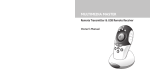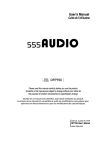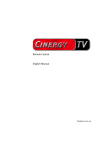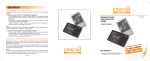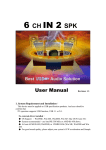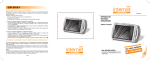Download Remotec Multimedia Master Remote Owner`s manual
Transcript
MULTIMEDIA MASTER Remote Transmitter & USB Remote Receiver Owner’s Manual 1.2 Getting to know your Multimedia Master Remote 1 Introduction 1 Congratulations! Your Multimedia Master Remote is a state-of-the-art device which delivers a remote control system to home personal computer at your fingertips. Before operating the remote, please read thoroughly this manual. Then, reserve it for future reference. 1.1 Key Features Remote Transmitter Unit 1. Infra-red lens 2. LED indicator/Windows OS shut down 3. Remote ball 4. Hard keys 5. Battery compartment • Pre-programmed with control commands of popular multimedia programs • 3-in-1 remote allowing functional control up to 3 user programmed multimedia softwares • Built-in remote ball for replacing PC mouse • Hard keys for direct program functional access ( PLAY, STOP, PAUSE, L , R , NEXT, PREVIOUS) • Windows OS Master Volume control and Shut down • Easy set up 2 2 1 3 VOL PRE VOL NEXT 3 4 L R 5 Note: This equipment has been tested and found to comply with limits for a Class B digital device, pursuant to Part 15 of the FCC Rules. These limits are designed to provide reasonable protection against harmful interference in a residential installation. This equipment generate, use and can radiate radio frequency energy and, if not installed and used in accordance with the instruction, may cause harmful interference to radio communication. However, this is not guarantee that interference will not occur in a particular installation. If this equipment does cause harmful interference to radio or television reception, which can be determined by turning the equipment off and on, the user is encouraged to try to correct the interference by one or more of the following measures: – Reorient or relocate the receiving antenna. – Increase the separation between the equipment and receiver. – Connect the equipment into an outlet on a circuit different from that to which the receiver is connected. – Consult the dealer or an experienced radio/TV technician for help. “Modifications not authorized by the manufacturer may void users’ authority to operate this device.” “In case of any electrostatic discharge, the product may not be working properly. The user has to connect the USB cable again to resume the operation.” 1 USB Remote Receiver Unit 6. Infra-red lens 7. Remote holder 8. USB connection jack 7 8 6 2 1.3 Specifications 2 Getting start Operating system: Compatibility: For Windows 98SE, 2000 and XP Preprogrammed with popular multimedia programs, see compatible program list Operating distance: 8 metres (25 feet) Power requirement: 2 x AA batteries (alkaline is recommended) (for Transmitter) Dimensions Remote Transmitter: 127 x 60 x 38 mm USB Receiver: 90 x 80 x 48 mm Weight: 140g (with batteries installed) For improvement purposes, specifications and functions are subjected to change without priority notice. 1.4 How to install batteries for Remote Transmitter unit a. b. c. d. Open the battery cover. Follow the polarity symbol shown in the battery compartment. Place the batteries inside. Replace the battery cover. 2.1 Remote key function list • • • • • • PRE NEXT VOL+ VOL– PC shut down Program start Previous chapter Next chapter Volume up Volume down • • • • • • L R Stop playback Pause playback Playback Audio mute Mouse left click Mouse right click 3 How to set up the Multimedia Master Remote 3.1 Set up your Multimedia Master Remote a. b. c. d. e. f. g. h. 3 1/2/3 Install the provided software and device driver first and follow the on-screen instructions. After installed the software and device driver, restart your computer system. Connect the USB Remote Receiver Unit with the provided USB cable to one of the available USB port on your computer system. Place your USB Remote Receiver Unit to a free area near your PC monitor. You can see the Multimedia Master Remote icon on the Windows toolbar is active. Select the installed Multimedia program to be controlled by your Multimedia Master Remote by double clicking the Multimedia Master Remote icon (Device Setup dialogue box) on the Windows toolbar. Select your installed Multimedia software by clicking the “ Application ” box and input the correct program path. Select “ Finish ” and close the Multimedia Master Remote Device Setup dialogue box. You are now ready to use your remote. 4 6 Troubleshooting IMPORTANT: Compatible program list: Only the below listed programs are compatible for your Multimedia Master Remote: Q : My remote does not work at all !!! Windows Media Player 6x, 7x, 8x, 9x WinAmp 2.0, 3.0 CyberLink Power DVD 4.0/5.0 A: A: 4 Operating your remote A: A: Check whether your batteries are inserted properly and are in correct +/– marks. If the batteries are weak, replace the batteries. See “ 1.4 How to install batteries for Remote Transmitter unit ”. Check if you have installed the provided software and device driver. Check whether your USB Remote Receiver Unit is connected to an available USB port of your computer. Q : I cannot activate any multimedia program. 4.1 Normal Operation A: Once you have setup the remote for your computer system, it operates like a wireless remote control handset of your computer system. Just aim it at your computer, press an appropriate Program Key to invoke the desired program. By pressing a corresponding key on the remote to invoke the desired function. The indicator flashes during signal transmission. A: A: Check if you have configured the control programs from the setup dialogue box by clicking the Multimedia Master Remote icon on the Windows toolbar. Check if you have selected a wrong program path for executing your program. Check if you have selected the non-compatible programs from the COMPATIBLE PROGRAM LIST. Q : My multimedia program responds only to some of the commands. 4.2 Shut down your Windows A: You can simply press to pop up the system shut down dialogue box. Select “ Shut down ” to turn off your computer system. You have set a wrong version of the suggested software. You have to check the setup dialogue box and re-configure again. 5 Maintenance – – – – – Do not expose your remote and receiver to dust, strong sunlight, humidity, high temperature, or mechanical shock. Do not use old and new batteries together as old batteries tend to leak. Do not use corrosive or abrasive cleansers on your remote and receiver. Keep the unit dust free by wiping it with a soft, dry cloth. Do not disassemble your remote and receiver, they contain no user-serviceable parts. 5 6