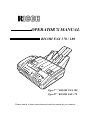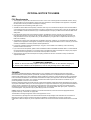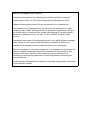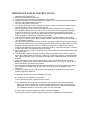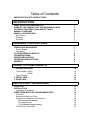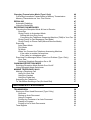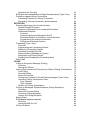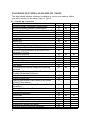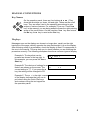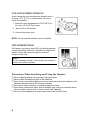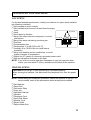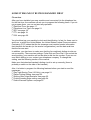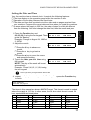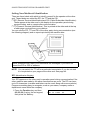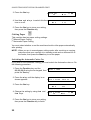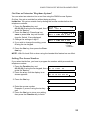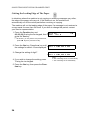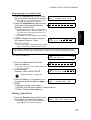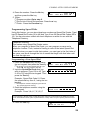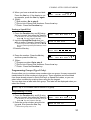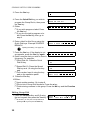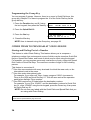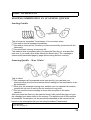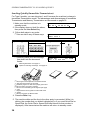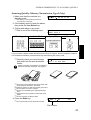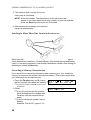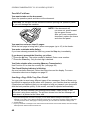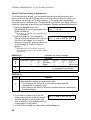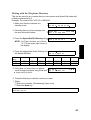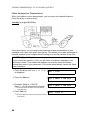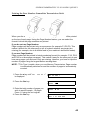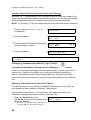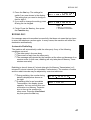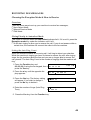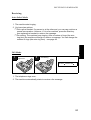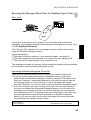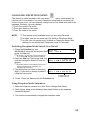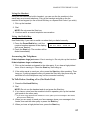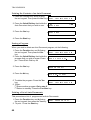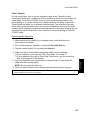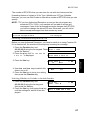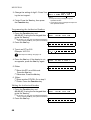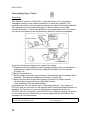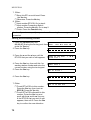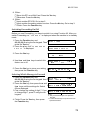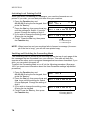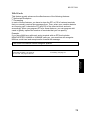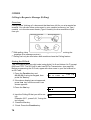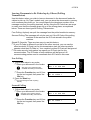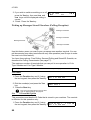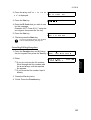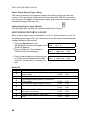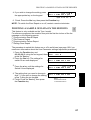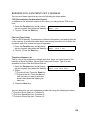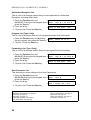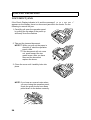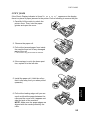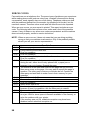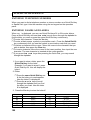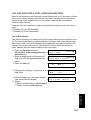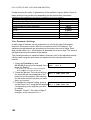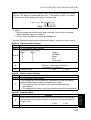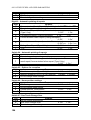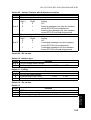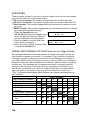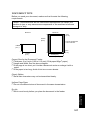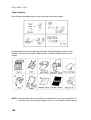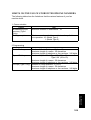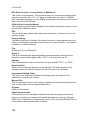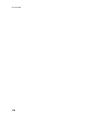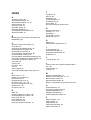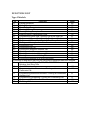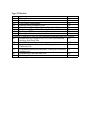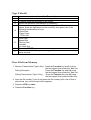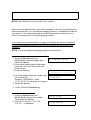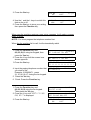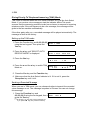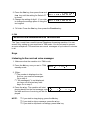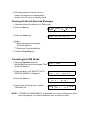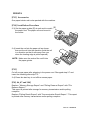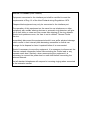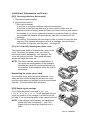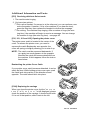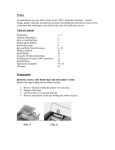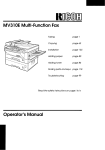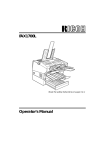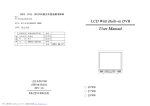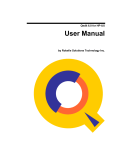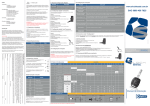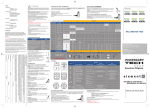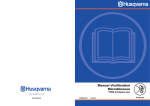Download Ricoh 170 / 180 Operator`s manual
Transcript
OPERATOR’S MANUAL RICOH FAX 170 / 180 Type I.......RICOH FAX 180 Type II.....RICOH FAX 170 Please read all of these instructions and keep this manual by your machine. OFFICIAL NOTICE TO USERS USA FCC Requirements 1. This equipment complies with Part 68 of the FCC rules. On the cover of this equipment is a label that contains, among other information, the FCC registration number and ringer equivalence number (REN) for this equipment. If requested, this information must be provided to the telephone company. 2. This equipment uses the following USOC jack: RJ11C 3. The REN is used to determine the quantity of devices which may be connected to the telephone line. Excessive REN’s on the telephone line may result in the devices not ringing in response to an incoming call. In most, but not all areas, the sum of the REN’s should not exceed five (5.0). Contact the telephone company to determine the maximum REN for the calling area. 4. If this equipment causes harm to the telephone network, the telephone company will notify you in advance that temporary discontinuance of service may be required. If advance notice is not practical, the telephone company will notify the customer as soon as possible. Also, you will be advised of your right to file a complaint with the FCC if you believe it is necessary. 5. The telephone company may make changes in its facilities, equipment, operations, or procedures that could affect the operation of the equipment. If this happens, the telephone company will provide advance notice in order for you to make necessary modifications in order to maintain uninterrupted service. 6. In the event of operation problems (document jam, copy jam, communication error indication), refer to the solving problems section in this manual. 7. If you cannot correct the problem, please contact the RICOH CORP. CUSTOMER SUPPORT DEPT. at 1-800-FASTFIX for repair and warranty information. If it is causing harm to the telephone network, the telephone company may request you to disconnect the equipment from the network until the problem is resolved. 8. This equipment cannot be used on telephone company-provided coin service. Connection to Party Line Service is subject to state tariffs. WHEN PROGRAMMING EMERGENCY NUMBERS AND/OR MAKING TEST CALLS TO EMERGENCY NUMBERS: 1. Remain on the line and briefly explain to the dispatcher the reason for the call before hanging up. 2. Perform such activities in the off-peak hours, such as early morning hours or late evenings. CANADA The Industry Canada label identifies certified equipment. This certification means that the equipment meets certain telecommunications network protective, operational, and safety requirements. The department does not guarantee the equipment will operate to the user’s satisfaction. Before installing this equipment, users should ensure that it is permissible to be connected to the facilities of the local telecommunications company. The equipment must also be installed using an acceptable method of connection. The customer should be aware that compliance with the above conditions may not prevent degradation of service in some situations. Repairs to certified equipment should be made by an authorized Canadian maintenance facility designated by the supplier. Any repairs or alterations made by the user to this equipment, or equipment malfunctions, may give the telecommunications company cause to request the user to disconnect the equipment. Users should ensure for their own protection that the electrical ground connections of the power utility, telephone lines, and internal metallic water pipe system, if present, are connected together. This precaution may be particularly important in rural areas. Caution: Users should not attempt to make such connections themselves, but should contact the appropriate electric inspection authority, or electrician, as appropriate. The standard connecting arrangement code for this equipment is CA11A. The Load Number (LN) assigned to each terminal device denotes the percentage of the total load to be connected to a telephone loop which is used by the device to prevent overloading. The termination of a loop may consist of any combination of devices subject only to the requirement that the sum of the load numbers of all the devices does not exceed 100. SUPPLIES Caution: Ricoh Shall not be responsible for any damage or expense that may result from the use of parts other recommended parts. Paper Roll Paper Roll Type 30AS is recommended for the best performance. Headquarters: Ricoh Corporation, 5 Dedrick Place, West Caldwell, NJ 07006. 201-882-2000 U.S. Government Marketing: Ricoh Corporation, 1700 N. Moore Street, Suite 1200, Arlingon, VA22209. 403-525-3234 Ricoh Business Machines Ltd.: 23/F., China Overseas Building, 139 Hennessy Road, WANCHAI, Hong Kong. 2862-2888 Ricoh Company., Ltd. 15-5, Minami-Aoyama 1-chome, Minatoku, Tokyo 107, Japan ENG Part No. H0688601B Printed in China WARNING: This equipment has been tested and found to comply with the limits for a Class B digital device, pursuant to Part 15 of the FCC Rules. These limits are designed to provide reasonable protection against harmful interference in a residential installation. This equipment generates, uses, and can radiate radio frequency energy and, if not installed and used in accordance with the instructions, may cause harmful interference to radio communications. However, there is no guarantee that interference will not occur in a particular installation. If this equipment does cause harmful interference to radio or television reception, which can be determined by turning the equipment off and on, the user is encouraged to try to correct the interference by one or more of the following measures: - Reorient or relocate the receiving antenna. - Increase the separation between the equipment and receiver. - Connect the equipment into an outlet on a circuit different from that to which the receiver is connected. - Consult the dealer or an experienced radio/TV technician for help. Notice about the Telephone Consumer Protection Act (Valid in the USA only) Attention Please! The Telephone Consumer Protection Act of 1991 among other things makes it unlawful for any person to send any message via a telephone fax machine unless such message clearly contains in a margin at the top or bottom of each transmitted page or on the first page of the transmission, the date and time it is sent and an identification of the business or other entity, or other individual sending the message and the telephone number of the sending machine or such business, other entity, or individual. This information is transmitted with your document by the TTI (Transmit Terminal Identification) feature. In order for you to meet the requirement, your machine must be programmed by following the instructions in the accompanying Operation Manual. In particular, please refer to the "Getting Started" and/or "Programming" sections. Also refer to the TTI (Transmit Terminal Identification) programming procedure to enter the business identification and telephone number of the terminal or business. Do not forget to set the date and time. Thank you. NOTICE TO USERS (New Zealand) Equipment connected to the interface port shall be certified to meet the requirements of Reg. 18 of the New Zealand wiring Regulations 1976. Telepermitted equipment may only be connected to the interface port. The operation of this equipment on the same line as telephones or other equipment with audible warning devices or automatic ring detectors will give rise to bell tinkle or noise and may cause false tripping of the ring detector. Should such problems occur, the user is not to contact Telecom Faults Service. Immediately disconnect the equipment should it ever suffer physical damage which results in their internal parts becoming accessible in normal use. Arrange for its disposal or have it repaired before it is reconnected. Should it necessary to move the equipment, it is necessary to disconnect the Telecom network connection before disconnecting the Power lead or any separate earth lead. Similarly, when reconnecting the equipment it is necessary to connect the power lead or earth lead before connecting the telecom Network. Not all standard telephones will respond to incoming ringing when connected to the extension socket. IMPORTANT SAFETY INSTRUCTIONS 1. 2. 3. 4. 5. 6. 7. 8. 9. 10. 11. 12. 13. 14. Read all of these instructions. Save these instructions for later use. Follow all warnings and instructions marked on the product. Unplug this product from the wall outlet before cleaning. Do not use liquid cleaners or aerosol cleaners. Use a damp cloth for cleaning. Do not use this product near water. Do not place this product on an unstable cart, stand, or table. The product may fall, causing serious damage to the product or injuring the user. Slots and openings in the cabinet and the back or bottom are provided for ventilation; to ensure reliable operation of the product and to protect it from overheating, these openings must not be blocked or covered. The openings should never be blocked by placing the product on a bed, sofa, rug or other similar surface. This product should not be placed in a built-in installation unless proper ventilation is provided. This product should be operated from the type of power source indicated on the marking label. If you are not sure of the type of power available, consult an authorized sales person or your local power company. This product is equipped with a 3-wire grounding type plug, a plug having a third (grounding) pin. This plug will only fit into a grounding-type power outlet. This is a safety feature. If you are unable to insert the plug into the outlet, contact your electrician to replace your obsolete outlet. Do not defeat the purpose of the grounding type plug. (This does not apply in countries in which the 2-wire, non-grounded type plug is used) Do not allow anything to rest on the power cord. Do not locate this product where persons will walk on the cord. If an extension cord is used with this product. Make sure that the total of ampere ratings of the products plugged into the extension cord do not exceed the extension cord ampere rating. Also, make sure that the total of all products plugged into the wall outlet does not exceed 15 amperes. Never push objects of any kind into this product through cabinet slots as they may touch dangerous voltage points or short out parts that could result in a risk of fire or electric shock. Never spill liquid of any kind on the product. Do not attempt to service this product yourself, as opening or removing covers may expose you to dangerous voltage points or other risks. Refer all servicing to qualified service personnel. Unplug this product from the wall outlet and refer servicing to qualified service personnel under the following conditions: A. When the power cord or plug is damaged or frayed. B. If liquid has been spilled into the product. C. If the product has been exposed to rain or water. D. If the product does not operate normally when the operating instructions are followed. Adjust only those controls that are covered by the operating instructions since improper adjustment of other controls may result in damage and will often required extensive work by a qualified technician to restore the product to normal operation. E. If the product has been dropped or cabinet has been damaged. F. If the product exhibits a distinct change in performance, indicating a need for service. Table of Contents IMPORTANT SAFETY INSTRUCTIONS INTRODUCTION WHAT DOES A FAX MACHINE DO? SOME OF THE THINGS THAT THIS MACHINE CAN DO FACSIMILE FEATURES AVAILABILITY TABLE MANUAL OVERVIEW MANUAL CONVENTIONS Key Names Displays Symbols 1 1 2 4 5 5 5 6 GENERAL PRECAUTIONS POWER AND GROUNDING Power Supply Grounding COLD WEATHER POWER-UP THUNDERSTORMS PAPER PRECAUTIONS OPERATING PRECAUTIONS GENERAL 7 7 7 8 8 9 9 9 GUIDE TO COMPONENTS 1. OPERATION PANEL Type I Model (USA) (ASIA) Type II Model 2. FRONT VIEW 3. REAR VIEW 10 10 10 10 12 12 INSTALLING THE MACHINE LOCATION INSTALLATION Installation Procedure SOME ITEMS MUST BE PROGRAMMED FIRST Overview Setting the Date and Time Setting Your Machine’s Identification RTI (Identification Display) TTI (Page Header) CSI (Telephone number display) Tone Dial or Pulse Dial? 13 13 14 16 16 17 18 18 19 20 21 When You Change to Daylight Saving Time Cutting Paper Switching the Automatic Cutter On Out Line or Extension Telephone System? Setting The Access Number Cutting the Leading Edge of The Paper STORING OFTEN USED NUMBERS Three Convenient Ways to Dial Quick Dial and Speed Dial Groups (Type I Only) Programming Quick Dials Programming a New Quick Dial Editing a Quick Dial Erasing a Quick Dial Programming Speed Dials Programming a New Speed Dial Editing a Speed Dial Erasing a Speed Dial Programming Groups (Type I Only) Programming a Group Editing Group Dial Erasing Group Dials Programming the Group Key OTHER ITEMS TO PROGRAM AT YOUR LEISURE Storing and Dialing Part of a Number 21 22 22 23 23 24 25 25 25 26 26 27 27 28 29 29 30 31 31 31 32 33 34 34 34 BASIC OPERATION SENDING IMMEDIATELY VS. SCANNING QUICKLY Sending Quickly Scanning Quickly (Type I Only) Sending Quickly(Immediate Transmission) Scanning Quickly (Memory Transmission, Type I Only) Sending to More Than One Location (Broadcasting) Canceling a Memory Transmission Printing The Stored Messages If You Make a Mistake Possible Problems Sending a Page With Very Fine Detail Resolution Selecting The Halftone Type Home Position Setting Adjustments Dialing with the Telephone Directory Other Features for Transmission Sending at a Specific Time Printing the Page Number (Immediate Transmission Only) Sending Your Identification at the Top of Your Message 35 35 35 36 37 38 38 39 39 40 40 41 41 42 43 44 44 45 46 Changing Transmission Mode (Type I Only) Converting Immediate Transmission to Memory Transmission Memory Transmission as Your First Choice REDIALING Automatic Redialing Using the Redial Key RECEIVING FAX MESSAGES Choosing the Reception Mode & How to Receive Overview Giving Priority to Autoselect Mode Setting the Auto Ring Count Connecting the Telephone Answering Machine (TAM) to Your Fax. Giving Priority to Fax Messages (Fax Mode) Giving Priority to Phone Calls (Manual Receive Mode) Receiving Auto Select Mode FAX Mode Tel Mode When You Connect the Telephone Answering Machine If the caller is another fax machine: If the caller is a telephone caller: Receiving Fax Messages When There Is a Problem (Type I Only) Over view Switching Substitute Reception On or Off CHANGING RECEPTION MODE Switching Reception Mode Switch Over On/off Using Reception Mode Switchover MAKING TELEPHONE CALLS Making a Telephone Call Using On Hook Dial Using the Handset Using the Redial key Answering the Telephone To Talk Before Sending a Fax (On Hook Dial) 46 46 46 47 47 48 49 49 49 49 49 50 50 50 51 51 51 52 52 52 52 53 53 53 55 55 55 56 56 56 57 57 57 57 ADVANCED FEATURES TRANSMISSION Storing an Often Used Document (Type I Only) Overview Storing an Auto Document Using a Program Printing the Contents of an Auto Document Erasing a Program Printing a List of Auto Documents Tonal Signals 58 58 58 58 59 60 60 60 61 Operating the Tone Key ECM (Error Correction Mode) and Page Retransmission (Type I Only) Protection Against Wrong Connections Preventing Transfer to a Wrong Connection Preventing a Wrong Connection (ID Transmission) RECEPTION Rejecting Messages from Certain Senders Closed Network Reception Rejection of Messages from Unidentified Senders Authorized Reception Overview Switching Authorized Reception On/Off Selecting Whether to Exclude or Include Senders Programming the Authorized Senders Editing the Authorized Senders Forwarding (Type I Only) Overview Programming the Forwarding Feature Editing the Forwarding Feature Switching Forwarding On/Off Selecting Which Message to Forward Switching Local Printing On/Off Enabling and Disabling the Forwarding Mark Wild Cards OTHER Calling to Request a Message (Polling) Overview Storing the IDCode Leaving Documents to Be Picked up by Others (Polling Transmission) Free Polling Secured Polling Stored ID Override Printing the Contents of Stored Polling Messages (Type I Only) Canceling Polling Transmission Files Type I Models Type II Models Options for Polling Transmission Picking up Messages Stored Elsewhere (Polling Reception) Procedure Stored ID Override Option Canceling Polling Reception Options for Polling Reception Saving Paper RDS (Remote Diagnostic System) Overview Switching RDS On/ Off AI Short Protocol 61 62 63 63 64 65 65 65 65 66 66 67 67 68 68 70 70 71 72 73 73 74 74 75 76 76 76 76 77 77 77 78 78 79 79 79 79 80 80 80 81 82 82 83 83 83 84 Copying 84 REPORTS AUTOMATICALLY PRINTED REPORTS SWITCHING REPORTS ON/OFF PRINTING A SAMPLE OF DATA ON THE REPORTS REPORT FORMATS REPORTS YOU CAN PRINT OUT YOURSELF 85 86 87 88 89 MAINTAINING YOUR MACHINE DAILY CARE Procedure REPLACING PAPER Procedure PAPER CYCLING 91 91 93 93 93 SOLVING PROBLEMS DOCUMENT JAMS COPY JAMS COMMUNICATION PROBLEMS OPERATING DIFFICULTIES DISPLAYED ERROR MESSAGES ERROR CODES 94 95 96 96 97 98 TECHNICAL REFERENCE ENTERING TELEPHONE NUMBERS ENTERING NAMES AND LABELS ON/ OFF SWITCHES AND USER PARAMETERS On /Off Switches User Parameter Settings COUNTERS DOING TWO THINGS AT ONCE (Dual Access) (Type I Only) DOCUMENT TYPE LIMITS ON THE USE OF STORED TELEPHONE NUMBERS SPECIFICATIONS GLOSSARY INDEX FUNCTION LIST Type I Models Type II Models Quick Reference Card OFFICIAL NOTICE TO USERS 100 100 101 101 102 106 106 107 109 110 111 Thank you for purchasing this product. This compact machine is ideal for small businesses and home office users. It is very easy to operate. You will soon become accustomed to its features and will be able to enjoy years of service from it. WHAT DOES A FAX MACHINE DO? A fax machine scans your document and converts it into a series of black and white dots (the number of dots there are across and down the page depends on the resolution that you selected; refer to the specifications section of this manual for details). This series of dots is transformed into an electrical signal and sent out over the telephone line to the destination fax machine. The receiving fax machine reconstructs your letter from the incoming signal and prints it. If you are worried about whether the message arrived at the destination, you can check a report called the TCR(Transaction Confirmation Report). When you print this report, you can see the result of the most recent fax communications made by your machine. You can use your fax machine to send and receive many types of documents, even photographs. SOME OF THE THINGS THAT THIS MACHINE CAN DO This machine has many features. Here are samples of what the machine can do. Calling To Request a Message See page 76 Forwarding (TYPE I Only) Authorized Reception See page 66 Storing an Often Used Document (TYPE I Only) See page 58 See page 70 1 INTRODUCTION INTRODUCTION FACSIMILE FEATURES AVAILABILITY TABLE This table shows whether a feature is available or not on your machine. Make sure which model you are using: Type I or Type II. 4: Possible 6: Impossible 2 Feature Page Sending Quickly (Immediate Transmission) Scanning Quickly (Memory Transmission) Sending to More Than One Location (Broadcasting) Contrast Adjustment Resolution Adjustment Halftone Quick Dial Speed Dial Group Dial Printing the Page Number (Page Count) Sending at a Specific Time (Send Later) Sending Your Identification at the Top of Your Message (TTI Print) Telephone Directory Automatic Redialing Redial Key Auto Select Mode Telephone Mode (Manual Receive Mode) FAX Mode Connecting the External Telephone Answering Machine Receiving a Fax message When There Is a Problem (Substitute Reception) Using the Handset Using On Hook Dial Leaving Documents to Be Picked Up by Others (Polling Transmission) Picking Up messages Stored Elsewhere (Polling Reception) Storing An Often Used Document (Auto Document) Forwarding Authorized Reception Wild Cards Copying One Touch Change Over Preventing Transfer to a Wrong Connection Preventing a Wrong Connection Blocking Wrong Connection Reception 36 37 38 41 41 41 26 29 31 45 44 46 43 47 48 49 50 50 50 53 57 56 77 80 58 70 66 75 84 55 63 64 65 4 4 4 Auto 4 4 4 4 4 4 4 4 4 4 4 4 4 4 4 4 4 4 4 4 4 4 4 4 4 4 4 4 4 Type I 4 6 6 Auto 4 4 4 4 6 4 4 4 4 4 4 4 4 4 4 6 4 4 4 4 6 6 4 4 4 4 4 4 4 Type II FACSIMILE FEATURES AVAILABILITY TABLE Page Rejection of Messages from Unidentified Senders ECM & Page Retransmission RDS AI Short Protocol Storing And Dialing Part Of A Number (Chain Dialing) Counters Doing Two Things at Once (Dual Access) Daylight Saving Time (U.S Only) Date and Time Selecting Tone Dial or Pulse Dial (Telephone Line Type) Tonal Signal Extension System RTI, TTI and CSI 65 62 83 84 34 Paper Save mode Automatic Cutter Cutting the Leading Edge of the Paper On/ Off Switches User Parameter Settings TCR (Transmission Confirmation Report) Transmission Result Report Error Report Communication Result Report Communication Failure Report File Reserve Report Power Failure Report Polling Clear Report File List Quick Dial List Speed Dial List Group Dial List Program List Authorized Reception List Fowarding List User Parameter List 106 106 21 17 21 61 23 18,19, 20 82 22 24 101 102 85 85 85 85 85 85 86 86 89 89 89 89 90 90 90 90 4 4 4 4 4 4 4 4 4 4 4 4 4 4 4 4 4 4 4 4 4 4 4 4 4 4 4 4 4 4 4 4 4 4 Type I 4 4 4 6 4 4 6 4 4 4 4 4 4 4 4 4 4 4 4 4 4 6 6 6 6 6 6 4 4 6 6 4 6 4 Type II INTRODUCTION FEATURE 3 MANUAL OVERVIEW Your facsimile machine is equipped with a wide range of labor-saving and cost -saving features. This manual contains instructions on how to operate and take care of your machine. Please keep it near the machine at all times. Note that the external appearance of the machine in some illustrations may differ slightly from the actual machine. The manual consists of the following sections. ❐ How to Use This Manual - This is the section that you are now reading. It contains an overview of the manual and the conventions used by the authors. ❐ General Precautions - This section lists precautions that you should keep in mind when operating the machine. Read this section before you begin to use your machine. ❐ Guide to Components - This contains a diagram that shows where the main components and operation panel of your machine are situated. ❐ Installation-The best place to install your machine is described here. Please also refer to it when you plan to move the machine to another location. It also explains the things you have to do before you can send your fax message and lists important features that will make faxing more convenient. ❐ Basic Operation - This section describes the features and settings that would normally be used daily. ❐ Advanced Features - This section explains how to take advantage of the special features of your fax machine. ❐ Reports - This section explains the reports that the machine generates in the case of error codes or paper jams, refer to this section. (Many routine problems do not need to be solved by an experienced technician). ❐ Maintaining Your Machine- This section shows you what to do when consumable supplies run out. ❐ Solving Problems- For example if your machine cannot communicate or there is a paper jam. Refer to this section. (Many routine problems do not need to be solved by an experienced technician.) ❐ Technical Reference-Inputting characters, specifications, User Switches and other technical informaion. ❐ Quick Reference Guide - This indicates how to use this machine at a glance. NOTE: This manual is for both Type I and Type II Models. Some parts of this manual are divided according to these models. Check which model you are using. 4 Key Names On the operation panel, there are four buttons (i m j k ).They show the directions up, down, left and right. These are the scroll keys. They are often used in the operating procedures to gain access to various features. For example, if you see "Press the k key" in the manual, you are being asked to press the right-pointing arrow of the scroll button. On this machine, the i key also acts as the No key, the m key is used as the Yes key. Displays Messages seen on the display are shown in a larger box, usually on the right hand side of the page, directly opposite the step that brought it up on the display. After following a step in a procedure, check the display to see if it corresponds to the one in the manual. This may help you to check whether you are following the procedure correctly. The following examples show three common types of display. Example A: The keys that can be pressed are shown in the top right. In this example, you can press the Yes or Start key. TRANSMIT 471-319266 Example B: The choices of settings for a SELECT LINE kTT PD feature are shown on the screen. The current setting is TT . If you press the k key, the setting will be changed to PD. Example C: The ABC in the right corner RTI of the display indicates that you can input letters using the Quick Dial keys, and numbers using the ten keypad on the operation panel. Y/START Y/j/k ABC 5 INTRODUCTION MANUAL CONVENTIONS MANUAL CONVENTIONS Most procedures start from standby mode as shown in the display. The Type I model has two types of standby display and the Type II model has one type of display. The percentage number shows how much memory spacing is remaining. MEM.TX indicates that the machine is in Memory Transmission mode. If you start a procedure and do not enter anything at the operation panel for more than 1 minute, the machine returns to standby mode. You can select different time spans after which the machine automatically returns to standby mode. If you want to change this, contact your service representative. TYPE I Models ❐ Immediate Transmission mode ❐ Memory Transmission mode READY 100% 10:00AM SET DOC. OR DIAL NO. MEM.TX 100% 10:00AM SET DOC. OR DIAL NO. TYPE II Models READY 10:00AM SET DOC. OR DIAL NO. Symbols The text contains two symbols that highlight important points or direct you towards other parts of the manual that are related to the feature currently being described. Indicates a hint (for example a page number where related information can be found). Indicates that you can switch the current feature on or off using Function 62 or Function 63. Some features must be switched on before they will work. 6 GENERAL PRECAUTIONS GENERAL PRECAUTION WARNING : Do not attempt any maintenance or troubleshooting other than that mentioned in this manual. POWER AND GROUNDING Pay attention to the following : Power Supply 1. Power requirements: North America: 115 V, 60Hz Saudi Arabia: 115 V, 60Hz or 220-240Vac, 50/60 Hz Other areas: 220-240Vac, 50/60 Hz 2. Insert the power plug securely into the wall socket. 3. Make sure that the wall outlet is near the machine and readily accessible. 4. Do not connect other equipment to the same socket. 5. Do not step on or set anything on the power cord. 6. Do not connect other equipment to the same extension cord. 7. Be sure that the power cord is not in a position where it would trip someone. Grounding Ground the machine and the lightning protection circuit in accordance with regulations. Do not ground to gas or water pipes, or to a telephone ground plug. Proper grounding is to the ground terminal of the power outlet. Be sure that the ground terminal of the power outlet is properly grounded. The lightning protection circuit for the machine requires the machine to be properly grounded. If proper grounding is provided, about 90% of lightning damage can be prevented. For safety, be sure to connect the machine to a three-prong grounded outlet. 7 COLD WEATHER POWER-UP Avoid raising the room temperature abruptly when it is below 14°C [57°F], or condensation may form inside the machine. 1. Raise the room temparature to 20°C [68°F] at less than 10°C [18°F] per hour. 2. Wait for 30 to 60 minutes. 3. Connect the power cord. NOTE: Do not use the machine near a humidifier. THUNDERSTORMS With proper grounding, about 90% of lightning damage can be prevented. However, if possible, during severe electric storms disconnect the power cord and telephone line cord. NOTE: All fax messages stored in the memory are erased if power cord is disconnected. Precautions When Installing and Using the Handset ❐ Never install telephone wiring during a lightning storm. ❐ Never install the telephone jack in wet locations ❐ Never touch uninsulated telephone wires or terminals unless the telephone line has been disconnected at the network interface. ❐ Use caution when installing or modifying telephone lines. ❐ Avoid using a telephone (other than a cordless type) during an electrical storm. There may be a remote risk of electric shock from lightning. ❐ Do not use the telephone to report a gas leak in the vicinity of leak. 8 PAPER PRECAUTIONS GENERAL PRECAUTION The following list of precautions tells you how to store and handle your printer paper. Unused paper ❐ Store in a dry, cool, dark place. ❐ Do not store under uneven pressure. Copies ❐ Store in a dry, cool, dark place. ❐ Do not use adhesives or writing materials containing alcohol or other organic solvents. ❐ Avoid contact with films or adhesive tapes containing plasticizers. ❐ Avoid contact with diazo photosensitive paper. ❐ When a copy gets wet, dry it by wiping it gently with a soft cloth or tissue. ❐ Do not scratch or rub it with hard materials. ❐ Do not copy with a mercury lamp diazo copier. ❐ Make a photocopy if the information is to be kept for a long time. ❐ Do not store copies in vinyl file folders. OPERATING PRECAUTIONS ❐ While the machine is in operation, unplug the power cord. ❐ Keep corrosive liquids, such as acid, off the machine. ❐ Do not touch copy paper if your fingers are wet and oily; fingerprints may appear on the copy. ❐ Do not let paper clips, staples or other small metal objects fall into the machine. ❐ Do not place beverages on or near the machine, they may spill on or into it . GENERAL ❐ Since some parts of the machine are supplied with high voltage, make sure that you do not attempt any repairs or attempt to access any part of the machine except those described in this manual. ❐ Do not modify or replace parts other than those mentioned in this manual. ❐ After unplugging the power cord, always wait for more than three seconds before plugging it back in. ❐ Paper Cutter is located in the paper exit area. Paper Cutter is a sharp moving part and is considered hazardous. CAUTION (115vac areas Only) This symbol is intended to alert the user to the presence of important operating and maintenance(servicing). instructions in the literature accompanying the machine. This symbol is attached to some components to alert the user not to touch them, because they may be hazardous. 9 GUIDE TO COMPONENTS 1. OPERATION PANEL Type I Model (USA) 10 9 1 7 2 01 02 03 04 05 06 07 08 09 10 4 6 5 3 8 (ASIA) 10 9 1 7 2 01 02 03 04 05 06 07 08 09 10 3 4 6 5 8 Type II Model 12 11 7 1 2 01 02 03 04 05 06 07 08 09 10 4 10 3 5 6 8 GUIDE TO COMPONENTS 2 3 4 5 6 7 8 9 10 11 12 Reception Mode Key Auto Select Indicator Manual Receive Indicator Detail Indicator Fine Indicator Resolution Key Halftone Key/ Halftone Indicator Check Display Indicator Yes Key (m) No Key (i) Arrow Keys Function Key Quick Dial Key Speed Dial Key/ Tel Directory Key Pause/Redial Key On Hook Dial Key Clear Key Ten Keypad Stop Key Start Key Receive File Indicator (Type I Only) Line Select Key (Type I Only) Copy Key (Type II Only) Communicating Indicator (Type II Only) Press this to select the reception mode. Lights when you are in Auto Select Mode. Lights when you are in Telephone mode. Lights when you are in Detail mode. Lights when you are in Fine mode. Press this key to select resolution. Press the key under the indicator to use Halftone Mode, the indicator lights when you are in Halftone Mode. Lights or blinks when there is a problem with the machine; look at the display to determine the nature of the problem. Use to answer questions on the display. Use to answer questions on the display. When the arrow keys(j and k)are shown on the display, use these keys to access the options, items or functions shown by the arrow. Also use it to move the cursor when programming or editing a displayed item. Press to use one of the numbered functions. Each of these can be programmed with a telephone number. Press this to dial using a Speed Dial or the Tel Directory feature. Press this if you need to insert a pause when dialing. Also, press this to redial. Press this to dial without picking up the handset. Use this as a backspace key during programming. Use this as a telephone keypad, or to enter a Speed Dial code. Press this to stop the machine and return it to standby mode. Press this to start fax communications. Press this to copy a document in the feeder(Type I Only). Lights when incoming messages are received into memory. Press this to change to Memory Transmission. Press this to copy the document now in the feeder. Lights when a fax message is being transmitted or received. 11 GUIDE TO COMPONENTS 1 GUIDE TO COMPONENTS 2. FRONT VIEW Handset Document Table Copy Tray Operation Panel Document Guide 3. REAR VIEW Telephone Company’s Jack Transparent Strip LINE TEL2 Speaker Volume Control 12 TEL1 Telephone Handset Jacks INSTALLING THE MACHINE For the best possible performance, install your machine in a place which satisfies the following conditions. ❐ Not exposed to direct sunlight ❐ Well ventilated (air turnover at least three times per hour). 8" (20cm) ❐ Level ❐ Not subject to vibration ❐ Away from other electronic equipment, to avoid 4" (10cm) 4" (10cm) interference ❐ Away from areas containing corrosive gas. ❐ Dust-free ❐ Condensation-free ❐ Temperature 17 to 28°C[63 to 82 °F] ❐ Humidity 40 to 70%RH (do not install near a humidifier) ❐ Away from heaters and air conditioners, to avoid sudden changes of temperature ❐ Within 2m (2.2 yards) of a three-pin grounded power outlet ❐ With the clearance as shown on the right NOTE: If you wish to receive legal size messages or copy the legal size documents, you must allow 8" (20cm) clearance at the back of the machine. INSTALLATION CAUTION:Do not plug it in until everything is connected properly. When moving the machine, first disconnect the telephone line, then the power cord. NOTE : Before doing the installation procedure, check the contents of the box . In some models, some of the accessories have already been installed. ❐ ❐ ❐ ❐ ❐ ❐ ❐ ❐ ❐ ❐ ❐ Fax Machine Paper Roll Document Table Copy tray Operation Manual Handset Telephone Cord Quick Dial Sheet Modular Cord Paper Guide Paper Holder Rod 13 INSTALLING THE MACHINE LOCATION INSTALLING THE MACHINE Installation Procedure [A] 1 Attach the accessories to the main machine. 1-1) Copy Tray [A] 1-2) Document Table [B] 1-3) Quick Dial Sheet [C] [D] [B] [C] 1-4) Telephone Cord [D] NOTE: Make sure the transparent strip that prevents paper curling is above the copy tray. 2. Install a thermal paper roll. 2-1) Lift the catch to unlock the printer cover. Then, hold the paper guides and open the cover. 2-2) Unpack the thermal paper. [E] 2-3) Set the paper guides [E] at each end to match the paper size. The paper roll must be set in the center. 2-4) Install the rod into the paper roll as shown, then set the roll into the machine (hold the roll in a direction so that it rolls away from you when pulled upwards.) NOTE: Make sure the ends of rod fit into the paper guides there is no slack paper inside the machine. 2-5) Pull out the leading edge and insert it between the roller and the cover until you can see the leading edge of the paper. NOTE: ❐ Make sure the transparent strip that prevents paper curling is above the copy tray. ❐ Make sure the paper edges are aligned with the marks printed by the roller. 14 A4 8 /1 INSTALLING THE MACHINE 2-6) Close the printer paper cover until it audibly locks into place. 3. Connect up the machine. 3-1) Plug in the power cord. 3-2) Connect the telephone line. INSTALLING THE MACHINE 3-3) Connect the telephone handset [F] to the telephone Jack. 3-4) Connect an external telephone it you wish. 3-5) Press the Start key to tear off the excess paper. Power Source: North America: 115 Vac, 60 Hz Saudi Arabia: 115 Vac, 60Hz or 220-240 Vac 50/60 Hz Other Areas: 220-240 Vac, 50/60 Hz Telephone Company’s Jack [F] LINE TEL2 TEL1 Telephone [G] 4. Adjust the speaker volume using the dial [G] at the back of the machine. 15 SOME ITEMS MUST BE PROGRAMMED FIRST Overview After you have installed your new machine and connected it to the telephone line for the first time, the machine will ask you to program the following items. If you do not program them, you can not start any operation. ❐ Date and Time: see page 17. ❐ Telephone Line Type: see page 21. ❐ RTI: see page 18. ❐ TTI: see page 19. ❐ CSI: see page 20. You should set up your machine’s clock and identification. In fact, for faxes sent to and from, or within the United States, the United States Federal Communications Comission (FCC) states that the fax message must contain header information that identifies the sender (or the sender’s organization), and the date and time that the fax was sent. In addition, you also have to make sure that the fax machine’s dialing circuits are set up correctly. There are two settings: Pulse Dial and Tone Dial. If you select the wrong setting, your machine will not be able to dial the fax number. If you are not sure which setting to use, contact your telephone company. To change this setting, see the following section of the manual. Make sure that attached handset’s dialing circuit is set up correctly (there is probably a switch on the side of the handset). Also, it is better to program the following features before you start to send fax messages. ❐ Day Light Saving Time (US Only): see page 21. ❐ Paper Cutting Setting: see page 22. ❐ Storing Often Used Numbers: see page 25. ❐ Cutting Leading Edge setting: see page 24. ❐ Outline Access System: see page 23. 16 SOME ITEMS MUST BE PROGRAMMED FIRST Setting the Date and Time 1. Press the Function key and SUN 6,2,2,2,2,8,1 using the ten keypad. Then JAN 01 1994 press the Yes key. Example: Change to August 24, 1995 at 2: 30PM. 2. Adjust the month. SUN AUG 01 1994 ❐ Press the # key to advance a month. ❐ Press the \ key to go back a month. ❐ Press the k key to move the cursor and accept the setting. 3. Type in the date, year and time using THU AUG 24 1995 the keypad. NOTE: The day of the week will be set automatically. Example : Press 2,4,9,5,1,1,3,0,# using the ten keypad INSTALLTING THE MACHINE Your fax machine has an internal clock. It controls the following features: ❐ The time display on the operation panel while the machine is idle. ❐ Operation of time-delay features like Send Later. ❐ The date and time that is printed out at the other end on pages received from your machine. Program the correct date and time when you install the machine. ❐ In areas where the supply is 220 Vac, the order of steps is a little bit different from the following. You must change the date first, then the month and year. KPAD/Y 10:00AM KPAD/Y 10:00AM KPAD/Y 11:30PM Press ing the# key changes between AM and PM 4. When the display is correct, press the Yes key, then press the Function key to finish. Cross- references: Send Later: see page 45 The times in this manual are shown AM/PM Format. This format is used in models where the supply is 115 Vac. In other areas, the 24-hour clock format is used. 24 hour equivalents are listed below. 18 6 pm 00 Midnight (12am) 06 6 am 12 Noon (12 pm) 01 1 am 07 7 am 13 1 pm 19 7 pm 02 2 am 08 8 am 14 2 pm 20 8 pm 03 3 am 09 9 am 15 3 pm 21 9 pm 04 4 am 10 10 am 16 4 pm 22 10 pm 05 5 am 11 11 am 17 5 pm 23 11 pm 17 SOME ITEMS MUST BE PROGRAMMED FIRST Setting Your Machine’s Identification There are three labels with which to identify yourself to the operator at the other end. These labels are called the RTI, the TTI and the CSI. ❐ RTI (Remote Terminal Identification)and CSI (Called Subscriber Identification): These appear at the other end in the display on the operation panel during communication, and on reports after communication. ❐ TTI(Transmit Terminal Identification): This is printed at the other end at the top of each page received from your machine. You can see the RTI, TTI and CSI of the other party during communication (see the following diagram) and on reports printed by the machine later. Some machines may reject your transmitted fax messages if you have not stored the RTI or CSI in advance. NOTE You can switch the TTI off for a particular transmission if you do not wish it to be printed on your pages at the other end. See page 46. RTI (Identification Display) Your RTI appears on the other party’s operation panel during communication if the other machine was made by the same manufacturer as yours. The RTI can have up to 20 characters (numbers and letters can be used, along with some symbols). Program something easy to recognize, such as your name, company name or department name within the company. 1. Press the Function key and then 6,2,2,2,2,6,1 using the ten keypad, then press the Yes key. 18 SET POLLING ID Y/NEXTk SOME ITEMS MUST BE PROGRAMMED FIRST 2 Press the k key until the screen is as shown opposite. SET RTI 3. Press the Yes key. RTI Y/NEXTk ABC llllllllllllllllll ABC Y /j k llllllll INSTALLTING THE MACHINE 4. Input the RTI that you will be using. RTI XYZ COMPANY Example: XYZ COMPANY NOTE: This name cannot be more than 20 characters long. Inputting and editing are explained on page 100. 5. Press the Yes key to store your setting. If you are still in the RTI setting, press the Yes key again. 6. Either : ❐ Select another feature : Go to step 2. ❐ Finish : Press the Function key. TTI (Page Header) Your TTI is printed ay the other end at the top of each page received from your machine. The TTI can have up to 32 characters (numbers and letters can be used, along with some symbols). Program something easy to recognize, such as your name, company name or department name within the company. 1. Either SET TTI Y/NEXTk ❐ If you have just entered the RTI in the previous procedure, press the Yes key. ❐ Press the Function key and 6,2,2,2,2,6,1 using the ten keypad, then press the Yes key. Press the k key until the screen is as shown above, then press the Yes key. 2. If you have already entered an RTI, the TTI CHANGE? Y/N XYZ COMPANY lllllllll TTI will be copy of this name. ❐ If this TTI is correct: Press the No key then go to step 5. ❐ Otherwise : Press the Yes key. 19 SOME ITEMS MUST BE PROGRAMMED FIRST 3. Input the TTI that you will be using or edit the TTI that is already there. Example: XYZ CO. HEAD OFFICE NOTE: This cannot be more than 32 characters long. TTI ABC Y /N XYZ CO.HEAD OFFICElll Inputting and editing are explained on page 100. 4. Press the Yes key to store your setting. If you are still in the TTI setting, press the Yes key again. 5. Either: ❐ Enter the CSI next: Go to step 1 in the CSI Programming procedure. ❐ Finish : Press the Function key. CSI (Telephone number display) Your CSI appears on the other party’s operation panel during communication instead of your RTI, if the other party’s machine is another manufacturer’s product. The CSI can have up to 20 characters (only numbers and spaces can be used). Enter your fax machine’s telephone number, because some features of your machine may not work if the CSI is not the same as the telephone number. 1. Either: SET CSI Y/NEXTk ❐ If you have just entered the TTI in the previous procedure, press the Yes key. ❐ Press the Function key and 6,2,2,2,2,6,1 using the ten keypad, then press Yes key. Press the k key until the screen is as shown above, then press the Yes key. 2. Press the Yes key. CSI KPAD llllllllllllllllll 3. Input your telephone number using the CSI KPAD/Y/N 471231-9266 lllllllll ten keypad. Example: 4712319266 NOTE: This cannot be not more than 20 characters long. ❐ You may wish to input a "+" sign, a common practice in Europe to signify your international dial access code. Press the Quick Dial Key 09 until the "+" appears at the cursor. Inputting and editing are explained on page 100. 4. Press the Yes key to store your setting. 5. Finish : Press the Function key. 20 SOME ITEMS MUST BE PROGRAMMED FIRST Tone Dial or Pulse Dial? If the setting of this feature is incorrect you will not be able to dial using the machine’s keypad or automatic dials. INSTALLTING THE MACHINE There are two basic types of telephone company exchange: ❐ Exchanges using Tone Dialing (also known as DTMF, TT or sometimes PB) ❐ Exchanges using Pulse Dialing (also known as PD or DP) The telephone line type setting in your fax machine must match the type of exchange that you are connected to. If you are not sure what type your local exchange is, ask your telephone company. Change the setting for the fax machine using Function 62. Y/NEXTk 1. Press the Function key and 6,2,2,2,2,6,2 using the ten keypad, then SELECT LINE press the Yes key. 2. Press the Yes key. In the opposite display, TT is currently selected. SELECT LINE kTT 3. Change the setting by using the j and the k keys. SELECT INE TT PD PD Y/j k Y/j k k 4. Press the Yes key to store your setting, then press the Function key to finish. When You Change to Daylight Saving Time Whenever local custom requires advancing the clock or setting the clock back, use this feature. You can easily move the clock forwards when daylight saving time begins, and back when it ends. ❐ When you install the machine for the first time, take care that the setting is correct before you set the date and time. 1. Press the Function key and 6,2,2,2,2,6,2, using the ten keypad, then SELECT LINE press the Yes key. 2. Press the k key until the screen is as shown opposite. Y/NEXTk Y/NEXTk DAYLIGHT TIME ON/OFF 21 SOME ITEMS MUST BE PROGRAMMED FIRST 3. Press the Yes key. 4. Use the j and ture on or off. k DAYLIGHT ON keys to switch this fea- DAYLIGHT ON k OFF Y/j k k OFF Y/j k 5. Press the Yes key to store your setting, then press the Function key. Cutting Paper This machine has two paper cutting settings. ❐ Manual Paper Cutting ❐ Automatic Paper Cutting You must select whether or not the machine should cut the paper automatically after printing. NOTE: When you are in manual paper cutting mode, after receiving or copying, make sure that your machine is in standby mode and no document is in the feeder, then press the Start key to cut the paper. Switching the Automatic Cutter On If you wish to use Automatic Cutting, you must switch the Automatic cutter on. Do the following procedure. 1. Press the Function key and the 6,2,2,2,2,6,2 using the ten keypad, then SELECT LINE press the Yes key. 2. Press the k key until the display is as shown opposite. 3. Press the Yes key. 4. Change the setting by using the j and the k keys. 5. Press the Yes key to store your setting, then press the Function key to finish. 22 Y/NEXT k Y/NEXTk AUTO CUTTER ON/OFF AUTO CUTTER kON OFF Y/j k AUTO CUTTER ON kOFF Y/j k SOME ITEMS MUST BE PROGRAMMED FIRST Out Line or Extension Telephone System? You can select an extension line or out line using the PABX Access System. Out line: You get an outside line without doing anything. Inside line: You get an outside line by dialing the access number before the telephone numbers. INSTALLTING THE MACHINE 1. Press the Function key and SETTING? Y/j 6,2,2,2,2,6,3 using the ten keypad, then PRINT LIST j press the Yes key. 2. Press the Yes key. Press the j key KPAD/Y/j k SWITCH 13:0000 0000 once or press the k key until the settings for Switch 13 are displayed. 3. Change the settings of digit 0. KPAD/Y/j k SWITCH 13:0000 0000 4. If you wish to change the setting, press 0 using the ten keypad. Digit 0 0: Outline 1: Inside line 5. Press the Yes key, then press the Function key. NOTE: With On-hook Dial or when using the handset this feature has no effect. Setting The Access Number If you select inside line, you have to program the number which preceeds the telephone number. 1. Press the Function key and Y/NEXT k 6,2,2,2,2,6,1 using the ten keypad, then SET POLLING ID press the Yes key. 2. Press the k key until the display is as Y/NEXTk SET PSTN ACCESS NO. shown opposite. 3. Press the Yes key. NUMBER KPAD ll 4. Enter the access number. NUMBER Example: 0, press 0 using the ten key- 0l pad 5. Press the Yes key to store your setting, then press the Function key to finish. KPAD/N 23 SOME ITEMS MUST BE PROGRAMMED FIRST Cutting the Leading Edge of The Paper In situations where the machine is not copying or receiving messages very often, the edge of the paper roll may curl. If this feature is on, the machine will automatically cut off the curled part before receiving or copying. The machine will cut the leading edge of the paper if a message is not received or a copy made for more than 24 hours. If you wish to change this period, contact your service representative. 1. Press the Function key and SETTING? 6,2,2,2,2,6,3 using the ten keypad, then PRINT LIST press the Yes key. ❐ At this time, you can print the user parameter list, Y/j j press the j key then press the Yes key. 2. Press the Yes key. Press the k key until KPAD/Y/j the settings for switch 13 are displayed. SWITCH 13:0000 0000 3. Change the setting of digit 7. 4. If you wish to change the setting, press 7 using the ten keypad. 5. Press the Yes key, then press the Function key. 24 KPAD/Y/j SWITCH 13:1000 0000 k k Digit 7 0: The curled edge is not cut automatically. 1: The curled edge is cut automatically STORING OFTEN USED NUMBERS Instead of dialing the full number on the fax machine’s keypad, you can use Speed Dial, Quick Dial or Group Dial. These features allow you to store telephone numbers in your machine’s memory. (A stored number will remain in the memory, and you can use it as many times as you wish without having to reprogram it ). Then, when you need to dial a number, just call it up (for example, by pressing the required Quick Dial Key). Group Dial is available on Type I models only. Quick Dial and Speed Dial Quick Dial and Speed Dial are very useful for dialing numbers that you often call, especially if these numbers are very long (like international numbers). These features make your machine much easier to use. However, first you have to program the telephone numbers that you need into the Quick Dial keys and Speed Dial codes in your machine. After programming your Quick Dials and Speed Dials, you can dial a telephone number with very few keystrokes. ❐ For Quick Dial, just press the appropriate Quick Dial key then press the Start key. ❐ For Speed Dial, press the key on the operation panel labeled "Speed Dial", enter a two-digit Speed Dial code, then press the Start key. You can store up to 10 Quick Dial keys and 50 Speed Dial codes in a Type I model, 10 Quick Dial keys and 20 Speed Dial codes in a Type II model. When you store a Quick Dial or a Speed Dial, you can also store the name of the other party as a quick reference (this name will be displayed on the operation panel before you press the Start key, so you can check whether you have selected the correct number). For the Quick Dial keys, you can also attach adhesive labels to the Quick Dial plate. 25 INSTALLTING THE MACHINE Three Convenient Ways to Dial STORING OFTEN USED NUMBERS Groups (Type I Only) If you frequently send the same message at the same time to more than one place, program these telephone numbers into a group. Then you can send the message to all the addresses in that group with just a few keystrokes. You can also program a name for that group (for example, "Branch Offices"), which will be displayed before you press the Start key. This helps you to check whether you selected the correct group. You can store up to 3 groups in this machine. Groups can be used with the following features. ❐ Sending to More Than One Location (Broadcasting): see page 38. ❐ Polling Reception : see page 80. CAUTION: There are limits on the number of addresses that can be dialed with each of these features. Do not store more numbers in the group than the capacity of the feature that you plan to use it with. These limits are: Broadcasting :10 addresses Polling Reception : 10 addresses Programming Quick Dials This machine has 10 Quick Dial keys (01 to 10), each of which can be programmed as one of the following : a Quick Dial key, a Group or an Auto Document program. The page number in the following table shows the location of the programming procedure. 1 Quick Dial A fax or telephone number. Page 26 2 Group A set of fax numbers that you Page 31 often wish to send the same fax to at the same time. 3 Auto Document A page that you often send, Page 28 such as a map. 26 STORING OFTEN USED NUMBERS Programming a New Quick Dial 1. Press the Function key and 3,1 using n l QUICK /j k the ten keypad, then press the Yes key. PRINT LISTj/SEARCH k ❐ At this time you can print a Quick Dial List if you press the j key, then press the Start key. 2. Press the Quick Dial key that you wish to program, then press the Yes key. Example : Quick Dial 01 ❐ If a message such as "USED AS AUTO DOCU- 01 KPAD/N llllllllllllllllll MENT"appears briefly it, this key is already in use. Try another key or erase it using function 31. Or, enter a label: Go to step 5 If a telephone number is displayed, press the No key. INSTALLTING THE MACHINE ❐ n 3. Input the telephone number using the n 01 KPAD/Y/N 38410372227llllllll ten keypad. Example : Press 3,8,4,1,0,3,7,2,2,7 ❐ If you make mistake : Press the Clear key to delete a digit, or the No key to delete the whole number. If your machine is behind a PBX, include the access code and a pause before the telephone number. For an international number, place a pause after the country code. To input a pause, press the Pause key. 4. Press the Yes key. 01 PROGRAM LABEL? n Y/N 5. To enter a label for this Quick Dial : n 01 ABC llllllllllllllllll Press the Yes key. ❐ If you do not want to program a label, press the No key and go to step 8. 6. Enter the label Example : NEW YORK OFFICE 01 ABC Y/N NEW YORK OFFICEllllll n Inputting and editing : see page 100. 7. Press the Yes key. If the display is not n l QUICK/j PRINT LISTj/SEARCHk as opposite, press the Yes key again. 8. Either: ❐ Program another : Go to step 2 ❐ Print list of Quick Dial numbers : Press the j key. ❐ Finish : Press the Function key k Editing a Quick Dial 1. Press the Function key and 3,1, at the ten keypad, then press the Yes key. ❐ At this time you can print a Quick Dial List if you n l PRINT LIST QUICK/j k /SEARCH k j press the j key, then press the Start key. 27 STORING OFTEN USED NUMBERS 2. Press the Quick Dial key that you wish n 01 CHANGE? NEW YORK OFFICE to edit. Example : Quick Dial 01 ❐ If the wrong number is displayed, use the and Y/j k j the k keys to scroll through the Quick Dial keys on the screen. 01 KPAD/Y/N 3841037227lllllllll 3. Press the Yes key. n 4. Edit the number. n ❐ 01 KPAD/Y/N 3104719266lllllllll Use the j and k keys to move the cursor and use Clear key to delete characters at the cursor. 01 PROGRAM LABEL? 5. Press theYes key. n 6. Either: n Y/N 01 ABC Y/N NEW YORK OFFICE ❐ Change the label: Edit the existing labels then press the Yes key. ❐ Keep the label as it is : Press the No key, then go to step 9. 01 ABC Y/N NEW YORK BRANCHllllll 7. Edit the label. Example: NEW YORK BRANCH n 8. Press the Yes key. If the display is not n l QUICK /j k PRINT LISTj/SEARCHk as opposite, press the Yes key again. 9 Either: ❐ Edit another: Go to step 2. ❐ Print a list of Quick Dial Numbers. Press the j key. ❐ Finish : Press the Function key. Erasing a Quick Dial 1. Press the Function key and 3,1 using n l QUICK/j the ten keypad, then press the Yes key. PRINT LIST j/SEARCH k ❐ k At this time, you can print a Quick Dial List if you press the j key, then press the Start key. 2. Press the Quick Dial Key that you wish n 01 CHANGE? NEW YORK OFFICE to erase. Example : Quick Dial 01. ❐ If the wrong number is displayed, use the the Y/j j and the k keys to scroll through the Quick Dial Keys on the screen. 3. Press the Yes key. 28 n 01 KPAD/Y/j k 3841037227lllllllll k STORING OFTEN USED NUMBERS 4. Erase the number: Press the No key n l QUICK/j PRINT LIST j /SEARCH k and then press the Yes key 5. Either: ❐ Program another: Go to step 2. ❐ Print a list of Quick Dial numbers: Press the j key. ❐ Finish : Press the Function key. k Using this feature, you can store telephone numbers as Speed Dial Codes. Type I has 50 Speed Dial Codes (00 to 49) and Type II has 20 Speed Dial Codes (00 to 19). You can also store a label with each telephone number for use with the Telephone Directory. Telephone Directory This makes using Speed Dial Codes easier. When you program a Speed Dial Code, you can program a name and a telephone number. Then, instead of having to refer to the latest Speed Dial Code list when you want to dial that number, you can type in the first letter of the name, and scroll through the list of names that begin with that letter until you find the right one. Programming a New Speed Dial 1. Press the Function key and 3,2 using N ll KPAD/j the ten keypad, then press the Yes key. PRINT LIST j/SEARCH k ❐ At this time you can print Speed Dial List if you k press the j key, then press the Start key. 2. Input the Speed Dial Code that you N 01 KPAD/N wish to program (Type I:00 to 49, Type llllllllllllllllll II: 00 to 19) using the ten keypad. Then press the Yes key. Example : Speed Dial Code 01, Press the speed dial key then 0,1 using the ten keypad. ❐ If a telephone number is displayed, press the No key and then press the Yes key. 3. Enter the telephone number using the ten keypad. Example : Press 3,8,4,1,7,0,3,2,2,7 01 KPAD/Y/N 3841037227lllllllll N If your machine is behind a PBX, include the access code and a pause before the telephone number. For an international number, place a pause after the country code. To input a pause, press the Pause key. 4. Press the Yes key. 01 PROGRAM LABEL? N Y/N 29 INSTALLTING THE MACHINE Programming Speed Dials STORING OFTEN USED NUMBERS 5. To enter a label for this Quick DIal : N 01 ABC llllllllllllllllll Press the Yes key. ❐ If you do not wish to program a label: Press the No key. 01 ABC Y/N WASHINGTON OFFICEllll 6. Enter the label for this Speed Dial Example : WASHINGTON OFFICE. N Inputting and editing : see page 100. 7. Press the Yes key. If the display is not N ll KPAD/j PRINT LISTj/SEARCH k as opposite, press the Yes key again. 8. Either: ❐ Program another : Go to step 2. ❐ Print a list of Speed Dial number: Press the j key. ❐ Finish : Press Function key. k Editing a Speed Dial 1. Press the Function key and 3,2 using N ll KPAD/j the ten keypad, then press the Yes key. PRINT LISTj/SEARCH k ❐ At this time you can print a Speed Dial List if you k press the j key, then press the Start key. 2. Input the Speed Dial code that you wish to edit. Example Quick Dial 01 ❐ If the wrong number is displayed, use the and j N 01 CHANGE? Y/j WASHINGTON OFFICE k k keys to scroll through the Speed Dial keys on the screen. 01 KPAD/Y/N 2262310471lllllllll 3. Press the Yes key. N 4. Edit the number. N ❐ 01 KPAD/Y/N 2391500482lllllllll Use the j and k keys to move the cursor and use Clear key to delete character at the cursor, the No key to delete whole digit and the ten keypad to enter the digits. 01 PROGRAM LABEL? 5. Press the Yes key. N 6. Either: N ❐ Change the label and edit the existing labels: Press the Yes key. ❐ Keep the label as it is : Press the No key, then go to step10. 7. Edit the label. N 30 Y/N 01 ABC Y/N WASHINGTON OFFICE 01 ABC Y/N ATLANTA BRANCHllllll STORING OFTEN USED NUMBERS 8. When you have entered the new label: N ll KPAD/j /k PRINT LIST j /SEARCH k Press the Yes key. If the display is not as opposite, press the Yes key again. 9. Either: ❐ Edit another: Go to step 2. ❐ Print a list of Speed Dial Numbers: Press the j key. ❐ Finish : Press the Function key. 1. Press the Function key and 3,2 using N ll Y/j the ten keypad, then press the Yes key. PRINT LIST j/SEARCH j ❐ At this time, you can print a Speed Dial List if you INSTALLTING THE MACHINE Erasing a Speed Dial k press the j key, then press the Start key. 2. Input the Speed Dial Code that you wish to erase. Example: Speed Dial 01 ❐ If the wrong number is displayed, use the and j N 01 CHANGE? Y/j ATLANTA BRANCCH k k keys to scroll through the Speed Dial keys on the screen. 3.Press the Yes key . 01 KPAD/Y/N 226231047lllllllll N 4. Erase the number: Press the No key N ll Y/j PRINT LIST j/SEARCH k and then press the Yes key. 5 Either: ❐ Program another: Go to step 2. ❐ Print a list of Speed Dial Numbers: Press the j key. ❐ Finish : Press the Function key. k Programming Groups (Type I Only) Groups allow you to combine some numbers into one group, for easy sequential transmission to all the numbers in that group. These numbers can be selected from those already stored in Quick Dial keys or Speed Dial codes, or you can select other numbers by entering them using the ten keypad. You can also store a label with each group. This label will be displayed when you select the Group. NOTE: Up to 10 numbers can be stored in a group. Programming a Group 1. Press the Function Key and 3,3 using GROUPl 1-3/j k the ten keypad, then press the Yes key. PRINT LIST j/SEARCH k ❐ At this time, you can print a Group Dial List, if you press the j key, then press the Start key. 2. Enter the group number using the ten key pad, then press the Yes key. ❐ There are 3 groups, from 1 to 3. GROUP 1 PROGRAM QUICK? Y/N 31 STORING OFTEN USED NUMBERS 3. Press the Yes key. GROUP 1 n 4. Press the Quick Dial key you wish to program the Group Dial in, then press the Yes key. 5. Either: QUICK/N l GROUP 1 PROGRAM LABEL? GROUP 1 Y/N ABC llllllllllllllllll ❐ If you wish program a label: Press the Yes key. ❐ If you do not wish to program a label: Press the No Key, then go to step 8. 6. Enter a label for this Group using the Quick Dial keys. Example: EUROPE BRANCH GROUP 1 ABC Y/j k EUROPE BRANCHlllllll Inputting and editing : see page 100 7. Press the Yes key. If the display is not GROUP 1 DIAL/N llllllllllllllllll as opposite, press the Yes key again. 8. Enter a number that you wish to store in this group. For example: ❐ Quick Dial 08 : Press the Quick GROUP 1 Y/N n 08 Dial 08 key. ❐ Speed Dial 10: Press the Speed Dial key and 1,0 using the ten keypad. ❐ Full number: Input it using the keypad on the operation panel. 9 Press the Yes key. GROUP 1 N 10 Y/N GROUP 1 KPAD/Y/N 3104712262lllllllll 10.Either: ❐ Input another number: Go to step 8. ❐ Print a list of Group Dial Numbers: Press the j key. ❐ Finish storing numbers in this group: Press the No key and the Function key. Editing Group Dial 1. Press the Function Key and 3,3 using GROUPl 1-3/j k the ten keypad, then press the Yes key. PRINT LIST j/SEARCH k ❐ At this time, you can print a Group Dial list be pressing the j key then press the Start key. 32 STORING OFTEN USED NUMBERS 2. Enter the group station number which you wish to edit using the ten key pad, then press the Yes key. 3. Either: GROUP 1 PROGRAM QUICK? Y/N GROUP 1 n 04 Y/N GROUP 1 PROGRAM LABEL? Y/N 4. Either: INSTALLTING THE MACHINE ❐ Change the Quick Dial key where the group is stored: Press the Yes key. Then press the new Quick Dial key. Press the Yes key to accept. ❐ Keep the same the Quick Dial key: Press the No key. ❐ Change the Group label: Press the Yes key. Edit the label using the Quick Dial keys, then press the Yes key to accept the new label. ❐ Keep the same label: Press the No key. 5. Either: ❐ Add a new number to the group: Enter it using the ten keypad, then press the Yes key. ❐ Erase a number from this group: Enter it using the ten keypad then press the Yes key again to confirm the deletion. ❐ Finish: Press the Yes key. Erasing Group Dials 1. Press the Function Key and 3,3 using GROUPl 1-3/j k the ten keypad, then press the Yes key. PRINT LIST j/SEARCH k ❐ At this time, you can print a group dial list by pressing the j key then press the Start key. 2. Enter the group station number which you wish to edit using the ten key pad, then press the Yes key. ❐ There are 3 groups, from 01 to 03. 3. Press the No key. GROUP 1 PROGRAM QUICK? 4. Press the No key. GROUP 1 CLEAR? 5. Press the Yes key. GROUP 1 Y/N GROUP 1 QUICK/N PROGRAM LABEL? Y/N CLEARED Y/N 6. Either: ❐ Erase the another number:go to step 2. ❐ Finish: press the Function key. 33 Programming the Group Key You can program 3 groups. However, there is no room in Quick Dial keys, this group key is helpful. You have to program the 10 of the Quick Dial key as the group dial key. 1. Press the Function key and 3,1 using n l QUICK /j k the ten keypad, then press the Yes key. PRINT LISTj/SEARCH k 2. Press the Quick Dial 10. n 3. Press the Yes key. n 10 PROGRAM? Y/j k 10 PROGRAM? Y/N PROGRAM GROUP KEY? 4. Press the Yes key. NOTE: How to transmit using the Group key, see page 39. OTHER ITEMS TO PROGRAM AT YOUR LEISURE Storing and Dialing Part of a Number This feature is called Chain Dialing. This feature allows you to compose a telephone number from various parts, some of which may be stored as Quick Dial Keys or Speed Dial Codes, and some of which may be input using the keypad. For example, you can program commonly used area or country codes into Speed Dial Codes or Quick Dial keys. The maximum number of digits is 240 including pauses. This feature is convenient if: ❐ You often communicate with many terminals for which the area code, or the international code is the same. ❐ You often make international calls. For example, if you often call Tokyo, Japan, program 011813 (overseas to Tokyo to the USA) as Quick Dial key 01. This will save work at the operation panel when dialing a Tokyo number. ❐ Your PBX requires an ID code before the destination number. For example, if your ID is 1234567, and the destination is stored in Quick Dial key 01, enter 1234567 using the ten keypad, press the Pause key, then press the Quick Dial key 01. NOTE: Do not store any labels with the Quick Dials and Speed Dials that you are using with Chain Dialing. Cross-reference Quick Dial and speed dial:See page 28 and 29. 34 BASIC OPERATION SENDING IMMEDIATELY VS. SCANNING QUICKLY Sending Quickly BASIC OPERATION This is known as Immediate Transmission. It is convenient when: ❐ You wish to send a message immediately. ❐ You wish to check quickly whether you have successfully connected with the other party. ❐ Your machine’s memory is becoming full. The machine dials immediately after you press the Start key (or at a specified later time, if you used a time delay feature like Send Later). The message is scanned and transmitted page by page without being stored in memory. Scanning Quickly (Type I Only) This is called Memory Transmission : It is convenient because: ❐ Fax messages can be scanned much more quickly (you can take your document away from the fax machine without waiting for the transmission to be be completed). ❐ While your fax message is being sent, another user can operate the machine (people will not have to wait by the fax machine a long time). ❐ You can send the same message to more than one place in the same operation. After you press the Start key, the machine doesn’t dial until all the pages of your fax message have been stored in the memory. The default mode of this machine is Immediate Transmission, so the procedures described in this manual will be based on the assumption that you are using Immediate Transmission. Cross-references Send Later:see page 44 35 SENDING IMMEDIATELY VS. SCANNING QUICKLY Sending Quickly(Immediate Transmission) For Type II models, you can skip step 1 and 2 because the machine is always in Immediate Transmission mode. The advantages and disavantages of Immediate Transmission and Memory Transmission are discussed on pages 35. READY 100% 10:00AM SET DOC. OR DIAL NO. 1. Make sure that the machine is in standby mode. 2. If the display does not look like above, then press the Line Select Key. 3. Follow both steps in any order ❐ You can dial in any of these ways: a) Ten Keypad b) Quick Dial TRANSMIT 3104719266 c) Speed Dial ❐ Carefully place your fax message face down into the document feeder. Y/START d) Handset TRANSMIT OPTIONk DIAL FAX NUMBER Selecting Resolution: See page 41. Options for Sending a Message : See page 44. Good ❐ ❐ ❐ ❐ ❐ Bad The Pages must be placed in the feeder with the first page at the bottom of the stack. Feed the pages in so that the top edge goes in first. Do not feed in more than 10 pages. Do not use unsuitable types of originals (see page 108). Adjust the document guides to fit the width of the pages. Do not use pages of different sizes. ❐ 4. Press the Start key. 5. The machine dials and the line to the other party is connected. While it is dialing, the number that you dialed is displayed (or if you used Quick Dial or Speed Dial, the Quick Dial or Speed Dial Label stored for that number is displayed). After transmission the machine will return to standby mode. 36 SENDING IMMEDIATELY VS. SCANNING QUICKLY Scanning Quickly (Memory Transmission, Type I Only) MEM.TX 100% 10:00AM SET DOC. OR DIAL NO 1. Make sure that the machine is in standby mode. ❐ The display on the operation panel must be as shown on the right. 2. If the display does not look like above, then press the Line Select key. a) Ten Keypad TRANSMIT 3104719266 b) Quick Dial c) Speed Dial Y/STRT d) Handset* *:Only if the telephone handset is installed. If your machine is behind a PBX, dial the access code, then a pause, then the telephone numbers. For international numbers, press the Pause key after entering the country code. ❐ Carefully place your fax message face down into the auto document feeder. MEM.TX OPTIONk DIAL FAX NUMBER Selecting Contrast and Resolution: See page 41. Options for Sending a Message : See page 44. Good ❐ ❐ ❐ ❐ ❐ The Pages must be placed down in the feeder with the first page at the bottom of the stack. Feed the pages in so that the top edge goes in first. Do not feed in more than 10 pages. Do not use unsuitable type of original (see page 108). Adjust the document guides to fit the width of the pages. Do not use pages of different sizes. ❐ 4. Press the Start key. ❐ Bad SAVING TO MEMORY F-001 P.01 99% The machine will scan the document and dial. File Number 37 BASIC OPERATION 3. Follow both steps in any order. ❐ Dial in one of the following ways: SENDING IMMEDIATELY VS. SCANNING QUICKLY 5. The machine dials, and the line to the other party is connected. NOTE: Watch the display. The identification of the other party will appear. If you have dialed the wrong number, as soon as possible press the Stop key before you are connected. 6. After sending the message, the machine hangs up automatically. Sending to More Than One Location (Broadcasting) When you are in Memory Transmission, you can send the same message to many destinations (maximum 10 destinations). After dialing the first destination (step 3 in the above operation), dial another destination number. After dialing all destinations, press the Start key. Canceling a Memory Transmission If you would like to cancel a transmission after scanning or if your machine‘s memory is becoming full, please follow this procedure. This is also useful when you need space for an important job. 1. Press the Function key and 2,1 using FILE NO.lll KPAD/j k the ten keypad, then press the Yes key. PRINT LIST j/SEARCHk ❐ To print a list of files: Press the key then press j the Start key. 2. Either: ❐ If you do not know the file number: Scroll through the file numbers with the k key until the required file appears. ❐ If you know the file number: Input it directly: Example: File No.013, press 0,1,3. 38 FILE NO. 013 CHICAGO OFFICE Y/j k SENDING IMMEDIATELY VS. SCANNING QUICKLY FILE NO. 013 CLEAR? 3. Press the Yes key. Y/N 4. Either : ❐ Erase the file: Press the Yes key. ❐ Keep the file: Press the No key. 5. Either: ❐ Erase another file: Press the Yes key and go to step 2. ❐ Finish: Press the Function key. NOTE: When there are no apropriate files, " NO FILES" is displayed. Printing The Stored Messages 1. Press the Function key and 5,1 using FILE NO.lll KPAD/j k PRINT LIST /SEARCH ten keypad, then press the Yes key. ❐ To print list of files press key, then press the Start j k j 2. Either: FILE NO.004 START/N CHICAGO OFFICE ❐ Scroll through the files on the display: Press the k key until the required file appears. Then press the Yes key. ❐ If you know the file number, input it directly: Enter the file number, then press the Yes key. 3. Press the Start key. Transmission Using The Group Key 1. Either: ❐ Place a document into the feeder. ❐ Press the Quick Dial 10 (Group Key). Then, enter the group number. 2. Press the Start key. GROUP Y/START G1 DISTRIBUTOR If You Make a Mistake If you make a mistake when inputting a name or number, either : ❐ Press the No key to erase the entire name or number and start again. ❐ Press the Clear key to erase the last letter or digit that you entered. If you enter the wrong function number, ❐ Press the Function key to return to standby mode and start again. If you dialed the wrong number, either: ❐ Press the No key. ❐ If scanning has already begun, press the Stop key. ❐ If you already programmed the number into the machine by pressing the Yes key, remove the document from the feeder and start again. 39 BASIC OPERATION key. SENDING IMMEDIATELY VS. SCANNING QUICKLY Possible Problems You want to take out the document: Open the operation panel and take out the document. CAUTION: Do not pull out the document without opening the operation panel or you will damage the machine. NOTE: If the document will not come out, push forward the two green levers. After you have removed the document, replace the levers and close the panel You want to send more than 10 pages: While the last page is being fed in, place more pages (up to 10) in the feeder. You make a mistake while dialing: If you have already pressed the Start key, press the Stop key immediately. If you haven’t pressed the Start key yet, either: ❐ Press the No key: The entire number is deleted. Enter a new number. ❐ Press the Clear key: Only the last digit is deleted. You find a mistake after scanning (Memory Transmission): Use Function 21 to clear the memory file. (see page 38) The Check Display indicator is blinking: An error has been detected. Follow the instructions on the display. For more information about error displays see page 97. Sending a Page With Very Fine Detail You may wish to send many different types of fax messages. Some of these may be difficult to reproduce at the other end. However, your machine has two settings (Resolution and Halftone) that you can adjust to help you transmit your document with the best possible quality. In this model, contrast is adjusted automatically. If you are not sure whether your settings are suitable, make a copy of the document using these settings. The printout shows how the fax message will look when it is printed at the other end. ❐ ❐ If your fax message has more than one page, you can select different settings for each page. For example, if you wish to use a different resolution just for page 2, change the resolution setting while page 1 is being scanned. Then, while page 2 is being scanned, you can return the resolution setting to the original setting. If you try and send a message in fine mode and the receiver does not have this feature, then the message will be printed in detail mode at the other end. 40 SENDING IMMEDIATELY VS. SCANNING QUICKLY Resolution If your document contains fine print or detailed diagrams, use a higher resolution setting. Standard: Suitable for most typewritten documents. When the Detail and Fine indicators are not lit, this mode is selected. Detail: Use for documents with small print or fine details. When the Detail indicator is lit, this mode is selected. Fine: Use this for high quality reproduction. When the Fine indicator is lit, this mode is selected. Selecting The Halftone Type This model has two types of Halftone, the Dither Process and the higher quality Error Diffusion Process. To change the currently used Halftone type, perform the following procedure. 1. Press the Function key and SETTING? 6,2,2,2,2,6,3 using the ten keypad, then PRINT LIST press the Yes key. ❐ At this time, you can print a User Parameter List Y/j j if you press the k key, them press the Start key. 2. Press the Yes key, then press the jaand KPAD/Y/j SWITCH 10: 0000 0000 the k keys until the settings for Switch 10 are shown. ❐ The setting on the display is the current k setting. 3. To change the setting of digit 7, press 7 KPAD/Y/j SWITCH 10: 1000 0000 using the ten keypad. k Digit 7 0: STD MODE- The machine will use the higher quality Error Diffusion Process. 1: SPD MODE- The machine will use the Basic Halftone Process 4. Finish : Press the Yes key then the Function key. Halftone Mode slows down the transmission speed and may increase your communication costs, especially if you use the Error Diffusion process. Higher resolutions also do this. This is because these settings create larger amounts of data to be sent. Messages are transmitted faster if you use the standard resolution setting, and keep Halftone off. 41 BASIC OPERATION Halftone:If your document contains a photograph or diagrams with complex shading pattern or grays, switch Halftone Mode on to achieve optimum image quality. This mode is selected when the Halftone indicator is lit. If it is not lit, press the Halftone key. SENDING IMMEDIATELY VS. SCANNING QUICKLY Home Position Setting Adjustments For resolution and halftone, you can select whether the settings return to the home position at the end of transmission (in a new machine, they do). Also, you can change the settings of the home position. If you need other adjustments, contact a service representative. The procedure is as follows (see page 102 if you need more information about the User Parameter Settings adjustment procedure). 1. Press the Function key and SETTING? 6,2,2,2,2,6,3 using the ten keypad, then PRINT LIST j press the Yes key. ❐ At this time, you can print a User Parameter List if Y/j you press the j key. 2. Press the Yes key. The settings for KPAD/Y/j Switch 00 are now displayed on the bot- SWITCH 00: 0000 0000 tom line of the display. If you wish to change to Switch 01, press the k key until the settings for Switch 01 are displayed. ❐ The settings that you may need to change are k those for Switch 00 and 01. The functions of these are as follows. SWITCH 00 * indicates the factory settings. Digit Purpose Resolution Digit 5 Digit 4 Setting Digit 5 Digit 4 Setting 4 0 0 Standard * 1 0 Fine 5 0 1 Detail 1 1 Do not use Transmission mode (Type I Only) 0: Memory Transmission 6 1: Immediate Tranmission * 7 Halftone On/Off home postion 0: Off * 1: On SWITCH 01 Digit Purpose If you change any of the resolution, transmission mode or halftone settings before making a transmission, then: 0: The setting(s) will not return to the home position after the 7 transmission or making copies. 1:The setting(s) will return to the home position after the transmission or making copies.* 3. If you wish to change one of the setKPAD/Y/j tings, press the key on the ten keypad SWITCH 00: 1000 0000 that corresponds to the digit that you wish to change. For example press 7 to change digit 7 of the switch. 4. Finish: Press the Yes key, then press the Function key. 42 k Dialing with the Telephone Directory This can be done for any number that you have stored as a Speed Dial code with a label programmed for it. Example: You wish to Dial "XYZ CO. LONDON" 1. Make sure that the machine is in standby mode. READY 100% 10:00AM SET DOC. OR DIAL NO. 2. Carefully place your fax message into the auto document feeder. TRANSMIT OPTIONk DIAL FAX NUMBER 3. Press the Speed Dial/Tel Directory Key. SPEED DIAL PUSH NUM OR ABC 0-4 4. Press the appropriate Quick Dial key for TEL DIR. N 01 XA COMPANY the Speed dial label. Quick Dial 01 05 Letter ABC MNO Quick Dial 02 06 Letter DEF PQR Quick Dial Letter 03 07 GHI STU Quick Dial 04 08 5. If the label you want does not appear, TEL DIR. scroll through the labels using the j and N 08 XYZ COMPANY k keys until you find it. BASIC OPERATION NOTE: On Type II models, you will see "0-1" in the upper right corner of the display Y/j/k Letter JKL VWXYZ Y/j k 6. Press the Yes key to dial the number you want. 7. Either: ❐ Dial more numbers. (Broadcasting:Type I only) ❐ Press the Start key. Cross-references Speed Dial : page 29. 43 SENDING IMMEDIATELY VS. SCANNING QUICKLY Other Features for Transmission When you make a routine transmission, you can use a few optional features. Press the k key to access them. Sending at a Specific Time Using this feature, you can instruct the machine to delay transmission of your message until a later time which you specify. This allows you to take advantage of off-peak telephone line charges without having to be by the machine at the time. CAUTION (Type I Only): If your machine’s memory is full, you will have to keep the message in the document feeder. This means that nobody can use the document feeder unless they remove your document. This would automatically cancel the Send Later Operation. 1. Press the k key until "SEND LATER?" SET OPTION SEND LATER? is displayed. Y/k 2. Press the Yes key. SET OPTION KPAD/Y TIME 00:00AM 10:00AM 3. Example: Send at 11:30 PM Press 1,1,3,0,# using the ten keypad. ❐ To change AM to PM or the other way around, SET OPTION */#/Y TIME 11:30PM 10:00AM Press the # key. 4. Press Yes key ❐ 44 The send later time cannot be more than 24 hours in the future. READY 97% 10:00AM TRANS STANDBY SENDING IMMEDIATELY VS. SCANNING QUICKLY Printing the Page Number (Immediate Transmission Only) If you do not use Page Number: Page numbers will be printed only as a sequence (for example P1,P2,P3). This makes it difficult for the other party to tell at a glance whether any pages are missing (for example, due to a double feed in your machine’s document feeder). If you use Page Number: Page numbers will be printed in batch-numbering format (for example P1/3, P2/3, and P3/3 for a three-page message). This makes it easy for the other party to see how many pages you sent and if any are missing. However, you have to input the number of pages using the keypad before sending them. NOTE: ❐ On Type I models, when you use Memory Transmission, Page number is automatically switched on and the number of pages is automatically counted. 1. Press the k key until "SET PAGES?" is displayed. SET OPTION SET PAGES ? 2. Press the Yes key. SET OPTION PAGES :ll KPAD 3. Enter the total number of pages you wish to send Example : 10 pages. Press 1,0 using the ten keypad. 4. Press the Yes key. SET OPTION PAGES : 10 Y/N Y/k TRANSMIT OPTIONk DIAL FAX NUMBER 45 BASIC OPERATION When your fax message is printed at the other end, page numbers will be printed on the top of each page. Using the Page Number feature, you can select the format in which the page numbers are printed. Changing Transmission Mode (Type I Only) Sending Your Identification at the Top of Your Message Normally, the TTI programmed in your machine is printed at the top of each of the pages you transmit when they are received at the other end. The top of the image will be overprinted if there is no margin at the top of the transmitted page. NOTE: If you switch TTI off, the image received at the other end will be unmarked. 1. Press the k key until "TTI PRINT?" is displayed. SET OPTION TTI PRINT? 2. Press the Yes key. SET OPTION kON OFF Y/j k 3. Press the j and the k keys until the dis- SET OPTION ON kOFF played setting is correct. Y/j k 4. Press the Yes key. Y/k TRANSMIT OPTION DIAL FAX NUMBER k Cross-reference TTI: see page 19 Changing Transmission Mode (Type I Only) Converting Immediate Transmission to Memory Transmission If there is a message still waiting in the document feeder, you can convert it into memory file. Press the Line Select key to make sure that the machine is in Memory Transmission mode, then press the Start key. The document will be scanned and stored into memory, leaving the document feeder free for others to use. Memory Transmission as Your First Choice The default mode of your machine is Immediate Transmission. If you wish, you can change this home position to Memory Transmission. The procedure is as follows. If you need more information about the User Parameter settings adjustment procedure, see page 102. 1. Press the Function key and SETTING? 6,2,2,2,2,6,3 using the ten keypad, then PRINT LISTj press the Yes key. ❐ At this time, you can print a User Parameter List, if you press the j key, then press the Yes key. 46 Y/j REDIALING 2. Press the Yes key. The settings for KPAD/Y/j k SWITCH 00: 0000 0000 switch 0 are now shown in the display. The setting that you need to change is that for digit 6. 3. If you wish to change the setting, press KPAD/Y/j /k SWITCH 00: 0100 0000 6 using the ten keypad. 4. Finish: Press the Yes key, then press the Function key. Digit6 0: Memory Transmission 1: Immediate Transmission REDIALING Automatic Redialing The machine will automatically redial the other party if any of the following conditions occurred. ❐ The other party’s line was busy. ❐ There was no reply from the other party. ❐ The message was rejected by the machine at the other end because of excessive errors (in this case, redialing will only take place if Memory Transmission was used). Redialing is done 4 times at 5 minute intervals (for Memory Transmission) or 2 twices at 5 minute intervals (for Immediate Transmission). The number of redials and the redial intervals may be adjusted by a service technician. ❐ During redialing, the number being dialed is displayed as shown on the right. ❐ If redialing fails for an Immediate Transmission, the display shown opposite. You can convert this communication to a Memory Transmission to free up the machine for other users. Press the Line Select key then press the Yes key. 3172270471 SET DOC. OR DIAL NO. READY 100% 10:00AM REDIAL STANDBY 47 BASIC OPERATION If a message was not transmitted successfully, that does not mean that you have to enter the telephone number again. In many cases, the machine will redial the destination automatically. REDIALING Using the Redial Key The machine remembers the last 10 (last one in a Type II Model) number that you have input. If you have to redial the numbers, either: ❐ Type I Models: Just press the Redial key until the number or name of the party you wish to redial is displayed, then press the Start key. ❐ Type II Models: Just press the Redial key, then press the Start key. This feature has the following uses: ❐ If the machine is waiting to redial the other party, you do not have to wait for the redialing interval to expire. Press the Redial key until the required telephone number or name is displayed, then press the Start key. ❐ If you wish to send another message to the same address that you sent one to recently, you don’t have to dial the full number again if it is still in the Redial memory. Place the message in the feeder, then press the Start key. ❐ Press the Redial key until the required telephone number or name is displayed, then press Start key. NOTE: ❐ Using Redial, you cannot retry a failed Memory Transmission. However, you can redial the telephone number, as explained in the previous pages (Type I Only). ❐ Redial key employs the AI Short Protocol feature. 1. Follow both steps in any order. ❐ Press the Pause/Redial key until the required number appears in the display, then press the Yes key twice. ❐ Carefully place your fax message into the auto document feeder REDIAL Y/j k n 08 ATLANTA OFFICE TRANSMIT OPTIONk DIAL FAX NUMBER 2. Either: ❐ Select another number. (Type I Only: Broadcasting) ❐ Start the transmission : Press the Start key. 48 RECEIVING FAX MESSAGES Choosing the Reception Mode & How to Receive Overview There are three ways to set up your machine to receive fax messages; ❐ Auto Select Mode ❐ Manual Receive Mode ❐ FAX Mode This mode is selected when the Auto Select indicator is lit. If it is not lit, press the Reception mode Key under the indicator until it is lit. ❐ It will start ringing to allow you to answer the call. If you do not answer within a certain time, the machine will connect the caller to the fax machine. Setting the Auto Ring Count When the machine detects an incoming call, it will ring to attract your attention. While the machine is ringing you have a chance to answer the call, after ringing stops, the fax machine takes the line and you are no longer able to answer the call yourself. The Auto Ring Count is the number of ringings that the machine will ring. 1. Press the Function key and Y/NEXTk 6,2,2,2,2,6,1 using the ten keypad, then SET POLL ID press the Yes key. 2. Press the k key until the opposite disY/ NEXTk SET NO. OF RINGS play appears. 3. Press the Yes key. The factory setting will appear. If you wish to change it, press the No key to delete it. NO.OF RINGS 08 RINGS Y/N 4. Enter the number of rings (Auto Ring Time). NO.OF RINGS 03 RINGS Y/N 5. Press the Yes key, then the Function key. 49 BASIC OPERATION Giving Priority to Autoselect Mode RECEIVING FAX MESSAGES Connecting the Telephone Answering Machine (TAM) to Your Fax. When you are in Auto Select Mode, you can connect a Telephone Answering Machine (TAM). ❐ This mode is useful if you have a telephone answering machine connected to the "TEL" jack on your machine. ❐ TAM mode ensures that your answering machine has the chance to respond to incoming telephone calls. If the call happens to be a fax message, the message will be given to the fax machine automatically. ❐ In the TAM Mode,the Auto Ring count must be set to one ring more than the number of rings that your answering machine waits before it takes the call. To check this number, have a friend call and do not answer the phone. Count the number of rings that you hear before the answering machine takes the call. Giving Priority to Fax Messages (Fax Mode) This mode is selected when the Auto Select indicator and Manual Receive indicators are not lit. If one of the reception mode indicators are lit, press the Reception Mode key under the indicators until the both lights go out. Your machine will treat each incoming call as if it comes from a fax machine. ❐ You do not have to be by the machine, as long as you have kept the power on. Use this setting if you have connected the machine to a special line used only for fax messages. Giving Priority to Phone Calls (Manual Receive Mode) This mode is selected when the Manual Receive indicator is lit. If it is not lit , press the Reception Mode key. This setting is useful if you wish to use your fax machine’s handset to answer telephone calls coming in on the same line as fax messages. ❐ Your machine will not answer incoming calls automatically. ❐ You must answer every incoming call yourself and decide whether the incoming call is from a fax machine or from a telephone caller. 50 RECEIVING FAX MESSAGES Receiving Auto Select Mode 1. The machine start ringing. BASIC OPERATION 2. You have two options: ❐ Pick up the handset. If a person is at the other end, you can can continue a normal conversation. However, if it is a fax machine, press the Start key then replace the handset to receive the message. ❐ Do nothing. The machine keep ringing. After a number of rings (the auto ring time) the machine will begin to receive a message. You can change the number of rings (the auto ring time) - see page 49. FAX Mode 1 The machine rings once. 2 Connecting NOW COMMUNICATING SET DOC.OR DIAL NO. 1. The telephone rings once. 2. The machine automatically starts to receive a fax message. 51 RECEIVING FAX MESSAGES Tel Mode 1. The machine rings continuously until you answer the call. Pick up the handset. 2. Either: ❐ If you hear a voice on the other end, speak in reply. ❐ If you hear a tone every few seconds, the other end is a fax terminal (also, if you don’t hear anything, the other end may be an older machine that doesn’t send identification signals). Press the Start key to receive the fax message. 3. If the person at the other end wishes to send you a fax message, remove any documents, that are in the feeder. Press the Start key to receive the message. Then replace the handset. The machine will start to receive the messages. When You Connect the Telephone Answering Machine If the caller is another fax machine: 1 Ring 2 TAM is answering 3 NOW COMMUNICATING SET DOC. OR DIAL NO. If the caller is a telephone caller: 1 Ring 2 TAM : Answering 3 TAM: Recording 1. The phone rings until the Auto Ring Count is reached. 2. If you do not pick up the phone before the Auto Ring Count is reached, the answering machine takes the call (it starts recording). 3. If the fax machine hears a fax machine identification signal from the other end, it switches to fax mode automatically for this call. It immediately takes the line over from the answering machine and receives the fax message. 52 RECEIVING FAX MESSAGES Receiving Fax Messages When There Is a Problem (Type I Only) If the printer is jammed or out of supplies, you will still be able to receive fax messages; any messages coming in will be stored in the machine’s memory. This is called Substitute Reception. If the "Receive File" indicator is lit, a message has been stored in the memory using the Substitute Reception feature. Check the following: ❐ The paper roll may be used up. If so, replace the paper : see page 93 ❐ The printer paper may have jammed. If so, remove the jam: see page 95 ❐ The cover is not closed properly. If so, close the cover. The messages received into memory will be printed and erased once the machine has returned to normal operation after paper cycling. Switching Substitute Reception On or Off There are two conditions under which you may wish to disable this feature. ❐ If you do not like keeping received fax messages in memory: After your machine has received a fax message to memory, it sends an OK signal to the other end. However, if something happens to your machine and you lose the fax message before you have a chance to read it, the sender will not be informed. Therefore, you may not wish to use the Substitute Reception feature. ❐ If you do not wish to have your memory full of mail from unknown senders: If you have not enabled the Authorized Reception feature, you can receive fax messages from anybody. However, you can see who they are from because their Identification (the TTI) is printed at the top of each page. If the other party has not programmed its identification (perhaps in an attempt to hide their identity), you may not wish to receive their messages into memory because they would take up valuable memory space. Cross-reference ECM: see page 62. Authorized Reception: see page 66. 53 BASIC OPERATION Over view RECEIVING FAX MESSAGES If you wish to switch Substitute Reception on or off, do the following. If you need more information about the User Parameter Settings adjustment procedure (see page 102). 1. Press the Function key and SETTING? Y/j 6,2,2,2,2,6,3 using the ten keypad, then PRINT LIST j press the Yes key. 2. Press the Yes key. Press the k key until KPAD/Y/j k the settings for Switch 05 are displayed. SWITCH 05:0000 0000 3. Change the settings of digit 0 and 1. The meanings of these setting are as follows: KPAD/Y/j k SWITCH 05:0000 0000 Digit 1 0 Digit 0 1 * indicates the factory settings. Purpose Substitute Reception 0: Off 1: On * Reception to memory when no RTI or CSI identifiers were received from the other party 0 Enabled 1: Disabled * 4. If you wish to change the setting, press 0 or 1 using the ten keypad. 5. Press the Yes key, then press the Function key. 54 CHANGING RECEPTION MODE This feature is useful because it lets you switch the reception mode quickly for just one call. For example, if you are in Telephone mode and an incoming call turns out to be a fax, you can instantly change over to Fax Mode and receive the message. Similarly, you may change: ❐ From Fax mode to Tel mode ❐ From Auto Mode to Fax mode ❐ From Tel mode to Fax mode ❐ This feature is only available when you are using Tone dial. ❐ In Asian, you can not swith over Fax Mode to Telephone Mode. ❐ In USA, you can switch over Fax Mode to Telephone Mode. After talking you can switch back Telephone mode to Fax mode. BASIC OPERATION NOTE: Switching Reception Mode Switch Over On/off 1. Press the Function key and SETTING? 6,2,2,2,2,6,3, using the ten keypad, then PRINT LIST j press the Yes key. ❐ At this time, you can print a User Parameter List Y/j if you press the k key, then press the Start key. 2. Press the Yes key. Then press the k key KPAD/Y/j k until the settings for Switch 07 are dis- SWITCH 07: 0000 0000 played. ❐ The setting which is in the display is the current setting (normally seen in a machine just delivered from the factory). 3. The setting that you need to change is digit 5. If you wish to change it press 5 using the ten keypad. KPAD/Y/j k SWITCH 07: 0010 0000 Digit 5 0: Switch Over Off 1: Switch Over On 4. Finish : Press the Yes key and the Function key. Using Reception Mode Switchover 1. Make sure that the machine is in One Touch Change Over Mode. 2. After ringing, hang up the handset, then press 2 twice on the separate handset’s keypad. 3. The machine automatically changes the reception mode. 55 MAKING TELEPHONE CALLS You can use your machine for dialing in the same way as you would use a telephone. This is useful when you would like to use this machine for faxing as well as for telephone conversations. ❐ You can dial using Quick Dial keys or Speed Dial Codes. ❐ With the On Hook Dial feature, you do not have to pick up the handset before dialing. ❐ You can send a fax message after finishing the conversation, without having to make a new call. Cross-reference Tel Mode (Manual Receive Mode) : see page 50. Making a Telephone Call Using On Hook Dial Using On Hook Dial is like using the handset (see the next page), except that you do not have to pick it up before dialing. Just press the On Hook Dial key, and dial the number: When you hear the other party on the fax machine’s built-in speaker, you can pick up the handset. This keeps both hands free for referring to telephone numbers while you are dialing. You can use this feature to talk before sending a fax, or to just make a telephone call. 1. Press the On Hook Dial key. ON HOOK MODE 2. Dial. ON HOOK MODE 3841037227lllllllll See page 100 for how to dial. Do not use the handset. llllllllllllllllll NOTE: Do not press the Start key. If you wish to cancel the call, press the On Hook Dial key or the Stop key. 3. Listen to your machine’s built-in speaker. ❐ If you hear a voice , pick up the handset and speak to the othe party. Later, if you want to send a fax message after the conversation, proceed to step 4, otherwise replace the handset to finish. ❐ If you hear a high pitched tone instead of voice, you can send your fax message now. Go to step 4. 4. Place your document in the feeder then ask the other party to press their Start key. 5. When you hear a high pitched tone, press the Start key and replace the handset. 56 MAKING TELEPHONE CALLS Using the Handset Using the fax machine’s built-in handset, you can use the fax machine in the same way as a normal telephone. Pick up the handset and dial on the fax machine’s ten keypad (or use a Quick Dial key or a Speed Dial Code if you wish). 1. Pick up the handset. 2. Dial. NOTE: Do not press the Start key. 3. Continue as for a normal telephone conversation. Using the Redial Key Use Redial Key if you wish to redial a number that you dialed correctly. BASIC OPERATION 1. Press the Pause/Redial key, until the REDIAL Y/j k required number appears in the display, n 08 ATLANTA OFFICE then press Yes key. 2. Press the Start key. The number will be dialed immediately. Answering the Telephone If the telephone rings just once: A fax is coming in. Do not pick up the handset. If the telephone rings continuously: 1. Pick up the handset and speak to the other party. If you hear a high-pitched tone, a fax is coming in. Press the Start key then hang up. 2. If the caller wants to send you a fax, press the Start key after speaking. Then hang up. If nothing happens after you press the Start key, the power may be switched off or the telephone may not be connected correctly. To Talk Before Sending a Fax (On Hook Dial) 1. Press the On Hook Dial key 2. Dial. NOTE: Do not use the handset and do not press the Start key. 3. If you hear a voice from the machine’s built-in speaker, pick up the handset and speak to the other party. ❐ If you hear a high-pitched tone instead of a voice, place your fax message in the feeder, then press the Start key. 4. When you are ready to send your fax message, place your message in the feeder, then ask the other party to press the Start key. 5. When you hear a high pitched tone, press the Start key. 57 ADVANCED FEATURES TRANSMISSION Storing an Often Used Document (Type I Only) Overview If you often find that you have to often send a particular page to people (for example, a map, a standard attachment or a set of instructions), store that page in memory in an Auto Document assigned to a Quick Dial Key. This feature is called Auto Document. Then, when you need to send that page to somebody, press the Quick Dial key that you stored it in, place any other pages that you wish to send into the feeder, dial, and press Start. At the other end, the Auto Document will be printed first. You can also program a destination for each Auto Document into the same Quick Dial Key. Before instaling, make sure that the ECM is switched on. (Function 62). Storing an Auto Document 1. Make sure that the machine is in standby mode. ❐ If you select Memory Transmission, "READY READY 100% 10:00AM SET DOC. OR DIAL NO. " on the display is replaced by " MEM TX" 2. Take the document that you want to be an Auto Document and place it into the feeder. 3. Press the Function key and 3,4 using ten keypad, then press the Yes Key. 4. Press the Quick Dial key that you wish to store the program in. Example: Quick Dial key 04 ❐ Make sure that this key is vacant. 58 TRANSMIT OPTIONk DIAL FAX NUMBER n l QUICK/j k PRINT LISTj/SEARCH k n 04 PROGRAM? Y/j k TRANSMISSION 04 Y/N PROG. AUTO DUCUMENT? 5. Press the Yes key. n 6. Press the Yes key. The document begins to be scanned. SAVING TO MEMORY F-013 P.01 98% 04 PROGRAM LABEL? n 7. Either ❐ Enter the label: Press the Yes key. n 04 Y/N ABC llllllllllllllllll 9. Press the Yes key. If the display is not as opposite, press the Yes key again. 10.Press the Function key. 04 BRANCH MAP n ABC/j k l QUICK/j k PRINT LISTj/SEARCH k n NOTE: You can program a Quick Dial number and the Auto Document in the same Quick Dial key. If you program the key as a Quick Dial before programming the Auto document the display below will appear in Step 4. If you press the Yes key, Whenever you press the Quick Dial key, the Auto Document will be attached to that transmission. n 08 PROGRAM? Y/j k USED AS DIAL Using a Program 1. Make sure that the machine is in standby mode. (see page 6) 2. If you wish to attach a fax message to your Auto Document, place the document face down into the feeder. 3. Press the programmed Quick Dial key. READY 95% 10:15AM n 08 OFFICE MAP Example: Quick Dial key 08 4. Dial the number, then press the Start key. 59 ADVANCED FEATURES ❐ Otherwise: Press the No key. Go to step 10. 8. Enter the label for this Auto Document. TRANSMISSION Printing the Contents of an Auto Document 1. Press the Function key and 5,3 using n l QUICK/j k the ten keypad. Then press the Yes key. PRINT LIST j/SEARCH k 2. Press the Quick Dial key that holds the n 04 BRANCH MAP Auto Document that you wish to see. Y/j k 04 BRANCH MAP START/N 3. Press the Yes key. n 4. Press the Start key. PRINT MEMORY FILE Erasing a Program When you wish to delete an Auto Document program, do the following. 1. Press the Function key and 3,4 using n l QUICK /j k PRINT LIST j/SEARCH k the ten keypad. Then press the Yes key. 2. Press the Quick Dial key that holds the n 04 CHANGE? Y/j k program that you wish to erase. Exam- USED AS AUTO DOC. ple : Press Quick Dial key 04 04 PROGRAM LABEL? Y/N 04 AUTO DOC. CLEAR? Y/N 3. Press the Yes key. n 4. Press the No key. n 5. To delete the program: Press the Yes n l QUICK/j k PRINT LIST j/SEARCH k key. 6. Either: ❐ Erase another program: Go to step 2. ❐ Return to standby: Press the Function key. Printing a List of Auto Documents This procedures a list of programmed as Auto Documents. 1. Press the Function key and 4,4 using START the ten keypad, then press the Yes key. PRINT PROGRAM LIST 2. To print : Press the Start key. 60 TRANSMISSION Tonal Signals On this model the i key on the ten keypad is used as the Tone Key. Some organizations offer you a special service by telephone, which you can access by transmitting Touch Tone or DTMF tones. If your phone service provides only pulse dialing, or if you are calling over a digital network, the ability to generate Tonal Signals will allow you to access these services. First, dial the other party. When you are through to the other end, press the Tone key and enter the code number that is needed to access the required feature on the other terminal.You do not need to press the Tone key if your machine is set up for dialing in Tone Dial (DTMF) mode. Operating the Tone Key 1. Make sure that the machine is in standby mode, and that there is no document in the feeder. 2. Pick up the telephone handset, or press the On Hook Dial key. 3. Dial the remote facility. Do not press the Start key. ADVANCED FEATURES 4. After your line is connected to the remote facility, do the following: ❐ If your telephone Line type is DTMF (Tone Dial): Go to step 5. ❐ If your telephone line type is Pulse Dial: Press the i key on the ten keypad. A dot appears on the display. 5. Input the digits that you need to use the remote facility. These digits will depend on the remote facility. NOTE: Do not press the Start key. 6. After you have finished your business with the remote facility, hang up. Cross-reference Tone Dial (Telephone Line Type): see page 21. 61 TRANSMISSION ECM (Error Correction Mode) and Page Retransmission (Type I Only) ECM is a signaling system that greatly reduces the chance of data being lost because of a bad telephone line. ECM is useful if you frequently communicate over poor telephone lines. With ECM switched on, the communication cost will increase if the line is bad, but the data will be sent much more reliably. If ECM is switched off, Page Retransmission will be used. The whole page will be resent (unless you used Immediate Transmission, in which case damaged data cannot be resent at all). ECM is more efficient because it only resends the damaged parts of the data, the maximum possible number of retransmission attempts is much higher, and it also works with Immediate Transmission. You can switch ECM on by following the procedure below. 1. Press the Function key and 6,2,2,2,2,6,2 using the ten keypad. Then SELECT LINE press the Yes key. 2. Press the k key until "ECM ON/OFF" ECM ON/OFF is displayed. 3. Press the Yes key. ECM ON 4. Use the j and the k keys to switch this ECM kON feature on or off. 5. Press the Yes key to store your setting, then press the Function key. 62 OFF Y/NEXT k Y/NEXT k Y/j k Y/j k k OFF TRANSMISSION Protection Against Wrong Connections Preventing Transfer to a Wrong Connection This feature prevents the automatic switching equipment in the telephone network from accidentally connecting you to the wrong terminal. However, it does not help you if you dialed the wrong number yourself. So, even if this feature is switched on, you should still check your operation panel display to check whether you have reached the correct terminal, and be ready to press the Stop key if the wrong terminal’s RTI or CSI is displayed. ADVANCED FEATURES Your machine compares the number that you dialed with the CSI received from the other end. If the CSI is not the same as the telephone number, the transmission is stopped. This feature has to be switched on by a service technician. NOTE: If you cannot send a message to a certain location while using this feature, contact the other end and make sure that they have stored their CSI correctly. (If the other party is using a machine made by another maker, they may not be familiar with the term CSI. Explain that you are interested in the telephone number that they stored in the machine for identification purposes) Cross-references CSI: see page 20. 63 TRANSMISSION Preventing a Wrong Connection (ID Transmission) This feature helps to stop you from accidentally sending a fax messages to terminal that is outside your network. The ID codes of the communicating machine are checked. If they are not the same the communication is stopped. The ID code is the same as the polling ID. 1. Press the Function key and SETTING? 6,2,2,2,2,6,3 using the ten keypad, then PRINT LIST press the Yes key. ❐ At this time, you can print a User Parameter List if Y/j j you press the Start key. 2. Press the Yes key. then press the j key KPAD/Y/j until the settings for switch 6 are shown. SWITCH 06: 0000 0000 The setting that you need to change is that for digit 2. 3. If you wish to change the setting, press KPAD/Y/j SWITCH 06: 0000 0100 2 using the ten keypad. 4. Finish: Press the Yes key, then press the Function key. Cross-reference 64 k k Digit 2 0: ID Transmission Off 1: ID Transmission On Polling ID:See page 76 RECEPTION Rejecting Messages from Certain Senders Closed Network Reception This feature may help you to prevent reception of excessive a amounts of junk fax mail. Contact a service technician if you are interested in this feature. NOTE: This feature may not be reliable if you are communicating with a terminal produced by a different manufacturer. Cross-references ID Transmission: see page 64. Rejection of Messages from Unidentified Senders You can make the machine reject incoming messages that require storing in to your machine’s memory, if they are not accompanied with an identifier such as the RTI or CSI. Features that would be affected are Substitute Reception and Forwarding. The procedure is as follows (see page 102 if you need more information about the User Parameter Settings adjustment procedure). 1. Press the Function key and SETTING? 6,2,2,2,2,6,3 using the ten keypad, then PRINT LIST press the Yes key. Y/j j 65 ADVANCED FEATURES The ID Codes of the communicating machines are checked. If they are not the same, the communication is stopped. RECEPTION 2. Press the Yes key then press the k key KPAD/Y/j SWITCH 05: 0000 0000 until Switch 05 is displayed. 3. If you wish to change the setting, press KPAD/Y/j SWITCH 05: 0000 0010 1 using the ten keypad. 4. Finish: Press the Yes key, then press the Function key. Cross-references Substitute Reception: see page 53. k k Digit 1 0: Messages are not rejected. 1: Messages are rejected Forwarding: see page 70. Authorized Reception Overview This feature helps you to reject junk fax mail. To authorize reception from a particular sender: ❐ Specify the senders whose messages you want to receive. Do this by programming the RTI or CSI of each sender (ask the sending party what their RTI/CSI is Or make a communication with that terminal, print a TCR and read off the RTI/CSI). If the other party is using a machine made by another maker, they may not be familiar with the terms RTI or CSI. Explain that you are interested in the telephone number that they stored in the machine for identification purposes. (Function 71) ❐ Switch Authorized Reception on. (Function 62) ❐ Select whether to accept (Function 63) - Only messages from Authorized Senders. - All messages except those from Authorized Senders. If the RTI/CSI is not the same as any of those that you have programmed into this feature, the message will not be accepted. 66 RECEPTION The number of RTI/CSI’s that you can store for use with this feature and the forwarding feature is limited to 30 for Type I Models and 10 Type II Models. However, you can use Wild Cards to extend the number of RTI/CSI’s that you can specify. NOTE: ❐ If you turn Authorized Reception on and you do not program any senders’s RTI’s / CSI’s, your machine will not able to accept any messages. If one of the authorized terminals changes their RTI/CSI, you have to change the stored RTI also. Otherwise, you will not be able to accept messages from that sender any more. Cross-references RTI and CSI: see pages 18 and 20. TCR: see page 85. Switching Authorized Reception On/Off Before you use Authorized Reception, you have to switch it on using Function 62. If it is switched off, the machine will accept any incoming fax message. k k AUTHORIZED ON kOFF Y/j k 4. Use the j and the k keys to switch this AUTHORIZED kON OFF feature on or off. 5. Press the Yes key to store your setting, then press the Function key. Y/j k 3. Press the Yes key. ADVANCED FEATURES 1. Press the Function key and Y/NEXT 6,2,2,2,2,6,2 using the ten keypad. Then SELECT LINE press the Yes key. 2. Press the k key until "AUTHORIZED Y/NEXT AUTHORIZED ON/OFF ON/OFF" is displayed. Selecting Whether to Exclude or Include Senders 1. Press the Function key and SETTING? Y/j k PRINT LIST j 6,2,2,2,2,6,3 using the ten key-pad, then press the Yes key. 2. Press the Yes key, then press the k key KPAD/Y/j k SWITCH 08:0000 0000 until the settings for switch 08 are displayed. 67 RECEPTION 3. Change the setting of digit 3. Press 3 usKPAD/Y/j SWITCH 08:0000 1100 ing the ten keypad . 4. Finish: Press the Yes key, then press the Function key. k Digit 3 0: Accept incoming messages only from specified senders. 1: Accept all incoming messages except those from specified senders. Programming the Authorized Senders 1. Press the Function key and SETTING? Y/j k 6,2,2,2,2,7,1 using the ten keypad then PRINT LISTj/SEARCHk press the Yes key. ❐ At this time, you can print an Authorized Reception List by pressing the j key, then press the Start key. 2. Press the Yes key. RTI/CSI ABC j k llllllllllllllllll 3. Type in an RTI or CSI. Example: XYZ.CO. RTI/CSI ABC j k XYZ.CO.llllllllllll Label input and editing: see page 100. 4. Press the Yes key. If the display is not as opposite, press the Yes key again. RTI/CSI Y/N STORE AS WILD CARD? 5. Either: RTI/CSI ABC j k llllllllllllllllll ❐ Store this RTI as a Wild card: Press the Yes key. ❐ Otherwise: Press the No key. 6. Either: ❐ Store another RTI/CSI: Go to step 2. ❐ Finish: Press the Function key. Editing the Authorized Senders 1. Press the Function key and SETTING? Y/j 6,2,2,2,2,7,1 using the ten keypad then PRINT LISTj/SEARCHk press the Yes key. ❐ At this time, you can print an Authorized Reception k List by pressing the j key, then press the Start key. 2. Press the Yes key. RTI/CSI ABC llllllllllllllllll 68 RECEPTION 3. Press the k key until the RTI/CSI that you wish to edit appears. RTI/CSI CHANGE? XYZ.CO. Y/j k 4. Press the Yes key. RTI/CSI XYZ.CO. 5. Edit this RTI/CSI and input the correct one . RTI/CSI ABC COMPANY 6. Press the Yes key. If the display is not as opposite, press the Yes key again. RTI/CSI Y/N STORE AS WILD CARD? 7. Either: RTI/CSI ABC/Y/N ABC/j k ABC j k llllllllllllllllll ❐ Store this RTI as a Wild card: Press the Yes key. ❐ Otherwise: Press the No key. ADVANCED FEATURES 8. Either: ❐ Edit another RTI/CSI: Go to step 2 ❐ Finish: Press the Function key. NOTE:If you switch Authorized Reception on without programming any authorized senders, all incoming messages will be rejected. 69 RECEPTION Forwarding (Type I Only) Overview This feature is known as "Follow Me". Using this feature, you can pass fax messages coming in from certain locations on to other fax machines. The terminals that receive your forwarded messages are called "Forwarding Stations". The senders whose incoming messages you want to pass on are called "Specified Senders". If other fax machines in your organization have this feature, you can use forwarding to set up distribution chains for incoming messages. Your Machine Specified Sender Forwarding Station To set up Forwarding, program your machine as follows: ❐ Program the phone numbers of the Forwarding Stations that you will pass on messages to, together with the list of Specified Senders for each number (Function 72). ❐ Switch Forwarding on. ❐ Decide whether you want your machine to automatically print messages that it forwards. (This feature is called Local Printing, Function 63). ❐ Select how to treat the Specified Senders (Function 63). Either forward: -All messages except those from Specified Senders. -Only messages from Specified Senders. In this machine, you can specify up to 5 forwarding stations. The number of RTI/CSI’s that you can store for use with this feature and Authorized Reception is limited to 30. However, you can use Wild Cards to expand the number of RTI/CSI’s that you can specify. If the RTI/CSI of the machine sending you a fax is not the same as any of those that you have programmed into this feature, the message will not be forwarded. Cross-references RTI and CSI: see page 18 and 20 70 TCR: see page 85. RECEPTION You can select whether or not your machine transmits a forwarding mark to be printed at the other end on the top of each page of the output. This mark brings to the other party’s attention that this message has been forwarded. See page 73 for more about the Forwarding Mark. If one of the senders changes their RTI/CSI you must change the stored RTI/CSI, or you will not be able to forward messages from that sender. NOTE: First of all, you must program Function 72, see below. Programming the Forwarding Feature This procedure shows you how to set up your machine to forward incoming fax messages to the stations together with a list of Specified Senders’ RTI’s/CSI’s for each forwarding station. Read through these procedures before you use them, they are a little complicated. 1. Press the Function key and SETTING? Y/j PRINT LIST j /SEARCH k 6,2,2,2,2,7,2 using the ten keypad, then press the Yes key. ❐ To print a list, press the key, then press the Start k j key. 2. Press the Yes key. FORWARD KPAD/j k llllllllllllllllll ❐ ❐ FORWARD KPAD/j k 4710319266lllllllll ADVANCED FEATURES 3. Input the telephone number of the forwarding station using the ten keypad. ❐ The Forwarding Station is the number that you wish to direct incoming messages to. If your machine is behind a PBX, add the access code before the number, unless this Forwarding Station is an extension connected to the same PBX as your machine. If you do not program any sender’s identification, all incoming messages will be forwarded. 4. Press the Yes key. FORWARD SET RTI/CSI? 5. Either: RTI/CSI Y/N ABC j k llllllllllllllllll ❐ If you now wish to specify senders whose messages should be forwarded to this station: Press the Yes key. ❐ If you wish to forward all incoming messages to this station : Press the No key, go to step 8. 6. Input the sender’s RTI or CSI, then press the Yes key. If the display is not as opposite, press the Yes key again. RTI/CSI Y/N STORE AS WILD CARD? 71 RECEPTION 7. Either: ❐ Store this RTI as a wild card: Press the Yes key. ❐ Otherwise: Press the No key. 8. Either: ❐ Input another RTI/CSI: Go to step 4. ❐ Input another Forwarding Station number: Press the No key. Go to step 2. ❐ Finish: Press the Function key. Caution: If you do not specify any senders, all incoming fax messages will be forwarded. Editing the Forwarding Feature 1. Press the Function key and SETTING? Y/j k 6,2,2,2,2,7,2 using the ten key-pad, then PRINT LIST j/SEARCHk press the Yes key. 2. Press the Yes key. FORWARD KPAD/j k llllllllllllllllll 3. Press the j and the k keys until the RTI/CSI that you wish to edit appears. FORWARD CHANGE? Y/j 3479037227 4. Press the Yes key, then edit this forwarding station number and enter the correct number using the ten keypad. 5. Press the Yes key. FORWARD 3104719266 6. Press the Yes key. RTI/CSI FORWARD SET RTI/CSI? k KPAD/Y/N Y/N ABC j k llllllllllllllllll 7. Either ❐ To add RTI’s/CSI’s to this number: Press the Yes key, then input an RTI/CSI. Press the Yes key. ❐ To edit RTI’s/CSI’s allocated to this number: Press the Yes key and scroll with the j and the k keys until the RTI/CSI that you wish to edit appears, then edit it. Press the Yes key to confirm the new allocation. 72 RTI/CSI ABC Y/N SAN JOSE BRANCH RECEPTION 8. Either: ❐ Store this RTI as a Wild Card: Press the Yes key. ❐ Otherwise: Press the No key 9. Either: ❐ Input another RTI/CSI: Go to step 5. ❐ Input another forwarding station number: Press the No key. Go to step 3. ❐ Finish: Press the Function key. Switching Forwarding On/Off Before you use Forwarding, you have to switch it on using Function 62. After you switch Forwarding on, " FORWARD" is displayed when the machine is in standby mode. k k 3. Press the Yes key. FORWARDING ON kOFF Y/j k 4. Use the j and the k keys to switch this feature on or off. FORWARDING kON OFF Y/j k ADVANCED FEATURES 1. Press the Function key and Y/NEXT 6,2,2,2,2,6,2 using the ten keypad. Then SELECT LINE press the Yes key. 2. Press the k key until "FORWARDING Y/NEXT FORWARDING ON/OFF ON/OFF" is displayed. 5. Press the Yes key to store your setting, FOWARD 100% 9:02 AM SET DOC. OR DIAL NO. then press the Function key. Selecting Which Message to Forward 1. Press the Function key and 6,2,2,2,2,6,3 using the ten keypad. then press the Yes key. 2. Press the Yes key, then press the j and the k keys until the settings for Switch 08 are displayed. 3.First, change the setting of digit 7. If you to change digit 7, press 7 using the ten keypad . 4. Finish: Press the Yes key, then press the Function key. SETTING? PRINT LIST Y/j k j KPAD/Y/j/k SWITCH 08: 0000:0000 KPAD/Y/j SWITCH 08: 1100 0000 k Digit 7 0: Only forward messages from Specified Senders. 1: Forward all message except for those from Specified Senders 73 RECEPTION Switching Local Printing On/Off When you switch Forwarding on, messages your machine forwards are not printed. If you wish, you can also print them from your machine. 1. Press the Function key and 6,2,2,2,2,6,3 using the ten keypad, then press the Yes key. 2. Press the Yes key, then press the k key until the settings for Switch 11 are displayed. Change the setting of digit 6. 3. If you wish to change the setting, press 6 using the ten keypad. 4. Finish: Press the Yes key, then press the Function key. SETTING? PRINT LIST Y/j k j KPAD/j SWITCH 11: 0000 0000 KPAD/j SWITCH 11: 0100 0000 k k Digit 6 0: Local Printing Off 1: Local Printing On NOTE: When turned on and your machine fails to forward a message (for example if the line is busy), you will still have printed copy. Enabling and Disabling the Forwarding Mark The forwarding mark is printed at the receiving end on the top of each page of the fax messages that are forwarded from your machine. This mark will help the operator at the other end to recognize messages that have been forwarded. If you wish, you can switch this mark off. To switch the Forwarding Mark on or off, do the following procedure (See page 100 if you need more information about the User Parameter settings adjustment procedure). 1. Press the Function key and 6,2,2,2,2,6,3 using the ten keypad, then press the Yes key. 2. Press the Yes key, then press the j and the k keys until the settings for Switch 02 are displayed. Change the setting of digit 0. 3. If you wish to change the setting, press 0 using the ten keypad. 4. Finish: Press the Yes key, then press the Function key. 74 SETTING? PRINT LIST Y/j k j KPAD/j SWITCH 02: 0000 0000 KPAD/j SWITCH 02: 0000 0001 Digit 0 0 Fowarding Mark Off 1 Fowarding Mark On k k RECEPTION Wild Cards This feature greatly enhances the effectiveness of the following features: ❐ Authorized Reception ❐ Forwarding In each of these features, you have to store the RTI or CSI of various terminals that you normally receive fax messages from. Then, when your machine detects an incoming call, it checks the RTI and CSI of the other terminal, and acts accordingly. When you program RTI’s for these features, you can program wild cards to greatly expand the number of terminals that you can specify. Example: If you store MAN as a wild card, and a terminal with an RTI that includes MANCHESTER, HUMAN or HUMANE calls you, your machine will recognize MAN as a wild card and accept and/or forward the message. CAUTION:This feature cannot recognize spaces. Forwarding: see page 70. ADVANCED FEATURES Cross-references Authorized Reception: see page 66. RTI and CSI: see page 18 and 20. 75 OTHER Calling to Request a Message (Polling) Overview Polling means "picking up" a document that has been left for you at a remote fax terminal. You can also leave a document in your machine’s memory (on Type I models) or in the document feeder (Type II models) for other machines to poll from you. Message Transmitter Message Reciever ❐ With polling, telephone line costs are charged to the person receiving the message (the message receiver). ❐ Polling can only be used when both machines have the Polling feature. Storing the IDCode This code can be any four-digit code (using digits 0 to 9 and letters A to F),except 0000 and FFFF. This ID Code is also used ID for Transmission. (see page 64). Before programming the ID Code, agree with other users in your fax network on an ID Code. 1. Press the Function key and 6,2,2,2,2,6,1 using ten keypad, then press the Yes key. 2 If the above display has not appeared, press the k key until the screen is as shown opposite. 3.Press the Yes key. SET POLLING ID POLLING ID Y/NEXTk KPAD llll 4. Input the Polling ID that you will be us- POLLING ID 0917 ing. Example: 0917 , press 0,9,1,7using the ten keypad. 5. Press the Yes key . 6. Finish: Press the Function key 76 KPAD OTHER Leaving Documents to Be Picked up by Others (Polling Transmission) Use this feature when you wish to leave a document in the document feeder for callers to pick up. On Type I models only, you can store the documents in memory until someone picks them up. You cannot specify the telephone number of the message receiver (the polling terminal), but by using the ID Code there are ways to make sure that the message does not go to the wrong place, as explained below. There are three types of Polling Transmission: Free Polling: Anybody can poll the message from the polled machine’s memory. Secured Polling:The message will only be sent out if the ID Code of the polling machine is the same as the ID Code stored in the polled machine. Stored ID Override: There are two ways to use this feature: ❐ If your ID Code is different from that of the other terminal, you can use the other terminal’s ID Code just for this transmission (ask the other terminal’s operator what their ID Code is). Your machine’s stored ID Code will be ignored. ❐ For extra security, both parties can specify an ID Code just for this communication. The ID Codes of both machines will be ignored. All communicating parties need to coordinate their ID Codes in this case. 1. Follow both steps in any order: ❐ Place your document in the feeder. See page 79 for options that are available with Polling Transmission. ❐ Press the Function key and 1,3 using the ten keypad, then press the Yes key. 2. Press the Start key. ❐ Your fax message is held on polling ADVANCED FEATURES Free Polling TRANSMIT OPTIONk DIAL FAX NUMBER FREE POLLING SET DOCUMENT OPTIONk standby. Secured Polling 1. Follow both steps in any order: ❐ Place your document in the feeder. See page 79 for options that are available with Polling Transmission. ❐ Press the Function key and 1,2 using the ten keypad, then press the Yes key. TRANSMIT OPTIONk DIAL FAX NUMBER POLLING TRANS SET DOCUMENT OPTk 77 OTHER 2. Press the Start key. ❐ Your fax message is held on polling standby. NOTE: If you have not yet stored an ID Code using Function 61, you will be asked to enter an ID Code. Proceed in the same way as for step 4 in "Stored ID Override" below. Stored ID Override This procedure will override the ID Code stored in your machine. The override is only effective for this one transmission. 1. Follow both steps in any order: ❐ Place your document in the feeder. See page 79 for options that are available with Polling Transmission. ❐ Press the Function key and 1,2 using the ten keypad, then press the Yes key. 2. Press the k key until "SET POLLING ID?" is displayed, then press the Yes key. 3. Enter the ID code that you wish to use for this message. Example: 0824. Press 0,8,2,4 using the ten keypad. 4. Press the Yes key. TRANSMIT OPTIONk DIAL FAX NUMBER POLLING TRANS SET DOCUMENT OPTk SET OPTION ID:llll KPAD SET OPTION ID:0824 Y/N POLLING TRANS PUSH START OPT 5. Press the Start key. ❐ Your fax message is held on polling standby. Printing the Contents of Stored Polling Messages (Type I Only) 1. Press the Function key and 5,2 using FILE NO.lll KPAD/j k PRINT LIST /SEARCH ten keypad, then press the Yes key. ❐ To print list of files press the key, then press the j k j Start key. 2. Either: ❐ Scroll through the files on the display: Press the k key until the required file appears. Then press the Yes key. ❐ If you know the file number, input it directly: Enter the file number, then press the Yes key. 3. Press the Start key. 78 FILE NO.004 START/N CHICAGO OFFICE k OTHER Canceling Polling Transmission Files Type I Models 1. Press the Function key and 2,3 using FILE NO.lll KPAD/j k the ten keypad, then press the Yes key. PRINT LIST j/SEARCH k ❐ To print a list of files, press the key and the Start j key. 2. Either: FILE NO.013 CLEAR? Y/N ❐ If you do not know the file number : Scroll though the file numbers with the k key until the required file appears. Then press the Yes key. ❐ If you know the file number: Input it directly. Example: File Number 013, press 0,1,3 using the ten keypad, then press the Yes key. ADVANCED FEATURES 3. Either ❐ Erase the file : Press the Yes key. ❐ Keep the file : Press the No key. 4. Either: ❐ Erase another file: Press the Yes key and go to step 2. ❐ Finish: Press the Function key. Type II Models When you want to use the machine when the document has been set in the document feeder:Take out the document from the document feeder. The transmission is automatically canceled. Options for Polling Transmission When you set a document in the document feeder or store the document in the memory for Polling Transmission, you also have the following options. ❐ TTI On/ Off ❐ Page Count 1. Press the k key until the required option SET OPTION Y/k SET TTI PRINT? is displayed. Example: TTI option. 2. Press the Yes key. SET OPTION ON kOFF Y/j k 79 OTHER 3. If you wish to switch something on or off, SET OPTION kON OFF press the Yes key, then use the j and the k keys until the displayed setting is correct. 4. Finish : Press the Yes key. Y/j k Picking up Messages Stored Elsewhere (Polling Reception) Message Transmitter Message Transmitter Message Receiver Message Transmitter Use this feature when you wish to poll a message from another terminal. You can poll documents from many terminals with only one operation (use Groups to make the most out of this feature). You have three options: Free Polling, Secured Polling and Stored ID Override, as described for Polling Transmission (see page 77). The maximum number of terminals that you can poll in one operation is 10 for Type I Models and 1 for Type II Models . Cross-references Groups: see page 31. Procedure 1. Press the Function key and 1,1 using POLLING RECV OPTIONk the ten keypad, then press the Yes key. DIAL FAX NUMBER 2. Dial the number(s) and press the Yes key. 3. Press the Start key. POLLING RECV 3104719266 Y/START For how to use other options, such as Send Later for delayed polling, see page 82. Stored ID Override Option This procedure overrides the ID Code that is stored in your machine. The override is effective for this operation only. 1. Press the Function key and 1,1 using POLLING RECV OPTIONk the ten keypad, then press the Yes key. DIAL FAX NUMBER 80 OTHER 2. Press the k key until "SET POLLING SET OPTION SET POLLING ID? ID" is displayed. 3. Press the Yes key. SET OPTION ID:llll Y/N KPAD 4. Enter the ID Code that you wish to use for this message. Example: 0917. Press 0,9,1,7 using the ten keypad, then press the Yes key 5. Press the Yes key. POLLING RECV OPTION DIAL FAX NUMBER k 6. Dial and press the Start key. For how to use other options, such as Send Later for delayed polling, see page 81. Canceling Polling Reception 1. Press the Function key and 2,2 using FILE NO.lll KPAD/j k the ten keypad.Then press the Yes key. PRINT LIST j/SEARCH k FILE NO.011 n HEAD OFFICE KPAD/j k ADVANCED FEATURES 2. Either: ❐ If you do not know the file number: Scroll through the file numbers with the j and k keys until the required file appears. ❐ If you know the file number: Input it directly. 3. Press the Yes key twice. 4. Finish: Press the Function key. 81 OTHER Options for Polling Reception When you are in the Polling Reception mode, only the send later option is available. 1. Press the k key until "SEND LATER?" SET OPTION SEND LATER? is displayed. Y/k 2. Press the Yes key. SET OPTION KPAD/Y TIME 00:00AM 10:00AM 3. Example: Send at 11:30 PM Press 1,1,3,0,# using the ten keypad. ❐ To change AM to PM or the other way around, SET OPTION KPAD/N TIME 11:30PM 10:00AM Press # key. Also the send later time cannot be more than 24 hours in the feature. Saving Paper This will help you to reduce paper costs. When the machine prints a received message and copies some documents, it reduces the horizontal ratio to half length. 1. Press the Function key and 6,2,2,2,2,6,2 using the ten keypad. Then press the Yes key. 2. Press the k key until "SAVE PAPER ON/OFF" is displayed. SELECT LINE Y/NEXT Y/NEXT SAVE PAPER ON/OFF 3. Press the Yes key. SAVE PAPER ON kOFF Y/j k 4. Use the j and the k keys to switch this feature on or off. SAVE PAPER kON OFF Y/j k 5. Press the Yes key to store your setting, then press the Function key. 82 k k OTHER RDS (Remote Diagnostic System) Overview If your machine has a problem, a service technician can perform various diagnostic tasks over the telephone line from the service station to try to find out what is wrong with your machine. The service technician can also use RDS to change some of your machine’s settings if you request it. For RDS operations, it may be necessary to stay near the machine. RDS is automatically switched off 24 hours after it has been switched on. Use this function when the service technician has changed the factory setting. If you wish to switch RDS back on, you must switch it on yourself using the following procedure. 1. Press the Function key and 6,2,2,2,2,6,2 using the ten keypad. Then SELECT LINE press the Yes key. 2. Press the j key until "RDS ON/OFF" RDS ON/OFF is displayed. 3. Press the Yes key. RDS ON 4. Use the j and the k keys to switch this RDS kON feature on or off. 5. Press the Yes key to store your setting, then press the Function key. OFF Y/NEXT k Y/NEXT k Y/j k Y/j k k OFF 83 ADVANCED FEATURES Switching RDS On/ Off OTHER AI Short Protocol (Type I Only) This feature employs Artificial Intelligence (AI) to learn the communication characteristics of the machines programmed as Speed Dial or Quick Dials. AI Short Protocol helps you to reduce communication costs between machines produced by the same manufacturer. AI short Protocol works if you dial using the Quick Dial, Speed Dial or Redial Keys. The machine at the other end must have the AI Short Protocol Feature. When you send a fax message, the two machines carry out a handshaking procedure, during which they establish the best way to communicate with each other. Using AI short Protocol, this handshaking procedure only takes place in full the first time you dial a particular number. Your machine remembers the optimum communication parameters for calling that number. The next time you dial that number, the machine will remember these parameters and the preliminary handshaking will be significantly reduced, saving communication costs. Copying If you need to make a copy of something, and there is no copier available, use your fax machine. Copying an original is a good way to test contrast and resolution before sending a document, if you are not sure that the settings that you have chosen are appropriate. The copy made by your printer shows you how the message would look when received at the other end. If it does not look good, change the settings and try again. 1. Carefully place your original into the document feeder. TRANSMIT OPTIONk DIAL FAX NUMBER 2. Type I: Press the Start key. Type II: Press the Copy key. COPY MODE 1 SETS 3. If you wish, change the number of copies using the ten keypad. COPY MODE 2 SETS 4. Press the Start key. COPYING P01. 01/01 SET 84 REPORTS AUTOMATICALLY PRINTED REPORTS Unless otherwise indicated, the automatic printing of these reports can be turned on or off by changing the user parameter settings. TCR (Transmission Confirmation Report) This report gives details on each communication made by your terminal. It is automatically output every 35 communications on Type I Models and every 10 communications on Type II Models. Transmission Result Report This report is printed out after every Immmediate Transmission. It shows whether the transmission was successful or not. If you have switched this report off, a Communication Failure Report will be printed when a communication fails. Communication Result Report (Type I Only) This report is printed out after every Memory Transmission, showing whether it was successful or not. If you have switched this report off, a Communication Failure Report will be printed after an unsuccessful Memory Transmission. Error Report This report is printed after each unsuccessful communication (compare with the Communication Failure below, which is printed after an operation has been completed). So while doing a broadcast, the machine may print a number of error reports, and at the end, it prints a Communication Failure Report (or Transmission Result Report if it is switched on). Check the report and retransmit any pages that were not sent. Keep any error reports that are printed, as they may be useful for a service technician if a particular problem continues or gets worse. REPORTS Communication Failure Report (Type I only) This report is printed after executing an operation, whether it be a single transmission or a broadcast from memory, if a transmission failure occurred during that operation. It is only printed if the Transmission Result report or Communication Result Reports are switched off. File Reserve Report (Type I only) If you switch this report on, it is printed immediately after you store a document in memory for Memory Transmission or Polling. It gives the file number, the time it was stored, and the destinations (including any Group numbers that were selected). 85 SWITCHING REPORTS ON/OFF Power Failure Report (Type I Only) This report is printed if the machine’s power was off long enough to erase the memory. The report gives details of the files that were lost. With this information, you may store messages for transmission again, and contact the senders of any received messages that were lost. Polling Clear Report (Type I Model) This is printed after a polling file has been erased from memory. SWITCHING REPORTS ON/OFF Some of these reports can be switched on or off. To switch a report on or off, do the following (see page 102 if you need more information about User Parameter settings adjustment procedure). 1. Press the Function key and SETTING? Y/j 6,2,2,2,2,6,3 using the ten keypad, then PRINT LIST j press the Yes key. 2. Press the Yes key. The settings for KPAD/Y/j k SWITCH 00:0000 0000 Switch 00 are now displayed. 3. Press the j and k keys until the settings KPAD/Y/j SWITCH 03:0000 0000 for Switch 03 are displayed.Each digit from 0 to 7(except digit 1) controls a report. Switch 03 Digit 0 1 2 3 4 5 6 7 86 Purpose Communication Result Report (Memory Transmission) (Type I Only) 0: Off Do not change this setting. File Reserve Report (Memory Transmission) (Type I Only) 0: Off 0: Off File Reserve Report (Polling Reception) Communication Result Report (Polling Recption) 0: Off Transmission Result Report (Immediate Transmission) 0: Off Polling Clear Report (Type I Only) 0: Off TCR 0: Off 1: On 1: On 1: On 1: On 1: On 1: On 1: On k PRINTING A SAMPLE OF DATA ON THE REPORTS 4. If you wish to change the setting, press KPAD/Y/j SWITCH 03:0000 0000 the appropriate key on the keypad. digit 7 6 5 4 3 2 k 0 6. Finish: Press the Yes key, then press the Function key. NOTE: To switch the Error Report on or off, contact a service technician. PRINTING A SAMPLE OF DATA ON THE REPORTS This feature is only available on the Type I model. For reference purposes, the machine can print the first few inches of the fax message on the following reports: ❐ Communication Result Report ❐ File Reserve Report ❐ Communication Failure Report ❐ Polling Clear Report The procedure to switch this feature on or off is as follows (see page 103 if you need more information about the User Parameter settings adjustment procedure): 1. Press the Function key and SETTING? Y/j 6,2,2,2,2,6,3, using the ten keypad, then PRINT LIST j press the Yes key. 2. Press the Yes key. The settings for KPAD/Y/j k SWITCH 00:0000 0000 switch 00 are now displayed. KPAD/Y/j SWITCH 04:0000 0000 4. The setting that you need to change is KPAD/Y/j digit 7. If you wish to change the setting, SWITCH 04:1000 0000 press 7 using the ten keypad. Digit 7 6. Finish: Press the Yes key, then press 0: This feature is Off the Function key. 1: This feature is On k k REPORTS 3. Press the j key until the settings for Switch 04 are displayed. 87 REPORT FORMATS Example 1. Error Report The following report means that the machine sent four pages but there were errors during the first two pages. *** FILE 0087 Error Report (Aug 24 1995 12:09PM) *** TTI XYZ COMPANY ADDRESS MODE TIME PAGE XYZ CO. NEW YORK TES 0’29" P.4 RESULT E PAGE NOT SENT P. 1 Example 2. TCR *** TCR TTI (Aug 24 1994 11:40AM) *** XYZ COMPANY <TX> DATE TIME ADDRESS MODE TIME PAGE RESULT FILE -------------------------------------------------------------------APR 28 9:48AM XYZ NEW YORK TES 1’11" P. 5 OK 005 9:54AM XYZ LONDON TES 0’27" P. 1 OK 007 9:56AM 2125551234 TES 0’28" P. 1 OK 009 10:01AM XYZ BERLIN TES 0’24" P. 1 OK 010 <RX> DATE TIME ADDRESS MODE TIME PAGE RESULT FILE ------------------------------------------------------------------APR 28 9:51AM 9:58AM 10:56AM 11:01AM DR J ALVAREZ 2015551234 XYZ PARIS M. JONES RS RES RES RES 0’24" 0"27" 0’28" 0"24" P. P. P. P. 1 1 1 1 OK OK OK OK 006 008 011 012 In the Result column, some reports may have an "E" followed by a code, and there may be a message printed at the bottom of the report. This code and there may be a message printed at the bottom a problem occurred. The code are explained below. Result Message Explanation Hang up or line The other party either hung up or had no message 1 fail on polling standby. Alternatively, there could have been a problem with the line. 2 Busy The machine at the other end was busy. 3 No answer The line is dead (no dial tone was detected). 4 No connection There is no facsimile machine at the other end. 88 REPORTS YOU CAN PRINT OUT YOURSELF You can print these reports at any time by following the steps below. TCR (Transmission Confirmation Report) In addition to the automatic output of this report, you can print the TCR at any time. 1. Press the Function key and 4,1 using the ten keypad, then press the Yes key. PRINT TCR 2. To print : Press the Start key. START File List (Type I Only) This is a list of Memory Transmissions, Memory Receptions, and polling files still in the memory. It gives information about each stored operation, such as the fax numbers, start time, status and type of operation. 1. Press the Function key and 4,2 using the ten keypad, then press the Yes key. PRINT FILE LIST 2. To print : Press the Start key. START Telephone Number List This is a list of the telephone numbers and other items you have stored in the machine’s Quick Dial Keys, Speed Dial Codes and Groups. Type II is only available for Quick Dial and Speed Dial list. REPORTS 1. Press the Function key and 4,3 using ALL LISTS? START/N QUICK/SPEED/GROUP the ten keypad, then press the Yes key. 2. Either: ❐ To print all lists: Press the Start key. ❐ To select the list: Press the No key until the lists you want to print are shown then press the Yes key for each one. 3. Press the Start key. You can also print out each telephone number list using the following functions: ❐ To print a Quick Dial List : Function 31 ❐ To print a Speed Dial List: Function 32 ❐ To print a Group Dial List: Function 33 89 REPORTS YOU CAN PRINT OUT YOURSELF Authorized Reception List This is a list of all terminal names that you have specified for Authorized Reception, including Wild Cards. 1. Press the Function key and SETTING? 6,2,2,2,2,7,1 using the ten keypad, then PRINT LIST press the Yes key. 2. Press the j key. j Y/j / SERCH k START SPECIAL NUMBERS LIST 3. To print a list: Press the Start key. Program List (Type I Only) This is a list of all names that you have programmed as Auto Documents. 1. Press the Function key and 4,4 using START the ten keypad, then press the Yes key. PRINT PROGRAM LIST 2. To print : Press the Start key. Forwarding List (Type I Only) This is a list of all terminal names that you have specified for Forwarding. 1. Press the Function key and SETTING? 6,2,2,2,2,7,2 using the ten keypad then PRINT LIST press the Yes key. 2. Press the j key. j Y/j / SEARCH k START SPECIAL NUMBERS LIST 3. To print a list: Press the Start key. User Parameter List This shows the current settings of the User Parameters. 1. Press the Function key and SETTING? 6,2,2,2,2,6,3 using the ten keypad, then PRINT LIST press the Yes key. 2. Press the j key. Y/j j START USER PARAMETER LIST 3. To print a list: Press the Start key. Cross-references Immediate Transmission: see page 36. Quick Dial: see page 26. Group Dial: see page 31. Authorized Reception: see page 67. User Parameters: see page 102. 90 Memory Transmission: see page 37. Speed Dial: see page 29. Polling Transmission: see page 77. Forwarding: see page 70. MAINTAINING YOUR MACHINE DAILY CARE ❐ If the room is cold, refer to "Cold Weather Power-up" on page 8 before disconnecting the power cord. ❐ For Type I models only, before turning off the machine make sure that the remaining memory capacity is 100%. If the machine is disconnected, any fax messages in the memory may be lost. Procedure 1. Check the Check display indicator. If it is blinking, correct the fault. 2. Check the copy quality. 2-1) Place the document in the feeder. 2-2)Type I Models: Press the Start key. Type II Models: Press the Copy key. 3. Disconnect the power cord. 4. Clean the scanner and rollers: 4-1) Open the operation panel. MAINTAINING YOUR MACHINE 4-2) Pull up the green levers. 4-3) The Scanner glass [A] (shaded area), which is under the white rollers[B]. Clean the glass with a cotton swab and alcohol. Clean the feed roller [C] and separation pad [D] with water. D A C B 91 DAILY CARE 4-4) Push back down the green levers while pressing the white rollers down into place. 4-5) Make sure the levers are pulled down. Close the operation panel until it audibly locks into place. NOTE: If you hear an unusual noise when you are closing the operation panel, check the green levers have been pulled down to the bottom. 5. Clean the Thermal head. 5-1) Lift the catch to unlock the printer cover. Then, hold the paper guides and open the cover. E 5-2) Gently wipe the thermal head [E] with the soft and damp cloth. CAUTION: The black stripe above the head may be wiped, but do not rub it. 5-3) Reset the paper roll. 5-4) Close the printer cover until it audibly locks into place. 6. Clean the machine’s exterior with a clean soft dry cloth. NOTE: Do not use a cleaning agent such benzen, washing liquid, etc. 92 REPLACING PAPER When" REPLACE PAPER" is displayed, the roll is empty or it is not set correctly. Install a new roll or reset it . Procedure 1. Lift the catch to unlock the printer cover. Then, hold the paper guides and open the cover. 2. Unpack the new thermal paper and incert the rod into the paper roll as shown, then set the roll into the machine. (Hold the roll in a direction so that it rolls away from you when pulled upwards.) NOTE: Make sure the ends of the rod fit intothe paper guides. 3. Pull out the leading edge until you can see it and feed the paper between the roller and the cover until it appears outside the back of the machine. NOTE: Make sure that there is no slack paper inside the machine and the transparent strip that prevents paper curling is above the copy tray A4 8 /1 4. Close the printer paper cover until it audibly locks into place. 5. The machine will tear off the excess paper. Press the Start key. MAINTAINING YOUR MACHINE NOTE: If you forget this step, you can not receive or copy. PAPER CYCLING If "PUSH START" or "UNABLE USE PRINTER" is displayed, press the Start key. The paper will cycle and any excess will be automatically cut off. 93 SOLVING PROBLEMS DOCUMENT JAMS If the Check Display indicator is lit, and the message "CLEAR ORIGINAL" appears on the display, there is a document jammed in the feeder. Do the following to remove the jam. 1. Carefully pull open the operation panel by pulling the top edge of the panel up and away from the machine 2. Take out the jammed document. NOTE:❐ When you pull out the paper in direction A, slant the operation panel a little. ❐ If the document will not come out, push forward the two green levers. After you have removed the document replace the levers. 3. Close the cover until it audibly locks into place. NOTE: If you hear an unusual noise when you are closing the operation panel, check the green levers have been pulled down to the bottom correctly. 94 A B COPY JAMS COPY JAMS If the Check Display indicator is lit and "CLEAR COPY" appears on the display, there is a piece of paper jammed in the printer. Do the following to remove the jam. 1. Carefully Lift the catch to unlock the printer cover. Then, hold the paper guides and open the cover. 2. Remove the paper roll. 3. Pull out the jammed paper from inside the machine and cut off any damaged parts of the roll. ❐ Do not leave any pieces inside the machine. 4. If the carriage is not in the home position, replace it to the left side. 6. Pull out the leading edge until you can see it and feed the paper between the roller and the cover until it appears outside the back of the machine. NOTE: Make sure the paper edges are aligned with the marks printed by the roller. SOLVING PROBLEMS 5. Install the paper roll. (Hold the roll so that it rolls away from you when pulled upwards.) A4 8 /1 95 COMMUNICATION PROBLEMS 6. Close the printer paper cover until it audibly locks into place. 7. Tear off the excess paper: Press the Start key. COMMUNICATION PROBLEMS If the Check Display indicator is lit and the message "ERROR PRESS STOP" appears on the display, a communication has just failed. Press the Stop key to return the machine to standby mode. If it was: ❐ An error during transmission: Resend the fax message. If the same problem happens again, call the other party to make sure that their fax machine is working. ❐ An error during reception: Call the sender and ask them to send the message again. OPERATING DIFFICULTIES Symptom The display is blank. The machine cannot dial out from behind a PBX. The telephone keeps ringing and no fax is printed. You cannot receive phone calls; the unit only rings then goes into fax receiving mode. You cannot receive incoming calls; the unit does not ring. Dialing is possible, but Secured Polling is not. The Check Display indicator is lit You hear an unusual noize when closing operation panel. 96 Required Action If the power indicator is not lit, check that the power cord is plugged in properly. The number must contain the access code. A pause may also be necessary after the access code; if there is one already, try adding more pauses. You are in Manual (TEL ) receive mode. Switch to Auto or Fax mode. The power cord is unplugged. You are in Fax mode. Switch to Auto or Tel mode. Your machine’s telephone line cord is disconnected. ID Codes do not match. Contact the other party and agree on an ID Code. There is a problem, check the error display and correct the faults. The green levers are not pulled down correctly. Pull down the levers to the bottom. DISPLAYED ERROR MESSAGES SOLVING PROBLEMS If an error occurs, one of the following messages may be displayed. The message may only be displayed briefly, so if you are watching for errors, stay by the machine and watch display. Display Required Action CLOSE The Printer cover is not closed or the paper roll COVER/REPLACE is out. Close the cover or replace the paper roll. PAPER CLEAR ORIGINAL The original is jammed in the feeder, remove the original document. CLEAR COPY There is a piece of paper jammed in the printer, remove the jam and perform paper cycling. PUSH START Your machine needs to cycle the paper or the UNABLE USE PRINTER paper roll is not set correctly. Press the Start key. MEMORY OVER There is not enough memory to store your fax message. Use a lower resolution, or send the message in several transmissions. ERROR PRESS STOP There was an error during transmission or KEY reception. Press the Stop key to return to standby mode. Check the Error Report. CAN NOT PROGRAM The limit of the number of group stations has been exceeded. ALEADY INPUT This number is already included in this group or this RTI/CSI has already been stored for use with this feature. TOO MANY DIGIT You have entered too many digits, check the number and try entering it again. NOT PROGRAMMED This Quick Dial or Speed Dial is not programmed. NO FILE EXIST Either there are no messages in memory waiting for transmission, or you have entered the wrong file number. Check the file number and try again. 97 ERROR CODES Fax machines use a telephone line. The same types of problems you experience while making phone calls (such as noisy lines, crosstalk, disconnection during conversation, weak signals) also occur with faxing. Telephone callers can deal with the problems themselves (for example, by speaking a bit louder), but fax machines cannot. Therefore some errors and line failures are to be expected. When an error occurs, an error report is printed. This report includes an error code. The following table lists common error codes and a few of the possible causes. If any of these or any other error codes are persistent and the machine does not work properly, contact a service technician. NOTE: When an error occurs, it does not mean that you are doing anything wrong or that your machine needs service. Only if the problem persists should you call your service representative. Code 0-01 0-04 0-05 0-06 0-07 0-08 0-14 0-16 0-20 0-21 0-22 0-23 0-24 98 Possible Cause Printer empty or jammed at the other end. Faulty machine at the other end. Poor line condition. Poor line condition. Incompatible or faulty terminal at the other end. Poor line condition. The facsimile machine that you were sending to was disconnected during the call, either due to noisy phone lines, a paper jam or because it ran out of paper. Resend the page. The machine at the other end received the page that you sent but there were errors on the page. You may want to resend the page in question. The other party’s memory could also be full. Contact the other party and ask them to make room in their memory for your message. Same as for code 0-06. Same as for code 0-04. Poor line condition. Same as for code 0-04. You have just the received a fax message, but there were problems because of poor line condition. Ask the other party to resend. Same as for code 0-22. The memory is full, and there may be a problem with your printer, such as a jam. Wait for some space to become available in the memory, or solve the problem with your printer. If the memory was not full, substitute reception may have been disabled; switch substitute reception on. ERROR CODES 1-01 2-XX 4-00 4-01 4-02 4-10 5-20 5-21 5-25 6-01 6-02 6-05 6-06 6-08 6-09 6-10 9-17 9-20 9-22 9-23 9-24 Possible Cause Document jam. Improperly inserted document. Document length exceeded the maximum limit. Same as for code 1-001. Possible fault in your machine. The page took too long to send. Send again at a lower resolution, or without halftone. The line may be bad. There is a bad line. The telephone line at the rear of the machine may be disconnected. The received page was too long. ID codes did not match. Co-ordinate ID codes with the other party. Insufficient memory to receive the message. When the pages in memory have been printed, ask the other party to resend. Fault in your machine. Poor line condition or a problem with your machine. Poor line condition, a problem with the machine at the other end, or a problem with your machine. A problem with the machine at the other end, or a problem with your machine. A problem with the machine at the other end. A problem with the machine at the other end, or a problem with your machine. There is a problem with your printer. SOLVING PROBLEMS Code 1-00 99 TECHNICAL REFERENCE ENTERING TELEPHONE NUMBERS When you want to dial a telephone number or store a number as a Quick Dial key or Speed Dial, type it into the machine using the ten keypad on the operation panel. ENTERING NAMES AND LABELS When ABC is displayed, you can use Quick Dial keys 01 to 09 to enter letters. Press a Quick Dial key and use the j and k keys to move through the alphabet to find the letter you want or press the same Quick Dial key continuously. ❐ To enter this character : Press the Yes key. ❐ To enter a blank space, symbol or punctuation mark : Press the Quick Dial 09 key continuously until you see the symbol or punctuation mark that you need. ❐ To delete a character at the cursor : Move the cursor to the character that you wish to delete, then press the Clear key. ❐ To insert a character: Move the cursor to the insert position, then input the new character. The new character is inserted at the cursor position. ❐ If you press the j and k keys after pressing the Quick Dial, you may search through the alphabet. 1. If you want to store a letter, press the Quick Dial key for the letter. Example: if you want to store K, press Quick Dial key 04, this will display the letter J. 2. Either: RTI J RTI K ABC/j /k ABC/j /k ❐ Press the same Quick Dial key until the the letter you need appears. Now the letter K is displayed. ❐ Press the j and k keys to scroll through the alphabet until you find the letter you need. Now the letter K is displayed. 3. Press the Yes key to store the letter K. Quick Dial Letter Quick Dial Letter 01 02 03 04 05 ABC DEF GHI JKL MNO 06 07 08 09 10 PQR STU VWXYZ Symbol Nothing 100 ON/ OFF SWITCHES AND USER PARAMETERS Some of the features in this machine can be switched on or off, and some of them do not work unless they are switched on first. Other features can be adjusted in various ways. Each adjustment or on/ off switch is explained in the relevant sections of the manual. There are two user functions to help you adjust these features and switch them on/off. ❐ Function 62 (On/ Off Switches) ❐ Function 63 (User Parameters) On /Off Switches This feature allows you to switch some of the major features of the machine on or off. The overall procedure is explained below. However, each of the adjustments that can be made using this procedure are explained in the relevant parts of the manual. As well as a series of on/ off switches, Function 62 allows access to many features (see the features table on the next page). 1. Press the Function key and 6,2,2,2,2,6,2, at the ten keypad, then press Yes key. 2. Scroll through the list of features with the k key until the required feature appears. 3. Press the Yes key. 4. Change the setting by using the the k keys. j SELECT LINE Y/NEXTk Y/NEXTk SAVE PAPER ON/OFF SAVE PAPER ON kOFF and SAVE PAPER ON k OFF Y/j k Y/j k TECHNICAL REFERENCE 5. Press the Yes key to store this setting. Y/NEXTk AUTO CUTTER ON/OFF The next switch will appear. 6 Either : ❐ Select another feature : Go to step 2. ❐ Finish : Press the Function key. 101 ON/ OFF SWITCHES AND USER PARAMETERS A table showing the order of appearance of the switches is given below. Some of these switches may not be seen depending on the options that have been installed in the machine (* this feature is available only on Type I models). Feature Press k key Telephone Line Type None Authorized Reception Once Daylight Saving Time (USA Only) twice RDS 3 times ECM * 4 times Saving paper 5 times Auto Cutter 6 times Forwarding * 7 times User Parameter Settings A wide range of features can be switched on or off with the User Parameters. However, this feature is more difficult to use than the On/ Off Switches. The switches and adjustments are presented on the screen as rows of digits. Each digit can be either 0 or 1. Each feature is allocated one or more digit. The value of the digit determines the status of the feature. The overall procedure is explained below. However, each of the adjustments that can be made using this procedure are explained in the relevant parts of the manual. 1. Press the Function key and SETTING? 6,2,2,2,2,6,3 using the ten keypad, then PRINT LIST press the Yes key. ❐ At this time, you can print a User parameter list. Y/j j Press the j key, then press the Start key 2. Press the Yes key. The current settings KPAD/Y/j SWITCH 00:00000000 for switch 00 are now displayed on the bottom line of the display. If the settings for this switch are the way that you want them, go to step 4. 3. To change the required setting, press a KPAD/Y/j number from 0 to 7 using the ten keypad SWITCH 00:00000001 corresponding to the digit that you wish to change. Example : Press 0. The value of digit 0 changes, in this case from 0 to 1. 102 k k ON/ OFF SWITCHES AND USER PARAMETERS NOTE: Each switch contains 8 digits, which act as on/off switches for various features. The digits are numbered from 0 to 7. the setting of digit 7 is shown at the left side of the display and digit 0 is at the right. SWITCH 00:00000000 Digit 7 6 5 4 3 2 1 0 4. Either: ❐ Scroll through the switches with the j and the k keys until the required switch appears. Then go to step 3. ❐ Finish: Press the Yes key and the Function key. The User Parameter switches are outlined as follows (* indicates the factory settimg): Switch 0 - Home position settings Digit Purpose 0 to 3 Do not change these settings. Resolution (Type I Only) Digit 5 Digit 4 Setting 0 0 Standard * 4 to 5 0 1 Detail 1 0 Fine 1 1 Do not use Transmission mode: 6 0:Memory Transmission Position. 1:Immediate Transmission.* 7 Halftone mode 0:Off 1: ON* Digit 02- Fowarding Mark Digit Purpose Mark to be printed at the receiving side to distinguish messages that are sent from your machine when it is acting as a forwarding station 0 (Type I Only). 0: Off 1: On* 1 to 2 Do not change these settings. 103 TECHNICAL REFERENCE Digit 01 - Home position settings Digit Purpose 0 to 6 Do not change these settings If you change any of the resolution, transmission mode or Halftone settings before before making a transmission, then: 7 0: The setting (s) will not return to the home position after the transmission. 1: The setting(s) will return to the home position after the transmission.* ON/ OFF SWITCHES AND USER PARAMETERS Digit 3 4 to 7 Purpose TSI Printing Do not change these settings. 0: Off* 1: On Digit 03 - Automatic printing of reports Digit Purpose 0 Communication Result Report (Type I Only) 0: Off *(ASIA) 1: On * (USA) 1 Do not change this setting. File Reserve Report (Memory Transmission) 2 (Type I Only) 0: Off * 1: On 3 File Reserve Report ( Polling Reception) 0: Off * 1: On Communication Result Report (Polling Reception) 4 0: Off 1: On* Transmission result report (Immediate Transmission) 5 0: Off*(ASIA) 1: On * (USA) 6 Polling Clear Report (Type I Only) 0: Off * 1: On 7 TCR 0: Off 1: On* Switch 04 - Automatic printing of reports Digit Purpose 0 to 6 Do not change these settings. Inclusion of part of the image on the following reports : Transmission 7 result report,Communication failure report (Type I Only) 0: Off 1: On * Switch 05 - Options for reception Digit Purpose 0 Substitute reception (Type I Only) 1 Memory reception if no RTI or CSI received. 2 to 7 Do not change these settings. Switch 06 - Home position settings Digit Purpose 0 TTI Printing 1 Do not change these setting. 2 Closed Network Transmission 3 to 7 Do not change this setting. Switch 07- One Touch Change Over Digit 0 to 4 Do not change this settings. 5 One Touch Change Over 6 to 7 Do not change this settings. 104 0: Off 1: On * 0:Enable 1: Disable* 0: Off 1: On * 0: Off * 1: On Purpose 0: Off 1: On * ON/ OFF SWITCHES AND USER PARAMETERS Switch 08 - Various Features with Authorized reception Digit Purpose 0 to 1 Do not change this settings. Authorized reception Digit 3 Digit2 Setting X 0 Off * 2 to 3 0 1 Receive messages only from the senders whose RTI/CSI’s are programmed. 1 1 Receive the messages only from senders whose RTI/CSI’s are not programmed. 4 to 5 Do not change these settings. Forwarding Digit 7 Digit6 Setting X 0 Off * 6 to 7 0 1 Forwarded messages only from senders whose RTI/CSI’s are programmed. 1 1 Forwarded messages only from senders whose RTI/CSI’s are not programmed. Switch 09 - Do not use. Switch 10- Halftone type Digit Purpose 0 to 6 Do not change these settings. 7 Halftone type 0: STD * Switch 11 - Polling Digit 0 to 5 Do not use these settings. 6 Local printing (Type I Only) 7 Do not use these settings. 1: SPD Purpose 0: Off 1: On * 0:Outline * 1:Inside line 0: Off * 1: On Switch 12 - Do not use. Purpose TECHNICAL REFERENCE Switch 13 Digit 0 PSTN Access 1 to 6 Do not use these settings. 7 Auto cutting leading edge 105 COUNTERS These counters will help if you wish to keep a regular check on how many pages your machine has sent, received and copied. ❐ TX (Transmit) Counter: The number of pages that your machine has sent. ❐ RX (Receive) Counter: The number of pages that your machine has received. ❐ Scan Counter: The number of pages that your machine has scanned (includes copy mode). ❐ PRINT Counter: The number of pages that your machine has printed (includes copy mode and report/list printing). TX : 021911 1. Press the Function key and RX : 034407 6,2,2,2,2,8,2 using the ten keypad, then press the Yes key. First, the Transmission and Reception counters appear. 2. Press the Yes key, and the Scan and SCAN :022705 PRINT :022796 Print counter will appear. 3. When you have finished: Press the Yes key and the Function key. DOING TWO THINGS AT ONCE (Dual Access) (Type I Only) Dual Access means that even if the machine is already carrying out a task, you may be able to operate the machine. For instance, if your machine is currently receiving a long fax message but you want to send a message and go back to your desk without having to wait by the machine, you can place your message in the feeder, select the required transmission features , dial the number, and press the Start key. Your message will be scanned and stored to memory while the machine is still receiving. This means that you can take your fax back to your desk before it is actually sent. However, to be sure whether your transmission was successful or not, keep an eye open for Error Reports (or check the TCR).The following table shows which features can operate simultaneously on your machine. Next Operation Job Currently in progress 1. 2. 3. 4. 5. 6. 7. 8. 1. Storing to Memory 2. Printing from Memory 3. Copying 4. Printing an Automatic Report 5. Immediate Transmission 6. Memory Transmission 7. Receiving and Printing a Fax 8. Receiving a Fax to Memory 4 6 4 6 4 4 4 106 4 6 6 6 6 6 6 6 6 6 6 4 6 4 4 6 6 6 6 6 6 6 6 6 6 6 6 6 4 6 4 6 6 6 6 4 6 6 6 6 6 6 4 6 4 6 6 6 6 DOCUMENT TYPE Before you send your document, make sure that it meets the following requirements. Caution : Documents that do not meet these requirements can cause your machine to jam or may cause some components of the machine to become damaged or dirty. Maximum Minimum 4mm (0.16") 600mm (23.6") The part shaded will not be scanned. 105mm (4.1") 148mm (5.8") 5mm (0.2") 210mm(8.2") 257mm(10.1") Correct Size for the Document Feeder ❐ Thickness: 2 to 8 mils (0.05 to 0.15 mm) (20 lb paper/80gm2 paper) ❐ Length and Width: See the above diagram. ❐ If the page is too short, put it inside a document carrier or enlarge it with a copier ❐ If the paper is too long, divide it into two or more sheets. Clearly Written ❐ Small faint characters may not be transmitted clearly. Uniform Page Sizes ❐ Do not use different sizes of document in the same transmission. TECHNICAL REFERENCE Dry Ink ❐ All ink must be dry before you place the document in the feeder. 107 DOCUMENT TYPE Page Condition Do not place damaged pages in the automatic document feeder. Originals that contain the following materials and photographs should not be placed in the document feeder. Make copies of these originals and scan the copies. NOTE: Copies made with a copier that uses silicone oil may cause a misfeed. To avoid this, do not scan such copies until five or ten minutes after copying. 108 LIMITS ON THE USE OF STORED TELEPHONE NUMBERS The following table show the limitations that the various features of your fax machine have. 1. Communication Feature Broadcasting from memory (Type I Only) Polling reception Item Maximum number of destinations : 10 Maximum number of addresses that can be polled in one operation: 10 (Model Type I) 1 (Model Type II) 2.Programming Feature Item Number of Quick Dial keys: 10 (1 to 10) Maximum length of a name : 20 characters Maximum length of telephone or fax numbers : 240 digits Speed Dial keys Number of Speed Dial : Type I 50 (00 to 49) Type II 20 (00 to 19) Maximum length of a name : 20 characters Maximum length of telephone or fax numbers : 240 digits Groups (Type I Only) Number of Group Stations: 3 (1 to 3) Maximum length of a name : 20 characters Maximum length of telephone or fax numbers : 240 digits TECHNICAL REFERENCE Quick Dial keys 109 SPECIFICATIONS Dimensions: Weight: 396mm x281mm x108mm [15.6" x 11.06" x 4.25"] (W x D x H) 4.6 Kg [9.8lbs] without thermal paper Power Supply: North America:115 Vac, 60Hz; single phase Saudi Arabia: 115 Vac, 60Hz; single phase/ 220 - 240 Vac, 50/60 Hz; single phase Other areas: 220 - 240 Vac, 50/60 Hz; single phase Power Consumption: USA Standby: 5.5±2W average Transmission: 11.5±4W average Reception: 19± 6W average Copying:28±8W average Maximum power consumption: 60.0±8W Asia Standby: 6.5±2W average Transmission: 14W±4W average Reception: 19± 6W average Copying: 26±8W average Maximum power consumption: 56W±8W Acceptable Document : Width:148-257 mm Dimensions: Length: 105-357 mm Thickness: 0.05-0.15mm ADF Capacity: Memory Capacity: (Type I Only) 10 pages 156 KB (ECM on) 216 KB (ECM Off) Measured usinng ITU -T#1 chart (Slerexe letter) at standard resolution Resolution: Standard: Detail: Fine: Transmission Speed: Type I: 9 seconds at 9,600bps (G3 ECM with memory transmission) for ITU-T#1 test document (Slerexe letter) using Standard resolution Type II: 15 second at 9,S600bps (G3 transmission) for ITU-T#1 test document (Slerexe letter) using Standard resolution Compatibility: Paper roll: 110 8 x 3.85 dots per mm 8 x 7.7 dots per mm 8x 15.4 dots per mm G3 115V Area: Thermal paper; 8.5" x 98.4’ [216mm x 30m] 220V Area: Thermal paper; 210mm x 30m GLOSSARY ADF (Automatic Document Feeder): A device which feeds the pages of a multi-page document one at a time, in the order that you arranged the pages in the stack. Batch Numbering (Page Count): This is a way of numbering pages that allows you to check whether you received all pages, and if not, which ones are missing. For example, if you receive two pages with P1/3 printed on one and P2/3 on the other, you have just received a three-page document but page 3 didn’t make it. BPS (Bits Per Second): This is the data communication rate in G3 mode, your fax terminal digitizes documents, transforming them into ’bit’-binary digits- (an average page will produce about 200,000 of them), and then sends them out at a top speed of 2,400 to 9,600 bps, depending on the model. Broadcasting: In G3 fax communication terminology, broadcasting is the transmission of a document to more than one address in sequence, not simultaneously. ITU-T: This committee sets international standards for communication. Communication: Transmission or reception. Copy: When used as a noun, this refers to a printout, either in copy mode or receive mode. Country Code: In international dialing, this is the code that directs the call to the country where the terminal that you wish to send to is located. CSI: Called Subscriber Identification. Default Setting: See "Factory Setting". Dial Pulses: These are dialing signals that your terminal sends out if it uses pulse dialing. TECHNICAL REFERENCE Document: This is the original page or set of pages that you wish to send. 111 GLOSSARY DPI (Dots Per Inch), or L/mm (Lines Per Millimeter): This is the unit of resolution. The scanner scans your document according to the selected resolution. An 8 1/2" x 11" page is broken down into about 1,728,000 dots if standard resolution is used. (Digital compression techniques for G3 convert these into about 200,000 bits.) ECM (a Error Correction Mode): This is signaling method that is designed to eliminate transmission errors on even the noisiest of telephone lines. EFC: This is a proprietary digital data compression technique. It shortens the time for sending a page. Factory Setting: The factory setting of a function is the state into which it was programmed at the factory; this will also be the state of that function in a new machine. It can also be referred to as "Default Setting". File: A Memory File or a Polling File. Group 3: This is an internationally-agreed signaling and data transfer method used for facsimile communication (approved by ITU-T). It is also known as G3. Handset This is the telephone that is connected to the jack marked "TEL 1" or "TEL2". Home Position: Some of your machine’s features can be adjusted. The home position is the setting to which the machine always returns at the end of an operation. International Dialing Codes: This is the code that must be dialed at the beginning of the number if the destination is outside your country. Memory File: This is a document stored in the memory together with instructions (destinations, time of transmission) for sending that document. Original: Same as "Document". Page Retransmission: If the terminal you are sending to indicates that it did not properly receive the page you just sent, your terminal will resend that page from memory. This only works if you used Memory Transmission and if you are not using ECM (ECM is a more effective data retransmission method). 112 GLOSSARY Polling File: This is a set of instructions (destinations to be polled, time of polling) for polling reception. Pulse Dialing This method of dialing uses a string of pulses to represent each dialed digit. Reception: The act of receiving a document. RTI Remote Terminal Identification. Sending: Same as "Transmission", see below. Standby Mode: The terminal is said to be in standby mode when it is idle. Terminal: A facsimile terminal, such as your machine. Tone Dialing: This method of dialing uses a tone to represent each dialed digit. Transmission: The act of sending a document. TECHNICAL REFERENCE TTI: Transmit Terminal Identification. 113 GLOSSARY 114 INDEX A AI Short Protocol, 84 Authorized Reception, 66 Authorized Reception List, 90 Auto Document, 58 Auto Ring Time, 49 Automatic Cutter, 22 Automatic Redialing, 47 Automatically printed reports, 85 Autoselect Mode, 49 B Blocking Wrong Connection Reception, 65 Broadcasting, 38 C Calling to request a message, 76 Chain Dial, 34 Changing Transmission Mode, 46 Closed Network Reception, 65 Cold Weather Power-Up , 8 Communication Failure Report, 85 Communication Problems, 96 Communication Result Report 85,86,87,104 Connecting Telephone Answerring Mode, 50 Converting Transmission Mode, 46 Copy Jam, 95 Copying, 84 Counters, 106 CSI, 20 Cutting Paper, 22 Cutting the leading edge of the paper, 24 F Fax Mode, 50 File List, 89 Forwarding, 70 Forwarding Mark, 74 Fowarding List, 90 Free Polling, 77 File Reserve Report 85,86,87,104 G General Precaution, 9 Glossary, 111 - 114 Grounding, 7 Group Dial, 31,34,39 Group Dial List, 89 H Halftone, 41 Homeposition Adjustments, 42 I ID Transmission, 64 Identification Display, 18 Immediate Transmission, 36 Installation, 13 J Journal, 85, 88 - 89 L Limits On the Use of Stored Teleohone Number, 109 Local Printing, 74 Location, 13 D M Daily Care, 91 - 92 Datail, Fine, Standard, 41 Date and Time, 17 Daylight Saving Time, 21 Document Type, 107 - 108 Doing Two Things at once, 106 Dual Access, 106 Ducument Jam, 94 Machine’s Identification, 18 Maintaining Your Machine , 91, 93 Manual Paper Cutting, 22 Manual Receive Mode, 50 Memory Transmission as your first choice, 46 E ECM, 62 Entering Names and Labels, 100 Entering telephone number, 100 Error Code, 98 - 99 Error Messages, 97 Error Report, 85, 88 Extension Telephone System, 23 O On/Off Switches, 101 One Touch Change Over, 55 Operating Difficulties, 96 Operating Precautions, 9 Outline Telephone System, 23 P Page Condition, 108 Page Header, 19 Page Number, 45 Page Retransmission, 62 Paper Precautions, 9 Paper Saver, 82 Polling, 76 Polling Clear Report, 86 Polling ID, 76 Polling Reception, 80 Polling reception, Stored ID override, 80 Polling Transmission, 77 Polling transmission, ID Override, 78 Power Failure Report, 86 Power Supply, 7, 15 Prefix Number, 23 Preventing transfer to a wrong connection, 63 Printing a sample of data on the reports, 87 Printing TTI , 46 Program List, 90 Pulse Dial, 21 Q Quick Dial , 26 Quick Dial List, 89 R RDS, 83 Receiving, 51 Receiving fax message when there is a problem, 53 Redial Key, 48 Redialing, 47 - 48 Rejection of Unidentified Sender, 65 Replacing The Paper , 93 Reports you can print out yourself, 89 - 90 Resolution, 41 RTI, 18 S Scanning Quickly, 37 Secured Polling, 77 Send Later, 44 Sending Quickly, 36 Sending To More Than One Location, 38 Solving Problems, 94 - 95, 97, 99 Specifications, 110 Speed Dial, 29 Speed Dial List, 89 Storing an Often used Document, 58 Substitute Reception, 53 T TCR, 85, 88 - 89 Technical Reference, 99 - 101, 103, 105, 107, 109, 111, 113 Telephone Answering Machine, 50 Telephone Call, 56 - 57 Telephone Directory, 43 Telephone Line Type, 21 Telephone Mode, 50 Telephone Number Display, 20 Telephone Number List, 89 Thunderstorms, 8 Tonal Signal, 61 Tone Dial, 21 Tone Key, 61 Transmission Result Report, 85 TTI, 19 U User Parameter List, 90 User Parameter Settings, 102 W Wild cards, 75 FUNCTION LIST Type I Models NO. FUNCTION PAGE 11 Polling Reception 80 12 Polling Transmission 77 13 Free Polling Transmission 77 21 Erasing Memory Files 38 22 Erasing Polling Reception Files 81 23 Erasing Polling Transmission Files 79 31 Programming Quick Dial / Printing The Quick Dial List 27 32 Programming Speed Dial / Printing The Speed Dial List 29 33 Programming Group Dial / Printing The Group Dial List 31 34 Storing and erasing an Auto Document 58 41 Printing the TCR 89 42 Printing the File List 89 43 Printing the Telephone Number List 89 44 Printing an Auto Document 58 51 Printing the contents of Memory Files 39 52 Printing the contents of Polling Files 78 53 Printing the contents of an Auto Document 60 Functions 60 and above can only be used after a password has been entered. 61 System Set Up: Polling ID, RTI, TTI, CSI, PSTN Access 19 Number, Auto Ring Time 62 On / Off Switches 102 63 Programming User Parameters / Printing a User 103 Parameter List 71 Programming Authorized Senders / Printing an Authorized 67 Senders List 72 Programming Forwarding / Printing the Forwarding List 71 81 Programming The Date And Time 17 82 Checking Counters 106 Type II Models NO. FUNCTION PAGE 11 Polling Reception 81 12 Polling Transmission 78 13 Free Polling Transmission 78 21 Erasing Polling Reception Files 39 31 Programming Quick Dial / Printing The Quick Dial List 28 32 Programming Speed Dial / Printing The Speed Dial List 30 41 Printing the TCR 90 42 Printing the Telephone Number List 90 Function 60 and above can only be used after a password has been entered 61 System Set Up: Polling ID, RTI, TTI, CSI, PSTN Access 19 Number, Auto Ring Time 62 On / Off Switches 102 63 Programming User Parameters / Printing a User 103 Parameter List 71 Programming Authorized Senders / Printing an Authorized 67 Senders List 81 Programming The Date And Time 18 82 Checking Counters 107 Quick Reference Card Basic Transmission Procedure [Type I Model] 1 2 3 4 5 6 7 8 9 Memory Transmission Immediate Transmission Make sure that the machine is in standby mode. Check that the Memory indicator is Check that the Memory indicator is lit. not Lit. If it is not lit, press the Line Select If it is lit, press the Line Select key. key. Carefully place the document in the feeder. Select the resolution (and halftone if necessary) You may select one or more of the following options. To select an option, press the right arrow on the scroll key, then press one of the following combinations of keys. Send Later Page Count TTI On/ Off Enter the telephone number in one of the following ways Quick Dial Quick Dial Speed Dial Speed Dial Group Dial Ten Key Pad Ten Key Pad Handset Handset On Hook Dial On Hook Dial Press the YES key. Press the START key. Either:Dial another number go to step 6. then Press the Start key. To dial another number, go to step 6. Otherwise, press the Start key. The machine stores your message The machine dials, then your message is fed, scanned, and in memory, then sends it to each terminal in sequence. sent to the other terminal. [Type II Model] 1 2 3 4 5 6 7 Immediate Transmission Make sure that the machine is in standby mode. Carefully place the document in the feeder. Select the resolution (and halftone if necessary) You may select one or more of the following options. To select an option, press the right arrow on the scroll key, then press one of the following combinations of keys. Send Later Page Count TTI On/ Off Quick Dial Speed Dial Ten Key Pad Handset On Hook Dial Press the START key. The machine dials, then your message is fed, scanned, and sent to the other terminal. Clear File From Memory 1. Memory Transmission (Type I Only): Press the Function key and 2,1 using the ten keypad, then press the Yes key. Polling Reception : Press the Function key and 2,2 using the ten keypad, then press the Yes key. Polling Transmission (Type I Only): Press the Function key and 2,2 using the ten keypad, then press the Yes key. 2. Input the file number. If you do not know the file number, print a list of files or press the k key until the required file appears. 3. Press the YES key twice. 4. Press the Function key. ENERGY SAVING INFORMATION As an Energy Star Partner, we have determined that this fax model meets Energy Star guidelines for energy efficiency. This product was designed to reduce the environmental impact associated with this fax equipment. This is accomplished by means of energy saving features such as Low Power (Energy Saver) modes and Night Timer. Please see applicable sections of operating manual for details. NOTE: This information is only for the Type I models. When your machine receives a new voice message, it can call your programmed station automatically. You can choose a paging number or a telephone number as your station. If you choose the paging number and telephone number as your station, the machine will call only the paging number. If you follow the procedure below, your pger will display the sender’s telephone number and message numbers when your fax machine has received a voice message. NOTE: You must program the paging telephone number first. 1. Press the Function key and 6,2,2,2,2,6,1 using ten keypad, then press the Yes key. 2 If the above display has not appeared, press the k key until the screen is as shown above. 3. Press the Yes key. Y/NEXTk SET PAGING TEL NO. PAGING TEL KPAD llllllllllllllllll 4. Input the paging telephone number that PAGING TEL 7227050552 you wish to use. Example: 7227050552 , press 7,2,2,7,0,5,0,5,5,2 using the ten keypad. 5. Press the Yes key . KPAD/Y/N 6. Finish: Press the Function key 1. Press the Function key and 6,2,2,2,2,6,2 using the ten keypad. Then press the Yes key. 2. Press the k key until "PAGING ON/OFF" is displayed. SELECT LINE PAGING ON/OFF Y/NEXT k Y/NEXT k 3. Press the Yes key. 4. Use the j and the k keys to switch this feature on or off. 5. Press the Yes key to store your setting, then press the Function key. PAGING ON kOFF PAGING kON OFF Y/j k Y/j k When your fax machine receives a new voice message, it will make yur pager beep 10 times. NOTE: You must program the telephone number first. When the fax machine fail to call, It will automatically redial. 1. Press the Function key and 6,2,2,2,2,6,1 using ten keypad, then press the Yes key. 2 Press the k key until the screen is as shown opposite. 3. Press the Yes key. Y/NEXTk SET PAGING TEL NO. Y/NEXTk SET NOTIFY TEL NO. NOTIFY TEL KPAD llllllllllllllllll 4. Input the paging telephone number that NOTIFY TEL 3122620471 you wish to use. Example: 3122620471 , press 3,1,2,2,6,2,0,4,7,1using the ten keypad. 5. Press the Yes key . KPAD/Y/N 6. Finish: Press the Function key 1. Press the Function key and 6,2,2,2,2,6,2 using the ten keypad. Then press the Yes key. 2. Press the k key until "NOTIFYING ON/OFF" is displayed. 3. Press the Yes key. SELECT LINE Y/NEXT k Y/NEXT k NOTIFYING ON/OFF NOTIFYING ON kOFF Y/j k 4. Use the j and the k keys to switch this feature on or off. Y/j k NOTIFYING kON OFF 5. Press the Yes key to store your setting, then press the Function key. When you go out, you can hear the received voice messages from your machine using this feature. This feature will work only if the following conditions have been met. ❐ When you use this feature from another place, You must be connected to a telephone line that can accept DTMF (tone dial) signals. ❐ Your machine’s remote ID code must be programmed. ❐ Remote control must be switched on. As a new machine has a Remote ID of 0000 when it leaves factory, we recommend that you store a new Remote ID immediately. 1. Press the Function key and 6,2,2,2,2,6,1 using ten keypad, then press the Yes key. 2. Press the k key until the screen is as shown opposite. Y/NEXTk SET PAGING TEL NO. 3. Press the Yes key. REMOTE CHANGE? 0000 4. Press the Yes key and the No key to clear. REMOTE ID llll KPAD 5. Input the Remote ID that you wish to REMOTE ID 0826 use. Example: 0826 , press 0,8,2,6 using the ten keypad. 6. Press the Yes key . Y/N SET REMOTE ID Y/NEXTk Y/N 7. Finish: Press the Function key 1. Press the Function key and 6,2,2,2,2,6,2 using the ten keypad. Then press the Yes key. 2. Press the k key until "REMOTE FUNC.ON/OFF" is displayed. SELECT LINE Y/NEXT k Y/NEXT k REMOTE FUNC.ON/OFF 3. Press the Yes key. REMOTE FUNC. ON kOFF 4. Use the j and the k keys to switch this feature on or off. REMOTE FUNC. kON OFF Y/j k Y/j k 5. Press the Yes key to store your setting, then press the Function key. 1. Dial your fax machine. 2. Immediately after hearing the telephone answering machine’s message you must press the # key. 3. You enter your Remote ID code, then press the # key. A single high-pitched beep will be heard. This is an Ack tone (Acknowledgment). 4. After hearing the Ack tone, you must press 3,0 and the # key quickly. 5 You can hear the received voice messages from your machine. They will be played back from the new one. NOTE:❐ If you wish to play back again, press 3,0 and #. ❐ If you wish to stop play back, press the # key twice. 6. When you have listened to all messages press the # key twice. Sometimes during this feature you will hear one or more beeps. Sound Reason One high beep A short beep three times A high beep three times Required Action Acknowledgment No problem; keep going. Rejection Operation error. Try again. Service code No problem; keep going. accepted When you go out, you can confirm whether your machine received new voice messages or not depending on the number of rings as shown in the following chart. Number Of Calling 2 5 Meaning Your machine received the voice messages. Your machine did not receive the voice message. If you hang up the telephone within 5 rings, you can save the telephone charges. 1. Press the Function key and Y/NEXT k SELECT LINE 6,2,2,2,2,6,2 using the ten keypad. Then press the Yes key. 2. Press the k key until "TOLL SAVING Y/NEXT k TOLL SAVING ON/OFF ON/OFF" is displayed. 3. Press the Yes key. TOLL SAVING ON kOFF 4. Use the j and the k keys to switch this feature on or off. TOLL SAVING kON OFF 5. Press the Yes key to store your setting, then press the Function key. Y/j k Y/j k 1. P.51 Giving Priority To Telephone Answering (TAM ) M ode This mode is selected when the Auto Select Indicator is lit just like Auto Select Mode. If you receive voice messages, start the indicator blinks.This mode ensures that the answering machine mode has a chance to respond to incoming telephone calls. If the call happens to be a fax message, the message will be given to the fax machine automatically. If the other party calls you, a recorded message will be played automatically. The message is fixed at the factory. Setting up the TA M mode Y/NEXT 1. Press the Function key and 6,2,2,2,2,6,2 SELECT LINE using the ten keypad. Then press the Yes key. 2. Press the k key until "SELECT AUTO RECEIVE MODE" is displayed. Y/NEXT SELECT AUTO RECEIVE 3. Press the Yes key. PRIORITY k AUTO TAM 4. Press the j and the k key to switch TAM PRIORITY AUTO Mode on. k Y/j Y/j TAM k k k k 5. Press the Yes key and the Function key. 6. Make sure that the Auto Select Indicator is lit. If it is not lit, press the Reception key until it is lit. Sending a Recorded M essage When you are in TAM mode, you can choose whether to transmit the recorded voice message or not. The message is spoken in Chinese.You can not change this message. 1. Press the Function key and SETTING? 6,2,2,2,2,6,3 using the ten keypad, then PRINT LIST press the Yes key. ❐ At this time, you can print a User Parameter List if you press the k key, then press the Start key. Y/j j 2. Press the Yes key, then press the jaand KPAD/Y/j k SWITCH 07: 0000 0000 the k key until the setting for Switch 07 is shown. 3. Change the setting of digit 1. If you wish KPAD/Y/j k to change the settings press 1 using the SWITCH 07: 1000 0000 ten keypad. 4. To finish: Press the Yes key, then press the Function key. 2. P89 TELEPHONE ANSWERING MACHINE The Type I model has a useful internal Telephone Answering machine. You can access it by setting up your machine to TAM mode. You do not need to connect an extra telelphone. This machine can record messages of up to about 6 minutes in all. Keys Listening to the received voice messages 1. Make sure that the machine is in TAM mode. 2. Press the No key, now you are in TAM standby mode. 01 MESSAGE(S) EXIT/i ERASE-C >/>>-k 3. Either: ❐ The number is displayed on the first line, you received messages: Go to step 4. ❐ "00 message(s)" is not displayed, you have not received any message: Go to step 5. 4. Press the k key. The machine will start NO.01: MAR. 25 11:35AM L-i >/>>-k playing back from the first message, and <<-j the date and time of receiving will be displayed. NOTE: ❐ If you wish to stop playing, press the No key. ❐ If you wish to skip a message, press the k key. ❐ If you wish to skip back a message, press the j key. 5. After playing back all received messages, the beep tone is transmitted 5 times and it will return to standby mode. Clearing All the All Received M essages 1. Make sure that the machine is in TAM mode. 2. Press the No key. 01 MESSAGE(S) EXIT/i ERASE-C >/>>-k 3. Press the Clear key. Y/N ERASE ALL MESSAGES? 4. Either: ❐ Erase all received messages: Press the Yes key. ❐ Otherwise: Press the No key 5. Press the Function key. Cancelling the TAM M ode 1. Press the Function key and 6,2,2,2,2,6,2 using the ten keypad. Then SELECT LINE press the Yes key. Y/NEXT 2. Press the k key until "SELECT AUTO RECEIVE MODE" is displayed. Y/NEXT SELECT AUTO RECEIVE 3. Press the Yes key. PRIORITY AUTO 4. Press the j and the k keys to switch TAM Mode off. PRIORITY k AUTO k TAM Y/j Y/j TAM k k k k NOTE: If "ERASE ALL MESSAGES?" is displayed, you have not listened to all received messages yet. Press the No key and and listen to them. Put I n The Batteries (type I M odel Only) All fax messages stored in the memory may be erased if power is switched off. If you wish to avoid this, please put two batteries into the machine. NOTE: Do not turn on the machine. 1 Open the battery cover on the bottom of the machine. 2. Put in the batteries making sure the terminals are the right way up. See the diagram. 3. Replace the battery cover. ERRATA [P13] Accessories One paper holder rod is also packed with the machine. [P14] Installation Procedure 2-3) Set the paper guides [E] at each end to match [E] the paper size. The paper roll must be set in the center. 2-4) Insert the rod into the paper roll as shown, then set the roll into the machine (hold the roll in a direction so that it rolls away from you when the leading edge is pulled upward). NOTE: Make sure the ends of the rod fit into the paper guides [P15] Cut off excess paper after plugging in the power cord. Disregard step 2-7 and insert the following after step 3-3: 3-4) Press the start key to cut off the excess paper. [P85, 86, 87 and 104] Replace " Memory Storage Report" and "Polling Reserve Report" with "File Reserve Report ". This report is printed after storage for memory transmission and/or polling reception. Replace "Polling Result Report" with "Communication Result Report ". This report is printed after memory transmission and/or polling reception . Part No. H0688690 ERRATA WARNING: This equipment has been tested and found to comply with the limits for a Class B digital device, pursuant to Part 15 of the FCC Rules. These limits are designed to provide reasonable protection against harmful interference in a residential installation. This equipment generates, uses, and can radiate radio frequency energy and, if not installed and used in accordance with the instructions, may cause harmful interference to radio communications. However, there is no guarantee that interference will not occur in a particular installation. If this equipment does cause harmful interference to radio or television reception, which can be determined by turning the equipment off and on, the user is encouraged to try to correct the interference by one or more of the following measures: - Reorient or relocate the receiving antenna. - Increase the separation between the equipment and receiver. - Connect the equipment into an outlet on a circuit different from that to which the receiver is connected. - Consult the dealer or an experienced radio/TV technician for help. Part No. H0688693 NOTICE TO USERS (New Zealand) Equipment connected to the interface port shall be certified to meet the requirements of Reg. 18 of the New Zealand wiring Regulations 1976. Telepermitted equipment may only be connected to the interface port. The operation of this equipment on the same line as telephones or other equipment with audible warning devices or automatic ring detectors will give rise to bell tinkle or noise and may cause false tripping of the ring detector. Should such problems occur, the user is not to contact Telecom Faults Service. Immediately disconnect the equipment should it ever suffer physical damage which results in their internal parts becoming accessible in normal use. Arrange for its disposal or have it repaired before it is reconnected. Should it necessary to move the equipment, it is necessary to disconnect the Telecom network connection before disconnecting the Power lead or any separate earth lead. Similarly, when reconnecting the equipment it is necessary to connect the power lead or earth lead before connecting the telecom Network. Not all standard telephones will respond to incoming ringing when connected to the extension socket. IMPORTANT SAFETY INSTRUCTIONS 1. 2. 3. 4. 5. 6. 7. 8. 9. 10. 11. 12. 13. 14. Read all of these instructions. Save these instructions for later use. Follow all warnings and instructions marked on the product. Unplug this product from the wall outlet before cleaning. Do not use liquid cleaners or aerosol cleaners. Use a damp cloth for cleaning. Do not use this product near water. Do not place this product on an unstable cart, stand, or table. The product may fall, causing serious damage to the product or injuring the user. Slots and openings in the cabinet and the back or bottom are provided for ventilation; to ensure reliable operation of the product and to protect it from overheating, these openings must not be blocked or covered. The openings should never be blocked by placing the product on a bed, sofa, rug or other similar surface. This product should not be placed in a built-in installation unless proper ventilation is provided. This product should be operated from the type of power source indicated on the marking label. If you are not sure of the type of power available, consult an authorized sales person or your local power company. This product is equipped with a 3-wire grounding type plug, a plug having a third (grounding) pin. This plug will only fit into a grounding-type power outlet. This is a safety feature. If you are unable to insert the plug into the outlet, contact your electrician to replace your obsolete outlet. Do not defeat the purpose of the grounding type plug. (This does not apply in countries in which the 2-wire, non-grounded type plug is used) Do not allow anything to rest on the power cord. Do not locate this product where persons will walk on the cord. If an extension cord is used with this product. Make sure that the total of ampere ratings of the products plugged into the extension cord do not exceed the extension cord ampere rating. Also, make sure that the total of all products plugged into the wall outlet does not exceed 15 amperes. Never push objects of any kind into this product through cabinet slots as they may touch dangerous voltage points or short out parts that could result in a risk of fire or electric shock. Never spill liquid of any kind on the product. Do not attempt to service this product yourself, as opening or removing covers may expose you to dangerous voltage points or other risks. Refer all servicing to qualified service personnel. Unplug this product from the wall outlet and refer servicing to qualified service personnel under the following conditions: A. When the power cord or plug is damaged or frayed. B. If liquid has been spilled into the product. C. If the product has been exposed to rain or water. D. If the product does not operate normally when the operating instructions are followed. Adjust only those controls that are covered by the operating instructions since improper adjustment of other controls may result in damage and will often required extensive work by a qualified technician to restore the product to normal operation. E. If the product has been dropped or cabinet has been damaged. F. If the product exhibits a distinct change in performance, indicating a need for service. Additional Information and Errata [P51] Receiving with Auto Select mode 1. The machine starts ringing. 2. You have two options: ❐ Pick up the handset. If you hear a voice then continue a normal conversation. If you hear a tone then the other end is a fax machine. Make sure the document feeder is empty, press the Start key to start receiving and replace the handset. If you do not replace the handset or press the Start key, after a few seconds the machine will automatically take the line and receive the message. ❐ Do nothing. The machine will keep ringing. After a number of rings (the auto ring time ) the machine will begin to receive a message. You can change the number of rings (the auto ring time) - see page 49. [P14, 92, 93 and 95] Opening the printer cover The printer cover catch is located in the center of the cover. To release the printer cover, you need to squeeze the catch backwards - see opposite. The cover will spring out a little. Then grasp the paper guides and raise the cower up. NOTE: The catch must be squeezed backwards. If you apply too much pressure in the opposite direction the catch will become detached from the machine. If this happens, follow the instructions below. Reattaching the printer cover catch If your printer cover catch becomes detached, it can easily be fixed. While holding the printer cover open, push the catch back into position in the direction shown opposite. The catch should click into place. [P95] Replacing the carriage If you close the printer cover and " REPLACE PAPER" or "CLEAR COPY" is still displayed, please check the position of the carriage. It should be on the left side. If it is not in that position, slide it back to the left. NOTE: If the carriage sticks halfway, the transparent plastic strip may be blocking it - pull it out slightly from the rear of the machine to let it pass. Part No. H0688697 Additional Information and Errata [P51] Receiving with Auto Select mode 1. The machine start ringing. 2. You have two options: ❐ Pick up the handset. If a person is at the other end, you can continue a normal conversation. However, if it its a fax machine (if you hear the tone), press the Start key, then replace the handset to receive the message. ❐ Do nothing. The machine keep ringing. After a number of rings (the auto ring time ) the machine will begin to receive a message. You can change the number of rings (the auto ring time) - see page 49. [P15, 103, 103 and 105] Opening the printer cover The printer cover catch is located in the center of the cover. To release the printer cover, you need to squeeze the catch Backwords -see opposite. the cover will spring out slightly allowing you to raise it up. NOTE: The catch must be squeezed backwards. If you apply too much pressure in the opposite direction the catch will become detached from the machine. If this happens, follow the instructions below. Reattaching the printer Cover Catch If your printer cover catch becomes detached, it can be easily be fixed. While holding printer cover open, push the catch back into position in the direction shown opposite. The catch should click into place. [P106] Replacing the carriage When you close the printer cover, but the " REPLACE PAPER" or "CLEAR COPY" is still displayed, please check the position of the carriage. It should be left side. If it is not in that position, slide it back to the left. Part No. H0688698