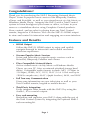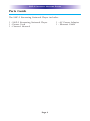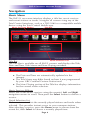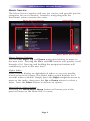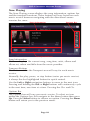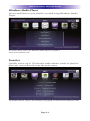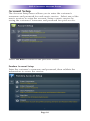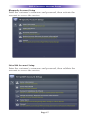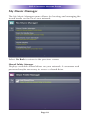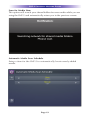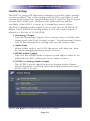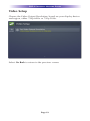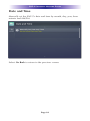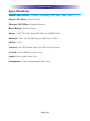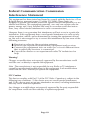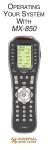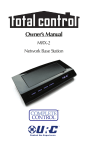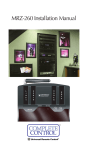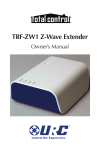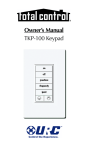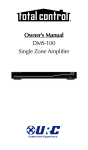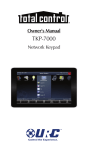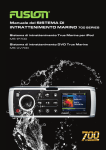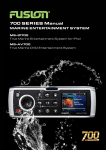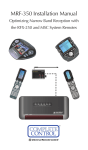Download Universal Remote Control SNP-1 Owner`s manual
Transcript
Owner's Manual SNP-2 Streaming Network Music Player SNP-2 Owner’s Manual ©2014 Universal Remote Control, Inc. The information in this Owner’s Manual is copyright protected. No part of this manual may be copied or reproduced in any form without prior written consent from Universal Remote Control, Inc. UNIVERSAL REMOTE CONTROL, INC. SHALL NOT BE LIABLE FOR OPERATIONAL, TECHNICAL OR EDITORIAL ERRORS/OMISSIONS MADE IN THIS MANUAL. The information in this Owner’s Manual may be subject to change without prior notice. Total Control is a registered trademark of Universal Remote Control, Inc. Complete Control is a registered trademark of Universal Remote Control, Inc. URC - Control the Experience is a registered trademark of Universal Remote Control, Inc. SiruisXM, Rhapsody, vTuner and Pandora are all registered trademarks. All other brand or product names are trademarks or registered trademarks of their respective companies or organizations. Universal Remote Control,Inc. 500 Mamaroneck Avenue, Harrison, NY 10528 Phone: (914) 835-4484 Fax: (914) 835-4532 TABLE OF CONTENTS Congratulations! 1 Features and Benefits 1 Parts Guide 2 Front Panel Description 3 Rear Panel Description 4 Installation 5 Navigation 8 Music Services 11 Settings 15 Specifications 28 Federal Communication Commission Interference Statement 29 Limited Warranty Statement 30 End User Agreement 32 SNP-2 STREAMING NETWORK PLAYER Congratulations! Thank you for purchasing the SNP-2 Streaming Network Music Player! Listen to popular music services like Rhapsody, Pandora, vTuner, and SiriusXM, as well as your stored music via My Music or Windows Media Player. Integrate the SNP-2 with a Total Control system to listen throughout your home or office, or listen in your room as a standalone device using Complete Control products. View, control, and see what is playing from any Total Control remote, keypad or iOS device. Also use the SNP-2’s HDMI output to view and control its interactive and engaging on-screen interface. Features and Benefits • HDMI Output Utilize the SNP-2’s HDMI output to enjoy and quickly navigate through its interactive and colorful onscreen television experience. • Streams Popular Music Services Listen and subscribe to popular music services such as SiriusXM, Rhapsody, Pandora and vTuner. • Plays Compatible Network Music Access stored music via My Music or Windows Media Player, on your PC, Mac or network attached storage hard drives. Compatible audio formats include: MP3 (16 kbps to 320 kbps), WMA, ACC, OGG, FLAC (16 & 24 bit and up to 192kHz sample rate), ALAC (Apple Lossless), M4A, and WAV. • Full Two-way Communication View song information on your television as well as your Total Control remote, keypad or mobile device. • Third-Party Integration Easily integrate other brands with the SNP-2 by using the Audio L, R or coaxial outputs. • Easy rack-mounting Streamline and organize your SNP-2 along with the rest of the Total Control system by integrating the optional RMK-1 rack-mounting kit. Page 1 SNP-2 STREAMING NETWORK PLAYER Parts Guide The SNP-2 Streaming Network Player includes: 1 - SNP-2 Streaming Network Player 1 - Power Cord 1 - Owner’s Manual Page 2 1 - AC Power Adapter 1 - Ethernet Cable SNP-2 STREAMING NETWORK PLAYER Front Panel Description Ethernet Reset Power Power LED: Indicates the SNP-2 is connected to power. Ethernet LED: Indicates the network connectivity status. ● ON = Connected ● OFF = Not Connected ● Blinking = Attempting to connect Reset Button: The front panel reset button offers a quick way to power cycle or reset the SNP-2 back to its factory state. ● Power Cycle: Press to turn the unit OFF then back ON again while retaining your music account information. (Ie. login and music libraries.) ● Factory State: Pressing and holding for 15 seconds will revert the SNP-2 back to its factory state while also removing your music account information. (Ie. login and music libraries.) Page 3 SNP-2 STREAMING NETWORK PLAYER Rear Panel Description Power LAN Control IR IN Coaxial HDMI Output Analog Audio Power 12V (3.5A): The power socket accepts either UL/CSA approved 110V power cords or CE approved 220V power cables to be used with the power supply. The power supply automatically switches when connected to either 100V or 240V. LAN: A 10/100 LAN connection ensures that the SNP-2 sends a network stream to the DMS amplifiers. Also receives streams from popular music services and networked hard drives. Control IR IN: Connect a URC RF base station to control the SNP-2 with a one-way URC remote control. HDMI Output: HDMI, 1.4A compatible, contains both digital audio and digital video signals. Coaxial Digital Audio Output: Connect to a coaxial digital input of a device to enjoy digital quality music. Analog Audio (L, R): Connect to the analog inputs of a device. Page 4 SNP-2 STREAMING NETWORK PLAYER Installation Total Control Interface View Only (Streaming Audio Device) The SNP-2 can be used as a streaming audio device in up to 32 zones by broadcasting its proprietary audio signal over the local area network to the Total Control system. The signal is then received by a DMS-100, DMS-1200 or a DMS-AV, all while the user controls the music selection from one of the Total Control interfaces like the TRC-1080. TRC-1080 1. Plug the power cord into the rear of the SNP-2 and the other end into a power outlet. 2. Plug the Ethernet RJ45 cable to the LAN port in the rear of the SNP-2 and plug the other end into an available port of a MFS-8 or router. 3. Control the SNP-2 directly from a Total Control interface such as a TRC-1080. (Requires the Custom Professional to download the program to the Total Control system.) Page 5 SNP-2 STREAMING NETWORK PLAYER Hybrid Total Control System While the SNP-2 is streaming over the network, its interface can be viewed and controlled via an HDMI display such as a television or an audio/video receiver. TRC-1080 1. Plug the power cord into the rear of the SNP-2 and the other end into a power outlet. 2. Plug the Ethernet RJ45 cable to the LAN port in the rear of the SNP-2 and plug the other end into an available port of a MFS-8 or router. 3. Connect an HDMI cable to the rear of the SNP-2 and an HDMI TV. 4. Control the SNP-2 from a Total Control interface or from the television. (Requires the Custom Professional to download the program to the Total Control system.) Page 6 SNP-2 STREAMING NETWORK PLAYER Standalone Operation The SNP-2 also functions without a Total Control system, by simply adding a URC Complete Control RF base station and RF remote control. MX-780 1. Plug the power cord into the rear of the SNP-2 and the other end into a power outlet. 2. Plug the Ethernet RJ45 cable to the LAN port in the rear of the SNP-2 and plug the other end into an available port of a MFS-8 or router. 3. Connect an HDMI cable to the rear of the SNP-2 and an HDMI TV. 4. Connect a URC RF base station to the IR input of the SNP-2. 5. Program a compatible one-way URC remote to communicate with the RF base station. (Requires the URC Certified Custom Professional to program the URC remote and base station.) Page 7 SNP-2 STREAMING NETWORK PLAYER Navigation Music Menu The SNP-2’s on-screen interface displays a title bar, music services and recent stations or tracks. Navigate all screens using any of the Total Control interfaces, such as a TRC-1080 or a compatible mobile device using the Total Control Mobile app. Music Services Ribbon Title Bar Quick Selection List Title Bar The Title Bar is available on all SNP-2 screens and displays the Title, Date and Time, Title Name and Now Playing metadata. Date and Time Title name Now Playing ● The Date and Time are automatically updated via the internet. ● The Title Name may differ based on how it was programmed by your URC Certified Custom Professional. ● The Now Playing section of the Title bar displays information for the current audio selection. Music Services Ribbon Select one of the music services using the remote’s Left and Right navigation arrows to scroll. Then press the Select button to choose a service. Quick Selection List Each music service lists the recently played stations and tracks when selected. This provides instant access to your common stations. After selecting a service, press the Down arrow to choose from the recent list, then Select to choose a recently played item. Page 8 SNP-2 STREAMING NETWORK PLAYER Music Service The Music Service options will vary per service and provide specific categories for you to browse. However, navigating with the directional arrows remains the same. Music Service Options Alpha Index Menu/ Music Menu Button Music Service Options Use the Left, Right, Up and Down navigation buttons to move to the next icon. Pressing the CH+ and CH- buttons will quickly scroll through a list. Pressing and holding the navigation buttons will continously cycle to the next item. Alpha Index Some screens display an alphabetical index so you can quickly search your music library. The Alpha Index search displays for 2 seconds when available. Simply press the Right navigation arrow to move to the index, then press the Up or Down arrows to select a letter. Press the Select button to choose an option. Menu/Music Menu Button Selecting the Menu/Music Menu button will return you to the previous menu or the Main SNP-2 screen. Page 9 SNP-2 STREAMING NETWORK PLAYER Now Playing The Now Playing screen displays the song information, options bar and the transport functions. These buttons will vary based on each music service however navigating with the directional arrows remains the same. Song Information Options Bar Transport Buttons Song Information This area displays the current song, song time, artist, album and album art, when available from the music provider. Transport Buttons The buttons within the Transport area will vary for each music service. Normally, the play, pause, or stop button (varies per music service) is always the first highlighted button for quick control. Use the Left or Right navigation buttons to move to the next icon. Pressing and holding the Left or Right buttons will continously cycle to the next item, one item at a time. Pressing the Ch+ and ChOptions Bar The Options bar will vary per music service. To select an icon within the Options bar, first navigate to the Menu button then press Up. Press the Select button to choose an option. Pressing the Menu button will return you to the previous menu. Page 10 SNP-2 STREAMING NETWORK PLAYER Music Services The SNP-2 offers access to popular streaming music services, stored music and favorites. You can sign in or register to use streaming services such as vTuner, SiriusXM, Rhapsody, and Pandora. You can also access and play your stored audio using My Music and Windows Media Player. Save your favorite radio stations or songs to quickly access them from the Favorites icon on the main menu. My Music Access up to 100,000 songs including iTunes playlists, from your network attached storage devices, PC, or Mac OS. For further details, refer to the My Music user guide at www.universalremote.com. Page 11 SNP-2 STREAMING NETWORK PLAYER SiriusXM Login and access up to 165 + channels of satellite radio (dependent on subscription level) and browse through featured shows like Howard Stern and Oprah, channels, categories or show name. For further details, refer to the SiriusXM user guide at www.universalremote.com. Rhapsody Login and access Rhapsody’s internet radio music collection of more than 16 million tracks. Select from individual tracks, an album, playlist or radio stations. Page 12 SNP-2 STREAMING NETWORK PLAYER Pandora Create up to 100 unique radio stations while Pandora tailors your music selections based on your likes and dislikes. For further details, refer to the Pandora user guide at www.universalremote.com. vTuner Instantly access local, national, or global radio stations of varying genres without needing a username or password. For further details, refer to the vTuner user guide at www.universalremote.com. Page 13 SNP-2 STREAMING NETWORK PLAYER Windows Media Player Access and listen to your playlist’s created using Windows Media Player. For further details, refer to the Windows Media Player user guide at www.universalremote.com. Favorites Quickly access up to 120 favorite radio stations, tracks or playlists from any service directly from the main menu. For further details, refer to the Favorites user guide at www.universalremote.com. Page 14 SNP-2 STREAMING NETWORK PLAYER Settings The Settings screen provides access to the many options shown below. Use the navigational up/down arrows to scroll through the list and press the Enter button to make a selection. Page 15 SNP-2 STREAMING NETWORK PLAYER Account Setup The Account Setup menu allows you to enter the customer’s username and password for each music service. Select one of the music services to setup the account. Setup a music service by saving the customer’s username and password for quick access. Select Go Back to return to the previous screen. Pandora Account Setup Enter the customer’s username and password, then validate the information to access the service. Page 16 SNP-2 STREAMING NETWORK PLAYER Rhapsody Account Setup Enter the customer’s username and password, then activate the account to access the service. SiriusXM Account Setup Enter the customer’s username and password, then validate the account to access the service. Page 17 SNP-2 STREAMING NETWORK PLAYER My Music Manager The My Music Manager menu allows for locating and managing the stored media on the local area network. Select Go Back to return to the previous screen. Shared Folder Manager Displays available shared drives on your network. A username and password maybe necessary to access a shared drive. Page 18 SNP-2 STREAMING NETWORK PLAYER Scan for Media Now This option will search your shared folders for new media while you are using the SNP-2 and automatically return you to the previous screen. Automatic Media Scan Schedule Setup a time for the SNP-2 to automatically locate newly added media. Page 19 SNP-2 STREAMING NETWORK PLAYER Artist Display Sorts the shared media by album artist or artist. Compilation Sort Sort compilations by album artist or like iTunes (Artist, Album Name, then Tracks). Page 20 SNP-2 STREAMING NETWORK PLAYER Hide/Show Services Hide or show the listed services on the main screen by checking its associated box. Use the remote’s navigational Down arrow to access more music services. Select Go Back to return to the previous screen. Page 21 SNP-2 STREAMING NETWORK PLAYER Audio Setup The SNP-2’s setup will determine whether or not the audio settings can be modified. The audio options will NOT be available, if your custom professional has integrated the SNP-2 with the Total Control system and a DMS unit. However, the audio options will be available, if the SNP-2 is setup as a standalone music source. The SNP-2 default audio output is set to a bit rate of 16 bit/44.1K. When ONLY S/PDIF or Analog Audio is ON, the audio output is played at a bit rate of 24 bit/192K. ● Streaming Output Turn the Streaming Output ON to stream music to DMS units connected to the Total Control system. Turn Streaming Output OFF to limit playback to analog and coaxial outputs only. ● Audio Fade When Audio Fade is set to ON the music will fade out, then in, when changing between music sources. ● HDMI Audio Output Turn ON the HDMI Audio Output to send digital audio to an HDMI device like a television or an audio receiver. ● S/PDIF or Analog Audio Output The S/PDIF Coaxial digital output or Analog Audio Output option should be set based upon the audio connection used for the SNP-2 (if any). Select Go Back to return to the previous screen. Page 22 SNP-2 STREAMING NETWORK PLAYER Video Setup Choose the Video Output Resolution, based on your display device and region, either 720p 60Hz or 720p 50Hz. Select Go Back to return to the previous screen. Page 23 SNP-2 STREAMING NETWORK PLAYER Date and Time Manually set the SNP-2’s date and time by month, day, year, hour minute and AM/PM. Select Go Back to return to the previous screen. Page 24 SNP-2 STREAMING NETWORK PLAYER Network Properties and Setup Setup the SNP-2 with either a DHCP or Static IP address and view it’s network information. ● Set SNP-2 to DHCP (Default) Setting to DHCP will automatically communicate to the system’s router to be assigned an IP address. ● Set SNP-2 to Static IP When Static IP is selected, an IP address must be manually entered, as well as the information for the subnet mask, default gateway and DNS server. ● View Network Information Provides a listing of the SNP-2’s current IP address, subnet mask, default gateway and DNS server. Select Done to save your settings. Select Go Back to return to the previous screen. Page 25 SNP-2 STREAMING NETWORK PLAYER Screen Saver This option lets you specify the amount of time before a screen saver will begin when the unit is not in use and how long the screen saver will cycle to the next image. ● Screen Saver Time Select from Never up to 20 minutes for the screen saver to begin. ● Screen Saver Cycling Also select from 7, 15, 30, or 60 seconds to cycle between images. Select Done to save your settings. Select Go Back to return to the previous screen. Page 26 SNP-2 STREAMING NETWORK PLAYER About SNP-2 View the unit’s firmware and hardware versions. Ensure the unit has the latest versions by checking for available firmware updates. Select Go Back to return to the previous screen.. Page 27 SPECIFICATIONS Specifications Mood Lamp (White): 4 Station Dimming (Off . Min . Mid . Max) Power LED (Blue): Power Status Ethernet LED (Blue): Network Status Reset Button: System Reset Power: 12V/3.5A (Do Not USE 48V for MFSPOE-8) Ethernet: One 10/100 RJ45 port (Indicator 2 LED) HDMI: 1.4A Control: One IR Emitter Input (For RF 1way System) Coaxial: One SPDIF(Coaxial) Out Audio: One Audio Line Out Component: One Component Video Out Page 28 SNP-2 STREAMING NETWORK PLAYER Federal Communication Commission Interference Statement This equipment has been tested and found to comply with the limits for a Class B digital device, pursuant to part 15 of the FCC Rules. These limits are designed to provide reasonable protection against harmful interference in a residential installation. This equipment generates, uses and can radiate radio frequency energy and, if not installed and used in accordance with the instructions, may cause harmful interference to radio communications. However, there is no guarantee that interference will not occur in a particular installation. If this equipment does cause harmful interference to radio or television reception, which can be determined by turning the equipment off and on, the user is encouraged to try to correct the interference by one more of the following measures: u Reorient or relocate the receiving antenna. u Increase the separation between the equipment and receiver. u Connect the equipment into an outlet on a circuit different from that to which the receiver is connected. u Consult the dealer or an experienced radio/TV technician for help. Warning! Changes or modifications not expressly approved by the manufacturer could void the user's authority to operate the equipment. Note : The manufacturer is not responsible for any Radio or TV interference caused by unauthorized modifications to this equipment. Such modifications could void the user's authority to operate the equipment. FCC Caution This device complies with Part 15 of the FCC Rules. Operation is subject to the following two conditions: (1) this device may not cause harmful interference, and (2) this device must accept any interference received, including interference that may cause undesired operation. Any changes or modifications not expressly approved by the party responsible for compliance could void the authority to operate equipment. Page 29 WARRANTY Limited Warranty Statement 1. Limited Warranty and Disclaimers Universal Remote Control, Inc. (“URC”) warrants that the URC equipment shall be free from defects in material and workmanship under normal usage for two (2) years from purchase when such is purchased from URC. This limited warranty is valid only in the United States of America. URC warrants that the software will substantially conform in any material respect to its functional specifications at the time of delivery. URC SHALL NOT BE LIABLE FOR OPERATIONAL, TECHNICAL OR EDITORIAL ERRORS AND/OR OMISSIONS MADE IN THE URC DOCUMENTATION. URC DOES NOT WARRANT THAT THE URC SOFTWARE IS BUG-FREE OR ERROR FREE OR THAT THERE ARE NO ERRORS/BUGS IN THE URC SOFTWARE. URC warrants that at the time of purchase the URC equipment and the URC software complied with all applicable regulations and policies of the Federal Communications Commissions (“FCC”) regarding electromagnetic interference caused by electronic/computing devices and to the extent that the URC equipment and/or the URC software fails to so comply, URC shall, at its own expense, take all reasonable measures to promptly cause such to comply. URC equipment purchases from other than an authorized URC dealer or distributor are without warranty. THIS LIMITED WARRANTY DOES NOT COVER TECHNICAL ASSISTANCE FOR HARDWARE OR SOFTWARE USAGE EXCEPT AS EXPRESSLY PROVIDED FOR HEREIN, THE EQUIPMENT, SOFTWARE AND DOCUMENTATION OF URC ARE SUPPLIED “AS IS” WITHOUT ANY WARRANTY, EXPRESS, STATUTORY OR IMPLIED, OF ANY KIND. TO THE MAXIMUM EXTENT PERMITTED BY APPLICABLE LAW, URC EXPRESSLY DISCLAIMS ALL WARRANTIES, EXPRESS, STATUTORY OR IMPLIED, INCLUDING BUT NOT LIMITED TO THE WARRANTIES OF MERCHANTABILITY AND FITNESS FOR A PARTICULAR PURPOSE. URC DOES NOT WARRANT, GUARANTEE, OR MAKE ANY REPRESENTATIONS REGARDING THE USE OF, OR THE RESULTS OF THE USE OF, THE EQUIPMENT, SOFTWARE OR DOCUMENTATION IN TERMS OF CORRECTNESS, ACCURACY, RELIABILITY OR OTHERWISE. EXCEPT AS EXPRESSLY PROVIDED FOR HEREIN, TECHNICAL SERVICES ARE SUPPLIED “AS IS”, WITHOUT ANY WARRANTY, EXPRESS, STATUTORY OR IMPLIED, OF ANY KIND. TO THE MAXIMUM EXTENT PERMITTED BY APPLICABLE LAW, URC EXPRESSLY DISCLAIMS ALL WARRANTIES, EXPRESS, STATUTORY OR IMPLIED, INCLUDING BUT NOT LIMITED TO THE WARRANTIES OF QUALITY OR REASONABLE Page 30 WARRANTY SKILL AND CARE, OR OUTCOME OR RESULTS. WITHOUT IN ANY WAY LIMITING THE GENERALITY OF THE OTHER PROVISIONS HEREIN, WARRANTY DOES NOT COVER: (I) DAMAGE FROM MISUSE, NEGLECT OR ACTS OF NATURE, (II) MODIFICATIONS, (III) INTEGRATION WITH THIRD PARTY CONTENT (IV) BEYOND THE WARRANTY PERIOD AND/ OR FAILURE TO FOLLOW URC WARRANTY CLAIM PROCEDURE. The warranty limitations and warranty disclaimers may not apply to end user in whole or in part, where such are restricted or excluded by applicable law and such shall apply to the maximum extent permitted by applicable law. In the event of any warranty claim, URC will, at its sole option, repair the URC equipment using new or comparable rebuilt parts, or exchange the URC equipment for new or rebuilt equipment. In the event of a defect, these are the end user’s exclusive remedies. All the URC equipment returned for service, exchange or repair require an RGA number. To obtain an RGA number, you must complete a Return Request Form which you may obtain by calling (914) 835-4484 or contacting URC at [email protected]. To obtain warranty service, end user must deliver the URC equipment, freight prepaid, in its original packaging or packaging affording adequate protection to URC at 420 Columbus Avenue, Valhalla, NY 10595. It is the end user’s responsibility to backup any macro programming, artwork, software or other materials that may have been programmed into the unit. It is likely that such data, software, or other materials will be lost during service and URC will not be responsible for any such damage or loss. A dated purchase receipt, bill of sale, installation contract or other verifiable proof of purchase is required. For the URC equipment support and other important information, please visit URC's website available at www.universalremote.com or call the Customer Service Center at (914) 8354484. This limited warranty only covers the URC equipment issues caused by defects in material or workmanship during ordinary consumer use. It does not cover product issues caused by any other reason, including but not limited to product issues due to commercial use, acts of God, third-party installation, misuse, limitations of technology, or modification of or to any part of the URC equipment. This limited warranty does not cover the URC equipment sold as used, as is, refurbished, so called "B stock" or consumables (such as batteries). This limited warranty is invalid if the factory applied serial number has been altered or removed from the URC equipment. This limited warranty specifically excludes the URC equipment sold by unauthorized resellers. With the exception of URC’s IR-only, broad-based consumer remotes, none of Page 31 WARRANTY URC’s PC programmable remotes or any of our Total Control® whole-house equipment are authorized for online internet sales. Buying URC’s PC programmable remotes or any of our Total Control® whole-house equipment online means buying equipment that does not have a URC’s limited warranty. Such equipment is not eligible for URC tech support or software support, either. 2. URC’S Limitations of Liability IN NO EVENT SHALL URC BE LIABLE FOR INDIRECT, SPECIAL, INCIDENTAL, EXEMPLARY, PUNITIVE OR CONSEQUENTIAL DAMAGES OF ANY KIND OR LOSS OF PROFITS OR BUSINESS OPPORTUNITY, EVEN IF URC IS ADVISED OF THE POSSIBILITY OF SUCH DAMAGES. IN NO EVENT SHALL URC BE LIABLE FOR LOSS OF OR DAMAGE TO DATA, COMPUTER SYSTEMS OR COMPUTER PROGRAMS. URC’S LIABILITY, IF ANY, FOR DIRECT DAMAGES OF ANY FORM SHALL BE LIMITED TO ACTUAL DAMAGES, NOT IN EXCESS OF AMOUNTS PAID BY END USER FOR THE URC EQUIPMENT. IN NO EVENT SHALL URC BE LIABLE FOR ANY EVENTS BEYOND ITS CONTROL, INCLUDING ANY INSTANCE OF FORCE MAJEURE. IN NO EVENT SHALL URC BE LIABLE FOR THE ACTS OR OMISSIONS OF END USER OR ANY THIRD PARTY. THE LIMITATIONS OF LIABILITY MAY NOT APPLY TO END USER IN WHOLE OR IN PART, WHERE SUCH ARE RESTRICTED LIMITED OR EXCLUDED BY APPLICABLE LAW AND SUCH SHALL APPLY TO THE MAXIMUM EXTENT PERMITTED BY APPLICABLE LAW. URC SHALL NOT BE HELD RESPONSIBLE FOR THE STATEMENTS MADE BY OTHERS. SOME STATES OR JURISDICTIONS DO NOT ALLOW THE EXCLUSION OR LIMITATION OF INCIDENTAL OR CONSEQUENTIAL DAMAGES, OR ALLOW LIMITATIONS ON HOW LONG AN IMPLIED WARRANTY LASTS, SO THE ABOVE LIMITATIONS OR EXCLUSIONS MAY NOT APPLY TO END USER. THIS LIMITED WARRANTY GIVES END USER SPECIFIC LEGAL RIGHTS AND END USER MAY HAVE OTHER RIGHTS WHICH VARY FROM STATE TO STATE OR JURISDICTION TO JURISDICTION. End User Agreement The terms and conditions of the End User Agreement available at www.universalremote.com/eua.php shall apply. Page 32 500 Mamaroneck Avenue, Harrison, NY 10528 Phone: (914) 835-4484 Fax: (914) 835-4532 www.universalremote.com OCE-0099B Rev 02