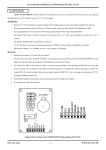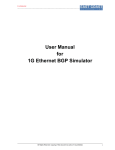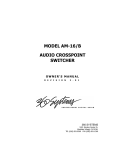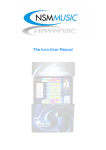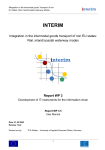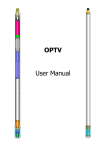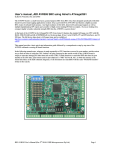Download Mackie TT24 Owner`s manual
Transcript
>F=4AB<0=D0;0334=3D< E4AB8>= &D?30C4 Mackie TT24 Digital Live Console Owner’s Manual Addendum v1.7 Contents 1. 2. 2.1 2.2 2.3 2.4 2.5 3.0 3.1 4.0 Introduction .................................. 3 Full I/O Routing ............................ 4 Using a single TT24 and a DS3232 Digital Snake................................. 5 Routing Presets ............................ 6 Input Routing ................................ 8 Output Routing ........................... 14 U-Net Routing Screens .............. 28 DS3232 Routing Macros ............ 36 Snapshot Filtering ...................... 40 Front of House / Monitor Console Linking ......................................... 43 Gain Compensation ................... 48 Appendix Ramblings: ................ 51 Need help with your new upgrade? • Visit www.mackie.com and click Support to find: FAQs, manuals, addendums, and other useful information. • Email us at: [email protected]. • Telephone 1-800-898-3211 to speak with one of our splendid technical support chaps, (Monday through Friday, from 7 a.m. to 5 p.m. PST). Part No. SW0725 Rev. A 09/08 ©2008 LOUD Technologies Inc. All Rights Reserved. 2 Mackie TT24 Digital Live Console Owner’s Manual Addendum v1.7 1. Introduction This document describes the new features available in TT24 software upgrade version 1.7. New Features Summary • Full Input/Output Routing via TT Control Software. • Front of House / Monitor Linked Consoles with a single DS3232 Digital Snake. • Support for the optional LP48 card that offers complex Loudspeaker Processing and Insert EQ Processing. The details of the LP48 card are not shown in this document. Please see the LP48 card user’s guide, available from our website: www.mackie.com. 3 Mackie TT24 Digital Live Console Owner’s Manual Addendum v1.7 2. Full I/O Routing A full routing matrix has been added to allow complete input and output routing to and from the input and output channels, as well as direct output routing and hardware I/O patching. This includes analog and digital inputs and outputs. In addition, you can route U-Net signals in and out of the console and between two U100 cards in a single console. These functions are only accessed via the TT Control software. Routing changes cannot be done from the control surface except by loading presets or snapshots. The routing screens allow things such as ADAT input routing to input channels on bank 1 or Aux Output Routing to the AES output. In addition it allows detailed routing of the signals from each card slot, doing away with the basic bank-based routing used for the DS3232 prior to software version 1.7. The routing screen is accessible from the central drop-down menu in the TT control PC application. Choose one of the four new Routing options: • Routing – Input • Routing – Output • Routing – U-Net Card A In / Card B Out • Routing – U-Net Card B In / Card A Out 4 Mackie TT24 Digital Live Console Owner’s Manual Addendum v1.7 The Input and Output routing screens are similar, and are comprised of a source and destination list; the destinations are listed vertically on the left column followed by rows of drop down lists to their right allowing source selection. Assign a source by selecting items from the drop down lists from left to right This process is described in more detail in the routing sections below. Hovering over a row will highlight the row, making navigation around the list easier. There are more destinations than can fit on the screen at once, so the list can be scrolled vertically using the scroll bar along the right side or using the mouse wheel. Additionally, each routing row has two buttons to the right side, Clear Routing (X) and Increment Routing (+): • Clear Routing – This clears the routing assignment for that row. It can be dragged up or down to clear the routing on adjacent rows. • Increment Routing – When dragged up or down, this will set the next or previous row to the incrementally next or previous assignment, allowing you to set consecutive assignments with ease. NOTE: If the computer CTRL key is held while dragging, the rows will be filled with the same source signal giving you a fast way to assign the same signal to multiple channels or outputs. Unassigned source rows will be shown as pale red dashes to indicate they are not currently in use. Once assigned, source rows are color coded to differentiate the main source type selected. These are described for input and output routing in the sections below. U-Net Card Slot routing screens are slightly different. They still use the same sourcedestination method except that both the source and destination are selectable U-Net signals. This is described in detail in U-Net Routing section on page 28. Using a single TT24 and a DS3232 Digital Snake If you have a single TT24 console and a DS3232 digital snake, then you need only be concerned with the Input and Output Routing described below. There is generally no need to look into the U-Net Card A In / Card B Out, and U-Net Card B In / Card A Out routing, unless you are linking multiple consoles. Even then, there are factory presets that will cover most typical systems. 5 Mackie TT24 Digital Live Console Owner’s Manual Addendum v1.7 Routing Presets The following sections on Input Routing, Output Routing, and U-Net Routing are shown in some detail, with screenshots thrown in from all directions. To make it easier for you, we have created routing presets that cover typical applications. You may find that the presets do all that you need, so you do not have to fret over the details. Routing Presets are stored on the console and can be loaded from the console but not saved. They can be both saved and loaded from the TT Control software. This is because routing changes can only be made from the control software. In the TT Control software, routing presets are saved and loaded from the File menu as usual. These presets are available in four types from the TT Control FILES dropdown menu, and from the console’s routing setup screen: • Global All Routing: Presets that affect all routing (Input, Output, and U-Net) • Input Routing: Presets that affect the Input Routing • Output Routing: Presets that affect the Output Routing • U-Net Routing: Presets that affect the U-Net Routing You can also save your own presets using TT Control, and then recall these from the console as needed. TT24 Console Setup Screen Press “Routing” to bring up the Routing Setup Screen. Routing TT24 Console Routing Setup Screen Press these to bring up a list of available presets for each one. 6 Mackie TT24 Digital Live Console Owner’s Manual Addendum v1.7 Factory Global All Routing Presets Preset Default Snake A Analog Snake A Digital Snake B Analog Snake B Digital MON Snake LP48 FOH Snake LP48 Description Default input, output, and U-Net routing DS3232 connected to a U100 in card slot A, routed to the Analog bank DS3232 connected to a U100 in card slot A, routed to the Digital bank DS3232 connected to a U100 in card slot B, routed to the Analog bank DS3232 connected to a U100 in card slot B, routed to the Digital bank DS3232 connected to a U100 in card slot B, routed to the Analog bank and to FOH via a second U100 in card slot A. Aux sends are routed back to the snake. Configure console as MON Master on setup>linking screen. FOH console linked to MON via a U100 in card slot A. DS3232 is routed to the Analog bank through the monitor console. An LP48 in card slot B is routed back to the snake along with Main and Group outputs. Configure console as FOH Master on setup>linking screen. Factory Input Routing Presets Preset Default ADAT B1 Mic B2 Mic B1 B2 ADAT B1 B2 Description Default input routing ADAT inputs routed to Analog bank and Mic inputs routed to Digital bank Mic inputs routed to Analog and Digital banks for independant control of FOH and monitor mixes from a single console ADAT inputs routed to Analog and Digital banks for independant control of FOH and monitor mixes from a single console Factory Output Routing Presets Preset Default Description Default output routing. Group outputs 1-8 to rear panel Group/Matrix outputs. Default Matrix Default output routing. Matrix outputs A-H to rear panel Group/Matrix outputs. Default LP48 A Default output routing. LP48 in card slot A, speaker processor outputs 1-8 to rear panel Group/Matrix outputs. Default LP48 B Default output routing. LP48 in card slot B, speaker processor outputs 1-8 to rear panel Group/Matrix outputs. Pre DSP ADAT Out ADAT outputs routed from the Pre DSP channel signal ADAT In to Out ADAT inputs routed directly to the ADAT outputs for recording Aux on Group XLR Aux 1-8 routed to the rear panel Group/Matrix XLR outputs for easy connection to an analog snake 7 Mackie TT24 Digital Live Console Owner’s Manual Addendum v1.7 2.1 Input Routing The Input Routing screen shows a routing list displaying Destination Input Channels down the left column. Choose Hardware Inputs or Card Slot signals to be routed to one or more input channels. Destination Input Channels Choose a Hardware Input or a Card Slot Choose from available input types Choose from available channels Increment Routing (+) Clear Routing (X) Scroll up or down 8 Mackie TT24 Digital Live Console Owner’s Manual Addendum v1.7 The vertical list along the left shows input channels which will be listed by their default name and custom name (if assigned). Double clicking a channel will allow you to edit the channel custom name. These names are in a single column with the following contents: Destination Input Channels Notes Analog 1-24 Full DSP when assigned to Analog Bank Digital 25-48 Full DSP when assigned to Digital Bank or when UFXII installed Line In 1-8 EQ Only Card 1-8 Full DSP Input Routing Table Signal Sources Drop Down 1 Drop Down 2 Drop Down 3 Hardware Input Mic/Line 1-24 ADAT 1-24 (44.1 or 48k) 1-12 (88.2 or 96k) Card Slot Line 1-8 AES/SPDIF (one will be shown depending on the selection in setup>digital) L-R Tape A L-R, B L-R Talkback In A - Card Type (e.g. U100) 1-32 (note LP48 shows additional detail, see below) B - Card Type (e.g. U100) 1-32 (note LP48 shows additional detail, see below) Each Source Row is color coded according to the selection made in the Drop Down 1 source type: • Hardware Input – Pale Blue (a very-faintly blue-tint of white) • Card Slot - Pale Yellow 9 Mackie TT24 Digital Live Console Owner’s Manual Addendum v1.7 For each destination input you can select the source to be either a Hardware Input or a Card Slot: Choose from Hardware Input or Card Slot For the Hardware Input, you can choose the source type: Choose from Mic/Line, ADAT, Line, SPDIF, Tape, or Talkback and choose from the “Instance” or available channels from that source type: SPDIF has L, R choices. (Shows AES if configured.) Talkback has IN only Tape has A L, A R, B L and B R choices Mic/Line has 1 to 24 choices ADAT has 1 to 12 choices at 88.2 or 96k, and 1-24 at 44.1 or 48k 10 Mackie TT24 Digital Live Console Owner’s Manual Addendum v1.7 For the Card Slot, you can select from the installed cards: Choose from UNet card or, in this example, an LP48 card For the UNet Card Slot, you can choose from 1 to 32: Choose from Instances 1 to 32 The following section describes the options if you choose the LP48 card. If you don’t have one, skip the next two pages. 11 Mackie TT24 Digital Live Console Owner’s Manual Addendum v1.7 LP48 Card Routing If you choose the LP48 card as the source, then the available Instances to choose from will depend on the configuration of the LP48 card. The LP48 card has three different modes of operation: 10 Insert EQs 4 x 8 Loudspeaker Processor 5 Insert EQs and 2 x 4 Loudspeaker Processor (This is a split mode of the above two modes.) Insert EQs In Insert EQ mode, the signals assigned to the LP48 card go into the card, are EQ’d and return to the insert point only. They are not available for any other routing. The output from the LP48 card shows greyed-out labels for the inserts. Loudspeaker Processors In Loudspeaker Processor mode, there will either be 4 outputs (in LP48 split mode) or 8 outputs (in 4 x 8 mode). The available outputs from the Loudspeaker Processor are the outputs from each crossover, such as a low, high for a two-way crossover, low, mid, and high for a three-way, and a low, low-mid, high-mid, and high for a four way crossover. These can be routed to any input channel, or to any physical output, LP48 in Split mode LP48 in 4 x 8 mode 12 Mackie TT24 Digital Live Console Owner’s Manual Addendum v1.7 Changing the mode of the LP48 Card To change the mode of the LP48 card use the Expansion menu, or press F11: Select Mode here Select Inputs here Crossover Outputs (4 x 8 mode shown) 13 Mackie TT24 Digital Live Console Owner’s Manual Addendum v1.7 2.2 Output Routing The Output Routing screen shows a routing list displaying Destination Hardware Outputs down in the left column. Choose from the Channel Outputs, Hardware Inputs, or Card Slot signals to be routed to one or more hardware outputs. Destination Output Channels Choose a Channel Output, Hardware Input or Card Slot Choose from available signal types Choose from available channels Choose from Pre or Post options Increment Routing (+) Clear Routing (X) Scroll up or down 14 Mackie TT24 Digital Live Console Owner’s Manual Addendum v1.7 The vertical list along the left shows hardware outputs. These names appear in a single column with the following contents: Destination Hardware Outputs Notes Aux 1-12 Group/Matrix 1-8 Main L, R, C Monitor L, R, C Tape A L, R AES/SPDIF L, R ADAT 1-24 Card A – Card Name 1-32 The card name is replaced with the name of the card in the slot if one is present Card B – Card Name 1-32 The card name is replaced with the name of the card in the slot if one is present Choose sources for each output by selecting an item from each of four drop down lists: Signal Sources Drop Down 1 Drop Down 2 Drop Down 3 Drop Down 4 Channel Output Main L, R, C (or M) Pre DSP, Post Fader Aux 1-12 Pre DSP, Post Fader Group 1-8 Post Fader Matrix A-H Pre Delay, Post Delay Monitor L-R Ch Bank 1 1-24 Pre DSP, Pre Fader Ch Bank 2 25-48 Pre DSP, Pre Fader Ch Line 1-8 Pre DSP, Pre Fader Ch FX 1 L-4 R Pre Fader Ch Card 1-8 Pre DSP, Pre Fader Mic/Line 1-24 - ADAT 1-24 (44.1 or 48k) 1-12 if sample rate is 88.2 or 96k Line 1-8 - AES/SPDIF L-R AES or SPDIF, whichever is installed Tape A L-R, B L-R - Talkback In A - Card Type (e.g. U100) 1-32 (note LP48 shows additional detail, see below) - B - Card Type (e.g. U100) 1-32 (note LP48 shows additional detail, see below) - Hardware Input Card Slot 15 Mackie TT24 Digital Live Console Owner’s Manual Addendum v1.7 Each source row is faintly color-coded according to the selection made in the Drop Down 1 source type: • Channel Output - Pale Blue-ish white • Hardware Input – Pale Orange • Card Slot - Pale Yellow Output Routing Examples For each destination output, you can select the source to be either a Channel Output, Hardware Input, or a Card Slot. Choose from Channel Output, Hardware Input or Card Slot Channel Outputs If you choose a Channel Output, you can select from the following Types: Choose from Main, Aux, Group, Matrix, Monitor, Ch Bank 1, Ch Bank 2, Ch Line, Ch FX, and Ch Card. Each of these has other options, shown on the next few pages of this guide. 16 Mackie TT24 Digital Live Console Owner’s Manual Addendum v1.7 Channel Outputs: Main If you choose Main from the channel output options, you can select from L, R or M, and each can be Pre DSP or Post Fader: Choose Main Choose L, R, and M (or L, R, C)* Choose Pre DSP or Post Fader * Instead of L, R, and M, it could be L, R, and C depending upon the setting in the Operations menu: LCR L/R + Mono 17 Mackie TT24 Digital Live Console Owner’s Manual Addendum v1.7 Channel Outputs: Aux Aux: Choices 1 to 12, and each can be Pre DSP or Post Fader: Channel Outputs: Group Group: Choices 1 to 8, Post Fader. Note that these Group options will be greyed-out if Matrix is enabled in the console. Channel Outputs: Matrix Matrix: Choices A to H, and each can be Pre Delay or Post Delay: Note that these Matrix options will be greyed-out if Group is enabled in the console. Note: The Group/Matrix hardware outputs are changed automatically when enabling or disabling the matrix if they are set to the defaults. If they have been changed to a custom configuration, they will not be changed as the matrix is enabled or disabled. 18 Mackie TT24 Digital Live Console Owner’s Manual Addendum v1.7 Channel Outputs: Monitor Monitor: Choices L and R Channel Outputs: Channel Bank 1 Channel Bank 1: Choices 1 to 24. Each can be Pre DSP or Pre Fader: 19 Mackie TT24 Digital Live Console Owner’s Manual Addendum v1.7 Channel Outputs: Channel Bank 2 Channel Bank 2: Choices 25 to 48. Each can be Pre DSP or Pre Fader: Channel Outputs: Channel Line Channel Line: Choices 1 to 8. Each can be Pre DSP or Pre Fader: Channel Outputs: Channel FX Channel FX: Choices 1 L, 1 R, 2 L, 2 R, 3 L, 3 R, and 4 L, and 4 R. Each is Pre Fader. 20 Mackie TT24 Digital Live Console Owner’s Manual Addendum v1.7 Channel Outputs: Channel Card Channel Card: Choices 1 to 8. Each can be Pre DSP or Pre Fader: Hardware Input If you choose a Hardware Input instead of a Channel Output: Hardware Input: Choices are Mic/Line, ADAT, Line, SPDIF, Tape, and Talkback. Each has its own menus, and these are described in the next few pages: 21 Mackie TT24 Digital Live Console Owner’s Manual Addendum v1.7 Hardware Input: Mic/Line Mic/Line: Choices 1 to 24. Hardware Input: ADAT ADAT: Choices 1 to 12 if the sample rate is 88.2 or 96k, and 1 to 24 if the sample rate is 44.1 or 48k. See ADAT card notes on page 27 for more details. 22 Mackie TT24 Digital Live Console Owner’s Manual Addendum v1.7 Hardware Input: Line Line: Choices 1 to 8. Hardware Input: SPDIF SPDIF: Choices L, R. Hardware Input: Tape Tape: A L, A R, B L, B R. Hardware Input: Talkback Talkback: In. 23 Mackie TT24 Digital Live Console Owner’s Manual Addendum v1.7 Card Slot If you choose a Card Slot, you can select from the available cards: Card Slot: Here we can choose between the LP48 card or the UNet card. Card Slot: UNet Card UNet card: Choices 1 to 32. 24 Mackie TT24 Digital Live Console Owner’s Manual Addendum v1.7 Card Slot: LP48 Card LP48 card: If the LP48 card has been configured as a 4x8 Loudspeaker Processor, there will be 8 outputs available as shown. These represent the outputs of the various crossovers of the LP48. The Insert EQs are greyed-out and not available for selection. Note that the inputs to the LP48 card are chosen in the Setup>Expansion screen. LP48 card: If the LP48 card has been configured as a 2x4 Loudspeaker Processor, with 5 Insert EQs, there will be 4 outputs available as shown. These represent the outputs of the various crossovers. The Insert EQs are greyedout and not available for selection. (The EQ’d signals return to the insert point they came from.) See additional details described in the input routing screen on page 12. 25 Mackie TT24 Digital Live Console Owner’s Manual Addendum v1.7 Card Slot Routing Notes Routing to and from I/O cards is handled by signal paths. The TT24 supports a maximum of 32 input and output signal paths to/from each card slot. But, some cards (LP48) have less then 32 inputs/outputs. Routing signals to these cards on these higher number signal paths will have no effect, but because the routing is stored in the console, we support routing to all signal path numbers no matter which card is installed. If a card is installed that does not support all 32 signal paths, the unused signal path numbers are shown in grey indicating that they are still routable but that they are unused. Routing to/from these greyed out signal paths will therefore have no effect although you can still make the routing connections. Similarly, if the console does not have a card in slot A and/or B, the signal paths for the entire card slot will appear in grey again indicating that they are still routable although no audio will pass. Finally, some cards (LP48) have multiple operating modes and each mode may have a different number of supported signal paths. Therefore as the mode is changed, the number of available versus greyed-out source and destination signal path numbers will change. The above method allows for cards to be changed while keeping routings intact. Existing routings will just use the corresponding input/output from the newly added card. This gives consistent and reliable operation that you can easily understand and change when a new card is installed and you hear audio you are not expecting. This operation is described for each card type and mode combination in the table below; note that each card slot is handled independently: Card Type Mode Available Card Signal Path Sources Available Card Signal Path Destinations UFXII Channel 25-48 DSP None (routing done automatically) None (routing done automatically) LP48 4 x 8 Speaker Processor 9-12 (Spkr 1-4) None (routing done on the Setup>Expansion screen) 2 x 4 Speaker Processor / 10 Insert EQ 9-12 (Spkr 1-4) 10 Insert EQ None (routing done on None (routing done on the setup>Expansion the Setup>Expansion screen) screen) 44.1/48 kHz None, see ADAT table below None, see ADAT table below 88.2/96 kHz None, see ADAT table below None, see ADAT table below FOH/MON/DS3232 U-Net Routing 32 32 Master/Slave Console Linking None None ADAT U100 25-28 (Spkr 5-8) 26 None (routing done on the Setup>Expansion screen) Mackie TT24 Digital Live Console Owner’s Manual Addendum v1.7 ADAT Notes The available built-in ADAT I/O and an ADAT card interact with sample rate changes. Because the channel-count halves for ADAT at the 88.2/96k rating, special consideration must be taken. At 88.2/96k, half of the built in ADAT I/O (sources and destinations) will be unavailable and will be shown with the destination number in the output routing table greyed out. Similarly, the input and output routing will also indicate half of the sources are unavailable at 88.2/96k but still routable. Again, these will still be assignable and will resume functionality if you changes back to 44.1/48k. Adding an ADAT card will allow all the sources and destinations to be available at all sample rates. The card automatically routes the inputs and outputs for the additional I/O. It therefore is not directly routable. There are three supported ADAT related configurations: no cards, 1 card in Slot A, and 1 card in Slot B. Two ADAT cards are not supported at this time. The various scenarios are summarized in this table: ADAT Mode Built In ADAT I/O Built-In 44.1/48 kHz 1-24 88.2/96 kHz 1-12 44.1/48 kHz 1-24 88.2/96 kHz 1-24 44.1/48 kHz 1-24 88.2/96 kHz 1-24 Built-In and Card A Built-In and Card B 27 Mackie TT24 Digital Live Console Owner’s Manual Addendum v1.7 2.3 U-Net Routing Screens If you are using a single TT24 and a DS3232, then the input and output routing screens allow you to choose the desired input and output routing. These two screens are generally all that you will need. For a single TT24 console, the input and output screens allow you to configure all the TT24 console inputs and outputs, including the U100 card. For example, the U100 card in slot A can receive the inputs from your digital snake, and it can also send the LP48 card loudspeaker crossover outputs to the snake and off to your power amplifiers. DS3232 Digital Snake send 32 receive 32 U100 Card A TT24 Chassis LP48 Card B If you have two TT24 consoles and wish to link them together, you can use the U-Net routing screens. These are required to pass signals between the two U-Net cards. Using the UNet routing allows the two TT24 consoles to share the digital snake and other inputs. For example, microphones connected to the snake can pass their signals to both consoles. U100 Card of another TT24 DS3232 Digital Snake send 32 receive 32 U100 Card A send 32 receive 32 U100 Card B TT24 Chassis You must manually route up to 32 signals to and from each card using the Output Routing screen as described previously. You must also choose up to 32 signals to route-into and another 32 to route-out of the card slot signal paths themselves. This is done using the U-Net Routing screens. Because this can be labor intensive, many common setups are provided as routing presets. See Routing Presets on page 6. Two U-Net Routing screens are available: one to route from Card Slot A to B and one to route from Card Slot B to A. Routing from Card Slot A to B involves choosing up to 32 U-Net signals to receive at the input of card A. You can then choose to route these signals directly back out of U-Net card B. This complements the Card A to B patching that can be done in the Output Routing screen. Routing from Card B to A is essentially the inverse. Otherwise, the two screens are the same. If one or the other U-Net cards is not installed, the routings will appear greyed out, but they can still be viewed and edited allowing configuration of the network in advance without a U100 card. 28 Mackie TT24 Digital Live Console Owner’s Manual Addendum v1.7 Each Routing screen is in two parts: receive and send. For example, the UNetAB Routing screen shows: • U100 Slot A: Receive • U100 Slot B: Send In the Slot A Receive section, you can select the particular signals that you want to come into the Slot A Card either from a DS3232 or another TT24. In the Slot B Send area, you can select the output signals available from the Card Slot B Sends. Each U-Net Routing screen has a column of fields to select the 32 receive signals, and another one for the 32 send signals. An arrow at the top helps to illustrate the send/return relationship. Double clicking on this arrow is a shortcut to switch between the two U-Net routing screens. For each send or receive signal path, five drop down menus are necessary to define a U-Net signal: • Product (DS3232 or TT24) • Instance • Signal Type • Number • Node Double-click the arrow to see the next Routing screen Product Product Instance Instance Signal Type Signal Number Number Node Node Increment Routing (+) Increment Routing (+) Clear Routing (X) Clear Routing (X) Scroll up or down U100 Slot A: RECEIVE U100 Slot B: SEND Card signals 1 to 32 29 Mackie TT24 Digital Live Console Owner’s Manual Addendum v1.7 If you choose a U-Net Send signal that originates in the console (e.g. TT FOH Master Aux 1), the corresponding connection will also be automatically made in the Output Routing screen. The inverse is also true: if you route a signal to a Card Slot output signal path on the Output Routing screen, the corresponding signal will automatically be chosen in the appropriate UNet Routing screen. If you choose a U-Net Send signal that does not originate in the console (e.g. DS3232 Input 1), it will automatically be requested at the opposite card’s U-Net Receive input. The corresponding Output Routing screen selection routing one card to the other will also be made. Selection Examples The following example screens show the selections available for U100 Slot A: Receive. The same choices are available on Slot A or B, Send or Receive. DS3232 on a Card Slot RECEIVE Select DS3232. Select 1. Select Input. Select Instance from 1 to 32. All are Pre Fader So, what have we done? We have set the U100 Slot A channel 1 so it will receive only the DS3232 signal that corresponds to our selections. The card is ready for the input of a DS3232 signal 1 on Card A receive channel 1. The card inputs can now be routed to input channels. 30 Mackie TT24 Digital Live Console Owner’s Manual Addendum v1.7 DS3232 on a Card Slot SEND This example shows the U100 Slot B: SEND set up in exactly the same way as shown for the Slot A: RECEIVE on the previous page: DS3232 1 Input 1 to 32 Pre-Fader Here we have set the U100 Slot B SEND channel 1 so it will send only the DS3232 signal that corresponds to our selections. Card B Send is ready to send DS3232 signals. You will notice that when you select the DS3232 as your send, the U100 Slot A: RECEIVE will also change to the same selection. This auto-filling-in of the receive side only happens if you are sending a signal that does not originate from the host console. The card is getting ready to send something it doesn’t have, so it gets ready to find and receive it first. If, in the above example, we now set up to send a TT24 FOH Master signal, the receive side will not change: TT24 on a Card Slot RECEIVE Select TT24, and the choices are: FOH Master FOH Slave MON Master MON Slave Each of these selections has extra menus as shown in the next few pages of this guide: 31 Mackie TT24 Digital Live Console Owner’s Manual Addendum v1.7 Select FOH Master, and the choices are: Out Main, Out Aux, Out Group, Out Matrix, Out Monitor, Ch Bank 1, Ch Bank 2, Ch Line, Ch FX, Ch Card, In Mic/Line, In ADAT, In Line, In AES/SPDIF, In Tape, In Talkback, Card A and Card B. Main: Choose L, R, C (or M) The choices are: Pre DSP or Post Fader Aux: Choose 1 to 12 The choices are: Pre DSP or Post Fader Group: Choose 1 to 8 Matrix: Choose A to H The choices are: Pre Delay or Post Delay 32 Mackie TT24 Digital Live Console Owner’s Manual Addendum v1.7 Monitor: Choices are L or R. Ch Bank 1: Choices are 1 to 24 (Pre Fader) Ch Bank 2: Choices are 25 to 48 (Pre Fader) Ch Line: Choices are 1 to 8 (Pre Fader) In Mic/Line: Choices are 1 to 24 (Input) Ch FX: Choices are 1L, 1R, 2L, 2R, 3L, 3R, 4L and 4R (Pre Fader) 33 Mackie TT24 Digital Live Console Owner’s Manual Addendum v1.7 ADAT: Choices are 1 to 24 (Input) In Line: Choices are 1 to 8 (Input) In AES/SPDIF: Choices are L, R (Input) Talkback: In (Input) In Tape: Choices are A L, A R, B L, or B R (Input) Card A: Choices are 1 to 32 Card B: Choices are 1 to 32 34 Mackie TT24 Digital Live Console Owner’s Manual Addendum v1.7 TT24 on a Card Slot SEND This example shows the U100 Slot B: SEND set up to send the FOH Master main outputs. As these signals originate in the host console (set to FOH Master) setting the sends does not affect the receive settings (here the dashes show no assignment). TT24 FOH Master Ch Bank 11 to 32 1-24 Pre Fader U100 Slot B: SEND If we change the Send signals to MON Master, these signals do not originate on the host console (configured as a FOH Master), so they must be found. In this case, the Receives have all been set automatically to the MON Master settings. MON Master MON Master 35 Mackie TT24 Digital Live Console Owner’s Manual Addendum v1.7 2.4 DS3232 Routing Macros Because you can now use input routing to freely assign any hardware input to any channel, you can assign some snake signals to bank 1, some to bank 2, and still others to bank 3. This can be done per channel as previously described. Additionally, three macro buttons makes quick routing possible for all snake inputs. On the Expansion screen with a DS3232 present, if ANALOG is pressed, the analog snake inputs are automatically assigned in the Input Routing screen to the analog inputs: Analog In the Input Routing screen, the analog inputs are automatically filled with the card slot U-Net card inputs. In the Expansion screen, if DIGITAL is pressed, the digital snake inputs are automatically assigned in the Input Routing screen to the digital inputs as shown on the next page of this guide. Digital 36 Mackie TT24 Digital Live Console Owner’s Manual Addendum v1.7 In the Input Routing screen, the digital inputs are automatically filled with the card slot UNet card inputs. In the Expansion screen, if NONE is selected, then no Snake inputs are automatically assigned to the U-Net cards: None 37 Mackie TT24 Digital Live Console Owner’s Manual Addendum v1.7 DS3232 Routing Macros output routing In the Expansion screen, if DIGITAL or ANALOG are pressed, the outputs to the digital snake are automatically assigned in the Output Routing screen. The outputs to the snake are: Auxes 1 to 12, post fader. Groups 1 to 8, or Matrix instead if assigned. LP48 outputs (if LP48 card present) or Auxes again (if LP48 not present). Some or all of the LP48 outputs may be greyed-out and so not available, depending on the mode of the LP48 card. Talkback. Main outputs L, R, and M (or C). 38 Mackie TT24 Digital Live Console Owner’s Manual Addendum v1.7 Additional Controls Snake assigned to channel If a snake is assigned to an input channel, the following additional controls are shown for the channel overview: Mic Pre Gain Pad 48V Snake Digital Trim (note that this is a different parameter than the digital trim shown when a snake is not assigned – see gain compensation in section 3.1 or more information) Snake not assigned to channel If a single snake input is routed to more then one channel, then all channels fed by the snake input will see and have control of the same mic pre. This is because there is only a single mic pre, pad, and +48V for each input in the snake, and it therefore will affect all channels fed by that snake input. All snake digital trims are independent per channel. 39 Mackie TT24 Digital Live Console Owner’s Manual Addendum v1.7 2.5 Snapshot Filtering Routing Routing is saved in a snapshot and is filtered with three new “routing” filter buttons: • Inputs – Filters out all Input routing changes • Outputs – Filters out all Output routing changes • U-Net – Filters out all U-Net (A to B and B to A) routing changes. Unless filtered, loading a snapshot will change the entire console routing to that stored in the snapshot. When filtered, a snapshot will not recall any corresponding routing changes. Note that when doing U-Net routing, it usually makes sense to either enable or disable all three routing buttons at once since U-Net routing generally requires input and output routing changes as well. Two other (non-routing) filters are also added: LP48 and Mic Pre, and you can filter the card channels on Bank 3. New Snapshot Filters Snapshot Filtering Example 40 Mackie TT24 Digital Live Console Owner’s Manual Addendum v1.7 Snapshot Filtering – Mic Pre Snapshot filtering has a new filter added called MIC PRE. The following parameters will not be recalled when this filter is enabled: • Snake Gain • Snake Pad • Snake 48v • Digital Trim (previously filtered by Others and available even if a snake is not connected) • Polarity Inverse (previously filtered by Others and available even if a snake is not connected) 41 Mackie TT24 Digital Live Console Owner’s Manual Addendum v1.7 Snapshot Filtering – LP48 card Snapshot filtering has a new filter added called LP48. All the parameters of the LP48 card and the card setup found on Setup>Expansion will not be recalled when this filter is enabled: LP48 Snapshot Filter 42 Mackie TT24 Digital Live Console Owner’s Manual Addendum v1.7 3.0 Front of House / Monitor Console Linking Front of House / Monitor Console Linking allows the support of two TT24s (one in front of house master position and the other in monitor master position) and one DS3232. The Snake is connected to a U100 in the Monitor Master TT24 while a second U100 card in the monitor TT24 connects to a third U100 card in the FOH Master TT24. The second slot in the FOH TT24 can utilize any other card, such as the LP48. This allows both TT24s to use the inputs from the DS3232 and then both TT24s can feed their outputs to the DS3232 as well. This is accomplished via the routing pages. The terms FOH and Monitor are purely for convenience; the roles can be reversed and the snake can be connected to the FOH console if desired. DS3232 DS3232 Mic Inputs 1-32 Mixture of 32 signals from TT24 – Monitor and TT24 - FOH Mixture of up to 32 signals from TT24 – Monitor and DS3232 Up to 32 signals from TT24 – FOH U100 Card B U100 Card A U100 Card B TT24 - Monitor Master LP48 Card A TT24 - FOH Master Linked TT24 FOH-Master and Monitor-Master with DS3232 This configuration could even be used with a conventional analog snake connected to one of the consoles. In addition, linked consoles at FOH and MON and two snake configurations can also be supported. When the TT24s are linked in this fashion, the two will send signal between each other just as they send and receive signals to and from a DS3232. This is also done from the U-Net routing screens. Since the Monitor console is directly connected to the snake, the FOH console must route signal to the monitor console. The monitor engineer can then route that signal on to the snake as one of the 32 available channels using the U-Net and Output routing screens. 43 Mackie TT24 Digital Live Console Owner’s Manual Addendum v1.7 When linking consoles, either for the new FOH-MON linking or the existing FOH-FOH linking, you must configure the following new controls from the Setup>Linking screen: • Console Link Mode – This configures how the console behaves with other linked consoles. Only one can be selected at a time on any console. • FOH Master (Default) • MON Master • FOH Slave • MON Slave • Linked Clock Mode – This configures which unit will be used as the clock master when linked. Only one TT24 on a linked chain should be configured as Linked Clock Master. All other TT24s should be configured as clock slave. The clock master must still configure internal or external clock on the setup>digital page. This setting effectively sets the TT24 to the highest clock priority which will cause it to be chosen as the UNet clock master by the U-Net clock negation. If more then one console is configured as master (or none are configured as Master), the system will automatically choose one using standard U-Net clock negotiation; this may lead to clocking issues or unexpected clocking behavior. By default this is set to Slave. • Mic Pre Mode– This configures whether the console is master or slave for Mic Pre Gain Compensation. This only has an effect if consoles are connected to a DS3232. If only one console is connected to a snake, it should be set to Mic Pre Master. See the rest of this section for details on Gain Compensation. By default it is set to Master. • Mic Pre Trim Compensate On/Off – This configures whether the console is compensating for gain changes. Any combination of Mic Pre Masters or Slaves can be configured to compensate as desired. See the rest of this section for details on Gain Compensation. By default it is set to Off. Note that if more then one console is configured for the same Console Link Mode on a network, then a U-Net Network error will occur. Also, note that only one Clock master should be present, but many Clock slaves can be connected. 44 Mackie TT24 Digital Live Console Owner’s Manual Addendum v1.7 Note also that the Console Master Slave setting is no longer present on the setup operation screen as this is now configured on the new Setup>Linking screen described above. Setup – Operation Screen Note that the input DSP option is still available for backwards compatibility and convenience. The equivalent can now be achieved with much more flexibility by leaving the input DSP on the analog bank and changing the input routing as desired. 45 Mackie TT24 Digital Live Console Owner’s Manual Addendum v1.7 Monitor Master U-Net Routing For this setup, the U-Net Routing Screens for the Monitor Master TT24 console are setup as follows, using the factory preset “MON Snake LP48.” U-Net AB Routing Card A is set to receive the FOH Group outputs, the FOH Card B outputs (such as from an LP48), FOH Talkback, and the FOH main outputs. Card B is set to send the Mon Master Auxes, FOH Groups, Card B, Mon Talkback, FOH mains. U-Net BA Routing Card A is set to send along the DS3232 signals (to the FOH Master). Card B is set to receive the DS3232 signals from the DS3232. DS3232 DS3232 Mic Inputs 1-32 Mixture of 32 signals from TT24 – Monitor and TT24 - FOH Mixture of up to 32 signals from TT24 – Monitor and DS3232 Up to 32 signals from TT24 – FOH U100 Card B U100 Card A TT24 - Monitor Master U100 Card B LP48 Card A TT24 - FOH Master Linked TT24 FOH-Master and Monitor-Master with DS3232 46 Mackie TT24 Digital Live Console Owner’s Manual Addendum v1.7 FOH Master U-Net Routing For this setup, the U-Net Routing Screens for the FOH Master TT24 console are setup as follows, using the factory preset “MON Snake LP48.” U-Net AB Routing Card A is set to receive the DS3232 signals (via the TT24 Monitor Master). U-Net BA Routing Card A is set to send the FOH Master Group outputs (post fader) the Card B outputs (such as from an LP48), Talkback, and the main outputs. DS3232 DS3232 Mic Inputs 1-32 Mixture of 32 signals from TT24 – Monitor and TT24 - FOH Mixture of up to 32 signals from TT24 – Monitor and DS3232 Up to 32 signals from TT24 – FOH U100 Card B U100 Card A TT24 - Monitor Master U100 Card B LP48 Card A TT24 - FOH Master Linked TT24 FOH-Master and Monitor-Master with DS3232 47 Mackie TT24 Digital Live Console Owner’s Manual Addendum v1.7 3.1 Gain Compensation When FOH-MON linking, since both consoles will be using inputs from the same mic pre, it may be desirable to have gain changes made to the mic pre not affect the other console. This is done using the digital trim on one console to compensate for changes made to the gain from the other. For this to work, at least one console must be designated to actually control the mic pre by enabling Mic Pre Master on the Setup>Linking screen as described above. Note: In the details below, the term “slave” and “master” refer to if the consoles are set to be a mic-pre slave or mic-pre master, not a FOH or Mon slave or a FOH or Mon master. Mic Pre Master With a Mic Pre Master console and a Mic Pre Slave console connected to a DS3232, the micpre-master console has control of the Mic Pre gain, 48V, and Pad. The Trim V-Pot control shows Mic Pre gain on the channel V-Pots Mic Pre Slave The mic-pre-slave console can display all true values of Mic Pre Gain, 48v, and Pad, but the Digital Trim is the only control that is adjustable. The Trim V-Pot control shows digital trim on the channel V-Pots. 48 Mackie TT24 Digital Live Console Owner’s Manual Addendum v1.7 When the mic-pre-master turns up or down the gain or adjusts the pad, the mic-pre-slave console with Mic Pre Gain Compensation enabled, automatically compensates by adjusting its digital trim. For instance, if the mic-pre-master turns up the mic pre gain by 5 dB, the micpre-slave’s digital trim gets turned down 5 dB. This works fine once things are up and running, but it would be weird for initial setup; you may end up with some very strange settings on the mic-pre-slave trims during initial setup as all of the mic gains are being turned up. For this reason, the mic-pre-slave console can stop compensation during initial set up by disabling the “Trim Compensate” button. When compensating, the console Trim V-Pot control flashes when selected, and pressing the console Ctrl + TRIM toggles this selection. Also, + or - 15 dB of trim might not be enough to compensate in all situations especially because the pad requires 23 dB of compensation, therefore, the digital trim which normally only allows +-15dB of trim control without a snake attached, changes to +-60 dB when a snake is attached. Note that if the mic-pre-slave needs to compensate with more than +-15 dB of digital trim, something is probably wrong in the gain structure somewhere. Another complex issue arises when snapshots are used. Both the mic-pre-master and micpre-slave console need to be able to use snapshots to recall gain settings. The mic-pre-master console actually controls the Mic Pre Controls, so it can store and recall these settings. Doing so will send the information to the mic-pre-slave console which will compensate for these snapshot induced changes, just as it does when you manually adjusts these parameters. When the mic-pre-slave engineer recalls a snapshot, their goal is to have an absolute gain stored in the snapshot recalled and applied to the input. But, since the mic-pre-slave console cannot directly control the snake mic pres, it must calculate the compensated gain from the snapshot (stored mic pre gain + pad + stored digital trim), and then adjust the digital trim to achieve the same level of compensation with the current mic pre gain setting set by the micpre-master. For example, let us assume the mic-pre-master and mic-pre-slave are configured as shown in the columns below: Master Slave Before Slave Snapshot Slave Recall Gain 40 dB Na 45 dB Na Pad Out Na Out Na 48v Out Na Out Na Trim 0 dB -10 dB 0 dB 5 dB Compensated Gain 40 dB 30 dB 45 dB 45 dB The snake gain is set to 40 dB by the mic-pre-master console. The mic-pre-slave console engineer has adjusted the trim to -10 dB giving a compensated gain to 30 dB into the corresponding slave console channel. If the master were to increase the Gain in the snake, the mic-pre-slave would decrease the digital trim by the same amount. The mic-pre-slave snapshot (which could have been created when the console was a mic-pre-master or micpre-slave – see below) has 45 dB of compensated Gain through the mic pre and digital trim. Since the current state of the snake mic pre is 40 dB, to achieve 45 dB of compensated gain, the mic-pre-slave console must adjust the digital trim to 5 dB as shown in the Slave Recall column. 49 Mackie TT24 Digital Live Console Owner’s Manual Addendum v1.7 This allows snapshots to be shared between mic-pre-master and mic-pre-slave console and to allow the console to operate in either configuration while keeping their snapshots working properly. This is because when storing snapshots on the mic-pre-slave, the master gain, pad, 48v are stored in the snapshot along with the snake digital trim, so the snapshot is no different then that on a mic-pre-master console. 50 Mackie TT24 Digital Live Console Owner’s Manual Addendum v1.7 4.0 Appendix Ramblings: Front of House and Monitor Mixer Utilizing a Snake In larger venues, a separate front of house and monitor console are used. In an all-analog world, the inputs from stage are sent to both the front of house and monitor console by using a splitter snake. Each console then receives the signal and each engineer has an independent mic pre for the same input signal. This is easy to use but the engineers must deal with extremely long and heavy cable runs making set up/tear down and audio quality an issue. In a digital world, a digital snake is often used to convert the signal to digital and send it to each console over a light weight digital connection. This also improves audio quality since there is no signal loss over the long distance. Shared I/O from a Single Analog Snake A splitter snake can be rendered unnecessary if the two digital consoles used at FOH and Monitor can pass signal between them digitally. If this is the case, only one of the two consoles needs to be connected to the analog snake and it can pass these signals (or any other for that matter) on to the other remote console. Effectively, the console and digital connection are acting as a splitter snake. The remote console can also use the digital connection to send outputs back to the console connected to the snake, which can then route the analog outputs back to the snake. Thus either console can receive inputs from and send outputs to the analog snake. Shared Mic Pres from a Single Digital Snake The digital snake solution is not always perfect, especially in a scenario where FOH and Monitor desks are connected to the same snake. Only a single mic pre is used and it is instead positioned in the flow before the signal is sent to both consoles. Thus the engineers don’t have independent control of the mic pre, as changing the gain from one console will affect the other. This can create havoc. For instance, if the monitor engineer were to reduce the gain of the lead vocalists mic pre because they are getting feedback with the monitors, this would lower the level of the vocalist at FOH making it hard for the audience to hear them. To remove the symptoms of this problem, adjusting the gain from one console should not affect the other consoles gain structure, and vice versa. Engineers have come to expect this “gain compensation” when working with digital desks sharing a digital snake. This often done by designating one console a master and the other a slave. Shared Outputs from a Single Digital Snake On the opposite side of things, the two consoles must be able to both feed signals to the single digital snake with a fixed number of outputs. Each engineer must be able to send signals to the snake for patching to amps/active speakers. 51 Mackie TT24 Digital Live Console Owner’s Manual Addendum v1.7 Snapshot Recall of Mic Pre Parameters Because the mic pre parameters can be stored and recalled via snapshots, this can cause some problems with sharing the mic pre. Ultimately, the users of both consoles want to be able to store and recall snapshots with gain changes and want changes made from one to not affect the other. Features of the 1.7 upgrade • Two consoles can share the input signals from a single analog or digital snake • Gain Compensation allows two consoles sharing the same mic pre from a digital snake to have apparently independent control of their gain structure by using a master/slave structure. • When the master console recalls a snapshot with gain changes, the slave console can compensate. • When the slave console recalls a snapshot with gain changes, the master console is unaffected. Recording at Front of House In today’s live sound environment, the need to record shows off the front of house desk is becoming increasingly important. This is especially true at churches and other fixed installs which may need to deliver a variety of different performances to a variety of different recording and broadcast mediums. Stereo Recording The most simple delivery medium is a stereo recording to CD. This is commonly done straight off the LR mix buss with the exact same signal and level. It would be more beneficial if this stereo mix could be at a slightly different level allowing you to hit the CD converters as loud as possible to achieve the best possible SNR. In an advanced scenario, the engineer may wish to use a different combination of levels from each channel for recording than is used at FOH. Finally, in addition to creating a different mix of levels for recording, the engineer would ideally like to have a different set of DSP available for the recording mix essentially having a completely different mix for recording than for the live output. Multi Track Recording If an engineer doesn’t have the time to make a perfect recording mix, or wants to endlessly perfect the recording mix after the fact, then they may choose to record individual inputs or groups of inputs onto a multi track device. Sometimes they may choose to record the inputs without any processing, completely independent of the main mix they are doing for the live show. Other times they may wish to use the process signals for the recording. Either way, the recording process should require very little attention during the show. When the show is complete and they are comfortably in their mixing studio, they can take the time to create the perfect mix. 52 Mackie TT24 Digital Live Console Owner’s Manual Addendum v1.7 Features of the 1.7 upgrade • A console can route any output signal to any physical output or outputs • A console can route any physical input signal to any input channel or channels • A console can route any input channel’s pre-DSP or post-DSP signal to any physical output or outputs • A console can route any output channel’s pre-DSP or post-DSP signal to any physical output or outputs Front of house and monitor mixing from the same mixer Many users don’t require a separate monitor console and front of house console. This means that they must mix both from the same console. Separate Channels for FOH and Monitor Users with enough input channels may want to use a separate channel for FOH and Monitor mixing. This essentially gives them the benefit of two mixers in one. Features of the 1.7 upgrade • A console can route any physical input signal to any input channel or channels 53