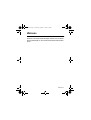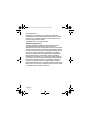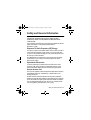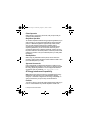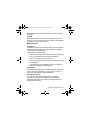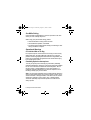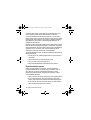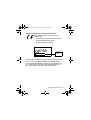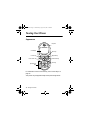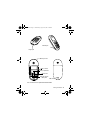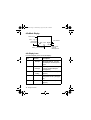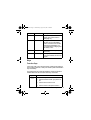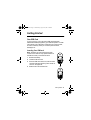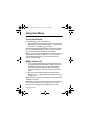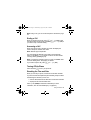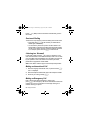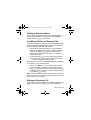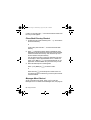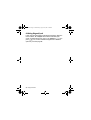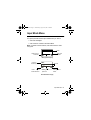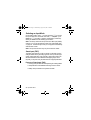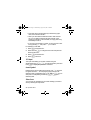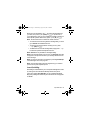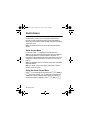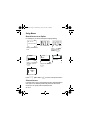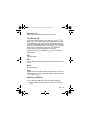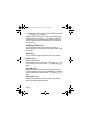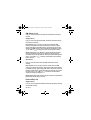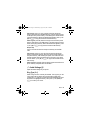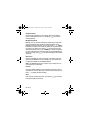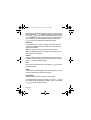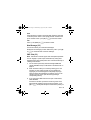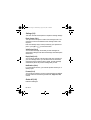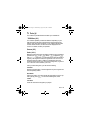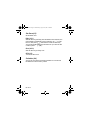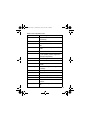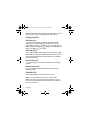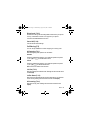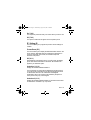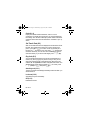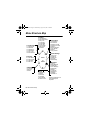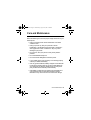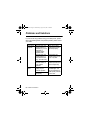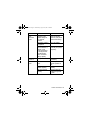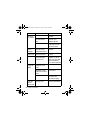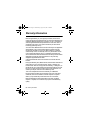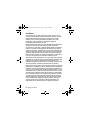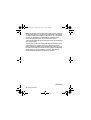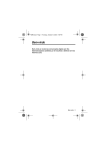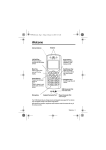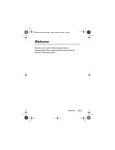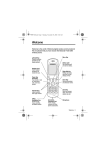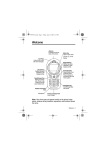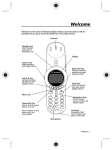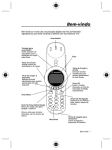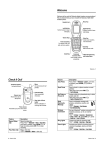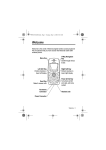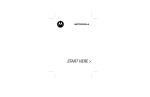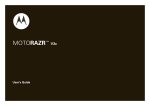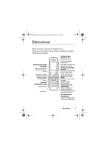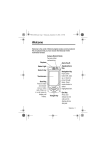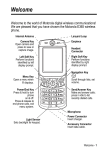Download Motorola C200-1-5 User guide
Transcript
C200.book Page 1 Wednesday, August 27, 2003 4:50 PM
Welcome
Welcome to the world of Motorola digital wireless communications!
We are pleased that you have chosen the Motorola C200 wireless
phone.
Welcome - 1
C200.book Page 2 Wednesday, August 27, 2003 4:50 PM
www.hellomoto.com
MOTOROLA, the Stylised M Logo and all other trademarks
indicated as such herein are trademarks of Motorola, Inc. ® Reg.
U.S. Pat. & Tm. Off. All other product or service names are the
property of their respective owners.
© 2003 Motorola, Inc. All rights reserved.
Software Copyright Notice
The Motorola products described in this manual may include
copyrighted Motorola and third party software stored in
semiconductor memories or other media. Laws in the United States
and other countries preserve for Motorola and third party software
providers certain exclusive rights for copyrighted software, such as
the exclusive rights to distribute or reproduce the copyrighted
software. Accordingly, any copyrighted software contained in the
Motorola products may not be modified, reverse-engineered,
distributed, or reproduced in any manner to the extent allowed by
law. Furthermore, the purchase of the Motorola products shall not
be deemed to grant either directly or by implication, estoppel, or
otherwise, any license under the copyrights, patents, or patent
applications of Motorola or any third party software provider, except
for the normal, non-exclusive, royalty-free licence to use that arises
by operation of law in the sale of a product.
2 - Welcome
C200.book Page 3 Wednesday, August 27, 2003 4:50 PM
Contents
Welcome . . . . . . . . . . . . . . . . . . . . . . . . . . . . . . . . . . . . . . . . . 1
Safety and General Information . . . . . . . . . . . . . . . . . . . . . . . . . . . . 5
Touring Your Phone. . . . . . . . . . . . . . . . . . . . . . . . . . . . . . . 12
Appearance . . . . . . . . . . . . . . . . . . . . . . . . . . . . . . . . . . . . 12
Idle Mode Display . . . . . . . . . . . . . . . . . . . . . . . . . . . . . . . 14
Keys. . . . . . . . . . . . . . . . . . . . . . . . . . . . . . . . . . . . . . . . . . 15
Getting Started. . . . . . . . . . . . . . . . . . . . . . . . . . . . . . . . . . . 19
Your SIM Card . . . . . . . . . . . . . . . . . . . . . . . . . . . . . . . . . . 19
Battery Use . . . . . . . . . . . . . . . . . . . . . . . . . . . . . . . . . . . . 20
Using Your Phone . . . . . . . . . . . . . . . . . . . . . . . . . . . . . . . . 22
Turning on the Phone . . . . . . . . . . . . . . . . . . . . . . . . . . . . 22
Making a Phone Call . . . . . . . . . . . . . . . . . . . . . . . . . . . . . 22
Ending a Call . . . . . . . . . . . . . . . . . . . . . . . . . . . . . . . . . . . 23
Answering a Call . . . . . . . . . . . . . . . . . . . . . . . . . . . . . . . . 23
Turning Off the Phone . . . . . . . . . . . . . . . . . . . . . . . . . . . . 23
Resetting the Time and Date . . . . . . . . . . . . . . . . . . . . . . . 23
One-touch Dialling . . . . . . . . . . . . . . . . . . . . . . . . . . . . . . . 24
Listening to a Voicemail . . . . . . . . . . . . . . . . . . . . . . . . . . . 24
Making an International Call . . . . . . . . . . . . . . . . . . . . . . . 24
Making an Emergency Call . . . . . . . . . . . . . . . . . . . . . . . . 24
Dialling an Extension Number . . . . . . . . . . . . . . . . . . . . . . 25
Last Missed, Dialled, and Received Calls . . . . . . . . . . . . . 25
Making an Abbreviated Call. . . . . . . . . . . . . . . . . . . . . . . . 25
Phone Book Directory Shortcut . . . . . . . . . . . . . . . . . . . . . 26
Messages Menu Shortcut . . . . . . . . . . . . . . . . . . . . . . . . . 26
Adding Phone Book Entries in Idle Mode . . . . . . . . . . . . . 27
Incoming Call Waiting . . . . . . . . . . . . . . . . . . . . . . . . . . . . 27
Holding a Call . . . . . . . . . . . . . . . . . . . . . . . . . . . . . . . . . . 27
Call Options Menu . . . . . . . . . . . . . . . . . . . . . . . . . . . . . . . 28
Contents - 3
C200.book Page 4 Wednesday, August 27, 2003 4:50 PM
Adjusting the Earpiece Volume . . . . . . . . . . . . . . . . . . . . . 29
Initiating Keypad Lock . . . . . . . . . . . . . . . . . . . . . . . . . . . . 30
Input Mode Menu . . . . . . . . . . . . . . . . . . . . . . . . . . . . . . . . . 31
Selecting an Input Mode . . . . . . . . . . . . . . . . . . . . . . . . . . 32
Quick Access . . . . . . . . . . . . . . . . . . . . . . . . . . . . . . . . . . . . 40
Quick Access Menu. . . . . . . . . . . . . . . . . . . . . . . . . . . . . . 40
Using the Quick Access Menu. . . . . . . . . . . . . . . . . . . . . . 40
Menus . . . . . . . . . . . . . . . . . . . . . . . . . . . . . . . . . . . . . . . . . . 41
Using Menus . . . . . . . . . . . . . . . . . . . . . . . . . . . . . . . . . . . 42
y Phone Book (1) . . . . . . . . . . . . . . . . . . . . . . . . . . . . . 43
0 Audio Settings (2) . . . . . . . . . . . . . . . . . . . . . . . . . . . .
c Messages (3) . . . . . . . . . . . . . . . . . . . . . . . . . . . . . . .
i Tools (4) . . . . . . . . . . . . . . . . . . . . . . . . . . . . . . . . . . .
E Network (5) . . . . . . . . . . . . . . . . . . . . . . . . . . . . . . . . .
C Security (6) . . . . . . . . . . . . . . . . . . . . . . . . . . . . . . . . .
D Call Services (7). . . . . . . . . . . . . . . . . . . . . . . . . . . . .
B Setting (8) . . . . . . . . . . . . . . . . . . . . . . . . . . . . . . . . . .
Menu Structure Map . . . . . . . . . . . . . . . . . . . . . . . . . . . . . .
Care and Maintenance . . . . . . . . . . . . . . . . . . . . . . . . . . . .
Problems and Solutions . . . . . . . . . . . . . . . . . . . . . . . . . . .
Specific Absorption Rate Data . . . . . . . . . . . . . . . . . . . . . .
Warranty Information . . . . . . . . . . . . . . . . . . . . . . . . . . . . .
4 - Contents
49
55
65
73
73
76
81
84
85
86
90
92
C200.book Page 5 Wednesday, August 27, 2003 4:50 PM
Safety and General Information
IMPORTANT INFORMATION ON SAFE AND EFFICIENT
OPERATION. READ THIS INFORMATION BEFORE USING
YOUR PHONE.
The information provided in this document supersedes the general
safety information in user guides published prior to
December 1, 2002.
Exposure To Radio Frequency (RF) Energy
Your phone contains a transmitter and a receiver. When it is ON, it
receives and transmits RF energy. When you communicate with
your phone, the system handling your call controls the power level
at which your phone transmits.
Your Motorola phone is designed to comply with local regulatory
requirements in your country concerning exposure of human
beings to RF energy.
Operational Precautions
To assure optimal phone performance and make sure human
exposure to RF energy is within the guidelines set forth in the
relevant standards, always adhere to the following procedures.
External Antenna Care
Use only the supplied or Motorola-approved replacement antenna.
Unauthorised antennas, modifications, or attachments could
damage the phone.
Do NOT hold the external antenna when the phone is IN USE.
Holding the external antenna affects call quality and may cause the
phone to operate at a higher power level than needed. In addition,
use of unauthorised antennas may result in non-compliance with
the local regulatory requirements in your country.
Safety and General Information - 5
C200.book Page 6 Wednesday, August 27, 2003 4:50 PM
Phone Operation
When placing or receiving a phone call, hold your phone as you
would a wireline telephone.
Body-Worn Operation
To maintain compliance with RF energy exposure guidelines, if you
wear a phone on your body when transmitting, always place the
phone in a Motorola-supplied or approved clip, holder, holster,
case, or body harness for this phone, if available. Use of
accessories not approved by Motorola may exceed RF energy
exposure guidelines. If you do not use one of the body-worn
accessories approved or supplied by Motorola, and are not using
the phone held in the normal use position, ensure the phone and its
antenna are at least 1 inch (2.5 centimetres) from your body when
transmitting.
Data Operation
When using any data feature of the phone, with or without an
accessory cable, position the phone and its antenna at least 1 inch
(2.5 centimetres) from your body.
Approved Accessories
Use of accessories not approved by Motorola, including but not
limited to batteries and antenna, may cause your phone to exceed
RF energy exposure guidelines. For a list of approved Motorola
accessories, visit our website at www.Motorola.com.
RF Energy Interference/Compatibility
Note: Nearly every electronic device is susceptible to RF energy
interference from external sources if inadequately shielded,
designed, or otherwise configured for RF energy compatibility. In
some circumstances your phone may cause interference.
Facilities
Turn off your phone in any facility where posted notices instruct you
to do so. These facilities may include hospitals or health care
6 - Safety and General Information
C200.book Page 7 Wednesday, August 27, 2003 4:50 PM
facilities that may be using equipment that is sensitive to external
RF energy.
Aircraft
When instructed to do so, turn off your phone when on board an
aircraft. Any use of a phone must be in accordance with applicable
regulations per airline crew instructions.
Medical Devices
Pacemakers
Pacemaker manufacturers recommend that a minimum separation
of 6 inches (15 centimetres) be maintained between a handheld
wireless phone and a pacemaker.
Persons with pacemakers should:
• ALWAYS keep the phone more than 6 inches (15 centimetres)
from your pacemaker when the phone is turned ON.
• NOT carry the phone in the breast pocket.
• Use the ear opposite the pacemaker to minimise the potential
for interference.
• Turn OFF the phone immediately if you have any reason to
suspect that interference is taking place.
Hearing Aids
Some digital wireless phones may interfere with some hearing aids.
In the event of such interference, you may want to consult your
hearing aid manufacturer to discuss alternatives.
Other Medical Devices
If you use any other personal medical device, consult the
manufacturer of your device to determine if it is adequately
shielded from RF energy. Your GP may be able to assist you in
obtaining this information.
Safety and General Information - 7
C200.book Page 8 Wednesday, August 27, 2003 4:50 PM
Use While Driving
Check the laws and regulations on the use of phones in the area
where you drive. Always obey them.
When using your phone while driving, please:
• Give full attention to driving and to the road.
• Use hands-free operation, if available.
• Pull off the road and park before making or answering a call if
driving conditions so require.
Operational Warnings
For Vehicles With an Air Bag
Do not place a phone in the area over an air bag or in the air bag
deployment area. Air bags inflate with great force. If a phone is
placed in the air bag deployment area and the air bag inflates, the
phone may be propelled with great force and cause serious injury
to occupants of the vehicle.
Potentially Explosive Atmospheres
Turn off your phone prior to entering any area with a potentially
explosive atmosphere, unless it is a phone type especially qualified
for use in such areas and certified as “Intrinsically Safe.” Do not
remove, install, or charge batteries in such areas. Sparks in a
potentially explosive atmosphere can cause an explosion or fire
resulting in bodily injury or even death.
Note: The areas with potentially explosive atmospheres referred to
above include fuelling areas such as below decks on boats, fuel or
chemical transfer or storage facilities, areas where the air contains
chemicals or particles, such as grain, dust, or metal powders.
Areas with potentially explosive atmospheres are often but not
always posted.
8 - Safety and General Information
C200.book Page 9 Wednesday, August 27, 2003 4:50 PM
Blasting Caps and Areas
To avoid possible interference with blasting operations, turn OFF
your phone when you are near electrical blasting caps, in a blasting
area, or in areas posted “Turn off electronic devices.” Obey all
signs and instructions.
Batteries
Batteries can cause property damage and/or bodily injury such as
burns if a conductive material such as jewellery, keys, or beaded
chains touch exposed terminals. The conductive material may
complete an electrical circuit (short circuit) and become quite hot.
Exercise care in handling any charged battery, particularly when
placing it inside a pocket, bag, or other container with metal
objects. Use only Motorola original batteries and chargers.
Your battery or phone may contain symbols, defined as follows:
Symbol
Definition
Important safety information will follow.
Your battery or phone should not be disposed of in
a fire.
Your battery or phone may require recycling in
accordance with local laws. Contact your local
regulatory authorities for more information.
Your battery or phone should not be thrown in the
trash.
LiIon BATT
Your phone contains an internal lithium ion
battery.
Seizures/Blackouts
Some people may be susceptible to epileptic seizures or blackouts
when exposed to blinking lights, such as when watching television
Safety and General Information - 9
C200.book Page 10 Wednesday, August 27, 2003 4:50 PM
or playing video games. These seizures or blackouts may occur
even if a person never had a previous seizure or blackout.
If you have experienced seizures or blackouts, or if you have a
family history of such occurrences, please consult with your doctor
before playing video games on your phone or enabling a blinkinglights feature on your phone. (The blinking-light feature is not
available on all products.)
Parents should monitor their children's use of video game or other
features that incorporate blinking lights on the phones. All persons
should discontinue use and consult a doctor if any of the following
symptoms occur: convulsion, eye or muscle twitching, loss of
awareness, involuntary movements, or disorientation.
To limit the likelihood of such symptoms, please take the following
safety precautions:
• Do not play or use a blinking-lights feature if you are tired or
need sleep.
• Take a minimum of a 15-minute break hourly.
• Play in a room in which all lights are on.
• Play at the farthest distance possible from the screen.
Repetitive Motion Injuries
When you play games on your phone, you may experience
occasional discomfort in your hands, arms, shoulders, neck, or
other parts of your body. Follow these instructions to avoid
problems such as tendonitis, carpal tunnel syndrome, or other
musculoskeletal disorders:
• Take a minimum 15-minute break every hour of game playing.
• If your hands, wrists, or arms become tired or sore while
playing, stop and rest for several hours before playing again.
• If you continue to have sore hands, wrists, or arms during or
after play, stop playing and see a doctor.
10 - Safety and General Information
C200.book Page 11 Wednesday, August 27, 2003 4:50 PM
European Union Directives Conformance Statement
Hereby, Motorola declares that this product is in
compliance with
• The essential requirements and other relevant
provisions of Directive 1999/5/EC
• All other relevant EU Directives
IMEI: 350034/40/394721/9
0168
Type: MC2-41H14
Product
Approval
Number
The above gives an example of a typical Product Approval Number.
You can view your product’s Declaration of Conformity (DoC) to
Directive 1999/5/EC (the R&TTE Directive) at www.motorola.com/
rtte - to find your DoC, enter the product Approval Number from
your product's label in the "Search" bar on the Web site
Safety and General Information - 11
C200.book Page 12 Wednesday, August 27, 2003 4:50 PM
Touring Your Phone
Appearance
Earpiece
LCD display
Left soft key
Power on/off key
Alphanumeric
keys
Menu key
Right soft key
Send/answer key
Scroll key
For information on how to use each key, see “Function Keys” on
page 15.
Your phone may not appear exactly as the phone image above.
12 - Touring Your Phone
C200.book Page 13 Wednesday, August 27, 2003 4:50 PM
0313260o.eps
Headset jack*
Charger port
Lanyard hole
Battery contacts
Battery compartment
SIM card slot
SIM card slot latch
Battery latch
*For connection to the optional handsfree headset.
Touring Your Phone - 13
C200.book Page 14 Wednesday, August 27, 2003 4:50 PM
Idle Mode Display
h
Status icon bar
Press & to
access phone
book directory.
b Ðf
a
7 Oct Sun 08:30
y
M
Time and date
c
Press % to access menus.
Press $
to access
Messages menu.
Idle Display Icons
Icons are frequently shown on the idle display:
Icon
h
Function
Signal
Strength
Descriptions
Signal strength of your
designated network. The more
bars displayed, the stronger the
signal.
b
Short
message
Receiving a short text message
or having unread messages.
(See page 55.)
e
Voice mail
waiting
You have a new voice mail. (See
page 62.)
n
Call divert
All incoming calls are diverted to
a designated number. (See page
78.)
f
Line in use
The current line in use. (See
page 80.)
14 - Touring Your Phone
C200.book Page 15 Wednesday, August 27, 2003 4:50 PM
Icon
g
Function
Descriptions
Vibration only Your phone only vibrates without
ringing when a call comes in.
(See page 51.)
a
Battery
Battery power level, the more
the bars, the more the battery
power. Three bars: full. No bars:
Recharging immediately. The
icon scrolls during charging until
the battery is full.
l
Key lock
Key lock is activated. (See page
30 and 82.)
k
Roaming
When your phone is not used on
your home network, this icon will
appear.
Keys
Function Keys
In this user guide, press and hold means “pressing and holding a
key for about 2 seconds,” while press means “press and release a
key immediately.”
This listing does not include all operations of each key. Refer to
related sections of this manual for other key commands.
Keys
(
Commands and functions
Power On/Off key
• Press and hold to switch your phone on/
off.
• Press to end or cancel a call.
• Press to return to the previous menu.
Touring Your Phone - 15
C200.book Page 16 Wednesday, August 27, 2003 4:50 PM
Keys
)
Commands and functions
Send/Answer key
• Press to send or answer a call.
• In idle mode, press and hold to redial the
last call number.
• In idle, press to display last dialed /
missed / received numbers.
• Press to select or activate an option.
%
Menu key
• Access the main menu from idle.
• During a call, press to access the Call
Options menu.
• During input, press to access the input
mode menu.
$
Right soft key
Executes the command shown at the bottom
right of the display:
• In menus, press to select or activate an
option (as //
shows).
• In idle, press to access the Messages
menu (as c shows).
• Confirms entered digits/text during input
(as shows).
16 - Touring Your Phone
C200.book Page 17 Wednesday, August 27, 2003 4:50 PM
Keys
&
Commands and functions
Left soft key
Executes the command shown at the bottom
left of the display:
• In menus, press to abort a selection/
operation and return to the previous
menu or screen (as / shows).
• In idle mode, press to access the Phone
Book directory (as y shows).
• During input, press to clear one digit/
character; press and hold to clear all
digits/characters (as shows).
A
Scroll key
• Scroll the menus and options.
• Adjust volume during a call.
• In idle mode, press to access Quick
Access menu.
• In idle mode, press and hold to access
Phone Book directory.
• During input, press once to move cursor
to the next/last insertion point; press and
hold to move the cursor continuously.
*
Voicemail key
• In idle, press and hold to dial the voice
mail box number.
#
Lock key
• In idle, press and hold to lock the
keypad.
Touring Your Phone - 17
C200.book Page 18 Wednesday, August 27, 2003 4:50 PM
Keys
19
Commands and functions
Number keys
• In idle, press and hold to dial any of the
first 9 phone numbers saved in the
Phone Book.
• In menus, press to access a
corresponding option directly.
Alphanumeric Keys
Following is a list of the alphanumeric keys and their corresponding
characters and symbols in input.
Key
1
Lower case
,.:1%!?;“‘<>()@&
2
A B C 2 Å A¨ å ä à ç æ β
3
DEF3∆Φ èéÉ£Æ$
4
G H I 4 €` i ¿ ¤
5
JKL5Λ_
6
MNO6Ω ÑñòÖöØø
7
PQRS7Π Σ ¥§
8
T U V 8 Θ ü U¨ ù
9
WXYZ9ΞΨ
0
(Space) 0
*
+-*/=
#
#P
18 - Touring Your Phone
C200.book Page 19 Wednesday, August 27, 2003 4:50 PM
Getting Started
Your SIM Card
To use your phone, you must insert a SIM card (Subscriber
Identification Module) supplied by your network operator. The SIM
card contains your subscription number and your phone number,
as well as a memory where you can store phone numbers,
messages, etc.
Inserting Your SIM card
Note: Scratches can easily damage the metal
contacts of the SIM card. Pay special attention to
the SIM card when you handle and insert.
1 Remove the battery.
2 Locate the SIM card slot.
3 Place the SIM card into the slot, with the metal
contacts of the SIM card facing down and its cut
corner on the upper left.
4 Slide the latch onto the SIM card.
Getting Started - 19
C200.book Page 20 Wednesday, August 27, 2003 4:50 PM
Removing Your SIM Card
1 Remove the battery.
2 Slide the SIM card latch backward, then remove the card from
the slot.
Battery Use
Caution: Do not remove the battery when your phone is on—you
may lose all your personal settings stored either in your SIM card or
phone memory.
Fitting the Battery
1 Place the battery into the handset,
matching the battery contacts with the
contacts on the battery compartment.
2 Push the battery door down on the
phone and slide upwards until it snaps
into place.
20 - Getting Started
C200.book Page 21 Wednesday, August 27, 2003 4:50 PM
Removing the Battery
1 While pressing the button at the bottom of
the battery door, slide the door off the
phone.
2 Lift the battery up from the bottom end.
Charging the Battery
When the battery is low, your phone plays a
warning tone and displays . When
the battery is running out of power, A appears to remind you to
recharge immediately. Your phone then powers off automatically.
1 Insert the travel charger connector into the port at the bottom
right of the phone.
0313260o.eps
2 Remove the charger connector when charging is complete.
Tip: Full charging a new battery takes 24 hours. Recharging takes
approximately 160 minutes. During charging, a will blink until the
battery is fully charged.
Tip: If your battery is over-discharged, you cannot use the phone
when you first connect the charger to the phone.You must charge
the battery for at least an hour before you are able to use your
phone again. When you connect the charger to a phone with an
over-discharged battery, the phone’s backlight flashes briefly.
Getting Started - 21
C200.book Page 22 Wednesday, August 27, 2003 4:50 PM
Using Your Phone
Turning on the Phone
Press and hold ( to turn your phone on.
1 Enter your PIN. If you type a wrong number while entering your
PIN, delete the wrong number by pressing &(). When
done, press $ () or ) to confirm.
Tip: PIN (Personal Identification Number) is a password provided
by your network operator. With your PIN, you can use your SIM
card and access the services offered by your operator.
Note: If you enter a wrong PIN three times in a row, your SIM card
will be blocked. To unblock the SIM card, you need to enter the
PUK (Personal Unblocking Key) of the card. Please call the
operator, and ask for PUK.
Making a Phone Call
1 Once your PIN is accepted, the phone will start searching for
your designated network automatically, as w indicates. This
may take a few seconds. When receiving network signals
successfully, the phone beeps twice with its LCD display
showing the network you connect to and then goes into idle
mode.
2 Now you can dial a desired number using the keys on the
keypad. Press & () to delete wrong digits. Press )
to send your call.
Note: When network service is not available, no signal level will be
displayed on the screen.
Note: When connected to a network you do not have access rights
to, you will only be able to make emergency calls. The signal
strength for this network will still be displayed on the screen.
22 - Using Your Phone
C200.book Page 23 Wednesday, August 27, 2003 4:50 PM
Note: During a call, you can use the call options described on page
28.
Ending a Call
When you finish a phone call, press ( or & () to end
the call and return to idle mode. Also press ( or & () if
you want to drop a call after dialling.
Answering a Call
When your phone rings or vibrates, the screen will display the
name or the phone number of the caller.
Note: Network support dependent.
The name displayed depends on the data in the Phone Book.
Press $ () or ) to answer a call.You can also answer
incoming calls by pressing any key.
Note: To change the answering mode, you must go to under
the Audio Setting menu. See page 51 for details.
If you want to reject a call, press ( or & ().
Turning Off the Phone
Press and hold ( to turn your phone off.
Resetting the Time and Date
When you turn off your phone, it saves the current time and date.
If you then remove and replace the phone’s battery, the phone does
the following the next time you turn it on:
• uses the last saved time and date as its current time and date
• displays the Set Time and Date menu
Press $ (
) to edit the time and date. (For more
information, see “Set Time & Date (8-2)” on page 82.)
Using Your Phone - 23
C200.book Page 24 Wednesday, August 27, 2003 4:50 PM
Press & () to use the saved time and date and go to the
idle screen.
One-touch Dialling
There are two ways of doing one-touch dialling while in idle mode:
• Press and hold ). The last number you dialled will be
dialled again automatically.
• You can dial any of the first 9 phone numbers saved in the
Phone Book by pressing and holding its Phone Book location
number. If the number is saved in the Phone Book at location
5, for example, press and hold 5 to make the call.
Listening to a Voicemail
In idle mode, press and hold * to call your operator’s voice
mail center and listen to the voice mail left by a caller. You can also
go to Voice Mail under the Message menu to make a voicemail call.
If your operator's voice mail number has not been pre-stored,
please refer to page 62 for further details.
Note: Voice Mail is network-support and subscription-dependent.
Making an International Call
1 Enter the outgoing international code, or press and hold 0
until is displayed.
2 Enter the recipient’s national code, area code and phone number.
3 Send out your call by pressing ).
Making an Emergency Call
Enter 112 (the international emergency number) and
press ). This emergency call can be made without a SIM card
inserted, as long as you are within the coverage of the type of
network used by your phone.
24 - Using Your Phone
C200.book Page 25 Wednesday, August 27, 2003 4:50 PM
Dialling an Extension Number
After you enter the telephone number, press and hold # for a
second, and will display on the screen. Enter the extension
number, and press ) to make the call.
Last Missed, Dialled, and Received Calls
There are two scenarios in which you can review the most recently
missed, answered and dialled phone numbers as well as the time
and date information associated with the calls:
• If incoming calls were not answered, your phone displays a
message of missed calls along with the number of call times.
Press $ () or ) twice. The most recently
missed call is displayed first. Then press A to display the
missed call you want.
• In idle mode, press ) to access a list of missed, dialled
and received calls. The most recent is displayed first. Press
A to scroll to the phone number you want.
When the phone number of a missed/dialled/received call appears
on the screen, you can do the following:
• Press $ () or ) to redial the phone number.
• To store the phone number in your Phone Book, press and
hold ). Follow the prompts to enter the name and confirm
the phone number. Then specify a location number and press
$ () or ) to save.
Note: The phone number saved this way is stored in you SIM card
memory. To save a phone number in the phone memory, go to “Add
Entry to Phone (1-4)” on page 46.
Making an Abbreviated Call
Type a location number of a desired Phone Book record and press
#. Then press $ () or ) to dial the displayed
Using Your Phone - 25
C200.book Page 26 Wednesday, August 27, 2003 4:50 PM
number. You can also press A to scroll Phone Book numbers until
the one you want appears.
Phone Book Directory Shortcut
1 As y on the idle screen indicates, press & to access the
Phone Book directory.
or
In idle mode, press and hold A to access the Phone Book
directory.
2 Press A to browse the entries (listed in alphabetical order).
x appears at the top left of the screen if the record you display
is stored in the SIM card memory, while u shows up if the
record is stored in the phone memory.
You can also find an entry by typing the first letter of its name.
For example, to find a name that starts with “K”, enter and
press $ () or ). The names starting with “K” will
appear first. Scroll the names until you find the one you want.
3 When the desired phone number appears:
Press $ () or ) to dial the number.
or
Press and hold ) to edit the phone number record. You
can edit the record in the same way you save a phone number
in the Phone Book.
Messages Menu Shortcut
As c on the idle screen shows, press $ to enter the
Messages menu. For details on the Messages menu, see page 55.
26 - Using Your Phone
C200.book Page 27 Wednesday, August 27, 2003 4:50 PM
Adding Phone Book Entries in Idle Mode
Enter a phone number and press $ ( ) or press and hold
). Follow the prompts to enter the name and confirm phone
number, specify a location number for the record, and press $
() or ) to save*.
Note: The phone number saved this way is stored in you SIM card
memory. To save a phone number in the phone memory, go to “Add
Entry to Phone (1-4)” on page 46.
Incoming Call Waiting
If another call comes in while you are on the phone, you can:
• Press 0 and ) to reject the waiting call.
• Press 1 and ) to end the active call and connect the
waiting call.
• Press 2 and ) to hold the active call and connect to
the waiting call.
Note: Call Waiting is network-support and subscription-dependent.
Holding a Call
When you are on a phone call and wish to dial another number, you
can place the current call on hold by pressing $ (
) or
). After a call is put on hold, r ! appears. When the second
call is connected, s ! will appear.
When you have an active call and a call that is on hold, press
) to switch calls.
When an active call ends, the call on hold will resume. You can also
make a call on hold active again by pressing ) if you have only
a held call.
Note: This feature is network and subscription dependent.
Using Your Phone - 27
C200.book Page 28 Wednesday, August 27, 2003 4:50 PM
Note: The figure next to r / s (“1” in the example above) indicates
the number of held/active calls.
Call Options Menu
When you are on a phone call, press % to access the Call Options
menu listed below. Use A to scroll and press $ () or
) to access a selected option; press & () or ( to
leave a selected option.
Note: Options marked “*” are network and subscription dependent.
*SIM Menu
Access the SIM Tool Kit menu.
Mute
Mute the microphone so the person you are speaking with cannot
hear your voice. q appears when this mode is on.
*Messages
You can read, write and send messages with this function. For
details on the Messages menu see page 55.
*Conference
The Conference menu has the following options:
Note: The maximum number of parties allowed during a
conference (multi-party) call varies, depending on the network you
choose.
* End Call
During a multi-party call, you can end the call on one of the parties
by selecting this function.
28 - Using Your Phone
C200.book Page 29 Wednesday, August 27, 2003 4:50 PM
* Swap
This function is available when you have both active and held calls.
" transfers the active call to hold and vice versa, so that you
may converse with the other party.
* Hold
This function allows you to put a currently active call on hold, so
that you can initiate a new call.
* Unhold
Once you end the new call while holding an old call, the old call can
be made active again by selecting this function.
* Join Call
This function allows you to make a conference call.
* Private
Talk privately with one participant during a conference call.
* Transfer
This function allows you to end your own call and connect the
active and held calls, so the callers of the active and held calls can
speak with each other alone.
Phone Book
You can access the Phone Book menu by selecting this item.
Call List
View dialled, received, and missed calls. When the desired phone
number appears, press ) or $ () to call, save, or
delete the number.
Adjusting the Earpiece Volume
When speaking on the phone, press A to adjust the volume.
Using Your Phone - 29
C200.book Page 30 Wednesday, August 27, 2003 4:50 PM
Initiating Keypad Lock
In idle, press and hold # to activate the keypad lock. When the
lock is enabled, l will appear at the bottom of the idle mode
screen. To deactivate the lock, press $ (#$%) or ), then
press *. You can also activate the keypad lock in the menu
option Key Lock. See page 82.
30 - Using Your Phone
C200.book Page 31 Wednesday, August 27, 2003 4:50 PM
Input Mode Menu
Your phone provides several input methods when you wish to:
• write short messages
• enter names or numbers in the Phone Book
Note: For details on these features, see related sections of this
user guide.
Cursor
Character count
information
M
Input mode
indicator
Message Editor Display
Prompt for
current input
&'
Text area
Press & to
delete characters.
M
Press % for
input menu.
Press $ to
confirm.
Phonebook Editor Display
Input Mode Menu - 31
C200.book Page 32 Wednesday, August 27, 2003 4:50 PM
Selecting an Input Mode
On the editor screen, press % or press and hold ) to access
the input mode menu. Scroll the menu with A and press $
() or ) to select, or press a corresponding number key
directly to choose from the following input modes:
Note: The factory default for the input mode is ABC Input (ABCD).
However, you can set the default yourself. See “Input Mode (8-5)”
on page 83. The default input mode you set appears automatically
with the editor screen.
Note: The input mode menu may vary from market to market.
Smart Input (iTAP)
The Smart Input system (or iTAP, as shown on the editor screen)
analyses letters as they are being typed to come up with the right
words, making text entry quick and easy. Smart Input (iTAP) is an
efficient alternative to the traditional multi-tapping input, which
requires you to press a key several times for an appropriate letter.
Features of Smart Input (iTAP)
• One key press per letter. No multi-pressing for entering letters.
• Comprehensive word database including common names.
• Widely used punctuation and symbols included.
32 - Input Mode Menu
C200.book Page 33 Wednesday, August 27, 2003 4:50 PM
Smart Input (iTAP) Keypad Mapping
Press to
clear a letter.
Press and hold
to clear all text.
Go to input menu.
Confirm text entered.
Enter highlighted symbol.
Select desired input mode.
Exit from input screen (if
no message entered).
Works like $.
Next/previous
word candidate.
Move cursor.
Scroll punctuation bar/
input menu.
Enter letters.
For next word candidate.
Press and hold to access
punctuation
& symbol bar.
Upper/lower case.
Tips for Using Smart Input (iTAP)
To enter words:
• Type a word by pressing a corresponding alphanumeric key
only once for each letter, without having to consider the order
of the alphabets indicated on the keys. The word you type will
appear outside the text frame before you confirm it.
• To switch between upper case and lower case, press 0.
Press & () once to delete a wrong letter; press and
hold & to delete an entire word.
• The word changes as you type letters. Disregard what is on
the screen until you type an entire word.
• If the word displayed is not the one you want after typing it
completely, press # for the next word candidate.You can
Input Mode Menu - 33
C200.book Page 34 Wednesday, August 27, 2003 4:50 PM
also press A for the next/previous candidate. When the
desired one appears, press $ () or ) to put it
inside the text frame, then a space will appear automatically
between the word and the cursor. So you can type the next
work directly without having to leave a space for it.
• After you enter a word in the text area, you can press A once
to move the cursor to the insertion point of the next/last
character; press and hold to move the cursor continuously.
• In the text area, press &() once to clear one character;
press and hold & to clear all text.
To enter punctuation and symbols:
• You can press and hold * to display a bar of available
punctuation and symbols at the bottom of the screen. Press
A to scroll the symbols one by one; press and hold A to
scroll page by page. Press $ () or ) to enter a
highlighted symbol, or press a corresponding number key for a
desired symbol directly (1 ~ 9, from left to right).
• Press & () or ( to exit the punctuation & symbol
bar.
Demo of Smart input (iTAP)
To enter &(& on the message editor screen:
1 Press % to access the input mode menu.
Select &#") and press $ () or
).
M
34 - Input Mode Menu
2 Press 02 for the upper case .
Then press 0663 for
lower case , &, and .
C200.book Page 35 Wednesday, August 27, 2003 4:50 PM
3 Press $ () or ) to enter &
into the text frame.
M
4 Press 4663 for (&.
5 *+ isn’t the word you want, so press
# or A for the next candidate (&.
6 Press $ () or ) to put (&
inside the text frame.
1
M
ABC Input
#")is the factory default input mode that appears automatically
with the editor screen.
If &#") (iTAP) doesn’t provide the word you want, you also
can press % or press and hold ) for the input menu and select
#").
Please see "Alphanumeric Keys" on page 18 for the listing of the
alphabets and symbols represented by each key in ABC Input.
Tips for Using ABC Input
• Follow the order of the alphabets shown on each key to enter
data.
• Press once for the first letter shown on a particular key, twice
for the second letter, and so on.
Input Mode Menu - 35
C200.book Page 36 Wednesday, August 27, 2003 4:50 PM
• Press and hold a corresponding key to shift among upper
case, lower case and number.
• When you have entered a letter and want to enter the next
one, you can wait for about two seconds until the cursor
moves to the position of the next letter, or simply press a key
immediately to enter it.
• If you type a wrong letter or number, you can move the cursor
to it by pressing A, then press & to erase it.
For example, to enter ,:
1 Press 5 three times for .
2 Press and hold 6 to change to lower case and press the
same key twice for .
3 Press 8 three times for ,.
4 Press 3 twice for .
123 Input
This input mode allows you to enter numbers using the
alphanumeric keys 1- 0. To enter punctuation, press and
hold * to display the punctuation and select.
Insert Symbol
Displays the bar of punctuation and symbols. Use A to scroll the
bar (press and hold A to scroll page by page) and when the
desired symbol is highlighted, press $ () or ). You can
also press a corresponding number key (1- 0) for a
desired symbol.
Select Icon
You can insert an animated icon into a text message you’d like to
send by selecting this input mode.
36 - Input Mode Menu
C200.book Page 37 Wednesday, August 27, 2003 4:50 PM
When the icon list appears, use A to scroll to the animated icon
you want, then press $ () or ) to put the icon in
your message text. The icon you inserted is encoded in the form of
three specific symbols. When done, press $ () or ).
Note: You must enter the icon before the 160th character.
• To view the actual icon along with the message text, you must
go to ,. See related sections in.
• To exit from the icon list without choosing an icon, press
& () or (.
• To delete the icon from the message text, simply press &
to erase the symbols that represent the icon.
Note: $$# is only available for message editing.
Note: Each message allows only one icon. The $$# option will
not appear in the input mode menu if you already attached an icon
to the message.
Note: You can also send an icon message by selecting $#-*
in the Messages menu. See page 60.
Note: Icon message feature must be supported by your network
operator and by the recipient’s phone.
Insert Quick Msg
Quick Msg is a list that allows you to compose messages and notes
by making use of the sentences already stored in the phone.
In the menu option $)$%-*, you can customise the Quick
Msg list by adding the sentences you wrote to the list. See page 60
for details.
Input Mode Menu - 37
C200.book Page 38 Wednesday, August 27, 2003 4:50 PM
Quick Msg Listing
The following is the entries of the default Quick Msg list:
No.
1–5
Phrases and Sentences
Reserved for you to store the sentences
you wrote. See “Quick Msg (3-5)” on
page 60.
6
7
8
9
10
11
12
13
14
15
16
17
18
19
20
21
22
23
24
25
I’m busy now, will call you later
Happy Birthday
Please call my mobile number
Please call office
I’m not coming home for dinner
I’m on my way, please wait
I love you
I’m sorry
Please call home
Merry Christmas
Happy New Year
Have a safe trip
Get well soon
Thank you
I arrived safely
Don’t leave until I get there
Meet me at [time] [place]
I will be there in [xx] minutes
I’ll be leaving at
Wish you success
38 - Input Mode Menu
C200.book Page 39 Wednesday, August 27, 2003 4:50 PM
Note: The default Quick Msg list may vary from market to market.
Note: #)$%-* is not available in Phone Book.
Using Quick Msg Sentences
Scroll with A and press $ () or ) to enter a
desired sentence, or press a corresponding number key to select
(1- 9). You can now modify the sentence into the
message you want. If you wish to use the other input modes, press
%.
Select Dictionary
Select a dictionary database for the language that is currently used
in iTAP mode. The default language is English.
Note: The dictionary may vary from market to market.
Input Mode Menu - 39
C200.book Page 40 Wednesday, August 27, 2003 4:50 PM
Quick Access
Quick Access is a ready menu of 9 regularly used features. It
provides you with an efficient means to access these features
directly and minimises the number of steps required for accessing
via the main menu.
Note: The default Quick Access menu may vary from market to
market.
Quick Access Menu
In idle mode, press A to display the Quick Access menu.
Note: You can personalise the Quick Access menu as needed by
selecting what features you want available in this menu. For
information on the available Quick Access menu items and how to
configure your Quick Access menu, see “Quick Access (4-6)” on
page 70.
Note: The SIM Menu option is a network support and subscription
dependent feature.
Note: For details on each menu option, please refer to related
sections of this user guide.
Using the Quick Access Menu
Press A to scroll through the menu and press $ () or
) to access an option. You can also press a corresponding
number key to get to a desired function directly.To exit from a
Quick Access option or operation, press & () or (.
40 - Quick Access
C200.book Page 41 Wednesday, August 27, 2003 4:50 PM
Menus
Your phone’s main menu shows 8 animated images that represent
options with related submenus.
Menus - 41
C200.book Page 42 Wednesday, August 27, 2003 4:50 PM
Using Menus
Normal Access to an Option
For example, if you want to change the language setting:
a
M
SELECT
ADEDBCE
} $"%
English
QUIT
SELECT
Press A for language
and press $ or
).
!!"
SELECT
Press A for and press $
() or ).
Press % to access main
menu.
##
B Language
!!"
!!"
*(
()#&)
!"'#!
##
SELECT
SELECT
Press A for ,
press $ () or
).
!!"%
#&
Settings are successful.
Press & ( or ) or ( to return to the previous menu.
Shortcut Access
In the main menu, type a corresponding function code listed behind
each option in the following sections. By means of the shortcut
access you can quickly reach a desired function.
42 - Menus
C200.book Page 43 Wednesday, August 27, 2003 4:50 PM
For example, if you want to change the language setting (the
function code for the language setting is 8-4):
a
M
SELECT
Press % to access main
menu.
SELECT
!!"
!!"
*(
ADEDBCE
} $"%
English
()#&)
!"'#!
##
SELECT
Press corresponding
number key for desired
language.
!!"
Press 8 to access
.
##
B Language
QUIT
SELECT
SELECT
Press 4 to
access .
!!"%
#&
Settings are successful.
y Phone Book (1)
The Phone Book menu allows you to view the Phone Book
directory you create and add and delete entries. In this menu you
can choose from the following:
Menus - 43
C200.book Page 44 Wednesday, August 27, 2003 4:50 PM
Last Number (1-1)
Missed (1-1-1)
Displays the last missed calls.
Note: Network/Subscription dependent.
Press A to browse the calls. Then press $ () or )
to choose from the following:
Call
Calls back.
Save
Saves the number into the SIM card memory’s Phone Book:
Enter the name and confirm the telephone number and press
$ () or ).
Your phone will assign a location number for this record. Press
$ () or ) to confirm.
Delete
Deletes the number.
Received (1-1-2)
Displays the last received calls.
Note: Network/Subscription dependent.
You can use this option the same way as .
Dialled (1-1-3)
Displays the last dialled calls.
Note: Network/Subscription dependent.
You can use this option the same way as .
44 - Menus
C200.book Page 45 Wednesday, August 27, 2003 4:50 PM
Delete All (1-1-4)
Deletes all records of missed, received, or sent calls.
Find Record (1-2)
Follow the prompt to enter the name. When done, press $
() or ). The corresponding location, telephone number and
name will appear on the screen. You can also find a Phone Book
record by typing the first letter of its name. For example, if the name
starts with “K”, enter and press $ () or ). The names
starting with “K” will appear on the screen. Scroll through the
names until the one you want appears on the screen.
Now you can press $ () or ) to choose from the
options below:
Call
Dials the number.
Edit
You can edit the record here. Modify the name and number for the
record.
Delete
Deletes the record.
Copy
Copies the record to another location. Choose to move the record
to the SIM or phone memory, enter the location number, and press
$ () or ).
Add Entry to SIM (1-3)
You can store Phone Book records in your SIM card memory:
1 Enter the name and phone number and press $ () or
).
Menus - 45
C200.book Page 46 Wednesday, August 27, 2003 4:50 PM
2 Your phone will assign a location number for this record. Press
$ () or ) to confirm.
Tip: When you enter a new phone number, use the international
number format: Press and hold 0 to display and enter the
corresponding country code and the phone number. By doing so,
you do not have to change the records when you are roaming in
other countries.
Add Entry to Phone (1-4)
You can store Phone Book records in the phone memory by
selecting this option. The steps are the same as described in “Add
Entry to SIM.”
Delete (1-5)
You can erase Phone Book records that are no longer needed:
By Name (1-5-1)
Deletes records by name.
Enter the name of the record and press $ () or ). The
record will display on the screen. Press $ () or ) to
delete.
All In SIM (1-5-2)
Deletes all Phone Book records stored in the SIM card memory.
You will be prompted to enter the phone code before you delete all
records. Enter the phone code and press $ () or ) to
delete.
All In Phone (1-5-3)
Deletes all records stored in the phone memory. Steps are the
same as described in “Delete All In SIM.”
46 - Menus
C200.book Page 47 Wednesday, August 27, 2003 4:50 PM
Service Number (1-6)
Under this option you can view and call the service phone numbers
provided by your network operator. These numbers are stored and
locked by your operator in your SIM card.
Note: Network/SIM card dependent.
Own Number (1-7)
Sets or displays the record of your current SIM card number.
• If no own number records are saved in the memory, your
phone displays . Press $ () or
) and enter your name and phone number, then specify a
location for this number (1 or 2).
• If you have already entered your own number data, press
$ () or ) and choose to add a new record, edit or
delete the current record.
Status (1-8)
This menu option allows you to view the numbers of free and
occupied Phone Book entries. The phone memory can store up to
100 Phone Book records, while the number of available entries in
the SIM memory varies, depending on the network service you
subscribe to.
The screen will show the numbers of available and occupied
entries in the SIM card. You can press A to view the numbers of
free and occupied entries in the phone memory.
Copy Record (1-9)
This function allows you to copy or move Phone Book records
between the SIM and phone memories.
Menus - 47
C200.book Page 48 Wednesday, August 27, 2003 4:50 PM
SIM->Phone (1-9-1)
Copy or move Phone Book records from the SIM into the phone
memory.
Single (1-9-1-1)
Copy or move a single Phone Book record from the SIM memory
into the phone memory.
Keep Original (1-9-1-1-1). Copy a single record from the SIM
memory and paste it into the phone memory, while the original
record is still kept in the SIM memory. Scroll through the records
stored in the SIM memory. When the desired one appears, press
$ () or ) to copy the record into the phone memory.
Delete Original (1-9-1-1-2). Remove a single record from the SIM
memory and store it in the phone memory. Scroll through the
records stored in the SIM memory. When the desired one appears,
press $ () or ) and the record will be moved into the
phone memory.
All (1-9-1-2)
Copy or move all records from the SIM card into the phone
memory.
Keep Original (1-9-1-2-1). Copy all of the records from the SIM
memory into the phone memory, while the original records remain
in the SIM memory. After entering this option, the screen will show
the total number of the records and ask if you want to copy all the
records. Press $ () or ) and all the records will be
copied into the phone memory.
Delete Original (1-9-1-2-2). Remove all the records from the SIM and
paste them into the phone memory.
Phone->SIM (1-9-2)
Single (1-9-2-1)
Copy or move a single Phone Book record from the phone memory
into the SIM memory.
48 - Menus
C200.book Page 49 Wednesday, August 27, 2003 4:50 PM
Keep original (1-9-2-1-1). Copy a single record from the phone
memory and paste it into the SIM memory, while the original record
is still kept in the phone memory. Scroll through the records stored
in the phone memory. When the desired one appears, press $
() or ) to copy the record into the SIM memory.
Delete Original (1-9-2-1-2). Remove a single record from the phone
memory and store it in the SIM memory. Scroll through the records
stored in the phone memory. When the desired one appears, press
$ () or ) to copy the record into the SIM memory.
All (1-9-2-2)
Copy or move all records from the phone memory into the SIM
card.
Keep original (1-9-2-2-1). Copy all of the records from the phone
memory into the SIM memory, while the original records remain in
the phone memory. After entering this option, the screen will show
the total number of the records and ask if you want to copy all the
records. Press $ () or ) to copy all the records into the
SIM memory.
Delete Original (1-10-2-2-2). Remove all the original records from the
phone memory and paste them into the SIM.
0 Audio Settings (2)
Adjust the audio settings of your phone.
Ring Type (2-1)
Select a ring tone from a variety of melodies. The ring tone you set
in this option will be used for the currently active profile. (See
“Profiles (2-4)” on page 50.) Scroll the list of the available ring tones
and listen to a highlighted melody. Then press $ () or
) to confirm your choice.
Menus - 49
C200.book Page 50 Wednesday, August 27, 2003 4:50 PM
Vibracall (2-2)
Select a desired vibration mode from the following options. The
vibration mode you set here will be used for the currently active
profile. (See “Profiles (2-4)” below.)
Off
Turn the vibration mode off. (This will automatically activate the ring
alert.)
Vibrate and Ring
The handset rings and vibrates simultaneously when a call comes
in.
Vibrate Only
The handset vibrates without ringing when a call comes in.
Vibrate then Ring
When a call comes in, the handset vibrates five times first before it
rings.
SMS Alert (2-3)
Select an alert tone for incoming short messages. Your phone will
make the tone you set when a short message has been
received.The alert tone you set in this option will be used for the
currently active profile. (See “Profiles (2-4)” below.)
Profiles (2-4)
This feature allows you to customise such audio settings as ring
tones, vibration, ring volume, etc. to suit a variety of occasions.
When you are in this menu, you will see a list of profiles. You can
customise the settings of each profile and activate one of these
profiles for a special event or situation.
50 - Menus
C200.book Page 51 Wednesday, August 27, 2003 4:50 PM
General (2-4-1)
Activate (2-4-1-1)
Activates settings of the profile.
Customise (2-4-1-2)
This menu allows you to customise the following as needed:
Vibracall. Sets the vibration mode:
• !!: Turn the vibration mode off.
• "
#
: The handset rings and vibrates simultaneously
when a call comes in.
• "
# $: The handset vibrates without ringing when a call
comes in. g appears at the top of the idle screen when you
select this mode.
• "
#%
: When a call comes in, the handset vibrates five
times first before it rings.
Ring Type. Select a ringing mode from a variety of melodies. Scroll
the options and listen to the highlighted melody. Then press $
() or ) to confirm your choice.
Ring Volume. Adjust the ring volume level m. A total of five levels
are available. Press A to change the ring volume level and press
$ () or ) to confirm.
SMS Alert. Select the alert tone for incoming short messages. Your
phone will make the tone you set when a short message has been
received.
Keypad Tone. This setting determines whether keypad tones will be
sounded. Choose or !!.
Answer By. Two modes are available for you to answer incoming calls:
• $$: The incoming calls can be answered by pressing any
key.
• $: The calls can be answered by pressing ).
Menus - 51
C200.book Page 52 Wednesday, August 27, 2003 4:50 PM
Connect Beep. This function allows your phone to beep, vibrate or
flash backlight when the recipient answers your call.
Silent (2-4-2)
Settings are predefined for occasions where silence is required
(e.g., vibration on, ringer mode off, keypad tone off, etc.). You can
adjust the settings in the same way you adjust .
Meeting (2-4-3)
Settings are predefined for the circumstances of a meeting. (e.g.,
vibration on, ringer mode off, etc.). You can adjust the settings in
the same way you adjust .
Outdoors (2-4-4)
Settings are predefined for outdoor activities (e.g., ringer volume
high). You can adjust the settings the same way you adjust .
Headset (2-4-5)
Settings are predefined for the occasions when the handsfree kit is
connected to your handset. You can adjust the settings the same
way you adjust .
Personal (2-4-6)
Options are the same as under . Adjust the settings in the
same way you adjust .
Edit Melody (2-5)
This function allows you to compose 5 ring melodies of your own
using the available musical notes stored in your phone memory.
Select an empty ring and the following scale will pop up:
52 - Menus
C200.book Page 53 Wednesday, August 27, 2003 4:50 PM
Composing a Melody
To set the note length: Press a corresponding number key
(1- 0) to place the musical note of a desired length on the
scale (see the table below).
To set the pitch of a note-c, d, e, f, g, a, b and the octave: When the
note of a particular length appears, press the same corresponding
number key (1- 9) several times to move the note up and
down on the scale.
• Press # to add # (not available for e, b).
• Press A to move the cursor between notes.
• Press & to delete a note; press and hold & to
delete all notes.
Tip: The maximum duration of a score is 24 seconds. No further
note entry will be allowed once this limit is reached.
Keypad Mapping
The table below illustrates how to enter the musical notes of
different length and symbols using their corresponding keys:
Key
Note length
Note symbol
Note symbol
(inverted)
Ö
1
1/32
Ñ
2
1/16
à
î
3
1/8
â
ï
4
3/16
ä
ñ
5
1/4
ã
í
Menus - 53
C200.book Page 54 Wednesday, August 27, 2003 4:50 PM
Key
Note length
Note symbol
Note symbol
(inverted)
ì
6
3/8
å
7
1/2
ç
ê
8
3/4
é
ë
9
1
è
è
0
Rest
ÉÄÜá
Press same key
repeatedly to
produce desired
rest note.
#
Sharp
ó
ó
Note: The Flat (;) is not available, and * has no function.
Settings
When you finish the score of a melody, press $ or ) to
choose from the following:
Play
Play the melody you just composed.
Save Tone
Save the melody as an option of $& in '!
setting.
Edit
Edit the score of the melody.
Rename
Change the name of the melody.
Note: You must save the melody before you change its name.
54 - Menus
C200.book Page 55 Wednesday, August 27, 2003 4:50 PM
Timebeat
Adjust the time beat to the rhythm you want.
Note: You must save the melody before you change its time beat.
Delete
Delete the melody.
Send Melody
Send the melody to someone in the same way that you send a text
message.
Note: You must save the melody before you can send it.
c Messages (3)
The following options are network and subscription dependent.
Inbox (3-1)
If a new message is received by the phone, a tone is sounded, and
the prompt ” pops up with d. (b also appears on the upper
left of the idle screen). Press & () or ) to display the
message record directly, or enter this menu option to do so. Then
you will see the record of the last received message showing its
delivery time, date and phone number or caller ID (provided stored
in the Phone Book). Press $ () or ) to read the
message. If you have two or more new messages, press A to
browse the message records and press $ () or ) to
read.
After reading a message, press $ (') or ) for the
following options:
Reply
Reply to the message. When you are finished with a reply
message, press $ () or ) to choose from the following
options:
Menus - 55
C200.book Page 56 Wednesday, August 27, 2003 4:50 PM
Single Recipient
Send the reply message to one recipient. When the recipient’s
phone number appears, press $ () or ) to send the
message directly.
Multiple Recipients
By Entry. You can send the message to recipients you select from
your Phone Book entries. Scroll the entries and press $
() to select the recipients. You can also press & ()
to deselect a recipient. The maximum number of recipients that you
can select is 10. When done, press ) to show the list of the
selected recipients. Press $ (() if you want to change the
list. (You change the list in the same way as you select/deselect a
recipient.) Finally, press ) to send the message to the selected
recipients.
Select Icon
Insert an animated icon into the message. This option works the
same way as in the input mode menu. See “Select Icon”
on page 36 for details on the feature.
Note: The option will not appear if you already have an
icon attached to the message.
Preview
View the modified message. If the message comes along with an
animated icon, the icon will pop up on the screen first, then you can
press A to display the text message.
Save
Enter a phone number and press $ () or ) to save the
message to Drafts to send later.
56 - Menus
C200.book Page 57 Wednesday, August 27, 2003 4:50 PM
Delete
Deletes the message. When done, ) * will display on
the screen. If you want to read the next message, press $ ()
or ). If you want to exit, press &() or (.
Start Chat
This option allows you to initiate a chat session by replying to a
received message in Inbox. You will be prompted to enter your
nickname and a chat message. When done, press $ () or
) to initiate the chat session. For more information, see “SMS
Chat (3-3)” on page 59.
Call Back
Dials the number shown on the record of the received message.
Edit
You can edit the received message. When done, press $ ()
or ) to choose from the following options:
Single Recipient
You can send the message to one recipient in two ways:
• Enter the recipient’s phone number as you are prompted to do
so and press $ () or ) to send the message
directly.
• If you want to select a number from the Phone Book when you
are prompted to enter the phone number, you can press
$ () or ) and enter the recipient’s name saved
in the Phone Book. When the desired phone number appears,
press $ () or ) to send the message. You can also
press $ or ) twice to select a phone number directly
from the Phone Book without having to enter the name first.
Multiple Recipients
By Entry. You can send the message to the recipients you choose
from your Phone Book entries. Scroll the entries and press $
Menus - 57
C200.book Page 58 Wednesday, August 27, 2003 4:50 PM
() to select the recipients to whom you want to send message.
You can also press & () to deselect a recipient. When
done, press ) to show the list of the selected recipients. Press
$ (() if you want to change the list. (You change the list in
the same way as you select/deselect a recipient.) Finally, press
) to send your message to the selected recipients.
Select Icon
Insert an animated icon into the message. This option works the
same way as in the input mode menu. See “Select Icon”
on page 36 for details.
Note: You must enter the icon before the 160th character.
Note: The option will not appear if you already have an
icon attached to the message.
Preview
View the modified message. If the message comes along with an
animated icon, the icon will pop up on the screen first, then you can
press A to display the text message.
Save
Enter a phone number and press $ () or ) to save the
message to Drafts.
Send
Forwards the received message to one or more recipients. You can
do this the same way as described on page 57.
Use Number
Displays and uses the phone number of the message.
If a message has more than one number, you can use A to scroll
the numbers. When the desired one appears, press $ ()
or ) to choose from the following:
58 - Menus
C200.book Page 59 Wednesday, August 27, 2003 4:50 PM
Save
Saves the phone number in the Phone Book. Enter the name and
confirm the phone number. Then specify alocation number for the
phone number. Press $ () or ) to save the number.
Call
Press $ () or ) to dial the number.
New Message (3-2)
This function allows you to write short messages.
Write down the message you want. When done, press $ ()
or ) to choose to send or save the message.
SMS Chat (3-3)
Note: This feature is network support and subscription dependent.
You can engage in a peer-to-peer chat session by writing short
messages to the other mobile phone user. There are three ways of
initiating a chat session:
1 You can select a previously received message in #* and
choose % to set up a chat session. See “Start Chat” on
page 57.
2 When someone invites you to a chat by sending you a chat
message, or when she/he accepts your chat invitation by
replying to your chat message, the chat prompt will pop up
showing her/his name followed by a message. Then you can
choose to join the chat or reject the chat by pressing a
corresponding soft key.
3 If you come to this SMS Chat menu to open a chat session,
select %:
First enter a nickname you’d like to use during a chat. Then
write down the message you wish to send and press $
() or ). Finally enter the phone number of the person you
Menus - 59
C200.book Page 60 Wednesday, August 27, 2003 4:50 PM
want to chat with and press $ () or ) to send the
message to invite the recipient to a chat.
When you have sent a chat message, the message is
displayed on the screen as +,-.,. Then you can
continue the chat by sending another message.
If you want to leave the chat session screen, press &
(). Then you can enter this SMS Chat menu again and
choose ,% to go on with a chat session, or choose % to terminate a chat session.
When you are interrupted by an incoming call during a chat
session:
You can press ) to answer the call. Upon ending the
call, the screen returns to idle. Then you may resume the
chat session by selecting ,% from the SMS Chat
menu.
You can press ( to reject the incoming call and
continue the chat by selecting ,% from the SMS
Chat menu.
You can choose (
$ from the SMS Chat menu and view a
chat log recording the chat conversions. You can also erase the
log data by choosing (
$.
Icon Message (3-4)
In this option, you can first select an icon you like, then write down
a text message you’d like to send with the icon. When done,
choose to send or save the message.
Note: For concatenated SMS, you must enter the icon before the
160th character.
Quick Msg (3-5)
This function allows you to personalise the Quick Msg list by writing
and storing your own sentences. You can also use the sentences
already stored in this list to edit a message.
60 - Menus
C200.book Page 61 Wednesday, August 27, 2003 4:50 PM
To Write and Store Your Quick Msg Sentences
In the Quick Msg list, pick one out of the first five empty entries and
select to start writing your own sentences. When done, press
$ () or ) to save the sentence. The screen will return to
the Quick Msg list showing the sentence stored in the selected
entry.
To Access a Quick Msg Sentence You Wrote
In the Quick Msg list, scroll to a desired sentence you wrote and
press $ () or ), or press a corresponding number
key to select. The following will appear:
View
Displays the entire sentence. Then you can modify the sentence
into the message you want. When finished, press $ () or
) to choose to send or save the message.
Send
You can send the message to one or more recipients. You can do
this the same way as described on page 57.
Edit
Modify the sentence. When finished, press $ () or ) to
save the modified sentence to its Quick Msg entry.
Delete
Deletes the sentence. When done, the entry where the sentence
was previously stored will become blank.
To Access a Preset Quick Msg Sentence
In the Quick Msg list, scroll to a preset sentence you want and
press $ () or ), or press a number key to select
from sentences 6-9. Then choose "
/ or . Operations are the
same as described above.
Menus - 61
C200.book Page 62 Wednesday, August 27, 2003 4:50 PM
Drafts (3-6)
You can use this function to read the messages you saved. After
entering this option, you will see the record of the last saved
message showing its phone number and record number. Scroll the
records until the one you want appears on the screen. Then press
$ () or ) to view the message. When finished, press
$ (') or ) to choose from the following:
Delete
Deletes the elected message.
When done, ) * will appear. If you want to read the
next message, press $ () or ). If you want to exit, press
& () or (.
Edit
Operation and submenu are the same as those of in #*.
Send
Sends the message to one or more recipients. You can do this the
same way as described on page 57.
Use Number
Displays and uses the phone number of the message.
Operations and submenu are the same as those of ,#r in
#*. See “Use Number” on page 58.
Voice Mail (3-7)
You can call the voice mailbox provided by your operator and listen
to the voice mail left by a caller.
Once your voicemail box receives a message, the voicemail
waiting icon pops up at the center of the screen. Press $ or
) to return to idle, and you will find e on the screen indicating
a voice mail is waiting at line 1. (O will appear if line 2 is in use).
62 - Menus
C200.book Page 63 Wednesday, August 27, 2003 4:50 PM
Then you can press and hold * to dial the voice mailbox
number directly, or enter this menu option to do so.
Note: All voice mail icons are network support dependent. For how
to designate the line in use, see “Line in Use (7-5)” on page 80.
Call (3-7-1)
Dial the voice mailbox number to listen to the voice mail.
Edit (3-7-2)
You can modify your voice mailbox number. Enter the voice mailbox
number provided by your operator and press $ () or ).
Broadcast (3-8)
You can receive cell broadcast offered by your network operator,
and choose preferred topics and languages.
Receive (3-8-1)
Choose whether or not to receive the cell broadcast provided by
your operator.
Topics (3-8-2)
Display the topics of the broadcast message.
After entering this item, &
&
will appear if no topics
have been saved before. Press $ () or ) and enter the
topic you want. If you have entered a topic before, it will appear on
the screen when you select this item. You can then choose to add a
new topic, edit or delete the saved one.
Language (3-8-3)
Display broadcast messages only in the languages you select.
Scroll the languages and press $ () or ) to select.
Menus - 63
C200.book Page 64 Wednesday, August 27, 2003 4:50 PM
Settings (3-9)
This menu includes several options to adjust the message settings:
Route Center (3-9-1)
This option stores the phone number of the message center. The
message you send is transmitted via this message center to the
recipient.
Enter the message center number provided by your operator and
press $ () or ) to save the number.
Valid Period (3-9-2)
You can select the length of time that your text messages are
stored at the message center while the message center attempts to
deliver them.
Reply Path (3-9-3)
You can ask the network to set the route of the reply message via
your own message center. If you set this function on and send a
message to someone and the person replies, the reply message
will follow the path of the previous message that you sent.
Notification (3-9-4)
If you activate this function, your network operator will send you a
delivery report.
Format (3-9-5)
You can ask the network to convert your text message into different
formats. Select from the following formats: *, '
, "
, ,
,
and 0*.
Delete All (3-10)
Deletes all messages.
64 - Menus
C200.book Page 65 Wednesday, August 27, 2003 4:50 PM
i Tools (4)
This submenu provides features to better your wireless life.
* SIM Menu (4-1)
Your network operator provides this feature. Depending on your
SIM card and the services provided, there will be several extra
options under this option. However, if your network operator does
not offer these services, this item will not be displayed on the
screen. For details, contact your operator.
Games (4-2)
Snake (4-2-1)
Make the snake grow longer by feeding it with as many goodies as
possible. Use 2 (up), 8 (down), 6 (right) and 4
(left), or A (clockwise/counterclockwise) to direct the snake to
a goody. The longer the snake, the higher the score. You are not
allowed to stop the snake or make it go backwards. When the
snake hits its own tail or eggs, or the surrounding frame, a game is
over. Then the screen will show your score.
After you select this game, you will see the following:
Continue
Resume a paused game. This item appears only when a game has
been temporarily halted.
New Game
Start a new game. If you want to exit the game before it is over (to
halt a game), press (. To resume a halted game, select
.
Last View
Show the result of the last game you played.
Menus - 65
C200.book Page 66 Wednesday, August 27, 2003 4:50 PM
Level
Set the difficulty level of the game.
Top Score
Show the top score of a game ever played.
Instructions
Read the instructions for the game.
Vibrate On/Off
Turn the vibration effect on or off.
Five Stone (4-2-2)
This is a two-player game. You will be playing against your phone.
One player has black stones; the other has white stones. The two
players make moves in turn. A move is placing a stone on an
intersection. A player wins the game if there are exactly 5
consecutive stones of his/her color on the board in the horizontal or
vertical or diagonal direction.
Starting the Game:
Before playing a game, you should decide which side plays first by
choosing from the following options under /,:
Handset
Your handset plays first.
Player
You play first.
Move the cursor as follows:
• 2—up
• 8—down
• 6—right
66 - Menus
C200.book Page 67 Wednesday, August 27, 2003 4:50 PM
• 4—left
• 1—upper left
• 9—bottom right
• 7—bottom left
• 3—upper right
Press ) or 5 to place a stone; press & to undo one
step.
The menu options in this game are exactly the same as those in
+.
Box World (4-2-3)
In this puzzle game your job is to get rid of all the boxes. This is
done by pushing each of them onto a fixed black object. When you
finish pushing all boxes onto the black objects, you pass the
boxworld of the current level, and you can proceed with a new
game of the next level.
Use the following keys to play this game:
• Move the pusher using 2 (up), 8 (down), 6
(right), 4 (left), or A (up and down).
• Press & to undo one move. Press ) to play the
game all over again.
• Press * to read the current status about this game, which
includes:
• The number of the user's moves in this game.
• The least moves taken in a previous game.
The menu options in this game are exactly the same as those in
Snake except that there is no Top Score.
Menus - 67
C200.book Page 68 Wednesday, August 27, 2003 4:50 PM
Set Alarm (4-3)
Set the alarm clock:
Daily (4-3-1)
Sets the alarm to go off daily when the alarm time is reached, even
if the handset is powered off.To set current time, use A to enter
the hour, then press 0 and enter the minute the same way.
You can also press number keys to enter time. If you want to clear
numbers, press & ()).
Once (4-3-2)
Sets the alarm to go off only once.
Off (4-3-3)
Turn off the alarm clock.
Calculator (4-4)
You can use your phone as a handy calculator.You can also use
this feature to convert currency values.
68 - Menus
C200.book Page 69 Wednesday, August 27, 2003 4:50 PM
Using the Calculator Feature
In this option, a cursor will appear at the upper left of the screen.
Follow the chart below to enter numbers and arithmetic symbols.
Key
1
2
3
Number/Function
1
Key
9
Number/Function
9
2
0
0
+-*/
.()
3
*
4
4
#
5
5
& Clear number/back to
previous screen
6
6
7
7
A
Move the cursor
8
8
(
abort operation/exit
calculator
)
Display result
For example, to calculate the following formula:
123 x (456+34) / 4-2
Press 1 2 3 * (3 times) # (twice) 4
5 6 * 3 4 # (3 times) * (4 times)
4 * (twice) 2.
Press ) and select 1 to display the result.
Converting Currency Values
1 When the calculator screen appears, press ).
2 Select *% and press $ () or ).
Menus - 69
C200.book Page 70 Wednesday, August 27, 2003 4:50 PM
3 Choose 0
or 0
to set the exchange rate.
If you set 0
as “2”, for example, the rate in 0
l will become “0.5” automatically, and vice versa.
4 When the rate is set, press $ () or ) to return to the
calculator screen.
5 Enter the sum you want to convert and press ).
6 Choose or 0
to see the converted figure.
According to the rate above, for example, if you enter “20” and
choose , the outcome will be 20*0.5=10. If you choose 0
, the outcome will be 20*2=40.
Tip: To exit from the calculator or currency converter feature, press
(.
Hour Minder (4-5)
Set the hour minder. After you activate this feature, the phone
beeps once an hour like a digital watch.
Quick Access (4-6)
In this option, the screen will display a configuration list of 25
features as options for you to add to the Quick Access menu
discussed in chapter 5. With this configuration list, you can create a
Quick Access menu of your own by choosing which features you
want readily available.
70 - Menus
C200.book Page 71 Wednesday, August 27, 2003 4:50 PM
Below is the configuration menu:
Option
$
Functionality
Add new Phone Book entries to the SIM
card memory.
/
Write a new message.
View and send/save/delete last missed
calls.
'!
Enable/Disable settings of a selected
profile.
,
Set the alarm function.
Access the SIM tool kit menu provided
by your operator (network support and
subscription dependent).
#*
"
#2!!
Read messages stored in Inbox.
Set the vibration mode.
)
3 2!!
Activate/ cancel/check the Divert Voice
function.
+
Access the listing of Quick Msgs to send
a message.
" ,
Adjust ring volume.
,
)!
/
%
425
,#)
Display the duration of the last call.
Access the outgoing SMS message list.
Switch between Line 1 and Line 2.
Display and call/save/delete last dialled
numbers.
Display the charge for the last dialled
call.
Menus - 71
C200.book Page 72 Wednesday, August 27, 2003 4:50 PM
Option
3
0
6$,
$'%
Functionality
Display and call/save/delete the
numbers of last calls received.
Find a number by name in the Phone
Book.
Add new Phone Book entries to the
phone memory.
"
Dial the voice mailbox number directly.
'%
2!!
Mute and un-mute the microphone.
%6
Select the band to connect to (network
dependent).
Use the calculator feature.
%
Access the SMS Chat menu.
,
Access the Games menu
Customise the Quick Access Menu
Scroll to the configuration menu and press $ () or )
to select a highlighted item, or press a corresponding key to select
from item 1-9 directly. Then you will be prompted to specify a
location in the Quick Access menu for the selected item. Enter a
location number (1-9) and press $ () or ). 3
will appear indicating that the selected item has been successfully
added to the Quick Access menu.
Tip: The Quick Access menu always has exactly nine options.
Tip: Items that are already listed in the Quick Access menu will be
marked by a location number.
Tip: You can replace any of the nine Quick Access options with a
different preset item listed in the configuration menu.
72 - Menus
C200.book Page 73 Wednesday, August 27, 2003 4:50 PM
E Network (5)
When turning on your mobile phone, the phone automatically
connects to the designated network operator. This menu allows you
to select an appropriate network operator and system as needed.
Note: Network and subscription dependent.
Automatic (5-1)
The phone will perform another network operator search after this
function is selected.
Manual (5-2)
The phone lists the available network operators for you to choose
from.
C Security (6)
This menu ensures the security of your phone by setting PIN
check, phone code, SIM lock etc., as well as limitations on
particular outgoing and incoming phone calls.
Code Status (6-1)
PIN code (6-1-1)
Activate/Deactivate the PIN code.
Select or !!. When you change the PIN code status, you will be
prompted to enter PIN.
Phone Code (6-1-2)
Activate/Deactivate the phone code. The phone code helps prevent
unauthorised use of your phone. When this function is on, you must
enter your phone code every time you power on your phone.
(There is no limitation on the number of wrong attempts when you
enter the phone code.)
Menus - 73
C200.book Page 74 Wednesday, August 27, 2003 4:50 PM
Select or !!. When changing the phone code status, you must
enter your phone code. (The default phone code is 1234.)
Change Code (6-2)
PIN Code (6-2-1)
You can change your PIN. You need to activate your PIN as
described in 6-1-1 before changing your PIN. First, enter the
original PIN and press $ () or ). Then enter the new
PIN and press $ () or ). Enter the new PIN again and
press $ () or ) to confirm.
PIN2 Code (6-2-2)
You can change PIN 2 code the same way you change your PIN.
Note: When you enter a wrong PIN2 code three times in a row, you
need to enter the PUK2 code to unblock PIN2, if so provided by
your service provider.
Phone Code (6-2-3)
You can change your phone code in the same way you change
your PIN.
Network Code (6-2-4)
You can change the network password in the same way you
change your PIN.
Fixed Dial (6-3)
You can set limitations on the numbers you can call.
Note: You must get PIN2 before you can use this feature.
Note: If you enter a wrong PIN2 code three times in a row, you
need to enter the PUK2 code to unblock PIN2, if so provided by
your service provider.
74 - Menus
C200.book Page 75 Wednesday, August 27, 2003 4:50 PM
View (6-3-1)
You can view the fixed-dial numbers you set.
Set Status (6-3-2)
Enables/disables this feature. You will be prompted to enter PIN2
when you activate this feature.
Modify (6-3-3)
You need to enter PIN2 before you can add, edit and delete the
records of your fixed-dial numbers.
SIM Lock (6-4)
This function prevents unauthorised use of the phone with
unknown SIM cards.
When you set this function on, if the SIM card in your phone is not
the one used to enable this function, you will be prompted to enter
the unlock code when you power on your phone. If you enter the
correct unlock code, the phone recognises the SIM card
automatically. The next time you power on your phone with this
newly recognised SIM card, you will not be prompted to enter the
unlock code. However, if you enter an incorrect unlock code, the
phone displays and functions as if the SIM cards
were not inserted. Your phone can recognise up to 3 different SIM
cards.
Note: There is no limitation on the number of wrong attempts when
you enter the SIM lock code.
Set Status (6-4-1)
Enables/disables the SIM lock. You need to enter the unlock code
first before you change the SIM lock status. (The default unlock
code is 00000000.)
Menus - 75
C200.book Page 76 Wednesday, August 27, 2003 4:50 PM
Change Code (6-4-2)
Change the unlock code.You will be prompted to enter the original
unlock code first. Enter the original unlock code and new unlock
code twice and press $ () or ). The length of the code
may vary from 1 to 8 digits, depending on your setting.
D Call Services (7)
Call Services provide several options to manage your calls.
Tip: Functions under this menu are network support and
subscription dependent.
Call Records (7-1)
This menu contains records of call cost and duration.
Time (7-1-1)
This function records the information of call duration.
Last Call (7-1-1-1)
Shows duration of the last call in hours, minutes & seconds.
All Calls (7-1-1-2)
Shows the total duration of all types of calls.
Outgoing Calls (7-1-1-3)
Shows the total duration of all outgoing calls.
Incoming Calls (7-1-1-4)
Shows the total duration of all incoming calls.
Clear Time (7-1-1-5)
Clear all duration data.
Cost (7-1-2)
This function records the information of call cost.
76 - Menus
C200.book Page 77 Wednesday, August 27, 2003 4:50 PM
Last Call (7-1-2-1)
Shows the cost of the last call.
Note: Network support dependent.
All Calls (7-1-2-2)
Shows the total cost of all calls.
Note: Network support dependent.
Clear Cost (7-1-2-3)
Clears all cost data.
Note: PIN 2 is required.
Tip: PIN2 is a second set of PIN that is used mainly to control
limited services such as call cost limitation and fixed dialling
numbers.
Tip: If entered incorrectly three times in a row, PIN2 will be locked
up. To unblock PIN2, you need to enter the PUK2 code. Call the
operator and ask for PUK2.
Call Rate (3-1-3)
Cost Limit (3-1-3-1)
You can set a limit to the total call cost. Your phone cannot be used
to make a pay call if call cost goes beyond that limit. When this
function is activated, the remaining cost will appear on the screen.
On: Enable the cost limit function.
Note: PIN2 is required.
Off: Disable this function.
Currency (7-1-3-2)
Allows you to enter a preferred currency base for calculating the
cost of your calls.
Note: PIN2 is required.
Menus - 77
C200.book Page 78 Wednesday, August 27, 2003 4:50 PM
Charge Unit (7-1-3-3)
Allows you to enter the unit price for calculating the cost.
Note: PIN2 is required.
Call Divert (7-2)
You can choose from the following call divert modes as needed.
Divert Voice (7-2-1)
Divert incoming voice calls to a designated phone number.
Activate
Enables the )
3"
mode. Enter the number to divert to and
press $ () or ). When this mode is on, n or o will
appear, depending on which line you divert. p will appear if you
divert both Line 1 and Line 2.
Note: For how to designate the line in use, see page 80.
Cancel: Disables this function.
Status: Shows the status of this function.
When Busy (7-2-2)
Incoming calls are sent to a designated number when your phone
is busy. Settings are the same as those for )
3"
.
If No Reply (7-2-3)
When an incoming call is not answered, it will be sent to a
designated phone number. Settings are the same as those for )
3
"
.
Unreachable (7-2-4)
When the phone is off or located outside the network service area,
incoming calls will be sent to a designated number. Settings are the
same as those for )
3"
.
78 - Menus
C200.book Page 79 Wednesday, August 27, 2003 4:50 PM
Divert Cond. (7-2-5)
Diverts all incoming calls to a designated number when your phone
is busy, unreachable or there is no reply from your phone.
Choose to enable/disable this function.
Cancel All (7-2-6)
Cancels all call divert settings.
Call Barring (7-3)
You can set up limitations to restrict outgoing or incoming calls.
All Outgoing (7-3-1)
Bars all outgoing calls. Options are as follows:
Activate
Enter the password provided by your network operator and press
$ () or ) to enable this function.
Cancel
Enter the password provided by your network operator and press
$ () ) to disable the function.
Status: Show the status of this function.
Int'l Out (7-3-2)
Bars all outgoing international calls. Settings are the same as those
for .
Int Exc Home (7-3-3)
Bars outgoing international calls except calls that are connected to
home country. Settings are the same as those for .
All Incoming (7-3-4)
Bars all incoming calls. Settings are the same as those for .
Menus - 79
C200.book Page 80 Wednesday, August 27, 2003 4:50 PM
In When Roam (7-3-5)
Bars incoming calls when roaming (when you are traveling abroad).
Settings are the same as those for .
Cancel All (7-3-6)
Cancels all call barring settings. Enter the password provided by
your network operator and press $ () or ).
Change Code (7-3-7)
Change the password for the 6
feature.
Call Waiting (7-4)
When you are on another call and an incoming call is directed to
your phone, an incoming call number and a call-waiting message
will appear to remind you. Choose to activate, cancel or check the
status of this function.
Line in Use (7-5)
This function allows you to use two different telephone numbers for
one single phone. You can designate the number used to make a
call and use both of these numbers simultaneously to receive calls
without having to use two phones to do so.
Choose or 5. The icon of the line you selected will appear on
the idle screen.
Note: Network support dependent.
Show Number (7-6)
You can decide whether or not to show your number on the
recipient’s phone when you make a call:
Preset (7-6-1)
Whether the recipient’s phone will display your number depends on
the default setting on the network side.
80 - Menus
C200.book Page 81 Wednesday, August 27, 2003 4:50 PM
On (7-6-2)
The recipient’s phone will show your number when you send a call.
Off (7-6-3)
Your phone number will not appear on the recipient’s phone.
B Setting (8)
This menu allows you to program the phone’s various settings as
needed.
ScreenSaver (8-1)
This menu allows you to display the default animation stored in the
phone memory. Note that when the screensaver is displayed on
screen for more than one minute, the animation stops and
becomes a still picture.
Off (8-1-1)
Deactivate the screensaver function. The LCD screen will display
phone and network information in idle mode. No animation will
appear if you select this option.
Animation 1 (8-1-2)
Display the handset’s default animation 1.
The screensaver you select will be displayed on the idle screen if
no incoming call is received and you leave the keypad untouched
for about 20-30 seconds. The screensaver will disappear
temporarily if there is an incoming call received by the phone or
when you touch any key on the keypad.
Animation 2 (8-1-3)
Display the handset’s default animation 2. Scenarios are the same
as described in “Animation 1 (8-1-2)” above.
Menus - 81
C200.book Page 82 Wednesday, August 27, 2003 4:50 PM
Clock (8-1-4)
Display the handset’s default animation, which is a clock
screensaver. To display the current time, you must first adjust the
time setting. See “Set Time & Date (8-2)” below. Other screensaver
scenarios are the same as those described in “Animation 1 (8-1-2)”
above.
Set Time & Date (8-2)
Sets current date and time to be displayed on the idle screen.To set
the date, use number keys to enter year, month, and day, then
press $ () or ) to confirm. To set current time (24 hr
format), use A to enter the hour, then press 0 and enter the
minute the same way. You can also use number keys to type the
exact time directly. If you want to clear digits, press & ()).
Key Lock (8-3)
You can activate the keypad lock to prevent unintentional key-in
actions, say, when you put your phone in a bag. In idle, you can
also press and hold # to activate the lock. When the lock is
enabled, l will appear at the bottom of the idle mode screen. You
still can answer phone calls by pressing ). To unlock, press
& ( +) or ), then press *.
Auto KeyLock (8-3-1)
The key lock will be activated approximately 30 seconds after you
set this mode on.
Lock now (8-3-2)
Activate the key lock immediately.
Off (8-3-3)
Disable the function.
82 - Menus
C200.book Page 83 Wednesday, August 27, 2003 4:50 PM
Language (8-4)
You can select the language used to display information.
Tip: The language you choose will be stored in your SIM card
memory. Accordingly, the language setting may change if you insert
a different SIM card.
Tip: If you want to use the default language setting locked in the
phone memory, select ,
.
Input Mode (8-5)
You can set the default input mode that comes along with the editor
screen.
Time Alert (8-6)
Your phone will beep every minute during a call. Select or !!.
Auto Redial (8-7)
If you make a call that is not answered, your phone will redial the
number continuously. Your phone will redial up to 10 times before
the call is answered. Choose to turn this function on or off.
Back Light (8-8)
Adjusts the duration of the LCD backlight. The backlight will be
turned on the moment the phone receives calls, messages, etc., or
when you touch any key on the keypad. Select a desired time
period or choose to turn the backlight off.
Restore (8-9)
Reset all settings to default. Enter the phone code (the default
phone code is 1234) and press $ () or ) twice to
confirm.
Menus - 83
C200.book Page 84 Wednesday, August 27, 2003 4:50 PM
Menu Structure Map
8 Setting
7 Call Services
7-1 Call Records
7-2 Call Divert*
7-3 Call Barring*
7-4 Call Waiting*
7-5 Line in Use
7-6 Show Number
6 Security
6-1 Code Status
6-2 Change Code
6-3 Fixed Dial*
6-4 SIM Lock
8-1 Screen Saver
8-2 Set Time & Date
8-3 Key Lock
8-4 Language
8-5 Input Mode
8-6 Time Alert
8-7 Auto Redial
8-8 Back Light
8-9 Restore
B
y
D
Press
Press
C
%
to
to
access
access
c
E
5 Network
5-1 Automatic
5-2 Manual
5-3 Band
0
i
4 Tools
4-1 SIM Menu*
4-2 Games
4-3 Set Alarm
4-4 Calculator
4-5 Hour Minder
4-6 Quick Access
84 - Menu Structure Map
1 Phone Book
1-1 Last Number
1-2 Find Record
1-3 Add Entry to SIM
1-4 Add Entry to Phone
1-5 Delete
1-6 Service Number*
1-7 Own Number
1-8 Status
1-9 Copy Record
2 Audio Settings
2-1 Ring Type
2-2 Vibracall
2-3 SMS Alert
2-4 Profiles
2-5 Edit Melody
3 Messages
3-1 Inbox*
3-2 New Message
3-3 SMS Chat*
3-4 Icon Message*
3-5 Quick Msg
3-6 Drafts
3-7 Voicemail*
3-8 Broadcast*
3-9 Settings
3-10 Delete All
Features marked with * are
network/subscription
dependent.
C200.book Page 85 Wednesday, August 27, 2003 4:50 PM
Care and Maintenance
Notice the following to ensure the proper usage and the life of your
mobile phone:
• Keep your mobile phone and its accessories out of small
children’s reach.
• Keep your phone dry. Use your phone at a normal
temperature. Temperature higher than 55°C or lower than 20°C (higher than 131°F or lower than -4°F) may cause
damage to your phone.
• Do not use or store your phone in dusty or dirty areas if
possible.
• Do not disassemble the phone.
• Do not use harsh detergents to clean the phone.
• If your mobile phone or its accessory is not working properly,
contact your dealer immediately.
• Use only genuine batteries, battery chargers and accessories
to ensure the proper function of your phone and battery life.
Any malfunction or damage caused by the use of any thirdparty accessories will void the product warranty.
• Keep battery contacts and the charger port at the bottom of
your phone from direct contact with conductive objects.
Otherwise it may cause a short circuit and result in danger.
Care and Maintenance - 85
C200.book Page 86 Wednesday, August 27, 2003 4:50 PM
Problems and Solutions
If you encounter any problems using your mobile phone, please
refer to the following table. If the problem persists, please contact
your dealer.
Problem
Poor signal
reception
Echo or
noise
Possible cause
You are using your
mobile phone in a
location (e.g., in the
basement or
building) where
signal is weak.
You are using your
mobile phone in a
call-crammed time
(e.g., the rush hour).
You are too far from
the base station of
your network
operator.
The network trunk
quality of your
network operator.
Poor local telephone
line quality.
86 - Problems and Solutions
Solution
Move to a location
where signal can be
received properly.
Avoid using your
mobile phone in such
time, or try later.
You can ask your
network operator for a
service range map.
Hang up the phone
and dial again. You
can be switched to a
better-quality network
trunk or line.
C200.book Page 87 Wednesday, August 27, 2003 4:50 PM
Problem
The standby
time
becomes
short
Unable to
power on
SIM card
error
Possible cause
The standby time
depends on the
system settings of
your network
operator.
The battery needs to
be replaced.
If the phone cannot
get connected to a
network, it will
continue searching
for the signal from
the base station,
which consumes
battery capacity.
Battery has run out.
SIM card is out of
order.
SIM card is not
inserted properly.
SIM card contacts
are dirty.
Solution
If you are in a location
where the signal is
weak, turn your phone
off for the time being.
Use a new battery.
Change your location
or turn off your phone
temporarily.
Recharge the battery
if necessary.
Send it to your
network operator for
test.
Insert SIM card
correctly.
Clean the SIM card
contacts using a soft,
dry cloth.
Problems and Solutions - 87
C200.book Page 88 Wednesday, August 27, 2003 4:50 PM
Problem
Unable to
connect to
the network
Unable to
send a
message
Unable to
make a call
Wrong PIN
Unable to
charge the
battery
Unable to
input data
into the
Phone Book
Possible cause
SIM card is invalid.
Solution
Contact your network
operator.
You are away from
Check the service
the GSM service
area with your
area.
network operator.
Poor signal.
Move to another place
where signal can be
received properly.
Your network service Contact your network
provider doesn't
operator.
support this service.
You have activated
Cancel fixed dial
fixed dial function.
function.
You have entered a Contact your network
wrong PIN three
operator, or use the
times in a row.
PUK code of the SIM
card if provided by
your network operator.
The battery or
Contact your dealer.
charger is out of
order.
Change the charging
The phone
environment.
temperature goes
under 5°C or above
40°C.
Poor connection.
Check if all
connectors are
connected properly.
The Phone Book
Delete some data
memory is full.
from the Phone Book.
88 - Problems and Solutions
C200.book Page 89 Wednesday, August 27, 2003 4:50 PM
Problem
Unable to
choose
certain
functions
Possible cause
Your network
operator doesn't
support these
functions, or you do
not subscribe to
them.
Battery
Battery may have
appears not discharged after fully
charging due to
to be fully
charged after normal phone
overnight
operation while
charging.
turned on.
Phone does It may be necessary
not
to charge for up to 30
immediately minutes to recharge
turn on after the battery enough to
plugging in
turn the phone on.
charger after
extended
period of
non-use.
Solution
Contact your network
operator.
Plug charger into
phone again to reach
full charge.
Charge battery as
long as needed until
phone turns on.
Problems and Solutions - 89
C200.book Page 90 Wednesday, August 27, 2003 4:50 PM
Specific Absorption Rate Data
This model phone meets international standards for exposure
to radio waves
Your mobile phone is a radio transmitter and receiver. It is designed
and manufactured not to exceed limits for exposure to radio
frequency (RF) energy. These limits are part of comprehensive
guidelines and establish permitted levels of RF energy for the
general population. The guidelines are based on standards that
were developed by independent scientific organisations through
periodic and thorough evaluation of scientific studies. The
guidelines include a substantial safety margin designed to assure
the safety of all persons, regardless of age and health.
The exposure standard for mobile phones employs a unit of
measurement known as the Specific Absorption Rate, or SAR.
Under the guidelines for your phone model, the SAR limit is
2.0 W/kg.* Tests for SAR are conducted in accordance with
CENELEC** testing procedures using standard operating positions
with the phone transmitting at its highest certified power level in all
tested frequency bands. Although the SAR is determined at the
highest certified power level, the actual SAR of the phone while
operating can be well below the maximum value. This is because
the phone is designed to operate at multiple power levels so as to
use only the power required to reach the network. In general, the
closer you are to a base station, the lower the power output of the
phone.
Before a phone model is available for sale to the public, it is tested
to confirm compliance with the guidelines. The tests are performed
in positions and locations (e.g., at the ear and worn on the body)
that conform to a uniform testing methodology determined by an
expert standards body. The highest SAR value for this model
phone when tested for use at the ear is: 0.78 W/kg.***
90 - Specific Absorption Rate Data
C200.book Page 91 Wednesday, August 27, 2003 4:50 PM
While there may be differences between the SAR levels of various
phones and at various positions, they all meet the governmental
requirements for safe exposure. Please note that modifications to
this product model could cause differences in the SAR value for
later products; in all cases, products are designed to be within the
guidelines.
*
The SAR limit recom m ended by international guidelines (ICNIRP) for m obile
phones used by the public is 2.0 watts/kilogram (W /kg) averaged over ten gram s of
tissue. The lim it incorporates a substantial m argin for safety to give additional
protection for the public and to account for any variations in m easurem ents.
** CENELEC is a European Union standards body.
*** Additional related inform ation includes the M otorola testing protocol, assessm ent
procedure, and m easurement uncertainty range for this product.
Specific Absorption Rate Data - 91
C200.book Page 92 Wednesday, August 27, 2003 4:50 PM
Warranty Information
Motorola guarantees you, the original purchaser, the Personal
Communicator and accessories which you have purchased from an
authorised Motorola dealer (the "Products"), to be in conformance
with the applicable Motorola specifications current at the time of
manufacture for a term of [1] year from date of purchase of the
Product(s) (WarrantyTerm).
You must inform Motorola of the lack of conformity to the applicable
specifications of any of the Products within a period of two (2)
months from the date on which you detect a defect in material,
workmanship or lack of conformity and in any event within a term
not to exceed the Warranty Term, by submitting the Product for
service to Motorola. Motorola shall not be bound by Product related
statements not directly made by Motorola nor any warranty
obligations applicable to the seller.
A list of the Motorola Call Centre numbers is enclosed with this
Product.
During the Warranty term, Motorola will, at its discretion and without
extra charge, as your exclusive remedy, repair or replace your
Product which does not comply with this warranty; or failing this, to
reimburse the price of the Product but reduced to take into account
the use you have had of the Product since it was delivered. This
warranty will expire at the end of the Warranty Term.
This is the complete and exclusive warranty for a Motorola
Personal Communicator and accessories and in lieu of all other
warranties, terms and conditions, whether express or implied.
Where you purchase the product other than as a consumer,
Motorola disclaims all other warranties, terms and conditions
express or implied, such as fitness for purpose and satisfactory
quality.
92 - Warranty Information
C200.book Page 93 Wednesday, August 27, 2003 4:50 PM
In no event shall Motorola be liable for damages nor loss of data in
excess of the purchase price nor for any incidental special or
consequential damages* arising out of the use or inability to use
the Product, to the full extent such may be disclaimed by law.
This Warranty does not affect any statutory rights that you may
have if you are a consumer, such as a warranty of satisfactory
quality and fit for the purpose for which products of the same type
are normally used under normal use and service, nor any rights
against the seller of the Products arising from your purchase and
sales contract.
(*)including without limitation loss of use, loss of time, loss of data,
inconvenience, commercial loss, lost profits or savings.
How to get warranty service?
In most cases the authorised Motorola dealer which sold and/or
installed your Motorola Personal Communicator and original
accessories will honour a warranty claim and/or provide warranty
service. Alternatively, for further information on how to get warranty
service please contact either the customer service department of
your service provider or Motorola's call centre at the telephone
numbers below for your country.
In order to claim the warranty service you must return the Personal
Communicator and/or accessories in question to Motorola please
avoid leaving any supplementary items like SIM cards. The Product
should also be accompanied by a label with your name, address,
and telephone number; name of operator and a description of the
problem. In the case of vehicular installation, the vehicle in which
the Personal Communicator is installed should be driven to the
Authorised Repair Centre, as analysis of any problem may require
inspection of the entire vehicular installation.
In order to be eligible to receive warranty service, you must present
your receipt of purchase or a comparable substitute proof of
purchase bearing the date of purchase. The phone should also
clearly display the original compatible electronic serial number
(IMEI) and mechanic serial number [MSN]. Such information is
contained with the Product.
Warranty Information - 93
C200.book Page 94 Wednesday, August 27, 2003 4:50 PM
Conditions
This warranty will not apply if the type or serial numbers on the
Product has been altered, deleted, duplicated, removed, or made
illegible. Motorola reserves the right to refuse free-of-charge
warranty service if the requested documentation can not be
presented or if the information is incomplete, illegible or
incompatible with the factory records.
Repair, at Motorola's option, may include reflashing of software, the
replacement of parts or boards with functionally equivalent,
reconditioned or new parts or boards. Replaced parts, accessories,
batteries, or boards are warranted for the balance of the original
warranty time period. The Warranty Term will not be extended. All
original accessories, batteries, parts, and Personal Communicator
equipment that have been replaced shall become the property of
Motorola. Motorola does not warrant the installation, maintenance
or service of the products, accessories, batteries or parts.
Motorola will not be responsible in any way for problems or damage
caused by any ancillary equipment not furnished by Motorola which
is attached to or used in connection with the Products, or for
operation of Motorola equipment with any ancillary equipment and
all such equipment is expressly excluded from this warranty.
When the Product is used in conjunction with ancillary or peripheral
equipment not supplied by Motorola, Motorola does not warrant the
operation of the Product/peripheral combination and Motorola will
not honour any warranty claim where the Product is used in such a
combination and it is determined by Motorola that there is no fault
with the Product. Motorola specifically disclaims any responsibility
for any damage, whether or not to Motorola equipment, caused in
any way by the use of the Personal Communicator, accessories,
software applications and peripherals (specific examples include,
but are not limited to: batteries, chargers, adapters, and power
supplies) when such accessories, software applications and
peripherals are not manufactured and supplied by Motorola.
94 - Warranty Information
C200.book Page 95 Wednesday, August 27, 2003 4:50 PM
What is not covered by the warranty
This warranty is not valid if the defects are due to damage, misuse,
tampering, neglect or lack of care and in case of alterations or
repair carried out by unauthorised persons.
1. Defects or damage resulting from use of the Product in other
than its normal and customary manner.
2. Defects or damage from misuse, access to incompatible
sources, accident or neglect.
3. Defects or damage from improper testing, operation,
maintenance, installation, adjustment, unauthorised software
applications or any alteration or modification of any kind.
4. Breakage or damage to antennas unless caused directly by
defects in material or workmanship.
5. Products disassembled or repaired in such a manner as to
adversely affect performance or prevent adequate inspection
and testing to verify any warranty claim.
6. Defects or damage due to range, coverage, availability, grade
of service, or operation of the cellular system by the cellular
operator.
7. Defects or damage due to moist, liquid or spills of food.
8. Control unit coil cords in the Product that are stretched or have
the modular tab broken.
9. All plastic surfaces and all other externally exposed parts that
are scratched or damaged due to customer normal use.
10. Leather cases (which are covered under separate
manufacturer's warranties).
11. Products rented on a temporary basis.
12. Periodic maintenance and repair or replacement of parts due to
normal wear and tear.
Warranty Information - 95
C200.book Page 96 Wednesday, August 27, 2003 4:50 PM
Note: The talk-time, stand-by time and total life cycle of a Motorola
rechargeable battery for your Personal Communicator will depend
on usage conditions and network configurations. As a consumable
product, the specifications indicate that you should be able to
obtain optimum performance for your Motorola Personal
Communicator within the first six months from date of purchase and
up-to (200) charges.
The warranty for Motorola rechargeable batteries becomes void if
(i) the batteries are charged other than by Motorola approved
battery chargers specified for the charging of the battery, (ii) any of
the seals on the battery are broken or show evidence of tampering,
(iii) the battery is used in equipment or service other than the
cellular telephone equipment for which it is specified.
6809467A75
96 - Warranty Information