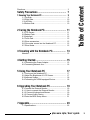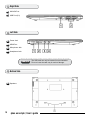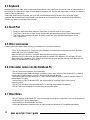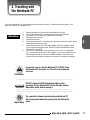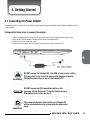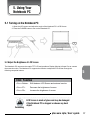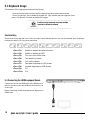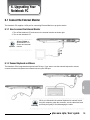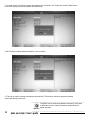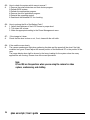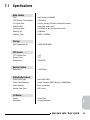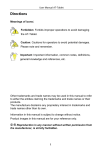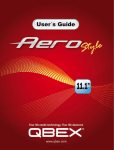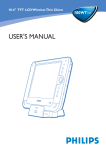Download Qbex Aero Style User`s guide
Transcript
User ’s Manual Directions ! Forbidding CAUTION Forbidding: forbid improper operations to avoid damaging the Notebook PC. Caution: cautions for operators to avoid potential damages. Please note and remember. Importance: Importance Important information, common notes, definitions, general knowledge and references, etc. Other trademarks and trade name may be used in this manual to refer to either the entities claiming the marks and names or their products. The manufacture disclaims any proprietary interest in trademarks and trade names other than its own. Information in this manual is subject to change without notice. Reproduction in any manner whatsoever without the written permission from the manufacture is strictly forbidden. Product images in this manual are for your reference only. qbex aero style / User’s guide 3 Safety Precautions........................................... 7 1 Knowing Your Notebook PC............................................... 9 1-1 Top Side........................................................................ 9 1-2 Right Side..................................................................... 10 1-3 Left Side........................................................................ 10 1-4 Bottom Side.................................................................. 10 2 Caring the Notebook PC................................11 2-1 LCD Screen.................................................................. 2-2 Battery Pack................................................................. 2-3 Keyboard...................................................................... 2-4 Touch Pad..................................................................... 2-5 Other accessories......................................................... 2-6 If the water comes into the Notebook PC..................... 2-7 Other Notes.................................................................. 11 11 12 12 12 12 12 Table of Content Directions...................................................................................... 3 3 Traveling with the Notebook PC.................... 13 Attention.............................................................................. 13 4 Getting Started..............................................15 4-1 Connecting the Power Adapter..................................... 15 4-2 Connecting Network line............................................... 16 5 Using Your Notebook PC 5-1 Turning on the Notebook PC........................................ 5-2 Adjust the Brightness of LCD Screen........................... 5-3 Keyboard Usage........................................................... 5-4 Connecting the HDMI-equipped Device....................... 17 17 17 18 18 6 Upgrading Your Notebook PC........................19 6-1 Connect the External Monitor....................................... 6-1-1 How to connect the External Monitor......................... 6-1-2 Connect Keyboard and Mouse.................................. 6-1-3 Connect Audio Device............................................... 6-2 Enter the BIOS Setup Menu......................................... 19 19 19 20 21 7 Appendix.......................................................23 7-1 Specifications................................................................ 25 qbex aero style / User’s guide 5 Safety Precautions 1. DO NOT press or touch the LCD Screen. DO NOT place the Notebook PC with small items, they may scratch LCD Screen or enter the Notebook PC. 2. DO NOT expose the Notebook PC to dirty or dusty environment. Keep the environment clean and dry. 3. DO NOT place the Notebook PC on uneven or unstable work surface. 4. DO NOT place or drop objects on the top of the Notebook PC. DO NOT shove any foreign objects into the Notebook PC. DO NOT cover the LCD Screen strongly. 5. DO NOT expose the Notebook PC to strong magnetic or electrical fields; DO NOT place the floppy disk near or on the Notebook PC, that may loss the data of the floppy disk. 6. DO NOT leave the Notebook PC facing the sun as it can damage the LCD Screen, especially in the car. 7. SAFE TEMP: This Notebook PC should only be used in environments with ambient temperatures between 5oC(41oF) and 35oC(95oF). 8. DO NOT expose the Notebook PC to or use near liquids, rain, or moisture. 9. Caution: risk of explosion if battery is replaced by an incorrect type. Dispose of used batteries according to the instructions. 10.Warning: excessive sound pressure from earphones and headphones can cause hearing loss. 11. DO NOT throw the Notebook PC in municipal waste. Check local regulations for disposal of electronic products. Please recycle the Battery Pack, and check with your Local Authority or retailer for recycling advice. 12.The Notebook PC and the Adapter may occur some heat during operating or charging. DO NOT leave the Notebook PC on your lap or any part of the body in order to prevent discomfort or injury from heat exposure. 13.INPUT RATING: Refer to the rating label on the Notebook PC and be sure that the Power Adapter complies with the rating. Only use attachments or accessories specified by the manufacturer. 14.Checking the connections between the main unit and attachments before turning on the Notebook PC. 15.DO NOT use the Notebook PC during eating food avoid dirtying the Notebook PC. 16.DO NOT insert anything into the Notebook PC that may result in short circuit or damage the circuit. 17.Powering off the Notebook PC, if you want install or remove some external devices, which are not support hot-plug. 18.Disconnect the Notebook PC from the electrical outlet and remove any installed batteries before cleaning. And Keep it away from children. 19.DO NOT disassemble the Notebook PC, only a certified service technician should perform repairs on your computer. Otherwise, problem may result and the manufacturer should not hold responsibility for the damage. 20.Only use Battery Packs approved by the manufacturer or else damage may occur. 21.The Notebook PC has some little metal flake to disperse heat. DO NOT place the Notebook PC on soft objects (e.g.: bed, sofa, your lap), or else the Notebook PC may become hot and halt the system operating. qbex aero style / User’s guide 7 1. Knowing Your Notebook PC Top Side 10 9 1 Built-in Camera 6 Power Indicator 2 WiFi Indicator 7 Power button 3 Cap Lock Indicator Light is orange when the cap keypad is unlocked. 8 Keyboard 9 4 Numeric Keypad Indicator Click Fn+NumLk to turn on the light and the numeric keypad is unlocked. Touchpad 5 Charge Indicator Light is orange during being charged and is green during normal working; light turns off when the battery is fully charged and flashes when the battery is weak. 10 Left/Right-key 11 Microphone 12 LCD Screen qbex aero style / User’s guide 9 Right Side 1 MiniVGA Port 2 USB Port (2.0) Left Side 1 Power Jack 2 HDMI Port 3 Microphone Jack 4 Headphone Jack CAUTION The USB card can only be inserted in one orientation. Force to insert the card may in result of damage. Bottom Side 1 10 Speakers qbex aero style / User’s guide 2. Caring the Notebook PC The Notebook PC is a precision device; the error operation may damage the device. 2-1 LCD Screen LCD Screen is the most delicate component of the Notebook PC and comprised of thin glass. It may be broken up by external abrupt force. DO NOT scratch the cover of the Notebook PC, or the scrape on the cover cannot remove. * * * * * * * * * * * * 2 DO NOT cover the LCD Screen strongly, or else damage may occur. DO NOT place objects on the keyboard to avoid damaging the screen and keyboard when you cover the LCD Screen. Place the Notebook PC in carrying case to protect it from dirt, water, shock and scratches before traveling. DO NOT drop or place heavy objects on the LCD Screen. DO NOT scratch the LCD Screen with your fingernails or any hard objects. Use a soft and lint-free cloth to wipe your Notebook PC and wipe it gently in order to avoid damaging the LCD Screen. Shut down the LCD Screen, if the Notebook PC will not be used for a long time. DO NOT clean the LCD Screen with chemical cleaners. The LCD Screen DOES NOT come into contact with hard objects (E.g.: cloth button, watchband). Use a soft and lint-free dry cloth to wipe the LCD Screen smoothly. DO NOT use your hand to wipe the LCD Screen directly. DO NOT spill liquid into the Notebook PC as it can damage the components of the Notebook PC. Cover the LCD Screen smoothly in order to avoid moving the hinges and flashing the LCD Screen. CAUTION DO NOT clean the Touch Pad with acidic cleaner or spray cleaning solution directly on the Notebook PC. 2-2 Battery Pack * * * * Please recycle the Battery Pack, and check with your Local Authority or retailer for recycling advice. DO NOT put the Battery Pack near or into the fire, or else it may cause fire or explode. The Battery Pack will short circuit if the Battery Pack is punctured or reassembled. The ideal temperature range that the Battery Pack be used is between 200C-300C. Any temperatures above or below this range will shorten the life of the Battery Pack qbex aero style / User’s guide 11 2-3 Keyboard Keyboard is the most often used component by finger directly. Use a little brush to clean or a can of compressed air to remove dust from between the keys on the keyboard. Moisten a soft, lint-free cloth with water or cleaner and wipe the surface of the keys smoothly. If the water seeps into the keyboard, the circuit will not be damaged directly because of the no-power supply keyboard. But the deteriorate of the Printed circuit board will occur and will result in malfunction of the keyboard. Contact your dealer for advises at this moment. 2-4 Touch Pad * * * Keep your hand clean when using the Touch Pad, or else the cursor is out of control. If the Touch Pad is dirty, moisten a soft, lint-free cloth with water and wipe the Touch Pad smoothly. The Touch Pad is pressure sensitive, DO NOT scratch the Touch Pad with hard objects, or rest heavy objects on it. 2-5 Other accessories Following the below steps before cleaning your Notebook PC and the accessories. 1.Turn off the Notebook PC. Disconnect your Notebook PC and all external devices from their electrical outlets and remove the installed battery. 2.Use the little dust collector to pump the dust from the slot of plug or keyboard. 3.Moisten a soft, lint-free cloth with water and wipe the surface of the Notebook PC smoothly. DO NOT seep liquid into the Notebook PC in order to avoid shorting of circuit and the damage of the Notebook PC. 4.Turn on the Notebook PC after drying it. 2-6 If the water comes into the Notebook PC * DO NOT turn on the Notebook PC immediately. * Disconnect the outlet cable and detach the Battery Pack in order to turn off the Notebook PC, instead of pressing the POWER button to turn off it. Disconnect all external devices. * Spill out the water from the Notebook PC. Use a soft and waterish paper or cloth to wipe the surface of the Notebook PC lightly. * Use the fanner to dry the Notebook PC and the accessories, and then send it to the service center for advice. * DO NOT use hair drier to dry the Notebook PC, or the high temperature may distort it. * DO NOT place the Notebook PC into the dirty carrying case again. 2-7 Other Notes 12 * DO NOT expose the Notebook PC in hot environment for a long time, especially in the car. Or the parts of the Notebook PC will be metamorphic. * Keep the data for future possible use termly. * Renew the hardware or software termly in order to keep the Notebook PC compatible and steady. qbex aero style / User’s guide 3. Traveling with the Notebook PC Turn off the Notebook PC and disconnect all lines before moving it. Following the below steps, if you want to travel with your Notebook PC. 1. 2. 3. 4. 5. 6. 7. 8. Attention ! Forbidding CAUTION Importance Charge the Battery Pack and the spare Battery Pack fully. Turn off the Notebook PC and disconnect from the wall outlets. Shut down the LCD Screen completely and smoothly. Disconnect the AC lines. Disconnect all lines. Place the Notebook PC in carrying case to protect it from dirt, water, shock and scratches before traveling. Check that you have taken the spare Battery Pack, AC Adapter, power lines, manual and warranty card. DO NOT forget the passwords of the Notebook PC and SSD. Find out the voltage type in the countries you will visit. Your Notebook PC comes with a universal AC-DC adapter, so you only need to buy the different power cords to connect the different outlets or the hotel may provide universal outlets to support your power cord as well as voltages. 3 If you drive your car with the Notebook PC, DO NOT leave the Notebook PC facing the sun. Place it in the shady and cool area. DO NOT remove the SSD immediately while or after operating. Set the Notebook PC into the Standby mode or Hibernation mode, before moving it. The connection between Internet and your Notebook PC will be interrupted when the system enter the hibernation mode. qbex aero style / User’s guide 13 4. Getting Started 4-1 Connecting the Power Adapter The Notebook PC comes with a universal AC-DC adapter and the allowable input voltage of adapter is from 100V to 240V. Following the below steps to connect the adapter: 1.Take the adapter and the power cord, and then connect the adapter with the power cord. 2.Plug the DC end of adapter into the power jack of the Notebook PC. 3.Insert the AC end to the wall outlet 4.Check the connections above correctly before turning on the Notebook PC. 4 ! Forbidding CAUTION Importance DO NOT remove the Notebook PC if the SSD is being read or written, that may result in the loss of the data and the damage of the disk. Follow the system steps to turn off the Notebook PC. DO NOT remove the SSD immediately while or after operating. Set the Notebook PC into the Standby mode or Hibernation mode, before moving it. The connection between Internet and your Notebook PC will be interrupted when the system enter the hibernation mode. qbex aero style / User’s guide 15 4-2 Connecting Network line Use patch cord to connect the network line to the UNIT as shown below: 16 qbex aero style / User’s guide 5. Using Your Notebook PC 5-1 Turning on the Notebook PC 1. Open the LCD screen and adjust the angle of the Notebook PC’s LCD Screen 2. Press the POWER button to turn on the Notebook PC. 5-2 Adjust the Brightness of LCD Screen The Notebook PC uses an active matrix TFT LCD and provides a Display (Monitor) Output Port to connect the external monitor. The Notebook PC supports the function to adjust the LCD Screen through the following composite buttons 5 Click Function <Fn>+<Delete> Shift between LCD Screen and external monitor <Fn>+<F7> Decrease the brightness of screen <Fn>+<F8> Increase the brightness of screen ! Forbidding LCD Screen is made of glass and may be damaged if the Notebook PC is dropped or shoves any hard object. qbex aero style / User’s guide 17 5-3 Keyboard Usage The Notebook PC’s integrated the keyboard with 78 keys. * Click the numeric/symbol keys to input the desired keys after starting the keyboard. * Press <Fn+NumLk> key to enable the keypad, the light indicates that the keypad is active; press < Fn+NumLk> key again to disable the keypad. Each key on the keyboard may have multiple functions in different software. Importance Function Keys These function keys with the color word or icon sign means that their function only can be activated when clicking the function key and the <Fn> key at the same time. <Fn>+<F1> Enable or disable the camera function. <Fn>+<F2> Enable or disable the WiFi. <Fn>+<F3> Turn on or turn off the mute. <Fn>+<F4> Turn down the volume. <Fn>+<F5> Turn up the volume. <Fn>+<F7> Decrease brightness of LCD Screen. <Fn>+<F8> Increase brightness of LCD Screen. <Fn>+<F9> F11. <Fn>+<F10> F12. 5-4 Connecting the HDMI-equipped Device Connect one end of the HDMI cable to the HDMI port of the unit, the other end to the HDMI port of the device, as shown right: Before connecting, switch the digital device display to be HDMI mode. 18 qbex aero style / User’s guide 6. Upgrading Your Notebook PC 6-1 Connect the External Monitor The Notebook PC supplies a VGA port for connecting External Monitor or projective device. 6-1-1 How to connect the External Monitor 1. Turn off the Notebook PC and connect the external monitor as shown right. 2. Turn on the Notebook PC. Importance <Fn>+< Delete >: Shift between LCD Screen and external monitor. 6-1-2 Connect Keyboard and Mouse The Notebook PC’s integrated the keyboard with 78 keys. If you want to use the external keyboard or mouse, connect the external keyboard and external mouse by the USB port. 6 ! Forbidding When you disconnect the external keyboard or external mouse from the computer, grasp the connector, not the cable itself, and pull firmly but gently to avoid damaging the cable. qbex aero style / User’s guide 19 6-1-3 Connect Audio Device The Notebook PC can be connected headphone, sound box and microphone Importance 20 qbex aero style / User’s guide The speaker will turn off automatically after connecting the external headphone to the Notebook PC. Excessively loud volume could damage your hearing. So turn down the volume before connecting earphone, and then raise the volume to comfortable level. 6-2 Enter the BIOS Setup Menu Follow the below steps to enter the BIOS Setup Menu: 1. Click F2 button quickly during loading the system, then the system will enter “Setup Utility” as shown below: 2. Click the left/ right direction keys to select “Boot” and click the Enter button to enter the below menu: 6 qbex aero style / User’s guide 21 3. Proceed to click F10 button to popup the dialogue box and select “Yes” firstly, then click the Enter button to save the setting and exit the system as shown below: Click F9 button to setup defaults and select “Yes” to confirm. 4. There is no need to change the startup order and click F12 directly to select the temporary startup option after turning on the unit. The BIOS version would be updated occasionally. Once there is difference from the manual, please be subjected to the actual operation. Importance 22 qbex aero style / User’s guide 7. Appendix Q1: How to turn off the Notebook PC when the halted system cannot warm boot? A: Press the POWER button and hold 4 or 6 seconds to turn off the Notebook PC. Q2: A: How to check the Notebook PC if the Notebook PC cannot be turned off? 1.If the power is low, connect to the electric outlets. 2.Check that the video display system is not in the external monitor mode. 3.Make sure the indicator of the adapter turns on and the adapter works well. 4. Remove the U disk, SD card and any other external device. Q3: A: If the water come into the Notebook PC 1. DO NOT turn on the Notebook PC. 2. Disconnect the outlet cable and detach the Battery Pack in order to turn off the Notebook PC, instead of pressing the POWER button to turn off it. Disconnect all external devices. 3. Spill out the water from the Notebook PC. Use a soft and waterish paper or cloth to wipe the surface of the Notebook PC lightly. 4. Use the fanner to dry the Notebook PC and the accessories, and then send to the service center for advice. 5. DO NOT place the Notebook PC into the dirty carrying case to again. Q4: A: Why the system cannot be recover? 1.Damage from External memory or built-in memory: If the data are saved to an error memory address, the data cannot restore. 2. Incompatible external device: The system may enter the standby mode and cannot resume, when the incompatible external device is connected to the Notebook PC. 3.Error from drive program or application program: The system may refuse to operate some files (file formats: .dll, .sys, .exe and so on.) and enter the standby mode or hibernate mode. If the incompatible application program will be refused by the operating system, the system may fail to recover. 7 qbex aero style / User’s guide 23 Q5: A: How to check the system which cannot recover? 1.Remove the external devices and their device program. 2.Refresh BIOS system 3.Refresh the appropriate program. 4.Remove the error application program. 5.Reinstall the operating system. 6.Send back the Notebook PC for checking. Q6: A: How to prolong the life of the Battery Pack? 1. Adjust the brightness of the LCD Screen to proper level. 2. Turn down the volume. 3. Make the appropriate setting in the Power Management menu. Q7: If the image isn’t clear A: Check that the lens is clear or not, if not, clean with the soft cloth. Q8: A: If the mobile moves slowly The camera needs some light when gathering the data and the speed will be slow if the light condition isn’t good. Please adjust the screen position of the Notebook PC or the position of the user. The image display also shall be slower by the heavy loading for the system when the many applications are running. Please close the unused procedure. Note: Q7 and Q8 are the questions when you are using the camera for video capture, conferencing, and chatting. 24 qbex aero style / User’s guide 7-1 Specifications Main Feature CPU Intel Cedar trail N2600 CPU Power Consumption 3.5W MAX L1 Cache Size On-die, primary 32-kBx2 instructions cache and 24-kBx2, write-back data cache L2 Cache Size 512x2MB on-die second level cache Memory (#) 2GB MAX Memory Type DDR3 1333MHz Storage SSD Capacities (#) 16GB~64GB MAX TFT Screen TFT Screen Size 11.6” Screen Type TFT Description 1366X768 Built-in Camera Resolution 1.3M Pixels Video/Audio Feature Video Card Type Intel GMA 3600 Video Card Capacity Share Dynamic EMS Memory 128MB(Max) Audio System Built-in speaker Sound Card Type HD Codec I/O Device Mouse Touch Pad Keyboard 78-key keyboard 7 qbex aero style / User’s guide 25 7-1 Specifications Condition Operating Temperature 5-350C Operating Humidity 35%-85% Storage Temperature -20-550C Storage Humidity 20%-93% Power Adapter AC 100~240V; DC 12V Output Power (maximum) ≤36W Battery (Type) Lithium rechargeable battery Voltage 7.4V Port Standard Audio Port Headphone Port, Speaker, Built-in Microphone, Microphone Port USB Port USB-A Port(x2), USB2.0 HDMI Port HDMI1.2 Output Physical Features Weight About 1.0Kg Dimension 303X192X20mm Importance 26 Design and specifications are subject to change without notice. The # symbol means that the item is optional. qbex aero style / User’s guide