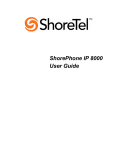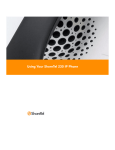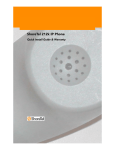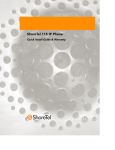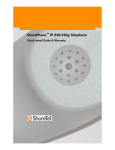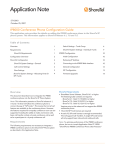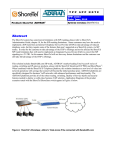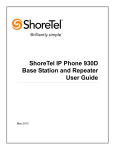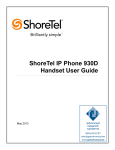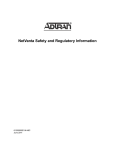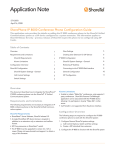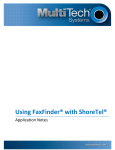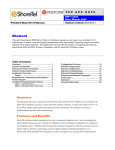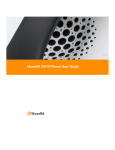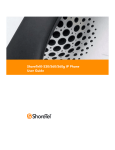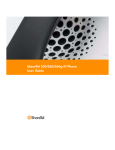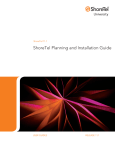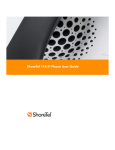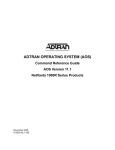Download ADTRAN 6310 System information
Transcript
I n n o v a t i o n N e t w o r k A p p N o t e TPP: 10347 Date: September, 2011 Product: ShoreTel |EtherSpeak with Adtran System version: ShoreTel 11.x Abstract In 2008, EtherSpeak certified the SureTrunk™ for ShoreTel connection method to enable an innovative “native” SIP connectivity option for ShoreTel. SIP Trunking provides the users of ShoreTel a valuealigned alternative method for public telephone network by-pass. These connection options are enabled when a ShoreTel customer elects to use a SIP trunking provider like EtherSpeak (using the Session Initiation Protocol (SIP)) for communications beyond the customer‟s IP network edge. In the current version of EtherSpeak‟s SureTrunk™ for ShoreTel offering, EtherSpeak now provides the ShoreTel administrator numerous options for connectivity of the SureTrunk™ for ShoreTel service – to virtually any version of the ShoreTel system (this application note covers only ShoreTel versions 9.x through versions 11.x). In addition, EtherSpeak now provides options for enhancing security and quality of SIP by providing new Quality of Service (QoS) / Class of Service (COS) guarantees by broadening the EtherSpeak solution to include MPLS cross-connections to most Tier-One carrier data networks. This evolution is an improvement to how the service may be delivered, and as a result, provides the ShoreTel Administrator options for leveraging EtherSpeak SIP with seamless inter-connects to carrier networks in an unprecedented way. New carrier supported MPLS cross-connects are available currently with AT&T / ACC Business, Level 3 Communications, Qwest Communications, Windstream, Verizon Business and others. Please speak with EtherSpeak sales to verify the availability of connecting to your carrier‟s network. They include a wide array of private wide-area-network (WAN) options (MPLS T1‟s), metro-Ethernet connectivity, Asynchronous Transfer Mode (ATM) and whole range of quality public network broadband and most recently, Wireless Wide Area Network (WWAN) options (including WAN (802.11n or WiMax). In two short years, EtherSpeak SIP is steadily moving to become the de-facto standard for connecting customer-premise based IP PBXs to carrier networks. With these options taking shape, it is an exciting time for ShoreTel and SIP. Although SIP connectivity is a “newer” ShoreTel connection method, it is typically regarded as less expensive, increasingly reliable, and the key driver for reducing customer monthly recurring costs when compared to “legacy” Public Switched Telephone Network (PSTN) connections. SIP is replacing Plain-Old-Telephone-Service (POTS), Basic Rate Interface (BRI), Primary Rate Interface (PRI) or T1 / E1 trunk connections. This application note provides a guide for you in selecting and implementing an EtherSpeak SureTrunk™ SIP connectivity option that is right for your customer. We will help you do this by providing an understanding of the three ShoreTel Certified methods to connect a ShoreGear system to EtherSpeak as a Communications-as-a-Service (CaaS) provider. 1. Connecting natively to EtherSpeak over an single existing Internet connection 2. Connecting natively to EtherSpeak over a redundant Internet connection 3. Connecting natively to EtherSpeak over a private network connection This application note is for ShoreTel customers who would like encrypted (utilizing an IPSEC VPN) SIP trunking via a PRI handoff from the ShoreTel system. Application Diagrams of the product scenarios tested with the ShoreTel ShoreGear switch appear in Figure A below. Figure A: ShoreTel’s ShoreGear, Adtran’s NetVanta 6310 connected with EtherSpeak Table of Contents Overview............................................................... 3 Features and Benefits............................................ 3 Requirements, Certification and Limitations ..............4 Problem Statement ...................................................4 Solution .....................................................................4 EtherSpeak Overview and Contact ...................... 5 ADTRAN Product Information Product Description ...6 Architecture Overview ......................................... 6 Version Support .................................................... 7 Certification Testing Results Summary ................ 7 Configuration Overview..................................... 11 ShoreTel Configuration ...................................... 11 Adtran Configuration.......................................... 14 Adtran Troubleshooting ..................................... 39 Document and Software Copyrights .................. 40 Trademarks......................................................... 40 Disclaimer ........................................................... 40 Company Information......................................... 40 ShoreTel tests and validates the interoperability of the Member's solution with ShoreTel's published software interfaces. ShoreTel does not test, nor vouch for the Member's development and/or quality assurance process, nor the overall feature functionality of the Member's solution(s). ShoreTel does not test the Member's solution under load or assess the scalability of the Member's solution. It is the responsibility of the Member to ensure their solution is current with ShoreTel's published interfaces. The ShoreTel Technical Support organization will provide Customers with support of ShoreTel's published software interfaces. This does not imply any support for the Member's solution directly. Customers or reseller partners will need to work directly with the Member to obtain support for their solution. 960 Stewart Drive Sunnyvale, CA 94085 USA Phone +1.408.331.3300 +1.877.80SHORE Fax +1.408.331.3333 www.ShoreTel.com -2- Overview This document provides details for connecting the ShoreTel system through the ADTRAN NetVanta® series of routing, switching and IP gateway products to EtherSpeak, for SIP Trunking, to enable audio communications. The connection to the ShoreTel system will be a T1 PRI from the NetVanta 6310 product. The document focuses on the configuration procedures needed to set up these systems to interoperate. Features and Benefits The EtherSpeak, ADTRAN and ShoreTel solution provides the following features and benefits: Inbound Calling (requires EtherSpeak extension), 800 Inbound (requires purchase or port), Long Distance Termination (includes intra-, inter-state and international), Expanded Local Calling, Outbound calling to 888, 877, 800 numbers, e911, 411 and Operator Services, Inbound Caller ID and Location, White Page Listing, Toll-Free, Domestic and International Long Distance, G.711 and G.729a Codecs. Benefits - Smart Reasons to Switch to SIP Trunks to Secure Your Clients and to Save Money o Cost Savings - Enjoy the cost savings of combining your local, long distance and broadband Internet services onto a single circuit with dynamic bandwidth allocation. o Save Time - Dedicated and knowledgeable EtherSpeak technicians, installation teams and customer support specialists assure rapid deployment. o Simplify - Experience the efficiency of managing a single network connection, receiving one bill and engaging one point of contact for all your local, long distance, and broadband Internet needs. o Protect your Investment - Preserve your existing capabilities via seamless integration with the ShoreTel IP PBX system while utilizing industry proven encryption technologies to assure the privacy of customer information. o Grow Your Business - When you grow, adding more SIP Trunks is easy, and happens within hours - not days, weeks, or months. Etherspeak SIP Trunks can be installed in about an hour and turned up remotely so you do not have to slow down. Affordable converged IP voice and data solution for small and medium enterprises or branch office VoIP networks o Lower Total Cost of Ownership and rapid return on investment o NetVanta‟s 6000 series routing series is ideal for IP Telephony, corporate connectivity and Internet access convergence o Enhanced routing performance, integrated firewall, VPN and robust QoS functionality o Ease of use features for monitoring and scoring voice quality, trending and tracking 960 Stewart Drive Sunnyvale, CA 94085 USA Phone +1.408.331.3300 +1.877.80SHORE Fax +1.408.331.3333 www.ShoreTel.com -3- o Web-based configuration Graphical User Interface (GUI), monitoring and remote management o Industry-leading warranty and customer support and services o The widest variety of standards-based , ShoreTel interoperable business networking infrastructure o Provide ShoreTel PBX with a PRI interface, thus eliminating the feature limitations that ShoreTel has with SIP trunking Requirements, Certification and Limitations Problem Statement If ShoreTel customers wish to connect to inbound or outbound SIP trunks, a dedicated hardware device is required to establish connectivity to any ITSP. Solution By leveraging advanced knowledge of Internet security protocols and voice over IP (VoIP), EtherSpeak is providing a full range of managed SIP trunking services with or without dedicated hardware prerequisites, enabling ShoreTel customers to have greater flexibility and scale SIP trunking services according to growth needs. EtherSpeak supports native connectivity options, customer provided Session Border Controller as Customer Premise Equipment, or connection as a SIP to PRI hand-off via a PRI Internet Access Device (IAD). Natively using EtherSpeak SureTrunk™ Service: o Pro: Unlimited call capacity, no capital expense with a 30 minute customer quick turn-up process. o Cons: Requires ShoreTel SIP Trunk License; SIP Call recording not supported on ShoreTel; No ringback generated by ShoreTel phones after call is connected through Automated Attendant. Utilizing a PRI to SIP hand-off: o Pro: No ShoreTel SIP license; ShoreTel Director thinks it is using a PRI; Fully encrypted for connections over the public Internet; All ShoreTel features supported. o Cons: Customer capital expenditures are significant and limited to 23 channels (PRI / T1 switch & SIP / PRI IAD); Limited to capacity of 23 concurrent calls per non-recurring equipment charge necessary for PRI hand-off; Trunks are tied to expensive hardware with limited capacity. Utilizing a customer-premise-based Session Border Controller o Pros: Provides ability to use any SIP carrier approved by ShoreTel; Normalizes SIP to carrier requirements / standards. o Cons: In addition to a SIP license fee, SBC requires a license fee for concurrent calls; Not all features are supported including call recording, External Assignment; Park and Pickup; Limited support for SIP Info; May become possible single point of failure on customer network. 960 Stewart Drive Sunnyvale, CA 94085 USA Phone +1.408.331.3300 +1.877.80SHORE Fax +1.408.331.3333 www.ShoreTel.com -4- A VPN is required for connection of the original SureTrunk™ Native service option and the new SureTrunk™ PRI service options. Either of EtherSpeak's solutions require a VPN tunnel with access from the customer's ShoreTel switch (where trunks are configured) to a virtual IP assigned by EtherSpeak to that customer's ShoreTel SIP switch (or PRI switch). Therefore, the customer firewall device should support industry standard IPSec encryption with availability of one-tunnel VPN license. Please consult your firewall vendor to determine if your product supports industry standard IPSec and you are licensed to establish a single IPSec tunnel to enable either the Native of PRI connection options now available for utilizing the EtherSpeak SureTrunk™ service. EtherSpeak Overview and Contact EtherSpeak is a complete nationwide communications provider offering businesses advanced Internet, IP based voice and network service solutions. As a single source provider for business telecom needs, EtherSpeak provides its customers with unparalleled selection, savings and service. The company's unique methodology, experienced team and dedicated customer service ensures accountability and service superior to that of traditional Internet and VoIP providers. Sales Inquiries (866) 384-3747 [email protected] Channel Inquiries (866) 384-3747 [email protected] Support Inquiries (866) 384-3747 [email protected] ADTRAN offers a robust suite of IP business solutions for converged IP networking. This suite includes a variety of business trunking, hosted VoIP and premises-based VoIP solutions including IP business gateways, multiservice access routers, managed Layer 2/3, PoE and Gigabit Ethernet switches, 802.11 a/b/g Wireless Access Points and modular access routers. These products are ideal for bundled services or business networks. They address the need for branch office connectivity, Internet access, VoIP migration, bandwidth expansion, network security and voice quality monitoring. For general sales questions regarding ADTRAN products and solutions, contact your reseller or contact ADTRAN directly at: ADTRAN Applications Engineering 1-800-615-1176 [email protected] www.adtran.com To become an ADTRAN reseller, visit www.adtran.com/partner to find out how to join ADTRAN‟s awardwinning partner program, or dial 1-800-9ADTRAN and asked to speak to a Customer Service Representative about the ADTRAN Advantage partner program. For configuring joint solutions, select from the following ShoreTel-interoperable ADTRAN platforms. NetVanta 6310 part number: 1700100G1 960 Stewart Drive Sunnyvale, CA 94085 USA Phone +1.408.331.3300 +1.877.80SHORE Fax +1.408.331.3333 www.ShoreTel.com -5- ADTRAN Product Information Product Description The NetVanta 6310 Modular IP Business Gateway is designed for use in integrated IP voice and data service offering to small-to-medium sized businesses, worldwide. This powerful solution combines the robust routing and voice features of ADTRAN's industry-leading NetVanta 900e Series of IP Business Gateways into a modular, multi-function chassis. Converged service solutions Combines IP Business Gateway and Ethernet access device into one chassis Module dual-slot chassis Integral SIP gateway, router, and security Supports a variety of network and voice interfaces Dual 10/100Base-T interfaces for routing, DMZ, or Ethernet-fed WAN Integral PRI/PRA T1/E1 for PBX connectivity Stateful inspection firewall for network security IPSec Virtual Private Network (VPN) for secure corporate connectivity across the Internet Compatible with industry-leading softswitches and call agents Up to 16 analog POTS interfaces with remote survivability Supports IP, analog, and digital phones/phone systems; fax machines, modems, and Wireless Access Points (WAPs) Dynamic bandwidth allocation enables more efficient utilization Standardized G.729a voice compression requires less bandwidth per voice call Voice Quality Monitoring (VQM) and Mean Opinion Score (MOS) prediction CompactFlash slot for IP phone configuration files and firmware Recognizable CLI eliminates retraining User-friendly Web-based GUI Feature-rich ADTRAN Operating System (AOS) Industry-leading warranty ETSI compliant Architecture Overview Platforms used during application testing: NetVanta 6310 ShoreGear 220T1 ShoreTel IP Phones 960 Stewart Drive Sunnyvale, CA 94085 USA Phone +1.408.331.3300 +1.877.80SHORE Fax +1.408.331.3333 www.ShoreTel.com -6- Version Support The ADTRAN Products detailed in this application note are certified with the following versions of the ShoreTel system, listed below. Adtran NetVanta 6310 NV6300A-A4-08-00-E.biz ShoreTel Release 9.x 10.x 11.x Certification Testing Results Summary Platforms Used During Testing: NetVanta 6310 ShoreGear 220T1 ShoreTel IP Phones Features Used During Testing: Ethernet Interface SIP PRI Handoff The ShoreTel system has some known limitations with SIP trunking, please refer to ShoreTel‟s Administration Guide, chapter 18, for the SIP trunking limitations. 1.0 Initialization and Basic Calls ID Name 1.1 Setup and initialization 1.2 Outbound Call (Domestic) 1.3 Inbound Call (Domestic) 1.4 Device restart – Power Loss 1.5 Device restart – Network Loss 1.6 All Trunks Busy – Inbound Callers 1.7 All Trunks Busy – Outbound Callers Description Verify successful setup and initialization of the NetVanta System Verify calls placed outbound through NetVanta reach the external destination. Verify calls received by NetVanta are routed to the proper trunk group. Verify that the NetVanta system recovers after power loss. Verify that the NetVanta system recovers after loss of network link. Verify inbound callers hear busy tone when all channels / trunks are in use. Verify outbound callers hear reorder tone when all channels / trunks are in use. Results Pass Pass Pass Pass Pass Conditional Pass (see Note 1) Pass 960 Stewart Drive Sunnyvale, CA 94085 USA Phone +1.408.331.3300 +1.877.80SHORE Fax +1.408.331.3333 www.ShoreTel.com -7- 1.8 Incomplete Inbound Calls Verify proper call progress tones are provided and proper call teardown for incomplete inbound calls. Pass Note 1: The NetVanta system sends a 503 (Service Unavailable) message to EtherSpeak, resulting in system message: “The number you have dialed is not in service”. 2.0 Media and DTMF Support ID 2.1 Name Media Support – ShoreTel Phone to NetVanta 2.2 Media Support – SIP Reference to NetVanta 2.3 Codec Negotiation 2.4 DTMF Transmission 2.5 Auto Attendant Menu 2.6 Auto Attendant “Dial by Name” 2.7 Auto Attendant menu checking Voice Mail mailbox Description Verify call connection and audio path from a ShoreTel phone to an external destination through the NetVanta system using all supported tones with both sides set to a common codec. Verify call connection and audio path from a SIP reference phone to an external destination through the NetVanta system using all supported tones with both sides set to a common codec. Verify codec negotiation between NetVanta and EtherSpeak with each side configured for a different codec. Verify DTMF transmission per RFC2833 for calls placed through the NetVanta System. Verify that inbound calls are properly terminated on the ShoreTel Auto Attendant menu and that you can transfer to the desired extension. Verify that inbound calls are properly terminated on the ShoreTel Auto Attendant menu and that you can transfer to the desired extension using the “Dial by Name” feature. Verify that inbound calls are properly terminated on the ShoreTel Auto Attendant menu and that you can transfer to the Voice Mail Login Extension. 3.0 Performance and Quality of Service ID Name Description 3.1 Voice Quality Service Levels Verify the NetVanta System can provide a voice quality SLA across the WAN from the customer premises. 3.2 Capacity Test Verify the service provider interface can sustain Results Pass Pass Pass Pass Pass Pass Pass Results Pass Pass 960 Stewart Drive Sunnyvale, CA 94085 USA Phone +1.408.331.3300 +1.877.80SHORE Fax +1.408.331.3333 www.ShoreTel.com -8- 3.3 Post Dial Delay services through period of heavy outbound and inbound load. Verify that post dial delay is within acceptable limits. Pass 960 Stewart Drive Sunnyvale, CA 94085 USA Phone +1.408.331.3300 +1.877.80SHORE Fax +1.408.331.3333 www.ShoreTel.com -9- 4.0 Enhanced Services and Features ID Name 4.1 Caller ID Name and Number – Inbound 4.2 Caller ID Name and Number – Outbound 4.3 Hold 4.4 Call Forward 4.5 Call Transfer – Blind 4.6 Call Transfer – Consultative 4.7 Conference – ad hoc 4.8 Inbound DID / DNIS 4.9 Outbound 911 4.10 Operator Assisted 4.11 Inbound / Outbound call with Blocked Caller ID 4.12 Inbound call to a Hunt Group 4.13 Inbound call to a Workgroup 4.14 Inbound call to DNIS / DID and leave a voice mail message 4.15 Call Forward – “FindMe” Description Verify that Caller ID name and number is received properly. Verify that Caller ID name and number is sent properly. Verify successful hold and resume of a connected call. Verify outbound calls that are being forwarded are redirected and connected to the appropriate destination. Verify a call connected to the ShoreTel phone can be transferred to an alternate destination. Verify a call connected to the ShoreTel phone can be transferred consultatively to an alternate destination. Verify successful ad hoc conference of three parties. Verify the NetVanta System provides inbound “dialed number information” and is correctly routed to the configured destination. Verify that outbound calls to 911 are routed to the correct PSAP for the calling location and that caller ID information is delivered. Verify that 0+ calls are routed to an operator for calling assistance. Verify that calls with Blocked Caller ID route properly and the answering phone does not display any Caller ID information. Verify that calls route to the proper Hunt Group and are answered by an available hunt group member with audio in both directions. Verify that calls route to the proper Workgroup and are answered successfully by an available workgroup agent with audio in both directions. Verify that inbound calls to a user, via DID / DNIS, routes to the proper user mailbox and a message can be left with proper audio. Verify that inbound calls are forwarded to a user‟s “FindMe” destination. Results Pass Pass Pass Pass Pass Pass Pass Pass Pass Pass Pass Pass Pass Pass Pass 960 Stewart Drive Sunnyvale, CA 94085 USA Phone +1.408.331.3300 +1.877.80SHORE Fax +1.408.331.3333 www.ShoreTel.com - 10 - 4.16 Call Forward – Always 4.17 Inbound / Outbound Fax calls 4.18 ShoreTel Converged Conferencing Server 4.19 Inbound call to Bridged Call Appearance (BCA) extension 4.20 Inbound call to a Group Pickup extension Verify that inbound calls are immediately forwarded to a user‟s external destination. Verify that inbound / outbound fax calls complete successfully. Verify that inbound calls are properly forwarded to the ShoreTel Converged Conferencing Server and it properly accepts the access code with audio to all involved parties. Verify that inbound calls are properly presented to all of the phones that have BCA configured and that the call can be answered, placed on-hold and then transferred. Verify that inbound calls to extensions that are part of a Group Pickup extension can be answered, placed on-hold and then transferred. Pass Pass Pass Pass Pass Configuration Overview The steps included in the ADTRAN and ShoreTel Configuration sections below provide instructions on configuring a converged ADTRAN NetVanta router with a ShoreTel IP Telephony system. All ADTRAN products use a familiar command-line interface for configuration via console connection, Telnet, or a Web-based GUI is available for many features and configurations. ShoreTel Configuration In this implementation ShoreTel interoperates with the ADTRAN NetVanta platform via T1 PRI trunks. The connection between the two units will be via a T1 Crossover cable (if you are not familiar with what a T1 Crossover cable is, perform an Internet search for T1 crossover cable). The configuration details below are concise, for complete configuration details please refer to the ShoreTel Administration Guide. Log into ShoreWare Director and create a new PRI Trunk Group: 960 Stewart Drive Sunnyvale, CA 94085 USA Phone +1.408.331.3300 +1.877.80SHORE Fax +1.408.331.3333 www.ShoreTel.com - 11 - Go to the “Inbound” parameters section and configure the “Number of Digits from CO” to 10. Configure all of the other trunk group parameters as necessary. Please refer to the ShoreTel Administration Guide for details on the configuration parameters. Once you‟ve modified the trunk group parameters as needed “Save” your changes. Note: If this is a new trunk group you will be prompted to allow access to all user groups, it is always a good practice to allow all user groups access to the newly created trunk group, but you can “Cancel” the request and provide individual user groups access to this new trunk group. Using ShoreWare Director configure the ShoreGear T1 as follows: 960 Stewart Drive Sunnyvale, CA 94085 USA Phone +1.408.331.3300 +1.877.80SHORE Fax +1.408.331.3333 www.ShoreTel.com - 12 - Go to the “Layer 3:” parameter section, configure the “Protocol Type” for “ISDN User” and the “Central Office Type” for “NI-2”. In the “Layer 1:” parameter section configure the “Clock Source” for “Slave”, the “Framing Format” for “ESF” and the “Line Code” for “B8ZS”. Scroll towards the bottom of the page to the channel parameters: Begin on Channel 1 (do not click on the Edit option), configure the “Port Type” to “Trunk”, then set the “Trunk Group” to match the trunk group name you created and define a “Description” (the “Description” is a label and can be anything, but you should define something that is useful and will allow you to 960 Stewart Drive Sunnyvale, CA 94085 USA Phone +1.408.331.3300 +1.877.80SHORE Fax +1.408.331.3333 www.ShoreTel.com - 13 - determine which channel is being utilized), then click on the “Fill Down” radio button. This action will automatically populate all of the remaining channels. Finally, be sure to “Save” all of the changes. This completes all the configuration modifications necessary on the ShoreTel system. Adtran Configuration To get started with the ADTRAN device configuration, refer to the Quick Start Guide and ADTRAN Operating System (AOS) and documentation CD included in the product box with each device. Quick Start Guides may also be downloaded from the ADTRAN support Web site at www.adtran.com/support by searching on the product device name. Once the ADTRAN device is unpacked and powered on, ADTRAN NetVanta platforms can be configured via a command-line interface accessible from a com port connect (9600 8 N 1) or via Telnet. Configuration may also be accomplished using the Web interface GUI that provides step-by-step configuration guidelines. Initial configuration will be via the CRAFT port, where you‟ll define an IP address on ETH 0/1, the remaining configuration will be via the Web interface GUI. Plug your PC with a network cable and DHCP enabled into either Ethernet port (0/0; 0/1). The default IP of the system is 10.10.10.1. If using a Com Port Pre-configured for 9600 8 N 1 using a straight through dB 9, RS 232 cable. Username and Passwords are all set to adtran. Once you have successfully logged in, perform the following actions: CONFIGURE THE UNIT’S IP ADDRESS 1. At the # prompt, enter config terminal. 2. At the (config)# prompt, enter interface eth 0/1 to access the configuration parameters for the ETH 0/1 Ethernet port located on the rear of the unit. 3. Enter ip address and assign an IP address to the Ethernet port using 24-bit subnet mask. This IP address and subnet mask are only examples, configure an IP address and subnet mask that are appropriate to your network environment. In addition, this IP address should be accessible from your internal network so you can complete the configuration from the Web User Interface. 4. Enter no shutdown to activate the interface to pass data. 5. Enter exit to exit the interface commands and return to the Global configuration mode. Depending on your configuration, you may need to set a default gateway as well as using the (config)#ip default gateway command. If IP routing is enabled on the unit, do NOT set a default gateway. Then enable Web interface access using the following configuration: Web Access Switch> Switch> Switch>en Password: Switch#conf t Switch(config)#ip http server Telnet configuration is not necessary but is recommended, use the following commands to enable Telnet access: Telnet Configuration Switch> Switch> Switch>en Password: adtran Switch#conf t Switch(config)#line telnet 0 4 960 Stewart Drive Sunnyvale, CA 94085 USA Phone +1.408.331.3300 +1.877.80SHORE Fax +1.408.331.3333 www.ShoreTel.com - 14 - Switch(config-telnet0-4)#login Switch(config-telnet0-4)#password adtran Switch(config-telnet0-4)# Note: Telnet and Web access require a static IP address or DHCP configured IP address. If accessing from a different subnet, routing configuration will be required. Web User Interface Using your preferred Web browser navigate to the Adtran NetVanta product Web interface GUI, using the IP address configured earlier via the CRAFT port, using the following syntax: HTTP://10.10.10.1 You will be prompted with a login window: The User name is admin and the password is also password. Once you have successfully logged in you will get the System Summary page: 960 Stewart Drive Sunnyvale, CA 94085 USA Phone +1.408.331.3300 +1.877.80SHORE Fax +1.408.331.3333 www.ShoreTel.com - 15 - We will only cover the parameters necessary to get the systems to interoperate. For other parameters please refer to Adtran s documentation. Physical Interface Configuration From the System Summary page scroll down to the Physical Interfaces summary page: Then select the available T1 0/1 interface you want to enable and configure, for connection to the ShoreGear T1. 960 Stewart Drive Sunnyvale, CA 94085 USA Phone +1.408.331.3300 +1.877.80SHORE Fax +1.408.331.3333 www.ShoreTel.com - 16 - This action brings up the Physical Interfaces page, in the “Configuration for “t1 0/1”” perform the following: 1. Define a “Description” for the interface (we chose ShoreTel_PRI_Handoff). 2. Click to the right of the “Enable” parameter to enable the interface, the box should now be checked. 3. Clocking will be discussed below. 4. Configure the “Framing” parameter to “ESF”. 5. Configure the “Coding” parameter to “B8ZS”. 6. Configure the “FDL” parameter to “AT&T”. 7. Click on the “Apply” radio button. You will get the message “Settings applied successfully”. Scroll down to the “Configured DS0 Connections for “t1 0/1”: 960 Stewart Drive Sunnyvale, CA 94085 USA Phone +1.408.331.3300 +1.877.80SHORE Fax +1.408.331.3333 www.ShoreTel.com - 17 - You will need to add the DS0s for the PRI by performing the following: 1. For the “Connect To:” parameter select “PRI”. 2. For the “DS0 Range:” parameter select “1” to “24”. 3. Click on the “Add” radio button. This action brings up the “PRI Configuration” page: 960 Stewart Drive Sunnyvale, CA 94085 USA Phone +1.408.331.3300 +1.877.80SHORE Fax +1.408.331.3333 www.ShoreTel.com - 18 - 1. The “Description:” defaults to “pri 1”, leave it at default as you will need this entry later on when defining the trunk account for ISDN. 2. Enable the PRI interface by clicking the box to the right of “Enabled:”. 3. Set the “Switch Type:” to “National ISDN 2” 4. Set the “Protocol Emulation:” to “Network”. 5. Set the “B-Channel Restart:” option to “enabled”. 6. Set the “Name Delivery:” parameter to “display”. 7. Set the “Digits Transferred:” parameter to “All”. 8. Click on the “Apply” radio button. You will get the message “PRI Interface updated successfully”. We will now update the system clock, under the “System” area click on the “System Summary”: Click on the “Current System Time” link, this action will bring up the “System > Time Server” page: 960 Stewart Drive Sunnyvale, CA 94085 USA Phone +1.408.331.3300 +1.877.80SHORE Fax +1.408.331.3333 www.ShoreTel.com - 19 - Set the time to the appropriate time, or use a known good NTP server in your geography. You will get the message “Settings applied successfully”. Eth 0/2 Interface Configuration We will now configure the external / WAN Ethernet interface, this will be the interface that EtherSpeak will send calls to. You will need to navigate to the “Configuration for “Ethernet 0/2”” page, you can do so either from the “System Summary” page, where you will need to scroll to the bottom of the page (Ethernet Summary) and click on the interface name “eth 0/2”. Or from the “Physical Interfaces” page, click on the interface name of “eth 0/2”, both of these pages are available under the “System” pull down menu on the left hand side of the Adtran Web UI. The “Configuration for “Eth 0/2”” page will look as follows: 960 Stewart Drive Sunnyvale, CA 94085 USA Phone +1.408.331.3300 +1.877.80SHORE Fax +1.408.331.3333 www.ShoreTel.com - 20 - 1. Define a “Description:” for the label, we chose WAN SIP Interface. 2. Enable the interface by clicking to the right of “Enable:”, making sure that the box is checked. 3. Set the “Interface Mode:” to “IP routing”. 4. In the “IP Settings” area, be sure to configure the interface as appropriate, setting the “Address Type:”, “IP Address:”, “Subnet Mask:”, and “Dynamic DNS:”. 5. Click on the “Apply” radio button. 960 Stewart Drive Sunnyvale, CA 94085 USA Phone +1.408.331.3300 +1.877.80SHORE Fax +1.408.331.3333 www.ShoreTel.com - 21 - System Summary Connect all of the appropriate cables (a T1 crossover cable between the ShoreGear T1 and the NetVanta T1 interface and the appropriate Ethernet cables), then click on the “System Summary” link: 1. Verify that you don‟t have any warnings in the “System Information” section. 2. Verify that the “WAN Summary” section shows the T1 interface “Link” as “Up” and green. 3. Depending on your requirements – verify that Ethernet Interface 0/0 is disabled. (If you wish to enable Ethernet 0/0 with a private IP address – you may do so. However, for security reasons we prefer to have disabled the access to the internal LAN and have disabled that interface). 4. Verify that the “Ethernet Summary” section shows the “Link” for both Ethernet interfaces with the correct Ethernet link speed; and with 0/0 disabled and 0/1 enabled. If you have any warnings, be sure to review your configuration and cabling. Trunk Account Configuration Click on the “Voice” link, this will expand the available options: In the “Trunks” section click on “Trunk Accounts”, this action brings up the “Add / Modify / Delete Trunk Accounts” page. You will need to add two separate trunk accounts (one for SIP and one for ISDN). We‟ll add the SIP trunk account first: 1. Define a “Trunk Name:” that is appropriate, we chose EtherSpeak_SureTrunk 2. Set the “Type:” to “SIP” 3. Click on the “Add” radio button. This action brings up the “Trunk Accounts > Txx” page which includes a “Trunk Status” section and “Edit SIP Trunk” section. We‟ll begin with the “Trunk Status” section: 960 Stewart Drive Sunnyvale, CA 94085 USA Phone +1.408.331.3300 +1.877.80SHORE Fax +1.408.331.3333 www.ShoreTel.com - 22 - 1. The “Operational Status:” may be “Unavailable” after you apply ALL of the settings it will become “Available”. 2. Verify that the “Administrative Status:” is “Enabled”. 3. Click on the “Apply” radio button. You will get the message “Administrative status set successfully”. Scroll down to the “Edit SIP Trunk Section”: 960 Stewart Drive Sunnyvale, CA 94085 USA Phone +1.408.331.3300 +1.877.80SHORE Fax +1.408.331.3333 www.ShoreTel.com - 23 - The “Trunk ID:” will be auto assigned, but in general will be “T01”, the “Type:” should be “SIP”, if it is not “SIP then you added the “Trunk Group” incorrectly, be sure to add the “Type” as “SIP” above. Define a “Trunk Name:” this can be anything you choose, we set the name as “EtherSpeak_SureTrunk”. Scroll down to SIP Settings tab and add the IP of 172.26.1.90. This IP will be accessed over a VPN. 1. Set “SIP Server Address:” parameter to “IP” and define the IP address given to you by EtherSpeak - add the IP of 172.26.1.90. 2. Set “SIP Server Port:” parameter to “5060”. 3. Set the “Dial String Source:” parameter to “Request URI”. No other parameters require adjustment, leave them at default settings. Scroll to the bottom of the “SIP Registrar Settings”: 4. Set the “Codec Group:” parameter to “711_729 (G.711 uLaw, G729)”. No other parameter modifications are necessary in this area. 5. Click on the “Apply” radio button. This action will change the page to the main “Trunk Accounts” and you will get the message “SIP Trunk updated successfully”. We will now add the “ISDN” trunk account: 960 Stewart Drive Sunnyvale, CA 94085 USA Phone +1.408.331.3300 +1.877.80SHORE Fax +1.408.331.3333 www.ShoreTel.com - 24 - 1. Define a “Trunk Name:” that is appropriate, we chose ShoreTel_PRI_Handoff. 2. Set the “Type:” to “ISDN”. 3. Click on the “Add” radio button. This action brings up the “Trunk Accounts > Txx” page which includes a “Trunk Status” section and “Edit Trunk” section. We‟ll begin with the “Trunk Status” section: 1. The “Operational Status:” may be “Unavailable ” after you apply ALL of the settings it will become “Available”. 2. Verify that the “Administrative Status:” is “Enabled”. 3. Click on the “Apply” radio button. You will get the message “Administrative status set successfully”. Scroll down to the “Edit Trunk Section”: 960 Stewart Drive Sunnyvale, CA 94085 USA Phone +1.408.331.3300 +1.877.80SHORE Fax +1.408.331.3333 www.ShoreTel.com - 25 - The “Trunk ID:” will be automatically assigned, if it s a new installation it will most likely be “T02. Verify that the “Type:” and “Supervision:” are set to “ISDN”, if they are not, then you added the incorrect “Type” for the “Trunk Account” above. The “Trunk Name:” will be what you defined when adding the trunk account, you may modify it here (if necessary). 1. Set the “Resource Selection:” to “Circular Hunt Descending”. 2. Set the “ISDN Interface:” to the entry you created above (PRI Configuration), should be named “pri 1”. No additional modifications are necessary; the default settings should not be adjuste, scroll to the bottom of the page and click on the “Apply” radio button. This action will change the page to the main “Trunk Accounts” and you will get the message “Trunk updated successfully”. Trunk Group Configuration On the left of the Web UI, below the “Trunks” section, click on the “Trunk Groups” link: 960 Stewart Drive Sunnyvale, CA 94085 USA Phone +1.408.331.3300 +1.877.80SHORE Fax +1.408.331.3333 www.ShoreTel.com - 26 - You will need to define two trunk groups, one for SIP and one for PRI, we will add SIP first. In the “Group Name:” section type SIP and click on the “Add” radio button. This action brings up the “Edit Trunk Group „SIP‟ ” page: 960 Stewart Drive Sunnyvale, CA 94085 USA Phone +1.408.331.3300 +1.877.80SHORE Fax +1.408.331.3333 www.ShoreTel.com - 27 - Verify that the “Resource Selection:” parameter is set to “Linear Hunt” (this is the default setting), then click on the “Add Members...” radio button, this action brings up the “Add Members to Trunk Group” popup window: Set the “Outbound Call Templates” parameters as needed and click on the “Apply” radio button. This action takes you back to the main “Trunk Group” page (Add / Modify / Delete Trunk Groups) and you will get the message “Settings applied successfully”. We will now add the PRI trunk group. In the “Group Name:” section type PRI and click on the “Add” radio button. This action brings up the “Edit Trunk Group „PRI „” page: 960 Stewart Drive Sunnyvale, CA 94085 USA Phone +1.408.331.3300 +1.877.80SHORE Fax +1.408.331.3333 www.ShoreTel.com - 28 - Verify that the “Resource Selection:” parameter is set to “Circular Hunt Descending”. Click to the left of the “ISDN” trunk account (which was created earlier) to select the ISDN trunk account. Then click on the “Add Selected Trunks” radio button. This action takes you back to the “Edit Trunk Group „PRI „” page, but now you‟ll have the “ShoreTel” account listed in the “Trunk Group Members” section and you will get the message “Account(s) added successfully”. 960 Stewart Drive Sunnyvale, CA 94085 USA Phone +1.408.331.3300 +1.877.80SHORE Fax +1.408.331.3333 www.ShoreTel.com - 29 - Set the “Codec Group” selection parameters as needed and click on the “Apply” radio button. Then click the Apply button at the bottom of the page. Configuration of Loopback Interface What differentiates this solution over previous methods for SIP connection is that this solution provides the highest level of security available for ShoreTel customers wanting to use SIP trunks with ShoreTel over the public Internet. To that end, the solution requires the configuration of a VPN tunnel from the NetVanta device to the EtherSpeak edge. Physical Connections required: 1. Ethernet 0/1 needs to be plugged into the customer router and the customer needs to provide an available public IP address 2. Ethernet 0/0 is disabled to ensure the highest level of security. At the customer‟s option, this interface may be enabled for LAN access to the NetVanta router 3. PRI port is connected to ShoreTel PRI switch (e.g. 220T1) with a T1 cross-over cable 960 Stewart Drive Sunnyvale, CA 94085 USA Phone +1.408.331.3300 +1.877.80SHORE Fax +1.408.331.3333 www.ShoreTel.com - 30 - 4. The loopback interface is configured for a virtual private IP address to use for the IP SEC encryption To configure the loop back address, go to DATA / Loopback Interfaces. Then select enable (if not by default), select address to type “static” and then enter a unique private IP address. This IP has to be unique to EtherSpeak – and should also be unique from your LAN network of IP addresses. Please consult with EtherSpeak about which loopback address you would like to use as each address has to be unique to EtherSpeak. Ensure Dynamic DNS is disabled, then click apply. After the physical connections and the loopback address is established, go to Data / VPN / VPN Peers and type a name for the tunnel. In this example, we typed “EtherSpeak” and assigned the VPN to the Untrust interface and the statically assigned IP address. 960 Stewart Drive Sunnyvale, CA 94085 USA Phone +1.408.331.3300 +1.877.80SHORE Fax +1.408.331.3333 www.ShoreTel.com - 31 - Once that is complete, you need to make sure the loop back is enabled to pass the SIP traffic to the PRI on the NetVanta. To do so, select the Public Interface, Eth 0/2. Once you select the Eth 0/2, scroll to the bottom until you see the Media Gateway setting. This setting instructs the NetVanta to bridge the SIP media packets (RTP) to the PRI interface on the NetVanta and then to the ShoreTel. Configuration of VPN Tunnel Settings to Connect to EtherSpeak 960 Stewart Drive Sunnyvale, CA 94085 USA Phone +1.408.331.3300 +1.877.80SHORE Fax +1.408.331.3333 www.ShoreTel.com - 32 - We then click into “EtherSpeak” from the VPN Peers main screen and enter the VPN connection information including IKE information, IPSEC information and information regarding the two hosts that will connect the networks together to permit encrypted SIP communications. There are two main configuration components with establishing an IPSEC tunnel between two endpoints over the Internet. The first is IKE settings and the second is IPSEC settings. They are also commonly referred to as “Phase 1 settings” and “Phase 2 settings”. For the IKE Settings – you will need to provide information that will be supplied by EtherSpeak. For this example, we have illustrated some settings. Initiate Mode: MAIN Respond Mode: MAIN NAT Traversal: Allow both V1 and allow V2 Peer Address: 4.28.51.x (ask EtherSpeak for correct connection info) Remote ID: Optional Preshared Key: Is a unique passphrase that will be issued by EtherSpeak. For this illustration we entered “password” Local ID: Optional 960 Stewart Drive Sunnyvale, CA 94085 USA Phone +1.408.331.3300 +1.877.80SHORE Fax +1.408.331.3333 www.ShoreTel.com - 33 - For the IPSEC settings, you need to specify the following: Perfect Forward Secrecy or PFS: Group 2 Reverse Route: check Enable Encryption Hash: ESP: AES 128bit / SHA1 960 Stewart Drive Sunnyvale, CA 94085 USA Phone +1.408.331.3300 +1.877.80SHORE Fax +1.408.331.3333 www.ShoreTel.com - 34 - You then must select the IKE attributes for connection “EtherSpeak”. Encryption / Hash: 3 DES / SHA1 Diffey Helman: Group 2 Lifetime: 288000 Click Apply 960 Stewart Drive Sunnyvale, CA 94085 USA Phone +1.408.331.3300 +1.877.80SHORE Fax +1.408.331.3333 www.ShoreTel.com - 35 - The next step is to identify which networks (or hosts in this case) are permitted to communicate on the VPN. The local network is the customer network / premise and the remote network is EtherSpeak‟s network. For Local Network: Loopback with a 255.255.255.255 or /32 subnet mask. Recall that the Loopback address is a virtual address that is only on this device and only necessary to enable the encrypted communications. Click Add. For the Destination (or remote) network setting, enter 172.26.1.90 with a subnet mask of 255.255.255.255 or a subnet mask of /32. This identifies the only host that may speak with the Adtran. Click Add. 960 Stewart Drive Sunnyvale, CA 94085 USA Phone +1.408.331.3300 +1.877.80SHORE Fax +1.408.331.3333 www.ShoreTel.com - 36 - Lastly, make sure VPN Interface Security Zone Public and Private are both enabled to permit VPN traffic. Click Apply and then click SAVE at the top of the screen to save your running config to memory. For the security zones, you have to define which traffic is permitted to speak over the VPN. To get to the settings for security zones, got to Firewall / Security Zones and click “Public”. Then click “Allow List SIP” to see the access control list in the NetVanta GUI. 960 Stewart Drive Sunnyvale, CA 94085 USA Phone +1.408.331.3300 +1.877.80SHORE Fax +1.408.331.3333 www.ShoreTel.com - 37 - Make sure you permit access to the following: EtherSpeak Public VPN IP EtherSpeak‟s Session Border Controller public IP address EtherSpeak‟s Session Border Controller private IP address This information will be supplied by EtherSpeak with your order confirmation. 960 Stewart Drive Sunnyvale, CA 94085 USA Phone +1.408.331.3300 +1.877.80SHORE Fax +1.408.331.3333 www.ShoreTel.com - 38 - With this step completed, please make sure you click “SAVE” on the top of the NetVanta screen and you should have a working config. EtherSpeak engineers will be available to assist with this process and with your configuration. However, for a detailed explanation of how to configure the units along with frequently asked questions, please see configuration guides online at www.adtran.com or in the included “ADTRAN OS System Documentation” CD. Adtran Troubleshooting ADTRAN Technical Support is available toll-free for the life of the product during business hours. To speak with an ADTRAN Technical Support Specialist or Network Engineer, contact ADTRAN support at the following number or via the support Web site listed below: Post-Sales Technical Support 888-423-8726 [email protected] www.adtran.com/support Registering your ADTRAN product entitles you to streamlined access to ADTRAN technical phone support and online knowledge base. You also receive free firmware updates, free access to pre-sales design assistance, trial access to the n-Command suite of network productivity tools for remote configuration and firmware management, as well as e-mail notification of product and firmware updates. For specific warranty details on an ADTRAN product, please visit www.adtran.com/warranty. Pre-Sales Technical Support 800-615-1176 [email protected] www.adtran.com/support Installation and Maintenance Services 888-874-2237 [email protected] www.adtran.com/support Training 800-615-1176 960 Stewart Drive Sunnyvale, CA 94085 USA Phone +1.408.331.3300 +1.877.80SHORE Fax +1.408.331.3333 www.ShoreTel.com - 39 - [email protected] www.adtran.com/university Document and Software Copyrights Copyright © 2011 by ShoreTel, Inc., Sunnyvale, California, U.S.A. All rights reserved. Printed in the United States of America. Contents of this publication may not be reproduced or transmitted in any form or by any means, electronic or mechanical, for any purpose, without prior written authorization of ShoreTel Communications, Inc. ShoreTel, Inc. reserves the right to make changes without notice to the specifications and materials contained herein and shall not be responsible for any damage (including consequential) caused by reliance on the materials presented, including, but not limited to typographical, arithmetic or listing errors. Trademarks The ShoreTel logo, ShoreTel, ShoreCare, ShoreGear, ShoreWare and ControlPoint are registered trademarks of ShoreTel, Inc. in the United States and/or other countries. ShorePhone is a trademark of ShoreTel, Inc. in the United States and/or other countries. All other copyrights and trademarks herein are the property of their respective owners. Disclaimer ShoreTel tests and validates the interoperability of the Member's solution with ShoreTel's published software interfaces. ShoreTel does not test, nor vouch for the Member's development and/or quality assurance process, nor the overall feature functionality of the Member's solution(s). ShoreTel does not test the Member's solution under load or assess the scalability of the Member's solution. It is the responsibility of the Member to ensure their solution is current with ShoreTel's published interfaces. The ShoreTel Technical Support organization will provide Customers with support of ShoreTel's published software interfaces. This does not imply any support for the Member's solution directly. Customers or reseller partners will need to work directly with the Member to obtain support for their solution. Company Information ShoreTel, Inc. 960 Stewart Drive Sunnyvale, California 94085 USA +1.408.331.3300 +1.408.331.3333 fax 960 Stewart Drive Sunnyvale, CA 94085 USA Phone +1.408.331.3300 +1.877.80SHORE Fax +1.408.331.3333 www.ShoreTel.com - 40 -