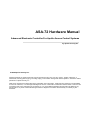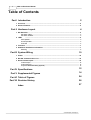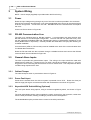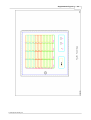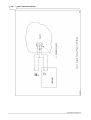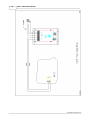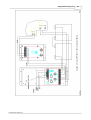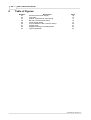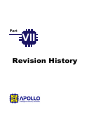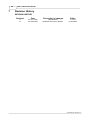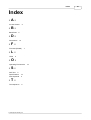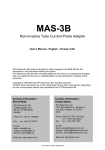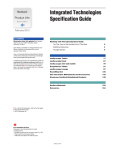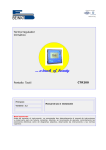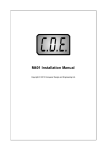Download Vulcan-Hart ASA72 Hardware manual
Transcript
ASA-72 Hardware Manual Revision Date: 26 AUG 2006 This manual contains confidential information and may only be reproduced or distributed with the written consent of Apollo Security, Inc. © 2008 Apollo Security Inc. ASA-72 Hardware Manual Advanced Electronic Controller For Apollo Access Control Systems by Apollo Security Inc. © 2008 Apollo Security Inc. All rights reserved. No parts of this work may be reproduced in any form or by any means - graphic, electronic, or mechanical, including photocopying, recording, taping, or information storage and retrieval systems - without the written permission of Apollo Security, Inc. While every precaution has been taken in the preparation of this document, Apollo Security assumes no responsibility for errors or omissions, or for damages resulting from the use of information contained in this document or from the use of programs and source code that may accompany it. In no event shall the publisher and the author be liable for any loss of profit or any other commercial damage caused or alleged to have been caused directly or indirectly by this document. IMPORTANT INFORMATION WARNING HIGH VOLTAGE, AC MAIN POWER SHOULD ONLY BE CONNECTED BY QUALIFIED, LICENSED ELECTRICIANS. ALL APPLICABLE LAWS AND CODES MUST BE FOLLOWED. IF THIS PRECAUTION IS NOT OBSERVED, PERSONAL INJURY OR DEATH COULD OCCUR Power should not be applied to the system until after the installation has been completed. If this precaution is not observed, personal injury or death could occur, and the equipment could be damaged beyond repair. -Verify that the external circuit breaker which supplies power to the device power supply is turned off prior to installation. -Verify that the output voltage of the power supply is within specifications prior to connection to the device. CAUTION Several important procedures should be followed to prevent electro-static discharge (ESD) damage to sensitive CMOS integrated circuits and modules. -All transport of electronic components, including completed reader assemblies, should be in static shield packaging and containers. -Handle all ESD sensitive components at an approved static controlled work station. These work stations consist of a desk mat, floor mat and a ESD wrist strap. Work stations are available from various vendors including the 3M company. FCC Compliance Statement This device complies with Part 15 of FCC Rules. Operation is subject to the following two conditions: 1.This device may not cause harmful interference, and 2.This device must accept any interference received, including interference that may cause undesired operation. This equipment has been tested and found to comply with the limits for a Class A digital device, pursuant to Part 15 of the FCC Rules. These limits are designed to provide reasonable protection against harmful interference when the equipment is operated in a commercial environment. This equipment generates, uses, and can radiate radio frequency energy and, if not installed and used in accordance with the instruction manual, may cause harmful interference to radio communications. Operation of this device in a residential area is likely to cause harmful interference in which case the user will be required to correct the interference at his/her own expense. The user is advised that any equipment changes or modifications not expressly approved by the party responsible for compliance would void the compliance to FCC regulations and therefore, the user's authority to operate the equipment. I ASA-72 Hardware Manual Table of Contents 2 Part I Introduction 1 Overview ................................................................................................................................... 2 2 General Features ................................................................................................................................... 2 4 Part II Hardware Layout 1 DIP Switches ................................................................................................................................... 4 DIP Switch Tables ......................................................................................................................................................... 4 DIP Switch Function ......................................................................................................................................................... 5 2 LEDs ................................................................................................................................... 5 Start Up Mode ......................................................................................................................................................... 5 Normal Operation ......................................................................................................................................................... 6 Host LED ......................................................................................................................................................... 6 3 Firmware ................................................................................................................................... 7 4 Additional................................................................................................................................... Installation Information 7 Mounting ......................................................................................................................................................... 8 10 Part III System Wiring 1 Power ................................................................................................................................... 10 2 RS-485 Communication ................................................................................................................................... Line 10 3 General Alarm ................................................................................................................................... Inputs 10 Cabinet Tamper ......................................................................................................................................................... 10 Power Fault......................................................................................................................................................... Input 10 Keyswitch/ACK ......................................................................................................................................................... Switch Wiring (Optional) 10 Part IV Specifications 12 Part V Supplemental Figures 14 Part VI Table of Figures 24 Part VII Revision History 26 27 Index © 2008 Apollo Security Inc. Part I Introduction 2 1 ASA-72 Hardware Manual Introduction An access control system provides a means to replace traditional key and lock systems, which are easy to defeat because of the ease of copying of keys and use by unauthorized personnel. With electronic access control, the exact areas a person is able to access as well as during what time is configurable through a central control system. In addition to the power of greater control, a historical record is maintained which is useful in the case of a system security breach or for other purposes including calculating work time and facility use costing. 1.1 Overview The status panel provides alarm status monitoring for up to 72 alarm zones. The ASA-72 contains an on board processor and a serial link (RS-485) for host communication. The ASA-72 monitors and displays alarm, trouble, and non-alarm status. It may also be configured to display access control status and configuration information such as access granted, access denied, duress, on-line, off-line, tamper, held-open, forced-open and auxiliary alarm. The ASA-72 contains an audible alarm and provides front-panel switches for alarm acknowledgement (ACK) and for LED test (TEST). The ASA-72 processor is enclosed in a secure cabinet with an integral +5 Vdc power supply. The power supply input selections are: 115 Vac (ASA-72, P/N 420-600) 230 Vac (ASA-72I, P/N 420-601) 24 Vdc (ASA-72D, P/N 420-602) 1.2 General Features • • • • • • • • • • • 72 Tri-color LEDs Monitors alarms, troubles, non-alarm, duress Local acknowledgement Local reset/LED test Audible output upon new alarm or trouble Supports 72 zones (4 sixteen zone alarm alarm input modules and reader alarms) RS-485 serial communications Host on-line LED On-line communication LED for each alarm input module (4 total) Monitors cabinet tamper Monitors device power fail. © 2008 Apollo Security Inc. Part II Hardware Layout 4 ASA-72 Hardware Manual 2 Hardware Layout 2.1 DIP Switches The ASA-72 has one block of DIP switches, with 8 switches. These switches are used to set various configuration options for the interface. It is recommended to power the board down before making any changes in the DIP switch settings as any changes will not take effect unless the power is cycled. 2.1.1 DIP Switch Tables 5 OFF OFF OFF OFF OFF OFF OFF OFF OFF OFF OFF OFF OFF OFF OFF Communications Address (SW1) 4 3 2 1 OFF OFF OFF OFF 0 OFF OFF OFF ON 1 OFF OFF ON OFF 2 OFF OFF ON ON 3 OFF ON OFF OFF 4 OFF ON OFF ON 5 OFF ON ON OFF 6 OFF ON ON ON 7 ON OFF OFF OFF 8 ON OFF OFF ON 9 ON OFF ON OFF 10 ON OFF ON ON 11 ON ON OFF OFF 12 ON ON OFF ON 13 ON ON ON OFF 14 OFF ON ON ON ON ON ON ON ON ON ON ON ON ON ON ON ON ON OFF OFF OFF OFF OFF OFF OFF OFF ON ON ON ON ON ON ON ON ON OFF OFF OFF OFF ON ON ON ON OFF OFF OFF OFF ON ON ON ON ON OFF OFF ON ON OFF OFF ON ON OFF OFF ON ON OFF OFF ON ON ON OFF ON OFF ON OFF ON OFF ON OFF ON OFF ON OFF ON OFF ON © 2008 Apollo Security Inc. 15 16 17 18 19 20 21 22 23 24 25 26 27 28 29 30 31 Hardware Layout 5 Baud Rate 2 3 300 OFF OFF 1200 OFF ON 2400 ON OFF 9600 ON ON Note: Switch 8 is not used. Table 2. 1: ASA-72 DIP Switch Settings 2.1.2 DIP Switch Function Communications Address—Sets the address that identifies the device on the communications line. This number must be unique for each device on a single RS-485 communications line. Baud Rate—Specifies the baud rate for the serial line of interface. This setting must be the same for all devices on the communication line connected to this port. Table 2.1.1 : DIP Switch Function 2.2 LEDs The ASA-72 has 77 LEDs on the front panel for use in monitoring functioning of panel, annunciating alarms and for diagnosis of problems. The LEDs function in two modes: startup and normal operation 2.2.1 Start Up Mode Immediately after powering on the panel, the start-up test will initiate and the results will be displayed on the LEDs. If there are no failures, the test will progress If the panel encounters an error, it will stop with the failed test and display the LED sequence corresponding to that test. The first sequence tests the internal logic: © 2008 Apollo Security Inc. Test A1 A2 A3 A4 Initilization ON OFF OFF OFF Internal RAM ON ON OFF OFF External RAM ON ON ON OFF PROM CRC Check ON ON ON ON 6 ASA-72 Hardware Manual Table 2. 2: AIM-2SL Start up LED Function After the logic test, the LED test will test all LEDs for proper operation: 1. All LEDs ON Green, .5 second (Including ON LINE LEDs) 2. All LEDs ON Orange, .5 second 3. All LEDs ON Red, .5 second 4. Buzzer ON for .5 second and HOST LED ON for 1 second. 2.2.2 Normal Operation After initialization and self tests, the LEDs will switch to normal operation and will display information about the panel operation. A single tri-color LED per zone indicates Red for Alarm, Orange for Trouble, and Green for Non-alarm. The LEDs are organized as 4 columns (A,B,C,D,) of 19 each. The LEDs of rows 1-18 are tri-color to display alarm/reader status. LEDs of row 19 (ONLINE) are Green, and show general panel status. Name plate inserts are provided adjacent to each LED column for user defined text to describe LED function (See Figure 61). 2.2.3 Host LED The Green HOST LED indicates the status of communication between the ASA-72 and host (see Figure 55). The HOST LED functions in two modes: NORMAL mode and TEST mode. In NORMAL mode, the LED has four states. below: The four states and the LED activity are shown State LED Activity Communication Normal Solid Green Comm Lost (Request For Acknowledgement generated) Slow Blink (1 per sec) Comm Lost (Being acknowledged) Fast Blink (5 per sec) Comm Lost (Acknowledged) Heart beat (1 per 5 sec) In TEST mode, the LED shows the communication activity. TEST mode is entered by depressing and holding down the TEST push button. When the TEST button is detected as depressed, the HOST LED will turn on for 1 second to fulfill the LED test function, then, the HOST LED will follow the host communication activity. TEST mode is exited when the test button is released. © 2008 Apollo Security Inc. Hardware Layout 2.3 7 Firmware PROM Label Information The PROM that contains the program is labeled with information to identify the program and the product with which it operates. The following is a sample of a typical PROM label and a description of the various fields within the label. ASA-72 101079-04/B COPYRIGHT 1994 APOLLO: B8FD ASA-72—This is the product that this program intended to be used in. 101079-04-B—This is the part number of the PROM. The field after the second dash is the revision of this version of program. This field will change if the program is updated. COPYRIGHT 1995—The year of the program copyright. APOLLO: B8FD—The 4 characters after the colon is the program checksum. number uniquely identifies each different program. This PROM Installation Remove the old PROM from location U7 (see Figure 101) by prying it out of its socket with a blunt object such as a flat blade screwdriver or with a PROM removal tool. Use care to not damage the circuit board or surrounding components. Do not damage the old PROM, it can be erased and re-used, and should be returned. The new PROM can now be installed in its socket. Please note the direction of the notch on Figure 56. The new chip must be installed with the notch in this position. Failure to install the chip with the correct orientation will result in destruction of the chip and possible damage to the ASA-72. The new chip may require its pins be bent inward slightly before it will fit into the socket. Apply power to the ASA-72 and verify correct operation of the program update. 2.4 Additional Installation Information © 2008 Apollo Security Inc. 8 2.4.1 ASA-72 Hardware Manual Mounting Enclosure Mounting The ASA-72 enclosure is a steel cabinet which is designed for mounting on a wall. Four mounting holes are provided in the enclosure. See Figure 54 for mounting hole locations. Power Supply Mounting Mount the power supply in the cabinet using the #6 hardware provided, as shown in Figure 54. Fasten the supply to the cabinet mounting studs using hex nuts, split lock washers and flat washers. Connect the green Ground wire to the dedicated ground stud (GND), using a #6 hex nut with an internal star washer between the terminal lug and the cabinet wall. © 2008 Apollo Security Inc. Part III System Wiring 10 3 ASA-72 Hardware Manual System Wiring NOTE—Use tie-wraps (supplied) to provides strain relief for all wiring. 3.1 Power Route the input voltage wiring through any one of the four knockouts provided in the enclosure. Snap-off the protective terminal block cover (where applicable) and connect to the terminal block as shown in Figure 59. Connect the +5V and + RETURN wires to the terminal block and replace the cover. Connect a UPS as shown in Figure 60. 3.2 RS-485 Communication Line The ASA-72 is equipped with an RS-485 interface. It communicates with other devices with RS-485 interface in a multi-dropped configuration. The main RS-485 run (4000 feet max.) must use low capacitance shielded cable with 2 twisted pairs having a characteristic impedance of 120 Ohms (Belden 9842 or equivalent). Carefully insulate the shield drain wire (SG) with sleeving for a reliable installation. Line terminators (ATM-48, P/N 470-030) must be installed at the ends of the communication lines for reliable data transmission . Route the RS-485 cable into the enclosure through a suitable knockout and connect the RS-485 communication lines as indicated in Figure 58. 3.3 General Alarm Inputs The ASA-72 provides two general alarm inputs. The wiring to the input should be made with twisted pair 24 AWG wire. If these input is not used, it should be ‘jumpered’ using a 1” (25 mm) long piece of wire connecting the two terminals to form a closed circuit. This will prevent an alarm condition being reported to the host. 3.3.1 Cabinet Tamper The cabinet tamper switch is pre-wired as shown in Figure 57. 3.3.2 Power Fault Input Power fault is sensed when the ASA-72 system is powered from a UPS. Route the wires (24 AWG or larger) through a convenient knockout and terminate them as shown in Figure 57. 3.3.3 Keyswitch/ACK Switch Wiring (Optional) Two ACK push button wiring options, using a customer-supplied keyswitch, are shown in Figure 62. The auto-acknowledge wiring option supplies the switch closure from the keyswitch, rather than from the ACK push button, thereby providing a permanent acknowledgement. The enable/disable option provides secure control of the ACK push button. © 2008 Apollo Security Inc. Part IV Specifications 12 4 ASA-72 Hardware Manual Specifications Power Requirements: 115 230 24 5 Vac Vac Vdc Vdc @ @ @ @ 0.2A 0.1A 0.5A 1.5A for for ASA-72 for ASA-72I for ASA-72D ASA Processor Dimensions: 16 in. (width) x 16 in. (Height) x 5 in. (Depth) Weight (with power supply)—24 lb. Environment: Temperature—0-50 degrees C Relative Humidity—0-95% non condensing © 2008 Apollo Security Inc. Part V Supplemental Figures 14 5 ASA-72 Hardware Manual Supplemental Figures © 2008 Apollo Security Inc. Supplemental Figures © 2008 Apollo Security Inc. 15 16 ASA-72 Hardware Manual © 2008 Apollo Security Inc. Supplemental Figures © 2008 Apollo Security Inc. 17 18 ASA-72 Hardware Manual © 2008 Apollo Security Inc. Supplemental Figures © 2008 Apollo Security Inc. 19 20 ASA-72 Hardware Manual © 2008 Apollo Security Inc. Supplemental Figures © 2008 Apollo Security Inc. 21 22 ASA-72 Hardware Manual © 2008 Apollo Security Inc. Part VI Table of Figures 24 6 ASA-72 Hardware Manual Table of Figures Number 54 55 57 58 59 60 61 62 63 Description Enclosure with Power Supply Front View Cabinet Tamper/Power Fault Wiring RS-485 Communication Wiring Power Supply Wiring 24 Volt UPS/DC to DC Connector Wiring Legend Insert Suggested Wiring for ACK/Keyswitch Typical Application Page 15 16 17 18 19 20 21 22 23 © 2008 Apollo Security Inc. Part VII Revision History 26 7 ASA-72 Hardware Manual Revision History REVISION HISTORY Revision Date A B 24 OCT 1996 26 AUG 2006 Description of changes Initial Release Rewrite and Accuracy Review Editor D. Long R. Burnside © 2008 Apollo Security Inc. Index Index -AAccess Control 2 -BBaud Rate 5 -DDimensions 12 -FFirmware (PROM) 7 -LLEDs 5 -OOperating Environment -SSelf Test 5 Specifications Start Up Mode 12 5 -TTest sequence 5 © 2008 Apollo Security Inc. 12 27