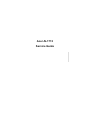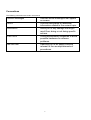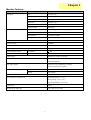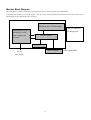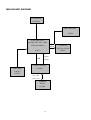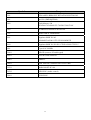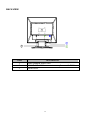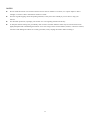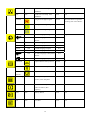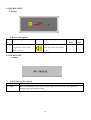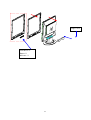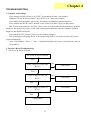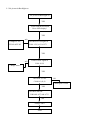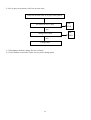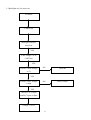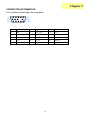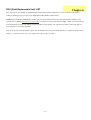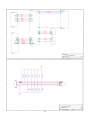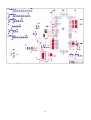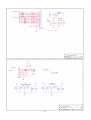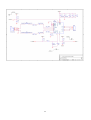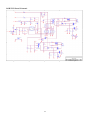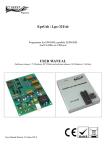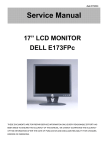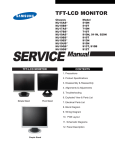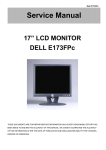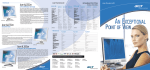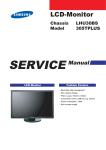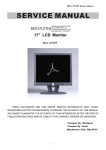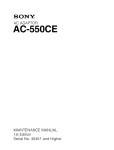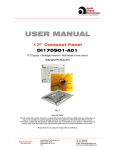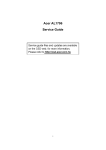Download Acer AL1713 Technical information
Transcript
Acer AL1713 Service Guide Service guide files and updates are available on the CSD web, for more information, Please refer to http://csd.acer.com.tw Conventions The following conventions are used in this manual Screen Messages NOTE WARNING CAUTION IMPORTANT Denotes actual messages that appear on screen Give bits and pieces of additional information related to the current topic. Alerts you to any damage that might result from doing or not doing specific actions. Gives precautionary measures to avoid possible hardware or software problems. Reminds you to do specific actions relevant to the accomplishments of procedures. 2 Preface Before using this information and the product it supports, please read the following general information. 1. This Service Guide provides you with all technical information relating to the BASIC CONFIGURATION decided for Acer’s “global” product offering. To better fit local market requirements and enhance product competitiveness, your regional office MAY have decided to extend the functionality of a machine (e.g. add-on card, modem, or extra memory capability). These LOCALIZED FEATURES will NOT be covered in this generic service guide. In such cased, please contact your regional offices or the responsible personnel/channel to provide you with further technical details. 2. Please not WHEN ORDER FRU PARTS, that you should check the most up-to-date information available on your regional web or channel. If, for whatever reason, a part number change is made, it will not be noted in the printed Service Guide. For ACER-AUTHORIZED SERVICE PROVIEDERS, your Acer office may have a DIFFERENT part number code to those given in the FRU list of this printed Service Guide. You MUST use the list provided by your regional Acer office to order FRU parts for repair and service of customer machines. 3 WARNING (FOR FCC CERTIFIED MODELS) NOTE: This equipment has been tested and found to comply with the limits for a Class B digital device, pursuant to Part 15 of the FCC Rules. These limits are designed to provide reasonable protection against harmful interference in a residential installation. This equipment generates uses and can radiate radio frequency energy, and if not installed and used in accordance with the instructions, may cause harmful interference to radio communications. However, there is no guarantee that interference will not occur in a particular installation. If this equipment does cause harmful interference to radio or television reception, which can be determined by turning the equipment off and on, the user is encouraged to try to correct the interference by one or more of the following measures: 1. Reorient or relocate the receiving antenna. 2. Increase the separation between the equipment and receiver. 3. Connect the equipment into an outlet on a circuit different from that to which the receiver is connected. 4. Consult the dealer or an experienced radio/TV technician for help. Notice: 1. The changes or modifications not expressly approved by the party responsible for compliance could void the user’s authority to operate the equipment. 2. Shielded interface cables and AC power cord, if any, must be used in order to comply with the emission limits. 3. The manufacturer is not responsible for any radio or TV interference caused by unauthorized modification to this equipment. It is the responsibility of the user to correct such interference. As an ENERGY STAR Partner our company has determined that this product meets the ENERGY STAR guidelines for energy efficiency. WARNING: To prevent fire or shock hazard, do not expose the monitor to rain or moisture. Dangerously high voltages are present inside the monitor. Do not open the cabinet. Refer servicing to qualified personnel only. 4 PRECAUTIONS Do not use the monitor near water, e.g. near a bathtub, washbowl, kitchen sink, laundry tub, swimming pool or in a wet basement. Do not place the monitor on an unstable trolley, stand, or table. If the monitor falls, it can injure a person and cause serious damage to the appliance. User only a trolley or stand recommended by the manufacturer or sold with the monitor. If you mount the monitor on a wall or shelf, use a mounting kit approved by the manufacturer and following the kit instructions. Slots and openings in the back and bottom of the cabinet are provide for ventilation. To ensure reliable operation of the monitor and to protect it from overheating, be sure these openings are not blocked or covered. Do not place the monitor on a bed, sofa, rug, or similar surface. Do not place the monitor near or over a radiator or heat register. Do not place the monitor in a bookcase or cabinet unless proper ventilation is provided. The monitor should be operated only from the type of power source indicated on the label. If you are not sure of the type of power supplied to your home, consult your dealer or local power company. The monitor is equipped with a three-pronged grounded plug, a plug with a third (grounding) pin. This plug will fit only into a grounded power outlet as a safety feature. If your outlet does not accommodate the three-wire plug, have an electrician install the correct outlet, or use an adapter to ground the appliance safely. Do not defeat the safety purpose of the grounded plug. Unplug the unit during a lightning storm or when it will not be used for long periods of time. This will protect the monitor from damage due to power surges. Do not overload power strips and extension cords. Overloading can result in fire or electric shock. Never push any object into the slot on the monitor cabinet. It could short circuit parts causing a fire or electric shock. Never spill liquids on the monitor. Do not attempt to service the monitor yourself; opening or removing covers can expose you to dangerous voltages and other hazards. Please refer all servicing to qualified service personnel. To ensure satisfactory operation, use the monitor only with UL listed computers which have appropriate configured receptacles marked between 100-240V AC, Min. 3.5A. The wall socket shall be installed near the equipment and shall be easily accessible. SPECIAL NOTES ON LCD MONITORS The following symptoms are normal with LCD monitor and do not indicated a problem. NOTES Due to the nature of the fluorescent light, the screen may flicker during initial use. Turn off the Power Switch and then turn it on again to make sure the flicker disappears. You may find slightly uneven brightness on the screen depending on the desktop pattern you use. The LCD screen has effective pixels of 99.99% or more. It may include blemishes of 0.01% or less such as a missing pixel or a pixel lit all of the time. Due to the nature of the LCD screen, an afterimage of the previous screen may remain after switching the image, when the same image is displayed for hours. In this case, the screen is recovered slowly by changing the image or turning off the Power Switch for hours. 5 Table of Contents Monitor Features .................................................................................................... 7 FACTORY PRESET TIMING TABLE ..................................................................... 8 Monitor Block Diagram ........................................................................................... 9 MAIN BOARD DIAGRAM ..................................................................................... 10 Software Flow Chart ............................................................................................. 11 MONITOR INTERFACE BOARD PCB LAYOUT.................................................. 12 FRONT BEZEL ..................................................................................................... 14 BACK VIEW.......................................................................................................... 15 OPERATION INSTRUCTIONS............................................................................. 16 ADJUSTING THE MONITOR ............................................................................... 18 MACHINE ASSEMBLY......................................................................................... 22 TROUTROUBLESHOOTING ............................................................................... 26 FRU (Field Replaceable Unit) LIST ...................................................................... 33 SHEMATIC DIAGRAM ......................................................................................... 38 6 Chapter 1 Monitor Features Driving System LCD Panel Signal TFT Color LCD Size 43.3cm (17.0”) Pixel pitch 0.264mm (H) x 0.264mm (V) Viewable angle 140 ゚(H), 130 ゚(V) Brightness 300cd/m2 (typ.) Contrast Ratio 450:1 (typ.) Response Time 25ms (typ.) Video RGB Analog Interface (Analog only model) Separate Sync. H/V TTL H-Frequency 31.5KHz to 85KHz V-Frequency 56Hz to 75Hz Display Color 6bits+FRC Max Pixel Clock 135MHz Max. Resolution 1280 x 1024 @75Hz Plug & Play VESA DDC 1/2B EPA ENGERGY STAR ON MODE < 36W OFF MODE <5W Audio Output Rated Power 2.0W rms/channel Input Connector D-Sub 15pin Three-Pronged Pin Input Video Signal Analog: 0.7Vp-p (Standard), 75 OHM, Positive (Analog-Only Model) Maximum Screen Size Horizontal 337.920mm Vertical 270.336mm Power Source 100~240VAC, 50~60Hz Environmental Considerations Operating Temp: 5℃ to 35℃ Storage Temp: -20℃ to 60℃ Operating Humidity: 5% to 95% Weight (Net) 5.6kg Dimension (W X H X D) 379 x 389 x 159.5 (mm) 7 External Controls Switch Power Switch Menu > < Auto/Exit Function Contrast/Brightness Phase/Clock H. Position/ V. Position Color (Warm, Cool, User) Language OSD (H. Position, V. Position, Timeout) Auto Config Information Reset Exit Regulatory Compliance UL, CSA, TUS+GS, CG, PSB, B-MARK, PSE, Ergo, FCC, BSMI, VCCI, C-Tick, TCO99, CCC, WHQL FACTORY PRESET TIMING TABLE Standard Resolution Horizontal Frequency (KHz) Vertical Frequency (Hz) VGA 640 x 480 31.469 60.000 640 x 480 37.861 72.809 640 x 480 37.500 75.000 800 x 600 35.156 56.250 800 x 600 37.879 60.317 800 x 600 48.077 72.188 800 x 600 46.875 75.000 1024 x 768 48.363 60.004 1024 x 768 56.476 70.069 1024 x 768 60.023 75.029 1280 x 1024 63.981 60.020 1280 x 1024 79.976 75.025 640 x 350 31.469 70.087 720 x 400 31.470 70.080 832 x 624 49.725 74.551 1024 x 768 48.780 60.001 1024 x 768 60.241 74.927 SVGA XGA SXGA IBM MAC 8 Monitor Block Diagram The LCD Monitor contains an interface board, and inverter/power board, keypad board and flat panel. In Inverter/power board, power section supplies +12V & +5V for Inverter and Interface board used. The inverter section drives the backlight of panel and the DC-DC conversion. Flat Panel and CCFL Backlight Inverter/power board (Including: AC/DC Power supply and inverter) RS232 Connector for debug used Interface board Keypad board Host Computer AC-IN 90V~264V 9 Video signal, DDC MAIN BOARD DIAGRAM LCD Interface (CON501) MCU SM59264 (U402) Scalar gmZAN3-L (Include ADC, PLL, OSD, LVDS transmitter) (U401) RGB OSD Control (CN201) (U300) Hsync Vsync D-Sub Connector CON301 SCL_VGA SDA_VGA EEPROM 24C02 (U300) 10 SDA SCL EEPROM 24C08 or 24C04 (U201) Software Flow Chart ACER 17” flow chart item description: 1. 2. 3. 4. 5. 6. 7. 8. 9. 10. 11. 12. 13. 14. (1) MCU initialize. Is the EEProm blank? Program the EEProm by default values. Get the user value and mode setting from EEProm. Are the factory key pressed? Enter factory mode. Check the analog port, are there any signal coming? Display “No Signal” message. Enter sleep mode. Wake up the scalar. Program the scalar to be able to show the coming mode. Turn on the LED and set it to green color. Process the OSD display Read the keyboard. Is any key pressed? (2) Y (3) Y (6) No (8) No (4) (5) No (7) Y (10) (9) (11) (12) (13) (14) No 11 Y MONITOR INTERFACE BOARD PCB LAYOUT 12 Symbol Component U301 S524A40X21/BR24C02F-WE2/AT24C02/HT24LC02 U401 gm2121 (SMD PQFP208) U402 Flash Memory 1M W39F010-70/A290011TL-70/S29C51001T-90J U403 EEPROM S524A60X81/HT24LC04 U701 Audio AMP IC LM4843MH U801 Regulator SMD TO-263 AP1086K33A/LM1117S3.3/FAN1086M33X U802 Regulator SMD TO-252 SP1117D25A/LM1117DT-2.5 X401 Crystal 14.318MHz CN201 S8B-ZR (connect I/F and keypad) CN301 D-SUB 15PIN connector CN401 S4BPH-J CN601 Pitch 1mm FPC connector FPC1S30T11R01 CN701 Audio Jack ST-413-06 CN702 B5B-PH-K (Audio control) CN801 B12B-PH-K 13 FRONT BEZEL ITEM 1 2 3 4 5 DESCRIPTION Power Tack Switch Menu/Enter > (Up) < (Down) Auto/Exit 14 BACK VIEW ITEM 1 2 3 DESCRIPTION Three-pronged power cord VGA Cable with blue connector compliance with PC99 Audio cable 15 Chapter 2 OPERATION INSTRUCTIONS Press the power button to turn the monitor on or off. The other control buttons are located on the front of the monitor. By changing these settings, the picture can be adjusted to your personal preferences. The power cord should be connected. Connect the video cable from the monitor to the VGA Card. Press the power button to turn on the monitor, the power indicator will light up. Front Panel Control No Symbol 1 Power key/LED 2 Menu/Enter 3 > 4 < 5 Auto/Exit Function Press this button to turn the monitor on or off LED Green – Power On mode LED Orange – Off mode Activate OSD menu when OSD is off or activate/de-activate adjustment function when OSD is ON or Exit OSD menu when in Volume Adjust OSD status. 1. Activates the volume control when the OSD is OFF. 2. Navigate through adjustments icons when OSD is ON. 3. Adjust a function when function is activated. 1. Activates the volume control when the OSD is OFF. 2. Navigate through adjustments icons when OSD is ON. 3. Adjust a function when function is activated. 1. When OSD menu is in active status, this button will act as EXIT (exit OSD menu) 2. When OSD menu is in off status, press this button for 2seconds to activate the “Auto Adjustment” which is used to set the H.Pos., V Pos., Clock and Phase. 16 NOTES Do not install the monitor in a location near heat sources such as radiators or air ducts, or in a place subject to direct sunlight, or excessive dust or mechanical vibration or shock. Save the original shipping carton and packing materials, as they will come in handy if you ever have to ship your monitor. For maximum protection, repackage your monitor as it was originally packed in the factory. To keep the monitor looking new, periodically clean it with a soft cloth. Stubborn stains may be removed with a cloth lightly dampened with a mild detergent solution. Never use strong solvents such as thinner, benzene, or abrasive cleaners, since these will damage the cabinet. As a safety precaution, always unplug the monitor before cleaning it. 17 ADJUSTING THE MONITOR 1.) Main OSD Menu a. Outline b. Description for OSD Main Menu Icon Sub Menu Item Sub Menu Icon Description Adjustment Reset Value Range Contrast Contrast from digital register 0-100 50 Brightness Backlight Adjustment 0-100 100 Phase Adjust picture phase to reduce 0-100 Do auto config 0-100 Do Auto Config 0-100 Do Auto Config 0-100 Do Auto Config horizontal line noise Clock Adjust picture clock to reduce vertical line noise H. Position Adjust picture horizontal position V. Position Adjust picture vertical position 18 Warm N/A Recall warm color temp. from N/A N/A N/A N/A 0-100 The value which we get after EEPROM Cool N/A Recall cool color temp. from EEPROM User/Red Red gain from digital register executing Auto color balance User/Green Green gain from digital register 0-100 User/Blue Blue gain from digital register 0-100 English N/A Set OSD language to English N/A 繁體中文 N/A Set OSD language to Traditional N/A English Chinese Deutsch N/A Set OSD language to German N/A Francais N/A Set OSD language to French N/A Espanol N/A Set OSD language to Spain N/A Italiano N/A Set OSD language to Italian N/A 簡體中文 N/A Set OSD Language to Simplified N/A Chinese N/A 日本語 Set OSD language to Japanese N/A H. Position Adjust OSD horizontal position 0-100 50 V. Position Adjust OSD vertical position 0-100 50 OSD Adjust the OSD timeout 0-100 40 Auto adjust the picture’s H/V N/A N/A N/A N/A Timeout Auto Config N/A position, clock and phase Information N/A Show the current input timing mode’s resolution, H/V frequency Reset N/A Memory Recall N/A N/A Exit N/A Exit OSD N/A N/A 19 2) HOT-KEY MENU a. Outline b. Hot key Description Item Audio Operation Icon Description When the OSD is closed, press left Audio volume adjustment. The or right button will be volume audio will be Mute when audio is Hot-key Function set to 0. Adjustment Reset Range Value 0-100 50 3) OSD MESSAGE a. Outline b. OSD Message Description Item No Signal Description When LCD Monitor power on, but video cable is not connected, will show this message, then enter power saving. 20 HOW TO OPTIMIZE THE DOS-MODE PLUG AND PLAY Plug & Play DDC1/2B Feature This monitor is equipped with VESA DDC1/2B capabilities according to the VESA DDC STANDARD. It allows the monitor to inform the host system its identity and, depending on the level of DDC used, communicate additional information about its display capabilities. The communication channel is defined in two levels, DDC1 and DDC2B. The DDC1 is a unidirectional data channel from the display to the host that continuously transmits EDID information. The DDC2B is a bidirectional data channel based on the I2C protocol. The host can request EDID information over the DDC2B channel. THIS MONITO WILL APPEAR TO BE NON-FUNCTIONAL IF THERE IS NO VIDEO INPUT SIGNAL. IN ORDER FOR THIS MONITOR OT OPERATE PROPERLY, THERE MUST BE A VIDEO INPUT SIGNAL. This monitor meets the Green monitor standards as set by the Video Electronics Standards Association (VESA) and/or the United States Environmental Protection Agency (EPA) and the Swedish Confederation Employees (NUTEK). This feature is designed to conserve electrical energy by reducing power consumption when there is no video-input signal present. When there is no video input signal this monitor, following a time-out period, will automatically switch to an OFF mode. This reduces the monitor’s internal power supply consumption. After the video input signal is restored, full power is restored and the display is automatically redrawn. The appearance is similar to a “Screen Saver” feature except the display is completely off. The display is restored by pressing a key on the keyboard, or clicking the mouse. USING RIGHT POWER CORD The accessory power cord for the Northern American region is the wallet plug with NEMA 5*15 style and is UL listed and CSA labeled. The voltage rating for the power cord shall be 125 volts AC. 21 Chapter 3 MACHINE ASSEMBLY This chapter contains step-by-step procedures on how to assemble the monitor for maintenance and troubleshooting. NOTE: 1. The screws for the different components vary in size. During the disassembly process, collect the screws with the corresponding components to avoid mismatch when putting back the components. 2. The monitor surface is susceptible to scratching! Therefore, lay the monitor on a soft surface when mounting or removing the base. 3. Wear gloves Chassis*1 Interface board*1 CPT Panel*1 (PW3x6, M, ZN-CC)*8 Cord keep*2 FFC (30pin)*1 TAPE, 3M#5491(19x60mm)*1 (PW3x6,MΔ,S-TITE,ZN)*3 Gasket (20x10x3mm)*4 EMI shield*1 (PW3x6, M∆, S-TITE,ZN)*5 Speaker L*1 Speaker R*1 (B3x8,T6,black)* Arm Stand*1 (P/2FW4x22,M,ZN)* POW/INV board*1 Cable ties*1 Control board*1 (PW3x6,M,ZN-CC)* (PW3x6,MΔ,S-TITE,ZN)*3 Mounting bracket (F4x6, M, ZN)*4 Rubber*4 Base Out port (PW3x6,MΔ,S-TITE,ZN)*3 (F3x8, MΔ,S-TITE, NI)*2 Hinge L*1 Hinge R*1 (F4x6,M,ZN)*4 Stand plate*1 (F3x8,T6,ZN)*6 Hinge cover*1 Back cover*1 (B3x8,T6,black)*2 22 Front bezel*1 Button*1 Indicator*1 Chassis*1 POW/INV board*1 Control board*1 (PW3x6,MΔ,S-TITE,ZN)*3 (PW3x6,M,ZN-CC)*2 (B/BW4x6,M,ZN)*2 EMI shield*1 (PW3x6,MΔ,S-TITE,ZN)*5 Gasket(20x10x3mm)*4 CPT Panel*1 (PW3x6,M,ZN-CC)*8 Cable ties*1 Cord keep*2 FFC(30pin)*1 TAPE,3M#5491(19x60mm)*1 Out port (PW3x6,MΔ,S-TITE,ZN)*3 (F3x8, MΔ,S-TITE, NI)*2 Interface board*1 (PW3x6,MΔ,S-TITE,ZN)*3 (Bolt,#4-40,NI)*2 23 Mounting bracket (F4x6,M,ZN)*4 Hinge L*1 Hinge R*1 (F4x6,M,ZN)*4 Back cover*1 (B3x8,T6,black)*2 Speaker L*1 Speaker R*1 (B3x8,T6,black)*4 Arm Stand*1 (P/2FW4x22,M,ZN)*4 Rubber*4 Base cover*1 Stand plate*1 (F3x8,T6,ZN)*6 24 Hinge Cover Front Bezel *1 Button *1 Indicator *1 25 Chapter 4 TROUBLESHOOTING 1. Common Acknowledge If you change the M/B, Please re-do “DDC” programmed &”Auto Color balance” If Replace “Power & Inverter board” only, please re-do “Auto color balance”. If you adjust clock and phase, please do it at condition of Windows shut down pattern. If you confirm the R.G.B. color is normal or not, please do it under 16-grey scalar pattern. This LCM is analog interface. So if the entire screen is an abnormal color that means the problem happen in the analog circuit part, if only some scale appears abnormal color that stand the problem happen in the digital circuit part. If you check the H/V position, please use the crosshatch pattern. This LCM support 20 timing modes, if the input timing mode is out of specification, the picture appears abnormally. “Auto Color Balance”- Press “>” and “<” together and plug in AC power cord at the same time at VGA cable in. 2. Interface Board Troubleshooting 2.1 No Power & Power LED Off No Power & Power LED Off YES Is the voltage at CN801 Pin8 DC5V? NO Check Q.P.I. YES Is the voltage at U401 #9 DC3V? NO Check U401 YES Is the voltage at CN201 #2 DC3V? YES Change R202 26 Check X401 Power LED Amber Is Power LED Amber? YES Do the Hsync. & Vsync. Signals exist in CN301 #13& #14 separately? NO Insert VGA Cable correctly YES Do the Hsync. & Vsync. Signals exist in R304 & R305? NO Check R304 & R305 YES Do the Hsync. & Vsync. Signals exist in U401 #101 & #100? NO Change R304 & R305 YES Is the frequency 14.318MHz at #102 of U401? NO YES Change U401 END 27 Change X401 2.3 No picture & Backlight on No picture & Backlight on YES Touch OSD Menu Button, Does OSD display? YES Change FL301, FL302 & FL303 NO Are there R.G..B signal in U401 #135, #131 #127? YES NO Is there clock signal in U401 #102? Change X401? YES Check DC 5V OF CN601#1,#2,#3 NO Check Q601 circuit YES Are there data out U401#48~#57, #64~#73? NO Change U401 END 28 2.4 At 16-gray scale pattern, color lost in some scale Color lost in some scale at 16-gray scale pattern Re-insert the FFC Cable OK, END NO Change FFC Cable NO Change M/B 2.5 If brightness uniform, change Inverter or Panel. 2.6 If you find the vertical line on the screen, please change panel. 29 OK, END 3. QPI PCBA Troubleshooting 3.1 Is there DC12V & DC5V at #6 & #8 of CN852? NO YES Check F850 & D850 Is the voltage at C854 in the range of 127V~339V? YES NO Check R855, R857, R852 Is the voltage at #3 of U850 16V? YES NO Check R859 Is the voltage at #6 of U850 0.8V? YES NO Is the voltage at #6 of T850 38V? YES Check Q851 30 Check D853, D854 3.2 Backlight can’t be turned on No Raster LED Green Backlight cannot be turned on. YES Is the voltage 12V at CN852#6? YES Check U1 Pin6 Voltage is 5V NO Check R1 YES Check U1 Pin1 Voltage is high NO YES Check T1 or T2 Pin6 and Pin7 Open or Short Change T1 or T2 31 Check U2&U3 Chapter 5 CONNECTOR INFORMATION VGA Connector (D-Sub 15pin) Pin Assignments Pin Symbol Pin Symbol Pin Symbol 1 Red 6 Red_GND 11 N.C. 2 Green 7 Green_GND 3 Blue 8 Blue_GND 13 HSYNC 4 N.C. 9 PC+5V 14 VSYNC 5 GND 10 N.C. 15 DDC_SCL 12 32 DDC_SDA FRU (Field Replaceable Unit) LIST Chapter 6 This chapter gives you the FRU (Field Replaceable Unit) listing in global configuration of AL1713. Refer to this chapter whenever ordering for parts to repair or for RMA (Return Merchandise Authorization). NOTE: Please not WHEN ORDER FRU PARTS, that you should check the most up-to-date information available on your regional web or channel (http://aicsl.acer.com.tw/spl/). For whatever reasons a part number change is made, it will not be noted in the printed Service Guide. You MUST use the local FRU list provided by your regional Acer office to order FRU parts for repair and service of customer machines. Note: To scrap or to return the defective parts. You should follow the local government ordinance or regulations on how best to dispose it, or follow the rules set by your regional Acer office on how to return it. 33 Exploded Diagram A No. 1 1 1 1 2 2 2 2 3 4 5 5 6 6 7 7 8 9 9-1 11 12 13 14 15 Designation Bezel,Front,White Bezel,Front,Black Bezel,Front,White Bezel,Front,Black Cover,Back,White Cover,Back,Black Cover,Back,White Cover,Back,Black Button Lens Cover,Hinge,White Cover,Hinge,Black Cover,Arm,White Cover,Arm,Black Cover,Base,White Cover,Base,Black Chassis Pocket,I/O Pocket,I/O Shield,Interface Bracket,Mounting Plane,Stand Hinge Left Hinge Right Identification No. Q't 501010202200 501010202201 501010202210 501010202211 501020201400 501020201401 501020201410 501020201411 501030200700 501120300200 501020201500 501020201501 501020201900 501020201901 501020201600 501020201601 502090100600 502160200100 502160200110 502040602800 502020101200 502170900100 502060400500 502060400600 1 1 1 1 1 1 1 1 1 1 1 1 1 1 1 1 1 1 1 1 1 1 1 1 Remark W/ Speaker W/ Speaker W/O Speaker W/O Speaker W/ AUDIO IN W/ AUDIO IN W/O AUDIO IN W/O AUDIO IN W/ AUDIO IN W/O AUDIO IN No 16 17 18 19 20 21 22 23 24 25 26 27 28 29 30 Designation LCD Panel 17" PCBA,IF Board,LE710W/-S PCBA,Inver./B,LE710 PCBA,Key Pad Board,LE-710 Speaker R-L HRN ASS'Y 5P 180mm HRN ASS'Y 8P 240mm CABLE FFC 50P 140mm Cable Ties,98mm,IMAC15" Clip,Wire Gasket,emi,W10*H3*L120mm Rubber,Foot T3*OD28mm XXXXXX XXXXXX XXXXXX S-1 Screw,P,Cross,W/WAS*2,M4*22,Zn S-2 S-3 S-4 Screw,F,Cross,T.T-3*8,Zn S-5 S-6 S-7 S-8 S-9 Screw,F,Cross,M3*8,S-TITE,Ni Screw,B,Cross,TC3*8 BLK Bolt,#4-40,Ni Screw,F,Cross,M4*6,Zn Screw,B,Cross W/W(T)M4*6,Zn Screw,C,Cross,M3*6,S-TITE,Zn Screw,C,Cross,M3*6,Zn-Cc Identification No. Q't 631102070030 790201300000 790201400000 790201500000 618100200100 430300500100 430300800020 618100220020 511200000200 511200000200 1 1 1 1 1 1 1 1 1 2 4 4 * * * 4 6 Remark CLAA170EA02(CPT) A UL1007#24 UL1007#24 W/SHIELDIN 503060001600 503020000800 ********** ********** ********** 509146622100 509212308100 509413308500 2(+4) (+Speaker) 2 509000000700 2 Option 509216308301 509216606100 8 509476606100 2 509916306101 16 509916306200 10 34 PART LIST Picture Part Name Description Vendor Part No. Front Bezel White front bezel w/SPK White front bezel w/o SPK Black front bezel w SPK Black front bezel w/o SPK 501010202200 501010202210 501010202201 501010202211 Button Function Key ABS+PC 501030200700 Indicator LENS 501120300200 Hinge Cover Cover Hinge White Cover Hinge Black 501020201500 501020201501 Base Cover Cover Base White Cover Base Black 501020201600 501020201601 Stand Plate Plane stand 502170900100 Arm Stand Cover Arm stand white Cover Arm stand Black 501020201900 501020201901 Speaker Speaker 2W 4OHM P=40mm 618100200100 Back Cover Cover Back White w/SPK Cover Back White w/o SPK Cover Back Black w/SPK Cover Back Black w/o SPK 501020201400 501020201411 501020201401 501020201411 Mounting Bracket Bracket Mounting 502020101200 35 EMI Shield Shield interface 502040602800 Interface Board PCBA Interface board w/ audio PCBA Interface board w/o audio 790201300000 POW/INV Board w/ 12pin wire PCBA PWR/INV board 790201400000 Keypad board PCBA Control board w/SPK PCBA Control board w/o SPK 79020150000 Out Port Pocket I/O W/SPK Pocket I/O w/o SPK 502160200100 502160200110 Panel CLAA170EA02 631102070030 FFC FFC Cable Pitch 1mm 30P L=140mm 454040409010 Cord Keep CLIP WIRE 511100001300 Gasket 10x4x20mm 503060001600 Chassis Chassis 502090100600 Hinge L Hinge Left 502060400500 Hinge R Hinge Right 502060400600 HRN 5P 180mm HRN ASS’Y 5P 180mm UL1007#24 430300500100 36 HRN 8P 240mm HRN ASS’Y 8P 240mm UL1007#24 430300800020 Base Screw Screw F Cross T-3*8 Zn 509212308100 Inverter Board Screw (Small) Screw C Cross M3*6 S-TITE Zn 509916306101 Inverter Board Screw (Big) Screw B Cross M4*6 Zn 509476606100 Interface Board Screw Screw C Cross M3*6 S-TITE Zn 509916306101 37 Chapter 7 SHEMATIC DIAGRAM Keypad Diagram 38 Interface Board Schematic 39 40 41 42 43 44 POW/INV Board Schematic 45 46