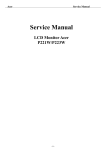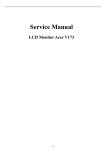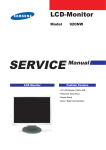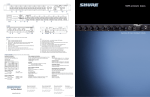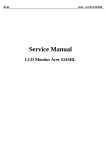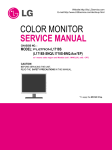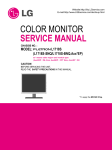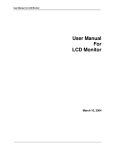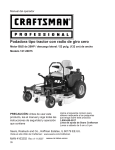Download Acer AL1706 Technical information
Transcript
Acer AL1706 Service Guide 1 Copyright Copyright © 2005 by Acer Incorporated. All rights reserved. No part of this publication may be reproduced, transmitted, transcribed, stored in a retrieval system, or translated into any language or computer language, I any form or by any means, electronic, mechanical, magnetic, optical, chemical, manual or otherwise, without the prior written permission of Acer Incorporated. Disclaimer The information in this guide is subject to change without notice. Acer Incorporated makes no representations or warranties, either expressed or implied, with respect to the contents hereof and specifically disclaims any warranties of merchantability or fitness for any particular purpose. Any Acer Incorporated software described in this manual is sold or licensed “as is”. Should the programs prove defective following their purchase, the buyer (and not Acer Incorporated, its distributor, or its dealer) assumes the entire cost of all necessary servicing, repair, and any incidental or consequential damages reulting from any defect in the software. Acer is a registered trademark of Acer Corporation Intel is a registered trademark of Intel Corporation Pentium and Pentium II/III are trademarks of Intel Corporation Other brand and product names are trademarks and/or registered trademarks of their respective holders. 2 Conventions The following conventions are used in this manual Screen Messages Denotes actual messages that appear on screen. NOTE Give bits and pieces of additional information related to the current topic. Alerts you to any damage that might result from doing or not doing specific actions. Gives precautionary measures to avoid possible hardware or software problems. Reminds you to do specific actions relevant to the accomplishments of procedures. WARNING CAUTION IMPORTANT 3 Preface Before using this information and the product it supports, please read the following general information. 1. This Service Guide provides you with all technical information relating to the BASIC CONFIGURATION decided for Acer’s “global” product offering. To better fit local market requirements and enhance product competitiveness, your regional office MAY have decided to extend the functionality of a machine (e.g. add-on card, modem, or extra memory capability). These LOCALIZED FEATURES will NOT be covered in this generic service guide. In such cased, please contact your regional offices or the responsible personnel/channel to provide you with further technical details. 2. Please not WHEN ORDER FRU PARTS, that you should check the most up-to-date information available on your regional web or channel. If, for whatever reason, a part number change is made, it will not be noted in the printed Service Guide. For ACER-AUTHORIZED SERVICE PROVIEDERS, your Acer office may have a DIFFERENT part number code to those given in the FRU list of this printed Service Guide. You MUST use the list provided by your regional Acer office to order FRU parts for repair and service of customer machines. 4 WARNING (FOR FCC CERTIFIED MODELS) NOTE: This equipment has been tested and found to comply with the limits for a Class B digital device, pursuant to Part 15 of the FCC Rules. These limits are designed to provide reasonable protection against harmful interference in a residential installation. This equipment generates uses and can radiate radio frequency energy, and if not installed and used in accordance with the instructions, may cause harmful interference to radio communications. However, there is no guarantee that interference will not occur in a particular installation. If this equipment does cause harmful interference to radio or television reception, which can be determined by turning the equipment off and on, the user is encouraged to try to correct the interference by one or more of the following measures: 1. Reorient or relocate the receiving antenna. 2. Increase the separation between the equipment and receiver. 3. Connect the equipment into an outlet on a circuit different from that to which the receiver is connected. 4. Consult the dealer or an experienced radio/TV technician for help. Notice: 1. The changes or modifications not expressly approved by the party responsible for compliance could void the user’s authority to operate the equipment. 2. Shielded interface cables and AC power cord, if any, must be used in order to comply with the emission limits. 3. The manufacturer is not responsible for any radio or TV interference caused by unauthorized modification to this equipment. It is the responsibility of the user to correct such interference. As an ENERGY STAR Partner our company has determined that this product meets the ENERGY STAR guidelines for energy efficiency. 5 WARNING: To prevent fire or shock hazard, do not expose the monitor to rain or moisture. Dangerously high voltages are present inside the monitor. Do not open the cabinet. Refer servicing to qualified personnel only 6 PRECAUTIONS Do not use the monitor near water, e.g. near a bathtub, washbowl, kitchen sink, laundry tub, swimming pool or in a wet basement. Do not place the monitor on an unstable trolley, stand, or table. If the monitor falls, it can injure a person and cause serious damage to the appliance. User only a trolley or stand recommended by the manufacturer or sold with the monitor. If you mount the monitor on a wall or shelf, use a mounting kit approved by the manufacturer and following the kit instructions. Slots and openings in the back and bottom of the cabinet are provide for ventilation. To ensure reliable operation of the monitor and to protect it from overheating, be sure these openings are not blocked or covered. Do not place the monitor on a bed, sofa, rug, or similar surface. Do not place the monitor near or over a radiator or heat register. Do not place the monitor in a bookcase or cabinet unless proper ventilation is provided. The monitor should be operated only from the type of power source indicated on the label. If you are not sure of the type of power supplied to your home, consult your dealer or local power company. The monitor is equipped with a three-pronged grounded plug, a plug with a third (grounding) pin. This plug will fit only into a grounded power outlet as a safety feature. If your outlet does not accommodate the three-wire plug, have an electrician install the correct outlet, or use an adapter to ground the appliance safely. Do not defeat the safety purpose of the grounded plug. Unplug the unit during a lightning storm or when it will not be used for long periods of time. This will protect the monitor from damage due to power surges. Do not overload power strips and extension cords. Overloading can result in fire or electric shock. Never push any object into the slot on the monitor cabinet. It could short circuit parts causing a fire or electric shock. Never spill liquids on the monitor. Do not attempt to service the monitor yourself; opening or removing covers can expose you to dangerous voltages and other hazards. Please refer all servicing to qualified service personnel. To ensure satisfactory operation, use the monitor only with UL listed computers which have appropriate configured receptacles marked between 100-240V AC, Min. 3.5A. The wall socket shall be installed near the equipment and shall be easily accessible. SPECIAL NOTES ON LCD MONITORS The following symptoms are normal with LCD monitor and do not indicated a problem. NOTES Due to the nature of the fluorescent light, the screen may flicker during initial use. Turn off the Power Switch and then turn it on again to make sure the flicker disappears. You may find slightly uneven brightness on the screen depending on the desktop pattern you use. The LCD screen has effective pixels of 99.99% or more. It may include blemishes of 0.01% or less such as a missing pixel or a pixel lit all of the time. Due to the nature of the LCD screen, an afterimage of the previous screen may remain after switching the image, when 7 the same image is displayed for hours. In this case, the screen is recovered slowly by changing the image or turning off the Power Switch for hours. 8 Table of Contents Chapter 1 Monitor Features 10 Monitor Features…………………………………………………………………… Factory Preset Timing Table…………………………………………………….. Monitor Block Diagram…………………………………………………………… Interface Board Diagram…………………………………………………………. Software Flow Chart………………………………………………………………. Interface Board PCB Layout…………………………………………………….. Front Bezel…………………………………………………………………………. Rear Cover…………………………………………………………………………. Chapter 2 Operating Instruction 20 Front Bezel Control……………………………………………………………….. Adjusting the Monitor…………………………………………………………….. How to Optimize the DOS-Mode………………………………………………… Chapter 3 Machine Assembly 27 Chapter 4 Troubleshooting 31 Common Acknowledge…………………………………………………………… Interface Board Troubleshooting……………………………………………….. QPI PCBA Troubleshooting………………………………………………………. Chapter 5 Connector Information 40 VGA Connector Pin Assignment………………………………………………… Chapter 6 FRU (Field Replaceable Unit) 42 Exploded Diagram………………………………………………………………….. Part List………………………………………………………………………………. Chapter 7 Schematic Diagram 43 9 MONITOR FEATURES Driving System LCD Panel Signal TFT Color LCD Size 17” Pixel pitch 0.264mm (H) x 0.264mm (V) Viewable angle 140゚(H), 140 ゚(V) Brightness 270cd/m2 (typ.) Contrast Ratio 500:1 (typ.) Response Time 12ms (typ.) Video RGB Analog Interface (Analog only model) Separate Sync. H/V TTL H-Frequency 31.5KHz to 60.241KHz V-Frequency 56Hz to 75Hz Display Color 6bits+FRC Dot Clock 80MHz Max. Resolution 1024 x 768 @75Hz Plug & Play VESA DDC 1/2B EPA ENGERGY STAR ON MODE < 35W OFF MODE <1W Input Connector D-Sub 15pin Three-Pronged Pin Input Video Signal Analog: 0.7Vp-p (Standard), 75 OHM, Positive (Analog-Only Model) Maximum Screen Size Horizontal 338 mm Vertical 270 mm Power Source 100~240VAC, 50~60Hz Environmental Considerations Operating Temp: 5℃ to 40℃ Storage Temp: -20℃ to 60℃ Operating Humidity: 5% to 95% Weight (Net) 3.7Kg Dimension 343.4 (W) x 351.4 (H) x 159.8 (D) mm 10 External Controls Switch Power Switch Menu > < Function Auto Contrast/Brightness Phase/Clock Color (Warm, Cool, User) Position, Timeout) H. Position/ V. Position Language Auto Config OSD (H. Position, V. Information Reset Exit Regulatory Compliance UL, CSA, TUS+GS, CG, PSB, B-MARK, PSE, Ergo, FCC, BSMI, VCCI, C-Tick, TCO99, CCC, WHQL FACTORY PRESET TIMING TABLE Standard Resolution Horizontal Frequency (KHz) Vertical Frequency (Hz) VGA 640 x 480 31.469 60.000 640 x 480 37.861 72.809 640 x 480 37.500 75.000 800 x 600 35.156 56.250 800 x 600 37.879 60.317 800 x 600 48.077 72.188 800 x 600 46.875 75.000 1024 x 768 48.363 60.004 1024 x 768 56.476 70.069 1024 x 768 60.023 75.029 1280 x 1024 63.981 60.020 1280 x 1024 79.976 75.025 640 x 350 31.469 70.087 720 x 400 31.470 70.080 832 x 624 49.725 74.551 1024 x 768 48.780 60.001 1024 x 768 60.241 74.927 SVGA XGA SXGA IBM MAC 11 Monitor Block Diagram The LCD monitor contains 4 parts: 1. interface board: Deal with VGA input signal and output the signal to panel. 2. Power/inverter board: Provide power to interface board and panel 3. Keypad board: For user to control the LCD monitor. 4. Flat panel: Flat panel (LVDS interface) and CCFL Inverter/Power BD Interface Board (VGA input) (Including AC/DC Power Supply and Inverter) Keypad BD AC input Host computer Range 90V~264V (VGA signal input and DDC) 12 MAIN BOARD DIAGRAM Interface Board Red Green A/D To & Blue LCD module Scaling & Vsync Hsync OSD MCU SDA DDC 13 EEPROM SCL Software Flow Chart ACER 17” flow chart item description: 1. 2. 3. 4. 5. 6. 7. 8. 9. 10. 11. 12. 13. 14. (1) MCU initialize. Is the EEProm blank? Program the EEProm by default values. Get the user value and mode setting from EEProm. Are the factory key pressed? Enter factory mode. Check the analog port, are there any signal coming? Display “No Signal” message. Enter sleep mode. Wake up the scalar. Program the scalar to be able to show the coming mode. Turn on the LED and set it to green color. Process the OSD display Read the keyboard. Is any key pressed? (2) Y (3) Y (6) No (8) No (4) (5) No (7) Y (10) (9) (11) (12) (13) (14) No 14 Y MONITOR INTERFACE BOARD PCB LAYOUT 15 Symbol: Component: CN103 LVDS connector CN101 Connector to power BD U102 5V to 1.8V regulator X102 Crystal to scaler U104 Scaler “TSU16AK” U105 MCU “Winbond” CN102 D-sub connector U103 DDC U106 EEPROM X101 Crystal to MCU CN105 Connector to control BD U101 5V to 3.3V regulator 16 FRONT BEZEL 5 4 3 2 DESCRIPTION ITEM 1 2 3 4 5 1 Power Tack Switch Menu/Enter > (Up) < (Down) Auto/Exit 17 REAR BEZEL 1 ITEM 1 2 2 DESCRIPTION Three-pronged power cord VGA Cable with blue connector compliance with PC99 18 Chapter 2 OPERATION INSTRUCTIONS Press the power button to turn the monitor on or off. The other control buttons are located on the front of the monitor. By changing these settings, the picture can be adjusted to your personal preferences. The power cord should be connected. Connect the video cable from the monitor to the VGA Card. Press the power button to turn on the monitor, the power indicator will light up. Front Panel Control 5 4 3 2 19 1 No Symbol 1 Power key/LED 2 Menu/Enter 3 > 4 < 5 Auto/Exit Function Press this button to turn the monitor on or off LED Green – Power On mode LED Orange – Off mode Activate OSD menu when OSD is off or activate/de-activate adjustment function when OSD is ON or Exit OSD menu when in Volume Adjust OSD status. 1. Activates the volume control when the OSD is OFF. 2. Navigate through adjustments icons when OSD is ON. 3. Adjust a function when function is activated. 1. Activates the volume control when the OSD is OFF. 2. Navigate through adjustments icons when OSD is ON. 3. Adjust a function when function is activated. 1. When OSD menu is in active status, this button will act as EXIT (exit OSD menu) 2. When OSD menu is in off status, press this button for 2seconds to activate the “Auto Adjustment” which is used to set the H.Pos., V Pos., Clock and Phase. NOTES Do not install the monitor in a location near heat sources such as radiators or air ducts, or in a place subject to direct sunlight, or excessive dust or mechanical vibration or shock. Save the original shipping carton and packing materials, as they will come in handy if you ever have to ship your monitor. For maximum protection, repackage your monitor as it was originally packed in the factory. To keep the monitor looking new, periodically clean it with a soft cloth. Stubborn stains may be removed with a cloth lightly dampened with a mild detergent solution. Never use strong solvents such as thinner, benzene, or abrasive cleaners, since these will damage the cabinet. As a safety precaution, always unplug the monitor before cleaning it. 20 ADJUSTING THE MONITOR 1.) Main OSD Menu a. Outline b. Description for OSD Main Menu Icon Sub Menu Item Sub Menu Icon Description Adjustment Reset Value Range Contrast Contrast from digital register 0-100 50 Brightness Backlight Adjustment 0-100 100 Phase Adjust picture phase to reduce 0-100 Do auto config 0-100 Do Auto Config 0-100 Do Auto Config horizontal line noise Clock Adjust picture clock to reduce vertical line noise H. Position Adjust picture horizontal position 21 V. Position Warm N/A Adjust picture vertical position 0-100 Do Auto Config Recall warm color temp. from N/A N/A N/A N/A 0-100 The value which we get after EEPROM Cool N/A Recall cool color temp. from EEPROM User/Red Red gain from digital register executing Auto color balance User/Green Green gain from digital register 0-100 User/Blue Blue gain from digital register 0-100 English N/A Set OSD language to English N/A 繁體中文 N/A Set OSD language to Traditional N/A English Chinese Deutsch N/A Set OSD language to German N/A Francais N/A Set OSD language to French N/A Espanol N/A Set OSD language to Spain N/A Italiano N/A Set OSD language to Italian N/A 簡體中文 N/A Set OSD Language to Simplified N/A Chinese 日本語 N/A Set OSD language to Japanese N/A H. Position Adjust OSD horizontal position 0-100 50 V. Position Adjust OSD vertical position 0-100 50 OSD Adjust the OSD timeout 0-100 40 Auto adjust the picture’s H/V N/A N/A N/A N/A N/A N/A Timeout Auto Config N/A position, clock and phase Information N/A Show the current input timing mode’s resolution, H/V frequency Reset N/A Memory Recall 22 Exit N/A Exit OSD N/A 23 N/A 2) OSD MESSAGE a. Outline b. OSD Message Description Item No Signal Description When LCD Monitor power on, but video cable is not connected, will show this message, then enter power saving. 3) FACTORY MENU a. How to call out “Factory Menu” At VGA in, Push “AUTO” & “MENU”, and plug AC Power cord in sync.. b. Outline 24 HOW TO OPTIMIZE THE DOS-MODE PLUG AND PLAY Plug & Play DDC1/2B Feature This monitor is equipped with VESA DDC1/2B capabilities according to the VESA DDC STANDARD. It allows the monitor to inform the host system its identity and, depending on the level of DDC used, communicate additional information about its display capabilities. The communication channel is defined in two levels, DDC1 and DDC2B. The DDC1 is a unidirectional data channel from the display to the host that continuously transmits EDID information. The DDC2B is a bidirectional data channel based on the I2C protocol. The host can request EDID information over the DDC2B channel. THIS MONITO WILL APPEAR TO BE NON-FUNCTIONAL IF THERE IS NO VIDEO INPUT SIGNAL. IN ORDER FOR THIS MONITOR OT OPERATE PROPERLY, THERE MUST BE A VIDEO INPUT SIGNAL. This monitor meets the Green monitor standards as set by the Video Electronics Standards Association (VESA) and/or the United States Environmental Protection Agency (EPA) and the Swedish Confederation Employees (NUTEK). This feature is designed to conserve electrical energy by reducing power consumption when there is no video-input signal present. When there is no video input signal this monitor, following a time-out period, will automatically switch to an OFF mode. This reduces the monitor’s internal power supply consumption. After the video input signal is restored, full power is restored and the display is automatically redrawn. The appearance is similar to a “Screen Saver” feature except the display is completely off. The display is restored by pressing a key on the keyboard, or clicking the mouse. USING RIGHT POWER CORD The accessory power cord for the Northern American region is the wallet plug with NEMA 5*15 style and is UL listed and CSA labeled. The voltage rating for the power cord shall be 125 volts AC. 25 Chapter 3 MACHINE ASSEMBLY This chapter contains step-by-step procedures on how to assemble the monitor for maintenance and troubleshooting. NOTE: 1. The screws for the different components vary in size. During the disassembly process, collect the screws with the corresponding components to avoid mismatch when putting back the components. 2. The monitor surface is susceptible to scratching! Therefore, lay the monitor on a soft surface when mounting or removing the base. 3. Wear gloves Chassis*1 INL Panel*1 Back cover*1 SCREW (PW3x4,M,ZN)*4 PCBA Power Board *1 INSULATOR PC,MYLAR SCREW (PW 3*6,M,ZN) *3 Rubber*4 FFC(30pin)*1 TAPE,ACE#LP1701(40x20mm)*1 INSULATOR PC#LE1710 PCBA I/F BOARD *1 CABLE 30P FFC HRN ASS’Y 8P SCREW (PW 3*6,M,ZN) *3 Arm Stand*1 Hinge cover*1 (M4x10,ZN)*4 Insert B/L jack*4 Bracket Finger *1 PCBA Control Board *1 SCREW (PW 3*4,M,ZN) *2 Stand plate*1 EMI shield Tape*2 26 Front bezel*1 Button*1 Indicator*1 Chassis*1 PCBA Control Board *1 SCREW (PW 3*4,M,ZN) *2 Insert B/L jack*4 PCBA Power Board *1 INSULATOR PC,MYLAR SCREW (PW 3*6,M,ZN) *3 INL Panel*1 EMI shield Tape*2 SCREW (PW3x4,M,ZN)*4 PCBA I/F BOARD *1 CABLE 30P FFC HRN ASS’Y 8P SCREW (PW 3*6,M,ZN) *3 FFC(30pin)*1 TAPE,ACE#LP1701(40x20mm)*1 INSULATOR PC#LE1710 27 Panel Module *1 Back cover*1 Arm Stand*1 (M4x10,ZN)*4 Bracket Finger*1 (M4x18,ZN)*3 Stand plate*1 Rubber*4 28 Hinge Cover Front Bezel *1 Button *1 Indicator *1 29 TROUBLESHOOTING Chapter 4 1. Common Acknowledge If you change the M/B, Please re-do “DDC” programmed &”Auto Color balance” If Replace “Power & Inverter board” only, please re-do “Auto color balance”. If you adjust clock and phase, please do it at condition of Windows shut down pattern. If you confirm the R.G.B. color is normal or not, please do it under 16-grey scalar pattern. This LCM is analog interface. So if the entire screen is an abnormal color that means the problem happen in the analog circuit part, if only some scale appears abnormal color that stand the problem happen in the digital circuit part. If you check the H/V position, please use the crosshatch pattern. This LCM support 20 timing modes, if the input timing mode is out of specification, the picture appears abnormally. “Auto Color Balance”- Press “>” and “<” together and plug in AC power cord at the same time at VGA cable in. 2. QPI PCBA Troubleshooting 2.1 No Power & Power LED Off 30 No power &LED off YES Check primary rectifier voltage NO NO Check circuit if short YES Check F801, F802, P801, D801 YES Check pin3 of IC802 voltage about 1V NO Check R801, R805, R822, R823, R817 YES Check pin2 of IC802 voltage about 2V NO Check R803, R807, R824, R825 YES Check pin1 of IC802 voltage is 5.8V NO Check R812, R816, C818 YES END 2.2 DC output voltage is unstable 31 Check IC802, C805, T801 Output Voltage Unstable NG Check Vbe of 801 below 0.3V NG Check circuit if short Check ZD801, ZD802, ZD803, D803, D805 YES YES Check Q801, Q802 YES NG Check reference voltage NG Check pinR of IC801 Check R809, R814, IC801, R818 YES YES Check R810, R811 YES NG Check feedback circuit NG Check Vpin3-4 of IC801 about 6V YES Check Vpin1-2 of IC801 about 1V YES YES Check R809, R814 END 32 Check C815, D806, R812 2.3 Output power is unstable Unstable power NO Check sampling Circuit NO Check R810, R811,R818 Change R810, R811, R818 YES NO Check the R pin voltage of IC803 about 2.5V NO Check the C pin voltage of IC803 if 3V Change IC803 YES Check R809, R808, R814, D809 YES NO Check pin1 of IC802 voltage is 5.8V Check D806, C815 if short Change D806, C815 YES NO Check pin3 of IC802 voltage about 1V Change R801, R805, R822, R823, R817 YES END 2.4 Backlight can’t be turned on 33 No raster YES LED Green? YES Backlight can not be turned on F501 open NO YES Is there 12Vdc voltage on pin13 of IC501? NO Check power supply Is Ok fuse F501? YES Is there high-level voltage on pin8 of IC501 YES NO Is R526 Ok? YES Check I/F board R526 open NO Check CN501, CN502, CN503 and CN504? NO Connecting the output connector again YES Is there pulse waveform on pin1, pin3, pin15 and pin16 of IC501 at the moment of restart? NO YES Is Ok IC501? U501, U502 fail NO YES IC501 fail NO Is ok T501, T502? T501, T502 fail YES Check protected circuit Q501, Q502, Q503, Q504 END 34 3.Interface Board Troubleshooting 3.1 Black Screen and backlight turn on Black screen NG Check power supply:pin 1,2 of CN101 Power fail YES NG Check FB108,R131,R132, R133 Check pin30,31,35,44 of U105(MCU) YES NG Check reset (pin 10) of U105 Check C150,D102,R137 YES NG Check crystal(pin20,21) waveform of U105 Check X101,C154,C155 YES Check CCFLEnable(pin3) of U105 NG YES YES Check pin5 of CN101 Inverter Fail NG Check R105,R106,R157, C114,Q103 MCU Fail 35 3.2 White Screen White screen OK LVDS Cable Reinsert Workmanship NG OK Change LVDSCable LVDS cable NG NG OK OK Check VLCD is 5V Check LVDS signal Panel Fail NG Check the HWRESET of U104 exists Check Panel-Enable of U105(pin2) is low OK Check Q101,Q102,Q107, R103 NG NG Check RP101 OK Check the pins of U105 END 36 NG 3.3 Bad Screen Bad Screen OK LVDS Cable Reinsert Workmanship NG OK Change LVDS Cable LVDS Cable NG NG Check Crystal: pin20,21 of U105 and pin33,34 of U104 NG (1).CheckX101,C154, C155 (2).CheckX102,C126, C168 NG Check ALE/RDZ/ WRZ/AD0/AD1/ AD2/AD3/ HWRESET OK Check the communication of U104 andU105 OK Check the pins of U104 and U105 3.4 If brightness uniform, change Inverter or Panel. 3.5 If you find the vertical line on the screen, please change panel. 37 Exploded Diagram 38 Process To Access Factory Mode Power Off Press “AUTO"& "MENU"buttons at the same time Power On Release the “AUTO"& "MENU" buttons Press “MENU" Button Press “<" Button Press “Menu" Button Enter the factory Mode 39 Chapter 5 ONNECTOR INFORMATION VGA Connector (D-Sub 15pin) Pin Assignments Pin Symbol Pin Symbol Pin Symbol 1 Red 6 Red_GND 11 N.C. 2 Green 7 Green_GND 3 Blue 8 Blue_GND 13 HSYNC 4 N.C. 9 PC+5V 14 VSYNC 5 GND 10 N.C. 15 DDC_SCL 12 40 DDC_SDA Chapter 6 FRU (Field Replaceable Unit) LIST This chapter gives you the FRU (Field Replaceable Unit) listing in global configuration of AL1513. Refer to this chapter whenever ordering for parts to repair or for RMA (Return Merchandise Authorization). NOTE: Please not WHEN ORDER FRU PARTS, that you should check the most up-to-date information available on your regional web or channel (http://aicsl.acer.com.tw/spl/). For whatever reasons a part number change is made, it will not be noted in the printed Service Guide. You MUST use the local FRU list provided by your regional Acer office ot order FRU parts for repair and service of customer machines. Note: To scrap or to return the defective parts. You should follow the local government ordinance or regulations on how best to dispose it, or follow the rules set by your regional Acer office on how to return it. PART LIST CATEGORY PARTNAME DESCRIPTION CASE/COVER/BRACKET HRN ASS'Y 8P 280mm HRN ASS'Y 8P 280mm ASSEMBLY UL2651#28FW08E23-0F-D UL2651#28FW08E23-0F-D Cable LVDS FFC 30P cable HRN LVDS FFC 30P 240mm CABLE,D-SUB 15P MALE 6FT Cable VGA cable black BLACKSZ4120955B Cable Euro power cord black PWR CORD 6A/250V BLK 6FT VDE Cable UK power cord black PWRCORD 6A/250V BLK 6FT UK Cable Swiss power cord black PWRCORD 6A/250V BLK 6FT SWISS COVER,HINGE COVER,HINGE, LE1710 COVER,BACK COVER,BACK, LE1710 BASE BASE, LE1710 STAND, LE1710 STAND, LE1710 BRACKET,FINGER BRACKET,FINGER, LE1710 HINGE, LE1710 HINGE, LE1710 CHASSIS (main metal part) CHASSIS, LE1710 CASE/COVER/BRACKET ASSEMBLY CASE/COVER/BRACKET ASSEMBLY CASE/COVER/BRACKET ASSEMBLY CASE/COVER/BRACKET ASSEMBLY CASE/COVER/BRACKET ASSEMBLY CASE/COVER/BRACKET ASSEMBLY CASE/COVER/BRACKET ASSEMBLY 41 BOLT,#4-40x11.8,NiFOR D-SUB/DVI BOLT,#4-40x11.8,NiFOR D-SUB/DVI screw CONN. CONN. screw SCREW,P,CROSS,M4*10,Zn,NL(NYLOK) SCREW,P,CROSS,M4*10,Zn,NL(NYLOK) screw SCREW,P,CROSS,M4*18,Zn SCREW,P,CROSS,M4*18,Zn screw SCREW,P,CROSS W/WAS,M3*4,Zn SCREW,P,CROSS W/WAS,M3*4,Zn screw SCREW,P,CROSS W/WAS,M3*6,Zn SCREW,P,CROSS W/WAS,M3*6,Zn FOIL,AL.,DOUBLE COND.,45x35x0.04mm, FOIL,AL.,DOUBLE COND.,45x35x0.04mm, screw LE17 LE17 Board main board PCBA,IF BOARD, LE1710-6A0 Board power + invertor board PCBA,PWR&INV./B, LE1710-6A0 LCD PANEL 17" LCD PANEL 17" PANEL MT170EN01-V1-G3AM170000512 MT170EN01-V1-G3AM170000512 Board Key pad PCBA,KEYPAD BOARD+ Bezel 42 Chapter 7 SHEMATIC DIAGRAM Keypad Diagram Interface Board Schematic 43 44 45 46 47 48 49 POW/INV Board Schematic 50