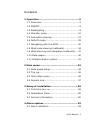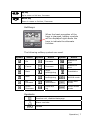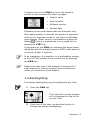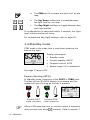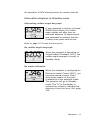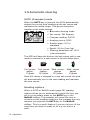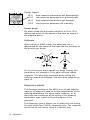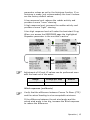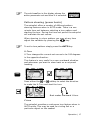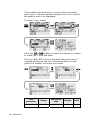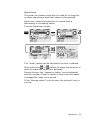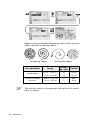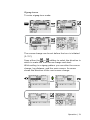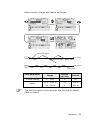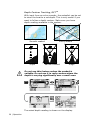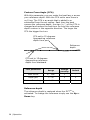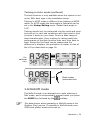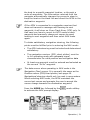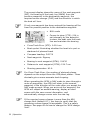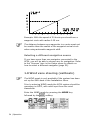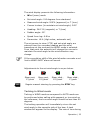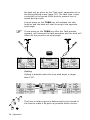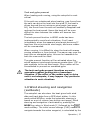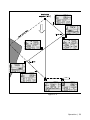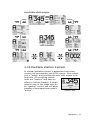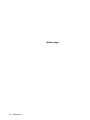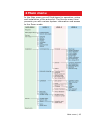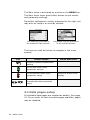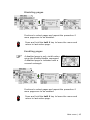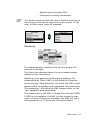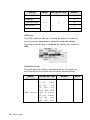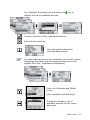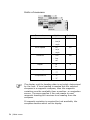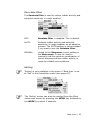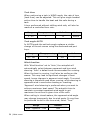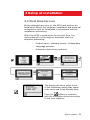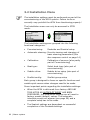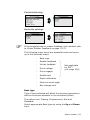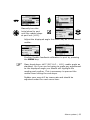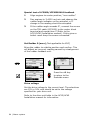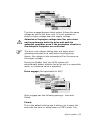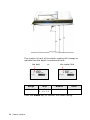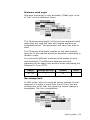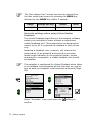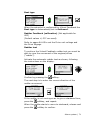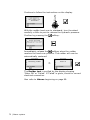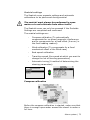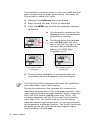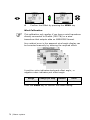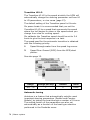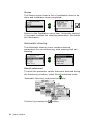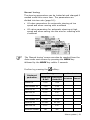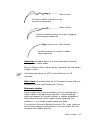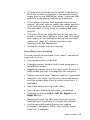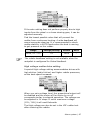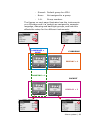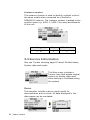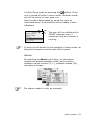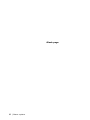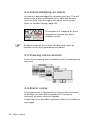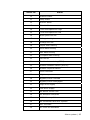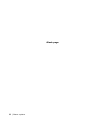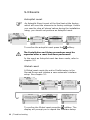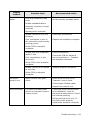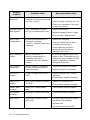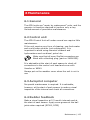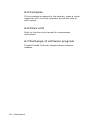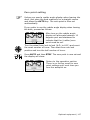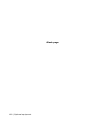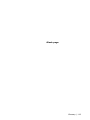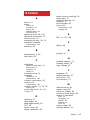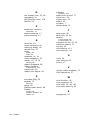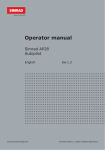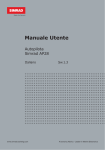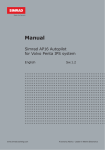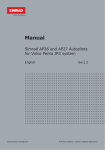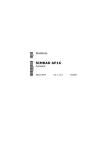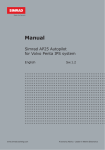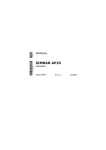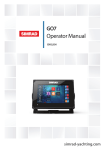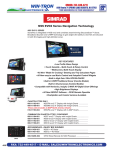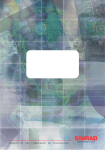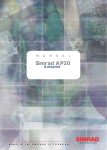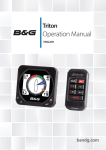Download Simrad MARINE COMPUTER - INSTALLATION REV A System information
Transcript
Operator manual Simrad AP24 Autopilot English www.simrad-yachting.com Sw.1.3 A brand by Navico - Leader in Marine Electronics Operator manual Simrad AP24 Autopilot English Sw.1.3 Document no: 20222535 Revision: C Date: January 2010 The original language for this document is English. In the event of any discrepancy between translated versions and the English version of this document, the English document will be the official version. To the best of our knowledge, the content in this publication was correct at the time of printing. As we are continuously improving our products we retain the right to make changes to the product and the documentation at any time. Updated manuals are available from our website www.simrad-yachting.com, and are free to download. © Copyright 2010 by Navico Holding AS. About this manual Rev. A 06.11.07 First issue Rev. B 25.03.08 Rev. C 06.01.10 Updated according to autopilot software 1.2. Updated according to autopilot software 1.3. This manual is intended as a reference guide for operating and maintaining the Simrad AP24 autopilot. An autopilot is a complex control system so please take time to read this manual to get a thorough understanding of the operation, the system components and their relationship to a complete AP24 autopilot system. In this manual, names of menu commands, dialog box text and keys are written in boldface (e.g. Main menu, Setup command, Left key). Important text that requires special attention from the reader is emphasized as follows: Used to draw the reader’s attention to a comment or some important information. Used when it is necessary to warn personnel that a risk of damage to the equipment or hazard exists if care is not exercised. 2 | AP24 Manual Contents 1 Operation.................................................... 5 1.1 Overview ................................................5 1.2 ON/OFF ..................................................8 1.3 Backlighting ............................................9 1.4 Standby mode ....................................... 10 1.5 Automatic steering ................................. 12 1.6 NoDrift mode......................................... 29 1.7 Navigating with the AP24 ........................ 30 1.8 Wind vane steering (sailboats) ................. 34 1.9 Wind steering and navigation (sailboats) ... 37 1.10 Data pages.......................................... 40 1.11 Multiple station system ......................... 41 2 Main menu ................................................ 43 2.1 Data pages setup ................................... 44 2.2 Trip log................................................. 46 2.3 User setup menu.................................... 46 2.4 Remote lock .......................................... 57 3 Setup at installation.................................. 59 3.1 First time turn on ................................... 59 3.2 Installation Menu ................................... 60 3.3 Service Information................................ 90 4 Alarm system............................................ 93 4.1 Alarm indication..................................... 93 AP24 Manual | 3 4.2 Acknowledging an alarm ......................... 94 4.3 Viewing active alarms ............................. 94 4.4 Alarm codes .......................................... 94 5 Troubleshooting........................................ 97 5.1 SimNet status........................................ 97 5.2 System data.......................................... 97 5.3 Resets .................................................. 98 5.4 Alarms ................................................. 99 6 Maintenance ........................................... 103 6.1 General .............................................. 103 6.2 Control unit ......................................... 103 6.3 Autopilot computer............................... 103 6.4 Rudder feedback .................................. 103 6.5 Compass............................................. 104 6.6 Drive unit ........................................... 104 6.7 Exchange of software program ............... 104 7 Optional equipment ................................ 105 7.1 R3000X Remote Control (NFU) ............... 105 7.2 S35 Steering Lever (NFU)...................... 106 7.3 JS10 Joystick (NFU).............................. 106 7.4 AP24 with MSD50 Stern Drive unit.......... 106 8 Glossary.................................................. 109 9 Index ...................................................... 113 4 | AP24 Manual 1 Operation An autopilot is a very useful navigational aid, but DOES NOT under any circumstances replace a human navigator Do not use automatic steering when: • In heavy traffic areas or in narrow waters • In poor visibility or extreme sea conditions • When in areas where use of autopilot is prohibited by law When using an autopilot: • Do not leave the helm unattended • Do not place any magnetic material or equipment near heading sensor used in the autopilot system • Verify at regular intervals course and position of vessel • Always switch to Standby mode and reduce speed in due time to avoid hazardous situations 1.1 Overview Figure 1-1 AP24 Front Panel Operation | 5 Key PWR STBY Description Power ON-OFF / Light key Standby key Engage Standby mode AUTO Auto key Engage Auto mode MODE Mode key Activate mode (soft) keys Action according to the softkey symbol TURN Turn key Enter turn sub-menu Tack or gybe in Wind mode Action according to the softkey symbol MENU Menu/Enter key Enter Main menu Enter value, Confirm, OK Left 1 key 1 Back, Left, Cancel, Exit Long press: Return to Main page (operation level 1) Adjust the commanded course or wind angle 1 degree Enable port power steering Right 1 key 1 Next, Right Adjust the commanded course or wind angle 1 degree Enable starboard power steering 10 Left 10 key Adjust the commanded course or wind angle 10 degrees Enable port power steering Action according to the softkey symbol 10 Right 10 key Adjust the commanded course or wind angle 10 degrees Enable starboard power steering Action according to the softkey symbol 6 | Operation Up key Up in menu or list box, Increase Down key Down in menu or list box, Decrease Softkeys When the basic operation of the keys is changed, softkey symbols will be displayed right above the keys to indicate the alternate function. The following softkey symbols are used: Symbol Action Symbol Action Symbol Action Ok Increase Shallow to stbd Cancel Decrease Shallow to port Back Night backlighting Installation Next Day backlighting Select NoDrift mode Up Increase Present information Select NAV mode Down Decrease Reset trip log Select WIND mode Symbols Inactive unit, disabled data page Alarm reminder Locked Operation | 7 Operational modes The AP24 system is capable of the following primary steering modes: STBY (power steering), AUTO, NoDrift, NAV, WIND and WINDNAV. STBY and AUTO modes have dedicated keys while the other modes are available via softkeys under the MODE key. The WINDNAV mode can only be entered in WIND mode. Each mode provides you with a multifunction mode display. User adjustable settings are found in the AP24 Main menu (page 43). Alarms Alarms are presented in plain text to alert you of system and external data failure conditions. Alarms are both audible and visual. The alarm listing is on page 99. Transfer of command In a multistation system the command can easily be transferred from one unit to another by pressing any mode key. However, you can make a direct course change on an inactive unit. Pressing Port/Stbd key or turning the course knob on an inactive unit makes it active. AP24 units not in control will display the icon. Advanced operation Refer to the Setup item in the Main menu page 46 for information. 1.2 ON/OFF At first time turn on see page 59. 8 | Operation A single press on the PWR key turns the autopilot system on and presents the start-up pages. • Product name • Serial number • Software version • Release date Software version and release date are examples only. After approximately 5 seconds, the system is operative and the unit that was turned on will show the Standby mode display. Other units in a multistation system will display . Control is transferred to any single unit by pressing its STBY key. A long press on the PWR key activates the power down dialog box and the autopilot goes to STBY mode before it is turned off after 3 seconds. In an emergency it is possible, on a multistation system, to turn OFF the system at any control unit by pressing the PWR key. Please note that even if the autopilot is turned off, a small amount of current is drawn from the batteries unless you throw the circuit breaker. 1.3 Backlighting The display backlighting may be adjusted at any time. PWR 1 Press the PWR key - 2 The Light level overlay window will be displayed on top of the current view Press one of the keys, as described below, to change the display backlighting: Operation | 9 PWR a The PWR key to increase the light level by one step b The Up/Down softkeys to increase/decrease the light level by one step c The Day/Night softkeys to toggle between day and night profiles If no adjustment is performed within 3 seconds, the Light level overlay window will close. For contrast and day/night settings, refer to page 52. 1.4 Standby mode STBY mode is the mode that is used when steering the boat at the helm. Display information: • Standby mode • Current heading 346°M • Compass source: RC42 • Rudder angle 01° to starboard See page 70 about VRF. Power steering (NFU) In Standby mode, press any of the PORT or STBD keys. The Non-Follow-Up (NFU) display is presented and the rudder will move as long as the key is pressed. 10 10 or or 1 1 Activates PORT rudder command Activates STBD rudder command When a NFU steering lever or remote control is operated, other control units show 10 | Operation (inactive). Refer to section 7 for operation of NFU steering levers or remote controls. Alternative displays in Standby mode Alternating rudder angle bargraph If your autopilot is driving a Simrad MSD50 Stern Drive, the rudder angle display will after turn-on alternate between 10 degrees port and starboard to indicate that the (rudder) zero point need be set. Refer to page 107 to set the zero point. No rudder angle bargraph When the autopilot is operating on Virtual Rudder Feedback (VRF), the rudder angle bargraph is empty in Standby mode. No mode indication When the autopilot is configured for Electronic Vessel Control (EVC), you can take manual control of the steering by means of the helm irrespective of the autopilot mode. The autopilot will go to Standby mode. The “S” in the display is replaced by a dash to indicate that steering is from the helm. Ref. page 109. Operation | 11 1.5 Automatic steering AUTO (Compass) mode When the AUTO key is pressed, the AP24 automatically selects the current boat heading as the set course and maintains the rudder angle. This gives a bumpless transfer at the mode change. • Automatic steering mode • Set course: 340 degrees • Compass reading: 340°M • Heading source: RC42 • Rudder angle: 01° to starboard • Speed: 5.6 kn (from log) • Steering parameter set: LO-A (Low automatic) The AP24 will keep the boat on the set course until a new mode is selected or a new course is set with these keys. 1 10 10 1 Port course adjust, 1°/press Port course change, 10°/press Stbd. course change 10°/press Stbd. course adjust 1°/press Once the course is changed to a new set course, the boat will automatically turn to the new heading and maintain the new course. Heading capture When in AUTO or NoDrift mode (page 29) heading capture allows you to automatically cancel the turn you are in by an instant press on the AUTO key or the NoDrift softkey. The autopilot will cancel the turn to continue on the heading read from the compass the very moment you pressed the AUTO key or the NoDrift softkey. This is a useful feature if you are not sure of the exact turn you have to make to hit e.g. an inlet or a dock. 12 | Operation STBY • Automatic steering mode • New “captured” heading: 305° • Compass reading: 311° M (magnetic) or T (true) Regain manual steering by pressing the STBY key. Control of steering performance When operating in an automatic mode the AP24 utilizes two different sets of steering parameters (HI/LO). The parameters control the response of the boat at different speeds or wind directions. The two parameter sets can be automatically or manually selected, and each set can be manually adjusted (response adjust). The speed at which the autopilot automatically changes from LO to HI parameters (or opposite) is determined by the "Transition HI-LO" set in the Installation/ Commissioning/Seatrial menu, page 78. See diagram below. At no speed input the autopilot defaults to LO steering parameters when engaging an automatic mode from STBY. This is a safety feature to prevent oversteering. Speed 26 24 22 20 18 16 14 12 10 8 6 4 2 0 LO H nse spo I re rs ete am par se pon res rs ete am par Transition to LO parameters with increasing speed: 10 Knots Transition Speed set to 9 Knots Transition to HI parameters with decreasing speed: 8 Knots Operation | 13 Display legend HI-A High response parameters set automatically LO-A Low response parameters set automatically HI-M High response parameters set manually LO-M Low response parameter set manually Power boats On power boats the automatic selection of HI or LO is determined solely by the speed of the boat as shown in the diagram above. Sailboats When sailing in WIND mode, the parameter set is determined by the speed of the boat and the direction of the wind as per below. So if you loose too much speed e.g. when tacking, the parameters will change to HI to gain sufficient rudder response. This should be observed when setting the transition speed on sailboats. See also Wind response on page 15. Response adjust The Autotune function in the AP24 is so refined that the majority of boats will need no further adjustments of the steering parameters. On some boats, however, or at particular sea conditions a fine tuning of the steering parameters may improve the performance of the autopilot. The Response control allows you to make this fine tuning for each of the two (HI/LO) parameter sets. The response can be set to nine levels. Level 4 is default with 14 | Operation parameter values as set by the Autotune function. If no Autotune is made (not recommended) the level 4 values are the factory default values. A low response level reduces the rudder activity and provides a more “loose” steering. A high response level increases the rudder activity and provides a more “tight” steering. A too high response level will make the boat start S-ing. When you access the RESPONSE page the highlighted Response parameter is the one that is active. 1 MENU Adjustment of HI and LO values can be performed even with the boat out of the water. Range Change per step Default 1-9 1 4 Wind response (sailboats) Verify that the difference between Course To Steer (CTS) and the actual heading is at an acceptable minimum. If the difference between the set wind angle and the actual wind angle is too big, increase the Wind response to reduce the difference. Operation | 15 If the actual wind angle is S-ing around the set wind angle, or the rudder activity is too high, the ‘Wind response’ should be reduced. 1 MENU Range Change per step Default 1-9 1 4 Selection of HI/LO parameters 1 1 MENU The “Manual select” item has three alternatives: Auto – HI – LO. 16 | Operation • Auto is automatically set by speed input • HI or LO must be set manually when there is no speed input The sub-headline in the display shows the active parameter set and how it is selected. Pattern steering (power boats) The autopilot offers a number of different pattern steering features when in AUTO mode. There is a one minute time-out between selecting a turn pattern and starting the turn. During the time-out period the autopilot will maintain the set course. When steering in a turn pattern you may at any time adjust the variables by pressing the key. To exit a turn pattern simply press the AUTO key. U-Turn U-Turn changes the current set course to be 180 degrees in the opposite direction. This feature is very useful in a man overboard situation and whenever you want to steer back on a reciprocal heading. TURN Press either the or softkey to select the direction to make the U-Turn and start the turn. Boat makes starboard U-turn C-turn The autopilot provides a continuous turn feature when in AUTO mode. This may be used for circling fish or a particular object on the seabed. Operation | 17 C-turn makes the boat turn in a circle with a constant rate of turn. The user decides whether the C-turn should be made to port or to starboard. To enter C-turn mode: TURN or softkey to select the direction in which Press the to make the C-turn and start. The turn rate (ROT) can be adjusted before the turn is initiated and during the turn. Increasing the turn rate yields to a smaller circle and vice versa. 1 18 | Operation Turn parameter Range Change per step Default Units Rate of turn 10 - 600 5 90 °/min Spiral-turn The spiral-turn feature may also be used for circling fish or when searching a particular object on the seabed. Spiral-turn makes the boat turn in a spiral with a decreasing or increasing radius. To enter Spiral-turn mode: TURN The “initial” radius can be set before the turn is started. or softkey to select the direction in Press either the which to make the spiral-turn and start. During the turn the “change in radius” can be adjusted and the number of feet or meter is how much the radius is changed for each circle turned. If the “change radius” is set to zero, the boat will turn in a circle. Operation | 19 1 Negative values indicate decreasing radius while positive values indicate increasing radius. Increasing radius Turn parameter Initial radius Change of radius per turn Decreasing radius Range Change per step Default 33 ft - 3281 ft 10 656 ft 10 m - 1000 m 10 200 m -164 ft - +164 ft 5 66 ft -50 m - +50 m 2 20 m The unit for radius is the same as the unit set for depth (feet or meter). 20 | Operation Zigzag-turns To enter zigzag-turn mode: TURN The course change can be set before the turn is initiated (2-70°). Press either the or softkey to select the direction in which to make the first course change and start. While sailing in a zigzag pattern you can alter the course change, leg distance, and the main course. An arrow shows the direction of the next course change. 1 Operation | 21 Initial course change 20° Main course Course change 40° Leg distance Turn parameter Range Change per step Default Course change 4° - 140° 4 28° 82 ft - 9843 ft 50 1641 ft 25 m - 3000 m 25 500 m Leg distance The unit for leg distance is the same as the unit set for depth (feet or meter). Square-turn The square-turn feature in AUTO mode can also be made as rectangle or any pattern where the next turn is 90°. To enter Square-turn mode: TURN Leg distance or softkey to Press either the select the direction in which to make the first course change and start. 22 | Operation You can at any time change the main course. You can also at any time change the distance of the leg until the boat makes a new 90° turn. 1 Turn parameter Leg distance Range Change per step Default 82 ft - 9843 ft 50 1641 ft 25 m – 3000 m 25 500 m The unit for leg distance is the same as the unit set for depth (feet or meter). Operation | 23 Lazy S-turn To enter Lazy S-turn mode: TURN The course change can be adjusted before the turn is initiated (2-80°). Press either the or softkey to select the direction in which to make the first course change and start. While in a Lazy S pattern you can alter the course change magnitude, turn radius and the main (average) course. An arrow shows the direction of the turn. 24 | Operation Adjust course change and radius as follows: 1 Initial course change Main course Course change Higher radius Main course Lower radius Turn parameter Course change Radius Range Change per step Default 4° - 160° 4 28° 16 ft - 1641 ft 10 656 ft 5 m – 500 m 5 200 m The unit for radius is the same as the unit set for depth (feet or meter). Operation | 25 Depth Contour Tracking, DCTTM With input from an echo sounder, the autopilot can be set to steer the boat to a set depth. This is very useful if you want to follow a depth contour. Make sure you have depth reading available in the system. Smooth seabed Slope Rocky waters Narrow channel Ridge Do not use this feature unless the seabed is suitable. Do not use it in rocky waters where the depth is varying significantly over a small area. TURN The actual depth reading is shown on the display. 26 | Operation Steer the boat to the depth you want to track and in the direction of the depth contour (main course). When the wanted depth is shown in the display, activate the depth contour steering with the or softkey (any of the key when it is shallow to port or the two). Use the key when it is shallow to starboard. Main course This should be the main (average) direction of the depth contour you want to follow. If the contour line is making a big change in direction, you should manually adjust the set course to the new direction. This will result in a quicker response from the autopilot. If the course is not adjusted, the autopilot will need more time to turn and steer the boat back to the reference depth. The sub screen has the following adjustments: Depth gain The autopilot is tracking the depth by computing an xtrack error when the boat is off the reference depth. This error automatically adjusts the set course to bring the boat back on track. Use the gain control to have a firm or smooth response to the variation in depth. 1 Operation | 27 Contour Cross Angle (CCA) With this parameter you can make the boat lazy s across your reference depth. With the CCA set to zero there is no S-ing. The CCA is an angle that is added to or subtracted from the set course. Each time the boat crosses the reference depth, the sign (+/-) of the CCA is changed and makes the boat turn to cross the reference depth contour in the opposite direction. The larger the CCA the bigger the turn. CCA set to 15 degrees. Approaching reference depth from port Reference depth CCA set to 15 degrees. Approaching reference depth from starboard Turn parameter Range Change per step Default Main course 0° - 359° 1 – Depth gain 5 - 95 5 5 Contour Cross Angle 0 - 50 1 0 Reference depth The reference depth is captured when the DCTTM is activated. To change the reference simply use the Up or Down key. 28 | Operation Tacking in Auto mode (sailboat) The tack function is only available when the system is set up for SAIL boat type in the installation setup. Tacking in AUTO mode is different from tacking in WIND mode. In AUTO mode the tack angle is fixed and can be set in the Setup/Sailing menu. Default tack angle is 100°. Tacking should only be performed into the wind and must be tried out in calm sea conditions with light wind to find out how it works on your boat. Due to a wide range of boat characteristics (from cruising to racing boats) the performance of the tack function may vary from boat to boat. Except for the fixed course change and the difference in displays, the procedure is similar to that of the U-Turn described on page 16. TURN For sailboat only Boat makes starboard tack 1.6 NoDrift mode The NoDrift mode is an alternative to route steering in NAV mode, and is automatically entered when you press the MODE key followed by the softkey. The data source when operating in NoDrift mode is the Position (Pos) source. To operate in NoDrift mode your GPS/chart plotter must be turned on. Operation | 29 MODE Unlike when in Auto mode the autopilot will steer the course unaffected by wind and current when the NoDrift mode is engaged. The course to steer to (bearing line) can be changed the same way as when changing course in Auto mode. • Compass heading: 345° M • Rudder Angle: 01 to starboard • Speed: 6.8 kn from the log • Steering parameter: HI-A Dodging (Resume previous bearing line) The AP24 has no specific dodge key. When in NoDrift mode, simply press STBY and power steer or use the helm to pass any obstacle. If you return to NoDrift mode within 60 seconds the following display is shown, offering two alternatives: Go back to NoDrift mode on previous set bearing line MODE + Go to NoDrift mode with current heading as set bearing line If none of the two softkeys are pressed within 5 seconds, the dialog box will disappear and the autopilot will go to NoDrift mode with current heading as set bearing line. If your dodging maneuver takes more than 60 seconds, the autopilot will remain in Standby mode. 1.7 Navigating with the AP24 The AP24 has the capability to use steering information from an external navigator (GPS, chart plotter) to direct 30 | Operation the boat to a specific waypoint location, or through a route of waypoints. The information received from the navigator automatically changes the course to steer to keep the boat on the track line and direct the AP24 to the destination waypoint. If the AP24 is connected to a navigation receiver that does not transmit a message with bearing to next waypoint, it will steer on Cross Track Error (XTE) only. In that case you have to revert to AUTO mode at each waypoint and manually change set course to equal bearing to next waypoint and then select NAV mode again. To obtain satisfactory navigation steering, the following points must be fulfilled prior to entering the NAV mode: • The AP24 autosteering must be tested and determined satisfactory • The navigation receiver (GPS, chart plotter) must be in full operating mode with adequate signal characteristics for valid position and navigation data • At least one waypoint must be entered and selected as the current “Go to” waypoint The data source when operating in NAV mode is the Navigation (Nav) source. It is normally the same as the Position source (GPS/chart plotter) see page 49. Navigational steering should only be used in open waters. When selecting NAV mode, the AP24 maintains the current set course and prompts the user to accept the course change towards the destination waypoint. Press the MODE key followed by the to activate the NAV prompt display. mode softkey MODE Operation | 31 The prompt display shows the name of the next waypoint (WP), the bearing of the track line (BWW) from the previous waypoint to the destination waypoint, the required course change (CHG) and the direction in which the boat will turn. If only one waypoint has been entered the bearing will be from the present position to the destination waypoint. • NAV mode • Course to steer (CTS): 014 is set internally by the autopilot to steer the boat onto the track line and maintain the bearing • Cross Track Error (XTE): 0.014 nm • Boat symbol illustrating whether the boat is to port or starboard of planned track • Compass heading: 345° M • Next waypoint: Eigeroy • Bearing to next waypoint (BTW): 014°M • Distance to next waypoint (DTW): 124.7 nm • Steering parameter: HI-A For Cross Track Error, the number of decimals shown depends on the output from the GPS/chart plotter. Three decimals give a more accurate track keeping. When operating the AP24 in NAV mode to steer through a route of waypoints, the AP24 will steer to the nearest waypoint in the direction of the route after you accept the NAV mode prompt. When you arrive at the waypoint, the AP24 will output an audible warning, display an alert screen with the new course information, and automatically change course onto the new leg. If the required course change is more than the NAV change limit (default 10°), you have to verify that the upcoming course change is acceptable. This is a safety feature. See page 69 on how to change the ‘NAV change limit’. 32 | Operation Press the softkey to verify course change larger than 10°. Alert screen STBY If no verification is made, the AP24 will continue on the current set course in AUTO mode. Regain manual steering by pressing the STBY key. Setting the waypoint arrival circle For route navigation it is recommended to use automatic waypoint shift at a set waypoint arrival circle. The arrival circle should be adjusted according to boat speed. The higher the speed, the wider the circle. The intention is to make the autopilot start the heading change in due time to make a smooth turn onto the next leg. The figure below may be used to select the appropriate waypoint circle on the GPS/chart plotter. Operation | 33 Example: With the speed of 20 knots you should use a waypoint circle with radius 0.09 nm. The distance between any waypoints in a route must not be smaller than the radius of the waypoint arrival circle when using automatic waypoint shift. Selecting a different navigation source If you have more than one navigator connected to the AP24, you will be able to choose any for navigation. Refer to the ‘Sources’ item in the Setup menu for details on how to select a different navigator (page 50). 1.8 Wind vane steering (sailboats) The WIND mode is only available if the system has been set up for SAIL-boat in the Installation Menu. Prior to entering WIND mode the AP24 system should be operating in AUTO, with valid input from the wind transducer. Enter the WIND mode by pressing the MODE key followed by the MODE 34 | Operation softkey. The wind display presents the following information: • Wind (vane) mode • Set wind angle: 010 degrees from starboard • Measured wind angle: 009°A (apparent) or T (true) • Course to steer (to maintain set wind angle): 345° • Heading: 344° M (magnetic) or T (true) • Rudder angle: 00° • Speed from log: 6.8 kn • Parameter: HI-A (High value, automatic set) The set course to steer (CTS) and set wind angle are entered from the compass heading and the wind transducer at the moment the WIND mode is selected. From that point the autopilot will change the course to maintain the wind angle as the wind direction may change. If the cumulative shift of the wind direction exceeds a set limit a WIND SHIFT alarm will sound. Adjustments to the set wind angle is as per below. STBY 1 10 10 1 Steer port, 1°/push Steer port, 10°/push Steer stbd., 10°/push Steer stbd., 1°/push Regain manual steering by pressing the STBY key. Tacking in Wind mode Tacking in WIND mode as compared to AUTO mode can be performed when sailing with apparent or true wind as the reference; the true wind angle should be less than 90 degrees. The tacking operation will immediately mirror the set wind angle to the opposite side of the bow. A tack window will appear on the display. The rate of turn during Operation | 35 the tack will be given by the ‘Tack time’ parameter set in the Setup/Sailing menu (page 55). The tack time is also controlled by the speed of the boat to prevent loss of speed during a tack. A quick press on the TURN key will activate the tack function and the boat will start turning to the opposite wind angle. A new press on the TURN key after the Tack window appears, will interrupt the tack operation and the boat will return to the previous set wind angle. TURN Gybing Gybing is possible when the true wind angle is larger than 120°. TURN The time to make a gybe is determined by the speed of the boat to make it as quick as possible within control. 36 | Operation Tack and gybe prevent When beating and running, using the autopilot is most critical. If the sails are unbalanced when beating, yaw forces from the sails can drive the boat into the wind. If the boat is driven beyond the set minimum wind angle (see page 84), the thrust from the sails will suddenly disappear and reduces the boat speed. Hence the boat will be more difficult to steer because the rudder will become less effective. The tack prevent function in WIND mode has been implemented to avoid such situations. It will react immediately when the apparent wind angle becomes 5° less than the set minimum wind angle, and more rudder will be commanded. When running, it is difficult to steer the boat with waves coming sideways or from behind. The waves may yaw the boat into an unwanted gybe; this can be hazardous for both the crew and the mast. The gybe prevent function will be activated when the actual apparent wind angle becomes greater than 175° or gets opposite to the set wind angle. More rudder will be commanded to prevent an unwanted gybe. The tack and gybe prevent functions are not a guarantee against getting into a hazardous situation. If the effect of the rudder and/or drive unit is not adequate, it may happen. Pay particular attention in such situations. 1.9 Wind steering and navigation (sailboats) The autopilot can also steer the boat given both wind data and track data from a GPS/chart plotter. In this mode called WINDNAV mode the automatic steering is based on a set of criteria (see bullets next page). Wind steering and navigation is activated by pressing the MODE key when in Wind mode [1] followed by the mode softkey. The initial course change (CHG) needed to navigate towards the active waypoint, is calculated by the Operation | 37 autopilot. The autopilot will utilize the current wind direction in these calculations and the change of course is accepted by pressing the softkey [2]. Operating in WINDNAV mode Refer to Figure 1-2 which shows a scenario with a sailboat that enters WindNAV mode to sail the most efficient way to waypoint WP1. 1. The autopilot is still in Wind mode approaching mark 2 and waypoint WP1 has been entered on the chart plotter. 2. The WindNAV mode is entered and the autopilot prompts confirmation for a course change of 71 degrees to starboard. 3. The boat is now on the leg to mark 4 where a starboard tack is required to avoid running on ground. The distance to tack DTT is displayed and so is VMG to wind. Furthermore the autopilot displays course to steer and heading. 4. The tack has been initiated on the autopilot and the tack display is presented. 5. The autopilot now presents you with information about the new leg and the next tack. 6. You are about to cross the layline and the autopilot “recommends” a new tack to Port. 7. The new tack is performed. 8. You are on the last leg directly to the waypoint. The autopilot is now keeping the boat on track (XTE) and displays bearing and distance to the waypoint. 38 | Operation Figure 1-2 Operation | 39 1.10 Data pages A number of data pages can be displayed if the information is available on SimNet (see page 97). When one of the main mode pages are displayed, access and scroll through the available data pages by pressing the Up/Down keys. When accessing the data pages, the last active data page will be shown first. If you prefer to change the number of instrument pages to be available; access the Main menu/Data pages setup. When displaying data pages the left hand side of the screen will show the following information depending on mode: Standby mode Auto mode Nav/NoDrift mode Wind mode WindNAV mode Heading Set course Course to steer Set wind angle Set wind angle Heading Heading source Cross Track Error (XTE) Actual apparent wind angle Actual apparent wind angle HI parameters, set automatically HI parameters, set automatically HI parameters, set automatically HI parameters, set automatically Heading source 40 | Operation Available data pages Main mode screen 1.11 Multiple station system In normal operation control is accessible from every control unit connected to the AP24 system. One control unit is "active" and provides the user with access to all functions. All remaining control units are "inactive" and have no effect on course changes. A single press on any of the mode keys on an "inactive" control unit will allow transfer of command and make it Inactive unit "active". Operation | 41 Blank page 42 | Operation 2 Main menu In the Main menu you will find items for operation, setup and installation of the autopilot. The Service menu item presents you with various system information and access to the Demo mode. Main menu | 43 The Main menu is activated by a press on the MENU key. The Main menu items give further access to sub menus and parameter settings. Parameter settings are usually presented to the right, but may also be listed in an overlay window. Unit settings presented in the window’s right column Language settings presented in an overlay window. The keys are used as follows to navigate in the menu system: KEY MENU 1 1 SINGLE PRESS PRESS AND HOLD Confirm a selection/parameter setting Go to next menu level/ parameter settings Go to previous menu level/ parameter listing Return to active mode display Go to previous/next menu item, increase/decrease parameter value 2.1 Data pages setup All available data pages are enabled as default. See page 41. If you prefer to have less data pages available, pages may be disabled. 44 | Main menu Disabling pages 1 Continue to select pages and repeat the procedure if more pages are to be disabled. 1 Press and hold the Left 1 key to leave the menu and return to last active page. Enabling pages A disabled page is only visible when using the Enable/disable command. A disabled page is indicated with a crossed rectangle. 1 Continue to select pages and repeat the procedure if more pages are to be enabled. 1 Press and hold the Left 1 key to leave the menu and return to last active page. Main menu | 45 Enabling all pages To restore all disabled data pages, select Restore data pages: 1 2.2 Trip log The trip log display shows: a. total accumulated distance since the instrument was installed or factory reset b. distance since the trip log was started/reset Resetting the trip log The trip log is reset to zero by pressing the Reset soft key. 2.3 User setup menu The User setup menu contains items that the user may want to use on a less regular basis. The following items are described: 46 | Main menu - Changing the damping factors - Alarm setup - Automatic and manual source selection - Changing the display settings - Language selection - Setting the units of measure - Adjusting the sea state filter - Changing the sailing parameters The section assumes that the user is familiar with how to use the keys and how to maneuver in the menus. If not, refer to Main menu, page 43 onwards. 1 Damping The damping factor indicates how fast the display will respond to changes. The higher the damping factor the more stable display reading on the instrument. Damping of the apparent wind angle is made by the Advanced Wind Filter (AWF) in the Autopilot Computer. Increasing the ‘Wind damping’, will make the AWF output depend more on heading and boat speed. Decreasing the ‘Wind damping’, will make the AWF depend more on the “raw” apparent wind angle data. The speed input to the AWF is Speed Over Ground (SOG). If SOG is not available, the AWF will use speed through water. If none of these are available, the AWF will use a boat speed that is 1.5 times the Transition Speed. Main menu | 47 Setting Range Change per step Default Boat speed 4 Heading 1 0-9 Apparent wind 1 4 Wind shift 4 Depth 1 Alarms The AP24 may be set up to sound an alarm if vessel or environmental parameters exceeds preferred values. The alarm monitoring is disabled by setting the value to Off. Shallow water The setting of the alarm is global and can be made on any Simrad unit that has this function implemented. Range Off – 320 ft Change per step 1.6 – 5: 0.1 ft 5 – 10: 0.5 ft 10 – 50: 1 ft 50 – 100: 5 ft 100 – 320: 10 ft (Off – 100 m) (0.5 – 5: 0.1 m) (5 – 10: (10 – 50: 0.5 m) 1 m) (50 – 100: 5 m) 48 | Main menu Default Units Off ft, m Wind shift (Only available in Wind/WindNAV mode) The wind shift alarm monitors the wind angle. The reference angle is set when the alarm is turned on and when the product is turned on. The reference wind angle is reset to present wind angle when the commanded (set) wind angle is changed on the autopilot and when a wind shift alarm is acknowledged. The wind shift reading is presented on the ‘Wind shift’ data page and shows the change of wind angle with reference to the (geographic) wind direction. Range Change per step Default Off, 5-90° 1 20° Alarm status Displays a list of present alarms. Setup data sources A data source can be a sensor or a device connected to SimNet providing data to other SimNet devices. Data can be of different type such as compass data, apparent wind data, calculated wind data, depth data, etc. A given data type will only be provided from one device to the other devices organized in a SimNet Source group (Ref. Installation/ SimNet groups, page 88). At the first time turn on of a group of SimNet interconnected products (SimNet Source Group), data sources are automatically selected from an internal SimNet priority list. If a data source is connected to SimNet after the first time turn on, this will be identified and automatically selected if no other data source already is selected for the given data type. It is only required to update the SimNet source selections if an alternative source is made available for a given data type and this source has not been selected automatically. Main menu | 49 The data types and their respective data sources used in the products are listed on the source page in the products. If no selection is made for a data type, ‘- - -‘ is displayed instead of the device name or acronym. SimNet will automatically select Position source and Navigation source from the same GPS/chart plotter. If you want them to be different you have to change them manually. Automatic source update The Auto select function is mainly for situations where the automatic source selection needs to be updated because a selected data source is not supplying data or has been physically replaced with another one. The update secures that the existing source selections are valid and maintained. Missing sources are either automatically exchanged with an alternative source from the list of available sources for the given data type or the replacing source is selected. If a source is no longer available for the given data type, the display will show ‘- - -‘ instead of the source acronym. If more than one source is found for each data type, the preferred source may be manually selected. Manual source selection Data sources can also be selected manually. All devices providing data of the given type will be listed in a device 50 | Main menu list. Highlight the data type and press the display the list of available devices. 1 key to Confirm selection of the highlighted device. Exit without selecting See information about the selected data source. For data types which can be calibrated, an overlay screen displaying the data from the selected data source will appear first (Ref. Installation/Calibration). Enter the Calibrate and Offset menu. (Ref. Installation/Calibration). Proceed to display a list of available sources for the given data type. Main menu | 51 Display The display is controlled by two user profiles that can be individually adjusted. The profiles are Day profile and Night profile. The profiles can be optimized for readability under different light conditions, and you can quickly switch between the two using the PWR key and the Backlighting, page 9. softkeys. Refer to For each profile you can: - Adjust light level - Select white or red light color - Invert the display - Adjust contrast Setting Range Change per step Default Light level Off – 9 1 3 Light color White/red - Yes/No - No 0-9 1 4 Invert display Contrast 52 | Main menu White (Day) Red (Night) Language The language is set when the autopilot is turned on for the first time. Refer First time turn on, page 59. It is however possible to change the language at any time. The following languages may be selected: - Deutch (German) - English (English) - Español (Spanish) - Français (French) - Italiano (Italian) - Nederlands (Dutch) - Norsk (Norwegian) - Svenska (Swedish) The language names are listed alphabetically in their own language. Default language: English Main menu | 53 Units of measure Parameter Boat speed Options − kn Default kn − km/h − mph Wind speed − kn kn − m/s − mph Distance − nm nm − km − mi Depth − m ft − ft Heading − °M °M − °T Temperature − °C °F − °F The display unit for heading data is not solely determined by the user. If true heading is wanted but the selected compass is a magnetic compass, then the magnetic variation must be available from a position- or navigation source. The same applies if the user wants to read magnetic heading but receives true heading from the compass. If magnetic variation is required but not available, the compass decides which unit to display. 54 | Main menu Sea state filter The Seastate filter is used to reduce rudder activity and autopilot sensitivity in rough weather. OFF: Seastate filter is disabled. This is default. AUTO: Reduces rudder activity and autopilot sensitivity in rough weather by an adaptive process. The AUTO setting is recommended if you want to use the Seastate filter. MANUAL: Linked to the Response control setting in the Main menu. It may be used to manually find the optimum combination of course keeping and low rudder activity in rough but steady sea conditions. Sailing ‘Sailing’ is only available in the menu if ‘Boat type’ is set to ‘Sail’ in the Installation menu (see page 61). The ‘Sailing’ screen can also be reached from the Wind mode main screen by pressing the MENU key followed by the MODE key within 2 seconds. Main menu | 55 Tack time When performing a tack in WIND mode, the rate of turn (tack time) can be adjusted. This will give single-handed sailors time to handle the boat and the sails during a tack. A turn performed without shifting wind side, will also be made at a controlled turn rate. Range Change per step Default Units 2 - 50 1 12 second Tack angle AUTO In AUTO mode the set tack angle replaces a similar change of the set course using the starboard and port keys. Range Change per step Default Units 50 - 150 1 100 ° Wind function With ‘Wind function’ set to ‘Auto’, the autopilot will automatically select between apparent and true wind steering. ‘Auto’ is default and recommended for cruising. When the boat is running, it will also be surfing on the waves. This may lead to significant changes in boat speed, hence changes in apparent wind angle. True wind steering is therefore used when running, while steering to apparent wind is used when beating or reaching. ‘Apparent’ wind steering is preferred when you want to achieve maximum boat speed. The autopilot tries to maintain a constant apparent wind angle to get maximum thrust from a given trim of the sails. When sailing in closed waters, the apparent wind angle may change temporarily due to wind gusts. It may then be preferred to sail to the true wind; select ‘True’. 56 | Main menu Range Default Auto – Apparent - True Auto VMG optimizing Optimizing the VMG to wind will be active for 5–10 minutes after a new wind angle has been set and only when beating. ‘VMG’ will be displayed in the upper left corner above the mode index when the VMG optimizing feature is active. Range Default Off - On Off Layline steering Layline steering is useful when navigating. Cross Track Error (XTE) from the navigator will keep the boat on the track line. If the XTE from the navigator exceeds 0.15 nm, the autopilot will calculate the layline and track towards the waypoint. ‘XTE’ will be displayed in the upper left corner above the mode index when layline steering is active (page 38). Range Default On - Off On 2.4 Remote lock The "Remote lock" function is a safety feature included in the AP24 system. It will disable all other control units. When the "Remote lock" function is in use, no transfer of command can take place; only the active control unit stays in command. The "Remote lock" function is enabled as follows: 1 Main menu | 57 On the active control unit a the mode index. icon will alternate with The "locked" control units in the system will show: The Lock function is disengaged by one of the following actions: • The active control unit unlocks the other ones and makes them inactive: 1 • 58 | Main menu The system is switched OFF by any control unit (press PWR key for 2-3 seconds) 3 Setup at installation 3.1 First time turn on Before attempting to turn on the AP24 and perform an Installation Setup, the hardware installation and electrical connections must be completed in accordance with the installation instructions. When the AP24 is powered on for the first time, the instrument will run through an automatic start-up sequence presenting: - Product name, software version, release date - Language selection - Automatic data source selection The display will show which items of the installation setup that needs to be done and those already done. Press the softkey to continue with the installation setup according to the next chapters. Alarm system | 59 3.2 Installation Menu The installation settings must be performed as part of the commissioning of the AP24 system. Failure to do so correctly may prohibit the AP24 from functioning properly! The Installation menu can only be accessed in STBY mode. 1 The Installation settings are grouped into the following functional categories: • Commissioning: Dockside and Seatrial setup • Automatic steering: Permits viewing and changing of basic steering parameters (See also response control on page 14) • Calibration: Calibration of sensors (also partly part of Commissioning) • Boat type: Select boat type (also part of commissioning) • Rudder drive: Rudder drive setup (also part of commissioning) • SimNet config: SimNet group setup Each group is designed to focus on specific functions and enable quick access when changes need to be made. Some important points regarding the installation settings: • When the AP24 is delivered from factory AND ANY TIME AFTER AN AUTOPILOT RESET HAS BEEN PERFORMED, the installation settings are all reset to factory preset (default) values. The automatic interface prompt will appear (see page 59) and a complete setup has to be made. • The Seatrial settings are dependent on successful completion of the Dockside settings. 60 | Alarm system Commissioning 1 Dockside settings 1 If the autopilot has no rudder feedback unit installed refer to Virtual Rudder Feedback on page 70-72. The following menu items are accessible and can be set up in the Dockside menu: - Boat type - Rudder feedback - Virtual feedback - Drive voltage - Drive engage - Rudder test - Depth calibration - Minimum wind angle - Nav change limit Not applicable for EVC! (ref. page 109) Boat type Type of boat selected will affect the steering parameters, and the functions available in the autopilot system. The options are: Planing, Displacement, Sail and Outboard. Select appropriate Boat type by using the Up and Down keys. Alarm system | 61 Confirm by pressing the softkey. Rudder feedback calibration (Not applicable for EVC) Make sure the unit is installed and aligned as per instruction in the AC12/42 Installation manual. The rudder feedback calibration will set the correct relationship between the physical rudder movement and the rudder angle readout. 1 Manually turn the helm/wheel to starboard until the rudder stops at starboard lock (H.O.). The Max starboard angle is the angle read by the rudder feedback unit before any adjustment is made. If the actual rudder angle is different from that of the display, correct the reading with the Up/Down keys (see note). MENU Confirm Rudder feedback calibration to starboard by pressing the MENU key. 62 | Alarm system 1 Manually turn the helm/wheel to port until the rudder stops at port lock (H.O.). Adjust the displayed angle the same way as for starboard rudder. MENU Confirm Rudder feedback calibration to port by pressing the MENU key. Many boats have ±45° (90° H.O. - H.O.) rudder angle as standard. So if you are not going to make any adjustment to the displayed angle you should still highlight the reading and confirm. This is necessary to prevent the rudder from hitting the end stops. Rudder zero may still be inaccurate and should be adjusted under the next menu item. Alarm system | 63 Special test of LF3000/LFI3000 Mk2 feedback 1 Align engines to center position; “zero rudder”. 2 Rev engines to 3-4000 rev/min and observe the rudder angle indicator on the autopilot, a 2° change in the reading should be accepted. 3 If the rudder angle exceeds 2°, connect the screen on the TB1 cable (LFI3000) to the center block terminal and repeat item 2 (Refer to the AC12/AC42 Installation manual). If this gives a better result keep the screen connected. Set Rudder 0 (zero) (Not applicable for EVC) Bring the rudder to midship position and confirm. This will adjust an incorrect reading caused by misalignment of the rudder feedback unit. 1 1 Press the <1 key to return to the Dockside menu Drive voltage Set the drive voltage to the correct level. The selections are 12V or 24V, and should be set to the voltage specified for your drive unit. Refer to the drive unit table in the AC12/AC42 Installation manual for information. 64 | Alarm system The drive engage/bypass clutch output follows the same voltage as set for the drive unit. It is not possible to select a higher voltage than the supply voltage. Selection of improper voltage level for your drive unit may damage both the drive unit and the autopilot computer even if the protection circuits in the autopilot computer are activated. The drive unit voltage setting does not apply when operating solenoids on a continuous running pump. Hence, the voltage to the solenoids will be the same as the supply voltage. During the Rudder Test, the AP24 system will automatically detect whether the drive unit is a reversible motor or a solenoid valve is operated. Drive engage (Not applicable for EVC) Drive engage has the following settings: Auto and Clutch. Clutch: This is the default setting and it allows you to steer the boat with the helm or wheel when in STBY mode. The Alarm system | 65 ‘Drive engage’ port will activate (go high) in all active steering modes, and typically engage a bypass valve on a hydraulic linear drive or a clutch on a mechanical drive. Auto: This setting is implemented for future use. Always use the “Clutch” (default) setting. Rudder Test (Not applicable for EVC) If the boat uses power assisted steering, it is important that the engine or electric motor used to enable the power assist steering be turned on prior to this test. Stand CLEAR of the wheel and do not attempt to take manual control of the wheel during this test! Bring the rudder manually to midship position before starting the test. The Autopilot Computer will after a few seconds issue a series of PORT and STBD rudder commands and automatically verify correct rudder direction. It detects minimum power to drive the rudder and reduces the rudder speed if it exceeds the maximum preferred speed (8°/sec.) for autopilot operation. The Rudder test is verified by the display showing ‘Completed Rev. motor’, ‘Completed Solenoids’, or ‘Failed’. If ‘Failed’ is given, check for correct electrical connection. Also refer to ”Alarms” beginning on page 99. 66 | Alarm system Depth calibration This adjustment only applies to “smart” depth transducers that outputs depth on NMEA2000 format. The default value for the depth offset is 0.0, which indicates the displayed depth from the transducer to the seabed (b). Refer to the illustration on next page. The value should be increased or decreased, depending on whether the depth reading should be from the water line or from the keel respectively: - A negative offset equal to the vertical distance from the transducer to the keel will display the depth as measured from the keel (a) - A positive offset equal to the vertical distance from the transducer to the water line will display the depth as measured from the water line (c) Alarm system | 67 The symbol in front of the depth reading will change to indicate that the depth is measured from: the keel Range -10 - +10 or Step 0 – ±5: 0.1 5 – 10: 0.5 the water line Default Units 0.0 m, ft Press the MENU key to confirm the offset setting. 68 | Alarm system Minimum wind angle Minimum wind angle is only available if ‘Boat type’ is set to ‘Sail’ in the Installation menu. The ‘Minimum wind angle’ is the minimum apparent wind angle that will keep the sails well shaped and give an acceptable thrust. This parameter will vary from boat to boat. The ‘Minimum wind angle’ applies for the tack-prevent function. It also applies when the autopilot is operating in WindNAV mode. You can select different minimum wind angles for port and starboard. The difference between port and starboard will be taken into account when calculating the Distance To Turn (DTT). Range Change per step Default Units 15 - 90 1 30 ° Nav change limit In NAV mode, when the required course change to next waypoint in a route is more than the set limit, you are prompted to verify that the upcoming course change is acceptable. The limit is adjustable. Alarm system | 69 The ‘Nav change limit’ screen can also be reached from the Nav mode main screen by pressing the MENU key followed by the MODE key within 2 seconds. Range Change per step Default Units 10 - 30 10 10 ° Dockside settings when using Virtual Rudder Feedback The Virtual Feedback algorithms in the autopilot software enable your autopilot to steer without a conventional rudder feedback unit. These algorithms are designed for vessels up to 40 ft. powered by outboard or stern drives only. Installing a feedback unit, however, will enhance the performance of an autopilot and provide an accurate rudder angle indicator on the autopilot display. Unless impractical or impossible, a rudder feedback unit should be installed. The autopilot is configured for Virtual Feedback when there is no feedback unit connected at first time turn on, and at turn on after an Autopilot reset has been performed (Page 98). MENU 1 1 1 Select “Dockside” menu and press the confirm. 70 | Alarm system softkey to Boat type 1 When the autopilot is configured for Virtual Feedback the Boat type is automatically set to Outboard. Rudder Feedback (calibration) (Not applicable for VRF) (Default values +/-35° are used) Refer to pages 64-65 to set the Drive unit voltage and the Drive Engage. Rudder test To perform the Virtual Feedback rudder test you must be able to view the movement of the engines/drives (“rudder”). Activate the automatic rudder test as shown, following the instructions on the display. 1 Confirm by pressing the softkey. The next step is to enter the correct direction of the rudder movement. >3 sec. If the rudder is not moving so as to give a starboard turn, press the softkey, and repeat. When the rudder starts to move to starboard, release and press the softkey to confirm. Alarm system | 71 Continue to follow the instructions on the display. With the rudder hard over to starboard, turn the wheel carefully a little to port to release the hydraulic pressure. Confirm by pressing the softkey. Immediately release the softkey when the rudder reaches the hard over position. The rudder will now be automatically centered. B The Rudder test is verified by the display showing ‘Motor OK’ or ‘Failed’. If ‘Failed’ is given, check for correct electrical connection. Also refer to Alarms beginning on page 99. 72 | Alarm system Seatrial settings The Seatrial menu presents settings and automatic calibrations to be performed during seatrial. The seatrial must always be performed in open waters at a safe distance from other traffic. The Seatrial menu can only be accessed if the Dockside Settings are completed and confirmed. The seatrial settings are: - Compass calibration (To automatically compensate for on-board magnetic interference and to compensate for a fixed offset (A-error) in the final heading readout) - Wind calibration (To compensate for a fixed mechanical offset of the Wind vane) - Boat speed calibration - Transition speed (the speed at which you want to change the set of steering parameters) - Automatic tuning (A method of determining the steering parameters) 1 Compass calibration Before the compass calibration is started, make sure that there is enough open water around the vessel to make a full turn. Alarm system | 73 The calibration should be done in calm sea conditions and with minimal wind to obtain good results. Use about 6090 seconds to make a full circle. 1. Highlight the Calibrate line in the dialog 2. Begin turning the boat to port or starboard 3. Press the MENU key to start the automatic compass calibration a. An information window will be displayed when the calibration procedure is running. b. The digits below the bargraph will read 0.0 when the turn rate is correct. Too high or too low turn rate is indicated as follows (For RC42 Rate Compass only!): Turn rate too high, turning cw Turn rate too low, turning cw 4. The automatic calibration is completed when the information window disappears from the display The FC40 and RC42 compasses will store the calibration and offset data in their own memory. During the calibration, the compass will measure the magnitude and direction of the local magnetic field. If the local magnetic field is stronger than the earth’s magnetic field (the local field is reading more than 100%), the compass calibration will fail. If the local field is reading more than 30%, you should look for any interfering magnetic objects and remove them, or you should move the compass to a different location. The (local) field angle will guide you to the local interfering magnetic object. See illustration on next page. 74 | Alarm system 1 Calibration is made on the compass that is active for the autopilot. 2 If another model compass from Simrad or another manufacturer is installed, refer to the instruction for that compass regarding calibration. Lubber line Lubber line Magnitude of local field in % of earth’s magnetic field. Direction of local field with respect to lubber line. It can also be on the reciprocal. In certain areas and at high latitudes the local magnetic interference becomes more significant and heading errors exceeding ±3° may have to be accepted. Mounting Offset After compass calibration, the difference between the compass lubber line and the boat’s center line should be compensated for. 1 Find the bearing from the boat position to a visible object. Use a chart or a chart plotter 2 Steer the boat so that the center line of the boat is aligned with the bearing line pointing towards the object 3 Change the offset parameter so that the bearing to the object and the compass readout becomes equal Make sure that both the compass heading and the bearing to the object have the same unit (°M or °T). Alarm system | 75 1 4 Confirm the Offset by pressing the MENU key Wind Calibration This calibration only applies if you have a wind transducer directly connected to SimNet (IS12TW) or a wind transducer that outputs data on NMEA2000 format. Any residual error in the apparent wind angle display can be corrected manually by entering the required offset. A positive value indicates starboard offset angle,- a negative value indicates port offset angle. Range Change per step Default Units -180 - +180 1 0 ° Press the MENU key to confirm the offset setting. 76 | Alarm system Boat speed calibration The hull shape or the location of the speed sensor may cause incorrect speed readings, and it may be required to calibrate the input to ensure that correct speed and log values are displayed. Calibrate by Speed Over Ground With a GPS connected to the system, the speed through water (SPD) can be calibrated equal to Speed Over Ground. This adjustment should be made in calm sea with as little wind or tidal current as possible. 1 Bring the boat up to a constant cruising speed (above 5 knots) 2 Select Calibrate w/SOG and press the MENU key 3 Press the MENU key again to confirm and execute the calibration 4 The SPD Correction factor will now be changed to equal the SOG and SPD values Manually adjust the speed value If you experience an incorrect speed reading, this can be manually re-adjusted by running the boat at constant speed over a known distance in both directions and average the speed reading. This reduces the effect of wind and tidal current. Then adjust the SPD Correction factor to get the correct speed reading. Range Change per step Default 0.50 – 1.50 0.01 1.00 Alarm system | 77 Transition HI-LO The Transition HI-LO is the speed at which the AP24 will automatically change the steering parameter set from HI to LO parameters, or vice versa (page 13). The default setting of the Transition speed is 6 knots. On power boats it is recommended that you set the Transition HI-LO to a speed that represents the speed where the hull begins to plane or the speed where you change from slow to cruising speed. On sailboats the Transition speed should be set to 3-4 knots to give the best response in a tack. The speed used for the automatic transition is obtained with the following priority: 1 Speed through water from the speed log source. 2 Speed Over Ground (SOG) from the GPS/chart plotter. See also page 13. Range Change per step Default Units OFF - 30 1 6 knots Automatic tuning Autotune is a feature that automatically sets the most important steering parameters (Rudder and Counter Rudder) by taking the boat through a number of S-turns. The scaling factors of the parameters are also set automatically as a function of the boat type selection performed in the Dockside menu. 78 | Alarm system The automatic tuning process is also verifying/adjusting the “Rudder zero” alignment made in Dockside setup. Automatic tuning is a procedure that is not required for the AP24 to function as it is preset with steering parameters that should steer most boats in the 30 - 50 foot range. Recommended speed during Automatic tuning should not exceed 10 knots. It should be performed in calm or moderate sea conditions, preferably when steering East or West. For displacement boats use a speed that is approximately half the normal cruising speed (i.e. if cruising speed is 10 knots, perform the Autotune at about 5 knots). The parameter values calculated during Autotune becomes the HI parameters. The LO parameters are automatically set to 66% of the HI. After the Autotune has been completed the rudder must be controlled manually, as the autopilot has returned to STBY mode. The Automatic tuning function will take control of the boat and perform a number of S-turns. It must always be performed in open waters at a safe distance from other traffic. The Automatic tuning function may take from 2 to 3 minutes to complete. To stop the Autotune, press the STBY key. Activate the Autotune by pressing the softkey. After an Autotune, there should be no need for further adjustments. Fine tuning of these parameters are made by the response control (see page 14). However, viewing or changing the parameters can be made in AUTO mode by entering ‘Installation’ in the Main menu. See also “Recall Autotuned” below. Alarm system | 79 Status The Status screen shows a list of installation items to be done and installation items completed. 1 Return to the Installation menu item ‘Automatic steering’ if you want to adjust the steering parameters. See below for information. Automatic steering The Automatic steering menu contains steering parameters for course steering, wind steering and nav steering. 1 Recall autotuned To recall the parameter values that were achieved during the Autotune procedure, select Recall autotuned under ‘Automatic Steering’, and press the Confirm by pressing the 80 | Alarm system softkey. 1 key. Manual tuning The steering parameters can be looked at and changed if needed under this menu item. The parameters are divided into two sets (page 16): • HI value parameters for automatic steering at low speed and when running with a sailboat • LO value parameters for automatic steering at high speed and when sailing into the wind or reaching with a sailboat The ‘Manual tuning’ screen can also be reached from the Auto mode main screen by pressing the MENU key followed by the MODE key within 2 seconds. Confirm by pressing the Displayed parameter softkey. Boat type Displacem. Planing & Autotune Manual & Sail Outboard Rudder HI 0.50 0.30 Cont.Rudder HI 1.40 1.40 Autotrim HI 40 sec. 40 sec. Rate Lim HI 6.0° 6.0° Rudder LO 0.35 0.20 Cont.Rudder LO 1.00 1.00 Autotrim LO 40 sec. 40 sec. Rate Lim LO 6.0° 6.0° Off Off Minimum rudder Own boat Alarm system | 81 The values in the table are factory set (default) and listed for information only. After having performed the Autotune, the values may differ from those listed in the table. See also “Autotune” previously in this chapter. The two most important parameters that determine the performance of the automatic steering are Rudder and Counter Rudder. Rudder sets the rudder gain which is the ratio between the commanded angle and the heading error. Course to steer Too little Rudder Course to steer Too much rudder • Too little Rudder and the autopilot fails to keep a steady course • Too much Rudder gives unstable steering and reduces speed • Low speed requires more rudder than high speed See also “Minimum Rudder” on page 83. Counter Rudder is the parameter that counteracts the effect of the boat’s turn rate and inertia. For a short time period it is superimposed on the proportional rudder response caused by the heading error. It may sometimes appear as if it tends to make the rudder move to the wrong side (counter rudder). The best way of checking the value of the Counter Rudder setting is when making turns. The figures illustrate the effects of various Counter Rudder settings. 82 | Alarm system New course Counter rudder setting too low, overshoot response New course Counter rudder setting too high, sluggish and creeping response New course Correct setting of counter rudder, ideal response Autotrim standard value is 40 seconds which should work well on most boats. Rule of thumb: Set to same value (seconds) as the boat’s length in feet. On boats operating on VRF it should be set to 20 seconds. Rate Limit should be kept at 6.0°/second unless there is a need for more rapid response in turns. Minimum rudder Some boats may have a tendency of not responding to small rudder commands around the “course keeping” position because of a small rudder, a rudder deadband, whirls/disturbance of the water-stream passing the rudder or it is a single nozzle water jet boat. Turning the Minimum Rudder function ‘On’, may improve the course keeping performance on some boats, but will increase the rudder activity. Alarm system | 83 During the seatrial, only set Minimum Rudder to ON if it proves to give a better course keeping performance in calm sea. It should be set after the Autotune has been performed and a possible fine tune of the Rudder parameter (page 82). Range Change per step Default Units OFF - 5 0.1 OFF ° Final seatrial After having completed all settings in the Installation Menu, take the boat out and perform a final seatrial in open waters at a safe distance from other traffic. • Steer the boat on all cardinal headings in AUTO mode • Start with low and medium speeds to get familiar with the response from the AP24 • Verify the HI/LO transition and the effect of LO and HI parameter settings (page 13) • Try the effect of the Response adjust (page 14) • Try the U-turn function • If a Non-Follow Up lever (or handheld remote) is connected, test change of modes and verify port and starboard steering commands of the lever • Set waypoints into each navigator connected to the system, and verify that the AP24 steers in NAV mode for each NAV source • Try the NoDrift mode 84 | Alarm system • If the boat is a sailboat use the WIND mode and try the AP24 at different settings of the apparent wind angle. Also try the WINDN(av) mode, optimized VMG and WCV when sailing (tacking) to a waypoint • If the rudder response feels aggressive during the seatrial, you may want to reduce the rudder speed to get a smoother steering. Alternatively on a sailboat you may want to have a higher rudder speed when running • The motor Drive out (page 86) can be set with the above in mind. Never adjust in more than 10% steps with respect to the reading set during the automatic rudder test (page 66). Always perform a new Autotune after the adjustment • Provide the owner with user training Providing user training The user should be instructed in the "basic" operational functions, such as: • Turning the system on and off • Changing modes. Explain briefly what takes place in the different modes • Regaining manual control from any mode. Point out in what modes the helm is engaged by the autopilot • Taking command at an "inactive" station, if applicable • Using the lock mode, how to lock/unlock and how to shut the system down from a locked control unit, if applicable • Use of the Power steering mode (NFU) • Use of a Non-Follow-up controller, if connected • Changing course by Left 1, Left 10, Right 1 and Right 10 keys • Stepping through the Main menu and sub menus learning how to (and why to) change the settings. • How to select alternative sources for heading (compass), navigation (GPS), chart plotter, speed, depth etc. if available Alarm system | 85 • Understand the difference between NAV mode and NoDrift mode and their data sources (Nav, Pos) • Locating compasses and knowing to keep magnetic items away • Locating the Mains circuit breaker and the separate SimNet circuit breaker if provided Calibration The Calibration is another entry to procedures for calibrating the compass, rudder feedback, depth, apparent wind angle and boat speed. These procedures are covered under ‘Commissioning’. Rudder drive The sub-menu items linked under ‘Rudder drive’ are part of the commissioning except for Motor output, Rudder deadband and High voltage. Motor output The Motor output (displayed in percentage) is the amount of maximum available power needed to achieve correct rudder speed on automatic steering (Maximum speed is used in NFU mode). This setting will allow you to adjust the rudder speed to be different from the one automatically set in the rudder test. Rudder deadband The rudder deadband function is adaptive and is continuously operative. It prevents the rudder from hunting and the adaptive function optimizes the deadband to the speed of the boat and the pressure on the rudder. 86 | Alarm system If the auto-setting does not perform properly due to high inertia from the wheel or a loose steering gear, it can be adjusted manually. Find the lowest possible value that will prevent the rudder from continuous hunting. A wide deadband will cause inaccurate steering. It is recommended to check rudder stability in AUTO mode when the boat is moving to get pressure on the rudder. Range Change per step Default Units AUTO, 0.1 – 4.0 0.1 AUTO ° The rudder deadband setting is not available when the autopilot is configured for Virtual feedback. High voltage rudder drive setting A special High voltage setting accommodates drives with high stiction (static friction) and higher rudder pressures, as the boat speed increases. When you set a voltage level, the proportional output will be disabled and the motor will be driven by on-off commands similar to solenoid operation. The voltage can be adjusted in 1V steps. If set to maximum voltage (12V / 24V) it will read Solenoids. The High voltage can also be set in the VRF rudder test after centering the rudder. Alarm system | 87 SimNet configuration SimNet units can be assigned in groups and given an instance number for identification. SimNet Groups The SimNet group function is used to globally control parameter settings in groups of units. The function is used on larger vessels where several units are connected via the SimNet network. By assigning several units to the same group, a parameter update on one unit will have the same effect on the rest of the group members. Setting Range Default value Display Simrad, None, 1-6 Simrad Sources Simrad, None Simrad Units Simrad, None, 1-6 Simrad Language Simrad, None, 1-6 Simrad Damping Simrad, None, 1-6 Simrad Alarms Simrad, None, 1-6 Simrad 88 | Alarm system - Simrad: Default group for AP24 - None: Not assigned to a group - 1–6: Group numbers The figures on next page illustrates how the instruments on a flybridge and in a cockpit are assigned to separate language, damping and backlight groups, and how this affects the setup for the different instruments. LANGUAGE = NONE FLYBRIDGE DISPLAY = 1 DAMPING = 1 COCKPIT DISPLAY = 2 Alarm system | 89 Instance number The instance number is used to identify multiple units of the same model when connected to a SimNet or NMEA2000 network. The instance number is added to the product name e.g. AP24-1, AP24-2 for easy identification of the unit. Range Step Default value 0 - 20 1 0 3.3 Service Information Also see Trouble shooting page 97 about SimNet status, System data and resets. The Main menu includes a Service item that access several options to display data used when testing or troubleshooting the system. Demo The autopilot includes a demo mode useful for demonstration and on show. All data displayed in the data pages can be simulated. 1 90 | Alarm system Confirm Demo mode by pressing the softkey. If the unit is turned off while in demo mode, the demo mode will still be active on next power on. Demo mode is deactivated by using the menu as illustrated above. An automatic source update is then initialized. The user will be notified with a ‘DEMO’ message every 1 second as long as the demo is running. To have the full benefit of the autopilot in Demo mode, an Autopilot Computer must be part of the system. About By selecting the About menu item, an information window will display autopilot model, serial number, software version number (1.1.), software release (00) and date of release. The shown readout is only an example! Alarm system | 91 Blank page 92 | Alarm system 4 Alarm system 4.1 Alarm indication The alarm system in the AP24 autopilot is activated if any alarm settings are exceeded. Refer to Alarms, page 48. When an alarm is notified, the alarm will be indicated with an alarm text and with an audible alarm. The different alarm indications are shown in the table below. Alarm type Vital alarm Important alarm Standard alarm Sound Light Alternating between 2 tones Switching on/off Warning Single beep Light warning Single beep Reminder interval 10s 20s 40s 60s If AP24 is connected to other SimNet units, any alarm in the system will be displayed on the control unit. If no specific alarm text is displayed, an alarm code will appear. Refer to Alarm codes, page 94. Alarm system | 93 4.2 Acknowledging an alarm An alarm is acknowledged by pressing any key. This will remove the alarm notification (text, light and sound) from all units that belongs to the same alarm group. Refer to SimNet Groups, page 88. A reminder will reappear at given intervals as long as the alarm situation exists. An alarm received from other SimNet units must be rectified on the unit generating the alarm! 4.3 Viewing active alarms A list of any existing alarm condition may be displayed at any time. 4.4 Alarm codes If the alarm text is received from other units connected to SimNet, the text will be displayed. If no text is received, an alarm code will appear. A description for available codes are listed in the table on next page. 94 | Alarm system Alarm ID Alarm 10 Shallow water 11 Deep water 12 Anchor alarm 13 Wind shift 14 True wind speed too high 15 True wind speed too low 16 Boat speed too low 17 Voltage too high 18 Voltage too low 19 Depth data missing 20 Wind data missing 21 Nav data missing 22 Compass data missing 23 Off course 24 Rudder data missing (RF25) 25 Rudder feedback failure (RF300) 26 Rudder response failure 27 Drive overload 28 High temperature 29 Bypass/clutch overload 30 Bypass/clutch disengaged 31 High drive supply 32 Low drive supply 33 No active control unit 34 No autopilot computer 35 ACXX Memory failure 36 No connection with EVC system 37 EVC override 56 RF must be calibrated Alarm system | 95 Blank page 96 | Alarm system 5 Troubleshooting An autopilot is a complex system. Its performance depends on a proper installation and a successful seatrial. The Main menu includes a Service item that access several options to display data used when testing or troubleshooting the system. 5.1 SimNet status The SimNet status screen provides you with status information about the different SimNet messages used by the system. 5.2 System data The System data screen provides you with status information about the different messages used by the system. 1 Trouble shooting | 97 5.3 Resets Autopilot reset An Autopilot Reset is part of the final test at the factory, which will reset the memories to factory settings. Unless you need to clear all stored values during the installation setup, you should not perform an Autopilot reset. 1 To confirm the autopilot reset press the softkey. The Installation and Setup procedures must be repeated after a reset has been performed! In the event an Autopilot reset has been made, refer to chapter 3.2. Global reset A Global reset resets the entire SimNet setup in the Simrad Group and initiates a new automatic interface setup. See chapter 3.1. 1 softkey. The To confirm the Global reset press the display will prompt you to repeat the interface setup. 98 | Trouble shooting Autopilot failures In the event of an autopilot failure, the AP24’s numerous test features will assist you in isolating a probable fault. Audible and visual alarm are provided for every fault being detected, see chapter 4. Refer to the table below for hints and try to solve the problem yourself. You may also consult your nearest Simrad dealer for assistance, if required. Perform any repair action in the listed sequence. 1 The ‘Off course’ warning is automatically reset when the error is rectified. 2 – – – in a display indicates that data is missing. 5.4 Alarms Display readout Probable fault Recommended action System failure Alarms: Off course Nav data missing Boat’s heading is outside the fixed off course limit of 20 deg. (Automatic reset when inside limit). Extreme weather conditions, too slow speed. Check steering parameters (Rudder, Autotrim, Seastatefilter) Missing or invalid NAV data Check the Nav. Receiver/GPS setup Increase Rudder value Increase boat speed, if possible, or steer by hand. See Service menu Chapter 3.3 Trouble shooting | 99 Display readout Shallow water Probable fault Recommended action The depth is inside the set limit or outside the range Carefully observe the actual depth Depth data is missing Adjust the alarm limit if not hazardous Steer to safe depth, the alarm will reset automatically Turn off the shallow alarm if data is missing Compass data missing No data from selected compass If more that one compass is connected to the system, refer to the Setup/Sources menu to select a different compass Make a source update if no compass is available Check connections Replace the compass (Note: Do not cut cables. There are screw terminals inside) Rudder data missing (not applicable for Virtual feedback installations) RF25 Rudder feedback signal missing Rudder Feedback failure (not applicable for Virtual feedback installations) RF300 Rudder feedback signal missing or erratic Rudder response failure No response to rudder command Check SimNet connection Check the alignment as per the installation instructions Replace the rudder feedback unit Check all connections Check the alignment as per the installation instructions Replace the rudder feedback unit Check all connections Check Rudder FB transmission link (not applicable for Virtual feedback installations) Check drive unit motor/brushes Replace the autopilot computer 100 | Trouble shooting Display readout Rudder test failed Probable fault Following conditions may exist: Recommended action Refer to recommended actions for the specific probable faults Rudder feedback failure Autopilot computer current overload Bypass/clutch overload Rudder moves in only one direction Check the connections Poor connection to one of the solenoids (continuously running pump) Replace the autopilot computer Faulty PCB in autopilot computer Rudder test not completed within 2 min. Poor connections to the drive unit Check connections Check the PCB for traces of burned transistors. – Replace the autopilot computer Faulty PCB in the autopilot computer Rudder moves at full speed to one side. Replace autopilot computer Faulty PCB in autopilot computer No active control unit Active control unit goes silent. Press the STBY key on an "Inactive" unit to reset Check/repair SimNet cable. Replace the control unit Drive overload The drive unit shut down due to an excessive load or a short circuit. Check the drive unit and drive unit installation. Look for mechanical obstructions. Check the manual steering Disconnect the drive unit. If the fault is still present, replace the autopilot computer Trouble shooting | 101 Display readout Bypass/clutch overload Probable fault Clutch/bypass current exceeds 3.3 Amps (overload or short circuit). Recommended action Check actual current Check voltage marking on coil Check coil resistance (through connecting wires) Bypass/clutch disengaged Poor connection or open circuit in bypass/clutch coil Check connections Replace bypass/clutch if open Perform new "Rudder test" ACXX High temperature Excessive temperature in autopilot computer (>80°C), possible long term overload. Switch off autopilot Check for backload in drive unit/steering system Check that the autopilot computer specifications matches drive unit ACXX Memory failure Wrong checksum on memory parameters or variables. Autopilot computer will use default values. Perform a "Master reset" and make a new "Dockside set-up". Switch off and on again. If the alarm is repeated, replace autopilot computer No autopilot computer Faulty Autopilot computer or poor cable connections from the same. Check connectors and cable Low drive supply Supply voltage less than 9 Volts Switch autopilot off, charge batteries. Replace autopilot computer Check/repair battery charger High drive supply AC12/AC42 Supply exceeds 35 Volts Switch the autopilot off Depth data missing Missing or invalid depth data Check depth sensor/cables Wind data missing Missing or invalid wind data Check wind sensor/cables Wind shift Wind shift exceeds ‘Wind shift limit’ Re-enter Wind mode to reset the Wind shift reading Check/repair battery charger Expand limit Set wind shift limit to Off 102 | Trouble shooting 6 Maintenance 6.1 General The AP24 units are “repair by replacement” units, and the operator is therefore required to perform only a very limited amount of preventive maintenance. 6.2 Control unit The AP24 Control Unit will under normal use require little maintenance. If the unit requires any form of cleaning, use fresh water and a mild soap solution (not a detergent). It is important to avoid using chemical cleaners and hydrocarbons such as diesel, petrol etc. Make sure that all open SimNet connectors are fitted with a blocking plug (part no 24006355). It is advisable at the start of each season to check all connections to the control unit head and cover with Vaseline or WD40. Always put on the weather cover when the unit is not in use. 6.3 Autopilot computer No special maintenance is required. It is advisable, however, at the start of each season to make a visual inspection of the internal and check all connections. 6.4 Rudder feedback Make a visual inspection at 2-3 month intervals and at the start of each season. Apply some grease at the ball joints when required (RF300, RF25) Maintenance | 103 6.5 Compass If the compass is exposed to the weather, make a visual inspection at 2-3 months intervals, and at the start of each season. 6.6 Drive unit Refer to the drive unit manual for maintenance instructions. 6.7 Exchange of software program Contact Simrad Customer Support about software updates. 104 | Maintenance 7 Optional equipment 7.1 R3000X Remote Control (NFU) R3000X is a small handheld remote control with two keys for power steering or course selection (port and starboard), and one key with a LED indicator for (limited) mode change. Operation SIMRAD STBY-AUTO Push key for Port and Stbd commands STBY/ automatic. Automatic modes are active when the lamp is lit. Simrad R3000X In STANDBY mode, the rudder will move for as long as the Port or Stbd key is pressed. In AUTO mode and Wind modes the set course or set wind angle will change 1° each time the key is pressed. If you keep the key pressed, it will automatically change the setting in increments of 3° per second. Mode changes are as per table below. 1) NAV and WINDNAV modes can only be entered from the Control unit because you have to accept their prompt displays. Initial mode 1st press 2nd press STBY AUTO STBY AUTO STBY AUTO NODRIFT STBY NODRIFT NAV STBY AUTO WIND STBY WIND WINDNAV STBY WIND 1) 1) Optional equipment | 105 7.2 S35 Steering Lever (NFU) S35 has spring-loaded return to mid-position. A push key with light indicator is used for mode selection similar to the R3000X Remote Control. Alternatively S35 can be used as a conventional NFU lever without mode selection. Operation Refer to the operation of the R3000X in the previous chapter. On S35 you move the lever to right or left instead of using keys. 7.3 JS10 Joystick (NFU) The JS10 Joystick is a Non-Follow-Up steering lever designed for indoor and outdoor console mount. It has a spring-loaded return-to-mid-position and is equipped with 10 m (33’) of cable and installation hardware. Operation JS10 has no mode change feature. The rudder will move for as long as the lever is held in left (Port) or right (Starboard) position. 7.4 AP24 with MSD50 Stern Drive unit The information in this chapter only applies if your autopilot is driving a Simrad MSD50 Stern Drive. The MSD50 Stern drive needs a zero point setting after the autopilot has been turned on. Refer to the MSD50 manual for further information. 106 | Optional equipment Zero point setting Unless you need a rudder angle display when leaving the dock, just steer the boat manually on a straight course and press the AUTO key. The zero point is then set automatically. If you prefer to use the rudder angle display when leaving the dock, proceed as follows: After turn-on the rudder angle display will alternate between 10 degrees port and starboard to indicate that the (rudder) zero point need be set. Turn the wheel from lock to lock (H.O. to H.O.) and count the exact number of turns. Then start from one lock position and turn the half number of turns. AUTO STBY Press AUTO and then STBY. The zero point is now set and the display will show: Return to the operation section. There is no further need for zero point settings until next time you turn the autopilot on. Optional equipment | 107 Blank page 108 | Optional equipment 8 Glossary Apparent wind – The speed and direction from which the wind appears to blow with reference to the bow when the boat is moving (also called relative wind). Arrival alarm – An alarm signal issued by a GPS/chart plotter that indicates arrival at or at a predetermined distance from a waypoint (see arrival circle). Arrival circle – An artificial boundary placed around the destination waypoint of the present navigation leg, the entering of which will signal an arrival alarm. Bearing – The horizontal direction of one terrestrial point from another, expressed as the angular distance from a reference direction, usually measured from 000° at the reference direction clockwise through 359°. BTW – Bearing to a specified waypoint from present position. The correct acronym for the more commonly used BPW (Bearing Position Waypoint). BWW – Bearing waypoint to waypoint - Bearing angle of the line between the “TO” and the “FROM” waypoint, calculated at the “FROM” waypoint for any two arbitrary waypoints. COG - Course Over Ground - The actual direction of progress of a vessel, between two points, with respect to the surface of the earth. The vessel’s heading may differ from the course over ground due to the effects of wind, tide and currents. DCT – Depth Contour Tracking EVC – Electronic Vessel Control – enables boat’s engine, transmission, instruments and control systems to communicate and exchange information via a common bus network. Through proper interface to EVC, an autopilot can get sensor data from the EVC, do steering calculations and send rudder commands back to the EVC which brings rudder to commanded angle. GPS - Global Positioning System - This system is based on satellites in fixed orbits, circling the earth at an altitude of approximately 20,200 km. The system will provide the user with 24 hour a day all weather position coverage, with an accuracy of 5 to 30 meters. Glossary | 109 Magnetic bearing – Bearing relative to magnetic north; compass bearing corrected for deviation. Magnetic deviation – A local magnetic field on board a vessel. Can interfere with the earth’s magnetic field and create compass readings that may deviate from the actual magnetic heading. The deviation will vary with the actual heading. Magnetic heading – heading relative to magnetic north. Magnetic variation - A magnetic compass points to the magnetic north pole. The difference between this direction and true north is the magnetic variation. The amount and direction of this variation is dependent upon where on the earth you are located. NMEA0183 - A format (language) designed to permit communication between various types of marine electronic equipment. In essence this is a two-wire shielded, serial data link, permitting one device to talk while other devices listen. Numerous different sentences are available, permitting communication between various different devices. NMEA2000 – A modern serial-data communication network to interconnect marine electronic equipment on board vessels. Equipment designed to this standard will have the ability to share data, including commands and status, with other compatible equipment over a single signaling channel. PGN – An acronym for Parameter Group Number. PGNs are used in NMEA2000 analogues with the three capital letters used in NMEA0183 sentences, e.g. XTE. Product ID – A number, suffix, acronym or term that can identify a product. Product name – The name of a Simrad product known from sales and other literature. Route - A stored sequence of waypoints. These waypoints will be listed in the order in which you desire to follow them. SimNet – An acronym for Simrad Intelligent Marine Network based on the NMEA2000 communication protocols. 110 | Glossary SimNet Class 1 products – Simrad products that are SimNet controllers, i.e. they have an appropriate display and routines that can set up and control the SimNet. SimNet Class 2 products – Simrad products that do not contain a SimNet controller. When connected to SimNet they will automatically pick the first available source on SimNet and lock onto that. When a Class 1 product is added to the Simrad Group, Class 2 products will automatically subordinate themselves to the Class 1 source selection. SimNet Group – A number of Simrad products that are selecting and sharing the same data sources via the SimNet network. SimNet Source – Any product or device directly connected to SimNet or NMEA2000, or interfaced to SimNet via NMEA0183 or Robnet2. SOG - Speed over ground is the actual speed of the vessel relative to the ocean floor. True bearing – Bearing relative to true north; compass bearing corrected for compass error. True heading – Heading relative to true north (the meridian). VMG – Velocity Made Good. A vessel’s true progress towards a waypoint taken into consideration all factors like leeway and current. Waypoint - A discrete point, stored in a navigator, located on the surface of the earth. Normally this point will be identified by Lat/Lon coordinates although in some systems it may be shown by T.D.'s. XTE - Cross Track Error - Used to identify a vessel’s position relative to a straight line drawn between two waypoints. The amount the vessel is off to the left or to the right of this line is known as the Cross Track Error. It is normally displayed in thousands of a nautical mile, equal to 6 ft or 1.85 m. Glossary | 111 Blank page Glossary | 112 9 Index A about, 91 alarm codes, 95 indication, 93 listing, 99 shallow water, 48 wind shift, 49 apparent wind, 56, 109 apparent wind angle, 76 arrival circle, 33 automatic tuning, 78, 79 autopilot computer maintenance, 103 autotrim, 83 depth contour tracking, 26 depth gain, 27 dockside settings, 61 dodging, 30 drive engage, 65 drive unit maintenance, 104 voltage, 64 E EVC, 11, 95, 109 F failure, 99 G B backlighting, 9, 52 boat type, 61 C calibration apparent wind angle, 76 boat speed, 77 compass, 73 depth, 67 commissioning, 61 compass calibration, 73 maintenance, 104 contour cross angle, 28 control unit maintenance, 103 counter rudder, 15, 78, 79 setting, 82 cross track error, 31, 111 C-turn, 17 D damping, 47 data pages, 40 data pages setup, 45 DCT, 26 demo mode, 90 depth calibration, 67 gybing, 36 H heading capture, 12 heading offset, 76 high voltage, 87 L language, 53 layline steering, 57 lazy S-turn, 24 lock function, 57 M manual tuning, 81 master reset, 60 minimum rudder, 83 minimum wind angle, 69 modes of operation auto, 12 navigating, 31 NoDrift, 29 standby, 10 wind, 34 motor output, 86 multiple station, 41 Index | 113 N nav change limit, 32, 69 navigating, 31 NFU Steering lever, 106 NoDrift, 29 P software program, 104 speed over ground, 77 spiral-turn, 19 square-turn, 22 status, 80 symbols, 7 system data, 97 parameter selection T automatic, 13 pattern steering, 17 power steering, 10 R rate limit, 83 recall autotuned, 80 reference depth, 28 remote lock, 57 reset tack angle, 56 tack time, 36, 56 tacking in auto mode, 29 in wind mode, 35 transition HI-LO, 13, 78 transition speed, 78 trip log, 46 true bearing, 111 true heading, 111 global, 98 local, 98 response, 14, 16 route navigation, 33 rudder, 15, 78, 79 setting, 82 rudder deadband, 86 rudder feedback U units, 54 user training, 85 U-turn, 17 V maintenance, 103 rudder test, 66 rudder zero adjust, 64 virtual rudder feedback, 70 VMG optimizing, 57 S sea state filter, 55 seatrial, 73 final, 84 setup, 59 shallow water alarm, 48 SimNet groups, 88 instance number, 90 status, 97 114 | Index W wind wind wind wind function, 56 response, 15 shift, 35, 49, 102 vane steering, 34 Z zigzag-turn, 21 AP24 manual EN, Doc.no.20222535, Rev.C