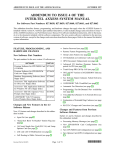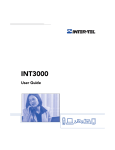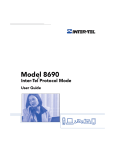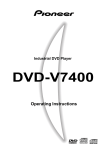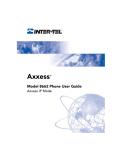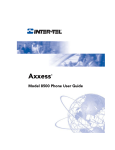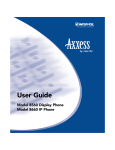Download Axxess Standard Display Phone User guide
Transcript
$;;(66 6WDQGDUGDQG%DVLF 'LJLWDO.H\VHWV DQG $;;(6625<7DON9RLFH0DLO Part No. 550.8109 Issue 5.1, March 2000 ## If you have questions or comments about this User Guide, contact Inter-Tel Technical Publications at: [email protected] CONTENTS PAGE Welcome . . . . . . . . . . . . . . . . . . . . . . . . . . . . . . . . . . . . . . . . . . . . . . . . . . . . . . . . . . . . . . 1 About This Guide . . . . . . . . . . . . . . . . . . . . . . . . . . . . . . . . . . . . . . . . . . . . . . . . . . . . . . . . . . Quick-Start Instructions . . . . . . . . . . . . . . . . . . . . . . . . . . . . . . . . . . . . . . . . . . . . . . . . . . . . About Your Phone . . . . . . . . . . . . . . . . . . . . . . . . . . . . . . . . . . . . . . . . . . . . . . . . . . . . . . . . . The Standard Digital Keyset . . . . . . . . . . . . . . . . . . . . . . . . . . . . . . . . . . . . . . . . . . . . . . The Basic Digital Keyset . . . . . . . . . . . . . . . . . . . . . . . . . . . . . . . . . . . . . . . . . . . . . . . . . Feature Key Functions . . . . . . . . . . . . . . . . . . . . . . . . . . . . . . . . . . . . . . . . . . . . . . . . . . . About Your Phone System . . . . . . . . . . . . . . . . . . . . . . . . . . . . . . . . . . . . . . . . . . . . . . . . . . What You See And Hear . . . . . . . . . . . . . . . . . . . . . . . . . . . . . . . . . . . . . . . . . . . . . . . . . What The Administrators Can Do For You. . . . . . . . . . . . . . . . . . . . . . . . . . . . . . . . . . . . About AXXESSORY Talk Voice Mail . . . . . . . . . . . . . . . . . . . . . . . . . . . . . . . . . . . . . . . . . . . Initializing Your Mailbox . . . . . . . . . . . . . . . . . . . . . . . . . . . . . . . . . . . . . . . . . . . . . . . . . . 1 1 1 2 3 4 5 5 6 7 7 Telephone System Features . . . . . . . . . . . . . . . . . . . . . . . . . . . . . . . . . . . . . . . . . . . . . . 8 Intercom Calls . . . . . . . . . . . . . . . . . . . . . . . . . . . . . . . . . . . . . . . . . . . . . . . . . . . . . . . . . . . . 8 Placing Intercom Calls . . . . . . . . . . . . . . . . . . . . . . . . . . . . . . . . . . . . . . . . . . . . . . . . . . . 8 Receiving Intercom Calls . . . . . . . . . . . . . . . . . . . . . . . . . . . . . . . . . . . . . . . . . . . . . . . . . 9 Outside Calls . . . . . . . . . . . . . . . . . . . . . . . . . . . . . . . . . . . . . . . . . . . . . . . . . . . . . . . . . . . . 10 Placing Outside Calls . . . . . . . . . . . . . . . . . . . . . . . . . . . . . . . . . . . . . . . . . . . . . . . . . . . 10 Answering Outside Calls . . . . . . . . . . . . . . . . . . . . . . . . . . . . . . . . . . . . . . . . . . . . . . . . 11 Using Account Codes. . . . . . . . . . . . . . . . . . . . . . . . . . . . . . . . . . . . . . . . . . . . . . . . . . . 11 Call Screening . . . . . . . . . . . . . . . . . . . . . . . . . . . . . . . . . . . . . . . . . . . . . . . . . . . . . . . . 12 Call Waiting . . . . . . . . . . . . . . . . . . . . . . . . . . . . . . . . . . . . . . . . . . . . . . . . . . . . . . . . . . 12 Displaying Date, Time, Name, and Extension Number . . . . . . . . . . . . . . . . . . . . . . . . . 12 Displaying The Outside Party’s Name . . . . . . . . . . . . . . . . . . . . . . . . . . . . . . . . . . . . . . 13 Performing A “Hookflash” During A Call. . . . . . . . . . . . . . . . . . . . . . . . . . . . . . . . . . . . . 13 Placing Calls On Hold . . . . . . . . . . . . . . . . . . . . . . . . . . . . . . . . . . . . . . . . . . . . . . . . . . . . . 13 Using The Speaker And Microphone . . . . . . . . . . . . . . . . . . . . . . . . . . . . . . . . . . . . . . . . . 14 Muting The Microphone . . . . . . . . . . . . . . . . . . . . . . . . . . . . . . . . . . . . . . . . . . . . . . . . . 14 “Group Listen” Using The Speaker . . . . . . . . . . . . . . . . . . . . . . . . . . . . . . . . . . . . . . . . 14 Placing Conference Calls . . . . . . . . . . . . . . . . . . . . . . . . . . . . . . . . . . . . . . . . . . . . . . . . . . 15 Using The Message Key . . . . . . . . . . . . . . . . . . . . . . . . . . . . . . . . . . . . . . . . . . . . . . . . . . . Leaving Messages . . . . . . . . . . . . . . . . . . . . . . . . . . . . . . . . . . . . . . . . . . . . . . . . . . . . . Receiving Messages . . . . . . . . . . . . . . . . . . . . . . . . . . . . . . . . . . . . . . . . . . . . . . . . . . . Transferring Calls . . . . . . . . . . . . . . . . . . . . . . . . . . . . . . . . . . . . . . . . . . . . . . . . . . . . . . . . Transferring To Another Extension . . . . . . . . . . . . . . . . . . . . . . . . . . . . . . . . . . . . . . . . Transferring To Voice Mail . . . . . . . . . . . . . . . . . . . . . . . . . . . . . . . . . . . . . . . . . . . . . . . Transferring To An Outside Number . . . . . . . . . . . . . . . . . . . . . . . . . . . . . . . . . . . . . . . To Pick Up (Reverse Transfer) A Call From Another Extension: . . . . . . . . . . . . . . . . . . 16 16 17 18 18 18 18 18 Forwarding Calls . . . . . . . . . . . . . . . . . . . . . . . . . . . . . . . . . . . . . . . . . . . . . . . . . . . . . . . . . 19 Manual Call Forwarding . . . . . . . . . . . . . . . . . . . . . . . . . . . . . . . . . . . . . . . . . . . . . . . . . 19 Automatic System Forwarding . . . . . . . . . . . . . . . . . . . . . . . . . . . . . . . . . . . . . . . . . . . . 19 Station Speed Dialing . . . . . . . . . . . . . . . . . . . . . . . . . . . . . . . . . . . . . . . . . . . . . . . . . . . . . 20 Storing Speed-Dial Numbers On Your Phone . . . . . . . . . . . . . . . . . . . . . . . . . . . . . . . . 20 Dialing Station Speed-Dial Numbers . . . . . . . . . . . . . . . . . . . . . . . . . . . . . . . . . . . . . . . 21 ©Inter-Tel Integrated Systems, Inc. 9/99 printed in USA i CONTENTS PAGE System Speed Dialing . . . . . . . . . . . . . . . . . . . . . . . . . . . . . . . . . . . . . . . . . . . . . . . . . . . . . 21 Redialing A Number . . . . . . . . . . . . . . . . . . . . . . . . . . . . . . . . . . . . . . . . . . . . . . . . . . . . . . . 22 Using The Directories . . . . . . . . . . . . . . . . . . . . . . . . . . . . . . . . . . . . . . . . . . . . . . . . . . . . . 23 Using Do-Not-Disturb Mode . . . . . . . . . . . . . . . . . . . . . . . . . . . . . . . . . . . . . . . . . . . . . . . . 24 Using Record-A-Call . . . . . . . . . . . . . . . . . . . . . . . . . . . . . . . . . . . . . . . . . . . . . . . . . . . . . . 25 Paging . . . . . . . . . . . . . . . . . . . . . . . . . . . . . . . . . . . . . . . . . . . . . . . . . . . . . . . . . . . . . . . . . . 26 Making Pages . . . . . . . . . . . . . . . . . . . . . . . . . . . . . . . . . . . . . . . . . . . . . . . . . . . . . . . . 26 To Turn Paging On Or Off . . . . . . . . . . . . . . . . . . . . . . . . . . . . . . . . . . . . . . . . . . . . . . . 26 Reminder Messages . . . . . . . . . . . . . . . . . . . . . . . . . . . . . . . . . . . . . . . . . . . . . . . . . . . . . . 27 Remote Feature Access . . . . . . . . . . . . . . . . . . . . . . . . . . . . . . . . . . . . . . . . . . . . . . . . . . . 28 Remote Access Password . . . . . . . . . . . . . . . . . . . . . . . . . . . . . . . . . . . . . . . . . . . . . . . 28 Remote Feature Access. . . . . . . . . . . . . . . . . . . . . . . . . . . . . . . . . . . . . . . . . . . . . . . . . 28 Programming Your Feature Keys . . . . . . . . . . . . . . . . . . . . . . . . . . . . . . . . . . . . . . . . . . . . 30 Setting User Preferences . . . . . . . . . . . . . . . . . . . . . . . . . . . . . . . . . . . . . . . . . . . . . . . . . . Change Volume Levels . . . . . . . . . . . . . . . . . . . . . . . . . . . . . . . . . . . . . . . . . . . . . . . . . Select Ring Tone . . . . . . . . . . . . . . . . . . . . . . . . . . . . . . . . . . . . . . . . . . . . . . . . . . . . . . Background Music . . . . . . . . . . . . . . . . . . . . . . . . . . . . . . . . . . . . . . . . . . . . . . . . . . . . . Returning To Default Operation . . . . . . . . . . . . . . . . . . . . . . . . . . . . . . . . . . . . . . . . . . . Standard And Alternate Keymaps . . . . . . . . . . . . . . . . . . . . . . . . . . . . . . . . . . . . . . . . . Automatic Call Answer . . . . . . . . . . . . . . . . . . . . . . . . . . . . . . . . . . . . . . . . . . . . . . . . . . Multilingual Capability . . . . . . . . . . . . . . . . . . . . . . . . . . . . . . . . . . . . . . . . . . . . . . . . . . 31 31 31 31 31 32 32 32 Secondary Extension Appearances . . . . . . . . . . . . . . . . . . . . . . . . . . . . . . . . . . . . . . . . . . 33 Agent Help . . . . . . . . . . . . . . . . . . . . . . . . . . . . . . . . . . . . . . . . . . . . . . . . . . . . . . . . . . . . . . 34 Instructions For Hunt Groups . . . . . . . . . . . . . . . . . . . . . . . . . . . . . . . . . . . . . . . . . . . . . . . 35 To Turn On Or Off Hunt Group Calls . . . . . . . . . . . . . . . . . . . . . . . . . . . . . . . . . . . . . . . 35 ACD Hunt Groups . . . . . . . . . . . . . . . . . . . . . . . . . . . . . . . . . . . . . . . . . . . . . . . . . . . . . 35 Voice Mail Features . . . . . . . . . . . . . . . . . . . . . . . . . . . . . . . . . . . . . . . . . . . . . . . . . . . . 38 Entering Your Mailbox . . . . . . . . . . . . . . . . . . . . . . . . . . . . . . . . . . . . . . . . . . . . . . . . . . . . . Listening To Messages . . . . . . . . . . . . . . . . . . . . . . . . . . . . . . . . . . . . . . . . . . . . . . . . . . . . Undeleting Voice Mail Messages . . . . . . . . . . . . . . . . . . . . . . . . . . . . . . . . . . . . . . . . . . . . Sending Messages . . . . . . . . . . . . . . . . . . . . . . . . . . . . . . . . . . . . . . . . . . . . . . . . . . . . . . . . 38 39 40 41 Canceling Unheard Messages . . . . . . . . . . . . . . . . . . . . . . . . . . . . . . . . . . . . . . . . . . . . . . 42 Personal Options . . . . . . . . . . . . . . . . . . . . . . . . . . . . . . . . . . . . . . . . . . . . . . . . . . . . . . . . . Recording Your Personal Greetings . . . . . . . . . . . . . . . . . . . . . . . . . . . . . . . . . . . . . . . Recording Your Voice Mail Directory Name. . . . . . . . . . . . . . . . . . . . . . . . . . . . . . . . . . Mailbox Password . . . . . . . . . . . . . . . . . . . . . . . . . . . . . . . . . . . . . . . . . . . . . . . . . . . . . Voice Mail Message Envelope Contents . . . . . . . . . . . . . . . . . . . . . . . . . . . . . . . . . . . . Remote Messaging . . . . . . . . . . . . . . . . . . . . . . . . . . . . . . . . . . . . . . . . . . . . . . . . . . . . Fax Destination . . . . . . . . . . . . . . . . . . . . . . . . . . . . . . . . . . . . . . . . . . . . . . . . . . . . . . . Call Screening Transfer Method . . . . . . . . . . . . . . . . . . . . . . . . . . . . . . . . . . . . . . . . . . Using The Voice Mail Directory . . . . . . . . . . . . . . . . . . . . . . . . . . . . . . . . . . . . . . . . . . . . . 43 43 44 44 45 45 46 47 48 Default Feature Codes. . . . . . . . . . . . . . . . . . . . . . . . . . . . . . . . . . . . . . . . . . . . . . . . . . 49 ii :HOFRPH ABOUT THIS GUIDE The tabs on the edge of each page will help you find the features more quickly. • Keyset and Telephone System feature pages have tabs at the top of the page like the one shown at right. • Voice Mail feature pages have tabs in the middle of the page. • Default Feature Code pages have the tab at the bottom of the page. Note The AXXESS telephone system is a very flexible, programmable system. Depending on the version of software your system uses and your system’s custom programming, the procedures for using the features might vary slightly from the descriptions in this guide. If so, your trainer or system administrator can tell you how your system differs and how to use the features. If your telephone system uses a different voice mail system, you will be provided with a separate user guide for that system. QUICK-START INSTRUCTIONS For quick access to basic instructions, refer to the Quick Reference Guide attached to the center of this user guide. It also includes a tear-out pocket guide that has instructions for the features you are likely to use while away from the office (Remote Feature Access and Voice Mail). ABOUT YOUR PHONE The buttons on your phone are called “keys,” which is why the phone is called a Standard or Basic “Keyset.” The keys are used for dialing and for access to the features of the AXXESS telephone system and AXXESSORY Talk voice mail system. The Standard and Basic Keysets are shown on the next two pages. Basic keysets are available in non-display models only. Standard keysets are available in both display and non-display models. The Standard display keysets have two-line displays with 16 characters per line. When the keyset is not in use, the display shows the extension number, user name, time of day, and date. Other displays include: reminder messages, do-not-disturb messages, numbers dialed, call sources, elapsed time of calls, current call costs, error messages, etc AXXESS Standard and Basic Keyset and AXXESSORY Talk Guide 1 ABOUT THIS GUIDE This user guide contains instructions for using the Inter-Tel AXXESS Standard and Basic Digital Keysets and the AXXESSORY Talk Voice Mail system. The Standard Digital Keyset ABOUT YOUR PHONE HEARING AID-COMPATIBLE (HAC) HANDSET OPTIONAL LCD WITH TWO 16-CHARACTER LINES FEATURE KEYS CALL 1 CALL 2 INTERNAL SPEAKER CALL 3 CALL 4 IC FEATURE KEYS DID CNF ANSWER SPECIAL KEY HOLD TRANSFER SYS SPDL REDIAL SPKR MSG MUTE FWD ∞ OUTGOING ABC DEF 1 2 3 GHI JKL MNO 4 5 6 PRS TUV WXY 7 8 9 OPER # * RING AND VOICE VOLUME CONTROLS 0 12-KEY PUSHBUTTON KEYPAD HANDSFREE MICROPHONE (underneath edge) NOTE The keys are shown as they appear in the default keymap configuration. 2 AXXESS Standard and Basic Keyset and AXXESSORY Talk Guide The Basic Digital Keyset ABOUT YOUR PHONE HEARING AID-COMPATIBLE (HAC) HANDSET FEATURE KEYS INTERNAL SPEAKER CALL 1 IC CALL 2 DND CALL 3 CNF CALL 4 FEATURE KEYS ANSWER SPECIAL KEY HOLD TRANSFER SYS SPDL REDIAL OUTGOING ABC SPKR MSG MUTE FWD 2 3 GHI JKL MNO 4 5 6 PRS TUV WXY 8 9 OPER # 7 ∞ RING AND VOICE VOLUME CONTROLS DEF 1 * 0 HANDSFREE MICROPHONE (underneath edge) 12-KEY PUSHBUTTON KEYPAD NOTE The keys are shown as they appear in the default keymap configuration. AXXESS Standard and Basic Keyset and AXXESSORY Talk Guide 3 Feature Key Functions ABOUT YOUR PHONE The AXXESS telephone system is designed to allow customized feature key layouts. Your trainer or system administrator can tell you how your specific phone is arranged. Also, if your phone has been reprogrammed so that its feature keys do not match the feature keys described in this user guide, refer to the Inter-Tel AXXESS Administrator’s Guide for procedures on using feature codes. Default feature codes are listed at the back of this user guide. KEY ANSWER OUTGOING CALL or LINE Answer call ACTION Press REFERENCE PG NUMBERS page 9, 11 ANSWER Place call Press OUTGOING and dial number Answer a call or select an Press unlit key to select an outside outside line line or flashing key to answer a call page 10 page 9, 11 IC Access intercom call Press DND Use Do-Not-Disturb mode to turn on Do-NotPress unlit Disturb or press lit key to turn it off page 24 CNF Place a conference call and dial numbers you Press CNF would like to add to the conference page 15 Put call on hold Press page 13 Transfer a call Press TRANSFER and dial destination number page 18 View or dial system speed dial numbers Press SYS SPD to view the number or select a line then press the key to dial page 21 Redial a telephone number Put a call on the speaker Press page 22 Press SPKR Leave or listen to a message Mute the microphone Press MSG page 16 Press MUTE page 14 HOLD TRANSFER SYS SPD REDIAL SPKR MSG MUTE FWD ∞ 4 FUNCTION Forward call to access the call IC DND HOLD REDIAL page 8 and hang up Press FWD and dial destination number Adjust volume during call Press the high or low end of the key to increase or decrease the volume Special key If the Special key is required for feature code entry in your telephone system, you must always press ∞ before dialing a feature code. Otherwise, you only need it to enter a feature code while on a call page 19 page 31 AXXESS Standard and Basic Keyset and AXXESSORY Talk Guide ABOUT YOUR PHONE SYSTEM There are a few things you should know about the Inter-Tel AXXESS telephone system before you use your phone: • Your telephone system may have one dial tone for both intercom calls and outside calls. Or, it may be programmed to have two dial tones: (1) When you lift the handset or press the SPKR key, you hear intercom dial tone. (2) When you select an outgoing line, you hear standard outside dial tone. • Many features “time out” if you wait too long before performing the next step. If this happens, you must start over. • Four fast tones or repeating fast tones signal that you made a mistake, tried to select a restricted line, dialed a restricted or invalid number, dialed too slowly between digits, or waited too long before performing the next step. If you hear this signal, hang up and try again. • Each phone in your telephone system has an extension number that allows you to place intercom calls to it. Some phones belong to “hunt groups” that have special extension numbers which route your call through the phones in the group. Your trainer or system administrator can provide you with a list of extension numbers for your telephone system. • Some keyset models have red/green lamps in the feature keys. If you have one of these keysets, and your telephone system is programmed to use them, the lamps will be green if the associated call is ringing, holding, or active on your phone and will be red if the call is on another phone. (An exception to this would be if the programmer has determined that calls that ring in directly to your phone will always have red lamps.) • In this guide, keys equipped with lamps are represented as unlit, lit, or flashing. For example, an unlit conference (CNF) key is represented as CNF , a lit CNF key is CNF , and a flashing CNF key is CNF . • A phone is considered to be “off hook” when either the handset is lifted or the speakerphone is on (the SPKR key is lit). You can hang up or be “on hook” by placing the handset in the cradle or turning the speakerphone off. When a call is on the speakerphone, the call is in “handsfree” mode. AXXESS Standard and Basic Keyset and AXXESSORY Talk Guide 5 ABOUT YOUR PHONE SYSTEM What You See And Hear What The Administrators Can Do For You ABOUT YOUR PHONE SYSTEM There are two types of Administrators: AXXESS System Administrator and AXXESSORY Talk Voice Mail Administrator. Often these duties are assigned to the same person or a small group of people. • System Administrator: There are certain telephone system functions that can be performed for you only by the System Administrator. These include: — Set the date and time — Program system speed-dial numbers — Make database changes, such as programming user names, toll restriction, do-not-disturb messages, and extension numbers • Voice Mail Administrator: The AXXESSORY Talk Voice Mail Administrator has a special type of voice mailbox that allows him or her to perform the following tasks: — Record a broadcast message that is sent to all mailboxes at once — Perform mailbox maintenance (such as changing your password) — Customize voice mail prompts If you are a system administrator or need more information than this guide covers, refer to the Inter-Tel AXXESS Administrator’s Guide (part number 550.8001). 6 AXXESS Standard and Basic Keyset and AXXESSORY Talk Guide ABOUT AXXESSORY TALK VOICE MAIL The telephone system users are assigned “voice mailboxes” that usually have numbers that match the users’ extension numbers. However, sometimes an “unassociated” mailbox can be programmed to signal a non-matching extension number when it receives a message. When they first reach the voice mail system, callers hear the Voice Mail company greeting and recorded instructions that tell them how to access the voice mailboxes. Once in a mailbox, they hear the mailbox owner’s personal greeting. To make it easier to send messages to a large group of people, the Voice Mail System Administrator can program “group lists” of mailboxes. These lists can be used by any voice mail user by entering the group list’s number instead of a mailbox number. Initializing Your Mailbox The first time you use your voice mailbox, you must initialize it. The Voice Mail system will instruct you to: • Change the default password number to a personal password • Record a name to identify yourself in the company directory • Listen to the Voice Mail introduction To initialize your mailbox: — Dial the Voice Mail extension number. (You hear the main menu.) — Press * to identify yourself as a subscriber. — Enter your mailbox number and default password. (Your default password is your mailbox number.) — If you want a password, enter a new password using digits 0-9 (up to 12 digits). Then press # . Voice Mail plays back your password. If you do not want to use a password, just press # . — Press # to accept the entry. (Or, press 3 if you wish to re-enter your password.) The system prompts you to record your directory name. — After the tone, record your first and last name. When finished, press # . — Press # again to accept the name. (Or, press 1 to replay the name you just recorded, press 2 to add to your name, or press 3 to erase and re-record it.) — The system then plays a prompt that introduces you to the basic Voice Mail features. (You can skip this introduction by pressing # , if desired.) For complete instructions on using AXXESSORY Talk Voice Mail, see page 38. AXXESS Standard and Basic Keyset and AXXESSORY Talk Guide 7 ABOUT AXXESSORY TALK VOICE MAIL The AXXESSORY Talk Voice Mail system allows callers to send and receive recorded messages from any station or touch-tone telephone. 7HOHSKRQH6\VWHP)HDWXUHV INTERCOM CALLS INTERCOM CALLS Placing Intercom Calls The Basics To place an intercom call: — With or without the handset lifted, dial an extension number. — If your call goes through handsfree to a keyset’s speaker, speak after you hear a double tone. If you hear continuous ringing, wait for the call to be answered. Options If you want to place a non-handsfree call that will ring at the other keyset until answered: — Press # before dialing the extension number. Your phone can be programmed to always send non-handsfree calls using the “Ring Intercom Always” feature. To enable or cancel the Ring Intercom Always feature: — With the handset in the cradle, dial 3 7 7 . If there is no answer or the phone is busy when you place an intercom call, you can leave a message: — Press MSG . Then hang up OR wait for their message center to answer. (See page 16 for more Message options.) If the phone is busy when you place an intercom call, you can do any of the following: — You can stay on the line and wait for the phone to become available: Do not hang up. After a system timer expires, you hear music until the phone is available. (You cannot do this if the called phone is in do-not-disturb mode.) — To request a callback (queue on to the phone): Press 6 and hang up. When the phone is available, your phone rings. (To cancel the queue request before the callback, press 6 .) — You can use the “Off-Hook Voice Announce” feature (if the called keyset is programmed for it): This allows you to talk to the keyset user on his or her handsfree speakerphone, even though the user already has a call in progress on the handset. Do not hang up. After the busy signals stop, you are automatically connected and may speak. (If you hear music, or if the phone is in do-not-disturb mode, your off-hook voice announce call will not go through.) 8 AXXESS Standard and Basic Keyset and AXXESSORY Talk Guide Receiving Intercom Calls The Basics — Lift the handset for privacy OR press SPKR or ANSWER to respond handsfree. Options To disable your phone’s handsfree answering feature and make all incoming calls ring until you answer them: — With the handset in the cradle, dial 3 1 9 . (Repeat this step if you want to turn handsfree answering on again.) If your phone is programmed for it, you may receive an “Off-Hook Voice Announce” call (a call through your speaker) while you are on a call using the handset: — When you hear a single tone and see an incoming call display while you are on a call, you can do the following: • Accept the call on the speakerphone without ending your current call: When you hear a double tone, you may talk handsfree with the caller through the speakerphone. (The caller on the handset will be able to hear both you and the party on the speakerphone.) • Block the call from coming through the speaker: Do the following steps. — To cause the incoming intercom call to camp on, press SPKR . The IC key flashes. — Then, if you wish to place your phone in do-not-disturb mode, press DND . (See page 24 for more information about do-not-disturb mode.) AXXESS Standard and Basic Keyset and AXXESSORY Talk Guide 9 INTERCOM CALLS To receive an intercom call that comes in through your speakerphone: — Respond handsfree OR lift the handset for privacy. To receive a ringing (non-handsfree) intercom call: OUTSIDE CALLS Placing Outside Calls The Basics OUTSIDE CALLS To place an outside call: — With or without the handset lifted, press OUTGOING . — Dial the desired number. (If you see a request for an account code and hear a single progress tone, you must dial an account code before you can place your call.) — When finished with the call, hang up. Note To make an emergency call, simply dial 9 1 1 to automatically place a call to the preset emergency number. (You do not have to press the OUTGOING key first.) Options Depending on how your system is programmed, you may be able to use one of the following methods to select an outgoing line, instead of pressing the OUTGOING key: — Dial the “Outgoing Call” feature code (default is 8). — Press an unlit CALL key, if you have one. — Press an unlit LINE key, if you have one. — Dial a “Select Line Group” feature code (defaults are 9201-9299 and 9300093107). — Dial the “Automatic Route Selection (ARS)” feature code (default is 9200). If the line is busy when you try to call out, you can request a callback when it is available: — To request a callback (queue on to the line): When you hear busy signals, press 6 and hang up. When the line is available, your phone rings. (To cancel the queue request before the callback, press 6 .) When dialing the number, you can do one of the following: — Use the speed-dial directory. See page 23. — Use the station speed-dial feature. See page 20. — Use the system speed-dial feature. See page 21. — Redial the last number you dialed. See page 22. 10 AXXESS Standard and Basic Keyset and AXXESSORY Talk Guide Answering Outside Calls The Basics — Lift the handset OR press ANSWER . Depending on how your system is programmed, you may be able to use one of the following methods instead of pressing the ANSWER key: — Press the flashing CALL key, if you have one. — Press the flashing LINE key, if you have one. To pick up (reverse transfer) a call that is ringing or holding at another phone: — Lift the handset and dial 4 . — Dial the extension number where the call is ringing or holding. Using Account Codes If your telephone system is programmed to use the Station Message Detail Recording (SMDR) feature, the system will periodically print out a record of telephone calls placed from the phones within the system. Account codes can be used to add information to these reports. There are three types of account codes: • Standard account codes that are entered into the SMDR report automatically whenever you place a call. • Forced account codes that you must dial before being allowed to place an outside call, as described on the preceding page. • Optional account codes that can be entered at any time during a call. Your customer service representative or system administrator can tell you which types of account codes are used on your telephone system. To enter an optional account code: — While on an outside call, press ∞ , dial 3 9 0 , and then dial the optional account code. If the account code is not immediately accepted, press # . To set an account code for all calls placed from your phone: — Dial 3 9 1 and then the account code. If the account code is not immediately accepted, press # . This code will be used for all calls made from your phone until it is disabled. — To disable the code: Dial 3 9 1 again and then press # . AXXESS Standard and Basic Keyset and AXXESSORY Talk Guide 11 OUTSIDE CALLS Options Call Screening OUTSIDE CALLS This feature is available only if your telephone system is equipped with an AXXESSORY Talk voice processing unit. The call screening “Transfer Method” options can be programmed through your voice mailbox (see page 43). Depending on the Transfer Method programmed for your phone, transferred calls from AXXESSORY Talk may be unannounced (as usual), or one of the following may occur: • “Announce Only” Calls: Before Voice Mail transfers a call to you, a prompt asks the caller to record his or her name. When you answer, you hear “You have a call from (caller's name).” • “Screened” Calls: Before Voice Mail transfers a call to you, a prompt asks the caller to record his or her name. When you answer the call from Voice Mail, you hear, “You have a call from (caller's name),” You have the following options: — To accept the call, press # . — To replay the announcement, press — To send the call to voice mail, press . 1 2 . — To forward the call to another extension, press sion number. — To refuse the call, press * 3 and then enter the exten- . Call Waiting If you receive a call while you are already on another call, you will hear a “call waiting” tone and/or you will see a display. To respond to a waiting call (you hear a single tone and a key is flashing): — If you wish to end the current call, hang up. The waiting call rings in. Answer as usual. — If you wish to place the current call on hold, press HOLD . Then answer the waiting call by pressing the flashing key. — If you wish to have the caller hear do-not-disturb signals, press DND . (See page 24 for more information about do-not-disturb mode.) Displaying Date, Time, Name, and Extension Number This feature temporarily displays the system date and time, user name, and extension number during a call or when other displays are shown. To show the date and time display (while on a call, in do-not-disturb, etc.): — Press 12 ∞ and dial 3 0 0 . AXXESS Standard and Basic Keyset and AXXESSORY Talk Guide Displaying The Outside Party’s Name To show the outside party’s name: — Press ∞ and dial 3 7 9 . Performing A “Hookflash” During A Call A timed hookflash (a quick hang up and release) may be required for certain telephone company services. This feature code sends a hookflash over the outside line. To generate a hookflash while using a line: — While on a call, press ∞ and dial 3 3 0 . PLACING CALLS ON HOLD There are two ways to place a call on hold. The first procedure places a call on individual hold, the second places it on system hold. • Individual Hold places the call on hold at one phone. It can then be directly picked up at that phone or it can be picked up at another phone using the reverse transfer (call pick-up) feature. • An outside call on System Hold can be picked up directly at any keyset that shows a flashing key for the call, including the keyset that placed it on hold. (Intercom calls cannot be placed on system hold.) To place a call on Individual Hold: — Press HOLD . — Hang up OR place another call. — To return to the call, lift the handset and press the flashing key. To place an outside call on System Hold: — Press ∞ and dial 3 3 5 . — Hang up OR place another call. — To return to a call on system hold at any keyset with a flashing key, lift the handset and press the flashing key. To pick up (reverse transfer) a call that is holding at another phone: — Lift the handset and dial 4 . — Dial the extension number where the call is holding. AXXESS Standard and Basic Keyset and AXXESSORY Talk Guide 13 PLACING CALLS ON HOLD When you enter the following feature code, while connected to an outside call with Caller ID, the display will switch between the caller’s name and number. If there is no outside party name available, the display shows “CANNOT ACCESS FEATURE.” USING THE SPEAKER AND MICROPHONE USING THE SPEAKER AND MICROPHONE Muting The Microphone To mute the microphone so that you can hear the other party but they cannot hear you (this does not put them on hold): — Press MUTE . — To return to the call, press MUTE . “Group Listen” Using The Speaker The “Group Listen” feature allows you to transmit a conversation over the speaker while using a handset or headset. This allows other people in the room to listen to the conversation. However, the microphone remains disabled so that only you can speak through the handset or headset. This feature cannot be used on a handsfree call. You must be on a call using the handset or a headset before entering the feature code. To turn the group listen feature on or off during a call: — While on a call using the handset or a headset, press ∞ and dial 3 1 2 . Note If you are using the handset, the SPKR key lamp will remain unlit, even though the speaker is on. This allows you to place the call into handsfree mode at any time during the call by pressing the SPKR key. If you are using a headset, the Speaker key lamp is lit. Pressing the SPKR key will disconnect the call. 14 AXXESS Standard and Basic Keyset and AXXESSORY Talk Guide PLACING CONFERENCE CALLS The Basics — While on the first call, press CNF to put the call on hold. — Place another intercom or outside call. Place it on hold by pressing the flashing CNF . (If necessary, repeat this step to place one more call on hold.) — Press the flashing CNF to join all of the calls together in the conference. Options During the conference call you can do the following: — Place the conference on hold: Press HOLD . This places the conference on hold (the parties are still connected). To return to the conference, press CNF . — Drop out of the conference: Press CNF . Then hang up. This removes your phone from the conference, but leaves the other parties connected. — Add additional parties to the conference: Do the following: • Press CNF . This leaves the conference parties connected. • Place a call to the party to be added to the conference. • Press CNF twice to put yourself and the new party into the conference. — End the conference and place all parties on individual hold: Press CNF and then press HOLD to place all of the parties on individual hold. You can then speak to one party at a time by pressing HOLD or a flashing key. — Mute your microphone: Press MUTE . This turns your microphone on or off during the conference. You can hear the conference parties, but they cannot hear you. — Transfer the conference to another extension or to voice mail: Press TRANSFER and dial the desired extension number. Then hang up when you are ready to complete the transfer. AXXESS Standard and Basic Keyset and AXXESSORY Talk Guide 15 PLACING CONFERENCE CALLS You can establish multi-party conference calls without operator assistance. You can place any combination of up to three intercom or outside parties in the conference. USING THE MESSAGE KEY USING THE MESSAGE KEY If you call a phone that is busy, does not answer, or is in do-not-disturb, you can use the Messaging feature to let the other person know you called. To signal that a message is waiting, a keyset’s MSG key flashes and the display shows the number of waiting messages. (If you leave a message for a single-line set, the user will hear six short tones after lifting the handset or pressing the hookswitch.) There are two ways to leave messages: • Have the called party return your call. When the party you called responds to the message indication, a call is automatically placed to your phone. • Leave a message with the called party’s message center (which can be a person or voice mail): When the party you called responds to the message, a call is automatically placed to his or her message center instead of your phone. Leaving Messages The Basics To leave a message: — While on an intercom call, press MSG . — Hang up OR wait for the message center to answer. Options To leave a message without placing an intercom call: — Press 3 6 7 . — Dial the desired extension number. To cancel a message that you left at another phone: — Press 3 6 6 . — Dial the extension number of the phone where you left the message. 16 AXXESS Standard and Basic Keyset and AXXESSORY Talk Guide Receiving Messages The Basics — Lift the handset and press the flashing MSG . A call is automatically placed to the phone or message center that left the displayed message. Options To select the message you want to answer first (display keysets only): — If your MSG key is flashing, one or more messages are waiting. With the handset in the cradle, press MSG repeatedly to view your waiting messages. — When the desired message is displayed, press and then press # to respond. To cancel a waiting message: # OR lift the handset for privacy Display Keyset: Press MSG repeatedly to view your waiting messages. When the message you wish to cancel is displayed, remain on hook and press * . The message is canceled. Non-Display Keyset: While on hook, press AXXESS Standard and Basic Keyset and AXXESSORY Talk Guide 3 6 8 . The message is canceled. 17 USING THE MESSAGE KEY When you see a flashing MSG key: TRANSFERRING CALLS Transferring To Another Extension TRANSFERRING CALLS — To transfer so that the call rings at the other phone: Press TRANSFER To transfer so that the call is on hold at the other phone: Press press 3 4 6 . . ∞ and dial — Dial the desired extension number. — Wait for an answer, announce the call, and then hang up to complete the transfer. — If the number is busy, there is no answer, or the transfer is refused, return to the caller being transferred by pressing the flashing key. Note If the special “Transfer-To-Connect” option has been programmed for your phone, a transferred call connects immediately once the transferring party hangs up. (If the option is disabled, you must press a Call key to answer the transferred call.) Transferring To Voice Mail — Press TRANSFER . — Dial the voice mail extension number. — If you want to send the call to a specific Voice Mail mailbox, dial the desired mailbox number and then hang up to complete the transfer. If you want to send the call to the Voice Mail main menu (so that the caller can select the mailbox number), hang up to complete the transfer. Transferring To An Outside Number — Press TRANSFER . — Select an outgoing line and dial the desired telephone number. — Wait for an answer, announce the call, and then hang up to complete the transfer. If the number is busy, there is no answer, or the transfer is refused, return to the caller being transferred by pressing the flashing key. To Pick Up (Reverse Transfer) A Call From Another Extension: — Lift the handset and dial 4 . — Dial the extension or hunt group number where the call is ringing or holding. (See page 35 for more information about hunt groups.) 18 AXXESS Standard and Basic Keyset and AXXESSORY Talk Guide FORWARDING CALLS Manual Call Forwarding To forward calls: — Press or enter one of the following feature codes: FWD • 3 5 5 (Call Forward All Calls): All incoming calls are forwarded without ringing at your phone. • 3 5 6 (Call Forward If No Answer): All incoming calls are forwarded if they are not answered before a timer expires. (This timer is adjusted by the installer; it cannot be changed at your phone.) • 3 5 7 (Call Forward If Busy): When your phone is busy, all incoming calls are forwarded without ringing at your phone. • 3 5 8 (Call Forward If No Answer or Busy): All incoming calls are forwarded if your phone is busy or if you do not answer, as described above. — Then do one of the following: • To forward to an outside telephone number: Select an outgoing line and dial a telephone number. • To forward to an extension number: Dial the extension number. • To forward to your message center: Press MSG . To cancel any call forward request: — Press then FWD SPKR . Automatic System Forwarding Your phone may be programmed with the automatic call forwarding feature called “System Forwarding.” If so, you can use the following procedure to turn the System Forwarding feature on and off. To enable or disable System Forwarding: — Dial 3 5 4 . AXXESS Standard and Basic Keyset and AXXESSORY Talk Guide 19 FORWARDING CALLS With manual call forwarding, you can choose to send incoming calls to another extension number. You may also be able to forward calls to outside numbers, if your phone is programmed to allow it. STATION SPEED DIALING Storing Speed-Dial Numbers On Your Phone STATION SPEED DIALING You can store up to 10 personal speed-dial numbers and associated names in station speed-dial “locations” 0-9. These locations are then dialed using a feature key or code plus one of the numbers 0-9 on your keypad. Or, if you have programmable feature keys, you can create Station Speed-Dial keys (as described on page 30) for one-touch speed dialing. To program your station speed-dial locations: — With the handset in the cradle, dial 3 8 3 . — Dial the location code 0-9 to be programmed OR press a Station Speed-Dial key that you want to program (if you have one). — Enter the desired name for the speed-dial number, as described below: • Remain in alphanumeric mode (MSG key lit): Press the keypad keys to enter the desired characters. (Refer to the chart on page 23.) The number of times a key is pressed determines which character is entered. For example, 533266 would enter “JEAN.” When adjoining characters are located under the same key, press FWD once to advance to the next character. For example, 66FWD6667776 would enter “NORM.” (Note that letters correspond to the letters printed on keypad keys 1-9.) Press FWD twice to leave a space. Press MUTE if you need to backspace. • Change to numeric mode: Press MSG and then press the keypad keys to dial the desired numbers. Press # for a hyphen (-), press * for a colon (:), press FWD to leave a space, or press MUTE to backspace. — Make sure your keyset is in alphanumeric mode, then press # to save the name. — Dial the extension number or telephone number to be stored. If your number includes an asterisk, pound, a hookflash (a quick hangup and release), or a pause, press ∞ once for an asterisk, twice for a pound, three times for a hookflash, or four times for a pause. (Each pause or hookflash counts as one digit.) You can enter more than one special character in a row by pressing FWD between the characters. If necessary, press MUTE to backspace and make corrections OR press FWD to move to the next space. Hint If you want to be able to dial outside telephone numbers without first selecting an outgoing line, enter a line access code (such as the Outgoing Call code “8”) before the outside telephone number. — Press 20 # to save the name. AXXESS Standard and Basic Keyset and AXXESSORY Talk Guide — With the handset in the cradle, dial 3 8 3 . — Dial the location code 0-9 to be erased OR press the Station Speed-Dial key to be erased. — To remove the name, press MUTE repeatedly until the name is erased. — Press # to continue. — To remove the number, press — Press # MUTE repeatedly until the number is erased. to exit. Dialing Station Speed-Dial Numbers — If necessary, select an outgoing line. — Using a location number: Dial 3 8 2 and then the desired station speed-dial location number (0-9). Using a Station Speed-Dial key: Press the desired Station Speed-Dial key. SYSTEM SPEED DIALING Your system administrator can store up to 1000 speed-dial numbers in system speeddial “locations” 000-999. These speed-dial numbers can then be dialed using a feature code or the SYS SPD feature key, plus one of the location numbers 000-999. To view and/or dial system speed-dial numbers: — Press SYS SPD OR dial 3 8 1 . — Dial the location code (000-999) for the desired number. The number is displayed. — To dial the displayed number, press # . AXXESS Standard and Basic Keyset and AXXESSORY Talk Guide 21 SYSTEM SPEED DIALING To view the current programming of Station Speed-Dial keys: — With the handset in the cradle, dial 3 9 6 . — Press the Station Speed-Dial key to be viewed. — Press # to exit. To erase a station speed-dial name and/or number: REDIALING A NUMBER REDIALING A NUMBER If you reach a busy number, are disconnected, or if there is no answer, the number in your redial memory can be redialed easily. An outside line is automatically selected and the telephone number is redialed. Your phone can be programmed to store, in redial memory, the last outside telephone number that you dialed or an outside telephone number that you saved. (Your trainer or system administrator can tell you whether your phone is programmed for “Last Number Dialed” or “Last Number Saved” operation.) Choose the appropriate procedure for your phone: To use the Last Number Dialed feature (if enabled): With or without the handset lifted, press and the number is dialed. REDIAL . A line is selected automatically To use the Last Number Saved feature (if enabled): — To save a number: While the phone is idle or while listening to intercom dial tone, press REDIAL . — To redial the saved number: While on a call or after selecting a line, press REDIAL . A line is selected automatically and the number is dialed. 22 AXXESS Standard and Basic Keyset and AXXESSORY Talk Guide USING THE DIRECTORIES If searching for a name, you do not need to enter the full name. The system will find the closest match and show the number and its associated name on your display. If desired, you can then dial the displayed number. To perform a directory search: — With the handset in the cradle, press 3 0 7 . — Press 1 for the intercom directory, 2 for the outside directory, or 3 for the feature directory. — Enter letters or numbers (up to 10 characters) as described below: • Remain in alphanumeric mode (MSG key lit): Press the keypad keys to enter the desired characters. (See the chart below.) The number of times a key is pressed determines which character is entered. For example, 77776444844 would enter SMITH. When adjoining characters are located under the same key, press FWD once to advance to the next character. For example, 5666 FWD 66337777 would enter JONES. (Note that letters correspond to the letters printed on keypad keys 1-9.) Press FWD once to advance and twice to leave a space. Press MUTE to backspace. • Change to numeric mode (MSG key unlit): Press the keypad keys to enter an extension number. Press MUTE to backspace. — Press # to begin the search. If desired, you can use the high or low end of the Volume key ( ) to move alphabetically through the directory. — To dial a number or feature code while it is displayed: Press # . NUMBER OF TIMES KEY IS PRESSED 5 6 ) 1 A I U E O C ’ 2 KA KI KU KE KO i F ! 3 SA SHI SU SE SO u H I * 4 TA CHI TSU TE TO e K L / 5 NA NI NU NE NO o M N O # 6 HA HI FU HE HO tsu 7 P Q R S 7 MA MI MU ME MO ya 8 T U V ? 8 YA YU YO . , yu 9 W X Y Z 9 RA RI RU RE RO yo 0 @ : . , 0 WA WO N pa ba long KEY 1 2 3 1 - & ( 2 A B 3 D E 4 G 5 J 6 4 ENGLISH CHARACTERS 7 8 9 10 11 KATAKANA CHARACTERS AXXESS Standard and Basic Keyset and AXXESSORY Talk Guide a 23 USING THE DIRECTORIES The optional directories allow display keyset users to “look up” extension numbers, system speed-dial numbers, and feature codes, and their associated names. USING DO-NOT-DISTURB MODE USING DO-NOT-DISTURB MODE Placing your phone in do-not-disturb halts all pages and calls to your phone (except for queue callbacks, recalls, and direct ring-in calls). Other users calling your phone hear a repeating signal of four fast tones. If they have a display, they also see the donot-disturb message you have selected. There can be up to 20 different Do-Not-Disturb messages in your telephone system. They can be changed by the system administrator, installer, or programmer. Your trainer or system administrator will give you a list of Do-Not-Disturb Messages for your system. You can list them here for your convenience: 01 02 03 04 05 06 07 08 09 10 DEFAULT MESSAGE DO-NOT-DISTURB LEAVE A MESSAGE IN MEETING UNTIL IN MEETING ON VACATION ’TIL ON VACATION CALL ME AT AT THE DOCTOR ON A TRIP ON BREAK NEW MESSAGE 11 12 13 14 15 16 17 18 19 20 DEFAULT MESSAGE OUT OF TOWN ’TIL OUT OF OFFICE OUT UNTIL WITH A CLIENT WITH A GUEST UNAVAILABLE IN CONFERENCE AWAY FROM DESK GONE HOME OUT TO LUNCH NEW MESSAGE To enable do-not-disturb: — Press DND . — Dial the desired two-digit number for the message you wish to use OR press the high or low end of the Volume key ( ) to scroll through the messages. — If desired, customize the second display line by dialing the desired numbers or letters as described below: • Remain in numeric mode (MSG key unlit): Press the keypad keys to dial the desired numbers. Press # for a hyphen (-), press * for a colon (:), press FWD to leave a space, or press MUTE to backspace. • Change to alphanumeric mode: Press MSG and then press the keypad keys to enter the desired characters. (Refer to the chart on page 23.) The number of times a key is pressed determines which character is entered. For example, 33377744432999 enters FRIDAY. When adjoining characters are located under the same key, press FWD once to advance to the next character. For example, 6 FWD 666 FWD 6632999 enters MONDAY. (Note that letters correspond to the letters printed on the keys.) Press FWD twice to leave a space. Press MUTE if you need to backspace. — Press SPKR OR lift and replace the handset. To cancel do-not-disturb mode: — Press 24 DND . AXXESS Standard and Basic Keyset and AXXESSORY Talk Guide USING RECORD-A-CALL To use the Record-A-Call feature: — While on a call, press ∞ and dial 3 8 5 . — If required, dial the desired mailbox number. (Your phone may be programmed to select the mailbox, or you may be required to dial it.) — You hear a confirmation tone when the Record-A-Call feature is activated. — To turn off Record-A-Call: Press ∞ and dial 3 8 5 OR hang up. AXXESS Standard and Basic Keyset and AXXESSORY Talk Guide 25 USING RECORD-A-CALL If your telephone system is equipped with an AXXESSORY Talk voice processing unit, your phone may be programmed to use the Record-A-Call feature. If so, you can dial a feature code whenever you want to record an ongoing call in a mailbox message. You can retrieve the message later, just as you would any other mailbox message. PAGING The Paging feature allows announcements to be made through keyset speakers. If your system is equipped with optional external paging equipment, announcements can also be made through the external speaker(s). PAGING There can be up to 10 paging zones. Each paging zone can contain different combinations of keysets and the external paging equipment. Your trainer or system administrator can tell you how your paging zones are programmed. You can list them here for your convenience: 0 _______________________ 5 _______________________ 1 _______________________ 6 _______________________ 2 _______________________ 7 _______________________ 3 _______________________ 8 _______________________ 4 _______________________ 9 _______________________ Making Pages — — — — — Lift the handset. Dial 7 . Dial the desired zone number (0-9). After the tone, make your announcement. Hang up. To Turn Paging On Or Off You can prevent your phone from receiving pages or allow it to receive pages again using the Page Remove/Replace feature code described below. If your phone is assigned to more than one page zone, all zones are removed or replaced at once; you cannot turn off individual zones. — Dial 26 3 2 5 to turn paging on or off. AXXESS Standard and Basic Keyset and AXXESSORY Talk Guide REMINDER MESSAGES Reminder messages are set, like an alarm clock, to signal you at a specified time. You can select the message and time up to 24 hours in advance. There can be up to 20 different Reminder messages in your telephone system. They can be changed by the system administrator, installer, or programmer. Your trainer or system administrator will give you a list of Reminder Messages for your system. You can list them here for your convenience: DEFAULT MESSAGE 01 02 03 04 05 06 07 08 09 10 NEW MESSAGE MEETING STAFF MEETING SALES MEETING CANCEL MEETING APPOINTMENT PLACE CALL CALL CLIENT CALL CUSTOMER CALL HOME CALL CORPORATE DEFAULT MESSAGE 11 12 13 14 15 16 17 18 19 20 NEW MESSAGE CALL ENGINEERING CALL MARKETING CALL ACCOUNTING CANCEL DND CANCEL CALL FWD TAKE MEDICATION MAKE RESERVATION REVIEW SCHEDULE LUNCH REMINDER To request a reminder message: — With the handset in the cradle, dial 3 0 5 . — Dial the desired two-digit number for the message that you want OR press the high or low end of the Volume key ( ) scroll through the messages. — While the desired message is displayed, press # . — Enter the time you wish to receive the message in hours and minutes. For example, 0900 = 9:00. (If you dial three digits, such as 900 for 9:00, press # .) — If your system is set for 12-hour display format, press 1 for AM or (If it is set for 24-hour format, you do not need this step.) To cancel all reminder message requests before they signal you: 2 for PM. — With the handset in the cradle, dial 3 0 6 . To clear a received reminder message (you hear eight short tones and see a reminder message display): — With the handset in the cradle, press AXXESS Standard and Basic Keyset and AXXESSORY Talk Guide * . 27 REMINDER MESSAGES At the programmed time, the reminder message signals you with eight short tones and your display shows the message. If your phone is busy, you still hear the tones and the message displays for 10 seconds during the call, then the display returns after you hang up. (Reminder displays interrupt, but do not affect, programming.) REMOTE FEATURE ACCESS REMOTE FEATURE ACCESS Remote Feature Access allows you to place your phone in Do-Not-Disturb mode or forward calls, either from another phone or through a special dial-up line. For your convenience, a pocket-sized guide is attached to the card stapled in the middle of this guide. Remote Access Password This password is used for Remote Feature Access, as described below. To change the password from your phone: — Dial 3 9 2 . — Enter your current password, followed by # . (At default the password is your extension number.) — Enter the new password followed by # . You hear a confirmation tone. — Enter the new password again for verification followed by # . You hear a confirmation tone. To change the station password using remote programming: See below. Remote Feature Access — EITHER, Call your AXXESS number (provided by your system administrator). If required, enter your password. OR, Use any phone on the system. — Enter 3 5 9 . — Enter your extension number. — Enter your password followed by # . You can now use any of the following features. To change the station password using Remote Programming: — Enter 3 9 2 . — Enter the new password, followed by # . — Enter the new password again for verification, followed by # . To turn on Do-Not-Disturb: — Enter 3 7 0 . — Enter message number (01-20) and, if desired, enter the optional secondline message text. — Hang up. Continued on next page 28 AXXESS Standard and Basic Keyset and AXXESSORY Talk Guide To turn off Do-Not-Disturb: — Enter 3 7 1 and hang up. All Calls............................ 355 If No Answer .................... 356 If Busy .............................. 357 If No Answer or Busy....... 358 — Enter an extension number or enter an outside line access code followed by a telephone number. — Hang up. To turn off Call Forward: — Enter 3 5 5 and then press AXXESS Standard and Basic Keyset and AXXESSORY Talk Guide # and hang up. 29 REMOTE FEATURE ACCESS To turn on Call Forward: — Enter one of the following Call Forward feature codes. PROGRAMMING YOUR FEATURE KEYS PROGRAMMING YOUR FEATURE KEYS Depending on how your system is programmed, some of your feature keys may be designated as “user-programmable.” If so, you can program them with any of the feature codes listed on the back of this user guide or with extension numbers. To program a user-programmable feature key: — With the handset in the cradle, dial 3 9 7 . — Press the feature key you want to program. — Dial the feature code or extension number you want to store under that key. (Refer to the back of this guide for default feature codes.) To return all feature keys to their original default values: — With the handset in the cradle, dial 3 To display the current feature key values: 9 5 . — With the handset in the cradle, dial 3 9 6 . — Press the feature key(s) you want displayed. — Press SPKR to hang up. 30 AXXESS Standard and Basic Keyset and AXXESSORY Talk Guide SETTING USER PREFERENCES The AXXESS system has eight volume settings: handset intercom, handset outside call, speakerphone intercom, speakerphone outside call, background music, ringing, handset intercom dial tone, and speakerphone intercom dial tone. To change a volume level: — Press the high or low end of the Volume key ( the volume. To save your change: — Press both ends of the Volume key at the same time. ) to increase or decrease Select Ring Tone To select the type of ring tone for your phone: — With the handset in the cradle, dial 3 9 8 . — Do one of the following to select your ring tone: • Press 0 for no ringing. • Press the high or low end of the Volume key ( desired tone. • Dial 1-9 to select a specific tone. — When you hear the tone you want, press # . ) to scroll to the Background Music If your telephone system is equipped with a music source, you can listen to music through your speaker. To enable or disable background music: — Dial 3 1 3 . Returning To Default Operation This feature returns volumes to default levels; cancels do-not-disturb, manual call forwarding, background music, and queue requests; and restores handsfree mode, pages, hunt group calls, and system forwarding all at once. To return your phone to default: — Dial 3 9 4 . AXXESS Standard and Basic Keyset and AXXESSORY Talk Guide 31 SETTING USER PREFERENCES Change Volume Levels Standard And Alternate Keymaps SETTING USER PREFERENCES Each keyset is programmed with a standard keymap that determines where each feature key appears on the keyset. Each keyset can also have an alternate keymap. If you have an alternate keymap, you can switch between the keymaps by dialing this feature code. To switch between keymaps when your phone is idle: — With the handset in the cradle, dial 3 To switch between keymaps during a call: — While on a call, press ∞ and dial 9 9 3 9 . 9 . Automatic Call Answer The “Automatic Call Answer” feature determines the method you will use to answer outside calls and intercom calls. You can choose to answer simply by lifting the handset (or pressing the Speaker key). Or, you can choose to answer by first lifting the handset (or pressing the Speaker key) and then pressing the flashing key. To specify how ringing outside calls are answered: — With the handset in the cradle, dial 3 6 0 to turn on or off automatic line answer (If you turn it on, you will answer outside calls automatically by lifting the handset). To specify how ringing (non-handsfree) intercom calls are answered: — With the handset in the cradle, dial 3 6 1 to turn on or off automatic intercom answer (If you turn it on, you will answer ringing intercom calls automatically by lifting the handset). Multilingual Capability Your telephone system may provide a choice between English and Japanese prompts and displays. An option in the database determines the language that will be used by each phone. If your phone is programmed for English, all displays appear in English and all AXXESSORY Talk voice mail prompts are delivered in English (unless changed, as outlined below). If programmed for Japanese, all displays appear in Japanese (Katakana) characters and all voice prompts are played in Japanese. By default, all phones are set for English. User-programmed messages can include English or Japanese characters, or a combination. In displayed lists, such as directories, the English characters are alphabetized before the Japanese characters. Therefore, Japanese names will appear after the English names. To change the assigned language for your phone: — Dial 3 0 1 to change between English and Japanese, as desired. Your display shows the current language. 32 AXXESS Standard and Basic Keyset and AXXESSORY Talk Guide The Secondary Extension Appearances feature allows calls that are ringing or on individual hold at one “primary” phone to appear on a “secondary extension key” at another keyset. For example, a secretary or assistant can have a secondary extension key for a supervisor's phone, or one keyset can have several secondary extension keys, each associated with a different primary phone. There are two ways the installers can make a secondary extension key. They can create a non-programmable secondary extension key that cannot be changed at your keyset. Or, they can make a programmable secondary extension key so that you can determine the associated phone for the key, as outlined below. In addition, the installer can program your phone to ring when a given number of calls are waiting at the primary phone. To display the current secondary extension key assignment(s): — With the handset in the cradle, dial 3 9 6 . — Press the secondary extension key(s) you want displayed. To assign a primary phone to a secondary extension key (if enabled): — With the handset in the cradle, dial 3 9 7 . — Press the secondary extension key and dial the desired extension number. If you have a secondary extension key, it functions as follows: • When a call is ringing or holding on any Call key at the primary phone, pressing your flashing secondary extension key for that phone will answer the call. • If your secondary extension key is unlit, pressing the key places an intercom call to the primary phone. Note If the key is flashing, you can still place an intercom call to the primary phone without answering the incoming call by pressing # before pressing the flashing secondary extension key. (Or, of course, you can just dial the primary phone's extension number.) After answering a call on the secondary extension key, you can transfer it back to the primary phone using one of the following methods: • Transfer to hold: To transfer the call to hold at the primary phone, press the secondary extension key, announce the call (if desired), and then hang up. • Transfer to ring: To transfer the call to the primary phone, press TRANSFER and then the secondary extension key. You can announce the call, if desired, before hanging up to complete the transfer. AXXESS Standard and Basic Keyset and AXXESSORY Talk Guide 33 SECONDARY EXTENSION APPEARANCES SECONDARY EXTENSION APPEARANCES AGENT HELP Your telephone system may be programmed to support the Agent Help feature, which allows you to request help from a designated “Agent Help Extension” (usually your supervisor) during a call. When your request call rings at the Agent Help Extension, the supervisor can choose to join the call or reject the request. AGENT HELP If the Agent Help Extension is a keyset, the keyset's microphone is muted and the supervisor cannot be heard unless he or she presses the MUTE key. If the Agent Help Extension is a single-line set, the supervisor can be heard as soon as the conference is established. In either case, the supervisor can hear all other parties on the call. To use the Agent Help feature while on a call: — Press ∞ and dial 3 7 5 . If you hear repeating tones, the Agent Help feature is not available at your phone, you already have four parties in your call, not enough system circuits are currently available, or the Agent Help Extension is in do-not-disturb. — If required, dial the Agent Help Extension number. (Your phone may be programmed to automatically dial the number, or you may be required to dial it.) — If the Agent Help Extension accepts the call, you hear the Agent Help tone, if it is enabled, and the supervisor can monitor or join your call. — If the Agent Help Extension rejects the call, you hear a confirmation tone and the display shows AGENT HELP REJECTED. To respond to an Agent Help request at a display keyset — When you receive an Agent Help, your display shows <name> REQUESTS HELP. You can do one of the following: • To accept the call: Answer as usual. Your microphone is muted and you cannot be heard by either party unless you press MUTE . • 34 To reject the call: Press dial 3 7 6 . AXXESS Standard and Basic Keyset and AXXESSORY Talk Guide INSTRUCTIONS FOR HUNT GROUPS To Turn On Or Off Hunt Group Calls If you are a member of a hunt group, you can use the following Hunt Group Remove/ Replace feature code to determine when you will receive hunt group calls. — Dial 3 2 4 to stop or restart hunt group calls. ACD Hunt Groups Some hunt groups use a special feature called “Automatic Call Distribution” (ACD) that distributes the hunt group calls equally among the available members. ACD hunt group members are referred to as “agents.” Agents log in to the ACD hunt group to receive calls and log out to halt ACD hunt group calls. ACD Agent IDs There is an ACD hunt group option that allows the use of Agent ID numbers in place of extension numbers in the hunt group list. An ACD hunt group can be programmed to circulate calls to agents in two ways: • Agent IDs: If the hunt group is programmed to use ACD Agent IDs, each agent is assigned an Agent ID number to enter during the login procedure (described on the next page). The hunt group calls are routed to logged-in agents, according to their Agent ID number instead of their extension number. Because the Agent ID is not associated with any extension, the agent can use any phone in the system to log in and does not have to use the same phone every time. • Members: If the hunt group is not programmed to use Agent IDs, it will have a pre-programmed list of phones and will send calls to the phones where agents are logged in. AXXESS Standard and Basic Keyset and AXXESSORY Talk Guide 35 INSTRUCTIONS FOR HUNT GROUPS Your system may be programmed with “hunt groups.” These are groups of phones that share a common extension number in addition to having individual extension numbers. (A phone that is part of a hunt group can be called directly using its individual extension number.) The phone or phones that receive the call when a hunt group extension number is dialed is determined by a list programmed in your telephone system's software. ACD Hunt Group Login And Logout INSTRUCTIONS FOR HUNT GROUPS Agents can log in to and out of the ACD hunt group at any time. While logged in, the agent will receive calls through the ACD hunt group. When the agent is logged out, calls to that ACD hunt group will bypass the agent. If your phone is in an ACD hunt group, use the following procedures to log in and out. To log in to all of your ACD hunt groups at once using the ACD Agent Login/Logout feature code: — With or without the handset lifted, dial 3 2 8 . If you were already logged in, the display shows AGENT LOGGED OUT OF ALL ACDS and you hear a confirmation tone. To log in to one or more hunt groups using the ACD Agent Login feature code: — With or without the handset lifted, dial 3 2 6 . The display shows AGENT LOGIN ACD NUMBER. — Enter the desired ACD hunt group number. (Or you can press # to log in to all of your ACD hunt groups at once.) If you entered an invalid hunt group number, the display shows NOT AN ACD HUNT GROUP and you hear repeating tones. — The display shows AGENT LOGIN AGENT ID. Then do one of the following: • To log into ACD hunt group(s) using Agent IDs: Enter your Agent ID. The display shows AGENT LOGGED INTO ALL ACDS. You are logged into the ACD hunt group(s) that you requested above that use the Agent ID you entered in this step. If another Agent ID is already logged in at this phone, you hear repeating tones and the display shows DIFFERENT AGENT ID ALREADY USED. You must have the other agent log out before you can use that phone. • To log into ACD hunt group(s) that do not use Agent IDs: Press # . The display shows AGENT LOGGED INTO ALL ACDS. You are logged into the ACD hunt group(s) that you requested above that do not use Agent IDs. If you were already logged in, the display shows ALREADY LOGGED INTO <hunt group>. If you are not a member of the entered hunt group, the display shows NOT AN AGENT IN THIS HUNT GROUP and you hear repeating tones. Start over. — If off hook, hang up. Repeat this procedure to log into additional ACD groups, if necessary. 36 AXXESS Standard and Basic Keyset and AXXESSORY Talk Guide • If you were logged in to only one hunt group, the display shows AGENT LOGGED OUT OF <hunt group>. The procedure is complete. • If you were logged in to more than one hunt group, the display shows AGENT LOGOUT ACD NUMBER. Dial the extension number of the desired ACD hunt group. • If you were not logged in to any hunt group, the display shows NOT LOGGED INTO ANY ACD GROUP. — If off hook, hang up. ACD Agent Wrap-Up Terminate Each time you end an ACD hunt group call, a timer is started. Until that timer expires, you will not receive another call through any ACD hunt group. If you wish to end the wrap-up session before the timer expires, you can use the following procedure. To terminate the ACD Agent wrap-up period before the timer expires: — With the handset in the cradle, dial 3 2 9 . (If you were not logged in to an ACD hunt group, the display shows CANNOT ACCESS RESERVED FEATURE.) ACD Agent ID Automatic Connect Flag If the “ACD Agent ID Automatic Connect” option is programmed for your hunt group, and you are using a headset, ACD hunt group calls will automatically be connected following a short ring burst. When you log in as an ACD Agent or remove your phone from do-not-disturb mode while you are logged in, the first call you receive will ring until you answer it. However, every time an ACD hunt group call is received after the first call, you will hear the ring burst in the headset and the call will be automatically connected. AXXESS Standard and Basic Keyset and AXXESSORY Talk Guide 37 INSTRUCTIONS FOR HUNT GROUPS To log out of one or more ACD hunt group: — EITHER, Dial 3 2 8 to log out of all of your ACD hunt groups at once. The display shows AGENT LOGGED OUT OF ALL ACDS and you hear a confirmation tone. Hang up if off hook. OR, With or without the handset lifted, dial 3 2 7 . One of the following displays will appear: 9RLFH0DLO)HDWXUHV The first time you use your Voice Mail mailbox, you need to initialize it, as described on page 7. ENTERING YOUR MAILBOX When you enter your mailbox, the system may play one of the following messages: • Mailbox almost full or full: If your mailbox is full, no new messages can be received until you delete waiting or saved messages. • Message count: The system tells you how many messages are waiting to be heard, if any, and how many are priority messages. • Remote messaging: The system will indicate whether primary or alternate remote messaging is selected when remote messaging is enabled. It will also alert you if a programming error has been detected and/or whether it encountered busy system resources when attempting to place a remote messaging call. ENTERING YOUR MAILBOX Enter your mailbox by following these steps: — Dial the Voice Mail extension number. (You hear the main menu.) — During or after the greeting, press * to identify yourself as a subscriber. — Enter your mailbox number and your personal password (if programmed). Then press # . (If you do not have a password, just press # .) If your MSG key is lit and you have a message from Voice Mail: — Lift the handset OR press — Press MSG SPKR . . — Enter your personal password and press 38 # . AXXESS Standard and Basic Keyset and AXXESSORY Talk Guide LISTENING TO MESSAGES Whenever you enter your mailbox, you are told how many new and saved messages you have. To listen to messages: — Enter your mailbox as described on page 38. — EITHER, Press 1 to listen to your new messages. OR, Press 3 to listen to your saved messages. — The system plays each message in the queue selected. While you are listening to a message, you can use the following options: • Press # to skip to the end of the recording. Press 1 to back up. • Press 2 to pause. (Then press any key to continue.) • Press 3 to skip ahead. • Press 4 to lower the volume. • Press 5 to play the message envelope again. • Press 6 to raise the volume. • Press 7 to save the new message in your mailbox. • Press 9 to delete the message from your mailbox. — When the message has finished playing, you have the following options: • Press 1 to replay the message from the beginning. • Press 2 to reply to the message. You can then do one of the following: — Press 1 to leave a voice mail message for the caller. If the caller had a mailbox number, it will ask you to verify the destination by pressing # . If the number was not associated with a mailbox, it will ask you to enter a mailbox number. If the message was from an outside caller, you cannot leave a voice mail message. — Press 2 to make a return call. Your call will be transferred automatically to the caller’s extension or telephone number, if available. If the extension number is not available, you will have the option of leaving voice mail. If the telephone number is not available, you cannot reply to the message. • Press 3 to forward a copy of the message to another subscriber. If you want to include introductory comments, press 1 and record an introduction. If not, press # to forward the message without an introduction. • Press 4 to listen to the previous message. Continued on next page AXXESS Standard and Basic Keyset and AXXESSORY Talk Guide 39 LISTENING TO MESSAGES • • Press 5 to play the introductory message “envelope” again. • Press 6 to listen to the next message. • Press 7 to save the new message in your mailbox. • Press 9 to delete the message from your mailbox. UNDELETING VOICE MAIL MESSAGES This feature allows you to “undo” the Delete Message operation and restore previously deleted messages. The messages will be restored to your saved-message queue. You have up to 24 hours to restore your deleted messages. After that, voice mail will erase them. To recover deleted messages: — Enter your mailbox as described on page 38. — Press 5 . UNDELETING VOICE MAIL MESSAGES — The next prompt gives you the option of recovering deleted messages. Press 2 to continue. — Your options are: • Press 1 to listen to your deleted messages and choose which ones to delete or recover. After each message you can: — Press 1 to replay the message. • • 40 — Press 2 to reply to the message. — Press 3 to forward the message to another mailbox. — Press 4 to listen to the previous message. — Press 5 to replay the message envelope. — Press 6 to listen to the next message. — Press 7 to recover the message. — Press 9 to purge the message from your mailbox. Press 2 to recover all of your deleted messages and store them as saved messages. Press 3 to erase all of your deleted messages. AXXESS Standard and Basic Keyset and AXXESSORY Talk Guide SENDING MESSAGES — — — — — Enter your mailbox as described on page 38. Press 2 . Dial the desired mailbox number or group list number. After hearing the subscriber's name, press # to accept it. When you hear the tone, record your message. • To pause while recording, press 2 . To continue, press any key. • To erase and re-record your message, press 3 . — When you have completed your message, you have the following options: To exit: Hang up. OR, press # and go to the next step. To replay your message: Press 1 To add to your message: Press 2 . and continue your message. 3 To use the special delivery options: Press the following steps: . You can perform one or more of • • • • 9 . Press 1 to mark the message “private.” (This prevents the recipient from forwarding it to other subscribers.) Press 2 to mark the message “certified.” (When a certified message is heard by the recipient, you will receive a receipt notice.) Press 3 to mark the message “priority.” (This will place your message ahead of all other waiting messages in the receiving mailbox.) Press * to cancel delivery options. • Press # to deliver the message. (If you wish to mark the message certified, private, and/or priority, do so before completing this step.) — After the message has been sent, you may choose either of the following options: • Press # and enter another mailbox number to send the message to another destination. • Press * to exit. AXXESS Standard and Basic Keyset and AXXESSORY Talk Guide 41 SENDING MESSAGES To erase and re-record your message: Press CANCELING UNHEARD MESSAGES You can cancel voice messages you have sent to other voice mailboxes, provided the messages have not yet been heard by their recipients and they were not sent to a group list. To cancel unheard messages: — While listening to the voice mail main menu, press 5 . — Press 1 . — When prompted, enter the number of the mailbox that has the unheard message. Then you will be asked to confirm the mailbox you selected by pressing # . — It will tell you how many messages you have waiting at the mailbox and play them for you. After each message, you can: • Press 1 to replay the message. CANCELING UNHEARD MESSAGES 42 • Press 2 to add to the message. • Press 3 to forward the message to another mailbox • Press 4 to listen to the previous message. • Press 5 to replay the message envelope. • Press 6 to listen to the next message. • Press 7 to save the message in your mailbox and remove it from theirs. • Press 9 to delete the message. AXXESS Standard and Basic Keyset and AXXESSORY Talk Guide PERSONAL OPTIONS Personal Options allow you to customize your mailbox. Voice Mail has the following personal options: • Personal Greetings • Voice Mail Directory Name • Mailbox Password • Voice Mail Message “Envelope” Contents • Remote Messaging • Fax Destination • Call Screening Transfer Method Each option is described in detail in the following pages. Recording Your Personal Greetings Your primary or alternate greeting is played to callers when they reach your mailbox. When recording your Voice Mail greeting the following information may be helpful for your callers: Whether you are in the office and where you can be reached • When you will be returning calls • For callers who do not wish to leave a message, how to exit (They can press 0 to return to the operator.) Here are some sample greetings to help you plan your message: • Primary Greeting: Hello, this is __________. I am either on another line or away from desk and cannot take your call at this time. If you need to speak to someone immediately, please dial zero now. Otherwise, please leave a detailed message and I will return your call as soon as possible. Thank you. • Alternate Greeting: Hello, this is __________. I will be away from the office from day/date until day/date. If you need to speak to someone immediately, please dial zero now. Otherwise, please leave a detailed message, and I will return your call when I return. Thank you. To change your personal greeting: — Enter your mailbox as described on page 38. Then press Options Menu. — Press 1 . — EITHER, Press 1 4 to select the Personal to record and/or enable your primary greeting. OR, Press 2 to record and/or enable your alternate greeting. OR, Press 3 to enable the system default mailbox greeting. Continued on next page AXXESS Standard and Basic Keyset and AXXESSORY Talk Guide 43 PERSONAL OPTIONS • — If you pressed 1 or 2, the current greeting is played (if one exists). Then do one of the following: • EITHER, Press # to accept the greeting. (Or, press 1 if you wish to replay the greeting, press 2 to add to the greeting, or press 3 to erase and rerecord the greeting.) • OR, Press * to exit without changing your greeting. Recording Your Voice Mail Directory Name Your recorded name is used to identify you in the voice mail directory and to verify your mailbox number when messages are addressed to you. To change your directory name: PERSONAL OPTIONS — Enter your mailbox as described on page 38. Then press 4 to select the Personal Options Menu. — Press 2 . Your current name is played. (Press 1 to replay your recorded name, if desired.) — Press 3 to erase and re-record your name. — When you hear a tone, record your first and last name, then press # . — Press again to accept your recorded name. (Or, press to replay your recorded name, press 2 to add to your name, or press 3 to erase and re-record your name.) # 1 Mailbox Password Your password prevents unauthorized access to your mailbox. To change your password: — Enter your mailbox as described on page 38. Then press 4 to select the Personal Options Menu. — Press 3 . — If you want to have a password, enter a new password, using up to 12 digits. If you do not want to use a password, skip this step. — Press # . Voice Mail plays back your password if you entered one. — Press # to accept the password as entered. Or, press re-enter your password. 44 3 if you want to erase and AXXESS Standard and Basic Keyset and AXXESSORY Talk Guide Voice Mail Message Envelope Contents Each voice mail message is preceded by an “envelope” message that can include time and date the message was left, the source of the message, and/or the message length. To change your message envelope: — Enter your mailbox as described on page 38. Then press Options Menu. — Press 4 . You can then do any of the following: To enable or disable the time/date option, press 1 4 . To enable or disable the message source option, press 2 . To enable or disable the message length option, press 3 . To enable all options, press 4 To disable the envelope, press To accept the envelope, press to select the Personal . . 5 # . To return to the Personal Options menu without changing the envelope, press * . Remote Messaging is a voice mail feature that can be enabled by your installer. If your mailbox has this feature turned on, you may program a remote programming “cascade” (a series of up to nine telephone numbers) for the voice mail system to call when your mailbox receives new messages. Each mailbox can have a Primary and an Alternate cascade of numbers. Each cascade can be programmed to be used during specific days and times. For example, if you want to be paged when you receive a message from 5-10 PM, on weekdays, you can set up a Primary cascade. If you also want to receive pages for messages marked “priority” on the weekends, your Alternate cascade could be set for all day on Saturdays and Sundays. If you need to enter more than one number (just in case the pager number is busy or out of service) you can enter up to nine numbers for each cascade. If for some reason Voice Mail is not able to use your remote notification (due to busy facilities or invalid programming), your mailbox will receive a message stating that notification could not be completed. To set up remote messaging: — Enter your mailbox as described on page 38. Then press Options Menu. — Press 5 . — Press 1 to set up a Primary cascade OR press Continued on next page AXXESS Standard and Basic Keyset and AXXESSORY Talk Guide 2 4 to select the Personal to set up an Alternate cascade. 45 PERSONAL OPTIONS Remote Messaging — A prompt tells you what the cascade's current status is. Perform one of the following steps. • To program a cascade level: Press 1 and enter the number of the level you wish to program (1-9). You then have the following options: — To enable or disable the cascade level: Press 1 . (You cannot enable the level until a notification number is programmed.) — To set up or change an extension or telephone number: Press 2 . Then press 1 if it is an extension number OR press 2 if it is an outside number. Then enter the number. — To set up or change a pager number: Press • 3 . Then enter the number. To set up time of day for notification: Press 2 . Then enter the time you want the message notification start and stop. Enter the times with two digits for the hour and two digits for the minutes. If entering the time in 12-hour format, you will be prompted to press 1 for AM or press 2 for PM. Note If you wish to have 24-hour notification, program the starting and endPERSONAL OPTIONS ing times to be the same. • To set up the days of the week for notification: Press 3 . Then select one of the following: Press 1 for Monday-Friday, 2 for all days, or 3 to select individual days. If you selected individual days, you will be prompted to press digits 1-7 which correspond to the days Sunday through Saturday. • To select all or priority-only message notification: Press 4 . Then press 1 for all messages or 2 for priority messages only. — The list of options returns. Either select another option, as described above, or press # to save the settings and exit. Fax Destination To change your Fax Destination Number: — Enter your mailbox as described on page 38. Then press 4 to select the Personal Options Menu. — Press 9 for More Options and then press 1 . — Enter the number of your fax destination, followed by # . — To accept press # . Or, to erase the number and re-enter it press 3 . 46 AXXESS Standard and Basic Keyset and AXXESSORY Talk Guide Call Screening Transfer Method This feature is available only if your mailbox has the option enabled. Depending on the Transfer Method you select, transferred calls from AXXESSORY Talk may be unannounced (as usual), or one of the following may occur: • “Announce Only” Calls: Before Voice Mail transfers a call to you, a prompt asks the caller to record his or her name. When you answer, you hear “You have a call from (caller's name).” • “Screened” Calls: Before Voice Mail transfers a call to you, a prompt asks the caller to record his or her name. When you answer, you hear “You have a call from (caller's name),” You can choose whether to accept the call. (See page 12.) To change your Transfer Method (if allowed): To select screened transfers, press 2 . To select announce only transfer, press 3 . To return to the Personal Options menu without changing the Transfer Method, press * . AXXESS Standard and Basic Keyset and AXXESSORY Talk Guide 47 PERSONAL OPTIONS — Enter your mailbox as described on page 38. Then press 4 to select the Personal Options Menu. — Press 9 for More Options and then press 1 . The system tells you what your current Transfer Method is. You can then select the desired Transfer Method, as follows: To select unannounced transfers, press 1 . USING THE VOICE MAIL DIRECTORY The mailbox and extension number directories can be used any time Voice Mail asks you to enter a mailbox number. You use the keypad keys to enter the name. The system then plays the closest matching directory name that corresponds to the entry. • Display Keysets: Press the keys to enter the name. The number of times a key is pressed determines which character is entered, as shown below. When adjoining characters are under the same key, press FWD to advance to the next character. For example, 5666 FWD 66337777 enters JONES. NUMBER OF TIMES KEY IS PRESSED USING THE VOICE MAIL DIRECTORY • KEY 1 2 3 4 1 - & ( ) 5 1 2 A B C ’ 2 3 D E F ! 3 4 G H I * 4 5 5 J K L / 6 M N O # 6 7 P Q R S 7 8 T U V ? 8 9 W X Y Z 9 0 @ : . , 0 Non-Display Keysets: Press a single digit on your telephone dial pad for each letter or character entered. For example, keypad key 2 shows ABC, key 3 shows DEF, etc. To enter JONES, you would press 5 6 6 3 7 . Some characters are not shown on the keys: for “Q” press 7 , for “Z” press 9 , for punctuation marks press the 1 key. If you press 0 at any time while spelling a name, the voice mail system will play a helpful prompt instructing you how to enter a name. To use the directory: — Dial the Voice Mail extension number, then press for Directory Services. # — Enter the desired name, as described above, then press — The selected name is played. Do one of the following: • To accept the name, press # . 48 # . • To hear the previous name in the directory, press • To hear additional information for the selected name (if allowed), press • To hear the next name in the directory, press • To spell a different name, press • To switch the first/last name sort order, press 4 3 1 . 2 . . and spell a new name as described above. 5 . AXXESS Standard and Basic Keyset and AXXESSORY Talk Guide 'HIDXOW)HDWXUH&RGHV Use the blank spaces below to enter custom feature codes if your telephone system has been reprogrammed with new codes. OUTSIDE LINE ACCESS CODES ACCESS CODE NAME Select Line Group 1-208 Automatic Route Selection Emergency Call Outgoing Call ACCESS CODE NEW CODE 9201-9299, 93000-93107 9200 911 8 EXTENSION NUMBERS EXTENSION NAME Phone Extensions Hunt Groups Attendant EXTENSION NUMBER NEW NUMBER 1000-1511 2000-2074 0 GENERAL FEATURE CODES FEATURE NAME AXXESS Standard and Basic Keyset and AXXESSORY Talk Guide FEATURE CODE NEW CODE 391 390 326 327 328 329 375 376 351 361 360 350 313 355 357 356 358 5 301 340 394 307 300 370 371 DEFAULT FEATURE CODES Account Code – Following Calls Account Code – Optional ACD Agent Log In ACD Agent Log Out ACD Agent Log In/Out ACD Agent Wrap-Up Terminate Agent Help Request Agent Help Reject Answer (Ringing Call) Automatic Intercom Access On/Off Automatic Line Access On/Off Automatic Line Answer Background Music On/Off Call Forward All Calls Call Forward If Busy Call Forward If No Answer Call Forward No Answer/Busy Conference Change Language Data Default Station Directory Display Time And Date Do-Not-Disturb Do-Not-Disturb Cancel 49 GENERAL FEATURE CODES (CONTINUED) FEATURE NAME DEFAULT FEATURE CODES Do-Not-Disturb On/Off Do-Not-Disturb Override Feature Key Default Group Listen Handsfree On/Off Headset On Headset Off Headset On/Off Hold – Individual Hold – System Hookflash Hunt Group Remove Hunt Group Replace Hunt Group Remove/Replace Message Cancel Message That You Left Cancel Message On Your Phone Silent Message Microphone Mute On/Off Page Page Receive On/Off Program Baud Rate Program Keys Program Station Password Queue (Callback) Request Record-A-Call Redial Reminder Message Reminder Message Cancel Remote Programming Reverse Transfer (Call Pick-Up) Review Keys Ring Intercom Always On/Off Ring Tone Selection Station Speed Dial Station Speed Dial Programming System Forward Enable System Forward Disable System Forward On/Off System Speed Dial Switch Keymap Transfer To Hold Transfer To Ring 50 FEATURE CODE NEW CODE 372 373 395 312 319 315 316 317 336 335 330 322 323 324 365 366 368 367 314 7 325 393 397 392 6 385 380 305 306 359 4 396 377 398 382 383 352 353 354 381 399 346 345 AXXESS Standard and Basic Keyset and AXXESSORY Talk Guide