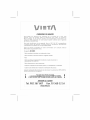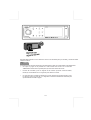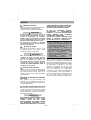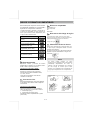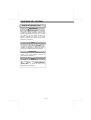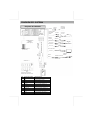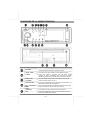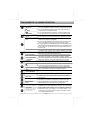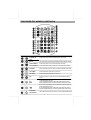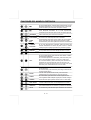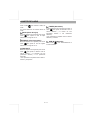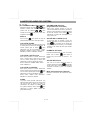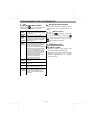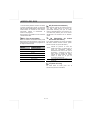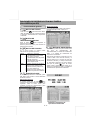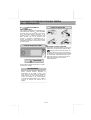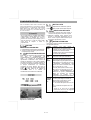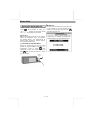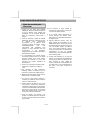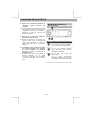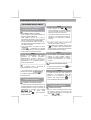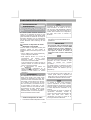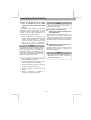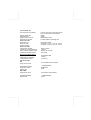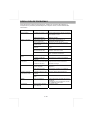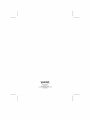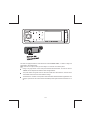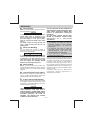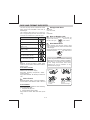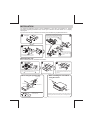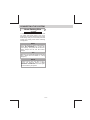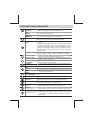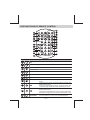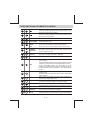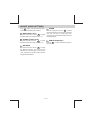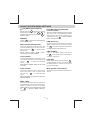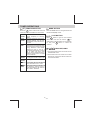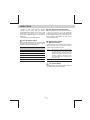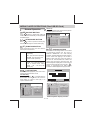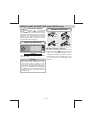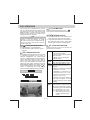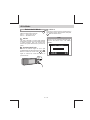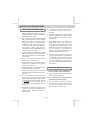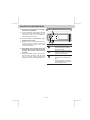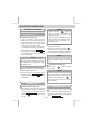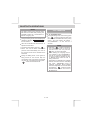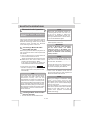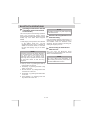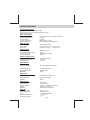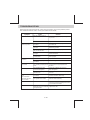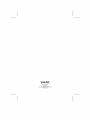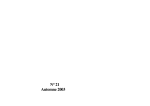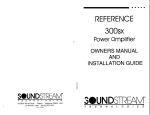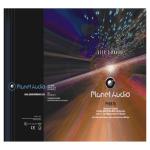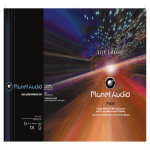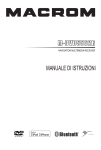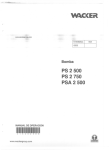Download VIETA VTC2000BT User guide
Transcript
Esta radio está equipada con la "PANTALLA TÁCTIL" más avanzada para que sea fácil y cómoda de utilizar mientras conduce. Sugerencias Le proporcionamos algunas sugerencias para demostrarle lo fácil que resulta utilizar esta pantalla táctil: • Un toque muy ligero en la pantalla de la radio activará esa función. No le hará falta "PRESIONAR" fuerte sobre la pantalla para que esta radio cambie de función. • El botón de encendido, junto con algunos de los botones que tienen funciones dobles, tendrá que "PULSARSE" de 2 a 3 segundos para realizar el cambio. • La mejor área para "PULSAR" la pantalla con el fin de activarla es el área iluminada o clara. Por ejemplo, basta con pulsar de 2 a 3 segundos el símbolo de alimentación iluminado para que la unidad se encienda o apague. E-1 AVISOS RESE DE MANEJAR CORRECTAMENTE EL REPRODUCTOR DVD MÓVIL TAL Y COMO SE INDICA EN ESTAS INSTRUCCIONES. Mientras conduce Mantenga el volumen lo suficientemente bajo como para poder ser consciente de la carretera y de las condiciones del tráfico. PRECAUCIÓN En algunos países está prohibido utilizar un vehículo mientras se reproduce un vídeo en el área de visualización del conductor. Cambie siempre la visualización de la unidad al modo "Reproducción de tipo de fuente" pulsando el botón DISP mientras conduce. Por motivos de seguridad, el conductor sólo debe disfrutar / ver el vídeo mientras el coche esté aparcado. Al lavar el coche No exponga el producto al agua o a una humedad excesiva. Esto podría causar cortocircuitos, fuego u otros daños. PRECAUCIÓN Para evitar cualquier accidente, el conductor no debe ver vídeos mientras conduce. Esta unidad está diseñada para que no se puedan ver vídeos con movimiento mientras se conduce. Aparque su coche en un lugar seguro y ponga el "CABLE DEL FRENO DE MANO" antes de ver vídeos con movimiento. Cuando esté aparcado Aparcar el vehículo bajo la luz directa del sol puede hacer que se alcancen temperaturas muy altas dentro del coche. Deje que el interior se enfríe un poco antes de empezar la reproducción. EL USO DE CONTROLES, AJUSTES, APLICACIONES O PROCEDIMIENTOS DISTINTOS A LOS AQUÍ ESPECIFICADOS PUEDE GENERAR UNA PELIGROSA EXPOSICIÓN A LA RADIACIÓN. NO ABRA LAS TAPAS NI REPARE USTED MISMO EL APARATO: DIRÍJASE PARA ELLO A UN T É C N I C O CUALIFICADO. NOTA: 1. PARA REDUCIR EL RIESGO DE INCENDIO O DESCARGA ELÉCTRICA, NO EXPONGA ESTE EQUIPO A LA LLUVIA NI A LA HUMEDAD. 2. PARA REDUCIR EL RIESGO DE INCENDIO O DESCARGA ELÉCTRICA Y DE MOLESTAS INTERFERENCIAS, UTILICE ÚNICAMENTE LOS ACCESORIOS RECOMENDADOS. 3. ESTE DISPOSITIVO HA SIDO CONCEBIDO PARA UN FUNCIONAMIENTO CONTINUO. Este producto incorpora tecnología de protección de copyright que está protegida por ciertas patentes norteamericanas y otros derechos de propiedad intelectual propiedad de Macrovision Corporation y de otros titulares de derechos. El uso de esta tecnología de protección de copyright tiene que ser autorizado por Macrovision Corporation y está prevista únicamente para su uso doméstico y otros usos limitados, a menos que Macrovision Corporation autorice de otro modo. Quedan prohibidos los procesos de ingeniería inversa o desmontaje. Utilice la alimentación eléctrica adecuada Este producto ha sido diseñado para funcionar con una batería de 12 voltios CC con masa negativa (el sistema habitual en un coche norteamericano). Proteja el mecanismo del disco Evite que se introduzcan objetos extraños en la ranura de este reproductor. No hacerlo puede ocasionar un mal funcionamiento o daños permanentes debidos al mecanismo preciso de esta unidad. PRECAUCIÓN ESTE REPRODUCTOR DVD MÓVIL ES UN PRODUCTO LÁSER DE CLASE I. ESTA UNIDAD UTILIZA UN HAZ LÁSER VISIBLE/INVISIBLE QUE PODRÍA CAUSAR UNA RADIACIÓN PELIGROSA SI SE EXPONE DIRECTAMENTE A ELLA. ASEGÚE- 2 DISCOS Y FORMATOS COMPATIBLES Esta unidad puede reproducir varios formatos de vídeo/audio guardados en un disco/USB o tarjeta SD en el reproductor multimedia. La tabla siguiente le ayudará a comprobar si un disco es compatible con esta unidad, así como qué funciones están disponibles para un tipo de disco determinado. Formato de disco Discos no compatibles Discos de 8 cm. CDV, CDI, CDG, LD DVD RAM Nota acerca del código de región Los reproductores DVD y discos de vídeo DVD tienen sus propios números de código regional. Esta unidad puede reproducir los discos de todos los Logotipo Discos Versátiles Digitales (DVDs) códigos de región. CDs de vídeo (VCDs) Discos Versátiles Digitales Grabables (DVD+/-R) Mantenimiento de los discos Antes de la reproducción, limpie el disco con un paño limpio, trabajando desde el centro hacia el borde exterior. No utilice nunca benceno, diluyentes, fluidos de limpieza o líquidos antiestáticos ni ningún otro disolvente. Discos Versátiles Digitales Regrabables (DVD+/-RW) Discos Compactos (CDs) CD grabables (CD-R) CD regrabables (CD-RW) NOTA Formato de audio Reproduce CD-DA y archivos de música digitales MP3 o WMA en un CD-ROM o DVDROM o USB o tarjeta de memoria. Información sobre MP3 y WMA: Admite un máximo de 2000 archivos. Muestra un máximo de 30 caracteres. Frecuencias de muestreo admitidas: 32 kHz, 44,1 kHz, 48 kHz. Tasas de bits admitidas: tasas de bits variables 64-256 kbps Un disco puede rayarse un poco (aunque no lo suficiente como para hacerlo inutilizable) dependiendo de cómo la maneje y de las condiciones en el entorno de uso. Tenga en cuenta que el estar rayado no es indicativo de la existencia de ningún tipo de problema con el reproductor. Etiqueta hacia arriba Formato de vídeo No doblar Reproduce IMAGE JPEG, Vídeo DVD, MPEG4 en CD-ROM o DVD-ROM o USB o tarjeta de memoria SD. Información sobre MPEG4 Admite decodificación de vídeo MPEG-4 según se define en la norma ISO 14496-2: 1. Perfil Simple (SP) y 2. Perfil Simple Avanzado (ASP) Formatos de archivo compatibles: MP4 y M4a (sólo audio) No toque nunca la cara inferior de un disco E-3 Limpie la superficie del disco desde el centro hacia los bordes INSTALACIÓN La siguiente ilustración muestra la típica instalación. Si tiene alguna pregunta o necesita información acerca de los kits de instalación, consulte con su distribuidor de audio para coche o con una empresa que suministre kits. Si no está seguro de cómo instalar correctamente esta unidad, diríjase a un técnico cualificado para que él lleve a cabo la instalación. Para volver a colocar el panel frontal en el chasis de la unidad, coloque primero el saliente del lado derecho en el orificio del bloque guía derecho (Paso 1) y, a continuación, el saliente del lado izq. En el Paso 2 Paso 1 orificio del bloque guía izq. (Paso 2 ) Placa decorativa Herramienta de desmontaje Tornillo Salpicadero Carcasa Placa decorativa Carcasa Cuando sujete la unidad, tenga cuidado de no dañar el fusible de la parte trasera Doble las pestañas correspondientes para sujetar firmemente la carcasa en su sitio. Panel de control Extracción de la unidad Antes de retirar la unidad, suelte la sección posterior. Paso 2 Paso 1 Herramientas de desmontaje Soltar Para retirar el panel frontal: 1. Pulse el botón de extracción del panel. 2. Tras girar el panel frontal hacia abajo, empújelo hacia la derecha (Paso 1) y, a continuación, extraiga el panel por la izquierda (Paso 2) Placa decorativa Inserte las dos herramientas de desmontaje y, a continuación, tire de ellas tal como se ilustra en la figura para poder extraer la unidad. Cuando la unidad se instala sin usar la carcasa Cuando se usa el soporte opcional Soporte (opcional) Tornillo Arandela Tuerca Salpicadero Tornillo (4x12mm) Tornillo Carcasa Tornillo Soporte Instale la unidad con un ángulo inferior a 30°. Instalación utilizando los orificios roscados de los laterales de la unidad. Fijar la unidad al soporte de montaje para radio que viene de fábrica. E-4 CONEXIÓN DEL SISTEMA Acerca del cable de freno PRECAUCIÓN Para evitar cualquier accidente, el conductor no debe ver vídeos mientras conduce. Esta unidad está diseñada para que no se puedan ver vídeos con movimiento mientras se conduce. Aparque su coche en un lugar seguro y ponga el freno de mano antes de ver vídeos con movimiento. NOTA El sistema de bloqueo de vídeo conectado al freno de mano NO ACCIONADO sólo controla la pantalla de esta unidad; este sistema no afectará a la salida de vídeo a través de la salida de vídeo RCA trasera. SUGERENCIA Asegúrese de conectar el cable del freno de mano. (Para más detalles, consulte el “Esquema de cableado.”) NOTA Si intenta ver un vídeo desde un disco o una fuente AV In, pero el freno de mano NO ESTÁ CORRECTAMENTE CONECTADO, la señal de vídeo será bloqueada por el sistema. E-5 CONEXIÓN DEL SISTEMA Esquema de cableado NEGRO JACK DE ANTENA SALIDA DE LÍNEA DELANTERA BLANCO CABLE DE EXTENSIÓN DE ANTENA CABLE RCA A RCA (no suministrado) NEGRO REAR SUB-W OUT AMP ROJO ENTRADA DE VÍDEO ENTRADA DE AUDIO DCHA. SALIDA DE LÍNEA TRASERA CONECTOR ISO MACHO ( NO INCLUIDO ) ENTRADA DE AUDIO IZQ. SALIDA DE VÍDEO VIDEO OUT AMARILLO ROSA FRENO DE MANO(-) AMP SALIDA SUB-W OOFER FUSE SUB WOOFER PIN Interruptor de freno Conectar al freno de mano Cable de extensión 2,5m CABLERCA A RCA (NO INCLUIDO) CONECTOR A Figura 1 BLANCO AUDIO IN IZQ. B CONECTOR ISO 4PIN+8PIN HEMBRA CON TERMINAL MACHO VCR o DVD o VIDEOCONSOLA ROJO AUDIO IN DCHA. BLANCO ROJO CONECTOR AMARILLO VIDEO IN CABLE RCA A RCA (NO INCLUDO) CONECTOR ISO HEMBRA (véase figura 1) ESQUEMA DE CABLEADO DEL CONECTOR ISO FUNCIÓN/ETIQUETA COLOR DEL CABLE A4 AMARILLO BATERÍA(+) A5 AZUL ALIMENTACIÓN DE ANTENA A7 ROJO IGNICIÓN (ACC) A8 NEGRO TOMA DE TIERRA B1 VIOLETA ALTAVOZ TRASERO DERECHO (+) B2 VIOLETA/NEGRO ALTAVOZ TRASERO DERECHO (-) B3 GRIS ALTAVOZ DELANTERO DERECHO (+) B4 GRIS/NEGRO ALTAVOZ DELANTERO DERECHO (-) B5 BLANCO ALTAVOZ DELANTERO IZQUIERDO (+) B6 BLANCO/NEGRO ALTAVOZ DELANTERO IZQUIERDO (-) B7 VERDE ALTAVOZ TRASERO IZQUIERDO (+) B8 VERDE/NEGRO ALTAVOZ TRASERO IZQUIERDO (-) E-6 Toma de tierra FUNCIONES DE LA UNIDAD PRINCIPAL Nº. Pos RELEASE Decripciones Pulse este botón para abrir el panel de control. AUDIO MENU Pulse este botón para acceder al modo Menú de audio. POWER Pulse este botón o cualquier otro del panel frontal (excepto el botón RELEASE) para encender la unidad. Mantenga pulsado de nuevo este botón para desconectarla. MANDO DEL VOLUMEN Gire el control de volumen para subir o bajar el volumen. (El nivel de volumen máximo es “46”.) FRECUENCIAS En el modo Sintonizador, pulse este botón para cambiar entre BANDA FM1, FM2, FM3, AM1 (MW1). (REPRODUCCIÓN/PAUSA) En el modo Reproducción multimedia, pulse este botón para pausar/ continuar la reproducción de la música. FUNC (FUNCIÓN) Pulse este botón para acceder al modo Funciones. XBS Mantenga pulsado este botón para conectar/desconectar la función de Amplificador de bajos. E-7 FUNCIONES DE LA UNIDAD PRINCIPAL DISP (DISPLAY) DIAL En el modo Reproducción multimedia, pulse este botón para cambiar entre Visualización OSD o el modo o Visualización de vídeos. En el modo Bluetooth Manos libres, pulse este botón para responder a una llamada entrante. TRANSFER En el modo Bluetooth manos libres, mantenga pulsado este botón para desviar una llamada de nuevo al teléfono móvil. MUTE Pulse este botón para activar/desactivar el silenciador de sonido. LIST EQ TUNE UP/DOWN FILE UP/DOWN FAST BACKWARD / FORWARD SOURCE (ESC) DIM En el modo Sintonizador, pulse este botón para obtener un listado de las emisoras guardadas. En el modo Reproducción multimedia, pulse este botón para hacer una búsqueda de pistas o archivos en este modo. En el modo DVD/MP4, pulse este botón para ver los resultados de una búsqueda del menú raíz de DVD o de archivos en el modo reproducción. En el modo VCD, pulse este botón para activar/desactivar la función PCB. Pulse este botón para seleccionar el ajuste preestablecido del ecualizador: OFF->ROCK->POP->JAZZ->TECHNO->CLASSIC En el modo sintonizador pulse este botón para pasar al modo Búsqueda automática/ Búsqueda manual. En el modo Reproducción multimedia, pulse estos botones para saltar un capítulo / pista / escena / imagen / archivo. En el modo Reproducción multimedia, mantenga pulsado este botón para avanzar / retroceder rápidamente por el disco. Pulse este botón para seleccionar el modo Reproducción de fuente diferentes: TUNER / DISC / USB / SD / BT AUDIO Pulse este botón para volver rápidamente al menú o modo anterior. Pulse este botón para ajustar brillo de la TFT en Alto o Bajo. En el modo Bluetooth Manos libres, pulse este botón para dar por finalizada o rechazar una llamada entrante. MENU (SYSTEM MENU) Pulse este botón para acceder al modo Menú del sistema. EJECT Pulse este botón para expulsar el disco. DISC SLOT RESET SD CARD SLOT USB USB SLOT SLOT ((El The USB USB slot behind puerto detrás the de la USB/AV-IN jackUSB/AV-IN) door.) puerta de jack AV-IN JACK (El puerto AV-IN situardo detrás de la puerta de jack USB/AV-IN). Inserte el disco en la ranura para CD. El CD comenzará a reproducirse. El usuario puede reiniciar la unidad a sus ajustes de fábrica. Pulse este botón con ayuda de un bolígrafo o un objeto con punta. Esta unidad admite la reproducción de formatos MP3/WMA/ JPEG/MPEG4/ que estén guardados en la tarjeta SD. Esta unidad admite la reproducción de formatos MP3/WMA/JPEG/ MPEG4/DIVX que estén guardados en el dispos. de memoria USB. Esta unidad puede conectar con un sistema externo de audio/vídeo como, por ejemplo, una cámara digital o una videoconsola. El usuario puede conectar el sistema externo A/V al jack del panel frontal. E-8 FUNCIONES DEL MANDO A DISTANCIA Nº. Botón Pos POWER ON OFF Decripciones Pulse este botón para activar/desactivar la unidad. MUTE Pulse este botón para activar/desactivar el silenciador de sonido. AUDIO MENU Pulse este botón para acceder al Menú de audio. SYSTEM MENU Pulse este botón para acceder al modo Menú del sistema. SOURCE Pulse este botón para acceder al modo SOURCE (FUENTE). VOLUME + Pulse este botón para subir el volumen. VOLUME - Pulse este botón para bajar el volumen. EQ Press this button to enter into the preset Equalizer setting mode. En el modo Sintonizador, pulse este botón para acceder al modo Búsqueda manual. En el modo Reproducción multimedia, pulse este botón para avanzar rápidamente por la música mientras esta en ese modo. En el modo Sintonizador, pulse este botón para acceder al modo Búsqueda manual. En el modo Reproducción multimedia, pulse este botón para reproceder rápidamente por la música mientras esta en ese modo. UP/DOWN LEFT/RIGHT Utilice estos botones para mover el cursor arriba/abajo/izq/dch. E-9 FUNCIONES DEL MANDO A DISTANCIA En el modo Sintonizador, pulse este botón paara acceder al modo Búsqueda automática. En el modo Reproducción multimedia, pulse este botón para retroceder al capítulo anterior. En el modo Sintonizador, pulse este botón para acceder al modo Búsqueda automática. En el modo Reproducción multimedia, pulse este botón para avanzar al capítulo siguiente. ENTER/OK PLAY/PAUSE BAND ESC Utilice este botón para confirmar la selección. Pulse este botón para pausar/ continuar la reproducción de la música en el modo Reproducción multimedia. Pulse este botón para volver al menú anterior. En el modo Sintonizador, pulse este botón para cambiar la frecuencia de la radio. Pulse este botón para volver rápidamente al menú o modo anterior. NUMERIC BUTTONS En el modo Reproducción multimedia, utilice este botón para acceder directamente al número de pista o archivo o utilícelo cuando la función necesite una selección o entrada numérica. OSD DISPLAY Pulse el botón OSD para que la información visualizada en la TFT pueda variar en función del tipo de disco o archivo. FUNCTION Pulse este botón para acceder al modo de funciones. LIST En el modo Sintonizador, pulse este botón para obtener un listado de las emisoras guardadas. En el modo Reproducción multimedia, pulse este botón para hacer una búsqueda de pistas o archivos en este modo. En el modo DVD/MP4, pulse este botón para visualizar los resultados de una búsqueda del menú raíz de DVD o de archivos en el modo de reproducción. En el modo VCD, pulse este botón para activar/desactivar la función PCB. ANGLE En el modo MP3/WMA, pulse este botón para controlar el tiempo de reproducción. En el modo DVD, pulse este botón para dirigir la selección de Título/Capítulo/Tiempo. Cuando esté reproduciendo el DVD, pulse este botón repetidamente para incrementar el nivel de aumento. En el modo DVD, pulse este botón mientras reproduzca una escena grabada desde múltiples ángulos para cambiar de ángulo DIMMER Pulse este botón para ajustar el brillo de la TFT en Alto o Bajo. GOTO ZOOM SUBTITLE En el modo DVD, pulse este botón durante la reproducción para cambiar el idioma de audio, si está disponible en el disco En el modo DVD, pulse este botón durante la reproducción para activar/desactivar los subtítulos y cambiar los subtítulos. TITLE En el modo DVD, pulse este botón para visualizar el menú de títulos. DISC AUDIO E - 10 AJUSTES DE AUDIO Pulse el botón para acceder al Menú de audio. Se puede seleccionar el siguiente ajuste de audio: BASS (Nivel de bajos) El usuario dispone de 5 segundos para usar el botón para ajustar el nivel de bajos deseado en un rango de -6 a +6. FADER (Atenuador) El usuario dispone de 5 segundos para usar el botón para ajustar el atenuador entre el altavoz delantero y el trasero de R12 (totalmente trasera) a F12 (totalmente delantero). “C00” representa el equilibrio entre el altavoz delantero y el trasero. TREBLE (Nivel de agudos) El usuario dispone de 5 segundos para usar el botón para ajustar el nivel de agudos deseado en un rango de -6 a +6. SUB-W (Subwoofer) Gire el botón función Subwoofer. BALANCE El usuario dispone de 5 segundos para usar el para ajustar el balance entre el botón altavoz derecho y el izquierdo de R12 (totalmente derecho) a L12 (totalmente izquierdo). “C00” representa el equilibrio entre el altavoz derecho y el izquierdo. E - 11 para activar/desactivar la AJUSTES DEL MENÚ DEL SISTEMA MENU (Menú del sistema) para Mantenga pulsado el botón acceder al Menú del sistema. El usuario para puede usar los botones navegar por los ajustes del menú y girar para modificar el ajuste. Esta opción permite ajustar el nivel de volumen automático de la radio al ponerla en marcha. Para programar un ajuste específico de nivel de volumen, use el botón para seleccionar el “NIVEL DE VOLUMEN" en un rango de 00 a 46. BRILLO Gire el botón VOLUME PGM (Volumen programable de encendido) para ajustar el nivel de AJUSTE DE LA HORA (CLK) retroiluminación de la TFT entre Alto o Bajo. La hora del reloj se ajustará a 12:00 por defecto. Programe la hora actual girando el COLOR DE FONDO botón Esta opción permite al usuario escoger entre 9 colores para el fondo de la pantalla TFT. El usuario puede girar el botón para reloj para ajustar los minutos y en el sentido contrario a las agujas del reloj para ajustar las horas. seleccionar uno de los siguientes colores: BLANCO / NEGRO / GRIS / AZUL / CIAN / AMARILLO / ROJO / VIOLERA / VERDE COLOR DE LOS TÍTULOS Esta opción permite al usuario seleccionar entre 7 colores para el título de la pantalla TFT. El usuario puede girar el botón para seleccionar uno de los siguientes colores: ROJO / VIOLETA / VERDE / GRIS / AZUL / CIAN / AMARILLO COLOR DE LA FUENTE Esta opción permite al usuario seleccionar entre 8 colores para las fuentes de la pantalla TFT. El usuario puede girar el botón para seleccionar uno de los siguientes colores: ROJO / AZUL / GRIS / CIAN / BLANCO / AMARILLO / VIOLETA / VERDE FORMATO DE HORA El ajuste predeterminado es "12H". El usuario puede usar el botón para elegir el formato de la hora entre “12 Horas” y “24 Horas”. AJUSTE DE FECHA Una vez en el modo Ajuste de fecha, el usuario puede usar el botón para ajustar el Día / Mes / Año. Pulse el botón Audio para confirmar la entrada y pase a la siguiente entrada. INFO (Información del software) Muestra la información del software de esta unidad. PITIDO La función Pitido permite seleccionar una señal acústica (pitido) que se escuchará cada vez que se pulse un botón en la radio. La visualización por defecto es "BEEP TONE On” (pitido activado)". Gire el botón en el sentido de las agujas del para seleccionar la opción “BEEP TONE OFF (pitido desactivado)". E - 12 FUNCIONAMIENTO DEL SINTONIZADOR BOTÓN DE FRECUENCIAS BOTÓN DE FUNCIÓN Pulse el botón en el modo Sintonizador para acceder a las siguientes funciones: Pulse el botón BAND para cambiar entre las frecuencias de FM y las frecuencias de AM (MW). GUARDADO MANUAL GUARDADO AUTOMÁTICO Utilice esta función para guardar la frecuencia actual en la memoria de emisoras. Pulse el botón Después de que el guardado automá-tico guarde las 6 emisoras más pote-ntes, la unidad accederá automática-mente al escaneado actual una vez. emisoras preconfiguradas, use el botón para seleccionar la estación preconfigurada que desea escuchar y pulse el botón para confirmar la selección. BÚSQUEDA LOCAL Esta función se usa para designar la intensidad de las señales en las que la radio se detendrá durante la sintonización automática. “Distance” es el ajuste por defecto, permitiendo que la radio se detenga en un rango de señales más amplio. Para configurar la unidad de modo que sólo seleccione las emisoras locales con intensidad de señal fuerte durante la sintonización automática, gire el control de volumen para seleccionar la activación / desactivación de "Local". Para activar o desactivar el modo AF. Para activar o desactivar el modo TA. AF ON/OFF TA ON/OFF PTY BOTÓN LISTA para acceder a la lista de BOTÓN DE SINTONIZACIÓN HACIA DELANTE / ATRÁS 1. Mantenga pulsados estos botones para acceder al modo Búsqueda manual. 2. Pulse estos botones para acceder al modo Búsqueda automática y que la unidad busque automáticamente la siguiente emisora de radio. Puede acceder a la lista PTY para seleccionar el modo PTY que ÁREA DE Esta opción permite la selección SINTONI del espaciamiento de frecuencias ZADOR que es más apropiado para el área en que se usa esta unidad, EUROPA. E - 13 ACERCA DEL RDS La función RDS (Sistema de Datos de Radio) se activa únicamente en áreas con emisoras FM que emiten señales RDS. Si sintoniza una emisora RDS, se mostrará el icono RDS e información relativa al presentador, la emisora o el programa. Esta unidad es compatible con las siguientes características RDS: AF (Frecuencias alternas) Si la señal de radio de la emisora actual es muy baja, puede activar la función AF (frecuencias alternas) para que la unidad busque automáticamente otra emisora con una señal más potente, pero con la misma identificación de programa que la estación actual. PTY (Tipo de programa) Antes de sintonizar las emisoras RDS, puede seleccionar el tipo de programa y hacer que la unidad busque únicamente los programas de la categoría seleccionada. TIPO DE MÚSICA TIPO DE COMUNICACIÓN POP, ROCK NOTICIAS, NEGOCIOS, INFORMACIÓN EASY, LIGERA DEPORTES, EDUCACIÓN, TEATRO CLÁSICA, OTRAS CULTURA, CIENCIA, VARIOS JAZZ, COUNTRY TIEMPO, FINANZAS, INFANCIA NACIONAL, ANTIGUA SOCIAL, RELIGIÓN, LLAMADAS TELEFÓNICAS FOLK, TEST, ALARMA VIAJES, OCIO, DOCUMENTALES TA (Recepción de del estado del tráfico) avisos Si no desea perderse los avisos del estado del tráfico mientras escucha música, puede activar la función TA (avisos de tráfico). TA On Cuando se produce un aviso del estado del tráfico, la unidad pasa al modo de sintonizador (independientemente del modo en el que se encuentre) y comienza a emitir el aviso sobre el estado del tráfico. Cuando el aviso finaliza, la unidad vuelve al modo en el que se encontraba previamente. Los avisos del estado del tráfico no se TA Off escuchan. CT (Hora del reloj) La señal RDS se emite junto hora del reloj de forma automática. E - 14 con la FUNCIONES DE REPRODUCCIÓN MULTIMEDIA (disco/USB/tarjeta SD) Álbum hacia arriba Funcionamiento general BOTÓN DE FUENTE para seleccionar DISC, Pulse el botón USB, SD CARD para que la unidad comience a reproducir automáticamente el reproductor multimedia. En el modo Búsqueda de lista, pulse avanzar / retroceder pista para subir / bajar por la carpeta. BOTÓN DE REPRODUCCIÓN/PAUSA para suspender la Pulse el botón reproducción de música. Vuelva a pulsar este botón para reanudar la reproducción de música. BOTÓN DE FUNCIÓN En el menú Función, el usuario puede seleccionar las siguientes opciones: REPETICIÓN • ONE (uno): reproduce repetidamente la pista actual. • ALL (todo): reproduce repetidamente todas las pistas. • ALBUM: reproduce repetidamente todas las pistas de la carpeta actual. ALEATORIO Durante la reproducción del disco, active la función aleatoria para reproducir todas las pistas de un CD en orden aleatorio; si desactiva la función aleatoria, se detendrá la reproducción aleatoria BOTÓN DE VISUALIZACIÓN Este botón se puede usar para cambiar entre dos tipos de INTERFACES DE VISUALIZACIÓN, la "Interfaz de visualización OSD" y la "Interfaz de visualización de reproducción multimedia". Esto resulta útil cuando se reproduce un CD o MP3 o WMA u otro disco de música y el usuario prefiere ver el número de pista del CD/archivo del MP3 y el tiempo transcurrido en caracteres numéricos de mayor tamaño para que se puedan leer mejor. El usuario puede pulsar el botón para pasar de la interfaz de visualización OSD a la interfaz de visualización de reproducción multimedia. AJUSTE DE LISTA En el modo Reproducción multimedia, pulse este botón para acceder al modo Búsqueda de lista de archivos. Búsqueda de archivos para El usuario puede girar el botón navegar por el archivo durante un plazo de 10 segundos. Pulse el botón Audio para confirmar el inicio de la reproducción o para abrir la carpeta seleccionada. Interfaz de visualización OSD Interfaz de visualización de reproducción multimedia E - 15 FUNCIONES DE REPRODUCCIÓN MULTIMEDIA (disco/USB/tarjeta SD) Inserte la tarjeta SD SELECCIÓN DE PISTA/ARCHIVO Use el botón PISTA/ARCHIVO ARRIBA ( ) o PISTA/ARCHIVO ABAJO ( ) para pasar a la siguiente pista en el modo Disco. El número de la pista seleccionada aparecerá en la pantalla. Pulse y mantenga pulsado este botón durante más de un segundo para avanzar o retroceder rápidamente por el archivo multimedia. El modo Reproducción multimedia reanudará la reproducción normal al soltar el botón. Black Click Insertar dispositivo USB Front Click Cambio a modo Tarjeta SD Tras insertar una tarjeta SD en la ranura para tarjetas de la unidad principal, pulse el botón para seleccionar el modo de tarjeta. La unidad comenzará a reproducir los archivos contenidos en la tarjeta SD.Cuando la unidad haya empezado a leer satisfactoriamente la tarjeta de memoria, el primer archivo de la tarjeta SD omenzará a reproducirse automáticamente. PRECAUCIÓN Esta unidad no admite ningún disco o unidad de disco duro portátil. ADVERTENCIA Antes de retirar el dispositivo USB del panel frontal, recuerde siempre desactivar la ADVERTENCIA alimentación de la unidad o pasa a otro modo. Nunca intente extraer el dispositivo USB mientras se está reproduciendo un archivo de música en él. Puede dañarlo y causar daños permanentes en la unidad o provocar el bloqueo del sistema de la unidad. E - 16 FUNCIONES DE DVD Una vez insertado el disco DVD en la unidad, ésta iniciará automáticamente la reproducción desde el principio del disco y, a continuación, aparecerá DVD MENU (Menú DVD), ROOT (Menú raíz) o TITLE (Título) en el monitor TFT y se mostrará "ROOT" en el TFT de la unidad. botón para acceder al menú Raíz de DVD. SELECCIÓN DE PISTA 1. Pulse estos botones para saltar hasta el comienzo del siguiente o anterior capítulo. Under the DVD SUGERENCIA MENU or ROOT or TILTLE is display on the TFT Monitor, by rotate En el modo DVDKnob se mostrará DVDthru MENU Encoder Volume to navigate the (Menú o ROOT (Menú raíz)open o TITLE file list DVD) and press Audio button the (Título) sobre la pantalla TFT. Gire el folder or start play. Control del volumen para navegar por la lista de archivos y pulse el botón Audio para abrir la carpeta o iniciar la reproducción. 2. Mantenga pulsados estos botones para avanzar o retroceder rápidamente por el disco. Vuelva a pulsar estos botones para reanudar la reproducción normal. BOTÓN DE FUNCIÓN En el menú Función, el usuario puede seleccionar las siguientes opciones: BOTÓN REPRODUCCIÓN/PAUSA 1. Repetir “CH” para repetir la reproducción del capítulo actual. 2. Repetir “TITLE (Título)” para repetir la reproducción del título actual. 3. Repetir "OFF” para cancelar todas las funciones de repetición. AUDIO Durante la reproducción puede cambiar DVD el idioma de audio (sólo DVD/Divx). AJUSTE En el modo Ajuste de vídeo se pueden DE seleccionar las siguientes opciones: VÍDEO • BRIGHT (BRILLO): para ajustar el nivel de brillo de la TFT en un rango de “01” a “09”; • CONTRAST (CONTRASTE): para ajustar el nivel de contraste de la TFT en un rango de “01” a “09”; • COLOR: para ajustar el nivel de color de la TFT en un rango de “01” a “09”; • DEFAULT (PREDETERMINADA): si selecciona la opción predeterminada, todas las opciones de funciones multimedia se pondrán en la configuración predeterminada de fábrica. RELAAl seleccionar el ajuste de aspecto de TV, CIÓN DE el usuario puede elegir la relación de ASPEC- aspecto de la TV (sólo DVD y VCD). TO Existen las siguientes opciones: 4:3 = la relación de aspecto de la TV es 4:3. 16:9 = la relación de aspecto de la TV es 16:9. Tanto en el caso de la pantalla ancha como de la 4:3, las imágenes ocuparán toda la pantalla. REPETICIÓN 1. Pulse este botón para pausar la reproducción. 2. Vuelva a pulsar este botón para reanudar la reproducción normal. BOTÓN DE VISUALIZACIÓN Este botón se puede usar para cambiar entre dos tipos de INTERFACES DE VISUALIZACIÓN, la "Interfaz de visualización OSD" y la "Interfaz de visualización de reproducción multimedia". Esto resulta útil cuando se reproduce un CD o MP3 o WMA u otro disco de música y el usuario prefiere ver el número de pista del CD/archivo del MP3 y el tiempo transcurrido en caracteres numéricos de mayor tamaño, para que se puedan leer mejor. El usuario puede pulsar el botón para pasar de la interfaz de visualización OSD a la interfaz de visualización de reproducción multimedia. OSD Display Interface BOTÓN LISTA En el modo Reproducción multimedia, pulse el Interfaz de visualización de reproducción multimedia E - 17 Modo AV-In AV in-2 Selección del modo AV Puede conectar 1 dispositivo AV. Pulse el para acceder al modo AV: botón AV in - 1 = Entrada AV del panel frontal AV in - 2 = RCA trasero de la unidad Conecte la señal externa a la línea RCA en el jack situado en la parte posterior de la unidad y, a continuación, pulse el botón para seleccionar AV in-2. SUGERENCIA AV in-1 Esta unidad puede conectar con un sistema externo de audio/vídeo como, por ejemplo, una cámara digital o una videoconsola. El usuario puede conectar el sistema externo A/V al jack del panel frontal. Si no hay ninguna entrada externa de sistema AV, se mostrará el mensaje “NO VIDEO SIGNAL” (No hay señal de vídeo). Conectar la entrada AV In Conecte la señal externa a A/V en el jack situado en la parte delantera del panel y, a continuación, pulse el botón para seleccionar el modo A/V. Pulse de nuevo el botón para cancelar el modo A/V y volver al modo anterior. Pista izquierda Pista derecha Toma de tierra Vídeo E - 18 FUNCIONES DE BLUETOOTH Guía de usuario para Bluetooth 1. Cuando se use utilice esta UNIDAD PRINCIPAL Bluetooth, deberá asegurarse de que el teléfono móvil utilizado sea compatible con las funciones Bluetooth (perfil de auriculares, manos libres o ambos). 2. Antes de comenzar a utilizar la UNIDAD PRINCIPAL Bluetooth, asegúrese de que el sistema está correctamente sincronizado con su teléfono móvil. Consulte el manual de usuario, sección "SINCRONIZACIÓN" para unas instrucciones más detalladas. Para asegurar la mejor recepción para una sincronización o una reconexión, asegúrese de que la batería del teléfono esté totalmente cargada. 3. Le recomendamos que intente siempre sincronizar el teléfono móvil con la unidad principal pasados unos pocos minutos después de encender el móvil para garantizar los mejores resultados de sincronización.. 4. "BT701T es el número de modelo de esta unidad que se muestra en el teléfono móvil. 10. Para conseguir la mejor calidad de conversación, hable siempre a menos de 1 metro de la unidad principal. 11. Si el usuario desea desconectar la unidad principal del teléfono móvil, desconecte la conectividad Bluetooth en el teléfono móvil. 12. Algunos teléfonos móviles, como los Nokia, pueden ser compatibles con "IN BAND RING TONE". En ese caso, el tono de llamada entrante será el mismo que el tono de llamada original del teléfono móvil. Pero algunos teléfonos móviles, como los Sony Ericsson, no admiten esta característica. El tono de llamada utilizado será el tono de llamada estándar de la unidad principal. 13. Cuando esté hablando en el modo de teléfono, se recomienda encarecidamente que ponga el volumen por debajo de "35" para conseguir la mejor calidad de sonido. Si el volumen es demasiado alto, se puede crear un eco no deseado dentro del coche, que puede acoplarse al micrófono. 5. Para conseguir el mejor rendimiento, mantenga siempre el teléfono móvil a menos de 3 metros de la unidad principal. 6. Mantenga siempre libre el espacio entre el teléfono móvil y la unidad principal. 7. No coloque nunca objetos metálicos o cualquier otro obstáculo entre el teléfono móvil y la unidad principal. 8. Algunas marcas de teléfono móvil, como Sony Ericsson, pueden tener activada la característica “Modo de ahorro de energía” cuando el modo Bluetooth está encendido. NO active el modo Ahorro de energía al utilizar esta unidad principal, ya que puede provocar un fallo de comunicación. 9. Antes de realizar una llamada o de aceptar una llamada entrante, asegúrese de que la función Bluetooth del teléfono está activada. E- 19 FUNCIONES DE BLUETOOTH P: Durante una conversación telefónica, el “Receptor" puede escuchar eco acoplado. R: El nivel de volumen del altavoz de la unidad es demasiado elevado, provocando el acoplamiento de la voz con el micrófono. Disminuya el nivel de volumen para eliminar el problema. Nombre de los botones y sus funciones P: Durante una conversación telefónica, tiene mucho ruido de fondo R: Quizás se encuentre en un entorno muy ruidoso. Intente cerrar la ventanilla del coche para amortiguar el ruido del entorno mientras dura la conversación telefónica. Botón P: Si el teléfono móvil ya está sincronizado con la unidad principal, pero, después de varias llamadas, las llamadas entrantes no pasan a través de la unidad principal. R: El teléfono móvil puede haber perdido la conexión Bluetooth con la unidad principal. En este caso, vuelva a realizar la conexión Bluetooth con el teléfono móvil. E - 20 Función manos libres Bluetooth En el modo Llamada entrante, pulse este botón para responderla; En el modo Llamada entrante, pulse este botón para darla por finalizada o rechazada; En el pulse este botón para responderla; En el modo Conversación, mantenga pulsado este botón para desviar la llamada al teléfono móvil; FUNCIONES DE BLUETOOTH Funciones manos libres Sincronización, conexión a un dispositivo Bluetooth Sincronización del sistema Bluetooth entre el teléfono móvil y la unidad • Abra su teléfono móvil, active el Bluetooth y busque el dispositivo Bluetooth. • Debe aparecer “BT70L” en la lista de sincronización del teléfono móvil. Seleccione “BT70L” e introduzca la contraseña“1234”. Si la sincronización se realiza con éxito, la pantalla mostrará el nombre del teléfono móvil o el número de modelo. • Si la sincronización se realiza con éxito, “ parpadeará en la pantalla durante 3 segundos.Y la unidad cambiará al modo anterior de manera automática. NOTA Durante la sincronización, sólo están operativos los botones Encendido, Teléfono/Desvío, Volumen y Silencio; el resto de las teclas de función estarán deshabilitadas y no operativas durante el modo de sincronización. Desconexión del sistema Bluetooth Abra su teléfono móvil y desconecte el sistema Bluetooth con la unidad. • Si la desconexión se realiza con éxito, la pantalla LCD mostrará y la unidad cambiará al modo anterior automaticamente. LLAMADA ENTRANTE NOTA • Pulse siempre el botón para responder/aceptar la llamada después de que la pantalla muestre el número de teléfono de la persona que llama”. . La salida de audio del modo actual se silenciará y se escuchará el timbre de llamada si no se responde a la llamada entrante. • El usuario puede utilizar el Control de volumen para ajustar el volumen.. • Para terminar la conversación, pulse el botón La unidad volverá automáticamente “ al modo anterior y desconectará el silenciado del modo anterior al mismo tiempo. NOTA Si se recibe una llamada entrante durante el modo Standby (ignición activada pero desconectado), el sistema activará automáticamente la unidad principal. Rechazar una llamada entrante • El usuario puede pulsar el botón “ ” para rechazar la llamada entrante. NOTA La salida de audio del modo actual se silenciará y se escuchará el timbre de llamada si no se responde a la llamada ”, el entrante. Tras pulsar el botón " modo actual dejará de estar silenciado. Contestar a una llamada entrante • Cuando haya una llamada entrante, en la LLAMADA SALIENTE pantalla aparecerá el número de teléfono. Si la llamada entrante no incluye el número de Realizar una llamada identificación, la pantalla LCD mostrará • User can use his / her Mobile Phone to dial “ ”. El usuario podrá and make an outgoing call. Once the user para responder/ pulsar el botón has completed the dialing, the display will show “ aceptar la llamada E - 21 FUNCIONES DE BLUETOOTH NOTA DESVÍO DE LLAMADAS La salida de audio del modo actual SÓLO se silenciará tras pulsar el botón “PHONE” (TELÉFONO) como confirmación para realizar una llamada. Para desviar el audio desde la unidad principal al teléfono móvil • Durante el modo Conversación, en la pantalla LCD aparecerá la duración “ ” de la conversación. • El usuario puede utilizar el Control de volumen para ajustar el volumen. • Para terminar la conversación, pulse el botón “ “. La unidad cambiará al modo anterior de manera automática. Al mismo tiempo, se desactivará el silencio del modo anterior. • • Durante el modo Conversación, el usuario puede mantener pulsado el botón “ ” para desviar el audio desde la unidad al teléfono móvil por motivos de privacidad. La pantalla LCD mostrará “CALL/TRANSFER (Llamada/Desviar) durante 3 segundos. Durante el modo de llamada, si se desconecta el contacto la unidad mantendrá la conversación aunque se haya desactivado la ignición.Tras finalizar la conversación, el usuario puede pulsar el ” para desactivar la unidad. botón “ E - 22 NOTA • Tras pulsar el botón " ”, el modo actual se silenciará al mismo tiempo. El para usuario puede pulsar el botón desactivar el silenciado. • Cuando esté realizando una llamada saliente, no será posible realizar el DESVÍO DE LLAMADA hasta que no se responda a la misma. Sólo se puede transferir la llamada al teléfono móvil después de que se responda a la llamada. • Según el tipo de teléfono móvil, el tiempo necesario para activar el modo de DESVÍO DE LLAMADA será diferente. Por ejemplo, los teléfonos móviles de Nokia tardan 3-5 segundos en desviar la llamada de la unidad al teléfono móvil y viceversa después de pulsar el botón " ” FUNCIONES DE BLUETOOTH NOTA Funcionamiento de audio Bluetooth Escucha de audio Bluetooth A2DP (perfil avanzado de distribución de audio) El usuario puede escuchar archivos de música de un dispositivo de audio en esta unidad si el dispositivo de audio admite A2DP (perfil avanzado de distribución de audio) de tecnología Bluetooth. Lea las instrucciones que figuran a continuación antes de utilizar la función Bluetooth audio streaming de esta unidad. Conectar un dispositivo de audio Bluetooth a esta unidad Antes de utilizar un dispositivo de audio para reproducir música en esta unidad, el dispositivo debe sincronizarse primero con la unidad. • Abra su teléfono móvil, active el Bluetooth y busque el dispositivo Bluetooth. • Debe aparecer “BT70L” en la lista de sincronización del teléfono móvil. Seleccione “BT70L” y, a continuación, introduzca la contraseña “1234”. Si la sincronización se realiza con éxito, la pantalla mostrará el nombre del teléfono móvil o el número de modelo. • Si la sincronización se realiza con éxito, parpadeará en la pantalla durante 3 segundos. Y la unidad cambiará al modo anterior de manera automática. SUGERENCIA Si el dispositivo de audio tiene tanto HFP (perfil manos libres) como A2DP (perfil avanzado de distribución de audio), esta unidad sincronizará automáticamente esos dos perfiles al mismo tiempo. Por ejemplo: si un teléfono móvil tiene tanto el perfil HFP como el A2DP y ese teléfono móvil ya ha sincronizado el perfil HFP, no será necesario realizar la sincronización A2DP del dispositivo de audio. Además, dicho teléfono móvil sincronizado se añadirá automáticamente a la lista de Dispositivo Audio sincronizado de esta unidad. Escuchar música en esta unidad desde un dispositivo de audio 1. Conecte esta unidad al dispositivo de audio. E - 23 Asegúrese de que el sistema Bluetooth está conectado a la unidad. Si el icono “BT” de la TFT está parpadeando, significa que el Bluetooth está desconectado de la unidad. Abra su teléfono móvil o dispositivo de audio para volver a conectar el Bluetooth. 2. Pulse repetidamente el botón FUENTE hasta que aparezca el mensaje AUDIO BT en la pantalla TFT. IMPORTANTE Para escuchar audio vía Bluetooth desde el dispositivo de audio, el usuario DEBE cambiar primero el modo a "AUDIO BT". Cualquier otro modo de esta unidad no será capaz de activar la función de escucha de audio a través de Bluetooth (A2DP). NOTA En el modo Audio Bluetooth, si no existe un dispositivo de audio conectado a esta unidad, la pantalla TFT mostrará "BT AUDIO" ............................................... La unidad buscará un dispositivo de audio durante 20 segundos. Si no lo encuentra, la pantalla mostrará "NO DEVICE” (No hay dispositivos) 3. Una vez activado el modo “AUDIO BT”, el usuario puede utilizar el dispositivo de audio para iniciar la reproducción a través del Bluetooth inalámbrico de esta unidad. NOTA Al cambiar al modo Audio Bluetooth, algunos dispositivos de audio iniciarán automáticamente la reproducción. Algunos teléfonos pueden necesitar que usted elija el modo "Reproductor multimedia" en su teléfono. Si el dispositivo de audio no dispone de reproducción automática, consulte el manual de instrucciones del dispositivo de audio para saber cómo utilizar la reproducción de música a través de la tecnología inalámbrica Bluetooth. FUNCIONES DE BLUETOOTH Uso de un dispositivo de audio con el AVRCP de esta unidad (perfil de control remoto de audio vídeo) Esta unidad puede realizar las operaciones siguientes cuando el dispositivo de audio conectado admite AVRCP (perfil de control remoto de audio vídeo) únicamente si el dispositivo de audio admite AVRCP. 1. Iniciar la reproducción: Cada vez que el usuario cambie al modo “BT AUDIO”la unidad enviará automáticamente en comando “PLAY” vía AVRCP al dispositivo de audio para que se inicie la reproducción automática de la canción en el dispositivo NOTA La función AVRCP puede variar en función del dispositivo de audio. Llamadas con manos libres mientras se utiliza el streaming de audio Bluetooth Si el dispositivo de audio conectado es un teléfono móvil, las funciones manos libres seguirán estando disponibles durante el audio streaming por Bluetooth, como la respuesta a llamadas entrantes, realización de llamadas, etc. Desconexión de un dispositivo de audio de esta unidad NOTA El usuario puede cerrar la conexión de audio Bluetooth al desconectar el dispositivo de audio del teléfono móvil. El comando PLAY puede variar en función del dispositivo de audio. Si el dispositivo de audio no puede iniciar la reproducción automática después de cambiar al modo “BT AUDIO” el usuario tendrá que activar el modo PLAY del dispositivo de audio para iniciar la reproducción de la pista. NOTA Para más información detallada sobre la desconexión de la unidad, consulte la sección DESCONEXIÓN. 2. Pista arriba/abajo: pulsando los botones de Pista arriba/abajo de la unidad. 3. Pausa / Reproducción: pulsando el botón Pausa / Reproducción de la unidad. 4. Control de volumen: girando el mando de control de volumen de la unidad. 5. Silencio: pulsando el botón Mute de la unidad. 6. Detener reproducción: cambiando cualquier otro modo en la unidad. a E - 24 Sección DVD / CD Discos/formatos compatibles Relación señal-ruido Rango dinámico Respuesta de frecuencia Separación de canales Sección de vídeo Sistema de color Salida de vídeo Entrada de vídeo Sección de audio Potencia máx. de salida Impedancia de carga (altavoces) Nivel / carga de salida de línea Impedancia de salida de línea Sección de entrada auxiliar Respuesta de frecuencia Voltaje máximo de entrada Impedancia de entrada Sección de radio FM Rango de frecuencia Consulte "Disc Note” (Nota sobre discos) para una descripción más detallada ≥90dB ≥90dB 20Hzto20Khz+/-3dB 2 Canales (estéreo) > 60d B @1 khz NTSC/PAL/SCEAM Composite 1,0 Vp-p (+/- 0,2) 75 - ohmios Composite 1,0Vp-p (+/-0,2) 75 - ohmios 50Wx 4 canales 4 ohmios 400mV/ 10k ohm load 200 ohmios 20Hzto20KHz-3dB 1200mV 4,7k ohmios 87.5-108.0 MHz (50 kHz espacio) Sensibilidad utilizable Separación estéreo Relación S/N AM or MW Rango de frecuencia ≤ 15dBatS/N30dB 25dBat1KHz 50dB Sensibilidad utilizable Relación S/N ≤ 40dBatS/N20dB 40 dB 522-1620 Khz (9 kHz espacio) RESOLUCIÓN DE PROBLEMAS Antes de examinar la lista de comprobaciones, verifique las conexiones del cableado. Si cualquiera de los problemas persiste después de comprobar la lista, consulte al distribuidor más cercano. Symptom No hay corriente El disco no se puede cargar o expulsar No se produce ningún sonido Cause Solution El contacto del vehículo no está Si el suministro eléctrico está bien conectado encendido. al terminal del vehículo, coloque el interruptor de encendido en “ACC” El fusible está quemado. Sustituya el fusible. Presencia de un disco CD dentro del reproductor. Retire el disco del reproductor y a continuación inserte uno nuevo. Se está insertando el disco en dirección inversa. Inserte el CD con la etiqueta hacia arriba. El CD está muy sucio o defectuoso. Limpie el disco o intente reproducir uno nuevo. La temperatura dentro del coche es demasiado alta. Refrigérelo hasta que la temperatura ambiente vuelva a ser normal. Condensación Desconecte el reproductor durante una hora aprox. e inténtelo a continuación. El volumen está al mínimo. Ajuste el volumen al nivel deseado. Los cables no están bien conectados. Compruebe las conexiones del cableado. Los botones de función no funcionan El microordenador integrado no Pulse el botón RESET. funciona correctamente debido El panel frontal no está correctamente a la existencia de ruidos. insertado en su lugar. El sonido salta El ángulo de instalación es mayor de 30 grados. Ajuste el ángulo de instalación a menos de 30 grados. El disco está muy sucio o defectuoso. Limpie el disco compacto. A continuación, intente reproducir uno nuevo. El cable de la antena no está conectado. Inserte el cable de antena firmemente. Las señales son demasiado débiles. Seleccione una emisora manualmente. ERROR Error en el mecanismo. Error de disco Puede que el disco esté sucio / rayado / del revés. Pulse el botón "Eject" (Expulsar) para corregir el problema. Si el código de error no desaparece, consulte con el distribuidor más cercano. Reemplace el disco. La radio no funciona. La selección automática de emisoras de radio E -26 DISP AUDI O ENTER 4x50w FUNC F xbs LIST L eq menu M SOURCE BAND vtc4000BT dim s AV IN This radio is equipped with the most advanced "TOUCH SENSE PANEL", so that it is easy and convenient to use while driving. Tips Here are some tips to show you how easy it is to use this touch sense panel: Using a very light touch on the radio panel will activate that feature. You will not need to "PRESS" hard on the panel to make this radio change features. The power button along with some of the buttons that have dual functions, will need to be "TOUCHED" from 2 to 3 seconds to make the change. The best area to "TOUCH" on the panel to make it activate is the illuminated or lighted area. For example, just touch for 2 to 3 seconds the illuminated power symbol and the unit will turn on or off. E-1 WARNINGS When Driving Keep the volume level Iow enough to aware of the road and traffic conditions. CAUTION In some countries, it's unlawful to operate a vehicle while video is displayed in the driver's viewing area. Please always switch the unit's display to "Font Type Display" mode by pressing the DISP button while driving. For safety reason, the driver should only enjoy / watch the video while the car is in parking mode. When Car Washing Do not expose the product to water or excessive moisture. This could cause electrical shorts, fire or other damage. CAUTION In order to avoid any accident, the driver must not watch video while driving. This unit is designed to not allow watching moving video while driving. Park your car in a safe place and engage the ‘PARKING BRAKE WIRE' before watching moving video. When Parked Parking in direct sunlight can produce very high temperatures inside your vehicle. Give the interior a chance to cool down before starting playback. Use the Proper Power Supply USE OF CONTROLS OR ADJUSTMENTS OR PERFORMANCE OR PROCEDURES OTHER THAN THOSE SPECIFIED HEREIN MAY RESULT IN HAZARDOUS RADIATION EXPOSURE. DO NOT OPEN COVERS AND DO NOT REPAIR BY YOURSELF PLEASE REFER SERVICING TO A QUALIFIED TECHNICIAN. NOTE: 1. TO REDUCE THE RISK OF FIRE OR ELECTRIC SHOCK, DO NOT EXPOSE THIS EQUIPMENT TO RAIN OR MOISTURE. 2. TO REDUCE THE RISK OF FIRE OR ELECTRIC SHOCK, AND ANNOYING I N T E R F E R E N C E , U S E O N LY T H E RECOMMENDED ACCESSORIES. 3. THIS DEVICE IS INTENDED FOR CONTINUOUS OPERATION. This product incorporates copyright protection technology that is protected by method claims of certain U.S. Patents and other intellectual property rights owned by Macrovision Corporation and other rights owners. Use of this copyright protection technology must be authorized by Macrovision Corporation, and is intended for home and other limited viewing uses only unless otherwise authorized by Macrovision Corporation. Reverse engineering or disassembly is prohibited. This product is designed to operate with a 12 volt DC, negative ground battery system (the regular system in a North American car). Protect the Disc Mechanism Avoid inserting any foreign objects into the slot of this player. Failure to follow this may cause malfunction or permanent damage due to the precise mechanism of this unit. CAUTION THIS MOBILE DVD PLAYER IS A CLASS I LASER PRODUCT. THIS UNIT USES A VISIBLE/INVISIBLE LASER BEAM WHICH COULD CAUSE HAZARDOUS RADIATION IF EXPOSED DIRECTLY. BE SURE TO OPERATE THE MOBILE DVD PLAYER CORRECTLY AS INSTRUCTED. E-2 DISC AND FORMAT SUPPORTS This unit can play various video/audio format which stored into Disc/USB or SD card on Media Player. The following chart helps you to check if a disc is supported by this unit, as well as what functions are available for a given disc type. Disc format Disc logo Digital Versatile Discs (DVDs) Unsupported Discs 8 cm Disc CDV, CDI, CDG, LD DVD RAM Note on Region Code DVD players and DVD Video discs have their own Region Code numbers. This unit can play the disc of all region ALL code numbers. Video CDs (VCDs) Disc Maintenance Digital VersatileDiscs Recordable (DVD+/-R) Before playing, wipe the disc using a clean cloth, working from the center hole towards the outside edge. Never use benzene, thinners, cleaning fluids or anti-static liquids or any other solvent. Digital VersatileDiscs Rewritable (DVD+/-RW) Compact Discs (CDs) CD Recordable (CD-R) NOTE CD Rewritable (CD-RW) Audio Format Playback CD-DA and MP3 or WMA digital music file on CD-ROM or DVD-ROM or USB or Memory Card. Note of MP3 and WMA: Support Maximum 2000 files Maximum 30 characters display Supported Sampling frequencies; 32kHz, 44.1kHz, 48kHz. Supported Bit-Rates: 64-256 kbps variable bit rate A disc may become somewhat scratched (although not enough to make it unusable) depending on you handle it and conditions in the usage environment. Note these scratches are not an indication of any problem with the player. Label side Up Do not bend Video Format Playback IMAGE JPEG, DVD Video, MPEG4 . On CD-ROM or DVD-ROM or USB or SD. card Noted of MPEG4 Supported decoding MPEG-4 video defined by ISO 14496-2 Standard: 1. Simple Profile (SP) and 2. Advance Simple Profile (ASP) Supported file format: MP4 and .M4a (audio only) E-3 Never touch the under side of a disc Wipe the disc surface from the center to the edge. INSTALLATION The following illustration shows a typical installation. If you have any questions or require information regarding installation kits, consult your customer car audio dealer or a company suppling kits. If you are not sure how to install this unit correctly, have it installed by a qualified technician. 1 3 To attach the front panel back to the unit chassis, firstly join the right guide block hole to the right cylinder (Step 1 ), then join the left guide block hole and the left cylinder (Step 2 ). Trim Plate Step 2 Step 1 18 2 2m m 1 Disassembly tool 53 mm Screw 2 Dashboard Sleeve 3 4 Bend the appropriate tabs to hold the sleeve firmly in place. Tr i m Plate Sleeve When you stand the unit, be careful not to damage the fuse on the rear. Control Panel Removing the unit Before removing the unit, release the rear section. 2 1 3 Step 2 Step 1 Disassembly tools Release To remove the front panel: . 1. Press the Panel Release Button. 2. After flipping down the front panel, push rightwards (Step 1 ), then draw the left of the ( Step 2 ). Trim Plate Insert the two disassembly tools, then pull them as illuatrated so that the unit can be removed. When installing the unit without using the sleeve When using the optional stay Stay(option) Screw Washer Nut Dashboard Screw(4x12mm) Screw Sleeve Screw Bracket 30° Install the unit at an angle of less than 30°. Installation using the screw holes on the sides of the unit. Fastening the unit to the factory radio mounting bracket. E-4 CONNECTING THE SYSTEM About Parking Wire CAUTION In order to avoid any accident, the driver must not watch video while driving. This unit is designed to not allow watching moving video while driving. Park your car in a safe place and engage the parking brake before watching moving video. NOTE The Video Blocking system under Parking Brake NOT ENGAGED only control this unit's display, This system will not affect the Video Output thru the rear RCA Video Output. TIPS Be sure to connect Parking Brake connection lead. ( please see more details on “ Wiring Diagram.”) NOTE If watch moving video from Disc or AV In source but Parking Brake is NOT PROPERLY CONNECTED, the video signal will be blocked by the system. E-5 CONNECTING THE SYSTEM Wiring Diagram BLACK ANTENNA JACK ANTENNA EXTENDER CABLE L FRONT LINE OUT BLACK SUB-W OUT WHITE HC-L R REAR RCA-TO-RCA CABLE (not supplied) AMP HC-R RED VIDEO IN AUDIO IN (RIGHT) REAR LINE OUT ISO MALE CONNECTOR ( NOT INCLUDED ) YELLOW VIDEO IN RCA TO RCA CABLE (NOT INCLUDED) ISO CONNECTO SOCKET (See Figure 1) VCR or DVD RED or AUDIO IN R GAME CONSOLE AUDIO IN (LEFT) WHITE AUDIO IN L VIDEO OUT VIDEO OUT YELLOW WHITE RED PINK PARKING BRAKE ( ) AMP 2.5m extension wire CONNECTOR B 7 6 8 1 3 5 7 2 4 6 8 FUSE 5 4 Figure 1 SUB WOOFER CONNECTOR A ISO CONNECTOR 4PIN+8PIN FEMALE WITH MALE TERMINAL SUB-W OUT 3 2 RCA TO RCA CABLE (NOT INCLUDED) 1 ISO CONNECTOR WIRING CHART A4 WIRE COLOR YELLOW FUNCTION/LABEL BATTERY(+) A5 BLUE POWER ANTENNA A7 RED IGNITION(ACC) A8 BLACK GROUND B1 VIOLET RIGHT REAR SPEAKER (+) B2 VIOLET/BLACK RIGHT REAR SPEAKER (-) B3 GREY RIGHT FRONT SPEAKER (+) B4 GREY/BLACK RIGHT FRONT SPEAKER (-) B5 WHITE LEFT FRONT SPEAKER (+) B6 WHITE/BLACK LEFT FRONT SPEAKER (-) B7 GREEN LEFT REAR SPEAKER (+) B8 GREEN/BLACK LEFT REAR SPEAKER (-) PIN Brake Switch Connect to Parking Brake. E-6 Ground THE FUNCTIONS OF MAIN UNIT F L DISP AUDI O ENTER m 4x50w FUNC F xbs LIST L eq menu M SOURCE BAND vtc4000BT dim s AV IN s AV IN DISC SLOT No. Item RESET Decriptions RELEASE Press this button to open the control panel. AUDIO MENU Short press this button to access into the Audio Menu mode. POWER Press this button or any other button on the front panel (except Release button) to turn the unit on. Hold & press this button again to turn the unit off. . ENCODER VOLUME KNOB Rotate the Encoder Volume Knob to increase and decrease the volume. ( The Maximum volume level is “46”.) BAND Under Tuner mode, short press this button to change between BAND FM1, FM2, FM3, AM1(MW1). (PLAY/PAUSE) F SLOT Under Media playback mode, short press this button to Pause/ Resume Play the music. FUNC (FUNCTION) Press this button to enter into the Function mode. XBS Hold & press this button to turn On/Off the Bass booster function. E-7 THE FUNCTIONS OF MAIN UNIT DISP (DISPLAY) DIAL Under Media playback mode, short press this button to switch between OSD display or Video display mode. Under the Bluetooth Handfree mode, short press this button to answer an incoming call. TRANSFER Under the Bluetooth Handfree mode, long press this button to enter into call Tansfer back to Mobile Phone. MUTE Short press this button to turn the Mute On/Off. LIST L EQ TUNE UP/DOWN & s FILE UP/DOWN FAST BACKWARD / FORWARD SOURCE (ESC) DIM m DISC SLOT RESET SLOT Under media playback mode, press and hold momentarily to fast forward / backward the Disc. Press this button to select different source playback mode: TUNER / DISC / USB / SD / BT AUDIO / AV IN MODE Press this button to quick return previous menu or mode. Hold & press this button to adjust the TFT dimmer High or Low. Under the Bluetooth Handfree mode, press this button to end or reject an incoming call. MENU (SYSTEM MENU) Press this button to access into the System Menu mode. EJECT Press this button to eject the Disc. DISC SLOT Insert the disc into CD slot.The CD will begin to play. RESET User can reset the unit to its default setting. Press this button by using a ball-point pen or sharp object. This unit can support playback MP3/WMA/JPEG/MPEG4/ DIVX format which are stored on the SD Card. This unit can support playback MP3/WMA/JPEG/MPEG4/ DIVX format which are stored on the USB memory stick. SD CARD SLOT USB SLOT ( The USB slot behind the USB/AV-IN jack door.) AV-IN JACK AV IN Under tuner mode,press this button to Show The List of stored station. Under the Media playback mode, press this button to list the searching of Tracks or Files on the Media playback mode. Under the DVD/MP4 mode, press this button to list the searching of DVD Root Menu or Files on the playback mode. Under the VCD mode, press this button to turn On/Off the PCB function. Hold & press this button to select the preset Equalizer setting: OFF -> ROCK -> POP -> JAZZ -> TECHNO -> CLASSIC Under tuner mode, press and hold this button momentarily to enter into the Auto Seek/ Manual Seek mode. Under media playback mode, press these buttons to skip a chapter / track / scene / file. (The AV-IN slot behind the USB/AV-IN jack door.) This unit is allowed to connect with external Audio/Video system such like Digital Camera or Game Console. User can connect the external A/V system thru the A/V in jack on front panel. E-8 THE FUNCTIONS OF REMOTE CONTROL 10 2 1 8 9 4 5 11 VOLUME F SOURCE F 14 6 DVD MENU ESC 12 BAND 15 D F L OSD DISP FUNCTION LIST PB C 17 18 19 GOTO AUDIO ZOOM DISC AUDIO 24 ANGLE SUB TITLE 25 TITLE 26 20 21 13 3 16 22 7 EQ DIMMER 23 No. Button 1 2 3 Decriptions Item POWER ON OFF Press this button to turn On / Off the unit. MUTE Press this button to turn the Mute On / Off. AUDIO MENU Press this button to enter into the Audio Menu mode. AUDIO SYSTEM MENU Hold & press this button to enter into the System Menu mode. 4 SOURCE Press this button to enter into the SOURCE mode. 5 VOLUME + Press this button to increase the volume. 6 VOLUME - Press this button to decrease the volume. EQ Press this button to enter into the preset Equalizer setting mode. Under the tuner mode, press this button to access the Manual Seek mode. Under the media playback mode, press this button fast forward through the music under media player mode. 7 EQ 8 Under the tuner mode, press this button to access the Manual Seek mode. Under the media playback mode, press this button fast backward through the music under media player mode. 9 10 UP/DOWN LEFT/RIGHT Use these buttons to move cursor up/down/left/right. E-9 THE FUNCTIONS OF REMOTE CONTROL Under the tuner mode, press this button access Auto Seek mode. 11 Under the media playback mode, press this button to skip backward of the previous chapter. Under the tuner mode, press this button access Auto Seek mode. 12 Under the media playback mode, press this button to skip forward of the next chapter. 13 ENTER/OK Use this button to confirm the selection. 14 PLAY/PAUSE Press this button to Pause / Resume Play the music under media playback mode. BAND Press this button to return previous menu. Under the tuner mode, press this button to change the radio Band. Press this button to quick return previous menu or mode. 15 BAND 16 17 18 19 ~ ESC NUMERIC BUTTONS When in media playback mode use this button for track or file number direct access and use when function need numeric selection or input. D OSD DISPLAY Press OSD button and the information displayed on the TFT may vary according to this disc or files type. F FUNCTION Press this button to enter into the function mode. LIST Under tuner mode,press this button to Show The List of stored station. Under the Media playback mode, press this button to list the searching of Tracks or Files on the Media playback mode. Under the DVD/MP4 mode, press this button to list the searching of DVD Root Menu or Files on the playback mode. Under the VCD mode, press this button to turn On/Off thePCB function. L GOTO Under the MP3/WMA mode, press this button to direct playback time. Under the DVD mode, press this button to direct Title/Chapter / Time selection. 20 GOTO 21 ZOOM ZOOM When playback the DVD, press this button repeatedly to increase the magnification level. 22 ANGLE ANGLE Under DVD mode, press this button while playing a scene recorded with multiple angles to change the angle. 23 DIMMER DIMMER Press this button to adjust the TFT dimmer High or Low. 24 DISC AUDIO DISC AUDIO 25 SUB TITLE SUBTITLE Under DVD mode, press this button during playback to change the audio language, if available on the disc. Under DVD mode, press this button during playback to turn on/off subtitles and change the subtitles. 26 TITLE TITLE Under DVD mode, press this button to bring up the Title Menu. E - 10 ADJUST AUDIO SETTINGS Press Button to access the Audio Menu. The below Audio Setting can be select: BASS (Bass Level) User has 5 seconds to use the to adjust the desired Bass level range from -6 to +6. FADER User has 5 seconds to use the to adjust the Fader between the front and rear speakers from R12 (full rear) to F12(full front).“C00” represents an equal balance between the front and rear speakers. TREBLE (Treble Level) User has 5 seconds to use the to adjust the desired Treble level range from -6 to +6. SUB-W (Subwoofer) Turn the ON / OFF. BALANCE User has 5 seconds to use the to adjust the Balance between the right and left speakers from R12 (full right) to L12 (full left). “C00” represents an equal balance between the right and left speakers. E - 11 to selec the Subwoofer function ADJUST SYSTEM MENU SETTINGS [ m ] MENU (System Menu) m Hold & press the Button to get into the System Menu. User can use to navigate thru the menu setting & rotate to adjust the setting. VOLUME PGM (Programmable Turn-on Volume) DIMMER This option allows the adjustment of the volume level of the radio will automatically assume when turning on. To program a specific turn on volume level, use the to select “VOLUME LEVEL” level from 00 to 46. Turn the to adjust the TFT Backlight level between High or Low. TIME SET (CLK) BACK COLOR (Background) This option allows the user to select the nine colors for the Background of the TFT screen. User can turn the to select from the below colors: WHITE / BLACK / GRAY / BLUE / CYAN / YELLOW / RED / PURPLE / GREEN TITLE COLOR This option allows the user to select the seven colors for the Title of the TFT screen. User can turn the to select from the below colors: RED / PURPLE / GREEN / GRAY / BLUE / CYAN / YELLOW The time on the clock will be set to 12:00 as the default. Program the current time by rotating the clockwise to adjust the minutes and counterclockwise to adjust the hours. TIME FORMAT “ 12H ” is the default setting. User can use the to choose the Time Format between “12 Hours” & “24 Hours” DATE SET Once in Date Set mode, User can use the to adjust the Date / Month / Year. Short press the AUDIO button to confirm the entry and move to the next entry. FONT COLOR INFO (Software Information) This option allows the user to select the 8 colors of the fonts of the TFT screen. User can use the to select the below colors: RED / BLUE / GRAY / CYAN / WHITE / YELLOW / PURPLE / GREEN This is for displayed the software information of this unit. BEEP TONE The beep tone feature allows the selection of an audible beep tone to be heard each time a button is pressed on the face of the radio. "BEEP TONE ON" is the default display. Rotate the to select the “BEEP TONE OFF” option. E - 12 TUNER OPERATIONS [ f ] FUNCTION BUTTON BAND BUTTON F Press the Button under Tuner mode, the below functions are available for Tuner mode: Press the BAND button to change between FM bands and AM(MW) bands. MANUAL Use this funtion to saved the current frequency to memory STORE [ AUTO STORE After Auto Stored & saved the 6 strongest stations, the unit will automatically enter present scan one time. LOCAL SEEK This feature is used to designate the strength of the signals at which the radio will stop during automatic tuning. "Distance" is the default, allowing the radio to stop at a broader range of signals. To set the unit to select only strong local stations during automatic tuning, press the volume control to select the local ON/OFF. . AF ON/OFF TA ON/OFF To change AF in ON or OFF mode. PTY You can get into the PTY list to select the desired PTY mode. TUNER AREA This option allows the selection of the frequency spacing which is most appropriate for the area this unit isused in, EUROPE. LL ] LIST BUTTON Press Button to get into the Preseted stations list, and user can use the to select which preseted station he would listen to, and press button to confirm the selection. [ ] TUNING UP/DOWN BUTTON [ ] station. 1. Long press these buttons to access into the Manual Seek mode. 2. Press these buttons to access into the Auto Seek mode, and the unit will auto search for the next radio station. To change TA in ON or OFF mode. E - 13 ABOUT RDS The RDS ( Radio Data System ) function operate only in areas with FM stations broadcasting RDS signals. If you tune to and RDS station, and RDS iocn and information about the presenter, station or program is displayed. This unit support below RDS features: AF (Alternate Frequencies) If the radio signal come from the current station is poor, you can turn on the AF (Alternate Frequency) function to let the unit searches for another station with stronger signal but with the same program identification as the current station automatically. PTY (Program Type) Before tuning to RDS stations, you can select program type and let the unit search only for programs of the selected category. MUSIC GROUP SPEECH GROUP POP M , ROCK M NEWS, AFFAIRS, INFO EASY M, LIGHT M SPORT, EDUCATE, DRAMA CLASSICS, OTHER M CULTURE, SCIENCE, VARIED JAZZ, COUNTRY WEATHER,FINANCE, CHILDREN NATION M, OLDIES SOCIAL, RELIGION, PHONE IN FOLK M, TEST, ALARM TRAVEL, LEISURE, DOCUMENT TA (Receive Traffic Announcement ) If you do not want to miss traffic announcement during enjoying music, you can turn on the TA (Traffic Announcement) function. TA On When there is traffic announcement, the unit switches to the tuner mode (regardless of the current mode) and begins to broadcast the announcemet on traffic conditions. When the traffic announcement is over, it returns to the previous mode. TA Off Traffic announcement does not cut in. CT (Clock Time) The RDS signal broadcast together with the clock time to the unit automatically. E - 14 MEDIA PLAYER OPERATIONS (Disc/USB/SD Card) Album Up Under List Search mode, press Track Up/Down as folder up/down on the unit. General Operation Ss [ ] SOURCE BUTTON Press button to select DISC, USB, SD CARD, unit will automatically to start playback the Media Player. [ 00:00:16 /...F1 01/22 064KBPS/T01 MENUETTO.WMA .. T01 MENUETTO T02_1KHZ_SINE_W ] PLAY/PAUSE BUTTON Repeat Mode Filter : Off : Normal T03 17HZ SINE W T04_127HZ_SINE_ Press button to pause the music play. Press this button again to resume music play. [ f ONE: play the current track repeatedly. ALBUM: play all tracks in the current folder repeatedly RANDOM During the disc playback, select random “ On” to play all tracks on a CD in random order, select random “ Off ” will stop the random play. L Music Playing T07 19997HZ SIN Title: T01 MENUETTO ALL: play all tracks repeatedly [ T06_10007HZ _ SIN ] FUNCTION BUTTON Under the Function menu, user can have the below options for selection: REPEAT T05 997HZ SINE [ D ] DISPLAY BUTTON This DISPLAY interchange button can be used to interchange between the two types of DISPLAY INTERFACE, the 'OSD Display Interface” & 'Media Playback Display interface'. This is useful when playing a CD or MP3 or WMA or other music disc and if user prefer to see the CD Track No/MP3 File number and elapse time with bigger numerical fonts, the Media Playback Display offer a better read out for the numerical display. User can press button to interchange from OSD Display Interface to Media Playback Display Interface. d ] LIST SETTING Under the Media playback, press this button access into File List Search mode. File Searching User can rotate the to navigate thru the file list within the 10 sec time out. Press the Audio button to confirm to start play, or to open a selected Folder. OSD Display Interface 00:00:16 01/22 00:00:16 01/22 /...F1 064KBPS/T01 MENUETTO.WMA .. T01 MENUETTO T02_1KHZ_SINE_W Repeat Mode T01 MENUETTO Filter : Off : Normal T02_1KHZ_SINE_W Repeat Mode Filter : Off : Normal T03 17HZ SINE W T04_127HZ_SINE_ T04_127HZ_SINE_ T06_10007HZ _ SIN 064KBPS/T01 MENUETTO.WMA .. T03 17HZ SINE W T05 997HZ SINE /...F1 T05 997HZ SINE T06_10007HZ _ SIN Music Playing Music Playing T07 19997HZ SIN T07 19997HZ SIN Title: T01 MENUETTO Title: T01 MENUETTO Media Playback Display Interface E - 15 MEDIA PLAYER OPERATIONS (Disc/USB/SD Card) [ ] TRACK/FILE SELECT Insert the SD Card [ ] Use TRACK/FILE UP ( ) or TRACK/FILE DOWN ( ) button to move to the next track on the Disc mode, The selected track number will appear on the display. Press and hold the these button for more than one second to fast forward or fast rewind through the media. Media playback mode will resume to normal play when the button is released. Back Insert the USB Stick Click Front Click Mode Change to SD Card After a SD card was inserted into the main unit card slot, press the Button to select card mode. The unit will starts playing the files contained on the SD card. Once the unit start reading the SD card successfully, the first file on the SD card will automatically start playback. s CAUTION This unit does not support any portable Hard disk / drive. WARNING Before remove the USB stick from the front panel, always remember to switch off the unit's power or switch to other mode then remove the USB Stick. Never try to remoe the USB Stick while playing music file on the USB stick. It may damage the USB Stick and may cause permanent damage to the unit or will cause the unit system lock up. E - 16 DVD OPERATION [ ] [ ] PLAY/PAUSE BUTTON D L TRACK SELECT f ] FUNCTION BUTTON Under the Function menu, user can have the below options for selection: ] DISPLAY BUTTON This DISPLAY interchange button can be used to interchange between the two types of DISPLAY INTERFACE, the 'OSD Display Interface” & 'Media Playback Display interface'. This is useful when playing a CD or MP3 or WMA or other music disc and if user prefer to see the CD Track No/MP3 File number and elapse time with bigger numerical fonts, the Media Playback Display offer a better read out for the numerical display. User can press button to interchange from OSD Display Interface to Media Playback Display Interface. d ] LIST BUTTON 2. Long press these buttons to fast forward or fast rewind through the disc. Press these buttons again to resume normal playback. 1. Press this button to pause playback. 2. Press this button again to resume normal playback. [ L 1. Press these buttons to skip forward to the beginning of the next or previous chapter. TIPS Under the DVD MENU or ROOT or TILTLE is display on the TFT Monitor, by rotate Encoder Volume Knob to navigate thru the file list and press Audio button open the folder or start play. [ [ Under the DVD playback mode, press button can access to the DVD Root menu. [ ] Once a DVD disc is inserted into the unit, the unit will automatically start the playback from the beginning of the disc, and then the DVD MENU or ROOT or TITLE in the DVD disc will appear on the TFT monitor and “ROOT” will be displayed on the TFT of the unit. REPEAT 1. Repeat “CH” to repeat playback the current the chapter. 2. Repeat “TITLE” to repeat playback the current title. 3. Repeat “ OFF” to cancel all the Repeat function. DVD During playback to change the AUDIO audio language(DVD/Divx only). Under the Video Setting mode, VIDEO SETTING there are have below options for selection: : BRIGHT: to adjust the TFT Bright level from “01” to “09”; CONTRAST: to adjust the TFT Contrast level from “01” to “09”; COLOR: to adjust the TFT Color level from “01” to “09”; DEFAULT: setting the Default on will reset all options of media function setting to factory default setting. OSD Display Interface ASPECT Selecting the TV Aspect setting RADIO allows the user to select the aspect ratio of the TV (DVD and VCD only). The following options are available: 4:3 = Aspect ratio of TV is 4:3. 16:9=Aspect ratio of TV is 16:9. Both wide screen and 4:3 contents will fill the entire screen. Media Playback Display Interface E - 17 AV-In Mode Select the AV Mode Your can connect up to 1 AV device, press Button to enter into the AV mode: AV in - 1 = Front panel AV in AV in - 2 = RCA back of unit AV in-2 s Connect the external signal to the RCA line in jack located at the rear of the unit , then press Button to select AV in-2. s TIPS AV in-1 This unit is allowed to connect with external Audio/Video system such like Digital Camera or Game Console. User can connect the external A/V system thru the A/V in jack on front panel. If there is no any external AV System input, then the TFT will be show “ NO VIDEO SIGNAL”. Connect the A/V In Connect the external signal to A/V in jack located at the front of the panel, then press Button to select A/V mode. Press Button again to cancel A/V mode and retrun to previous mode. s s Left Track Right Track Ground Video E - 18 BLUETOOTH OPERATIONS User Guide For Bluetooth 1. When using this Bluetooth HEAD UNIT, please make sure the mobile phone you use supports Bluetooth functions (Headset or Handsfree profiles or both). 2. Before you start to use the Bluetooth HEAD UNIT, please make sure you successfully paired your mobile phone with the system. Please refer to the user manual, section “PAIRING” for detail “PAIRING” instruction. To ensure the best reception for Pairing or Re-connection, please make sure the Phone Battery is fully charged when making the Pairing or Re-connection. 3. Always try pairing the Mobile Phone with Head unit after a few minutes of the Mobile Phone being switched on to ensure the best pairing result. 4. “BT70L” is this unit device model number which is displayed on the mobile phone. 5. To achieve the best performance, please always keep the Mobile Phone within 3 meters of the Head unit. 10. To ensure the best conversation quality / performance, talk within 1 meter of the Head Unit. 11. If the user wants to Dis-connect the Head unit with the Mobile Phone, please switch "OFF" Bluetooth connectivity on the Mobile Phone. 12. Some Mobile Phones can support “IN BAND RING TONE”, such as Nokia. In such case, the Incoming Ringing Tone will be same as the original Ring-tone of the Mobile Phone. But some Mobile Phones like Sony Ericsson do not support this feature. The Ring-tone will be using the standard Ring-tone of the Head unit. 13. When in telephone mode, during talking, it is highly recommended to set the volume to below “35” in order to achieve the best sound quality. If the volume is too high, it may create unwanted echo inside the car. The unwanted echo may feedback into the microphone. 6. Please always keep a clear path between the Mobile Phone & the Head unit. Frequency Asking Questions 7. Never put any metal object or any obstacle between the path of the Mobile Phone & the Head unit. Q: In a conversation, if the voice output from the car's speakers is not loud enough. 8. Some mobile phone brands like Sony Ericsson may have "Power Saving Mode" selection when Bluetooth mode is switch on. DO NOT Switch ON Power saving Mode when operating with this Head Unit, as some abnormal communicational behavior might occur. A: Try increasing the volume level of the head unit to a suitable sound level. Q: In a conversation, the “ Listener” cannot hearing my voice loud enough. A: First, try asking the “Listener to” increase the volume level on his/her mobile phone, if it is still not loud enough, try to increase your mobile phone's volume level. 9. Before the user makes an outgoing call or accepts an incoming call, make sure the mobile phone's “Bluetooth function” is switched “ON”. E - 19 BLUETOOTH OPERATIONS Q: Under Phone conversation, the “ Listener can hear echo feedback. A: Your unit's speaker volume level is too loud which causes the voice feedback into the microphone. This can be corrected by decreasing the volume level. Name of Buttons and Their Functions DISP AUDIO ENTER Q: Under Phone conversation, your background is too noisy A: May be you are in a noisy environment. Try closing the car's window to shield the environment/background noise under phone conversation. dim Button Q: If the Mobile Phone already paired with the head unit, but after several calls, the incoming calls cannot access thru the head unit. A: The paired Mobile Phone might have lost the Bluetooth connection with the head unit. In this case, please reconnect the Bluetooth connection to the Mobile Phone. FUNC xbs F LIST LEQ menu SOURCE BAND s m AV IN Bluetooth Handfree Function Under an incoming mode, press this button to answer an incoming call; Under an incoming call mode, press this button to end or reject an incoming call; Under an incoming call, short press this button to answer the call; Under the talking mode, long press this button to call transfer back to Mobile Phone; E - 20 BLUETOOTH OPERATIONS Handsfree Operation NOTE Pairing, Connecting With A Bluetooth Device Pairing The Bluetooth System Between Mobile Phone & The Unit Open your Mobile Phone and switch Bluetooth to on, and search Bluetooth device. “BT70L” should appear in the pairing list on the Mobile Phone. User need to select “BT70L” and then input the password “1234” . If the pairing is successful, the display will show Mobile Phone Name or Model Number. If the pairing is successful, “ ” will be flashing on the Display for 3 seconds. And the unit will switch back to the previous mode automatically. NOTE During Pairing, only Power, Phone / Transfer, Encoder Volume Knob & Mute are functional, all the other function keys are disabled & non-operational during the pairing mode. Disconnecting of the Bluetooth System Open your Mobile Phone and disconnect the Bluetooth System with the unit. If the Disconnection is successful, the LCD Display will display . And the unit will switch back to the previous mode automatically. Always press the button to answer / accept the call after the LCD displays the “ Incoming caller telephone number ”. The audio output of the present mode will be muted and the ringing tone will be heard if an incoming call is not being answered. User can use the Encoder Volume Knob to adjust the volume level. To end the conversation, press the “ ” button. The unit will switch back to the previous mode automatically and release the mute of the previous mode at the same time. NOTE An Incoming call under stand by mode (Ignition on & Power Off), the system will automatically switch on the head unit. Rejecting An Incoming Call User can press “ incoming call. ” button to reject the NOTE The audio output of the present mode will be muted and the ringing tones will be heard if an incoming call is not being answered. After pressing the “ ” button, the mute of the present mode will be released. INCOMING CALL Answering An Incoming Call OUTGOING CALL When there is an incoming call, the display Making An Outgoing Call will show the Phone Number. If the incoming call has no caller I.D. number, the LCD will User can use his / her Mobile Phone to dial display “ ” user can short and make an outgoing call. Once the user has completed the dialing, the display will press the button to answer / accept show “ ”. the call. E - 21 BLUETOOTH OPERATIONS NOTE CALL TRANSFER The audio output of the present mode will ONLY be muted after pressing the “PHONE” button as a confirmation to dial the outgoing call. During the talking mode, the LCD Display will display the duration “ ” of the conversation. User can use the Encoder Volume Knob to adjust the volume level. To end the conversation, press the “ ” button. The unit will switch back to the previous mode automatically. The mute of the previous mode will be released at the same time. During the talking mode, if the Ignition is being turned off, the unit will keep the conversation even if the ignition is switched off. After the conversation, User can press “ ” button to switch off the unit. E - 22 To Audio Transfer From Head Unit Back To The Mobile Phone During the talking mode, user can long press the “ ” button to transfer the audio from the unit back to the Mobile Phone for privacy reason. The LCD Display will display “ CALL/TRANSFER ” on the LCD for 3 seconds. NOTE After the “ ” button is pressed, the present mode will be muted at the same time, user can press the button to release the Mute. When making an outgoing call, it's not possible to CALL TRANSFER if the call is not being answered yet. It's only possible to Transfer the call to Mobile Phone after the call is being answered. Depending on different type of Mobile Phone, the time need for activating the CALL TRANSFER mode is different. Example Nokia Mobile Phone usually takes 3-5 seconds after pressing the " ” button for audio transfer back or forth from Unit to Mobile Phone. BLUETOOTH OPERATIONS Bluetooth Audio Operation NOTE Bluetooth Audio Streaming A2DP (Advanced Audio Distribution Profile) Make sure the Bluetooth system is connecting with this unit. If the “BT” icon on the TFT is blinking, it means the Bluetooth is disconnected with this unit. Open your Mobile Phone or Audio device to re-connect Bluetooth again. . User can listen to music files on an audio device on this unit if the audio device supports A2DP (Advanced Audio Distribution Profile) of Bluetooth Technology. Please read the below instruction before operating the Bluetooth Audio streaming function on this unit. Connecting A Bluetooth Audio Device With This Unit Before using an audio device to play music on this unit, the audio device must be paired with this unit first. 2. Press SOURCE button repeatedly until BT AUDIO appears on the TFT. IMPORTANT To listen to Bluetooth audio streaming from the audio device, user MUST change the mode to “BT AUDIO” first. Any other mode of this unit is not able to activate the Bluetooth audio streaming ( A2DP ) function. Open your Mobile Phone and switch Bluetooth to ON, and search Bluetooth device. NOTE In Bluetooth Audio Mode, if there is no audio device connected with this unit, the TFT will show "BT AUDIO".......................... “BT70L” should appear in the pairing list on the Mobile Phone. User need to select “BT70L” and then input the password “1234” . If the pairing is successful, the display will show Mobile Phone Name or Model Number. If the pairing is successful, “ ” will flash on display for 3 seconds. The unit will then switch back to the previous mode automatically. TIPS If the audio device has both HFP (Hands Free Profile) and A2DP (Advance Audio Distribution Profile), this unit will automatically pair these two profiles at the same time. For example: if a mobile phone has both HFP & A2DP profile and this mobile phone is already HFP paired with this unit, A2DP audio device pairing is not necessary. Also this paired mobile phone will be added automatically to the list of Paired Device – Audio of this unit. The unit will search for an audio device for 20 seconds. If there is no device found, the screen will display "NO DEVICE” 3. Once in the “BT AUDIO” mode, user can use the audio device to start playback via Bluetooth wireless with this unit. NOTE When you change to Bluetooth Audio mode, some audio devices will automatically start playback. Some phones may require you to choose 'Media Player' mode on your phone.................................... If the auto playback is not supported on the audio device, please refer to the instruction manual for the audio device on how to operate music playback via Bluetooth wireless technology. Listening To Music From An Audio Device In This Unit 1. Connect this unit with the audio device. E - 23 BLUETOOTH OPERATIONS Operating an audio device with this unit AVRCP ( Audio Video Remote Control Profile ) This unit can perform the following operations when the connecting Audio device supports AVRCP (Audio Video Remote Control Profile) only if the Audio device supports AVRCP. 1. Start playing - Every time the user switches to “BT AUDIO” mode, this unit will automatically send a “PLAY” command via AVRCP to the audio device to command the auto start playing song in the audio device. NOTE The AVRCP operation may differ depending on the audio device. Handsfree Phoning While Bluetooth Audio Streaming If the connecting playback audio device is a mobile phone, all the hands free function is still available under the Bluetooth audio streaming, like the answering incoming call, making an outgoing call, etc. Disconnecting An Audio Device With This Unit User can close the Bluetooth Audio connection by disconnecting with the audio device on the Mobile Phone. NOTE The PLAY command may differs depending on the Audio device. If the Audio device is not able auto start playing after changing mode into “BT AUDIO” mode, user may need to operate the PLAY mode on the audio device to start the song playback. NOTE For more detail and information on disconnecting with the unit, please refer to the DISCONNECTION section. 2. Track up / down - by pressing the Track up / down buttons on this unit. 3. Pause/Play - by pressing the Pause / Play button on this unit. 4. Encoder Volume - by rotating the Encoder volume knob on this unit. 5. Audio Mute - by pressing the Mute button on this unit. 6. Stop playback - by changing mode into any other mode of this unit. E - 24 SPECIFICATIONS TFT Screen Section Screen Size: 3.5"(Measured Diagonally) Screen Type: TFT Liquid Crystal Display active matrix Resolution: 320 x 240 DVD / CD Section Compatible Disc/Format Signal to Noise Ratio Dynamic Range Frequency Response Channel Separation See “ Disc Note” for more details description > 90 dB > 90 dB 20Hz to 20Khz +/-3dB 2 Channel (Stereo) >60dB @1khz Video Section Color System Video Output Video Input NTSC / PAL/SCEAM Composite 1.0 Vp-p (+/- 0.2) 75 - ohm Composite 1.0 Vp-p (+/- 0.2) 75 - ohm Audio Section Max Output Power Load Impedance (speakers) Line out level / load Line out Impedance 50W x 4 channels 4 ohms 400mV / 10k ohm load 200 ohm Auxiliary Input Section Frequency response Input Maximum Voltage Input Impedance 20Hz to 20KHz -3dB 1200 mV 4.7k ohm Radio Section FM Frequency Range 87.5-108.0 MHz (50 kHz Space) Usable Sensitivity Stereo Separation S/N Ratio AM or MW < 15dB at S/N 30 dB 25 dB at 1KHz 50 dB Frequency Range 522-1620 Khz (9 kHz Space) Usable Sensitivity S/N Ratio < 40dB at S/N 20dB 40 dB BLUETOOTH Power Consumption Output Power Frequency Band Range Standard 200mA Max. 0 dBm (Class II) 2.4GHz ~ 2.4835GHz ISM Band 3 meters (free space) Bluetooth 2.0 specification Operating Voltage Grounding System Fuse: Operating Temperature: Unit Mounting Angle DC 11 -14.4V Negative Ground 15-Amp Mini ATM Type 0°C to 50°C < 30° E - 25 General TROUBLESHOOTING Before going through the check list, check wiring connection. If any of the problems persist after check list has been made, consult your nearest service dealer. Symptom Cause Solution No power The car ignition is not on. The fuse is blown. Replace the fuse. Disc cannot be loaded or ejected Presence of CD disc inside the player. Remove the disc in the player, then put a new one. Inserting the disc in reverse direction. Insert the compact disc with the label facing upward. Compact disc is extremely dirty or defective disc. Clean the disc or try to play a new one. Temperature inside the car is too high. Cool off or until the ambient temperature returns to normal. Condensation. Leave the player to off for an hour or so, then try again. If the power supply is properly connected to the car accessory terminal, switch the ignition key to “ACC” Volume is in minimum. Adjust volume to a desired level. Wiring is not properly connected. Check wiring connection. The operation keys do not work The built-in microcomputer is not operating properly due to noise. Press the RESET button. Front panel is not properly fixed into its place Sound skips. The installation angle is more than 30 degrees. Adjust the installation angle to less than 30 degrees. The disc is extremely dirt or defective disc. Clean the compact disc. Then try to play a new one. The radio does not work. The radio station automatic selection does not work. The antenna cable is not connected. Insert the antenna cable firmly. The signals are too weak. Select a station manually. ERROR Mechanism Error Press the eject button to correct the problem. If the error code does not disappear, consult your nearest service dealer. Disc Error Maybe disc dirty / disc scratched /disc upside down. Replace the disc. No sound E -26
This document in other languages
- español: VIETA VTC2000BT