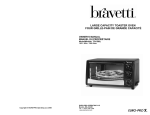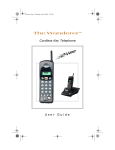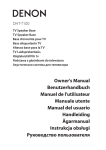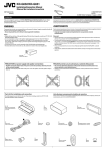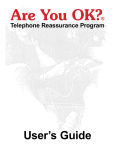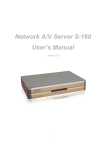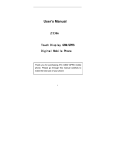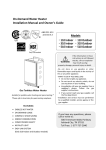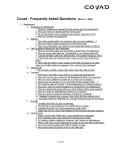Download Philips D750 User's Manual
Transcript
SmartLine D750 User’s Guide: Basic Functions The SmartLine D750 at a glance The SmartLine D750 at a glance The controls The menu control The functions of the unit are collected together in a menu. They are shown in ”plain text” in the display: Menu operation: Display with the functions which can be selected Display Announc 1 Closing Announc 2 ADAD Display where it is possible to call up further menu items using cursor keys Timer Keys for the answering device Operation can be stopped or cancelled using the STOP key Appointment key with display Hands free microphone Loudspeaker Confirm selection with OK key (here: activating telephone directory) F Disconnect key 1 2 3 .:? ABC DEF “Menu“-key MENU + Labelling area for name keys 4 5 6 GHI JKL MNO 7 8 9 PQRS TUV WXYZ 0 Name keys – Stop INT OK key R O.K. Mute key Push button (numbers, asterisk and square) Consultation hold key Listen in / hands free function No function Display 2 lines for displaying up to 24 characters (numbers, letters, special characters) 1234 567A : Stop-key Cursor key for menu selection +-! Changeover key for name keys Example: Possibilities after selecting the menu item Adjustment keys + and Number re-dial Menu operation is performed easily and conveniently using these 4 keys: Stop Symbols for activated telephone functions Symbols for answering machine Announc 1 Closing Announc 2 ADAD O.K. Timer The numbers indicate which data / speech channel of the dial-up line is currently in use Pictograms of the user’s guide Numerals I and II indicate which speech/data channel of the dialup line is being used. Muting is activated. Handset is on-hook Hot line is activated. The changeover key for the name keys was actuated: 2nd memory level is activated. Lift handset A call diversion is switched on. Replace handset Open listening or hands-free operation is switched on. Keyboard input You are making a call Foreword: Your new telephone: Possibilities for use Foreword: Your new telephone: Possibilities for use In the following pages you will be shown a small selection of the possibilities for using your new ISDN telephone. However, the SmartLine series models offer a far wider range of features. Please note that the availability of certain functions depends on the type of ISDN telephone line and on additional services and features which must be ordered from your national telephone network provider. This user’s guide is based on the Euro ISDN standard which is compatible with the DSS1 standard of most European countries. Important calls: A SmartLine D750 speciality When you are waiting for an important call, the following situations always seem to occur: Call diversion SmartLine D750: Two comfortable connections to the telephone network The Euro ISDN basic access (line) connects the telephone with the telephone network. It offers two so-called ”B-channels”, via which two external calls can be made simultaneously. With the SmartLine D750 you can use this possibility to the full: Call filter Does this sound familiar? ... You are in the middle of telephone call and suddenly the telephone at the connection rings. You tell the first party (i.e. the person you are talking to on the phone) what has happened and put the handset to one side. You then dash to the other telephone. Once you are there, you take the second call (hopefully you remembered to press the “mute” key on the first telephone ...). Now you must decide which call you wish to terminate, perhaps you will decide to ”jump” from one telephone to the other... As we said: Does this sound familiar? ... Camp-on busy tone Accepting or rejecting Using your SmartLine D750, this works far more easily: An new incoming call during an existing call is signalled by the “camp-on busy” tone in the handset. If the caller has an ISDN connection, your telephone number can be displayed. You can decide whether you wish to accept or reject the 2nd call. Consultation You can accept the second call without ending the first one. The first party cannot listen in to this consultation call. After that you can resume the first call. Brokering Or: You can speak alternately with both parties (brokering). Perhaps you would even like to talk to both parties at the same time: To do this, simply switch on the conference function. You can also connect both parties with each other (transferring). Conference Transferring By the way: You do not have to wait for a second party to call. You can also set up the calls for consultation, brokering, conference and transferring yourself. You will find these functions explained in the following sections of part A: Camp-on busy: chapter 2.10; consultation, brokering, conference and transfer: chapter 3 Situation 1: It would have to be at this moment that you have to leave the house or the firm because of an important appointment. What can you do? Cancel the appointment? Or ask someone else to “guard” the telephone and then call you? Solution: With the SmartLine D750 you can divert calls for one (or even all) telephone numbers of your line to another number. In this way you are always available. Situation 2: Whilst you are waiting for an important call, lots of other calls come in, for which you don’t really have time... Solution: For this case (and for others, too) your SmartLine D750 has a call filter. Using this, you can specify up to 3 telephone numbers, whose calls should be accepted or barred. This applies to calls from an ISDN line telephone number transfer. You will find these functions in the following sections of part A: Call diversion: chapter 4.5; call filter: chapter 5.9 Telephone No. display: Communication even before the handset is lifted Telephone directory Name keys In the case of a call from another ISDN line, the telephone number of the caller can be shown to you in the display. This means that even at the first ring a caller hands over his ”calling” card at the SmartLine D750. If you have already entered his/her telephone number in the telephone directory or in a name key memory of you telephone, even the accompanying name is displayed. Call list If you can’t take a call (with transfer of the telephone number), the SmartLine D750 stores the telephone number in the call list (max. 10 positions). You can then select the telephone number from this list when you call back. Identification Your own telephone number can be transferred ... 1. ... When you call a party with an ISDN line. 2. ... If you are called: Your telephone number is also transferred to the caller. In this way he can be sure that he has reached the right party. You can also prevent the transfer of your own telephone number, the socalled ”identification”. This way you remain anonymous from the start. Continuous or temporary suppression of the telephone number is possible. You will find these functions in the following sections of part A: Telephone directory chapter 4.3; call list: chapter 4.1; identification: chapter 2.9 Choice of location Notes Table of contents Notes About this User’s Guide When choosing the location for your telephone you should think about the following: • Avoid the direct vicinity of CD players, video recorders, televisions, computers and microwave equipment. • Avoid installation in locations with heavy concentrations of smoke or dust, exposure to direct sunlight or humidity or in the direct vicinity of heat sources. • Place the unit on a non-slip mat so that the plastic feet of the unit are not damaged by the furniture coating, leaving undesirable marks on the furniture surface. The present user’s guide is in two sections: Settings You can adapt the telephone to suit your personal requirements. Please note that changed function settings are stored by the unit approx. 10 seconds after entry. Only after this time are the changes effective. Functions of the ISDN line Euro ISDN is the new European standard for digital telecommunication. The connection to conventional (national) ISDN and to the analogue telephone network is performed easily via the existing exchanges. In this User’s Guide, ”ISDN” refers to Euro ISDN in conjunction with the SmartLine D750. The SmartLine D750 is designed for the Euro ISDN multi-device line. Please note that whether functions can be used or not depends on the type of ISDN connection ordered: The following line access types are available, for example, in Germany: Simple, standard and comfort access. You can extend the range of features by ordering new features from your telephone network provider (in Germany, Deutsche Telekom AG). In most other other European countries ISDN features are offered as extendible modules. If you do not exactly know which features are obtainable from your network provider, please always use the ”comfort” line access type. The features are then used depending on the network. Of all the possible ISDN features, only ”closed user group” (CUG) and ”subaddressing” (SUB) are not supported. Part A: Basic telephone functions: In part A of the user’s guide the common basic functions of the SmartLine D750 telephone are explained. . Part B: Using the answering device: Part B explains the functions of the answering device as a part of the telephone. Table of contents: A – Telephone operation 1 1.1 1.2 1.3 1.4 2 2.1 The ”exchange connection” function is at present in planning. It can currently only be used at one SmartLine D750 line with a PABX (Private Automatic Branch Exchange). The use of certain functions assumes that the caller/person you are calling has an ISDN line and has activated the corresponding functions. Example: Display of a caller’s telephone number is only possible if he/she has an ISDN line and has not suppressed his/her telephone number display. The same applies correspondingly for the transfer of message texts, for example. 1 2.2 2.3 2.4 2.5 2.6 2.7 2.8 2.9 Start up: Overview..........................................................................4 Connecting the telephone.................................................................4 Operating overview...........................................................................6 Initial installation................................................................................8 1.3.1 Setting up the connection....................................................8 1.3.2 Telephonig..........................................................................10 1.3.3 Entering additional sharacters............................................11 Changing the display language .......................................................11 Telephoning: Basic functions .......................................................12 The first steps ... .............................................................................12 2.1.1 Initiating a call ....................................................................12 2.1.2 Dialing preparation .............................................................12 2.1.3 Accepting calls ...................................................................12 2.1.4 Ending the call....................................................................12 Open listening and hands-free operation ........................................13 Number redialing.............................................................................14 Muting ...........................................................................................14 Handset volume..............................................................................15 Ringer .............................................................................................15 DTMF signalling ..............................................................................15 Keypad information .........................................................................15 Identifying ......................................................................................16 2.9.1 Basic setting ......................................................................16 2.9.2 Temporary identification changeover .................................17 2 Table of contents Table of contents A – Telephone operation 1.3 1.4 2.10 2.11 2.12 Camp-on busy (COB) ......................................................................17 Automatic callback when busy .......................................................18 Intercepting a telephone number....................................................18 3 3.1 3.2 3.3 3.4 3.5 3.6 Telephoning: During a call............................................................19 Notepad ..........................................................................................19 Consultation ....................................................................................19 Transfer ...........................................................................................19 Brokering.........................................................................................20 Conference .....................................................................................20 Parking ............................................................................................20 4 4.1 4.2 4.3 4.4 4.5 4.8 4.9 4.10 Comfort functions.........................................................................21 Call list ...........................................................................................21 Entering characters .........................................................................22 Telephone directory.........................................................................23 Name keys ......................................................................................24 Call diversion...................................................................................27 4.5.1 External diversion...............................................................27 4.5.2 Forwarding to pager...........................................................27 4.5.3 Switching off all diversions ................................................27 Messages .......................................................................................28 Barriers ...........................................................................................29 4.7.1 Hot line...............................................................................29 4.7.2 Dial bar ...............................................................................30 4.7.3 Program bar .......................................................................30 4.7.4 “Free” telephone numbers................................................30 4.7.5 Barred numbers .................................................................31 Charges (call costs) .........................................................................31 Charge accounts .............................................................................32 Appointment call .............................................................................34 5 5.1 5.2 5.3 5.4 5.5 5.6 5.7 5.8 5.9 5.10 5.11 5.12 Set-up menu: Overview ...............................................................35 Setting time and date......................................................................35 Changing the PIN ............................................................................35 Exchange line seizure .....................................................................35 Change of prefix..............................................................................36 Entering and changing MSNs .........................................................36 Allocation of users to MSNs ...........................................................37 Language ........................................................................................37 Automatic dialing – setting the pause between dialing ..................37 Call filters ........................................................................................38 Call delay.........................................................................................39 Resetting the unit ...........................................................................39 Entering connection type and additional features...........................40 4.6 4.7 B – Answering device: Start up 1 1.1 1.2 Start up: .........................................................................................41 Answering device controls..............................................................41 Overview / Startup ...........................................................................42 3 Recording announcements .............................................................43 Switching the answering device on and off....................................43 B – Answering device 2 2.1 2.2 2.3 2.4 2.5 2.6 2.7 2.8 2.9 2.10 2.11 Operation.......................................................................................44 Recording a message .....................................................................44 Listening-in and taking over calls ....................................................44 Manual recording of calls ................................................................45 Replaying new messages ...............................................................45 Replaying all recordings ..................................................................46 Erasing recordings ..........................................................................46 Info text...........................................................................................47 Dictations ........................................................................................47 ADAD operation .............................................................................47 VIP function.....................................................................................49 Room functions...............................................................................49 3 3.1 3.2 3.3 3.4 3.5 Programming.................................................................................50 Operating mode ..............................................................................50 Automatic listening-in .....................................................................50 Timer ...........................................................................................50 Setting switch-on ............................................................................51 Time limit for recordings .................................................................51 4 4.1 4.2 4.3 4.4 Remote control / Remote polling.................................................51 Remote control / Overview.............................................................51 Remote switch-on of a switched off answering device..................52 Initiating remote control (answering device is switched on)...........52 Codes for remote operation............................................................53 Appendix Index – CE label – Certification Cleaning – Technical data – Settings on delivery 4 A – Telephone operation: 1 1 Start up A – Telephone operation: ❍ Step 2: Operating overview (1.2) The SmartLine D750 supports you in all operations through information in the display. This section provides you with an overview of basic displays and operations. • Push (refer the to sketch plug into on the socket until it locks. ● Now you can use the telephone: Telephoning: The first steps Telephone handset Socket Plug Locking catch You will find the handset and the spiral cable in the packaging. • Connect socket ofthe handset. plug of the cable end with the longer straight piece with the corresponding socket on the underside of the telephone previous page). (2.1) Cut-out Spiral cable for telephone handset To the handset socket Connecting the telephone Prior to initial operation, you must carry out some connections. Cable guides 5 Insertion is performed in the same way for all three sockets: ❍ Step 1: Connecting the telephone (1.1) Here you will be shown the necessary connections. ❍ Step 3: Connecting the telephone (1.3) Your telephone requires some information about your ISDN line. Polling is performed automatically during initial operation. You will find further basic settings in chapters 4 and 5. Connection sockets Plug-in connections • Insert the plug into the socket so that the locking catch points in the direction of the corresponding cut-out in the socket. 1.1 Start up Start up: Overview The SmartLine D750 offers you a large range of functions – yet it is simple and quick to use: You can use your telephone after only three preparatory steps! Cables 1 The necessary cables and the plugin power unit are included in the telephone’s scope of delivery. For safety reasons, the telephone must only be operated using the plug-in power supply unit supplied with it. The connection sockets are on the underside of the telephone. They can be distinguished by their different sizes and are marked by symbols (refer to sketch). Refer to the following page for the connections. • Connect the other plug of the cable with the To the telephone ISDN • Route the cable through the cable guide. Telephone connection to ISDN network Power supply Power supply Handset Underside of unit Now insert the appropriate plug of the plug-in power supply unit into the plug-in power socket (see sketch on previous page). For safety reasons, the corresponding telephone must only be operated using the plug-in power supply unit supplied with it. Insert the plug-in power supply unit into the 220 / 230 volt socket. Caution: Your telephone will not operate if the plug-in power supply is not inserted or in the case of a power failure. ISDN Telephone connection ISDN Once you have established the plug-in connections, you must route the cable through the accompanying cable guides. This ensures a correct setting up of the telephone. Carefully press the cable into the recesses (refer to sketch). Releasing the plug-in connections Underside of unit The connection cable for the ISDN line has two identical plugs. Insert one of them into the telephone socket. Connect the other one with the socket of the telephone connection (ISDN socket). First of all, pull the supply unit out of the power socket. Releasing a plug-in connection: ❶ Press the locking catch towards the plug. ❷ Pull out the plug, holding it on both sides (keep locking catch depressed). ❶ Socket ❷ 6 A – Telephone operation: 1.2 1 Start up Operating overview Basic displays Idle condition Ready-to-dialcondition Idle condition: The handset is onhook. There is no actual call. Time and date are shown in the top display line. The display is automatically set after the first outgoing connection. At every the outgoing call the display is synchronised. Start up In the User’s Guide, the selection of a menu item is depicted in simplified form: – – The handset was lifted or the function open listening/hands-free operation switched on. The telephone is ready to dial a telephone number. Currently usable functions Selecting functions During operation, you are assisted by user prompting with display messages: 7 Depiction of operating sequences: If no key is pressed for 30 seconds during an operating sequence, the unit returns to the idle condition in almost all cases! The display contrast can be altered in the idle condition of the telephone using the adjustment keys (”+” and ”–”) in 8 levels. To increase the contrast, press the “+” key, to reduce it, the “–” key. – . In the 2nd line, the currently usable functions are offered; (e. g. in ready-todial condition or during a call). In this way, it is possible to activate rejection of a call by pressing the O.K. key. The display of these functions depends, for example, on the programming and connection conditions. They are not elements of the function menu. If several such function are available, the symbol selection is displayed by ). The desired function can then be selected means of the cursor keys ( using the cursor keys. Since the sequence of these functions can differ, the desired function for operation may have to be selected using the cursor keys. This is depicted as follows: ( ) Press ”Menu” key to begin selection from the menu. You can now select functions. These are displayed to you in the top menu line. By pressing the ”menu” key again, you can exit the function menu. Enter PIN Stop key: End operation or abort. You can return to the previous menu level by pressing the key once or, by repeated pressing, back to the idle condition. Menu Some functions are protected by the need to enter a PIN number. The PIN (Personal Identification Number) is a 4-number code. On delivery, the PIN is: are ”0000”. If an incorrect PIN is entered, operation is aborted. If you make a mistake when entering the PIN: Press the O.K. key and enter the PIN again . Cursor keys: Selection from the menu. You can “page” forwards (right) or backwards (left) through the menu. Using the left cursor key, you can also delete letters and digits. The right cursor key can generate blank spaces. = 1 This corresponds to the sequence: • Press the ”menu” key, to start selection from the menu. • Using the cursor-keys, select the menu item • Press the O.K. key , to confirm the selection. The menu item is offered. • Press the O.K. key to confirm selection. Display contrast = A – Telephone operation: = O.K. key: Confirmation of a selection or setting Acknowledge tones: During operation you are informed by tones in addition to the display texts. These so-called acknowledge tones depicted in the appendix in the section ”Acoustic signals”. Acoustic signals Acoustic signals when telephoning: • You can hear the dial tone when you lift the handset. • The ring tone sounds when the called connection is available. • The busy tone sounds when the connection you are ringing is busy. • The camp-on busy tone advises you of another pending call. • The normal ringer tone signals calls. • The appointment tone signals the arrival of a set appointment date/time. 8 A – Telephone operation: 1 Start up A – Telephone operation: Acoustic signals during operation and programming: • The positive acknowledge tone confirms correct input (e. g. after dictating an announcement text). • The negative acknowledge tone indicates an incorrect operation. • The request tone requests you to perform an input or operation (e. g. during remote control of the answering machine). Depiction of the tones (Values in seconds) Tone each 0.5 0.5 0.1 0.5 3.5 • A MSN can consist of max. 10 digits. Dialling tone (421 Hz, continuous tone) Continuous tone Ringing tone (421 Hz, repeated) Positive acknowledge tone (1333 Hz, once) Negative acknowledge tone (1333 Hz, einmal) Request tone (1333 Hz, once) 1.3 Initial installation 1.3.1 Setting up the connection • All additional ISDN-features are enabled („ON“). Accordingly, you can utilize all features that actually have been released for your connection by the network operator. ISDN-functions that have not yet been implemented in your network or are disabled, will simply be ignored on causing a short error message in some cases. (In cases, where the problems are bigger depending on your ISDN network, please refer to chapter 5.12 in order to disable the additional features) Proceed as outlined in section 5 („Setup menu“). Please note the following changes: Audible tones (When phoning and programming, in handset/loudspeaker) Camp-on busy tone (421 Hz, once) 9 If your telephone shall only react to calls for a specific MSN: Appointment calls: (800 Hz, once Engaged tone (421 Hz, repeated) Start up Pause All tones External call: (repeated) 1 1 0.5 4 Recomendation for entering the MSNs 0.5 0.2 0.6 0.2 • The complete MSN does not have to be entered anymore. Entering the last digit of the MSN will do. For instance: the MSN’s: 87431, 87469 and 87432 have been allocated to your ISDN-connection. If you enter „1“ by programming the function „ “, the telephone will only react to calls for subscriber number 87431. 3 0.2 0.6 0.2 • when you want to set up a call forwarding function, you set it according to a specific MSN • if you want to associate your incoming and outgoing calls to a specific MSN 0.6 each 0.1 0.3 0.3 0.3 Having connected the telephone as described, you can use it without further actions. • The multiple subscriber numbers (MSN’s) are not specified. The ISDN-switch sends the default MSN to the called party. The phone answers to all MSN. • The connection type is pre-set to „Comfort“which includes a set of additional ISDN features. 10 Telephone operation: 1.3.2 1 Start up Telephone operation: Telephoning 11 Number redialling with lifted handset Initiating a call: a specified MSN identifies the call The subscriber number is now selected by the cursor and OK keys. When calling, you can now specify which multiple subscriber number (MSN) that will be the transferred to the called party as identification. In order to do this the corresponding function must be assigned to a name key; on pressing the name key the desired MSN is entered. This specific MSN will then be transferred to the called party when making the next call; having made this call, the setting will be reset to the default value. or - Press the redial key Select the number to be redialled; pressing the redial key again. Confirm your selection Press the name key with the function 1.3.3 “ „ 1 Start up Entering additional characters Entering the DTMF characters „asterisk“ (for the assigment of the function to the name key, see below) and „square“ Applies for keypad functions as well as for the programming of name keys and telephone directory: additionally, DTMF-sequences can be entered, applying also the „asterisk“ and „square“ buttons. enter the MSN Prerequisites for the application: • The MSN’s of your ISDN-connection must have been completely specified in the setup menu by the menu item „ “. • The name key must have been properly programmed (:applied as function key). Accordingly you perform the following steps (section 4 of the Operating Instructions): 1.4 2 language variants are available for the display texts: The standard setting is = German. You can change over to the other language: Changeover language - - - Confirm selection Select name key: - - Input PIN change over to the other language - store setting or (display of a multiple subscriber number) Select the function with the desired multiple subscriber number. Store input Changing the display language Please notice: Changing to english language causes that the national prefix will be erased due to requirements in several countries (please refer to chapter 5.4). 12 A – Telephone operation: 2.1 2 Telephoning: Basic functions A – Telephone operation: The first steps ... 2.2 With calls, the active B-channel of the dialup line is displayed. An ISDN basic access connection has two B-channels. Key: 2 Telephoning: Basic functions 13 Open listening and hands-free operation Open listening: You hear the other party via the loudspeaker. Hands-free operation: You talk using the microphone of the telephone and hear the other party via the loudspeaker. Display: 2.1.1 Initiating a call 1. You can make calls using open listening and hands-free operation. 2. You can also just switch on the open listening function, so that others can listen as well. Tell the other party what you are doing. Open listening and hands-free operation are possible at any time. For this reason, no special mention will be made of this when explaining the individual functions. Each time, the sequence used when lifting the handset is described. You initiate calls by entering a telephone number. Instead of manual dialing, you can also use the telephone number memories from the telephone directory, last number redial or name keys. Lift handset - dial telephone number - make call Depending on the ISDN access type (or the additional features ordered), the charge amount is displayed to you either during, or, (for few seconds) after ending a call. Accept 2.1.2 End Dialing preparation The telephone number can also be entered before lifting the handset. Advantage: Incorrectly input digits can be deleted using the left cursor key. The telephone number is dialed once you have lifted the handset. 2.1.3 Tone caller Display Accepting calls The tone caller signals a call. During the call the volume can be set using the adjustment keys (+/–) the changed setting also applies to the following calls). With a call from an ISDN connection, the telephone number of the caller is ”: Display is suppressed by the ISDN displayed. ” connection or the call is from an analogue line. If telephone number and the name of the caller are stored in the telephone directory or in a name key memory of your telephone name is displayed. Lift the handset: You are connected with the caller. By pressing the disconnect key, you can reject a call during signalling by the tone caller: This switches off the tone caller. If the answering device is switched on, it takes the call. Accepting and ending calls Press key for open listening/hands-free operation. This corresponds to lifting the handset. The symbol appears in the display. The volume can be set using the adjustment keys (+ = louder, – = quieter). The basic volume is not changed by this. Press key for open listening/hands-free operation again. This corresponds to replacing the handset. Switching on open listening during a call The call is made using the handset. It should also be able to be heard via the loudspeaker. Switch on open listening: Press key for open listening/hands-free operation. You continue to talk using the handset. Switch off open listening again: Press key for open listening again. Switching on hands-free operation during a call The call is made using the handset. Additionally, the hands-free operating mode is to be switched on. Press key for open listening/hands-free operation and keep it pressed. With the key depressed: Replace handset Hands-free operation is switched on. The key must no longer be pressed. Continuing a call using the handset The call is being made using hands-free operation and is to be continued using the handset: Lift handset Loudspeaker volume You can preset the volume of the loudspeaker for open listening. – 2.1.4 Ending the call End the call by replacing the handset. The call charges are displayed, if the function is available. - - - input PIN Adjust volume: 1 (quiet) to 8 (loud) - store 14 A – Telephone operation: 2.3 2 Telephoning: Basic functions A – Telephone operation: Number redialing 2.5 2 Telephoning: Basic functions 15 Handset volume Number redial – history function The handset volume can be changed in two levels: ”normal” and ”loud”. Using the number redial function, the last three (manually) dialed telephone numbers are stored automatically = history function. The telephone number dialed last overwrites the oldest entry in the telephone number redial memory. With some programming operations, you can transfer a telephone number from one of the number redial memory (display: ). To do this, press the number redial key. Press the “menu” key followed by the “#” key. Using the same procedure you can switch back to normal volume. Telephone in idle condition: Keep pressing the number redial key, until the desired telephone number is selected. 2.6 Ringer The ringer signals calls. Melody, tone sequence and volume can be changed (on delivery: Volume: 6, tone sequence: 5, melody: 1). - Volume melody Set volume: Off to 8 (= loud) - The telephone number is dialed after lifting the handset (or after switching on open listening /hands-free operation). Number redial – automatic dial Using this function you can have the telephone numbers of the number redial memory dialed automatically up to 10 times (if the line is currently “busy”). The interval between dialing can be adjusted (see 5.8). The function cannot be used if ”automatic callback” or a charge account is switched on. If the ”automatic dial” function is active, then the name and function keys are disababled. - - Changing tone caller sequence - - Set tone caller sequence: 1 to 10 – - Changing melody - - Set tone caller melody: 1 to 10 - Telephone number is selected (see above): In the display the function is offered. Switch on autodial. (For premature termination: Press the O.K. key.) 2.7 As soon as the party you are calling answers, you hear an advisory tone: Open listening /hands-free operation are switched on automatically. So-called DTMF (dual-tone multifrequency) signals can be transmitted in idle condition, after dialing and during a call using the digit keys as well the asterisk and “square” (“#”)keys. In this way, you can interrogate the answering device or use special services . The character sequences can also be called up from the telephone directory or by means of a name key. The call can be continued via the handset: For this, lift the handset. 2.4 Muting The handset or hands-free microphone can be switched off during a telephone call using the mute key. The other party cannot hear you any more. During a call: Press the mute key. The symbol appears in the display. You can then talk to someone else without the party on the telephone being able to hear what you are saying. Press the mute key again to switch the microphone on again. 2.8 DTMF signalling Keypad information Keypad information (keypads) can be used at an ISDN telephone system for controlling functions. Keypads can be sent before, during and after dialing, during a call and during calling itself. You can allocate keypad information (keypads) to name keys (see 4.4). -( dial tel. number) - Input keypad information - 16 A – Telephone operation: 2.9 2 Telephoning: Basic functions A –our Telephone telephone operation: number can be 2 transferred: Telephoning: Basic functions 2.9.2 Identifying 17 Temporary identification changeover Identification can be changed over temporarily (for the following call). The basic setting (see 2.9.1) is not altered by this. The above mentioned prerequisites also apply for temporary identification changeover. ”Identifying” is the transfer and display of your own telephone number on the telephone of the other party. Y 1. If you call someone yourself (identification with outgoing calls). 2. If you are called, as soon as you accept the call (identification for incoming calls). The caller can read your telephone number in his/her display (assuming the caller’s telephone has a display). This can be very important in cases where the call has been diverted. You receive a call: Switch over before taking the call. You wish to make a call: Switch over before dialing the telephone number. The following is offered in the display (if necessary, select using the cursor keys): • ” ” with basic setting identification = On. or: • ” ” with basic setting identification = Off. Press the O.K. key to temporarily change over identification. If identification was changed over prior to manual dialing, this changeover is also transferred to the number redial memory. When ordering an ISDN line, you can specify whether the telephone number display transfer should always be suppressed or not. Prerequisite for changing over the identification: 1. Telephone number transfer must be available for your ISDN line. 2.10 2. The ISDN function ”selective identification changeover” must be available as a feature for your line. This changeover facility must then be activated as an additional feature at your SmartLine D750 (see 5.12: Additional function”Identification changeover”). Once you have performed the settings, you can use the changeover facilities described here (identification off = suppression of telephone number transfer). The changeovers can be used differently for incoming and outgoing calls. 2.9.1 Camp-on busy (COB) Another incoming call during a telephone call is signalled to you acoustically by the camp-on busy tone. You can accept or reject the call. You can switch the authorisation for camp-on busy on or off (on delivery: on). You are in the middle of a call. A 2nd call is signalled: Accepting a call - call is offered Accept call You are connected with the caller, the 1st call is put on hold. Basic setting End the 2nd call: You can set the transfer of your telephone number (= identification) to be always on or off (on delivery: switched on). For the prerequisites for this feature, please refer to the previous section. The menus described here are only offered when these prerequisites are fulfilled. press the disconnect key You are reconnected with the first party. You can also end the 1st call by replacing the handset. The camp-on call is then signalled as a normal telephone call. Identification with outgoing calls or switch on or off – Identification with incoming calls Rejecting a call - - store setting Rejecting a call call is offered - The caller hears the a ringing tone. If the answering device is switched on, it takes the call or switch on or off - You are in the middle of a call. A 2nd call is signalled: store setting Camp-on busy: Switching authorisation on and off - or Switch on or off – store setting 18 A – Telephone operation: 2.11 2 Telephoning: Basic functions A – Telephone operation: Automatic callback when busy 3.1 When the connection you are calling is busy, you can activate the ”automatic callback when busy” function. As soon as the busy connection is free again, the callback is signalled to you. The party being called must be external with a Euro ISDN line! 3 Telephoning: During a call 19 Notepad During a call, you transfer the telephone number of a caller into the notepad memory, so that you can call him/her later on. Call with telephone number display (from an ISDN line with telephone number transfer): The telephone number can be transferred directly. The function can only be used if it has been made available by the local ISDN exchange of the telephone network operator. When ”Call back” is activ, then the name and function keys are disabled. - Press number redial key once or several times, to select a memory The connection you are calling is busy: You hear the busy tone. Take over the telephone number of the caller Request callback ( ) - activate function Call without telephone number display: A telephone number dictated by the caller can be entered manually – once the number redial memory has been selected. Accepting automatic callback 3.2 As soon as the party you are calling has finished his/her call, the callback is + display of the tel. number signalled to you. In the display: You can set up a 2nd call during a telephone call. During this consultation, the 1st party is put ”on hold”. He/she cannot hear the consultation call. After that you can continue the first conversation. Lift the handset: The person you were calling is automatically called again. When the person you are calling answers: Make the call. The callback is then deleted. Notes Consultation You are in the middle of a telephone call: - Dial telephone number - make the consultation call If you are in the middle of a call when the callback occurs, this is signalled by the camp-on tone and display of the telephone number (see “Camp-on busy”). This ISDN function can only be used if it is available for your line. ”Automatic callback when busy” cannot be used, when ”autodial” is activated. 3.3 2.12 You can set up a 2nd call during a telephone call so that you can subsequently connect both parties with each other. Intercepting a telephone number ) - switch on function - Transfer - Intercept is also possible, when the caller has activated telephone number suppression! The “intercepted” telephone number can be obtained from the local office of you telephone network provider. ( Continue the 1st call You are in the middle of a telephone call: If you are being pestered by a caller, you can have his number stored = ”intercepted”. This possible up to 20 seconds after the call has ended. The ISDN function must have been previously ordered from your telephone network provider. Additionally this ISDN service must be activated at your SmartLine D750: See part A, section 5.12. disconnect key - End consultation: dial tel. number - announce the transfer Notes After transferring, the call charges will continue to be charged to the person who set up the respective connection. The ”exchange connection” function can only be made available at present with one line of the telephone at a PABX (Private Automatic Branch Exchange). 20 A – Telephone operation: 3.4 3 Telephoning: During a call A – Telephone operation: Parking a call Brokering 4 Comfort functions You are in the middle of a call ( You can set up a 2nd call during a telephone call so that you can talk alternately with both of the other parties (= brokering). During brokering, the party that you are not talking to at that moment is put ”on hold”. He/she cannot hear the other conversation. ) 21 - You can input a code (maximum 2 digits) for the connection . The input is, however, not necessary. Confirm storage You are in the middle of a telephone call: You can resume the call connection within 3 minutes. - Dial telephone number - the 2nd party: When you are connected with By repeatedly pressing the consultation key, you Resuming the call –( can switch between the two connections. End brokering: ) – Only if parking was performed using a code number: Enter code (maximum 2 digits) , press disconnect key Confirm storage You are reconnected with the party you previously put on hold Notes 3.5 The parking period must not exceed 3 minutes. Resumption of the call can also be performed without previously lifting the handset. The unit then automatically switches hands-free operation on. Conference You can set up a 2nd call during a telephone call so that you can subsequently talk with both parties at the same time. For this, the ISDN function ”three-party conference” must be available for your line. 4.1 Certain calls with transfer of the telephone number can be automatically stored in the call list: 1. Not accepted calls (also applies when the capacity of the answering device has been reached). 2. Camp-on busy calls which were refused. You are in the middle of a telephone call: - Dial tel. number - party: When you are connected with the 2nd - A maximum of 10 calls are stored along with telephone number and the message sent. With more than 10 calls the oldest entry is replaced by the next incoming call. end conference: Note Call list If one of the parties you are talking to ends the call, you remain connected with the other one. Viewing the call list / deleting an entry 3.6 Parking You can “park” a call. The connection still remains. Viewing the list There are two ways to resume the call: ( ) - - display of the last caller select input read 1. You pull the plug of the telephone at the telephone connection socket in order to plug it into another socket (of the same multi-device line). You can then resume the call there. 2. You can also resume the call at another SmartLine D750 operating at the same ISDN line. is displayed in idle condition: If list entries are available, : date, time, number of calls Select display of a Message (if present), or called MSN Confirm Deleting an entry Or: - Confirm erase 22 A – Telephone operation: 4 Comfort functions A – Telephone operation: Selecting a telephone number from the call list ( ) more - - select entry - – confirm call back - 4.3 telephone number is dialed Entering characters Viewing entries Or: (the 1st character appears again) Alternatives Pressing the cursor right key shifts the input marker one place to the right: You can now select another character. Pressing the right cursor key again generates a blank. Telephone number is dialed after lifting the handset – – Before lifting the handset: Correcting the telephone number using the After selecting an entry: Confirm the The telephone number can be corrected You can add further digits. Dialing is performed after lifting the handset or after switching on open listening / hands-free operation. Dialing a telephone directory number in ready-to dial condition After lifting the handset or after switching on open listening / hands-free operation, select the desired entry from the telephone directory. Confirm with the O.K. key: The telephone number is dialed. You can add further digits. Delete character: press left cursor key Name ”OTTO”: Once you have selected the desired entry: (the digit of the key follows the last Next character: After a character has been selected, press the key for the next character. Example: Inputting of a name View memories one after the other using the cursor keys During selection, the name keys programmed with telephone numbers are displayed in addition to the entries in the telephone directory. It is thus possible to make a selection out of a maxium of 40 entries. Autodialing telephone numbers letter of the key) – - View telephone number In many programming operations, digits also have to be entered (in display e. g. ” ”). Digits and letters can be deleted using the left cursor key (in display ” “). – – Enter the fisrst letter of the name using the keyboard (4.2) Entry of texts (names) is, for example necessary in the case of the ”telephone directory” and ”message” functions. Text input is possible if ” ” is displayed in the 2nd line. – - Select memory location (name display): The current input position is indicated by a flashing square. – Telephone directory The integrated telephone directory has 20 memory locations for entering telephone numbers with names. If a caller is stored there with his/her (deletion the left cursor name, thisusing is displayed to you key). in the case of a call (applies to calls with transfer of the telephone number). The telephone can be called in the following conditions: In idle condition, in ready-to-dial condition or during a call. Letters, punctuation marks and numbers are available as characters. Entry is performed using the number keys. Every key has several characters allocated to it. These are printed on the unit’s housing. Selecting characters: Example key 2 23 O.K. key: Using the telephone directory confirm The entry is deleted automatically after a successful call. 4.2 4 Comfort functions Programming the telephone directory New entry - - Enter name (see 4.2; entry absolutely necessary) Enter telephone number - 24 A – Telephone operation: 4 Comfort functions A – Telephone operation: 4 Comfort functions 25 Programming name keys Changing an entry - - Select entry: Name key = telephone number or: Confirm change Delete name - - input new telephone number - Select name key memory: Name key = Keypad - - enter telephone number - Keypads (keypad information) are used for operation at an ISDN PABX to control system functions (refer to the operating instructions of your system for this). The name keys can be programmed with these control signals. - - Select name key memory (see 4.4.1): Enter name - - or enter keypad - Name keys Using name keys The telephone has 10 name keys. Two memory allocations are available per key. You can allocate telephone numbers, functions or keypads to these 20 memory locations. After programming, you can write a corresponding name for it on the relevent label. During selection, the name keys programmed with telephone numbers are displayed in addition to the entries in the telephone directory. If a caller is stored there with his/her name, this is displayed to you in the case of a call (applies to calls with transfer of the telephone number). Name key = function After programming a function, this can be called up via the corresponding name key (e. g. switching on the call diversion function). This saves you having to go through the menu. - – Select name key memory: ” 1st memory level: Simply press the name key. 2nd memory level: By pressing the changeover key, the 2nd memory level is activated. The corresponding symbol appears in the display . Subsequently press the desired name key. By pressing the changeover key again, you can change back to the 1st memory level. or Select function (* = only if available): ”, ” ”, ” Selecting the name key memory: or - or: Confirm erase 4.4 or Enter name (see 4.2) - You can change the telephone number without changing the name by pressing the O.K. key. In this way the telephone number is changed. Select entry - input new name - Delete tel. number – Erasing an entry After programming, the telephone number can be dialed by pressing the key. The memory location can be selected before lifting the handset. The telephone number is displayed and can be corrected or extended. Dialing is performed after lifting the handset. ” ”*, ” ”, ” ”, ” ”, ” ”*, ” ”, ” ”, ” Confirm selection Changing the programming After that, you can continue in the same way as with the programming: After selecting a name key memory, the existing programming is displayed: “ and subsequently make the new entries. Confirm ” 26 A – Telephone operation: 4 Comfort functions A – Telephone operation: Deleting the programming of a name key - 4.5 or Confirm delete Labels for the name keys Tip Removing the cover The labels for the name keys are inserted into the back of this guide. You can write on them and insert them. Insert the labels straight away so that you cannot lose them. 27 Call diversion 4.5.1 External diversion Using the external diversion, you can divert calls to another telephone number. For external diversion you specify: 1. The MSN, which is to be diverted. 2. The type of calls (= service), which are to be diverted: ” for ”normal” calls or all calls. ” 3. The condition, when the diversion is to be executed: ” ” (= without delay), delayed ( ) or nonly when the telephone is busy ) . In the case of delayed diversion, the call is signalled for 15 ( seconds and then diverted. During this time you can answer the call. 4. The external telephone number for the diversion destination. - Select name key memory: 4 Comfort functions Programming the diversion Note see below - Select MSN - ❶ Press down on the top edge of the cover and ❷ then push it downwards. This frees it at the top end. You can now remove the cover for labelling. Two labelling areas are available for each name key. - select service: - select operating mode: fixed, busy or delayed A check is made of the existing diversions. The procedure takes a few seconds (existing destination number is displayed). Confirm change - ( Display: erase a possible existing telephone number) Enter destination telephone number Switch diversion on (or off): Saving takes a few seconds 1 Refitting the cover 4.5.2 Forwarding to pager You can forward calls with transfer of the telephone number (i.e. identification) to a pager. The telephone number of the caller is transferred. 2 Reinsert the cover so that the matt side faces upwards. When doing this, note the position of the insert edge (see diagram). ❶ Insert the cover first of all at the bottom end, ❷ and then let it click into place at the top. Programming the diversion - - Confirm change – ( Display: select MSN - delete a possibly existing telephone number) Enter destination number – switch diversion on (or off) Wide edge 4.5.3 Switching off all diversions Using this function, you can switch off all set up diversions (“external”, and ”forward to pager”) at the same time. Narrow edge Note, see below - 1 2 NOTE: Confirm cancel Since not all exchanges are able to support new ISDN features at the moment, you should not yet use the items: “EXTERNAL FOR MSN: ALL” and “CANCEL ALL DIVERSIONS”! 28 A – Telephone operation: 4.6 4 Comfort functions A – Telephone operation: Messages 4.7 Message texts can be sent between telephones connected to the ISDN network. The function can only be used if it is available for your ISDN line! Additionally, this ISDN service must be activated at your SmartLine D750: See part A, section 5.12. 4 Comfort functions 29 Barriers You can specify the possibilities for outgoing calls and for programming by setting up barriers. You can find out how to restrict incoming calls in the section ”Call filters”. The setting up of barriers is protected by a PIN (Personal Identification Number). Receiving messages Sending a message A received message is shown in the display after ending the call. In the case of texts longer than 24 characters, you can view ”more” of it in the display by pressing the O.K. key. - 4.7.1 With the hot line function activated, only the automatic dialing of one single telephone number is possible (e. g. in an emergency). The telephone number is dialed after lifting the handset and subsequently pressing any key. Select message - Manual dialing is not possible. Telephone number memories cannot be used. The telephone can, however, continue to be called. View more of the message - If the selection described above is performed during a call, the text is transferred at the end of the call. The message can also be selected before the call. This is then transferred at the next call that you make. The selection of a text can be deleted again. Deletion of the selection is only offered where a message has been previously selected. - Hot line - The hot line has priority over all other set-up barriers: This means that it is also performed with the dial bar activated, for example. Entering/ changing the hot line number - - Enter PIN - - ( - delete a possibly existing hot line number) Input tel. number Leaving messages for callers - store input – - Switch on hot line / Switch on or off - - Enter PIN - Select message - - Switch on hot line - store setting View more of the message Hot line is switched on: The corresponding symbol is displayed. Changing message texts When switching off, the handset must be on hook! Existing message texts can be changed (maximum length: 32 characters). Entry/ depiction of special characters: e.g. Ä, Ö, Ü = , , . –- Select message - Delete current text - - - - – Enter PIN- confirm change enter new text - Switch off hot line Store Switch off hot line - store setting 30 A – Telephone operation: 4.7.2 4 Comfort functions A – Telephone operation: 4.7.5 Dial bar - - Enter PIN – - Switch on or off 4.7.3 or Entering / changing deleting telephone numbers store setting Barred numbers - ( Program bar - - Enter PIN - - - - delete possibly existing telephone numbers) Enter barred numbers: A maximum of 16 digits. With the program bar activated, the menu can no longer be called up. In this way, all programming via the menu is barred. Switching on program bar 31 By entering ”barred numbers”, you can prevent certain numbers from being dialed. Entire telephone numbers or parts of numbers can be barred: By using the digits ”00” as a barred number, you can, for example bar all international calls. The barred numbers apply to manual dialing and all telephone number memories. “Free” telephone numbers are dialed in spite of barred numbers. For operation at a PABX, the code digit for line seizure must be entered, too. With the dial bar active, dialing of telephone numbers is not possible. This applies to the keyboard and to all telephone number memories. The telephone can, however, continue to be called. An activated hot line has priority over the dial bar function. Switching dial bar on and off 4 Comfort functions Tel. number - Form of entry: next tel. number - - right cursor key - right cursor key - etc. Store entry Enter PIN – Switch on- store 4.8 Switching off program bar - – - 4.7.4 switch off - Charges (call costs) The charge information for calls is transferred from the ISDN network to your phone. You can view the charge counters (charges = call costs). For the charge display you can use the abbreviation of your currency. Under certain conditions, you can switch between display of units or charges. enter PIN store “Free” telephone numbers Charge counters You can enter ”free telephone numbers”: These can be dialed in spite of an activated dial bar or programmed barred numbers. “Free” telephone numbers must be entered completely when programmed: Additional digits are ignored when dialing. For operation at a PABX, the code digit for line seizure must be entered, too. Entering / changing deleting telephone numbers - Viewing call charges ( - - ”, the answering device ” external calls ” - - Using the cursor keys, you can select between the display for telephone ” - Enter PIN - - ” or the total counter for all ” Each time the sum total ” ” is displayed and to the right of it, the sum - for the last call. delete a poosibly existing telephone number) Enter “free” telephone numbers: Form of entry: next number – Store entry tel. number - right cursor key - right cursor key - etc. max.24 characters Erasing the call charge counters - - - - enter PIN Using the cursor keys, select the counters - confirm erase 32 A – Telephone operation: 4 Comfort functions A – Telephone operation: Charge display: Currency Changing the abbreviation for the currency - (on delivery: ”DM”) store input - - 33 Initiating a call for a charge account With the charge account function switched on, a four-digit account code must first be entered. - Delete the abbreviation for the currency - 4 Comfort functions If the account is at zero, no further outgoing external calls are possible. An existing call can be completed. You can then enter a new amount. enter abbreviation Charge display: Units or amount In ISDN, charge information can be transferred as units or as amounts of money. - 1. When transfer is performed in units for your ISDN line: The charge display can be in units (= status on delivery) or in amounts. For the display of amounts, the set factor for a unit is used (factor on delivery: 0.12 DM). - - Changing the factor change over display - - - (on delivery: 0.12 DM) - Delete factor - - - Enter PIN (possible display of an amo- delete the possibly existing amount) or Enter account amount: maximum 4 digits and a comma (as decimal point). asterisk key store entry For the comma: store settings Enter account name - - store entry Enter account code - enter PIN store entry enter new factor: maximum 4 digits and a comma (as decimal point). For the comma: asterisk key - store entry Further accounts Using the same procedure, you can set up a maximum of 4 charge accounts. To do this, use the cursor keys to select the next unused account. Changing accounts 4.9 - unt)( - dial telephone number Setting up charge accounts 2. If transfer of the charges is performed in amounts, units cannot be displayed. Changing over display Enter account code - The accounts can be changed in the same way (e. g. by entering a new amount). Charge accounts You can allocate separate amounts of money to up to 4 users for external calls. This so-called charge account is protected by an account code. Accounts can have names allocated to them. Switching charge accounts on and off - - So that amounts can be entered it is necessary – if the charge information is transferred in units – to program a factor (see 4.8). Charge accounts can only be used if the ISDN ”advice of charge” (AOC) function is available. Set-up is protected by the PIN. - enter PIN or Switch on or off - store setting 34 A – Telephone operation: 4.10 Entering an appointment 4 Comfort functions A – Telephone operation: Appointment call 5 5 Set-up menu 35 Set-up menu: overview You can enter up to 5 appointments with date and time. Additionally a telephone number and a text can be entered as reminders. The telephone number is checked by the barred numbers function (see ”Barriers”). Settings for telephone operation are collected together in the set-up menu. Operation is protected by a PIN (on delivery: ”0000”). With handset on hook: 5.1 Press appointment key- - -( input time: 4 digits between set date: ) 00:00 and ––23:59 –– - delete existing digits Setting time and date Time and date are shown in the top display line. The display is automatically set after the first outgoing connection. At every the outgoing call the display is synchronised. However, you can also set time and date manually. This may be necessary in the case of operation at a PABX. Enter date: 4 digits between 01.01. and 31.12. - - Enter text for appointment (see 4.2). maximal of 16 digits - - The current date is automatically offered each time. You can press the O.K. key to transfer it. You can terminate input after setting the date by pressing the O.K. key. ” is then entered as text. ” An appointment is signalled by the appointment tone and the lamp of the key. Press appointment key: Time + display of an entered text or - telephone number is dialed Enter date: 2 digits each for day, month and year - Changing the PIN You can change the PIN (4 digits, on delivery: ”0000”) in order to protect your telephone. Keep a note of the PIN in a safe palce. If you have forgotten the PIN, resetting can only be perfomed by the Service department and will be charged for. - Changing appointment With the handset on-hook: - Press appointment key - enter PIN Enter time: 4 digits between 00:00 and 23:59 - 5.2 Appoiontment has arrived - - input tel. number: max. 20 digits (input not necessary) Alternatives - - - enter PIN enter new PIN: 4 digits Repeat new PIN: 4 digits - - Display of the first appointment - confirm entry View the entered appointments and texts When the appointment is selected: confirm change When making changes, proceed as with making a new entry. Prior to making a new entry, delete each of the existing entries using the left cursor key. After that, make the new entry. Change appointment With the headset on hook: - 5.3 Exchange line seizure Exchange line seizure is only necessary with operation at a PABX. Please refer to the system manual to check whether this is necessary. You will also find the line seizure codes there. The digits are automatically placed before the telephone numbers from last number redial and call list. press appointment key - display of the first appointment View the entered appointments and texts When the appointment is selected: confirm erasure - - - - enter PIN Enter exchange line seizure code: maximum 8 digits - store entry 36 A – Telephone operation: 5.4 5 Set-up menu 37 A – Telephone operation: 5 Set-up menu Change of prefix - In Germany the national prefix begins with „0“ and the international prefix with „00“. This corresponds to the factory setting for your telephone. - - - enter PIN - MSNs are displayed Select memory location for the MSN - In some countries this may differ. With the function described below, you can accordinglychange the factory setting. Such a change will be necessary, in order to ensure a proper call setup when using numbers recalled from the call list or notepad ( delete possibly existing MSN) Enter MSN - store entry Change of national prefix 5.6 - - - - enter PIN - Allocation of users to MSNs The settings are fixed, please do not change them. If subscriber 8 is removed from the allocation, the answering device cannot be switched on. Confirm change - Enter prefix digit - Store input - - - - enter PIN Change of international prefix - - Select MSN: Subscribers 1 and 8 are displayed - - enter PIN 5.7 - Confirm change - - Enter prefix digits - - - - Store input enter PIN - Enter prefix digits - 2 language variants are available for the display texts: You can change over to the other language. For this, see to section 1.4 in part A. 5.8 Automatic dialing – setting the pause between dialing Redial numbers can be dialed automatically. The pause between the dialing operations is adjustable (on delivery): 30 seconds). A busy line is called up to 10 times. - Confirm change - Language Store input - - - - enter PIN 5.5 Entering and changing MSNs You can enter up to 3 multiple subscriber numbers (MSNs). In this way your telephone will react to calls from all three telephone numbers. The allocation can be changed at any time. Select pause time: 30 – 60 – 120 – 180 seconds - 38 A – Telephone operation: 5.9 5 Set-up menu A – Telephone operation: Call filter 5.10 only the you can specify up to 3 external telephone numbers Usingindicated the call in filter, to ), whose signalling can be enabled or disabled (= type of (= filters filter). Enable or disable each apply to all entered telephone numbers. Entering telephone numbers - - - - Set-up menu 39 Call delay With the call delay switched on, signalling of the call by the tone caller is delayed (a ”still” call). The call is shown in the display. You can accept the call. After the call delay time the call is signalled by the tone caller. In this way you can have calls signalled immediately at another telephone (with the same ISDN line) so that they can be answered there beforehand. This means that you can set up a kind of executive / secretary function. Telephone number disabled: Calls from a connection with this telephone number will not be signalled via the tone caller. It is display. Allowing calls: Calls from a connection with this telephone number will be signalled via the tone caller. All other calls will simply be shown in the display. 5 Switching on call delay for one MSN - - - - enter PIN (display of the current setting) - enter PIN Select MSN (1. to 3. MSNs), whose call is to be delayed - Store setting - Select memory: to - confirm change input tel. number: maximum 16 digits Switching off call delay - - Store entry Selecting the filter type - - - - 5.11 enter PIN Please note! - - - - You can only reset all individual settings. Memory contents such as telephone numbers remain unchanged. After resetting, it may be necessary to reenter all individual settings again. You cannot undo the effects of resetting. For security reasons, the PIN is not reset. - or - Store setting: The selected filter is switched on. - Resetting the unit confirm change Select filter type wählen: Switch off call filter enter PIN Store setting You can delete a telephone number again. To do this, select the correspon”. Subsequently, delete the number using ding filter and confirm ” the left cursor key and confirm using the O.K. key. - Switching on the filter - - Using the same sequence you can program up to 3 telephone numbers. Deleting telephone numbers - (display of the current setting) - store setting enter PIN confirm change - - - confirm reset Name key allocation ...........................n. c. Telephone directory............................n. c. Appointment register .........................n. c. Number redial memory ......................n. c. Autodial .................................................on (n. c. = no change) Pause...........................................30 secs. Call list ................................................n. c. Dial bar..................................................off Hot line .................................................off Hot line number..................................n. c. Program bar ..........................................off Free telephone numbers....................n. c. Barred numbers..................................n. c. Settings after reset - enter PIN Outgoing ID...........................................on Incoming ID...........................................on Camp-on busy .......................................on PIN ....................................................n. c. Exchange line seizure.........................n. c. MSNs .................................................n. c. Language ........................default language Call filter................................................off Numbers for call filter.........................n. c. Call delay for MSN ................................off Connection type .................................n. c. Additional ISDN functions ..................n. c. Loudspeaker volume...............................4 40 A – Telephone operation: 5 Set-up menu Tone caller volume ..................................6 Tone caller sequence ..............................5 Tone caller melody ..................................1 Display contrast.......................................3 (n. c. = no change) Charge counter...................................n. c. Factor .................................................0.12 Charge display ...................................units Currency .............................................n. c. Charge accounts ...................................on Account names ..................................n. c. Account amounts ...............................n. c. Account codes. c. External diversion..................................on Forwarding to pager..............................off Telephone number for forwarding to pager ..............................................n. c. 5.12 1.1 Answering machine ..............................off Operating mode ..........................n. c. Text recordings............................n. c. VIP function ...................................off . VIP code .............................................n. c. ADAD operation.............................off ADAD tel. number.......................n. c. Automatic listening-in ....................on Room functions .............................off Switch on delay .....................3rd ring Timer..............................................off Times for timer............................n. c. Recording ............................unlimited Message texts....................................n. c. Leave message.....................................on Settings after reset Switch on/off A - - A Lamp for key on/off • Lamp lights up: Answering device is switched on and ready. • Lamp is off: Answering device is switched off. B Lamp for playback key • Lamp lights up: New messages when all new messages have been heard. Displays for the answering device 1234 567A Enter PIN 1 Select connection type: simple, standard- or comfort - Select additional ISDN features: Complete setting changes - ”) 2 Functions are active when the corresponding symbol is visible in the display: 1. You can see at a glance which announcements are activated: 1 = Announcement 1, E = Closing announcement or 2 = Announcement 2. 2. ADAD function 3. Timer External diversion (only with simple or standard connection). Call charge display (only with simple or standard connection). Changeover of identification for outgoing calls Changeover of identification for incoming calls Sending messages Intercept Call Diversion Transfer connection ”) or deactivates (” E Symbols for answering device operation - Activate feature for use (” Function key ”F” were (menu) recorded. Lamp goes out a F - • • • • • • • • B Playback new messages You can change the set connection type of your ISDN connection (simple, comfort, standard). After that, all the additional features that you have ordered have to be activated or deactivated, so that they can be used. Deactivation is only offered if a feature is not already included in the connection type. - Answering device controls Keys and lamps (LEDs) of the answering device Entering connection type and additional features - 41 B – Answering device: 1 Start up Answering device is active. Indicates that an info text is there for you. Display of the recording capacity With the answering device switched on, you have the following display with the telephone in idle condition (instead of the date/time display): Idle condition Store ”ADD”: Number of calls received. ”REC”: Number of messages recorded since the last time the answering device was switched on. ”REST”: Remaining recording capacity in minutes and seconds. 42 B – Answering device: 1 Start up 1.2 Overview/starting up Notes Start up To be able to use the answering device you have to record at least one announcement text and switch the answering device on. On delivery, the operating mode ”announcement 1 + closing announcement” is set. Without changing this operating mode, you can switch on the answering device after recording ”announcement 1”. PIN: For answering device functions protected by a PIN, the PIN set for telephone operation also applies. Aborting operation: The ”menu” key is blocked after calling up the answering device menu (using the ”F” key). A complete exit from the menu is possible at any time by pressing the function key “F”. 1.3 The functions at a glance: 43 B – Answering device: 1 Start up Notes Recording announcements To achieve a high recording quality, please speak your anouncement text loudly and clearly! • Digital recording Announcement 1: Announcement with the request to leave a message. Example: ”We cannot be reached at the moment. Please leave a message after the tone.”). Possible length of the announcement: 6 to 180 seconds. • Recording capacity of approx. 15 minutes. • Up to 4 announcemet texts and one info text can be recorded. Announcement 2: Announcement without requiring a spoken answer (no signal tone). Example: After giving the name: ”You can reach us from ... to ...”. Possible length: 6 to 180 seconds. • The answering device can be used as a dictation machine. • The number of rings before the answering device switches on can be set. Closing announcement: This announcement is played back once the message is recorded. Example: ”Your message has been recorded.”). Recording the closing announcement is not absolutely necessary. Possible length: 0 to 20 seconds. • The recording time for messages can be restricted. • Recordings are automatically allocated date and time. • During recording, you can listen-in and take over the call. Notes • Using the VIP function the caller can “avoid” the answering device function. The call is then immediately signalled via the tone caller. The announcement must be made via the telephone handset. If the remaining memory time is shorter than 30 seconds, recording is not possible. Erase recordings in order to obtain free memory space. If an announcement is too short, this is indicated to you in the display. • Conversations can be recorded. Recording - • The answering device can be used and polled remotely. Function keySelect announcement: • Room functions can be used remotely. - , lift handset or Start recording: Remaining time is displayed (minutes/ seconds). • Using the ADAD function, each of the newly recorded messages can be forwarded to a telephone number determined by you. End recording • Using the timer, you can determine when the answering device automatically switches on or off. 1.4 • In the case of power failure, the messages stored in the answering device are not lost (storage longer than 10 years). No battery is required for this. Note Answering device and multiple subscriber numbers The answering device reacts to calls for all the multiple subscriber numbers that you have entered into your telephone. Switching the answering device on and off With handset on hook: Press the switch on key of the answering device. • The lamp over the key lights up if the answering device is switched on and ready for incoming calls. • The lamp is off: If the answering device is switched off. Or: When recording or playback are being performed. 44 B – Answering device: 2 Operation B – Answering device: 2 Operation 2.1 2.3 Recording a message A call is signalled: 1. The answering device switches itself on after an adjustable number of rings. Before switching on occurs, you can accept the call as usual (on delivery: 3 calls = 15 seconds). You are in the middle of a call: - The consecutive number of the manual recording and the remaining 3. The message is recorded. If the caller leaves no message, his/her call is transferred to the call list of the telephone (precondition: telephone number is transferred). Whilst the caller is talking, you can listen-in and, if necessary, take over the call. recording capacity are displayed. Terminate and save the recording 4. The recording ends when ... ... the caller is silent for longer than 8 seconds or hangs up (speech control). ... the maximum recording time for message has been reached. ... the recording capacity of the answering device has been reached. 2.4 Replaying new messages After pressing the playback key, you can listen to new recordings (new = messages you have not yet played back). Recordings are automatically allocated date and time. 5. After the recording, a possible closing announcement is played back. After that the call is terminated. Additional functions: A telephone number, when transferred, is also stored. This you can then view and use for the callback (as with the “call list” of the telephone). Listening-in and taking over calls 1. With the handset on-hook, listening-in to the recording of a message is performed via the loudspeaker. You can terminate it using the stop key. 2. Listening-in can be continued via the handset. You can terminate it by replacing the handset. Manual recording of calls You can record manual calls externally using the answering device. Inform the other party that the call is being recorded. If the recording capacity is less than 30 seconds, manual recording is not offered. 2. Once the announcement has been played back, (with the request to leave a message = announcement 1) the signal tone occurs. 2.2 45 Replaying messages With the headset on-hook: playback key: Playback of the first message (display of number, date and time) Next messge During listening-in, you can take over the call: Confirm using the O.K. key. Listen to message again Back to the previous message: Within the first 2 seconds of playback, press the left cursor key Automatic listening-in With the function ”automatic listening” switched on, the loudspeaker is activated automatically during recording (see 3.2 in part B). Automatic listening-in only switches on when the telephone is in idle condition (not during a call a call). Additional functions: When playing back a message press O.K. key (” ”) (only when the telephone number was Viewing callers transferred) Manual listening-in Display of the tel. number If the automatic listening-in function is not switched on, you can activate manually by pressing the O.K. key: The loudspeaker is switched on. Confirm callback: Number is dialed automatically. Request or: Erasing recordings - confirm erase 46 B – Answering device: 2 Operation B – Answering device: 2 Operation 2.5 2.7 Replaying all recordings Using this menu item, you can have all existing recordings replayed. Playback can be via the handset or the loudspeaker. Between recordings you hear the positive acknowledge tone. With the headset on-hook: - - Info text An info text can be recorded using the answering device. You can use this function as an acoustic “notepad”. An existing info text is signaled by the flashing of the corresponding symbol. The function can also be used externally via the remote control (see 4.4). Function key Select recoording The available recording types are offered • • • • • • • • • New recordings All recordings Manual recordings of telephone calls Dictations Announcement 1 Closing announcement Announcement 2 Info text ADAD announcement Confirm selection: The recording is played back Recording info text With handset on-hook: Lift handset - You can erase recordings of messages as described in 2.4 for the playback of new messages. Dictations and manual recordings can also be specifically erased on playback. function key - - select recording: Start recording: Remaining time is displayed (minutes / seconds). End recording 2.8 Dictations The answering device can be used as a dictation machine. Recording is via the microphone of the handset. With handset on-hook: Erasing recordings during playback 47 Lift handset - function key - – select recording: Start recording: Remaining time is displayed (minutes / seconds). End recording 2.6 Erasing recordings Existing recordings can be erased. If an attempt is madse to erase announcements required forthe set operating mode, you willl see the note ”. You can abort the function. ” With the headset on-hook: - - Function key select recording The available recording types are offered • • • • • • • • Old recordings (= ones you have already heard) All manual recordings of telephone calls All dictations Announcement 1 Closing announcement Announcement 2 Info text ADAD announcement Confirm erase: The recording is erased 2.9 ADAD operation Using the ADAD (”automatic dialing and answering device”), you can have the recorded messages of the answering device forwarded to a specified telephone number (”ADAD telephone number”). Advantage: You do not have to repeatedly check via remote polling whether new messages are there or not, but rather you are informed automatically. Necessary input: Prior to switching to ADAD operation, the ADAD announcement must be recorded and the telephone number entered. Continued on the next page 48 B – Answering device: 2 Operation B – Answering device: 2 Operation ADAD function, operation (once you have set up and switched on the ADAD function): 1. The answering device records a message. 2. The telephone calls the telephone number specified by you. 2.10 After accepting the ADAD call: 3. The recorded ADAD message is played back (e. g.: ”There is a new message. Please enter your PIN.”). 4. The answering device now waits 90 seconds for entry of the correct PIN. The “square” (#) key must be pressed before and after the PIN (Entry: # – PIN – #). If the PIN is not entered or is incorrectly entered the connection is broken after 90 seconds. After 5 minutes another attempt is made (a total of 3 attempts). 5. After recognising the correct PIN the answering device plays back all messages not yet heard (as with remote polling). Recording the ADAD announcement With handset on-hook: Lift handset - function key - Important note 49 VIP function Using the VIP function, the caller can “avoid” the switched on answering device of the SmartLine D750. The call is then signalled by the tone caller (on delivery: VIP function is switched off; VIP code =”0000”). To be able to use remote control and VIP function, the PIN and VIP codes must be different. Whilst the announcement is running, a “VIP caller” must make the following entries. To this he/she requires a telephone with dual tone multifrequency signalling (DTMF) or a code transmitter (as with the remote control): Press “square” key (#) – enter VIP code – press (#) again. Switching the VIP function on and off - or Switch on or off - - Start recording: Changing the VIP code End recording store setting - - - - - 2.11 delete a possibly existing telephone number) - - Enter PIN store setting store If a caller switches the ”Room supervision” on, the microphone of the telephone is activated. The caller can hear what is being said in the room. The function is very useful for checking that everything is “OK” at home when you are not there. When the ”Room announcement” function is activated the microphone and the loudspeaker of the telephone is switched on. The caller can talk to anyone in the room. - store setting ADAD test call You can set up ADAD operation via the remote control (see 4.4). You can check the setup by means of a test call: The test call must originate from the connection which has also been programmed as the destination of the ADAD telephone number (ADAD tel. number). After starting the test call via the remote control code, you can replace the handset. The programmed ADAD telephone number is now called automatically. The ADAD announcement is played back as part of the check. Room functions The room functions can be switched on via the remote control (see 4.4). On delivery the function is switched off. The activation of the room functions is indicated at the telephone by the display text . or Switch on or off - - - input tel. number: maximum 20 digits - Switching ADAD operation on and off - Enter new VIP code: 4 digits - ( - select recording: Start recording: Entering/ changing ADAD / telephone numbers - Important note Switching rooms functions on and off By switching off the room functions, you are protected from unnoticed eavesdropping due to ”room supervision”. The room function cannot then be activated by a caller. or - switch off or on - store setting 50 B – Answering device: 3 Programming B – Answering device: 4 Remote control / remote polling 3.1 3.4 Operating mode 1. Operating mode – announcement 1 + closing announcement • Announcement 1 with the request to leave a message • Signal tone, followed by recording of the message • After recording the message: closing announcement (optional). Setting switch on The announcement of the answering device begins after an adjustable number of rings (tone caller). Before the announcement starts, you can accept the call as usual. The delay can be adjusted between 1 and 5 rings (on delivery: 3 rings). 2. Operating mode – announcement 2 • Announcement 2, without the possibility of leaving a message. - Time limit for recordings - Select operation mode: see above - 3.2 - Enter the number of rings: 1 to 5 rings - 3.5 - (...) 3. Operating mode – combination of modes 1 and 2: • With sufficient recording capacity: announcement 1 + closing announcement • if the remaining recording capacity is less than 30 seconds: announcement 2 - 51 store setting The recording time for leaving messages can be limited (30, 60, 120, 180 seconds). The limitation can also be switched off. The recording ends when the caller is silent for longer than 8 seconds or hangs up (on delivery, off). Automatic listening-in - With automatic listening in switched on, the loudspeaker is switched on during recording (on delivery: switched on). - Select a time limit: 30, 60, 120, 180 seconds or: ” or Switch on or off - ” for unlimited recording (speech control) - store setting 4.1 3.3 - Remote control: Overview Timer You can specify a period of time in which the is automatically switched on. To do this, you specify a switch on and a switch off time as with any other timer. - or - Remote polling of recorded messages and remote control of answering device functions is possible from anywhere in the world using the public telephone network. It is performed by dialing DTMF tones (dual tone multifrequency) with a suitable telephone or a code transmitter. For this purpose, the code transmitter is held against the microphone of the handset. - Switch on or off - Now you enter the time period: (display of time) Enter switch on time: 4 digits between 00:00 and 23:59 - Advisory tones during remote operation: When using remote control you are informed by tones. There are three tones or tone sequences: 1 long tone: Positive acknowledgement successful input 2 short tones: Request tone: Request for the input of code digits or for the start of voice input. 4 short tones: Negative acknowledgement: Incorrect input or function is not possible (e. g. function is barred). (display of time) Enter switch off time: 4 digits between 00:00 and 23:59 - 52 B – Answering device: 4 Remote control / remote polling 4.2 B – Answering device: 4 Remote control / remote polling Remote switch on of a switched off answering device After approx. 90 seconds: Tel. number Request tone enter 4.4 53 Codes for remote operation In the following table the right hand column lists what you will hear after the input (texts, tones etc.). Square key PIN Square key Positive ACK tone Function: Code You hear: Subsequently: Code for switch on Pos. ACK tone Notice Announc. text(s) • to switch on your AD from remote, you have to record the announcements first. • switching the operating mode to ”announce 1 + closing with changeover to announce 2”. When no recording space is available, then you switch off the ADAD-function. 4.3 Initiating remote control (answering device is switched on) Enter tel. number Subsequently: Important note Announce., entry must start Square key PIN Square key Pos ACK tone Enter the codes for the individual remote control operations (see list). To be able to use remote control and VIP functions, the PIN and VIP codes must be different. Playback new messages 13 message(s) Playback of all messages 14 message(s) Next message # message(s) Previous message * message(s) Erase current message 2 message(s) End playback 0 Playback ADAD announcement 15 ADAD announcm. Playback info text 16 info text Playback announcement text 1 17 announcem. text 1 Playback closing text 18 closing text Playback announcement text 2 19 announcem. text 2 Erase all heard messages 24 Erase all ADAD messages 25 Erase info text 26 Erase announcement text 1 27 Erase closing text 28 Erase announcement 2 29 Record ADAD announcement 35 request tone Record info text 36 request tone Record announcement text 1 37 request tone Record closing text 38 request tone Record announcement text 2 39 request tone Terminate recording 0 54 B – Answering device: 4 Remote control / remote polling Function: Code Switch off answering device Operating mode: ann. 1 + closing Operating mode: announc. 2 Operating mode: ann. 1 + closing * * * * Appendix: Index You hear: Index 00 * 11 * announcem. text 12 * announcem. text 13 * announcem. text with switch to announc. 2 Remaining memory query Switch on room supervision / * 2* * 60 * 1 tone per 3 min. room continue Switch on room supervision / * 61 announcement room * continue Room supervision / 0 -switch off ADAD operation = OFF * * ADAD operation = ON ADAD telephone number Listen to ADAD call *4 ADAD ann. ADAD tel. number * Call # Start ADAD test call 30 * 31 * PIN # * 5* ADAD call 55 ADAD anounce Message Hook on ADAD announce ADAD operation . . . . . . . . . . . . . 47 Announcement . . . . . . . . . . . . . . 43 Answering device . . . . . . . . . . . . 41 Appointment call. . . . . . . . . . . . . 34 Autodial. . . . . . . . . . . . . . . . . 12, 37 Automatic callback when busy . . 18 Barred numbers . . . . . . . . . . . . . 31 Barriers . . . . . . . . . . . . . . . . . . . . 29 Basic access . . . . . . . . . . . . . . . . . 9 Brokering . . . . . . . . . . . . . . . . . . 20 Cable guides . . . . . . . . . . . . . . . 4, 5 Cables . . . . . . . . . . . . . . . . . . . . . . 4 Call . . . . . . . . . . . . . . . . . . . . . . . . . accept . . . . . . . . . . . . . . . 12, 17 end . . . . . . . . . . . . . . . . . . . . 12 park . . . . . . . . . . . . . . . . . . . . 21 initiating . . . . . . . . . . . . . . . . 12 rejecting . . . . . . . . . . . . . . . . 17 take over . . . . . . . . . . . . . . . . 44 Call delay. . . . . . . . . . . . . . . . . . . 39 Call diversions. . . . . . . . . . . . . . . 27 Call filter . . . . . . . . . . . . . . . . . . . 38 Call list . . . . . . . . . . . . . . . . . . . . 21 Callback. . . . . . . . . . . . . . . . . . . . 18 Camp-on busy. . . . . . . . . . . . . . . 17 Changing the PIN . . . . . . . . . . . . 35 Charge accounts . . . . . . . . . . . . . 32 Charge counter . . . . . . . . . . . . . . 32 Charge display: . . . . . . . . . . . . . . . units or amount. . . . . . . . . . . 32 currency . . . . . . . . . . . . . . . . 32 Charges. . . . . . . . . . . . . . . . . . . . 31 Code digits . . . . . . . . . . . . . . . . . 53 Comfort connection . . . . . . . . . . . 9 Conference . . . . . . . . . . . . . . . . . 20 Connection sockets . . . . . . . . . . . 4 Connection type . . . . . . . . . . . 9, 40 Consultation . . . . . . . . . . . . . . . . 19 Cursor keys. . . . . . . . . . . . . . . . . . 6 Date . . . . . . . . . . . . . . . . . . . . 6, 35 Dial bar . . . . . . . . . . . . . . . . . . . . 30 Dialing pause . . . . . . . . . . . . . . . 37 Dialing preparation . . . . . . . . . . . 12 Dictations . . . . . . . . . . . . . . . . . . 47 Display contrast . . . . . . . . . . . . . . 6 Displays . . . . . . . . . . . . . . . . . 6, 41 DTMF signalling . . . . . . . . . . . . . 15 Entering characters. . . . . . . . . . . 22 Erasing . . . . . . . . . . . . . . . . . . . . 46 Exchange line seizure . . . . . . . . . 35 External diversion . . . . . . . . . . . . 27 Factor . . . . . . . . . . . . . . . . . . . . . 32 Features . . . . . . . . . . . . . . . . . 8, 40 Filters . . . . . . . . . . . . . . . . . . . . . 38 Forwarding to pager . . . . . . . . . . 27 “Free” telephone numbers . . . . 30 Hands-free operation . . . . . . . . . 13 Handset volume . . . . . . . . . . . . . 15 History function . . . . . . . . . . . . . 14 Hot line . . . . . . . . . . . . . . . . . . . . 29 Identification . . . . . . . . . . . . . . . . 16 Idle condition . . . . . . . . . . . . . . . . 6 Info text . . . . . . . . . . . . . . . . . . . 47 Intercept . . . . . . . . . . . . . . . . . . . 18 ISDN functions. . . . notes, 9, 39, 40 ISDN line. . . . . . . . . . . . . . . . . . 5, 9 Keypad information. . . . . . . . . . . 15 Labelling . . . . . . . . . . . . . . . . . . . 26 Language . . . . . . . . . . . . . 8, 11, 37 Listening in . . . . . . . . . . . . . . 44, 50 Loudspeaker volume . . . . . . . . . 13 Manual recording . . . . . . . . . . . . 45 Melody . . . . . . . . . . . . . . . . . . . . 15 Menu key . . . . . . . . . . . . . . . . . . . 6 Message texts . . . . . . . . . . . . . . 28 Messages (answering device) . . 44 MSNs . . . . . . . . . . . . . . . . 9, 36, 37 Multi-device line. . . . . . . . . . . notes Multiple subscriber numbers . 9, 36 Muting . . . . . . . . . . . . . . . . . . . . 14 Name key = function . . . . . . . . . 25 Name key = keypad . . . . . . . . . . 25 Name key = telephone number . 25 Name keys . . . . . . . . . . . . . . . . . 24 Notepad . . . . . . . . . . . . . . . . . . . 19 Number redialing . . . . . . . . . . . . 14 O.K. key . . . . . . . . . . . . . . . . . . . . 6 Open listening/handsfree operation . . . . . . . . . . 6, 13 Open lsitening. . . . . . . . . . . . . . . 13 Operating mode . . . . . . . . . . . . . 50 Operating prompt . . . . . . . . . . . . . 6 Operating sequences . . . . . . . . . . 8 Pager. . . . . . . . . . . . . . . . . . . . . . 27 Park. . . . . . . . . . . . . . . . . . . . . . . 20 PIN . . . . . . . . . . . . . . . . . . . . . . . . 8 Playback . . . . . . . . . . . . . . . . 45, 46 Plug-in connections. . . . . . . . . . . . 5 Appendix: Index Power supply . . . . . . . . . . . . . . . . 5 Prefix international . . . . . . . . . . . . . . . national . . . . . . . . . . . . . . . . . . . Program bar . . . . . . . . . . . . . . . . 30 Ready-to-dial condition . . . . . . . . . 6 Recording . . . . . . . . . . . . . . . . . . 44 Recording . . . . . . . . . . . . . . . . . . 46 Recording capacity . . . . . . . . . . . 41 Recordings . . . . . . . . . . . . . . . . . 51 Remote control . . . . . . . . . . . . . . 53 Resetting . . . . . . . . . . . . . . . . . . 39 Room functions . . . . . . . . . . . . . 49 Set-up menu . . . . . . . . . . . . . . . . 35 Standard connection . . . . . . . . . . . 9 Start up . . . . . . . . . . . . . . . . . . . . . 4 Status on delivery . . . . . . Appendix Stop key . . . . . . . . . . . . . . . . . . . . 6 Switch on . . . . . . . . . . . . . . . . . . 51 Switching off diversions . . . . . . . 27 Technical data . . . . . . . . . Appendix Telephone connection. . . . . . . . . . 5 Appendix: Technical Data / Settings on delivery Telephone directory . . . . . . . . . . 23 Telephone handset . . . . . . . . . . . . 5 Telephone number display . . . . . 19 Telephone number transfer. . . . . 16 Time . . . . . . . . . . . . . . . . . . . . 6, 35 Time limit . . . . . . . . . . . . . . . . . . 51 Timer. . . . . . . . . . . . . . . . . . . . . . 50 Tone caller. . . . . . . . . . . . . . . . . . 15 Tone caller sequence . . . . . . . . . 15 Transfer . . . . . . . . . . . . . . . . . . . . 19 Unit reset . . . . . . . . . . . . . . . . . . 39 Users . . . . . . . . . . . . . . . . . . . . . 37 VIP function . . . . . . . . . . . . . . . . 49 Volume . . . . . . . . . . . . . . . . . . . . 15 CE label Technical data Power supply . . . . . . . Plug-in power unit SNG 042 W Input . . . . . . . . . . . . 198 ... 253 V Output. . . . . . . . . . . 10.7 V; 350 mA Power consumption < 9 VA ISDN Connection . . . . . . . basic access line: 2 x B-, 1 x D-channel Protocol. . . . . . . . . . DSS1 (Euro ISDN) Ambient conditions . . i.a.w. DIN IEC 721 Operation . . . . . . . . +5 ... +45°C Transport . . . . . . . . . -25 ... +70°C Storage . . . . . . . . . . -25 ... +55°C Dimensions (W x H x D) 270 x 55 x 210 mm Weight . . . . . . . . . . . . . 970 g Connections ISDN . . . . . . . . . . . . Western 8/8; 3m long Power supply . . . . . Western 6/6; 3m long (at least) Handset . . . . . . . . . Western 4/4; coiled Answering device Recording system . . fully digital; with data compression Recording time . . . . typically 15 minutes (with speech pause recognition) Number of recordings ...........max. 59 Data storage in the case of power failure ≥ 10 years (no battery necessary) The product corresponds to the basic requirements of all applicable regulations of the *) Council of the European Union. The prescribed conformity evaluation procedures have been implemented (CE 0188 X). *) At present, these are: 89 / 336 / EWG changed by 92/31/EWG: ”Council guidelines, dated 03 May 1989, for the harmonising of laws of member states concerning electromagnetic compatibility” which became the ”Law governing the electromagnetic compatibility of devices”, dated 09 November 1992. 73/23/EC: ”Guideline of the Council, dated 19 February 1973, for the harmonising of laws of member states concerning the electrical resources for use within certain voltage limits”, which became the 1st decree to the law covering technical resourcesdated 11.06.1979 Certification The SmartLine D750 is approved and certified under the following numbers: BZT D 122 464 H BAKOM No.: 96.0183.T.N Cleaning Simply wipe off the unit with slightly damp cloth or with an antistatic cloth; please do not use a completely dry cloth. Please avoid the use of cleaning and scouring agents. Settings on delivery Telephone operation: • Multiple subscriber numbers: none • Connection type not entered • Operator prompting: German • Exch. line seizure: none • Call diversion: off • Camp-on busy: allowed • Incoming ID: allowed • Outgoing ID: allowed • Telepone barring off: off • Automatische Wahl: off • Call filter: none • Call delay for MSN: off • Volume level: level 4 • Tone caller: volume 6, tone sequence: 5, tone melody: 1 • Display contrast: level 3 • • • • Charge display: units Charge factor: 0,12 Hot line number: none PIN: ”0000” Answering device: • Operation: switched off • Announcements: none • Operating mode: announce 1 + closing • Recording length: unlimited • Automatic listening: switched on • Room functions: disabled • ”Rings” before switching on: 3 • Timer: off • ADAD function: off • VIP function: code = ”0000” User’s Guide Basic functions SmartLine D750 Part-No.: 9600 082 06000 Edition 09|99 ”Electromagnetic compatibility” ”Electrical resources for use within certain voltage limits” This device fulfils the requirements of the EU regulations: 89/336/EC 73/23/EC This is designated by the CE label. Subject to technical modifications Philips Nederland B.V. Postbus 90050 5600 PB Eindhoven Mat. Nr.: 3101.672