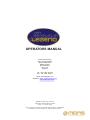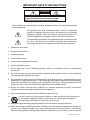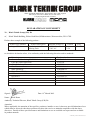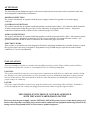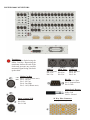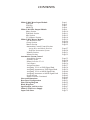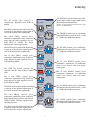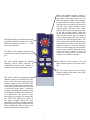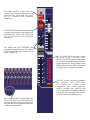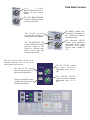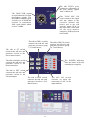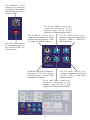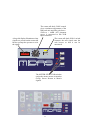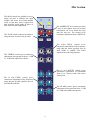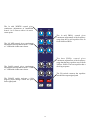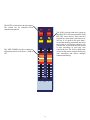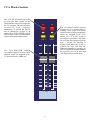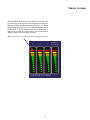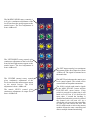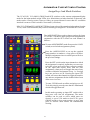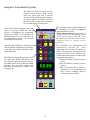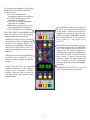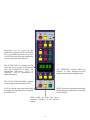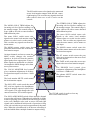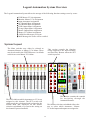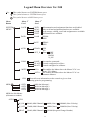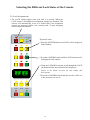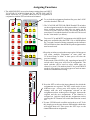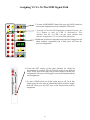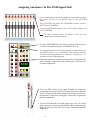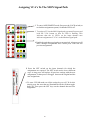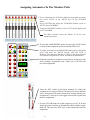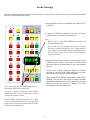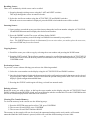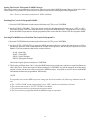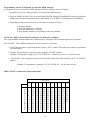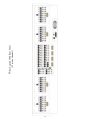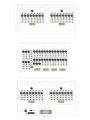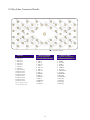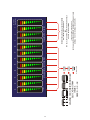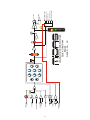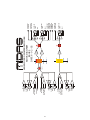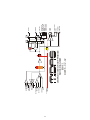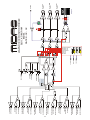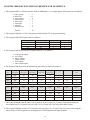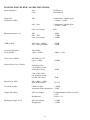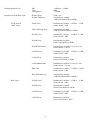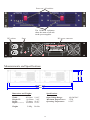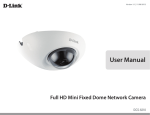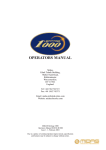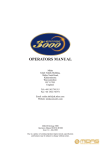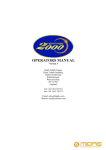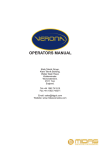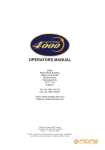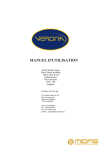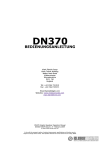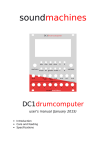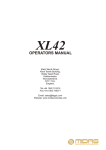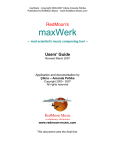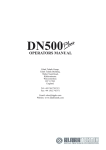Download Midas LEGEND 3000 Specifications
Transcript
OPERATORS MANUAL Klark Teknik Group Klark Teknik Building Walter Nash Road Kidderminster Worcestershire DY11 7HJ England Tel: +44 1562 741515 Fax: +44 1562 745371 Email:[email protected] Websites: www.midasconsoles.com www.klarkteknik.com MIDAS Legend 3000 Console Operators Manual DOC02-L3000 Issue 1.2 - March 2004 Due to a policy of continual product improvement, specification and features may be subject to change without notice. IMPORTANT SAFETY INSTRUCTIONS CAUTION RISK OF ELECTRIC SHOCK DO NOT OPEN WARNING: TO REDUCE THE RISK OF FIRE OR ELECTRIC SHOCK, DO NOT EXPOSE THIS APPLIANCE TO RAIN OR MOISTURE AVIS: RISQUE DE CHOC ELECTRIQUE. NE PAS OUVRIR These symbols are internationally accepted symbols that warn of potential hazards with electrical products. The lightning flash with arrowhead symbol, within an equilateral triangle is intended to alert the user to the presence of uninsulated “dangerous voltage” within the product's enclosure that may be of sufficient magnitude to constitute a risk of electric shock to persons. The exclamation point within an equilateral triangle is intended to alert the user to the presence of important operating and maintenance (servicing) instructions in the literature accompanying the appliance. 1. Read these instructions. 2. Keep these instructions. 3. Heed all warnings. 4. Follow all instructions. 5. Do not use this apparatus near water. 6. Clean only with a dry cloth. 7. Do not block any of the ventilation openings. Install in accordance with the manufacturers instructions. 8. Do not install near any heat sources such as radiators, heat registers, stoves, or other apparatus (including amplifiers) that produce heat. 9. Do not defeat the safety purpose of the polarized or grounding-type plug. A polarized plug has two blades with one wider than the other. A grounding type plug has two blades and a third grounding prong. The wide blade or the third prong are provided for your safety. If the provided plug does not fit into your outlet, consult an electrician for replacement of the obsolete outlet. 10. Protect the power cord from being walked on or pinched particularly at plugs, convenience receptacles, and the point where they exit from the apparatus. 11. Only use attachments / accessories specified by the manufacturer. 12. Use only with the cart, stand, tripod, bracket, or table specified by the manufacturer, or sold with the apparatus. When a cart is used, use caution when moving the cart/apparatus combination to avoid injury from tip-over. 13. Unplug this apparatus during lightning storms or when unused for long periods of time. 14. Refer all servicing to qualified personnel. Servicing is required when the apparatus is damaged in any way, such as power-supply cord or plug is damaged, liquid has been spilled or objects have fallen into the apparatus, the apparatus has been exposed to rain or moisture, does not operate IEC-60065-Edn7-Midas Walter Nash Road, Kidderminster, Worcestershire. DY11 7HJ. England Tel: (44) (0) 1562 741515. Fax: (44) (0) 1562 745371 Company Registration No: 2414018 abc abc S I G N A L P R O C E S SI N G B Y D E F I N I TI O N DESIGNED FOR A PURE PERFORMANCE DECLARATION OF CONFORMITY We, Klark Teknik Group (UK) Plc of, Klark Teknik Building, Walter Nash Road, Kidderminster, Worcestershire, DY11 7HJ. Declare that a sample of the following product:Product Type Number Legend 3000 Product Description Professional Audio Mixing Desk Nominal Voltage (s) 115V AC 230V AC Current 5.0A 2.5A Freq 50/60Hz to which this declaration refers, is in conformity with the following directives and/or standards:Directive(s) Generic Standard using EN55103 Limits and Methods Class B Conduct Emissions Class B Radiated Emissions Fast Transient Bursts Static Discharge Basic Electrical Safety LVD Harmonics Flicker Signed:............................ Test Standard(s) EN50081/2 EN55103 EN55103 EN61000-4-4 EN61000-4-2 EN60204 EN60065 EN61000-3-2 EN61000-3-3 Date: 19th March 2002 Name: David Hoare Authority: Technical Director, Klark Teknik Group (UK) Plc Attention! Where applicable, the attention of the specifier, purchaser, installer or user is drawn to special limitations of use which must be observed when these products are taken into service to maintain compliance with the above directives. Details of these special measures and limitations to use are available on request and are available in product manuals. A Subsidiary of Telex communications, Inc. ATTENTION! The following special limitations apply to the console and must be observed in order to maintain safety and electromagnetic compatibility performance: POWER CONNECTION The console should only be operated with the power supply connected to ground via its mains supply connector. CONTROL CONNECTIONS The console should only be operated with high quality screened control cables. All connector shells should be of metal construction so that they provide a screen when they are plugged into the console. All ground connections should be made as shown on the connections page (over leaf). AUDIO CONNECTIONS The console should only be operated with high quality screened twisted pair audio cables. All connector shells should be of metal construction so that they provide a screen when they are plugged into the console. All ground connections should be made as shown on the connections page (over leaf). ELECTRIC FIELDS If the console is operated in an electromagnetic field that is amplitude modulated by an audio frequency signal, the signal to noise ratio may be degraded. Degradation of up to 60dB may be experienced under extreme conditions (3V/m, 90% modulation). INSTALLATION There are a number of points to consider when installing a mixing console. Many of these points will have been addressed before the console is even unpacked but it is worth repeating them. POSITION The console should be located in a convenient space commensurate with the use to which the console is being put. Ideally a cool area is preferred not in close proximity to power distribution equipment or other potential sources of interference. Provision should be made for some flat surface surrounding the console to prevent people using it as a table top. POWER The power supply should be located as far from the console as the connecting cable will allow. It should be set for the appropriate line voltage and plugged into the mains outlets using the supplied cables. THE POWER SUPPLY SHOULD NEVER BE OPERATED WITH THE MAINS EARTH DISCONNECTED Please note that the power supply contains LETHAL VOLTAGES greatly in excess of the mains voltage and that its rails can produce extremely large currents which could burn out equipment and wiring if shorted. All testing and servicing should ONLY be carried out by qualified engineers. LEGEND 3000 CONNECTORS Terminator Consoles can be linked using the Midas Can Bus. Depressing the terminator defines the end of the chain and prevents any possible unwanted signal being sent back up the chain. CAN BUSS Midas Can Bus Pin 1: +18V (100mA max) Pin 2: Can low Pin 3: OV Can Pin 4: Can High Pin 5: -18V(100mA max) IN MIDI In Pin 2: Ground Pin 4: In+ Pin 5: In- THROU MIDI Thru Pin 2: Ground Pin 4: In+ Pin 5: In- OUT MIDI Out Pin 2: Ground Pin 4: In+ Pin 5: In- RS-232 Pin 2: Receive Data Pin 3: Transmit Data Pin 5: GND Input Send / Return Tip: Hot Ring: Cold Sleeve: Ground Input / Output XLR Pin 1: Ground Pin 2: Hot Pin 3: Cold 56 Way Edac Connector (see page 41for wiring details) CONTENTS Midas L3001 Mono Input Module Input Pod FOH EQ MON EQ Midas L3011Mix Output Module Meter Section Talk Back Section Mix Section VCA Master Section Midas L3021 Master Module Aux Return Section Group Section Matrix Section Automation Central Control Section Assign Keys and Mode Switches Snapshot Automation System Monitor Section Master Section Automation System Control Automation System System Layout Menu Overview V1.61 Lock States Assign Functions Assigning VCA’s to FOH Signal Path Assigning Automutes to FOH Signal Path Assigning VCA’s to MON Signal Path Assigning Automutes to MON Signal Path Scene Storage Menu Overview Continued Sizes and Dimensions Rear Panel Configuration Edac Wiring Diagram Block Diagrams Specification and Overview Midas L3750 Power Supply Input Crib Sheet Page 1 Page 2 Page 3 Page 4 Page 9 Page 10 Page 11 Page 15 Page 18 Page 19 Page 20 Page 24 Page 25 Page 27 Page 28 Page 31 Page 32 Page 33 Page 34 Page 35 Page 36 Page 37 Page 38 Page 39 Page 40 Page 41 Page 42 Page 43 Page 47 Page 51 Page 55 Page 57 Page 67 Page 71 Page 73 48V PAD hi-pass 160 60 12 O 6 +25 +35 20 3 +15 +60 gain 0 400 3 -6 0 6 MON treble 5k 10k -15 +15 18 2k 0 20k -6 MON 1k 3k -15 400 8k Midas L3001 Mono Input Module +15 0.4 hi-mid front of house 0.1 2 0.4 EQ 300 1k 100 2k lo-mid 2 0 -6 MON 50 0.1 100 -15 20 bass +15 0 200 -6 MON -15 +15 4k 1k hi-mid 2 400 0 16k -6 250 400 +15 -15 lo-mid 2 50 0 2k monitor -6 EQ -15 +15 insert post only FOH 0 0 +6 +6 1 2 PRE 0 0 +6 +6 3 4 PRE 0 0 +6 +6 5 6 PRE 0 0 +6 +6 7 8 PRE monitor 0 MUTE 0 10 +6 +6 9 5 MUTE 10 PRE 0 f.o.h. 0 5 0 10 10 +6 20 +6 11 12 PRE 30 40 50 5 c dB 0 pan l 5 r 1 2 3 4 5 15 6 7 20 8 9 30 40 10 10 lcr stereo image PAN MONO SIS ST SOLO SET 1 Input Pod The 48V switch connects 48 volt phantom power to the XLR mic input connector. This is suitable for a condenser microphone or DI box. A parallel line input is also provided via a jack which is protected from application of 48V. The PAD switch gives 30dB of attenuation to the input signal which will allow the connection of high output microphones or line level signals. There is a global disable for the 48V on the Talk Back section -see page12. Note:- Connecting a jack plug disconnects the XLR input. 48V The PHASE switch activates a 180 degrees phase change within the input amplifier. PAD 12 O 6 +25 +35 3 0 The GAIN control gives continuous adjustment of the input amplifier gain from + 15dB to + 60dB. 3 +15 -15 +60 6 18 gain 2 The METER monitors the peak signal level of the main (FOH) input channel pre fader signal path. FOH EQ The HI PASS filter control is continuously adjustable from 20Hz to 400Hz. The MON switch connects the treble EQ to operate in the monitor signal path as well as the front of house signal path. The HI PASS switch connects the filter in the input channel signal path before the insert point and equaliser. hi-pass 60 160 20 400 NOTE:- the signal path beyond this point is split into two - FOH and MON. 0 The TREBLE control gives continuous adjustment of boost and cut from + 15dB to - 15dB with a 0dB centre detent. -6 The treble FREQ. control gives continuous adjustment of the frequency range that the treble equaliser acts on from 2KHz to 20KHz. The treble equaliser has a shelving response. MON treble 5k 10k -15 2k 20k The MON switch connects the hi mid EQ to operate in the monitor signal path as well as the front of house signal path. The hi mid FREQ. control gives continuous adjustment of the frequency range that the hi mid equaliser acts on from 400Hz to 8KHz. The FOH EQ switch connects the equaliser into the front of house signal path. The lo mid FREQ. control gives continuous adjustment of the frequency range that the lo mid equaliser acts on from 100Hz to 2KHz. The bass FREQ. control gives continuous adjustment of the frequency range that the bass equaliser acts on from 20Hz to 200Hz. The bass equaliser has a shelving response. The MON switch connects the bass EQ to operate in the monitor signal path as well as the front of house signal path. 0 The HI MID control gives continuous adjustment of boost and cut from + 15dB to - 15dB with a 0dB centre detent. -6 MON 1k 3k -15 400 8k +15 0.4 hi-mid front of house 0.1 2 300 1k 100 2k MON 0.1 The LO MID control gives continuous adjustment of boost and cut from + 15dB to - 15dB with a 0dB centre detent. -6 100 -15 20 200 MON 2 The lo mid WIDTH control gives continuous adjustment of bandwidth from 0.1 to 2 octaves with a 0.4 octave centre point. 0 50 bass The hi mid WIDTH control gives continuous adjustment of bandwidth from 0.1 to 2 octaves with a 0.4 octave centre point. 0.4 EQ lo-mid The MON switch connects the lo mid EQ to operate in the monitor signal path as well as the front of house signal path. +15 +15 0 The BASS control gives continuous adjustment of boost and cut from + 15dB to - 15dB with a 0dB centre detent. -6 -15 3 +15 MON EQ The hi mid FREQ. control gives continuous adjustment of the frequency range that the hi mid equaliser acts on from 400Hz to 16KHz. 4k 1k hi-mid 2 400 0 16k The HI MID control gives continuous adjustment of boost and cut from + 15dB to - 15dB with a 0dB centre detent. -6 The lo mid FREQ. control gives continuous adjustment of the frequency range that the hi mid equaliser acts on from 50Hz to 2KHz. The MON EQ switch connects the equaliser into the monitor signal path including any sections assigned to it from the front of house EQ. 250 400 +15 -15 lo-mid 2 50 0 2k The LO MID control gives continuous adjustment of boost and cut from + 15dB to - 15dB with a 0dB centre detent. monitor -6 EQ -15 insert post FOH only The insert defaults to be pre EQ but the insert POST (FOH only) switch changes the insert position to be post the front of house EQ (i.e. it will not act upon monitor signals). 4 +15 0 0 The AUX controls (1 to 12) give continuous adjustment of the level sent from the input channel to the aux busses. The level adjustment is from + 6dB to off. All aux busses can be globally assigned to derive signals from the FOH signal path or MON signal path. The switch to do this is located on the mix output module. +6 +6 1 PRE 2 0 0 +6 +6 3 PRE 4 0 0 +6 +6 5 PRE 6 0 0 The aux PRE switches change the signal sent to the aux busses from post fader to pre fader and this is confirmed by a led colour change on the bus routing LEDs. +6 +6 7 PRE 8 0 0 +6 +6 9 PRE 10 0 0 +6 +6 11 PRE 5 12 Aux send ON/OFF switching is achieved using the console assignment system. A routing LED below the aux control provides indication of status, RED being POST fader and GREEN being PRE fader. The assignments may also be stored as part of a snapshot scene. c The PAN defaults to control the channel placement within the master stereo mix and has a constant power law. i.e. - 3dB at the centre position. The PAN switch changes all group bus assignments to operate via the stereo pan pot. pan l lcr stereo image PAN The SIS switch enables the spatial imaging system which operates in conjunction with the pan control to produce a left, centre, right master mix. r When the spatial imaging system is active the IMAGE control can modify the action of the pan control so as to place the channel within a three speaker system. When the image control is fully clockwise the pan control will operate in full left, centre, right such that a centre panned signal will route to the centre speaker only and will not appear in either of the left or right outputs. When the image control is fully anti-clockwise the pan control reverts to stereo such that a centre panned signal will route at equal power to the left and right speakers. All other Image control positions generate a composite blend of the stereo and LCR panning systems so that the optimum degree of centre image focus and speaker power can be obtained. When the image control and pan control are both set central the channel will be routed with equal power to all three speakers. MONO ST SIS SOLO The SOLO switch sends input monitor channel signals to the MON PFL/AFL busses and sends input front of house channel signals to the FOH PFL/AFL stereo busses. If the switch is pressed for a short time it will latch on or off, but, if it is held on for more than 1 second the latching is disabled and when the switch is released the channel solo will turn off. As a default the solo system is auto cancelling so each new solo cancels the last. The SOLO ADD mode switch on the master module defeats the auto cancelling and allows multiple channel monitoring. If the master module SOLO SIS is enabled the front of house solo buses will switch to LCR operation. 6 The MONO switch connects the post fader channel signal to the mono master bus. The ST switch connects the post fader channel signal to the master stereo bus via the pan control. The MON MUTE switch mutes the monitor input channel signal path at all points after the insert send. The switch can be controlled from snapshot automation. monitor MUTE 10 5 MUTE 0 The FOH MUTE switch mutes the front of house input channel signal path at all points after the insert send. The switch can be controlled from snapshot automation. f.o.h. 5 10 10 20 30 40 50 5 The MON and FOH FADERS give independent adjustment of the monitor and front of house input channel levels from + 10dB to off. dB 0 5 1 2 10 3 4 5 15 6 7 20 8 30 9 40 10 SET module disable The “module disable” is not intended for normal use, however, if the automation systems fail, this switch can be used to stop unwanted scene updates and set the module to a default state. 7 The 10 ASSIGN led's are used to show the status of the VCA-FOH, VCAMON, and AUDIO group assignments. The central controller MODE switches toggle through the four available states (the fourth state being AUX where status is displayed close to the aux controls). The SET switch is used to programme the channel AUX, VCA-FOH, VCA_MON and AUDIO group assignment. The central controller MODE switches and ASSIGN keys select the desired assignment function and the SET switch toggles the channel on and off with each alternate press. 8 1 3 2 5 4 6 8 7 10 9 12 11 12 12 12 12 12 12 12 12 12 12 12 12 9 9 9 9 9 9 9 9 9 9 9 9 6 6 6 6 6 6 6 6 6 6 6 6 3 3 3 3 3 3 3 3 3 3 3 3 0 0 0 0 0 0 0 0 0 0 0 0 3 3 3 3 3 3 3 3 3 3 3 3 6 6 6 6 6 6 6 6 6 6 6 6 9 9 9 9 9 9 9 9 9 9 9 9 12 12 12 12 12 12 12 12 12 12 12 12 15 15 15 15 15 15 15 15 15 15 15 15 18 18 18 18 18 18 18 18 18 18 18 18 mixes LC 311 Midas L3011 Mix Output Module LC 311 1 2 MON MON 0 0 +6 +6 ambience dimmers 2-track oscillator 100 0 talk back 1k +10 littlite NEUTRIK 50 stereo 5k frequency 0 +10 gain 1 2 ST GRP 1-4 MONO GRP 5-8 EXT MTX 1-6 ON mic led mono +35 +25 0 +15 gain -15 +60 1k level +15 treble 0 -6 -6 -15 400 8k 300 1k +6 +25 hi-mid 0 -6 +15 +35 20k 0 66 -15 GRP SOLO +15 20k 2k 6 rev tb +6 10k 0 on +48V 0 3k +6 -6 10k 5k 5k 2k +10 +10 +18 -18 +48 +5 +12 3 0 ON MONO TALK 0 PINK ST TALK 1 supply 2 6 +15 -15 +15 +60 ST 0.4 +6 +48 0.4 MTX -15 bass +15 100 -15 2k +15 lo-mid meter select ambience 0.1 2 1k 3k 1k 400 0.1 8k 400 8k 0 0 6 66 -15 6 +15 -15 +15 0.4 0.4 2 0.1 300 MUTE MUTE MUTE MUTE MUTE MUTE MUTE MUTE MUTE 100 MUTE 0.1 2 1k 300 1k 2k 100 0 SOLO SOLO SOLO SOLO SOLO SOLO SOLO SOLO SOLO vca 1 vca 2 vca 3 vca 4 vca 5 vca 6 vca 7 vca 8 vca 9 vca 10 10 10 10 10 10 5 5 5 5 5 6 6 -15 +15 -15 50 100 50 20 1 0 0 0 0 5 5 5 5 5 10 10 10 10 10 15 15 15 15 15 20 20 20 20 20 30 40 30 40 30 40 30 40 30 40 vca 2 3 vca 4 5 vca 6 7 vca 8 9 vca 6 +15 100 200 20 0 0 2k 0 6 SOLO 2 3k 200 0 6 66 -15 6 +15 -15 +15 EQ EQ O O MUTE MUTE SOLO SOLO 10 10 5 0 5 10 20 30 40 50 dB 1 9 mix 2 Meter Section The METER monitors the peak signal level of the post fader mix outputs. 1 2 18 18 15 15 12 12 9 9 6 6 3 3 0 0 3 3 6 6 9 9 12 12 LC 311 10 dimmers littlite Talk Back Section T h e L A M P BRIGHTNESS control is a dimmer for the console littlites. The LED BRIGHTNESS control is a dimmer for the console surface led's. led oscillator The PINK switch overrides the oscillator by giving a pink noise output. 100 1k 50 5k PINK frequency The GENERATOR ON switch connects the signal generator output to the console's internal talk busses and to the talk external output XLR. ON +10 level The tape inputs provide a feed from an unbalanced phono source to the stereo and or mono master busses. The tape to ST switch connects the tape inputs to the stereo master busses. 2-track 0 ST The generator LEVEL control gives continuous adjustment of the signal generator peak output signals from +10dBu to off. The ST LEVEL control provides nominal adjustment from +10 to off. +10 stereo 0 The tape to MONO switch connects the tape inputs to the mono master bus. 0 The FREQ. control gives continuous adjustment of the oscillator frequency from 50Hz to 5K. MONO mono 11 +10 The MONO LEVEL control provides nominal adjustment from +10 to off. The talk LEVEL gives continuous adjustment of the post limiter signals from +10dB to off. talk back The TALK XLR socket accepts balanced 150 Ohm microphone signals. The microphone amplifier gain is factory set to 50dB and operates in conjunction with a peak limiter which is set to +10dBu. 0 NEUTRIK gain 1 2 3 ON mic The talk to GRP 1-4 switch connects the talk mic and generator circuits to group 1,2,3 and 4 busses. The talk to ST switch connects the talk mic and generator circuits to the stereo master busses. The talk to MONO switch connects the talk mic and generator circuits to the mono master bus. The talk to EXT switch connects the talk mic and generator circuits to the external output. The TALK MIC ON switch connects the signal talk mic output to the console's internal talk busses and to the talk external output XLR. At the same time it also dims all the local monitor outputs by 20dB to prevent howl round. +10 The talk to GRP 5-8 switch connects the talk mic and generator circuits to group 5,6,7 and 8 busses. 1 supply 2 ST GRP +18 -18 +48 +5 +12 1-4 MONO GRP 5-8 EXT MTX 1-6 +48V The talk to MTX switch connects the talk mic and generator circuits to ALL matrix busses. 12 The POWER indicators show the status of all rails on both power supplies. on . The 48V ON switch activates (or safes) the connection of 48V to the input modules. The ambience GAIN control gives continuous adjustment of the ambient mic amplifier gain from + 15dB to + 60dB. +35 +25 +15 gain +60 +48 The hi mid FREQ. control gives continuous adjustment of the frequency range that the hi mid equaliser acts on from 400Hz to 8KHz. The TREBLE control gives continuous adjustment of the treble equaliser boost and cut from + 15dB to - 15dB with a 0dB centre detent. The 48V switch connects 48 volt phantom power to the ambienceXLR mic input connector. 0 The HI MID control gives continuous adjustment of boost and cut from + 15dB to - 15dB with a 0dB centre detent. 1k +6 -6 -15 +15 treble 0 -6 -6 400 8k 300 1k +6 -15 bass +15 0 3k -15 -6 100 2k -15 +6 hi-mid 0 +15 +6 +15 lo-mid ambience The BASS control gives continuous adjustment of the bass equaliser boost and cut from + 15dB to - 15dB with a 0dB centre detent. The LO MID control gives continuous adjustment of boost and cut from + 15dB to - 15dB with a 0dB centre detent. The lo mid FREQ. control gives continuous adjustment of the frequency range that the lo mid equaliser acts on from 100Hz to 2KHz. 13 A large led display illuminates when signals are present on the return talk back to prompt the operator to solo the signal. +25 The return talk back GAIN control gives continuous adjustment of the talk back mic amplifier gain from + 15dB to + 60dB. 48V phantom power is connected to this XLR input connector. The return talk back SOLO switch connects the talk signal onto the solo busses so that it can be monitored. +35 rev tb SOLO +15 GRP +60 ST MTX meter select The METER SELECTOR switches assign the master meters to monitor Group, Stereo Return or Matrix signals. 14 Mix Section The MON switch acts globally across a single mix bus. It changes the input module and stereo aux return module sends so that they derive signal from their monitor signal paths in place of their front of house signal paths. 1 2 MON The TALK switch connects the talk mic and generator circuits to the mix bus. MON 0 0 +6 +6 ambience TALK The TREBLE control gives continuous adjustment of boost and cut from + 15dB to - 15dB with a 0dB centre detent. TALK 10k 5k 5k 2k 6 6 +15 -15 2 1k 3k 1k 0.1 The hi mid WIDTH control gives continuous adjustment of bandwidth from 0.1 to 2 octaves with a 0.4 octave centre point. 2 3k 8k 400 0 -15 +15 0.4 0.1 6 20k 66 400 The treble FREQ. control gives continuous adjustment of the frequency range that the treble equaliser acts on from 2KHz to 20KHz. The treble equaliser has a shelving response. 0 0.4 The hi mid FREQ. control gives continuous adjustment of the frequency range that the hi mid equaliser acts on from 400Hz to 8KHz. 10k 20k 2k 0 -15 The AMBIENCE level control provides a way to mix signals from an external microphone via an on board mic amp onto the mix bus. The control gives continuous adjustment from +6dB to off. 8k 0 66 +15 -15 15 6 +15 The HI MID control gives continuous adjustment of boost and cut from + 15dB to - 15dB with a 0dB centre detent. The lo mid WIDTH control gives continuous adjustment of bandwidth from 0.1 to 2 octaves with a 0.4 octave centre point. 2 0.4 300 The LO MID control gives continuous adjustment of boost and cut from + 15dB to - 15dB with a 0dB centre detent. 100 2 1k 300 1k 2k 100 2k 6 +15 -15 +15 100 50 50 20 100 200 20 0 6 The bass FREQ. control gives continuous adjustment of the frequency range that the bass equaliser acts on from 20Hz to 200Hz. The bass equaliser has a shelving response. 200 0 66 -15 The lo mid FREQ. control gives continuous adjustment of the frequency range that the lo mid equaliser acts on from 100Hz to 2KHz. 0 6 6 -15 The PHASE switch activates a 180 degrees phase change within the post fader signal path. 0.4 0 6 The BASS control gives continuous adjustment of boost and cut from + 15dB to - 15dB with a 0dB centre detent. 0.4 0.4 6 +15 -15 +15 EQ EQ O O 16 The EQ switch connects the equaliser into the mix output signal path. The MUTE switch mutes the mix output. The switch can be controlled from snapshot automation. MUTE MUTE SOLO SOLO 10 The MIX FADER provides continuous adjustment of mix levels from + 10dB to off. 5 0 5 10 20 30 40 50 dB 1 mix 17 2 The SOLO switch sends mix signals to the MON PFL/AFL busses and the FOH PFL/AFL stereo busses. If the switch is pressed for a short time it will latch on or off, but, if it is held on for more than 1 second the latching is disabled and when the switch is released the channel solo will turn off. As a default the solo system is auto cancelling so each new solo cancels the last. The SOLO ADD mode switch on the master module defeats the auto cancelling and allows multiple channel monitoring. VCA Master Section The VCA MUTE switch acts on the pre and post fader signals of any input channels which are assigned to the VCA master. The switch can be controlled from snapshot automation. If desired the MUTE can be changed to operate as an independent AUTO MUTE switch. This is setup in the SYSTEM menu on the central automation control. MUTE MUTE SOLO SOLO vca 1 vca 2 10 The VCA MASTER FADER controls the output level of any input channels which are assigned to the VCA master from +10dB to off. 5 0 5 10 15 20 30 40 1 vca 18 2 The VCA SOLO switch is used to monitor the VCA master fader by creating a mix on the solo busses which consists of all input channels which are assigned to the VCA master. If a VCA solo switch is pressed for a short time it will latch on or off, but if it is held on for more than 1 second the latching is disabled and when the switch is released the solo will turn off. When the console is operating in SOLO ADD MODE input channels have priority over VCA solos and will temporarily override them. 1 3 2 5 4 6 8 7 c l ambience (solo level) r 12 12 12 12 12 12 12 12 12 12 12 12 9 9 9 9 9 9 9 9 9 9 9 9 6 6 6 6 6 6 6 6 6 6 6 6 3 3 3 3 3 3 3 3 3 3 3 3 0 0 0 0 0 0 0 0 0 0 0 0 3 3 3 3 3 3 3 3 3 3 3 3 6 6 6 6 6 6 6 6 6 6 6 6 9 9 9 9 9 9 9 9 9 9 9 9 12 12 12 12 12 12 12 12 12 12 12 12 15 15 15 15 15 15 15 15 15 15 15 15 18 18 18 18 18 18 18 18 18 18 18 18 LC 321 masters(f.o.h.solo) groups(st. return/matrix) 0 stereo effects return +10 1 5k 10k 2k 20k 0 treble 1k5 3k 600 8k 250 500 -6 6 +15 -15 0 -6 hi-mid Mute/ mon mute Group lock (hold 3secs) mute v.c.a./ mon vca aux / check (hold 3secs) store midi 100 a l +6 +6 mono solo 1 delete copy 2 SOLO SIS input output f.o.h. stereo mono MON 5 +10 +10 act scene up 10 last 11 12 +15 0 +6 5 0 0 0 +6 +6 0 0 +6 +6 5 act/scene down c/o 9 -15 +6 TAPE 6 8 -6 0 10 0 MUTE 7 200 EQ 0 4 20 bass ST +15 0 MONO check cancel confirm 3 MUTE -6 100 -15 50 MUTE SOLO 1k2 lo-mid r balance stereo solo system MONO insert 0 active system b +15 0 0 (hold 3secs) -15 c monitor source s-i-p MIDAS L3021 Masters Module now next monitor MUTE phones 0 0 +6 +6 0 0 +6 +6 10 15 solo PFL 20 ADD 30 40 0 0 1 0 0 +6 +6 +6 monitor 2 0 0 CLEAR headphones +6 masters 0 3 +6 MUTE 4 +6 0 +10 0 monitor 5 MUTE l +6 r 6 +6 0 0 PAN SOLO MONO 7 +6 8 +6 0 0 ST 10 1 2 3 4 5 6 7 8 5 0 5 10 l c 20 30 f.o.h 40 SET 50 dB s.e.r. 1 l pan r r +6 0 0 +6 +6 0 ext MUTE +10 SOLO mtx 1 l pan r SIS SIS MONO MONO ST ST MUTE MUTE SOLO SOLO 10 5 0 5 10 20 30 40 50 dB 1 group 2 19 +6 Aux Return Section The METER monitors the peak signal level of the Group, Stereo Return or Matrix signals. Selection is made via the Meter Selector switches on the talk back section of the output module. 1 3 2 5 4 6 8 7 18 18 18 18 18 18 18 18 15 15 15 15 15 15 15 15 12 12 12 12 12 12 12 12 9 9 9 9 9 9 9 9 6 6 6 6 6 6 6 6 3 3 3 3 3 3 3 3 0 0 0 0 0 0 0 0 3 3 3 3 3 3 3 3 6 6 6 6 6 6 6 6 9 9 9 9 9 9 9 9 12 18 12 12 12 12 12 12 12 LC 321 groups(st. return/matrix) 20 The STEREO EFFECTS RETURN LEVEL control provides nominal adjustment of input signals from +10 to off. The treble FREQ. control gives continuous adjustment of the frequency range that the treble equaliser acts on from 2KHz to 20KHz. The treble equaliser has a shelving response. 0 stereo effects return +10 1 10k 5k 0 2k 20k treble The hi mid FREQ. control gives continuous adjustment of the frequency range that the hi mid equaliser acts on from 600Hz to 8KHz. 1k5 600 8k The lo mid FREQ. control gives continuous adjustment of the frequency range that the lo mid equaliser acts on from 100Hz to 1.2KHz. 250 500 3k 6 +15 -15 The HI MID control gives continuous adjustment of boost and cut from + 15dB to - 15dB with a 0dB centre detent. 0 hi-mid -6 -15 +15 The LO MID control gives continuous adjustment of boost and cut from + 15dB to - 15dB with a 0dB centre detent. 0 100 1k2 lo-mid The bass FREQ. control gives continuous adjustment of the frequency range that the bass equaliser acts on from 20Hz to 200Hz. The bass equaliser has a shelving response. -6 -6 100 -15 50 +15 The BASS control gives continuous adjustment of boost and cut from + 15dB to - 15dB with a 0dB centre detent. 0 20 bass 200 -6 EQ -15 The EQ switch connects the equaliser into the stereo effects return signal path. 21 The TREBLE control gives continuous adjustment of boost and cut from + 15dB to - 15dB with a 0dB centre detent. +15 The AUX controls (1 to 12) give continuous adjustment of the level sent from the stereo effects return to the aux busses. The level adjustment is from + 6dB to off. All aux busses can be globally assigned to derive signals from the FOH signal path or MON signal path. The switch to do this is located on the mix output module. The MON MUTE switch mutes the stereo effects return monitor signal path at all points. The switch can be controlled from snapshot automation. 0 0 +6 +6 0 0 +6 +6 0 0 +6 +6 0 0 +6 +6 0 0 +6 +6 0 0 +6 +6 0 MUTE +10 monitor 22 The MON LEVEL control gives independent adjustment of the stereo effects return monitor levels from + 10dB to off. The PAN defaults to control the channel placement within the master stereo mix and has a constant power law. i.e. - 3dB at the centre position. The FOH MUTE switch mutes the front of house stereo effects return signal path at all points. The switch can be controlled from snapshot automation. MUTE The SOLO switch sends stereo effects return monitor channel signals to the MON PFL/AFL busses and sends front of house stereo effects return signals to the FOH PFL/AFL stereo busses. If the switch is pressed for a short time it will latch on or off, but, if it is held on for more than 1 second the latching is disabled and when the switch is released the channel solo will turn off. As a default the solo system is auto cancelling so each new solo cancels the last. The SOLO ADD mode switch on the master module defeats the auto cancelling and allows multiple channel monitoring. l r The PAN switch changes all group bus assignments to operate via the stereo pan pot. PAN SOLO MONO The MONO switch connects the post fader stereo effects return signal to the mono master bus. ST 10 1 5 2 0 3 5 10 4 5 6 7 8 20 30 f.o.h 40 SET 50 The FOH FADERS give independent adjustment of the front of house stereo effects return levels from + 10dB to off. dB s.e.r. 1 23 The ST switch connects the post fader stereo effects return signal to the master stereo bus via the pan control. The SET switch is used to programme the stereo effects return audio group assignment. The central controller MODE switches and ASSIGN keys select the desired audio group and the SET switch toggles the stereo effects return on and off the bus with each alternate press. Group Section The PAN defaults to control the placement of the group signals within the master stereo mix and has a constant power law. i.e. - 3dB at the centre position. The MONO switch connects the post fader group signal to the mono master bus. The MUTE switch mutes the group signal path at all points after the insert send. The switch can be controlled from snapshot automation. l pan r l pan SIS SIS MONO MONO ST ST MUTE MUTE SOLO SOLO 10 5 0 5 The group FADER provides adjustment of the group levels from + 10dB to off. 10 20 30 40 50 dB 1 group 2 24 r When SIS is active the pan control is changed so as to place the group within a three speaker system. The ST switch connects the post fader group signal to the master stereo bus via the pan control. The SOLO switch sends group signals to the MON PFL/AFL busses and the FOH PFL/AFL stereo busses. If the switch is pressed for a short time it will latch on or off, but, if it is held on for more than 1 second the latching is disabled and when the switch is released the channel solo will turn off. As a default the solo system is auto cancelling so each new solo cancels the last. The SOLO ADD mode switch on the master module defeats the auto cancelling and allows multiple channel monitoring. Matrix Section The METERS directly above the matrix section are used to monitor the peak signal levels of the Masters and Solo Monitors. Meter selection defaults to Master L, C, R and Ambient input but when a solo is active the meters show FOH solo L, C, R and Monitor solo levels. If the solo is monitored pre fade the meters follow this selection also and provide pre fade metering (in mono). Matrix metering is provided for in the Mix output section. c l ambience (solo level) r 18 18 18 18 15 15 15 15 12 12 12 12 9 9 9 9 6 6 6 6 3 3 3 3 0 0 0 0 3 3 3 3 6 6 6 6 9 9 9 9 12 12 12 12 masters(f.o.h.solo) 25 The MATRIX SEND rotary controls (1 to 8) give continuous adjustment of the levels sent from the group outputs to the matrix busses. The level adjustment is from + 6dB to off. 1 3 0 0 +6 2 +6 0 0 +6 4 +6 0 5 0 +6 6 +6 0 The LEFT/RIGHT rotary controls give continuous adjustment of the levels sent from left and right master outputs to the matrix busses. The level adjustment is from + 6dB to off. 7 0 +6 8 +6 0 0 l +6 r +6 0 0 The CENTRE (mono) rotary control gives continuous adjustment of the levels sent from the mono master output to the matrix busses. The level adjustment is from + 6dB to off. The matrix LEVEL control gives continuous adjustment of output levels from +10dB to off. c +6 ext 0 +6 The EXT input control gives continuous adjustment of the direct input level from +6dB to off. The signal is summed on to the matrix bus. The MUTE switch mutes the matrix post level control signals. The switch can be controlled from snapshot automation. MUTE +10 SOLO mtx 1 26 The SOLO switch sends matrix signals to the MON PFL/AFL busses and the FOH PFL/AFL stereo busses. If the switch is pressed for a short time it will latch on or off, but, if it is held on for more than 1 second the latching is disabled and when the switch is released the channel solo will turn off. As a default the solo system is auto cancelling so each new solo cancels the last. The SOLO ADD mode switch on the master module defeats the auto cancelling and allows multiple channel monitoring. Automation Central Control Section Assign Keys And Mode Switches The VCA FOH, VCA MON, GROUP and AUX switches set the current assignment/display mode for the input module assign LEDs. As a default these switches interlock so that only one mode can be viewed at a time, however if they are pressed down for more than 0.5 second the interlock is removed. This is used for "clear mode" (see below). If the VCA FOH and VCA MON MUTES have been selected for operation independent from the VCAs ( in the SYSTEM menu) they can be selected by pressing the VCA switches for 3 seconds. Mute/ mon mute Group lock (hold 3secs) s-i-p (hold 3secs) active system a b v.c.a./ mon vca (hold 3secs) aux mute / check store insert 1 midi system delete copy 2 check cancel confirm 3 6 7 8 act scene act/scene down c/o up 10 last 11 To enter ASSIGNMENT mode first press the LOCK switch (to un-lock the assignment system). Press the ASSIGN KEYS to set up the required group number or numbers; a long press will allow multiple assignment where as a short press will clear the previous settings. 4 5 9 The ASSIGN KEYS are used to change settings for input VCA FOH, VCA MON, audio group or aux assignment in conjunction with the SET switch on each channel as follows:- 12 now next Press the SET switch on the input channels to which the assignment is required. Again there are two ways to do this; a long press will remove all prior settings on the input and replace them with the new assignment; a short press will toggle the state of any switches within the assignment set up. i.e. if assign keys one and two are on. Pressing the input SET switch will cause that channel to toggle the number one and two assignments for the channel either from off to on or visa versa. To enter CLEAR mode set all the assign keys to off. To do this simply press the ones that are illuminated which will toggle them off. In this mode operating an input SET switch with a long press will clear all assignments. The mode switches can be used to select which parts are cleared, i.e. press VCA mode to clear VCA's, press GROUP mode to clear group routing, or use a long press to activate more modes for simultaneous clearing. 27 Snapshot Automation System The SOLO IN PLACE switch sets the console to solo in place mode. In this mode any input solo that is pressed activates a mute of all the other channels. To protect against accidental operation the solo in place switch must be pressed for 3 seconds before it will operate. The LOCK switch will toggle state each time it is pressed. When the LOCK switch is illuminated all assignment changes are disabled. The console will automatically revert to a locked state if no assignment controls are operated within a 90 second period. Operating the STORE key will store the current console assignments and settings to the snap shot being displayed on the numeric display. lock s-i-p (hold 3secs) active system a b store insert midi system delete copy check cancel confirm The MIDI key allows the operator to edit the snap shot MIDI information. On entering this mode the operator will be presented with a menu of the four MIDI messages that are stored within each snap shot, its operation is similar to the system menu. act scene act/scene down c/o last now 28 up next The A/B switch selects which micro card is controlling the console assignment and automation systems. This is a major function! At the point of change over there is no defined control of the console signals. The A/B switch should there for be treated with the same cautions used at console power up/down. For reliability the assignment and automation systems are 100% duplicated. The console can operate on either of the systems. All snap shots are stored on BOTH of the systems. The LEDs indicate the status of each system in the following manner:LED green indicates which system is active LED off indicates which system is inactive LED red indicates that a system is damaged or not responding and that a service engineer must be called as soon as possible. The system menu contains LOCK which defines the level of console operation. These levels are: TOTL All automation and assignment functions are disabled A-LK All assignments work but automation is dissabled. RCAL Only recall and assignment functions are available. STOR Scene storage/editing, recall and assignment are operational SYST All functions are available. The COPY, DELETE and INSERT keys allow the operator to edit the snapshot sequence in the following manner:- lock INSERT. Pressing this key will allow the operator to insert a snapshot at the number on the numeric display. The scene that was originally at the number and all con-current scenes will be renumbered by adding one to their scene numbers. store s-i-p (hold 3secs) active system a b insert midi system delete copy check cancel confirm DELETE will erase the snapshot that is currently being displayed on the numeric display from the automation memory. COPY. This will copy the snapshot currently displayed on the numeric display to a temporary memory location. This can then be stored or inserted to a new scene number in the normal fashion. act scene act/scene down c/o last now 29 up next The SYSTEM switch gives the operator access to the system menu. Navigation of the menu is achieved by using the UP/DOWN switches to select an entry and then pressing CONFIRM to execute the selected function or sub menu. To exit a menu or sub menu press CANCEL. The CHECK switch provides a preview of the input module MUTE STATUS for any of the snapshot screen WITHOUT recalling the ACTUAL setting to the console surface (mutes are displayed on the ASSIGN LEDs so that the current mute status is always present and accurate). Whist in check mode the ACT/ SCENE C/O, and UP/DOWN switches can be used to step through the snapshots. CONFIRM and CANCEL are used to enter or exit functions or sub menus. lock s-i-p (hold 3secs) active system a b store insert Snapshots can be stored in the automation system as ACTs or SCENEs. There is no difference between an ACT or a SCENE apart from the numbering; scenes are just sub sets within acts. The ACT/SCENE C/O switch is used to select the acts or scenes in conjunction with the UP/DOWN switches. An appropriate indication, "ACT" or "SCENE", will be illuminated to indicate this status. The LAST, NOW and NEXT switches recall snapshots to the console surface. midi system delete copy check cancel confirm act scene act/scene down c/o last now up The UP/DOWN switches allow the operator to scroll through act/scene numbers and navigate through menus. next NEXT recalls the snapshot numerically proceeding the snapshot that is currently recalled/stored. LAST recalls the snap shot numerically preceding the snap shot that is currently recalled/stored. NOW recalls the snap shot that is currently indicated on the numeric display. 30 Monitor Section The SIS switch routes solo signals to the mono and stereo local monitor outputs with full left, centre, right imaging. This overrides any signals sent from other sources when ever a solo is active on the console. The MONO SOLO TRIM adjusts the incoming solo level before sending it to the monitor output. The control range is from +6dB to off with a centre detented 0dB calibration point. The STEREO SOLO TRIM adjusts the incoming solo level before sending it to the monitor output. The control range is from +6dB to off with a centre detented 0dB calibration point. monitor source 0 0 The mono SOLO switch routes solo signals to the mono local monitor output when ever a solo is active on the console. This overrides any signals sent from the mono master. The MONO master switch routes the post fader mono master mix to the mono local monitor output. On input channels and stereo returns the MON switch changes the monitor signals to be derived from the monitor signal paths where appropriate. Front of house signals are monitored as a default. On outputs the MON changes solos from stereo pairs to mono. The LOCAL MONITOR level control gives continuous adjustment of all three local monitor output levels from + 10dB to off. +6 +6 mono solo SOLO stereo solo SOLO SIS MONO MONO input output f.o.h. stereo mono MON The MONO master switch routes the post fader mono master mix to the stereo local monitor outputs. ST TAPE 0 0 +10 +10 MUTE The SOLO PFL switch sends the mono PFL solo bus signals to the headphones and local monitor outputs in place of the AFL signals. This also changes the solo meters to monitor PFL solo bus signals. The ST master switch routes the post fader stereo master mix to the stereo local monitor outputs. The TAPE switch routes the stereo tape input to the stereo local monitor outputs. MUTE phones monitor solo PFL The PHONES level control gives continuous adjustment of the headphone level from + 10dB to off. The phones MUTE switch mutes the headphone outputs. ADD The local monitor MUTE switch mutes the local monitor outputs. The stereo SOLO switch routes solo signals to the stereo local monitor outputs when ever a solo is active on the console. This overrides any signals sent from the mono master, stereo master or tape input. CLEAR monitor headphones The SOLO ADD MODE switch allows multiple channel access to the solo busses. When the solo add mode is off the action of pressing a solo switch will cancel any previously active solo. Multiple solos such as stereo left and right signals can be monitored in this mode of operation as long as the solo switches are pressed at approximately the same time. When the solo add mode is on the auto cancelling is defeated which allows multiple channel or output soloing. 31 The CLEAR switch is used to clear any active solos on the console. Master Section The BALANCE control provides a bus trim for the left and right master signal paths (prior to the insert point). c l r balance The stereo master MUTE switches cut the post fader output signals but CAN NOT be used as part of the console snapshot system. MUTE MUTE The mono master MUTE switch cuts the post fader output signal fader but CAN NOT be used as part of the console snapshot system. 10 5 0 5 10 15 20 30 40 masters 32 The two master FADERS control the output levels of the main mix from +10dB to off. Automation System Control 33 Legend Automation System Overview The Legend Automation System allows the storage of the following function settings scene by scene: FOH Master VCA Assignment Monitor Master VCA Assignment Input Automute Assignment I/P Channel Mute Assignment Aux Return Mute Assignment FOH Output Mute Assignment Group Output Mute Assignment Matrix Output Mute assignment Master VCA Mute Assignment 4 Midi Out Messages per Scene Midi Message the scene will be recalled System Layout The Mute switches may either be selected as Automute Masters or Master VCA Mutes. These may be selected in the SYSTEM menu. As default consoles are set to Master VCA Mute. This section controls the function being assigned to the Input modules and Auxiliary Returns when the SET switch is pressed. Mute/ mon mute Group lock s-i-p (hold 3secs) (hold 3secs) active system a b mute v.c.a./ mon vca aux / check (hold 3secs) store midi delete copy insert 1 2 3 4 5 6 7 8 system check cancel confirm act scene act/scene down c/o 9 10 11 12 last now up next This section contains the controls for navigating through the Automation menus. The LEDs indicate which Automutes or VCAs are assigned to this channel. The SET switch will either toggle the selection already assigned to the module with that displayed on the Master selection switchbank or overwrite the setting on the channel if pressed and held. This Master selection switchbank allows the user to select which Automute / Master VCAs the inputs and outputs are assigned to. 34 Legend Menu Overview Ver 2.00 Key This symbol denotes a CONFIRM button press This symbol denotes a SYSTEM button press This symbol denotes a MIDI button press Menu Button Menu 1st Level Menu 2nd Level SYSTEM MENU LOCK TOTL RCAL STOR SYST All automation and assignment functions are disabled. Only recall and assignment functions are available. Scene storage, editing, recall and assignment are available. All Functions are available. DATA LOAD SERIAL MIDI SAVE SERIAL MIDI ENAB SET_ P YES NO Chnn CONS NONE SLAVE MAST No consoles connected. Console configured as a Slave. Console configured as a Master. MUTE VCA This enables the Mutes above the Master VCA’s as Master VCA Mutes. This enables the Mutes above the Master VCA’s as Automute Masters. AUTO AUTO CLR MIDI OUT1 OUT2 OUT3 OUT4 NOFF SNGF PRGM N_ON Clears all scene information on the console to give a clean starting point for programming. Midi Out Message 1 Midi Out Message 2 Midi Out Message 3 Midi Out Message 4 MIDI Out Sub Menus: (Ø denotes a number ) OUTØ CLR N_ON ChØØ (Midi Channel) ØØØ (Note) VØØØØ (Note Velocity) N_OFF ChØØ (Midi Channel) ØØØ (Note) VØØØØ (Note Velocity) PROG ChØØ (Midi Channel) PØØØ (Program Change Number) 35 Selecting the Different Lock States of the Console To Lock Assignments 1 The LOCK switch toggles state each time it is pressed. When the LOCK switch is illuminated all assignment changes are disabled. The console will automatically revert to a locked state if no assignment controls are operated within a 90 second period. To start assigning controls disable this button. lock s-i-p (hold 3secs) active system a b store insert midi system System Locks 2 Press the SYSTEM Button and LOCK will be displayed in the Window. delete copy check cancel confirm 3 Press the CONFIRM switch and the LOCK sub menu will be displayed in the window. 4 Using the UP/DOWN switches scroll through the LOCK sub menu until the desired lock mode is displayed. Refere to the Menu overview for lock modes and descriptions. act scene act/scene down c/o last now 5 Press the CONFIRM switch and the console will be set to the chosen lo c k m o d e . up next 36 Assigning Functions 1 The ASSIGN KEYS are used to change settings between INPUT VCA FOH (VCA MON if held for 3s), MUTE FOH (MUTE MON if held for 3s) , AUDIO GROUP or AUX assignment in conjunction with the SET switch on each channel. 2 To un-lock the assignment function first press the LOCK Mute/ Group lock s-i-p switch so that the LED is off. active system mon mute (hold 3secs) (hold 3secs) a b mute v.c.a./ mon vca aux / check (hold 3secs) store insert 1 2 3 4 5 6 7 8 midi system delete copy check cancel confirm act 11 up 10 last To access VCA and MUTE assignment to the MON signal path press and hold either the FOH VCA or MON buttons for 3 seconds. Instead of being constantly on the indicator LED will flash to show that the MON path assignment has now been selected. scene act/scene down c/o 9 3 The VCA FOH ,MUTE FOH, GROUP and AUX switches set the assignment mode for the input modules. As default these switches interlock so that only one mode can be viewed at a time, however if they are pressed down for more than 0.5 second the interlock is removed. This is used for the "clear mode" (see below). now next 12 4 Press the switches to assign the setup required. A long press will allow multiple assignment of more than one VCA/Aux/Group or Mute. A short press will clear the previous settings. In this mode (with all LED’s off), operating an input SET switch with a long press will clear all assignments. The mode switches can be used to select which parts are cleared, i.e. press VCA mode to clear VCAs, press GROUP mode to clear routing, or use a long press to activate more modes for simultaneous clearing. monitor MUTE 10 5 MUTE 0 f.o.h. 5 10 10 20 30 40 50 5 dB 0 5 1 2 3 10 4 5 15 6 7 20 8 9 30 40 10 SET 5 Press the SET switch on the input channels for which the assignments are required. The SET switch works in two different ways. A long press will replace all previous settings with the new assignments selected on the assignment section. A short press will toggle between the original and the new assignments. If the function is assigned on both the input and the assignment section pressing the SET button will switch that function on and off. 6 To enter CLEAR mode set all the assign keys to off. To do this simply press the ones that are illuminated which then will toggle them off. Then press the SET keys on the channel that need no assignment. 37 Assigning VCA’s To The FOH Signal Path Mute/ mon mute Group lock (hold 3secs) s-i-p (hold 3secs) active system a b mute v.c.a./ mon vca aux / check (hold 3secs) store insert 1 2 3 4 midi system delete copy check cancel confirm 5 6 7 8 10 11 12 3 To assign a VCA to the FOH signal path you must first press the VCA button so that its LED is illuminated. This indicates that the 10 LED’s on the input channel now indicate assignment of VCA’s to the FOH signal path. 4 Enable the switches to assign the set up required. A long press will allow multiple assignments and a short press will clear the previous assignments. act scene act/scene down c/o 9 2 To enter ASSIGNMENT mode first press the LOCK switch (to un-lock the assignment system). So that the LED is off. last now up next 5 Press the SET switch on the input channels for which the assignments are required. The SET switch works in two different ways. A long press will replace all previous settings with the new assignments, a short press will toggle between the original and the new assignments. 6 To enter CLEAR mode set all the assign keys to off. To do this simply press the ones that are illuminated which will then toggle them off. Then press the SET keys on the channel that need no assignment. 38 Assigning Automutes To The FOH Signal Path 1 To use Automutes on the FOH or Monitor signal path, you must first select AUTO as the MUTE type in the SYSTEM Menu: Press SYSTEM and using the UP/DOWN buttons scroll to MUTE, press CONFIRM Using the UP/DOWN switches select AUTO on the display and press CONFIRM. The Mute switches above the Master VCAs are now configured as Automute masters. Mute/ mon mute Group lock (hold 3secs) s-i-p (hold 3secs) active system a b mute v.c.a./ mon vca aux / check (hold 3secs) store insert 1 2 3 4 midi system delete copy check cancel confirm 5 6 7 8 10 11 12 3 To assign Automutes to the FOH signal path you must first press the MUTE button so it is illuminated. This indicates that the 10 LED’s on the input channel now in di ca te as si gn me nt of Automutes to the FOH signal path. 4 Enable the switches to assign the set up required. A long press will allow multiple assignments and a short press will clear the previous assignments. act scene act/scene down c/o 9 2 To enter ASSIGNMENT mode first press the LOCK switch (to un-lock the assignment system). So that the LED is off. last now up next 5 Press the SET switch on the input channels for which the assignments are required. The SET switch works in two different ways. A long press will replace all previous settings with the new assignments, a short press will toggle between the original and the new assignments. 6 To enter CLEAR mode set all the assign keys to off. To do this simply press the ones that are illuminated which will then toggle them off. Then press the SET keys on the channel that need no assignment. 39 Assigning VCA’s To The MON Signal Path Mute/ mon mute Group lock (hold 3secs) s-i-p (hold 3secs) active system a b mute v.c.a./ mon vca aux / check (hold 3secs) store insert 1 2 3 4 5 6 7 8 midi system delete copy check cancel confirm act scene act/scene down c/o 9 10 11 12 last now 2 To enter ASSIGNMENT mode first press the LOCK switch (to un-lock the assignment system). So that the LED is off. 3 To assign a VCA to the MON signal path you must first press and hold the VCA button so that its LED is flashing. This indicates that the 10 LED’s on the input channel now indicate assignment of VCA’s to the Monitor signal path. 4 Enable the switches to assign the set up required. A long press will allow multiple assignments and a short press will clear the previous assignments. up next 5 Press the SET switch on the input channels for which the assignments are required. The SET switch works in two different ways. A long press will replace all previous settings with the new assignments, a short press will toggle between the original and the new assignments. 6 To enter CLEAR mode set all the assign keys to off. To do this simply press the ones that are illuminated which will then toggle them off. Then press the SET keys on the channel that need no assignment. 40 Assigning Automutes To The Monitor Path 1 To use Automutes on the FOH or Monitor signal path, you must first select AUTO as the MUTE type in the SYSTEM Menu: Press SYSTEM and using the UP/DOWN buttons scroll to MUTE, press CONFIRM Using the UP/DOWN switches select AUTO on the display and press CONFIRM. The Mute switches above the Master VCAs are now Automute masters. Mute/ mon mute Group lock (hold 3secs) s-i-p (hold 3secs) active system a b mute v.c.a./ mon vca aux / check (hold 3secs) store insert 1 2 3 4 midi system delete copy check cancel confirm 5 6 7 8 10 11 12 3 To assign Automutes to the MONITOR signal path you must first press and hold the MUTE button until the LED is flashing. This indicates that the 10 LEDs on the input channel now indicate assignment of MON Automutes to that channel. 4 Enable the switches to assign the set up required. A long press will allow multiple assignments and a short press will clear the previous assignments. act scene act/scene down c/o 9 2 To enter the ASSIGNMENT mode, first press the LOCK switch (to un-lock the assignment system) so that the LED is off. last now up next 5 Press the SET switch on the input channels for which the assignments are required. The SET switch works in two different ways. A long press will replace all previous settings with the new assignments, a short press will toggle between the original and the new assignments. 6 To enter CLEAR mode set all the assign keys to off. To do this simply press the ones that are illuminated which will then toggle them off. Then press the SET keys on the channel that need no assignment. 41 Scene Storage Once the console operational surface has been set up, you will now be ready to store the scene into the Automation System. To do this follow these steps: Mute/ mon mute Group lock (hold 3secs) 1 Ensure that the console is Unlocked into wither SYST or STOR. s-i-p (hold 3secs) active system a b mute v.c.a./ mon vca aux / check (hold 3secs) store insert 1 midi system delete copy 2 2 Using the Up/Down swithces select the Act/Scene number where you wish to store the scene. Note: When scene is lit the UP/DOWN buttons will scroll through 0000 to 9999. If you wish to access numbers faster you can swap between scrolling through the first 2 digits and the last 2 digits by alternating between lighting the Act and the Scene lights. This is done by pressing the Act/Scene button check cancel confirm 3 4 5 6 7 8 act scene act/scene down c/o 9 If this scene already exists the display will flash alternately between OVR /STR. You may over store this scene by pressing the CONFIRM button. 10 last 11 up 3 Once the desired scene number is displayed, press the STORE switch. If this is a new scene, it will be stored and the display will default back to the scene number plus one. now next 12 By pressing the UP/DOWN button when OVR/STR is flashing, you also have the option to change the Midi information which the scene will respond to (when the Midi IN port of the console is enabled). For more information on this see Midi Notes. The 2 dots in the top left and bottom right of the display indicate the following: Top Left - Indicates that the scene number displayed is the scene currently active on the work surface of the console. Bottom Right- Indicates that there is a valid scene stored at this location. It is only the valid scene on the work surface of the console if both of the dots are illuminated. 42 Recalling Scenes: There are 3 methods by which scenes can be recalled: 1/ Stepping through existing scenes using the LAST and NEXT switches. This steps through the scenes in numerical order. 2/ Select the Act/Scene number using the ACT/SCENE, UP and DOWN switches. When the correct scene number is displayed, press the NOW switch and the scene will be recalled. Inserting Scenes: 1/ Once you have created the scene you wish to insert, change the Act/Scene number using the ACT/SCENE, UP and DOWN buttons until it displays the desired scene number. 2/ Press the INSERT switch. The screen will then display DONE. The original scene and any scene following it will then be incremented by one position. Note: The INSERT button will only be illuminated if a scene exists where you wish to place the new scene, otherwise STORE may be used as normal. Copying Scenes: 1/ Recall the scene you wish to copy by selecting the scene number and pressing the NOW button. 2/ Press the COPY switch. The Act/Scene numbers can now be scrolled through using the ACT/SCENE UP and DOWN switch. Once the desired position is reached the scene is copied to that position by pressing the CONFIRM switch. Previewing a Scene: To preview a scene without effecting your mix use the following method: 1/ Select the scene number on the display using the ACT/SCENE UP and DOWN switches. 2/ Once the desired scene is displayed, the automated switch configuration stored for that scene can be viewed by pressing the CHECK switch. This does not affect the present setting on the desk. The screen will also display Legend configuration and Midi data. 3/ Pressing the CHECK switch again will drop you back into normal mode. Deleting a Scene: Recall the scene you wish to delete, or dial up the scene number on the display using the ACT/SCENE UP and DOWN switch. Press the DELETE switch, and you will then be asked to confirm this. Press the CONFIRM switch the screen will then display DONE when the scene is deleted. Clearing The Console Memory: To clear the memory in the console use the following steps: 1/ Press the SYSTEM menu and scroll to CLR, press CONFIRM 2/ The screen will read SURE, press CONFIRM. 3/ The screen will read WAIT and then DONE. The memory in the console will now be cleared, the automated settings on the work surface will remain untouched until the NOW button is pressed, which will recall the default settings of scene 0000. 43 Editing Midi Output Message: 1/ Pressing the MIDI switch places you in the MIDI menu. 2/ Using the UP and DOWN switches scroll through OUT01 to 04 until the required message is reached. (On the Legend there are a maximum of 4 MIDI out messages that can be sent per recalled scene). Press CONFIRM. 3/ Using the UP and DOWN switches scroll through the menu until the screen reads the MIDI Out protocol you wish to send and press the CONFIRM switches. 4/ The window will read CH00. Using the UP and DOWN keys choose the MIDI out channel you wish to send the message on, between 01 to 16 can be selected. Press CONFIRM. 5/ If you have selected Program Changes the window will display P000. Using the UP and DOWN switches, a program change between 00 and 127 may be selected. Press CONFIRM and you will be dropped back to the first level of the menu. If you have selected a NOTE ON/OFF message C-2 will be displayed. Using the UP and DOWN switches until the desired Note is displayed and press CONFIRM. The display will then show V000. Select the required Velocity. Press CONFIRM and you will be dropped back to the first level of the menu. 6/ When the desired messages have been edited press the MIDI switch again to drop out of the menu. 7/ To then store the MIDI information with the Scene, the STORE switch must be pressed followed by CONFIRM. 44 Setting The Console To Respond To MIDI Changes: The console may be programmed to recall scenes when receiving either MIDI Program Changes, Note On or Note Off messages. The protocol you wish console to respond to may be selected using the following method: Note : To access this menu you must be in ‘SYS’ Lock Mode. Enabling The Console To Respond To MIDI: 1/ Press the SYSTEM menu switches and scroll down to AUTO, press CONFIRM. 2/ Scroll to ENAB -(ENABle). This is the master switch for this function and can be set to “YES” or “NO”. This must be set to YES if you wish the console to respond to MIDI Messages. Toggling this to NO will not delete the MIDI IN parameters already programmed into scenes but the console will not respond to MIDI. Selecting The MIDI Protocol You Wish The Console To Respond To: 1/ Press the SYSTEM menu switches and scroll down to AUTO, press CONFIRM. 2/ Scroll to SETP - (SETuP). This is where the MIDI parameters that are used for this function on set. These parameters define the midi command that the console will respond to, and decode the required Act/Scene number. The four parameters that can be set are as follows: N ON - (Note ON) NOFF - (Note OFF) SNGP - (SoNG Pointer) PRCH - (PRogram CHange) Choose the required protocol and press CONFIRM. 3/ The display will then show Ch01, select the MIDI channel you require the console to respond to (Between Ch01 and Ch16). Select the required Channel and press CONFIRM. You will be dropped out of the menu and the console will now be ready to respond to MIDI messages. As default, scenes are not set with MIDI information and must be programmed individually. NOTE: To respond to an external MIDI request to change the Act/Scene number, the following conditions must be true: a. The “AUTO - ENAB” menu setting must be set to “YES” and the relevant Protocol chosen. b. The console must not be in “TOTL” (TOTaL) Lock-Mode. c. The console must not be performing any menu operations. d. The Scenes must be programmed with the MIDI message to respond to. 45 Programming A Scene To Respond To A Specific MIDI Message: To program a scene to respond to a MIDI message the following steps must be followed: 1/ Recall the scene you wish to program to respond to the MIDI message. 2/ Press the STORE switches. The screen will flash OVR/STR, using the UP and DOWN switches scroll to the MIDI protocol chosen in the system menu, either PRCH, N_ON, NOFF or SNGP and press CONFIRM. 3/ Depending on the protocol chosen you will either be required to choose: a: Program Number b: Note On followed by a Velocity c: Note Off followed by a Velocity d: Song Pointer Number corresponding to the scene number NOTE ON / OFF Construction Encoding The Act And Scene Numbers: The required MIDI command data can be constructed by setting the midi command parameters as follows: Note ON/OFF : These MIDI commands have two parameters, as follows: 1. NOTE, this parameter is equivalent to the required “ACT” number. Each note has a numerical equivalent (see table below) 2. Velocity, this parameter is equivalent to the required “SCENE” number. Example: To program a change to ACT 20, SCENE 44, - Set the note to G#-1, set velocity to 44. 3/ Song Pointer - The command is a numerical value and is equivalent to the combined “ACT” & “SCENE” number. Example: To programme a change to ACT 45, SCENE 02, - set the value to 4502 MIDI “NOTE” to numerical value lookup table OCTAVE -2 -1 0 1 2 3 4 5 6 c 0 c# 1 d 2 d# 3 e 4 f 5 f# 6 g 7 g# 8 a 9 a# 10 b 11 12 13 14 15 16 17 18 19 20 21 22 23 24 25 26 27 28 29 30 31 32 33 34 35 36 37 38 39 40 41 42 43 44 45 46 47 48 49 50 51 52 53 54 55 56 57 58 59 60 61 62 63 64 65 66 67 68 69 70 71 72 73 74 75 76 77 78 79 80 81 82 83 84 85 86 87 88 89 90 91 92 93 94 95 96 97 98 99 00 01 02 02 03 04 05 06 7 8 NOTE 46 108 120 109 121 110 122 111 123 112 124 113 125 114 126 115 127 116 117 118 119 - Console Memory Storage to Another Media. The internal console memory can be stored either by a MIDI SYSEX dump or RS-232 down load to the Klark Teknik Utilities program Lsutils (this will require a Null Modem Cable). MIDI Sysex Dumps: To store and recall the memory of a console to and from a MIDI device (such as an MDF3 MIDI Filer) or the windows software application available from Midas . 1/ Select the SYSTEM menu, using the UP and DOWN switches select DATAand press CONFIRM. 2/ Using the UP/DOWN keys select either SAVE or LOAD and press CONFIRM. 3/ There are 2 ways of communication either MIDI (through the MIDI port in the rear of the console or via RS-232). Select either MIDI or SERIAL using the UP and DOWN switches and press CONFIRM. The display will then indicate the function being carried out and notify the user when finished. Saving The Memory From The L3000 To A File: 1/ Connect the null modem cable. 2/ On the computer select the SHOW menu and click on 'Download From Console'. A window will open and set up the Comm Port. The message WAITING FOR SHOW data will then be displayed. 3/ Select the 'SYSTEM' menu on the L3000 and scroll to 'DATA'. Press 'CONFIRM', then scroll to 'SAVE' and press 'CONFIRM'. Now scroll to 'RS232' and press 'CONFIRM'.The show memory from the L3000 will then be down loaded into the computer. When the data transfer is complete, the L3000 will ask you to confirm the STORE, press CONFIRM. 4/ Select the Show menu in Hsutil and click on 'Save To File'. 5/ A prompt will appear asking for a show a name. Give the file type as *.shw. 6/ Click on OK and the file will be saved. Down Loading A Show Into The L3000: 1/ Connect the null modem cable. 2/ On the computer select SHOW menu and click on 'Load From File'. Using the browse function select the show you wish to download into the console and click on OK. A window will open telling you the loading is complete, click on OK. 3/ Select the Show menu in Hsutil and click on 'Upload To Console'. A window will open asking you to hit upload when console is ready. 4/ Select the SYSTEM menu on the L3000, and scroll to 'DATA' then press 'CONFIRM'. Scroll to 'LOAD' and press 'CONFIRM'. Now scroll to RS-232 and press 'CONFIRM'. 5/ Click on the 'Upload' button. 6/ When the file is uploaded successfully, the L3000 will prompt you to press CONFIRM. The show memory from the computer will now be loaded into the L3000. 47 48 Frame sizes and Dimensions 49 105.00mm 4.133” 50 920.02mm 36.22” 871.89mm 34.33” 37.10mm 1.46” 114.92mm 4.52” 15° 90.20mm 3.55” These weights are approximate 72.02mm 2.84” 685.48mm 26.99” Weight (out of flight case): 28 channel 24 mono / 4 stereo 71kg 156.5lbs 36 channel 32 mono / 4 stereo 85kg 187.4lbs 44 channel 40 mono / 4 stereo 100kg 220.5lbs 52 channel 48 mono /4 stereo 114kg 251.3lbs 63.96mm 2.52” Legend 3000 Frame sizes and Dimensions 15° 257.88mm 10.15” 350.12mm 13.78” 2185.00mm 86.02” 2135.00mm 84.05” 48 Channel Frame 1904.00mm 74.96” 1854.00mm 72.99” 40 Channel Frame 1623.00mm 63.90” 1573.00mm 61.93” 32 Channel Frame 1342.00mm 52.83” 1292.00mm 50.87” 24 Channel Frame Rear Panel Configuration 51 52 Midas Legend 3000 Rear Panel (32 mono channel) 53 54 Edac Wiring Diagrams 55 56 Way Edac Connector Details = Individual Screens INPUTS 1 Mic In1 2 Mic In 2 3 Mic In 3 4 Mic In 4 5 Mic In 5 6 Mic In 6 7 Mic In 7 8 Mic In 8 9 Direct Out 1 10 Direct Out 2 11 Direct Out 3 12 Direct Out 4 13 Direct Out 5 14 Direct Out 6 15 Direct Out 7 16 Direct Out 8 This wiring pattern is the same for all input edacs. MIX & MASTERS GROUP & SOLO Mix Out & Mix Bus Injects Master Out & Master Bus Injects Group Out & Group Bus Injects Solo Out & Solo Bus Injects 1 Mix 1 2 Mix 9 3 Mix 2 4 Mix 10 5 Mix 3 6 Mix 11 7 Mix 4 8 Mix 12 9 Mix 5 10 Master L 11 Mix 6 12 Master C 13 Mix 7 14 Master R 15 Mix 8 16 Chassis 1 Group 1 2 FOH L 3 Group 2 4 FOH C 5 Group 3 6 FOH R 7 Group 4 8 MON AFL 9 Group 5 10 FOH PFL 11 Group 6 12 MON PFL 13 Group 7 14 Chassis 15 Group 8 16 Chassis 56 Block Diagrams 57 VCA BUSSES 1-10 RETURN INSERT POINT SEND EDAC MULIPIN MIC/LINE JACK INPUT “B” MIC/LINE XLR INPUT “B” MON 48V PHANTOM 400 20 SET 100 50 1 2 3 4 5 6 7 8 9 10 +15 +6 -15 -6 0 bass - + PAD VCA BUS SELECT MON 0.3 100 -15 300 1 0 +60 +30 +10 +40 +6 1 2 3 4 5 6 7 8 9 10 - SET MON PHASE REVERSE O FOH 1 1 2 3 4 5 6 7 8 9 10 2 8k +15 3k SET +6 MON 1 2 3 4 5 6 7 8 9 10 only INSERT FOH OR PRE EQ 0 2k -15 5k -6 CAN BUS 0 +6 30 40 20 15 10 5 0 5 10 20k +15 10k treble f.o.h. hi-pass MONITOR F.O.H. VCA VCA GROUP GROUP SET 0.3 400 400 160 insert post 20 60 hi-mid -15 1k -6 1 2 3 4 5 6 7 8 9 10 MIX SUB GROUP GROUP SET 2 2k +15 1k lo-mid gain -6 +15 -15 -5 +25 SET LEDS MAY FUNCTION IN ANY ONE OF FOUR WAYS AS SHOWN. FUNCTION IS DEPENDANT ON ASSIGN MASTER SWITCHES. VCA BUS SELECT 58 0 EQ 16k 400 dB ∑ ∑ +6 MUTE 2k +15 500 monitor 50 -15 150 0 lo-mid 2 -6 MUTE f.o.h. monitor +15 4k +6 -15 1k -6 hi-mid 2 front of house -18 -6 -3 0 3 6 12 MUTE DETECT EQ monitor lcr TO OTHER MIX SENDS image r 1 SOLO SOLO +6 0 = AUTOMATION SIGNALS = D.C. SIGNALS SIGNAL PATH KEY = ANALOGUE SIGNALS PRE MONO ST SOLO PRE / POST INTERNAL LINK LCR PFL BUS AFL BUS MONITOR 1BUS FOH 1 BUS EDAC MULTIPIN DIRECT OUTPUT LEFT SOLO BUS CENTER SOLO BUS RIGHT SOLO BUS PFL BUS MONO BUS RIGHT BUS LEFT BUS GROUP BUSSES 1-8 LEGEND 3000 INPUT MODULE BLOCK DIAGRAM ISSUE 1 DATE 25 - 02 - 02 VCA VCA pan stereo l c PAN GROUP BUS SELECT 59 0 3 0 3 12 15 18 12 15 18 6 3 3 9 6 6 6 9 9 12 9 2 12 18 15 12 9 6 3 0 3 6 9 12 4 18 15 12 9 6 3 0 3 6 9 12 5 18 15 12 9 6 3 0 3 6 9 12 6 ST GRP groups(st.r eturn/matrix) 3 LEGEND 3000 METERS MODULE BLOCK DIAGRAM MTX ISSUE 1 meter select DATE 9 - 02 - 02 LC 321 1 18 15 12 9 6 3 0 3 6 9 12 7 18 15 12 9 6 3 0 3 6 9 12 18 15 12 9 6 3 0 3 6 9 12 18 15 12 9 6 3 0 3 6 9 12 c 18 15 12 9 6 3 0 3 6 9 12 r 18 15 12 9 6 3 0 3 6 9 12 masters(f.o.h.solo) l 18 15 12 9 6 3 0 3 6 9 12 ambience (solo level) IF THE PFL SWITCH IN THE MONITOR SECTION IS SELECTED THE AUTOMATIC MONITOR FUNCTION BECOMES NOTHING / FOH PFL / NOTHING / MONITOR PFL THESE METERS AUTOMATICALLY SWITCH BETWEEN LEFT / CENTER / RIGHT / AMBIENCE AND FOH SOLO LEFT / CENTER / RIGHT / MONO MONITOR SOLO IF A SOLO SWITCH IS PRESSED 8 60 TALK EXTERNAL REAR PANEL INPUT TALK BACK MIC INPUT RIGHT TAPE INPUT LEFT TAPE INPUT MIC REAR PANEL INPUT + _ + _ 3 +48V mic 2 1 NEUTRIK +48 PHANTOM +15 +25 +15 +35 +60 +40 +60 gain +25 mono +6 0 stereo bass +6 0 0 +6 +15 +20 +20 2k 1k 300 100 8k 3k 400 1k +20 +6 +15 treble 0 -15 -6 -15 -6 +6 +15 +6 ON MONO ST +15 lo-mid hi-mid 0 0 rev tb -15 -6 -15 -6 SOLO level +6 0 TAPE INPUT LEFT TAPE INPUT RIGHT MONO BUS LEFT BUS RIGHT BUS AMBIENCE BUS 5k 1k frequency 50 100 PINK OSC PINK ON level +6 0 LEGEND 3000 TALK MODULE BLOCK DIAGRAM ISSUE 1 DATE 8 - 02 - 02 EXT MTX GRP GRP MONO ST - + 1-6 5-8 1-4 SOLO SOLO led littlite dimmers SOLO LOGIC BUS MONITOR PFL BUS MONITOR AFL BUS LEFT SOLO BUS RIGHT SOLO BUS PFL BUS MONITOR DIM TALK EXTERNAL REAR PANEL OUTPUT MATRIX TALK GROUP 5-8 TALK GROUP 1-4 TALK MONO TALK STEREO TALK LED BUS LITTLITES 61 AUTOMATION CAN BUS RETURN MIX INSERT POINT SEND TALK BUSS BUS INJECT (EDAC) MONITOR BUSS FOH BUS AMBIENCE MIC - + TALK +6 ambience 0 MON -15 6 2k 5k 0 -15 +15 6 +15 6 8k 3k 1k 0 2 0.3 6 400 20k 10k 1 -15 6 100 300 0.3 0 1 20 50 +15 6 -15 2k 6 1k 2 0 +15 6 200 100 +10dB MUTE - LEGEND 3000 MIX MODULE BLOCK DIAGRAM ISSUE 1 DATE 6 - 02 - 02 EQ O 18 15 12 9 6 3 0 3 6 9 12 SOLO - + SOLO FOH RIGHT SOLO BUS FOH LEFT SOLO BUS FOH PFL BUS MONITOR PFL BUS MONITOR AFL BUS MIX OUTPUT (EDAC) MIX OUTPUT RETURN MASTER RIGHT INSERT POINT SEND MASTER MONO INJECT (EDAC) MASTER MONO BUSS RETURN MASTER RIGHT INSERT POINT SEND MASTER RIGHT INJECT (EDAC) MASTER RIGHT BUSS MASTER LEFT BUSS MASTER LEFT INJECT (EDAC) SEND MASTER LEFT INSERT POINT RETURN - + - + + - 62 l balance c r 10 5 0 5 10 5 0 5 +10dB +10dB +10dB MUTE MUTE - + - + - + LEGEND 3000 MASTERS MODULE BLOCK DIAGRAM ISSUE 1 DATE 6 - 02 - 02 EDAC MASTER MONO OUTPUT MASTER MONO MONITOR FEED MASTER RIGHT MONITOR FEED MASTER RIGHT MATRIX FEED MASTER MONO MATRIX FEED EDAC MASTER RIGHT OUTPUT EDAC MASTER LEFT OUTPUT MASTER LEFT MONITOR FEED MASTER LEFT MATRIX FEED 63 RIGHT LINE INPUT LEFT LINE INPUT 6 20k +15 10k treble 2k SIGNAL PATH KEY = ANALOGUE SIGNALS = AUTOMATION SIGNALS +6 -15 5k -6 8k +15 3k hi-mid 600 -15 1k5 -6 0 0 1k2 +15 500 lo-mid 100 -15 250 -6 LEGEND 3000 STEREO EFFECTS RETURN BLOCK DIAGRAM ISSUE 1 DATE 7 - 02 - 02 stereo effects return 1 0 0 200 +15 100 bass 20 -15 50 -6 0 SEND RETURN INSERT POINT EQ +10dB SET LEDS ARE USED TO ASSIGN THE STEREO EFFECTS RETURN TO GROUPS DEPENDANT ON ASSIGN MASTER SWITCHES. monitor +10 CAN BUS SET f.o.h 1 2 3 4 5 6 7 8 0 +10dB +10dB MUTE SOLO MUTE l pan r PAN +6 0 +6 0 +6 +6 0 0 SOLO SOLO ST MONO GROUP BUS SELECT MIX BUS 12 AUX BUS 11 MIX BUS 3 AUX BUS 3 MIX BUS 2 AUX BUS 2 MIX BUS 1 AUX BUS1 MONITOR PFL BUS MONITOR AFL BUS LEFT SOLO BUS RIGHT SOLO BUS PFL BUS RIGHT BUS LEFT BUS MONO BUS GROUP BUSSES 1-8 LEFT METER FEED RIGHT METER FEED AUTOMATION CAN BUS GROUP TALK BUSS GROUP BUSS GROUP INJECT (EDAC) SEND GROUP LEFT INSERT POINT RETURN +10dB MUTE LEGEND 3000 GROUP MODULE BLOCK DIAGRAM ISSUE 1 DATE 6 - 02 - 02 + - 64 l SOLO pan c r SIS - + SOLO MONO ST METER FEED MATRIX BUS GROUP OUTPUT (EDAC) GROUP OUTPUT LEFT SOLO BUS CENTER SOLO BUS RIGHT SOLO BUS PFL BUS MONITOR PFL BUS MONITOR AFL BUS MONO BUS RIGHT BUS LEFT BUS 65 RETURN INSERT POINT SEND MUTE AUTOMATION EXTERNAL INPUT C R L 8 1 TALK - + +6 0 +6 0 +6 0 +6 0 +6 0 +6 ext c r l 8 1 0 +10 0 +10dB SOLO MUTE MTX meter select - + LEGEND 3000 MATRIX MODULE BLOCK DIAGRAM ISSUE 1 DATE 06 - 02 - 02 LEFT SOLO BUS RIGHT SOLO BUS CENTRE SOLO BUS FOH PFL MONITOR PFL MONITOR AFL METER MATRIX OUTPUT +6 +6 SOLO ADD SOLO CLEAR SOLO ACTIVE -3dB -3dB stereo SOLO CLEAR ADD PFL solo LOGIC CODE mono SOLO +6dB +6dB +6dB -3dB VCA VCA VCA -3dB MUTE monitor +10 0 +10 0 - + - + - + phones MUTE LEGEND 3000 MONITOR MODULE BLOCK DIAGRAM ISSUE 1 DATE 8 - 02 - 02 MONITOR PFL BUS mono solo 0 stereo solo 0 TAPE ST MONO MONO SIS -3dB input output f.o.h. stereo mono MON TAPE INPUT RIGHT TAPE INPUT LEFT RIGHT FEED LEFT FEED MONO FEED MONITOR PFL BUS INJECT (EDAC) MONITOR PFL BUS OUTPUT (EDAC) FOH PFLBUSS FOH PFL INJECT (EDAC) FOH PFL BUS OUTPUT (EDAC) MONITOR AFL BUS MONITOR AFL BUS INJECT (EDAC) MONITOR AFL BUS OUTPUT (EDAC) FOH CENTER BUSS FOH CENTER INJECT (EDAC) FOH CENTER BUS OUTPUT (EDAC) FOH RIGHT BUSS FOH RIGHT INJECT (EDAC) FOH RIGHT BUS OUTPUT (EDAC) FOH LEFT BUSS FOH LEFT INJECT (EDAC) SIS MODE PFL TO ST AFL TO ST MONITOR TO ST PFL TO MONO AFL TO MONO MONITOR TO MONO FOH LEFT BUS OUTPUT (EDAC) + - + - + - + - + - + - 66 headphones LOCAL RIGHT OUTPUT LOCAL CENTER OUTPUT LOCAL LEFT OUTPUT DIM INPUT Specification and Overview 67 LEGEND 3000 SPECIFICATION OVERVIEW AND STATISTICS. 1. The Legend 3000 is a 29 buss console with an additional 12 x 6 output matrix. The busses are as follows:8 audio groups 12 mono aux 1 stereo master 1 mono master 1 stereo AFL 1 mono PFL 1 mon AFL 2 monitor solos TOTAL = = = = = = = = 8 12 2 1 2 1 1 2 = 29 2. The Legend 3000 has 10 VCA sub groups which include VCA sub group muting. 3. The Legend 3000 XLR input count is a follows:XLR Input count 51 43 35 27 Frame Size (Mic Input Talk Mic Inputs 48 40 32 24 Ambient Mic Input 2 2 2 2 1 1 1 1 4. The Legend 3000 has a total XLR output count of 33 as follows:8 12 6 3 3 1 audio group outputs aux outputs matrix outputs master outputs local outputs talk external output 6. The Legend 3000 has a total of balanced ¼ inch jacks for inserts as follows:Frame Size Balanced ¼” Jack Inserts Input channel insert sends Input channel insert returns Audio group insert sends 48 264 48 48 8 8 12 12 6 40 232 40 40 8 8 12 12 6 32 200 32 32 8 8 12 12 6 24 168 24 24 8 8 12 12 6 Frame Size Balanced ¼” Jack Inserts Matrix insert returns Master insert sends Master insert returns Stereo effects inputs Matrix external inputs 48 264 6 3 3 48 48 8 6 40 232 6 3 3 40 40 8 6 32 200 6 3 3 32 32 8 6 24 168 6 3 3 24 24 8 6 Audio group insert returns Channel direct outputs Aux insert sends Aux insert returns Channel line inputs Matrix insert sends 7. The Legend 3000 has 60(48 frame) 52 (40 frame) 44 (32 frame) 36 (24 frame) long throw faders for mix control and 72 (48 frame) 64 (40 frame) 56 (32 frame) 48 (24 frame) short throw faders. 8. The Legend 3000 has a total of 72 (48 frame) 64 (40 frame) 56 (32 frame) 48 (24 frame) peak program meters with 11 LED segments on all outputs and 7 LED segments on input channels. 68 LEGEND 3000 TECHNICAL SPECIFICATIONS. Input Impedance Mic Line 2k Balanced 20k Balanced Input Gain (all faders at 0dB) Mic Continuously variable from + 15dB to + 60dB Mic + Pad Continuously variable from - 15dB to + 30dB Line Level Inputs 0dB Maximum Input Level Mic Mic + Pad Line Level Inputs + 6dBu + 31dBu + 21dBu CMR at 1kHz Mic (gain + 40dB) Mic + Pad (gain 0dB) > 80dB > 50dB Frequency Response (20 to 20kHz) Mic to Mix (gain + 40dB) + 0dB to - 1dB Noise (20 to 20kHz) Mic EIN ref. 150Ω (gain + 60dB) - 128dBu Summing Noise (48 channels routed with faders down) - 80dB Line to Mix Noise (48 channels routed at 0dB, pan centre) - 75dB Mic to Mix (+ 40dB gain, 0dBu output) < 0.05% System Noise (20 to 20kHz) Distortion at 1kHz Crosstalk at 1kHz Channel to Mix < - 80dB Maximum Fader attenuation > 70dB Output Impedance All Line Outputs Maximum Output Level Headphones 50 Ohms Balanced Source to drive > 600Ω To drive > 8Ω All Line Outputs Headphones + 21dBu + 21dBu 69 Nominal Signal Level Mic Line Headphones - 60dBu to + 10dBu 0dBu + 10dBu Equaliser FOH & MON input Hi pass Slope Hi pass Frequency 12dB / Oct Continuously variable - 3dB point from 20Hz to 400Hz Treble Gain Continuously variable + 15 dB to - 15 dB Centre detent = 0dB Treble Shelving Freq. Continuously variable - 3dB point from 2KHz to 20KHz Hi Mid Gain Continuously variable + 15 dB to - 15 dB Centre detent = 0dB Hi Mid Freq. Continuously variable Centre from 400Hz to 8KHz Hi Mid Bandwidth Continuously variable 0.1 Oct. to 2 Oct Centre detent = 0.4 Oct Lo Mid Gain Continuously variable + 15 dB to - 15 dB Centre detent = 0dB Lo Mid Freq. Continuously variable Centre from 100Hz to 2KHz Lo Mid Bandwidth Continuously variable 0.1 Oct. to 2 Oct Centre detent = 0.4 Oct Bass Gain Continuously variable + 15 dB to - 15 dB Centre detent = 0dB Bass Shelving Freq. Continuously variable - 3dB point from 20Hz to 400Hz Hi Mid Gain Continuously variable + 15 dB to - 15 dB Centre detent = 0dB Hi Mid Freq. Continuously variable Centre from 400Hz to 16KHz Lo Mid Gain Continuously variable + 15 dB to - 15 dB Centre detent = 0dB Lo Mid Freq. Continuously variable Centre from 50Hz to 2Khz FOH input & MON output MON input 70 MIDAS L3750 Power Supply 71 Power on / off switches Front View The POWER indicators show the status of all rails on the power supplies. IEC sockets DC power connector Fuses SUPPLY VOLTAGE 100-240V~ 50-60Hz 375W FUSE T 6.3A 250V MADE IN KIDDERMINSTER ENGLAND psu 1 SUPPLY VOLTAGE 100-240V~ 50-60Hz 375W FUSE T 6.3A 250V C US psu 2 Rear View 465.00mm 18.3” 482.60mm 19” Dimensions and Weights Specifications Width: 482.6mm 19.00” Height 2U: 88.50mm 3.48” Depth: 372.0mm 14.65” Depth (incl. connectors): 418.0mm 16.56” Input Voltage Range: Maximum Output Power: Operating Temperature: Weight: 13.0Kg 28.6lbs 72 100-240VAC 375W o 0-50 C 88.50mm 3.48” 76.20mm 3” Measurements and Specifications Input Crib Sheet Inputs to Input No Notes: 73