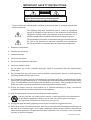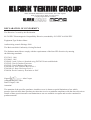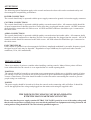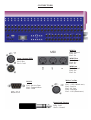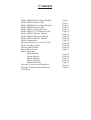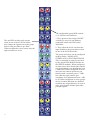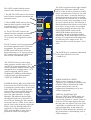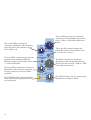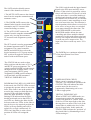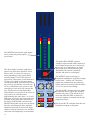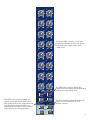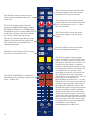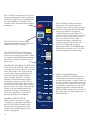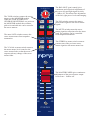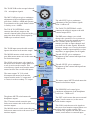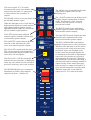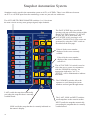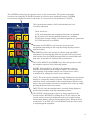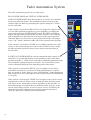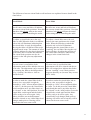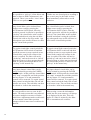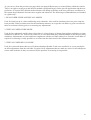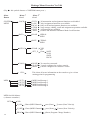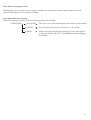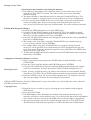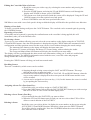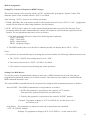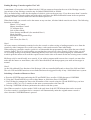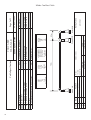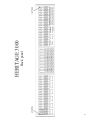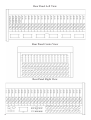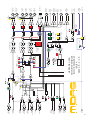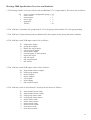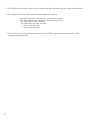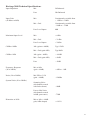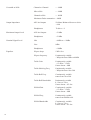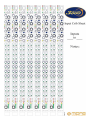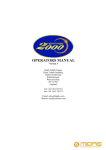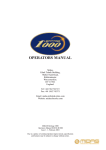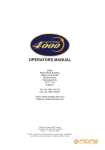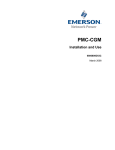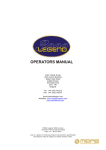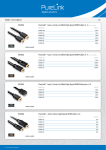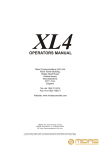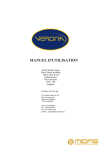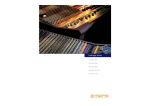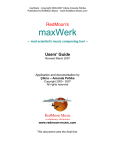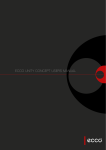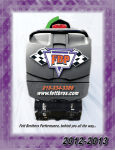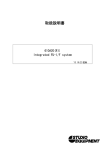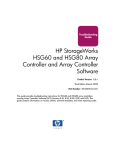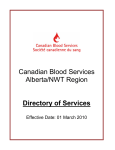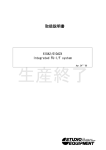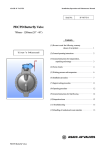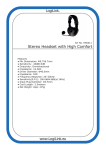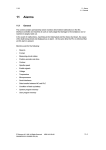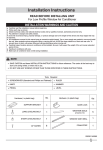Download OPERATORS MANUAL
Transcript
OPERATORS MANUAL Midas Klark Teknik Building, Walter Nash Road, Kidderminster. Worcestershire. DY11 7HJ. England. Tel:+44 1562 741515 Fax:+44 1562 745371 Email: [email protected] Website: midasconsoles.com MIDAS Heritage 3000 Operators Manual DOC02-H3000 Issue 1.4 - July 2002 Due to a policy of continual product improvement, specification and features may be subject to change without notice. IMPORTANT SAFETY INSTRUCTIONS CAUTION RISK OF ELECTRIC SHOCK DO NOT OPEN WARNING: TO REDUCE THE RISK OF FIRE OR ELECTRIC SHOCK, DO NOT EXPOSE THIS APPLIANCE TO RAIN OR MOISTURE AVIS: RISQUE DE CHOC ELECTRIQUE. NE PAS OUVRIR These symbols are internationally accepted symbols that warn of potential hazards with electrical products. The lightning flash with arrowhead symbol, within an equilateral triangle is intended to alert the user to the presence of uninsulated “dangerous voltage” within the product's enclosure that may be of sufficient magnitude to constitute a risk of electric shock to persons. The exclamation point within an equilateral triangle is intended to alert the user to the presence of important operating and maintenance (servicing) instructions in the literature accompanying the appliance. 1. Read these instructions. 2. Keep these instructions. 3. Heed all warnings. 4. Follow all instructions. 5. Do not use this apparatus near water. 6. Clean only with a dry cloth. 7. Do not block any of the ventilation openings. Install in accordance with the manufacturers instructions. 8. Do not install near any heat sources such as radiators, heat registers, stoves, or other apparatus (including amplifiers) that produce heat. 9. Do not defeat the safety purpose of the polarized or grounding-type plug. A polarized plug has two blades with one wider than the other. A grounding type plug has two blades and a third grounding prong. The wide blade or the third prong are provided for your safety. If the provided plug does not fit into your outlet, consult an electrician for replacement of the obsolete outlet. 10. Protect the power cord from being walked on or pinched particularly at plugs, convenience receptacles, and the point where they exit from the apparatus. 11. Only use attachments / accessories specified by the manufacturer. 12. Use only with the cart, stand, tripod, bracket, or table specified by the manufacturer, or sold with the apparatus. When a cart is used, use caution when moving the cart/apparatus combination to avoid injury from tip-over. 13. Unplug this apparatus during lightning storms or when unused for long periods of time. 14. Refer all servicing to qualified personnel. Servicing is required when the apparatus is damaged in any way, such as power-supply cord or plug is damaged, liquid has been spilled or objects have fallen into the apparatus, the apparatus has been exposed to rain or moisture, does not operate normally, or has been dropped. IEC-60065-Edn7-Midas Walter Nash Road, Kidderminster, Worcestershire. DY11 7HJ. England Tel: +44 1562 741515. Fax: +44 1562 745371 Company Registration No: 2414018 abc abc SIGNAL PROCESSING BY DEFINITION DESIGNED FOR A PURE PERFORMANCE DECLARATION OF CONFORMITY The Directive Covered by this Declaration 89/336/EEC Electromagnetic Compatibility Directive, amended by 92/31/EEC & 93/68/EEC Equipment Type Product Name Audio mixing console Heritage 3000 The Basis on which Conformity is being Declared The Products named above comply with the requirements of the listed EU directives by meeting the following standards: EN 55013: 1990 EN 50082: 1992 EN50081/1 and /2 Generic Standard using EN55022 Limits and Methods EN55022 Class B Conduct Emissions EN55022 Class B Radiated Emissions EN61000-4-4 Fast Transient Burst Level 4 EN61000-4-2 Static Discharge Level 4 EN60204 Earth Continuity, Insulation at 500V Signed:............................Alex Cooper Authority:Project Leader Date:1st April, 1999 Attention! The attention of the specifier, purchaser, installer or user is drawn to special limitations of use which must be observed when these products are taken into service to maintain compliance with the above directives. Details of these special measures and limitations to use are available on request and are also contained in product manuals. ATTENTION! The following special limitations apply to the console and must be observed in order to maintain safety and electromagnetic compatibility performance: POWER CONNECTION The console should only be operated with the power supply connected to ground via its mains supply connector. CONTROL CONNECTIONS The console should only be operated with high quality screened control cables. All connector shells should be of metal construction so that they provide a screen when they are plugged into the console. All DEE connector shells should be connected to the cable screen. All XLR and DIN connectors should have pin 1 connected to the cable screen. AUDIO CONNECTIONS The console should only be operated with high quality screened twisted pair audio cables. All connector shells should be of metal construction so that they provide a screen when they are plugged into the console. All JACK connector shells should be connected to the cable screen. All XLR connectors should have pin 1 connected to the cable screen. ELECTRIC FIELDS If the console is operated in an electromagnetic field that is amplitude modulated by an audio frequency signal, the signal to noise ratio may be degraded. Degradation of up to 60dB may be experienced under extreme conditions (3V/m, 90% modulation). INSTALLATION There are a number of points to consider when installing a mixing console. Many of these points will have been addressed before the console is even unpacked but it is worth repeating them. POSITION The console should be located in a convenient space commensurate with the use to which the console is being put. Ideally a cool area is preferred not in close proximity to power distribution equipment or other potential sources of interference. Provision should be made for some flat surface surrounding the console to prevent people using it as a table top. POWER The power supply should be located as far from the console as the connecting cable will allow. It should be set for the appropriate line voltage and plugged into the mains outlet using the supplied cable. THE POWER SUPPLY SHOULD NEVER BE OPERATED WITH THE MAINS EARTH DISCONNECTED Please note that the power supply contains LETHAL VOLTAGES greatly in excess of the mains voltage and that its rails can produce extremely large currents which could burn out equipment and wiring if shorted. All testing and servicing should ONLY be carried out by qualified engineers. CONNECTORS R MIDI BUS IN OUT MIDI In Pin 2: Ground Pin 4: In+ Pin 5: In- Input / Output XLR Pin 1: Ground Pin 2: Hot Pin 3: Cold MIDI Thru Pin 2: Ground Pin 4: In+ Pin 5: InIN OUT THRU Midas Can Bus RS-232 Pin 2: Receive Data Pin 3: Transmit Data Pin 5: GND RS-232 MIDI Out Pin 2: Ground Pin 4: In+ Pin 5: In- CAN BUSS Pin 1: +18V (100mA max) Pin 2: Can low Pin 3: OV Can Pin 4: Can High Pin 5: -18V(100mA max) Input Send / Return Tip: Hot Ring: Cold Sleeve: Ground Contents Midas HS0001 Mono Input Module Midas HS0003 Input Fader Midas HS0004 Stereo Input Module Midas HS0003 Input Fader Midas HS0011 Group Module Midas HS0013 VCA Master Fader Midas HS0021 Master Module Midas HS0031 Monitor Module Midas HS0041 Matrix Module Midas Automation Heritage Menu Overview Ver 2.04 Midas Can Bus Cable Heritage Back Panel Frame Dimensions Block Diagrams Input Module Group Module Matrix Module Master Module Monitor Module Heritage Overview and Statistics Heritage Technical Specifications Crib Sheet Page 1 Page 2 Page 8 Page 13 Page 15 Page 19 Page 21 Page 25 Page 29 Page 32 Page 40 Page 48 Page 49 Page 51 Page 53 Page 54 Page 55 Page 56 Page 57 Page 59 Page 61 48V +25 +35 PAD +15 O +60 gain 0 PRE +10 direct o/p 5k 0 1k 20k freq 15 bell 2k 15 treble +/- Q 0 400 8k freq INS 15 MIDAS HS0001 Mono Input Module 15 hi-mid PRE 0 EQ 500 15 15 lo-mid 100 2k +/- Q freq 0 bell 100 15 15 bass 20 freq 400 60 160 20 freq 400 C l 0 0 +6 r 1 2 PRE PRE C l 0 0 +6 r 3 4 PRE PRE C l 0 0 +6 r 5 6 PRE PRE C l 0 0 +6 r 7 8 PRE PRE C l 0 r 9 10 PRE PRE C l 0 r C +6 0 r C +6 0 r C +6 0 17 18 PRE C 0 19 20 PRE C 0 0 +6 r 21 22 PRE PRE C l 0 +6 r PRE l 0 +6 r PRE l 0 15 16 PRE PRE l 0 13 14 PRE PRE l 0 11 12 PRE PRE l 0 +6 0 +6 r PRE 0 23 24 PRE C ST l pan r SIS stereo lcr image MONO +18 +15 +12 +9 +6 +3 0 -3 -6 -9 -25 mute MIDAS HS0001 1 The 48V switch connects 48 volt phantom power to the input connector which is suitable for a condenser microphone or DI box. The PAD switch gives 25dB of attenuation to the input signal which will allow the connection of high output microphones or line level signals. If the input amplifier is transformer coupled (option) the pad greatly reduces the risk of saturation at very low frequencies. 48V The treble FREQ control gives continuous adjustment of the frequency range that the treble equaliser acts on from 1k to 20k. +15 O The EQ switch connects the equaliser into the input channel signal path. 2 +60 gain PRE +10 direct o/p 5k The DIRECT output control gives continuous adjustment of the direct output level from + 10dB to off. The output is derived from the input channel post equaliser pre fader signal. The TREBLE (dual concentric top) control gives continuous adjustment of boost and cut from + 15dB to - 15dB with a 0dB centre detent. 0 1k 20k freq 15 bell 2k 15 treble +/- Q 0 400 The INS switch connects the input insert return signal to the input channel signal path. +35 0 The treble BELL switch converts the treble equaliser from traditional MIDAS shelving response to full parametric operation. The hi mid FREQ control gives continuous adjustment of the frequency range that the hi mid equaliser acts on from 400Hz to 8k. +25 PAD The PHASE switch activates a 180 degrees phase change within the input amplifier. The PRE switch re configures the direct output to derive signal from the input channel pre insert and equaliser. It is important to note that pre insert direct outputs are also pre mute. The GAIN control gives continuous adjustment of the input amplifier gain from + 15dB to + 60dB. 8k The treble WIDTH (dual concentric bottom) control gives continuous adjustment of bandwidth from 0.1 to 2 octaves with a 0.5 octave centre detent. This only operates when the BELL switch is activated. The HI MID (dual concentric top) control gives continuous adjustment of boost and cut from + 15dB to - 15dB with a 0dB centre detent. freq INS PRE EQ 15 15 hi-mid The hi mid WIDTH (dual concentric bottom) control gives continuous adjustment of bandwidth from 0.1 to 2 octaves with a 0.5 octave centre detent. The insert PRE switch arranges the input channel signal to pass through the insert point before the equaliser when activated and after the insert point when not activated. The LO MID (dual concentric top) control gives continuous adjustment of boost and cut from + 15dB to - 15dB with a 0dB centre detent. 0 The lo mid FREQ control gives continuous adjustment of the frequency range that the lo mid equaliser acts on from 100Hz to 2k. The bass BELL switch converts the bass equaliser from traditional MIDAS shelving response to full parametric operation. The bass FREQ control gives continuous adjustment of the frequency range that the bass equaliser acts on from 20Hz to 400Hz. The HI PASS switch connects the filter in the input channel signal path before the insert point and equaliser. 500 15 15 lo-mid 100 2k +/- Q freq The BASS (dual concentric top) control gives continuous adjustment of boost and cut from + 15dB to - 15dB with a 0dB centre detent. 0 bell The lo mid WIDTH (dual concentric bottom) control gives continuous adjustment of bandwidth from 0.1 to 2 octaves with a 0.5 octave centre detent. 100 15 15 bass 20 freq 400 60 160 20 freq 400 The bass WIDTH (dual concentric bottom) control gives continuous adjustment of bandwidth from 0.1 to 2 octaves with a 0.5 octave centre detent. This only operates when the BELL switch is activated. The HI PASS filter control is continuously adjustable from 20Hz to 400Hz. 3 C l 0 r 0 +6 1 PRE 2 PRE C l 0 r 0 +6 3 PRE 4 PRE C l 0 0 +6 r 5 PRE 6 PRE C l The aux PRE switches only operate when in one of the AUX bus modes; they change the signals sent to the group busses from post fader to pre fader. When configured as stereo auxes only the right switches are active. 0 0 +6 r 7 PRE 8 PRE C l 0 r +6 9 10 PRE PRE C l 0 0 r l +6 0 r 0 +6 13 PRE 14 PRE C l 0 r 0 +6 15 PRE 16 PRE C l 0 0 +6 r 17 PRE 18 PRE C l 0 0 +6 r 19 PRE 20 PRE C l 0 r 0 +6 21 PRE 22 PRE C l 4 0 r i. They operate as bus assign ON/OFF switches by way of a non latching push/push action with LED status indication. ii. They adjust the levels sent from the input channel to the group busses when in one of the AUX bus modes. 0 11 PRE 12 PRE C The configurable group MIX controls (1 to 24) have two functions:- 0 +6 23 PRE 24 PRE The group mix busses can be configured in three modes:- MONO AUX, STEREO AUX or POST PAN GROUP. This is controlled on a bus by bus basis by the global BUS MODE switches on the GROUP modules. When configured as mono auxes the left and right controls give independent level adjustments from + 6dB to off. When configured as stereo auxes the left controls perform a pan function with a constant power (- 3dB) law while the right controls give continuous level adjustment from + 6dB to off. When configured as stereo groups the level control functions are disabled such that any assigned busses are sent at unity gain from the channel post fader, post pan signals. The PAN defaults to control the channel placement within a group or master stereo mix and has a constant power law i.e. - 3dB at the centre position. The SIS switch enables the spacial imaging system which operates in conjunction with the pan and image controls. It also acts as a left, centre, right master bus enable overriding any stereo and mono master bus assignments. When the spacial imaging system is active the IMAGE control can modify the action of the pan control so as to place the channel within a three speaker system. When the image control is fully clockwise the pan control will operate in full left, centre, right such that a centre panned signal will route to the centre speaker only and will not appear in either of the left or right outputs. When the image control is fully anti-clockwise the pan control reverts to stereo such that a centre panned signal will route at equal power to the left and right speakers. All other Image control positions generate a composite blend of the stereo and LCR panning systems so that the optimum degree of center image focus and speaker power can be obtained. When the image control and pan control are both set central the channel will be routed with equal power to all three speakers. Constant power is maintained at all times so that the image can be adjusted during the show without any perceived level change. The ST switch connects the post fader channel signal to the master stereo bus via the pan control. C ST l pan r SIS stereo lcr image MONO +18 +15 +12 +9 +6 +3 0 -3 -6 -9 -25 The MONO switch connects the post fader channel signal to the mono master bus. The METER monitors the peak signal level of the pre fader input channel. mute MIDAS HS0001 The MUTE switch mutes the input channel at all points after the insert send. The switch can be controlled from snapshot automation and by automute scenes. 5 MIDAS HS0003 Input Fader safe’s safe’s safe’s safe’s safe’s safe’s safe’s safe’s MUTE MUTE MUTE MUTE MUTE MUTE MUTE MUTE FDR FDR FDR FDR FDR FDR FDR FDR solo AUTO SET 1 10 5 2 SET 1 0 5 6 5 10 20 5 6 30 5 10 20 HS0003 5 6 5 10 20 4 5 6 50 1 5 5 10 20 4 5 6 5 10 20 4 5 6 50 1 5 5 10 20 4 5 6 5 10 20 0 4 5 6 30 5 10 20 30 8 40 9 5 7 50 10 dB 1 10 3 8 50 SET 2 7 40 solo AUTO 0 30 9 10 3 10 dB SET 2 8 40 solo AUTO 0 30 9 5 7 10 dB 1 10 3 8 50 SET 2 7 40 solo AUTO 0 30 9 10 3 10 dB SET 2 8 40 solo AUTO 0 30 9 5 7 10 dB 1 10 3 8 50 SET 2 7 10 dB 4 40 9 5 solo AUTO 0 30 40 10 1 10 3 8 50 SET 0 4 solo AUTO 2 7 8 6 5 3 7 9 10 2 3 4 solo AUTO 40 9 50 10 dB dB MIDAS The SAFE switches disable remote control of the channels as follows:i. The MUTE SAFE removes the channel mute from the snapshot automation and automute scenes. safe’s MUTE ii. The FADER SAFE removes the channel fader from the virtual fader automation and VCA master fader control including vca mutes. FDR solo AUTO iii. The AUTO SAFE removes the channel from the snapshot automation system only; leaving the automutes, VCA masters and assignment systems active. SET 1 The SET switch is used to programme the channel automute and VCA master assignment. The central controller MODE and ASSIGN keys select the desired automute or VCA group and the SET switch will toggle the channel on and off with each alternate press. 0 3 5 6 5 The FADER gives continuous adjustment of the input channel level from + 10dB to off. 10 20 7 30 8 40 9 FADER MANUAL RECALL AND NULL In this mode, the STATUS LEDs are used to prompt the operator where to move the fader. If the fader is not at the position stored in the current recalled snap shot, one/two LEDs will flash to indicate where the fader should be. A single flashing LED indicates that the fader should positioned next to that LED, if two LEDs are flashing the fader should be between the two LEDs. As the fader is moved closer to the required position the LED(s) will stop flashing and will be replaced by a single continuously lit LED. Once the fader is at the correct position all LEDs will extinguish. 5 2 4 The STATUS leds are used to show fader positions and the status of VCA and MUTE group assignments. The central controller MODE switches toggle through the four available states:- VCA group assignment, MUTE group assignment, FADER position manual recall and null, and full automated VIRTUAL FADER RECALL. 10 The SOLO switch sends the input channel signal to the PFL mono and AFL stereo busses. If the switch is pressed for a short time it will latch on or off, but if it is held on for more than 1 second the latching is disabled and when the switch is released the channel solo will turn off. As a default the solo system is auto cancelling so each new solo cancels the last. This function is time dependant which allows several solos to be active as long as they are switched on at approximately the same time. The SOLO ADD MODE switch on the MONITOR module defeats the auto cancelling and allows multiple channel monitoring. In this mode input solos have priority over outputs and will temporarily override any active output solos. The input solos also override any active VCA solos. 50 10 dB HS0003 FADER POSITION CHECK When a scene's contents are being "checked" (see automation operation) the STATUS LEDs will indicate the fader position stored in the scene by continuously illuminating one or two LEDs as appropriate. VIRTUAL FADER RECALL When in VIRTUAL FADER mode (see automation operation) the automation system will generate a "virtual" fader, set to the level of the input fader at the time the snap shot was stored. The level of the virtual fader is added to the level of the physical input fader. In this mode the STATUS LEDs indicate the "position" of the virtual fader by illuminating a bar of LEDs starting at - ¥ . 7 48V +25 +35 PAD +15 O +60 gain c O l r balance 5k 0 1k 20k freq 15 bell 2k 15 treble +/- Q 0 400 8k freq INS 15 15 hi-mid PRE 0 EQ 500 15 15 lo-mid 100 2k +/- Q freq 0 bell 100 15 15 bass 20 freq 400 60 160 20 freq 400 C l 0 0 r +6 1 2 PRE PRE C l 0 0 r +6 3 4 PRE PRE C l 0 0 r +6 5 6 PRE PRE C l 0 0 r +6 7 8 PRE PRE C l 0 0 r +6 9 10 PRE PRE C l 0 0 r +6 11 12 PRE PRE C l 0 0 r +6 13 14 PRE PRE C l 0 0 r +6 15 16 PRE PRE C l 0 0 r +6 17 18 PRE PRE C l 0 0 r +6 19 20 PRE PRE C l 0 0 r +6 21 22 PRE PRE C l 0 0 r +6 23 24 PRE PRE C l r ST l r MONO 18 15 12 9 6 3 0 3 6 9 25 mute 8 MIDAS HS0004 MIDAS HS0004 Stereo Input Module The 48V switch connects 48 volt phantom power to both input connectors and is suitable for condenser microphones or DI boxes. The PAD switch gives 25dB of attenuation in both input signals to allow the connection of high output microphones or line level signals. If the input amplifiers are transformer coupled (option) the pad greatly reduces the risk of saturation at very low frequencies. 48V +25 PAD +15 O The PHASE switches activate a 180 degree phase change within the input amplifiers. The upper switch acts on the left channel and the lower switch acts on right channel. The INS switch connects the left and right input insert return signals to the input channel. The insert PRE switch arranges the input channel signals to pass through the insert points before the equalisers when activated and after the insert points when not activated. The EQ switch connects the left and right equalisers into the input channel signal paths. 0 O balance The BALANCE control gives continuous and reciprocal adjustment of the stereo left and right signal levels by +10dB to -10dB. This allows fine adjustment of the left and right signal levels and imaging. 0 1k 20k freq The treble BELL switch converts the treble equalisers from traditional MIDAS shelving response to bell filters with a 1.5 octave bandwidth. The hi mid FREQ control gives continuous adjustment of the frequency range that the hi mid equalisers act on from 400Hz to 8k. +60 gain c 5k The treble FREQ control gives continuous adjustment of the frequency range that the treble equalisers act on from 1k to 20k. +35 The GAIN control gives continuous adjustment of the input amplifier gains from + 15dB to + 60dB. bell 15 15 treble hi ‘Q’ 2k The hi mid HI Q control changes the bandwidth of the hi mid equalisers from 1.5 octave to 0.5 octave. 0 400 The TREBLE control gives continuous adjustment of left and right boost and cut from +15dB to -15dB with a 0dB centre detent. 8k freq INS 15 15 hi-mid PRE The HI MID control gives continuous adjustment of left and right boost and cut from +15dB to -15dB with a 0dB centre detent. EQ 9 The LO MID control gives continuous adjustment of left and right boost and cut from +15dB to -15dB with a 0dB centre detent. 0 The lo mid FREQ control gives continuous adjustment of the frequency range that the lo mid equalisers act on from 100Hz to 2k. 500 15 15 lo-mid 100 2k hi ‘Q’ freq The bass BELL switch converts the bass equalisers from traditional MIDAS shelving response to bell filters with a 1.5 octave bandwidth. The bass FREQ control gives continuous adjustment of the frequency range that the bass equalisers act on from 20Hz to 400Hz. The HI PASS switch connects the filters in the input channel signal path before the insert points. 10 0 bell The BASS control gives continuous adjustment of the left and right shelving filters boost and cut from +15dB to -15dB with a 0dB centre detent. 100 15 20 The lo mid HI Q control changes the bandwidth of the lo mid equalisers from 1.5 octave to 0.5 octave. freq400 60 15 bass 160 The HI PASS filter control is continuously adjustable from 20Hz to 400Hz. 20 freq 400 0 0 +6 +6 1 PRE 2 PRE 0 0 +6 +6 3 PRE 4 PRE 0 0 +6 +6 5 PRE 6 PRE 0 0 +6 +6 7 PRE 8 PRE The aux PRE switches only operate when in one of the AUX bus modes; they change the signals sent to the group busses from post fader to pre fader. 0 0 +6 +6 9 PRE 10 PRE 0 0 +6 +6 11 PRE 12 PRE 0 0 +6 +6 13 PRE 14 PRE 0 0 +6 +6 PRE 15 16 PRE 0 0 +6 +6 17 PRE 18 PRE 0 0 +6 +6 19 PRE 20 PRE 0 0 +6 +6 The configurable group MIX controls (1 to 24) have two functions:i. They operate as bus assign ON/OFF switches by way of a non latching push/push action with LED status indication. ii. They adjust the levels sent from the input channel to the group busses when in one of the AUX bus modes. The group mix busses can be configured in three modes:- MONO AUX, STEREO AUX or POST PAN GROUP. This is controlled on a bus by bus basis by the global BUS MODE switches on the GROUP modules. When configured as mono auxes the left and right controls give independent level adjustments of the levels sent from a mono sum of the channels left and right sides. The adjustment is from + 6dB to off . When configured as stereo auxes the left controls give level adjustment of the left channel signal levels and the right controls give level adjustment of the right channel signal levels. When configured as stereo groups the level control functions are disabled such that any assigned busses are sent at unity gain from the channel post fader, post pan signals. 21 PRE 22 PRE 0 0 +6 +6 PRE 23 24 PRE 11 The left and right PAN controls are used to place the input channel signals within a stereo group or stereo master mix. As well as image placement, the controls can also adjust the image width from stereo through mono to reverse stereo (left and right crossed over). The controls have a constant power law i.e. -3dB at the centre position. C l The ST switch connects the post fader channel signals to the stereo master bus via the pan controls. The MUTE switch mutes the input channel at all points after the insert send. The switch can be controlled from snapshot automation and by automute scenes. r ST r MONO 18 15 12 9 6 3 0 3 6 9 25 mute MIDAS 12 l HS0004 The MONO switch connects the post fader channel signals to the mono master bus. The METERS monitor the pre fader peak signal levels of input channel. MIDAS HS0003 Input Fader safe’s safe’s safe’s safe’s safe’s safe’s safe’s safe’s MUTE MUTE MUTE MUTE MUTE MUTE MUTE MUTE FDR FDR FDR FDR FDR FDR FDR FDR solo AUTO SET 1 10 5 2 SET 1 0 5 6 5 5 10 20 5 6 30 5 10 20 10 HS0003 5 6 50 5 5 10 20 4 5 6 1 5 5 10 20 4 5 6 10 5 10 20 4 5 6 50 1 5 5 10 20 4 5 6 5 10 20 0 4 5 6 30 5 10 20 30 8 40 9 5 7 50 10 dB 1 10 3 8 50 SET 2 7 40 solo AUTO 0 30 9 10 3 10 dB SET 2 8 40 solo AUTO 0 30 9 5 7 10 dB 1 10 3 8 50 SET 2 7 40 solo AUTO 0 30 9 10 3 8 dB SET 2 7 50 solo AUTO 0 40 9 10 3 10 dB 1 30 40 9 SET 2 8 10 dB 4 solo AUTO 0 30 40 5 7 8 50 1 10 3 7 8 SET 0 4 solo AUTO 2 3 7 9 10 2 3 4 solo AUTO 40 9 50 10 dB dB MIDAS 13 The SAFE switches disable remote control of the channels as follows:i. The MUTE SAFE removes the channel mute from the snapshot automation and automute scenes. safe’s ii. The FADER SAFE removes the channel fader from the virtual fader automation and VCA master fader control including vca mutes. MUTE iii. The AUTO SAFE removes the channel from the snapshot automation system only; leaving the automutes, VCA masters and assignment systems active. AUTO The SET switch is used to programme the channel automute and VCA master assignment. The central controller MODE and ASSIGN keys select the desired automute or VCA group and the SET switch will toggle the channel on and off with each alternate press. FDR SET 1 10 5 2 0 3 4 The STATUS leds are used to show fader positions and the status of VCA and MUTE group assignments. The central controller MODE switches toggle through the four available states:- VCA group assignment, MUTE group assignment, FADER position manual recall and null, and full automated VIRTUAL FADER RECALL. solo 5 6 14 The FADER gives continuous adjustment of the input channel level from + 10dB to off. 5 10 20 7 30 8 FADER MANUAL RECALL AND NULL In this mode, the STATUS LEDs are used to prompt the operator where to move the fader. If the fader is not at the position stored in the current recalled snap shot, one/two LEDs will flash to indicate where the fader should be. A single flashing LED indicates that the fader should positioned next to that LED, if two LEDs are flashing the fader should be between the two LEDs. As the fader is moved closer to the required position the LED(s) will stop flashing and will be replaced by a single continuously lit LED. Once the fader is at the correct position all LEDs will extinguish. The SOLO switch sends the input channel signal to the PFL mono and AFL stereo busses. If the switch is pressed for a short time it will latch on or off, but if it is held on for more than 1 second the latching is disabled and when the switch is released the channel solo will turn off. As a default the solo system is auto cancelling so each new solo cancels the last. This function is time dependant which allows several solos to be active as long as they are switched on at approximately the same time. The SOLO ADD MODE switch on the MONITOR module defeats the auto cancelling and allows multiple channel monitoring. In this mode input solos have priority over outputs and will temporarily override any active output solos. The input solos also override any active VCA solos. 40 9 50 10 dB HS0003 FADER POSITION CHECK When a scene's contents are being "checked" (see automation operation) the STATUS LEDs will indicate the fader position stored in the scene by continuously illuminating one or two LEDs as appropriate. VIRTUAL FADER RECALL When in VIRTUAL FADER mode (see automation operation) the automation system will generate a "virtual" fader, set to the level of the input fader at the time the snap shot was stored. The level of the virtual fader is added to the level of the physical input fader. In this mode the STATUS LEDs indicate the "position" of the virtual fader by illuminating a bar of LEDs starting at -¥ . l r +21+ +18+ +15+ +12+ +9+ +6+ +3+ 0 -3-6-9-12-15-18-21-24-27-30-33-36- green = stereo aux red = mono aux MIDAS HS0011 Group Module direct0 inputs 0 +10 +10 level level PRE insert MUTE PRE insert MUTE SOLO 1 SOLO 1 0 0 +6 2 +6 2 0 0 +6 3 +6 3 0 0 +6 4 +6 4 0 0 +6 5 +6 5 0 0 +6 6 +6 6 0 0 +6 7 +6 7 0 +6 8 0 +6 8 0 0 +6 +6 PRE fader PRE insert PRE fader PRE insert matrix 9 9 vca 10 10 to masters l ST ST MONO MONO c c pan r l pan TALK TALK INS INS mute mute SAFE SAFE SOLO split solo solo 10 5 0 5 10 20 30 40 dB group MIDAS HS0011 15 l The METERS monitor the peak signal levels of the sub group outputs (post fader). The direct SOLO switches send direct input to the PFL mono and AFL stereo busses (AFL is selected as stereo or mono depending on the group SPLIT switch settings). If a SOLO switch is pressed for a short time it will latch on or off, but, if it is held on for more than 1 second the latching is disabled and when the switch is released the solo will turn off. As a default the solo system is auto cancelling so each new solo cancels the last. This function is time dependant which allows several solos to be active as long as they are switched on at approximately the same time, i.e. to solo both sides of a stereo mix press both solo switches at the same time. Alternatively the SOLO ADD MODE switch on the MONITOR module can be used to defeat the auto cancelling and allow multiple channel monitoring. In this mode input channel solos have priority over all other solos and will temporarily override them. 16 r +21+ +18+ +15+ +12+ +9+ +6+ +3+ 0 -3-6-9-12-15-18-21-24-27-30-33-36- green = stereo aux red = mono aux direct0 inputs 0 +10 +10 The global BUS MODE switches configure input module MIX controls to act as either mono aux (level and level), stereo aux (level and pan) or as audio sub groups (post fader and main pan). This makes the console extremely flexible and quick to reconfigure. The DIRECT input controls give continuous adjustment of the direct input levels from + 10dB to off. The direct signals are summed into the sub group signals and can be used as effects returns etc. or for console bus linking. PRE insert MUTE PRE insert MUTE The direct PRE switches move the point at which the direct signals are summed into the sub groups. The default is post insert but when the PRE switches are active the signals are summed at the sub group mix busses. SOLO SOLO The direct MUTE switches mute the sub group direct inputs at all points. level level 1 0 1 0 +6 2 0 +6 2 0 +6 3 0 +6 3 0 +6 4 0 +6 4 0 +6 5 0 +6 5 0 +6 6 0 +6 6 0 +6 7 8 0 +6 +6 7 0 +6 8 0 0 +6 +6 PRE fader PRE insert PRE fader PRE insert 9 9 matrix The PRE insert switches change the signals sent to the matrix mixes from post group insert to pre group insert and override the pre fader switches. It is important to note that pre insert matrix sends are also pre the group mutes. The matrix MIX controls (1 to 8) give continuous adjustment of the sub group levels sent to the matrix mixes from + 6dB to off. The PRE fader switches change the signals sent to the matrix mixes from post group fader to pre group fader. The VCA switches assign the audio sub groups to VCA control from VCA masters 9 and 10. vca 10 10 17 to masters The MONO switches connect the post fader sub group signals to the mono master bus. The TALK switches connect the sub groups to the MONITOR module. When the TALK INTERNAL or GENERATOR INTERNAL are active on the MONITOR module the oscillator, pink noise and talk mic can be routed to the sub groups. The MUTE switches mute the sub group signals at all points after the insert send. The switches can be controlled from snapshot automation. l ST ST MONO MONO c pan r c l pan TALK INS INS The INS switches connect the group insert return signals to the sub group signals. mute mute SAFE The mute SAFE removes the channel mute from snapshot automation. SOLO split solo solo The GROUP FADERS give continuous adjustment of the sub group output levels from + 10dB to off. group MIDAS 18 The group PAN controls place the sub groups within the stereo master mix and have a constant power law i.e. -3dB at the centre position. TALK SAFE The SPLIT switch changes the sub group AFL solos from mono to stereo. The ST switches connect the post fader sub group signals to the stereo master stereo busses via the pan controls. HS0011 The SOLO switches send sub group signals to the PFL mono and AFL stereo busses. If a SOLO switch is pressed for a short time it will latch on or off, but, if it is held on for more than 1 second the latching is disabled and when the switch is released the channel solo will turn off. As a default the solo system is auto cancelling so each new solo cancels the last. This function is time dependant which allows several solos to be active as long as they are switched on at approximately the same time, i.e. to solo both sides of a stereo mix press both solo switches at the same time. Alternatively the SOLO ADD MODE switch on the MONITOR module can be used to defeat the auto cancelling and allow multiple channel monitoring. In this mode input channel solos have priority over the sub group solos and will temporarily override them. When the input solos are cancelled the mix group solos will be active again. Sub group solos can also be temporarily overridden by activating the corresponding direct input solos. MIDAS HS0013 VCA Master Fader 1 MUTE solo AUTO MUTE safe AUTO 2 MUTE solo AUTO safe 3 MUTE solo AUTO safe 4 MUTE solo AUTO safe 5 MUTE solo AUTO safe 6 MUTE solo AUTO safe 7 MUTE solo AUTO safe 8 MUTE solo AUTO safe 9 MUTE solo AUTO safe 10 safe 10 10 10 10 10 10 10 10 10 10 5 5 5 5 5 5 5 5 5 5 0 0 0 0 0 0 0 0 0 0 5 5 5 5 5 5 5 5 5 5 10 10 10 10 10 10 10 10 10 10 20 20 20 20 20 20 20 20 20 20 30 30 30 30 30 30 30 30 30 30 40 40 40 40 40 40 40 40 40 40 50 50 50 50 50 50 50 50 50 50 dB dB dB dB dB dB dB dB dB dB solo HS0013 19 The vca MUTE switches act on any post fader input channels or audio sub groups which are assigned to be controlled from the corresponding VCA masters. The switches can be controlled from snapshot automation. 1 MUTE safe AUTO The AUTO SAFE switches disable snapshot automation control of the VCA master faders and VCA mutes. solo 10 5 The STATUS LEDs are off when the console is in VCA or mute assignment modes (see assignment operation). When the console is in FADER mode indication the STATUS LED's can indicate one of three states: FADER MANUAL RECALL AND NULL In this mode, the STATUS LEDs are used to prompt the operator where to move the fader. If the fader is not at the position stored in the current recalled snap shot, one/two LEDs will flash to indicate where the fader should be. A single flashing LED indicates that the fader should positioned next to that LED, if two LEDs are flashing the fader should be between the two LEDs. As the fader is moved closer to the required position the LED(s) will stop flashing and will be replaced by a single continuously lit LED. Once the fader is at the correct position all LEDs will extinguish. FADER POSITION CHECK When a scene's contents are being "checked" (see automation operation) the STATUS LEDs will indicate the fader position stored in the scene by continuously illuminating one or two LEDs as appropriate. 20 The vca SOLO switches are used to monitor the VCA master faders by creating a mix on the solo busses which consists of all input channels and audio sub groups which are assigned to control from the corresponding VCA masters. If a VCA solo switch is pressed for a short time it will latch on or off, but if it is held on for more than 1 second the latching is disabled and when the switch is released the solo will turn off. When the console is operating in SOLO ADD MODE input channels have priority over VCA solos and will temporarily override them. 0 5 10 20 VIRTUAL FADER RECALL When in VIRTUAL FADER mode (see automation operation) the automation system will generate a "virtual" fader, set to the level of the input fader at the time the snap shot was stored. The level of the virtual fader is added to the level of the physical input fader. In this mode the STATUS LEDs indicate the "position" of the virtual fader by illuminating a bar of LEDs starting at - ¥ . 30 40 50 dB HS0013 l m-c +21+ +18+ +15+ +12+ +9+ +6+ +3+ 0 -3-6-9-12-15-18-21-24-27-30-33-36- s o l o i n r +21+ +18+ +15+ +12+ +9+ +6+ +3+ 0 -3-6-9-12-15-18-21-24-27-30-33-36- p l a c e MIDAS HS0021 Masters Module direct0 inputs 0 +10 level PRE insert MUTE SOLO left sum +10 level PRE insert MUTE SOLO 1 0 right left sum +6 2 0 right left sum +6 3 0 right left sum +6 4 0 right left sum +6 5 0 right left sum +6 6 0 right left sum +6 7 0 right left sum +6 8 0 right +6 mono PRE fader PRE insert 0 +10 mono (centre) TALK INST mute SAFE balance l r TALK TALK INS INS mute mute SAFE SAFE ST VCA link to to mono mono 10 10 5 5 0 0 5 5 10 10 20 20 30 40 30 40 dB dB masters MIDAS HS0021 21 l The METERS monitor the peak signal levels of the three master outputs (post fader). The SOLO IN PLACE switch sets the console to solo in place mode. In this mode any input solo that is pressed activates a mute of all the other channels. The mute safe switches on the input channels can be used to protect channels from this function if desired. The DIRECT input controls give continuous adjustment of the direct input levels from + 10dB to off. The direct signals are summed into the master left and right signals and can be used as effects returns etc. or for console bus linking. The master mono also has a direct input XLR on the rear of the console for which is intended for console linking only. s o l o i n m-c +21+ +18+ +15+ +12+ +9+ +6+ +3+ 0 -3-6-9-12-15-18-21-24-27-30-33-36- The direct MUTE switches mute the master direct inputs at all points. 22 +21+ +18+ +15+ +12+ +9+ +6+ +3+ 0 -3-6-9-12-15-18-21-24-27-30-33-36- p l a c e direct0 inputs 0 +10 level The direct PRE switches move the point at which the direct signals are summed into the masters. The default is post insert but when the PRE switches are active the signals are summed at the master mix busses. r +10 level PRE insert MUTE PRE insert MUTE SOLO SOLO The direct SOLO switches send direct input to the PFL mono and AFL stereo busses. If a SOLO switch is pressed for a short time it will latch on or off, but, if it is held on for more than 1 second the latching is disabled and when the switch is released the solo will turn off. As a default the solo system is auto cancelling so each new solo cancels the last. This function is time dependant which allows several solos to be active as long as they are switched on at approximately the same time, i.e. to solo both sides of a stereo mix press both solo switches at the same time. Alternatively the SOLO ADD MODE switch on the MONITOR module can be used to defeat the auto cancelling and allow multiple channel monitoring. In this mode input channel solos have priority over all other solos and will temporarily override them. left sum 1 0 right left sum +6 2 0 right left sum +6 3 0 right The matrix STEREO switches select the source for the lower matrix mix controls as either left channel, right channel or a sum of both. left sum +6 4 0 right left sum +6 5 0 right left sum +6 6 0 right left sum +6 7 0 right left sum The PRE fader switches change the signals sent to the matrix mixes from post group fader to pre group fader. The MONO level control gives continuous adjustment of the mono master output level from +10dB to off. The mono TALK switch connect the mono master to the MONITOR module. When the TALK INTERNAL or GENERATOR INTERNAL are active on the MONITOR module the oscillator, pink noise and talk mic can be routed to the mono master outputs. The mono INST switch connects the mono insert return signals to the mono master signals. +6 8 0 right +6 mono PRE fader The matrix MIX controls (1 to 8) give continuous adjustment of the master levels sent to the matrix mixes from + 6dB to off. The top control adjusts the feed from the mono master and the lower control adjusts the feed from the stereo masters. PRE insert 0 +10 mono (centre) TALK The PRE insert switches change the signals sent to the matrix mixes from post group insert to pre group insert and override the pre fader switches. It is important to note that pre insert matrix sends are also pre the master mutes. The MUTE switch mutes the mono master signals at all points after the insert send. The switch can be controlled from snapshot automation. INST mute balance SAFE The mono mute SAFE removes the mono mute from snapshot automation. 23 The BALANCE (pan) control gives continuous and reciprocal adjustment of the stereo left and right signal levels by + 3dB to off. This allows fine adjustment of the left, right power levels and imaging. balance The TALK switches connect the stereo masters to the MONITOR module. When the TALK INTERNAL or GENERATOR INTERNAL are active on the MONITOR module the oscillator, pink noise and talk mic can be routed to the stereo masters. The mute SAFE switches remove the stereo master mutes from snapshot automation. l r TALK TALK INS INS The MUTE switches mute the stereo master signals at all points after the insert send. The switches can be controlled from snapshot automation. mute mute SAFE SAFE ST VCA link to to mono mono The VCA link to mono switch connects the mono master level control to the stereo master fader so that the mono output tracks any change of the stereo master fader. 10 10 5 5 0 0 5 10 5 10 20 20 30 40 30 40 dB dB masters MIDAS 24 The INS switches connect the master insert return signals to the stereo master signals. HS0021 The STEREO to mono switch connects a mono sum of the pre insert stereo master signals to the mono master bus. The MASTER FADER gives continuous adjustment of the stereo master output levels from + 10dB to off. +21+ +18+ +15+ +12+ +9+ +6+ +3+ 0 -3-6-9-12-15-18-21-24-27-30-33-36- 1k 300 1kHz 50 5k signal freq generator 0 MIDAS HS0031 Monitor Module PINK +10 level generator generator internal external to all internal TALK talk mic +40 0 +20 +60 mic gain +10 level talk talk internal external PRE meter change over 0 TALK input +10 MONO masters level 0 SOLO +10 level mono source mono output C/O output ‘b’ mute 0 +10 MUTE phones ST EXT MONO SOLO stereo source stereo output C/O output ‘b’ O MONO sum left only ON PAD l-r reverse -20dB R L mute mute SOLO add mode SOLO pre fade (pfl) solo clear 10 10 5 5 0 0 5 10 5 10 20 20 30 40 30 40 dB dB monitor MIDAS HS0031 25 The METERS monitor the peak signal levels of the stereo left and right monitor paths. +21+ +18+ +15+ +12+ +9+ +6+ +3+ 0 -3-6-9-12-15-18-21-24-27-30-33-36- The 1kHz switch overrides the swept frequency control giving a fixed 1k tone. 1k 300 1kHz 50 5k freq signal generator The PINK switch overrides the oscillator by giving a pink noise output. 0 PINK +10 level The GENERATOR TO INTERNAL switch connects the signal generator output to the console's internal talk all and talk select busses. 26 The generator LEVEL control gives continuous adjustment of the signal generator peak output signals from +10dBu to off. The GENERATOR TO EXTERNAL switch connects the signal generator output to the talk external output XLR. generator generator internal external The TALK TO ALL switch overrides all output talk switches so that the generator or talk mic can be routed to ALL OUPUTS The FREQ. control gives continuous adjustment of the oscillator frequency from 50Hz to 5k. TALK to all internal talk mic The TALK XLR socket accepts balanced 150W microphone signals. The MIC GAIN preset gives continuous adjustment of the microphone amplifier gain from +20dB to +60dB and operates in conjunction with a peak limiter which is factory set to +10dBu. +40 0 +20 +60 mic gain The TALK TO INTERNAL switch connects the talk mic output to the console's internal talk system and at the same time dims all the local outputs by 20dB to prevent howl round. talk talk internal external PRE The TALK input routes the talk external input to the mono local monitor output. The MONO masters switch routes the post fader mono master mix to the mono local monitor output. The SOLO switch routes solo signals to the mono local monitor output when ever a solo is active on the console. This overrides any signals sent from the mono master but does not override talk inputs. The mono output "b" C/O switch disconnects the mono local monitor output from the main "a" output and re-routes it to the secondary "b" output. +10 level meter change over 0 TALK input +10 MONO masters level 0 SOLO +10 level mono source mono output C/O output ‘b’ mute The talk LEVEL gives continuous adjustment of the post limiter signals from +10dB to off. The TALK TO EXTERNAL switch connects the talk mic output to the talk external output XLR. The PRE meter change over switch changes the operation of every meter on the console (except the monitor meters). The "normal" meter operation is to monitor pre fader on input channels and post fader on all other signals. When the pre meter change over is active the meters change to monitor input amplifiers or bus amplifiers (as appropriate) on all signals. The talk LEVEL gives continuous adjustment of the external talk input from +10dB to off. The talk LEVEL gives continuous adjustment of the external talk input from +10dB to off. The mono output MUTE switch mutes the mono local monitor output. 0 The PHONES level control gives continuous adjustment of the headphone level from + 10dB to off. +10 The phones MUTE switch mutes the headphone outputs. The ST master switch routes the post fader stereo master mix to the stereo local monitor outputs. The MONO master switch routes the post fader mono master mix to the stereo local monitor outputs. MUTE phones ST EXT MONO SOLO stereo source The EXT switch routes the stereo external input (2 track return etc.) to the stereo local monitor outputs. The SOLO switch routes solo signals to the stereo local monitor outputs when ever a solo is active on the console. This overrides any signals sent from the stereo master, mono master or external input. 27 The stereo output "b" C/O switch disconnects the stereo local monitor outputs from the main "a" outputs and re-routes them to the secondary "b" outputs. The PHASE switch reverses the phase of the left hand monitor signal. When the left/right reverse is ON the left hand monitor signals are routed onto the right channel output speakers and the right hand monitor signal are routed onto the left channel output speakers. The LEFT switch routes left hand monitor signal to both the left and right local monitor speaker outputs. stereo output C/O output ‘b’ O MONO sum left only ON PAD l-r reverse -20dB R L mute mute SOLO add mode The left MUTE switch controls the mute function on the left hand side of the stereo local monitor speaker outputs. SOLO The SOLO PFL switch sends the mono PFL solo bus signals to the headphones and local monitor outputs in place of the stereo AFL solo bus signals. The SOLO ON / CLEAR switch and indicator has two functions; it illuminates when any solo switch is active and when pressed it clears any active solo switches. The MONITOR fader gives continuous adjustment of all three local monitor output levels from + 10dB to off. pre fade (pfl) solo clear 10 10 5 5 0 0 5 10 5 10 20 20 30 40 30 40 dB dB monitor MIDAS 28 HS0031 The MONO sum switch adds the left and right monitor signals with a 4.5dB summing loss. The -20 PAD switch acts on all three local monitor outputs causing them to dim by 20dB. This function is also activated whenever the talk system is in use to prevent howl round. The RIGHT switch routes right hand monitor signal to both the left and right local monitor speaker outputs. The right MUTE switch controls the mute function on the right hand side of the stereo local monitor speaker outputs. The SOLO ADD MODE switch allows multiple channel access to the solo busses. When the solo add mode is off the action of pressing a solo switch will cancel any previously active solo. Multiple solos such as stereo left and right signals can be monitored in this mode of operation as long as the solo switches are pressed at approximately the same time. When the solo add mode is on the auto cancelling is defeated which allows multiple channel or output soloing. In this mode input solos have priority over output solos and VCA solos and will temporarily override them. When the input solo is cancelled the output solos or VCA solos will return. +21+ +18+ +15+ +12+ +9+ +6+ +3+ 0 -3-6-9-12-15-18-21-24-27-30-33-36- MIDAS HS0041 Matrix Module +21+ +18+ +15+ +12+ +9+ +6+ +3+ 0 -3-6-9-12-15-18-21-24-27-30-33-36- masters control VCA VCA TALK TALK INS INS mute mute SAFE SOLO SAFE split solo solo 10 5 0 5 10 20 30 40 3-4 masters control VCA VCA TALK TALK INS INS mute mute SAFE SOLO SAFE split 0 solo solo 10 5 5 0 5 10 20 30 40 dB matrix MIDAS HS0041 29 +21+ +18+ +15+ +12+ +9+ +6+ +3+ 0 -3-6-9-12-15-18-21-24-27-30-33-36- +21+ +18+ +15+ +12+ +9+ +6+ +3+ 0 -3-6-9-12-15-18-21-24-27-30-33-36- 30 The METERS monitor the peak signal levels of the matrix outputs (post fader). masters control The VCA switches assign the matrix outputs to VCA control from the MASTER module fader. The INS switches connect the matrix insert return signals to the matrix mixes. VCA VCA TALK TALK INS INS The TALK switches connect the matrix mixes to the MONITOR module. When the TALK INTERNAL or GENERATOR INTERNAL are active on the MONITOR module the oscillator, pink noise and talk mic can be routed into the matrix mixes. The matrix MUTE switches mute the matrix signals at all points after the insert send. The switches can be controlled from snapshot automation. mute mute The mute SAFE switches remove the matrix mutes from snapshot automation. SAFE The SPLIT switch changes the matrix AFL solos from mono to stereo. SOLO SAFE split solo solo 10 5 The MATRIX faders give continuous adjustment of the matrix output levels from + 10dB to off. 0 5 10 20 30 40 The SOLO switches send matrix signals to the PFL mono and AFL stereo busses. If a SOLO switch is pressed for a short time it will latch on or off, but, if it is held on for more than 1 second the latching is disabled and when the switch is released the channel solo will turn off. As a default the solo system is auto cancelling so each new solo cancels the last. This function is time dependant which allows several solos to be active as long as they are switched on at approximately the same time, i.e. to solo both sides of a stereo mix press both solo switches at the same time. Alternatively the SOLO ADD MODE switch on the MONITOR module can be used to defeat the auto cancelling and allow multiple channel monitoring. In this mode input channel solos have priority over the matrix solos and will temporarily override them. When the input solos are cancelled the matrix solos will be active again. dB matrix MIDAS HS0041 31 Automation assign keys mode switches lock vca 1 2 3 a 1 f u 2 a t 3 s o 4 t 5 s m 6 c u 7 e mute automation system store midi system insert delete copy check cancel confirm 4 5 fader 6 7 8 virtual fader recall mode 9 t 8 n e 9 e 10 s last 10 a b s act act/scene c/o scene down up now next MIDAS 32 Assignment Control The LOCK switch will toggle state each time it is pressed. When the LOCK switch is illuminated all assignment changes are disabled and virtual fader operation is locked (either on or off). The console will automatically revert to a locked state if no assignment controls are operated within a 90 second period. The VCA, MUTE and FADER switches set the current assignment/display mode for the fader tray LED's. As a default these switches interlock so that only one mode can be viewed at a time. However if Mute and VCA are pressed down for more than 0.5 second the interlock is removed. This is used for “clear mode" (see below). assign keys mode switches lock vca 1 If the console is in VCA or MUTE mode, the ASSIGN KEYS can be used to change settings for input VCA assignment or automute assignment in conjunction with the SET switch on each channel as follows:- 2 3 mute 4 To enter ASSIGNMENT mode first press the LOCK switch (to un-lock the assignment system). Press the ASSIGN KEYS to set up the required group number or numbers; a long press will allow multiple assignment where as a short press will clear the previous settings. 5 fader 6 7 8 virtual fader recall mode 9 Press the SET switch on the input channels to which the assignment is required. Again there are two ways to do this; a long press will remove all prior settings on the input and replace them with the new assignment; a short press will toggle the state of any switches within the assignment set up. i.e. if assign keys one and two are on. Pressing the input SET switch will cause that channel to toggle the number one and two assignments for the channel either from off to on or visa versa. To enter CLEAR mode set all the assign keys to off. To switch the assign keys off simply press the ones that are illuminated which will toggle them off. In this mode operating an input SET switch with a long press will clear all the VCA and /or automute assignments. The mode switches can be used to select which parts are cleared, i.e. press VCA mode to clear VCA's, press MUTE mode to clear automutes, or use a long press to activate both VCA and MUTE mode for simultaneous clearing. 10 a b The VIRTUAL FADER switch enables the operation of the virtual fader system. The virtual fader system can only be active if the console is unlocked to RECALL, STORE or higher. The A/B switch selects which micro card is controlling the console assignment and automation systems. This is a major function! At the point of change over there is no defined control of the faders within the fader tray and output levels will change. The A/B switch should there for be treated with the same cautions used at console power up/down. For reliability the assignment and automation systems are 100% duplicated. The console can operate on either of the systems. All snap shots are stored on BOTH of the systems. The LED's indicate the status of each system in the following manner:LED green indicates which system is active LED off indicates which system is inactive LED red indicates that a system is damaged or not responding and that a service engineer must be called as soon as possible. 33 Snapshot Automation System Snapshots can be stored in the automation system as ACTs or SCENEs. There is no difference between an ACT or a SCENE apart from the numbering; scenes are just sub sets within acts. The AUTO MUTE GROUP MASTER switches (1 to 10) activate the mute circuits on any, mute group assigned, input channels. a 1 f u 2 a t 3 s o 4 t 5 s m 6 c u 7 e t 8 n e 9 e 10 s s automation system store midi system insert delete copy check cancel confirm The FAST SCENE keys provide the operator with ten quick entry points within the ACT/SCENE sequence. i.e. If FAST SCENE key one is associated with ACT.SCENE 10.02, pressing it will recall ACT.SCENE 10.02. Fast scenes are generated by using the COPY switch as described on the next page. If dot is lit the scene number displayed is the scene currently recalled. If dot is lit the scene number displayed has scene information stored in it. act act/scene c/o last scene down up now next The ACT/SCENE C/O switch is used to select the acts or scenes in conjunction with the UP/DOWN switches. An appropriate indication, "ACT" or "SCENE", will be illuminated to indicate this status. The UP/DOWN switches allow the operator to scroll through act/scene numbers and navigate through menus. MIDAS LAST recalls the snap shot numerically preceding the snap shot that is currently recalled/stored. NOW recalls the snap shot that is currently indicated on the numeric display. 34 The LAST, NOW and NEXT switches recall snapshots to the console surface. NEXT recalls the snapshot numerically proceeding the snapshot that is currently recalled/stored. The SYSTEM switch gives the operator access to the system menu. Navigation of the menu is achieved by using the UP/DOWN switches to select an entry and then pressing CONFIRM to execute the selected function or sub menu. To exit a menu or sub menu press CANCEL. The system menu contains LOCK which defines the level of console operation. automation system store insert check midi delete cancel These levels are: - system copy confirm TOTL All automation and assignment functions are disabled RCAL Only recall and assignment functions are available. STOR Scene storage/editing, recall and assignment are operational SYSTAll functions are available. Operating the STORE key will store the current console assignments and settings to the snap shot being displayed on the numeric display. The MIDI key allows the operator to edit the snap shot MIDI information. On entering this mode the operator will be presented with a menu of the four MIDI messages that are stored within each snap shot, its operation is similar to the system menu. act act/scene c/o last scene down up now next MIDAS The COPY, DELETE and INSERT keys allow the operator to edit the snapshot sequence in the following manner. INSERT. Pressing this key will allow the operator to insert a snapshot at the number on the numeric display. The scene that was originally at the number and all con-current scenes will be re-numbered by adding one to their scene numbers. COPY. This will copy the snapshot currently displayed on the numeric display to a temporary memory location. This can then be stored or inserted to a new scene number in the normal fashion. When in copy mode a fast scene number can also be assigned to the scene by simply pressing the desired fast scene switch. DELETE will erase the snapshot that is currently being displayed on the numeric display from the automation memory. The CHECK switch provides a preview of any snapshot on the console surface WITHOUT recalling the ACTUAL setting to the console surface (mutes are displayed on the safe switches so that current mute status is always present and accurate). Whist in check mode the ACT/ SCENE C/O, and UP/DOWN switches can be used to step through the snapshots. 35 Fader Automation System The fader automation operates in two main ways:REAL FADER MODE and VIRTUAL FADER MODE. In REAL FADER MODE all of the internal VCA systems are controlled by the real (physical) faders. The automation system can assist in the control of the real faders by prompting the operator using the 11 LED's next to each fader. safe’s MUTE FDR If the console is un-locked to RECALL level or higher the operator can view the fader positions required for a given snapshot by recalling the scene and pressing the FADER MODE switch. The LED's will flash to display the approximate position that the fader should be set to and they will extinguish when the fader has been moved to the correct position. When the faders are close to the correct position the LED's will change to give "up" "down" indication either side of the required fader positions. If the console is un-locked to STORE level or higher operator can recall scenes as above and can also store and overstore. When a store is made the fader position stored will always be the actual current position of the real fader. solo AUTO SET 1 10 5 2 0 3 In VIRTUAL FADER MODE the console automation takes control of all internal VCA systems and displays a representation of the virtual fader position using the 11 LED's next to each fader. Additional adjustment trims can be added if required using the real faders. The virtual fader system works in distinctly different ways depending on the lock status:If the console is un-locked to RECALL level or higher scenes can be recalled but not stored or overstored. If fader adjustments are required they are started by fader "pick up" at the "0dB position". Fader adjustments then remain active for all subsequent scenes recalled (unless the adjustment is "cleared"). If the console is un-locked to STORE level or higher scenes can be stored, recalled and overstored. When a store is made the fader position stored will always be the virtual fader position regardless of the real fader. If fader adjustments are required they are started by fader "pick up" at the current virtual fader position. As soon as a new scene is recalled by the automation the fader adjustment is removed forcing the operator to "pick up" again before making further adjustments. 4 5 6 5 10 20 7 30 8 40 9 50 10 dB HS0003 36 The differences between virtual fader recall and store are explained in more detail in the chart below:- Recall Mode Store Mode Recall a new scene and leds will indicate the current virtual fader positions. Note that that these leds always indicate the actual fader setting that is controlling the audio. Recall a new scene and leds will indicate the current virtual fader positions. Note that that these leds always indicate the actual fader setting that is controlling the audio. To adjust a virtual fader move the real fader to 0dB. When the fader is at 0dB the red set led will illuminate indicating that the virtual fader is ready for adjustment. Moving the fader will add an offset to the original stored scene. The amount of offset is clearly indicated by the physical position of the fader above or below the 0dB line. The virtual fader position can also be viewed via the leds (plus any adjustment offsets). To adjust a virtual fader move the real fader to the same position as the virtual fader. When the fader has reached this point the red set led will illuminate indicating that the virtual fader is now “tracking” the real fader. Moving the real fader will there for adjust the position of the virtual fader and this is indicated by changes in the virtual fader leds. If a new scene is recalled the fader adjustments made will be added to the new scene also. The adjustment can be removed by returning the fader to the 0dB position or by “clearing” the fader to -infin as detailed below. If a new scene is recalled the fader adjustments will all be cleared and the set leds will extinguish to indicate that faders are not “tracking” even if their position suggests that they are (because they are not set to -infin). In order to make the virtual fader leds as clear to view as possible it might be desirable to “clear” all non adjusted faders to -infin. To do this press the virtual fader switch and then move any fader that is to be “cleared” to the -infin position. Press the virtual fader switch again and the faders will be ready to be active again. Only faders which do not need adjustment should be cleared as any virtual fader level changes made prior to clearing will be removed at the next scene recall. In order to make the virtual fader leds as clear to view as possible it might be desirable to “clear” all non adjusted faders to -infin. To do this press the virtual fader switch and then move any fader that is to be “cleared” to the -infin position. Press the virtual fader switch again and the faders will be ready to be active again. Any virtual fader level changes made prior to clearing will still be active but they will be cleared at the next scene recall. 37 38 It is possible to “pick up” all the faders and then set them to 0dB if adjustment is not required. There is no need to “clear” them. This is a user preference. If faders are not cleared prior to recalling a new scene it may be advisable to clear them immediately afterwards to avoid confusion. Any virtual fader can be isolated from further scene recall by pressing the AUTOmation SAFE switch. After the switch is pressed it will also be possible to “pick up” the virtual fader at the recalled position and adjust it using the real fader (exactly the same as for store mode). Any subsequent scene recall will have no effect on the virtual fader position. Any virtual fader can be isolated from further scene recall by pressing the AUTOmation SAFE switch. After the switch is pressed it will also be possible to “pick up” the virtual fader at the recalled position and adjust it using the real fader. Any subsequent scene recall will have no effect on the virtual fader position. To regain virtual fader control switch the AUTOmation SAFE switch off and then recall the current (or next required) scene. Virtual fader control will resume as the scene is recalled. The fader will not be “picked up” and can be moved to -infin if desired as long as it does not pass through 0dB. If it does pass through 0dB it will “pick up” in the normal way. To regain virtual fader control switch the AUTOmation SAFE switch off and then recall the current (or next required) scene. Virtual fader control will resume as the scene is recalled. The fader will not be “picked up” and can be moved to -infin if desired as long as it does not pass through the virtual fader position. If it does it will “pick up” in the normal way. Any input channel virtual fader can be totally isolated by pressing the FADER SAFE switch. At this point the virtual fader will "snap" to match the real fader position and any master VCA and automation control will be removed. To regain virtual fader control switch the fader safe off and recall a new scene. The real fader can then be cleared to -infin in the normal way. Any input channel virtual fader can be totally isolated by pressing the FADER SAFE switch. At this point the virtual fader will "snap" to match the real fader position and any master VCA and automation control will be removed. To regain virtual fader control switch the fader safe off and recall a new scene. The real fader can then be cleared to -infin in the normal way. It is not possible to store a scene in this mode. The main reason this is not allowed is because multiple overstores of faders which have adjustments made would result in incremental virtual fader position changes which in most cases would not be desired. When storing a scene the information loaded into the scene memory will always be as displayed by the leds. This still applies if a fader is isolated by the fader safe or automation safe switches. As you can see from the previous two pages there are many different ways to control faders within the console. There is no right or wrong way and the best method will depend largely on the specific application and the user preference. It is quite likely that the method chosen will change with time as the user gains more confidence in the system the performance becomes more regular and rehearsed. The following recommendations are intended as a guide only:1. REAL FADER STORE AND RECALL MODES Used for initial set up of a show and during early rehearsals. Also used for situations where no prior setup has been possible. Fader positions stored to the automation memory are as per the real faders so great care must be taken to set them correctly prior to overstoring any adjustments. 2. VIRTUAL FADER STORE MODE Used for later rehearsals and for shows where there is a large degree of change from night to night due to venue conditions or add lib's etc. Each scene recalled is as it was stored but may need adjustment to suit the prevailing conditions. Adjustments are clear and fast to implement with the real fader taking over from the virtual fader as required. Overstoring is easily possible so as to fine tune the data stored in the automation memory. 3. VIRTUAL FADER RECALL MODE Used for events and shows that are well rehearsed and predictable. Each scene recalled is as it was stored plus an offset adjustment from the real fader if required. Any adjustments that are made are active for all subsequent scenes until such time as they are removed by the operator. Overstoring is not possible. 39 Heritage Menu Overview Ver 2.06 (Key this symbol denotes a CONFIRM button press ) Menu Button Menu 1st Level Menu 2nd Level SYSTEM MENU LOCK TOTL A-LK RCAL STOR SYST TIME All automation and assignment functions are disabled. Only Assignment functions are available Only recall and assignment functions are available. Scene storage, editing, recall and assignment operation available. All Functions are available. Enables and Disables Automatic Mode Lock Function DATA LOAD SERIAL MIDI SAVE SERIAL MIDI ENAB SET_ P YES NO Chnn NONE SLAVE MAST No consoles connected Console configured as a slave console Console configured as a Master Console AUTO CONS CLR MIDI OUT1 OUT2 OUT3 OUT4 NOFF N ON SNGP PRCH This clears all scene information on the console to give a clean starting point for programming MIDI Out Message 1 MIDI Out Message 2 MIDI Out Message 3 MIDI Out Message 4 MIDI Out Sub Menus: (Ø denotes a number ) OUTØ 40 CLR N_ON ChØØ (MIDI Channel) ØØØ (Note) VØØØØ (Note Velocity) N_OFF ChØØ (MIDI Channel) ØØØ (Note) VØØØØ (Note Velocity) PROG ChØØ (MIDI Channel) PØØØ (Program Change Number) Store Menu If storing new scene When storing a new scene there are no options available, the scene will be stored with the fastest cross fade speed and the display will revert back to default. Store Menu When Overstoring When Overstoring an existing scene the following options are available. OVERSTORE OVR/STOR The scene is over stored and display reverts back to scene number XFADE The cross fade speed can be set from 0.1 to 100 seconds PRCH Allows selection of the Program change the scene will respond to between NONE, 000 to 127 ,when MIDI In Program changes are enabled. 41 Unlocking the Console: To unlock the mixing console press the SYSTEM menu button. Using the up/down keys scroll through the menu until LOCK is displayed, press CONFIRM. Using the up/down keys scroll through the menu until the desired level of unlock is displayed on the screen, then press the confirm button. Locking the Console: To lock the mixing console press the SYSTEM menu button. Using the up/down keys scroll through the menu until LOCK is displayed, press CONFIRM. Using the up/down keys scroll through the menu until TOTL is displayed on the screen, then press the CONFIRM button. The LOCK button located on the MODE SWITCHES disables the Assign keys, Mode switches and Set switches on the Centre section and input faders. Storing a Scene: Setting up a scene, Assigning VCA, Mutes, Faders etc. Assigning VCA's: a/ Ensure that the lock button is not illuminated on the mode switches (if it is just press the button to extinguish the LED). b/ Press the VCA mode button so that it is illuminated. This has now selected the VCA mode on the input modules. c/ Using the ASSIGN KEY select which master VCA you wish to assign to a particular input module ( 1-10 ). Quickly enabling a button will clear all other buttons enabled so only the one selected is illuminated, push and holding the button down for 0.25seconds will not disable other buttons previously enabled. d/ On the input channels you wish to assign to the master VCA(s) selected press the SET Button, the relevant LED(s) on the input channel will illuminate. If the SET button is pressed quickly the VCA's selected on the assign keys will be added to those already selected on the channel. If the SET button is pressed and held for a short time then any VCA's already selected on that channel will be cleared and replaced with those selected on the assign key. Assigning Mutes: a/ Ensure that the lock button is not illuminated on the mode switches if it is just press the button to extinguish the LED. b/ Press the MUTE mode button so that it is illuminated. This has now selected the mute mode on the input modules. c/ Using the ASSIGN KEY select which Automutes you wish to assign to a particular input module ( 1-10 ). Quickly enabling a button will clear all other buttons enabled so only the one selected is illuminated, push and holding the button down for 0.25seconds will not disable other buttons previously enabled. d/ On the input channels you wish to assign to the Automutes selected press the SET Button, the relevant LED(s) on the input channel will illuminate. If the SET button is pressed quickly the Automutes selected on the assign keys will be added to those already selected on the channel. If the SET button is pressed and held for a short time then any Automutes already selected on that channel will be cleared and replaced with those selected on the assign key. 42 Fader Position: a/ Ensure the Virtual Fader recall mode button is not illuminated and the faders are in normal mode, if this is enabled the new fader position will not be stored. b/ Move the faders to the desired position. The only other automated buttons on the console to be set are the Input Mutes, Master VCA Mutes, Group Mutes, Matrix Mutes and Master Mutes. Storing a Scene Cont. Selecting a memory number and storing the memory: a/ The numbers in the display can be altered as follows. Select either Act or Scene using the ACT/SCENE C/O switch. You will see either act or scene illuminate below the display. b/ The digits can then be altered between 00-99 using the UP and DOWN keys. This function is looping so if you are on 00 you can go directly to 99 by scrolling down. c/ To store a scene press STORE in the scene is new then it will just be stored and the screen will display done. If the scene already exists then the display will read over_str and you will need to press the confirm button. The screen will then read done. Editing Midi (Program Change): a/ Pressing the MIDI button places you in the MIDI menu. b/ Using the UP and DOWN buttons scroll through OUT01 to 04 until the required message is reached. (On the Heritage there are a maximum of 4 MIDI out messages that can be sent per recalled scene). Press CONFIRM. c/ Using the UP and DOWN buttons scroll through the menu until the screen reads PROG. Press the CONFIRM button d/ The window will read CH00, using the UP and DOWN keys a channel between 01 to 16 can be selected. Press CONFIRM. e/ The window P000, using the UP and DOWN keys a program, change between 00 and 127 can be selected. Press confirm and you will be dropped back to the first level of the menu. When the desired messages have been edited press the MIDI button again to drop out of the menu. f/ To then store the MIDI information with the scene the STORE button must be pressed followed by CONFIRM Assignment of Program changes to a Scene: a/ Once a scene has been stored press the STORE button so that the display reads OVER/STOR. b/ Press the UP key until the display reads PRCH then press CONFIRM. c/ Using the UP or DOWN key chose the required MIDI program change you wish the scene to be recalled by. You have the choices NONE, Program Changes 000-127. Inserting Scenes: a/ Once you have created the scene you wish to insert edit the act/scene number display using the ACT/SCENE, UP and DOWN buttons until the desired position is displayed. b/ Press the INSERT switch. The screen will then display done. The original scene and any scene preceding it will then be incremented by one position. NB The INSERT button will only be illuminated if a scene exists where you wish to place the scene, otherwise STORE may be used as normal. Copying Scenes: a/ Recall the scene you wish to copy by selecting the scene number and pressing the NOW button. b/ Press the COPY button. c/ The MIDI Button will be illuminated as default which indicates that the midi out messages will also be copied with the scene. If you do not wish the midi out information to be copied to the new scene press the MIDI button so that the light is extinguished. d/ The act/scene numbers can now be scrolled through using the ACT/SCENE,UP and DOWN buttons until the desired position is reached, then press the STORE button. 43 Editing the Cross fade Value of a Scene: a/ Recall the scene you wish to copy by selecting the scene number and pressing the NOW button. b/ Press the STORE button, and using the UP and DOWN buttons scroll through the display until XFADE is shown, press CONFIRM. c/ The current cross fade speed stored with the screen will be displayed. Using the UP and DOWN buttons select the required cross fade speed. d/ Press CONFIRM to store this new speed with the scene. NB When a scene with a cross fade speed is being recalled the display will flash for the specified cross fade time Halting a Cross fade: To Pause a crossfade during recall press the CANCEL button. The crossfade can be resumed again by pressing the CONFIRM button. Bypassing a Cross fade: A crossfade can be bypassed by pressing the confirm button as the crossfade is being applied, this will immediately take you to the finished scene. Previewing a Scene: To preview a scene without effecting your mix select the scene number on the display using the ACT/SCENE, UP and DOWN buttons. Once the desired number is displayed using the CHECK button the automated switch configuration and fader positions stored for that scene can be viewed without changing the actual settings. The Automute Safe buttons on the inputs will display the input mute state. The master VCA mutes will display the Master VCA mute setting with out altering the Audio. The Group and Matrix Mute Safe buttons will display the checked scene mute status. The display will also scroll through the other stored scene information, telling you if midi in is enabled and the channel assigned. The MIDI out information stored with the scene, cross fade value and program change number the scene will respond to. Pressing the CHECK button will drop you back into normal mode. Recalling Scenes: There are 3 methods by which scenes can be recalled: a/ Stepping through existing scenes using the LAST and NEXT buttons. This steps through the scenes in numerical order. b/ Select the act/scene number using the ACT/SCENE, UP and DOWN buttons, when the correct scene number is displayed in the screen press the NOW button and the scene will be recalled. c/ A scene can be assigned to a fast scene key (1-10). In this instance the scene is recalled by just pushing the fast scene key. Assigning A Scene To A Fast Scene Key: a/ Recall the scene you wish to assign to a FAST SCENE KEY. b/ Press the COPY button, followed by the FAST SCENE KEY button you wish to assign that ACT/SCENE to. The screen will then display done. Deleting a Scene From A Fast Key: a/ Press and hold down the FAST KEY you want to delete. b/ When the YES and NO button start to flash you can now select either YES or NO to delete or cancel deletion of the FAST KEY. Deleting A Scene: Recall the scene you wish to delete, Or display the scene number on the screen using the ACT/SCENE, UP and DOWN buttons. When this is done press the DELETE button. You will be asked to confirm this. Press the CONFIRM button the screen will then say done when the scene is deleted. 44 Midi In Assignment: Setting The Console to Respond to MIDI Changes: The console settings can be accessed via the “AUTO” submenu after pressing the “System” button. This submenu option is only available when in “SYS” Lock-Mode. After selecting “AUTO”, there are two further sub-menus: 1. ENAB -(ENABle), this is the master switch for this function and can be set to “YES” or “NO”. Toggling this switch will not delete the other setup parameters for this function. 2. SETP - (SETuP), this is where we set the actual midi parameters that are used for this function. These parameters define the midi command that the console will respond to, and decode the required act/scene number. The two parameters that can be set are as follows: a. The midi command, this can be either of the following midi commands: N ON - (Note ON) NOFF - (Note OFF) SNGP - (Song Pointer) PRCH - (Program Change) b. The MIDI channel, this covers the full 16 channels possible, the display shows CH 01 - CH 16. Notes: 1. To respond to an external midi request to change the act/scene number, the following conditions must be true: a. The “AUTO - ENAB” menu setting must be set to “YES”. b. The console must not be in “TOTL” (TOTaL) Lock-Mode. C. The console use must not be performing any menu operations. Setting Up a Midi Device: To cause the console to automatically change its act/scene, a MIDI command can be sent using the pre programmed command & channel (as set on the console). The actual act/scene number is encoded into the MIDI command data that is sent. The required MIDI command data can be constructed by setting the midi command parameters as follows: Note ON/OFF : These MIDI commands have two parameters, as follows: 1. NOTE, this parameter is equivalent to the required “ACT” number. Each note has a numerical equivalent (see table below) 2. Velocity, this parameter is equivalent to the required “SCENE” number. Example: To program a change to ACT 20, SCENE 44, - Set the note to G#-1, set velocity to 44. Song Pointer - The command is a numerical value and is equivalent to the combined “ACT” & “SCENE” number. Example: To programme a change to ACT 45, SCENE 02, - set the value to 4502 45 MIDI “NOTE” to numerical value lookup table OCTAVE -1 0 1 2 3 4 5 6 7 12 13 14 15 16 17 18 19 20 21 22 23 24 25 26 27 28 29 30 31 32 33 34 35 36 37 38 39 40 41 42 43 44 45 46 47 48 49 50 51 52 53 54 55 56 57 58 59 60 61 62 63 64 65 66 67 68 69 70 71 72 73 74 75 76 77 78 79 80 81 82 83 84 85 86 87 88 89 90 91 92 93 94 95 96 97 98 99 00 01 02 02 03 04 05 06 8 9 NOTE c 0 c# 1 d 2 d# 3 e 4 f 5 f# 6 g 7 g# 8 a 9 a# 10 b 11 108 120 109 121 110 122 111 123 112 124 113 125 114 126 115 127 116 117 118 119 - MIDI Sysex Dumps: To store the recall a memory between the console and a midi device or the windows software available from Midas ( such as an Yamaha MDF3 midi Filer) select the SYSTEM menu, using the UP and DOWN keys select DATA and press CONFIRM. Using the UP and DOWN keys select either SAVE or LOAD and press CONFIRM. There are 2 of communication either MIDI (through the midi port rear of the console or via RS232 ( NB software will shortly be available to support this ). Select either MIDI or SERIAL using the UP and DOWN buttons and press CONFIRM. The screen will then indicate the function being carried out and notify the user when finished. Saving The Memory From The H3000 To A File 1/ Connect the null modem cable. 2/ Select the Show menu and click on 'Download From Console'. A window will open and set up the Comm port. The message Waiting for Show data will then be displayed. 3/ Select the 'SYSTEM' menu on the H3000 and scroll to 'DATA'. Press 'CONFIRM', then scroll to 'SAVE' and press 'CONFIRM'. Now scroll to 'RS-232' and press 'CONFIRM'. The show memory from the H3000 will then be down loaded into the computer. When the data transfer is complete, the H3000 will ask you to confirm the STORE OK, press 'CONFIRM'. 4/ Select the Show menu in Hsutil and click on Save To File. 5/ A prompt will appear asking for a show a name. Give the file type as *.shw. 6/ Click on OK and the file will be saved. Down Loading A Show Into The H3000 1/ Connect the null modem cable. 2/ Select Show menu and click on 'Load From File'. Using the browse function select the show you wish to download into the console and click on OK. A window will open telling you the loading is complete, click on OK. 3/ Select the Show menu in Hsutil and click on Upload to console. A window will open asking you to hit upload when console is ready. 3/ Select the SYSTEM menu on the H3000, and scroll to 'DATA' then press 'CONFIRM'. Scroll to 'LOAD' and press 'CONFIRM'. Now scroll to RS232 and press 'CONFIRM'. 4/ Click on the 'Upload' button. 5/ When the file is downloaded successfully, the H3000 will prompt you to press 'CONFIRM'. The show memory from the computer will now be loaded into the H3000. 46 Linking Heritage Consoles together Via CAN: A maximum of 6 consoles can be linked via the CAN bus connector located at the rear of the Heritage consoles. Any mixture of any Heritage consoles may be linked H3000,H2000 or H1000.. They are linked using a cable the description of which is given on the next page. If you have more than 2 consoles in a system the end consoles(either end of the cable) must have the RED termination button in the out position (default), all other consoles must have this Red button pressed in. When linked only one console can be the master at any one time, all other linked consoles are slaves. The following functions are linked: Master VCA Control Master AutoMute Control VCA Master Solo Solo in Place Mode Scene Storage and Recall (See attached Note 1) Mode Switches Automation Assignment Keys Solo On Solo Clear (See Note 2) Note 1 All scene memory information remains local to the console so when saving or loading memories to or from the console by either computer file or midi sysex dump, each console must be done individually. When setting up a multiple console system it is recommended that programming is done from the start with all consoles linked. This is to avoid recalling a scene that does not exist on a slave console. If this is done you will see a warning message on the Master indicating that the scene does not exist and prompting for conformation at which point the master will recall the required scene but the slave will remain on the last existing scene recalled. Midi may only be stored locally on a console, if you wish to program midi outs on slave console you must first make this the master or stand alone ( this will be described later) and then program your midi out messages as normal. Note 2 As the Solo add and Clear function of the Heritage 1000 are controlled differently to that of the 3000 and 2000. The solo CLR and ADD functions are not linked and must be triggered locally on any 1000 linked into a system. Switching a Console to Master or Slave: a/ Press the SYSTEM menu and using the UP and DOWN keys scroll to CONS then press CONFIRM. b/ Using the UP and DOWN keys select either Master or Slave then Press CONFIRM. c/ You will then be prompted to choose the ID number of the console using the UP and DOWN keys you have a choice of ID 1 to 8, No 2 consoles in the same system must have the same ID. d/ Pressing CONFIRM will then synchronize the console with the system. Note When a console is in slave mode CONS is the only item of the SYSTEM menu that can be accessed. If a slave console is reconfigured to be a master it will automatically make the original master console a slave when the CONFIRM button is pressed. 47 48 3 4 Issue 1 2 3. 1. 2. Item Date 01-12-99 Notes/ECN Released to Production Male XLR From: N/A Connector (n/a ) Drawn: Checked: Approved: NA CAN_L 0V CAN CAN_H NA CHASSIS NA 7.8m Signal Pin 1 PIN2 PIN3 PIN4 Pin5 CASE No Connection 8m 2 1 Qty Connector Pins Description Connectors 5 Pin XLR NC5MXB X-Series 5 Pin XLR NC5FXB X-Series Cable Cardinal 48400 ‘Starquad’ 4 Core Cable Cable Specification Alison Ashmore No Connection CABLE CORE 1 CABLE CORE 3 CABLE CORE 2 No Connection Braid Screen Cable Core 4 Cable Core 0.2m Female XLR NA BLUE GREEN RED NA TIN White Cable Colour To: N/A Connector (n/a) Farnell: 152-133 Neutrik: NC5MXB Neutrik: NC5FXB Manufacturers’ Reference H1000 / H2000 / H3000 CAN CABLE HS-CAN-8-01 AS1606-1 Drawing Number Male XLR CON31-5MXB CON31-5FXB KT Part No. ACBLX-1606-1 Page 1of 1. Midas Can Bus Cable 49 Cover Release Catch Location Back panel HERITAGE 3000 Cover Release Catch Location Rear Panel Left View Rear Panel Centre View Rear Panel Right View 50 Heritage 3000 Frame Measurements 7.76” 197mm 14.29” 363mm 41.5” 1054mm Configuration data 24 channel 20 mono/4 stereo 140kg 308.6lbs 1054mm x 1441mm 41.49” x 59.73” 32 channel 28 mono/4 stereo 165kg 363.8lbs 1054mm x 1713mm 41.49” x 67.44” 40 channel 36 mono/4 stereo 188kg 414.5lbs 1054mm x 1985mm 41.49” x 78.15” 48 channel 44 mono/4 stereo 215kg 473.9lbs 1054mm x 2257mm 41.49” x 88.86” 56 channel 52 mono/4 stereo 253kg 564.4lbs 1054mm x 2529mm 41.49” x 99.57” 64 channel 60 mono/4 stereo 260kg 573.2lbs 1054mm x 2772mm 41.49” x 109.1” 16 extender user specified 80kg 176.4lbs 1054mm x 657mm 41.49” x 25.88” These weights are approximate and taken out of flight case. Also available as a bob-tail. 51 52 53 LOGIC 2 LOGIC 1 NOISE REFERENCE METERS PRE TEST INPUT (SERVICE USE ONLY) MIC/LINE INPUT 48V PHANTOM 8 9 9 10 9 8 7 6 5 4 3 2 set 1 - 9 8 7 6 5 4 3 2 1 set +18 +15 +12 +9 +6 +3 0 -3 -6 -9 -25 O 160 solo lo-mid 15 +/- 0.1 safe mute 300 hi-mid SOLO CONTROL MUTE SAFE VCA VOLTAGE freq8k 3k +/- 0 8k 15 +/- 2 mute INTERNAL PRE/POST OPTIONS VCA å å PRE - + l C r MONO = D.C. SIGNALS = AUTOMATION SIGNALS lcr image stereo TRANSFORMER BALANCING OPTION PUSH ON 0 +6 0 PUSH ON ST SIGNAL PATH KEY = ANALOGUE SIGNALS +6 0 PRE PRE pan r direct o/p l C HERITAGE 3000 INPUT MODULE BLOCK DIAGRAM ISSUE A DATE 11 - 5 - 98 bell 0.1 1 width 6 0.3 1k freq 20k 3k treble INS 15 2 15 0.1 15 2 400 15 16 width 6 0.3 bell 100 freq 2k 2 0 EQ 1 6 width 6 0.3 1k +/- 0 SEND + RETURN _ INSERT POINT 800 0.1 XL3000 INPUT FADER MODULE BLOCK DIAGRAM safe vca å 400 freq 20 15 - + FOUR BAND FULLY PARAMETRIC EQUALISER 1 6 width 6 0.3 160 bass 0 PRE insert pre eq 60 15 6 20 freq 400 60 HI-PASS FILTER CAN BUS 5 0 5 PHASE REVERSE 10 10 FADER VCA 10 POSITION GROUP MUTE INDICATION GROUP 7 8 safe automation 6 7 4 3 2 set 1 +60 gain 5 SET LEDS MAY FUNCTION IN ANY ONE OF THREE WAYS AS SHOWN. FUNCTION IS DEPENDANT ON ASSIGN MASTER SWITCHES. +15 +35 GAIN 6 5 4 3 2 set 1 PAD TRANSFORMER BALANCING OPTION +25 SCENE PREVIEW SIS LEFT BUS DIRECT (ONLY 2 OF 24 SHOWN FOR CLARITY) MIX BUS 2 MIX BUS 1 RIGHT SOLO BUS LEFT SOLO BUS PFL BUS RIGHT BUS MONO BUS VCA 10 VCA 9 PREVIEW MUTE AUTOMATION RIGHT DIRECT RIGHT BUS NOISE BUS LEFT BUS LEFT DIRECT + _ + _ level red = mono aux green = stereo aux +10 level 0 direct input +10 0 direct input +10dB +10dB MUTE MUTE SOLO SOLO HERITAGE 3000 GROUP MODULE BLOCK DIAGRAM ISSUE A DATE 1 - 5 - 98 METERS PRE TALK SELECTED TALK ALL 54 PRE insert PRE insert TALK TALK MATRIX SENDS (1PAIR OF8) +10 0 TO MATRIX 2- 8 PRE insert PRE insert +10 0 - + - + SEND + _ RETURN + _ RETURN INSERT POINT SEND INSERT POINT INS INS 9 10 vca SAFE SAFE MUTE MUTE PRE fader PRE fader 5 10 0 5 10 VCA VCA l r solo solo +21+ +18+ +15+ +12+ +9+ +6+ +3+ 0 -3-6-9-12-15-18-21-24-27-30-33-36l l pan c pan c r r - + - + SOLO ST ST split MONO MONO MONO AUX STEREO AUX BUS LOGIC PFL SOLO RIGHT SOLO LEFT SOLO LOGIC RIGHT O/P LEFT O/P MASTER BUS RIGHT MASTER BUS LEFT MASTER BUS MONO MATRIX BUS (1 OF 8) l METERS PRE TALK SELECTED TALK ALL MATRIX 1 INJECT + _ INSERT POINT SEND MATRIX REFERENCE BUS + MATRIX 1 OUTPUT VCA + _ SAFE RETURN MUTE solo TALK INST + MATRIX 2 BUS MATRIX 2 INJECT r +21+ +18+ +15+ +12+ +9+ +6+ +3+ 0 -3-6-9-12-15-18-21-24-27-30-33-36- INST + MATRIX1 BUS l r +21+ +18+ +15+ +12+ +9+ +6+ +3+ 0 -3-6-9-12-15-18-21-24-27-30-33-36- HERITAGE 3000 MATRIX MODULE BLOCK DIAGRAM ISSUE A DATE 1 - 5 - 98 INSERT POINT - + _ SEND TALK + + _ VCA RETURN SAFE solo MATRIX 2 OUTPUT - MUTE SOLO split PREVIEW SOLO LEFT MUTE AUTOMATION SOLO RIGHT 10 PFL 5 0 MASTERS VCA MATRIX 5 INJECT VCA FROM MASTERS VCA + _ INSERT POINT SEND MATRIX REFERENCE BUS split + VCA + _ SAFE RETURN MATRIX 5 OUTPUT MUTE solo TALK INST + MATRIX 6 BUS MATRIX 6 INJECT SOLO INST + MATRIX 5 BUS SOLO LOGIC 5 10 INSERT POINT - + _ SEND TALK + _ VCA solo + - RETURN SAFE MATRIX 6 OUTPUT MUTE 10 5 0 VCA VCA FROM MASTERS 5 10 55 + _ + _ + _ +10 level 0 direct input l r balance +10 level 0 direct input +10dB +10dB HERITAGE 3000 MASTER MODULE BLOCK DIAGRAM ISSUE A DATE 30 - 4 - 98 MUTE AUTOMATION PREVIEW RIGHT DIRECT RIGHT BUS NOISE BUS LEFT BUS LEFT DIRECT MONO BUS MONO INJECT TALK ALL METERS PRE TALK SELECTED 56 MUTE MUTE l SOLO SOLO PRE insert r PRE insert +21+ +18+ +15+ +12+ +9+ +6+ +3+ 0 -3-6-9-12-15-18-21-24-27-30-33-36- m-c +21+ +18+ +15+ +12+ +9+ +6+ +3+ 0 -3-6-9-12-15-18-21-24-27-30-33-36- TALK TALK ST TALK TO MATRIX 2- 8 to mono -3dB PRE insert - + - + - + SEND RETURN + _ RETURN INSERT POINT SEND + _ RETURN INSERT POINT SEND INSERT POINT + _ left sum right oo s o l o i n mono INST INST p l a c e MATRIX SEND (1 OF 8) INST +10 0 SAFE MUTE SAFE MUTE SAFE MUTE PRE fader VCA VCA VCA 5 10 0 5 10 VCA link to mono 5 10 0 5 10 mono (centre) +10 0 - + - + - + PFL SOLO RIGHT SOLO LEFT SOLO LOGIC AUTOMATION SIP O/P MASTER O/P RIGHT MASTER VCA O/P MASTER O/P LEFT MASTER O/P MONO MONO VCA O/P MASTERS SUM MONO MASTERS SUM LEFT MASTERS SUM RIGHT’ MATRIX BUS (1 OF 8) SOLO BUS LEFT MONO SUM TALK EXTERNAL SOLO LOGIC EXTERNAL INPUT RIGHT EXTERNAL INPUT LEFT MASTER BUS RIGHT MASTER BUS LEFT PFL INJECT PFL BUS SOLO INJECT RIGHT SOLO BUS RIGHT SOLO INJECT LEFT 57 + _ + _ + _ + _ EXT ST MONO -3dB -3dB MONO masters pre fade (pfl) SOLO COMMS LEVEL +10 level 0 +10 level 0 +21+ +18+ +15+ +12+ +9+ +6+ +3+ 0 -3-6-9-12-15-18-21-24-27-30-33-36- - ON MONO TALK MIC SEND 10 +10 level signal generator talk mic +10 level 0 talk internal VCA VCA VCA talk external +10 0 solo clear +V generator generator internal external 5 10 0 5 10 SOLO add mode 5 10 + _ RETURN INSERT POINT PINK NOISE PINK RETURN + _ (HALF NORMALISED) SEND INSERT POINT 0 +10 level 0 RETURN + _ (HALF NORMALISED) SEND INSERT POINT 5 MONITOR FADER 0 - + - + - + (HALF NORMALISED) OSCILLATOR 1kHz R TO BOTH R L MONO L TO BOTH -20dB L/R REVERSE PAD O REVERSE PHASE HERITAGE 3000 MONITOR MODULE BLOCK DIAGRAM ISSUE A DATE 28 - 4 - 98 SOLO to stereo SOLO to mono TALK input PRE TALK meter change over phones MUTE MUTE MUTE MUTE - + - + - + - + +10 +10 - + - + - + C/O A/B SPEAKERS C/O A/B SPEAKERS SOLO CLEAR GLOBAL METERING PRE TALK SELECTED TALK ALL TALK EXTERNAL O/P PFL BUS O/P SOLO TO MASTERS RIGHT SOLO BUS O/P RIGHT SOLO TO MASTERS LEFT SOLO BUS O/P LEFT HEADPHONES SOLO O/P RIGHT 'B' SOLO O/P RIGHT ‘A' SOLO O/P LEFT 'B' SOLO O/P LEFT ‘A' MONO O/P LEFT 'B' MONO O/P LEFT ‘A' 58 Heritage 3000 Specification Overview and Statistics. 1. The Heritage 3000 is a 30 buss console with an additional 27 x 8 output matrix. The busses are as follows:24 1 1 1 1 stereo or mono configurable groups = 24 stereo master = 2 mono master = 1 stereo AFL = 2 mono PFL = 1 TOTAL = 30 2. The 3000 has 10 automute sub groups and 10 VCA sub groups which include VCA sub group muting. 3. The 3000 has 52 input channels plus an additional 26 direct inputs on the group and master modules. 4. The 3000 has a total XLR input count of 96 as follows:52 24 8 3 2 2 1 2 1 1 channel mic inputs group direct inputs matrix bus inject inputs solo bus inject inputs master direct inputs external inputs (2 track return) master bus inject talk mic input talk external input talk int line 5. The 3000 has a total XLR output count of 89 as follows:44 24 8 3 3 6 1 input channel direct outputs audio group outputs matrix outputs master outputs solo outputs local outputs talk external output 6. The 3000 has a total of 180 balanced 1/4 inch jacks for inserts as follows:52 52 24 24 8 8 3 3 3 3 input channel insert sends input channel insert returns audio group insert sends audio group insert returns matrix insert sends matrix insert returns master insert sends master insert returns local insert sends local insert returns 59 7. The 3000 has 58 long throw faders for mix control with fader position recall and virtual fader functions. 8. The 3000 has a total of 1043 automated switch functions as follows:480 480 48 24 8 3 input channel VCA sub group virtual assign switches input channel mute sub group virtual assign switches input channel mute switches audio sub group mute switches matrix mute switches master mute switches 9. The 3000 has a total of 89 peak program meters with 20 LED segments on all outputs and 11 LED segments on input channels. 60 Heritage 3000 Technical Specifications. Input Impedance Mic 2k Balanced Line 20k Balanced Mic Continuously variable from + 15dB to + 60dB Mic + Pad Continuously variable from - 10dB to + 35dB Line Level Inputs 0dB Mic + 6dBu Mic + Pad + 31dBu Line Level Inputs + 21dBu Mic (gain at +40dB) Typ 115dB Mic + Pad (gain 0dB) Typ 80dB Mic (gain + 40dB) > 100dB Mic + Pad (gain 0dB) > 60dB Line > 50dB Frequency Response (20 to 20kHz) Mic to Mix (gain + 60dB) + 0dB to - 1dB Noise (20 to 20kHz) Mic EIN ref. 150W (gain + 60dB) - 128dBu Summing Noise (48 channels routed with faders down) - 80dB Line to Mix Noise (48 channels routed at 0dB, pan centre) - 75dB Mic to Mix (+ 60dB gain, 0dBu output) < 0.03% Input Gain (all faders at 0dB) Maximum Input Level CMR at 100Hz CMR at 1kHz System Noise (20 to 20kHz) Distortion at 1kHz 61 Crosstalk at 1kHz Channel to Channel < - 90dB Mix to Mix < - 90dB Channel to Mix < - 90dB Maximum Fader attenuation > 80dB Output Impedance Maximum Output Level Nominal Signal Level Equaliser 62 All Line Outputs 50 Ohms Balanced Source to drive > 600W Headphones To drive > 8W All Line Outputs + 21dBu Headphones + 21dBu Mic - 60dBu to + 10dBu Line 0dBu Headphones + 10dBu Hi pass slope 12dB / Oct Hi pass frequency Continuously variable - 3dB point from 20Hz to 400Hz Treble Gain Continuously variable + 15 dB to - 15 dB Centre detent = 0dB Treble Shelving Freq. Continuously variable - 3dB point from 1k to 20k Treble Bell Freq. Continuously variable centre from 1k to 20k Treble Bell Bandwidth Continuously variable 0.1 Oct. to 2 Oct Centre detent = 0.5 Oct Hi Mid Gain Continuously variable + 15 dB to - 15 dB Centre detent = 0dB Hi Mid Freq. Continuously variable centre from 400Hz to 8k Hi Mid Bandwidth Continuously variable 0.1 Oct. to 2 Oct Centre detent = 0.5 Oct Lo Mid Gain Continuously variable + 15 dB to - 15 dB Centre detent = 0dB Lo Mid Freq. Continuously variable centre from 100Hz to 2k Lo Mid Bandwidth Continuously variable 0.1 Oct. to 2 Oct Centre detent = 0.5 Oct Bass Gain Continuously variable + 15 dB to - 15 dB Centre detent = 0dB Bass Shelving Freq. Continuously variable - 3dB point from 20Hz to 400Hz Bass Bell Freq. Continuously variable centre from 20Hz to 400Hz Bass Bell Bandwidth Continuously variable 0.1 Oct. to 2 Oct Centre detent = 0.5 Oct 63 64