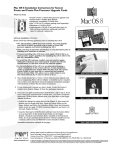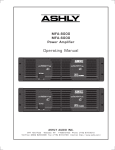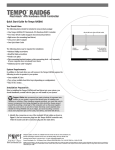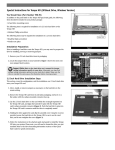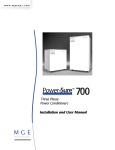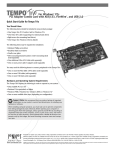Download Apple Macintosh Performa 570 series Installation manual
Transcript
Installation Instructions for Quadra 605, LC, and Performa 470 series; LC and Performa 570 and 580 series; and Quadra, LC, and Performa 630 series Items Packaged with the Sonnet Presto PPC Processor Upgrade Card: • Presto™ PPC processor upgrade card • CPU Remover Tool • Presto PPC LC diskette • Powered by Sonnet label System Software Compatibility • Mac® OS 7.5–8.5. Presto PPC Installation Overview Please review these instructions thoroughly before beginning the installation of the Presto PPC processor upgrade card. Installing the Sonnet™ Presto PPC processor upgrade card involves several steps, depending on the configuration of your system and software: • Step 1: Update System Software for the PowerPC Processor – Reinstall your current system software (System 7.5–Mac OS 8.1) as a universal system installation. This will insure that all necessary PowerPC™ files and resources will be present in your System Folder. The following Presto PPC installation instructions provide a basic overview for installing a universal system. Since the installation process varies for each version of the Mac OS, we recommend you consult your original system software installation manual for detailed instructions. Apple® also provides PDF versions of most of their installation manuals at their web site. • Step 2: Install the Presto PPC processor upgrade card – Install the Sonnet Presto PPC card into your computer as instructed in the following Presto PPC installation instructions. • Step 3: Update Applications to PowerPC (recommended) – To take full advantage of the PowerPC processor, you may need to reinstall or upgrade your applications as PowerPC native. For further upgrade instructions, refer to your applications’ documentation or contact the software manufacturers. • Step 4: Upgrade to Mac OS 8.5 (optional) – If you wish to upgrade to Mac OS 8.5, a PowerPC processor must be present and running in your computer. Note: We recommend you make a backup of important information on your hard drive prior to installing new hardware or software. When handling computer products, you must take care to prevent components from being damaged by static electricity. Avoid carpeted areas, handle cards only by their edges, and avoid touching connector traces and component pins. Updating the System Software for the PowerPC Processor Before upgrading your 68040-based Macintosh with the Presto PPC, you will need to update your system software as a universal system to take advantage of the PowerPC processor. The following instructions outline the basic procedure for a universal system installation. For detailed instructions, consult your original system software installation manual since individual cases vary. 1. Insert the appropriate System Installer diskette or CD into the floppy disk drive or CD-ROM drive, turn on your computer, and doubleclick on the Installer’s icon. 2. Locate the option for selecting System Software, and depending on the version of the Mac OS you are installing, select ‘System for any Macintosh’ or ‘Universal System for any supported computer. 3. After the installation is complete, restart your computer. 4. After the computer finishes booting, open the Control Panels Folder (located inside the System Folder) and open the 601 Processor Upgrade control panel. Select ‘On’ and close the control panel. 5. Insert the Presto PPC LC diskette into the floppy disk drive. Double-click on the disk to open it. Select and drag Metronome from the floppy diskette onto the hard drive. After Metronome finishes copying to the hard drive, you may place it into the Apple Menu Items Folder (located inside the System Folder) for future convenience. Metronome is a software utility that provides information about the new processor card once the upgrade has been completed. 6. Shut down your computer. Software updates are available from the Sonnet web site at www.sonnettech.com. Sonnet Technologies Customer Service hours are Monday-Friday, 8am-5pm Pacific Time Customer Service Phone: 1-949-472-2722 • E-mail: [email protected] Sonnet Technologies, Inc., 15 Whatney, Irvine, California 92618-2808 USA • Tel: 1-949-587-3500 • Fax: 1-949-457-6350 © 1999 Sonnet Technologies, Inc. Revised 2001. All rights reserved. Sonnet, the Sonnet logotype, Simply Fast, the Simply Fast logotype, Crescendo, Encore, and Presto are trademarks of Sonnet Technologies, Inc. Macintosh, Mac, and the Mac logo are trademark of Apple Computer, Inc., registered in the U.S. and other countries.The PowerPC name and the PowerPC logotype are trademarks of International Business Machines Corporation, used under license therefrom. Other product names are trademarks of their respective owners. Printed in the U.S.A. PPPCLC-QS-021301 Presto PPC Installation Instructions Installing the Presto PPC – Quadra 605, LC, and Performa 470 Series Note: European LC 475 Owners Some European LC 475 machines require a replacement power supply in order to reliably use the Presto PPC. To check your power supply: 1. Remove the power cord and the case cover. 2. Locate the power supply on the right hand side of the machine. 3. A specifications label should be visible on its top. The output for the unit at +5V (volts) should be 3.75A (amps) or greater. If your power supply needs to be upgraded, contact an Apple service provider for a replacement. Once you have replaced the power supply, or have verified that it is the correct model, you may proceed with the installation. 1. The Presto PPC installs into the motherboard's CPU socket. For this reason, the Macintosh’s original 68040 CPU must be removed using the CPU remover tool (CRT) packaged with the Presto PPC card. 2. Locate the 68040 CPU in the center portion of the machine. 3. Locate the PDS slot. If there is a PDS card already installed, remove it. 4. Insert the CRT between the 68040 CPU and the CPU socket. Lift the CPU out of the socket by slowly moving around the perimeter of the chip while gently pushing downward. Carefully remove the CPU from the socket, making sure not to bend any of the pins on the bottom of the chip and set it aside. You will install it onto the Presto PPC card in a later step. 5. Remove the Presto PPC processor upgrade card from the anti-static package, making sure to handle the card by the edges. CPU Remover Tool 68040 CPU Socket 2 Presto PPC Installation Instructions 3 Presto PPC Installation Instructions Note: If you would like to upgrade to Mac OS 8.5 please refer to the Presto PPC software installation instructions that are included. The Presto PPC LC diskette will also be required for this upgrade. 4 Presto PPC Installation Instructions Installing the Presto PPC – LC and Performa 570 and 580 Series 1. The Presto PPC installs into the motherboard's CPU socket. For this reason, the Macintosh’s original 68040 CPU must be removed using the CPU remover tool (CRT) packaged with the Presto PPC card. 2. On the rear of the Macintosh, remove the two screws on the motherboard panel and carefully slide the logic board out of the Macintosh. 3. Locate the PDS slot. If there is a PDS card already installed, remove it. 4. Locate the 68040 CPU in the center portion of the machine 5. Insert the CPR between the 68040 CPU and the CPU socket. Lift the CPU out of the socket by slowly moving around the perimeter of the chip while gently pushing downward. Carefully remove the CPU from the socket, making sure not to bend any of the pins on the bottom of the chip and set it aside. You will install it onto the Presto PPC card in a later step. CPU Remover Tool 68040 CPU Socket 6. Remove the Presto PPC processor upgrade card from the anti-static package, making sure to handle the card by the edges. 5 Presto PPC Installation Instructions Installing the Presto PPC Card 6 Presto PPC Installation Instructions Note: If you would like to upgrade to Mac OS 8.5 please refer to the Presto PPC software installation instructions that are included. The Presto PPC LC diskette will also be required for this upgrade. Installing the Presto PPC – Quadra, LC, and Performa 630 Series 7 Presto PPC Installation Instructions Removing the CPU Chip 1. The Presto PPC installs into the motherboard's CPU socket. For this reason, the Macintosh’s original 68040 CPU must be removed using the CPU remover tool (CRT) packaged with the Presto PPC card. 2. Locate the PDS slot . If there is a PDS card already installed, remove it. 3. Locate the 68040 CPU in the center portion of the machine. 4. Insert the CPR between the 68040 CPU and the CPU socket. Lift the CPU out of the socket by slowly moving around the perimeter of the chip while gently pushing downward. Carefully remove the CPU from the socket, making sure not to bend any of the pins on the bottom of the chip and set it aside. You will install it onto the Presto PPC card in a later step. CPU Remover Tool 68040 CPU Socket 5. Remove the Presto PPC processor upgrade card from the anti-static package, making sure to handle the card by the edges. 8 Presto PPC Installation Instructions Note: If you would like to upgrade to Mac OS 8.5 please refer to the Presto PPC software installation instructions that are included. The Presto PPC LC diskette will also be required for this upgrade. 9 Mac OS 8.5 Installation Instructions for the Sonnet Presto PPC Processor Upgrade Card What You Need: • Sonnet™ Presto™ PPC, DayStar™ Digital PowerPro™ 601 or PowerCard™ 601, or Apple® Computer PowerPC™ processor upgrade card. • Sonnet Presto PPC diskette. • Macintosh™ compatible CD-ROM drive. • Mac® OS 8.5 software package (sold separately). • Minimum of 16 MB of RAM; 24 MB recommended. • Approximately 150-200 MB of free hard drive space for standard software installation; additional hard drive space for optional components. Figure 1: Presto PPC 8.5 Enabler and Presto PPC ID Software Installation Overview Please review the following guidelines prior to installing Mac OS 8.5: • Mac OS 8.5 requires a PowerPC processor. You must upgrade your Quadra/Centris with a PowerPC processor upgrade card prior to installing Mac OS 8.5. Once you install Mac OS 8.5, you must have a PowerPC processor card installed to boot your computer. • Make a backup of important information on your hard drive prior to installing new hardware or software. click ‘Continue’ Figure 2: Welcome to Mac OS 8.5 Screen • If you are installing Mac OS 8.5 from a non-Apple CD-ROM drive, or wish to review Apple’s guidelines for installing Mac OS 8.5, refer to the Mac OS 8.5 Installation Guide. • To avoid Mac OS 8.5 software conflicts you may need to update third-party extensions and control panels. Contact the software manufacturers or visit their web sites for software updates. • For the installation of Mac OS 8.5 we recommend performing a “clean” installation of the system software. A clean installation creates a completely new System Folder for Mac OS 8.5. The current System Folder on your hard drive is untouched and renamed “Previous System Folder.” This allows you to easily return to your old system software if you need or choose to do so. select hard drive Figure 3: Select destination disk for Mac OS 8.5 1. Turn on your computer. 2. After the computer finishes booting, insert the Presto PPC diskette into the floppy disk drive. Double-click on the disk to open it. Select and drag the Presto PPC 8.5 Enabler and Presto PPC ID (Figure 1) from the floppy diskette onto the closed System Folder on the hard drive. The Presto PPC 8.5 Enabler will be placed into the System Folder. The Presto PPC ID extension will be placed into the Extensions Folder (located inside the System Folder). 3. Eject the Presto PPC floppy diskette. Keep the Presto PPC diskette readily available. You will need it to conclude the installation of Mac OS 8.5 in a later step. click ‘Options…’ Figure 4: Click ‘Options’ for Clean Install 4. Restart your Quadra or Centris. As the computer boots, hold down the Option-Command keys to rebuild your Mac’s Desktop file. 5. After the computer finishes rebuilding the Desktop file, insert the Mac OS 8.5 CD into the CD-ROM drive and double-click the Mac OS Installer. click ‘Perform Clean Installation’ 6. At the Welcome screen click ‘Continue’ (Figure 2). 7. At the Select Destination screen (Figure 3) perform the following: • From the Destination Disk pop-up menu select the hard drive you plan to install Mac OS 8.5 (Figure 3). • Next, click ‘Options…’ (Figure 4). • A dialog box appears; click ‘Perform Clean Installation’ (Figure 5). • Then, click ‘OK’. then, click ‘OK’ Figure 5: Select “Perform Clean Installation” Software updates are available from the Sonnet web site at www.sonnettech.com. Sonnet Technologies Customer Service hours are Monday-Friday, 8am-5pm Pacific Time Customer Service Phone: 1-949-472-2772 • E-mail: [email protected] Sonnet Technologies, Inc., 15 Whatney, Irvine, California 92618-2808 USA • Tel: 1-949-587-3500 • Fax: 1-949-457-6350 © 1999 Sonnet Technologies, Inc. Revised 2001. All rights reserved. Sonnet, the Sonnet logotype, Simply Fast, the Simply Fast logotype, Crescendo, Encore, and Presto are trademarks of Sonnet Technologies, Inc. Macintosh, Mac, and the Mac logo are trademark of Apple Computer, Inc., registered in the U.S. and other countries.The PowerPC name and the PowerPC logotype are trademarks of International Business Machines Corporation, used under license therefrom. Other product names are trademarks of their respective owners. Printed in the U.S.A. PPPCLC8.5-QS-021301 Mac OS 8.5 Installation Instructions - Presto PPC Processor Upgrade Card 8. After the dialog box disappears you will return to the Select Destination screen; click ‘Select’ (Figure 6). 9. At the Important Information screen read the Installing Mac OS 8.5 onscreen documentation; click ‘Continue’ (Figure 7). 10. At the Software License Agreement screen read the software license agreement; click ‘Continue’. A dialog box appears asking you to agree to the terms of the software license agreement. If you agree, click ‘Agree’ (Figure 8). click ‘Select’ 11. At the Install Software screen click ‘Start’ (Figure 9). 12. A dialog box may appear stating that the Mac OS Installer will automatically quit all running applications to begin the software installation. Click ‘Continue’ to begin with the installation (Figure 10). Figure 6: Click ‘Select’ to continue installation (Installation instructions continued on next page) click ‘Continue’ Figure 7: Important Information screen then click ‘Agree’ first click ‘Continue’ Figure 8: Agree to Software License Agreement click ‘Start’ Figure 9: Click ‘Start’ to Install Mac OS 8.5 click ‘Continue’ Figure 10: Click ‘Continue’ to begin installation 2 Mac OS 8.5 Installation Instructions - Presto PPC Processor Upgrade Card 13. The Mac OS Installer will first check the integrity of your hard drive, which will take several minutes depending on the size of your hard drive. If the hard drive is functioning properly the installer will begin the installation. Refer to the troubleshooting section of the Mac OS 8.5 Installation Manual for further instructions should a problem arise. 14. After the installation is complete a dialog box will appear asking if you would like to continue to install other software or restart your computer. Before using Mac OS 8.5 you will need to update the newly created System Folder with the Presto PPC 8.5 Enabler software from the Presto PPC diskette. Click ‘Restart’ and immediately after the startup tone, insert the Presto PPC diskette into the floppy disk drive. 15. The computer will boot from the Presto PPC diskette. 16. After the computer finishes booting, eject the Mac OS 8.5 CD if it is still in your CD-ROM drive. 17. Install the following software from the Presto PPC floppy diskette: • Locate the Presto PPC 8.5 Enabler on the Presto PPC diskette and drag it onto the newly created System Folder on the hard drive (Figure 11). DO NOT drag it onto the “Previous System Folder.” Figure 11: Install Presto PPC 8.5 Enabler • Open the System Folder on the hard drive so the Control Panels Folder is visible. Locate the 601 Processor Upgrade control panel on the Presto PPC diskette and drag it onto the Control Panels Folder on the hard drive (Figure 12). • Double-click on the Control Panels Folder on the hard drive. Locate the 601 Processor Upgrade control panel, double-click on it, and verify it is turned on (Figure 13). Close the control panel. 18. Locate and double-click the Apple System Prof 2.1.1 patcher on the Presto PPC diskette. You will be prompted to locate the Apple System Profiler application. It is located inside the Apple Menu Items Folder inside the System Folder on your hard drive. This patcher fixes a bug with version 2.1.1 of the Apple System Profiler when run on PowerPC upgraded Quadra and Centris computers. Support Note: If you upgrade to Mac OS 8.5.1 you will need to update the Apple System Profiler since Mac OS 8.5.1 upgrades it to version 2.1.2. You can upgrade the application by running the Apple System Prof 2.1.2 patcher on the Presto PPC diskette. Figure 12: Install 601 Processor Upgrade control panel The Apple System Profiler provides you with information about your Macintosh such as hardware and software configurations. 19. Restart your computer. 20. As the computer boots, hold down the Option-Command keys to rebuild your Mac’s Desktop file. 21. After the computer finishes rebuilding the Desktop file, your computer should boot with Mac OS 8.5. Figure 13: 601 Processor Upgrade control panel 22. Since you did a clean installation of the system software your third-party extensions, control panels, and fonts will not be installed. You will need to copy or move these files from the “Previous System Folder” to the new System Folder. Before doing so we strongly recommend you verify their compatibility with Mac OS 8.5. Contact the software manufacturers or visit their web sites for software updates. Figure 14: 601 Processor Upgrade dialog box 3 Mac OS 8.5 Installation Instructions - Presto PPC Processor Upgrade Card Troubleshooting Mac OS 8.5 with the Presto PPC Problem: The computer does not boot with Mac OS 8.5. Possible Solution: Mac OS 8.5 requires a PowerPC processor to operate. You may need to install the Sonnet Presto PPC processor upgrade card, replace your logic board battery, and/or boot from the Presto PPC diskette to turn on the Presto PPC card. • If the Presto PPC is not installed – If the Presto PPC processor upgrade card is removed from the computer you will need to boot your Macintosh with a version of the System software that supports the 68040 processor (System 7.1 - Mac OS 8.1). The Presto PPC diskette supplied with the Presto PPC card has an emergency start-up version of System 7.5.3. You can use the Presto PPC diskette to temporarily boot your Macintosh and install or re-enable a version of the system software on your hard drive that supports the 68040 processor. • If the PRAM is reset or logic board battery replaced – Certain Mac OS files and control panel settings are stored in PRAM (an area of the Mac’s memory sustained by the logic board’s battery when the computer is turned off). Control panel preferences are reset to Apple-default settings if the battery is low or the PRAM is “zapped” (by holding down the Command-Option-P-R keys at startup until the Mac restarts itself a second time). If the PRAM is reset, the 601 Processor Card setting defaults to off (68040 is default processor). If this occurs you will need to boot your computer from the Presto PPC diskette, open the 601 Processor Card control panel, turn on the Power Macintosh Upgrade Card, and restart your computer. Problem: The computer does not boot directly from the Mac OS 8.5 CD. Possible Solution: Since the CD-ROM does not contain the Presto PPC 8.5 Enabler software, it does not have the necessary software to be utilized as a bootable startup disk with the Presto PPC processor upgrade card. If you require an alternate startup disk (for possible troubleshooting purposes), the Presto PPC diskette can be utilized as a boot disk. Problem: Apple System Profiler unexpectedly quits. Possible Solution: Version 2.1.1 and 2.1.2 of the Apple System Profiler has a bug that unexpectedly quits the application when run on PowerPC upgraded Quadra and Centris computers. To fix the problem you need to run either the Apple System Prof 2.1.1 patcher (if you are using Mac OS 8.5) or Apple System Prof 2.1.2 patcher (if you are using Mac OS 8.5.1). Both these patches are available on the Sonnet Presto PPC diskette. 4