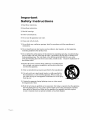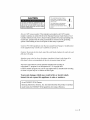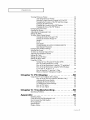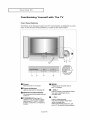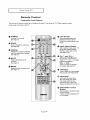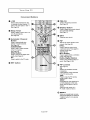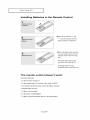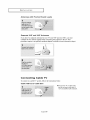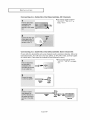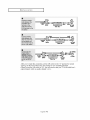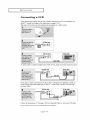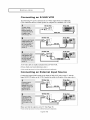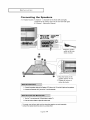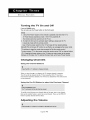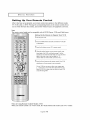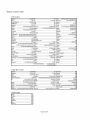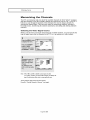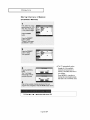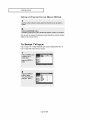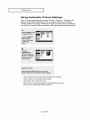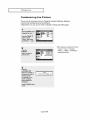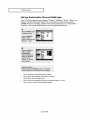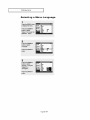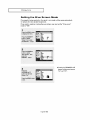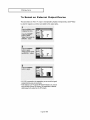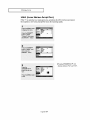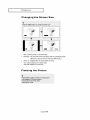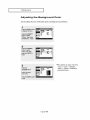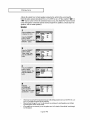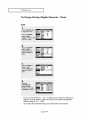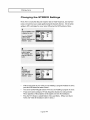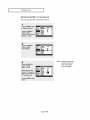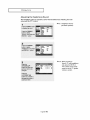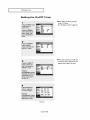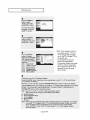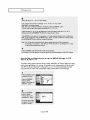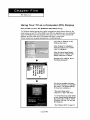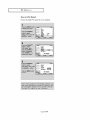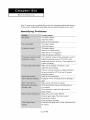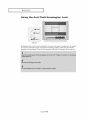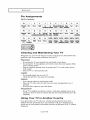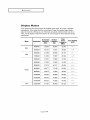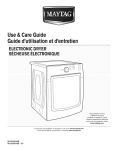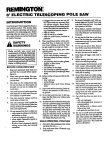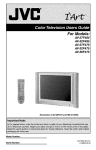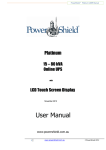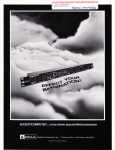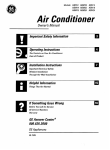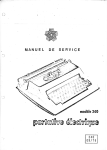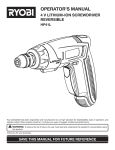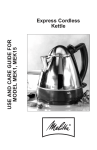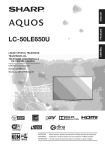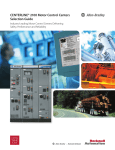Download Samsung LTN406W Instruction manual
Transcript
Owner's instructions
LSO TV wi_h Life:Lik_P e_re
_ Sleek Design
LTN325W
I LTN406W
_!J!!!i!iiii_iiii_G_;_i_!iiU!!!ii_i!ii_iii_iiii_iii!iiii_iiiiii_:_:_
......
Important
Safety
Instructions
1) Read these instructions.
2) Keep these instructions.
3) Heed all warnings.
4) Follow all instructions.
5) Do not use this apparatus near water.
6) Clean only with dry cloth.
7) Do not block any ventilation openings, Install in accordance with the manufaclurer's
instructions.
8) Do not install near any heat sources such as radiators, heal registers, or other apparatus
(including amplifiers) that produce heat.
9) Do not defeat the safety purpose of the polarized or grounding-type plug. A polarized plug
has two blades with one wider than the other. A grounding type plug has two blades and a
third grounding prong. The wide blade or the third prong are provided for your safety.
if the provided plug does not fit into your outlet, consult an elec trician for replacement of
the obsolete outlet.
10) Protect the power cord from being walked on or pinched particu
larly at plugs, convenience
receptacles, and the point where they
exit from the apparatus.
11) Only use attachments/accessories
specified by the manufacturer.
12) Use only with cart, stand, tripod, bracket, or table specified by
the manufacturer, or sold with the apparatus. When a used, cau
tion when moving the cart/apparalus combinalion to avoid injury
from tip-over.
13) Unplug this apparatus during lightning storms or when unused
for long periods of time.
14) Refer all servicing to qualified service personnel. Servicing is required when the apparatus
has been damaged in any way, such as power-supply cord or plug is damaged, liquid has
been spilled or objects have fallen into the apparatus, the apparatus has been exposed
to rain or moisture, does not operate normally, or has been dropped.
"1
SAFETy
CAUTION
Tllis symbol
indicates
high
voltage
is
presenl inside. It is dangerous
to lnake
any kind of contact with any inside pal_
of this product¸
CAUTION:
TO REDUCE TIlE RISK OF ELEC
TRIC SI lOCK, DO NOT REMOVE COVER
(OR BACK). NO USER SERVICEABLE
PARTS
INSIDE. REFER SERVICING
TO QUAL[HED
SERVICE PERSONNEL.
Tills symbol
alerts you that hnpol_anl
1ilcratu]_ concerning
operation and
mahltenanee
has been included with thi
product¸
Note to CATVsystem installer: This reminder is provided to call CATV system
installer's attention to Article 820-40 of the National Electrical Code (Section 54 of
Canadian Electrical Code, Part I), that provides guidelines for proper grounding and,
in particular, specifies that the cable ground shall be connected to the grounding
system of the building as close to the point of cable entry as practical,
Caution: FCC/CSA regulations state that any unauthorized
changes
to this equipment may void the user's authority to operate it.
Caution: To prevent electric
.[idly insert the plug.
shock, match the wide blade o[plug
or modifications
to the wide slot, and
Attention: pour eviler les choes electriques,
introduire la lame le plus large de la
fiche clans la borne corresl)ondante
de la prise et pousser jusqu 'au jbnd.
Important: One Federal Court has held that unauthorized recording of
copyrighted TV programs is an infringement of U.S, copyright laws,
Certain Canadian programs may also be copyrighted and any unauthorized recording
in whole or in part may be in violation of these rights.
To prevent damage which may result in fire or electric shock
hazard, do not expose this appliance to rain or moisture.
As an ENERGY STAR Partner,
Samsung Electronics America, Inc. has determined
model meets the ENERGY STAR guidelines
that this product or product
for energy efficiency.
NAFt2
rY
2
FCC
User
Information
Instructions
The Federal Communications Commission Radio
Frequency Interference Statement includes the
following warning:
NOTE: This equipment has been tested and found
to comply with the limits for a Class B digital
device, pursuant to Part 15 of the FCC Rules.
These limits are designed to provide reasonable
protection against harmful interference in a residential installation. This equipment generates,
uses, and can radiate radio frequency energy and,
if not installed and used in accordance with the
instructions, may cause harmful interference to
radio communications. However, there is no guarantee that interference will not occur in a particular
installation,
If this equipment does cause harmful interference
to radio or television receptions, which can be
determined by turning the equipment off and on,
the user is encouraged to try to correct the interference by oneor more of the following measures:
• Reorient or relocate the receiving antenna.
• increase the separation between the
equipment and receiver,
• Connect the equipment into an outlet on a
circuit different from that to which the
receiver is connected.
• Consult the dealer or an experienced
radio/TV technician for help,
User
Information
Changes or modifications not expressly approved
by the party responsible for compliance could
void the user's authority to operate the equipment,
If necessary, consult your dealer or an experienced radio/television technician for additional
suggestions. You may find the booklet called How
to Identify and Resolve Radio/TV interference
Problems helpful. This booklet was prepared by
the Federal Communications Commission. It is
available from the U.S. Government Printing
Office, Washington, DC 20402, Stock Number
094-000-00345-4.
The party responsible for product compliance:
SAMSUNG ELECTRONICS CO., LTD
America QA Lab of Samsung
3351 Michelson Drive,
Suite #290, Irvine, CA92612 USA
Warning
User must use shielded signal interface cables to
maintain FCC compliance for the product.
Provided with this monitor is a detachable power
supply cord with IEC320 style terminations.
It may be suitable for connection to any UL Listed
personal computer with similar configuration.
Before making the connection, make sure the voltage rating of the computer convenience outlet is
the same as the monitor and that the ampere rating of the computer convenience outlet is equal to
or exceeds the monitor voltage rating.
For 120 Volt applications, use only UL Listed
detachable power cord with NEMA configuration
5-15P type (parallel blades) plug cap. For 240 Volt
applications use only UL Listed Detachable power
supply cord with NEMA configuration 6015P type
(tandem blades) plug cap.
IC Compliance
Notice
This Class B digital apparatus meets all requirements of the Canadian nterference-Causing
Equipment Regulations of ICES-003.
Cet appareil Numerique de classe B respecte
toutes les exigences du Reglement NMB-O3 sur
les equipements produisant des interferences au
Canada,
Notice
de Conformit_
IC
Cet appareil numerique de c{asse B respecte
toutes les exigences du Reglement ICES-0O3sur
les equipements produisant des interferences au
Canada,
VCCI
This is a Class B product based on the standard
ofthe Voluntary Control Council for Interference
by Information Technology Equipment (VCCI). If
this is used near a radio or television receiver in a
domestic environment, it may cause radio interference, Install and use the equipment according to
the instruction manual.
This Class B digital apparatus complies with
Canadian ICES-003. Cet appareil numeique de la
classe B estconforme & la norme NMB-003 du
Canada,
This device complies with pad 15 of the FCC Rules. Operation is subject to the following two conditions:
(1) This device may not cause harmful interference, and
(2) This device must accept any interference received, including interference that may cause unesired operation.
Th s te ev s on rece ver prey des d sp ay of e ev s on c osed capt on ng n accordance w h §15.119 of he FCC rues.
3
SAFE_,
Y
Important
Regarding
Viewing
Warranty
Television
Information
Format
Standard screen format televisions (4:3, the aspect ratio of the screen widthto height) are primarily
designed to view standard format full-motion video. The imagesdisplayed on them should primarily
be in the standard 4:3 ratio format and constantly moving,
Displaying stationary graphics and images on screen, such as the dark top and bottom letterbox bars
(wide screen pictures),should be limited to no more than 15% of the total television viewing per week,
Wide screen format televisions (16:9, the aspect ratio of the screen width to height) are primarily
designed to view wide screen format full-motion video. The images displayed on them should primarily
be in the wide screen 16:9 ratio format, or expanded to fill the screen if your model offers this feature,
and constantly moving. Displaying stationary graphics and images on screen, such as the dark
side-bars on non-expanded standard format television video and programming, should be limited to
no more than 15% of the total television viewing per week.
Additionally, viewing other stationary images and text such as stock market reports, video game
displays, station Iogos, web sites or computer graphics and patterns, should be limited as described
above for all televisions. Displaying any stationary images that exceed the above guidelines can
cause uneven aging of picture tubes (LCDs) that leave subtle, but permanent burned-in ghost images
in the television picture. To avoid this, vary the programming and images, and primarily display full
screen moving images, not stationary patterns or dark bars. On television models that offer picture
sizing features, use these controls to view the different formats as a full screen picture.
Be careful in the selection and duration of television formats used for viewing. Uneven LCD aging
as a result of format selection and use, as well as other burned-in images, is not covered by your
Samsung limited warranty.
[Note]
If a still image is displayed for an extended period of time, residual images or blurring may appear.
When you need to leave the monitor unused for an extended period of time, adjust the settings so
that the monitor automatically goes into energy saving mode or activates the screen saver to display
moving images.
SAFetY
4
Operation
[
CONTENTS
Chapter
Chapter
]
1 : Your
New
TV
................
1
List of Features
............................................
List of Parts ...............................................
1
1
Familiarizing Yourself with Your New TV .......................
Front Panel Buttons
.................................
Rear Panel Jacks ....................................
Remote Control .....................................
Installing Batteries in the Remote Control ................
2
2
3
4
6
2: Installation
..................
7
Connecting VHF and UHF Antennas ...........................
Antennas with 300-ohm Flat Twin Leads .................
Antennas with 75-ohm Round Leads ....................
Separate VHF and UHF Antennas ......................
Connecting Cable TV .......................................
Cable without a Cable Box ............................
Connecting to a Cable Box that Descrambles All Channels...9
Connecting to a Cable Box that
Descrambles Some Channels ..........................
Connecting a VCR .........................................
Connecting an S-VHS VCR ..........................
Connecting a DVD Player ...................................
Connecting a Digital TV Set-Top Box .........................
Connecting the Speakers ....................................
Connecting a PC ..........................................
Chapter
3: Special
Features
............
Turning the TV On and Oft" ..................................
Changing Channels ........................................
Using the Channel Buttons ...........................
Using the Pre-CH Button to select the Previous Channel
Adjusting the Volume ......................................
Using Mute .......................................
Viewing the Display .......................................
Viewing the Menus ........................................
Setting Up Your Remote Control ..............................
Chapter
4: Operation
..................
Plug & Play Feature ........................................
Memorizing the Channels ...................................
Selecting the Video Signal-source .....................
Storing Channels in Memory (Automatic Method) ........
Adding and Erasing Channels (Manual Method) ..........
To Select TV/Input ........................................
To Edit the Input Source Name ...............................
Using Automatic Picture Settings .............................
Customizing the Picture ....................................
Using Automatic Sound Settings ..............................
Customizing the Sound .....................................
Selecting a Menu Language .................................
Setting the Blue Screen Mode ................................
To Select an External Input Device ............................
LNA (Low Noise Amplifier) .................................
Fine Tuning Channels ......................................
7
7
8
8
8
8
9
11
12
13
13
14
15
16
16
16
16
...16
16
17
17
17
18
22
22
23
23
24
25
25
26
27
28
29
30
31
32
33
34
35
CONTENTS
]
Viewing Picture-in-Picture
..................................
Activating Picture-in-Piclure
.........................
Selecting a Signal Source (External A/V) for PIP .........
Swapping the Contents of the PIP and Main image ........
Changing the PIP Channel ...........................
Changing the Location of the PIP Window ..............
Changing the Size of the PIP Window ..................
Changing the Screen Size ...................................
Freezing the Picture ........................................
Adjusting the Background Color ..............................
Setting the DNIe ..........................................
To Enjoy Dolby Digital Sound ...............................
Turning the Dolby ProLogic II On ....................
Turning the Dynamic Range On ......................
Speaker ..........................................
Level ............................................
Time Delay .......................................
TRADEMARK & LAVEL LICENSE NOTICE ..........
Ideal Speaker Placement .............................
Changing the STEREO Settings ..............................
Selecting the Sound .......................................
To Select an External Output Device ..........................
Adjusting the Headphone Sound .............................
Setting the Clock .........................................
Setting the On/OffTimer
...................................
Setting the Sleep Timer ....................................
Using the V-Chip ..........................................
Setting Up Your Personal tD Number (PIN) .............
How to Enable/Disable the V-Chip .....................
How to Set up Restrictions Using the "TV guidelines" . ....
How to Set up Restrictions using the MPAA Ratings:
G, PG, PG-13, R, NC-17, X ..........................
How to Reset the TV after the V-Chip
Blocks a Channel ("Emergency Escape") ...............
Chapter
5: PC
Display
.................
Using Your TV as a Computer (PC) Display .....................
How to Set up Your PC Software (Windows only)
Adjusting the Screen Quality .........................
Changing the Screen Position .........................
To Initialize the Screen Settings ......................
How to DVI Select .................................
How to Auto Adjust ................................
Chapter
6: Troubleshooting
.............
identifying Problems .......................................
Appendix
............................
installing Stand ...........................................
Using the Anti-Theft Kensington Lock .........................
How to Install the Wall Bracket ..............................
Pin Assignments ..........................................
Specifications ............................................
Display Modes ............................................
36
36
37
37
37
37
37
38
38
39
40
41
41
42
43
44
45
46
46
47
48
49
50
51
52
54
55
55
56
56
58
59
60
........
60
60
61
62
63
64
65
66
66
68
68
69
70
72
73
74
CO_,'rEN_S2
YOUR
List
NEW
of
TV
Features
Your TV was designed with the latest technology. This TV is a high-performance
that includes the following special features:
unit
• Easy-to-use remote control
• Easy-to-use on-screen menu system
• Automatic timer to tuna the TV on and off
• Adjustable picture and sound settings that can be stored in the TV's memory
• Automatic channel tuning for up to 181 channels
• A special filter to reduce or eliminate reception problems
• Fine tuning control for the sharpest picture possible
• A built-in multi-channel sound decoder for stereo and bilingual listening
• Equiped, dual channel speakers
• Headphone jack for private listening
• 16:9 letter box format available depending upon source
List
of
Parts
Please make sure the following items are included with your LCD TV. If any items are
missing, contact your dealer.
RF CABLE
(AA39-00039A)
Remote Contml(BN59-00364B)
& Batteries (AAA x 2)
,,J
Owner's
Instructions
FRONT
SPEAKER
(BN96-00568C)
English-1
POWER CORD
(BH39-10339X)
;_ 222
,_,
STAND
(BN96-00380A)
CORE(3301-001456)
x5
I
YOUR
NEW
TV
Familiarizing
Front
Panel
Yourself
with
The
TV
Buttons
The buttons oll the front panel control your TV's basic features, including the on-screen
menu. To use the more advanced features, you must use the remote control.
_) Power
_) MENU
Press to turn the TV on and off.
O
{)
Power
Indicator
Lightsup when you turn the power off.
Press to see an on-screen menu of
your TV's features.
_)
-- VOL
+
Press to increase or decrease the volume.
Also used to select items on the
on-screen menu•
0
VCH/_
Remote
Control
Sensor
Aim the remote control towards this spot
on the TV.
O TVNIDEO
C_J(See Page 17)
Displays a menu of all of the available
input sources (TV, VIDEO1, VIDEO2,
S-VIDEO, Component 1, Component 2,
PC/DVI).
English-2
Press to change channels.
Also press to highlight various items
on the on-screen menu•
(W_thout the Remote Control, You can
turn on TV by using the Channel buttons.)
YOUR NEW TV
Rear Panel
]
Jacks
Use the rear panel jacks to connect an A/V component that will be connected
continuously, such as a VCR or a DVD player.
For more information on connecting equipment, see pages 7-15.
@
@
0
VIDEO/AUDIO
OUTPUT
0
PC VIDEO(DVI-D)
0
VIDEO/AUDIO
INPUT
0
SPEAKER
0
SUPER
0
HEADPHONE
VIDEO
_) WOOFER
INPUT
jack
_) RF
_) COMPONENT
_) DIGITAL
0
PC AUDIO
IN jack
INPUT
English-3
_) POWER
jack
OUTPUT
INPUT
_) Kensington
AUDIO
OUT
INPUT
Lock
INPUT
I
YOUR
NEW
TV
Remote
Control
Frequently
You can
always
use the remote
point
it directly
control
I
Used
Buttons
up to a distance
of about
23 feet
from
the TV. When
O POWER
_)
Turns the TV on and off.
(See Page 16)
_]1 P.SIZE
Press to change the screen size.
(See Page 38)
0
O
Button
CH/X
and CHk/
(Channel
Up/Down)
Press CH /-. or CH v to change
channels.(See Page16)
VOL +, VOL Press to increase or decrease
the volume. (See Page 16)
cutoff
(See Page 17)
O
Select
Use to select an input source - TV,
Set-top box (Digital Broadcast
Receiver), video, cable or DVD.
(See Page 18-20)
P.MODE
MUTE
Presstotemporarily
the sound.
the remote,
LCD
Screen
Shows the battery status and
selected input source device.
Shows the currently selected input
source.
Input
Adjusts the TV picture by selecting
one of the preset factory settings.
(See Page 27)
O
using
at the TV.
MENU
Displays the main on-screen menu.
(See Page 17)
0
TVNIDEO
Press to display all of the available
video sources. (See Page 25-26)
@ JOYSTICK
Use to select on-screen menu
items and change menu values.
(The remote control will only
function with VCR or DVD units
that are compatible with the LCD TV.)
(])
Video/DVD
Button
Control
Use this button to control the video
or DVD functions.
• Works only with compatible VCR
or DVD players.
English-4
I
YOUR
NEW
Convenient
TV
Buttons
O
0+100
Press to select channels over 100.
For example, to select channel 121,
press "+100", then press "2" and "f'.
(See Page 24)
O
PRE-CH
Tunes to the previous channel
(See Page 16)
O
Sleep
Timer
Press to select a time for the TV to
turn off automatically.
(See Page 54)
O
Display
Button
Press to display the current channel
and audio/video settings.
(See Page 17)
EXIT
Press the menu to exit.
O
Automatic
Button
Channel
O
Press to automatically store
selected TV/cable channels.
(See Page 24)
ADD/ERASE
See the PIP screen section of this
manual. (See Page 36)
STILL
Press to stop the action during
a particular scene. Press again to
resume normal video.
Press to add or erase channels
in the TV's memory.
(See Page 25)
DNle
Button
(See Page 38)
MTS
Button
Press to select MONO or STEREO
Press to improve the digital video
quality. (See Page 40)
PC
Press to switch to the PC mode.
O SET
PiP
mode. (See Page 47)
Dolby
Digital
Button
Press to enjoy theater-quality
sound. (See Page 4%45)
3-D
button
_)
PiP
controls
(See Page 37)
CH
Displays the available channels
in sequence.
(These buttons change channels
in the PIP window only.)
SIZE
Press to make the PIP window
double, large or small.
SWAP
Exchanges the video signal that is
currently displayed on the main
screen with the signal in the PIP
window.
(While the main screen is in
PC mode, it does not work.)
(D
English-5
RESET
When your remote does not work,
change the batteries and press the
"Initialize" button for 2-3 seconds
before use.
YOUR
NEW
TV
Installing
]
Batteries
in the
Remote
4Make
Control
sure to match the "q-" and
"--" ends of the batteries
diagram
inside
with the
the compartment.
Remove the batteries and store them
!iii!
iiiii iiiiiii
iii i!i!!iiiii!i!%i!i
ii
!i!iiiii!
ii!iii!!i
iiiii
iiiiii!!ii!i!!
in a cool, dry place
if you won't be
using the remote control for a long
time.
The remote
control
up to about
23 feet from the TV.
can be used
(Assuming typical TV usage,
the batteries last for about one year.)
The
remote
control
doesn't
work!
Check the following:
1. Is the TV power switch on?
2. Is the selected source TV and not video, cable or DVD?
3. Are the plus end and the minus end of the battery reversed?
4. Did the battery run out?
5. Is there a power outage?
6. Is the power cord unplugged?
7. Is there a special fluorescent light or a neon sign nearby?
English-6
INSTALLATION
Connecting
VHF
and
UHF
Antennas
if your antenna has a set of leads that
look like this, see "Antennas with
300-ohm Flat Twin Leads", below.
if your antenna has one lead that looks
like this, see "Antennas with 75-ohm
Round Leads", on page 8.
if you have two antennas, see "Separate
VHF and UHF Antennas", on page 8.
Antennas
with 300-ohm
Flat Twin
Leads
if you are using an off-air antenna (such as a roof antenna or "rabbit ears") that has
300-ohm twin flat leads, follow the directions below.
English-7
I
INSTALLATION
Antennas
Separate
with
VHF
75-ohm
and
Round
UHF
Leads
Antennas
if you have two separate antennas for your TV (one VHF and one UHF), you must
combine the two antenna signals before connecting the antennas to the TV. This
procedure requires a an optional combiner-adaptor (available at most electronics shops).
Connecting
To connect
Cable
Cable
to a cable TV system,
without
a Cable
TV
follow
the instructions
below.
Box
< Because this TV is cable-ready,
you do not need a cable box to
view unscrambled cable channels.
English-8
I
I
INSTALLATION
Connecting
to
a Cable
Box
that
Descrambles
All
Channels
This terminal
"ANT OUT",
simply,
Connecting
to a Cable
Box that
Descrambles
might be labeled
"VHF OUT", or
"OUT".
Some
Channels
if your cable box descrambles only some channels (such as premium channels), follow the
instructions below. You will need a two-way splitter, an RF (A/B) switch, and four lengths
of coaxial cable. (These items are available at most electronics stores.)
This terminal might be labeled
"ANT IN", "VHF IN", or simply,
"IN".
Cable Box
English-9
I
INSTALLATION
I
"IY Rear
Cable Box
RF (A/B)
Switch
After you've made lhis connection, set the A/B switch to the "A" position for normal
viewing. Set the A/B switch to the "B" position to view scrambled channels.
(When you set the A/B switch to "B," you will need to tune your TV to the cable box's
oulput channel, which is usually channel 3 or 4.)
English-
1 0
I
INSTALLATION
Connecting
a VCR
These instructions assume that you have already connected your TV to an antenna or a
cable TV system (according to the instructions on pages 7-10).
Skip step 1 if you have not yet connected to an antenna or a cable system.
A coaxial cable is usually included
with a VCR. (If not, check your local electronics
store).
if you have a "mono" (non-stereo) VCR, use the Y-connector (not supplied) to hook up
to the left and right audio input jacks of the TV. If your VCR is stereo, you must connect two cables.
in
----
t
Follow the instructions in "Viewing a VCR or Camcorder Tape" to view your VCR tape.
# Each external
input source device
has a different
English-1
back panel cont]guration.
1
I
I
INSTALLATION
Connecting
an
S-VHS
VCR
Your Samsung TV can be connected to an S-Video signal from an S-VHS VCR.
(This connection delivers a better picture as compared to a standard VHS VCR.)
II
T
s,,_®_,
'
"_
An S-video cable is usually included with an S-VHS VCR.
(If not, check your local electronics store.)
# Each external
input source
Connecting
device has a dii'i?rent
an
back panel
External
cont]guration.
Input
Source
Connect the Input/AUDIO cables to the Input/AUDiO OUT jacks on the TV and the
input/AUDIO IN jacks on the VCR (Connect the cables to the jacks of the same color.)
VCR Rear Panel
"W Rear Panel
Make sure that the output is set to TV. (See Page 33)
# Each external
input source
device has a dit'iErent back panel
English-
1 2
cont]guration.
I
INSTALLATION
Connecting
a DVD
Player
The rear panel jacks oll your TV make it easy to connect a DVD player to your TV.
Vldmo Cable
Note: For an explanation of Component video, see your DVD player owner's manual.
# Each external
input source
Connecting
device has a different
back panel
a Digital
TV
configuration.
Set-Top
Box
The connections for a typical set-top box are shown below.
Note: For an explanation of Component video, see your Set-Top Box owner's manual.
# Each external
input source
device has a different
English-'[
back panel
3
configuration.
I
INSTALLATION
Connecting
5.1. Channel
system:
the
Speakers
5 channels - 2 channels for the front (left and right);
1 channel for the center; and 2 for the rear (left and right)
0.1 Channel
Subwoofer Channel
•Wind the speaker
cable on the core
twice or more.
@
O@
0
@
...........
speaker and the TV set.
2. Tighten the screws to
secure the hooks.
1. Connectthespeakercablestothe SpeakerOUTjacksan the W andthe IN jackson the speakers.
2. Connectthe SubwoofarOUTjackan the TVto the subwoofer,
1.Turnthe TV on andpressthe TV/Inputbuttonto selectTV,
2. Pressthe Volumebuttonto adjustthe volumelevel.
• The center, rear (left and right) and the subwoofer speakers are sold separately.
• Contact the nearest electronics store to purchase them.
English-14
I
INSTALLATION
Connecting
Note:
a PC
This
figure
your
TV may
shows
be
the
Standard
Connector-jack
different, depending
panel.
on the model.
• PC AUDIO INPUT
Connect these to the audio-output
jacks on your PC.
• PC VIDEO INPUT
Connect to the video output port on your PC.
# Each external input source device has a different back panel configuration.
English-'[
5
The
actual
configuration
oll
SPECIAL
FEATURES
Turning
the
TV
On
and
Off
Press the POWER button.
YOUcan also use the Power button on the front panel.
Changing
Using
the
Channels
Channel
Buttons
When you press the CItv/A
butlons, the "IV changes channels in sequence.
You will see all the channels thai the TV has memorized. (The TV must have
memorized at least three channels.) You will not see channels that were either erased
or nol memorized.
Using
the
Pre-CH
Button
to select
the
Previous
Channel
To quickly switch between two channels that are far apart, tune to one channel,
then use the number button to select the second channel. Then, use the PRE-CH
button
to quickly
Adjusting
alternate
between
the
them.
Volume
English-
1 6
I
SPECIAL
Using
FEATURES
I
Mute
At any time, you can temporarily
Viewing
the
cut off the sound using the Mute bu_on.
Display
The display identifies the current channel and the status
of certain audio-video settings.
<The on-screendisplays
disappearafterabout ten seconds.
Press the button once more or wait
approximately 10 seconds and it
disappears automatically.
_Allows the user to adjust the
settings according to his/her prefer
ence and shows the currant
settings.
Viewing
the
Menus
<The
on-screen
menus
disappear
from the screen
about thirty seconds.
after
,I You can also use the MENU,
CHANNEL, VOLUME and
TV/Video_
buttons on the control
panel of the TV to make selections.
English-1 7
I
SPECIAL
Setting
Up
FEATURES
Your
Remote
Control
After it has been set up properly, your remote control can operate in four different modes:
TV, VCR, Cable, or DVD. Pressing the corresponding button on the remote control allows
you to switch between these modes, and control whichever piece of equipment you hoose.
Note
The remote control might not be compatible with all DVD Players, VCRs and Cable boxes.
Setting Up the Remote to Operate
Your VCR
1 Turn
off your VCR.
2 Press
the MODE button and make sure lhal the VCR LED
is illuminated.
Press the Set button on your TV's remote control.
4 Using
the number buttons on your remote control, enter
three digits of the VCR code listed on page 21 of this
manual tbr your brmld of VCR. Make sure you enter three
digits of the code, even if the first digit is a "0".
(If more than one code is lisled, tlT the th'st one.)
5 Press
should
the Power
button
turn on if your
on the remote
remote
control.
Your VCR
is set up correctly.
If your VCR does not turn on al)er set up, repeal steps
2, 3, and 4, but tlT one of the other codes listed for your
brand of VCR. If no other codes are listed, tlT each VCR
code, 000 through 089.
Note on Using Remote Control Modes: VCR
When your remote control is in "VCR" mode, the volume buttons still control your TV's volume.
English-
18
Setting Up the Remote
to Operate Your Cable Box
1 Turn offyour
2 Press
cable box.
the MODE button and make sure that the Cable LED is
illuminated.
Press the SET button on your TV's remote control.
4 Using
the namber buttons on your remote control, enter three
digits of the cable box code listed on page 21 of this manual
for your brand of cable box. Make sure you enter three digits
of the code, even if the first digit is a "0."
If there is more than one code lis_ed, tl7 the first one.
5 Press the Power button on the remote control. Your cable box
should turn on if your remole is set up correctly.
If your cable box does not turn on after set up, repeat steps
2, 3, and 4, but tlN one of the other codes listed for your brand
of cable box. If no other codes are listed, tlN each code, 000
through 077.
Note on Using Remote Control Modes: Cable Box
When your remote control is in "Cable Box" mode, the volume buttons still control your TV's volume.
English-'[
9
Setting Up the Remote
to Operate Your DVD
1Turn
2 Press
off your
DVD.
the MODE
button
and make
sure Ihal the DVD
LED
is
illuminated.
3 Press
the SET button
4Using
the number
digits
your
buttons
of the DVD
brand
on your TV's
on your
remole
remote
code listed on page
of DVD,
Make
sure
5 Press
the Power
button
turn on if your remote
on the remote
control,
enter
21 of this manual
you enter
code, even if the first digit is a "07'
If there is more Ihan one code listed,
conh'ol.
three
digits
three
for
of the
t_y Ihe first one.
control.
Your DVD
should
is set up correctly.
If your DVD does not turn on after set up, repeat steps 2, 3, and
4, but uT one of the other codes listed for your brand of DVD.
If no other codes are list-ed, t_¢ each code, 000 through 008.
Note on Using Remote Control Modes: DVD
When your remote control is in "DVD" mode, the volume buttons still control your TV's volume.
English-20
Remote
Control
Codes
VCR Codes
Admiral
Aiwa
015,058 KLH
024 LG
Audio Dynamics
Bell&Howell
022,025 Uoyd
011 Logik
019 LXI
Broksonic
CandIe
O82 RCA
017,038,062,065 Sears
011,017,023,025,038,039,055,070Sharp
Shintom
016,018,022,054,055,061 Marta
Colortyme
023 MEI
Craig
009,016,017,023,024,055,062,073,076
MGA
Sylvania
Daewoo
DBX
003,004,005,006,007,008,022,054,085
Midland
Symphonic
Minota
Tandy
TasMko
Dimensia
009 MitsubisM
Dynatech
Electrohome
024 Montgomery ward
036 MTC
017,018,019,022,024,029,032,035,040,Muggech
050,051,05&05&066,071,074,076,077,079NEC
011,021,027,028,052,057,067Op6mus
Funai
Tatueg
01&024 Teac
016,024,040,041 Technics
Go Video
Harman Kardon
Hitach
Instant Replay
JC Penney
JCL
JVC
015 TMK
017,062,084,086 Toshiba
014,044 Totevision
016 Pentex Reserch+
023 Philco
014,024,044,045 Philips
017 Pioneer
024
025,035,047
017,024,038,062,065
024
011,024
039
024,039,078
017
076
014,022,028,057,058
016,018
055 Unitech
017,038,062,065 Vector Research
017,038 Victor
014,025,042,059 Video Concepts
053,054,061 Videosonic
011,014,016,017,023,025,009,044,060,062
Portland
011,017,023,025,039,055ProScan
009 Wards
Quartz
kenwoeg
015,035,048,054
026,035,040,064
011,023,025,039,055,070,073Temika
024 Panasonic
Pentax
GE
011,014,018,021,027,028,044,052,057
Sony
Curtis-Mathes
Fisher
011,021
022,050,058,077
Signature
016,021 Memorex
Emerson
000,016,022,031,041,051
025
O40 Sanyo
O24 Scott
016,018,022,054,055,061 Magnavox
017,062 Marantz
Canon
Citizen
009,014,016,017,037,044,046,063,078
001,002,007 Samsung
O24 Sansui
011 Yamaha
011,023,025,039,055 Quasar
017,053 Zenith
Radio ShacldReatistics
011,015,017,018,021,
024,028_036,052,062
Cable Box Codes
_,nvision
3able star
015,016 NSC
015,016 Oak
Eagle
Eastrm Mr.
015,016 Osk Sigma
Panasonic
3eneral instrument
054 Philips
31
012,013,023,031,032, Pioneer
033,038,044,075,076,077Randtek
"_amlin
"_itachi
011,012,020,021,042,056RCA
Jen'old
Viacom
017 Signature
024,046 Sprucer
024 Starcom
011,035,047,069 Stargate 2000
015,016,027,029,034,036,037,040,041,048,049
Sylvania
026,026,052 Texscan
015,016 Tocom
008,035,074 Unika
012,013,023,031,032,033,038,044,054,070,073
Regency
045,051 SA
Samsung
Viagnavox 015,016,027,020,034,036,037,040,041,048,040
000,011,000,052,071,072 Zenith
DVD Codes
007
008
RCA
008
Toshiba
002
Panasonic
Samsung
Sony
006
000
004
035
054
066
019,067
019,067
025,029,057,058,063
039,040,049
011,020,021 Universal
059,060
010,041 Viewstar 015,016,027,029,034,036,037,040,041,04&049
Warner Amex
052
045,051,054 Regal
PMlips
Proscan
054
English-21
022,050,065,069
OPERATION
Plug
& Play
Feature
When the TV is initially powered On two basic customer settings proceed
automatically and subsequently: Setting Auto program, C ock,
ii;ii_ii;i_!;!i_Nii_iii!ii!iiii_i;iil;!!ii_i_i_ii!i_iiiil
:i!iiii!i!i!@_iiii!iii_!ili!i
{
English=22
OPERATION
Memorizing
[
the
Channels
Your TV can memorize and store all of the available channels for both "off-air" (antenna)
and cable channels. After the available channels are memorized, use the CH ^ and CH x.buttons to scan through the channels. This eliminates the need to change channels by
entering the channel digits. There are three steps for memorizing channels: selecting a
broadcast source, memorizing the channels qautomatic) and adding and deleting channels
(manual),
Selecting
the Video Signal-source
Before your television can begin memorizing the available channels, you must specify the
type of signal source that is connected to the TV (i.e., an antenna or a cable system).
Note : STD, HRC and IRC identify various types of cable
TV systems,
Contact your local cable company
to identify the
type of cable system that exists in your particular
At this point the signal source has been selected.
Proceed to "Storing Channels in Memory" (next page).
English=23
area.
OPERATION
Storing
(Automatic
Channels
in Memory
Method)
a The TV autotrmtically cycles
through all of the avoJlabl¢
channels and stores them in
trmm_. This takes about oaae to
B_o mlnut_s.
Press ENTER_ at any _c
FalgHsh-24
OPERATION
Adding
and
I
Erasing
Channels
(Manual
Method)
You can view may channel (including oaaerased ehoaancl) by using the number
buttes on the i_'noto control.
To Select
TVllnput
Use to se]ect TV or other exterrl_
Jilput source
Use to select the screen of your choice.
/_,nglish-25
connected
to the TV.
OPERATION
To Edit
the
Input
Source
Name
Name the irlpu_device conneczed tt_the inpu_jacks to m'_e )'our irlpu_ source selection easier.
English-26
OPERATION
Using
I
Automatic
Picture
Settings
Your TV has two automatic picture settings ("C_stom", "Dynamic", "Standard", and
"Movie") that are preset at the thc_ory. You can activate either (_stom, Dynamic,
Standard, or Movie by pressing RMODE (or by making a selection from the menu). Or,
you can select "CNstom" which automatically recalls your personalized picture settings.
i;i
(@j))))j
)/?
;);)
()?)
;
5; ¸ ¸¸2¸¸¸¸¸¸¸¸
i_i:!_i_ili_i_!_i_
_!_?_!i_i_!_!!;_))_:_ii_!_;_
_!i
iii_i_:i_;_ii_iiii_i_i
ii_iii!_i
iii!_!!!_i_i_i_:iiii_i_i_iii_!_iiill
!ii);;_!iii_ii_)ii_)i
ii_ii_i
i_
I
Choose D)_,tamicto increase the el_Mt),madslwxp_essof the pie'au'e,
Choose Standard for the st_mdard f_u)_' settings.
Choose Movie when -_Serv'ing
the movies.
Choose Custom if you want to adjust the settings aeenrdings to personal
preference (s_ "Cust,_mlzingthe Picture, page 28),
English-27
OPERATION
Customizing
r
,
the
Picture
,
,
.
,
,,
You can use the on-screen meims to ctlange the contrast, bnghtness, sharpiless ,
color and tint according to persoilal preference.
(Alternatively, you can use olle of the "automatic" settings. See before page.)
lThc
eastomer cml _l_t
Color Tonc:
"Cool 2", "Cool 1", "Normal",
"Wan'n 1", "Warm 2" acceding
pc_
preference.
English-28
to
OPERATION
Using
I
Automatic
Sound
Settings
Your TV has tbur automatic sound settings ("Custorrf', "Standard", "Music", "Movie" arid
"Speech") flint are preset at the factory. You can activate any of them by pressing the
S.MODE button (or by making a selection from the on-screen menu). O_ you can select
"EqtmlJze_', which automatically recalls your personalized sound settings.
Choose Standard for th_ smmdardfactory
settings.
Choose Music when watching tousle videos or concerts,
Choose Mo_,ie ',,*,,henwatching movies,
Choose Speech when watching a show that is mostly dlalogac (i,e,, news).
Choose Cub'tom to recall your persot_!izcd, settings,
English-29
OPERATION
Customizing
the
Sound
The sound settings can be adjusted to suit your pe_oilal prefereilce.
(Alternatively, you carl use olle of the "automatic" settings. See before page.)
English-30
OPERATION
Selecting
I
a Menu
Language
English-31
OPERATION
Setting
the
Blue
Screen
Mode
If'no signal is being received or the sJg,rla] is very weak, a blue screen autometical]y replaces the noisy picture background.
If you wish to continue viewing the poor picture, you must set the "Blue screen"
mode to "Off".
Pressing the UP/DOIWN A v
buttons will alternate between
'%ha" and "Off".
English-32
OPERATION
To Select
]
an External
Output
You can select one _om TV, Trlputl (Componentl),
Device
Input2 (Component2),
to send the sJgrla]s to a device conileeted to the output jacks.
• If a VCR is ex_anoctedto the output jacks, you can record the
eoanmg from the _u_ ofyou_ choice.
• If'the outFat is set to TV and the PIP window fin_-tion is on, you can
selcct the audio from the PIP window, The output audio is automatl
eally changed to the audio fr_ the P1Pwlndow.
English-33
and S-'v'qdeo
OPERATION
LNA
(Low
Noise
Amplifier)
If the TV is operatiilg in a weak-signal area, sometimes the LNA fanction can improve
the reception (a low-noise prelmiplifier boosts the incoming signal).
<Prosslng UP/I)O'_2'_ Av _qll
alternate between "On" oald "Off'.
English-34
OPERATION
Fine
Tuning
I
Channels
Use fine tuning to manually
adjust a particular
channel
for optimal
reception.
4If you do notstore the c.hannol in
memory, adjustments
tothe
settings ere applied, before you
change the channel but m'e not
saved., Therefi,-re they return to
the origSnsJ
settln_ once you
move to ml_ther @ariel. Useradjusted channels ere marked
with an asterisk" * "on the
rlght-hand side of the ehmmel
number in the channel banner.
OPERATION
Viewing
Picture-in-Picture
This product has one tuner built-in, which does not allow PIP to function in
the same mode. Please see 'PIP Settings' below for details.
You can use the PIP feature to simultaneously watch two video sources.
Note:
While V-Chip is in operation the PIP fi.tnction cannot be used.
Activating
Picture-in-Picture
4 Quick way to access the PIP menu:
Simply press the PIP button on the
remote control,
< If you turn the TV off while watching
a:ad mm it on again, the PIP window
will di_t_cav,
PIP
Settings
i_!_i
x
iiii_i_iiii
x
x
x
i_
o
o
o
o
o
o
o
o
o
o
o
o
o
o
ii
x
x
_
o
x
o
o
o
o
o
o
iiiiii_iiiiiii
x
x
o
o
x
o
o
o
o
iiiiii!_iiiiiii
x
x
0
0
0
x
0
O
0
iiii_iiiii
iiii_iiiii
iiii_iiii
x
x
x
x
x
x
o
o
o
o
o
o
o
o
o
o
o
o
x
o
o
o
x
x
o
x
x
i_ii
_
_
o
English-36
o
o
o
o
L
OPERATION
Swapping
]
the
Contents
of the
PIP
image
and
Main
image
4 Wlailc the r_fin screen is in
PC mode, it does not w,_k.
Changing
the
PIP
Channel
Changing
the
Size
of the
m_!i
_d!_rg_ _i _
PIP
Window
h_ow
• YOUe_z_t select the PIP window fiw_tlon wheta th_ TV set is
¢a'_gy _-_'in_ mode. You will _ the "(beck the c_blc eonncaiou"
or '_')u_ofirrput rmagc"na_sagc ou th_ _n'omain PC raode.
• Press the _ _ltton or_.¢ more to des_lcct PIPmode.
• You may notice that the pletwc in the PIP window bc:our_cs slli_hfly
um-,amml whea you _t the _
,._'c_a to game or k_aokc mode.
Switch the r_fin _'o;.aa mid th_ PIP _&,_w for nonTmJric_,
• YOUc_n adjllStpleOlrc posifiou ouly by llSlng ti_ _ size mgml.
English-37
OPERATION
Changing
the
_!!_!!_'i!!_:
::¸
I
Screen
Size
iiii
-
Wide : S¢'ts the ple0z_'e to 16:9 _4de mode,
P_orama
: Use this mode fix the wi_e asp_t ratio of a p_mor0_'nic plemre.
(However, it does not work in 720p atld 1080i modes.)
Zoom 1,2 :Magnifies the size of the pi_txwz on semen.
4:3 : Sifts the piealre to 4:3 normal mode.
Thls is the stmld_xd TV scr_n size,
Freezing
the
Picture
English-38
OPERATION
Adjusting
You can change
I
the
Background
the co]or of the entire screeil according
Color
to your pref%reilce.
4 Thc customer can scl_t Color T,_c:
"Cool 2", "Cool 1", "Standard.",
"Warm 1", "Warm 2" ac¢o'rd_g to
personal preference,
l_,nglish-39
OPERATION
Setting
the
DNle
Slmisung's New Tectmolob_ brings you more detailed
enhancement
and 3D noise reduction.
images with contrast and white
DNIe Derno: The s_recn shows the improved imago on the lctl-h0_d side and the original
imago on the rlght-hand side.
DNIe On: Improved pic_mro mode demonstrated by DNIe Derno is activated.
DNIe Off'."The mode is deactivated and the screen returns to its orlglnal condition,
English-40
OPERATION
To
Enjoy
I
Dolby
Digital
Sound
Do]by Digital is a surrotmd sound techno]ob_y that reproduces sound using multiple separate c_hanne]s. Often c_led the 5.1 charmel system, it consists of five charmels that
have the 20 - 20,000Hz bandwidth - two front c_hanne]s (left arid right), one central
charmel, and two rear channels (left arid right); arid the 0.1 charmel, or the subwoofer
charmel, that has the 20 - 100Hz (bass effect).
Tumh_
the Doll_
FroLic
II On
Torn the Do]by ProLogic E on while the TV is receiving mono or stereo signals to
er[ioy the 5.1 -chmmel Do]by sorrotmd sound.
Engll.._h-41
OPERATION
To
Enjoy
Dolby
Digital
Sound...Cont.
Turning the Dynamic Range On
Reduces the difference between the high arid low volume. Suitable for nighttime
listening.
English-42
OPERATION
I
A_usts the ou_ut level of each speaker connected to optimize the sound quality.
Once the audio SJgrrl_S reproduced from a CD, DVD or an LDP disc marked" _"
or
"_"
start to come in f'rom the connected input source, the c_hannel-by-charmel sound
comes through the connected speakers (lel_ arid right front speakers, left and fight rear
speakers, arid the center speaker).
E rE
ii_F_i L_? ih_ ¸ _
i
Choose ),ourlef_aud right frontspeakzrs unsungthe _aall aud large _eakcrs and sel_x_t0"_;0ff lbr the eonter, the le_ _d fight rear _,_2_,_ an_ the subwootZ_r.
_,_qmnthe Dolby ProLoglc R is on: _
the subwoof¢ on _d choose the sm_ll rpeake,_ _ yotarIoRwad
fight frontspeakersto hear the bass sonads.
If the _akt,_ are on_onam,'6_zdye_._ the speakerconI_oloffto hear th_ "Dowa-Mi.x_" soxad fl_'ough
the front_eakt_.
Engllsh-4_
OPERATION
To
Enjoy
Dolby
Digital
Sound...Cont.
t=vd
You cart choose On/Off for a test. The ou_ut ]eve]s of the left arid right front
speakers, the center speaker arid the left arid fight rear speakers are adjustab]e
within the range of-lO ~ _10dB.
Use to adjust the connection settings arid output levels ?'or each speaker.
English-44
OPERATION
I
"rt,n, I aar
For the best quality 5,1-el_nel
surro_.md sound *c_oduntion, place the _eakers so that the
distance botw_n the speakers, sad the distance between you and the speakers, are the same.
The _und eamlng out of the speakers does not reach the listener at the .._xrnetime; the timhag varies depending t,nathe loogti_ of the speakers. This gap is adjustable by changing the
dolay time of the roar sp_ers.
V.ngllsh-45
OPERATION
To
Enjoy
Dolby
DIGITAL
Digital
Sound...Cont.
ManuFactured under license from Digival7h_ter Systems,
Tnc.US Pat. No. 5,451,942, 5,956, 674, 5, 974, 380, 5,
_iii)ii!
"DTS"
SURROUND
and "DTS
Digital
Surmuml"
are registered
Wademarksof DigivalTheater Systems, Tnc.Copyright
1996, 200(1DigivalTheater System, The.All RighW
Reserved,
under license fi'om Dolby Laboratories.
DEllOOLBV
I Mant#dca_red
"Dolby', "Pro Logic", and the double-D symbol are
DIGITAL
Ideal Speaker
trodemarks of Dolby Laboratories.
This produc_ _'as manui_ac_ured
wifll the pertrfission of
Dolby Laboratories,
Dolb_, Dolby, ProLogLe and the double D symbol are
tmdemarks of Dolby Labomtofies_
Placement
Plgg¢ the :._Ix_,_ _o 1hat the t w¢_'l_'rsof lh0 front :._Ix_,_ _e a! the sae_ h_
45 _egr_ a_gle from w_c the liskmer is _catcd.
as lh0 E_tc_'r '_ cam a_d _ _h¢
Although, i&'_ Ly,it _hoa2d_x_m the _am¢ bright gs the lh_. _pcakers, you car g3soplace it on or bcJow the 'IV _¢L
i¸
Plgg¢ 1h¢ :._lXX_V,_[x_hind _h¢ li_tc_er at a ¢€_ain dislangx_ aw_y _o 11xat _cy
lisk_n_'s
¢]0_
cars a_d 3ac¢ _:twav2_,
to _h¢ wail, pl_
_h¢ left _d
If yoaz _
not have _aough
tight, zcar _k_
_
plagxx160
90c_a h_gh_
thmt _h¢
space _ _h¢ z_mm a_d kavc to siL wilh your back
_o ill,at they fa_x_each o_h_a'.
Fhc subwoof_r :._x,ak_r _¢* not rcqtfim s'pa¢iMatlc_ttiozt in iL_pia_xwa¢_L Place the speakeranf_;a_i'c yoazlike.
English-46
OPERATION
Changing
I
the
STEREO
Settings
If you live iil an area that has poor receptioil (due to weak frequeimy), you may hear
noise arid expefieime poor sound quMJty during the charmel selectiom Set the stereo
setting to Off to eliminate the iloJse. Select Off and set the MTS settklg to Moilo.
i;_i_i%_;i ?!!i
i!i;_il
¸!i!i_ii!!!;
UPtDOWN_Y
_L_--- t 7._.,,T... --
:,'.-2, :m
I
I
If the sound quality is poor while you are watehing a program broadcast in stereo,
press the MTS button and select "Mono."
You carmot use the biling_N function while you are watehing a program in mono.
If you set the stereo setting to Offand change the charmel, tile setting remus
Mono regardless of the properties of the signals sent from the broadcaster.
Press the MTS button to switch between Mono and Stereo. (Please note that it
works only when the broadcast is done in stereo.)
_ngli,._h-4
"T
OPERATION
Selecting
the
Main
You c_msclcc'LeitherM_
or Sub
Sound
or Sub when PIP is On,
<Note : Sound Select can also
be used to sel_t the
M_ or Sub sound
over the _eakers.
English-48
OPERATION
To Select
I
an External
Input
Device
Optical cable: Cho:ngns electric ptflscs into optical signals for t_ansmlssinn. This t_o:nsmlssinn
s),s_,_'a transmits the digital audio signals in the S/PDIF tbrmat, in whleh the glass conductor
t_o:nsmlts the sig:_aalsin the form of light,
Coo.xlal cable: Uses eol_or _fires to t_o:nsmlt the digital signals.
F,ngli_-49
OPERATION
Adjusting
the Headphone
Sound
The headlthone option is especially useful when simultaneously watching the mare
screen and the PY?window.
llNote :Head.phones
must be
purebred s_poa_dmly,
......
English-50
I
'INote :'When you ,,,,"antto
listen to TV "Mth headphones
only, press the MUTE or
VOL- butto_ _ the romot_
control to s_'t th_ TV speaker
vohm'le to zero(O).
OPERATION
Setting
I
the
Clock
Setting the clock is ilecessary kl order to use the various timer features of the T_.
Also you can check the time while watchklg the T_. (Just press DISPLAY.)
INote
: You con also set the tlme using
the munerle buttons t3n the
_emote.
i!i____i
¸¸¸
English-51
OPERATION
Setting
the
OnlOff
Timer
'q Before using the timer, you must
set the TV's clock,
(See "Sottlng tho Cloak" on page 51)
'qWlaen you set the hours, make sure
the eorr_t time of day (axn or pm)
appears to the fight of the hour.
eonanue_,.
English-52
OPERATION
]
4 To deactivate the "On t_e,"
select "Oft_' during this step.
Engli..Ca-53
OPERATION
Setting
the
Sleep
Timer
Set the timer for the TV to turn off at the preset time automatically.
MMng
the On/O_
Timer
Using
English-54
the Menu
OPERATION
Using
I
the V-Chip
The V-Chip feature automatically locks out prognmimJng that is deemed inappropriate for
chiklren. The user must first enter a Pin (personal D number) before any of the V-Chip
restrictions can be set up or changed.
Setting
Up Your
Personal
ID Number
--'_ "[" ""
English-55
(Pin)
I
dNotc: If you forget the pin,
press the _n'note-cont:rol
butlons in the lbllox_4_g
sequence,whlch m-sets_ pin
to 04MM):
POWER OFF _ MUTE
8 "_ 2 --) 4 --) POWER ON.
OPERATION
How
to EnablelDisable
the V-Chip
Note: V-Chip cannot be used dar'mg PIP operation.
How to Set up Restrictions
Using
the "TV
guidelines"
First, set up a personal identification number (Pin), and enable the _Chip.
(See previous section.) Parental restrictions can be set up using either of two methods:
The TV guidelines or the MPAA rating.
English-_6
OPERATION
I
4Note: These categories anusist of
two separate _oups : TV-Y and
TV-Y7 (young ehildr_m through
age 7), and TV-G through TV-MA
(everybody else),
The restrle'dans for these two
_oups work independently:
If a household includes very young
childran as well as young adults,
the TV guidelines must be _t up
separately for each age group.
(See next step,)
}'_lga.._a-5"F
OPERATION
How
PG-I
to Sat up
3, R, NC-I
Restrictions
7, X
using
the
MPAA
Ratings:
G, PG,
The MPAA rating system uses the Motion Pieatre Association of America (MPAA) system,
and ies makl application is fo_"movies, (Eventually, movie videocasset_es will be encoded
with MPAA ratings,) When the V-C_fip lock is on, the TV will automatically block any
programs _at are coded with objec:donable ratings (either MPAA or TV-Rat klgs),
V_lga_-58
OPERATION
I
G
General audience (no P__T_ions).
PG
Parental guidance suggested.
PG-13 PC_13 (Pansntsstn:)ngtyceuf_oned}.
R
R (Res_t_d. 0hildnsn under"17
should be a_ompanied by an adult).
NC-17 No childn_=n
under age 17.
X
X (Adults only).
NR
Not _d.
While a _'ticelar category is highligrrted, press the RIGltT I' 1rottento aetivato iL
A blinking L_ ("LF' or "B") will be dL_playe_ Prof.sthe UP/IN)_NA
v b_tens to _lent "IT' o¢"B".
Prof.s the ME_NU 1'fattenthroe fim_s to save the se_tln_ madto elc_ all .._'._cen
s.
Note: The V-Chlp will automa_eally block my eatogoa3,that is "more r_k._ve".
For _ple,
if you block the "PG-]3" c_t_-'g_y,then"R," "NC-I 7," a_a_,X'_vill
aut_r_atically be bl_cd
aiso.
How to Reset the TV after the V-Chip
Blocks a Channel ("Emergency
Escape")
_.nglish-59
PC
DISPLAY
Using
How
Your
to Set
up
TV
Your
as
a Computer
PC Software
(PC)
(Windows
Display
only)
The Windows display-settings for a typical computer are shown below. Howeve_ the
actual screens on your PC will probably look different, depending upon your particular
version of Windows and your particular video card. Even ffymtr a_al screens look
different, the same, basic set-lip blformafion will apply bl most cases.
(If not,. contact yoltr computer rrlanufa_l.trer or Samsxmg Dealer.)
First, click on =Settings" on the
Windowsstart menu,
While "Settings" is highlighted,
move the cursor so that =Control
Panel" is highlighted.
When the control panel screen
appears, click on =Display" and a
display dialog-box will appear.
Navigate to the "settings" tab on
the display dialog-box.
The b,vo key variables that apply
the TV-PC interface are "resolution"
and "colors." The correct settings
for these b,vo variables are:
Size (sometimescalled
=resolution"): 1280 x 768 pixels
If a verticel-frequency option exists
on your display settings dialog box,
the correct value is "60" or "60 Hz".
Otherwise, just click =OK" and exit
the dialog box.
See "Display Mode" on page 74.
English-60
I
PC DISPLAY
Adjusting
the
Screen
Quality
The pu_ose of the picture quality at[justrnent is to remove or reduce picture noise. T?"
the noise is not removed by t_ne tuning alone, then do the frequency adjusmients to the
utmost arid fine tune again. After the noise has been reduced, re-at[just the picture so
that JtJs 'aligned on the center of screen.
Press the PC button on the remote control to select the PC mode.
F.nglish-61
I
PC
DISPLAY
Changing
the ScP_an
Position
Press flae PC buRoll on _he remote control to select flae PC mode.
English-62
PC
I
DISPLAY
To Initialize
the Screen
Settings
Use to return the screen settings to the default values.
English=63
I
PC
How
DISPLAY
to DVI
Select
Choose the right DVI signal for your computer.
English-64
PC
How
I
DISPLAY
to Auto
Adjust
Use the Auto Adjust function to have the TV set automatically adjust the video signals
the monitor receives. The function also automatically fine-tunes the settings and
adjusts the frequency values and positions.
English=65
TROUBLESHOOTING
if the TV seems to have a problem, first try this list of possible problems and solutions.
if none of these troubleshooting tips apply, call your nearest Samsung service center.
Identifying
Pr_m
Problems
Possible Solution
Try another channel.
Adjust the antenna.
Check all wire connections.
Try another channel.
ust the antenna.
another channel.
Press the TV/VIDEO button,
Make sure the TV is plugged in.
Check the antenna connections.
First, check the volume of units connected to your TV
(digital broadcasting receiver, DTV, DVD, cable
broadcasting receiver, VCR, etc.). Then, adjust the TV
volume accordingly.
Make sure the program is broadcast in color.
Adjust the picture settings.
tf the set is moved or turned in a difl;erent direction,
the power should be OFF for at least 30 minutes.
Adjust the antenna.
Check all wire connections.
Unplug the TV for 30 seconds, then try operating it
again.
M ake sure the wall outlet is working.
Check the direction, location and connections of
your antenna.
This interference is often due to the use of an
indoor antenna.
Replace the remote control batteries.
Clean the upper edge of the remote control
window).
Check the battery tenninals.
Ensure that the signal cable is firmly connected to the
PC sources.
English=66
TROUBLESHOOTING
]
Possible Solution
Check the maximum resolution and the frequency of
the video Adapter.
Compare these values with the data in the Display
Modes Timing Chart.
Adjust the Coarse function and then adjust the Fine
function.
The TV is using its power management system.
Move the computer's mouse or press a key on the
keyboard.
Check that the display resolution and frequency from
your PC or video board is an available mode for your
TV. On your computer check: Control Panel, Display,
Settings.
If the setting is not correct, use your computer utility
program to change the display settings.
NOTE: Your TV supports multiscan display functions
within the following frequency domain:
• Horizontal frequency:
30 kHz - 61 kHz
• Vertical frequency:
56 Hz - 75 Hz
• Maximum refresh rate:
1280 x 768 @ 60 Hz
ust the horizontal and vertical position.
English-67
APPENDIX
Installing
Stand
The TV supports VESA mounting standard for use wilh various VESA mounting
devices. To install any VESA mounting device, please follow the inslructions given.
<A>
<B>
Maintenance of Your LCD TV
WARNING:
To avoid risk of electric shock, do not disassemble
the TV cabinet (except tbr gaining
access to the cable connector_ as described on Chapter 21. Users cannot selazice the TV.
User maintenance
is restricted _o cleaning as explained below:
Unplug the LCD TV from the power outlet before cleaning.
• To clean your flat panel display screen, lightly dampen a soil, clean cloth with water or mild
detergent. If possible, use a special screen cleaning tissue or solution suitable tbr the antistatic coating.
• To clean the LCD TV cabinet, use a cloth lightly dampened with a mild detergent.
• Never use flammable
cleaning material to clean your LCD TV or any other electrical apparatus.
English-68
APPENDIX
Using
]
the
Anti-Theft
Kensington
Lock
<Optional>
The Kensington lock is a device used to physically
fix the system when using it in a public place. The locking
device has to be purchased separately. The appearance mad locking method may differ from the illustration
depending on the manufacturer. Please refer to the manual provided with the Kensington lock for proper use.
English-69
I
APPENDIX
How
to
Install
the
Wall
English-70
Bracket
English=71
APPENDIX
Pin
Assignments
Pin DVI Connection
/
Pin
1
2
3
4
Rx2+
GND
12
13
5
6
/
7
8
9
10
/
Separate Rx2.
HN
Pin
Separate
HN
11
GND
Cleaning
No
No DDCCIoc!_DDCDatalAnalog
/ Rxl- I Rxl+ I
ConnectionConnection
SCL / (SDA _/e_calgJ
N
/
14
15
16 |
17
18
19
20
/
No
No DDCInpu_Self =OytputSigna!
RxOConnectionConnect0nP0wer
+SV)Laster Cdnn_on
and
Maintaining
Your
RxO+
GND
TV
Wilh proper care, your TV unit will give you many years of service. Please follow these
guidelines to get the maximum performance from your TV.
Placement
Do not place the TV near extremely hot, cold, humid or dusty places.
Do not place the TV near appliances with electric motors that create magnetic fields,
such as vacuum cleaners.
Keep the ventilation openings clear; do not place the TV on a soft surface, such as
cloth or paper.
Place the TV in a vertical position only.
Liquids
Do not handle liquids near or on the TV.
Liquids that spill into it can cause serious dmnage.
Cabinet
Never open the cabinet or touch the parts inside.
Wipe your TV with a clean, dry cloth. Never use water, cleaning fluids, wax, or
chemicals.
Do not put heavy objects on top of the cabinet.
Tem peratu
re
If your TV is suddenly moved from a cold to a warm place, unplug the power cord,
and allow at least two hours for moisture that may have formed inside the unit to dry
completely.
Using
Your
TV
in Another
Country
if you plan to take your TV with you to a foreign country, please be aware of the
different television systems that are in use around the world. A TV designed for one
system may not work properly with another system due to differences in the TV channel
frequencies.
English=W2
/
No
Connec_0q
APPENDIX
]
Specifications
Model Name
Panel
LTN325W
LTN406W
Size
32.0 inch Diagonal
40.0 inch Diagonal
Display Size
Pixel Pitch
687.36(H)
871.68(H)
0.537(H)
X 412.42(V)mm
X 0.537(V)mm
Type
a-si TFI" active
Viewing
Angle
170/170
Vertical
16,777,216
Color
Maximum
Mode
H/V Separate, TTL, E or N.
0.7 Vp-p @ 75 ohm
Sync.
Video signal
Video
Color
NTSC
system
CVBS, S-VHS, RGB
Video system
1.0 Vp-p @ 75 ohm
500mVrms
Video In
Component
Audio In
Power
input
Supply
colors
1280 X 768 @ 60 Hz
Resolution
Input Signal
matrix
(H/V)
56 - 75 Hz
Display
Display
AC 120 -,
60Hz
Power
Maximum
180 W
260 W
Consumption
Power
< 1.0 W
< 1.0 W
Dimensions
/
Weight
X 523.008(V)mm
X 0.681(V)mm
30 - 61 kHz
Horizontal
*Frequency
0.681(H)
Saving
Unit (WxDxH):
body
801.0 x 218.0
With Speaker
1013.0 x 218.0 x 625.0mm
1230.0 x 317.0 x 740.0mm
With Stand
22 kg
32 kg
Environmental
Operating
Considerations
Temperature
x 625.0mm
988.0
x 317.0
50 °F to 104 °F (I0 °C to 40 °C)
Operating
10% to 80%
Humidity
Storage
Temperature
-13 °F to 113 °F (-25 °C to 45 °C)
Storage
Humidity
5% to 95%
Audio
Audio
RCA Jack Red(R)
Characteristics
PC Audio
Input
3.5o Stereo
White(L),
Jack, 0.5Vrms
0.5Vrms
(-9dB)
(-9dB)
input
Headphone
Max.
10mW Output
(3.5o
Stereo
out
* Referring
to Display
Frequency
RF: 80Hz _ 15kHz
Response
A/V: 80Hz - 20kHz
Modes,
page 74.
English-F3
(at- 3dB)
(at - 3dB)
Jack 32)
x 740.0mm
I
APPENDIX
Display
Modes
if the signal from the system equals the standard signal mode, the screen is adjusted
automatically. If the signal from the system doesn't equal the standard signal mode,
adjust the mode by referring to your Videocard user guide; otherwise there may be no
video. For the display modes listed below, the screen image has been optimized during
manufacture.
Mode
Horizontal
Frequency
(kHz)
Vertical
Frequency
(Hz)
Pixel
Clock
Frequency
(MHz)
640X480
35.000
66.667
30.240
- /-
832X624
49.726
74.551
49.500
+/+
640X480
31.469
59.940
25.175
- /-
720X400
31.469
70.087
28.322
- /+
640X480
37.861
72.809
31.500
- /-
640X480
37.500
75.000
31.500
- /-
800X600
37.879
60.317
40.000
+ /+
800X600
48.077
72.188
50.000
+ /+
800X600
46.875
75.000
49.500
+ /+
1024X768
48.364
60.000
65.000
- /-
1024X768
56.476
70.069
75.000
- /-
1024X768
60.023
75.029
78.750
+ /+
1280X768
47.700
60.000
80.136
- /+
Resolution
Sync Polarity
(H/V)
MAC
IBM
VESA
GTF
English=74
BN68-OO448A,.00