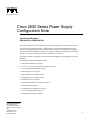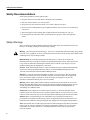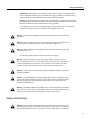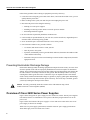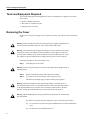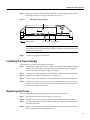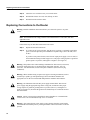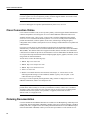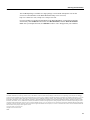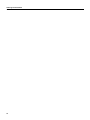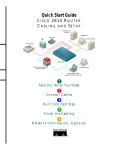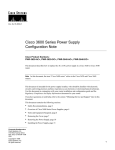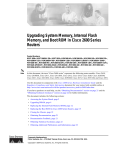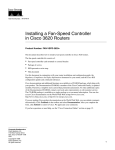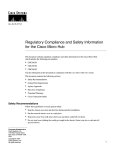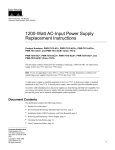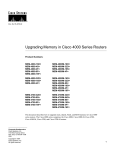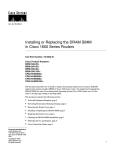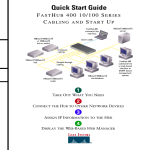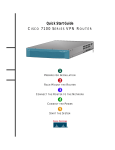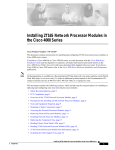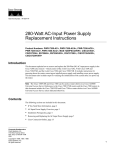Download Cisco 2600-DC Series Installation guide
Transcript
Doc. No. 78-5171-01 Cisco 2600 Series Power Supply Configuration Note Cisco Product Numbers: PWR-2600-AC=, PWR-2600-DC= This document describes how to replace the AC or DC power supply in a Cisco 2600 series router. This document is intended for the power supply installer, who should be familiar with electronic circuitry and wiring practices and have experience as an electronic or electromechanical technician. Use this document in conjunction with the Cisco 2600 Series Hardware Installation Guide and the Regulatory Compliance and Safety Information document for your router. If you have questions or need help, refer to the section “Obtaining Service and Support” later in this document. This document contains the following sections: • • • • • • • • • • • • Safety Recommendations on page 2 Overview of Cisco 2600 Series Power Supplies on page 4 Tools and Equipment Required on page 6 Removing the Cover on page 6 Removing the Power Supply on page 8 Installing the Power Supply on page 9 Replacing the Cover on page 9 Replacing Connections to the Router on page 10 Troubleshooting on page 11 Obtaining Service and Support on page 11 Cisco Connection Online on page 12 Ordering Documentation on page 12 Corporate Headquarters Cisco Systems, Inc. 170 West Tasman Drive San Jose, CA 95134-1706 USA Copyright © 1998 Cisco Systems, Inc. All rights reserved. 1 Safety Recommendations Safety Recommendations Follow these guidelines to ensure general safety: • • • • Keep the chassis area clear and dust-free during and after installation. • • Wear safety glasses when working under conditions that may be hazardous to your eyes. Place the removed chassis cover in a safe place. Keep tools away from walk areas where you or others could fall over them. Do not wear loose clothing that may get caught in the chassis. Fasten your tie or scarf and roll up your sleeves. Do not perform any action that creates a potential hazard to people or makes the equipment unsafe. Safety Warnings Safety warnings appear throughout this publication in procedures that, if performed incorrectly, may harm you. A warning symbol precedes each safety warning. Warning This warning symbol means danger. You are in a situation that could cause bodily injury. Before you work on any equipment, be aware of the hazards involved with electrical circuitry and be familiar with standard practices for preventing accidents. Waarschuwing Dit waarschuwingssymbool betekent gevaar. U verkeert in een situatie die lichamelijk letsel kan veroorzaken. Voordat u aan enige apparatuur gaat werken, dient u zich bewust te zijn van de bij elektrische schakelingen betrokken risico's en dient u op de hoogte te zijn van standaard maatregelen om ongelukken te voorkomen. Varoitus Tämä varoitusmerkki merkitsee vaaraa. Olet tilanteessa, joka voi johtaa ruumiinvammaan. Ennen kuin työskentelet minkään laitteiston parissa, ota selvää sähkökytkentöihin liittyvistä vaaroista ja tavanomaisista onnettomuuksien ehkäisykeinoista. Attention Ce symbole d'avertissement indique un danger. Vous vous trouvez dans une situation pouvant causer des blessures ou des dommages corporels. Avant de travailler sur un équipement, soyez conscient des dangers posés par les circuits électriques et familiarisez-vous avec les procédures couramment utilisées pour éviter les accidents. Warnung Dieses Warnsymbol bedeutet Gefahr. Sie befinden sich in einer Situation, die zu einer Körperverletzung führen könnte. Bevor Sie mit der Arbeit an irgendeinem Gerät beginnen, seien Sie sich der mit elektrischen Stromkreisen verbundenen Gefahren und der Standardpraktiken zur Vermeidung von Unfällen bewußt. Avvertenza Questo simbolo di avvertenza indica un pericolo. La situazione potrebbe causare infortuni alle persone. Prima di lavorare su qualsiasi apparecchiatura, occorre conoscere i pericoli relativi ai circuiti elettrici ed essere al corrente delle pratiche standard per la prevenzione di incidenti. Advarsel Dette varselsymbolet betyr fare. Du befinner deg i en situasjon som kan føre til personskade. Før du utfører arbeid på utstyr, må du vare oppmerksom på de faremomentene som elektriske kretser innebærer, samt gjøre deg kjent med vanlig praksis når det gjelder å unngå ulykker. Aviso Este símbolo de aviso indica perigo. Encontra-se numa situação que lhe poderá causar danos físicos. Antes de começar a trabalhar com qualquer equipamento, familiarize-se com os perigos relacionados com circuitos eléctricos, e com quaisquer práticas comuns que possam prevenir possíveis acidentes. 2 Safety with Electricity ¡Advertencia! Este símbolo de aviso significa peligro. Existe riesgo para su integridad física. Antes de manipular cualquier equipo, considerar los riesgos que entraña la corriente eléctrica y familiarizarse con los procedimientos estándar de prevención de accidentes. Varning! Denna varningssymbol signalerar fara. Du befinner dig i en situation som kan leda till personskada. Innan du utför arbete på någon utrustning måste du vara medveten om farorna med elkretsar och känna till vanligt förfarande för att förebygga skador. To see translated versions of the remaining warnings in this document, refer to the Regulatory Compliance and Safety Information document that accompanied the router. Warning Only trained and qualified personnel should be allowed to install or replace this equipment. Warning Before working on a chassis or working near power supplies, unplug the power cord on AC units; disconnect the power at the circuit breaker on DC units. Warning Before working on a system that has an on/off switch, turn OFF the power and unplug the power cord. The following warning applies to routers with a DC power supply: Warning Before performing any of the following procedures, ensure that power is removed from the DC circuit. To ensure that all power is OFF, locate the circuit breaker on the panel board that services the DC circuit, switch the circuit breaker to the OFF position, and tape the switch handle of the circuit breaker in the OFF position. Warning Ultimate disposal of this product should be handled according to all national laws and regulations. Caution To avoid damaging electrostatic discharge (ESD)-sensitive components, ensure that you have discharged all static electricity from your body before opening the chassis. Before performing procedures described in this document, review the next section, “Safety Recommendations.” Warning The Ethernet 10BaseT, Token Ring, serial, console, and auxiliary ports contain safety extra-low voltage (SELV) circuits. BRI circuits are treated like telephone-network voltage (TNV) circuits. Avoid connecting SELV circuits to TNV circuits. Safety with Electricity Warning Before working on equipment that is connected to power lines, remove jewelry (including rings, necklaces, and watches). Metal objects will heat up when connected to power and ground and can cause serious burns or weld the metal object to the terminals. 3 Overview of Cisco 2600 Series Power Supplies Follow these guidelines when working on equipment powered by electricity: • Locate the room’s emergency power-OFF switch. Then, if an electrical accident occurs, you can quickly shut the power OFF. • • Before working on the system, turn OFF the power and unplug the power cord. Disconnect all power before doing the following: — Working on or near power supplies — Installing or removing a router chassis or network processor module — Performing a hardware upgrade • • Do not work alone if potentially hazardous conditions exist. • • Never assume that power is disconnected from a circuit. Always check. Look carefully for possible hazards in your work area, such as moist floors, ungrounded power extension cables, and missing safety grounds. If an electrical accident occurs, proceed as follows: — Use caution, and do not become a victim yourself. — Turn off power to the system. — If possible, send another person to get medical aid. Otherwise, determine the condition of the victim and then call for help. — Determine if the person needs rescue breathing or external cardiac compressions; then take appropriate action. Preventing Electrostatic Discharge Damage Electrostatic discharge (ESD) can damage equipment and impair electrical circuitry. It occurs when electronic printed circuit cards are improperly handled and can result in complete or intermittent failures. Always follow ESD prevention procedures when removing and replacing cards. Ensure that the router chassis is electrically connected to earth ground. Wear an ESD-preventive wrist strap, ensuring that it makes good skin contact. Connect the clip to an unpainted surface of the chassis frame to safely channel unwanted ESD voltages to ground. To properly guard against ESD damage and shocks, the wrist strap and cord must operate effectively. If no wrist strap is available, ground yourself by touching the metal part of the chassis Caution For safety, periodically check the resistance value of the antistatic strap, which should be between 1 and 10 megohms (Mohm). Overview of Cisco 2600 Series Power Supplies Figure 1 shows the typical AC power supply for Cisco 2600 series routers. The DC power supplies look similar, but have a terminal block cover in place of the three-pronged connector for an AC power cord. Figure 2 shows the location of the power supply in a Cisco 2600 series router. In this case an AC power supply is shown as an example. Table 1 lists AC power supply specifications, and Table 2 lists DC power supply specifications. These tables apply to all Cisco 2600 series routers. 4 Overview of Cisco 2600 Series Power Supplies Cisco 2600 Series AC Power Supply 10346 Figure 1 AC power supply Figure 2 Rear View of Cisco 2600 Series (Cisco 2610 Shown) Cisco 2610 SERIAL 1 Cisco 2610 SERIAL 1 SERIAL 0 CONN WIC CONN 2A/S SERIAL 0 CONN SEE MANUAL BEFORE INSTALLATION CONN 100-240V– 1A 50/60 Hz 47 W WIC 2T SEE MANUAL BEFORE INSTALLATION W1 W0 Table 1 CONSOLE AUX Console port (RJ-45) Auxiliary port (RJ-45) AC Power Supply Specifications Specification Value Input voltage 100 to 240 VAC, autoranging Frequency 50 to 60 Hz Current rating 3.0A maximum at 100 VAC, 1.5A maximum at 240 VAC Power dissipation 72 W maximum Table 2 H11580 LINK ETHERNET 0 ACT Ethernet 0/0 10BaseT port (RJ-45) DC Power Supply Specifications Specification Value Input voltage 38 to 72 VDC Current rating 5.0A maximum at 38 VDC, 2.8A maximum at 72 VDC Power dissipation 72 W maximum Wire gauge for DC-input power connections 14 AWG1 1. AWG = American Wire Gauge. 5 Tools and Equipment Required Tools and Equipment Required You need the following tools and equipment to remove and install power supplies in Cisco 2600 series routers: • • • Number 1 Phillips screwdriver Wire cutters to cut cable tie-wraps ESD-preventive wrist strap Removing the Cover To gain access to the power supply of Cisco 2600 series routers, you must first remove the chassis cover. Warning Before working on a chassis or working near power supplies, unplug the power cord on AC units; disconnect the power at the circuit breaker on DC units. Warning Do not touch the power supply when the power cord is connected. For systems with a power switch, line voltages are present within the power supply even when the power switch is off and the power cord is connected. For systems without a power switch, line voltages are present within the power supply when the power cord is connected. Follow this procedure to remove the chassis cover: Step 1 Turn OFF power to the router. Warning Do not work on the system or connect or disconnect cables during periods of lightning activity. Step 2 Remove all network interface cables from the rear panel. Step 3 If you have an AC-powered router, remove the power cord. The following warnings apply to routers with DC power supplies: Warning Before performing any of the following procedures, ensure that power is removed from the DC circuit. To ensure that all power is OFF, locate the circuit breaker on the panel board that services the DC circuit, switch the circuit breaker to the OFF position, and tape the switch handle of the circuit breaker in the OFF position. Warning When installing the unit, the ground connection must always be made first and disconnected last. If you have a DC-powered router, follow these steps to remove the power cables: 6 (a) Use a screwdriver to loosen the captive installation screws on the terminal block cover. (b) Lift and remove the terminal block cover. Removing the Cover Use a screwdriver to remove the three power leads from the terminal block, in the following order: negative, positive, then ground. (c) If the router is rack- or wall-mounted, remove it from the rack or wall. Step 4 Warning Before opening the chassis, disconnect the telephone-network cables to avoid contact with telephone-network voltages. Warning Network hazardous voltages are present in the BRI cable. If you detach the BRI cable, detach the end away from the router first to avoid possible electric shock. Network hazardous voltages also are present on the system card in the area of the BRI port (RJ-45 connector), regardless of when power is turned off. Step 5 Place the router so that the front panel is facing you. Remove the screws located on top of the cover near the front edge. Step 6 Slide the cover away from you until the metal tabs on the side edges separate from the chassis bottom, as shown in Figure 3. Figure 3 Removing the Cover POWER RPS ACTIVITY Lift the front edge of the cover until it clears the front of the chassis, as shown in Figure 4. Figure 4 Lifting the Cover Cisco 2600 RPS ACTIVITY SERIES H11659 Step 7 POWER SERIES H11658 Cisco 2600 When you are ready to replace the cover, refer to the section “Replacing the Cover” later in this document. 7 Removing the Power Supply Removing the Power Supply This section describes how to remove the internal power supply. Although the AC power supply is shown in the illustrations that follow, the procedure is the same for removing both the AC and DC power supplies. Take these steps to remove the power supply: Step 1 Locate the six-pin connector on the system board near the front of the router, and disconnect it. (See Figure 5.) Note If cable tie-wraps on the harness interfere with removing the connectors, cut the tie-wraps, being careful not to cut the power supply wires. Figure 5 Locating the Connectors AC power supply H9081 Fan Power connector Fan connector Remove the mounting screw that secures the power supply to the chassis. (See Figure 6.) Set aside this screw for later use. Figure 6 Removing the Mounting Screw Input: 100-240VAC Freq: 50/60 Hz Current: 1.2-0.6A Watts: 40W 1 0 Screw 8 H9079 Step 2 Installing the Power Supply Step 3 Slide the power supply forward slightly in the chassis. This disengages the built-in hooks that help secure the power supply to the chassis. (See Figure 7.) Removing the Power Supply H8689 Figure 7 Rear of chassis Hooks Slots Power supply Note Place the removed screw and power supply in an antistatic bag. If cable tie-wraps on the harness interfere with removing the connectors, cut the tie-wraps, being careful not to cut into the power cables. Step 4 Lift the power supply out of the chassis. Installing the Power Supply Follow these steps to install a power supply in the chassis: Step 1 Place the power supply in the chassis, with the power supply faceplate slightly separated from the chassis rear panel. This position allows the hooks in the chassis to engage the cutouts in the bottom of the power supply. (See Figure 7.) Step 2 Slide the power supply toward the rear of the chassis, engaging the hooks in the chassis. Step 3 Replace the external rear mounting screw. (See Figure 6.) Step 4 Insert the large power connector into the receptacle on the motherboard. (See Figure 5.) Step 5 Using tie-wraps, fasten the power cables into a bundle that clears the edge of the chassis and keeps the cables away from the fan. Be sure that cables to the fans are routed under the hook in the bottom of the chassis. Replacing the Cover After you finish replacing the power supply, follow these steps to replace the cover: Step 1 Place the chassis bottom so the front panel is closest to you. Step 2 Hold the cover so the tabs at the rear of the cover are aligned with the chassis bottom. Step 3 Lower the front of the cover onto the chassis, making sure that the cover side tabs fit under the chassis side panels. Step 4 Slide the cover toward the front, making sure that the cover tabs fit under the chassis back panel, and the back panel tabs fit under the cover. 9 Replacing Connections to the Router Step 5 Fasten the cover with the screws you set aside earlier. Step 6 Reinstall the chassis on a rack, wall, desktop, or table. Step 7 Reinstall network interface cables. Replacing Connections to the Router Warning Read the installation instructions before you connect the system to its power source. Note The installation must comply with the 1996 National Electric Code (NEC) and other applicable codes. Follow these steps to make final connections to the router: Step 1 Replace all network connections. Step 2 If you have an AC-powered router, plug the power cord into a 3-terminal, single-phase power source that provides power within the acceptable range (100 to 240 VAC, 50 to 60 Hz). If you have a DC-powered router, rewire the DC-input power supply (38 to 72 VDC) to the terminal block using 14 AWG copper wires. The proper wiring sequence is ground to ground, positive to positive, and negative to negative. (See Figure 8.) Warning This product relies on the building’s installation for short-circuit (overcurrent) protection. Ensure that a fuse or circuit breaker no larger than 120 VAC, 15A U.S. (240 VAC, 10A international) is used on the phase conductors (all current-carrying conductors). Warning When stranded wiring is required, use approved wiring terminations, such as closed-loop or spade-type with upturned lugs. These terminations should be the appropriate size for the wires and should clamp both the insulation and conductor. Warning The illustration shows the DC power supply terminal block. Wire the DC power supply using the appropriate lugs at the wiring end, as illustrated. The proper wiring sequence is ground to ground, positive to positive (line to L), and negative to negative (neutral to N). Note that the ground wire should always be connected first and disconnected last. Caution Do not overtorque the terminal block captive thumbscrew or terminal block contact screws. The recommended torque is 8.2 ± 0.4 inch-lb. Warning After wiring the DC power supply, remove the tape from the circuit breaker switch handle and reinstate power by moving the handle of the circuit breaker to the ON position 10 Troubleshooting Cisco 2600 Series DC-Input Power Supply Connections + - H7477 Figure 8 Terminal block On/off switch Positive Negative Ground Step 3 Turn ON the power switch. The power LED on the front panel of the router should go on.) Step 4 Verify that the OK LED on the right side of the front panel goes on after a few seconds’ delay when booting. If you have problems, see the next section, “Troubleshooting,” and the section “Obtaining Service and Support” later in this document. Warning Secure all power cabling when installing this unit to avoid disturbing field-wiring connections. Warning This equipment is intended to be grounded. Ensure that the host is connected to earth ground during normal use. Troubleshooting Check the following items to help isolate problems with the power supply installation: • With the power switch on, is the power LED on the front panel on? — If not, check the AC or DC input, AC or DC source, router circuit breaker, and the power supply cable (AC) or power supply wiring (DC). — Check the power supply connection to the motherboard. — If the power LED is still off, the problem might be a power supply failure. • Does the router shut down after being on a short time? — Check the fans. If the fans are not working, the router will overheat and shut itself down. — If the fans are not working, check the power supply connections to the fans. — Ensure that the chassis intake and exhaust vents are clear. — Check the environmental site requirements in your router installation and configuration guide. Obtaining Service and Support For service and support for a product purchased from a reseller, contact the reseller. Resellers offer a wide variety of Cisco service and support programs, which are described in the section “Service and Support” in the information packet that shipped with your chassis. 11 Cisco Connection Online Note If you purchased your product from a reseller, you can access Cisco Connection Online (CCO) as a guest. CCO is Cisco Systems’ primary, real-time support channel. Your reseller offers programs that include direct access to CCO’s services. For service and support for a product purchased directly from Cisco, use CCO. Cisco Connection Online Cisco Connection Online (CCO) is Cisco Systems’ primary, real-time support channel. Maintenance customers and partners can self-register on CCO to obtain additional information and services. Available 24 hours a day, 7 days a week, CCO provides a wealth of standard and value-added services to Cisco’s customers and business partners. CCO services include product information, product documentation, software updates, release notes, technical tips, the Bug Navigator, configuration notes, brochures, descriptions of service offerings, and download access to public and authorized files. CCO serves a wide variety of users through two interfaces that are updated and enhanced simultaneously: a character-based version and a multimedia version that resides on the World Wide Web (WWW). The character-based CCO supports Zmodem, Kermit, Xmodem, FTP, and Internet e-mail, and it is excellent for quick access to information over lower bandwidths. The WWW version of CCO provides richly formatted documents with photographs, figures, graphics, and video, as well as hyperlinks to related information. You can access CCO in the following ways: • • • • • WWW: http://www.cisco.com WWW: http://www-europe.cisco.com WWW: http://www-china.cisco.com Telnet: cco.cisco.com Modem: From North America, 408 526-8070; from Europe, 33 1 64 46 40 82. Use the following terminal settings: VT100 emulation; databits: 8; parity: none; stop bits: 1; and connection rates up to 28.8 kbps. For a copy of CCO’s Frequently Asked Questions (FAQ), contact [email protected]. For additional information, contact [email protected]. Note If you are a network administrator and need personal technical assistance with a Cisco product that is under warranty or covered by a maintenance contract, contact Cisco’s Technical Assistance Center (TAC) at 800 553-2447, 408 526-7209, or [email protected]. To obtain general information about Cisco Systems, Cisco products, or upgrades, contact 800 553-6387, 408 526-7208, or [email protected]. Ordering Documentation Cisco documentation and additional literature are available in a CD-ROM package, which ships with your product. The Documentation CD-ROM, a member of the Cisco Connection Family, is updated monthly. Therefore, it might be more current than printed documentation. To order additional copies of the Documentation CD-ROM, contact your local sales representative or call customer service. 12 Ordering Documentation The CD-ROM package is available as a single package or as an annual subscription. You can also access Cisco documentation on the World Wide Web at http://www.cisco.com, http://www-china.cisco.com, or http://www-europe.cisco.com. If you are reading Cisco product documentation on the World Wide Web, you can submit comments electronically. Click Feedback in the toolbar, select Documentation, and click Enter the feedback form. After you complete the form, click Submit to send it to Cisco. We appreciate your comments. This document is to be used in conjunction with the Cisco 2600 Series Hardware Installation Guide publication. AccessPath, AtmDirector, the CCIE logo, CD-PAC, Centri, Centri Bronze, Centri Gold, Centri Security Manager, Centri Silver, the Cisco Capital logo, Cisco IOS, the Cisco IOS logo, CiscoLink, the Cisco NetWorks logo, the Cisco Powered Network logo, the Cisco Press logo, ClickStart, ControlStream, Fast Step, FragmentFree, IGX, JumpStart, Kernel Proxy, LAN2LAN Enterprise, LAN2LAN Remote Office, MGX, MICA, Natural Network Viewer, NetBeyond, NetRanger, NetSonar, Netsys Technologies, Packet, PIX, Point and Click Internetworking, Policy Builder, RouteStream, Secure Script, SMARTnet, StrataSphere, StrataSphere BILLder, StrataSphere Connection Manager, StrataSphere Modeler, StrataSphere Optimizer, Stratm, StreamView, SwitchProbe, The Cell, TrafficDirector, TransPath, VirtualStream, VlanDirector, Workgroup Director, Workgroup Stack, and XCI are trademarks; Empowering the Internet Generation and The Network Works. No Excuses. are service marks; and BPX, Catalyst, Cisco, Cisco Systems, the Cisco Systems logo, EtherChannel, FastHub, FastPacket, ForeSight, IPX, LightStream, OptiClass, Phase/IP, StrataCom, and StrataView Plus are registered trademarks of Cisco Systems, Inc. in the U.S. and certain other countries. All other trademarks mentioned in this document are the property of their respective owners. Copyright © 1998, Cisco Systems, Inc. All rights reserved. Printed in USA. 9803R 13 Ordering Documentation 14