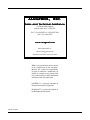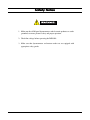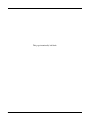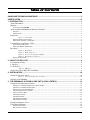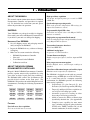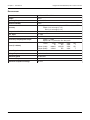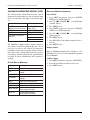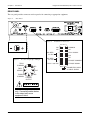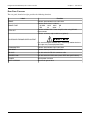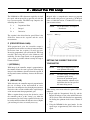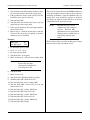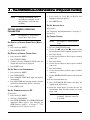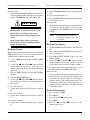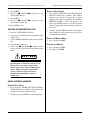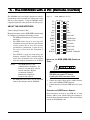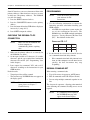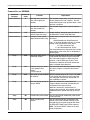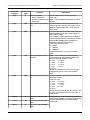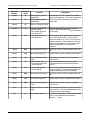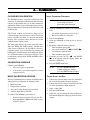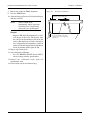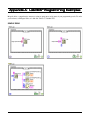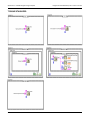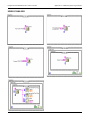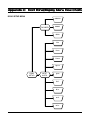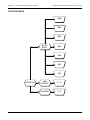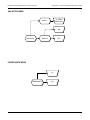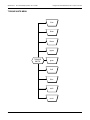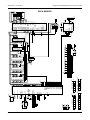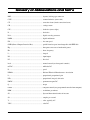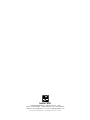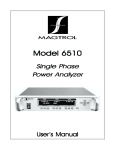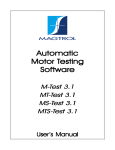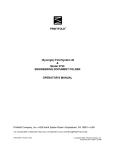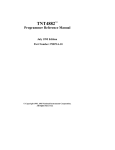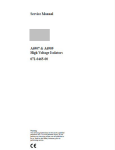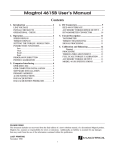Download Magtrol DSP6000 Specifications
Transcript
Model DSP6000 High Speed P rogrammable Programmable Dynamometer Controller User ’s Manual MAGTROL, INC. Sales and TTechnical echnical Assistance 70 Gardenville Parkway Buffalo, New York 14224 USA Tel: (716) 668-5555 or 1-800-828-7844 Fax: (716) 668-8705 ww w. magtr ol.c om w.m agtro l.co Manufacturers of: Motor Test Equipment ! Hysteresis Brakes and Clutches While every precaution has been exercised in the compilation of this document, Magtrol, Inc. assumes no responsibility for errors or omissions. Additionally, no liability is assumed for any damages that may result from the use of the information contained within this publication. LabVIEW® is a registered trademark of National Instruments Corporation. RadioShack® is a registered trademark of the RadioShack Corporation. 74M041 062200 Safety Notes 1. Make sure that all Magtrol dynamometers and electronic products are earthgrounded, to ensure personal safety and proper operation. 2. Check line voltage before operating the DSP6000. 3. Make sure that dynamometers and motors under test are equipped with appropriate safety guards. iii This page intentionally left blank. iv Table of Contents SALES AND TECHNICAL ASSISTANCE .............................................................................................. ii SAFETY NOTES ..................................................................................................................................... iii 1 - INTRODUCTION ................................................................................................................................ 1 About This Manual ............................................................................................................................................. 1 Shipping .............................................................................................................................................................. 1 UNPACKING YOUR DSP6000 ............................................................................................................................................ 1 About the Model DSP6000 Dynamometer Controller ....................................................................................... 1 FEATURES ......................................................................................................................................................................... 1 SPECIFICATIONS ................................................................................................................................................................. 2 Front Panel .......................................................................................................................................................... 3 Figure 1. Front Panel .................................................................................................................................... 3 ENABLING SECONDARY FUNCTIONS ..................................................................................................................................... 3 FRONT PANEL CONTROLS AND BUTTONS ............................................................................................................................. 4 Vacuum Fluorescent Display (VFD) .................................................................................................................. 5 STATUS DISPLAY MESSAGES .............................................................................................................................................. 5 DISPLAYING DESIRED INFORMATION .................................................................................................................................... 5 Rear Panel ........................................................................................................................................................... 6 Figure 2. Rear Panel ..................................................................................................................................... 6 Figure 3. Brake Connector ............................................................................................................................ 6 Figure 4. Accessory Torque/Speed Output .................................................................................................... 6 Figure 5. Dynamometer Connector ............................................................................................................... 6 REAR PANEL FUNCTIONS .................................................................................................................................................... 7 2 - ABOUT THE PID LOOP ..................................................................................................................... 8 P (Proportional Gain) ......................................................................................................................................... 8 I (Integral) .......................................................................................................................................................... 8 D (Derivative) .................................................................................................................................................... 8 Figure 6. PID Loop ....................................................................................................................................... 8 Setting The Correct PID'S For Your Motor ........................................................................................................ 8 3 - INSTALLATION................................................................................................................................ 10 Setting Unit for Line Voltage ........................................................................................................................... 10 Figure 7. Cover for Voltage Selector, Fuses ............................................................................................... 10 Checking Your DSP6000 .................................................................................................................................. 10 4 - THE DSP6000 AS A STAND-ALONE UNIT (LOCAL CONTROL) ................................................. 12 Setting Desired Operating Parameters .............................................................................................................. 12 SET DISPLAY TO DESIRED POWER UNITS (WATTS OR HP) .................................................................................................. 12 SET DISPLAY TO DESIRED TORQUE UNITS ......................................................................................................................... 12 SET UP DISPLAY FOR DYNAMOMETER ............................................................................................................................... 12 SET UP COMMUNICATIONS WITH PC ................................................................................................................................. 12 SET UP AUXILIARY INPUT ................................................................................................................................................ 12 SET TORQUE CONTROL .................................................................................................................................................... 12 SET SPEED CONTROL ....................................................................................................................................................... 13 SET OPEN LOOP CONTROL ............................................................................................................................................... 13 SET UP I/O PARAMETERS ................................................................................................................................................ 13 Setting Dynamometer Load .............................................................................................................................. 14 Using Internal Memory ..................................................................................................................................... 14 STORING DATA POINTS .................................................................................................................................................... 14 RECALLING DATA POINTS ................................................................................................................................................ 14 v EXITING THE MEMORY MODE .......................................................................................................................................... 14 CLEARING THE MEMORY .................................................................................................................................................. 14 5 - THE DSP6000 WITH A PC (REMOTE CONTROL) ......................................................................... 15 About the GPIB Interface ................................................................................................................................. 15 Figure 8. GPIB (IEEE-488) Interface ......................................................................................................... 15 INSTALLING THE GPIB (IEEE-488) CONNECTOR CABLE ................................................................................................... 15 CHANGING THE GPIB PRIMARY ADDRESS ......................................................................................................................... 15 Checking the DSP6000-To-PC Connection ...................................................................................................... 16 Programming .................................................................................................................................................... 16 CODES FOR CR - LF ....................................................................................................................................................... 16 DSP6000 Command Set ................................................................................................................................... 16 COMMAND SET FOR DSP6000 ......................................................................................................................................... 17 Acquiring Speed-Torque Data .......................................................................................................................... 20 Selecting the Baud Rate for the RS-232 Interface ............................................................................................ 20 Figure 9. Connector Pin-Out ...................................................................................................................... 20 6 - CALIBRATION ................................................................................................................................. 21 Closed-Box Calibration .................................................................................................................................... 21 Calibration Schedule ......................................................................................................................................... 21 Basic Calibration Process ................................................................................................................................. 21 INITIAL CALIBRATION PROCEDURE .................................................................................................................................... 21 TORQUE OFFSET AND GAIN .............................................................................................................................................. 21 ACCESSORY TORQUE OFFSET AND GAIN ............................................................................................................................ 22 AUXILIARY INPUT OFFSET AND GAIN ................................................................................................................................ 22 ALTERNATE CALIBRATION PROCEDURE .............................................................................................................................. 22 Figure 10. Alternative Calibration ................................................................................................................ 23 7 - TROUBLESHOOTING ..................................................................................................................... 24 APPENDIX A: LABVIEW® PROGRAMMING EXAMPLES................................................................. 25 Simple Read ...................................................................................................................................................... 25 Torque Stabilized .............................................................................................................................................. 26 Speed Stabilized ................................................................................................................................................ 27 APPENDIX B: INERTIA CORRECTION .............................................................................................. 28 Inertial Effect on Motor Test Data .................................................................................................................... 28 Procedure for Inertia Correction ....................................................................................................................... 28 KEY CONDITIONS ............................................................................................................................................................ 28 APPENDIX C: FRONT PANEL/DISPLAY MENU FLOW CHARTS..................................................... 29 Dyno Setup Menu ............................................................................................................................................. 29 Com Setup Menu .............................................................................................................................................. 30 Aux Setup Menu ............................................................................................................................................... 31 Power Units Menu ............................................................................................................................................ 31 Torque Units Menu ........................................................................................................................................... 32 APPENDIX D: SCHEMATICS .............................................................................................................. 33 Encoder/Switch Board ...................................................................................................................................... 33 Power Supply .................................................................................................................................................... 33 DSP & Memory ................................................................................................................................................ 34 Analog I/O ........................................................................................................................................................ 35 GLOSSARY OF ABBREVIATIONS AND TERMS ................................................................................ 36 MAGTROL LIMITED WARRANTY ....................................................................................................... 37 vi 1 - Introduction ABOUT THIS MANUAL This manual contains information about the DSP6000 Dynamometer Controller and procedures for optimal use. To obtain the best results from your unit, please follow the procedures for operation. SHIPPING Your DSP6000 was packaged carefully for shipping. Please notify your carrier and Magtrol Customer Service if you believe your unit was damaged in shipping. UNPACKING YOUR DSP6000 1. Save all shipping cartons and packaging material until you inspect the DSP6000. 2. Inspect the DSP6000 for any evidence of damage in shipping. 3. Make sure the carton contains the following: • DSP6000 Dynamometer Controller • Line cord • User's Manual for the DSP6000 • Calibration certificate ABOUT THE MODEL DSP6000 DYNAMOMETER CONTROLLER Magtrol's Model DSP6000 Dynamometer Controller provides superior motor testing capabilities by using state-of-the-art digital signal processing technology. The DSP6000 both controls the dynamometer and provides digital readouts on the front panel. The DSP6000 is designed to work with all Magtrol load cell dynamometers, including the following dynamometer models: HD-100 HD-510 HD-800 ED-715 HD-106 HD-700 HD-805 ED-815 HD-400 HD-705 HD-810 HTD-100 HD-500 HD-710 HD-815 HTD-200 HD-505 HD-715 HD-825 HTD-300 FEATURES Fast, full curve data acquisition Free-run to locked rotor in seconds. High-speed data acquisition 120 torque and speed points per second via IEEE (GPIB) bus. Speed and torque operating modes Each mode provides independent PID settings for improved dynamometer control. Programmable digital PID values Controlled and stored either with Magtrol M-Test software or manually. Single point or programmed load control Single or multi-point torque and speed stabilized testing using Magtrol M-Test software. Two standard computer interfaces RS-232 and IEEE-488. Additional analog input Accepts any ± 5 VDC transducer. Vacuum fluorescent display Displays torque, speed, power, auxiliary input and PID values. Many torque measurement options Includes English, metric, and SI torque readings as standard. Closed box calibration of torque and auxiliary input Eliminates need to open box for adjustments. The DSP6000 is designed to work with any personal computer using an IEEE-488 or an RS-232 interface, or as a stand-alone unit. In a computer-controlled environment, the DSP6000 provides the following motor testing capabilities: • Proportional (P), plus Integral (I), plus Derivative (D) closed loop control (PID loop). • Torque (Q) and Speed (N) data acquisition at a rate of up to 120 readings per second. • Automatic progressive loading in either decreasing or increasing speed mode. • Ability to remove the Effects of Inertia from dynamically obtained data. (See Appendix B) • Complete curve capability for most motor types, including single/poly phase induction, AC/DC series, PMDC, brushless DC, air and internal combustion (if suitably coupled). 1 Chapter 1 - Introduction Magtrol Model DSP6000 Dynamometer Controller SPECIFICATIONS Dimensions 19" W x 13.8" D x 3.5" H Weight 16.5 lb Operating Temperature 18°C to 25°C Relative Humidity < 80% Speed: 0.01% of reading from 10 RPM to 100,000 RPM Torque: 0.2% of range (± 2 V) Aux: 0.1% of range (± 5 V) Accuracy Temperature Coefficient 0.001% of range/°C Aux. Input ± 5 VD C Ctrl Out 0-3 VDC Accessory Torque/Speed Output Fuses (5 x 20mm) Torque: ± 2 VDC Speed: 60 TTL pulses/rev, 50% duty cycle 250V 1.25A UL/CSA Brake: IEC 250V 1A 250V UL/CSA Power (120V): 800mA 250V 315mA IEC Power (240V): Pow er Requirements 75 VA Voltage Requirements 120/240V 60/50 Hz Maximum Speed 99,999 RPM Maximum Torque 2000 units Maximum Compliance Voltage 45 V D C 2 SB T SB T Magtrol Model DSP6000 Dynamometer Controller Chapter 1 - Introduction FRONT PANEL Figure 1. Front Panel MODEL DSP6000 DYNAMOMETER CONTROLLER The front panel provides a power switch, eight control buttons, a Decrease/Increase Dial, and Vacuum Fluorescent Display (VFD). The front panel controls and buttons, from left to right, are: • Power switch • Six double-function control buttons: Primary Function Secondary Function BRAKE ON/OFF TORQUE SET POWER UNITS TORQUE UNITS SPEED SET MAX SPEED P AUX SETUP I COM SETUP D DYNO SETUP • • ENABLING SECONDARY FUNCTIONS To enable the secondary function of the double-function control buttons: 1. Press the blue SHIFT button and release it. (The word SHIFT appears in the display.) 2. Press a control button to enable the function shown in blue letters above the control button: POWER UNITS, TORQUE UNITS, AUX SETUP, COM SETUP or DYNO SETUP. 3. Press the SHIFT button again to exit the secondary function. Three single-function control buttons: • SHIFT (to enable secondary functions printed in blue above control buttons) • Up/Left arrow ! (scroll up, increase magnitude) • Down/Right arrow " (scroll down, decrease magnitude) Decrease/Increase Dial NOTE: Refer to the table, “Front Panel Controls and Buttons” later in this chapter for further explanation of button features and use. 3 Chapter 1 - Introduction Magtrol Model DSP6000 Dynamometer Controller FRONT PANEL CONTROLS Controls/Single Function Buttons AND BUTTONS DoubleFunction Buttons POWER POWER UNITS BRAKE ON/OFF TORQUE UNITS TORQUE SET To Use Press I to turn power ON Press O to turn power OFF. Press SHIFT and release; then press this button. Function Turns power ON or OFF. Sets power display to Watts. Press this button. Toggles brake OFF or ON. Press SHIFT and release; then press this button. Sets desired unit of measure. Press UP ! or DOWN " button to see options. Press SHIFT to enable option. Press this button. Shows setpoint for torque loading Press and hold this button until second Shows setpoint for open loop loading. beep. Press SHIFT and release; then press Sets the speed range of the controller. MAX SPEED this button. SPEED SET Press this button. Shows setpoint for speed loading. AUX SETUP Press SHIFT and release; then press this button. Turns auxiliary display ON or OFF. Sets scaling of auxiliary input device. P Press this button. Adjusts proportional gain. COM SETUP Press SHIFT and release; then press this button. Adjusts GPIB primary address and RS-232 baud rate. Also adjusts display contrast. I Press this button. Adjusts integral. DYNO SETUP Press SHIFT and release; then press this button. Selects input torque units and speed encoder. D Press this button. Adjusts derivative. SHIFT Press this button and release, then press desired control button. UP/LEFT ! Press. DOWN/RIGHT " Press. Actuates the function written in blue above control button. Increases magnitude of change when adjusting a numerical value (speed, torque or max. speed). Decreases magnitude of change when adjusting a numerical value (speed, torque or max. speed). DECREASE /INCREASE DIAL Turn clockwise or counterclockwise. 4 Decreases or increases the parameter selected. Magtrol Model DSP6000 Dynamometer Controller Chapter 1 - Introduction VACUUM FLUORESCENT DISPLAY (VFD) DISPLAYING DESIRED INFORMATION The VFD provides information about the control functions, the motor under test, and an auxiliary input device (if connected). The displays, from left to right, are: Local control: 1. Press SHIFT and release; then press POWER UNITS to see UNITS displayed. 2. Press UP ! or DOWN " to scroll through available choices. Top Row Bottom Row POWER (expressed in Hp or Watts) TORQUE BRAKE STATUS (ON or OFF) SETPOINT (TORQUE) 3. Press SHIFT to exit. SPEED SETPOINT (SPEED) AUX INPUT or STATUS DISPLAY P 5. Press UP ! or DOWN " to scroll through options for units. I 6. Press SHIFT to exit. D 7. Press RECALL to view memory contents; last in = first out. The DSP6000 is shipped with the Contrast setting at zero (lowest) in order to prolong display life. If it is necessary to increase the contrast for improved readability, use the lowest possible setting to achieve that result. Using a setting higher than necessary may cause display segments to burn-in over a period of time, resulting in uneven illumination from segment to segment. STATUS DISPLAY MESSAGES Message Meaning SHIFT Shift buton was pressed. Auxiliary unit is attached and enabled. Maximum motor RPM. AUX MAX SPEED I/O ERROR UNITS Acquiring data in high-speed mode. REMOTE Remote control via PC enabled. RAMP UP 8. Press SHIFT to exit. Remote control: Refer to “DSP6000 Command Set” in Chapter 4 - The DSP6000 with a PC for a list of commands recognized by the DSP6000. Auxiliary Input: 1. Press SHIFT and release; then press AUX SETUP. 2. Rotate Decrease/Increase Dial to select scale. 3. Press SHIFT to exit. Incorrect command was sent from computer. Torque unit of measurement. FAST ACQ RAMP DOWN 4. Press SHIFT and release; then press TORQUE UNITS to see UNITS displayed. Decrease motor speed by increasing load on motor. Increase motor speed by decreasing load on motor. 5 Chapter 1 - Introduction Magtrol Model DSP6000 Dynamometer Controller REAR PANEL The rear panel provides connectors and receptacles for connecting to appropriate equipment. Figure 2. Rear Panel Figure 3. Brake Connector Figure 5. Dynamometer Connector N/C N/C ISOLATED 22 VDC Figure 4. Accessory Torque/Speed Output 6 3 2 D.P. 5 N/C TORQUE OUTPUT For use with Magtrol Readouts only. Connecting another device to this output may cause equipment failure. 6 + - 8 2 9 3 10 4 11 5 12 6 13 7 14 COMMON D.P. TACH. SIGNAL N/C D.P. TORQUE COMMON TORQUE SIGNAL D.P. 7 1 4 TORQUE COMMON - TACH. +5.0 VDC TACH. COMMON TACH. SIGNAL ISOLATED 22 VDC + 1 CONNECTOR SHELL & CABLE SHIELD Magtrol Model DSP6000 Dynamometer Controller Chapter 1 - Introduction REAR PANEL FUNCTIONS The rear panel, from left to right, provides the following functions: Label Function BRAKE Connect dynamometer brake cable here BRAKE FUSE Contains brake fuse (5 x 20mm) UL/CSA 1.25A 250V SB IEC 1A 250V T CTRL OUT Connect to Model 5241 Power Amplifier when using HD-825 Dynamometer Connect accessory output cable here (optional). ACCESSORY TORQUE-SPEED OUTPUT For use with Magtrol Readouts only. Connecting another device to this output may cause equipment failure. DYNAMOMETER Connect dynamometer signal cable here AUX INPUT Connect auxiliary instrument cable here RS-232C Use this socket for RS-232 connector cable GPIB/IEEE-488 Use this socket for GPIB cable (meets IEEE-488 specifications) POWER Attach power cord here EARTH GROUND Attach earth ground here 7 2 - About the PID L oop Loop The DSP6000 has PID adjustment capability for both the speed and torque modes to provide you with the best system response. The PID Loop comprises the following three variables: P = Proportional Gain I = Integral D = Magtrol offers a comprehensive motor-test program which would satisfy most of your needs. Call Magtrol Sales at 1-800-828-7844 or 1-716-668-5555 to request your custom software. NOTE: To set PID values, see Chapter 3 - Installation. Derivative The setpoint is the desired load or speed. Error is the difference between the setpoint and the actual measurement. Figure 6. PID Loop P (PROPORTIONAL GAIN) With proportional gain, the controller output is proportional to the error or to a change in measurement. Deviation from the setpoint is usually present. Increasing proportional gain will make the PID loop unstable. Increasing integral value eliminates this instability. For best loop control, set the proportional gain as high as possible without causing the loop to become unstable. SETTING THE CORRECT PID'S FOR YOUR MOTOR I (INTEGRAL) With integral, the controller output is proportional to the amount of time the error is present. Increasing the integral value eliminates the offset from the setpoint. If the response becomes oscillatory, increase the derivative value. D (DERIVATIVE) With derivative, the controller output is proportional to the rate of change of the measurement or error. Derivative can compensate for a changing measurement. Derivative takes action to inhibit more rapid changes of the measurement than proportional gain. When a setpoint change occurs, the derivative causes the controller gain to go the "wrong" way when the measurement gets close to the setpoint. Derivative can be used to control overshoot. If derivative is used, higher gain and integral values are usually necessary. NOTE: Each type of motor may have it's own optimum PID setting. NOTE: The PID settings are scaled to the maximum speed setting; therefore the maximum speed setting should be adjusted to just higher than the free-run speed of the motor being tested. When testing a new motor where the optimal PID's are unknown: 1. Begin with the Proportional Gain (P) and the Integral (I) both set to a low value and the Derivative (D) set to zero. This will allow the best opportunity for finding the optimum in the lowest amount of steps. 2. Using the DSP6000 in the speed mode: Set the speed target at approximately 90% of the free-run speed. 8 Magtrol Model DSP6000 Dynamometer Controller 3. Turn the brake to the ON position and observe how the actual speed moves toward the target speed. 4. If the speed moves slowly or not at all, increase the P until the target speed is achieved. 5. Turn the brake OFF. 6. Turn the brake ON and note how fast the free-run speed changes to the target speed. 7. If the speed conversion does not happen quickly, increase the I value. 8. Repeat steps 4-7 until the motor moves from the free-run to the target speed as quickly as possible without excessive overshoot. Chapter 2 - About the PID Loop The larger the I value the faster the DSP6000 will move to the target number, but an I value too large will cause instability (oscillation). Once the optimum values are found, these steps should be repeated at different percentages of speed to ensure that they are the best combination for the entire speed range. NOTE: The PID values for a speed stabilized test and a ramp test will vary. Therefore, PID adjustments may be needed when changing from a stabilized test to ramp testing with the same motor. Example: Motor type: Free-Run speed: AC 1750 The D value has little or no effect on this type of testing, therefore the D value can remain at zero. 1. Set maximum speed to 1800 2. Set P = 5 I =5 D=0 3. Set target speed to 1600 4. Turn brake ON—no response 5. Move P value to 10—still slow, not reaching 1600 Note: Increasing the P more will not increase the operating characteristics without first increasing the I value. 6. Turn brake OFF 7. Move I value to 10 8. Turn brake ON—Reaching 1600 very slowly 9. With the brake OFF, adjust the P to 15 10. Turn the brake ON—never reaching 1600 11. Turn the brake OFF. Decrease the P to 10 and increase the I to 15 12. Turn the brake ON—reaches 1600 Faster 13. Turn the brake OFF. Increase I to 20 14. Turn the brake ON—reaches 1600 Faster 15. Turn the brake OFF. Increase I to 25 16. Turn the brake ON—reaches 1600 Faster 17. Turn the brake OFF. Repeat 9 3 - Installation Before installing your DSP6000, you should become familiar with the front and rear panels, as outlined in Chapter 1-Introduction. Make sure the DSP6000 is earth grounded before starting! CHECKING YOUR DSP6000 Do not overload or stall the motor. Prolonged overload can cause the motor to overheat. NOTE: SETTING UNIT FOR LINE VOLTAGE The DSP6000 will operate with either of the following power sources: • 120V 50/60 Hz • 240V 50/60 Hz 1. Find the line cord receptacle on rear panel. The line cord is a detachable NEMA Standard 3 wire. 2. Make sure the selector matches the power source (numbers should match the line voltage). If not: • Locate the power entry module. • Remove the line cord. • Insert a screwdriver into the slot and open the cover. • Slide the voltage selector so the desired line voltage appears in the window. • Install the appropriate fuses for that voltage. Figure 7. Cover for Voltage Selector, Fuses To ensure that the DSP6000 is operational, a Magtrol Dynamometer with a test motor installed must be connected to the DSP6000. It is not required that the DSP6000 be connected to a computer. 1. Connect the DSP6000 to the dynamometer using the following cables: • 14-pin signal cable • 2-pin brake power cable 2. Turn on DSP6000 power. Desired results: • The display panel will show all segments of the VFD (series of rectangles), indicating that the DSP6000 is executing a self-test routine. • Message "MAGTROL MODEL DSP6000" appears. • Next screen “INPUT UNITS/ENCODER” appears. NOTE: • The dynamometer torque units and the speed encoder can be selected now, or after the normal display panel appears. Normal display panel appears. 3. Press P button and set to 20% with Decrease/ Increase Dial. 4. Press I button and set to 30% with Decrease/Increase Dial. 5. Press TORQUE SET button. 6. Adjust torque value so that it equals zero. 10 Magtrol Model DSP6000 Dynamometer Controller Chapter 3 - Installation 7. Start the test motor. 8. Allow the motor speed to stabilize at its no-load speed for a few seconds. 9. Press the BRAKE ON/OFF button to ON. 10. Press the TORQUE SET button. 11. Turn the Decrease/Increase Dial clockwise. Desired results: • The torque reading will increase. As brake power is applied, load is applied to the motor. The applied torque increases as the Decrease/Increase Dial is turned clockwise. For most motors, loading is indicated by motor speed reduction. 12. Reduce the torque load to zero by turning the Decrease/Increase Dial counterclockwise. Desired results: • The torque reading will decrease. 13. Press the BRAKE ON/OFF Button to OFF. 14. Use the SHIFT button to enable the MAX SPEED function. 15. Turn the Decrease/Increase Dial clockwise until the MAX speed reading is slightly greater than the motor’s free-run speed. 16. Press the SPEED SET button - Turn the DECREASE/INCREASE DIAL until speed setpoint no longer increases (max. speed setting). 17. Press P button and set to 10%. 18. Press I button and set to 15%. 19. Press the BRAKE ON/OFF button ON. 20. Press the SPEED SET button. 21. Turn the Decrease/Increase Dial counterclockwise. Desired results: • The motor speed will decrease. NOTE: Adjust the motor’s stability by adjusting the PID values. See Chapter 2 - About the PID Loop. 22. Turn off power to the test motor. NOTE: If the desired results did not occur, please see Chapter 7 Troubleshooting. 11 4 - The DSP6000 as a StandAlone Unit (L ocal Control) Stand-Alone (Local NOTE: Although the DSP6000 can be used without a computer, it will only perform at a fraction of its capability. SETTING DESIRED OPERATING PARAMETERS NOTE: See Appendix C: Front Panel/ Display Menu Flow Charts. 4. Select baud rate. Press RS-232 BAUD until appropriate baud rate appears. 5. Press SHIFT to exit. SET UP AUXILIARY INPUT (If necessary) See “Displaying Desired Information” in Chapter 1 Introduction. SET TORQUE CONTROL NOTE: SET DISPLAY TO DESIRED POWER UNITS (WATTS OR HP) See Chapter 2 - About the PID Loop. 1. Press and release SHIFT. 1. Press the TORQUE SET button. 2. Press POWER UNITS. 2. Use the UP ! and DOWN " buttons and the Decrease/Increase Dial to adjust the setpoint to zero. SET DISPLAY TO DESIRED TORQUE UNITS 3. Press the P button. 1. Press and release SHIFT. 4. Use the Decrease/Increase Dial to preset an initial value of 20. 2. Press TORQUE UNITS. 3. Continue pressing TORQUE UNITS until the desired unit of measure is displayed. 4. Press SHIFT to exit. SET UP DISPLAY FOR DYNAMOMETER 1. Press and release SHIFT. 2. Press DYNO SETUP. 3. Press TORQUE UNITS until input unit matches dynamometer. 4. Press ENCODER until selection matches encoder installed on dynamometer (60 bit = standard). 5. Press SHIFT to exit. SET UP COMMUNICATIONS WITH PC 5. Press the I button. 6. Use the Decrease/Increase Dial to preset an initial value of 30. 7. Press the D button. 8. Use the Decrease/Increase Dial to preset an initial value of 0. 9. Use the BRAKE ON/OFF button to turn the brake ON. 10. Start your motor under test. 11. Press the TORQUE SET button and adjust the setpoint to the desired load. 12. Check the torque display to make sure that the dynamometer loads the motor under test to that torque load. (If necessary) 1. Press and release SHIFT. 2. Then press COM SETUP. 3. Select GPIB ADDRESS. Press GPIB ADDRS until appropriate address appears. (See “Changing the GPIB Primary Address” in Chapter 5 - The DSP6000 with a PC (Remote Control.) 12 NOTE: If the response is too slow or oscillatory, adjust the values for P, I, and D. Magtrol Model DSP6000 Dynamometer Controller Desired results: • The dynamometer should load the motor under test to the load point quickly with little or no overshoot when the BRAKE function cycles ON or OFF. Chapter 4 - The DSP6000 as a Stand-Alone Unit (Local Control) 12. Use the BRAKE ON/OFF button to turn the brake ON. 13. Start your motor under test. 14. Press the SPEED SET button and adjust the setpoint to the desired speed. Desired results: • Do not exceed the capabilities of the dynamometer or the power source in use. Motors draw very large currents when held at locked rotor, and overheating may result. When using torque control, you cannot test induction motors beyond breakdown, except at locked rotor. SET SPEED CONTROL When using speed control, motors between 0 and 100 RPM cannot be tested unless the dynamometer is equipped with an optional speed encoder. 1. Use the SHIFT button to enable the MAX SPEED function. 2. Use the UP ! and DOWN " buttons and the Decrease/Increase Dial to set a value equal to or slightly greater than the free-run speed of the motor under test. 3. Press the SHIFT button to exit the MAX SPEED function. 4. Press the SPEED SET button. 5. Use the UP ! and DOWN " buttons and the Decrease/Increase Dial to set a speed equal to the max. speed. 6. Press the P button. The dynamometer should load the motor under test to the desired speed quickly with little or no overshoot when the BRAKE button is cycled ON or OFF. NOTE: If the response is too slow or oscillatory, adjust the values for P, I and D. SET OPEN LOOP CONTROL 1. Use the BRAKE ON/OFF button to turn the brake ON. 2. Press and hold the TORQUE SET button until you hear a second beep. 3. The TORQUE SET POINT display will now indicate 0.00%. 4. Use the UP ! and DOWN " buttons and the Decrease/Increase Dial to set a value of current equal to the percent of full scale output (1 Amp). 5. To exit the Open Loop Control mode, press any of the PID buttons or the SPEED SET button. Desired results: • The dynamometer should load the motor under test. Because the mode is open loop, the controller will not stabilize on speed or torque, but will apply a constant current to the dynamometer brake. The actual loading will change as the brake heats up or as other external factors change. The PID's have no effect in this mode. 7. Use the Decrease/Increase Dial to preset a value of 10. SET UP I/O PARAMETERS 8. Press the I button. 1. Press and release SHIFT. 9. Use the Decrease/Increase Dial to preset a value of 15. 2. Press SETUP. 3. Press the DOWN " button twice. 10. Press the D button. 4. Press SHIFT. 5. Press UP ! or DOWN " until you see the desired contrast level. 11. Use the Decrease/Increase Dial to preset a value of 0. 13 Chapter 4 - The DSP6000 as a Stand-Alone Unit (Local Control) 6. Press SHIFT. 7. Press UP ! or DOWN " until you see the desired GPIB address. 8. Press SHIFT. 9. Press UP ! or DOWN " until you see the desired RS-232 baud rate. 10. Press SHIFT to exit. SETTING DYNAMOMETER LOAD 1. Press the UNITS DISPLAY button. 2. Use the Decrease/Increase Dial to adjust the current output to 0%. 3. Use the BRAKE ON/OFF button to turn the brake ON. 4. Start the motor under test. 5. Use the UP ! and DOWN " buttons and the Decrease/Increase Dial to adjust the loading on the motor. Do not exceed the capabilities of the dynamometer or the power source in use. Motors draw very large currents when held at locked rotor, and overheating may result. When using open loop current control, induction motors cannot be tested beyond breakdown, except at locked rotor. USING INTERNAL MEMORY STORING DATA POINTS 1. Press and release STORE. The VFD will indicate STORE followed by a number. This indicates the memory location that contains the data. 2. Continue pressing STORE at each desired point. 14 Magtrol Model DSP6000 Dynamometer Controller RECALLING DATA POINTS 1. Press and release RECALL. The VFD will indicate RECALL followed by a number. This number indicates the memory location that is being displayed. The order of recalled data is LAST IN = FIRST OUT (LIFO). A "M" also appears to the right of the SPEED display to let the user know that the displayed data is from memory and not real time data. 2. Continue pressing RECALL until all the desired data is retrieved. Once data has been recalled, it is lost from internal memory. EXITING THE MEMORY MODE 1. Press and release SHIFT. CLEARING THE MEMORY 1. Press and release SHIFT. 2. Then press CLR MEM. 5 - The DSP6000 with a PC (R emote Control) (Remote The DSP6000 can be used with a computer to control a dynamometer and to transmit data from motor testing directly to the computer. Using the DSP6000 with a computer enables the unit to perform at its full capacity. Figure 8. GPIB (IEEE-488) Interface D1 1 13 D5 D2 2 14 D6 ABOUT THE GPIB INTERFACE D3 3 15 D7 (General Purpose Interface Bus) D4 4 16 D8 EO1 5 17 REN DAV 6 18 DAV-COM NFRD 7 19 NFRD-COM NDAC 8 20 NDAC-COM IFC 9 21 IFC-COM SRQ 10 22 SRQ-COM ATN 11 23 ATN-COM SHIELD 12 24 SIGNAL GROUND Magtrol instruments use the GPIB (IEEE-488 Standard) for computer-to-instrument interfacing because: • The GPIB parallel interface is faster than serial interfaces. • The GPIB enables testers to access up to 15 instruments on one port. Because typical motor testing requires that at least five separate parameters be synchronized, a system of easy, fast access to more than one instrument is essential. • The GPIB has rigid data formatting and hardware standards. These standards help to ensure that all functions will work properly when the hardware and software are installed. NOTE: • The GPIB interface is not standard on most computers. An interface card and driver software must be installed. Magtrol recommends National Instruments Corporation hardware and software. An IEEE-488 cable must also be installed between the computer and the DSP6000. INSTALLING CABLE THE GPIB (IEEE-488) CONNECTOR Make sure both the computer and the DSP6000 are turned OFF before installing the GPIB connector cable. 1. Connect one end of a high-quality, double-shielded cable to the DSP6000 GPIB connector. 2. Connect the other end to the GPIB interface in your PC. CHANGING THE GPIB PRIMARY ADDRESS Each instrument serviced by the GPIB has its own Primary Address code, which enables the computer to obtain readings from the instrument. The factory default setting on the DSP6000 is 09. 15 Chapter 5 - The DSP6000 with a PC (Remote Control) Some PC interfaces can access from one to fifteen 4-bit primary addresses. Other interfaces can access as many as thirty-one 5-bit primary addresses. The DSP6000 uses the 4-bit format. Magtrol Model DSP6000 Dynamometer Controller PROGRAMMING NOTE: 1. Press the SHIFT button and release. 2. Press the COM SETUP button to set the primary address. 3. Press the button below the GPIB address display to increase by 1 (range 0–15). 6. Press SHIFT to input the address. CHECKING THE DSP6000-TO-PC CONNECTION NOTE: Make sure that the DSP6000 and its host computer are communicating before acquiring data. 1. Make sure the primary address is set correctly for the DSP6000 (see above). 2. Set the input variable to 15 characters (13 variable characters and the two required data termination characters CR and LF. (See “Programming” later in this chapter.) 3. Issue output data command "OD" and read 15 characters according to the instructions for your GPIB interface. Check the manual provided with your software for full instructions. 1. Use the following information to answer the formatting questions asked when installing your GPIB software. • All GPIB data acquisition systems require the use of data termination characters. The DSP6000 uses the GPIB standard termination characters "Carriage Return (CR)-Line Feed (LF)." Provide them in that order. CODES FOR CR - LF BASIC H EX D EC CR = CHR$(13) 0D 13 LF = CHR$(10) 0A 10 2. Set the timeout for at least one second if asked to set a communication fault delay timeout. • If the communication fault delay timeout is too short, or if the computer resets the interface too quickly, the host instrument may stop responding. DSP6000 COMMAND SET Desired results: When entering a command code: • Torque/speed data will be returned 1. Type all characters in uppercase ASCII format. • The error message I/O ERROR does not appear on the display panel. 2. End all commands with a CR-LF (hex 0D-0A). NOTE: If the desired results did not occur, please see Chapter 7 Troubleshooting. 3. Do not string multiple commands together in one line. The character # represents a floating point numerical value following the command. Leading zeroes are not required. NOTE: 16 If a command is not recognized, the I/O ERROR message will appear in the Status Display. Magtrol Model DSP6000 Dynamometer Controller COMMAND SET FOR Chapter 5 - The DSP6000 with a PC (Remote Control) DSP6000 Command Category Command Code Communications H Sets high data acquisition rate (120 samples per second) Communications L Communications OA Communications OD Sets low data acquisition rate (3.8 samples per second) Prompts to return to auxiliary input data string Prompts to return speedtorque-direction data string Ramp PD# Sets ramp down rate to #RPM per second Ramp PR Ramp PU# Ramp S# Setup M1 Setup M0 • Resets ramp up or down • Sets speed to max. speed • Turns brake off Sets ramp up rate to #RPM Specify a speed range (A, B, C, D, E, F#) AND per second a start speed (S#) before using this command. This command increases the shaft speed at a rate of #RPM per second. Sets start or stop speed for When this command is used with the PD ramp to #RPM (Program Down) command, the Controller will ramp down to this speed and halt. When this command is used with the PU (Program Up) command, the Controller will load immediately to this speed and ramp up to freerun. Enables front panel controls Use this command to enable front panel control of most functions. Locks out front panel Use this command to lock out the front panel controls controls, so that the Controller settings can be changed only by using the computer with either the GPIB (IEEE-488) or the RS-232 interface. Note: The brake ON/OFF switch on the front panel still functions. Function Explanation The Controller outputs data at 120 S/s (Using an RS-232 interface, the rate is 60 S/s.) Use this command during the ramp up/down when a short test time is required. The Controller outputs data at 3.8 S/s (default rate). "Output Auxiliary" prompt to return the value at the AUX INPUT x AUX SCALING factor. "Output Data" prompt to return data string with this format: SxxxxxTxxxxxRcrlf or SxxxxxTxxxxxLcrlf R or L is the shaft direction indicator, as viewed looking at the dynamometer shaft, where: R = right; clockwise (CW) L = left; counterclockwise (CCW) The speed will equal the displayed value and the torque will be in the same units as displayed on the front panel. Specify a speed range (A, B, C, D, E, F#) AND a stop speed (S#) before using this command. This command programs a decreasing shaft speed at a rate of #RPM per second. Once initiated, the Controller will load to locked rotor unless instructed to do otherwise. This command resets the ramp function, halting the ramp's progress, and returns the motor to free-run. 17 Chapter 5 - The DSP6000 with a PC (Remote Control) 18 Command Category Command Code Setup R Setup UA# Setup UE# Setup UI# Setup UR# Speed A Speed B Speed C Function Magtrol Model DSP6000 Dynamometer Controller Explanation Use this command to cancel any previous commands. Note: These settings are the power-on default settings. This command sets the scaling factor for the auxiliary input to # units/volt. The range is 0.0 to 10000.0. Programmed value # is not saved at power down. Sets encoder pulse count to This command selects the pulse count option for # speed transducing. The pulse count defaults to 60-bit if out of range. The standard encoder supplied with all Magtrol Load Cell Dynamometers is 60 pulses/revolution. Optional 600 and 6000 pulse encoders are available for low-speed applications. Codes for pulse count # are: 0 = 60-bit 1 = 600-bit 2 = 6000-bit Programmed value # is not saved at power down. Note: For Hp and watts calculations to be Sets dynamometer torque correct, the correct dynamometer torque units units to # must be specified. Values for # are: 0 = oz.in. 5 = kg.cm. 1 = oz.ft. 6 = N.mm. 2 = lb.in. 7 = N.cm. 3 = lb.ft. 8 = N.m. 4 = g.cm. Torque units default to 0 (oz.in.) if out of range. Programmed value # is not saved at power down. Sets readout torque units to This command sets the torque unit conversion for # the torque readout. Values for # are: 0 = oz.in. 5 = kg.cm. 1 = oz.ft. 6 = N.mm. 2 = lb.in. 7 = N.cm. 3 = lb.ft. 8 = N.m. 4 = g.cm. Torque unit conversion defaults to 0 (oz.in.) if out of range. Programmed value # is not saved at power down. Sets max. speed to 2000 Commands A, B, C, D, E and F# set a speed RPM range for the Controller. One of these commands must be specified before using the speed or Sets max. speed to 4000 ramp mode. RPM Resets as follows: • Manual control ON • Low data acquisition rate • Brake OFF Sets auxiliary input scaling to # Sets max. speed to 8000 RPM Magtrol Model DSP6000 Dynamometer Controller Chapter 5 - The DSP6000 with a PC (Remote Control) Command Category Command Code Speed D Speed E Speed F# Sets max. speed to # RPM Speed N Speed N# • Resets speed point to maximum speed • Sets speed mode OFF • Sets brake OFF • Sets speed point to # • Sets brake ON Speed ND# Sets speed derivative to # Speed NI# Sets speed integral to # Use this command to load the motor under test to a specific speed value #. Issue a speed range command (A, B, C, D, E, F#) first for best dynamic response. The Controller is functioning with the dynamometer as a closed loop system. Adjust the speed PID values to tune the response. Derivative value # can be any number from 0 to 99. Integral value # can be any number from 0 to 99. Speed NP Sets speed proportional to # gain Proportional gain value # can be any number from 0 to 99. Torque Q Torque Q# • • • • • Torque QD# Sets torque derivative to # This command resets any previous torquestabilized command, and returns the motor to free run. This is a closed loop command with its own set of PID parameters. The units defined will be the same as those displayed by the Controller. Derivative value # can be any number from 0 to 99. Torque QI# Sets torque integral to # Integral value # can be any number from 0 to 99. Torque QP# Sets torque proportional to # gain Proportional gain value # can be any number from 0 to 99. Misc X Prompts to return % current output Misc I# Sets current output to # This command returns the % current value in the format "I##.##". The value will be between 0 (no loading) and 99.99 (full loading). The power supply outputs a fixed value of current. Use any value # between 0 and 99.99%. (99.99% = 1 Amp.) Function Sets maximum speed to 16,000 RPM Sets maximum speed to 32,000 RPM Resets torque to 0.0 Turns torque mode OFF Turns brake OFF Sets torque point to # Turns brake ON Explanation Commands A, B, C, D, E and F# set a speed range for the Controller. One of these commands must be specified before using the speed or ramp mode. Use this command, sent alone, to reset any previous speed-stabilized setting to the maximum speed range. 19 Magtrol Model DSP6000 Dynamometer Controller Chapter 5 - The DSP6000 with a PC (Remote Control) ACQUIRING SPEED-TORQUE DATA Figure 9. Connector Pin-Out RX Speed-torque data is a fixed-length string in ASCII format with a floating point decimal. Use the following string format: SdddddTdddd.R[cr][lf] 1 2 DTR TX 3 GND 4 5 or SdddddTdddd.L[cr][lf] where . . . 6 7 8 9 S = Speed in RPM. No leading zeroes are used. The DSP6000 is equipped with an RS-232 (serial) interface. To select the baud rate: d = Decimal digit 0 through 9 1. Press SHIFT and release. T = Torque in units selected during setup. The torque value always contains a decimal point. 2. Press the COM SETUP button. 3. Press the button under the RS-232 display to cycle through the following available baud rates: 300 2400 9600 600 4800 19200 1200 L = Counterclockwise dynamometer shaft rotation (left) R = Clockwise dynamometer shaft rotation (right) . = Decimal point. The decimal point location depends on the specific dynamometer and torque range in use. NOTE: The [cr] and [lf] characters will not display. Example: If a motor is running at 1725 RPM clockwise, with the dynamometer loading the motor to 22.6 oz.in., the DSP6000 will return: Other important communication parameters are: • No Parity • 8 Data Bits • 1 Stop Bit To wire your own serial communications cable, use the following wiring diagram: 9 Pin (DSP6000) 2 3 4 5 9 Pin (Computer) 3 2 6 5 S 1725T22.60R By manipulating the string, the speed-torque and shaft direction (if required) can be extracted. Then separate numerical variables can be assigned to them for data processing. SELECTING THE BAUD RATE FOR THE RS-232 INTERFACE The DSP6000 communicates with the host computer through a DB-9 interface connector. The connector pinout is: 2-RX, 3-TX, 4-DTR, 5-GND. No other pins are connected. 20 A cable may also be purchased from your local electronics store. A RadioShack #26-152 cable and #26264 null modem adapter are known to work. The null modem adapter must be used on the computer end of the cable. 6 - Calibration CLOSED-BOX CALIBRATION The DSP6000 features closed-box calibration. The advantage of closed-box calibration is that the user does not have to disassemble the case or make mechanical adjustments. However, the calibration of the Accessory Torque Output must be done internally with Offset and Gain trim pots. The Torque readout and Auxiliary Input can be calibrated using external reference sources. Correction factors for Offset and Gain are stored in nonvolatile memory. They remain in effect until the user or the calibration house updates them. The front panel displays the actual correction factors above the ZERO and GAIN readouts. Record these values before calibration. In the unlikely event of a Controller failure, it can re-initialized by pressing and holding the P, I nad D buttons while turning the power on. All internal memory and setups will be lost. After re-initializing, reprogram the GAIN and ZERO values into memory. CALIBRATION SCHEDULE Calibrate your DSP6000: • After any repairs are performed • At least once a year; more frequently to ensure required accuracy INITIAL CALIBRATION PROCEDURE NOTE: Record the actual correction factors displayed before proceeding with calibration. 1. Allow the DSP6000 to stabilize in an environment with: • An ambient temperature of 18°C to 25°C • Relative humidity less than 80% 2. Turn on the DSP6000. 3. Allow the DSP6000 to warm up for at least 30 minutes. 4. Enable the calibration mode as follows: • Turn instrument power OFF • Press in and hold the UP ! and DOWN " arrow buttons simultaneously • Turn instrument power ON 5. Continue pressing the UP ! and DOWN " arrow buttons until the display shows the software revision date. 6. Press the SHIFT button once. NOTE: To exit CALIBRATE mode without making any changes, press the SHIFT button six times. BASIC CALIBRATION PROCESS TORQUE OFFSET The basic calibration process consists of four procedures which must be performed in the following order: 1. Connect the external voltage reference common to Pin 13 of the dynamometer input connector. 1. Initial Procedure 2. Connect the external voltage reference high to Pin 14 of the dynamometer input connector. 2. Torque Offset and Gain 3. Accessory Torque Output Offset and Gain 4. Auxiliary Input Offset and Gain To calibrate the DSP6000, you will need: • External voltage reference of 0 to 5 volts DC • Digital multimeter (DMM) with VDC accuracy of 0.05% or better AND GAIN 3. Apply +2.000 VDC. 4. Press the GAIN button. 5. Adjust the gain by turning the Decrease/Increase Dial until the displayed voltage equals the reference voltage. 21 Magtrol Model DSP6000 Dynamometer Controller Chapter 6 - Calibration NOTE: The magnitude of change per revolution can be increased by pressing the UP ! button or decreased by pressing the DOWN " button. 6. Apply 0.000 VDC. 7. Press the ZERO button. 8. Adjust the Decrease/Increase Dial until the display indicates 0 mVDC. 9. Repeat steps 3 through 8 to complete this procedure. 10. Record the correction factors above the ZERO and GAIN readouts for future reference. 7. Press the ZERO button. 11. Press the SHIFT button once to return to default display. 8. Adjust the Decrease/Increase Dial until the display indicates 0 mVDC. ALTERNATE CALIBRATION PROCEDURE 9. Repeat steps 3 through 8 to complete this procedure. 10. Record the correction factors displayed above the ZERO and GAIN readouts for future reference. ACCESSORY TORQUE OFFSET AND GAIN The DSP6000 can also be calibrated by using a certified dynamometer, calibration beam, and weight instead of an external voltage reference. NOTE: 1. Connect the DMM common to Pin 4 of the Accessory Torque-Speed Output connector. 2. Connect the DMM high to Pin 2 of the Accessory Torque-Speed Output connector 3. Apply 0.000 VDC 4. Adjust R24 (OFFSET) on the circuit board for 0 mVDC on the DMM. 5. Apply +2.000 VDC. 6. Adjust R25 (GAIN) on the circuit board for +2.000 VDC on the DMM. AUXILIARY INPUT OFFSET AND GAIN 1. Press the SHIFT button once. Display indicates AUX INPUT calibration. 2. Connect the external voltage reference to the Auxiliary Input BNC connector. 3. Apply +5.000 VDC. 4. Press the GAIN button. 5. Adjust the gain by turning the Decrease/Increase Dial until the displayed voltage equals the reference voltage. NOTE: The magnitude of change per revolution can be increased by pressing the UP ! button or decreased by pressing the DOWN " button. 6. Apply 0.000 VDC. 22 Magtrol suggests you do NOT use this method. By using the alternate calibration procedure, you are calibrating the DSP6000 to a specific dynamometer, not to a reference standard. If you connect the DSP6000 to a different dynamometer, the resulting torque reading may be incorrect. 1. Connect the chosen dynamometer to the DSP6000 using the 14-pin signal cable and the 2-pin brake cable. 2. Attach the calibration beam to the dynamometer shaft. 3. Enter the calibration mode. 4. Press the BRAKE ON/OFF button ON to apply full loading to the dynamometer. 5. Hang the weight on the calibration beam pin and level the beam. 6. Press the GAIN button. 7. Adjust the gain by turning the Decrease/Increase Dial until the displayed voltage equals the reference voltage. NOTE: The magnitude of change per revolution can be increased by pressing the UP ! button or decreased by pressing the DOWN " button. Magtrol Model DSP6000 Dynamometer Controller 8. Remove the weight for ZERO adjustment. Chapter 6 - Calibration Figure 10. Alternative Calibration 9. Press the ZERO button. Torque = Weight (W) x Distance (D) Weight (W) = Torque / Distance (D) 10. Adjust the Increase/Decrease Dial until the display indicates 0 mVDC. NOTE: D The mV output of the dynamometer will be equivalent to the Full Scale Torque Rating, disregarding any decimal point. Example: Magtrol’s HD-400-6 Dynamometer has a fullscale torque of 40.0 oz.in. The distance from the center of the dynamometer shaft to the pin on the calibration beam is 5 inches. Placing an 8 oz. weight on the pin will produce a torque of 40.0 oz.in. The mV output of the dynamometer will be 40.0 minus decimal point or 400. W Be sure the shaft flat is facing down, tighten the cal-beam screw against the shaft flat only. 11. Repeat steps 5 through 10. 12. After completing calibration: • Press the BRAKE ON/OFF button OFF to remove loading from the dynamometer. 13. Remove the calibration beam from the dynamometer shaft. 14. Proceed with your desired motor testing. 23 7 - TTroubleshooting roubleshooting PROBLEM REASON Display indicates I/O ERROR Speed command sent, but Controller does not respond. Mechanical power reads much higher or lower than expected. Command does not match the unit's programmed set of instructions. Communication occured but the Controller is not loading the motor. Torque units are incorrect. No GPIB communication Setup error and/or hardware fault. No RS-232 communication Setup error and/or hardware fault. Dynamometer shaft does not turn smoothly when BRAKE is OFF. Salient poles were set up on the rotor by having brake current applied with no shaft rotation. SOLUTION Use correct command and format. Adjust PID values. Set torque input units to match the specifications on dynamometer nameplate. Check: • GPIB address of Controller • GPIB cable: should be functioning and attached to Controller and computer interface card. Check: • Baud rate of Controller • Pinout of serial cable • Cable attachment to Controller and serial interface port of computer. Start the motor and bring up to speed. Press BRAKE button ON. Adjust output current up to a value at least 25% of the maximum torque rating of the dynamometer in use (if possible). Reduce output current to 0. If you require additional assistance, please contact Magtrol Customer Service at 1-800-828-7844 or 1-716-668-5555 24 Appendix A abVIEW® P rogramming Examples A:: L LabVIEW Programming Magtrol offers a comprehensive motor-test software program to satisfy most of your programming needs. To order your software, call Magtrol Sales at 1-800-828-7844 or 1-716-668-5555. SIMPLE READ 25 Appendix A: LabVIEW Programming Examples TORQUE STABILIZED 26 Magtrol Model DSP6000 Dynamometer Controller Magtrol Model DSP6000 Dynamometer Controller Appendix A: LabVIEW Programming Examples SPEED STABILIZED 27 Appendix B B:: Inertia Correction INERTIAL EFFECT ON MOTOR TEST DATA A major advantage of the DSP6000 is its ability to obtain full motor performance data (free run to locked rotor) by continuous load application with an absorption dynamometer. Data acquisition is fast, resulting in minimal motor I2R losses, and loading characteristics simulate actual end-use applications. When a motor is accelerating or decelerating, the measured torque is the sum of the true motor torque ± the inertial torque, or stored energy, of the system. Unless inertial torque is excluded, motor performance will vary in proportion to the rate of acceleration or deceleration. This type of error can produce problematic test results. For example, during rapid deceleration, system inertia can produce apparent efficiency greater than 1.0. This error may occur if output power is divided by input power without extracting the stored energy in the system. Since "inertial effect" is only a factor when speed is changing, and because inertial torque is proportional to the rate of change, inertial value may be expressed as a unit of torque per change in RPM in a given period of time. With the DSP6000, properly adjusted PID values yield constant change in RPM so that the inertial torque can be expressed as a constant. 4. Immediately program your DSP6000 (Nddddd) to a speed equal to the dynamic speed value. When the speed stabilizes, use this as the static torque value. CF = Dynamic Torque - Static Torque To correct your data, subtract the CF from each torque point obtained during the ramp. Example: SPEED VS TORQUE CURVE WITH CONSTANT DECELERATION FR .78 OF FR S P E E D STATIC TORQUE VALUE 2. Use the "Program Down" command (PD#) to ramp to 75% of the free-run speed. 3. Select a data point on the performance curve where speed will be approximately 78% of the free-run speed. Let this represent the dynamic speed-torque value. 28 DIFFERENCE IN TORQUE CF = DIFFERENCE IN TORQUE 0 TORQUE KEY CONDITIONS • • PROCEDURE FOR INERTIA CORRECTION 1. Determine the torque Correction Factor (CF) as follows: • Adjust the PID loop properly • Establish a torque value equal to the inertial torque. DYNAMIC TORQUE VALUE • • Select appropriate value. The test point selection of 78% is typical for an induction motor. Use a value in the linear portion of the motor curve where there is a substantial torque change with speed. Acquire data rapidly. Rapid data acquisition is necessary so that motor heating does not degrade performance by adding a false difference between the static and dynamic torque values. Use a regulated power source. The input line voltage must be stable for the time necessary to perform the test. Torque varies by the square of the change in line voltage. Obtain new CF value for various deceleration/ acceleration rates. The CF is only valid for its specific ramp rate. To calculate other CF rates, use the following equation: CFnew = (CFold /ramp rate) X new ramp rate Appendix C ront P anel/Display Menu Flow Charts C:: F Front Panel/Display DYNO SETUP MENU 6000 bit ENCODER: 600 bit 60 bit N.m N.cm N.mm kg.cm DYNO SETUP: INPUT UNITS: g.cm lb.ft. lb.in. oz.ft. oz.in. 29 Appendix C: Front Panel/Display Menu Flow Charts Magtrol Model DSP6000 Dynamometer Controller COM SETUP MENU 19200 9600 4800 RS-232 BAUD: 2400 1200 600 300 COM SETUP: 30 GPIB ADDRESS: 0 - 15 CONTRAST: 0-3 Magtrol Model DSP6000 Dynamometer Controller Appendix C: Front Panel/Display Menu Flow Charts AUX SETUP MENU 0 - 10000 UNITS/VOLT SCALE: ON AUX SETUP: DISPLAY: OFF POWER UNITS MENU W POWER UNITS: Hp 31 Appendix C: Front Panel/Display Menu Flow Charts Magtrol Model DSP6000 Dynamometer Controller TORQUE UNITS MENU N.m N.cm N.mm kg.cm TORQUE UNITS: g.cm lb.ft. lb.in. oz.ft. oz.in. 32 Appendix D D:: Schematics ENCODER/SWITCH BOARD C1 R1 22K (PB0) (PB1) (PB2) (PB3) (PB4) (PB5) (PB6) (PB7) (PB8) (PB9) (PB10) (AUDIO) (+ 5V) (GND) J1 1 2 3 4 5 6 7 8 9 10 11 12 13 14 R2 22K R3 22K R4 22K R5 22K R6 22K R7 22K R8 22K R9 22K R10 22K R11 22K SW1 SW2 SW3 SW4 SW5 SW6 SW7 SW8 SW9 A B (ROTARY ENCODER) SW10 SPKR1 POWER SUPPLY J1 1 2 3 4 5 BR1 1 TX1 12 C19 4700 PD05 3 11 4 9 U1 LM340T5 IN OUT COM C23 0.1 1uH C23 0.1 1uH C2 1.0 L3 d +25V BR2 7 PD05 C17 1000 C22 0.1 R21 5.1K C18 1000 C21 0.1 R22 5.1K 1 TX2 7 -25V 3 +5VA L2 1uH 8 6 14A-30-515 +5VD L1 U8 LM320T5 IN OUT COM -5VA C24 0.1 C20 1 +35V 9 BR3 4 10 PE05 6 14A-56-28 C25 4700 R23 3.3K 12 COM 33 34 U3 2.2K R17 C12 0.01 C75 0.1 C74 0.1 C73 0.1 C9 0.01 C36 0.1 R15 22K d 125 RESET C37 0.1 TIO RD WR BN BR WT BG BS 40 nc1 49 nc2 39 47 46 41 44 42 43 54 d STD/PC8 SRD/PC7 SCK/PC6 SC2/PC5 SC1/PC4 SC0/PC3 SCLK/PC2 TXD/PC1 RXD/PC0 33 38 31 32 35 29 28 26 25 8 13 10 12 4 6 7 14 15 17 18 19 21 23 24 C35 0.1 C16 0.1 C72 0.1 RD~ WR~ C13 0.1 d +5VD C39 0.1 XTAL_OSC d 11 12 13 15 16 17 18 19 E 20 G 22 W 27 DQ0 DQ1 DQ2 DQ3 DQ4 DQ5 DQ6 DQ7 D1 D3 D5 D7 D6 D4 D2 D0 PB0 PB2 PB4 PB6 PB8 PB10 MCM6206BAEJ25 A0 A1 A2 A3 A4 A5 A6 A7 A8 A9 A10 A11 A12 A13 A14 U12 +5VD C38 0.1 STD SRD SCK FSI L/R DPB DPA BUSY PB11 PB10 PB9 PB8 PB7 PB6 PB5 PB4 PB3 PB2 PB1 PB0 PAGE 22K DS~ 74HC00 C71 0.1 74HC138 C29 0.01 AT28C16 C11 0.1 27C512 C30 0.01 A15 1 2 3 26 4 25 5 24 6 23 7 8 21 9 10 +5VD R72 3 x MCM6206BAEJ25 C32 0.01 C48 0.1 +5VD C45 0.1 d C5 0.1 118 117 115 114 112 111 109 108 107 106 104 103 101 100 96 95 94 93 91 90 88 87 85 84 83 82 80 78 77 76 74 73 72 71 68 65 64 63 61 60 59 PS 57 DS 55 X/Y D23 D22 D21 D20 D19 D18 D17 D16 D15 D14 D13 D12 D11 D10 D9 D8 D7 D6 D5 D4 D3 D2 D1 D0 HACK/PB14 HREQ/PB13 HEN/PB12 HR/W/PB11 HA2/PB10 HA1/PB9 HA0/PB8 H7/PB7 H6/PB6 H5/PB5 H4/PB4 H3/PB3 H2/PB2 H1/PB1 H0/PB0 52 DSO 53 DSI/OS0 50 DSCK/OS1 51 DR d +5VD C14 0.1 TIO C58 0.1 CKOUT XTAL A15 A14 A13 A12 A11 A10 A9 A8 A7 A6 A5 A4 A3 A2 A1 A0 DSP56002FC40 EXTAL U4 121 MODA/ IRQA 22K 120 MODB/ IRQB 119 MODC/ NMI RD~ WR~ C4 0.01 +5VD R18 22K +5VD 123 132 1 126 CKP 128 PCAP 0.012 130 PLOCK 131 PINIT +5VD C10 40MHz 2MHz 5 8 +5VD C6 0.01 +5VD R19 TNT4882 C15 0.01 OUT RESET~ DSP56002FC40 C8 0.1 4 74HC00 6 5 U20b 9 74HC00 8 10 U20c 74HC00 12 14 13 U20d d J3 1 2 3 4 5 6 7 8 HEADER_8 d 4 MC34064D INPUT 1 RES C81 0.1 GND 2 +5VD GND NC/OE VDD d XTAL_OSC 4 1 U5 +5VD A0 A1 A2 A3 A4 A5 A6 A7 A8 A9 A10 A11 A12 A13 A14 U11 d C1 0.001 R6 22K R5 22K R4 22K A0 A1 A2 A3 A4 A5 A6 A7 A8 A9 A10 A11 A12 A13 A14 U10 11 D21 12 D23 13 D22 15 D19 16 D18 17 D17 18 D16 19 D20 20 E 22 G 27 W DQ0 DQ1 DQ2 DQ3 DQ4 DQ5 DQ6 DQ7 U19 15 A Y0 14 B Y1 13 C Y2 12 G1 Y3 11 G2A Y4 10 G2B Y5 9 Y6 7 Y7 74HC138 1 2 3 6 4 5 R43 22K +5VD DS~ PAGE U20a 1 74HC00 3 2 U7 9 D0 A0 I/O0 10 D1 A1 I/O1 A2 11 D2 I/O2 13 D3 A3 I/O3 14 D4 A4 I/O4 A5 15 D5 I/O5 A6 16 D6 I/O6 17 D7 A7 I/O7 A8 A9 A10 WE +5VD OE CE R20 AT28C16E-20SC 22K 8 7 6 5 4 3 2 1 23 22 19 21 20 18 330 R9 R1 R10 R11 R12 R13 22K 22K 22K 22K 22K 22K J2 PB1 1 2 3 4 PB3 PB5 5 6 PB7 7 8 PB9 9 10 11 12 C7 13 14 0.001 KEYPAD +5VD d C79 d HEADER_14 Q1 R16 + 1.0 MMBT2222 PB11 R14 3.3K A12 A13 A14 A15 MCM6206BAEJ25 1 2 3 26 4 25 5 24 6 23 7 8 21 9 10 R2 22K DS~ R3 22K 11 D15 12 D13 13 D14 15 D8 16 D9 17 D10 18 D11 19 D12 20 E 22 G 27 W DQ0 DQ1 DQ2 DQ3 DQ4 DQ5 DQ6 DQ7 MCM6206BAEJ25 1 2 3 26 4 25 5 24 6 23 7 8 21 9 10 d d +5VD U6 A0 O1 11 D0 A1 O2 12 D1 A2 O3 13 D2 A3 O4 15 D3 A4 O5 16 D4 A5 O6 17 D5 A6 O7 18 D6 A7 O8 19 D7 A8 A9 A10 A11 A12 A13 A14 A15 OE/VPP CE MBM27C512 10 9 8 7 6 5 4 3 25 24 21 23 2 26 27 1 22 20 0.1 C68 0.1 C77 RESET~ RDY1 71 74 77 80 88 89 91 92 NC TNT4882 PAGED SWAP BURST_RD FIFO_RDY MODE CPUACC BBUS_OE 1 ABUS_OE 20 REM 28 TRIG 23 DCAS 51 TADCS 21 LADCS 66 C2- C2+ C1- VCC 16 V- V+ 0.1 C76 6 2 TX1OUT 14 TX2OUT 7 +5VD d d 15 MAX232CSE 0.1 J10 1 2 3 4 5 6 d 7 8 9 RS232 d BUSY C53 d 12 RX1IN 13 RX1OUT 9 8 RX2OUT GND RX2IN 11 TX1IN 10 TX2IN 5 4 3 0.1 d U21 1 C1+ C69 J4 D6 D7 1 2 D5 D4 3 4 D2 D3 5 6 D0 D1 7 8 9 10 11 12 +5VD +5VD 13 14 15 16 DISPLAY d d HEADER_16 52 26 29 31 30 53 22 32 DRQ 33 DACK 38 INTR 14 ABUS 62 BBUS 34 DIO8 DIO7 DIO6 DIO5 DIO4 DIO3 DIO2 DIO1 DATA15 70 REN DATA14 79 IFC DATA13 81 NDAC DATA12 82 NRFD DATA11 84 DAV DATA10 85 EOI DATA9 73 ATN DATA8 76 SRQ DATA7 DATA6 95 XTAL0 DATA5 96 XTAL1 40MHz DATA4 DATA3 98 DATA2 KEYCLK 99 KEYDQ DATA1 KEYRST 100 DATA0 ADDR4 ADDR3 ADDR2 ADDR1 ADDR0 RESET U13 55 CS 64 WR 63 RD 2 3 5 6 7 9 10 11 50 49 47 46 44 43 42 39 19 18 17 16 15 67 d J8 1 13 2 14 3 15 4 16 5 17 6 18 7 19 8 20 9 21 10 22 11 23 12 24 IEEE488 d Appendix D: Schematics Magtrol Model DSP6000 Dynamometer Controller DSP & MEMORY Magtrol Model DSP6000 Dynamometer Controller Appendix D: Schematics ANALOG I/O 35 Glossar y of Abbreviations and TTerms erms BNC ............................................................................. bayonet, locking-type connector CCW ............................................................................ counterclockwise (turn to left) CF ................................................................................ correction factor (inertia correction factor) CR ................................................................................ carriage return CW ............................................................................... clockwise (turn to right) D .................................................................................. derivative D/A .............................................................................. digital to analog converter DMM ........................................................................... digital multimeter FR ................................................................................ free-run speed GPIB (General Purpose Interface Bus) ....................... parallel interface port; interchangeable with IEEE-488 Hp ................................................................................ horsepower; measure of mechanical power Hz ................................................................................ hertz; frequency I .................................................................................... integral I/O ................................................................................ input/output LF ................................................................................ line feed local ............................................................................. manual control (use front panel controls) mVDC .......................................................................... millivolts DC N .................................................................................. speed NEMA ......................................................................... National Electrical Manufacturers Association P ................................................................................... proportional; proportional gain PID ............................................................................... proportional, integral, derivative PMDC .......................................................................... permanent magnet DC Q .................................................................................. torque remote .......................................................................... computer control (uses programmed controls from computer) RPM ............................................................................. revolutions per minute SI .................................................................................. Systeme Internationale units of measure S/s ................................................................................ samples per second V .................................................................................. volts; typically AC VDC ............................................................................. volts DC 36 Magtrol Limited W arranty Warranty Magtrol, Inc. warrants its products to be free from defects in material and workmanship under normal use and service for a period of one (1) year from the date of shipment. Software is warranted to operate in accordance with its programmed instructions on appropriate Magtrol instruments. This warranty extends only to the original purchaser and shall not apply to fuses, computer media, or any other product which, in Magtrol’s sole opinion, has been subject to misuse, alteration, abuse or abnormal conditions of operation or shipping. Magtrol’s obligation under this warranty is limited to repair or replacement of a product which is returned to the factory within the warranty period and is determined, upon examination by Magtrol, to be defective. If Magtrol determines that the defect or malfunction has been caused by misuse, alteration, abuse or abnormal conditions of operation or shipping, Magtrol will repair the product and bill the purchaser for the reasonable cost of repair. If the product is not covered by this warranty, Magtrol will, if requested by purchaser, submit an estimate of the repair costs before work is started. To obtain repair service under this warranty, purchaser must forward the product (transportation prepaid) and a description of the malfunction to the factory. The instrument shall be repaired at the factory and returned to purchaser, transportation prepaid. MAGTROL ASSUMES NO RISK FOR IN-TRANSIT DAMAGE. THE FOREGOING WARRANTY IS PURCHASER’S SOLE AND EXCLUSIVE REMEDY AND IS IN LIEU OF ALL OTHER WARRANTIES, EXPRESSED OR IMPLIED, INCLUDING BUT NOT LIMITED TO ANY IMPLIED WARRANTY OF MERCHANTABILITY, OR FITNESS FOR ANY PARTICULAR PURPOSE OR USE. MAGTROL SHALL NOT BE LIABLE FOR ANY SPECIAL, INDIRECT, INCIDENTAL, OR CONSEQUENTIAL DAMAGES OR LOSS WHETHER IN CONTRACT, TORT, OR OTHERWISE. CLAIMS Immediately upon arrival, purchaser shall check the packing container against the enclosed packing list and shall, within thirty (30) days of arrival, give Magtrol notice of shortages or any nonconformity with the terms of the order. If purchaser fails to give notice, the delivery shall be deemed to conform with the terms of the order. The purchaser assumes all risk of loss or damage to products upon delivery by Magtrol to the carrier. If a product is damaged in transit, PURCHASER MUST FILE ALL CLAIMS FOR DAMAGE WITH THE CARRIER to obtain compensation. Upon request by purchaser, Magtrol will submit an estimate of the cost to repair shipment damage. 70 Gardenville Parkway ! Buffalo, New York 14224 Phone: (716) 668-5555 ! (800) 828-7844 Fax: (716) 668-8705 Web site: www.magtrol.com ! E-mail: [email protected] MOTOR TESTING EQUIPMENT ! HYSTERESIS BRAKES AND CLUTCHES