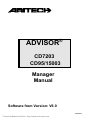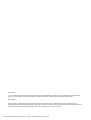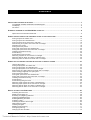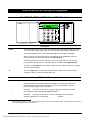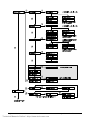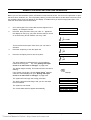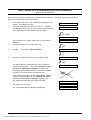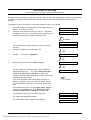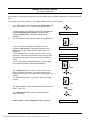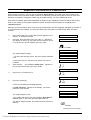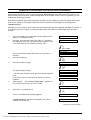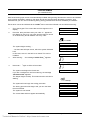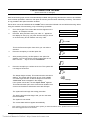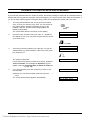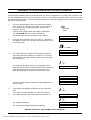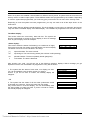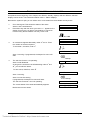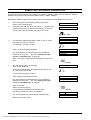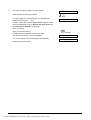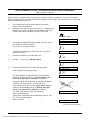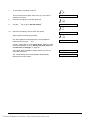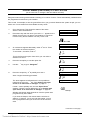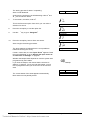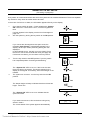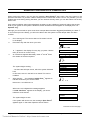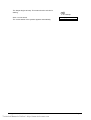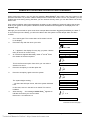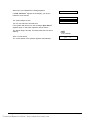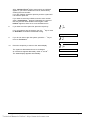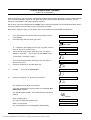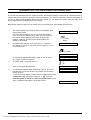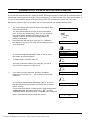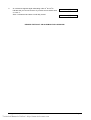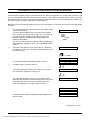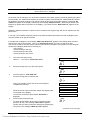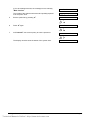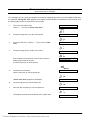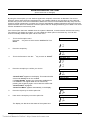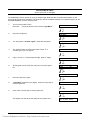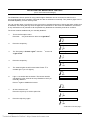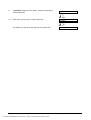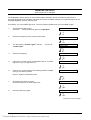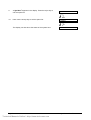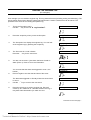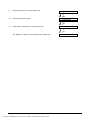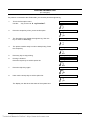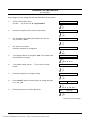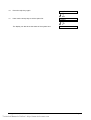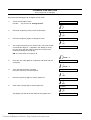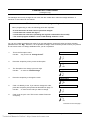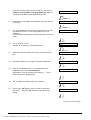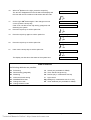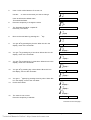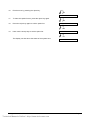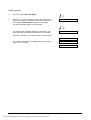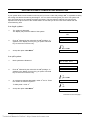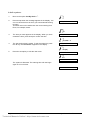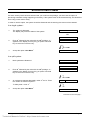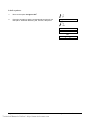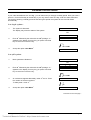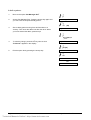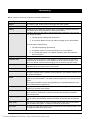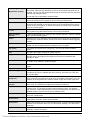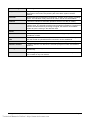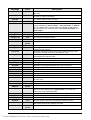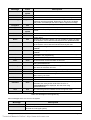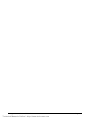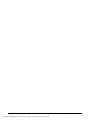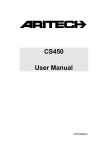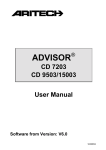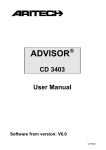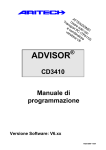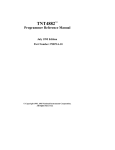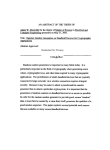Download Aritech ADVISOR CD 7203 User manual
Transcript
® ADVISOR CD7203 CD95/15003 Manager Manual Software from Version: V6.0 142504999-2 Technical Manuals Online! - http://www.tech-man.com COPYRIGHT SLC BV 1996. All rights reserved. No part of this publication may be reproduced, transmitted, stored in a retrieval system, or transmitted in any form, or by any means - electronic, photocopying, recording, or otherwise - without the prior written permission of SLC BV. DISCLAIMER SLC BV makes no representations or warranties with respect to the contents hereof and specifically disclaim any implied warranties of merchantability or fitness for any particular purpose. Further SLC BV reserve the right to revise this publication and to make changes from time to time in the contents hereof without the obligation of SLC BV to notify any person of any such revision. Technical Manuals Online! - http://www.tech-man.com CONTENTS INSTRUCTIONS FOR USING THE KEYPADS ............................................................................................................. 7 The CD3008, CD3009, CD3048 and CD3049 keypad........................................................................................... 7 The display.......................................................................................................................................................... 8 The LED’s ........................................................................................................................................................... 8 SCHEMATIC OVERVIEW OF THE CD72/95/150 OPTION LIST .................................................................................... 9 Option list for the CD72 and CD95/150 ................................................................................................................ 9 USING A SINGLE SYSTEM OR FOR USERS WITH ACCESS TO ONLY ONE SYSTEM........................................................ 13 Arming a system as a basic user ....................................................................................................................... 14 Arming a system as a standard user.................................................................................................................. 15 Arming a system as an extra user or manager ................................................................................................... 16 Direct arming of a system as an extra user or manager ..................................................................................... 17 Partguard of a system ....................................................................................................................................... 18 Arming via the key switch .................................................................................................................................. 19 Arming with open zones as a standard user....................................................................................................... 20 Arming with open zones as an extra user or manager ........................................................................................ 22 Inhibiting zones before arming ........................................................................................................................... 24 Forced arming ................................................................................................................................................... 26 Forced arming from the menu ........................................................................................................................... 27 Disarming a system as an extra user or manager .............................................................................................. 28 Disarming after an alarm as a basic or standard user ........................................................................................ 29 Disarming after an alarm as an extra user or manager...................................................................................... 30 USING A SPLIT SYSTEM AND FOR USERS WITH ACCESS TO SEVERAL SYSTEMS ........................................................ 31 Using a split system .......................................................................................................................................... 32 Arming a split system as a basic user................................................................................................................ 33 Arming a split system as a standard user .......................................................................................................... 34 Arming a split system as an extra user or manager............................................................................................ 35 Direct arming of a split system as an extra user or manager .............................................................................. 37 Partial arming (Partguard) of a split system ....................................................................................................... 39 Arming via the key switch .................................................................................................................................. 41 Arming with open zones as a standard user....................................................................................................... 42 Arming with open zones as an extra user or manager ........................................................................................ 44 Inhibiting zones before arming ........................................................................................................................... 46 Forced arming ................................................................................................................................................... 48 Forced arming using the menu .......................................................................................................................... 49 Disarming a split system as a basic or standard user......................................................................................... 50 Disarming a split system as an extra user or manager ....................................................................................... 51 Disarming after an alarm as a basic or standard user ........................................................................................ 52 Disarming after an alarm as an extra user or manager....................................................................................... 54 SPECIAL OPTIONS IN THE CD95 RANGE ............................................................................................................. 57 Accessing the user menu................................................................................................................................... 58 Reading the operator log ................................................................................................................................... 59 Executing an (obligatory) walk test..................................................................................................................... 60 Testing the bell/flashing light ............................................................................................................................. 62 Enabling/disabling the chime ............................................................................................................................. 63 Activating a light................................................................................................................................................ 64 Activating the buzzer with the light ..................................................................................................................... 65 Walk testing the lights ....................................................................................................................................... 67 Inhibiting the lights ............................................................................................................................................ 69 Reading the engineer log ................................................................................................................................... 71 Printing engineer log.......................................................................................................................................... 73 Changing the time and date............................................................................................................................... 74 Manager Manual for CD72/95/15003 Technical Manuals Online! - http://www.tech-man.com Page 3 Forcing a code change ...................................................................................................................................... 76 Changing your own code ................................................................................................................................... 77 Changing all other codes ................................................................................................................................... 78 Adding the user name....................................................................................................................................... 81 Unlocking doors ................................................................................................................................................ 84 T IMESLOTS .................................................................................................................................................... 85 Delaying automatic arming during warning time................................................................................................. 87 Delaying automatic arming before warning time................................................................................................. 89 Blocking automatic arming ................................................................................................................................ 91 Entering a holiday period ................................................................................................................................... 93 UPLOADING AND DOWNLOADING IN THE CD95 RANGE ......................................................................................... 95 GLOSSARY .................................................................................................................................................... 97 SYSTEM MESSAGES .......................................................................................................................................101 LOGBOOK.....................................................................................................................................................105 Page 4 Technical Manuals Online! - http://www.tech-man.com Manager Manual for CD72/95/15003 Introduction Thank you for choosing an ARITECH security system. When properly maintained, the system will provide years of reliable operation. This manual is intended for users of the ARITECH CD95 range. The manual is laid out so that users can find all the common operations. There is also a user manual for every day users. The instructions in this manual apply to both the CD95 and CD150. The CD95 is a burglar alarm system which can detect an (attempted) break-in using connected detectors, magnetic contacts, etc., generating an alarm. The CD95 can be divided into 8 independent systems and, if necessary, into 5 common areas. The following definitions have been selected to distinguish between the levels of options to which a user may have access: Basic user Has the most necessary options, i.e. arming and disarming. Standard user Besides the option of arming and disarming, the standard user also has the option of inhibiting zones. Extra user Besides arming, disarming, and inhibiting, an extra user can also use other options, such as partguard. Manager The manager can use all system options. The manager is also responsible for issuing and managing user codes. The manual uses symbols to indicate an action. These symbols are intended to show you clearly what you should do and what you should observe. Examples of these symbols are shown below: 1 2 3 4 5 7 8 9 7 0 This symbol means that you must enter something into the control panel. What you must enter is shown to the right of or below the symbol. In this example you must enter your code + ü code and finish with the accept key (ü). Beeeep OK The buzzer on a key switch or keypad emits a long beep. Short beeps can also be emitted - this is indicated with the text ‘Beep Beep’. When using key switches one of the LED’s should be on. If the text says ‘ , then this is the OK LED (usually green) which indicates that the system can be armed. If the text says ‘On’, this is the ON/OFF LED (usually red) which indicates whether a system is armed or disarmed. The symbol for the key switch. The text ‘On’ means arm and ‘Off’ means disarm. ON Manager Manual for CD72/95/15003 Technical Manuals Online! - http://www.tech-man.com Page 5 Your system has been programmed with one or two entrance times and one exit time. These are pre-set amounts of time that let you enter and leave the premises through specific routes without activating an alarm. Be sure you know which routes you can use to leave and enter the premises. Entrance time: seconds Second entrance time: seconds Exit time: Page 6 Technical Manuals Online! - http://www.tech-man.com seconds Manager Manual for CD72/95/15003 Instructions for using the keypads THE CD3008, CD3009, CD3048 AND CD3049 KEYPAD THE KEYS 0 to 9 These keys are used to enter your code. Always begin with zero (0) and then enter your code. After entering the code, you can carry out the operations assigned to it. The options assigned to a code can be adjusted by the installer or manager. á When you are in an option list, this key can be used to go backwards in the list. During arming you can exclude zones. See Special keys. â This key has several functions. When you are in an option list, you can use it to move forward through the list. The other options are listed under Special keys. â This key is the Accept key. It is used to confirm that the option shown in the display should be implemented. X This is the Reject key. It is used to indicate that the option shown has not been changed or that you want to exit the option list. SPECIAL KEYS The following key combinations can be programmed by the installer. They may not be active in your system. áâ Pressing these keys simultaneously will activate a personnel attack alarm. A report can then be sent over the phone lines to the central station, and the bells and flashing light may be activated. ââ 1 Press the ‘â â ' key twice to see which zones are still open. All the open zones are displayed or the message ‘All Closed’ appears. áá 1 1 Press the ‘á á ‘ key twice to see which zones are inhibited. All the inhibited zones are displayed or the message ‘ appears. If the system is split you must indicate which system you want information about. Systems which are armed or have been triggered cannot be selected. Manager Manual for CD72/95/15003 Technical Manuals Online! - http://www.tech-man.com Page 7 THE DISPLAY The display is the link between you and the security system. The text messages displayed show where and when faults or alarms have occurred. The display can also show a list of operations from which you can select. Examples of the messages which can appear include: Mon 04 Mar 19:07 The date and time are always displayed, regardless of whether the system is armed or not. You can ask the installer to replace it with another message, if you want. Arm Menu If you press Accept (ü), you enter an option list. This option list can be used to determine the method used to arm the system. Leave now The security system is arming. Leave the secured area now. Area 1 armed The security system is armed. Not all the messages may appear on your display. It can only show you the messages you want to see, or those you are authorised to see. THE LED’S Green LED Power The mains power is on. If it has not been illuminated for a long time, check the meter cupboard to see if the fuse is defective. If the fault cannot be remedied, contact your installer. Yellow LED Fault If the yellow LED is on, there is a problem in the panel. The type of problem is shown in the display. Contact your installer. Problems that may occur include: ♦ ♦ ♦ ♦ Battery fault Fuse fault Line fault (if a dialler is connected) RKP fault (problem with keypads) ♦ EEPROM fault (problem in the system) Red LED Alarm The alarm is activated. The bells, keypad buzzers and flashing light may also be active. If a dialler is connected, the alarm is reported to the central station. When you enter your code, the system disarms, the bells and the flashing light are switched off, and the central station receives the report that the alarm has been deactivated. The red LED will also illuminate if you disturb an alarm zone during the exit period, and the bells will be activated. Page 8 Technical Manuals Online! - http://www.tech-man.com Manager Manual for CD72/95/15003 Schematic overview of the CD 72/95/150 option list The flowchart overleaf gives an overview of all the options in the CD72 and CD95/150 alarm systems. It also shows the keypad keys you need to press in order to arrive at the options. Options listed in grey are only available for the CD95/150 alarm system. The symbols used to represent the keys are as follows: ü Accept X Reject ↓ Move forwards ↑ Move backwards OPTION LIST FOR THE CD72/95/150 There are nine possible menu options in this system. Depending on how the system has been programmed by the installer, your code may not give you access to all of the options. If you want to access more options than you currently are able to, contact your installer. The menu options let you carry out the following operations: Menu option Function 1. There are eight possible sub-options: Arm Menu • Normal Set Set the alarm. • Partguard Set the alarm with automatic inhibiting of zones. These zones are programmed by the installer. • Set (no buzzer) Set the system with no exit time. • Forced Arm Set the system will all ‘Open Zone(s)’ inhibited. • Delay AutoArm Delay timeslot. • AADly Until [time] Set time for automatic arming. • AutoArm Ignore Ignore next automatic arming. • Set Manager Slot Enter a holiday period. • Previous Menu Return to previous menu. 2. Inhibit Inhibit open zones. 3. Walk/Bell/Ch Test Test the zones, internal/external bells & switch chime on/off. 4. Light Menu Switch on, inhibit, and associate buzzer with the lights. 5. Unlock Unlock a door. 6. E.Log/Time/Date Detailed list of all events in the system, changes current time and date. 7. Change codes Change your own code or, if programmed, all codes and user names. 8. Operator Log List of most recent events in the system to which you have access, these events are cleared the next time the system is armed. 9. Finished? Exit the system. Manager Manual for CD72/95/15003 Technical Manuals Online! - http://www.tech-man.com Page 9 Page 10 Technical Manuals Online! - http://www.tech-man.com Manager Manual for CD72/95/15003 Manager Manual for CD72/95/15003 Technical Manuals Online! - http://www.tech-man.com Page 11 Page 12 Technical Manuals Online! - http://www.tech-man.com Manager Manual for CD72/95/15003 Using a single system or for users with access to only one system. This chapter explains how to switch on and off an alarm system for premises with only one alarm system. These instructions also apply to users who only have access to a single alarm system on the premises, although several independent systems may actually be present. Depending on how the system has been programmed, you may not need to do all the steps shown in the instructions. In many cases, it is unnecessary to press the accept key. If you enter the wrong code 10 times consecutively, the system is automatically locked for 90 seconds. During this time you cannot access the system. Manager Manual for CD72/95/15003 Technical Manuals Online! - http://www.tech-man.com Page 13 ARMING A SYSTEM AS A BASIC USER Before you can arm the alarm system, all intrusion zones must be secure. If a zone in the premises is ‘open,’ that is its doors, windows, etc., are not properly closed, you will not be able to set the alarm in that zone, and the message ‘Open zones’ will appear on the display. It will also show you which zone(s) is/are open. You must then close these doors and windows. 1. Go to the keypad. The current date and time appear on the display. An example is shown. 2. Press the 0 key and then enter your code. A ‘*’ appears in the display for every key you press. Use the 0 key to cancel an incorrect entry and to restart a new entry code. Mon 04 Mar 19:07 Enter Code 1 2 3 4 5 7 7 8 9 0 0 + code Enter Code **** The system will now begin the arming procedure. Normal Set The system is arming. If programmed, the beeper will start. This means that the exit time is starting and you can leave the secured area. If the system cannot be armed, the open zones will be displayed, instead of this message. Check that these zones are closed. Beeeep Area 1 Arming You can now leave the secured area. Leave now The system is now armed. Area 1 Armed The current date and time appear automatically. Mon 04 Mar 19:08 Page 14 Technical Manuals Online! - http://www.tech-man.com Manager Manual for CD72/95/15003 ARMING A SYSTEM AS A STANDARD USER Before you can arm the alarm system, all intrusion zones must be secure. If a zone on the premises is ‘open,’ that is its doors, windows, etc., are not properly closed, you will not be able to set the alarm in that zone, and the message ‘Open zones’ will appear on the display. It will also show you which zone(s) is/are open. You must then close these doors and windows. 1. Go to the keypad. The current date and time appear on the display. An example is shown. 2. Press the 0 key and then enter your code. A ‘*’ appears in the display for every key you press. Use the 0 key to cancel an incorrect entry and to restart a new entry code. Mon 04 Mar 19:07 Enter Code 1 2 3 4 5 7 7 8 9 0 0 + code Enter Code **** The arrow appears to indicate that it is now possible to inhibit zones using the ‘á á ’ key. See ‘Arming with open zones as a standard user’ on page 20th. Normal Set á If the system cannot be armed, the open zones will be displayed, instead of this message. Check that these zones are closed. The system is arming. If programmed, the beeper will start. This means that the exit time is starting and you can leave the secured area. Beeeep The system will now begin the arming procedure. Area 1 Arming You can now leave the secured area. Leave now The system is now armed. Area 1 Armed The current date and time appear automatically. Mon 04 Mar 19:08 Manager Manual for CD72/95/15003 Technical Manuals Online! - http://www.tech-man.com Page 15 ARMING A SYSTEM AS AN EXTRA USER OR MANAGER Before you can arm the alarm system, all intrusion zones must be secure. If a zone on the premises is ‘open,’ that is its doors, windows, etc., are not properly closed, you will not be able to set the alarm in that zone, and the message ‘Open zones’ will appear on the display. It will also show you which zone(s) is/are open. You must then close these doors and windows. 1. Go to the keypad. The current date and time appear on the display. An example is shown. 2. Press the 0 key and then enter your code. A ‘*’ appears in the display for every key you press. Use the 0 key to cancel an incorrect entry and to restart a new entry code. Mon 04 Mar 19:07 Enter Code 1 2 3 4 5 7 7 8 9 0 + code 0 Enter Code **** This is the first menu option from which you can make a selection. 3. Press the accept key to use the option list. Arm Menu 1 2 3 4 5 7 7 8 9 0 4. Press the accept key here to arm the system. Normal Set 1 2 3 4 5 7 7 8 9 0 The arrow appears to indicate that it is now possible to inhibit zones using the ‘á á ’ key. See ‘Arming with open zones as an extra user or manager’ on page 22nd. ü ü Normal Set á The beeper begins to beep. This means that the exit time is starting. If the system cannot arm, the text ‘Open Zones’ appears. Close the zones displayed or go to ‘Arming with open zones as an extra user or manager’ on page 22nd. Beeeep The system will now begin the arming procedure. Area 1 Arming The arming procedure has begun and you can now leave the secured area. Leave now The system is now armed. Area1 Armed The current date and time appear automatically. Mon 04 Mar 19:08 Page 16 Technical Manuals Online! - http://www.tech-man.com Manager Manual for CD72/95/15003 DIRECT ARMING OF A SYSTEM AS AN EXTRA USER OR MANAGER (without using the exit time) Direct arming of a system means arming without using the exit time. Therefore, if you want to use direct arming, you must not be in the secured area. 1. Go to the keypad. The current date and time appear on the display. An example is shown. 2. Press the 0 key and then enter your code. A ‘*’ appears in the display for every key you press. Use the 0 key to cancel an incorrect entry and to restart a new entry code. Mon 04 Mar 19:07 Enter Code 1 2 3 4 5 7 7 8 9 0 + code 0 Enter Code **** This is the first menu option from which you can make a selection. 3. Press the accept key to use the option list. Arm Menu 1 2 3 4 5 7 7 8 9 0 4. Use the ‘â â ’ key to go to ‘Set (No Buzzer)’. Normal Set 1 2 3 4 5 7 7 8 9 â 0 5. Press the accept key here to arm the system directly. Set (No Buzzer) 1 2 3 4 5 7 7 8 9 0 The arrow appears to indicate that it is now possible to inhibit zones using the ‘á á ’ key. See ‘Arming with open zones as an extra user or manager’ on page 22nd. ü ü Set (No Buzzer) á No beeper will be heard because no exit time is available. Therefore, you must not be in the secured area If the system cannot arm, the text ‘Open Zones’ appears. Close the zones displayed or go to ‘Arming with open zones as an extra user or manager’ on page 22nd. Beeeep The system will now begin the arming procedure. Area 1 Arming The system is now armed. Area 1 Armed The current date and time appear automatically. Mon 04 Mar 19:08 Manager Manual for CD72/95/15003 Technical Manuals Online! - http://www.tech-man.com Page 17 PARTGUARD OF A SYSTEM (as an extra user or manager, with and without exit time) Partguard means arming the system but where a number of zones are automatically inhibited. In other words, the system is partially armed. These automatically inhibited zones are programmed in advance by the installer. This feature is used, for example, to arm the ground floor when you go to bed. 1. Go to the keypad. The current date and time appear on the display. An example is shown. 2. Press the 0 key and then enter your code. A ‘*’ appears in the display for every key you press. Use the 0 key to cancel an incorrect entry and to restart a new entry code. Mon 04 Mar 19:07 Enter Code 1 2 3 4 5 7 7 8 9 0 + code 0 Enter Code **** This is the first menu option from which you can make a selection. 3. Press the accept key to use the option list. Arm Menu 1 2 3 4 5 7 7 8 9 0 4. Use the ‘â â ’ key to go to ‘Partguard’. Normal Set 1 2 3 4 5 7 7 8 9 â 0 5. Press the accept key here to enable partguard. Partguard 1 2 3 4 5 7 7 8 9 0 The arrow appears to indicate that it is now possible to inhibit zones using the ‘á á ’ key. See ‘Arming with open zones as an extra user or manager’ on page 22nd. ü ü Partguard á Whether the beeper starts depends on how the system was programmed by the installer. If you hear the beeper, this means that the exit time is starting. If, however, you do not hear the beeper, no exit time is programmed and you must not be in the secured area. Beeeep If the system cannot arm, the text ‘Open Zones’ appears. Close the zones displayed or go to ‘Arming with open zones as an extra user or manager’ on page 22nd. The system will now begin the arming procedure. Area 1 Arming The system has partguard enabled. Area 1 Partguard The current date and time appear automatically. Mon 04 Mar 19:08 Page 18 Technical Manuals Online! - http://www.tech-man.com Manager Manual for CD72/95/15003 ARMING VIA THE KEY SWITCH (full arming or partguard) A key switch is a mechanical switch with which the system can be armed and disarmed. No codes need to be used. In the event of a fault or an alarm, the information appears directly on the display. 1. Go to the key switch. Check whether the “System OK” LED is on. If this LED is not on, check the keypad for a fault. OK 2. If a fault appears in the display, see the list of messages on page Error! Bookmark not defined.. Otherwise the message ‘System Off’ or the time and date will be displayed. Arm the system by turning the key switch to the ON position. Area 1 Disarmed ON If you cannot arm because there are open zones, the message ‘Open Zone(s)’ automatically appears in the display. All the open zones preventing arming are then displayed. In this example zone 3, the hall, is not yet closed. Check this zone or use a code to inhibit this zone (see page 20th). When all the zones are closed, you can return to the key switch. 3. Open Zone(s) 003 Hall All Closed Turn the key switch to the OFF position if your key switch has a separate position for arming and disarming. OFF The “System OK” LED is now on. If this is not the case, there is a fault in the system. The fault is reported in the display of the keypad. If necessary, warn the manager or the installer. 4. OK The system can now arm - turn the key switch to the ON position. ON The beeper begins to beep to indicate that the exit time has begun. Leave now. Beeep The “System ON” LED is now on to indicate that the system is armed. On ‘Area 1 armed’ or ‘Area 1 Partguard’ will be displayed. Manager Manual for CD72/95/15003 Technical Manuals Online! - http://www.tech-man.com Area 1 armed Page 19 ARMING WITH OPEN ZONES AS A STANDARD USER When arming the system, you may get the message ‘Open Zone(s)’ along with a list of the zones on the premises that have not yet been closed. However, occasionally you may not be able to close an open zone because, for example, a magnetic contact may be malfunctioning. You can inhibit these zones. Only use this inhibiting option when absolutely necessary as any inhibiting of zones will reduce the security level of your system. If the system is disarmed, all the inhibited zones will appear in the display after ‘Operator Log On’. Although you can exclude an open zone when the tamper alarm has been triggered (identified by the letter ‘T’ in front of the open zone listed), you will not be able to arm the system until the tamper alarm has been rectified. 1. Go to the keypad. The current date and time appear on the display. An example is shown. Mon 04 Mar 19:07 2. Press the 0 key and then enter your code. A ‘*’ appears in the display for every key you press. Use the 0 key to cancel an incorrect entry and to restart a new entry code. Enter Code 0 + code Enter Code **** 3. The system begins arming, ... Normal Set ... but there are still open zones, which the system indicates here. Open Zone(s) In this case, zone 3 in the hall is not closed. This can be inhibited. 003 Hall After entering ‘á á ‘ the message ‘Inhibit Zone_’ appears to let you enter the zone(s) you want to inhibit. 1 2 3 4 5 7 7 8 9 á á 0 Inhibit Zone ___ 4. Now enter ‘3’ to inhibit zone 3. 1 2 3 4 5 7 7 8 9 3 0 Inhibit Zone 3 5. Press the accept key. 1 2 3 4 5 7 7 8 9 0 If zone 3 is inhibited this message appears. ü 003 Hall If ‘Inhib. Not Poss.’ appears in the display, you cannot inhibit the zone entered Inhibited The system begins to arm. Area 1 arming If the system still cannot arm, the message ‘Open Zones’ appears again. In this case repeat the above actions. The beeper begins to beep. This means that the exit time is starting. Beeeep Continued on the next page.... Page 20 Technical Manuals Online! - http://www.tech-man.com Manager Manual for CD72/95/15003 You can now leave the secured area. Leave now The system is now armed. Area 1 Armed The current date and time appear automatically. Mon 04 Mar 19:08 Manager Manual for CD72/95/15003 Technical Manuals Online! - http://www.tech-man.com Page 21 ARMING WITH OPEN ZONES AS AN EXTRA USER OR MANAGER When arming the system, you may get the message ‘Open Zone(s)’ along with a list of the zones on the premises that have not yet been closed. Attempt firstly to close these zones. If this is not possible, you can inhibit these zones during arming. Only use this inhibiting option when absolutely necessary as any inhibiting of zones will reduce the security level of your system. If the system is disarmed, all the inhibited zones will appear in the display after ‘Operator Log On’. Although you can exclude an open zone when the tamper alarm has been triggered (identified by the letter ‘T’ in front of the open zone listed), you will not be able to arm the system until the tamper alarm has been rectified. 1. Go to the keypad. The current date and time appear on the display. An example is shown. 2. Press the 0 key and then enter your code. A ‘*’ appears in the display for every key you press. Use the 0 key to cancel an incorrect entry and to restart a new entry code. Mon 04 Mar 19:07 Enter Code 1 2 3 4 5 7 7 8 9 0 + code 0 Enter Code **** This is the first menu option from which you can make a selection. 3. Press the accept key. Arm Menu 1 2 3 4 5 7 7 8 9 0 4. Press the accept key again. Normal Set 1 2 3 4 5 7 7 8 9 0 5. ü ü The system begins arming, ... Normal Set ... but there are still open zones, which the system indicates here. Open Zone(s) In this case, zone 3 in the hall is not closed. This can be inhibited. 003 Hall After entering ‘á á ‘ the message ‘Inhibit Zone_’ appears to let you enter the zone(s) you want to inhibit. 1 2 3 4 5 7 7 8 9 á á 0 Inhibit Zone ___ 6. Now enter ‘3’ to inhibit zone 3. 1 2 3 4 5 7 7 8 9 0 3 If zone 3 is inhibited this message appears. 003 Hall If ‘Inhib. Not Poss.’ appears in the display, you cannot inhibit the zone entered Inhibited Continued on the next page.... Page 22 Technical Manuals Online! - http://www.tech-man.com Manager Manual for CD72/95/15003 The system begins to arm. If the system still cannot arm, the message ‘Open Zones’ appears again. In that case repeat the above actions. The beeper begins to beep. This means that the exit time is starting. Area 1 arming Beeeep You can now leave the secured area. Leave now The system is now armed. Area 1 Armed The current date and time appear automatically. Mon 04 Mar 19:08 Manager Manual for CD72/95/15003 Technical Manuals Online! - http://www.tech-man.com Page 23 INHIBITING ZONES BEFORE ARMING (as an extra user or manager) When arming the system, you may get the message ‘Open Zone(s)’ along with a list of the zones on the premises that have not yet been closed. Attempt first to close these zones. If this is not possible, you can inhibit these zones during arming. This section shows you how to inhibit zones before arming as an extra user or manager. ‘Arming with open zones as an extra user or manager’ on page 22nd shows how to inhibit zones during full or partial arming. 1. Go to the keypad. The current date and time appear on the display. 2. Press the 0 key and then enter your code. A ‘*’ appears in the display for every key you press. Use the 0 key to cancel an incorrect entry and to restart a new entry code. Mon 04 Mar 19:07 Enter Code 1 2 3 4 5 7 7 8 9 0 + code 0 Enter Code **** 3. This is the first menu option from which you can make a selection. Press the ‘â â ‘ key to move to the ‘Inhibit’ menu. Arm Menu 1 2 3 4 5 7 7 8 9 â 0 Inhibit 4. Press the accept key. 1 2 3 4 5 7 7 8 9 0 You will see ‘No Inhibits’ in the display. If there are already inhibited zones, a list of them appears in the display. 5. Now enter ‘3’ to inhibit zone 3. No Inhibits 1 2 3 4 5 7 7 8 9 3 0 After entering ‘3’ the message ‘Inhibit Zone_’ appears to indicate what zones you want to inhibit. 6. Press the accept key when ‘Inhibit Zone 003’ is shown in the display. Zone 3 is then inhibited. If zone 3 (Hall) is inhibited, this message appears. ü Inhibit Zone 003 1 2 3 4 5 7 7 8 9 0 ü Inhibiting.. If ‘Inhib. Not Poss.’ appears in the display, you cannot inhibit the zone entered 003 Hall After ‘Inhibited Zones’ all the zones which are inhibited appear. If you want to inhibit other zones, select this by entering the zone number. Inhibited Zones When you are finished, press the reject key and the system will now exit the option list. If you want to cancel the inhibits, enter the zone number again. ‘Uninhibiting...’ appears, followed by the name of the zone and the list of inhibited zones again. If ‘No Inhibits’ appears, there are no more inhibited zones. Continued on the next page.... Page 24 Technical Manuals Online! - http://www.tech-man.com Manager Manual for CD72/95/15003 7. If you want to exit the option list, press the reject key. 1 2 3 4 5 7 7 8 9 X 0 If you now want to arm the system, use the ‘á á ’ key to move to ‘Arm Menu’ and select the desired arming. Inhibit 8. If you do not want to arm the system, press the ‘â â ’ key to move to ‘Finished?’. 1 2 3 4 5 7 7 8 9 â 0 Finished? 9. Press the accept key to return to the time and date. 1 2 3 4 5 7 7 8 9 0 ü The system is disarmed and zone 3 is inhibited. Area 1 Disarmed The current date and time appear automatically. Mon 04 Mar 19:08 Manager Manual for CD72/95/15003 Technical Manuals Online! - http://www.tech-man.com Page 25 FORCED ARMING (as a standard user) With forced arming open zones are automatically inhibited during arming. Because the zones to be inhibited have not been specified in advance, this option should only be used when absolutely necessary. As a standard user you can use forced arming during arming provided this has been enabled by the installer. Zones which cannot be inhibited via the ‘Inhibit’ menu cannot be inhibited now and will block arming. 1. Go to the keypad. The current date and time appear on the display. TUE 23 APR 08.21 2. Press the 0 key and then enter your code. A ‘*’ appears in the display for every key you press. Use the 0 key to cancel an incorrect entry and to restart a new entry code. Enter Code 0 + code Enter Code **** 3. The system begins arming, ... Normal Set ... but there are still open zones, which the system indicates here. Open Zone(s) In this case, zone 3 in the hall is not closed. This can be inhibited. 003 Hall After entering ‘á á ‘ the message ‘Inhibit Zone_’ appears. 1 2 3 4 5 7 7 8 9 á á 0 Inhibit Zone ___ 4. Now enter ‘á á ’ again to effect a forced arm. 1 2 3 4 5 7 7 8 9 0 The system now begins the forced arm. á Forced Arm If you are not allowed to use forced arming, the message ‘Not Authorised’ appears. The beeper begins to beep. This means that the exit time is starting Beeeep The system will now begin the arming procedure. Area 1 Arming The arming procedure has begun and you can now leave the secured area. Leave now The system is now armed. Area1 Armed The current date and time appear automatically. Mon 04 Mar 19:08 Page 26 Technical Manuals Online! - http://www.tech-man.com Manager Manual for CD72/95/15003 FORCED ARMING FROM THE MENU (as an extra user or manager) With forced arming open zones are automatically inhibited during arming. Because the zones to be inhibited have not been specified in advance, this option should only be used when absolutely necessary. Forced arm is only possible if this option has been enabled. Zones which cannot be inhibited via the ‘Inhibit’ menu cannot be inhibited now and will block arming. When using this method of forced arming, only a full arming is possible. 1. Go to the keypad. The current date and time appear on the display. An example is shown. 2. Press the 0 key and then enter your code. A ‘*’ appears in the display for every key you press. Use the 0 key to cancel an incorrect entry and to restart a new entry code. Mon 04 Mar 19:07 Enter Code 1 2 3 4 5 7 7 8 9 0 + code 0 Enter Code **** This is the first menu option from which you can make a selection. 3. Press the accept key to use the option list. Arm Menu 1 2 3 4 5 7 7 8 9 0 4. After pressing the key, the first option in the option list appears. You can use this to arm the system with an exit time. Use the ‘â â ‘ key to move to ‘Forced Arm’. Normal Set 1 2 3 4 5 7 7 8 9 â 0 5. Press the accept key to confirm the choice. The system will now begin a forced arm. Forced Arm 1 2 3 4 5 7 7 8 9 0 The beeper begins to beep. This means that the exit time is starting. The system will now begin to arm. Your installer can remove the exit time so that no beeper is heard and ‘Leave now’ does not appear in the display. If the system cannot arm, the text ‘Open Zones’ appears. This means that the open zones could not be inhibited. You cannot use forced arm while these zones are still open. ü ü Beeeep Forced Arm á Forced Arm 1 The system will now begin the arming procedure. Area 1 Arming The arming procedure has begun and you can now leave the secured area. Leave now The system is now armed. Area1 Armed The current date and time appear automatically. Mon 04 Mar 19:08 If the system is split you must indicate which system you want information about. Systems which are armed or have been triggered cannot be selected. Manager Manual for CD72/95/15003 Technical Manuals Online! - http://www.tech-man.com Page 27 DISARMING A SYSTEM AS AN EXTRA USER OR MANAGER If you enter the premises when the system is armed, the beeper will begin to beep with an intermittent tone to indicate that the entry period has begun. During the beeping, you must not enter other areas of the system. If you do, an alarm will be triggered. During this entry period you can disarm the system with your code. 1. 2. The entry period starts as soon as you open the entrance door, or when you enter the entry zone. You can switch off the system without activating the alarm as long as the beeping continues. As soon as the beeping starts, the display is illuminated. Beep Beep The current date and time are shown on the display. Mon 04 Mar 19:07 Press the 0 key and then enter your code. A ‘*’ appears in the display for every key you press. Use the 0 key to cancel an incorrect entry. Enter Code 0 + code Enter Code **** 3. According to the extra options your code has, you may be asked whether you want to disarm. If this is the case, press the accept key ‘ü ü ’. Disarm? 1 2 3 4 5 7 7 8 9 0 The system is disarmed. ü Area 1 Disarmed If there have been alarms or faults since arming, instead of ‘Area 1 disarmed’ the message ‘In Operator Log’ will appear. See also ‘Disarming after an alarm as a basic or on page 29th. 4. If you have finished, press the accept key to return to the time and date. Finished? Otherwise you can select another option list using the ‘â â‘ ‘á á ‘ keys. The current time and date appears automatically. Page 28 Technical Manuals Online! - http://www.tech-man.com Mon 04 Mar 19:08 Manager Manual for CD72/95/15003 DISARMING AFTER AN ALARM AS A BASIC OR STANDARD USER The bell and the flashing light are activated when an alarm is triggered in the system and a report of the event is automatically sent over the phone lines, but only if your system has these options. When you enter the premises after an alarm, the bell may already be silent if it has been programmed to do this. This allows there to be several alarms. 1. 2. The entry period starts as soon as you open the entrance door, or when you enter the entry zone. You can switch off the system without activating the alarm as long as the beeping continues. As soon as the beeper starts, the display is illuminated. The red ALARM LED is lit on the control panel. Beep Beep The current date and time are shown on the display. Mon 04 Mar 19:07 Press the 0 key and then enter your code. A ‘*’ appears in the display for every key you press. Use the 0 key to cancel an incorrect entry. Enter Code 0 + code Enter Code **** The code has been accepted and the system will disarm. Disarm? The system is disarmed. There is now a summary of all faults and alarms with the date and time of the event. In this case there was an alarm in zone 6, the back door. The alarm was triggered on Sunday 3 March at 23.33 hours. In Operator Log 006 Alarm 006 Back door If there are more alarms or faults, these are displayed one after the other. 3. Your system automatically switches over to the time and date. If you want to exit the operator log, press the reject key. Sun 03 Mar 23:33 1 2 3 4 5 7 7 8 9 0 X The system is disarmed. Area 1 disarmed The current time and date appear automatically. Mon 04 Mar 19:08 RECORD THE FAULT OR ALARM IN YOUR LOGBOOK ! Manager Manual for CD72/95/15003 Technical Manuals Online! - http://www.tech-man.com Page 29 DISARMING AFTER AN ALARM AS AN EXTRA USER OR MANAGER The bell and the flashing light are activated when an alarm is triggered in the system and a report of the event is automatically sent over the phone lines, but only if your system has these options. When you enter the premises after an alarm, the bell may already be silent if it has been programmed to do this. This allows there to be several alarms. 1. 2. The entry period starts as soon as you open the entrance door, or when you enter the entry zone. You can switch off the system without activating the alarm as long as the beeping continues. As soon as the beeper starts, the display is illuminated. The red ALARM LED is lit on the control panel. Beep Beep The current date and time are shown on the display. Mon 04 Mar 19:07 Press the 0 key and then enter your code. A ‘*’ appears in the display for every key you press. Use the 0 key to cancel an incorrect entry. Enter Code 0 + code Enter Code **** 3. The code has been accepted and the system will disarm. Disarm? According to the extra options your code has, you may be asked whether you want to disarm. If this is the case, press the accept key ‘ü ü ’. 1 2 3 4 5 7 7 8 9 ü 0 The system is disarmed. There is now a summary of all faults and alarms with the date and time of the event. In this case there was an alarm in zone 6, the back door. The alarm was triggered on Sunday 3 March at 23.33 hours. In Operator Log 006 Alarm 006 Back door If there are more alarms or faults, these are displayed one after the other. 3. 4. Your system automatically switches over to the time and date. If you want to exit the operator log, press the reject key. If you want to exit the option list press the accept key ‘ü ü ’. Sun 03 Mar 23:33 1 2 3 4 5 7 7 8 9 X 0 Finished? 1 2 3 4 5 7 7 8 9 0 ü The system is disarmed. Area 1 Disarmed The current time and date appear automatically. Mon 04 Mar 19:08 RECORD THE FAULT OR ALARM IN YOUR LOGBOOK ! Page 30 Technical Manuals Online! - http://www.tech-man.com Manager Manual for CD72/95/15003 Using a split system and for users with access to several systems FAST ARMING/DISARMING, WITH THE STATUS OF THE SYSTEMS ON THE DISPLAY In this chapter we explain how a system is armed and disarmed in a building with several systems. Depending on how the system has been programmed, you may not need to follow all the steps in the instructions. In many cases, it is unnecessary to press the accept key. If you enter the wrong code 10 times consecutively, the system is automatically locked for 90 seconds. During this time you cannot access the system. Manager Manual for CD72/95/15003 Technical Manuals Online! - http://www.tech-man.com Page 31 USING A SPLIT SYSTEM When the system was installed it was divided into different security areas. A system that has more than one security area it is called a split system. These different areas were programmed by the installer. Depending on how the system was programmed, your code may give you access to one or more of the security areas. Depending on how the system has been programmed, you may not need to do all the steps shown in the instructions. A split system has two different standby displays. This is the display you see when you approach the keypad. They are called ‘Time/Date display’ and ‘Status display.’ The installer has programmed one of these versions. Time/Date display: This version shows the current day, date and time. The system can also be programmed to present a second display to show a message, such as your company name for example. Mon 04 Mar 19:07 Status display: This version shows the status of all areas (up to a maximum of eight). If there are more than four areas, these will appear in a second display. The status of an area can be indicated in four ways: [1] [1] <3> 4 square brackets. The area is armed. =2= equals signs. The area is being armed (the exit time is still operating). <3> pointed brackets. The area is partially armed (partguard). 4 =2= no brackets. The area is disarmed. After entering your code, you will see one of the following ‘selection’ displays. Which message you get depends on which one the installer has programmed. They are as follows: 1. The system lists the status of each area, one display per area. You can immediately enter the area number you want to access. If you do not enter a number, the standby display will reappear. Area 1 Armed Area 2 Disarmed Enter Area No. OR 2. The system lists the status of all the areas (underscore scrolls underneath the numbers). If there are more than four areas, they will be shown in a second display. You can immediately enter the area number you want to access. If you do not enter a number, the standby display will reappear. Enter Area No. Page 32 Manager Manual for CD72/95/15003 Technical Manuals Online! - http://www.tech-man.com [1] 2 <3> 4 ARMING A SPLIT SYSTEM AS A BASIC USER As explained at the beginning of the chapter, two different ‘standby’ displays and two different ‘selection’ displays can be shown. The instructions below use the “Status” displays. Because the system is split, you can select one or more areas from the available security areas. 1. Go to the keypad. This shows the status of the areas. Areas 1 and 2 are disarmed. 2. Press the 0 key and then enter your code. A ‘*’ appears in the display for every key you press. Use the 0 key to cancel an incorrect entry and to restart a new entry of the code. 1 2 Enter Code 0 + code Enter Code **** 3. An underscore appears alternately under ‘1’ and ‘2’. Enter the number of the area required. To arm area 1, therefore, enter ‘1’. 1 1 2 3 4 5 7 7 8 9 2 1 0 Normal Set Area 1 is arming. If programmed, the beeper for area 1 will start. Beeeep 4. The exit time for area 1 is operating. Area 2 is still disarmed. As long as the underscore is still alternating under ‘1’ and ‘2’, you can still arm area 2. =1= 1 2 3 4 5 7 7 8 9 0 2 2 To arm area 2, therefore, enter ‘2’ . Normal Set Area 1 is arming. Area 2 is now also arming. If programmed, the beeper for area 2 will start.. The exit time for areas 1 and 2 is operating. The current status of the areas automatically appears. Beeeep =1= =2= [1] [2] Both areas are now armed. Manager Manual for CD72/95/15003 Technical Manuals Online! - http://www.tech-man.com Page 33 ARMING A SPLIT SYSTEM AS A STANDARD USER As explained at the beginning of the chapter, two different ‘standby’ displays and two different ‘selection’ displays can be shown. The instructions below use the “Status” displays. Because the system is split, you can select one or more areas from the available security areas. 1. Go to the keypad. This shows the status of the areas. Areas 1 and 2 are disarmed. 2. Press the 0 key and then enter your code. A ‘*’ appears in the display for every key you press. Use the 0 key to cancel an incorrect entry and to restart a new entry of the code. 1 2 Enter Code 0 + code Enter Code **** 3. An underscore appears alternately under ‘1’ and ‘2’. Enter the number of the area required. To arm area 1, therefore, enter ‘1’. 1 1 2 3 4 5 7 7 8 9 2 1 0 Area 1 begins the arming procedure. Normal Set The arrow appears to indicate that it is now possible to inhibit zones using the ‘á á ’ key. See ‘Arming with open zones as a standard user’ on page 20. Normal Set á Area 1 is arming. If programmed, the beeper for area 1 will start. Beeeep 4. The exit time for area 1 is operating. Area 2 is still disarmed. As long as the underscore is still alternating under ‘1’ and ‘2’, you can still arm area 2. =1= 1 2 3 4 5 7 7 8 9 0 2 2 To arm area 2, therefore, enter ‘2’ . Area 2 begins the arming procedure. Normal Set The arrow appears to indicate that it is now possible to inhibit zones using the ‘á á ’ key. See ‘Arming with open zones as a standard user’ on page 20. Normal Set á Area 1 is arming. Area 2 is now also arming. If programmed, the beeper for area 2 will start.. The exit time for areas 1 and 2 is operating. The current status of the areas appears automatically. Beeeep =1= =2= [1] [2] Both areas are now armed. Page 34 Technical Manuals Online! - http://www.tech-man.com Manager Manual for CD72/95/15003 ARMING A SPLIT SYSTEM AS AN EXTRA USER OR MANAGER As explained at the beginning of the chapter, two different ‘standby’ displays and two different ‘selection’ displays can be shown. The instructions below use the “Status” displays. Because the system is split, you can select one or more areas from the available security areas. 1. Go to the keypad. This shows the status of the areas. Areas 1 and 2 are disarmed. 2. Press the 0 key and then enter your code. A ‘*’ appears in the display for every key you press. Use the 0 key to cancel an incorrect entry and to restart a new entry of the code. 1 2 Enter Code 0 + code Enter Code **** 3. An underscore appears alternately under ‘1’ and ‘2’. Enter the number of the area required. To arm area 1, therefore, enter ‘1’. 1 1 2 3 4 5 7 7 8 9 1 0 This is the first menu option from which you can make a selection for area 1. 4. Press the accept key to use the option list. Arm Menu 1 2 3 4 5 7 7 8 9 0 5. Press the accept key again to arm the system. 2 ü Normal Set 1 2 3 4 5 7 7 8 9 0 ü Area 1 begins the arming procedure. Normal Set The arrow appears to indicate that it is now possible to inhibit zones using the ‘á á ’ key. See ‘Arming with open zones as an extra user or manager’ on page 22. Normal Set á Area 1 is arming. If programmed, the beeper for area 1 will start. Beeeep The exit time for area 1 is operating. Area 2 is still disarmed. 6. As long as the underscore is still alternating under ‘1’ and ‘2’, you can still arm area 2. To arm area 2, therefore, enter ‘2’ . This is the first menu option from which you can make a selection for area 2. 7. Press the accept key to use the option list. =1= 1 2 3 4 5 7 7 8 9 2 2 0 Arm Menu 1 2 3 4 5 7 7 8 9 0 ü Continued on the next page.... Manager Manual for CD72/95/15003 Technical Manuals Online! - http://www.tech-man.com Page 35 8. Press the accept key again to arm the system. Area 2 begins the arming procedure. Normal Set 1 2 3 4 5 7 7 8 9 0 The arrow appears to indicate that it is now possible to inhibit zones using the ‘á á ’ key. ü á Normal Set If area 2 cannot arm, the text ‘Open Zones’ appears. Close the zones displayed or go to ‘Arming with open zones as an extra user or manager’ on page 22. Area 1 is arming. Area 2 is now also arming. If programmed, the beeper for area 2 will start.. The exit time for areas 1 and 2 is operating. The current status of the areas appears automatically. Beeeep =1= =2= [1] [2] Both areas are now armed. Page 36 Technical Manuals Online! - http://www.tech-man.com Manager Manual for CD72/95/15003 DIRECT ARMING OF A SPLIT SYSTEM AS AN EXTRA USER OR MANAGER (without using the exit time) Direct arming of a system means arming without using the exit time. Therefore, if you want to use direct arming, you must not be in the secured area. Because the system is split, you can select one or more areas from the available security areas 1. Go to the keypad. This shows the status of the areas. Areas 1 and 2 are disarmed. 2. Press the 0 key and then enter your code. A ‘*’ appears in the display for every key you press. Use the 0 key to cancel an incorrect entry and to restart a new entry of the code. 1 2 Enter Code 0 + code Enter Code **** 3. An underscore appears alternately under ‘1’ and ‘2’. Enter the number of the area required. To arm area 1, therefore, enter ‘1’. 1 1 2 3 4 5 7 7 8 9 1 0 This is the first menu option from which you can make a selection for area 1. 4. Press the accept key to use the option list. Arm Menu 1 2 3 4 5 7 7 8 9 0 5. Use the ‘â â ’ key to go to ‘Set (No buzzer)’. Press the accept key here to direct arm the system. Area 1 begins the arming procedure. 1 2 3 4 5 7 7 8 9 â Set (No buzzer) 1 2 3 4 5 7 7 8 9 0 The arrow appears to indicate that it is now possible to inhibit zones using the ‘á’ key. See ‘Arming with open zones as an extra user or manager’ on page 22. ü Normal Set 0 6. 2 ü á Set (No buzzer) No beeper will be heard because no exit time is available. Therefore, you must not be in the secured area. If the system cannot arm, the text ‘Open Zones’ appears. Close the zones displayed or go to ‘Arming with open zones as an extra user or manager’ on page 22. . The arming procedure for area 1 is operating. Area 2 is still disarmed. Beeeep =1= 2 [1] 2 As long as the underscore is still alternating under ‘1’ and ‘2’, you can still arm area 2. Area 1 is armed. Continued on the next page.... Manager Manual for CD72/95/15003 Technical Manuals Online! - http://www.tech-man.com Page 37 7. To arm area 2, therefore, enter ‘2’. 1 2 3 4 5 7 7 8 9 2 0 This is the first menu option from which you can make a selection for area 2. 8. Press the accept key to use the option list. Arm Menu 1 2 3 4 5 7 7 8 9 0 9. Use the ‘â â ’ key to go to ‘Set (No buzzer)’. Normal Set 1 2 3 4 5 7 7 8 9 â 0 10. Press the accept key here to direct arm area 2. Area 2 begins the arming procedure. Set (No buzzer) 1 2 3 4 5 7 7 8 9 0 The arrow appears to indicate that it is now possible to inhibit zones using the ‘á á ’ key. ü ü Set (No buzzer) If area 2 cannot arm, the text ‘Open Zones’ appears. Close the zones displayed or go to ‘Arming with open zones as an extra user or manager’ on page 22. The beeper does not begin to beep because you are not using the exit period. [1] =2= The current status of the areas appears automatically. [1] [2] Both areas are now armed. Page 38 Technical Manuals Online! - http://www.tech-man.com Manager Manual for CD72/95/15003 PARTIAL ARMING (PARTGUARD) OF A SPLIT SYSTEM (as an extra user or manager, with and without exit time) Partguard means arming with automatic inhibiting of a number of zones. These automatically inhibited zones are programmed in advance by the installer. This is used, for example, to arm the ground floor when you go to bed. Because the system is split, you can select one or more areas from the available security areas. 1. Go to the keypad. This shows the status of the areas. Areas 1 and 2 are disarmed. 2. Press the 0 key and then enter your code. A ‘*’ appears in the display for every key you press. Use the 0 key to cancel an incorrect entry and to restart a new entry of the code. 1 2 Enter Code 0 + code Enter Code **** 3. An underscore appears alternately under ‘1’ and ‘2’. Enter the number of the area required. To arm area 1, therefore, enter ‘1’. 1 1 2 3 4 5 7 7 8 9 1 0 This is the first menu option from which you can make a selection for area 1. 4. Press the accept key to use the option list. Arm Menu 1 2 3 4 5 7 7 8 9 0 5. Use the ‘â â ’ key to go to ‘Partguard’. Press the accept key ‘ü ü ’ to partially arm area 1. Area 1 begins the arming procedure. 1 2 3 4 5 7 7 8 9 â Partguard 1 2 3 4 5 7 7 8 9 0 The arrow appears to indicate that it is now possible to inhibit zones using the ‘á á ’ key. See ‘Arming with open zones as an extra user or manager’ on page 22. If area 1 cannot partially arm, the text ‘Open Zones’ appears. Close the zones displayed or go to ‘Arming with open zones as an extra user or manager’ on page 22. ü Normal Set 0 6. 2 ü Partguard Beeeep Whether the beeper starts depends on how the system was programmed by the installer. If you hear the beeper, this means that the exit time is starting. If, however, you do not hear the beeper, no exit time is programmed and you must not be in the secured area. Continued on next page.... Manager Manual for CD72/95/15003 Technical Manuals Online! - http://www.tech-man.com Page 39 . The arming process for area 1 is operating. Area 2 is still disarmed. =1= 2 As long as the underscore is still alternating under ‘1’ and ‘2’, you can still arm area 2. 7. To arm area 2, therefore, enter ‘2’. 1 2 3 4 5 7 7 8 9 2 0 This is the first menu option from which you can make a selection for area 2. 8. Press the accept key to use the option list. Arm Menu 1 2 3 4 5 7 7 8 9 0 9. Use the ‘â â ’ key to go to ‘Partguard’. Normal Set 1 2 3 4 5 7 7 8 9 â 0 10. Press the accept key here to direct arm area 2. Area 2 begins the arming procedure. Partguard 1 2 3 4 5 7 7 8 9 0 The arrow appears to indicate that it is now possible to inhibit zones using the ‘á’ key. ü ü Partguard If area 2 cannot arm, the text ‘Open Zones’ appears. Close the zones displayed or go to ‘Arming with open zones as an extra user or manager’ on page 22. Whether the beeper starts depends on how the system was programmed by the installer. If you hear the beeper, this means that the exit time is starting. If, however, you do not hear the beeper, no exit time is programmed and you must not be in the secured area. The current status of the areas appears automatically. Beeeep =1= =2= <1> <2> Both areas are now partially armed. Page 40 Technical Manuals Online! - http://www.tech-man.com Manager Manual for CD72/95/15003 ARMING VIA THE KEY SWITCH (full arming or partguard) A key switch is a mechanical switch with which the system can be armed and disarmed. There is a separate key switch for every area. No codes need to be used. In the event of a fault or an alarm, the information appears directly on the display. 1. 2. Go to the key switch for area 1. Check whether the “System OK” LED is on. If this LED is not on, check the keypad for a fault. OK If a fault appears in the display, see the list of messages on page 101. Arm the system by turning the key switch to the ON position. 1 2 ON If you cannot arm because there are open zones, the message ‘Open Zone(s)’ automatically appears in the display. All the open zones preventing arming are then displayed. In this example zone 3, the hall, is not yet closed. Check this zone or use a code to inhibit this zone (see page 78). If all zones are closed, you can return to the key switch. 3. Open Zone(s) 003 Hall All Closed Turn the key switch to the OFF position if your key switch has a separate position for arming and disarming. OFF The “System OK” LED is now on. If this is not the case, there is a fault in the system. The fault is reported in the display of the keypad. If necessary, warn the manager or the installer. 4. OK The system can now arm - turn the key switch to the ON position. ON The beeper begins to beep to indicate that the exit time has begun. Leave now. Beeep =1= 2 The “System ON” LED is now on to indicate that the system is armed. On If you want to arm area 2, this can be done using a key switch in area 2. [1] 2 The current status of the system appears automatically. Manager Manual for CD72/95/15003 Technical Manuals Online! - http://www.tech-man.com Page 41 ARMING WITH OPEN ZONES AS A STANDARD USER When arming the system, you may get the message ‘Open Zone(s)’ along with a list of the zones in the premises that have not yet been closed. Attempt first to close these zones. If this is not possible, you can inhibit these zones during arming. Because you can use both security areas, you can also select one security area to use. Only use this inhibiting option when absolutely necessary as any inhibiting of zones will reduce the security level of your system. If the system is disarmed, all the inhibited zones will appear in the display after ‘In Operator Log’. Although you can exclude an open zone when a tamper alarm has been triggered (identified by the letter ‘T’ in front of the open zone listed), you will not be able to arm the system until the tamper alarm has been rectified. 1. Go to the keypad. The current status of the areas is shown in the display. 2. Press the 0 key and then enter your code. 1 2 Enter Code 0 + code A ‘*’ appears in the display for every key you press. Use the 0 key to cancel an incorrect entry 3. Enter Code **** An underscore appears alternately under ‘1’ and ‘2’. Enter the number of the area required. 1 1 2 3 4 5 7 7 8 9 2 1 0 Normal Set 4. The system begins arming, ... Normal Set ... but there are still open zones, which the system indicates here. Open Zone(s) In this case, zone 3 in the hall is not closed. This can be inhibited. 003 Hall After entering ‘á á ‘ the message ‘Inhibit Zone_’ appears to indicate what zones you want to inhibit. 1 2 3 4 5 7 7 8 9 0 á á+3 Now enter ‘3’ to inhibit zone 3 Inhibit Zone 3 When zone 3 is inhibited this message appears. 003 Hall If ‘Inhib. Not Poss.’ appears in the display, you cannot inhibit the zone entered Inhibited The system begins to arm. =1= 2 If the system still cannot arm, the message ‘Open Zones’ appears again. In that case repeat the above actions. Continued on the next page.... Page 42 Technical Manuals Online! - http://www.tech-man.com Manager Manual for CD72/95/15003 The beeper begins to beep. This means that the exit time is starting. Beeeep Area 1 is now armed. The current status of the systems appears automatically. Manager Manual for CD72/95/15003 Technical Manuals Online! - http://www.tech-man.com [1] 2 Page 43 ARMING WITH OPEN ZONES AS AN EXTRA USER OR MANAGER When arming the system, you may get the message ‘Open Zone(s)’ along with a list of the zones in the premises that have not yet been closed. Attempt first to close these zones. If this is not possible, you can inhibit these zones during arming. Because you can use both security areas, you can also select one security area to use. Only use this inhibiting option when absolutely necessary as any inhibiting of zones will reduce the security level of your system. If the system is disarmed, all the inhibited zones will appear in the display after ‘In Operator Log’. Although you can exclude an open zone when a tamper alarm has been triggered (identified by the letter ‘T’ in front of the open zone listed), you will not be able to arm the system until the tamper alarm has been rectified. 1. Go to the keypad. The current status of the areas is shown in the display. 2. Press the 0 key and then enter your code. 1 2 Enter Code 0 + code A ‘*’ appears in the display for every key you press. Use the 0 key to cancel an incorrect entry 3. Enter Code **** An underscore appears alternately under ‘1’ and ‘2’. Enter the number of the area required. 1 1 2 3 4 5 7 7 8 9 1 0 This is the first menu option from which you can make a selection for area 1. 4. Press the accept key to use the option list. Arm Menu 1 2 3 4 5 7 7 8 9 0 5. Press the accept key again to arm the system. ü Normal Set 1 2 3 4 5 7 7 8 9 0 4. ü The system begins arming, ... Normal Set ... but there are still open zones, which the system indicates here. Open Zone(s) In this case, zone 3 in the hall is not closed. This can be inhibited. 003 Hall After entering ‘á á ‘ the message ‘Inhibit Zone_’ appears to indicate what zones you want to inhibit. 2 1 2 3 4 5 7 7 8 9 0 á á+3 Now enter ‘3’ to inhibit zone 3 Inhibit Zone 3 Continued on the next page.... Page 44 Technical Manuals Online! - http://www.tech-man.com Manager Manual for CD72/95/15003 When zone 3 is inhibited this message appears. 003 Hall If ‘Inhib. Not Poss.’ appears in the display, you cannot inhibit the zone entered Inhibited The system begins to arm. =1= 2 You can now leave the secured area. If the system still cannot arm, the message ‘Open Zones’ appears again. In that case repeat the above actions. The beeper begins to beep. This means that the exit time is starting. Beeeep Area 1 is now armed. The current status of the systems appears automatically. Manager Manual for CD72/95/15003 Technical Manuals Online! - http://www.tech-man.com [1] 2 Page 45 INHIBITING ZONES BEFORE ARMING (as an extra user or manager) When arming the system, you may get the message ‘Open Zone(s)’ along with a list of the zones in the premises that have not yet been closed. Attempt first to close these zones. If this is not possible, you can inhibit these zones during arming. This section shows you how to inhibit zones before arming as an extra user or manager. ‘Arming with open zones as an extra user or manager’ on page 22 shows how to inhibit zones during full or partial arming. Because the system is split, you can select one or more areas from the available security areas. 1. Go to the keypad. The current status of the areas is shown in the display. 2. Press the key 0 and then enter your code. 1 2 Enter Code 0 + code A ‘*’ appears in the display for every key you press. Use the 0 key to cancel an incorrect entry 3. Enter Code **** An underscore appears alternately under ‘1’ and ‘2’. Enter the number of the area required. 1 1 2 3 4 5 7 7 8 9 1 0 4. This is the first menu option from which you can make a selection. Press the ‘â â ‘ key to move to the ‘Inhibit’ menu. 2 Arm Menu 1 2 3 4 5 7 7 8 9 â 0 Inhibit 5. Press the accept key. 1 2 3 4 5 7 7 8 9 0 You will see ‘No Inhibits’ in the display. If there are already inhibited zones, a list of them appears in the display. 6. Now enter ‘3’ to inhibit zone 3. No Inhibits 1 2 3 4 5 7 7 8 9 3 0 After entering ‘3’ the message ‘Inhibit Zone_’ appears to indicate what zones you want to inhibit. 7. Press the accept key when ‘Inhibit Zone 003’ is shown in the display. Zone 3 is then inhibited. If zone 3 (Hall) is inhibited, this message appears. ü Inhibit Zone 003 1 2 3 4 5 7 7 8 9 0 ü Inhibiting.. If ‘Inhib. Not Poss.’ appears in the display, you cannot inhibit the zone entered 003 Hall Continued on the next page.... Page 46 Technical Manuals Online! - http://www.tech-man.com Manager Manual for CD72/95/15003 After ‘Inhibited Zones’ all the zones which are inhibited appear. If you want to inhibit other zones, select this by entering the zone number. If you are finished, press the reject key and the system will now exit the option list. Inhibited Zones If you want to cancel the inhibits, enter the zone number again. ‘Uninhibiting...’ appears, followed by the name of the zone and the list of inhibited zones again. If ‘No Inhibits’ appears, there are no more inhibited zones. 8. If you want to exit the option list, press the reject key. 1 2 3 4 5 7 7 8 9 X 0 If you now want to arm the system, use the ‘á á ’ key to move to ‘Arm Menu’ and select the desired arming. Inhibit 9. If you do not want to arm the system, press the ‘â â ’ key to move to ‘Finished ?’. 1 2 3 4 5 7 7 8 9 â 0 Finished? 10. Press the accept key to return to the status display 1 2 3 4 5 7 7 8 9 0 ü The system is disarmed and zone 3 is inhibited. An underscore appears alternately under ‘1’ and ‘2’.. 1 2 The status display appears automatically. 1 2 Manager Manual for CD72/95/15003 Technical Manuals Online! - http://www.tech-man.com Page 47 FORCED ARMING (as a standard user) With forced arming, open zones are automatically inhibited during arming. Because the zones to be inhibited have not been specified in advance, this option should only be used when absolutely necessary. As a standard user you can use forced arming during arming, provided this has been enabled by the installer. Zones which cannot be inhibited via the ‘Inhibit’ menu cannot be inhibited now and will block arming. Because the system is split, you can select one or more areas from the available security areas. 1. Go to the keypad. The current status of the areas is shown in the display. 2. Press the 0 key and then enter your code. 1 2 Enter Code 0 + code A ‘*’ appears in the display for every key you press. Use the 0 key to cancel an incorrect entry 3. Enter Code **** To arm area 1, enter ‘1’. 1 1 2 3 4 5 7 7 8 9 2 1 0 Normal Set 4. The system begins arming, ... Normal Set ... but there are still open zones, which the system indicates here. Open Zone(s) In this case, zone 3 in the hall is not closed. This can be inhibited. 003 Hall After entering ‘á á ‘ the message ‘Inhibit Zone_’ appears. 1 2 3 4 5 7 7 8 9 á á 0 Inhibit Zone 5. Now enter ‘á á ’ again to effect a forced arm. 1 2 3 4 5 7 7 8 9 0 The system will now begin a forced arm. á Forced Arm If you are not allowed to use forced arm, the message ‘Not Authorised’ appears. The beeper begins to beep. This means that the exit time is starting Beeeep Area 1 begins to arm. You can now leave the secured area. =1= 2 Area 1 is now force armed. [1] 2 The current status of the areas appears automatically. Page 48 Technical Manuals Online! - http://www.tech-man.com Manager Manual for CD72/95/15003 FORCED ARMING USING THE MENU (extra user and manager)) With forced arming, open zones are automatically inhibited during arming. Because the zones to be inhibited have not been specified in advance, this option should only be used when absolutely necessary. Forced arming is only possible if this option has been enabled. Zones which cannot be inhibited via the ‘Inhibit’ menu cannot be inhibited now and will block arming. When using this method of forced arming, only a full arming is possible. Because the system is split, you can select one or more areas from the available security areas. 1. Go to the keypad. The current status of the areas is shown in the display. 2. Press the 0 key and then enter your code. 1 2 Enter Code 0 + code A ‘*’ appears in the display for every key you press. Use the 0 key to cancel an incorrect entry 3. Enter Code **** This is the first menu option from which you can make a selection. Press the ‘â â ‘ key to move to the ‘Inhibit’ menu. To arm area 1, therefore, enter ‘1’. 1 1 2 3 4 5 7 7 8 9 1 0 This is the first menu option from which you can make a selection for area 1. 4. Press the accept key to use the option list. Arm Menu 1 2 3 4 5 7 7 8 9 0 5. Use the ‘â â ’ key to go to ‘Forced Arm’ Press the accept key ‘ü ü ’ to effect a forced arm. ü Normal Set 1 2 3 4 5 7 7 8 9 â 0 6. 2 Forced Arm 1 2 3 4 5 7 7 8 9 0 ü The system will now begin a forced arm. Forced Arm If you are not allowed to use forced arm, the message ‘Not Authorised’ appears. Forced Arm á The beeper begins to beep. This means that the exit time is starting Beeeep Area 1 begins to arm. You can now leave the secured area. =1= 2 Area 1 is now armed. [1] 2 The current status of the areas appears automatically. Manager Manual for CD72/95/15003 Technical Manuals Online! - http://www.tech-man.com Page 49 DISARMING A SPLIT SYSTEM AS A BASIC OR STANDARD USER If you enter the premises when the system is armed, the beeper will begin to beep with an intermittent tone to indicate that the entry period has begun. During the beeping, you must not enter other areas of the system. If you do, an alarm will be triggered. During this entry period you can disarm the system with your code. This entry period has been programmed by the installer. Because the system is split, you can select one or more areas from the available security areas. 1. 2. The current status of the areas is shown in the display. Both areas a fully armed. The entry period starts as soon as you open the entrance door, or when you enter the entry zone. You can switch off the system without activating the alarm as long as the beeping continues. As soon as the beeping starts, the display is illuminated. Press the 0 key and then enter your code. A ‘*’ appears in the display for every key you press. Use the 0 key to cancel an incorrect entry. [1] [2] Beep Beep Enter Code 0 + code Enter Code **** An underscore appears alternately under ‘1’ and ‘2’. Enter the number of the area required. 3. To disarm area 1, therefore, enter ‘1’. [1] 1 2 3 4 5 7 7 8 9 0 Area 1 is automatically disarmed. 4. An underscore appears again alternating under ‘1’ and ‘2’ to indicate that you can use an area. If you also want to disarm area 2, enter ‘2’. If there have been alarms or faults since the system was armed, ‘In Operator Log’ will appear instead of ‘1 [ 2] ’. See also ‘Disarming after an alarm as a basic or standard user’ on 52. Area 1 is disarmed and area 2 is still fully armed. Page 50 Technical Manuals Online! - http://www.tech-man.com [2] 1 Disarm? 1 [2] 1 [2] Manager Manual for CD72/95/15003 DISARMING A SPLIT SYSTEM AS AN EXTRA USER OR MANAGER If you enter the premises when the system is armed, the beeper will begin to beep with an intermittent tone to indicate that the entry period has begun. During the beeping, you must not enter other areas of the system. If you do, an alarm will be triggered. During this entry period you can disarm the system with your code. Because the system is split, you an select one or more areas from the available security areas. 1. The current status of the areas is shown in the display. Both areas are fully armed. [1] The entry period starts as soon as you open the entrance door, or when you enter the entry zone. You can switch off the system without activating the alarm as long as the beeping continues. As soon as the beeping starts, the display is illuminated. 2. Press the 0 key and then enter your code. A ‘*’ appears in the display for every key you press. Use the 0 key to cancel an incorrect entry. [2] Beep Beep Enter Code 0 + code Enter Code **** An underscore appears alternately under ‘1’ and ‘2’. Enter the number of the area required. 3. To disarm area 1, therefore, enter ‘1’. [1] 1 2 3 4 5 7 7 8 9 1 0 According to the extra options your code has, you may or may not have to press the accept key ‘ü ü ’. Disarm? 1 2 3 4 5 7 7 8 9 ü 0 4. If you want to exit the option list, press the accept key. Otherwise you can use the ‘â â ’ key to move to the required option list. Finished? 1 2 3 4 5 7 7 8 9 0 An underscore appears again alternating under ‘1’ and ‘2’ to indicate that you can use an area. If you also want to disarm area 2, enter ‘2’. If there have been alarms or faults since the system was armed, ‘In Operator Log’ will appear instead of ‘1 [ 2] ’. See also ‘Disarming after an alarm as a basic or standard user’ on page 29. Area 1 is disarmed and area 2 is still fully armed. Manager Manual for CD72/95/15003 Technical Manuals Online! - http://www.tech-man.com [2] ü 1 [2] 1 [2] Page 51 DISARMING AFTER AN ALARM AS A BASIC OR STANDARD USER The bell and the flashing light are activated when an alarm is triggered in the system and a report of the event is automatically sent over the phone lines, but only if your system has these options. When you enter the premises after an alarm, the bell may already be silent because it has been programmed to operate for just a few minutes. This allows there to be several alarms. Because you can use several security areas, you can also select one security area to look at and deactivate the alarm. 1. 2. The current status of the areas is shown in the display. Both areas are fully armed. The entry period starts as soon as you open the entrance door, or when you enter the entry zone. You can switch off the system without activating the alarm as long as the beeping continues. As soon as the beeping starts, the display is illuminated. The ‘1’ in the control panel is flashing. This indicates that an alarm has been triggered in area 1. The red ‘Alarm’ LED is also on. Press the key 0 and then enter your code. A ‘*’ appears in the display for every key you press. Use the 0 key to cancel an incorrect entry. [1] [2] Beep Beep Enter Code 0 + code Enter Code **** An underscore appears alternately under ‘1’ and ‘2’. 3. To disarm area 1, therefore, enter ‘1’. [1] 1 2 3 4 5 7 7 8 9 [2] 1 0 Area 1 is automatically disarmed. Disarm? The system is disarmed. There is now a summary of all faults and alarms with the date and time of the event. In this case there was an alarm in zone 6, the back door. The alarm was triggered on Sunday 3 March at 23.33. In Operator Log 006 Alarm 006 Back door If there are more alarms or faults, these are displayed one after the other. 4. Your system automatically switches over to the status display. If you want to exit the operator log, press the reject key. Sun 03 Mar 23:33 A1 1 2 3 4 5 7 7 8 9 0 X Continued on the next page.... Page 52 Technical Manuals Online! - http://www.tech-man.com Manager Manual for CD72/95/15003 5. An underscore appears again alternating under ‘1’ and ‘2’ to indicate that you can use an area. If you also want to disarm area 2, enter ‘2’. Area 1 is disarmed and area 2 is still fully armed. 1 [2] 1 [2] RECORD THE FAULT OR ALARM IN YOUR LOGBOOK ! Manager Manual for CD72/95/15003 Technical Manuals Online! - http://www.tech-man.com Page 53 DISARMING AFTER AN ALARM AS AN EXTRA USER OR MANAGER The bell and the flashing light are activated when an alarm is triggered in the system and a report of the event is automatically sent over the phone lines, but only if your system has these options. When you enter the premises after an alarm, the bell may already be silent because it has been programmed to operate for just a few minutes. This allows there to be several alarms. Because you can use several security areas, you can also select one security area to look at and deactivate the alarm. 1. 2. The current status of the areas is shown in the display. Both areas are fully armed. The entry period starts as soon as you open the entrance door, or when you enter the entry zone. You can switch off the system without activating the alarm as long as the beeping continues. As soon as the beeping starts, the display is illuminated. The ‘1’ in the control panel is flashing. This indicates that an alarm has been triggered in area 1. The red ‘Alarm’ LED is also on. Press the 0 key and then enter your code. A ‘*’ appears in the display for every key you press. Use the 0 key to cancel an incorrect entry. [1] [2] Beep Beep Enter Code 0 + code Enter Code **** An underscore appears alternately under ‘1’ and ‘2’. 3. To disarm area 1, therefore, enter ‘1’. [1] 1 2 3 4 5 7 7 8 9 1 0 According to the extra options your code has, you may or may not have to press the accept key ‘ü ü ’. Disarm? 1 2 3 4 5 7 7 8 9 0 The system is disarmed. There is now a summary of all faults and alarms with the date and time of the event. In this case there was an alarm in zone 6, the back door. The alarm was triggered on Sunday 3 March at 23.33. [2] ü In Operator Log 006 Alarm 006 Back door If there are more alarms or faults, these are displayed one after the other. Sun 03 Mar 23:33 A1 Continued on the page.... Page 54 Technical Manuals Online! - http://www.tech-man.com Manager Manual for CD72/95/15003 4. If you want to exit the operator log, press the reject key. 1 2 3 4 5 7 7 8 9 X 0 5. If you want to exit the option list, press the accept key. Otherwise you can use the ‘â â ’ key to move to the required option list. Finished ? 1 2 3 4 5 7 7 8 9 0 An underscore appears again alternating under ‘1’ and ‘2’ to indicate that you can use an area. If you also want to disarm area 2, enter ‘2’. Area 1 is disarmed and area 2 is still fully armed. ü 1 [2] 1 [2] RECORD THE FAULT OR ALARM IN YOUR LOGBOOK ! Manager Manual for CD72/95/15003 Technical Manuals Online! - http://www.tech-man.com Page 55 Technical Manuals Online! - http://www.tech-man.com Special options in the CD95 range ONLY FOR EXTRA USERS AND MANAGERS OF ALL SYSTEMS Manager Manual for CD72/95/15003 Technical Manuals Online! - http://www.tech-man.com Page 57 ACCESSING THE USER MENU In order to use these special options you must first enter your code. All the operations discussed below start from the text ‘Arm Menu’. In a system with time/date display Go to the keypad. The current time and date are displayed. Mon 04 Mar 19:07 In a system with status display The current status of the areas is shown in the display. Both areas are disarmed. 1 2 Enter your code Press the 0 key and then enter your code. A ‘*’ appears in the display for every key you press. Use the 0 key to cancel an incorrect entry. Enter Code 0 + code Enter Code **** Making a selection After entering your code, you will see one of the following ‘selection’ displays. Which message you get depends on which one the installer programmed: 1. The system lists the status of each area, one display per area. You can immediately enter the area number you want to access. If you do not enter a number, the standby display will reappear. Area 1 Armed Area 2 Disarmed Enter Area No. OR 2. The system lists the status of all the areas (underscore scrolls underneath the numbers). If there are more than four areas, they will be shown in a second display. You can immediately enter the area number you want to access. If you do not enter a number, the standby display will reappear. This is the first menu option from which you can make a selection for area 1. You can move from here to the special options. Page 58 Technical Manuals Online! - http://www.tech-man.com [1] 2 <3> 4 Arm Menu Manager Manual for CD72/95/15003 READING THE OPERATOR LOG (as an extra user or manager) The operator log is a temporary log with a capacity of 15 events per security area. The events remain stored until the next time the system is armed. 1. This is the first option menu. Use the ‘â â ‘ to move to ‘Operator Log’. Arm Menu 1 2 3 4 5 7 7 8 9 â 0 2. Press the accept key if you are at this option. Operator Log 1 2 3 4 5 7 7 8 9 ü 0 3. The first event is an alarm in zone 2. Press the ‘â â ' key again. #000 002 Alarm 1 2 3 4 5 7 7 8 9 â 0 4. You are now at event 2. In this case there has been a tamper alarm. Press ‘0’ for more information . #001 003 Tamper 1 2 3 4 5 7 7 8 9 0 0 You see that the tamper alarm was triggered in zone 3, the hall. 5. Press ‘0’ again for the date and time of the event to be displayed. In this case there has been an alarm in zone 3, the hall. The alarm was triggered on Sunday 3 March at 23.33 in area 1. 6. Use the ‘â â ’ key to move to the next event. 003THall 1 2 3 4 5 7 7 8 9 0 0 Sun 03 Mar 23:33 A1 1 2 3 4 5 7 7 8 9 â 0 7. Event 2 is the last event. Press the reject key. No more events 1 2 3 4 5 7 7 8 9 X 0 8. Use the reject key to exit the option list. Operator Log 1 2 3 4 5 7 7 8 9 X 0 9. Here use the accept key to exit the option list Finished? 1 2 3 4 5 7 7 8 9 0 The display can also show the status of the system here. Manager Manual for CD72/95/15003 Technical Manuals Online! - http://www.tech-man.com ü Mon 04 Mar 19:07 Page 59 EXECUTING AN (OBLIGATORY) WALK TEST (as an extra user or manager) As an extra user or manager, you can test the operation of the alarm system yourself by putting the system into test mode. The system then expects you to take a certain route whereby the various detectors should be triggered. The panel will keep up to date and when all the zones have been tested, the message ‘All Tested’ will appear in the display, followed by the message ‘Walk Test Pass’. While zones remain to be tested, they appear after one another in the display. If you abort the test, ‘Walk Test Fail’ appears in the display. Whether a walk test resulted in a pass or fail is recorded in the engineer log and can be reported over the phone lines. If you wish, your installer will specify which zones must be tested and whether the test is obligatory and must be carried out at specific intervals. If the walk test is obligatory, the message ‘Walk Test Required!’ appears in the display after you have entered your code for that system. Then go to ‘Chime/Test menu’ and carry out the whole test. You will not be able to arm the system until this test has been completed. The installer can also program whether this obligatory walk test is necessary at: - every arming; - the first arming of the day; - the first arming of the week; - the first arming of the month. 1. This is the first option menu. Use the ‘â â ‘ to move to ‘Chime/Test menu’. Arm Menu 1 2 3 4 5 7 7 8 9 â 0 2. Press the accept key if you are at this option. Chime/Test menu 1 2 3 4 5 7 7 8 9 ü 0 3. The first option is ‘Total walk test’. Press the accept key to start this test. Total walk test 1 2 3 4 5 7 7 8 9 ü 0 There now appears a list of the zones to be tested to complete the walk test 001 Front door 002 Hall 4. While the zones have not all been tested, they appear after one another in the display Zone NOT tested Once all the zones have been tested ‘All tested’ is displayed All tested Press accept to finish the test. 1 2 3 4 5 7 7 8 9 0 To finish the test before all the zones have been tested, press the ‘X’ key. The message ‘Abort test?’ appears. Confirm that you want to finish the walk test by pressing the accept key. The message ‘Walk Test Fail’ appears. ü Continued on the next page.... Page 60 Technical Manuals Online! - http://www.tech-man.com Manager Manual for CD72/95/15003 5. If you have aborted the test, the message here is naturally ’Walk Test Fail’. Walk Test Pass The results of the walk test are stored and possibly reported over the phone lines. Logging complete Exit the option list by pressing ‘X’. Total walk test 1 2 3 4 5 7 7 8 9 X 0 6. Press ‘X’ again. Chime/Test menu 1 2 3 4 5 7 7 8 9 X 0 7. At ‘Finished?’ use the accept key to exit the option list Finished? 1 2 3 4 5 7 7 8 9 0 The display can also show the status of the system here. Manager Manual for CD72/95/15003 Technical Manuals Online! - http://www.tech-man.com ü Mon 04 Mar 19:08 Page 61 TESTING THE BELL/FLASHING LIGHT (as an extra user or manager) As a manager you can check the operation of the bell and flashing light. After you have started the bell test, the message ‘Timing Bell Test’ appears in the display. First the buzzer is activated for a few seconds, then the flashing light, and then the bell for a few seconds. 1. This is the first option menu. Use the ‘â â ‘ to move to ‘Chime Test menu’. Arm Menu 1 2 3 4 5 7 7 8 9 â 0 2. Press the accept key if you are at this option. Chime Test menu 1 2 3 4 5 7 7 8 9 ü 0 3. This is the first menu. Use the ‘â â ’ key to move to ‘Bell Test’. Total walk test 1 2 3 4 5 7 7 8 9 â 0 4. Press the accept key to confirm your choice. Bell Test 1 2 3 4 5 7 7 8 9 ü 0 First the buzzer will sound for a few seconds, then the flashing light and then the bell. Timing Bell Test Press the reject key to abort the test. Beeep 5. The bell test is complete. Use the reject key to exit the option list. Bell Test 1 2 3 4 5 7 7 8 9 X 0 ‘Chime Test menu’ appears in the display. 6. Press the reject key to exit the option list. Chime Test menu 1 2 3 4 5 7 7 8 9 X 0 7. Here use the accept key to exit the option list Finished? 1 2 3 4 5 7 7 8 9 0 The display can also show the status of the system here. Page 62 Technical Manuals Online! - http://www.tech-man.com ü Mon 04 Mar 19:08 Manager Manual for CD72/95/15003 ENABLING/DISABLING THE CHIME (as an extra user or manager) By using the chime option you can obtain a signal when a specific chime zone is disturbed. The zone to which the chime reacts has been programmed by your installer. Whether only the chime or also a bell will activate every time a chime zone is disturbed, whether the chime must be enabled manually every time the system is armed or disarmed, or whether the chime is automatically enabled (remains active) every time the system has been armed or disarmed, are all the options that can be programmed by your installer. The chime must be activated for each security area. If the chime option has been enabled when the system is disarmed, it remains active until the next arming. The next time you disarm the system, you can enable the chime option in the same way. You can still however manually disable the option via the user menu. 1. This is the first option menu. Press the ‘â â ‘ key twice to arrive at the ‘Walk/Bel/Ch Test’ menu. Arm Menu 1 2 3 4 5 7 7 8 9 â 0 2. Press the accept key. Walk/Bel/Ch Test 1 2 3 4 5 7 7 8 9 ü 0 3. This is the first menu. Use the ‘â â ’ key to move to ‘Chime’. Total Walk Test 1 2 3 4 5 7 7 8 9 â 0 1 2 3 4 5 7 7 8 9 â 0 4. Press the accept key to confirm your choice. Chime 1 2 3 4 5 7 7 8 9 ü 0 5. ‘Chime Enable’ appears in the display. This means that the chime was disabled but is now enabled. If ‘Chime Disable’ appears, the chime was enabled but is now disabled. The original state can be resumed by pressing the accept key again. In this case this means that ‘Chime Disable’ will appear. Chime Enable ‘Chime Test Menu’ appears automatically in the display. Chime Test Menu Press the reject key to exit the option list. 1 2 3 4 5 7 7 8 9 X 0 6. Here use the accept key to exit the option list Finished? 1 2 3 4 5 7 7 8 9 0 The display can also show the status of the system here. Manager Manual for CD72/95/15003 Technical Manuals Online! - http://www.tech-man.com ü Mon 04 Mar 19:08 Page 63 ACTIVATING A LIGHT (as an extra user or manager) The CD95/15001 has an option for using an exterior light. Detectors are connected which switch on the evening/night lights when activated. The lights can also be activated manually. Two (exterior) lights can be activated separately for each security area. 1. This is the first option menu. Press the ‘â â ‘ key three times to arrive at the ‘Light Menu’. Arm Menu 1 2 3 4 5 7 7 8 9 â 0 2. Press the accept key. Light Menu 1 2 3 4 5 7 7 8 9 ü 0 3. The first option is ‘Switch Lights’. Press the accept key. Switch Lights 1 2 3 4 5 7 7 8 9 ü 0 4. The exterior lights are still not activated. Press ‘1’ to activate light 1 (or 2 for light 2). Lights 1 2 3 4 5 7 7 8 9 1 0 5. Light 1 is now on. To deactivate the light, press ‘1’ again. Light 1 2 3 4 5 7 7 8 9 All the lights are off. Press the reject key to exit the option list. 1 - On 1 0 6. - - On Lights 1 2 3 4 5 7 7 8 9 - - On X 0 Switch Lights 7. Press the reject key again. 1 2 3 4 5 7 7 8 9 X 0 8. ‘Light Menu’ appears in the display. Press the reject key to exit the option list. Light Menu 1 2 3 4 5 7 7 8 9 X 0 9. Here use the accept key to exit the option list Finished? 1 2 3 4 5 7 7 8 9 0 The display can also show the status of the system here. Page 64 Technical Manuals Online! - http://www.tech-man.com ü Mon 04 Mar 19:08 Manager Manual for CD72/95/15003 ACTIVATING THE BUZZER WITH THE LIGHT (as an extra user and manager) The CD95/15001 has an option for using exterior lights. Detectors can be connected to switch on the evening/night lights when activated. The lights can also be switched on manually. Two (exterior) lights can be activated separately for each security area. You can use the option ‘Light Chime’ in the Light menu to activate the buzzer of the keypad when a light zone is disturbed, even during the day when the lights are not activated. In the event of a disturbance, the buzzer is only activated once to preclude as far as possible any disturbances caused by animals or sunshine. The chime remains enabled until you manually disable it. 1. This is the first option menu. Press the ‘â â ‘ key three times to arrive at ‘Light Menu’. Arm Menu 1 2 3 4 5 7 7 8 9 â 0 2. Press the accept key. Light Menu 1 2 3 4 5 7 7 8 9 ü 0 3. The first option is ‘Switch Lights’. Use the ‘â â ’ to move to ‘Light Chime’. Switch Lights 1 2 3 4 5 7 7 8 9 â 0 4. Press the accept key. Light Chime 1 2 3 4 5 7 7 8 9 ü 0 5. The exterior lights are still not activated. Press ‘1’ to activate light 1 (or 2 for light 2). Light Buzzer 1 2 3 4 5 7 7 8 9 1 0 6. Light 1 now works with the buzzer. The buzzer remains activated for a few seconds at every disturbance until you manually disable it. - - Light Buzzer 1 - Press ‘1’ again to disable the buzzer. 1 2 3 4 5 7 7 8 9 1 0 7. All the buzzers are off. Press the reject key to exit the option list. Light Buzzer 1 2 3 4 5 7 7 8 9 X 0 8. Press the reject key again. - - Light Chime 1 2 3 4 5 7 7 8 9 0 X Continued on the next page... Manager Manual for CD72/95/15003 Technical Manuals Online! - http://www.tech-man.com Page 65 9. ‘Light Menu’ appears in the display. Press the reject key to exit the option list. Light Menu 1 2 3 4 5 7 7 8 9 X 0 10. Here use the accept key to exit the option list Finished? 1 2 3 4 5 7 7 8 9 0 The display can also show the status of the system here. Page 66 Technical Manuals Online! - http://www.tech-man.com ü Mon 04 Mar 19:08 Manager Manual for CD72/95/15003 WALK TESTING THE LIGHTS (as an extra user or manager) The CD95/15001 has an option for using exterior lights. Detectors can be connected to switch on the evening/night lights when activated. The lights can also be activated manually. Two (exterior) lights can be activated separately for each security area. Using the walk test you can check that the entrance and exit lights are still working. When the light zone is disturbed, the light will be switched on during the disturbance. The walk test remains active until you manually disable it. 1. This is the first option menu. Press the ‘â â ‘ key three times to arrive at ‘Light Menu’. Arm Menu 1 2 3 4 5 7 7 8 9 â 0 2. Press the accept key if you are at this option. Light Menu 1 2 3 4 5 7 7 8 9 ü 0 3. The first option is ‘Switch Lights’. Use the ‘â â ’ to move to ‘Walk Test Lights’. Switch Lights 1 2 3 4 5 7 7 8 9 â 0 4. Press the accept key. Walk Test Lights 1 2 3 4 5 7 7 8 9 ü 0 5. Press the accept key to start the walk test. Walk Test 1 2 3 4 5 7 7 8 9 ü 0 6. The walk test is now active and will remain so until you disable it. Off Walk Test On Press the accept key again to disable the walk test. 1 2 3 4 5 7 7 8 9 ü 0 7. The walk test is now disabled. Press the reject key to exit the option list. Walk Test 1 2 3 4 5 7 7 8 9 X 0 8. Press the reject key again. Off Walk Test Lights 1 2 3 4 5 7 7 8 9 0 X Continued on the next page.... Manager Manual for CD72/95/15003 Technical Manuals Online! - http://www.tech-man.com Page 67 9. ‘Light Menu’ appears in the display. Press the reject key to exit the option list. Light Menu 1 2 3 4 5 7 7 8 9 X 0 10. Here use the accept key to exit the option list Finished? 1 2 3 4 5 7 7 8 9 0 The display can also show the status of the system here. Page 68 Technical Manuals Online! - http://www.tech-man.com ü Mon 04 Mar 19:08 Manager Manual for CD72/95/15003 INHIBITING THE LIGHTS (as an extra user or manager) The CD95/15001 has an option for using exterior lights. Detectors can be connected to switch on the evening/night lights when activated. The lights can also be activated manually. Two (exterior) lights can be activated separately for each security area. If necessary, you can inhibit a light zone. The zone remains inhibited until you uninhibited it again. 1. This is the first option menu. Press the ‘â â ‘ key three times to arrive at ‘Light Menu’. Arm Menu 1 2 3 4 5 7 7 8 9 â 0 2. Press the accept key when you are at this option. Light Menu 1 2 3 4 5 7 7 8 9 ü 0 3. The first option is ‘Switch Lights’. Use the ‘â â ‘ to move to ‘Inhibit Lights’. Switch Lights 1 2 3 4 5 7 7 8 9 â 0 4. Press the accept key. Inhibit Lights 1 2 3 4 5 7 7 8 9 ü 0 5. Light zones 1 and 2 are not yet inhibited. Press ‘1’ to inhibit light zone 1 (or 2 for light zone 2). Inhibit 1 2 3 4 5 7 7 8 9 1 0 6. Light zone 1 is not inhibited. The inhibiting remains enabled until you uninhibit it yourself. - - Inhibit 1 - Press ‘1’ again to uninhibit the zone. 1 2 3 4 5 7 7 8 9 1 0 7. All inhibits have been removed. Press the reject key to exit the option list. Inhibit 1 2 3 4 5 7 7 8 9 X 0 8. Press the reject key again. - - Inhibit Lights 1 2 3 4 5 7 7 8 9 0 X Continued on the next page.... Manager Manual for CD72/95/15003 Technical Manuals Online! - http://www.tech-man.com Page 69 9. ‘Light Menu’ appears in the display. Press the reject key to exit the option list. Light Menu 1 2 3 4 5 7 7 8 9 X 0 10. Here use the accept key to exit the option list Finished? 1 2 3 4 5 7 7 8 9 0 The display can also show the status of the system here. Page 70 Technical Manuals Online! - http://www.tech-man.com ü Mon 04 Mar 19:08 Manager Manual for CD72/95/15003 READING THE ENGINEER LOG (for managers) As a manager you can read the engineer log. This log stores all events (including arming and disarming). The events remain stored even after the system has been armed. A total of 1,000 events can be stored. The operation is the same as for reading the operator log. 1. This is the first option menu. Use the ‘â â ‘ key to move to ‘E. Log/Time/Date’. Arm Menu 1 2 3 4 5 7 7 8 9 â 0 2. Press the accept key when you are at this option. E. Log/Time/Date 1 2 3 4 5 7 7 8 9 ü 0 3. The first option is to display the engineer log. You can look at the engineer log by pressing the accept key. Display Log 1 2 3 4 5 7 7 8 9 ü 0 4. The first event is a code 4 disarm. Press the ‘â â ' key for the next event. #000 004 Disarmed 1 2 3 4 5 7 7 8 9 1 2 3 4 5 7 7 8 9 0 5. You are now at event 2. Here there has been a break-in alarm (Zone 3). Press ‘0’ for more information. 0 #001 003 Alarm 1 2 3 4 5 7 7 8 9 0 0 You now see that the alarm was triggered in zone 3, the kitchen. 6. Press ‘0’ again to see the date and time of the event. 003 Kitchen 1 2 3 4 5 7 7 8 9 0 0 The alarm was triggered on Sunday 3 March at 23.33 hours in area 1. 7. Use the ‘â â ’ key to move to the next event. Sun 03 Mar 23:33 A1 1 2 3 4 5 7 7 8 9 â 0 8. Press the reject key to exit the engineer log. Since all events up to a maximum of 1,000 are stored in this log, it may take a little time before you reach the end. â End Log 1 2 3 4 5 7 7 8 9 0 X Continued on the next page.... Manager Manual for CD72/95/15003 Technical Manuals Online! - http://www.tech-man.com Page 71 9. Press the reject key to exit the option list. Display Log 1 2 3 4 5 7 7 8 9 X 0 10. Press the reject key again. E. Log/Time/Date 1 2 3 4 5 7 7 8 9 X 0 11. Here use the accept key to exit the option list Finished? 1 2 3 4 5 7 7 8 9 0 The display can also show the status of the system here. Page 72 Technical Manuals Online! - http://www.tech-man.com ü Mon 04 Mar 19:08 Manager Manual for CD72/95/15003 PRINTING ENGINEER LOG (for managers) If a printer is connected to the CD95/15001 you can also print the engineer log. 1. This is the first option menu. Use the ‘â â ‘ key to move to ‘E. Log/Time/Date’. Arm Menu 1 2 3 4 5 7 7 8 9 â 0 2. Press the accept key when you are at this option. E. Log/Time/Date 1 2 3 4 5 7 7 8 9 ü 0 3. The first option is to display the engineer log. Use the ‘â â’ key to move to ‘Print Log’. Display Log 1 2 3 4 5 7 7 8 9 â 0 4. The printer must be ready in order to start printing. Press the accept key. Print Log 1 2 3 4 5 7 7 8 9 ü 0 5. Press any key to stop printing. Any Key to Stop! 6. Printing is finished. Press the reject key to exit this option list. Print Log 1 2 3 4 5 7 7 8 9 X 0 7. Press the reject key again. E. Log/Time/Date 1 2 3 4 5 7 7 8 9 X 0 8. Here use the accept key to exit the option list Finished? 1 2 3 4 5 7 7 8 9 0 The display can also show the status of the system here. Manager Manual for CD72/95/15003 Technical Manuals Online! - http://www.tech-man.com ü Mon 04 Mar 19:08 Page 73 CHANGING THE TIME AND DATE (for managers) As a manager you can change the time and date shown by the system. 1. This is the first option menu. Use the ‘â â ‘ key to move to ‘E. Log/Time/Date’. Arm Menu 1 2 3 4 5 7 7 8 9 â 0 2. Press the accept key when you are at this option. E. Log/Time/Date 1 2 3 4 5 7 7 8 9 ü 0 3. The first option is to display the engineer log. Use the ‘â â’ key to move to ‘Time’. Display Log 1 2 3 4 5 7 7 8 9 â 0 4. The time is 13:23 hours. Press the accept key to change this. Time 1 2 3 4 5 7 7 8 9 ü 0 5. To change the time to 14:23 press ‘1423’ in succession and then press the accept key. Time 1 2 3 4 5 7 7 8 9 To change the date, use the ‘â â ’ key to move one step further. Time 1 2 3 4 5 7 7 8 9 Press the accept key to change the date. Date 1 2 3 4 5 7 7 8 9 Press ‘120796’ and then the accept key to change the date to 12 July 1996. Date 1 2 3 4 5 7 7 8 9 Press the reject key to exit this option list. 11/07/96 1, 2, 0, 7, 9, 6 +ü ü 0 9. 11/07/96 ü 0 8. 14:23 â 0 7. 13:23 1, 4, 2, 3 + ü 0 6. 13:23 Date 1 2 3 4 5 7 7 8 9 0 12/07/96 X Continued on the next page.... Page 74 Technical Manuals Online! - http://www.tech-man.com Manager Manual for CD72/95/15003 10. Press the reject key again. E. Log/Time/Date 1 2 3 4 5 7 7 8 9 X 0 11. Here use the accept key to exit the option list Finished? 1 2 3 4 5 7 7 8 9 0 The display can also show the status of the system here. Manager Manual for CD72/95/15003 Technical Manuals Online! - http://www.tech-man.com ü Fir 12 Jul. 14:23 Page 75 FORCING A CODE CHANGE (as an extra user or manager) Extra users and managers have the option of changing their own code. The keypad gives you the option of forcing a periodic code change. In consultation with the installer an interval is programmed at which the code must be changed. For users to whom this is applicable, the message ‘Code Accepted’ appears when they enter their code. The ‘xxx’ indicates which code number the user has. Only the first 32 codes can use this option. From 8 days before the code is automatically deleted, the message ‘Change code NOW!’ appears in the display. The code MUST be changed within this time. If the period elapses without the code being changed, the code is deleted. Only managers who can create codes are able to change their code after this. You must assign the privilege ‘We’ or ‘Wa’ to users with this privilege. Page 76 Technical Manuals Online! - http://www.tech-man.com Manager Manual for CD72/95/15003 CHANGING YOUR OWN CODE (as an extra user or manager) Extra users and managers can change their own code. 1. This is the first option menu. Use the ‘â â ‘ key to move to ‘Change Codes’. Arm Menu 1 2 3 4 5 7 7 8 9 â 0 2. Press the accept key when you are at this option. Change Codes 1 2 3 4 5 7 7 8 9 ü 0 3. Press the accept key again to change the code. Change Own Code 1 2 3 4 5 7 7 8 9 ü 0 4. The system now asks you for a new code. This must consist of at least four digits. A ‘*’ appears in the display for every key you press. Use the 0 key to cancel an incorrect entry. Finish by pressing the accept key. New Code **** NB: the code must not contain a ‘0’ . 1 2 3 4 5 7 7 8 9 code + ü 0 5. Enter the new code again for verification and finish with the accept key. Verify 1 2 3 4 5 7 7 8 9 code + ü 0 6. Your code has now been changed. Press the reject key to exit this option. Change Own Code 1 2 3 4 5 7 7 8 9 X 0 7. Press the reject key again to exit the option list. Change Codes 1 2 3 4 5 7 7 8 9 X 0 8. Here use the accept key to exit the option list Finished? 1 2 3 4 5 7 7 8 9 0 The display can also show the status of the system here. Manager Manual for CD72/95/15003 Technical Manuals Online! - http://www.tech-man.com **** ü Mon 04 Mar 19:08 Page 77 CHANGING ALL OTHER CODES ( managers only) The manager can not only change his own code, but also create other codes and assign attributes. A maximum of 100 codes can be created. What is unacceptable when programming a code When programming a code, the following points are important: - A code must have at least 4 and no more than 6 digits. - A code must not contain the digit ‘0’. - A code must not exist twice (including the engineer code and the force code). - You cannot program 12345 as a code if 1234 already exists as a code. You can only create and delete new codes if you are authorised to change all codes and are a manager (attributes ‘Co’ and ‘Mg’). However, it is not possible to assign codes to security areas to which you yourself do not have access or to assign attributes which you do not possess. 1. This is the first option menu. Use the ‘â â ‘ key to move to ‘Change Codes’. Arm Menu 1 2 3 4 5 7 7 8 9 â 0 2. Press the accept key when you are at this option. Change Codes 1 2 3 4 5 7 7 8 9 ü 0 3. The first option is to change your own code. Use the ‘â â ‘ to move to ‘Code/Privilege’ Change Own Code 1 2 3 4 5 7 7 8 9 â 0 4. Press the accept key to change the code. Code/Privilege 1 2 3 4 5 7 7 8 9 ü 0 5. Code 1 is already in use. If you want to change this code, press the accept key and proceed as described on page 77. Use the ‘â â ‘ to move to the code you want to change. Code 001 In Use 1 2 3 4 5 7 7 8 9 â 0 6. Code 10 is not yet in use. This is now created. Press the accept key. Code 010 Unused 1 2 3 4 5 7 7 8 9 0 ü Continued on the next page.... Page 78 Technical Manuals Online! - http://www.tech-man.com Manager Manual for CD72/95/15003 7. Enter the code and finish with the accept key. See the box “What is not acceptable when programming a code” to see what is not allowed when programming codes. New Code 1 2 3 4 5 7 7 8 9 code + ü 0 8. Enter this new code again as verification and finish with the accept key. Verify 1 2 3 4 5 7 7 8 9 You can indicate here which security areas a user may use. By default this is area 1. In a single system only A1 is displayed. In this example the manager’s code has access to 2 security areas. A1A* 1 2 3 4 5 7 7 8 9 ü 0 10. The ‘1’ and the ‘*’ flash. Add the ‘2’ by entering a 2 and press accept. A1A* 1 2 3 4 5 7 7 8 9 2+ü 0 11. When the required systems are correct, press the accept key. A1A2 1 2 3 4 5 7 7 8 9 ü 0 12. Press the accept key to change the options or attributes. Attributes 1 2 3 4 5 7 7 8 9 ü 0 13. User 10 is a standard user. For an explanation of the attributes see the box “User Attributes”. ‘OK’ flashes. Look for privilege ‘Ps’ using the ‘â â ’ key to enable the user to use partguard. 010 FsUsIn 1 2 3 4 5 7 7 8 9 ‘Ps’ is visible. Press the accept key to add this. 010 FsUsIn 1 2 3 4 5 7 7 8 9 On the right, ‘OK’ flashes. User 2 is now an extra user. Press the ‘â â ‘ key until ‘Ob’ appears on the right of the display. 010 FsPsUsIn 1 2 3 4 5 7 7 8 9 0 Ps ü 0 15. OK â 0 14. **** code + ü 0 9. **** OK â Continued on the next page.... Manager Manual for CD72/95/15003 Technical Manuals Online! - http://www.tech-man.com Page 79 16. When ‘In’ flashes on the right, press the accept key. The text ‘In’ disappears from the left side of the display and this user will now be unable to inhibit zones with this code. 010 FsPsUsIn 1 2 3 4 5 7 7 8 9 ü 0 17. 18. On the right ‘OK’ flashes again. If the changes are now correct, press the accept key. 010 FsPsUs Code 10 is now able to use fully arming, partguard, and disarming the system. Code 010 In Use Press the reject key to exit the option list. 1 2 3 4 5 7 7 8 9 Press the reject key again to exit the option list. Code/Privilege 1 2 3 4 5 7 7 8 9 X 0 20. Press the reject key to exit the option list. Change Codes 1 2 3 4 5 7 7 8 9 X 0 21. OK X 0 19. In Here use the accept key to exit the option list Finished? 1 2 3 4 5 7 7 8 9 0 The display can also show the status of the system here. ü Mon 04 Mar 19:08 USER ATTRIBUTES The following attributes are possible: Fs Full arming Ul Ps Partial arming (partguard) Td Time, date and engineer log Us Disarming Du Duress (only in combination with Us) In Li Inhibit and forced arming Unlock (only available for CD95) Light control Ch Walk/Bell/Chime test Mg Manager (in combination with Co or Ax) Cc Change own code Ax Timer attributes (only available for CD95) Co Change all other codes Page 80 Technical Manuals Online! - http://www.tech-man.com Manager Manual for CD72/95/15003 ADDING THE USER NAME ( managers only) You can also assign names to user codes. These names appear in the operator log and on the printer when a user has armed or disarmed the system. The letters are shown under the keys. The sequence of the various characters is first digits, then lower case letters, and then upper case letters. Number of times to press key Key 1 2 3 4 5 6 7 8 9 1 1 a b c A B C 2 2 d e ë é f D E F 3 3 g h i ï G H I 4 4 j k l J K L 5 5 m n o ö M N 6 6 p q r P Q R 7 7 s t u S T U 8 8 v w x V W X 9 9 y ij z Y Z : 0 0 , . ' ( ) O / For example, for ‘e’ press key 2 three times. For ‘R’ press key 6 seven times and for a space press key 0 twice. 1. This is the first option menu. Use the ‘â â ‘ to move to ‘Change Codes’. Arm Menu 1 2 3 4 5 7 7 8 9 â 0 2. Press the accept key if you are at this option. Change Codes 1 2 3 4 5 7 7 8 9 ü 0 3. The first option is to change your own code. Use the ‘â â ‘ to move to ‘User Name’ Change Own Code 1 2 3 4 5 7 7 8 9 â 0 4. Press the accept key to change the user name. User Name 1 2 3 4 5 7 7 8 9 0 ü Continued on the next page.... Manager Manual for CD72/95/15003 Technical Manuals Online! - http://www.tech-man.com Page 81 5. User 1 is Mr or Mrs Janssen. Go to user 10. Use the ‘â â ‘ to move to the name you want to change. 001 Janssen 1 2 3 4 5 7 7 8 9 â 0 User 10 still has the default name. This should be Smith. 6. Press the accept key to change the name. 010 Code 010 1 2 3 4 5 7 7 8 9 ü 0 7. The first letter should be a capital ‘S’. Press key 7 five times. 010 Code 010 1 2 3 4 5 7 7 8 9 7(5x) 0 8. Move to the next letter by pressing the ‘â â ’ key. 010 Sode 010 1 2 3 4 5 7 7 8 9 â 0 9. You get ‘m’ by pressing key 5 twice. When this is in the display, move to the next letter. 010 Sode 010 1 2 3 4 5 7 7 8 9 5(2x) + â 0 10. You get ‘i’ by pressing key 3 four times. When this is in the display, move to the next letter. 010 Smde 010 1 2 3 4 5 7 7 8 9 3(4x) + â 0 11. You get ‘t’ by pressing key 7 three times. When this is in the display, move to the next letter. 010 Smie 010 1 2 3 4 5 7 7 8 9 7(3x) + â 0 12. You get ‘h’ by pressing key 3 three times. When this is in the display, move to the next letter. 010 Smit_010 1 2 3 4 5 7 7 8 9 7(2x) + â 0 13. You get a ‘ ’ (space) by pressing the 0 key twice. When this is in the display, move to the next letter. 14. Do this three times. 010 Smith010 1 2 3 4 5 7 7 8 9 0(2x) + â 0 1 2 3 4 5 7 7 8 9 0(2x) + â 0 1 2 3 4 5 7 7 8 9 0 15. The name is now correct. Press the accept key to add this. 0(2x) + â 010 Smith _ Continued on the next page.... Page 82 Technical Manuals Online! - http://www.tech-man.com Manager Manual for CD72/95/15003 16. Exit the menu by pressing the reject key. 1 2 3 4 5 7 7 8 9 X 0 User Name 17. To leave this option list too, press the reject key again. 1 2 3 4 5 7 7 8 9 X 0 18. Press the reject key again to exit the option list. Change Codes 1 2 3 4 5 7 7 8 9 X 0 19. Here use the accept key to exit the option list Finished? 1 2 3 4 5 7 7 8 9 0 The display can also show the status of the system here. Manager Manual for CD72/95/15003 Technical Manuals Online! - http://www.tech-man.com ü Mon 04 Mar 19:08 Page 83 UNLOCKING DOORS (available to all users) The CD95 range has a function which allows, for example, doors to be unlocked. If a code has the privilege ‘Do’, entering the code or confirming the option ‘Unlock’ will activate an exit. The exit you should use has been specified by your installer. 1. This is the first option menu. Use the ‘â â ‘ to move to ‘Unlock’. Arm Menu 1 2 3 4 5 7 7 8 9 â 0 2. Press the accept key if you are at this option. Unlock 1 2 3 4 5 7 7 8 9 0 ü The door is now unlocked. If a code has the wrong exit, the message ‘No Unlock’ appears Unlocked The display can also show the status of the system here. Mon 04 Mar 19:08 If a code only has the ‘Unlock’ privilege, the door is automatically unlocked after the code has been entered. This option can also be selected while the system is still armed. For a user with this privilege, when the system has been armed, the accept key will have to be pressed before the system will disarm. If you do not want to disarm the system but to operate the unlock, you can move to ‘Unlock’ and select this. Page 84 Technical Manuals Online! - http://www.tech-man.com Manager Manual for CD72/95/15003 Timeslots The CD95 range has the option of automating a number of functions. These options are: - Blocking and enabling users - Operating exits - Monitoring arming and disarming - Automatically arming and disarming systems As a user you will hardly notice the operation of exits, if at all, as this function is mainly for the installer. However, blocking user codes is an option you may well use when you manage codes. Your installer can specify, in consultation with you, which codes are to be used and when. It is your installer who can program these timeslots. However, as a user, you still have the option of changing a holiday period. THE FUNCTION OF TIMESLOTS IN ARMING/DISARMING Monitoring disarming A timeslot will not disarm the system. If the system is disarmed after the disarming time, the disarming will be reported to the central station. If the system is disarmed before this time, an indication (disarmed early) can be reported over the phone lines as well as the disarming. Monitoring arming As soon as the set arming time is reached, the security area concerned begins to give a warning on the beepers of the keypads which have been set up. This warning is repeated every 30 seconds. During the last minute, this occurs more frequently to indicate that the end of the warning period is approaching. When the beeper sounds the warning, the message ‘System arming’ or ‘Area 1 arming’ appears in the display of these keypads. If the system is not armed before the warning time has expired, a message can be sent to the central station (armed late). A code with the privilege ‘Ax’ can postpone the arming time. The time is programmed in advance by your installer (max. 990 minutes) or can be programmed yourself (arm at hh:mm). When this time is passed, the warning time begins from the start, with the exception that arming can no longer be postponed (dependent on the options). When the delay is activated, a message can be sent to the central station (automatic arming delayed and arming at hh:mm). Automatic disarming A timeslot will disarm the system at a set time. This happens with no perceptible indication. However, a disarm is reported to the central station. If you, as a user, disarm the system before this time, an indication (disarmed early) can be reported to the central station as well as the disarming. Automatic arming When the time for arming is reached, a warning will first be given for a set time. This warning is sounded every 30 seconds on keypads set up for this. The messages ‘System Auto Arm’ (‘Area 1 Auto Arm’) are also displayed on these keypads to indicate that the automatic arming period has started. During the last minute, the beeper will beep faster. When the warning time has expired, the exit time begins. The system will then be armed. If not all the zones are closed or there is an exit fault, the system cannot arm. A message can be sent to the central station (armed late). A code with the privilege ‘Ax’ can postpone the arming time. The time is programmed in advance by your installer (max. 990 minutes) or can be programmed yourself (arm at hh:mm). When this time is passed, the Manager Manual for CD72/95/15003 Technical Manuals Online! - http://www.tech-man.com Page 85 warning time begins from the start, with the exception that arming can no longer be postponed (dependent on the options). When the delay is activated, a message can be sent to the central station (automatic arming delayed and arming at hh:mm). Delay the arming time If the arming time is delayed, the warning time will begin again at the end of the delay period. This indicates that automatic arming or arming monitoring will be started. It depends on how your installer has programmed the system whether you can delay automatic arming or arming monitoring again. When the warning time has expired, the exit time begins. If the system is disturbed or there is an exit fault, the system will not be armed. A message can be sent to the central station (armed late or exit fault). Special options There are some special options when using timeslots. These options are: 1. Forced arming can be used. If the system is disturbed during arming, it will not be armed. Using a forced arm, zones which are disturbed are automatically inhibited. The only exceptions are zones which are delayed during the entry or exit time or zones which cannot be inhibited. However, as forced arming results in an uncontrollable system, this option is not usually used. 2. The installer can activate a special option (action list) with which automatic arming is disarmed for one period. As a user, you must enter a special code during the day to use this. If you want to arm the system, you can do so using your own user code. The next disarm will be performed by the timer as usual. No separate message about this can be sent to the central station. 3. Depending on your wishes, you can change holiday periods yourself, activate the delay several times and activate the delay during the day. Finally, you can have the option of indicating during the day that the system must not arm automatically that day. You then have to arm the system yourself. Automatic disarming will, however, take place. These options depend on the security level and the attributes assigned to your code. The table below shows the options: Option Maximum security Low security only Ax - Only delay automatic arming during the warning period - Always delay automatic arming during the warning period - Delay automatic arming to a time to be specified (postpone) - Next automatic arming cancelled Ax and Mg - Enter a holiday period during the day Page 86 Technical Manuals Online! - http://www.tech-man.com - Enter a holiday period during the day Manager Manual for CD72/95/15003 DELAYING AUTOMATIC ARMING DURING WARNING TIME In order to delay automatic arming, the user must use a code with the ‘Ax’ privilege. The period of delay has been programmed by the installer and is between 10 and 990 minutes. Depending whether high or low security has been selected, you can activate the delay once or several times. In a single system : 1. The system begins automatic arming or warns that the system should be armed. Arm System OR System Auto Arm Beep-beep 2. Enter ‘0’ followed by the code with the ‘Ax’ privilege. A ‘*’ appears in the display for every key you press. Use the 0 key to cancel an incorrect entry. Enter Code **** 1 2 3 4 5 7 7 8 9 0 + code 0 3. Accept the option ‘Arm Menu’. Arm Menu In a split system: 1. Area 1 begins automatic arming or warns that area 1 should be armed. Arm Area 1 OR Area 1 Auto Arm Beep-beep 2. Enter ‘0’ followed by the code with the ‘Ax’ privilege. A ‘*’ appears in the display for every key you press. Use the 0 key to cancel an incorrect entry. Enter Code **** 1 2 3 4 5 7 7 8 9 0 + code 0 3. An underscore appears alternately under ‘1’ and ‘2’. Enter the number of the area required. To delay area 1 enter ‘1’. 1 1 2 3 4 5 7 7 8 9 0 4. Accept the option ‘Arm Menu’. 2 1 Arm Menu Continued on the next page.... Manager Manual for CD72/95/15003 Technical Manuals Online! - http://www.tech-man.com Page 87 In both systems: 1. Go to the option ‘Auto Arm Delay’. 1 2 3 4 5 7 7 8 9 â 0 2. Press the ‘ü ü ’ key to activate the delay. The delay period (here 60 minutes) now appears in the display. However, if the message ‘Not Permitted’ appears in the display, activating the delay (again) is not permitted. Auto Arm Delay 1 2 3 4 5 7 7 8 9 0 The system here is actually delayed for 60 minutes. This delay has been programmed in advance by the installer. ü AA Delay = 06 (Example: AA Delay = 10, means a delay of 100 minutes) Mon 04 Mar 19:08 The system is disarmed. The warning time will now begin again in an hour’s time. OR 1 Page 88 Technical Manuals Online! - http://www.tech-man.com 2 Manager Manual for CD72/95/15003 DELAYING AUTOMATIC ARMING BEFORE WARNING TIME If your system does not use maximum security and you have a code with privilege ‘Ax’, it is possible to delay the arming time before the warning time begins. You can enter the arming time you want. The system will then round this time to the nearest complete 10 minutes. This time plus the warning time can then be reported over the phone lines to the central station. Ensure that you do not enter a time earlier than the normal warning time. In a single system : 1. The system is disarmed. The display may show the status of the system. Mon 04 Mar 19:07 OR 1 2. Enter ‘0’ followed by the code with the ‘Ax’ privilege. A ‘*’ appears in the display for every key you press. Use the 0 key to cancel an incorrect entry. Enter Code **** 1 2 3 4 5 7 7 8 9 0 + code 0 3. Accept the option ‘Arm Menu’. Arm Menu In a split system: 1. Both systems are disarmed. Mon 04 Mar 19:07 OR 1 2. Enter ‘0’ followed by the code with the ‘Ax’ privilege. A ‘*’ appears in the display for every key you press. Use the 0 key to cancel an incorrect entry. Enter Code **** 1 2 3 4 5 7 7 8 9 0 + code 0 3. An underscore appears alternately under ‘1’ and ‘2’. Enter the number of the area required. To delay area 1 enter ‘1’. 1 1 2 3 4 5 7 7 8 9 0 4. Accept the option ‘Arm Menu’. 2 2 1 Arm Menu Continued on the next page.... Manager Manual for CD72/95/15003 Technical Manuals Online! - http://www.tech-man.com Page 89 In both systems: 1. Move to the option ‘AA Dly Until--:--’. 1 2 3 4 5 7 7 8 9 â 0 2. Press accept when the message appears in the display. You can now enter the time at which you want automatic arming to begin. This time must not be earlier than the current arming time. Enter, for example, 22:00. AA Dly Until--:-- 1 2 3 4 5 7 7 8 9 ü 0 3. The time you enter appears in the display. When you have entered the time, press accept to confirm the time. AA Dly Until--:-1 2 3 4 5 7 7 8 9 2,2,0,0 + ü 0 4. The new arming time is 22:00. To exit the option list, press the ‘X’ key until ‘Finished?’ appears in the display. AA Dly Until 22:00 1 2 3 4 5 7 7 8 9 X (2x) 0 5. Press the accept key to exit the user menu. Finished? 1 2 3 4 5 7 7 8 9 0 ü Mon 04 Mar 19:08 The system is disarmed. The warning time will now begin again in an hour’s time. OR 1 Page 90 Technical Manuals Online! - http://www.tech-man.com 2 Manager Manual for CD72/95/15003 BLOCKING AUTOMATIC ARMING If a lower security level has been selected and your code has the privilege, you also have the option of preventing automatic arming happening on that day. If the system must not be armed that day, this should be done using a user code or a key. In order to use this option, the system should be disarmed and the warning time must not have started. In a single system : 1. The system is disarmed. The display may show the status of the system. Mon 04 Mar 19:07 OR 1 2. Enter ‘0’ followed by the code with the ‘Ax’ privilege. A ‘*’ appears in the display for every key you press. Use the 0 key to cancel an incorrect entry. Enter Code **** 1 2 3 4 5 7 7 8 9 0 + code 0 3. Accept the option ‘Arm Menu’. Arm Menu In a split system: 1. Both systems are disarmed. Mon 04 Mar 19:07 OR 1 2. Enter ‘0’ followed by the code with the ‘Ax’ privilege. A ‘*’ appears in the display for every key you press. Use the 0 key to cancel an incorrect entry. Enter Code **** 1 2 3 4 5 7 7 8 9 0 + code 0 3. An underscore appears alternately under ‘1’ and ‘2’. Enter the number of the area required. To delay area 1 enter ‘1’. 1 1 2 3 4 5 7 7 8 9 0 4. Accept the option ‘Arm Menu’. 2 2 1 Arm Menu Continued on the next page.... Manager Manual for CD72/95/15003 Technical Manuals Online! - http://www.tech-man.com Page 91 In both systems: 1. Move to the option ‘AA Ignore Off’. 1 2 3 4 5 7 7 8 9 â 0 2. Press the accept key and the next automatic arming will not take place. Automatic disarming will, however, take place. AA Ignore Off 1 2 3 4 5 7 7 8 9 0 ü OK Mon 04 Mar 19:08 OR 1 Page 92 Technical Manuals Online! - http://www.tech-man.com 2 Manager Manual for CD72/95/15003 ENTERING A HOLIDAY PERIOD If your code has attributes ‘Ax’ and ‘Mg’, you can also enter (or change) a holiday period. Here you enter a period i.e. from the first day to the last day. If you only want to enter one day, enter the same date twice. The result of entering a holiday period is that during this period the system will not arm and disarm automatically. In a single system : 1. The system is disarmed. The display may show the status of the system. Mon 04 Mar 19:07 OR 1 2. Enter ‘0’ followed by the code with the ‘Ax’ privilege. A ‘*’ appears in the display for every key you press. Use the 0 key to cancel an incorrect entry. Enter Code **** 1 2 3 4 5 7 7 8 9 0 + code 0 3. Accept the option ‘Arm Menu’. Arm Menu In a split system: 1. Both systems are disarmed. Mon 04 Mar 19:07 OR 1 2. Enter ‘0’ followed by the code with the ‘Ax’ privilege. A ‘*’ appears in the display for every key you press. Use the 0 key to cancel an incorrect entry. Enter Code **** 1 2 3 4 5 7 7 8 9 0 + code 0 3. An underscore appears alternately under ‘1’ and ‘2’. Enter the number of the area required. To delay area 1 enter ‘1’. 1 1 2 3 4 5 7 7 8 9 0 4. Accept the option ‘Arm Menu’. 2 2 1 Arm Menu Continued on the next page.... Manager Manual for CD72/95/15003 Technical Manuals Online! - http://www.tech-man.com Page 93 In both systems: 1. Move to the option ‘Set Manager Slot’. 1 2 3 4 5 7 7 8 9 â 0 2. Accept ‘Set Manager Slot’. Press the accept key again and you can enter the required holiday period. Set Manager Slot 1 2 3 4 5 7 7 8 9 ü 0 3. Set a holiday period running from 25 December to 2 January. Then enter the dates one after the other. When you have entered the dates, press accept. (2x) Tmg ==/== - ==/== 1 2 3 4 5 7 7 8 9 0 2,5,1,2,0,2,0 ,1 + ü 4. To exit this change, press the ‘X’ key twice so that ‘Finished?’ appears in the display. Tmg 25/12 - 02/01 1 2 3 4 5 7 7 8 9 X (2x) 0 5. Exit the option list by pressing the accept key. Finished? 1 2 3 4 5 7 7 8 9 0 ü Mon 04 Mar 19:08 OR 1 Page 94 Technical Manuals Online! - http://www.tech-man.com 2 Manager Manual for CD72/95/15003 Uploading and downloading in the CD95 range The CD95/15001 has the option of having the installation monitored, changed or programmed remotely by the installer. Uploading and downloading are therefore a useful and quick method of discovering and resolving problems easily. A connection can be established by: 1 . Dialling in to the alarm system. The installer dials in to your alarm system. The dialler will then answer and check whether a connection can be established. The dialler then rings back the installer. This means that nobody except the installer can gain access. When the connection is established, ‘OK’ appears in the display. 2. By entering a U/D code. This is a code you can enter when the display is showing the time and date. If the code is correct. ‘OK’ appears in the display, after which the dialler will dial up your installer and establish a connection. When the connection has been established, ‘U/D busy’ appears in your display. From that moment you should no longer operate your system until the time and date reappear in the display. The installer specifies which upload and download options are available in the programming. Manager Manual for CD72/95/15003 Technical Manuals Online! - http://www.tech-man.com Page 95 Page 96 Technical Manuals Online! - http://www.tech-man.com Manager Manual for the CD72/95/15001 Glossary Below is a list of commonly used terms and their explanations. Alarm system The alarm system is the complete electronic part of your security system. Armed The system is ON. Entering zones will trigger the alarm system. Basic user The basic user is an everyday user who can only arm and disarm the system. Battery The battery is an emergency power supply. It can keep the keypad operational for a specific time during a 220/230 V mains power failure. A break-in alarm is a sign that an unauthorised person has been in the secured area. During an alarm: Break-in 1. The bell and/or flashing light will activate 2. A connected dialler can send an alarm message to the central station When the alarm is deactivated: 1. The bell and flashing light will stop 2. The dialler will send a restore message to the central station 3. A message will appear in the display indicating when and where the alarm took place. Code The code is a personal code which enables a user to operate the alarm system. Common area A common area only exists in a split system. A common area is a part of the premises which is used by 2 or more areas such as a common entrance. This part is only armed if all the areas belonging to this common area are armed. Control panel The control panel consists of a keypad and a display. All operations and programming are executed via the control panel. Delay period The time by which automatic arming or warning can be postponed. Detector A detector is a device which can generate an alarm, depending on the scientific principle. Examples are the passive infra-red detector, the vibration detector and the ultrasound detector. Dialler A dialler can translate a signal (alarm or fault) from the alarm system into a signal for the central station. The dialler uses the telephone line to transmit these signals. Which faults and alarms and/or arming/disarming are reported depends on the users wishes and the programming. Display The display is a window in the control panel in which text appears. This is the link between you and the alarm system. Double detector A detector whereby an alarm is generated when two scientific principles are met. This is usually a combination of passive infra-red with ultrasound or passive infra-red with radar. Engineer log This is the permanent log with room for 1,000 events. This stores all the events such as arming and disarming, alarms and faults. All events have the time and date. Entry route The route you must follow to enter a secured area to reach the control panel in order to disarm the system. Is usually the same as the exit route. Exit route The route you must take to leave the secured area from the arming location. This is usually the same as the entry route. Manager Manual for the CD72/95/15001 Technical Manuals Online! - http://www.tech-man.com Page 97 Exterior Lights (Nightwatch system) Option whereby entrances to the premises are connected to special detectors. When these entrances are disturbed, an exit will be activated and lights can be activated. The exit can also be activated during the exit time when you leave the premises and during an alarm. The exit will only be activated if dusk has fallen. Extra user An extra user is between a standard user and the manager. This user can inhibit zones and partially arm the system as well as arming and disarming. Fire door In an armed system, gives a break-in zone message. During the day, a disturbance will activate an exit and the zone name is displayed and the buzzer sounds on the control panel. To restore this activity you must enter a valid user code in the control panel. Forced A forced disarm has an even higher priority than a raid because this involves the alarm system being disarmed while the user is being threatened. Glass breakage detector A glass breakage detector is a detector the scientific operation of which is based on the sound of breaking glass. Inhibit Inhibiting zones is an operation which prevents zones being able to generate an alarm when the system is armed. These zones can be entered without triggering an alarm. Installer The installer is the person who has installed the system and programmed it. The installer can also undertake periodic maintenance of the system. Key switch A key switch is a switch which, using a key, can arm and disarm the alarm system. LED The LED is like a light, usually red, yellow or green. Magnetic contact A magnetic contact is a detector the scientific operation of which is based on a magnetic field. If the magnet in this detector is removed, the detector will generate an alarm. Manager A manager is a user who has extra options and is responsible for the operation of the system. Also called the system manager. Medical An alarm which is reported to the central station when there is a need for medical support. Nightwatch system See exterior lights Operator Log The operator log contains all the alarms and faults between two armings. This is a temporary log which is deleted after every arming. All events in the log have the time and date. Partial arming (partguard) In partial arming, a number of zones are automatically inhibited during arming. These zones are programmed in advance by the installer. Partguard is used, for example, when the ground floor must be armed at night but not the upper floor. Passive infra-red detector A detector which triggers an alarm when movement of a person is observed in its field of view. The scientific principle used is based on heat rays. Radar detector A detector which generates an alarm when movement of a person is observed in its field of view. The scientific principle used is based on radar. The detector itself sends out a radar signal and by receiving the signal back, the detector can establish whether anyone is moving in the detection field. Raid A raid is an alarm in an emergency situation whereby usually a silent alarm is sent to the central station. Secured area The secured area consists of all zones in a system which can trigger an alarm. In a split system, there are several secured areas. Split system Splitting the premises into two separate alarm areas. Is used to facilitate separate operation of the separate areas e.g. in a shop with a dwelling or an office with a warehouse. Standard user A standard user can arm and disarm the system, but may also inhibit zones or, if necessary, cause a forced arm. Page 98 Technical Manuals Online! - http://www.tech-man.com Manager Manual for the CD72/95/15001 System manager See manager. Tamper A tamper is a safeguard against the casings of the detectors or alarm system being opened. If this were not present, part of the alarm system could be disabled. Technical Indicates that technical support is required e.g. a failure of the cooling or heating system. The indication is only shown at an exit or sent to the central station. Timeslot A timeslot is intended to automate operations which occur daily or weekly. Ultrasound detector A detector which generates an alarm when movement of a person is observed in its field of view. The scientific principle used is based on ultrasound. The detector emits this sound itself and by receiving the signal, the detector can establish whether anyone is moving in the detection field. Unlock Key switch or code with the unlock function with which a door can be opened. Upload/download A method by which the installer can monitor and modify your system in the event of problems or faults. Upload/download code The code you must enter to start upload/download. Your installer will ask you to enter this so that an upload/download connection can be established. User A user is someone who can operate the alarm system using a code or key switch. Vibration detector A vibration detector is a detector the scientific principles of which are based on vibrations. Warning time The time in which the system indicates that it must be armed or will arm automatically. Zone A zone is a group of detection devices which secure an area. In many cases, the zone consists of only one detector. Manager Manual for the CD72/95/15001 Technical Manuals Online! - http://www.tech-man.com Page 99 Page 100 Technical Manuals Online! - http://www.tech-man.com Manager Manual for the CD72/95/15001 System messages Information on alarms and faults in the system will be stored in the logs of the ADVISOR panels. A total of 1,000 events can be stored in the CD95 range. In the memory, a report/message consists of two or three parts. First there is a serial number followed by a description of the event, for example '#001 Engr. Pres.'. If key ‘0’ is then pressed a more detailed description of the event appears, such as the zone name or user name. In this case it could be ‘Manager’ which means that the engineer code has been entered. If ‘0’ is then pressed again, the time and an abbreviation for the event are displayed. If this is, for example ‘Fri 01 Mar 17:28 A1’, the event took place in area 1 on Friday 1 March at 17:28. Faults often require no extra information, such as '#002 A1 No Message', which means that there was a problem with the report. ‘0’ now only needs to be pressed once to obtain the time and date. The sequence of events in both the engineer memory and the alarm memory is chronological. The first event is the most recent and the higher the number of the event, the further back in time. If a memory is empty, you will find ‘Log empty’ in the memory. After the last event ‘No more events’ is found. The engineer log only contains faults or alarms since the last arming. The engineer log is therefore much more extensive. It also contains arming and disarming and faults and the log is not deleted by an arming or by returning the panel to factory settings. The operator log can contain up to 15 events. Below is a list with codes/abbreviations of messages in the alarm and engineer memory and of messages which appear in the display. In the list, under ‘Message’ there is the message, under ‘Extra’ there is the number which appears in front or after the message and under ‘Description’ there is a short description. Message Extra Description 230V Fail -- Mains power failed 230V OK -- Mains power restored Access user Action action list ActionReset -- Area1 Armed Area1 Armed Area1 Armed Area1Disarmed Area1Disarmed Area1Disarmed Area1Rst 000 action list user 000 action list user 000 Area1Rst user ArmFault Auto Disarm 000 -- The user has entered a code with the privilege ‘Unlock’. The action list has been started as a result of a code being entered or the system armed or disarmed. There has been an alarm while the system was disarmed. This alarm has been reset using an action list. The system has been fully armed via upload/download. The system has been armed using the action list. The user has fully armed the system. The system has been disarmed via upload/download. The system has been disarmed by the action list. The user has disarmed the system. There was an alarm while the system was disarmed. This alarm has been reset using upload/download. There was an alarm while the system was disarmed. This alarm has been reset by the user. Automatic arming failed because the system was disturbed. A system has been disarmed by the timer. Manager Manual for the CD72/95/15001 Technical Manuals Online! - http://www.tech-man.com Page 101 Message Extra Description Aux.Power zone Batt.Fault -- There has been a battery fault. The system cannot be armed as long as there is a fault in the battery Batt.OK -- The battery fault has been resolved Break-in zone Cas.Tam. location Means there has been a casing tamper. After this message the casing is displayed (‘Panel Tamper’, ‘Zone Expander’ or ‘Remote rr’). The tamper was in system 'Sn'. Panel tamper comprises the tamper switch in the cabinet and the inputs ‘External tamper’ and ‘Bell tamper’ Change code Change date Change time CodeTam user user user remote The user has changed a user code. The user has changed the date. The user has changed the time. A wrong code has been entered 10 times on a remote panel. Dial.Com The panel can no longer communicate with the dialler. Eng. Abs Eng.Pres whole system --- Eng.Reset -- Eng.Res system Eng.Test engineer Entry/Exit ER by zone system Exit fault Exit fault Exit fault Exit fault Exit fault Fire Fire door -000 action list user zone zone zone Forced Fuse GDReset Inhibit system fuse system zone KeyArm KeyDisarm KeyDoor KeyPart. KeyRst zone zone zone zone zone Line fault whole system The auxiliary power supply monitored via this zone has failed for this zone. There has been a break-in alarm in this zone The engineer has exited engineer mode. The engineer code has been entered and the panel is in engineer mode from that moment. An alarm was triggered when the engineer exited engineer mode. This alarm has been reset using the engineer code. There has been a raid, tamper or break-in alarm in the system necessitating an engineer reset. The engineer has carried out a walk test. There has been a break-in alarm in this entry/exit zone An engineer reset has been carried out for the system. Automatic arming failed because there was an exit fault. Arming using upload/download resulted in an exit fault. Arming using the action list failed because there was an exit fault. The user attempted to arm the system. This resulted in an exit fault. Arming using the key switch in this zone resulted in an exit fault. There has been a fire alarm in this zone. There has been an alarm in this zone which has been programmed as a fire door. The system has had a forced disarm. The fuse is defective. The system has had an engineer reset via the GD-input (38). This zone is inhibited. The following display indicates who inhibited the zone. If the display shows ‘Up/Download’, the inhibit was carried out using upload/download. The key switch in this zone has fully armed the system. The key switch in this zone has disarmed the system. The key switch in this zone has operated the unlock. The key switch in this zone has partially armed the system. There was an alarm while the system was disarmed. This alarm has been reset using the key switch in this zone. The dialler detects that the PTT line is not working correctly. Page 102 Technical Manuals Online! - http://www.tech-man.com Manager Manual for the CD72/95/15001 Message Extra Line OK whole system zone user system Medical No AA NoMessage Partguard Partguard Power Fail 000 user whole system Raid RaidR zone remote Reset 000 Reset user REX fault remote RKP fault remote Tam.CP4003 -- Tamper zone Tech. TPC NoAA zone -- TSDelay user TstFault Tst OK TslotReset zone zone -- U/D Start -- U/D End Uninhibit -zone User WalkTest user user Description The line fault has been resolved. There has been a medical alarm in this zone. The user has cancelled the automatic arming for this day. The dialler has reached the number of attempts at which this message must be generated. Depending on the set-up, the dialler may make more attempts and thus be able to report its message. The system has been partially armed via upload/download. The user has partially armed the system. The panel is completely without power or there was a watchdog restart. There has been a raid alarm in this zone. A raid alarm has been activated using the áâ keys on the ‘remote’ control panel. As long as a timeslot is active, it is only possible to restore an alarm in the system. In this case this has been done via upload/download. As long as a timeslot is active, it is only possible to restore an alarm in the system. In this case this has been done by the user. The system no longer has a connection with remote extension ‘remote’. The system no longer has a connection with remote control panel ‘remote’. The zone extension CP4003 has been removed without it being indicated in the programming. There has been a tamper alarm in this zone. There has been a technical alarm in this zone. Automatic arming did not take place on this day. This was done using upload/download. The user has delayed automatic arming. This can be a set time or the user has entered a new time. The zone was not tested or tested as faulty during the walk test. The zone tested as correct during the walk test. There was an alarm while the system was disarmed. This alarm has been reset by the timer. Upload/download started. Upload/download finished. The inhibit has been removed from this zone, the next display indicates who removed the inhibit from the zone. If ‘Upload/Download’ is displayed, this was done using upload/download. The user has given the installer access to engineer mode. The user has carried out a walk test. Table one: Messages in the engineer log Other messages which can occur in the system. Message **** V6.00 Alarm other Area. Description The control panel is not installed There has been an alarm in an area other than the one for which you have entered the code (split system) Manager Manual for the CD72/95/15001 Technical Manuals Online! - http://www.tech-man.com Page 103 Message Description Alarm is reset The system cannot be disarmed except between the start and stop time of the timeslot. The system can only be reset in the event of an alarm. The warning time for area n has started. The system must be armed before the warning time expires. Area n cannot be disarmed except between the start and stop time of the timeslot. This message appears when the code is entered. The warning time for area n has started. After the warning time the system will arm automatically. Area n Arming Area n Timeslot Auto ArmArean Call engineer Change code NOW! Dialler EEPROM Disarm Not Poss. EEPROM xxx An engineer reset is necessary. The client cannot arm until this has been done The code will be deleted in 5 days unless the code is changed before then. A fault has been found in the programming data in the dialler It is not possible to disarm with this code There is a fault in the programming data in the panel. xxx is a number indicating which parts of the programming have a problem. This number may consist of the following options (by adding up): xxx 1 In zones and outputs (not the names) 2 In programming of separate systems 4 In programming of system options 8 In user codes, engineer code and U/D codes (not the names) 128 Fault fault During EEPROM read or write operation The new code entered already exists or has not been authorised nnnTZone name During display of open zones. The zone has had a tamper. A double loop connection has been used. Nd-No Panel Data The control panel is receiving no more data from the panel No Access No Ack detect. No Arm:Walk Test! No dialling tone This code grants no access or the code has been entered too slowly During manual test report. The dialler sees no acknowledgement of the report. Possibly wrong protocol The system cannot be armed before a complete walk test has taken place. During manual test report. The dialler detects no dialling tone No handshake During manual test report. The dialler does not receive a handshake. Possibly wrong telephone number or wrong report bank/protocol No Preference No extended access is requested or a system is still in triggered state (only in a split system) Not authorised The required bridging has not been authorised Remote Supply An ‘Auxiliary Power’ input has been disrupted RKP blocked The control panel has been blocked via an ‘RKP unusable’ zone RKP fault One or more control panels/expanders are no longer reacting Syst Busy An operation is still busy on another control panel Timeslot Disarm U/D busy Verify Walk Test Required! A user code is blocked by the timer. An up/download connection has been made Enter your code again (to verify a new or changed code) A walk test must be carried out. Table two. Other messages in the display Page 104 Technical Manuals Online! - http://www.tech-man.com Manager Manual for the CD72/95/15001 Logbook The logbook must ALWAYS be filled in if an event other than arming or disarming takes place. Examples are alarms, faults or inhibiting zones. Under DATE enter the date of the event. Under NAME enter the name of the person who discovered or carried out the event. Under EVENT/CAUSE enter a short description of the event and, if known, the cause of the event. In the case of a break-in alarm enter, for example “Alarm in hall/ forgot to disarm”. Under ACTION enter the action taken to neutralise the event or why the event was carried out. NO. DATE NAME EVENT/CAUSE Manager Manual for the CD72/95/15001 Technical Manuals Online! - http://www.tech-man.com ACTION Page 105 Page 106 Technical Manuals Online! - http://www.tech-man.com Manager Manual for the CD72/95/15001 Manager Manual for the CD72/95/15001 Technical Manuals Online! - http://www.tech-man.com Page 107 Page 108 Technical Manuals Online! - http://www.tech-man.com Manager Manual for the CD72/95/15001