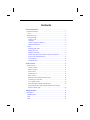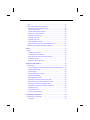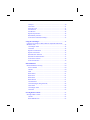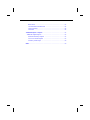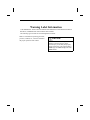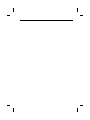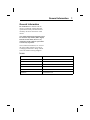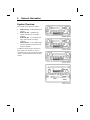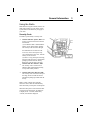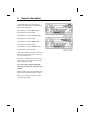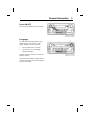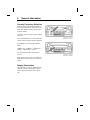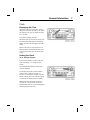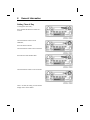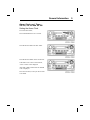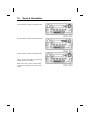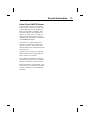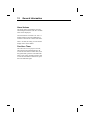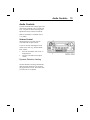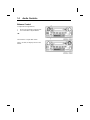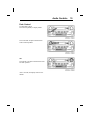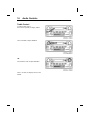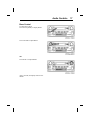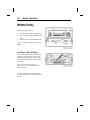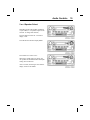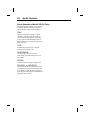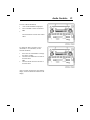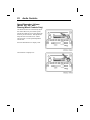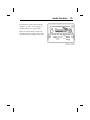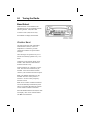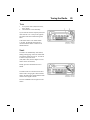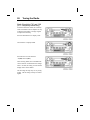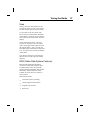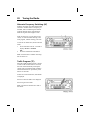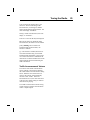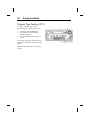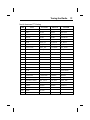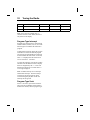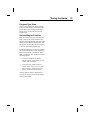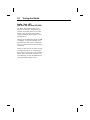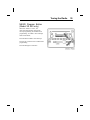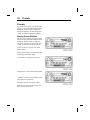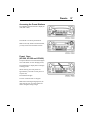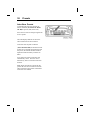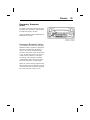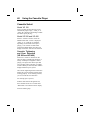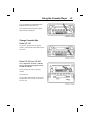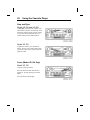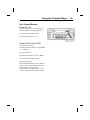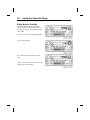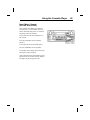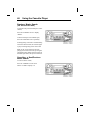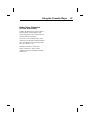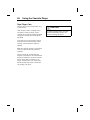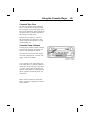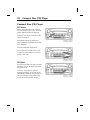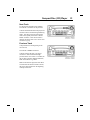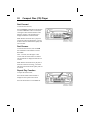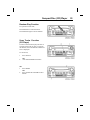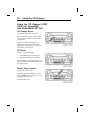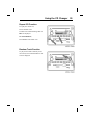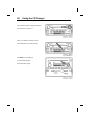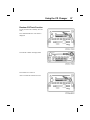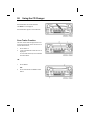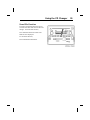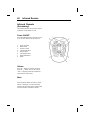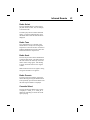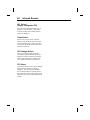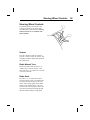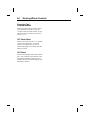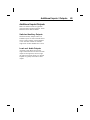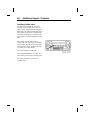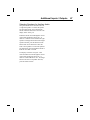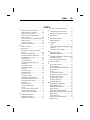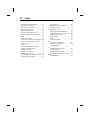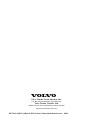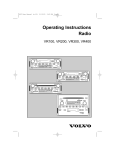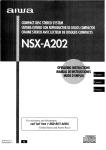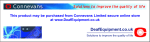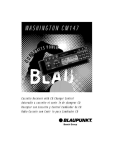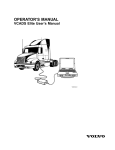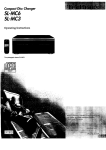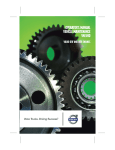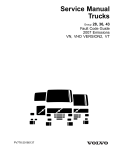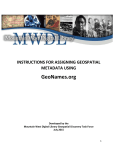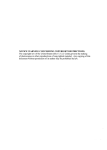Download Volvo VR400 Operating instructions
Transcript
OPERATING INSTRUCTIONS RADIO VR100, VR200, VR300, VR4 00 PRESET VOLUME SELECT AUD DISP ANTITHEFT MODE AUTO LOUD TP PTY TUNE VR 100 (TP) RT AF <PTY> RPT RND ALARM AMF M(1) WEST DISCH LOUD R-D-S- E O N AS VR100 PRESET VOLUME SELECT/ DOLBY DNR AUD DISP ANTITHEFT MODE AUTO PTY RPT TP D.SCN RND SCN TUNE VR 200 (TP) RT AF <PTY> RPT RND ALARM AMF M(1) WEST DISCH LOUD R-D-S- E O N AS VR200 PRESET VOLUME d sc COMPACT SELECT DIGITAL AUDIO AUD DISP TP D.SCN RND SCN TUNE VR 300 ANTITHEFT MODE PTY RPT AUTO (TP) RT AF <PTY> RPT RND ALARM AMF M(1) WEST DISCH LOUD R-D-S- E O N AS VR300 ANTITHEFT d sc COMPACT VOLUME PRESET R-D-S- E O N DIGITAL AUDIO (TP) RT AF <PTY> RPT RND ALARM AMF M(1) WEST DISCH LOUD AS SELECT AUD DISP AUTO PTY RPT TP D.SCN RND SCN TUNE NEWS MODE DOLBY DNR VR 400 VR400 Foreword This manual contains information about the safe operation of your radio. It is extremely important that this information is read and understood before the radio is operated. Please keep the manual in the vehicle at all times. Note: It is important that this manual stays with the vehicle when it is sold. Important cautions and safety information must be passed on to the new customer. The manual contains important usage and instructional information. The National Highway Traffic Safety Administration (NHTSA) and Volvo Trucks North America, Inc. should be informed immediately if you believe that the vehicle has a defect that could cause a crash, injury or death. Contact NHTSA by calling the Auto Safety Hotline at 1 (800) 424–9393 or 1 (888) 327–4236. Send written complaints to: NHTSA, U.S. Department of Transportation, Washington, DC 20590. Volvo Trucks North America, Inc. Greensboro, NC USA Order number: PV776-20 183276 © 2003 Volvo Trucks North America, Inc., Greensboro, NC USA . Contents General Information ........................................................................... 1 General Information ........................................................................... 1 Icons ................................................................................................. 1 System Overview ................................................................................ 2 Using the Radio ................................................................................ 3 Security Code ................................................................................ 3 Language ....................................................................................... 5 Country Frequency Selection ........................................................ 6 Display Illumination ...................................................................... 6 Clock ................................................................................................ 7 Displaying the Time ...................................................................... 7 Setting the Clock ........................................................................... 7 Setting Time of Day ....................................................................... 8 Alarm Clock and Timer VR 200, VR 300 and VR 400 ................. 9 Alarm Clock ON/OFF/Snooze .................................................... 11 Alarm Volume .............................................................................. 12 One Hour Timer ........................................................................... 12 Audio Controls .................................................................................. 13 Audio Controls ................................................................................. 13 Volume Control ............................................................................ 13 Balance Control ........................................................................... 14 Fade Control ................................................................................ 15 Treble Control .............................................................................. 16 Bass Control ................................................................................ 17 Midrange Control (Model VR 400 only) ..................................... 18 Loudness (VR 100 Only) ............................................................. 18 2 or 4 Speaker Select ................................................................... 19 Room Simulation (Model VR 400 Only) .................................... 20 Speed-Dependent Volume (Model VR 400 with Steering Wheel Controls Only) .................................................................. 22 Tuning the Radio ............................................................................... 24 Band Select ....................................................................................... 24 Weather Band ................................................................................. 24 Tune ................................................................................................ 25 Seek ................................................................................................ 25 Scan ................................................................................................ 27 RDS (Radio Data System Features) ............................................... 27 Alternate Frequency Switching (AF) ........................................... 28 Traffic Program (TP) ................................................................... 28 Traffic Announcement Volume .................................................... 29 Program Type Function (PTY) ....................................................... 30 Program Type Interrupt ................................................................ 32 Program Type Seek ...................................................................... 32 Program Type Scan ...................................................................... 33 Variants/Region Function ............................................................ 33 Radio Text (RT) (VR 200, VR 300 and VR 400) ........................ 34 NEWS Program Button (Model VR 400 only) .............................. 35 Presets ................................................................................................ 36 Presets ............................................................................................... 36 Storing Preset Stations ................................................................. 36 Accessing the Preset Stations ...................................................... 37 Preset Scan(VR 200, VR 300 and VR 400) ................................. 37 Auto-Store Presets ....................................................................... 38 Emergency Broadcast(Alert) ....................................................... 39 Using the Cassette Player ................................................................. 40 Cassette Select .................................................................................. 40 Cassette Tightening and Error Detection(VR 200 and VR 400) . 40 Change Cassette Side ................................................................... 41 Stop and Eject .............................................................................. 42 Pause (Model VR 100 Only) ....................................................... 42 Fast Forward/Rewind ................................................................... 43 Radio Monitor Function .............................................................. 44 Next Music Search(VR 200 and VR 400) ................................... 45 Previous Music Search(VR 200 and VR 400) ............................. 46 Canceling a Next/Previous Music Search .................................... 46 Dolby Noise Reduction(VR 200 and VR 400) ............................ 47 Tape Player Care .......................................................................... 48 Cassette Tape Care ....................................................................... 49 Cassette Clean Indicator .............................................................. 49 Compact Disc (CD) Player ............................................................... 50 Compact Disc (CD) Player ............................................................... 50 CD Select ..................................................................................... 50 CD Eject ...................................................................................... 50 Next Track ................................................................................... 51 Previous Track ............................................................................. 51 Fast Forward ................................................................................ 52 Fast Reverse ................................................................................. 52 Repeat Play Function ................................................................... 52 Random Play Function ................................................................ 53 Scan Tracks Function(CD Player) ............................................... 53 Using the CD Changer ...................................................................... 54 Using the CD Changer (CDX)(CDX not compatible with Radio Model VR 100) ................................................................................. 54 CD Changer Select ...................................................................... 54 CD Select ..................................................................................... 54 Repeat Track Function ................................................................. 54 Repeat CD Function .................................................................... 55 Random Track Function .............................................................. 55 Random CD/Track Function ........................................................ 57 Scan Tracks Function .................................................................. 58 Scan CDs Function ...................................................................... 59 Infrared Remote ................................................................................ 60 Infrared Remote(Accessory) ............................................................ 60 Power ON/OFF ............................................................................ 60 Volume ......................................................................................... 60 Mute ............................................................................................. 60 Radio Select ................................................................................. 61 Radio Tune ................................................................................... 61 Radio Seek ................................................................................... 61 Radio Presets ............................................................................... 61 Cassette Select ............................................................................. 61 CD Select(Single, Intergrated CD) .............................................. 62 Track Select ................................................................................. 62 CD Changer Select ...................................................................... 62 CD Select ..................................................................................... 62 Steering Wheel Controls ................................................................... 63 Steering Wheel Controls .................................................................. 63 Volume ......................................................................................... 63 Radio Manual Tune ..................................................................... 63 Radio Seek ................................................................................... 63 Cassette FastForward/Rewind ..................................................... 64 CD Track Select ........................................................................... 64 CD Select ..................................................................................... 64 Additional Inputs / Outputs ............................................................. 65 Additional Inputs/Outputs ................................................................ 65 Switched Auxiliary Outputs ........................................................ 65 Low-Level Audio Outputs ........................................................... 65 Auxiliary Audio Input ................................................................. 66 Index ................................................................................................... 69 Warning Label Information IT IS IMPORTANT THAT THE FOLLOWING INFORMATION CONCERNING LABELS BE READ, UNDERSTOOD AND ALWAYS FOLLOWED. The following types of labels are used throughout this manual: Note: A note defines an operating procedure, practice, condition, etc., which is essential to the proper operation of the vehicle. CAUTION A caution label directs the operator’s attention to unsafe practices where personal injury is not likely but property damage could occur. The caution label is a black type on a white background with a black border. General Information General Information Do Not Remove this manual from the vehicle. The manual contains important operational and safety information that is needed by all drivers and owners of this vehicle. Note: Illustrations in this manual are used for reference only and may differ slightly from the actual vehicle, however, key components of the radio are represented as accurately as possible. Volvo Trucks North America, Inc. reserves the right to make changes at any time or to change specifications or design without notice and without incurring obligation. Icons ICONS MEANING AUD AUDIO AUTO AUTOMATIC DISP DISPLAY PTY/RPT PROGRAM TYPE FUNCTION/REPEAT TP/D.SCN TRAFFIC PROGRAM/DISC SCAN RND/SCN RANDOM/SCAN 1 2 General Information System Overview Four models of the radio are available: • • • • Model VR 100 – AM/FM/Mechanical Cassette Model VR 200 – AM/FM/Logic cassette with external CD changer capability Model VR 300 – 1–Din AM/FM/CD player with external CD changer capability Model VR 400 – 2–Din AM/FM/Logic Cassette/CD player with external CD changer capability In addition to the front panel controls for these radios, most models can also be controlled using an optional remote wireless control or optional steering wheel-mounted controls General Information Using the Radio Note: Before using the manual, check to see what radio model is in your vehicle. Some system features described may not apply to your radio. Security Code The radio is protected by a security code. • • • Vehicles built after April 4, 2003: The security code is found in two locations listed below: (1) An adhesive label is underneath the ashtray, on top of the ashtray bracket. The security code cannot be changed. See illustration for location of code. To access, remove the top fuse tray cover and the front relay cover, then the ashtray can be removed. (2) There is a copy in the spare fuse bag, which is inside the owner’s information package provided from the factory. Retain this code for future reference. Vehicles built after March 3, 2003: The security code is located on an adhesive label underneath the ashtray, on top of the ashtray bracket. Vehicles built before March 3, 2003: The security code is located in the spare fuse bag, which is inside the owner’s information package provided from the factory. Note: Certain vehicles have optional electronic devices that will automatically enter the security code if power is interrupted. When the radio power is first turned on after power has been interrupted, “ID CHECK” is displayed for 3 seconds, followed by “LOCK”, then 0000 is displayed. 3 4 General Information To unlock the radio, enter the four-digit security code found on the removable label, follow these instructions: Turn SELECT to scroll to first number. Press SELECT to select number. Turn SELECT to scroll to second number. Press SELECT to select number. Turn SELECT to scroll to third number. Press SELECT to select number. Turn SELECT to scroll to fourth number. Press SELECT to select number. If the code is entered correctly, the radio will switch to the last active mode (i.e. FM, CD, etc.) and is ready to use. If the code is entered incorrectly, you can try 2 more times. After 3 incorrect entries, the radio will display “LOCK”. Note: The radio can NOT be manually turned off, it remains ON with a lock code message. Note: To unlock code: Leave the battery and ignition ON and uninterrupted for one hour. Note: If your security code is lost, contact your local Volvo dealer. General Information Power ON/OFF Press the VOLUME knob to turn ON/OFF. Language To select the desired Radio Data System (RDS) Program Type Function (PTY) display language, turn the radio OFF. 1 2 Press and hold TP for 2 seconds. Turn SELECT to scroll through available languages. (English, Español, Français in US-selected frequency bands). After the desired language is displayed for 5 seconds, the setting is saved and the display returns to the default. 5 6 General Information Country Frequency Selection Different countries broadcast on different sets of radio frequencies. Selections can be made from different country-specific radio frequency bands. To select a country frequency band, with the radio ON; Press and hold DISP for 3 seconds until the current country frequency band is displayed. Press MODE to scroll through available bands. AMERICAS > EUROPE > AUSTRALI > JAPAN > ARGENTIN > SAUDI The selected band will be saved after 5 seconds. Note: When a new country is selected, all preset stations from the previous country are erased. Display Illumination All of the radio controls are illuminated for nighttime viewing. Dimming the vehicle interior lights will dim the radio controls also. General Information Clock Displaying the Time When the ignition is on, the time of day is displayed, even when the radio is off. When the ignition is off, you can display the time for 5 seconds. Press DISP to display the time. While the radio is on and in any mode, press and release the DISP button to change the display from the current display to the time of day. Note: If the radio is currently tuned to an RDS broadcast, the DISP button may need to be pressed several times to see the time of day. Setting the Clock 12–or 24–Hour Format You can select either a 12-hour or 24-hour style time display. To change the time format, Press and hold the SELECT button until 12/24 is displayed. The number shown after 12/24 indicates which format is selected (12-hour or 24-hour). To change this number, press the SELECT knob. After 5 seconds, the setting is saved and the display returns to default. Note: When Non-European frequency is selected, the 12-hour format is selected automatically, however, it can be changed by following the previous steps. 7 8 General Information Setting Time of Day To change the time of day; Press and hold the SELECT button for 3 seconds. Turn the SELECT button to show TIMESET, Press the SELECT button. Turn the SELECT button to the correct hour. Press SELECT until minutes flash. Turn the SELECT button to correct minutes. After 5 seconds, the setting is saved and the display returns to the default. General Information Alarm Clock and Timer VR 200, VR 300 and VR 400 Setting the Alarm Clock To set the alarm clock; Press and hold SELECT for 3 seconds. Turn the SELECT button to show ASET. Turn the SELECT button to the correct hour. If the radio is set to the 12–hour format, “AM” or “PM” is also displayed. After AM or PM is chosen then ALARM N or Y is displayed. Press Y to set alarm, or N if you do not want to set alarm. 9 10 General Information Turn the SELECT button to change the hour. Press the SELECT button until minutes flash. Turn the SELECT button to change minutes. After 5 seconds, the setting is saved and the display returns to the default. Note: If the radio is in the 12-hour format, make sure the setting correctly shows AM or PM. General Information Alarm Clock ON/OFF/Snooze To turn the alarm ON or OFF, press and hold the SELECT knob for 3 seconds until 12/24 is displayed, then turn the SELECT knob until “ALARM” is displayed. Press the SELECT knob to choose between “Y” (ON) or “N” (OFF). After 5 seconds, the setting is saved and the display returns to the default. When the alarm is set, the alarm icon ALARM is displayed. If the radio is on when the alarm time is reached, a beeping alarm sounds and the alarm time is shown. If the radio is OFF when the alarm time is reached, the last radio mode turns ON. In either case, if you press any of the radio buttons while the alarm is going OFF, the alarm “snoozes” for 9 minutes. After 9 minutes, the alarm turns ON again and remains ON until snooze is activated or the alarm is turned off, as described above. Note: If the alarm is not turned OFF or the snooze mode is not activated, the alarm will stop after 18 minutes to avoid discharging the battery. 11 12 General Information Alarm Volume The alarm volume is adjusted by pressing and holding the SELECT knob for 3 seconds until 12/24 is displayed. Turn the SELECT knob until “AL VOL” is displayed and turn the VOLUME knob to increase or decrease the volume of the alarm. After 5 seconds, the setting is saved and the display returns to the default. One Hour Timer The radio can be set to play for one hour, after which it will automatically turn off. To turn the radio ON for another hour, with the ignition OFF, press the VOLUME knob. After 1 hour of play, the radio will turn OFF. To turn the radio ON for another hour, press the VOLUME knob again. Audio Controls Audio Controls The bass and treble audio settings apply to all radio modes (AM/FM, or WX, cassette and CD). A separate set of the following audio adjustments can be stored for each mode. Note: WX (weather) is available only on U.S. models. Volume Control While listening in any mode, turn the VOLUME knob to adjust volume. If you are currently adjusting the sound quality of the radio, (e.g., BASS, TREB, BAL, FADE); 1 2 Press the AUD button until “VOL” is displayed, then Turn the VOLUME knob to adjust volume. Dynamic Distortion Limiting Dynamic Distortion Limiting automatically limits the audio distortion level caused by playing the radio too loud. This feature does not need to be set or adjusted. 13 14 Audio Controls Balance Control To adjust the left/right balance; 1 2 Press AUD repeatedly to display BAL. Turn VOLUME to adjust Balance. OR Turn SELECT to adjust BALANCE. After 5 seconds, the display returns to the default. Audio Controls Fade Control To adjust fade control; Press AUD repeatedly to display FADE. Turn VOLUME to adjust sound between front and back speakers. OR Turn SELECT to adjust sound between front and back speakers. After 5 seconds, the display returns to the default. 15 16 Audio Controls Treble Control To adjust treble control; Press AUD repeatedly to display TREB. Turn VOLUME to adjust TREBLE. W3005831 OR Turn SELECT knob to adjust TREBLE. After 5 seconds, the display returns to the default. Audio Controls 17 Bass Control To adjust bass control; Press AUD repeatedly to display BASS. Turn VOLUME to adjust BASS. W3005831 OR Turn SELECT to adjust BASS. After 5 seconds, the display returns to the default. 18 Audio Controls Midrange Control (Model VR 400 only) To adjust midrange control; 1 2 Press AUD repeatedly to display MID. Turn VOLUME to adjust MIDRANGE. 3 OR Turn SELECT to adjust MIDRANGE After 5 seconds, the display returns to the default. Loudness (VR 100 Only) The Loudness feature boosts the low (bass) frequency response at low volume levels, improving the sound quality. The amount of boost automatically increases as volume is increased. Press the LOUD button to turn ON. (The “LOUD” icon is displayed). Press again to turn OFF. All other models have an Auto-Loudness function. This feature cannot be turned ON or OFF. Audio Controls 2 or 4 Speaker Select Depending on the radio speaker installation in your vehicle, 2 or 4 speaker output can be selected. To change this selection; Press the SELECT knob for 3 seconds to display 12/24. Turn the SELECT knob to display SPKR. Press SELECT to choose 2 or 4. When the 2 speaker option is chosen, the rear speakers are disabled and the fade adjust setting does not function. After 5 seconds, the setting is saved and the display returns to the default. 19 20 Audio Controls Room Simulation (Model VR 400 Only) One of five acoustic settings can be chosen, simulating different listening environments and providing a variety of sound qualities: TALK: This mode limits the frequency response and delays audio from the rear speakers compared to the front speakers. This effect is very useful on AM talk radio because it filters much of the noise and moves the audio image forward. LIVE: Simulates the acoustics of live musical performance in a larger room. AUDITORIUM: The same effect as LIVE, but more pronounced, giving the feeling of an even larger room. ARENA: Creates the effect of being in a large arena. DRIVER L or DRIVER R: The sound from the driver side front speaker is delayed with respect to the passenger side front speaker, creating the effect of shifting or moving the audio image (for left hand and right hand drive vehicles). Audio Controls To select a Room Simulation; 1 2 Press AUD until RSIM is displayed. Turn VOLUME to select sound effect. OR 3 Turn the SELECT knob to select sound effect. To change the degree of effect, from 0 (minimum) to 15 (maximum), for the selected simulation, 1 2 3 Press AUD to scroll RSIM # to change the degree of effect. Turn the VOLUME knob to increase or decrease effect. OR Turn the SELECT knob to increase or decrease effect. After 5 seconds, the setting is saved and the display returns to default as indicated on the display. 21 22 Audio Controls Speed-Dependent Volume (Model VR 400 with Steering Wheel Controls Only) The Model VR 400 can automatically adjust the volume based on your vehicles speed, turning the volume up as you travel faster and down as you travel slower. This adjustment helps the radio to be heard over vehicle and road noise. To turn Speed-Dependent Volume ON: Press and hold SELECT to display 12/24 Turn SELECT to display SCV. Audio Controls Press SELECT to choose level of volume. change to “N” (off), “l” (low setting, “2” (medium setting) or “3” (high setting). Note: The volume change is heard only while the vehicle is moving, but may not be noticeable due to the changes in road noise. 23 24 Tuning the Radio Band Select Different bands of entertainment and information services are available from the following models: AM, FM or WX. To select a band: (AM, FM or WX); Press MODE to display desired band. Weather Band The National Oceanic and Atmospheric Administration (NOAA) of the U.S. Department of Commerce provides continuous broadcasts of taped weather messages. These messages are repeated every 4 to 6 minutes and routinely updated every 1 to 3 hours. Updates are more frequent during severe weather. Most NOAA weather stations broadcast 24 hours a day. NOAA broadcasts on 7 channels. In some areas, more than one broadcast may be available. Select the broadcast location closest to your location for the best reception. Note: The Weather Band option is only available when the country chosen is Americas. See the Country Frequency Selection section. Note: Severe weather condition broadcasts are not automatically broadcasted by these radios. The weather band must be selected to hear weather condition information. When the Weather Band is selected, the radio will display “WX” and a channel number. The WX icon illuminates. Tuning the Radio Tune 1 2 In any tuner mode (AM, FM or WX), Press TUNE. Turn SELECT to tune manually. If you reach the end of a frequency band, the radio will roll over or wrap to the opposite end of the band and continue through the band. If the select knob is not rotated within 5 seconds, the manual tune function is canceled and the SELECT returns to its default function. Seek The radio can automatically seek stations, finding and stopping on the next station that exceeds the sensitivity level set. To seek for a station in any tuner mode (AM, FM or WX) the next higher or lower station on the current band; Briefly press the UP/DOWN arrows to SEEK. The radio mutes as it searches for the next station with a strong signal. When it finds a station, the radio stops seeking and the audio returns to the original volume. Press the UP/DOWN arrows again for next station. 25 26 Tuning the Radio Seek Sensitivity-FM and AM (U.S. Frequency bands only) In FM and AM tuner modes, the sensitivity of the Seek function can be adjusted to stop at stations with weaker or stronger signals. To adjust this sensitivity; Press and hold SELECT to display 12/24. Turn SELECT to display SEEK. Press SELECT to scroll between –2 (min) and +2 (max). After selecting SEEK, the VOLUME knob can be rotated to scroll between the settings. After 5 seconds, the setting is saved and the display returns to the default. The -2 setting will stop only on very strong signals. The +2 setting will stop on weaker signals. Tuning the Radio Scan During a Scan, the radio searches for the next station, pauses on it for a few seconds, and then searches again for the next station. To scan while in any tuner mode (AM, FM or WX) press and hold the UP/DOWN rocker button to search for the next higher or lower station on the current band. The radio displays SCAN and the audio mutes. The radio searches for and stops on the next station with a strong signal and the audio returns to the original volume. After 5 seconds, the audio mutes again and the radio continues the scan. To stop the scan, press the UP/DOWN rocker button. If no station is found in 2 passes through the band, the scan will stop at the starting frequency. RDS (Radio Data System Features) RDS transmits additional information encoded on an FM stations regular signal. The RDS feature works only with FM broadcast stations transmitting this encoded information. RDS broadcast is widely available in Europe, but less common in North America. RDS features include: • • • • Alternate Frequency switching Traffic Program announcements Program Type selections Radio Text 27 28 Tuning the Radio Alternate Frequency Switching (AF) With the AF feature, the radio automatically switches to another station or frequency, if available, that is broadcasting the identical program materials as the original station, when the original station begins to fade. With AF turned on, you can drive across a country or continent while listening to the same program, without retuning your radio. To turn the AF feature ON, while in the FM mode; 1 2 Press and hold TUNE for 3 seconds to display AF-ON or AF-OFF. OR Press the UP/DOWN rocker button. Note: AF networks are common in Europe, but rare in the US. Traffic Program (TP) When the Traffic Program feature is turned on and a traffic announcement is received, the radio will automatically interrupt the current mode to broadcast traffic condition announcements that are provided by some stations or networks. If there are no announcements, NO TRAFF is displayed. Press TP to turn ON. TP icon is displayed. Press TP again to turn OFF. Note: TP cannot be turned ON in AM or WX mode. Tuning the Radio If TP is turned ON and the radio is not tuned to a station broadcasting traffic announcements, it will begin to SEEK a station that broadcasts announcements. The radio will display “SEARCH”. During a Traffic Announcement, the radio display is “TRAFFIC”. There are 3 TP icons that may be displayed: TP Current station can broadcast traffic announcements, the function is not enabled. [ TP ] Flashing Current station can broadcast traffic announcements, the function is enabled. [ ]—The function is enabled, but there are no stations/networks being received that broadcast traffic information. This can also occur if the TP function is enabled but the radio travels out of the broadcast area for the station/network that was broadcasting the traffic information. Traffic Announcement Volume The volume of all traffic announcements can be reduced or increased by adjusting the volume while an announcement is being heard. When the next announcement is received, the volume will automatically increase to this volume. When the announcement is over, the radio will return to the previous volume setting of whatever radio mode was playing. The Traffic Announcement volume setting will be saved for all future announcements until it is adjusted again. 29 30 Tuning the Radio Program Type Function (PTY) To select a particular type of music programming (Jazz, Sports, Country, etc.) 1 2 3 Press PTY to display PTY icon: Turn SELECT to scroll through available selections. Press UP/DOWN arrows to SEEK or SCAN. If a selection is not made within 10 seconds, no PTY is saved and the radio returns to the default. Note: The PTY button may not function in all areas. Tuning the Radio 31 North American PTY listing CODE TYPE ENGLISH FRENCH SPANISH 0 NO PROGRAM TYPE NONE AUCUN NINGUNO 1 NEWS NEWS INFOS NOTICIAS 2 INFORMATION INFO SERVICES INFORMACION 3 SPORTS SPORT SPORT DEPORTES 4 TALK TALK CAUSERIE CHARLA 5 ROCK ROCK_M ’M_ROCK M._ROCK 6 CLASSIC ROCK CLS_ROCK ROCK_CLA ROK_CLAS 7 ADULT HITS ADLT_HIT CONTEMP HIT_ADTO 8 SOFT ROCK SOFT_RCK SOFT_RCK ROK_BLDO 9 TOP 40 TOP_40 40_HIT_P 40_PRLES 10 COUNTRY MUSIC COUNTRY COUNTRY COUNTRY 11 OLDIES MUSIC OLDIES OLDIES OLDIES 12 SOFT SOFT SOFT MUS_SUAV 13 NOSTALGIA NOSTALGIA BIG_BAND NOSTALGIA 14 JAZZ MUSIC JAZZ JAZZ JAZZ 15 CLASSICAL CLASSICL CLASSIC CLASICOS 16 R&B R AND B R AND B CONTMPOR 17 SOFT R & B SOFT R B SOFT R B CONT_SUA 18 LANGUAGE LANGUAGE LANGUE IDIOMA 19 RELIGIOUS MUSIC REL_MUSC MUS_REL MUS_REL 20 RELIGIOUS TALK REL_TALK CAU_REL CHRL_REL 21 PERSONALITY PERSNLTY PERS PRSONAJE 22 PUBLIC PUBLIC PUBLIC PUBLICA 23 COLLEGE COLLEGE UNIV. UNIVER 24-28 SPARE BLANK 29 WEATHER WEATHER METRO TIEMPO 32 CODE Tuning the Radio TYPE ENGLISH FRENCH SPANISH 30 EMERGENCY TEST TEST TEST PBA_EMRG *31 EMERGENCY ALERT ALERT! ALERTE ALARMA! Note: PTY’s that are marked with“ *” cannot be used for a PTY SEEK, but this is only shown in the display. Program Type Interrupt Program Type Interrupt (PTY) will interrupt all other modes (cassette, CD, etc.) if a radio station begins to broadcast the chosen PTY program. To designate an interrupt, follow the previous instructions to choose the desired program type, then press and hold the PTY button for 2 seconds while the desired PTY is selected, until “*” is displayed and the chosen PTY icon is enclosed in . <brackets>. To cancel the interrupt, press the PTY button and then rotate the SELECT knob to display the PTY designated by the “*”. Press and hold the PTY button for 2 seconds until “*” is no longer displayed. Note: An RDS interrupt can not interrupt another RDS interrupt. The first interrupt received will be played and any others received during the playback of the first interrupt will be ignored. Program Type Seek If PTY is not active, press the PTY button. Then press the UP/DOWN rocker button to Seek for the currently selected program type. Tuning the Radio Program Type Scan If PTY is not active, press the PTY button. Then press and hold the UP/DOWN rocker button until a beep is heard and the radio begins to scan for the currently selected program type. Variants/Region Function With this function turned on, the radio will seek or scan for AF network stations that have the same programming with only slight differences, like different commercials. With this function off, the radio will not switch to a network with similar programming. To turn this function on or off, press and hold the SELECT knob until 12/24 is displayed. Then turn the SELECT knob until “ACPT VAR” is displayed. You can choose from the following options: • To look for identical and similar stations, choose “ACPT VAR” (in US) or REG OFF (in Europe). • To look for only identical stations choose “RJCT VAR” (in US) or REG ON (in Europe). Press the SELECT knob to choose the desired option. After the desired choice is displayed for 5 seconds, the setting is saved and the display returns to the default. 33 34 Tuning the Radio Radio Text (RT) (VR 200, VR 300 and VR 400) The Radio Text function allows you to read any text messages transmitted by the currently tuned radio station on your radio display. These messages could include song title and artist, station slogans, contest information, etc. Messages are available when the RT icon RT is displayed. To view the messages, press the DISP button until “TEXT” is displayed. After 3 seconds, the first line of the message is displayed. After 2 seconds, the next line of the message is automatically shown. To scroll through the message at a faster pace, press the DISP button. Three seconds after the last line of text is displayed, or when the DISP button is pressed, the default display returns. Tuning the Radio NEWS Program Button (Model VR 400 only) When this feature is active, the radio will automatically interrupt the current programming to broadcast news programming. To enable a news interrupt, while in FM mode, Press NEWS to enable a news interrupt. Press the up or down arrows to SEEK news programming. Press NEWS again to turn OFF. 35 36 Presets Presets You can enter presets for your favorite radio stations on each of the radios different bands. Model VR 100 has 12 FM, 12 AM and 6 WX preset channels. All other models have 18 FM, 12 AM and 6 WX preset channels. Storing Preset Stations You can enter presets for your favorite radio stations on each of the radios different bands. Model VR 100 has 12 FM, 12 AM and 6 WX preset channels. All other models have 18 FM, 12 AM and 6 WX preset channels. To store a station as a preset, tune to the desired station: Push and release SELECT until STORE and a flashing preset number display. Turn SELECT to change preset number. Push SELECT to store station at that number. “STORE” is cleared from the display and the preset number stops flashing. The audio returns to the original volume. Note: If no preset is stored, the radio will return to the previous mode. Presets Accessing the Preset Stations Press MODE until desired band is displayed (AM, FM or WX) Turn SELECT to choose preset station. Note: If currently tuned to the desired band, you only need to turn the SELECT knob. Preset Scan (VR 200, VR 300 and VR 400) The preset stations can be scanned through in each of the bands. To Scan through presets; Press RND/SCN to display PSCN and begin scanning presets. While scanning, the radio pauses for approximately 5 seconds on each preset. To stop the scan; Press RND/SCN again. The scan continues until it is stopped. Note: When scanning through presets, the radio will only stop on presets where the station strength is strong enough. 37 38 Presets Auto-Store Presets To automatically store the strongest 18 stations available (12 stations for Model VR 100) as presets (AM, FM or WX): Press AUTO to scan for strongest signals and store as presets. The radio displays AS and AUTO as the radio searches for and stores stations. Auto-Store will stop after 18 stations (12 for Model VR 100) are found and stored. If there are not enough strong stations to fill the presets, the stations discovered will be duplicated until all memory locations are filled. If no stations are found, Auto-Store will automatically cancel. Press the AUTO button at any time to cancel the Auto-Store function. Note: When Auto-Store is turned off, the presets that were saved will be lost and the radio will return to the presets stored before Auto-Store was enabled. Presets Emergency Broadcast (Alert) The feature will interrupt the current mode and switch to an emergency radio broadcast. The radio will display “ALERT”. Select any MODE to cancel EMERGENCY BROADCAST ALERT. Emergency Broadcast Volume You can adjust the volume of all Emergency Broadcasts while a broadcast is being heard. When the next Emergency Broadcast is received, the volume will automatically increase to this volume. When the broadcast is over, the radio will return to the previous volume setting of whatever radio mode was playing. The Emergency Broadcast volume setting will be saved for all future announcements until it is adjusted again. Note: The volume cannot be adjusted lower than the minimum preset alert/alarm volume. An alert/alarm can be canceled by selecting any mode (AM, FM, CASS, CD, etc.). 39 40 Using the Cassette Player Cassette Select Model VR 100 Insert a cassette into the radio and it will automatically begin to play. “TAPE_A” or “TAPE_B” is displayed, depending on which side of the tape is playing. Model VR 200 and VR 400 Ensure a cassette is inserted. Press the MODE button until “CASS” is displayed. “TAPE_A” or “TAPE_B” is displayed, depending on which side of the tape is playing. If no cassette is loaded when pressing the MODE button, the radio will display “NO TAPE” and return to FM mode. Cassette Tightening and Error Detection (VR 200 and VR 400) Each time a cassette is inserted into the radio, the player automatically checks for a loosely wound tape and tightens it before playing. The player also detects tapes that are too tightly wound or broken. If a tightly wound or bad tape is detected, BAD TAPE is displayed and the tape is ejected. The Cassette Tightening and Error Detection feature may prevent cleaning cassettes from working properly. To use cleaning cassettes, you can override the error detection. If a cleaning tape is rejected; With the radio OFF and the ignition ON, Press and hold TUNE for 5 seconds until “BAD TAPE” and “DETECT OFF” display. Insert the cleaning tape. Using the Cassette Player To turn CASSETTE TIGHTENING and ERROR DETECTION back ON; Press and hold TUNE until BAD TAPE DETECTION is displayed. Change Cassette Side Model VR 100 To play the opposite side of a playing cassette, press the RW and FF buttons at the same time. Model VR 200 and VR 400 Note: Illustration used here is VR 400, however, the instruction applies to both VR 200 and VR 400. To play the opposite side of a playing cassette; Press SELECT. For all models with cassette, the cassette is automatically reversed when it reaches the end of a side. 41 42 Using the Cassette Player Stop and Eject Model VR 200 and VR 400 To stop play, press the EJECT button. The radio returns to the last selected mode. Press the EJECT button again to eject the cassette. To eject the cassette when the radio is in another mode, press the EJECT button. Model VR 100 To eject the cassette, press the EJECT button. The tape is ejected and radio mode is activated. Tapes can be ejected while the ignition is OFF. Pause (Model VR 100 Only) Model VR 100 To pause a playing cassette; Press the SELECT knob until MUTE is displayed. To begin playing the cassette again; Press the SELECT knob again. Using the Cassette Player Fast Forward/Rewind Model VR 100 To activate Fast Forward or Rewind, press the Fast Forward >> or Rewind button <<. To cancel Fast Forward or Rewind; Press the opposite button >> or <<. Model VR 200 and VR 400 To activate Fast Forward; Press the Fast Forward button >>until “FWD >>” is displayed. The activate Rewind; Press the Rewind button << until “<<REV” To cancel Fast Forward or Rewind; Press the same button. Note: If the Radio Monitor is ON, a different station can be searched while the cassette is in Fast Forward or Rewind mode. While SEEKING, the display shows “FWS” or “REV” along with the frequency number. 43 44 Using the Cassette Player Radio Monitor Function The Radio Monitor function allows the radio to be heard while fast forwarding or rewinding a cassette. To turn Radio Monitor ON or OFF: Press SELECT for 3 seconds to display 12/4. Turn to display MONI. Press SELECT change between ON and OFF. After 5 seconds the selection is saved and the display returns to the default. Using the Cassette Player Next Music Search (VR 200 and VR 400) Most cassettes have blank space between each selection. Use Next Music Search to find or determine these pauses, to locate the beginning of the next selection. To fast forward to the next blank space on the cassette: Press the UP/DOWN arrow to display NEXT>1. To fast forward past several blank spaces; Press the UP/DOWN arrow repeatedly. The number on the display shows how many blank spaces will be skipped. If the end of the side is reached during a Next Music Search, the cassette direction changes and begins to play the opposite side. 45 46 Using the Cassette Player Previous Music Search (VR 200 and VR 400) To rewind to the previous blank space on the cassette; Press the UP/DOWN arrow to display <PREV1. To fast forward past several blank spots; Press the UP/DOWN arrows repeatedly. If the beginning of the side is reached during a Previous Music Search, the cassette begins to play at the beginning of the current side. Note: If the current selection has been playing for less than 8 seconds, pressing the UP/DOWN rocker button will fast rewind to the blank space before the previous selection. Canceling a Next/Previous Music Search To cancel a music search; Press the UP/DOWN arrows until NEXT>1/<PREV1 display is 0. Using the Cassette Player Dolby Noise Reduction (VR 200 and VR 400) Enabling the Dolby B-type noise reduction function during cassette playback will reduce background noise on tapes that were recorded with this technology. To turn on or turn off Dolby B-type noise reduction, press the button with the double-D logo. The double-D icon will display while the noise reduction is on. Manufactured under a license from Dolby Laboratories. Dolby and the double-D symbol are trademarks of Dolby Laboratories. 47 48 Using the Cassette Player Tape Player Care The tape player must be cleaned after every 35 hours of use. Clean the player with a scrubbing-action, non-abrasive cleaning cassette. These cassettes have a bottle of cleaning liquid that is applied to cleaning pads and scrubs the tape heads. To properly clean your tape player, follow the instructions with the cleaning cassette. Cleaning cassettes should be replaced regularly. Note: The cleaning cassette is not included with your radio and must be purchased separately. DO NOT touch the cassette head with magnetic or hard objects. DO NOT lubricate the player mechanism. Do not use cassettes that are longer than 90 minutes (C-90). Longer cassettes, like C-120, tend to have thinner tape that may stretch or break and may damage your player. CAUTION Not cleaning the tape player can cause reduced sound quality and may ruin cassettes or damage the player. Using the Cassette Player Cassette Tape Care DO NOT use cassettes that are deformed, dirty or contaminated. Cassette tapes that are not properly stored in their plastic cases away from contaminants, direct sunlight and extreme heat may not operate properly and may damage your tape player. Cassette tapes are subject to wear and the sound quality may degrade over time. Always verify the cassette tape is in good condition before use. Cassette Clean Indicator The tape player will alert you that it should be cleaned by displaying the message TP CLEAN. After the player is cleaned, Press AUD for 5 seconds to clear display. CLN RST is displayed for 3 seconds. The display returns to the default. If you experience poor sound quality from your cassette player, try playing a different cassette tape to see if the tape or tape player is at fault. If the second cassette tape also has poor sound quality, try cleaning the tape player, regardless of when the player was last cleaned. Note: DO NOT release the AUD button before “CLN RST” is displayed to reset the clean condition. 49 50 Compact Disc (CD) Player Compact Disc (CD) Player CD Select Insert a CD in the radio’s CD slot and it will automatically begin to play. The track number and the CD icon are displayed. If the radio is in another mode and a CD is already in the player; Press MODE until CD is displayed or Press and hold the UP/DOWN arrow untill CD is displayed. Press the UP/DOWN rocker button. If you select the CD mode while no CD is loaded, the radio displays NO CD and returns to FM mode. CD Eject Press the EJECT button to eject a CD from the player. CDs can be ejected even when the ignition is off. If a CD is ejected but not removed within approximately 15 seconds, the CD automatically reloads but does not begin to play. The automatic reload feature helps protect the CD from possible damage. Compact Disc (CD) Player Next Track To skip forward to higher track numbers; Turn SELECT clockwise to skip forward. Continue to hold the knob and the player will continue to move forward through following tracks. The player will move through the tracks more quickly if the knob is turned further clockwise. Once the last track is reached, the player starts over at track 1 and continues to go up. Previous Track to skip backward to the beginning of the current track, Turn SELECT counter clockwise. Continue turning the knob. The player continues to move backward through previous tracks. Once track 1 is reached, the player skips to the last (highest numbered) track and continues to go down. Note: If the track has played for less than 8 seconds when the SELECT knob is turned, the player skips backward to the beginning of the previous track. 51 52 Compact Disc (CD) Player Fast Forward To activate Fast Forward; Press and hold the UP/DOWN rocker buttons to FAST FORWARD. After 3 seconds, the CD begins to fast forward until the rocker button is released. The elapsed time is displayed while the CD fast forwards. Note: Because the audio disc is played at a faster rate when fast forwarding, you will be able to hear the audio but the quality will not be normal. Fast Reverse To activate Fast Reverse; Press and hold the UP/DOWN rocker buttons to FAST REVERSE. After 3 seconds, the CD begins to fast reverse until the rocker button is released. The elapsed time is displayed while the CD reverses. Note: Because the audio disc is played at a faster rate when fast reversing, you will be able to hear the audio but the quality will not be normal. Repeat Play Function To repeat the current track; Press the PTY/RPT button till RPT is displayed. This repeats current track. Press the same button to cancel REPEAT. Compact Disc (CD) Player Random Play Function To repeat the current track; Press RND/SCN to activate function. Press RND/SCN again to cancel function. Scan Tracks Function (CD Player) The Scan Tracks function plays the first 10 seconds of each track in order. To activate this function; Press the RND/SCN button till SCN is displayed. To cancel scan; 1 Press SELECT. 2 OR Press and hold RND/SCN button OR 1 2 Press MODE OR Press and hold the UP/DOWN rocker buttons. 53 54 Using the CD Changer Using the CD Changer (CDX) (CDX not compatible with Radio Model VR 100) CD Changer Select Press MODE until CDX is displayed. The last selected CD in the changer begins to play. The track number and CD number are displayed. If there is no CD in the cartridge or a cartridge has not been inserted into the changer, the radio displays “NO CDX” and return to the previous mode CD Select To select a CD in the changer; 1 2 Press MODE until CD is displayed. Press the UP/DOWN rocker buttons. The CD number on the display changes to match the number of the CD selected and the CD begins playing. Repeat Track Function To replay the current track; Press PTY/RPT once to REPEAT current track. The RPT icon is displayed. To cancel the REPEAT CD function; Press PTY/RPT twice. Using the CD Changer Repeat CD Function To replay the current CD; Press PTY/RPT twice. The RPT icon and the flashing CDX icon RPT are displayed. To cancel REPEAT; Press MODE or PTY/RPT once. Random Track Function To play chosen tracks randomly on the current CD; Press and hold SELECT until 12/24 is displayed. 55 56 Using the CD Changer Turn SELECT button to display RND/SCN. Press SELECT to choose 1. After 5 seconds the selection is saved. Press RND/SCN to activate function. W3005846 The RND icon is displayed. To cancel this function; Press RND/SCN again. Using the CD Changer 57 Random CD/Track Function To play chosen tracks randomly from all CDs; Press and hold SELECT until 12/24 is displayed. Turn SELECT button to display RND. Press SELECT to choose 6. After 5 seconds the selection is saved. W3005849 58 Using the CD Changer Press RND/SCN to activate function. The RND icon is displayed. Press RND/SCN again to cancel function. Scan Tracks Function The Scan Tracks function plays the first 10 seconds of each track on the current CD. To activate this function; 1 2 Press SELECT. Press until RND/SCN until SCN T# is displayed. To cancel this function; Press and hold the same button. OR 1 Press MODE. 2 OR Press and hold the UP/DOWN rocker button. Using the CD Changer Scan CDs Function The Scan CDs function plays the first 10 seconds of the first track of each CD in the changer. To activate this function; Press and hold TP/D.SCN button until DISCSCAN is displayed. To cancel this function; Press and hold the same button. 59 60 Infrared Remote Infrared Remote (Accessory) The Infrared Remote can be used to control all models except Model VR 100. Power ON/OFF Press the POWER button to turn the receiver on or off. The vehicle must be turned on. 1 2 3 4 5 6 7 8 Power ON/OFF Radio Preset Volume Control Cassette/CD Select MUTE button CD Changer Select Radio Band Select Mode Volume Press the + button to raise the volume or press the “_” button to lower the volume. “VOL” is displayed with the number that represents the volume level. Mute Press the MUTE button to mute any mode. MUTE is displayed. To cancel the mute, press the MUTE button again. While muted, CDs and cassettes continue to advance. Infrared Remote Radio Select Press the MODE button to change from a playback mode (cassette, CD, CD changer) to the radio mode. The radio plays the last selected band and station. To choose a different band, press the MODE button until the desired band is displayed. Radio Tune Press and hold the top or bottom of the SEEK button to slowly move through the frequencies on the current band. Continue to hold the SEEK button to activate a fast tune. Release the button to stop the tune. Radio Seek Press the top or bottom of the SEEK button to seek the next station. The audio mutes as the radio searches for and stops on the next station with a strong signal. After finding a station, the audio returns to the original volume. Note: Seek will cancel if no signal is strong enough for the radio to recognize it. Radio Presets To listen to the preset stations, choose the desired band by pressing the MODE button. Then repeatedly press the P.SET button until the desired preset number is displayed. Cassette Select Press the cassette/CD button until “CASS” is displayed. “TAPE_A” or “TAPE_B” is displayed, depending on which side of the tape is playing. 61 62 Infrared Remote CD Select (Single, Intergrated CD) Press the cassette/CD button until “CD” is displayed. The CD begins to play where it left off, and the track number and time elapsed are displayed. Track Select While in CD or CDX mode, rotate the SELECT knob to choose the desired track. The track number on the display increases or decreases depending on how many times the button is pressed. CD Changer Select Press the CD changer button until the CD changer symbol and track number are displayed. The last selected CD and track begin to play and the track number, DISC icon, and the CD number are displayed CD Select To choose another CD, press the CD changer button until the desired CD number is displayed. You can also press and hold the CD changer button to quickly advance through the CDs in the changer. Release the button to stop on the currently displayed CD number. Steering Wheel Controls Steering Wheel Controls The Steering Wheel Controls allow you to keep your hands on the wheel while controlling many radio functions. Steering Wheel Controls are not available with Model VR 100. Volume Press the + button to raise the volume or press the – button to lower the volume. VOL is displayed with the number that represents the volume level. Radio Manual Tune While in the radio mode, press the>> or <<button for 1 second to activate a slow tune. Press the >> or <<button for 3 seconds to activate a fast tune. Radio Seek Press the >> or << button for less than 1 second to activate a Seek. The audio mutes. The radio searches and stops on the next station with a strong signal, and the audio returns to the original volume. The scan continues until a strong signal is found, but will cancel the Seek after passing through the band without finding a strong signal. 63 64 Steering Wheel Controls Cassette Fast Forward/Rewind While in cassette mode, press the>> button to fast forward the cassette or press the <<button to fast rewind the cassette. To stop the fast forward or rewind, press the same button >> or <<. CD Track Select While in CD mode, press the >> or <<button to choose the desired track. The track number on the display will increase or decrease depending on how many times the button is pressed. CD Select While in CDX changer mode, press and hold the >> and <<buttons at the same time until the desired CD number is displayed. The numbers will increase without stopping until the button is released. Additional Inputs / Outputs Additional Inputs/Outputs Note: The features below are applicable only with certain optional equipment. See an authorized Volvo dealer for details. Switched Auxiliary Outputs Switched Auxiliary Outputs (SAOs) are available to power or control external devices such as a power antenna, external amplifier or rear seat audio. Model VR 100 has a single SAO. All other Models have 3 SAOs. Low-Level Audio Outputs All radios except Model VR 100 have single-ended connections for low level audio outputs for the right front, left front, right rear and left rear audio signals. An optional amplifier is typically used with low-level outputs. 65 66 Additional Inputs / Outputs Auxiliary Audio Input All radios except Model VR 100 have 2 monaural external audio inputs. Input #1 can be used for applications like navigation while input #2 is useful as a telephone input. The auxiliary audio source is automatically selected by the telephone or navigation unit when properly connected through the control lines. When either external audio source is selected, the radio will display EX AUDIO along with any appropriate icons. The radio audio functions can be adjusted in the same way as they are in other modes. To override Auxiliary Audio mode; Press and hold MODE for 5 seconds. The radio returns to the previous operating mode. The radio will return to the previous operating mode. Additional Inputs / Outputs Selecting Speakers for Auxiliary Audio Navigation audio can be directed to the left or right front speaker. To select the speaker for Navigation audio, press and hold the SELECT knob for more than 3 seconds. The display shows 12/24_XX. Rotate the SELECT knob through the various options until the display shows Nav. X, where X is either L for left or R for the right speaker. To change between the left and right speaker selection, press the SELECT knob. Phone audio can be directed to either the front or all 4 speakers. To select the speakers for phone audio, press and hold the SELECT knob for more than 3 seconds. The display will show 12/24_XX. Then rotate the SELECT knob through the various options until the display shows PH_ X, where X is either FRONT or ALL. To change between the front or all speaker selection, press the SELECT knob. 67 Index 69 Index A B C D Dynamic Distortion Limiting.............. 13 Accessing the Preset Stations .............. 37 Additional Inputs / Outputs ................. 65 Alarm Clock and Timer........................ 9 Alarm Clock ON/OFF/Snooze............ 11 Alarm volume..................................... 12 Alternate Frequency Switching (AF).. 28 Audio Controls.................................... 13 Auto-Store Presets.............................. 38 Auxiliary Audio Input......................... 66 E F G I L Balance Control.................................. 14 Band Select......................................... 24 Canceling a Next/Previous Music Search.................................................. 46 Cassette Clean Indicator..................... 49 Cassette Fast Forward/Rewind............ 43 Cassette Player - Using....................... 40 Cassette Select.................................... 40 Cassette Tape Care.............................. 49 Cassette Tightening and Error Detection............................................. 40 CD Changer (CDX)............................ 54 CD Changer Select.............................. 54 CD Eject.............................................. 50 CD Fast Forward................................. 52 CD Fast Reverse.................................. 52 CD Next Track.................................... 51 CD Previous Track.............................. 51 CD Random Play Function................. 53 CD Random Track Function............... 55 CD Repeat Play Function .................... 52 CD Select............................................ 54 CD Track Select.................................. 64 Change Cassette Side.......................... 41 Clock..................................................... 7 Clock 12–or 24–Hour Format............... 7 Compact Disc (CD) Player................. 50 Country Frequency Selection ................ 6 Display Illumination............................. 6 Displaying the Time.............................. 7 Dolby Noise Reduction....................... 47 M N O P R Emergency Broadcast (Alert).............. 39 Emergency Broadcast Volume............ 39 Fade Control ........................................ 15 General Information.............................. 1 Infrared Remote.................................. 60 Language............................................... 5 Lock...................................................... 3 Lock Code message-See Security Code3 Loudness............................................. 18 Low-Level Audio Outputs.................. 65 Midrange Control................................ 18 Mute-Infrared Remote........................ 60 NEWS Program Button- VR 400 only35 Next Music Search.............................. 45 North American PTY listing............... 32 One Hour Timer.................................. 12 Pause–VR 100 Only............................ 42 Power ON/OFF..................................... 5 Power ON/OFF-Infrared Remote ........ 60 Preset Scan.......................................... 37 Presets................................................. 36 Previous Music Search........................ 46 Program Type Function (PTY)........... 30 Program Type Interrupt....................... 32 Program Type Listing .......................... 32 Program Type Scan............................. 33 Program Type Seek............................. 32 Radio Data System (RDS).................. 27 Radio Manual Tune............................. 63 Radio Monitor Function...................... 44 Radio Presets ....................................... 61 Radio Seek-Infrared Remote............... 61 Radio Seek-Steering Wheel Controls. 63 Radio Select........................................ 61 Radio Text (RT).................................. 34 Radio Tune-Infrared Remote.............. 61 Radio-Using.......................................... 3 70 Index Random CD/Track Function............... Random Play Function........................ Random Track Function ...................... Repeat CD Function............................ Repeat Play Function.......................... Repeat Track Function-CD................. Room Simulation-VR 400 Only......... S 57 53 55 55 52 54 20 Scan..................................................... 27 Scan CDs Function............................. 59 Scan Track’s Function-CD Changer... 58 Scan Tracks Function-CD Player........ 53 Security Code........................................ 3 Seek..................................................... 25 Seek Sensitivity-FM and AM............. 26 Setting the Alarm Clock ........................ 9 Setting the Clock................................... 7 Setting Time of Day.............................. 8 Speaker Select 2 or .4.......................... 19 Speed-Dependent Volume–VR 400.... 22 Steering Wheel Controls..................... 63 Stop and Eject..................................... 42 Switched Auxiliary Outputs................ 65 System Overview.................................. 2 T U V W Tape Player Care................................. Track Select-Infrared Remote............. Traffic Announcement Volume........... Traffic Program (TP)........................... Treble Control..................................... Tune ..................................................... Tuning the Radio................................. 48 62 29 28 16 25 24 Using the Cassette Player .................... 40 Using the CD Changer........................ 54 Using the Radio ..................................... 3 Variants/Region Function .................... Volume Control................................... Volume-Infrared Remote ..................... Volume-Steering Wheel Controls....... 33 13 60 63 Weather Band...................................... 24 Volvo Trucks North America, Inc. P.O. Box 26115 Greensboro, NC 27402-6115 Volvo Trucks Canada, Ltd. 5600A Cancross Court, Mississauga, Ontario L5R 3E9 http://www.volvotrucks.volvo.com PV776-20 183276 (USA) 07.2003 © Volvo Trucks North America, Inc. , 2003