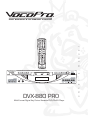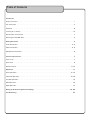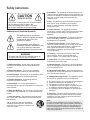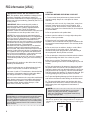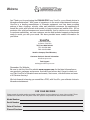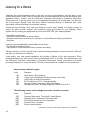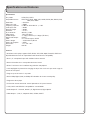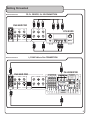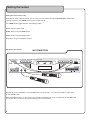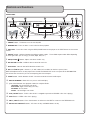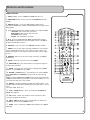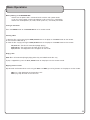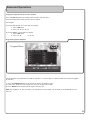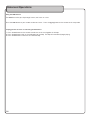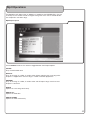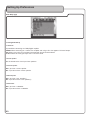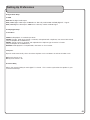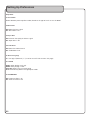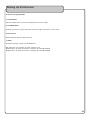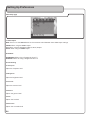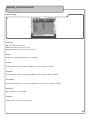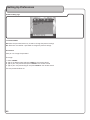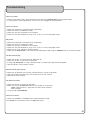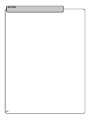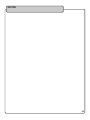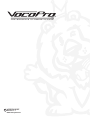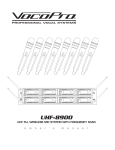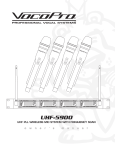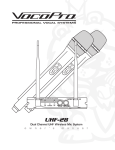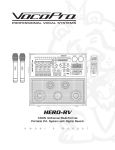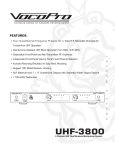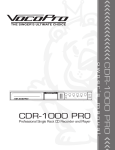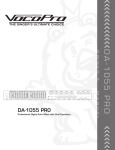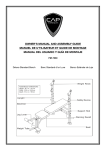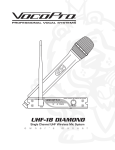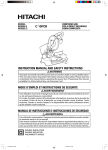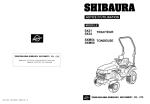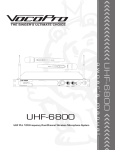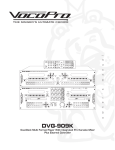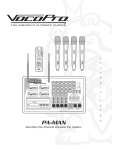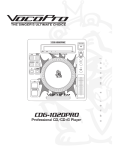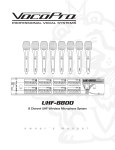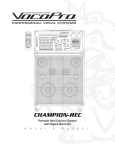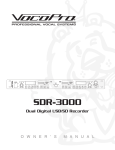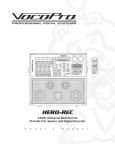Download VocoPro DVX-780K Operating instructions
Transcript
R TM m a n u a l THE SINGER'S ULTIMATE CHOICE DVX-880 PRO M U LT I F O R M AT K A R A O K E P L AY E R OPEN/CLOSE REPEAT s JPEG CDG DIGITAL KEY CONTROL ' PHOTO CD DIGITAL r ECHO STOP PREV NEXT Multi-Format Digital Key Control Karaoke DVD/DivX® Player o DVX-880 PRO w n e PLAY/PAUSE Table of Contents Introduction Safety Instructions . . . . . . . . . . . . . . . . . . . . . . . . . . . . . . . . . . . . . . . . . . . . . . . . . . . . . . . . . . . . . . . . . . . . . . . . . . . . I FCC Information . . . . . . . . . . . . . . . . . . . . . . . . . . . . . . . . . . . . . . . . . . . . . . . . . . . . . . . . . . . . . . . . . . . . . . . . . . . . . . II Welcome . . . . . . . . . . . . . . . . . . . . . . . . . . . . . . . . . . . . . . . . . . . . . . . . . . . . . . . . . . . . . . . . . . . . . . . . . . . . . . . . . . . III Listening for a Lifetime . . . . . . . . . . . . . . . . . . . . . . . . . . . . . . . . . . . . . . . . . . . . . . . . . . . . . . . . . . . . . . . . . . . . . . . IV Specifications and Features . . . . . . . . . . . . . . . . . . . . . . . . . . . . . . . . . . . . . . . . . . . . . . . . . . . . . . . . . . . . . . . . . . . . 1 Mounting the DVX-880 PRO . . . . . . . . . . . . . . . . . . . . . . . . . . . . . . . . . . . . . . . . . . . . . . . . . . . . . . . . . . . . . . . . . . . 2 Getting Connected . . . . . . . . . . . . . . . . . . . . . . . . . . . . . . . . . . . . . . . . . . . . . . . . . . . . . . . . . . . . . . . . . . . . . . . . . . . 3 Audio Connections . . . . . . . . . . . . . . . . . . . . . . . . . . . . . . . . . . . . . . . . . . . . . . . . . . . . . . . . . . . . . . . . . . . . . . . . . 3 - 4 Video Connections . . . . . . . . . . . . . . . . . . . . . . . . . . . . . . . . . . . . . . . . . . . . . . . . . . . . . . . . . . . . . . . . . . . . . . . . . 4 - 6 Microphone Connections . . . . . . . . . . . . . . . . . . . . . . . . . . . . . . . . . . . . . . . . . . . . . . . . . . . . . . . . . . . . . . . . . . . . . . 6 Controls and Functions . . . . . . . . . . . . . . . . . . . . . . . . . . . . . . . . . . . . . . . . . . . . . . . . . . . . . . . . . . . . . . . . . . . . . . . . 7 Front Panel . . . . . . . . . . . . . . . . . . . . . . . . . . . . . . . . . . . . . . . . . . . . . . . . . . . . . . . . . . . . . . . . . . . . . . . . . . . . . . . . . . 7 Rear Panel . . . . . . . . . . . . . . . . . . . . . . . . . . . . . . . . . . . . . . . . . . . . . . . . . . . . . . . . . . . . . . . . . . . . . . . . . . . . . . . . . . 8 Remote Control . . . . . . . . . . . . . . . . . . . . . . . . . . . . . . . . . . . . . . . . . . . . . . . . . . . . . . . . . . . . . . . . . . . . . . . . . . 9 - 10 Operations . . . . . . . . . . . . . . . . . . . . . . . . . . . . . . . . . . . . . . . . . . . . . . . . . . . . . . . . . . . . . . . . . . . . . . . . . . . . . . . . 11 Basic Operations . . . . . . . . . . . . . . . . . . . . . . . . . . . . . . . . . . . . . . . . . . . . . . . . . . . . . . . . . . . . . . . . . . . . . . . . 11 - 12 Advanced Operations . . . . . . . . . . . . . . . . . . . . . . . . . . . . . . . . . . . . . . . . . . . . . . . . . . . . . . . . . . . . . . . . . . . . 13 - 14 Karaoke Operations . . . . . . . . . . . . . . . . . . . . . . . . . . . . . . . . . . . . . . . . . . . . . . . . . . . . . . . . . . . . . . . . . . . . . . . . . 15 DVD Operations . . . . . . . . . . . . . . . . . . . . . . . . . . . . . . . . . . . . . . . . . . . . . . . . . . . . . . . . . . . . . . . . . . . . . . . . . . . . 16 Mp3 Operations . . . . . . . . . . . . . . . . . . . . . . . . . . . . . . . . . . . . . . . . . . . . . . . . . . . . . . . . . . . . . . . . . . . . . . . . . . . . 17 Setting up Preferences (On-Screen Display) . . . . . . . . . . . . . . . . . . . . . . . . . . . . . . . . . . . . . . . . . . . . . . . . 18 - 26 Troubleshooting . . . . . . . . . . . . . . . . . . . . . . . . . . . . . . . . . . . . . . . . . . . . . . . . . . . . . . . . . . . . . . . . . . . . . . . . . . . . 27 Safety instructions CAUTION RISK OF SHOCK CAUTION: To reduce the risk of electric shock, do not remove cover (or back). No user-serviceable parts inside. Only refer servicing to qualified service personnel. Explanation of Graphical Symbols 8. Ventilation - The appliance should be situated so its location does not interfere with its proper ventilation. For example, the appliance should not be situated on a bed, sofa, rug, or similar surface that may block the ventilation slots. 9. Heat - The appliance should be situated away from heat sources such as radiators, heat registers, stoves, or other appliances (including amplifiers) that produce heat. 10. Power Sources - The appliance should be connected to a power supply only of the type described in the operating instructions or as marked on the appliance. The lightning flash & arrowhead symbol, within an equilateral triangle, is intended to alert you to the presence of danger. 11. Grounding or Polarization - Precautions should be taken so that the grounding or polarization means of an appliance is not defeated. The exclamation point within an equilateral triangle is intended to alert you to the presence of important operating and servicing instructions. 12. Power-Cord Protection - Power-supply cords should be routed so that they are not likely to be walked on or pinched by items placed upon or against them, paying particular attention to cords at plugs, convenience receptacles, and the point where they exit from the appliance. WARNING To reduce the risk of fire or electric shock, do not expose this unit to rain or moisture. 13. Cleaning - Unplug this unit from the wall outlet before cleaning. Do not use liquid cleaners or aerosol cleaners. Use a damp cloth for cleaning. 14. Power lines - An outdoor antenna should be located away from power lines. 1. Read Instructions - All the safety and operating instructions should be read before the appliance is operated. 15. Nonuse Periods - The power cord of the appliance should be unplugged from the outlet when left unused for a long period of time. 2. Retain Instructions - The safety and operating instructions should be retained for future reference. 16. Object and Liquid Entry - Care should be taken so that objects do not fall and liquids are not spilled into the enclosure through openings. 3. Heed Warnings - All warnings on the appliance and in the operating instructions should be adhered to. 4. Follow Instructions - All operating and use instructions should be followed. 5. Attachments - Do not use attachments not recommended by the product manufacturer as they may cause hazards. 6. Water and Moisture - Do not use this unit near water. For example, near a bathtub or in a wet basement and the like. 7. Carts and Stands - The appliance should be used only with a cart or stand that is recommended by the manufacturer. 7 A. An appliance and cart combination should be moved with care. Quick stops, excessive force, and uneven surfaces may cause an overturn. 17. Damage Requiring Service - The appliance should be serviced by qualified service personnel when: A. B. C. D. The power supply cord or plug has been damaged; or Objects have fallen into the appliance; or The appliance has been exposed to rain; or The appliance does not appear to operate normally or exhibits a marked change in performance; or E. The appliance has been dropped, or the enclosure damaged. 18. Servicing - The user should not attempt to service the appliance beyond that described in the operating instructions. All other servicing should be referred to qualified service personnel. Note: To CATV system installer's (U.S.A.): This reminder is provided to call the CATV system installer's attention to Article 820-40 of the NEC that provides guidelines for proper grounding and, in particular, specifies that the cable ground shall be connected as close to the point of cable entry as practical. I FCC information (U.S.A.) 1. IMPORTANT NOTICE: DO NOT MODIFY THIS UNIT!: This product, when installed as indicated in the instructions contained in this manual, meets FCC requirements. Modifications not expressly approved by Vocopro may void your authority, granted by the FCC, to use this product. 2. IMPORTANT: When connecting this product to accessories and/or another product use only high quality shielded cables. Cable(s) supplied with this product MUST be used. Follow all installation instructions. Failure to follow instructions could void your FCC authorization to use this product in the U.S.A. 3. NOTE: This product has been tested and found to comply with the requirements listed in FCC Regulations, Part 15 for Class "B" digital devices. Compliance with these requirements provides a reasonable level of assurances that your use of this product in a residential environment will not result in harmful interference with other electronic devices. This equipment generates/uses radio frequencies and, if not installed and used according to the instructions found in the owner's manual, may cause interference harmful to the operation of other electronic devices. Compliance with FCC regulations does not guarantee that interference will not occur in all installations. If this product is found to be the source of interference, which can be determined by turning the unit "Off" and "On", please try to eliminate the problem by using one of the following measures: Relocate either this product or the device that is being affected by the interference. Use power outlets that are on different branch (circuit breaker or fuse) circuits or install AC line filter(s). In the case of radio or TV interference, relocate/reorient the antenna. If the antenna lead-in is 300-ohm ribbon lead, change the lead-in to coaxial type cable. If these corrective measures do not produce satisfactory results, please contact your local retailer authorized to distribute Vocopro products. If you can not locate the appropriate retailer, please contact Vocopro, 1728 Curtiss Court, La Verne, CA 91750. CAUTION The apparatus is not disconnected from the AC power source so long as it is connected to the wall outlet, even if the apparatus itself is turned off. To fully insure that the apparatus is indeed fully void if residual power, leave unit disconnected from the AC outlet for at least fifteen seconds. CAUTION: READ THIS BEFORE OPERATING YOUR UNIT 1. To ensure the finest performance, please read this manual carefully. Keep it in a safe place for future reference. 2. Install your unit in a cool, dry, clean place - away from windows, heat sources, and too much vibration, dust, moisture or cold. Avoid sources of hum (transformers, v motors). To prevent fire or electrical shock, do not expose to rain and water. 3. Do not operate the unit upside-down. 4. Never open the cabinet. If a foreign object drops into the set, contact your dealer. 5. Place the unit in a location with adequate air circulation. Do not interfere with its proper ventilation; this will cause the internal temperature to rise and may result in a failure. 6. Do not use force on switches, knobs or cords. When moving the unit, first turn the unit off. Then gently disconnect the power plug and the cords connecting to other equipment. Never pull the cord itself. 7. Do not attempt to clean the unit with chemical solvents: this might damage the finish. Use a clean, dry cloth. 8. Be sure to read the "Troubleshooting" section on common operating errors before concluding that your unit is faulty. 9. This unit consumes a fair amount of power even when the power switch is turned off. We recommend that you unplug the power cord from the wall outlet if the unit is not going to be used for a long time. This will save electricity and help prevent fire hazards. To disconnect the cord, pull it out by grasping the plug. Never pull the cord itself. 10. To prevent lightning damage, pull out the power cord and remove the antenna cable during an electrical storm. 11. The general digital signals may interfere with other equipment such as tuners or receivers. Move the system farther away from such equipment if interference is observed. NOTE: Please check the copyright laws in your country before recording from records, compact discs, radio, etc. Recording of copyrighted material may infringe copyright laws. Voltage Selector (General Model Only) Be sure to position the voltage selector to match the voltage of your local power lines before installing the unit. 110V II Welcome And Thank you for purchasing the DVX-880 PRO from VocoPro, your ultimate choice in Karaoke entertainment! With years of experience in the music entertainment business, VocoPro is a leading manufacturer of Karaoke equipment, and has been providing patrons of bars, churches, schools, clubs and individual consumers the opportunity to sound like a star with full-scale club models, in-home systems and mobile units. All our products offer solid performance and sound reliability, and to reinforce our commitment to customer satisfaction, we have customer service and technical support professionals ready to assist you with your needs. We have provided some contact information for you below. VocoPro 1728 Curtiss Court La Verne, CA 91750 Toll Free: 800-678-5348 TEL: 909-593-8893 FAX: 909-593-8890 VocoPro Company Email Directory Customer Service & General Information [email protected] Tech Support [email protected] Remember Our Website Be sure to visit the VocoPro website www.vocopro.com for the latest information on new products, packages and promos. And while you're there don't forget to check out our Club VocoPro for Karaoke news and events, chat rooms, club directories and even a KJ Service directory! We look forward to hearing you sound like a PRO, with VocoPro, your ultimate choice in Karaoke entertainment. FOR YOUR RECORDS Please record the model number and serial number below, for easy reference, in case of loss or theft. These numbers are located on the rear panel of the unit. Space is also provided for other relevant information Model Number Serial Number Date of Purchase Place of Purchase III Listening for a lifetime Selecting fine audio equipment such as the unit youʼve just purchased is only the start of your musical enjoyment. Now itʼs time to consider how you can maximize the fun and excitement your equipment offers. VocoPro and the Electronic Industries Associationʼs Consumer Electronics Group want you to get the most out of your equipment by playing it at a safe level. One that lets the sound come through loud and clear without annoying blaring or distortion and, most importantly, without affecting your sensitive hearing. Sound can be deceiving. Over time your hearing “comfort level” adapts to a higher volume of sound. So what sounds “normal” can actually be loud and harmful to your hearing. Guard against this by setting your equipment at a safe level BEFORE your hearing adapts. To establish a safe level: • Start your volume control at a low setting. • Slowly increase the sound until you can hear it comfortably and clearly, and without distortion. Once you have established a comfortable sound level: • Set the dial and leave it there. • Pay attention to the different levels in various recordings. Taking a minute to do this now will help to prevent hearing damage or loss in the future. After all, we want you listening for a lifetime. Used wisely, your new sound equipment will provide a lifetime of fun and enjoyment. Since hearing damage from loud noise is often undetectable until it is too late, this manufacturer and the Electronic Industries Associationʼs Consumer Electronics Group recommend you avoid prolonged exposure to excessive noise. This list of sound levels is included for your protection. Some common decibel ranges: Level 30 40 50 60 70 80 Example Quiet library, Soft whispers Living room, Refrigerator, Bedroom away from traffic Light traffic, Normal Conversation Air Conditioner at 20 ft., Sewing machine Vacuum cleaner, Hair dryer, Noisy Restaurant Average city traffic, Garbage disposals, Alarm clock at 2 ft. The following noises can be dangerous under constant exposure: Level 90 100 120 140 180 Example Subway, Motorcycle, Truck traffic, Lawn Mower Garbage truck, Chainsaw, Pneumatics drill Rock band concert in front of speakers Gunshot blast, Jet plane Rocket launching pad -Information courtesy of the Deafness Research Foundation IV Specifications and Features Specifications Play mode: Compatible formats: Resolution: Video S/N ratio: Frequency response: Audio S/N ratio: Dynamic Range: Distortion: D/A converter: Video output: S-Video output: Digital audio output: AC-3: Power voltage: Power consumption: Dimensions: Weight: NTSC/PAL/AUTO DVD, DIVX, CD+G, Mp3, VCD, SVCD, DVD-R/RW, DVD+R/RW, CD-R/RW, HDCD > 500 lines > 56dB fs 96KHz: 20Hz-02KHz: +/- 1dB > 90dB > 90dB < 0.01% 96 KHz / 24bit 1Vp-p (75 Ohms) Y: 1Vp-p (75 Ohms) C: 0.3Vp-p (75 Ohms) Coaxial 5.1 channel output, SCART ~100V-240V 50/60Hz < 25W 17” x 3.3” x 9.1” 6.9 lbs. Features • Multi-format disc player supports DVD, DivX®, VCD, CDG, Mp3, Photo-CD, HDCD and CD/DVD-R RW formats for unparalleled media entertainment compatibility • Dual 1/4” microphone inputs with individual volume controls • Built-in Echo effect for a more professional vocal sound • Direct Track Access for immediate song selection and playback • ±16 step Digital Key Control for changing the key of the music to fit your vocal range via remote or front panel • Program up to 20 tracks in any order • Built-in Dolby Digital (AC-3) and Dolby DTS decoders for cinema sound quality • Progressive Scan player • Full-function remote control for ease of operation of all system features • 100V/240V and NTSC-PAL compatible for use worldwide • Audio Outputs 5.1 Channel, Stereo L/R, Digital Coaxial, Digital Optical • Video Outputs: Y, Cb, Cr, Composite RCA, S-Video, SCART 1 Mounting the DVX-880 PRO Mounting Use the included mounting brackets to mount the DVX-880 PRO into a 19” rack case. The DVX-880 PRO requires 2 RUs of available rackspace. 1 Installing the Mounting Brackets onto the DVX-880 PRO Position the mounting brackets on the DVX-880 PRO with the tabs facing away from the player. Line up the two holes on the mounting bracket with two holes 3 the included on the sides of the DVX-880 PRO. Use screws to secure the brackets on each 4 side of the DVX-880 PRO. 1 2 PHOTO CD PHOTO CD 2 Mounting the DVX-880 PRO To mount, carefully place the DVX-880 PRO in the rack space of your case. The DVX-880 PRO takes 4 screws to mount. Make sure holes are aligned evenly. Use an alternating “X” rotation when screwing to ensure even tension and alignment. You will need: • 19” Rack Case • 4 Mount Screws • Phillips-head Screwdriver 2 3 4 3 1 PHOTO CD 4 2 Getting Connected FR, FL, CENTER, SL, SR CONNECTION Audio Connections PRODUCT COMPLIE WITH DHHS RULE 21CFR SUBCHAPTER JIN EFFECT AT DATE OF MANUFACTURE Visible Laser Radiation When open and interlock failed or defeated. Avoid direct exposure to beam. WARNING – To Reduce The Risk of Fire or Electric Shock, Do Not Expose This Apparatus To Rain or Moisture. Mic+Music Out L DVX-880 PRO Y FL CENTER Pb/Cb SL Mic + Music Pr/Cr Out L FL Y CENTER Manufactured under license from Dolby Laboratories. “Dolby”, “Pro Logic” and the double-D symbol are trademarks of Dolby Laboratory Confidential Unpublished works, copyright 1992-1997 Dolby Laboratories. All rights reserved Tested To Comply With FCC Standards FOR HOME OR OFFICE USE SL SCART OUTPUT DTX-9900 c VIDEO Cb US LISTED ® AUDIO/VIDEO A E230552 67VJ Customer Model NO: DVX Factory Model NO: DVX-7 R FR FR SW SR Mixed Out COAXIAL VIDEO 5.1 CH Audio Output R COAXIAL S-VIDEO OPTICAL Mixed Out Video Connections Cr 5.1 SW L SERIAL NO: L/R MIC+Music Out CONNECTION Pb/Cb Pr/Cr FL CENTER Manufactured under license from Dolby Laboratories. “Dolby”, “Pro Logic” and the double-D symbol are trademarks of Dolby Laboratory Confidential Unpublished works, copyright 1992-1997 Dolby Laboratories. All rights reserved PKJ-9090PRO Tested To Comply With FCC Standards FOR HOME OR OFFICE USE DVX-880 PRO Y POWER CONSUMPTION OPTICAL CHS-VIDEO Audio Output PRODUCT COMPLIE WITH DHHS RULE 21CFR SUBCHAPTER JIN EFFECT AT DATE OF MANUFACTURE Visible Laser Radiation When open and interlock failed or defeated. Avoid direct exposure to beam. WARNING – To Reduce The Risk of Fire or Electric Shock, Do Not Expose This Apparatus To Rain or Moisture. Mic+Music Out AC POWER: 100~240V 50 SR SL PKJ-9090PRO 1 2 3 4 PROFESSIONAL DJ/KJ/VJ POWERED MIXER CROSSFADER VIDEO TOGGLE VIDEO 1 VIDEO 2 DSP KEY CONTROL AND CROSSFADER VIDEO TOGGLE VIDEO 3 LIGHT (DC 12V) LEFT AV 1 AV 2 PH 1/LINE PH 2/LINE SCART OUTPUT CD 1 (BALANCED) (BALANCED) (BALANCED) (BALANCED) GAIN GAIN GAIN GAIN AV 3 PH 3/LINE CD 2 STEREO 1 -26 -20 -17 -14 -10 -6 CD 3 STEREO 2 0 +3 +6 +9 +10 +15 RIGHT OUTPUT LEVEL DISPLAY STEREO 3 POWER SIGNAL -20 GAIN SIGNAL +6 -20 GAIN +6 SIGNAL -20 GAIN c US LISTED ® AUDIO/VIDEO A E230552 67VJ +6 AV OUT LEVEL POWER AMP LEVEL VOCAL EFFECTS MANUAL +12 PARTNER ELIMI. TREBLE TREBLE TREBLE +12 +12 +12 HEADPHONES +12 Customer Model NO: DVX MULTI. TREBLE -12 -12 -12 -12 Factory Model NO: DVX-7 -12 CROSSFADER VOCAL BASS BASS BASS NORMAL UP 60 CUE CUE CUE ON ON ON 250 1K 4K 12K CUE MASTER EQUALIZER R FR SW SR VIDEO SEL. ECHO Mixed Out COAXIAL VIDEO BASS DOWN S-VIDEO OPTICAL 5.1 CH Audio Output ECHO ECHO ECHO CUE CUE CUE CUE ON ON ON ON KEY KEY KEY KEY ON ON ON ON KEY KEY KEY ON ON ON ON PHONES LEVEL MAST ECHO AUTO AC POWER: 100~240V 50 POWER CONSUMPTION ON LEVEL OFF ON 1 2 1 2 3 2 REPEAT 3 SERIAL NO: DELAY ASSIGN ASSIGN CROSSFADER / VIDEO TOGGLE MIC 1 MIC 2 MIC 3 MIC 4 TALK OVER MASTER/LEFT MASTER/RIGHT BOOTH DIGITAL ECHO 3 Getting Connected DIGITAL/COAXIAL CONNECTION Audio Connections PRODUCT COMPLIE WITH DHHS RULE 21CFR SUBCHAPTER JIN EFFECT AT DATE OF MANUFACTURE Visible Laser Radiation When open and interlock failed or defeated. Avoid direct exposure to beam. WARNING – To Reduce The Risk of Fire or Electric Shock, Do Not Expose This Apparatus To Rain or Moisture. Tested To Comply With FCC Standards FOR HOME OR OFFICE USE DVX-880 PRO Manufactured under license from Dolby Laboratories. “Dolby”, “Pro Logic” and the double-D symbol are trademarks of Dolby Laboratory Confidential Unpublished works, copyright 1992-1997 Dolby Laboratories. All rights reserved Mic+Music Out L Y Pb/Cb Pr/Cr FL CENTER SL SCART OUTPUT c R FR Mixed Out COAXIAL VIDEO S-VIDEO OPTICAL SW SR Dolby Digital AC-3 Receiver/Decoder ® US LISTED AUDIO/VIDEO E230552 67VJ Customer Model NO: DV Factory Model NO: DVX- AC POWER: 100~240V 5 POWER CONSUMPTION 5.1 CH Audio Output SERIAL NO: DTX-5000G SUB CONNECTION Audio Connections DVX-880 PRO PRODUCT COMPLIE WITH DHHS RULE 21CFR SUBCHAPTER JIN EFFECT AT DATE OF MANUFACTURE Visible Laser Radiation When open and interlock failed or defeated. Avoid direct exposure to beam. WARNING – To Reduce The Risk of Fire or Electric Shock, Do Not Expose This Apparatus To Rain or Moisture. Tested To Comply With FCC Standards FOR HOME OR OFFICE USE Manufactured under license from Dolby Laboratories. “Dolby”, “Pro Logic” and the double-D symbol are trademarks of Dolby Laboratory Confidential Unpublished works, copyright 1992-1997 Dolby Laboratories. All rights reserved SUB-1500 Mic+Music Out L Y Pb/Cb Pr/Cr FL CENTER SL SCART OUTPUT c ® US LISTED AUDIO/VIDEO E230552 67VJ Customer Model NO: DV Factory Model NO: DVX- R Mixed Out COAXIAL VIDEO FR S-VIDEO OPTICAL SW SR AC POWER: 100~240V 5 POWER CONSUMPTION 5.1 CH Audio Output SERIAL NO: 4 B Getting Connected RCA CONNECTION Video Connections PRODUCT COMPLIE WITH DHHS RULE 21CFR SUBCHAPTER JIN EFFECT AT DATE OF MANUFACTURE Visible Laser Radiation When open and interlock failed or defeated. Avoid direct exposure to beam. WARNING – To Reduce The Risk of Fire or Electric Shock, Do Not Expose This Apparatus To Rain or Moisture. Tested To Comply With FCC Standards FOR HOME OR OFFICE USE DVX-880 PRO Manufactured under license from Dolby Laboratories. “Dolby”, “Pro Logic” and the double-D symbol are trademarks of Dolby Laboratory Confidential Unpublished works, copyright 1992-1997 Dolby Laboratories. All rights reserved Mic+Music Out L Y Pb/Cb Pr/Cr FL CENTER SL SCART OUTPUT c ® US LIST AUDIO/VID E230552 67VJ Customer Model NO: D Factory Model NO: DV R FR Mixed Out COAXIAL VIDEO S-VIDEO OPTICAL SW AC POWER: 100~240 SR POWER CONSUMPTI 5.1 CH Audio Output SERIAL NO: LTV-5 S-VIDEO/Y, Cb, Cr CONNECTION Video Connections TV PRODUCT COMPLIE WITH DHHS RULE 21CFR SUBCHAPTER JIN EFFECT AT DATE OF MANUFACTURE Visible Laser Radiation When open and interlock failed or defeated. Avoid direct exposure to beam. WARNING – To Reduce The Risk of Fire or Electric Shock, Do Not Expose This Apparatus To Rain or Moisture. DVX-880 PRO Mic+Music Out L Y Pb/Cb Pr/Cr FL CENTER SL Tested To Comply With FCC Standards FOR HOME OR OFFICE USE Manufactured under license from Dolby Laboratories. “Dolby”, “Pro Logic” and the double-D symbol are trademarks of Dolby Laboratory Confidential Unpublished works, copyright 1992-1997 Dolby Laboratories. All rights reserved SCART OUTPUT c ® US LIST AUDIO/VID E230552 67VJ Customer Model NO: D Factory Model NO: DV R Mixed Out COAXIAL VIDEO FR S-VIDEO OPTICAL SW SR AC POWER: 100~240 POWER CONSUMPTI 5.1 CH Audio Output SERIAL NO: 5 Getting Connected Setting the correct video mode Depending on which video connection you are using, you may need to change the DVX-880 PRO’s video output settings by pressing the V-MODE button on the remote control. The V-MODE button toggles between the following modes: P-Scan: Standard video mode. SCART: When using the SCART output S-Video: When using the S-Video output YUV: When using the Component outputs Microphone Connections DVX-880 PRO MIC CONNECTION M U LT I F O R M AT K A R A O K E P L AY E R OPEN/CLOSE REPEAT JPEG CDG PHOTO CD DIGITAL KEY CONTROL DIGITAL ECHO PLAY/PAUSE STOP PREV NEXT Connect up to two microphones to the DVX-880 PRO, by connecting a 1/4” cable to the MIC 1 and 2 inputs on the DVX-880 PRO. NOTE: Microphone vocals are only output from the MIC and MUSIC OUT on the rear panel of the DVX-880 PRO. You will not hear the vocals if you are not outputting from these outputs. 6 Controls and Functions FRONT PANEL � � � � � � � � � � � � � � � � � � � � � �� � � � � � �� � � � � � � � � � � � �� � � ������ ���������� ���� ��� PHOTO CD ����������� ��������� ������� ����� ������������������������������������������������ � � � � �� �� �� �� �� �� 1. POWER button - This button turns the unit ON/OFF. 2. NUMBER PAD - Press to select a track or file for direct playback. 3. DISC TRAY - Insert discs here using the OPEN/CLOSE button on the player or the EJECT button on the remote control. 4. REPEAT button - Switches between the different repeat modes. The available repeat modes differ depending on what type of disc you are using (i.e. CD+G, Mp3, DivX, etc.). 5. OPEN/CLOSE button - Opens and closes the disc tray. 6. MIC VOLUME 1 and 2 - Individual volume control for each mic. 7. ECHO LEVEL - Controls level of ECHO effect on both mics. 8. MIC 1 and MIC 2 inputs - Connect 1/4” MIC cables (or line cables for wireless systems) here. NOTE: Microphone vocals are only output from the MIC and MUSIC OUT on the rear panel of the DVX-880 PRO. You will not hear the vocals if you are not outputting from these outputs. 9. AUDIO button - Switch between AC-3 5.1-channel and AC-3 2-channel audio output. 10. DISPLAY WINDOW - Shows disc tray status and time display. 11. L/R - Switch between four playback modes for multiplex CD+Gs: LEFT-MONO: Left channel only (no vocals) RIGHT-MONO: Right channel only (no music) MIX-MONO: Virtual stereo STEREO - Left and Right true stereo 12. PLAY/PAUSE button - PLAYS a disc while it is stopped or paused and PAUSES a disc that is playing. 13. STOP button - STOPS a disc that is playing. 14. PREV / NEXT buttons - Press these buttons to advance to the NEXT or reverse to the PREVIOUS track. 15. DIGITAL KEY CONTROL buttons - UP raises the key and DOWN lowers the key 7 Controls and Functions REAR PANEL � PRODUCT COMPLIE WITH DHHS RULE 21CFR SUBCHAPTER JIN EFFECT AT DATE OF MANUFACTURE Visible Laser Radiation When open and interlock failed or defeated. Avoid direct exposure to beam. WARNING – To Reduce The Risk of Fire or Electric Shock, Do Not Expose This Apparatus To Rain or Moisture. Tested To Comply With FCC Standards FOR HOME OR OFFICE USE Manufactured under license from Dolby Laboratories. “Dolby”, “Pro Logic” and the double-D symbol are trademarks of Dolby Laboratory Confidential Unpublished works, copyright 1992-1997 Dolby Laboratories. All rights reserved CAUTION: TO REDUCE THE RISK OF FIRE, REPLACE ONLY WITH THE SAME TYPE AND RATING OF FUSE ATEENTION: UTILISER UN FUSIBLE DE RECHANGE DE MEMETYPE Mic+Music Out L Y Pb/Cb Pr/Cr FL CENTER SL SCART OUTPUT c ® CLASS 1 LASER PRODUCT KLASSE 1 LASER PRODUCT LUOKAN 1 LASER LAITE KLASS 1 LASER APPARAT US LISTED AUDIO/VIDEO APPARATUS E230552 67VJ Customer Model NO: DVX-880PRO R FR S-VIDEO OPTICAL SW AC POWER: 100~240V 50/60Hz SR POWER CONSUMPTION: 12W 5.1 CH Audio Output SERIAL NO: � � � � � � DOUBLE INSULATION. WHEN SERVICING USE ONLY IDENTICAL REPLACEMENT PARTS CAUTION Factory Model NO: DVX-780K Mixed Out COAXIAL VIDEO 110 ~2 40 V 5 0- 6 0H z Professional Equipment no user serviceable parts inside RISK OF ELECTRIC SHOCK DO NOT OPEN CAUTION: TO PREVENT ELECTRIC SHOCK, DO NOT REMOVE COVER SCREWS NO USER-SERVICEABLE PARTS INSIDE REFER SERVICING TO QUALIFIED PERSONNEL � � 1. 5.1 CH. AUDIO OUTPUT jacks - These jacks are for connecting to 5.1 channel ready amplifiers/receivers. 2. COMPONENT VIDEO OUT (Y/Pb/Pr) jacks - These jacks output VIDEO to a TV or monitor via COMPONENT VIDEO cables. COMPONENT VIDEO outputs the different color signals (Pr/Pb) and luminance signal (Y) separately in order to achieve high fidelity in reproducing colors. The description of the component video output connectors may differ depending on the TV set or monitor (e.g. Pr/Pb Y, Cr/Cb/Y, R-Y/B-Y/Y, etc.). Please refer to the operating instructions of the TV set or monitor for details. 3. VIDEO OUT (RCA) jack - This jack outputs VIDEO to TVs, TFTs and monitors. 4. MIC and MUSIC OUT jacks - These audio output jacks provide analog AUDIO connections to external devices (A/V receivers, TVs, VCRs etc.). Vocals and music are simultaneously output from these connections. NOTE: Microphone vocals are only output from the MIC and MUSIC OUT on the rear panel of the DVX-880 PRO. You will not hear the vocals if you are not outputting from these outputs. 5. COAXIAL OUT jack - This digital output is for connecting devices with a COAXIAL cable. 6. S-VIDEO jack - This jack outputs VIDEO to a display device (TV, TFT, etc.) via an S-VIDEO cable. S-VIDEO provides better color separation and better resolution by separating the color and picture signals of a composite video signal. 7. OPTICAL OUT jack - This digital out is for connecting devices with an OPTICAL cable. Please make sure to remove the protective cover from this jack prior to connecting an OPTICAL cable. When not using this input, keep the protective cover on to protect it from dust and foreign material. 8. SCART OUT - Use this jack for connecting to European TV systems. 9. AC IN terminal - Grounded AC power cable connects here. 8 Controls and Functions REMOTE CONTROL 1. EJECT button - Press to OPEN and CLOSE the disc tray. 2. PROGRAM button - Press to access the PROGRAM selection window. 3. DISPLAY button - To access OSD playback display menu. The different OSD display modes available depend on the type of disc being played. 4. L/R - Switch between four playback modes for multiplex CD+Gs: LEFT-MONO: Left channel only (no vocals) RIGHT-MONO: Right channel only (no music) MIX-MONO: Virtual stereo STEREO - Left and Right true stereo 5. N/P - Press to toggle between NTSC and PAL video settings. Select NTSC for North American based video systems and PAL for European based video systems. 6. SUBTITLE - Press to access the SUBTITLE selection window. 7. ANGLE - For use only with multi-angle coded discs, for example some recorded performances such a sports events, concerts or theatrical programs. Pressing the button will select various angles of view. 8. RESUME - Returns you to track listing menu from any SETUP subdirectory. 9. SETUP - Press to access the main setup MENU. 10. DIRECTION keys - Use these buttons to navigate through the various menu selections 11. ZOOM - Increases the size of the lyrics display during TRACK playback, or the SCENE view on a DVD. 12. B-SCAN / F-SCAN buttons - These buttons are used to SCAN either BACKWARD or FORWARD through tracks on a disc during playback. NOTE: Using the B-SCAN and F-SCAN buttons during the playback of a CDG disc while performing Karaoke is not recommended, as it will cause the onscreen lyrics to scramble. 13. REPEAT - Switches between the different repeat modes. The available repeat modes differ depending on what type of disc you are using (i.e. CD+G, Mp3, DivX, etc.). 14. PLAY / PAUSE button - Press to initiate disc PLAYBACK or PAUSE disc playback. 15. A-B button - Allows you to loop a certain section of a disc, causing it to repeat continuously. 16. PREV / NEXT buttons - Press these buttons to advance to the NEXT or reverse to the PREVIOUS track. 17. SLOW - Press to execute a SLOW motion playback of a DVD or Video CD. 9 Controls and Functions REMOTE CONTROL CONT. 18. STOP button - Press this button once to PAUSE playback and enter AUTO STOP MODE. Press twice to completely STOP playback. While in AUTO STOP MODE, playback pauses and the VocoPro splash screen appears. Pressing PLAY will resume playback and exit AUTO STOP MODE. 19. STEP - Press this button to enter STEP mode playback. In STEP mode, playback is paused and the track/scene advances one frame each time STEP is pressed. To exit STEP mode, hit the PLAY button. 20. MUTE button - Press to SILENCE audio playback. Video playback is not affected while using the menu feature. 21. DIGITAL KEY CONTROL buttons - These buttons direct the DIGITAL KEY CONTROLLER # - Raises the musical key a half step each time it is pressed. - Resets the musical key to it’s original key. b - Lowers the musical key a half-step each time it is pressed. 22. POWER button - Press to turn machine ON/OFF. 23. CLEAR - Cancels PROGRAM function. 24. V-MODE - To select video signal output selections for P-SCAN, SCART, S-Video ad YUV. 25. AUDIO button - Switch between AC-3 5.1-channel and AC-3 2-channel audio output. 26. NUMBER pad - Press to select a track or file for direct playback. 27. VIEW - When using VCDs, this button will give you 4 options: INTRO, DISC, TRACK and EXIT. The 3 menus will show up to 9 TRACKS or sections to view. 28. TIME - Press this button to view the current disc or track position or to manually input a time to start playback from. 29. RETURN - For use with VCDs, this button will return to previous menu or page 30. ENTER - To make menu selections or play selected tracks 31. TITLE - Press to access the TITLE MENU of a DVD, VCD or media disc. Press again to return back to disc playback. If the TITLE MENU button is pressed during disc playback, playback is paused. Upon exiting the TITLE MENU, playback is resumed. 32. MENU - Press to access the menu of a DVD, VCD or media disc. Press again to return back to disc playback. If the MENU button is pressed during disc playback, playback is paused. Upon exiting the MENU window, playback is resumed. 33. VOLUME -/+ keys - Press this button to RAISE or LOWER the master music VOLUME. 10 Basic Operations Before powering on the DVX-880 PRO • Make sure the power cord is connected to the machine and a power outlet. • If you are using a power strip/surge protector, make sure that it is switched on. • Make sure all components (TV, mixer, sound system etc.) are already connected. Turning on the Power Press the POWER button on the DVX-880 PRO or on its remote control. Inserting a Disc 1. Open the disc tray by pressing the OPEN/CLOSE button on the player or the EJECT button on the remote. 2. Insert the disc label side up. 3. Close the disc tray by pressing the OPEN/CLOSE button on the player or the EJECT button on the remote. CD/CD+G disc - The disc will automatically begin playing DVD/VCD disc - The movie menu will show up on the screen. Mp3/DivX disc - The Mp3/DivX menu will appear on the screen Playing a disc NOTE: Discs will automatically begin playing when they are loaded into the disc tray. To play a stopped disc, press the PLAY/PAUSE button on the player or on the remote control. Skipping tracks on a disc Skip forwards and backwards to tracks using the PREV. and NEXT ( |<< and >>| ) buttons on the player or on the remote. PREV ( |<< ) skips backwards to the previous track. NEXT ( >>| ) skips forwards to the next track. 11 Basic Operations Scanning Through Tracks on a Disc Scan forwards and backwards through tracks using the << and >> buttons on the remote control. << - Rewinds through a track >> - Fast-forwards through a track Using the Direct Track Access feature Jump directly to tracks by using the number pad on the player or on the remote control. To jump to track 1 press “0”, “1” and then ENTER To jump to track 22 press “2”, “2” and then ENTER Using the Repeat function Switch between repeat functions by pressing the REPEAT button on the player or on the remote control. TRACK repeat - Repeats the same track again ALL repeat - Repeats an entire disc again, after it has finished Using the slow-motion feature Press the SLOW button on the remote to toggle between the 8 different slow-forward and slow-rewind options” | > 1/2 - Plays forwards at 1/2 the normal speed | > 1/4 - Plays forwards at 1/4 the normal speed | > 1/8 - Plays forwards at 1/8 the normal speed | > 1/16 - Plays forwards at 1/16 the normal speed < | 1/2 - Rewinds at 1/2 the normal speed < | 1/4 - Rewinds at 1/4 the normal speed < | 1/8 - Rewinds at 1/8 the normal speed < | 1/16 - Rewinds at 1/16 the normal speed 12 Advanced Operations Jumping to a specific time in a track or chapter Press the TIME button on the remote twice to access the time menu. Use the number pad to enter the exact time to skip to. For example: To jump to :30 seconds in a track while it is playing 1. Press TIME twice 2. Press “0”, “0”, “0”, “3”, “0” To jump to 2:50 in a track while it is playing 1. Press TIME twice “1”, “5”, “0” 2. Press “0”, “0”, Programming tracks/Chapters Program Menu You can program up to 20 tracks on a CD or chapters in a movie to play in a different order than which they appear on the disc. 1. Press the PROGRAM button on the remote to access the program menu. 2. In each slot, enter the track number that you want to play at that order. 3. Press ENTER on the remote control to go to the next slot. NOTE: For numbers 1 - 9, you must press “0” and then the track number. For example, track 2 would be “0” and then “2”. 13 Advanced Operations Using the STEP feature The STEP feature lets you skip through frames, one frame at a time. Press the STEP button on your remote to advance frames. Press the >|| (play) button on the remote to exit step mode. Looping portions of music or video using the A-B feature 1. Press the A-B button on the remote control once at the starting-point of the loop. 2. Press the A-B button again at the ending-point of the loop. The loop will automatically begin playing. 3. Press the A-B button a third time to cancel the loop. 14 Karaoke Operations Digital Key Control Digital Key Control allows you to raise and lower the key of the music to fit any singer’s vocal range. Change the key by using the UP and DOWN buttons on the player or the “b”, ( ) and “#” buttons on the remote. # - Raises the musical key a half-step each time it is pressed. - Resets the musical key to it’s original key. b - Lowers the musical key a half-step each time it is pressed. Removing the vocal track from Mulitplex CD+G discs. NOTE: Vocals can only be removed on Multiplex format CD+G discs. Remove vocals by pressing the L/R button on the player or on the remote. This switches between four settings: LEFT-MONO: Left channel only (no vocals) RIGHT-MONO: Right channel only (no music) MIX-MONO: Virtual stereo STEREO - Left and Right true stereo Multiplex discs have music on one channel and vocals on the other. Choosing the music channel only will eliminate the vocals. Use stereo (L/R) for regular discs. 15 DVD Operations Accessing the DVD menu Press the MENU button on the remote while the DVD is playing. Use the arrow buttons on the remote to navigate through the menu and use the ENTER button to make selections. Turning on Subtitles Press the SUBTITLE button on the remote control to access subtitles on DVDs with subtitle available. NOTE: Not all DVDs have subtitles available. Changing the screen angle Press the ANGLE button on the remote control to switch between a DVD’s different viewing angles. NOTE: Not all DVDs have multiple viewing angles Zooming in and out on movies Press the ZOOM button on the remote control to toggle between the different zoom options: 2X 3X 4X 1/2 1/3 1/4 16 Zooms in 2x the original size Zooms in 3x the original size Zooms in 4x the original size - Zooms out 1/2 the original size - Zooms out 1/3 the original size - Zooms out 1/4 the original size Mp3 Operations The Mp3 Menu will appear when an Mp3 disc is loaded into the DVX-880 PRO. Use the arrow keys on the remote control to navigate through the menu and use the ENTER button to open files and select songs. Mp3 Repeat options Use the REPEAT button on the remote to toggle between the 6 repeat options: FOLDER: Plays the whole folder once SHUFFLE: Plays all the songs in a folder, in random order without repeating the same song twice. Playback is stopped when all of the songs in a folder have been played once. RANDOM: Plays all the songs in a folder, in random order and will repeat songs more than once. Playback is continuous SINGLE: Repeats the same song continuously REPEAT ALL: Repeats the whole disc. REPEAT FOLDER: Repeats the folder continuously. 17 Setting Up Preferences General Setup page 1. TV Display To view the standard 4:3 picture or the cut standard 4:3 picture 4:3 subtitle block to view the full width of the widescreen mode Standard TV set 16:9 To view widescreen picture with a widescreen TV set Widescreen TV set 2. Angle Mark ON: The angle mark ( ) will appear on the screen for DVDs with the multi-angle option. OFF: The angle mark will not appear. 18 Setting Up Preferences 3. OSD Language Choose the language for this OSD menu 4. Closed Captions ON: Subtitles will appear on movies with subtitle available OFF: Subtitles will be hidden 5. Screen Saver ON: The screen saver will appear after 30 seconds if the screen is idle OFF: The screen saver is off 6. Last Memory Last Memory remembers the last scene of a movie before the unit is turned off and starts at the same spot when the unit is turned back on. 19 Setting Up Preferences Audio Setup page 1. Analog Audio Setup 1.1 Downmix LT / RT: When connecting to a Dolby Digital amplifier. STEREO: When connecting to a stereo TV or amplifier and using a disc that supports 2-channel output. VSS: When using a disc that has been formatted with Virtual Surround Sound. 5.1CH: Choose this setting to output the 5.1-channel sound. 1.2 Front Speaker Set this based on the size of your front speakers 1.3 Center Speaker ON: If you have a center speaker OFF: If you do not have a center speaker 1.4 Rear Speaker ON: If you have a rear speaker(s) OFF: If you do not have a rear speaker(s) 1.5 Subwoofer ON: If you have a subwoofer OFF: If you do not have a subwoofer 20 Setting Up Preferences 2. Digital Audio Setup 2.1 RAW SPDIF OFF: No digital audio output SPDIF/ RAW: Digital audio output in RAW format. Normally used for DTS and Dolby Digital 5.1 signals SPDIF/ PCM: Digital audio output in PCM format. Normally used for audio CD signal 3. Dolby Digital Setup 3.1 Dual Mono STEREO: Audio playback is standard L/R stereo L-MONO: The right, guide vocal channel is removed, and replaced with a duplicate, instrumental left channel. (Only on Multiplex format CD+G discs) R-MONO: The left channel is removed, and replaced with a duplicate right channel of all vocals. (Only on Multiplex format CD+G discs) MIX-MONO: Audio playback is in LR/LR mode, also known as virtual stereo. 3.2 Dynamic Dynamic mode automatically raises the volume of quieter music and lowers the volume of louder music. ON: Dynamic feature is on OFF: Dynamic feature is off 4. Channel Delay Adjusts the amount of delay for each digital 5.1 channel. This is used to synchronize the speakers in your surround-sound setup. 21 Setting Up Preferences 5. Equalizer 5.1 Sound Mode Choose between preset equalizer modes, based on the type of music or turn the EQ off. 5.2 Bass Boost ON: Boosts the bass signal OFF: Bass boost is off. 5.3 Super Bass ON: Enhances the quality of the bass signal OFF: Super bass is off. 5.4 Treble Boost ON: Boosts the treble channel OFF: Treble boost is off 6. 3D Processing Page 6.1 Pro Logic II (Downmix (1.1) must be set to 5.1CH to access this page) 6.1.1 MODE MUSIC: When playing music only MOVIE: When playing a movie PRO LOGIC: When using surround sound AUTO: Automatically detects the appropriate mode 6.1.2 PANORAMA ON: Panorama effect is on OFF: Panorama effect is off 22 Setting Up Preferences 6. 3D Processing Page CONT. 6.1.3 DIMENSION Adjust the depth of the surround sound balance from front to back 6.1.4 CENTER WIDTH Gradually spreads the center sound into the left and right channels for a fuller sound. 6.2 Reverb Mode Choose between different types of reverb 7. HDCD Changes the output sample rate for HDCD discs. OFF: Allows the unit to output all signals without a limit 44.1K: Outputs all signals of the disc’s sampling rate from 0K to 44.1K 88.2K: Outputs all signals of the disc’s sampling rate from 0K to 88.2K 23 Setting Up Preferences Video Setup page 1. Video Output NOTE: You can use the V-Mode button on the remote to switch between these video output settings. S-VIDEO: When using the S-Video output YUV: When using the Component video (Y, Cb, Cr) outputs SCART: When using the SCART output 2. TV-Mode PROGRESSIVE: When using a Progressive Scan TV INTERLACE: When not using a Progressive Scan TV 3. Color Setting 3.1 Sharpness Adjust the sharpness level 3.2 Brightness Adjust the brightness level 3.3 Contrast Adjust the contrast level 3.4 Gamma Adjusts the gamma level 3.5 Hue Adjusts the hue level 3.6 Saturation Adjusts the saturation level 24 Setting Up Preferences Preference Page 1. TV Type PAL: For European TV systems NTSC: For North American TV systems AUTO: Automatically detects the correct system 2. PBC Enables the Playback Control (PBC) menu for VCDs 3. Audio Choose different audio languages for DVDs with multiple languages available 4. Subtitle Choose different subtitle languages for DVDs with multi-language subtitles available 5. Disc Menu Choose different DVD menu languages for DVDs with multiple menu languages available 6. Parental Set the parental rating for DVDs 7. Default Restores all of the default factory presets 25 Setting Up Preferences Password Setup page 1. Password Mode ON: Makes the password necessary in order to change the parental settings OFF: Eliminates the need for a password to change the parental settings 2. Password Here you can change the password To change: 1. 2. 3. 4. Select CHANGE Type in the old password and press ENTER on the remote control Type in your new password and press ENTER on the remote control Type in your new password again and press ENTER on the remote control The new password will be set 26 Troubleshooting There is no power • Make sure the power cord is firmly connected to the back of the DVX-880 PRO and to the power outlet • If using a power strip/surge-protector, make sure that it is plugged in and switched on. There is no sound • • • • Make Make Make Make sure sure sure sure everything is connected firmly and properly there are no defective cables all of your components are turned on all of the components (amp, mixer, TV, etc.) are set to the proper inputs No picture • • • • • • Make Make Make Make Make Make sure sure sure sure sure sure everything is connected firmly and properly there are no defective cables all of your components are turned on all of the components (amp, mixer, TV, etc.) are set to the proper inputs the TV or monitor is working correctly the DVX-880 PRO is set to the correct video output mode using the V-MODE button on the remote control The disc does not play • • • • Make sure the disc is inserted correctly (label-side up) Make sure the disc is clean and not scratched If using a CD/DVD R/RW, try using a different brand as some brands might not be compatible Clean the CD lens using a CD lens cleaner Remote control does not work • Make sure the batteries are inserted, inserted correctly, and not out of power. • Point the remote control directly at the remote sensor on the machine • Move closer to the machine The picture is unclear • Make sure the disc is not dirty or damaged • Make sure that the TV TYPE (N/P button on the remote) is set correctly: NTSC: In North America, Japan and many other Asian countries PAL: In Europe • Try restarting the DVX-880 PRO There are no vocals • Make sure that MIC is turned ON in the Karaoke Preferences Page. Press SETUP on the remote to access the OSD preferences. 27 NOTES 28 NOTES 29 R TM THE SINGER'S ULTIMATE CHOICE C VOCOPRO 2007 Version 1.1 www.vocopro.com