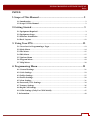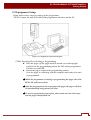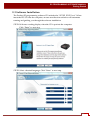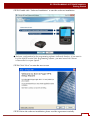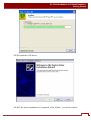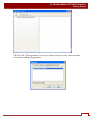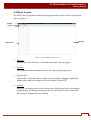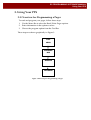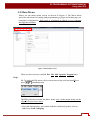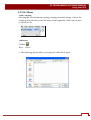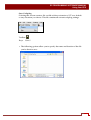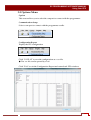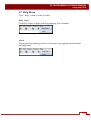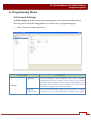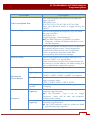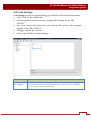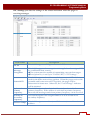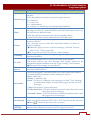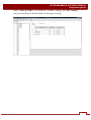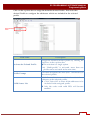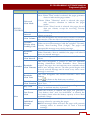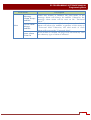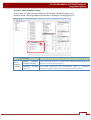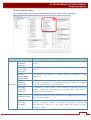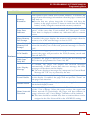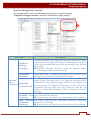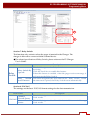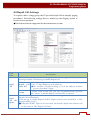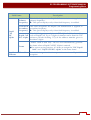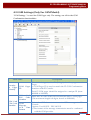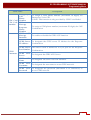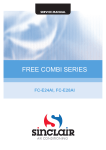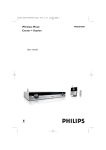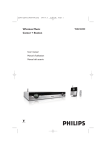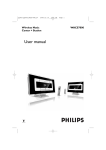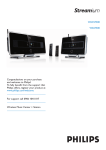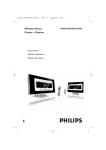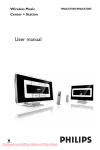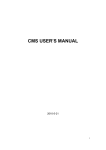Download unication E5 User`s manual
Transcript
Copyright © 2010, Unication Co., Ltd. All rights reserved. 0 INDEX: E5 PROGRAMMING SOFTWARE MANUAL Index 1.Scope of This Manual ......................................................................... 2 1-1 Introduction .................................................................................................................... 2 1-2 Scope Of This Manual .................................................................................................. 2 2.Getting Started ..................................................................................... 3 2-1 Equipment Required ..................................................................................................... 3 2-2 Equipment Setup ........................................................................................................... 4 2-3 Software Installation ..................................................................................................... 5 2-4 Basic Layout.................................................................................................................. 12 3. Using Your PPS ................................................................................. 13 3-1 Overview for Programming a Pager .......................................................................... 13 3-2 Main Menu ................................................................................................................... 14 3-3 File Menu ...................................................................................................................... 15 3-4 Edit Menu ..................................................................................................................... 17 3-5 Options Menu .............................................................................................................. 18 3-6 Program Menu.............................................................................................................. 19 3-7 Help Menu .................................................................................................................... 20 4. Programming Menu ......................................................................... 21 4-1 General Settings........................................................................................................... 21 4-2 Code Settings................................................................................................................ 23 4-3 Folder Settings ............................................................................................................. 27 4-4 Profile Settings ............................................................................................................. 29 4-5 Alert Settings ................................................................................................................ 31 4-6 Password / OTA Settings ............................................................................................ 34 4-7 Features Settings .......................................................................................................... 36 4-8 Rapid Call Settings ...................................................................................................... 45 4-9 GSM Settings (Only For GSM Model) ..................................................................... 47 5. Information ..................................................................................................................... 49 1 1.Scope of This Manual E5 PROGRAMMING SOFTWARE MANUAL Index 1-1 Introduction The E5 programming software allows for the configuration of Unication E5 Pager. The programming kits includes below items: • Programming cradle • Programming mini USB cable • Pager Programming Software CD (Programming manual included) 1-2 Scope Of This Manual This pager programming guide contains below sections to assist you in the use of the E5 Programming Software (PPS): • Getting Started - information about equipment requirements, installation, setup, and use of the software. • Using Your PPS - the sequence of screens used to read and program one or more pager(s). • Programming Menu – introductions to all the feature settings in the programming software. 2 2.Getting Started E5 PROGRAMMING SOFTWARE MANUAL Getting Started The E5 PPS and interface package, combined with a personal computer (or compatible), provides the flexibility to program E5 to meet individual requirements. This software has a modern look and ease-of-use operation. To obtain the best results from the product, please take a few minutes to read this instruction guide. 2-1 Equipment Required • Pager Interface This unit provides communication between the computer and the Pager Mechanical Interface. This package includes all cables necessary for connection with the computer and the Pager Mechanical Interface. • Pager Programming Software This software program, designed specifically for the E5 Pager. It is compatible with Windows 2000, Windows XP, Windows 2003, Windows 2007 and Vista. This software program allows you to select the desired information to program into the pager. A CD is provided to facilitate the programming procedure. Use only the latest model of the Programming Interface to work with the E5 and pager programming software. Use only the Unication-supplied cable for connection between the Pager Mechanical Interface and the Programming Interface. Use of non-approved cables can result in improper operation and/or incorrect programming of the pager. E5 PROGRAMMING SOFTWARE MANUAL Getting Started 2-2 Equipment Setup Please follow below steps for setting up the programmer. STEP1: Connect the mini USB cable to the programmer interface and the PC. Figure 1. E5 Equipment Connection Diagram STEP2: Preparing E5 for Reading or Programming Place the pager (※The pager must be turned on.) in the upright position into the programming station, the LED on the programmer will turn on with RED. Ensure the pager is tight in the programming station. Now the pager is connecting with the computer and ready to be read or programmed. ◆ While the programmer is reading or programming the pager, the solid RED LED will turn to flash. ◆ After the programmer reads or programs the pager, the pager will turn on automatically and generates an alert. ◆ To read or program the pager again, please make sure the alert stops and the pager already turns on. 4 E5 PROGRAMMING SOFTWARE MANUAL Getting Started 2-3 Software Installation The Product E5 programming software CD includes the “SETUP_E5 PPS.exe”. When insert the PPS CD into the computer, an auto run direction software will automates running and guiding you through the software installation. STEP1: Welcome wording display when the CD is put into the computer. Click “Enter” to next step. STEP2: Select a desired language. Click “Enter” to next step. 5 E5 PROGRAMMING SOFTWARE MANUAL Getting Started STEP3: Double click “Software Installation” to start the software installation. ◆ Only one configuration for the programming software is allowed; therefore, if you want to keep an old/new version of the programming software, you must remove the current version which is on your system. STEP4: Click “Next” to enter the next screen. STEP5: Before the software installation, please read the agreement carefully. 6 E5 PROGRAMMING SOFTWARE MANUAL Getting Started If you agree with the content, click “I accept the agreement.” Then click “Enter” to move to next step. STEP6: Click "Browse" to change the location where you want to install the software or click "Next" to enter the next screen. STEP7: Select the additional task you would like Setup to perform or click "Next" to enter the next screen. 7 E5 PROGRAMMING SOFTWARE MANUAL Getting Started STEP8: The programming software now is ready to install. Installing process bar indicates the status of installation. 8 E5 PROGRAMMING SOFTWARE MANUAL Getting Started STEP9: Install the USB driver STEP10: The driver installation is completed. Click “Finish “ to exit the window. 9 E5 PROGRAMMING SOFTWARE MANUAL Getting Started STEP11: Click "Finish" to exit the installation program. The PPS menu will launch on the desktop. ◆Please select the correct comport to connect with the programmer. STEP12: Click "Options" to select Communication Setup.” 10 E5 PROGRAMMING SOFTWARE MANUAL Getting Started STEP13: Click "E5 Programmer" to set up a connect Com port. Now your computer can connect with the programmer. 11 E5 PROGRAMMING SOFTWARE MANUAL Getting Started 2-4 Basic Layout The E5 PPS uses a graphical interface that supports both a mouse and/or a keyboard. Refer to Figure 2. Title Bar Tool Bar Desktop Explorer Box Figure 2. E5 PPS Blank Desktop Screen 1. Title bar – Located above the Tool bar, contains the title name of the program. 2. Tool barThe Standard toolbar contains the basic file and program operations. 3. Explorer BoxExplorer Box, the main feature categories are included. Click to expand the feature items, and the settings screen will display in Desk Top. 4. Desktop Desk top, the main portion of the screen, most of the interaction occurs during programming. All dialog and message boxes activated from the tool bar and their status is displayed on the desktop. 12 E5 PROGRAMMING SOFTWARE MANUAL Using Your PPS 3. Using Your PPS 3-1 Overview for Programming a Pager To read and program your pager, follow these steps: 1. Use the Menu Bar to select the Read/Write Pager options. 2. 3. Enter information in the options screens. Choose the program option from the Tool Bar. These steps are shown graphically in Figure 3: TOOL MENU EXPLORER BOX DESKTOP PROGRAM Figure 3. Basic Steps in Programming a Pager E5 PROGRAMMING SOFTWARE MANUAL Using Your PPS 3-2 Main Menu Please see the main menu screen as shown in Figure 4. The Main menu provides selections for reading and programming a pager and setting up your computer configuration. Each task is explained in detail as you continue through this manual. Figure 4. Main Menu Screen Help. There are four sections on Tool Bar: File, Edit, Options, Program and Ex. To select the File menu, click your mouse on the tool bar item File or press simultaneously. The File pull-down menu has three items: Any of the menu items can be selected in one of two ways: • Click on the text. • Press the function key associated with the command/option, such as Ctrl+O for Load Codeplug. 14 E5 PROGRAMMING SOFTWARE MANUAL Using Your PPS 3-3 File Menu Load Codeplug Selecting this screen loads an existing codeplug from disk storage. Choose the codeplug from the list or enter the name on the input line. Click Open to load or Cancel to exit. •Shortcuts Toolbar: Keys: Ctrl+O • The following options allow you to specify which file to open: 15 E5 PROGRAMMING SOFTWARE MANUAL Using Your PPS Save Codeplug Selecting this screen creates a file on disk with an extension of .CP as a default or any extension you choose. This file contains all current codeplug settings. •Shortcuts Toolbar: Keys: Ctrl+S • The following options allow you to specify the name and location of the file you're about to save: 16 E5 PROGRAMMING SOFTWARE MANUAL Using Your PPS 3-4 Edit Menu Edit Options This screen allows you to cut, copy and paste the existing string. Cut Cut the existing string. •Shortcuts Keys: Ctrl+X Copy Copy existing string. •Shortcuts Keys: Ctrl+C Paste Past existing string. •Shortcuts Keys: Ctrl+V 17 E5 PROGRAMMING SOFTWARE MANUAL Using Your PPS 3-5 Options Menu Option This screen allows you to select the comport to connect with the programmer. Communication Setup Select a com port to connect with the programmer cradle. Configuration Report Display the PPS configuration. Click “SAVE AS” to save the configuration as a .csv file. ◆T he .csv file can be opened by excel. Click “Exit” to exit the Configuration Report and return back PPS windows. 18 E5 PROGRAMMING SOFTWARE MANUAL Using Your PPS 3-6 Program Menu Read Pager Read the pager. •Shortcuts Toolbar: Keys: F3 Write Pager Program the pager. •Shortcuts Toolbar: Keys:F2 19 E5 PROGRAMMING SOFTWARE MANUAL Using Your PPS 3-7 Help Menu Click “ Help” which is on the Tool Bar. Help Topics Click Help Topics to display the Programming User’s Manual. About Display the Programming Software version and copyright information about the application. 20 E5 PROGRAMMING SOFTWARE MANUAL Programming Menu 4. Programming Menu 4-1 General Settings General Settings provide for entering essential pager code and function information, allowing you to select the configuration you want to use to program the pager. 1. Click “General” in the explorer box. Field Name Serial No. Settings Inventor Control No. Description This non-editable field displays the serial number programmed into the pager at the factor, and should match the serial number on one of the labels attached to the pager. If this label is not available, refer to the order form for the appropriate serial number. This non-editable field displays the Inventory Control Number (up to ten characters) that is stored in the pager. 21 E5 PROGRAMMING SOFTWARE MANUAL Programming Menu Field Name Code Format/Baud Rate Frequency Type Data Inversion Alert By Folder Pager Model Pager Type Information (Non-editable) Band Split Codeplug Version Primary Frequency Frequency Secondary Frequency Description This field designates the baud rate on which the pager operates. The options are : POCSAG 512, POCSAG 1200, POCSAG 2400 Press the pull-down menu to toggle among the choices. This field designates the frequency type on which the pager operates. The options are: Single Frequency, Dual Frequency. ◆ If the Dual Frequency is enabled, Secondary Frequency column will display and allow you to edit the frequency. This field designates if Data Inversion is required to the applied paging system. Certain frequencies require data to be inverted, refer to applicable service manuals for frequencies and their corresponding Data Inversion settings. This field designates the message alert type to be reset on “Folder”, not “the address. When this feature is enabled, the folders determine the alert type, not the address; the folder setting will then contain all the related alert options. This field indicates the Pager model. This field indicates the maximum pager addresses. 32 RIC’s , 64 RIC’s, 96 RIC’s (128RIC is an option) This field indicates the Band split on which the pager operates, either : VHF A , VHF B, VHF C, UHF D, UHF E This field indicates the version of the pager Codeplug. This field designates the primary frequency on which the pager operates. ◆ If the Frequency Type is set as “Single Frequency”, there will be only one frequency column for the setting. This field designates the secondary frequency on which the pager operates. ◆ The Dual Frequency must be within the band split that the pager supports. 22 E5 PROGRAMMING SOFTWARE MANUAL Programming Menu 4-2 Code Settings Code Settings provide for programming pager addresses and function information. 1. Click “Code ”in the explorer box. 2. Click the pull-down menu and select assigned RIC quantity on the “RIC 3. 4. 5. OPTION”. The “Code” item in the explorer box will extend the RIC options as the assigned quqntity of the “RIC OPTION”. Click to expand the Code list. Select a specific RIC for related settings. Field Name RIC Option Description This field designates the assigned addresses quantity on the pager. Reset on the activated addresses quantity, the PPS will extend the Code explorer box automatically. 23 E5 PROGRAMMING SOFTWARE MANUAL Programming Menu RIC Settings provides the settings of the related indication when the pager is receiving messages. Field Name RIC 01 Message Encryption Network ID Activate in Primary Frequency Activate in Secondary Frequency Source Prompt Description This field designates a 7-digit code to each RIC. This field designates the encryption to be applied on the assigned RIC for confidential data security. ◆The system must be capable of transmitting encrypted messages ◆Encryption Key is set up in “PASSWORD / OTA Settings.” This field designates the address as the home network ID which is used for the home network recognition. When the pager receives the preamble and home network ID regularly, the pager will be determined in home area. Otherwise, the “Out of Range” indicator will be initiated. This field designates the selected address to be activated in the primary frequency. If the address is activated in primary frequency then only the message sends from primary frequency can be received. This field designates the assigned address to be activated in the secondary frequency. This field designates an alias (max. 32characters) to each functional address. 24 E5 PROGRAMMING SOFTWARE MANUAL Programming Menu Field Name Description This field designates the type of received message to each functional address. Click the pull-down menu to select among the choices: Function Type N = Numeric T = Tone Only A = Alphanumeric X = Inactive; to disable the selected functional address. This field designates the defined folder to each functional address. Messages received by individual RICs and individual function bits can Folder be directed to a defined folder. Click the pull down menu to select from available folders. A total of 32 folders can be defined in the FOLDER screen. This field designates the assigned functional address as the priority address. Any message receives from this functional address is taken as priority message. Priority ◆When the pager receives a priority message, a default “Priority Alert Tone” will be generated. ◆To set up the priority alert tone in “Alert Settings”. This field designates the escalating message alert type to each Escalating functional address. This field designates the fix alert to each functional address. Fixed alert removes the user message alert setting options of the Fix Alert assigned functional address from the “Pager Setting” user interface. ◆Universal alert settings are not affected This field designates a default vibration types as interval vibration to Vibration Interval each functional address. This field designates a default alert mode to each functional address. Click the pull-down menu to select among the choices: Alert : Alert Only Vibrate: Vibration Only Silent: No Alert or Vibration, only message icon and “New Message” text indication display to indicate the pager already received Alert Mode messages. Chirp: Chirp alert is a short alert tone. Vibrate then Alert: Vibration initialed a period of time then alert when the pager receives message. Alert and Vibrate: Alert and Vibration initialed simultaneously when the pager receives messages. This field designates a default alert pattern to each functional address. There are 18 alert patterns (STD Tone 1~STD Tone 18) for the selection. Alert Pattern ◆Press to listen to the alert tone you select. Paging This field designates a default backlight color to each functional Backlight address that is displayed when a new messages is received. 25 E5 PROGRAMMING SOFTWARE MANUAL Programming Menu When “Alert by Folder” is activated in “General” settings, the Code Settings only provide the basic functionalities for message receiving. 26 E5 PROGRAMMING SOFTWARE MANUAL Programming Menu 4-3 Folder Settings The E5 pager provides the maximum 32 folders to save and classify the messages. There are two types of “Folder Settings” screen. Folder Settings are to activate selected folders and edit the folder alias. 1. Click Folder in the explorer box. Field Name Folder Enable Leading Code Leading Code Setting Folder Prompt Description This field is to activate the selected folder. Click the check box to activate the selected folders. After the folder is activated, it will be shown in “Code Settings” as message storage options. This field is to activate “Leading Code” feature, the received messages will be stored in the assigned folder reset on the leading code. Ex. Assign a leading code “@@” to a folder. Then transmit a message with @@ leading, the pager will save this message in the folder which is with @@. ◆The priority of “Leading Code” is higher than the folder settings that are set in “Code Settings”. This field designates a 2-digit leading code to each folder. ◆The leading code could be any characters or symbols only the transmission system is allowed. This field designates the folder alias with max. 21 characters. 27 E5 PROGRAMMING SOFTWARE MANUAL Programming Menu When “Alert by Folder” is activated in “General Settings”, the Folder Settings include the alert tone options and other related settings. Field Name Priority Escalating Fix Alert Vibration Interval Alert Mode Alert Pattern Paging Backlight Description This field designates the selected folder as a priority alert. If the pager receives a message assigned to a priority folder, the defined priority alert will sound, see Alert settings to change the priority alert tones. Priority alert overrides all other alert settings and disables any user settings. This field designates the default folder alert as escalating alert. This field designates the fix alert to the selected folder. Fixed alert removes the user message alert setting options of the assigned folder from the “Pager Setting” user interface. ◆Universal alert settings are not affected This field designates the default vibration type as interval vibration to each folder. This field designates the default alert mode to the selected folder. Click the pull-down menu to select among the choices: Alert, Vibration, Silent, Chirp, Vibration then Alert, Alert & Vibration. This option designates the default alert patterns to each folder. Click the pull-down menu to select among the choices: STD Tone 1~STD Tone 18 ◆Press to listen to the alert tone you select. This field designates a default backlight color to each folder that is displayed when a new messages is received. 28 E5 PROGRAMMING SOFTWARE MANUAL Programming Menu 4-4 Profile Settings The E5 provides 32 Profiles to set up the addresses configuration for different applications. Only the address that is included in the activated Profile will be able to receive messages. The default activated Profile will be shown on the pager. In Profile Settings, must designate the enable profile quantities first. 1. Click “Profile” in the explorer box. 2. Click the pull-down menu to select the quantity of enabled profile. 3. The “Profile” item in the explorer box will extend profile selections as the setting on the “Enable Profile”. Click to expand the Profile list. Select a specific RIC for related settings. 4. 5. Field Name Enable Profile Enable Profile Multi-Profile Description This field designates the quantity of the enabled profile. This field designates whether Multi-profile is enabled. Click the pull-down menu to select “ON” to enable “Multi Profile. When this feature is enabled, two or more profiles are able to be activated as the default activated profile simultaneously. 29 E5 PROGRAMMING SOFTWARE MANUAL Programming Menu Click on the explorer box to assign the default activated Profile. Then select the desired Profile to configure the addresses which are included in the selected profile. Default Activated Profile Field Name Activate the Default Profile Profile Prompt Valid Source List Description Assign the default activated profile by clicking the check box in the explorer box. ◆This selection is a single option. Only “Multi-profile” is activated, more than one profile can be activated at the same time. This filed designates the alias (max. 21characters) to the selected profile. Valid Source list is to include the selected addresses in the selected profile. ◆ Click "Select All" to select all the addresses to be included in the assigned profile. ◆ Only the codes with valid RICs will become enabled. 30 E5 PROGRAMMING SOFTWARE MANUAL Programming Menu 4-5 Alert Settings Alert Settings provide all the features which are related with the alert indications. Click “Alert ” in the explorer box. Field Name Description Alert Duration This field designates the duration of a message alert. Vibration Alert period Out of Range SOUND CONTROL Out of Range Interval Out of Range Duration Priority Alert tone This field is only used for “Vibrate then Alert” mode. In this mode, the vibration period is defined before the audible alert starts. After the set vibration period ends the audible alert starts (using Alert duration) along with continued vibration. This field designates whether the out of range reminder alert activates when the pager is considered "Out Of Range". ◆ Once the pager does not detect any POCSAG synchronization for a time period, it will be identified as out of range. This field designates the “Out of Range time”. The pager is considered as "Out Of Range" when it does not detect any POCSAG signaling for a specific time period. This time period is identified as “Out of Range Time”. The out-of-range icon displays on the pager when the Out of Range Timeout expires. This field designates the “Out of Range” reminder duration. When the duration expires, the pager will stop generating “Out of Range” reminder tone. This field designates the default Priority Alert Tone. Press to listen to the alert tone you select. 31 E5 PROGRAMMING SOFTWARE MANUAL Programming Menu Field Name Universal Alert Mode SOUND CONTROL Vibration Interval Alert Volume Dynamic Priority Alert Leading Code Reminder Alert Reminder Alert Interval Reminder Reminder Alert Timeout Reminder Alert Tone Alert Description This field designates the default Universal Alert Mode. Alert: When "Alert" mode is selected, the pager generates alerts to indicate the pager status. Vibrate: When "Vibration" mode is selected, the pager only activates vibration to indicate the pager status. Silent: When "Silent" mode is selected, the pager doesn't alert nor vibrate, except for receiving "Priority Alerts". This field designates the vibration interval between vibrate sequences. This field designates the default alert volume for standard alert modes; it has no effect if escalating alert is selected. This field designates the dynamic priority alert code. When receives the messages with the assigned “Dynamic Priority Alert Leading Code (2-digit)”, the pager will interpret this message as a priority message. This field is to enable or disable "Reminder Alert" feature. When Reminder Alert is enabled, the pager will alert if there are unread messages. This field designates the interval between the Reminder Alerts. This field designates a period of time for reminder alerting elimination. When Reminder Alert Timeout expires, the pager does not emit any more reminder alerts until a new message arrives. The time period begins with a newly arrived message and it resets every time a new message is received. This field designates the default Reminder Alert Tone Pattern. Press to listen to the alert tone you select. Reminder This field designates the total duration of the Reminder Alert Duration Alert Tone. When this feature is enabled, the pager will generate a Key Click “beep” to indicate any key is pressed. When this feature is enabled, the pager will generate a Low Power “Low battery alert” and “text indication” to identify the Alert low battery status when the battery capacity is lower than a default voltage. When this feature is enabled, users are allowed to set up message alarm by operating the pager. Individual ◆When message alarm activates, the pager will generate Message Alarm message alerts to remind user to read a selected message. 32 E5 PROGRAMMING SOFTWARE MANUAL Programming Menu Field Name Message Alarm always audible Alert Clock Alarm always audible Auto Alarm Turn On Description When this feature is enabled, the alert mode of the message alarm will always be audible. Otherwise, the message alarm status will be reset on the “Universal Alert.” When this feature is enabled, the alert mode of clock alarm will always be audible, regardless of the status of “Universal Alert.”Otherwise, the alert mode of clock alarm will reset on the “Universal Alert”. If this feature is enabled, the pager will automatically turn on when any type of alarm is initiated. 33 E5 PROGRAMMING SOFTWARE MANUAL Programming Menu 4-6 Password / OTA Settings Password / OTA Settings are the configurations for pager programming and message receiving security. 1. Click “Password / OTA” in the explorer box. Field Name Programming Options Message Encryption Security Programmin g Password Encryption Key Description When this feature is enabled, the Programming Software will request entering pre-set password before reading or programming the pager. This field designates a password for the download from the pager. A 10-digit assigned password is to protect the pager from downloading the pager from unauthorized personnel. When a transmitted message is encrypted, the pager needs the encryption key to decode the cipher text. ◆8-digit encryption key is made up by A-E, 0-9. 34 E5 PROGRAMMING SOFTWARE MANUAL Programming Menu Field Name OTA Programming OTA Options OTA Programming Password Silent OTA Message Password Message Password Change Message Security Message Admin Password Message Owner Password Password Timeout (Max. 12 hours) Description With this option enabled, the pager can be remotely reconfigured. It can be used to change options, enable or disable a pager and changing codeplug data. The OTA page cannot enable a dead (more than eight attempts with an incorrect password) pager. An OTA password (Ten characters :A-Z, 0-9, space) is required before transmitting an OTA command. With this option enabled, the pager powers up silently after it has been programmed over the air. This field designates whether the message password is activated. When this feature is enabled, users are required to enter owner password to read the protected messages. ◆ Only the read messages are protected by the “MESSAGE PASSWORD”. No password required when reading an unread message. If enabled, the read message password is allowed to be changed by the user by operating the pager interface. Click the pull-down menu to enable this feature. This field designates a message Admin password. A 12-digit password that overrides the owner password. The Admin password must be combined with 12 symbols selected from the navigation keys: U (up), D (down), L (left), R (right). ◆ This password should not be modified by the User. This field designates the message password. The passwords are combined with 2~8 symbols selected from the navigation keys: U (up), D (down), L (left), R (right). This field designates a period of time to omit message password request. Once the user has entered the message password, within the assigned period of time, message password will not be required when attempt reading messages. 35 E5 PROGRAMMING SOFTWARE MANUAL Programming Menu 4-7 Features Settings Feature Settings provides 8 functional sections for the different functionality. 1. Click “Features ” in the explorer box . Section 1. Show Message Prompt This section is to designate how the source prompt and folder prompt display in different types of the folders. 1 Field Name Today Message Read Today Message List Description If enabled, the source prompt or folder prompt will be displayed when reading Today’s message. If enabled, the source prompt or folder prompt will be displayed when viewing Today’s message list. Unread message If enabled, the source prompt or folder prompt will be displayed read when reading an unread message. Show Message Prompt Unread message If enabled, the source prompt or folder prompt will be displayed list when viewing the unread message list. Folder Message Read Folder Message List Notebook Message Read Notebook Message List If enabled, the source prompt or folder prompt will be displayed when reading messages in a specific folder. If enabled, the source prompt or folder prompt will be displayed when viewing messages. If enabled, the source prompt or folder prompt will be displayed when reading a message stored in the Notebook. If enabled, the source prompt or folder prompt will be displayed when viewing the Notebook message list. 36 E5 PROGRAMMING SOFTWARE MANUAL Programming Menu Section 2. Show Standby Prompt This section is to edit the pager stand-by information. When the pager is in stand-by mode, the programmed information will display on the pager LCD. 2 Field Name Show Standby Prompt Enable Standby Prompt Display Standby Line 1~3 Prompt Description Click the check-box to enable the edited information to be shown on the stand-by mode. This field designates the information (max. 21 characters) which is assigned to be shown on the stand-by mode. 37 E5 PROGRAMMING SOFTWARE MANUAL Programming Menu Section 3. Basic Features The settings in this section are to determinate how the pager receive messages. 3 Field Name Features Retain Error Numeric Message Retain Error Non-Num Message Source Independent Duplication Truncated Message Indicator Message Continue Indicator Manual Delete Message Locking Description If enabled, the pager retains numeric messages that contain errors. If enabled, the pager retains non-numeric messages that contain errors. If enabled, the duplicate message detects regardless of the addresses. If enabled, an error truncated message or a normal truncated message is displayed, a “truncated message” indicator displays over the last character in the message. If enabled, a “down” arrow will be shown on the last line of the display when the read message is longer than what can be displayed on the display. If enabled, messages can be deleted by operating the pager, except for unread messages. If enabled, up to 10 messages in every folder can be set to be locked to protect. When a message is locked, it cannot be automatically deleted by the pager when the pager message memory is full. 38 E5 PROGRAMMING SOFTWARE MANUAL Programming Menu Field Name Memory Retention Error Data Indicator Show Memory Full Prompt Show Protected Memory Full Prompt Features ECM Enable Receive Msg With Tone Only RIC Auto Display Message Zoom Disable Default Zoom Home Network Detection Description This option is also called Non-Volatile Memory. If selected, the pager retains all message information when the pager is turned off and back on. ◆For the first use, please insert the AA battery and keep the battery in the pager at least 72 hours to make sure the backup battery is fully charged to maintain the memory retention. If enabled, the error character alternately displays with the “best guess” of the error data. If not enabled, the “best guess” of the error data is displayed without any indication that it contains errors. If enabled, the pager displays the memory full prompt when the memory size of the total messages is close to 32 K. If enabled, the pager displays the protected memory full prompt when the memory size of the total protected messages is close to 16 K. For power saving purpose, when the pager is not operated for a period, the pager will proceed to the ECM (Economy) mode and turn off the LCD. If enabled, the pager is allowed to receive the text message on RICs that are programmed for Tone Only RIC. If enabled, the pager will display the received messages automatically. If there is more than one new message, the latest message will be shown on the display. ◆ The auto displayed messages are interpreted as Unread Read Message till “OK” key is pressed by the uers. This field determines whether the pager can enlarge the characters in the display. If enabled, the pager will not provide “Zoom” on the pager user interface. If enabled, the pager will display with the enlarged characters as the default display format. If enabled, RF signal and Home network ID will be the detection of the “Out of Range. When the pager receives the signal and Home network ID periodically, the pager will then indicate in range, otherwise, the “Out of Range” reminder will be initiated. ◆ This item should be enabled first, then a certain address can be assigned to the Hoe Network Id in the ADDRESSS setting. 39 E5 PROGRAMMING SOFTWARE MANUAL Programming Menu Section 4. Basic Features The settings in this section are the basic settings for the LCD display. 4 Field Name Description Pager Backlight Pager Backlight Control Features Backlight Flash Folder Msg. Max. LCD Contrast Date Format Normal Backlight Duty This field designates a default backlight color. There are 7 options, click the pull-down menu to select the option. This field designates the control modes to illuminate pager backlight. There are three options : 1. Auto detect: Backlight will operate only when in a low light environment; then it operates on any key press or on message received (if enabled for message receive backlight) 2. Always On: Backlight will operate on any key press or on message received (if enabled for message receive backlight) 3. Always Off: Backlight will not operates regardless of buttons press or message received. This field designates the message backlight flash mode. When enable this feature, once the pager receives message, the message backlight flash once per second until the backlight duty expires. This field designates the maximum message capacity to each folder. This field designates a default LCD contrast. This field designates a default date display format. This field designates the backlight on duration. 40 E5 PROGRAMMING SOFTWARE MANUAL Programming Menu Field Name Saved Window Timeout Menu Timeout Tool Prompt Timeout Features Bar Description This field designates the display duration for the “SAVED” window. This field designates the display duration for the pager “Menu”. For power saving purpose, when the Menu Timeout expires, the pager will return stand-by mode and turn off the LCD. This field designates a period of time to display the “Tool Bar Prompt”. New Message LED Indicator Cycle This field designates the new message LED flash cycle. When there is a new message, the pager LED will illuminate as an indicator. Operation Mode This field designates the default setting of the operation mode. When Simple mode is enabled, users are only allowed to read the latest message, by pressing the OK button. End of Message Character This field designates the end of alphanumeric message character transmitted by the Pager System. Key Lock This field designates the default status of “Key Lock”. If enabled, the “Key Lock” will be activated after programming. Auto Key Lock Time This field designates the “Key Lock Timeout”. When “Key Lock” is enabled, if the pager is not operated for a default time period, the pager will be locked up, until “Menu Key” is pressed to unlock the pager. 41 E5 PROGRAMMING SOFTWARE MANUAL Programming Menu Section 5. Message Error Correction The settings in this section are the duplicated and error correction settings. “Duplicate Message Detection ”must be enabled before other settings. 5 Field Name Duplicate Message Detection Duplication Re-correct Description This field designates the duplicated message detection to apply with message receiving. When duplicated messages are received within the sequential lockout period, the message alert will not be initiated. ◆ Duplicate Message Detection must be enabled before activating the error correction feature. When this feature is enabled, the pager will correct the error message from matching the duplicated messages. This field designates the sequential lockout timer. The timer Message begins when a message arrives. If a duplicate message arrives Error within the lockout period the pager will not alert or display the Correction Sequential second message. If a duplicated message is received out of the Lockout Period Sequential Lockout period, the pager will alert and the text indicator “Duplicated Message” will be displayed with the message. Percentage of This field designates the maximum percentage of the allowable Tolerated Error error characters in a message. Characters ◆ If set this item as 0, the re-correction feature will be disabled. Max. Tolerated This field designates the maximum allowable duplicated Duplicated characters in a message. Characters ◆ If set this item as 0, the re-correction feature will be disabled. 42 E5 PROGRAMMING SOFTWARE MANUAL Programming Menu Section 6. Menu Options If any of the below features is not enabled in this section, the users will not able to operate this feature on the pager. 6 Field Name Menu Options Description This field designates the menu options for some certain features, only the features are enabled in this field will be show up on the pager setting menu. Click this tag to enable the selected features to the pager. On/Off Duty Menu Self Programming Menu Alert Setting Menu If the features are not activated in the PPS, the pager will not list the feature in the settings menu. 43 E5 PROGRAMMING SOFTWARE MANUAL Programming Menu 7 8 Section 7. Relay Switch This function only activates when the pager is inserted in the Charger. The charger is allowed to connect with the external device. ◆The related specification of Relay Switch, please reference the E5 Charger User’s Guide. Field Name Relay Switch Relay Switch By Capcode Relay Switch Reset Timeout Description This field designates the Relay Switch status resets on the message receiving. Click the check-box to enable this feature. When this feature is enabled, when the pager receives message, it will activate the Relay Switch. This field designates the reset timeout for “Relay Switch”. When the timeout is expired, the Relay Switch resets automatically. Section 8. POCSAG The settings are the basic POCSAG format settings for the data transmission. Field Name POCSAG Address Decode Errors Data Decode Errors Description This field designates the allowable detected bit errors in Address Code words. This field designates the allowable detected bit errors in Message Code words. 44 E5 PROGRAMMING SOFTWARE MANUAL Programming Menu 4-8 Rapid Call Settings To express calls to a large group, the E5 provides Rapid Call to simplify paging procedures. The following settings have to match up with Paging System to ensure correct operation. ◆This feature must be supported by the transmission system. Field Name Description This field designates whether the pager can receive message with Rapid Code message format. Click the tag to enable Rapid Call. This field designates an address to be the start code of Rapid Rapid Rapid Call Call. A 7-digit address can be fitted in. Call Start RIC ◆The software will add leading “0”(s) if the address number given is less than 7 digits. “Frame” field is read only. The PPS will automatically generate Frame the “frame” when the Rapid Call Start RIC is entered. This field designates the address to the text message identification code for Rapid Call transmission. Rapid Click the tag to enable Rapid Call RIC Alpha (which is also identified a “RIC Call RIC Rapid-Ending Code”) Alpha ◆ If Rapid Call RIC Alpha is not activated, the default Alpha start address will be the same as “RIC Rapid Call Start”. 45 E5 PROGRAMMING SOFTWARE MANUAL Programming Menu Field Name Description Activate in This field designates the Rapid Call transmission is applied to primary frequency. Primary Frequency ◆ This option displays only when dual frequency is enabled. Rapid Call RIC Alpha Activate in This field designates the Rapid Call transmission is applied to Secondary secondary frequency. Frequency ◆ This option displays only when dual frequency is enabled. This field designates an address in RIC Alpha field for the ending Rapid Call code of Rapid Call. Up to 7 digits of number can be fitted in. The RIC Alpha software will add leading “0”(s) if the address number given is less than 7 digits. Frame Rapid Call Timeout Max “Frame” field is read only. The PPS will automatically generate the frame when a Rapid Call RIC Alpha is entered. ◆For power saving purpose, it’s better to assign the “RIC Rapid Start” and “Rapid Call RIC Alpha” in the same frame. This field designates the time period to terminate Rapid Call reception. 46 E5 PROGRAMMING SOFTWARE MANUAL Programming Menu 4-9 GSM Settings (Only For GSM Model) “GSM Settings “ is used for GSM Pager only. The settings are all for the GSM Confirmation functionalities. Field Name Security & Pager Identify SIM Card PIM Code Number GSM ID Description Pager SIM Card PIN Code Number GSM Message ACK Data Format This field designates the ID (7 digits) for the programmed Pager. ※ GSM Pager ID is used to match the E5 GSM Confirmation functions with E5 Console. Each E5 GSM pager should be assigned to a unique ID (from 0000000 to 9999999.) Enter the PIN code of the SIM card inserted into E5 GSM pager. (The maximum length is 8 digits, from 0 to 99999999 ) Select the SMS format to transmit ACK messages to E5 Console. Options: Text MODE、PDU MODE. ※The format of the message transmission must be confirmed with the GSM provider. 47 E5 PROGRAMMING SOFTWARE MANUAL Programming Menu Field Name Emergency Call Phone SIM Card Number PIM Code SMS Number Message Response Phone Number GPRS ACK Message Function GPRS Parameter Description To assign a GSM phone number (maximum 20 digits) for Emergency Voice Call. ※Note: This function is only provided by GSM Voice Model. To assign a GSM phone number (maximum 20 digits) for SMS Confirmation. To enable or disable the GPRS ACK function. GPRS Server IP Address To designate the GPRS server IP Address for the Response Confirmation. GPRS Server Port Number This filed is used to define the TCP/IP port for the Response Confirmation. GPRS APN Server To designate the GPRS APN Server GPRS Name APN GPRS APN Username GPRS APN Password To designate the GPRS Network Identifier To designate the user name to access GPRS network. To designate the password (maximum is 16 characters) to access GPRS network. 48 E5 PROGRAMMING SOFTWARE MANUAL Information 5. Information Only the correct version of programming software that matches the pager firmware version is able to use for programming the pager. The new programming software and programming manual will be released on the Unication official website: www. unication.com Please follow the instruction to operate the programming. Unication is not responsible for the damages caused from improper operations or programs. 49