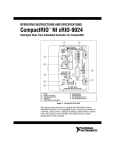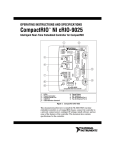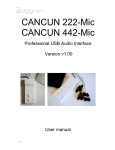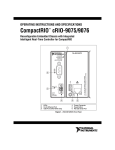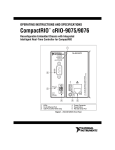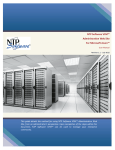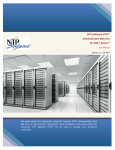Download Savin 9022 Operating instructions
Transcript
OPERATING INSTRUCTIONS AND SPECIFICATIONS CompactRIO NI cRIO-9022 ™ Intelligent Real-Time Embedded Controller for CompactRIO 2 1 INPUT 9-35 V 35 W MAX 1 2 3 4 ACT/LINK V1 C 9 V2 2 C 10/100 ACT/LINK 8 1 10/100/1000 SAFE MODE CONSOLE OUT IP RESET NO APP USER1 ON RESET 7 DO NOT SEPARATE CONNECTORS WHEN ENERGIZED IN HAZARDOUS LOCATIONS 1: POWER 2: FPGA 3: STATUS 4: USER1 3 OFF 4 6 5 NI cRIO-9022 CompactRIO Real-Time Controller 1 2 3 4 5 LEDs Power Connector RS-232 Serial Port USB Port USB Retention Standoff 6 7 8 9 Reset Button DIP Switches RJ-45 Ethernet Port 1 RJ-45 Ethernet Port 2 Figure 1. CompactRIO cRIO-9022 This document describes how to install the NI cRIO-9022 real-time embedded controller on a CompactRIO chassis; connect the controller to a network; connect power; configure IP settings; install software; and use some of the features of the controller. This document also contains specifications for the controller. For information about the chassis, refer to the chassis installation instructions. For information about using the system after it is set up and configured, refer to the Getting Started with CompactRIO and LabVIEW document on the NI-RIO disc shipped with the controller. For information about the software that you need to use this controller, go to ni.com/info and enter the Info Code rdsoftwareversion. Safety Guidelines Operate the cRIO-9022 only as described in these operating instructions. Safety Guidelines for Hazardous Locations The cRIO-9022 is suitable for use in Class I, Division 2, Groups A, B, C, D, T4 hazardous locations; Class I, Zone 2, AEx nC IIC T4 and Ex nC IIC T4 hazardous locations; and nonhazardous locations only. Follow these guidelines if you are installing the cRIO-9022 in a potentially explosive environment. Not following these guidelines may result in serious injury or death. Caution Do not disconnect the power supply wires and connectors from the controller unless power has been switched off. Caution Do not install or remove the controller unless power has been switched off. Caution Substitution of components may impair suitability for Class I, Division 2. Caution For Zone 2 applications, install the CompactRIO system in an enclosure rated to at least IP 54 as defined by IEC 60529 and EN 60529. Caution The USB port requires the NI Industrial USB Drive with Retention Screw, NI part number 780717-xxxx. Do not disconnect the drive unless the cRIO-9022 is powered off or the area is known to be nonhazardous. Special Conditions for Hazardous Locations Use in Europe The cRIO-9022 has been evaluated as Ex nA nL IIC T4 equipment under DEMKO Certificate No. 07 ATEX 0626664X. Each controller is marked II 3G and is suitable for use in Zone 2 hazardous locations, in ambient temperatures of –20 °C ≤ Ta ≤ 55 °C. If you are using the cRIO-9022 in Gas Group IIC hazardous locations, you must use the controller with an NI chassis that has been evaluated as Ex nC IIC T4, EEx nC IIC T4, Ex nA IIC T4, or Ex nL IIC T4 equipment. cRIO-9022 Operating Instructions and Specifications 2 ni.com Special Conditions for Marine Applications Some CompactRIO controllers are Lloyd’s Register (LR) Type Approved for marine applications. To verify Lloyd’s Register certification, visit ni.com/certification and search for the LR certificate, or look for the Lloyd’s Register mark on the chassis. Installing the Controller on the Chassis Figure 2 shows the dimensions of the CompactRIO controller. 90.2 mm (3.55 in.) 46.2 mm (1.82 in.) 77.3 mm (3.04 in.) 1 INPUT 9-35 V 35 W MAX 1 2 3 4 ACT/LINK V1 C V2 2 C 10/100 ACT/LINK 1 88.1 mm (3.47 in.) 10/100/1000 44.1 mm (1.73 in.) SAFE MODE CONSOLE OUT IP RESET NO APP USER1 ON RESET DO NOT SEPARATE CONNECORS WHEN ENERGIZED IN HAZARDOUS LOCATIONS 1: POWER 2: FPGA 3: STATUS 4: USER1 OFF NI cRIO-9022 CompactRIO Real-Time Controller 1 M4 Thread Figure 2. CompactRIO Controller, Top and Front Views with Dimensions © National Instruments Corporation 3 cRIO-9022 Operating Instructions and Specifications Complete the following steps to install the controller on the chassis. 1. Make sure that no power is connected to the controller or the chassis. 2. Align the controller with the chassis as shown in Figure 3. 1 4 UT INP V X 9-35 MA W 35 AC 2 1 3 4 V1 DO NOT SEPARATE CONNECTORS WHEN ENERGIZED IN HAZARDOUS LOCATIONS ER OW 1: P GA S 2: FPTATU 1 3: S SER 4: U K LIN T/ AC 2 C V2 C 00 10/1 NK T/LI 1 000 00/1 DE MO FE UT SA LE O T SO RESE N CO IP APP NO ER1 N O US 3 10/1 RE S Co 1 2 OFF 2 ET 22 ntro -90 Co IO e cR l-Tim NIIO Rea mp ac lle r tR Controller Captive Screws 3 4 Chassis Connector Reconfigurable Embedded Chassis Figure 3. Installing the Controller on the Chassis (Eight-Slot Chassis Shown) 3. Slide the controller onto the chassis connector. Press firmly to ensure the chassis connector and the controller connector are mated. 4. Using a number 2 Phillips screwdriver, tighten the two captive screws on the front of the controller to 1.3 N · m (11.5 lb · in.) of torque. cRIO-9022 Operating Instructions and Specifications 4 ni.com Connecting the Controller to a Network Connect the controller to an Ethernet network using Ethernet port 1 on the controller front panel. Use a standard Category 5 (CAT-5) or better Ethernet cable to connect the controller to an Ethernet hub or a computer. Caution To prevent data loss and to maintain the integrity of your Ethernet installation, do not use a cable longer than 100 m. If you are using 100 Mbps Ethernet, National Instruments recommends using a CAT-5 or better shielded twisted-pair Ethernet cable. If you need to build your own cable, refer to the Cabling section for more information about Ethernet cable wiring connections. You will configure the IP settings and install software on the controller, as described in the Configuring IP Settings and Installing Software on the Controller section, after connecting power and powering the controller on. Note The host computer communicates with the controller over a standard Ethernet connection. If the host computer is on a network, you must configure the controller on the same subnet as the host computer. If neither the host computer nor the CompactRIO controller is connected to a network, you can connect the two directly. If you want to use the controller on a subnet other than the one the host computer is on, first connect the controller on the same subnet as the host computer. Use DHCP to assign an IP address or reassign a static IP address for the subnet where you want it to be and physically move it to the other subnet. The first time you configure the controller, you must also install software on it. Contact your network administrator if you need assistance configuring the host computer and controller on the same subnet. You must connect Ethernet port 1 to configure the cRIO-9022. You cannot configure the controller through Ethernet port 2. Note In order to use Ethernet port 2, you must assign a static IP address to the port using MAX. The IP address must be on a different subnet than the IP address of Ethernet port 1. You cannot use DHCP with Ethernet port 2. For more information about using Ethernet port 2, go to ni.com/info and enter the Info Code dualenet. © National Instruments Corporation 5 cRIO-9022 Operating Instructions and Specifications Wiring Power to the Controller You must install the controller on a CompactRIO chassis and tighten the captive screws before you apply power to the controller. Installing the controller while power is applied to it can cause damage to the chassis. Caution The controller requires an external power supply that meets the specifications in the Power Requirements section. The controller filters and regulates the supplied power and provides power for all of the I/O modules in the chassis. You must connect a power supply to at least one pair of V and C terminals. Optionally, you can connect a power supply to the other pair of V and C terminals. The controller draws power from the power supply with the higher voltage. The controller has one layer of reverse-voltage protection. Complete the following steps to connect a power supply to the controller. 1. Install the ferrite shipped with the controller across the negative and positive leads of the power supply, approximately 50–75 mm (2–3 in.) from the ends of the leads near the controller. Refer to the following figure for an illustration of this step. Figure 4. Wiring Power to the Controller 2. Connect the positive lead of the power supply to the V1 or V2 terminal of the COMBICON power connector shipped with the controller, and tighten the terminal screw. Figure 5 shows the terminal screws, which secure the wires in the screw terminals, and the connector screws, which secure the power connector on the controller. cRIO-9022 Operating Instructions and Specifications 6 ni.com 2 V1 C V2 C 1 1 Terminal Screws 2 2 Connector Screws Figure 5. COMBICON Power Connector 3. Connect the negative lead of the power supply to one of the C terminals of the power connector and tighten the terminal screw. 4. Optionally, you can connect the positive lead of another power supply to the other V terminal and the negative lead to one of the C terminals. You must install the ferrite across both pairs of wires. 5. Install the power connector on the front panel of the controller and tighten the connector screws. If you connect power to both V1 and V2, you must ensure that the voltage difference between the two power inputs, measured at the controller power connector, is at least 500 mV. Note The controller draws power from either V1 or V2 depending on which terminal has a higher voltage. It does not draw power from both terminals. The controller switches between V1 and V2 without affecting operation. Note Caution The C terminals are internally connected to each other. If you use two power supplies, make sure that they share a common ground. Caution The C terminals are internally connected to the controller chassis to prevent a faulty ground connection from causing the chassis ground to float. If you reverse the input voltage, the positive input voltage is connected directly to the chassis. The controller has built-in reversed-voltage protection, but reversed voltage can damage connected peripherals if the chassis ground is not reliably connected to earth ground. Caution Do not tighten or loosen the terminal screws on the power connector while the power connector is plugged into the controller or while the power supply is on. © National Instruments Corporation 7 cRIO-9022 Operating Instructions and Specifications Powering On the Controller Turn on each power supply to the CompactRIO system. The controller runs a power-on self test (POST). During the POST, the Power and Status LEDs turn on. When the Status LED turns off, the POST is complete. If the LEDs do not behave in this way when the controller powers on, refer to the Understanding LED Indications section. Configuring IP Settings and Installing Software on the Controller When you power on the controller for the first time, it boots into safe mode because there is no software installed on it. This section describes how to configure the IP settings and install software on the controller. Complete the following steps. 1. Launch MAX on the host computer and expand Remote Systems in the MAX configuration tree. MAX lists the cRIO controller as the model name of the controller followed by the MAC address, for example, NI-cRIO-902200802f108562. If you cannot find the controller under Remote Systems, refer to the CONSOLE OUT Switch section for information about using a serial connection and a terminal program for troubleshooting. Tip The controller automatically attempts to connect to the network using DHCP. If DHCP is not available, the controller connects to the network with a link-local IP address with the form 169.254.x.x. 2. Select the controller under Remote Systems to see the Network Settings tab in the middle pane of MAX. 3. Enter a name for the RT target in the Name field. 4. Select settings for the RT target in the IP Settings section, then click Apply. For information about configuring network settings, refer to the Configuring Network Settings book of the MAX Remote Systems Help. In MAX, click Help»Help Topics»Remote Systems. On the Contents tab, browse to LabVIEW Real-Time Target Configuration»Configuring Network Settings. Note 5. When you click Apply, you are prompted to reboot the controller for the changes to take effect. Click Yes. You can also reboot the controller by right-clicking the name under Remote Systems and selecting Reboot. cRIO-9022 Operating Instructions and Specifications 8 ni.com 6. After rebooting, the controller appears under Remote Systems with the assigned name. Expand the controller and select Software. 7. Click Add/Remove Software in the toolbar to launch the LabVIEW Real-Time Software Wizard. 8. Install LabVIEW Real-Time software and device drivers on the controller. After software installation, the controller automatically reboots. You can now program it using LabVIEW Real-Time. For information about configuring the controller to launch an embedded stand-alone application at startup, refer to the LabVIEW Help. For more information about setting up the controller as an RT target, refer to the RT Getting Started Guide, available on the host computer at Start» Programs»National Instruments»LabVIEW 8.x»LabVIEW Manuals. For more information about configuring the controller in MAX, refer to the MAX Help. For information about installing and using LabVIEW FPGA, refer to the LABVIEW FPGA User Manual. © National Instruments Corporation 9 cRIO-9022 Operating Instructions and Specifications Connecting Serial Devices to the Controller The controller has an RS-232 serial port to which you can connect devices such as displays or input devices. Use the Serial VIs to read from and write to the serial port. For more information about the Serial VIs, refer to the LabVIEW Help. Pin 5 Pin 9 Pin 1 Pin 6 Figure 6. Controller Serial Port Table 1. DB-9 Pin Descriptions Pin Signal 1 DCD 2 RXD 3 TXD 4 DTR 5 GND 6 DSR 7 RTS 8 CTS 9 RI Using the Internal Real-Time Clock The system clock of the cRIO-9022 is synchronized with the internal high-precision real-time clock at startup. This synchronization provides timestamp data to the controller. You can also use the internal real-time clock to correct drift of the system clock. Refer to the Specifications section for the accuracy specifications of the real-time clock. cRIO-9022 Operating Instructions and Specifications 10 ni.com Connecting USB Mass-Storage Devices to the Controller The cRIO-9022 supports common USB mass-storage devices such as USB Flash drives and USB-to-IDE adapters formatted with FAT16 and FAT32 file systems. LabVIEW usually maps USB devices to the U:, V:, W:, or X: drive, starting with the U: drive if it is available. You can connect multiple USB mass-storage devices to the cRIO-9022 if you use a USB hub. Refer to the LabVIEW Help for more information. If the cRIO-9022 is not in a hazardous location, you can connect and disconnect USB devices without affecting operation. Note Configuring DIP Switches SAFE MODE CONSOLE OUT IP RESET NO APP USER1 ON OFF Figure 7. Controller DIP Switches All of the DIP switches are in the OFF position when the controller is shipped from National Instruments. SAFE MODE Switch The position of the SAFE MODE switch determines whether the embedded LabVIEW Real-Time engine launches when the controller boots. If the switch is in the OFF position, the LabVIEW Real-Time engine launches. Keep this switch in the OFF position during normal operation. If the switch is in the ON position when the controller boots, the controller launches only the essential services required for updating its configuration and installing software. The LabVIEW Real-Time engine does not launch. If the software on the controller is corrupted, you must put the controller into safe mode and reformat the controller drive. You can put the controller into safe mode by powering it up either with the SAFE MODE switch in the ON position or with no software installed on the drive. Refer to the Measurement & Automation Explorer Help for more information about installing software on a controller and reformatting the drive on the controller. © National Instruments Corporation 11 cRIO-9022 Operating Instructions and Specifications CONSOLE OUT Switch With a serial-port terminal program, you can use the CONSOLE OUT switch to read the IP address and firmware version of the controller. Use a null-modem cable to connect the serial port on the controller to a computer. Push the switch to the ON position. Make sure that the serial-port terminal program is configured to the following settings: • 9,600 bits per second • Eight data bits • No parity • One stop bit • No flow control The serial-port terminal program displays the IP address and firmware version of the controller, and alerts you when you connect an unsupported USB device to the controller. Keep this switch in the OFF position during normal operation. IP RESET Switch Push the IP RESET switch to the ON position and reboot the controller to reset the IP address and other TCP/IP settings of the controller to the factory defaults. Refer to the Resetting the Network Configuration of the Controller section for more information about resetting the IP address. NO APP Switch Push the NO APP switch to the ON position to prevent a LabVIEW startup application from running on the controller when the controller powers on. If you want to permanently disable the application from running when the controller powers on, you must disable it in LabVIEW. To run an application when the controller powers on, push the NO APP switch to the OFF position, create an application using the LabVIEW Application Builder, and configure the application in LabVIEW to launch when the controller powers on. If you already have an application configured to launch when the controller powers on and you push the NO APP switch from ON to OFF, the startup application is automatically enabled. For more information about automatically launching VIs when the controller powers on and disabling VIs from launching when the controller powers on, refer to the LabVIEW Help. USER1 Switch You can define the USER1 switch for your application. To define the purpose of this switch in your embedded application, use the RT Read Switch VI in your LabVIEW RT embedded VI. For more information about the RT Read Switch VI, refer to the LabVIEW Help. cRIO-9022 Operating Instructions and Specifications 12 ni.com Using the Reset Button Pressing the Reset button resets the controller in the same manner as cycling power. Understanding LED Indications 1 2 3 4 1 POWER 2 FPGA 3 STATUS 4 USER1 Figure 8. CompactRIO Controller LEDs POWER LED The POWER LED is lit while the controller is powered on. This LED indicates that the power supply connected to the controller is adequate, and that the controller is supplying power to the CompactRIO system. This LED is a bi-color LED. When the controller is powered from V1, the POWER LED is lit green. When the controller is powered from V2, the POWER LED is lit yellow. FPGA LED You can use the FPGA LED to help debug your application or easily retrieve application status. Use the LabVIEW FPGA Module to define the FPGA LED to meet the needs of your application. Refer to the LabVIEW Help for information about programming this LED. STATUS LED The STATUS LED is off during normal operation. The controller indicates specific error conditions by flashing the STATUS LED a certain number of times every few seconds, as shown in Table 2. © National Instruments Corporation 13 cRIO-9022 Operating Instructions and Specifications Table 2. Status LED Indications Number of Flashes Every Few Seconds Indication 1 The controller is unconfigured. Use MAX to configure the controller. Refer to the Measurement & Automation Explorer Help for information about configuring the controller. 2 The controller has detected an error in its software. This usually occurs when an attempt to upgrade the software is interrupted. Reinstall software on the controller. Refer to the Measurement & Automation Explorer Help for information about installing software on the controller. 3 The controller is in safe mode because the Safe Mode DIP switch is in the ON position. Refer to the Configuring DIP Switches section for information about the Safe Mode DIP switch. 4 The controller software has crashed twice without rebooting or cycling power between crashes. This usually occurs when the controller runs out of memory. Review your RT VI and check the controller memory usage. Modify the VI as necessary to solve the memory usage issue. Continuous flashing or solid The controller has detected an unrecoverable error. Please contact National Instruments. USER1 LED The USER1 LED is a bi-color green/yellow LED. You can define the USER1 LED to meet the needs of your application. To define the LED, use the RT LEDs VI in LabVIEW. For more information about the RT LEDs VI, refer to the LabVIEW Help. Resetting the Network Configuration of the Controller If the controller cannot communicate with the network, you can use the IP RESET switch to manually restore the controller to the default network settings. When you reboot the controller with the IP RESET switch in the ON position, the controller attempts to connect to the network using DHCP. If the controller is unable to initiate a DHCP connection, it connects to the network with a link-local IP address with the form 169.254.x.x. cRIO-9022 Operating Instructions and Specifications 14 ni.com Complete the following steps to restore the controller to the default network settings. 1. Move the IP RESET switch to the ON position. 2. Push the RESET button to cycle power to the controller. The STATUS LED flashes once, indicating that the controller IP address is unconfigured. 3. Move the IP RESET switch to the OFF position. You can reconfigure the settings in MAX from a computer on the same subnet. Refer to the Measurement & Automation Explorer Help for more information about configuring the controller settings. Note If the controller is restored to the factory network settings, the LabVIEW run-time engine does not load. You must reconfigure the network settings and restart the controller for the LabVIEW run-time engine to load. Specifications The following specifications are typical for the entire operating temperature range, –20 to 55 °C, unless otherwise noted. Network Network interface Ethernet port 1 ................................ 10BaseT, 100BaseTX, and 1000BaseTX Ethernet Ethernet port 2 ................................ 10BaseT and 100BaseTX Ethernet Compatibility ......................................... IEEE 802.3 Communication rates Ethernet port 1 ................................ 10 Mbps, 100 Mbps, and 1000 Mbps, auto-negotiated Ethernet port 2 ................................ 10 Mbps, 100 Mbps, auto-negotiated Maximum cabling distance .................... 100 m/segment RS-232 DTE Serial Port Baud rate ................................................ 300–230,400 bps Data bits ................................................. 5, 6, 7, 8 Stop bits.................................................. 1, 1.5, 2 © National Instruments Corporation 15 cRIO-9022 Operating Instructions and Specifications Parity.......................................................Odd, even, mark, space, none Flow control............................................RTS/CTS, XON/XOFF, DTR/DSR, none USB Port Maximum data rate .................................480 Mb/s Maximum current ...................................500 mA Memory Nonvolatile .............................................2 GB For information about the life span of the nonvolatile memory and about best practices for using nonvolatile memory, go to ni.com/info and enter the info code SSDBP. DRAM ....................................................256 MB Internal Real-Time Clock Accuracy .................................................200 ppm; 35 ppm at 25 °C Integrated Voltage Input Monitor The integrated voltage input monitor underreports the voltage at the power connector by up to 400 mV because of voltage drops across internal circuits. Power Requirements Caution You must use a UL Listed ITE power supply marked LPS with the cRIO-9022. Recommended power supply..................55 W secondary, 35 VDC max Power consumption with controller supplying power to eight CompactRIO modules ...............35 W Voltage requirement On powerup .....................................9 to 35 V After powerup..................................6 to 35 V The cRIO-9022 is guaranteed to power up when 9 V is applied to V and C. After powerup, it can operate on as little as 6 V. Note cRIO-9022 Operating Instructions and Specifications 16 ni.com Physical Characteristics If you need to clean the controller, wipe it with a dry towel. Screw-terminal wiring............................ 12–18 AWG copper conductor wire with 10 mm (0.39 in.) of insulation stripped from the end Torque for screw terminals .................... 0.5 to 0.6 N · m (4.4 to 5.3 lb · in.) Weight .................................................... Approx. 609 g (21.5 oz) Environmental The cRIO-9022 is intended for indoor use only. For outdoor use, mount the CompactRIO system in a suitably rated enclosure. Operating temperature (IEC 60068-2-1, IEC 60068-2-2)........... –20 to 55 °C Caution For information about how mounting configuration can affect the accuracy of C Series modules, go to ni.com/info and enter the info code rdcriotemp. Storage temperature (IEC 60068-2-1, IEC 60068-2-2)........... –40 to 85 °C Ingress protection ................................... IP 40 Operating humidity (IEC 60068-2-56) ................................... 10 to 90% RH, noncondensing Storage humidity (IEC 60068-2-56) ................................... 5 to 95% RH, noncondensing Maximum altitude .................................. 2,000 m Pollution Degree (IEC 60664) ............... 2 © National Instruments Corporation 17 cRIO-9022 Operating Instructions and Specifications Shock and Vibration To meet these specifications for shock and vibration, you must panel mount or wall mount the CompactRIO system, affix ferrules to the ends of all terminal wires, install a strain relief on the power cable, and install tie wraps on the Ethernet and power cables. You can order the NI 9979, a strain-relief kit for the power cable, from National Instruments. The kit is NI part number 196939-01. For information about using the USB port in high shock and vibration environments, contact National Instruments. Operating vibration Random (IEC 60068-2-64)..............5 grms, 10 to 500 Hz Sinusoidal (IEC 60068-2-6) ............5 g, 10 to 500 Hz Operating shock (IEC 60068-2-27) ........30 g, 11 ms half sine, 50 g, 3 ms half sine, 18 shocks at 6 orientations Safety Safety Voltages Connect only voltages that are within these limits. V-to-C .....................................................35 V max, Measurement Category I Measurement Category I is for measurements performed on circuits not directly connected to the electrical distribution system referred to as MAINS voltage. MAINS is a hazardous live electrical supply system that powers equipment. This category is for measurements of voltages from specially protected secondary circuits. Such voltage measurements include signal levels, special equipment, limited-energy parts of equipment, circuits powered by regulated low-voltage sources, and electronics. Caution Do not connect to signals or use for measurements within Measurement Categories II, III, or IV. Safety Standards This product meets the requirements of the following standards of safety for electrical equipment for measurement, control, and laboratory use: • IEC 61010-1, EN 61010-1 • UL 61010-1, CSA 61010-1 Note For UL and other safety certifications, refer to the product label or to the Online Product Certification section of this document. cRIO-9022 Operating Instructions and Specifications 18 ni.com Hazardous Locations U.S. (UL)................................................ Class I, Division 2, Groups A, B, C, D, T4; Class I, Zone 2, AEx nC IIC T4 Canada (C-UL)....................................... Class I, Division 2, Groups A, B, C, D, T4; Class I, Zone 2, Ex nC IIC T4 Europe (DEMKO).................................. Ex nA nL IIC T4 Electromagnetic Compatibility This product meets the requirements of the following EMC standards for electrical equipment for measurement, control, and laboratory use: • EN 61326 (IEC 61326): Class A emissions; Industrial immunity • EN 55011 (CISPR 11): Group 1, Class A emissions • AS/NZS CISPR 11: Group 1, Class A emissions • FCC 47 CFR Part 15B: Class A emissions • ICES-001: Class A emissions For the standards applied to assess the EMC of this product, refer to the Online Product Certification section. Note Note For EMC compliance, operate this product according to the documentation. CE Compliance This product meets the essential requirements of applicable European Directives as follows: • 2006/95/EC; Low-Voltage Directive (safety) • 2004/108/EC; Electromagnetic Compatibility Directive (EMC) Online Product Certification Refer to Declaration of Conformity (DoC) for this product for additional regulatory compliance information. To obtain product certifications and the DoC for this product, visit ni.com/certification, search by model number or product line, and click the appropriate link in the Certification column. © National Instruments Corporation 19 cRIO-9022 Operating Instructions and Specifications Environmental Management NI is committed to designing and manufacturing products in an environmentally responsible manner. NI recognizes that eliminating certain hazardous substances from our products is beneficial to the environment and to NI customers. For additional environmental information, refer to the NI and the Environment Web page at ni.com/environment. This page contains the environmental regulations and directives with which NI complies, as well as other environmental information not included in this document. Waste Electrical and Electronic Equipment (WEEE) EU Customers At the end of the product life cycle, all products must be sent to a WEEE recycling center. For more information about WEEE recycling centers, National Instruments WEEE initiatives, and compliance with WEEE Directive 2002/96/EC on Waste and Electronic Equipment, visit ni.com/environment/weee. ⬉ᄤֵᙃѻક∵ᶧࠊㅵ⧚ࡲ⊩ ˄Ё RoHS˅ Ёᅶ᠋ National Instruments ヺড়Ё⬉ᄤֵᙃѻકЁ䰤ࠊՓ⫼ᶤѯ᳝ᆇ⠽䋼ᣛҸ (RoHS)DŽ ݇Ѣ National Instruments Ё RoHS ড়㾘ᗻֵᙃˈ䇋ⱏᔩ ni.com/environment/rohs_chinaDŽ (For information about China RoHS compliance, go to ni.com/environment/rohs_china.) cRIO-9022 Operating Instructions and Specifications 20 ni.com Cabling Table 3 shows the standard Ethernet cable wiring connections. Table 3. Ethernet Cable Wiring Connections Pin Connector 1 Connector 2 1 white/orange white/orange 2 orange orange 3 white/green white/green 4 blue blue 5 white/blue white/blue 6 green green 7 white/brown white/brown 8 brown brown Connector 1 Pin 1 Connector 2 Pin 8 Pin 1 Pin 8 Figure 9. Ethernet Connector Pinout © National Instruments Corporation 21 cRIO-9022 Operating Instructions and Specifications Where to Go for Support National Instruments corporate headquarters is located at 11500 North Mopac Expressway, Austin, Texas, 78759-3504. National Instruments also has offices located around the world to help address your support needs. For telephone support in the United States, create a service request at ni.com/support and follow the calling instructions or dial 512 795 8248. For telephone support outside the Untied States, contact your local branch office: Australia 1800 300 800, Austria 43 662 457990-0, Belgium 32 (0) 2 757 0020, Brazil 55 11 3262 3599, Canada 800 433 3488, China 86 21 5050 9800, Czech Republic 420 224 235 774, Denmark 45 45 76 26 00, Finland 358 (0) 9 725 72511, France 01 57 66 24 24, Germany 49 89 7413130, India 91 80 41190000, Israel 972 3 6393737, Italy 39 02 41309277, Japan 0120-527196, Korea 82 02 3451 3400, Lebanon 961 (0) 1 33 28 28, Malaysia 1800 887710, Mexico 01 800 010 0793, Netherlands 31 (0) 348 433 466, New Zealand 0800 553 322, Norway 47 (0) 66 90 76 60, Poland 48 22 328 90 10, Portugal 351 210 311 210, Russia 7 495 783 6851, Singapore 1800 226 5886, Slovenia 386 3 425 42 00, South Africa 27 0 11 805 8197, Spain 34 91 640 0085, Sweden 46 (0) 8 587 895 00, Switzerland 41 56 2005151, Taiwan 886 02 2377 2222, Thailand 662 278 6777, Turkey 90 212 279 3031, United Kingdom 44 (0) 1635 523545 cRIO-9022 Operating Instructions and Specifications 22 ni.com LabVIEW, National Instruments, NI, ni.com, the National Instruments corporate logo, and the Eagle logo are trademarks of National Instruments Corporation. Refer to the Trademark Information at ni.com/trademarks for other National Instruments trademarks. Other product and company names mentioned herein are trademarks or trade names of their respective companies. For patents covering National Instruments products/technology, refer to the appropriate location: Help»Patents in your software, the patents.txt file on your media, or the National Instruments Patent Notice at ni.com/patents. © 2009–2010 National Instruments Corporation. All rights reserved. 375102D-01 Jun10