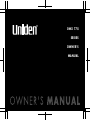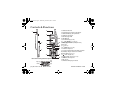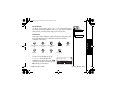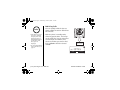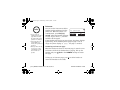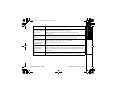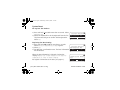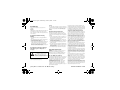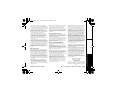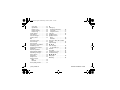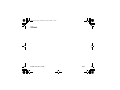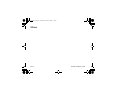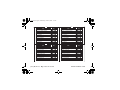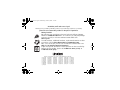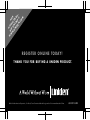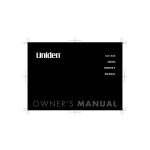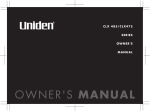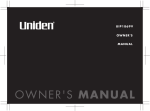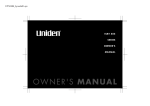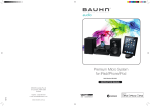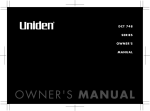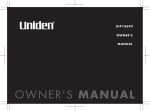Download Uniden DMX778 Owner`s manual
Transcript
DMX 778
SERIES
OWNER'S
MANUAL
UP720.book Page 1 Wednesday, October 6, 2004 1:21 PM
Contents
Welcome/Features/Terminology
Controls & Functions
Setting up the Phone
Choose the best location
Connect the base unit and
charge the handset
Expanding Your Phone
Four Handset Expandability
Backwards/Forwards Compatibility
Connect the expansion handset's charger
Register the Handset
Register the DCX770 expansion handset to
main base
Changing the Digital Security Code
Installing the Holster
Optional Headset Installation
Using the Interface
Display Icons
Soft Key Function
Using the joystick
Entering text
Main Menu Options
Setup Menu
Handset Setup
Global Setup
Customize Handset
Using Your Phone
Making Calls
[1]
3
5
7
7
8
9
9
9
10
11
12
13
14
14
15
15
16
17
19
20
21
21
23
26
32
32
From the Handset Speakerphone
Receiving a call/AutoTalk set to OFF
Hanging Up
Switching to the Handset Speakerphone
During a Call
Moving out of range
Call Waiting
Placing a Call on Hold
Conferencing
Redialing Calls
Adjusting the Ringer, Earpiece and Speaker
Using the Handset Volume Setting Menu
Mute the Handset and Base Ringer
Mute the Handset Microphone
Tone Dialing Switch-over
Clarity Booster
Find Handset
Calendar & Scheduler
Using the Phonebook
Creating and Editing Phonebook Entries
Storing Caller ID or Redial Numbers in the
Phonebook
Managing the Phonebook
Checking the number of stored entries
Changing the sorting order
Naming phonebook groups
Making Calls with the Phonebook
Caller ID Features
33
33
34
34
34
35
36
36
37
38
39
41
41
41
42
43
44
46
46
51
51
53
53
54
54
55
www.uniden.com
UP720.book Page 2 Wednesday, October 6, 2004 1:21 PM
Using the Caller ID List
Deleting Caller ID numbers
Answering Machine
Features
Setting Up the Answering Machine
Setting Your Outgoing Greeting
Using the Answering Machine
Recording a phone conversation
Screening Calls
Remote Operation
Multi-Handset Features
Text Message
Using DirectLink Mode
Room/Baby Monitor
Intercom
Transferring a Call
Note on Power Sources
Power Failure
Battery replacement and handling
Warning
Installing a Replacement Battery
Low battery alert
Cleaning the battery charging contacts
General Information
AC Adapter Information
Battery Information
Troubleshooting
System Reset
www.uniden.com
55
56
57
57
58
61
62
64
64
65
67
67
71
72
73
74
75
75
75
75
76
77
78
79
79
79
80
83
Liquid Damage
Precautions & Warranty
I.C. Notice
Index
Remote Operation Card
84
85
87
88
92
[2]
UP720.book Page 3 Wednesday, October 6, 2004 1:21 PM
Thank you for purchasing a Uniden Multi-Handset phone. This
phone offers four-handset expandability, recordable ringer
tones, and customizable handset displays.
Note: Illustrations in this manual are used for explanation
purposes. Some illustrations in this manual may
differ from the actual unit.
As an Energy Star Partner, Uniden has determined that this
product or product models meets the Energy Star
guidelines for energy efficiency.
Energy Star is a U.S. registered mark.
Features
•
•
•
•
•
•
•
•
•
•
•
•
•
•
•
2.4GHz Frequency Hopping Spread Spectrum
Integrated Answering Device
Caller ID/Call Waiting Deluxe Options
Backward/Forward Compatibility
Hands-Free Speakerphone
100 Phone Book Locations
Recordable Ringer Tones
Distinctive Caller ID Options
Animations & Wall Paper Themes
Text Messaging
Reminder/Calendar
Access Answering Machine using Handset
Battery Level Indicator
Direct Link Mode
Room Monitoring
[3] Welcome/Features/Terminology
www.uniden.com
Welcome/Features/
Terminology
Welcome
UP720.book Page 4 Wednesday, October 6, 2004 1:21 PM
Terminology
•Standby Mode -
•Talk Mode -
www.uniden.com
The handset maybe sitting on or off the cradle, but is NOT in
use. /flash or
key has not been pressed. No dial tone is
present.
The handset is not in the cradle, and /flash or
key has been
pressed and enabling a dial tone.
Welcome/Features/Terminology [4]
Welcome/Features/
Terminology
Uniden is a registered trademark of Uniden America Corporation. AutoTalk,
AutoStandby, DirectLink, IntegriSound and Random Code are trademarks of Uniden
America.
UP720.book Page 5 Wednesday, October 6, 2004 1:21 PM
4
1
5
11
6
2
12
7
8
9
13
14
15
10
16
3
17
Remote Answering Machine Operation
Repeat
Delete
Play
1.Handset Antenna
2.Speakerphone Speaker and Ringer
3.Handset Battery Compartment
4.Headset Jack Cover
5.New Message LED
6.LCD Display
7.Soft Menu Keys (P.16)
8. (talk)/flash (P. 32 & 35)
9.hold/x’fr/int’com (Hold/Transfer/
Intercom)
(P. 36 & 73)
10. */tone (P. 41 & 56)
11.handset Earpiece
12.Joystick (Navigates PhoneBook, Caller
ID, Redial, Ringer Volumes and Menu
Display Options)(p. 17)
13. (end call)(P. 34)
14. (speaker phone) (P. 34)
15.Handset Microphone
16.# (P. 56)
17.Handset Charging Contacts
Skip
Stop
[5] Controls & Functions
www.uniden.com
C o ntr ol s &
Fu nc ti o ns
Controls & Functions
UP720.book Page 6 Wednesday, October 6, 2004 1:21 PM
19
30
29
18
20
21
18. Base Speaker
19. Base antenna
20. Base Charge Contacts
21. Message Counter
22. vol (volume)/ (ring)/
(speaker) (p.38)
23.
(play/stop) (p.63)
24.
(repeat)(p.63)
www.uniden.com
27
28
25. find hs (Find Lost Handset/
Pager)/ (skip)
(p.43 & 63)
26.
(delete)(p.63)
27. Handset Charge LED
28. Handset In Use LED
29. TEL LINE Jack
30. DC IN 9V Jack
Controls & Functions [6]
C on t r o l s &
F u nct io n s
22 23 24 25 26
UP720.book Page 7 Wednesday, October 6, 2004 1:21 PM
Setting up the Phone
note
When choosing a location for your new phone, here are some
important guidelines you should consider:
Setting up the Phone
If your home has
specially wired alarm
equipment connected to
phone line, be sure that
installing the system
does not disable your
alarm equipment.
Choose the best location
If you have questions
about what will disable
alarm equipment,
contact your telephone
company or a qualified
installer.
• The location should be close to both a phone jack and a continuous
power outlet (one which is not connected to a switch).
• The base and handset should be kept away from sources of electrical
noise such as motors, Microwave ovens, and fluorescent lighting.
• For better reception, place the base as high as possible.
• The base should be placed in an open area for optimum range and
reception.
[7] Setting up the Phone
www.uniden.com
UP720.book Page 8 Wednesday, October 6, 2004 1:21 PM
Connect the base unit and charge the handset
1) Connect the AC adapter to
the DC IN 9V jack and to a
standard 120V AC wall
outlet.
2) Place the handset in the
base unit with the keypad
facing forward.
note
NOTE: The rechargeable
battery is already installed in your phone.
3) Make sure that the charge LED illuminates.
If the LED does not illuminate, check to see that the AC adapter is
plugged in and the handset makes good contact with the base
charging contacts.
4) Charge your handset at least 15-20 hours before plugging into
the phone line.
•Use only the supplied
AD-830 AC adapter. Do
not use any other AC
adapter.
•Do not place the power
cord where it creates a
trip hazard or where it
could become chafed and
create a fire or electrical
hazard.
•Don't place the base in
direct sunlight or subject
it to high temperatures.
The battery may not
charge properly.
www.uniden.com
If your telephone outlet
isn't modular, contact
your telephone company
for assistance.
Setting up the Phone [8]
Setting up the Phone
5) Once the handset battery
pack is fully charged, connect
the telephone line cords to
the TEL LINE jack and to a
telephone outlets.
UP720.book Page 9 Wednesday, October 6, 2004 1:21 PM
Expanding Your Phone
Four Handset
Expandability
Backwards/Forwards Compatibility
Your phone is compatible with other Uniden
2.4GHz Digital Expandable Handsets.
Compatible models include the DCX640 and
DCX700. Visit our website for updated model
listings.
[9] Expanding Your Phone
www.uniden.com
Expanding Your Phone
Your phone can support
a total of four
handsets. Expansion
handsets do not need
to be connected to a
phone jack. Expansion handsets allow you to use additional
features such as DirectLink Mode and three-way conference
calling. Expansion handsets need to be registered to the base
before they will operate.
UP720.book Page 10 Wednesday, October 6, 2004 1:21 PM
The handset is powered by a rechargeable battery pack. The
battery recharges automatically when the handset is placed in
the charger.
1) Connect the AC adapter to the
DC IN 9V jack and to a standard
120V AC wall outlet.
2) Set the charger on a desk or
tabletop, and place the handset
in the charger with the keypad
facing forward.
3) Make sure that the charge LED
illuminates.
If the LED does not illuminate, check to see that the AC adapter is
plugged in and the handset makes good contact with the base
charging contacts.
4) Charge the handset battery pack for at least 15-20 hours before
using your new cordless telephone for the first time.
www.uniden.com
note
Use only the supplied
AD-0005 AC adapter.
Do not use any other
AC adapter.
Expanding Your Phone [10]
Expanding Your Phone
Connect the expansion handset's charger
UP720.book Page 11 Wednesday, October 6, 2004 1:21 PM
Register the Handset
[11] Expanding Your Phone
www.uniden.com
Expanding Your Phone
Handsets supplied with the phone are registered to the base by
the factory. When charged, pre-registered handsets display a
handset ID number. Handsets that have not been registered
display M o de l s v ar y! Ch a rg e h a nd se t o n t h e ba s e f or
registra tion or refer to Owner 's Manual. When you register an
extra handset to the base, the handset ID will be assigned.
Only one handset can be registered at a time.
UP720.book Page 12 Wednesday, October 6, 2004 1:21 PM
1) Before registering the extra
handset, the battery pack
MUST be charged for 15-20
hours.
2) Place the extra handset in
the main base unit to begin
registration.
3) While the handset is
registering, Ha nd s et
R eg is t er i ng will appear in
the LCD. When Re g is t ra ti o n
C om pl e te is displayed, the
handset has been registered
to the base. If Re g is t ra ti o n
F ai le d appears, please try
these steps again.
note
Your phone maybe
compatible with other
Uniden 2.4Ghz Digital
Expandable Systems.
Look for the
technology icon on
our boxes or visit our
website for a list of
compatible models.
Register the DCX640 or DCX700 Backward/Forward
Compatible Handsets to main base
1) Press and hold the Registration button on the back of the base.
2) Keep pressing the Registration button on the base until all
LEDs on main base start to blink.
3) On the handset, press and hold # until you hear beep.
www.uniden.com
Expanding Your Phone [12]
Expanding Your Phone
Register the DCX770 expansion handset to
main base
UP720.book Page 13 Wednesday, October 6, 2004 1:21 PM
Changing the Digital Security Code
The digital security code is an identification code used to
connect the handset and the base unit. Normally, setting the
code is not necessary. In the rare situation that you suspect
another cordless telephone is using the same security code, you
can change the code. To change the digital security code:
[13] Changing the Digital Security Code
www.uniden.com
Changing the Digital
1. Perform the "System Reset" options ("De-register the Handset" and
"Replacing the Base Setting") for all the handsets you have (see
page 83).
2. Re-register each handset by following the steps on page 11.
UP720.book Page 14 Wednesday, October 6, 2004 1:21 PM
Installing the Holster
note
- Line up the groove on the back of the handset
with the groove on the holster. It fits in the
holster only one way.
- Slide the phone into the holster.
- Use the spring clip to attach the holster to
your belt or pocket.
You must remove the
holster to charge the
handset.
Your phone may be used with an optional
headset. To use this feature, insert the
headset plug into the headset jack. Your
phone is ready for hands-free
conversations. (Headset may be purchased
by calling the Uniden Parts Department or visiting the web site.
See page 75.)
www.uniden.com
Installing the Holster [14]
Installing the Holster
Optional Headset Installation
UP720.book Page 15 Wednesday, October 6, 2004 1:21 PM
Using the
Interface
Using the Interface
Display Icons
ICON
DESCRIPTION
Battery icons indicate the handset battery status. This icon cycles depending on
the battery status (full, medium, low, and empty).
Ringer off icon indicates that ringer is turned off.
Keypad lock icon appears when the keypad is locked.
Text message icon appear when you have new text messages.
Mute icon appears when you mute the handset.
Speaker icon appears when the handset speaker phone is used.
Booster icon appears when the Clarity Booster feature is in use.
Privacy icon appears when the Privacy Mode is turned on.
Call record icon appears while recording a conversation.
[15] Using the Interface
www.uniden.com
UP720.book Page 16 Wednesday, October 6, 2004 1:21 PM
Soft Key Function
"Soft" keys are keys that change function during the operation of the phone. There
are two soft keys on the handset.
The function of each soft key is determined by the text that appears directly above
it. For example, when the handset is in standby mode, pressing soft key 2 access the
answering machine remotely. When the handset is in talk mode, pressing soft key 2
will mute the call. Complete information on the features controlled by the soft keys
can be found under each feature.
In standby mode
In talk mode
#/
/10
*CPFUGV
6CNM
/5)
/'07
/76'
Soft key 1
Soft key 2
Soft key 1
Soft key 2
www.uniden.com
Using the Interface [16]
Using the Interface
/'07
UP720.book Page 17 Wednesday, October 6, 2004 1:21 PM
Using the joystick
Using the
Interface
The joystick makes it easy to use
your phone. The four most
commonly used functions are
accessible just by moving the
joystick:
Adjust the ringer
View the
phonebook
View the
Caller ID
Redial a number
[17] Using the Interface
www.uniden.com
UP720.book Page 18 Wednesday, October 6, 2004 1:21 PM
You will also use the joystick to make menu selections.
Highlight the option you want by moving the joystick up,
down, right, or left. This will move the cursor; the option
currently highlighted appears in reversed out text:
1)Press the center of the joystick.
2)Select the MENU soft Keys.
To exit the MENU and return to standby, press the
key.
Select the highlighted option by pressing in on the center of
the joystick. (You can also press the OK soft key.) Anytime
the display prompts you to press OK or the ENTER soft key,
you can press the center of the joystick.
www.uniden.com
Using the Interface [18]
Using the Interface
You can go back to the previous menu at any time by pressing
the BACK soft key.
UP720.book Page 19 Wednesday, October 6, 2004 1:21 PM
Entering text
Number of times key is pressed
If two letters in a row use the same
number key, enter the first letter, then
use the joystick to move the cursor to
the next position to enter the second letter.
For example, to enter Movies:
1)
2)
3)
4)
5)
6)
7)
8)
Press 6 once to enter M.
Use the joystick to move the cursor to the right.
Press 6 six times to enter o.
Press 8 six times to enter v.
Press 4 six times to enter i.
Press 3 five times to enter e.
Press 7 eight times to enter s.
Press the center of the joystick to end your text entry.
[19] Using the Interface
www.uniden.com
Using the
Interface
You can use the number keypad on your
phone to enter text by referring to the
letters printed on each number key.
When you press the number key in a text
entry field, the phone displays the first
letter printed on the number key. Press
the number key twice to display the
second letter and three times to display
the third. Capital letters are displayed
first, then lower case letters, then the
number on the key.
UP720.book Page 20 Wednesday, October 6, 2004 1:21 PM
If you do not press a key
within 30 seconds, the
phone will time out and
exit the menu mode.
When setting Day and
Time, the time-out
period is extended to two
minutes.
Main Menu Options
Your phone has six main menu
options: Text Message, Volume
Setting, Customize Handset, Link
Handsets, Reminder/Calendar, and
System Setup.
Text Message
Link Handsets
Volume Setting
Reminder/Calendar
Customize Handset
System Setup
www.uniden.com
note
$#%-
1-
Main Menu Options [20]
Main Menu Options
If you make a mistake while entering a name, use the joystick to move
the cursor to the incorrect character. Press the DELETE soft key to
erase the incorrect character, and then enter the correct character.
To delete all characters in the text entry field, press and hold the
DELETE soft key.
UP720.book Page 21 Wednesday, October 6, 2004 1:21 PM
Handset Setup
Using the
Interface
Setup Menu
Handset Setup
The following submenu options must
be set separately for each handset.
$#%-
Distinctive
ID
1-
To turn on distinctive ringing, go to D i st in c ti v e I D and select
On . A confirmation tone tells you that distinctive ringing is
active.
AutoTalk
[21] Setup Menu
AutoTalk
AutoTalk, lets you answer the phone just by picking it up from
the cradle. To turn on AutoTalk, go to A uto Tal k and select On . A
confirmation tone tells you that AutoTalk is active.
www.uniden.com
Setup Menu
Distinctive ID
You can assign special ringer tones to anyone in your
phonebook. When your phone gets a call, it looks up the Caller
ID information in your phonebook; if you've assigned a
distinctive ringer to that number, the phone uses it so you
know who's calling.
UP720.book Page 22 Wednesday, October 6, 2004 1:21 PM
Anykey Answer
AnyKey Answer lets you answer the phone by pressing any key
on the number pad. To turn on AnyKey Answer, go to An yK e y
An sw er and select O n . A confirmation tone tells you that AnyKey
Answer is active.
Key Touch Tone
Key Touch Tone is the tone your keypad makes when keys are
pressed.
Anykey Answer
Language
Key Touch
Tone
To turn off the tone, go to K ey To u ch To ne and select Of f . A
confirmation tone tells you that the tone has been deactivated.
Privacy Mode
If you have other registered handsets and you don't want them
to interrupt you on a call, you can turn on privacy mode. As
long as your handset is in privacy mode, other handsets won't
be able to join your call or make any calls of their own.
www.uniden.com
Privacy Mode
Setup Menu [22]
Setup Menu
Language
You can change the language the menu display will use. Choose
from English, French, or Spanish. To change the language, go to
L an g ua ge and select English, Fr a n ユais (French), or E sp a ツ o l
(Spanish). You'll hear a confirmation tone, and the display will
use the selected language.
Handset Setup
UP720.book Page 23 Wednesday, October 6, 2004 1:21 PM
LCD Contrast
Global Setup
Global Setup
[23] Setup Menu
Global settings apply to all registered
handsets and the base. If you change
$#%1something under the global menu, you
change it for all handsets. Only one handset can change global
settings at a time, and you have to make sure the phone is not
currently being used.
www.uniden.com
Setup Menu
LCD Contrast
You can change the contrast of your
handset display to make it easier to % Q P V T C U V
read. You might want to adjust the
contrast whenever you change the
$#%1display color. Your phone gives you 10
levels of contrast to choose from. To adjust the contrast, go to
Co nt r as t . Move the joystick up to increase the contrast and
down to decrease the contrast. When you like the level of
contrast, press the center of joystick to select it.
Using the
Interface
Handset Setup
To turn on privacy mode, go to P r iv a cy M od e and select O n. You
can turn on privacy mode when the phone is in standby or
when you're already on a call.
UP720.book Page 24 Wednesday, October 6, 2004 1:21 PM
Day and Time
To change the date and time shown
in the display, go to D a te & Ti m e .
&CVG6KOG
Move the joystick right and left to
2/
#/2/
highlight the part you want to
$#%5#8'
change (date, time, AM/PM). Use the
number keypad or * to change each
part. Press the center of the joystick when you're finished.
Global Setup
Day and Time
To let your phone support these
features, go to Ca l l W ai t in g . Select
%CNN9CKVKPI
On , and the phone will display the Call 1 P
Waiting Deluxe screen. Select On . (You 1 H H
$#%1have to turn on Call Waiting before
you can turn on Call Waiting Deluxe.)
A confirmation tone tells you that your phone is ready to use
these features.
www.uniden.com
Call Waiting
note
For setting Day and Time,
if no key is pressed for
two minutes, the phone
will exit the menu mode.
Setup Menu [24]
Setup Menu
Call Waiting
Your phone supports Caller ID on Call Waiting, so you can see
the name and number of someone who calls when you're already
on the line. Your phone also supports Call Waiting Deluxe, which
gives you a choice of how you want to handle a waiting call.
You'll need to subscribe to these features with your phone
company before you can use them.
UP720.book Page 25 Wednesday, October 6, 2004 1:21 PM
Area Code
Using the
Interface
Global Setup
Area Code
If you can make a call by dialing only 7 digits (instead of 10),
you can program your local area code in your phone. If you get a
call from within your area code, you'll only see the 7-digit
phone number. If you get a call from outside your area code,
you'll see all 10 digits.
To enter an area code, go to A re a C o de . Use the number keypad
to enter your 3-digit area code. Press the center of joystick
when you're finished.
Dial Mode
Your phone can communicate with the telephone network in two
different ways: tone dialing and pulse dialing. These days, most
phone networks use a method called tone dialing, so your phone
comes programmed for tone dialing.
If your phone company uses p uls e dialing, you'll need to change
your phone's dial mode. There's an easy way to tell: try making a
call. If your call connects, your phone's setting is fine. If not,
go to Di a l M od e and select P ul s e . A confirmation tone tells you
you've changed the dial mode, and you can try making a call
again.
[25] Setup Menu
www.uniden.com
Setup Menu
Dial Mode
UP720.book Page 26 Wednesday, October 6, 2004 1:21 PM
Customize Handset
This menu lets you customize your
handset. You can set these options
separately for each handset.
$#%-
1-
Ringer Tone
You can set a different ringer for each handset. This phone
comes with 10 prerecorded songs and 10 different ringer tones;
you can also record your own ringer tones (see page 27).
Ringer Tone
1) Go to R in g er To n es and highlight
the ringer you want. (Each ringer 4 K P I G T 6 Q P G U
will sound as you highlight it.)
4GEQTFGF4KPI
2) Press the center of the joystick to 4 G E Q T F G F 4 K P I $#%1select the ringer. You'll hear a
confirmation tone, and the phone will go back to the menu.
www.uniden.com
Setup Menu [26]
Setup Menu
- Songs: Beethoven's Symphony #9 [Beethoven9], Fur Elise [Elise],
We Wish You A Merry Christmas [Merry Christmas], Home Sweet
Home [Home Sweet Home], Lorri Song #6 [Lorri Song], When the
Irish Eyes Are Smiling [Irish Eyes], Aura Lee, Let Me Call You Sweet
Heart [Sweetheart], Star Spangled Banner [Star Spangled], Old
MacDonald [Old MacDonald]
- Ringer tones: Flicker, Clatter, Soft Alert, Wake Up, Light Bug, Beep
Boop, Tone Board, Chip Chop, Party Clap, Reminder
UP720.book Page 27 Wednesday, October 6, 2004 1:21 PM
headset jack
To the
sound source
www.uniden.com
Setup Menu
1) Connect the audio recording cable to
the handset and sound source
6QUVCTV
(e.g.stereo or cd player). Insert one T G E Q T F K P I T K P I G T
end of the audio recording cable into R T G U U = 4 ' % 1 4 & ?
$#%4'%14&
the handset's headset jack and the
other end into the sound source.
You can also simply use the handset's microphone by holding
the handset close to the sound source.
2) Go to Record Ringer.
3) To start recording, press the RECORD soft key. The message
counter displays 6 0 and then begins to count down.
4) When you are finished recording, press the STOP soft key. The
phone will play the recorded ringer.
5) To store the ringer, press the Joystick or the SAVE soft key.
6) Enter the title of this ringer.
7) Press the center of the joystick key.
[27] Setup Menu
Using the
Interface
Record Ringer
Customize Your Own Distinctive Ringer Tones
Your phone can store up
to 20 different recordings
to use as ringer tones (a
total of 3 minutes, 15
seconds). Each recording
must be between 5 and
60 seconds long.
To the
UP720.book Page 28 Wednesday, October 6, 2004 1:21 PM
Delete Ringer
To delete a ringer tone, go to De le t e R in g er and simply select
the ringer you want to delete. Select Ye s . The ringer is deleted
from the list, and the phone stays on the ringer list.
Animations
Your phone has 5 different system animations (Dog, Face, Car,
Frog and Abstract) with 9 different animation schemes
(example is for Face):
Ringer Volume
Low
Ringer Volume
High
Paging
Deleted!
TALK
END
Low battery
To turn on the animation, go to
and highlight the
animation you want. Press the VIEW
soft key to see the animation or the
OK soft key to activate it.
A ni m at io n s
www.uniden.com
Animations
Setup Menu
Ringer Volume
Off
Delete Ringer
Done!
#PKOCVKQPU
0Q5GNGEVKQP
&QI
$#%-
8+'9
Setup Menu [28]
UP720.book Page 29 Wednesday, October 6, 2004 1:21 PM
Cruisin
Cycling
Gone Shopping
Guitar
Happy B_Day
Jogger
New York
Ollie
Pagoda
Puppy Dog
Roxie
Sail Boat
Smiley Face
Soccer
Stiletto
tunes
Uniden Logo
Vacation
Work Related
To turn on the wallpaper, go to Th e me s and highlight the
wallpaper you want. Press the VIEW soft key to see the
wallpaper or the SELECT soft key to activate it.
[29] Setup Menu
www.uniden.com
Setup Menu
Abstract Frame
Using the
Interface
Themes
Themes (wallpaper)
Your phone has 22 different wall papers themes (including
digital and analog clocks). The wall paper will displays on the
handset's LCD during standby mode:
UP720.book Page 30 Wednesday, October 6, 2004 1:21 PM
Banner
You can change the name your phone
displays on the screen. If you have
more than one handset, you can use
the banner name to identify your
handset during handset-to-handset
functions like text messaging,
intercom and DirectLink.
$CPPGT
/QOU2JQP
&'.'6'
Banner
1-
Keypad Lock
You can lock your keypad so you don't press any keys
accidentally. You can still answer calls.
To lock your keypad, go to Ke y pa d L o ck and select L o ck . You'll
hear a confirmation tone, and your keypad is locked.
To unlock the keypad temporally, press any key on the upper
part of the handset. K ey pa d L o ck e d! T o u n lo c k ke y pa d p r es s *
key appears. Press tone/* in 20 seconds. Keypad Unlocked! Auto
L oc k E na b le appears.
www.uniden.com
Setup Menu
Go to B a nn er and enter the name you want to use. You can use
up to 10 characters. Use the DELETE soft key to delete an
existing handset name. Press the center of your joystick when
you're finished.
Keypad Lock
note
The number keypad will
not be locked.
Setup Menu [30]
UP720.book Page 31 Wednesday, October 6, 2004 1:21 PM
Backlight Color
Backlight Color
You can change the color of your phone's backlighting. There
are 7 different colors choose from: Ocean, Kiwi, Sunset, Violet,
Sunflower, Sky, and Polar Ice.
[31] Setup Menu
www.uniden.com
Setup Menu
To change the color of the display's backlight, go to B ac k li gh t
Co lo r and select the color you want. As you scroll through the
options, the phone displays the highlighted color for you.
Using the
Interface
To release the keypad lock, press any key on the upper part of
the handset. While the display appears, press the # key. Ke y pa d
Lo ck Of f appears.
UP720.book Page 32 Wednesday, October 6, 2004 1:21 PM
Using Your Phone
note
Making Calls
1) Remove the handset from the
charging cradle.
2) Slide the keypad open.
3) Press /flash.
4) Listen for the dial tone.
5) Dial the number.
If the line is already in
use, all registered
handsets that are not
currently in use will
display "Line In Use ."
OR
www.uniden.com
Using Your Phone [32]
Using Your Phone
1) Remove the handset from the charging cradle.
2) Slide the keypad open.
3) Dial the number.
If you need the phone to pause before dialing more digits
(for example, to enter an access code or extension), press
the PAUSE soft key. P appears in the display, which
represents a 2-second pause.
4) Press /flash.
UP720.book Page 33 Wednesday, October 6, 2004 1:21 PM
From the Handset Speakerphone
note
•To set "Autotalk," see
page 21 or to set
"Anykey Answer" see
page 22.
Receiving a call/AutoTalk set to OFF
Handset is in the cradle
1)Remove the handset from the
charging cradle.
2)Press /flash.
If AutoTalk is ON, the phone
will automatically answer the
call when you pick the
handset up.
[33] Using Your Phone
Handset is off the cradle
Press /flash.
If Any Key Answer is set to
On, you can also press any
number key on the keypad
to answer a call.
www.uniden.com
Using Your Phone
•For best performance,
use the speaker phone
in a quiet room and let
the caller finish
speaking before you
speak. If you or the
other party has
difficulty hearing,
adjust the speaker
volume.
1) Remove the handset from the charging cradle.
2) Slide the keypad open.
3) Press
(Speaker Phone).
4) Listen for the dial tone.
5) Dial the number.
6) When the other party answers, talk into the microphone in
the middle of the handset.
UP720.book Page 34 Wednesday, October 6, 2004 1:21 PM
Hanging Up
Press
or return the handset to the charging cradle.
Switching to the Handset Speakerphone During a
Call
To switch a normal call to the speakerphone, press (speaker
phone) on the handset. To switch from a speakerphone call to a
normal call, press (speaker phone).
Moving out of range
www.uniden.com
Using Your Phone [34]
Using Your Phone
If you move your handset farther from the base unit during a
call, you might start to hear more noise than usual. If you go
too far from the base, you'll hear a beep and see N o S i gn al
Press He l p on the display. The base will stay connected to the
caller for another 30 seconds, so you can move back within
range and press /flash or (speaker phone) to return to the
call.
UP720.book Page 35 Wednesday, October 6, 2004 1:21 PM
Call Waiting
note
•Your phone can't show
call waiting caller ID
information when a call
is on hold.
Call Waiting Deluxe
If you subscribe to Call Waiting Deluxe (CWDX) from your phone
company, you have several different options when you get a
call waiting call. When you hear the call waiting tone, instead
of answering the call, you can press the center of the joystick
and then select C WD X . Then, use your joystick or press 1-7 to
choose from the following options:
2.Tell Busy - A prerecorded message tells the caller you are
busy, and the waiting call is disconnected.
3.Forward Call - The caller is sent to your voice mail box, if
available.
4.Answer/Drop 1 - Disconnects the first call, and connects to
the new caller.
[35] Using Your Phone
www.uniden.com
BASICS
1.Ask to Hold - A prerecorded message tells the caller that
you'll be available shortly, and the call is place on hold.
Us
i ng You
P h on e
Using
Yourr Phone
•You must subscribe
through your local
telephone company to
receive Call Waiting or
Caller ID on call waiting
service.
If you hear a call waiting tone while you're on a call, press
/flash to switch to the new call. After a short pause, you'll
hear the new caller. Press /flash again to go back to the
original caller.
UP720.book Page 36 Wednesday, October 6, 2004 1:21 PM
5.Conference - Starts a conference call with your first and
second callers.
6.Drop First/7.Drop Last - During a conference call, allows you
to choose to drop the first or last caller.
Placing a Call on Hold
During a call, press hold/X’fr/
int’com to put the call on hold. Press
/flash or
to go back to the call.
#/
/10
.KPG1P*QNF
/'07
/5)
If you leave the call on hold for 10
seconds, the display will change to
read Line on Hold. After 5 minutes, the call is disconnected.
Conferencing
be able to join the call.
www.uniden.com
Using Your Phone [36]
Using Your Phone
If you have more than one handset, two handsets can talk to
note
the outside caller at the same time in a conference call. Once a
call is in progress, press /flash or to join the call. To hang
up, press or put the handset back in the cradle. The other
If the other handset is in
handset will still be connected after you hang up.
privacy mode, you won't
UP720.book Page 37 Wednesday, October 6, 2004 1:21 PM
Redialing Calls
You can quickly redial the last ten
phone numbers that were dialed from
this handset.
•Each redial record can
store up to 32 digits,
but your phone only
displays the first 15
digits. Digits between
16 and 32 are still
there, just not
displayed.
With the phone in standby mode,
slide the joystick down. This brings
up the redial list. Use the joystick to
scroll through the numbers, and
select the number you want to dial.
Press /flash to dial the selected
number.
•To store redial numbers
in the Phonebook, see
page 51.
Redial a number
4GFKCN
$#%-
[37] Using Your Phone
126+10
www.uniden.com
Us
Using
i ng You
Yourr Phone
P h on e
note
UP720.book Page 38 Wednesday, October 6, 2004 1:21 PM
Deleting Redial Records
If you want to delete a phone number from the redial list, go to
the redial list and select the number you want to delete. Press
the OPTION soft Key, and select Del ete Number , and then Yes . If
you want to delete all the redial records, select Delete All, and
then Ye s .
Adjusting the Ringer, Earpiece and Speaker
www.uniden.com
Using Your Phone
Adjusting the base speaker volume
You can adjust the volume of the answering
machine speaker while a message is
playing. Press vol during a message to
adjust the speaker volume.
Us i ng You r P h on e
Adjusting the base ringer volume
You can choose from four ringer settings on the base: off, low,
medium, and high. When the phone is in standby mode, press
vol to cycle through the ringer volume setting. The base plays
each volume for you.
Using Your Phone [38]
UP720.book Page 39 Wednesday, October 6, 2004 1:21 PM
Using the Handset Volume Setting Menu
You can adjust the handset audio
from Volume Setting menu.
Ear speaker: Adjust the handset
earpiece volume
You can choose from six volume levels
for the earpiece speaker. To adjust the
earpiece volume, go to E a r Sp e ak e r
and select the volume level you want
to use.
$#%-
1-
4 K P I G T 8 Q N W O G
. Q Y
$#%-
1-
'CT5RGCMGT
8QNWOG
$#%-
1-
You can also adjust the earpiece volume during a call by sliding
the joystick up, and then up (to make it louder) or down (to
make it softer).
[39] Using Your Phone
www.uniden.com
Us
Using
i ng You
Yourr Phone
P h on e
Ringer: Adjust the handset ringer
volume
You can choose from three different
ringer volume settings on your handset:
off, low, and high. To adjust the ringer
volume, go to R in g er and select the
ringer option you want to use.
UP720.book Page 40 Wednesday, October 6, 2004 1:21 PM
Speaker: Adjust the handset speaker volume
You can choose from six volume levels for
the handset speakerphone. To adjust the
speaker volume, go to S p ea ke r and select
the volume level you want to use.
Adjust the
speaker volume
You can also adjust the handset speaker
volume during a call by sliding the joystick
up, and then (to make it louder) or down
(to make it softer).
www.uniden.com
Using Your Phone [40]
Using Your Phone
Audio Tone
If you aren't satisfied with the audio
quality of your phone, you can adjust * K I J 6 Q P G
the Audio Tone of the earpiece. Your 0 C V W T C N 6 Q P G
phone gives you three audio tone
.QY6QPG
$#%1options: low, mid, or high. Go to
A ud i o To ne and select the option that
sounds best to you.
(Audio tone adjustments only apply to the earpiece, not the
speakerphone.)
UP720.book Page 41 Wednesday, October 6, 2004 1:21 PM
Mute the Handset and Base Ringer
note
You can only mute the
handset ringer if the
handset is off the
base when the phone
starts ringing.
While the handset is ringing, you can mute the ringer for this
call by pressing the MUTE soft key. To mute the base ringer
press
on the base. The phone will ring again on the next
call.
Mute the Handset Microphone
Tone Dialing Switch-over
If your telephone company uses pulse
dialing, you can switch-over to tone
dialing after the call connects. This
feature is useful when you need tone
dialing to use any automated menu
systems, such as telephone bank
tellers, telephone prescription refills,
customer support menus, etc.
[41] Using Your Phone
www.uniden.com
Us
Using
i ng You
Yourr Phone
P h on e
When you're on the phone, you can press the Mute soft key to
turn off the microphone so the caller can't hear you. The
display shows M ut e On and while the microphone is muted. To
turn off muting, press the Mute soft key again.
UP720.book Page 42 Wednesday, October 6, 2004 1:21 PM
If your phone is set to pulse dialing mode, make your call
normally. Once your call connects, press the */tone key. Any
digits you enter from then on will be sent as tone digits. When
this particular call ends, the phone automatically returns to
pulse dialing mode.
Clarity Booster
6CNM
$QQUVGT1P
/'07
/76'
While you are on a call, press the center of the joystick and
then select C la r it y B oo s t. Bo o st O n and appear on the
display. To turn off the Clarity Booster, repeat above steps
again.
Us i ng You r P h on e
If you have interference while you are
on your phone, you can improve the
sound quality by turning on the
clarity booster.
Using Your Phone
www.uniden.com
Using Your Phone [42]
UP720.book Page 43 Wednesday, October 6, 2004 1:21 PM
Find Handset
note
If the battery pack is
completely drained, the
handset will not beep.
To locate the handset, press
find hs/ on the base when the phone is
in standby mode. All registered handsets
beep for 60 seconds, and Paging appears on
the handset display. To cancel paging,
press any key on the handset or find hs/
on the base.
Us
Using
i ng You
Yourr Phone
P h on e
[43] Using Your Phone
www.uniden.com
UP720.book Page 44 Wednesday, October 6, 2004 1:21 PM
Your phone has a built-in calendar
that you can use to schedule
reminders and appointments (all the
way through December 31, 2023).
You can set alarms for up to 30
different events;
$#%-
1-
Select the Reminder/Calender option to view the calendar. Use
the joystick to scroll through the calendar.
Scheduling a reminder
Go to the Calendar. Press the SKDL
soft key to show all scheduled
reminders, and select a reminder.
Press the OPTION soft key. Select New
E nt r y.
5EJGFWNG
#/
2/
$#%-
126+10
1) Press the center of the joystick.
2) Use the number keypad or * to select the date and time of
this reminder. Press the center of the joystick when you're
finished.
www.uniden.com
Calendar & Scheduler [44]
Calendar & Scheduler
Calendar & Scheduler
UP720.book Page 45 Wednesday, October 6, 2004 1:21 PM
3) If you want your phone to ring when this reminder occurs,
move to the second line. Select the ringer tone you want the
phone to ring.
4) Press the center of the joystick.
5) Select third line to enter a name or reminder text for this
reminder. E di t S c he d ul e appears. You can enter up to 32
characters. Press the center of the joystick when you're finished.
6) When everything is correct, press the DONE soft key.
[45] Calendar & Scheduler
www.uniden.com
Calendar & Scheduler
Editing and deleting reminders
You can edit reminders by pressing the SKDL soft key and
selecting the reminder by pressing the center of the joystick.
Once the reminders is selected, you can edit the date, time,
reminder tone, and text the same way you entered them for a
new entry.
To delete an reminders, select the reminder and press the
OPTION soft key. Select D el et e e n tr y. To delete all reminders,
select D el e te A l l .
UP720.book Page 46 Wednesday, October 6, 2004 1:21 PM
Using the Phonebook
You can enter your phonebook by
sliding the joystick to the left.
View the
phonebook
Creating and Editing Phonebook Entries
Go to the phonebook and press the OPTION soft key. Select Ne w
E nt r y. Enter as much of the following information as you want.
Press the center of the joystick to enter each entry and confirm
the selection. When you're finished, press the DONE soft key to
save this phonebook entry.
www.uniden.com
Using the Phonebook [46]
Using the Phonebook
Your phone lets you store up to 100 entries in each handset.
You can store up to 4 phone numbers for each name in your
phonebook (for a total of 400 numbers), and you assign names
to groups for easy searching. You can also store a special ringer
tone, display, and color to each name or group.
You can store a distinctive ringer tone, picture display, and
backlight color to your name or group.
UP720.book Page 47 Wednesday, October 6, 2004 1:21 PM
,CPG5OKVJ
'NKUG
)GCTU
-KYK
)TQWR
5RGGF&KCN
$#%-
&10'
[47] Using the Phonebook
www.uniden.com
Phonebook
Step 2: Number
Select
and enter a phone number for this entry. If you need
your phone to pause between digits when it's dialing (for
example, to enter an extension or an access code), press the
PAUSE soft key to insert a two-second pause. You'll see a P in
the display. You can stack more than one pause together if two
seconds isn't long enough. Each pause counts as one digit; you
can enter up to 20 digits for the phone number. Press the
center of the joystick when you're finished, and your phone will
go back to the current phonebook entry.
Using the Phonebook
Step 1: Name
Select and use the keypad to enter
the name for this entry. You can
enter up to 16 characters. If you
don't want to enter a name, your
phone will store this entry as <No
Name>. Press the center of the
joystick when you're finished, and
your phone will go back to the
current phonebook entry.
UP720.book Page 48 Wednesday, October 6, 2004 1:21 PM
After you enter the number, press the center of the joystick.
You can select an icon to remind you which number this is:
home , work , mobile , or general phone number . Press
the center of the joystick when you're finished.
www.uniden.com
You can save up to 4
numbers for each
phonebook entry. If you
try to save more than 4
numbers for a phonebook
entry, your phone will
display Dial data is full.
You'll have to delete one
of the existing numbers
before you add a new
one.
Using the Phonebook [48]
Using the Phonebook
Step 3: Unique Ring
Select to attach a special ring to this phone. Select the
ringer tone you want the phone to use when this person calls,
or select N o S e le c ti on to have the phone use its regular ringer
tone. Press the center of the joystick when you're finished, and
your phone will go back to the current phonebook entry.
note
UP720.book Page 49 Wednesday, October 6, 2004 1:21 PM
note
You can also choice the
display from the themes.
Step 4: Unique Display
Select to attach a special screen display to this entry. Select
the display you want the phone to use when this person calls,
or select No Selection to have the phone use its regular display.
You can press the VIEW soft key to see the display choices:
Fireworks
Race Car
Ollie
Roxie
Good Doggy
Sail Boat
Abstract Geo
Gears
Flutter
Press the center of the joystick when you're finished, and your
phone will go back to the current phonebook entry.
[49] Using the Phonebook
www.uniden.com
Phonebook
Step 5: Unique Color
Select
to attach a special screen color to this entry. Select
the color you want the phone to use when this person calls, or
select No Selection to have the phone use its regular color. As
you scroll through the list, you will see the color choices. Press
the center of the joystick when you're finished, and your phone
will go back to the current phonebook entry.
Using the Phonebook
Lava lamp
UP720.book Page 50 Wednesday, October 6, 2004 1:21 PM
Step 6: Phonebook Group
Select to place this entry into a phonebook group. Select the
group (0-9) you want this entry to belong to, or select No
Selection to leave the entry outside of any group. Press the
center of the joystick when you're finished, and your phone will
go back to the current phonebook entry. See page 54 for
information on creating and editing groups. To select a group,
see page 54.
www.uniden.com
Using the Phonebook [50]
Using the Phonebook
Step 7: Speed Dial
Select 0-9 to save this number to one of the 10 speed dial
numbers or N o S e le ct i on if you don't want to save it to a speed
dial number. If there's already a phone number saved to the
speed dial number you select, your phone will ask if you want
to overwrite the number. Press the center of the joystick when
you're finished, and your phone will go back to the current
phonebook entry.
UP720.book Page 51 Wednesday, October 6, 2004 1:21 PM
Storing Caller ID or Redial Numbers in the
Phonebook
Managing the Phonebook
With the OPTION soft key, you can delete phonebook entries,
copy entries to another handset, check how many empty
phonebook and speed dial entries you have available, sort your
phonebook by groups, and name phonebook groups.
[51] Using the Phonebook
www.uniden.com
Phonebook
Deleting phonebook entries
Go to the phonebook and select the entry you want to delete.
Press the OPTION soft key and select D el e te E n tr y. Your phone
will ask you to confirm select Ye s .
Using the Phonebook
You can store Caller ID or redial numbers in your phonebook so
you can use them later. Go to the Caller ID list or redial list and
select the number you want to store. (If the Caller ID
information didn't include the number, then you can't store it.)
Press the OPTION soft key and select A dd to Ph o ne b oo k . Your
phone will create a phonebook entry so you can enter the
additional information shown on page 46.
If the number you want to save is already in the phonebook,
your phone will display T hi s d at a i s a lr e ad y s t or e d! .
UP720.book Page 52 Wednesday, October 6, 2004 1:21 PM
To delete all the entries from your phonebook, go to the
phonebook and press the OPTION soft key without selecting an
entry. Select D el e te Al l . Your phone will ask you to confirm
select Y e s .
-- If the handset you are copying to doesn't have enough memory
(the phone will show "Not enough memory in receiving unit").
-- If the handset you are copying to already has that phone number
in its phonebook.
-- A call comes in during the copying process.
To copy a single entry, go to the
Phonebook and select the entry you
want to copy. Press the OPTION soft
key and select Co py En t ry. Select the
handset you want to copy to the
entry to.
www.uniden.com
6QYJKEJWPKV!
*CPFUGV
*CPFUGV
$#%-
1-
Using the Phonebook [52]
Using the Phonebook
Copying phonebook entries to another handset
When you copy entries to another handset, the group and speed
dial information won't be transferred. You phone will cancel the
copying process if any one of the following things occurs:
UP720.book Page 53 Wednesday, October 6, 2004 1:21 PM
To copy all the phonebook entries, go to the phonebook and
press the OPTION soft key without selecting an entry. Select
Co py Al l . Select the handset you want to copy to the entry to.
Checking the number of stored entries
2JQPG$M%CRCEKV[
0COGZZZ
&KCNZZZ
$#%-
To see your speed dial entries, go to the phonebook and press
the OPTION key and select Ch e ck Di a ls . The phone will show
you which speed dial numbers have phone numbers stored in
them.
Using the Phonebook
To see how many phonebook entries
you have, go to the phonebook and
press the OPTION soft key and select
Ph on e Bk Ca p ac i ty. The phone will
show you how many stored names
(entries) and how many stored phone
numbers (total) you have.
Changing the sorting order
[53] Using the Phonebook
5 G N G E V / G V J Q F
#NRJCDGVKECNN[
)TQWR
$#%-
1-
www.uniden.com
Phonebook
To change the sorting of your
phonebook, go to the phonebook and
press the OPTION soft key and select
Sort . Select Alphabetically to see the
list of names in alphabetical order;
select G ro u p to see the list of groups
UP720.book Page 54 Wednesday, October 6, 2004 1:21 PM
in alphabetical order. Enter a letter from the keypad to jump to
the first entry beginning with that letter.
Naming phonebook groups
Your phone comes with 10 groups to organize your phonebook.
You can name groups things like "Family" or "Friends" or
"Softball team." This will let you find entries in your
phonebook more quickly.
Making Calls with the Phonebook
To call someone in your phonebook, go to the phonebook and
select that person's phonebook entry. Select the number (one
of the four available) that you want to call, and press /flash.
Using the Speed Dial
Slide open the keypad. Press and hold the number of the speed
dial entry you want to call until the phone number appears on
the display. Press /flash.
www.uniden.com
Using the Phonebook [54]
Using the Phonebook
To name a group, go to the phonebook and press the OPTION
soft key and select Ed i t G ro u p Na m e . Select the group number
(0-9) you want to edit, and enter the name you want for this
group using the number keypad. Press the center of the joystick
when you're finished.
UP720.book Page 55 Wednesday, October 6, 2004 1:21 PM
If you subscribe to Caller ID from
your phone company, your phone will
show you the caller's phone number
and name (if available) whenever a
call comes in:
# / ,QJP&QG
$#%-
&+#.
Using the Caller ID List
Your phone can store up to 100
Caller ID numbers. To see the Caller
View the
ID list, slide the joystick to the
Caller ID
right. The phone will show the Caller
ID list; only the first 13 characters
of the name are displayed. You can use the joystick to scroll
through the list, or you enter a letter with the keypad to jump
to the first caller ID name that starts with that letter. If
anyone in your phonebook has called you, the icon assigned to
their number will appear in the Caller ID list. When you're done
looking at the list, press the BACK soft key to exit.
[55] Caller ID Features
www.uniden.com
Caller ID Features
If you subscribe to both Call Waiting and Caller ID the phone
also show you the name and number of call waiting calls (that
is, calls that come in while you're on the line.)
The Integrated Telephone
Answering Device
Caller ID Features
UP720.book Page 56 Wednesday, October 6, 2004 1:21 PM
If you want to see how many Caller
ID numbers are stored in your phone,
go to the Caller ID list and press the
OPTION soft key. Select C I D
C ap a ci ty.
%+&%CRCEKV[
0GY
6QVCN
note
$#%-
When you delete a Caller
ID number, you delete it
Calling someone from the Caller ID list
permanently.
Go to the Caller ID list and select the number you want to call.
If you need to add a "1" to the number for a long distance call,
press */tone. If you need to add your saved area code to the
number, press #. Then press /flash to dial the number.
Deleting Caller ID numbers
To delete only one Caller ID number, go to the Caller ID list and
select the number you want to delete. Press the OPTION soft
key, and select D el e te En tr y. When the phone asks you to
confirm, select Y es .
www.uniden.com
Caller ID Features [56]
Caller ID Features
To delete all the Caller ID numbers, go to the Caller ID list and
press the OPTION soft key. Select D el et e A l l . When the phone
asks you to confirm, select Y e s .
UP720.book Page 57 Wednesday, October 6, 2004 1:21 PM
Answering Machine
The phone has a built-in answering machine that answers and
records incoming calls. You can also use your answering
machine to record a conversation, leave a voice memo message,
or announce a special outgoing message to callers when you're
away from your phone.
•
•
•
•
•
•
•
•
•
•
•
•
Digital Tapeless Recording
Up-to 25-30 minutes of Recording Time
Call Screening
Personal or prerecorded Outgoing Messages
Voice Prompts (English, Spanish, or French)
Time and Day Announcement
Remote Message Retrieval
Toll Saver
Conversation Recording
Voice Memo
Message Alert On/Off
Retrieve Messages using Handset
[57] Answering Machine
www.uniden.com
Answering Machine
Features
UP720.book Page 58 Wednesday, October 6, 2004 1:21 PM
To access the answering machine settings, go to the Setup
Menu and select Answer Machine.
Security Code
If you want to call in and get your
messages when you're away from,
you'll have to set a security code. Go
to A ns w er Ma c hi ne and select
$#%1S ec u ri ty Co d e . use the keypad to
enter a two-digit number (01-99),
and press the OK soft key when you're done. A confirmation
tone tells you the security code has been saved.
www.uniden.com
Answering
Machine
Security Code
Answering Machine [58]
Answering Machine
Setting Up the Answering Machine
UP720.book Page 59 Wednesday, October 6, 2004 1:21 PM
Answering
Machine
Ring Time
Record Time
You can set how long a caller has to leave a message before the
answering machine hangs up. Go to A ns w er Ma ch i ne and select
Re co r d T im e . Then select the maximum length of messages;
choose from 1 minute or 4 minutes. The Announce Only feature
makes the answering machine answer call but it won't let
callers leave a message. When the Announce Only feature is on,
and the message counter will read .
[59] Answering Machine
www.uniden.com
Answering Machine
Record Time
Ring Time
You can set the number of times the phone will ring before the
machine answers the call. Go to A n sw er M ac hi n e and select Ri ng
Ti me . Then select the number of times you want the phone to
ring; choose from 2, 4, or 6 times. The Toll Saver feature makes
the answering machine answer after two rings if you have new
messages and after four rings if you don't. If you call long
distance to check your messages, Toll Saver lets you hang up
after three rings and not get charged for the call.
UP720.book Page 60 Wednesday, October 6, 2004 1:21 PM
Answering
Machine
Message Alert
The message alert turns off automatically after you listen to all
your new messages. You can also turn off the message alert by
pressing any key on the base.
Language
To change the language of your answering machine's voice
prompts and pre-recorded greetings, go to An sw e r M ac h in e and
select L an g ua g e . Select En gl i sh , F ra n ユ a is (French), or E sp a ツ o l
(Spanish).
Language
Call Screen
If you want to be able to listen to the caller's message before
you answer, turn on the call screen feature. Go to A ns w er
M ac h in e and select Ca l l Sc r ee n . Select On to turn on call
screening.
Call Screen
www.uniden.com
Answering Machine [60]
Answering Machine
Message Alert
if you want the answering machine to beep every 15 seconds
whenever you have unheard messages, turn on the message
alert tone. Go to A ns w er Ma c hi ne and select Me s sa g e Al e rt .
Select On . A confirmation tone tells you the setting has been
saved.
UP720.book Page 61 Wednesday, October 6, 2004 1:21 PM
Setting Your Outgoing Greeting
note
•To finish the setting,
press end.
Recording a greeting
To record your own greeting, make sure the phone is in standby
mode. Press the MSG soft key on the handset. When the
answering machine start its voice prompts, press 8. After the
answering machine says, "Record greeting," you can start
recording. When you're finished, press 8 again. The answering
machine will play back your greeting so you can hear it.
Choosing a greeting
To choose between the two greetings, first make sure the phone
is in standby mode. Press the MSG soft key on the handset.
When the answering machine starts its voice prompts, press 5.
Then press 6 to hear which greeting is currently being used. If
you want to use the other greeting, press 6 again. (Pressing 6
switches between the two greetings.)
[61] Answering Machine
www.uniden.com
Answering Machine
•You will hear a beeping
tone while you set
greetings and play
massage from the
handset.
You answering machine comes with a prerecorded greeting:
"Hello. No one is available to take your call. Please leave a
message after the tone." You can use this greeting, or you can
record your own.
UP720.book Page 62 Wednesday, October 6, 2004 1:21 PM
Answering Machine
If you want to delete your greeting, press 6 to play your
greeting, and then press /4. (You can't delete the
prerecorded greeting.)
Using the Answering Machine
Turning On the Answering Machine
To turn your answering machine on and off, go to An s we r
M ac h in e , and select An s we r O n/ O ff . Choose O n to turn the
answering machine on or O f f to turn it off.
Reviewing Messages
When you have a new message, the new message LED on both
the handset and the base blink. The LEDs stop blinking when
you've listened to all your new messages. The answering
machine plays your new messages first. After you play all your
new messages, you can then play your old messages. Old
messages will be played in the order in which they were
received.
www.uniden.com
Answering
Machine
Answer On/Off
Answering Machine [62]
UP720.book Page 63 Wednesday, October 6, 2004 1:21 PM
You can review your messages from the base or from the handset:
note
•If you press
during
the first two seconds
(or press /1 during
the first 4 seconds) of a
message, the answering
machine goes back to
the previous message.
From the handset
Press the MSG soft key.The display
tells you how many new and old
messages you have. Press /2 to play
your messages. After playing the
message, the answering machine
announces the time and date that
message was received.
Repeating a
message
Press
once to repeat to the
beginning of the current message.
Press
repeatedly to go back to a
previous message.Press and hold
to rewind through the current
message.
Press
/1 once to repeat to the
beginning of the current
message.Press
/1 repeatedly to go
back to a previous message.
Skipping a
message
Press
to go to the beginning of the Press
/3 to go to the beginning of
next message. Press and hold
to
the next message. Press and hold
fast forward through the current
/3 to fast forward through the
message.
current message.
Delete a
message
While a message is playing, press
to delete it. The message is
permanently deleted.
Delete all
messages
While the phone is in standby, press
to delete all messages. When the
answering machine asks you to
confirm, press delete again. All
messages are permanently deleted.
Playing your
messages
Stop
reviewing
messages
[63] Answering Machine
Press
to stop the message
playback and return to standby.
While a message is playing, press
to delete it. The message is
permanently deleted.
/4
-
Press
/5 to stop the message
playback. Press end to exit the
message system and return to standby.
www.uniden.com
Answering Machine
•You can't delete
unheard messages. If
you try to delete
messages before
listening to them, the
answering machine will
beep and say "Please
playback all messages."
From the base
Press
.The answering machine
tells you how many new and old
messages you have. It announces the
message number, plays the message,
then announces the time and date
that message was received.
UP720.book Page 64 Wednesday, October 6, 2004 1:21 PM
You can record a phone conversation with your handset. The
note
conversation has to last more than two seconds and less than
ten minutes. During a conversation, press the center of the
joystick. Select C al l R ec o rd and press the OK soft key. The
•Only one handset can
handset sounds a confirmation tone that can be heard by both screen calls at a time. If
another handset is
parties and displays C al l R e co r di n g . When you want to stop
screening the call,
you'll just hear a beep
recording, press the center of the joystick and select Call
when you try to screen
Record again.
the call, too.
•If the recording memory
is full, Unavailable
appears in the display.
You can always screen calls from the base: just let the
You can not record a
conversation until you
answering machine answer the call and listen to the caller
clear some messages
leave a message. Answer the phone with the handset if you
from the memory.
want to talk to the caller.
•Every state has different
regulations governing
the recording of
conversations over the
If you turn on the call screen feature (see page 60), you can
telephone. Make sure to
also screen calls from the handset. Let the answering machine
check your local, state
answer the call, then press the SCREEN soft key. If you want to and federal laws before
using this product to
record any telephone
talk to the caller, just press /flash, and the answering
conversation in order to
machine will stop recording.
determine that your use
is in compliance with
such laws or guidelines.
•You can not record
intercom conversations.
www.uniden.com
Answering Machine [64]
Screening Calls
Answering Machine
Recording a phone conversation
UP720.book Page 65 Wednesday, October 6, 2004 1:21 PM
Remote Operation
note
•The system will only
playback messages for
four minutes and then
it returns to the
command waiting mode.
•If you enter an
incorrect security code
three times, you will
hear a beep and the
system will return to
standby.
•For your convenience, a
remote operation card
is provided for you to
use while away from
home (refer to page
92).
[65] Answering Machine
www.uniden.com
Answering Machine
•To continue playing
your messages, press 0
then 2 again within 15
seconds.
You can check, play, or delete messages when you are away
from home. You can also record, select, or delete your own
greeting message. To access your answering machine remotely,
you need a touch tone telephone and a two-digit security code
(see Setting a Security Code on page 58).
1) Call your telephone number and wait for the system to
answer. If Toll Saver is enabled, answering machine will
answer in 2 rings if you have new messages and 4 messages
if you don't. If the answering machine is off, it will answer
after about 10 rings and sound a series of beeps.
2) During the greeting message (or a series of beeps when the
answering machine is off), press 0 and enter your security
code within two seconds.
3) The answering machine announces the current time and the
number of messages stored in memory. You hear "To play
incoming messages, press zero-two. For help, press onezero." Then, you'll hear a beep.
UP720.book Page 66 Wednesday, October 6, 2004 1:21 PM
Command
Function
0 then 1 Repeat a Message*
0 then 2 Play incoming Messages
0 then 3 Skip a Message
Command
Function
0 then 6 answering machine On
0 then 7 Memo Record/Stop**
Greeting Message Record/
0 then 8 Stop**
0 then 4 Delete a Message
0 then 9 answering machine Off
0 then 5 Stop Operation
1 then 0 Help
* For the Repeat a Message function, press 0 then 1 within
about 2 seconds to repeat the previous message, or press 0
then 1 after about 2 seconds to repeat the current message.
** The first time you enter the Memo Record or the Greeting
Message Record command, the answering machine will start
recording. Enter the same command again to stop recording.
5) After the command has finished, you hear intermittent beeps
indicating that the system is in the command waiting mode.
You can enter another command from the chart, or you can
hang up to exit the system.
6) When you hang up, the answering machine automatically
returns to standby.
www.uniden.com
Answering Machine [66]
Answering Machine
4) Enter a command from the following chart within 15
seconds. After the first command, you have two seconds to
enter each command.
UP720.book Page 67 Wednesday, October 6, 2004 1:21 PM
Multi-Handset Features
The features in this section require a minimum of two handsets
to operate. To add additional handsets to your system, see
"Expanding Your Phone" on page 9.
Text Message
Sending a New Message
To send a brand new message, go to N ew Me s sa ge . Enter your
message, and press the center of the joystick when you're done.
Select the handset you want to send the message to; the
display will show D o ne when the message has been sent.
[67] Multi-Handset Features
www.uniden.com
Multi-Handset Features
You can chat with another handset
using text messages and still be able
to receive calls. You can use one of
10 preset messages or write a new
$#%1message. You can also save 10
custom messages of your own.
To enter text message option, press the MENU soft key, and
then select Text Message icon.
UP720.book Page 68 Wednesday, October 6, 2004 1:21 PM
Sending a Preset Message
To send a preset message, go to N e w M es s ag e , and press the
PresetMSG soft key. Select P re s et M e ss a ge . Select the message
you want to send from the following list:
Are you free?
What's up?
I need your help.
What's for lunch?
What's for dinner?
6. Are you ready for a break?
7. Happy Birthday!!
8. Happy Anniversary!!!
9. Love You!
10. See you later alligator!
Then, select the handset you want to send the message to; the
display will show Done when the message has been sent.
Using Saved Custom Messages
You can save up to 10 custom
messages for later use; each message ' F K V % W U V Q O / 5 )
is saved to one of the number keys
2GGMCDQQ
&KF[QWUNGGR
(0-9). To create a custom message,
$#%'&+6
go to Edit Custom Msg , and select the
number key where you want to store
this message. (If you want to edit an existing message, select
the number of the existing message.) Enter your message (up to
32 characters, including spaces), and press the center of the
joystick when you're done. Once your custom message is saved,
you can send it any time you want.
www.uniden.com
Multi-Handset Features [68]
Multi-Handset Features
1.
2.
3.
4.
5.
UP720.book Page 69 Wednesday, October 6, 2004 1:21 PM
To send your custom message, go Ne w M es s ag e , and press the
PresetMSG soft key. Select Cu s to m M es s ag e. Select the number
of the message you want to send. Then, select the handset you
want to send the message to; the display will show Do ne when
the message has been sent.
Reading Messages
Go to In bo x or O ut b ox . Your phone will list the stored messages
by showing the other handset's banner name. (The display will
read No Messages if the box is empty.) Select the message you
want read. You can use the joystick to scroll through long
messages.
Once you have the message on the
screen, Press the OPTION soft key to
delete it, forward it, or reply to it:
(TQO,CPG
)QQF/QTPKPI
$#%-
[69] Multi-Handset Features
126+10
www.uniden.com
Multi-Handset Features
Using the Inbox and Outbox
Your phone stores the last 10 received messages in the Inbox
and the last 5 sent messages in the Outbox. Unread messages
have an asterisk (*) next to them. In both the Inbox and the
Outbox, you can read old messages or delete them. In the
Inbox, you can also reply to messages or forward them.
UP720.book Page 70 Wednesday, October 6, 2004 1:21 PM
Delete current message
Select Delete Message . The phone will ask you to confirm; select
Y es , and the message is deleted.
Delete all messages
Select Delete ALL Msg . The phone will ask you to confirm; select
Y es , and the message is deleted.
Forward a message
Select F or wa rd Me ssa ge . Select the handset you want to forward
the message to. The display will show D o ne when the message
has been sent.
www.uniden.com
Multi-Handset Features [70]
Multi-Handset Features
Reply to a message
Select Reply Message. Enter the reply message you want to send;
press the center of the joystick when you're finished. The
display will show Do n e when the message has been sent.
UP720.book Page 71 Wednesday, October 6, 2004 1:21 PM
Using DirectLink Mode
note
•While a pair of handsets
are in DirectLink
Monitor mode, they
cannot be used to make
or receive calls. Other
handsets can still make
and receive calls.
Press the MENU soft key, and select
the Link Handsets option, then select
Di re c tL i nk Mo d e . When the phone
displays Di r ec tL i nk by pr es s in g
ce nt e r/ s el e ct kn ob , press the center
of the joystick. The phone displays In
Di re c tL i nk Mo d e .
$#%-
1-
To make a DirectLink call, press the DirectLink soft key and
select the handset you want to call. To cancel the call, press
the CANCEL soft key. To answer a DirectLink call, press /flash
or ANSWER soft key. Press when you want to hang up.
To exit DirectLink mode and be able to receive normal phone
calls again, press the cancel soft key, and then press OK soft
key.
[71] Multi-Handset Features
www.uniden.com
Multi-Handset Features
•If the party is out of
range, No Signal
appears in the display,
and the operation will
be canceled.
In DirectLink Mode, a pair of
handsets can function as two-way
radios. You can have up to two
pairs of handsets in DirectLink
Mode at a time. DirectLink Mode
does not interfere with the main
base's ability to make or receive
telephone calls. You must set both
handsets to DirectLink Mode to make a directlink call.
UP720.book Page 72 Wednesday, October 6, 2004 1:21 PM
Room/Baby Monitor
This feature allows
you to monitor
sounds in another
room. Place a handset
in the room you wish
to monitor; it will
function as a
microphone. A second
handset can be used
as a remote speaker,
allowing you to
monitor sounds in the
room.
note
•This feature only works
when both handsets are
within the range of the
base.
Using Room/Baby
Monitor
.KUVGPVQ
Press the MENU soft
*CPFUGV
*CPFUGV
key, and select the
$#%1Link Handsets option,
then select Room
Monitor. When the phone displays Listen to , select the handset
you want to monitor. Press when you want to stop
monitoring.
www.uniden.com
•While a pair of handsets
are in Room/Baby
Monitor mode, they
cannot be used to make
or receive calls. Other
handsets can still make
and receive calls.
Multi-Handset Features [72]
Multi-Handset Features
•If the party is out of
range, No Signal
appears in the display,
and the operation will
be canceled.
UP720.book Page 73 Wednesday, October 6, 2004 1:21 PM
Intercom
note
•If the party does not
answer within one
minute, the operation is
canceled.
•During an intercom call,
if you receive a call,
you will hear a ringer
tone from the ear
speaker.
Answering an intercom page
When the handset receives an intercom page, it sounds a tone
and shows the ID of the handset that is paging. Pick up the
handset and press /flash or the ANSWER soft key to answer
the page.
To hang up an intercom page, press
return the handset to the cradle.
[73] Multi-Handset Features
on either handset or
www.uniden.com
Multi-Handset Features
•If you receive an
outside/intercom call or
page while selecting
the other handset, the
operation is canceled.
You can use the intercom to talk to
another handset without using the
6QKPVGTEQO
phone line. While the phone is in
*CPFUGV
*CPFUGV
standby mode, press hold/x'fr/
$#%1int'com. Select the handset you want
to page. If you select A l l , all other
handsets will be paged.
If the handset you're trying to page is busy, the phone displays
System busy. If the handset you're trying to page is out of
range, the phone displays No Si g na l . The page is canceled.
UP720.book Page 74 Wednesday, October 6, 2004 1:21 PM
Transferring a Call
Answering a transfer page
When the handset receives a transfer page, it sounds a tone
and shows the ID of the handset that is paging. Pick up the
handset and press /flash to answer the page. If you want to
accept the transfer and talk to the outside caller, press /flash.
www.uniden.com
•If you do not select a
handset within ten
seconds, the operation
will be canceled.
Multi-Handset Features [74]
Multi-Handset Features
You can transfer a call from one
note
handset to another. During a call,
*QNFVQVTCPUHGT
press hold/x'fr/int'com; this will put * C P F U G V the call on hold. Select the handset * C P F U G V •If all handsets are
$#%1you want to page. If you select A ll ,
paged, only the first
party to answer the
all other handsets will be paged. To
page will connect.
cancel the page and go back to the caller, press /flash.
UP720.book Page 75 Wednesday, October 6, 2004 1:21 PM
Note on Power Sources
note
Power Failure
During the period that the power is off you will not be able to
make or receive calls with the telephone.
A replacement Uniden
adapter or battery may
be purchased by
contacting the Uniden
Parts Department
(800) 554-3988. Hours
are from 8:00 a.m. to
5:00 p.m. Central
Time, Monday through
Friday, or
www.uniden.com.
Battery replacement and handling
Warning
To avoid the risk of personal injury or property damage from
fire or electrical shock, use only Uniden AD-830 AC adapters
and Uniden BT-0001 battery back with your phone.
Caution
•
•
•
•
Use only the specified Uniden battery pack (BT-0001).
Do not remove the batteries from the handset to charge them.
Never throw the battery into a fire, disassemble them, or heat them.
Do not remove or damage the battery casing.
[75] Note on Power Sources
www.uniden.com
Note on Power Sources
When the operating time becomes short, even after the battery
is recharged, please replace the battery. With normal usage,
your battery should last about one year.
UP720.book Page 76 Wednesday, October 6, 2004 1:21 PM
Installing a Replacement Battery
Follow the steps below if you need to replace a battery.
1) Press down on the handset
battery case cover (use the finger
indention for a better grip) and
slide the cover downward to
remove.
2) Remove the existing battery and
unplug the connector from the
jack.
www.uniden.com
•Use only the Uniden
(BT-0001) rechargeable
battery pack supplied
with your cordless
telephone.
•If you try to use the
phone when the battery
case cover is open, you
will hear beep and see
Please close the
battery cover on
the
display. Close the
battery cover tightly.
Note on Power Sources [76]
Note on Power Sources
3) Plug the battery connector (red,
white & black wires) into the jack
inside the battery compartment.
(The connector notches fit into
the grooves of the jack only one
way). Match the wire colors to
the polarity label in the battery
compartment, connect the
battery and listen for a click to
insure connection.
note
UP720.book Page 77 Wednesday, October 6, 2004 1:21 PM
•Even when the battery
pack is not being used,
it will gradually
discharge over a long
period of time.
5) Place the battery case cover back
on the handset and slide it
upwards until it clicks into place.
•For optimum
performance, be sure to
return the handset to
the cradle after each
telephone call.
•If the handset is left off
of the base, the actual
Talk mode duration will
be reduced respective
to the amount of time
the handset is off the
cradle.
Low battery alert
When the battery pack is very low, the phone is programmed to
eliminate functions in order to save power.
The battery pack needs to be charged
when:
- The empty battery icon appears.
.QY$CVVGT[
- L ow Ba t te r y appears in the display.
If the phone is in standby mode, none
of keys will operate. If you are on a call, complete your
conversation as quickly as possible, and return the handset to
the cradle.
[77] Note on Power Sources
www.uniden.com
Note on Power Sources
note
4) Make sure you have a good
connection by gently pulling on
the battery wires. If the
connection is secure, the battery
jack will remain in place.
UP720.book Page 78 Wednesday, October 6, 2004 1:21 PM
Cleaning the battery charging contacts
To maintain a good charge, clean the charging contacts on the
handset once a month. Dampen a cloth with plain water. Gently
rub the damp cloth over the charging contacts until all visible
dirt is removed. Dry the contacts thoroughly before returning
the handset to the cradle.
Caution: Do not use paint
thinner, benzene, alcohol, or
other chemical products.
Doing so may discolor the
surface of the telephone and
damage the finish.
Note on Power Sources [78]
Note on Power Sources
www.uniden.com
UP720.book Page 79 Wednesday, October 6, 2004 1:21 PM
General Information
The phone complies with FCC Parts 15 and 68. Operating
temperature:
0 °C to +50 °C (+32 °F to +122 °F)
AC Adapter Information
General Information
AC Adapter part number: AD-830
Input Voltage: 120V AC 60Hz
Output Voltage: 9V DC 400mA
Battery Information
Battery part number: BT-0001
Capacity: 650mAh, 3.7V
Specifications, features, and availability of optional accessories
are all subject to change without prior notice.
[79] General Information
www.uniden.com
UP720.book Page 80 Wednesday, October 6, 2004 1:21 PM
If your phone is not performing to your expectations, please try these simple steps
first. If these steps do not solve your problem, please call our Customer Hotline at
1-800-297-1023 (Mon - Fri 7 am to 7 pm, Sat/Sun/holidays 9 am to 5 pm, CST).
Symptom
Suggestion
• Make sure the AC adapter is plugged into the base or the charger (if you have
The charge LED won't
more than one handset) and wall outlet.
illuminate when the
handset is placed in the • Make sure the handset is properly seated in the cradle.
• Make sure the charging contacts on the handset are clean.
cradle.
The audio sounds weak.
• Move the handset and/or base away from metal objects or appliances and try
again.
• Make sure that you are not too far from the base.
Can't make or receive
calls.
• Make sure that you are not too far from the base.
• Make sure the line is not in use. If an out call is already using a line, you cannot
use that line to make another outside call.
• Check both ends of the base telephone line cord.
• Make sure the AC adapter is plugged into the base and wall outlet.
• Disconnect the AC adapter for a few minutes, and then reconnect it.
• Change the Digital Security Code (see page 13).
www.uniden.com
Troubleshooting [80]
Troubleshooting
Troubleshooting
UP720.book Page 81 Wednesday, October 6, 2004 1:21 PM
Symptom
Suggestion
• Make sure that you are not too far from the base.
The handset doesn't ring • Charge the batteries in the handset for 15-20 hours by placing the handset on
the base or charging cradle.
or receive a page.
• Change the Digital Security Code (see page 13).
Severe noise
interference.
• Keep the handset away from microwave ovens, computers, remote control toys,
wireless microphones, alarm systems, intercoms, room monitors, fluorescent
lights, and electrical appliances.
• Move to another location or turn off the source of interference.
The Caller ID does not
display.
• The call was placed through a switchboard.
• Call your local telephone company to verify your Caller ID service is current.
There may be a problem with your Caller ID service.
You cannot register the
handset at the base.
• Charge the battery pack for 15-20 hours.
• Change the Digital Security Code (see page 13).
The handset doesn't
• Change the Digital Security Code (see page 13).
communicate with other
• Make sure that you have registered all handsets.
handsets.
An extra handset can't
join the conversation.
• Make sure there are not 2 handsets already using the conference feature.
• Make sure that another handset is not in privacy mode.
Room Monitor feature
does not work.
• Make sure to place the handset(s) within the range of the base.
[81] Troubleshooting
www.uniden.com
UP720.book Page 82 Wednesday, October 6, 2004 1:21 PM
Suggestion
The answering machine
does not work.
•Make sure the base unit is plugged in.
•Make sure that the answering machine is turned on.
•Make sure that the message record time is not set to Announce only
(see page 59).
Messages are
incomplete.
•The incoming messages may be too long. Remind callers to leave a brief message.
•The memory maybe full. Delete some or all of the saved message.
No sound on the base
unit or handset speaker •Adjust the speaker volume on the base unit or handset.
during call monitoring or •Make sure the call screen feature is set to on.
message playback.
Cannot access remote
call-in features from
another touchtone
phone.
•Make sure you are using the correct PIN number.
•Make sure that the touch-tone phone you're using can transmit the tone for at
least two seconds. If it cannot, you may have to use another phone to access
your phone.
Time stamp cannot be
heard.
•Make sure you have set the time (see "Setting Day and Time" on page 24).
www.uniden.com
Troubleshooting [82]
Troubleshooting
Symptom
UP720.book Page 83 Wednesday, October 6, 2004 1:21 PM
System Reset
De-register the Handset
1) Press and hold and # for more than 5 seconds. Select
D er eg i st e r H S .
2) Select the handset ID to be de-registered from the list.
The phone will ask you to confirm the deregistration.
Select Ye s .
Replacing the Base Setting
1) Press and hold end and # for more than 5 seconds.
Select Re p la c in g B as e . R ep la c in g B a se appears.
2) Select Ye s .
3) You will hear a confirmation tone. The base information
will be deleted.
When the base information is deleted, the handset
displays M od e ls v a ry ! C h ar ge ha n ds e t o n th e b a se fo r
r eg i st ra t io n o r r ef e r t o O wn er ' s M an u al .
Re-register the handset to the base (see page 11).
[83] Troubleshooting
5[UVGO4GUGV
>GIKUVGT*5
4GRNCEKPI$CUG
$#%-
1-
5[UVGO4GUGV
>GIKUVGT*5
4GRNCEKPI$CUG
$#%-
1-
4GRNCEKPI$CUG
;GU
0Q
$#%-
1-
www.uniden.com
UP720.book Page 84 Wednesday, October 6, 2004 1:21 PM
Liquid Damage
Moisture and liquid can damage your cordless phone. Follow the steps below if your phone gets
wet:
Case
www.uniden.com
Action
Wipe off the liquid, and use as normal.
Handset:
1) Remove the battery cover and leave it off for ventilation.
2) Disconnect the battery pack. Leave the battery cover off and
the battery pack disconnected for at least 3 days.
3) Once the handset is completely dry, reconnect the battery pack
and the battery cover.
4) Recharge the handset's battery pack for 20 hours before using.
Base:
1) Disconnect the AC adapter from the base, cutting off electrical
power.
2) Disconnect the telephone cord from the base.
3) Let dry for at least 3 days.
IMPORTANT: You must unplug the telephone line while
recharging the battery packs to avoid charge interruption.
CAUTION: DO NOT use a microwave oven to speed up the drying
process. This will cause permanent damage to the handset, base
and the microwave oven.
After following these steps, if your cordless telephone does not
work, please call our Customer Service Hotline at 1-800-297-1023.
Liquid Damage [84]
Liquid Damage
If the handset or base is exposed to
moisture or liquid, but only the exterior
plastic housing is affected.
If moisture or liquid has entered the
plastic-housing (i.e. liquid can be heard
in the phone or liquid has entered the
handset battery compartment or vent
openings on the base).
UP720.book Page 85 Wednesday, October 6, 2004 1:21 PM
Before you read anything else, please observe the
following:
Warning!
Uniden America Corporation DOES NOT represent this unit
to be waterproof. To reduce the risk of fire, electrical
shock, or damage to the unit, DO NOT expose this unit to
rain or moisture.
Rechargeable Lithium Ion Battery
Warning
• This equipment contains a rechargeable Lithium Ion
battery.
• The rechargeable Lithium Ion battery contained in this
equipment may explode if disposed of in a fire.
• Do not short-circuit the battery.
• Do not charge the rechargeable Lithium Ion battery used
in this equipment in any charger other than the one
designed to charge this battery as specified in the
owner's manual. Using another charger may damage the
battery or cause the battery to explode.
Rechargeable Lithium Ion Batteries
Must Be Recycled or Disposed of
Properly
The exclamation point within an equilateral
is intended to alert the user to the
presence of important operating and
maintenance (servicing) instructions in the
literature accompanying the appliance.
Uniden works to reduce lead content in our PVC coated
cords in our products and accessories.
Warning!
The cords on this product and/or accessories contain lead,
a chemical known to the State of California to cause birth
defects or other reproductive harm. Wash hands after
handling.
Important Safety Instructions
When using your telephone equipment, basic safety
precautions should always be followed to reduce the risk
of fire, electric shock and injury to persons, including the
following:
1. Do not use this product near water, for example, near a
bath tub, wash bowl, kitchen sink or laundry tub, in a
wet basement or near a swimming pool.
2. Avoid using a telephone (other than a cordless type)
during an electrical storm. There may be a remote risk
of electric shock from lightning.
3. Do not use the telephone to report a gas leak in the
vicinity of the leak.
4. Use only the power cord and batteries indicated in this
manual. Do not dispose of batteries in a fire. They may
explode. Check with local codes for possible battery
disposal instructions.
5. Do not disassemble any component of this product.
SAVE THESE INSTRUCTIONS
CAUTION
Risk of explosion if battery is replaced by an incorrect
type. Dispose of used batteries according to the
instructions. Do not open or mutilate the battery, and
disconnect the battery before shipping this product.
The FCC Wants You To Know
This equipment complies with Part 68 of the FCC rules and
the requirements adopted by the ACTA. On the bottom of
this equipment is a label that contains, among other
information, a product identifier in the format
US:AAAEQ##TXXXX. If requested, this number must be
provided to the telephone company.
An applicable Universal Service Order Codes (USOC)
certification for the jacks used in this equipment is
provided (i.e., RJ11C) in the packaging with each piece of
approved terminal equipment.
[85] Precautions & Warranty
A plug and jack used to connect this equipment to the
premises wiring and telephone network must comply with
the applicable FCC Part 68 rules and requirements adopted
by the ACTA. A compliant telephone cord and modular plug
is provided with this product. It is designed to be
connected to a compatible modular jack that is also
compliant. See installation instructions for details.
The REN is used to determine the number of devices that
may be connected to a telephone line. Excessive RENs on a
telephone line may result in the devices not ringing in
response to an incoming call. In most but not all areas,
the sum of RENs should not exceed five (5.0). To be
certain of the number of devices that may be connected to
a line, as determined by the total RENs, contact the local
telephone company. For products approved after July 23,
2001, the REN for this product is part of the product
identifier that has the format US:AAAEQ##TXXXX. The
digits represented by ## are the REN without a decimal
point (e.g., 03 is a REN of 0.3). For earlier products, the
REN is separately shown on the label.
If this equipment causes harm to the telephone network,
the telephone company will notify you in advance that
temporary discontinuance of service may be required. But
if advance notice isn't practical, the telephone company
will notify the customer as soon as possible. Also, you will
be advised of your right to file a complaint with the FCC if
you believe it is necessary.
The telephone company may make changes in its facilities,
equipment, operations or procedures that could affect the
operation of the equipment. If this happens the telephone
company will provide advance notice in order for you to
make necessary modifications to maintain uninterrupted
service.
Please follow instructions for repairing, if any (e.g. battery
replacement section); otherwise do not substitute or
repair any parts of the device except as specified in this
manual.
Connection to party line service is subject to state tariffs.
Contact the state public utility commission, public service
commission or corporation commission for information.
This equipment is hearing aid compatible.
Should you experience trouble with this equipment, please
contact Uniden customer service at 800-297-1023. If the
equipment is causing harm to the telephone network, the
telephone company may request that you disconnect the
equipment until the problem is resolved.
www.uniden.com
Precautions &
Wa r r a n t y
Precautions!
UP720.book Page 86 Wednesday, October 6, 2004 1:21 PM
NOTICE: According to telephone company reports, AC
electrical surges, typically resulting from lightning strikes,
are very destructive to telephone equipment connected to
AC power sources. To minimize damage from these types of
surges, a surge arrestor is recommended.
Changes or modifications to this product not expressly
approved by Uniden, or operation of this product in any
way other than as detailed by the owner's manual, could
void your authority to operate this product.
This device complies with part 15 of the FCC rules.
Operation is subject to the following two conditions: (1)
This device may not cause harmful interference, and (2)
This device must accept any interference received,
including interference that may cause undesired
operation. Privacy of communications, may not be ensured
when using this phone.
To insure the safety of users, the FCC has established
criteria for the amount of radio frequency energy various
products may produce depending on their intended usage.
This product has been tested and found to comply with
the FCC’s exposure criteria. For body worn operation, the
FCC RF exposure guidelines were also met when used with
the Uniden accessories supplied or designed for this
product. Use of other accessories may not ensure
compliance with FCC RF exposure guidelines and should be
avoided.
Radio Interference
www.uniden.com
Cordless Telephone Privacy
Cordless telephones are radio devices. Communications
between the handset and base of your cordless telephone
are accomplished by means of radio waves which are
broadcast over the open airways.
Because of the inherent physical properties of radio waves,
your communications can be received by radio receiving
devices other than your own cordless telephone unit.
Consequently, any communications using your cordless
telephone may not be private.
One Year Limited Warranty
Important: Evidence of original purchase is required for
warranty service.
WARRANTOR: UNIDEN AMERICA CORPORATION ("Uniden")
ELEMENTS OF WARRANTY: Uniden warrants, for one year, to
the original retail owner, this Uniden Product to be free
from defects in materials and craftsmanship with only the
limitations or exclusions set out below.
WARRANTY DURATION: This warranty to the original user
shall terminate and be of no further effect 12 months after
the date of original retail sale. The warranty is invalid if
the Product is (A) damaged or not maintained as
reasonable or necessary, (B) modified, altered, or used as
part of any conversion kits, subassemblies, or any
configurations not sold by Uniden, (C) improperly
installed, (D) serviced or repaired by someone other than
an authorized Uniden service center for a defect or
malfunction covered by this warranty, (E) used in any
conjunction with equipment or parts or as part of any
system not manufactured by Uniden, or (F) installed or
programmed by anyone other than as detailed by the
owner's manual for this product.
STATEMENT OF REMEDY: In the event that the product does
not conform to this warranty at any time while this
warranty is in effect, warrantor will either, at its option,
repair or replace the defective unit and return it to you
without charge for parts, service, or any other cost (except
shipping and handling) incurred by warrantor or its
representatives in connection with the performance of this
warranty. Warrantor, at its option, may replace the unit
with a new or refurbished unit. THE LIMITED WARRANTY
SET FORTH ABOVE IS THE SOLE AND ENTIRE WARRANTY
PERTAINING TO THE PRODUCT AND IS IN LIEU OF AND
EXCLUDES ALL OTHER WARRANTIES OF ANY NATURE
WHATSOEVER, WHETHER EXPRESS, IMPLIED OR ARISING BY
OPERATION OF LAW, INCLUDING, BUT NOT LIMITED TO ANY
IMPLIED WARRANTIES OF MERCHANTABILITY OR FITNESS
FOR A PARTICULAR PURPOSE. THIS WARRANTY DOES NOT
COVER OR PROVIDE FOR THE REIMBURSEMENT OR PAYMENT
OF INCIDENTAL OR CONSEQUENTIAL DAMAGES. Some states
do not allow this exclusion or limitation of incidental or
consequential damages so the above limitation or
exclusion may not apply to you.
LEGAL REMEDIES: This warranty gives you specific legal
rights, and you may also have other rights which vary from
state to state. This warranty is void outside the United
States of America and Canada.
PROCEDURE FOR OBTAINING PERFORMANCE OF WARRANTY:
If, after following the instructions in the owner's manual
you are certain that the Product is defective, pack the
Product carefully (preferably in its original packaging).
Disconnect the battery from the Product and separately
secure the battery in its own separate packaging within
the shipping carton. The Product should include all parts
and accessories originally packaged with the Product.
Include evidence of original purchase and a note
describing the defect that has caused you to return it. The
Product should be shipped freight prepaid, by traceable
means, to warrantor at:
Uniden America Corporation
Parts and Service Division
4700 Amon Carter Blvd.
Fort Worth, TX 76155
(800) 297-1023, 7:00 a.m. to 7:00 p.m. Monday through
Friday; 9:00 a.m. through 5:00 p.m., Saturday, Sunday and
Holidays (except Thanksgiving and Christmas); all Central
Time,
Precautions & Warranty [86]
Precautions &
Wa r r a n t y
Radio interference may occasionally cause buzzing and
humming in your cordless handset, or clicking noises in
the base. This interference is caused by external sources
such as TV, refrigerator, vacuum cleaner, fluorescent
lighting, or electrical storm. Your unit is NOT DEFECTIVE. If
these noises continue and are too distracting, please
check around your home to see what appliances may be
causing the problem. In addition, we recommend that the
base not be plugged into a circuit that also powers a
major appliance because of the potential for interference.
Be certain that the antenna on the unit is fully extended
when needed.
In the unlikely event that you consistently hear other
voices or distracting transmissions on your phone, you
may be receiving radio signals from another cordless
telephone or other source of interference. If you cannot
eliminate this type of interference, you need to change to
a different channel.
Finally, it should be noted that some cordless telephones
operate at frequencies that may cause interference to
nearby TVs and VCRs. To minimize or prevent such
interference, the base of the cordless telephone should
not be placed near or on top of a TV or VCR. If interference
is experienced, moving the cordless telephone farther
away from the TV or VCR will often reduce or eliminate the
interference.
UP720.book Page 87 Wednesday, October 6, 2004 1:21 PM
I.C. Notice
TERMINAL EQUIPMENT
NOTICE: This equipment meets the applicable Industry Canada Terminal Equipment Technical
Specifications.
This is confirmed by the registration number. The abbreviation, IC, before the
registration number signifies that registration was performed based on a Declaration
of Conformity indicating that Industry Canada technical specifications were met. It
does not imply that Industry Canada approved the equipment.
NOTICE: The Ringer Equivalence Number (REN) for this terminal equipment is marked on the
equipment itself. The REN assigned to each terminal equipment provides an
indication of the maximum number of terminals allowed to be connected to a
telephone interface. The termination on an interface may consist of any
combination of devices subject only to the requirement that the sum of the Ringer
Equivalence Numbers of all the devices does not exceed five.
RADIO EQUIPMENT
The term "IC:" before the radio certification number only signifies that Industry Canada
technical specifications were met.
[87] I.C. Notice
www.uniden.com
I.C. Notice
Operation is subject to the following two conditions: (1) this device may not cause
interference, and (2) this device must accept any interference, including interference that
may cause undesired operation of the device. "Privacy of communications may not be ensured
when using this telephone".
UP720.book Page 88 Wednesday, October 6, 2004 1:21 PM
Index
www.uniden.com
28
57
60
60
58
58
22
25
40
21
31
30
76
44
60
74
35
55
35
42
36
In box/Out box . . . . . . . . . 69
Intercom. . . . . . . . . . . . . . 73
Key touch tone . . . . . . . . . 22
Keypad lock. . . . . . . . . . . . 30
L
Language . . . . . . . . . . 22, 60
LCD contrast . . . . . . . . . . . 23
Link handsets . . . . . . . 71, 72
Liquid damage . . . . . . . . . . 84
Low battery. . . . . . . . . . . . 77
M, N, O
Making a call . . . . . . . . . . . 32
Message Alert . . . . . . . . . . 60
Mute
Handset ringer . . . . . . . . 41
Microphone . . . . . . . . . . 41
Out going greeting . . . . . . . 61
Choosing . . . . . . . . . . . . 61
Recording . . . . . . . . . . . 61
Out of range . . . . . . . . . . . 34
P, Q
Phonebook
Capacity . . . . . . . . . . . . 53
Copying entries. . . . . . . . 52
Group . . . . . . . . . . . . . . 50
Making calls . . . . . . . . . . 54
Name . . . . . . . . . . . . . . 47
Number . . . . . . . . . . . . . 47
Index [88]
I nd ex
A
Animations. . . . . . . . . . . .
Answering Machine
Answering Mode. . . . . . .
Call screen . . . . . . . . . .
Message alert . . . . . . . .
Security code. . . . . . . . .
Setting up menu . . . . . .
Anykey Answer . . . . . . . . .
Area Code. . . . . . . . . . . . .
Audio Tone . . . . . . . . . . . .
AutoTalk . . . . . . . . . . . . .
B, C
Backlight Color . . . . . . . . .
Banner . . . . . . . . . . . . . .
Battery
Replacement . . . . . . . . .
Calendar . . . . . . . . . . . . .
Call screen . . . . . . . . . . . .
Call transfer feature . . . . . .
Caller ID
Call Waiting. . . . . . . . . .
CIDCW . . . . . . . . . . . . .
CWDX . . . . . . . . . . . . . .
Clarity Booster . . . . . . . . .
Conference . . . . . . . . . . . .
Custom Message . . . . . . . . 68
Customize Handset. . . . . . . 26
D
Date & time . . . . . . . . . . . 24
Delete ringer. . . . . . . . . . . 28
De-register the Handset . . . 83
Dial mode . . . . . . . . . . . . . 25
Digital security code . . . . . 13
DirectLink. . . . . . . . . . . . . 71
Distinctive ID . . . . . . . . . . 21
E, F, G
Earpiece volume . . . . . . . . 38
Expanding your phone . . . . . 9
Find handset . . . . . . . . . . . 43
General information . . . . . . 79
Global set. . . . . . . . . . . . . 23
H
Handset setup . . . . . . . . . . 21
Hands-free conversation . . . 33
Hanging up. . . . . . . . . . . . 34
Headset installation . . . . . . 14
Hold . . . . . . . . . . . . . . . . 36
Holster. . . . . . . . . . . . . . . 14
I, J, K
I.C. notice . . . . . . . . . . . . 87
Important safety
instructions . . . . . . . . . . . 85
UP720.book Page 89 Wednesday, October 6, 2004 1:21 PM
[89] Index
53
50
49
49
48
75
85
68
22
33
27
59
64
37
11
44
65
76
62
26
59
26
S
Setting up
Answering Machine . . . . . 58
base unit . . . . . . . . . . . . 8
Telephone Line . . . . . . . . . 8
Soft Key . . . . . . . . . . . . . . 16
Speaker phone. . . . . . . . . . 33
Speaker volume
Base . . . . . . . . . . . . . . . 38
Handset . . . . . . . . . . . . 40
Storing a caller ID or redial
number . . . . . . . . . . . . . . 51
System Setup . . . . . . . . . . 21
T, U, V
Text message. . . . . . . . . . . 67
In box/Out box . . . . . . . 69
Themes . . . . . . . . . . . . . . 29
Tone dial . . . . . . . . . . . . . 41
Transferring a call . . . . . . . 74
Troubleshooting. . . . . . . . . 80
W, X, Y, Z
Wall paper . . . . . . . . . . . . 29
Warranty. . . . . . . . . . . . . . 86
I nd ex
Sort order . . . . . . . . . . .
Speed dial. . . . . . . . . . .
Unique color . . . . . . . . .
Unique display. . . . . . . .
Unique ring . . . . . . . . . .
Power failure . . . . . . . . . .
Precautions . . . . . . . . . . .
Preset message . . . . . . . . .
Privacy mode . . . . . . . . . .
R
Receiving a call. . . . . . . . .
Record ringer . . . . . . . . . .
Record Time . . . . . . . . . . .
Recording conversation . . .
Redialing a call . . . . . . . . .
Register the handset . . . . .
Reminder . . . . . . . . . . . . .
Remote operation . . . . . . .
Replacement battery . . . . .
Reviewing message . . . . . .
Ring options. . . . . . . . . . .
Ring time. . . . . . . . . . . . .
Ringer tone . . . . . . . . . . .
Ringer volume
Base . . . . . . . . . . . . . .
Handset . . . . . . . . . . . .
Room/baby monitor. . . . . .
38
39
72
www.uniden.com
UP720.book Page 90 Wednesday, October 6, 2004 1:21 PM
Memo
[90]
MEMORY LIST
www.uniden.com
UP720.book Page 91 Wednesday, October 6, 2004 1:21 PM
Memo
M E M OR Y L IS T
[91]
www.uniden.com
UP720.book Page 92 Wednesday, October 6, 2004 1:21 PM
CUT
CUT
REMOTE OPERATION CARD
REMOTE OPERATION CARD
Remote access away from
home
Turn on the answering
system remotely
Remote access away from
home
Turn on the answering
system remotely
1. Call your phone number from a
touch-tone phone.
2. During the outgoing message,
press 0 and enter your PIN code.
The answering system announces
the number of messages stored in
memory and the voice prompts.
3. To quit, hang up the phone.
1. Call your phone and let it ring
10 times until you hear a beep.
2. Press 0 and then enter your
PIN code.
3. Press 0 then 5 to stop
the announcement.
4. Press 0 then 6 to turn the
answering system on.
1. Call your phone number from a
touch-tone phone.
2. During the outgoing message,
press 0 and enter your PIN code.
The answering system announces
the number of messages stored in
memory and the voice prompts.
3. To quit, hang up the phone.
1. Call your phone and let it ring
10 times until you hear a beep.
2. Press 0 and then enter your
PIN code.
3. Press 0 then 5 to stop
the announcement.
4. Press 0 then 6 to turn the
answering system on.
CUT
CUT
REMOTE OPERATION CARD
REMOTE OPERATION CARD
Remote access away from
home
Turn on the answering
system remotely
Remote access away from
home
Turn on the answering
system remotely
1. Call your phone number from a
touch-tone phone.
2. During the outgoing message,
press 0 and enter your PIN code.
The answering system announces
the number of messages stored in
memory and the voice prompts.
3. To quit, hang up the phone.
1. Call your phone and let it ring
10 times until you hear a beep.
2. Press 0 and then enter your
PIN code.
3. Press 0 then 5 to stop
the announcement.
4. Press 0 then 6 to turn the
answering system on.
1. Call your phone number from a
touch-tone phone.
2. During the outgoing message,
press 0 and enter your PIN code.
The answering system announces
the number of messages stored in
memory and the voice prompts.
3. To quit, hang up the phone.
1. Call your phone and let it ring
10 times until you hear a beep.
2. Press 0 and then enter your
PIN code.
3. Press 0 then 5 to stop
the announcement.
4. Press 0 then 6 to turn the
answering system on.
www.uniden.com
Remote Operation Card [92]
Remote Operation Card
Remote Operation Card
UP720.book Page 93 Wednesday, October 6, 2004 1:21 PM
CUT
Task
Repeat a Message
Playing incoming Messages
Skipping a Message
Deleting a Message
Stop Operation
Answering System On
Memo Record/Stop
Greeting Message Record/Stop
Answer System Off
Help Guidance
CUT
Key
Task
Repeat a Message
Playing incoming Messages
Skipping a Message
Deleting a Message
Stop Operation
Answering System On
Memo Record/Stop
Greeting Message Record/Stop
Answer System Off
Help Guidance
Key
Task
Repeat a Message
Playing incoming Messages
Skipping a Message
Deleting a Message
Stop Operation
Answering System On
Memo Record/Stop
Greeting Message Record/Stop
Answer System Off
Help Guidance
CUT
CUT
www.uniden.com
REMOTE OPERATION
[93] Remote Operation Card
Key
Remote Operation
Task
Repeat a Message
Playing incoming Messages
Skipping a Message
Deleting a Message
Stop Operation
Answering System On
Memo Record/Stop
Greeting Message Record/Stop
Answer System Off
Help Guidance
Key
UP720.book Page 94 Wednesday, October 6, 2004 1:21 PM
At Uniden, we'll take care of you!
Thank you for purchasing a Uniden product. If you have any questions or problems,
please do not return this product to the place of purchase.
Having Trouble?
Our customer care specialists are here to help you! Call our Customer
Hotline at 1-800-297-1023 Mon - Fri 7 am to 7 pm, Sat/Sun/holidays
9 am to 5 pm, CST, or visit our website at www.uniden.com.
Need a part?
To order headsets, additional handsets, replacement batteries or other
accessories, call our Parts Department at 1-800-554-3988,
Mon - Fri 8 am to 5pm, CST or visit our website at www.uniden.com.
Help for our Hearing Impaired Customers
If you need special assistance or have questions on the accessibility
features of this product, please call 1-800-297-9314 (voice) or
1-800-874-9314 (TTY)
May be covered under one or more of the following U.S. patents:
4,523,058 4,595,795 4,797,916 5,381,460 5,426,690 5,434,905
5,491,745 5,493,605 5,533,010 5,574,727 5,581,598 5,650,790
5,660,269 5,661,780 5,663,981 5,671,248 5,696,471 5,717,312
5,732,355 5,754,407 5,758,289 5,768,345 5,787,356 5,794,152
5,801,466 5,825,161 5,864,619 5,893,034 5,912,968 5,915,227
5,929,598 5,930,720 5,960,358 5,987,330 6,044,281 6,070,082
6,125,277 6,253,088 6,314,278 6,418,209 6,618,015 6,671,315
6,714,630
R
IE
S,
M
@
E CO
SO IN
.
S
E NL EN
D
CC
A O O NI
.U
G
W
W
W
FO
R
R E G I S T E R O N L I N E T O D AY !
T H A N K Y O U F O R B U Y I N G A U N I D E N P R O D U C T.
©2004 Uniden America Corporation, Fort Worth, Texas. Contains additional foreign articles. Custom manufactured in China.
UPZZ01357BZ