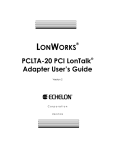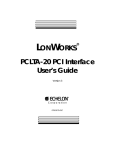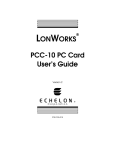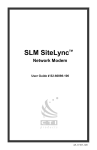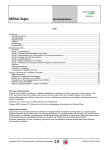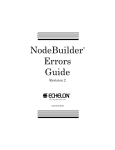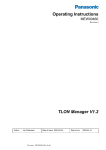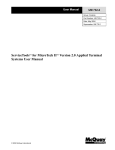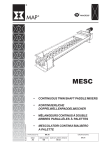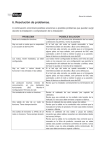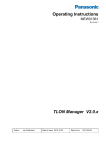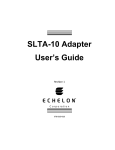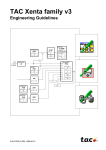Download Echelon PCLTA-21 User`s guide
Transcript
LONWORKS ® PCLTA-21 PCI Interface User’s Guide Version 1 Corporation 078-0271-01A Echelon, LON, LONWORKS, LonTalk, LonBuilder, NodeBuilder, LONMARK, Neuron, i.LON, LonManager, 3120, and 3150 are trademarks of Echelon Corporation registered in the United States and other countries. LonMaker is a trademark of Echelon Corporation. Other brand and product names are trademarks or registered trademarks of their respective holders. Neuron Chips, PC LonTalk Adapters, SMX Transceivers, and other OEM Products were not designed for use in equipment or systems which involve danger to human health or safety or a risk of property damage and Echelon assumes no responsibility or liability for use of these products in such applications. Parts manufactured by vendors other than Echelon and referenced in this document have been described for illustrative purposes only, and may not have been tested by Echelon. It is the responsibility of the customer to determine the suitability of these parts for each application. ECHELON MAKES AND YOU RECEIVE NO WARRANTIES OR CONDITIONS, EXPRESS, IMPLIED, STATUTORY OR IN ANY COMMUNICATION WITH YOU, AND ECHELON SPECIFICALLY DISCLAIMS ANY IMPLIED WARRANTY OF MERCHANTABILITY OR FITNESS FOR A PARTICULAR PURPOSE. No part of this publication may be reproduced, stored in a retrieval system, or transmitted, in any form or by any means, electronic, mechanical, photocopying, recording, or otherwise, without the prior written permission of Echelon Corporation. Printed in the United States of America. Copyright © 2004 by Echelon Corporation. Echelon Corporation www.echelon.com FCC NOTICE (for USA only) Federal Communications Commission Radio Frequency Interference Statement Warning: This equipment has been tested and found to comply with the limits for a Class B digital device, pursuant to part 15 of the FCC Rules. These limits are designed to provide reasonable protection against harmful interference in a residential installation. This equipment generates, uses and can radiate radio frequency energy and, if not installed and used in accordance with the instructions, may cause harmful interference to radio communications. However, there is no guarantee that interference will not occur in a particular installation. If this equipment does cause harmful interference to radio or television reception, which can be determined by turning the equipment off and on, the user is encouraged to try to correct the interference by one or more of the following measures: • Reorient or relocate the receiving antenna. • Increase the separation between the equipment and receiver. • Connect the equipment into an outlet on a circuit different from that to which the receiver is connected. • Consult the dealer or an experience radio/TV technician for help. Changes or modifications not expressly approved by Echelon Corporation could void the user’s authority to operate the equipment. Safety United States UL-60950, 2000, Safety for Information Technology Canada CSA C22.2 #60950, 2000, Safety for Information Technology European Union EN 60950, 2000, Safety for Information Technology Equipment CANADIAN DOC NOTICE This digital apparatus does not exceed the Class B limits for radio noise emissions from digital apparatus set out in the Radio Interference Regulations of the Canadian Department of Communications. Le présent appareil numérique n’émet pas de bruits radioélectriques dépassant les limites applicables aux appareils numériques de la classe B prescrites dans le réglement sur la brouillage radioélectrique édicté par le Ministére des Communications du Canada. Contents FCC Notice CE Declaration of Conformance 1 PCLTA-21 Introduction Overview Audience Content Related Documentation 1 2 2 2 2 2 Installing the PCLTA-21 Card PCLTA-21 Card Software Installation Windows® 2000 and XP Software Installation Procedure Windows 98 Software Installation Procedure Windows 2000 and XP Software Removal Procedure Windows 98 Software Removal Procedure Windows 2000 and XP Virtual-Mode DOS Driver Installation Results Windows 98 Virtual-Mode DOS Driver Installation Results PCLTA-21 Card Hardware Installation ESD Warning Changing the Low Profile Bracket Troubleshooting Installing the PCLTA-21 Card before Software Installation System Resources Solving IRQ and I/O Conflicts under Windows 98 Common Resource Problems under Windows 98 Software Compatibility Device Name Aliasing under Windows 98 LonManager® ISA Protocol Analyzer Compatibility PCC-10 and PCLTA-21 Compatibility Automatic Flush Cancel Issues 3 4 4 5 7 7 8 8 9 9 9 10 10 10 10 12 12 12 13 13 13 Configuring and Testing the PCLTA-21 Card PCLTA-21 Configuration PCLTA-21 Initialization Device Specific Settings Device Selected NI Application System Image Path 15 16 16 17 17 17 18 3 PCLTA-21 PCI Interface User’s Guide iii 4 iv Automatic Flush Cancel Transceiver Diagnostics General Settings Uplink Buffering PCLTA-21 Diagnostics Driver Status Diagnostic Commands Test Comm Service Restart Reset 18 18 19 19 19 20 20 21 21 22 23 23 23 Electrical and Mechanical Interfaces PCLTA-21 Board Layout PCLTA-21 TP-RS485 Jumper Settings P1 and P2 PCI Bus Connector Network Connector Mechanical Considerations 25 26 27 27 27 28 Echelon 1 PCLTA-21 Introduction This guide describes the mechanical characteristics and the hardware and software driver installation for the Echelon PCLTA21 Interface (Models 74501, 74502, 74503, 74504, and 74505). ® Echelon’s PCLTA-21 card is a high-performance LONWORKS interface for desktop and embedded personal computers equipped with a 3 or 5V 32-bit PCI interface and a compatible operating system. Designed for use in LONWORKS networks that require a PC to monitor, manage, or diagnose the network, the PCLTA-21 card is ideal for industrial control, building automation, and process control applications. The PCLTA-21 card features support for TP/XF-78, TP/XF-1250, TP/FT-10, and RS-485 transceivers, downloadable memory, a network management interface, and Plug n’ Play capability with Microsoft Windows 98, 2000, and XP operating systems. The four versions of the PCLTA-21 interface with integral twisted pair transceivers support the TP/FT-10 (Model 74501), TP/XF-78 (Model 74502), TP/XF-1250 (Model 74503), and TP-RS485 (Model 74504) channels, respectively. The PCLTA-21 card can be used as an LNS® High Performance Network Interface, a standard LNS network interface, or a LonManager API-compatible interface. PCLTA-21 PCI Interface User’s Guide 1 Overview The PCLTA-21 card provides any PC equipped with a 32-bit PCI interface and compatible Windows operating system access to a LONWORKS network. The PCLTA-21 installation software provides a software-based control panel and a software driver for Microsoft Windows 98, 2000, or XP operating system. Installation software also is available on Echelon’s web site at www.echelon.com/downloads. The control panel provides a convenient means of setting and modifying installation parameters, as well as displaying error messages. The adapter supports Windows 98, 2000, and XP Plug n’ Play operation, simplifying installation and use. The PCLTA-21 card operates at 10MHz and includes integral twisted pair transceiver. The network connection is made via a removable screw terminal block. Firmware for the PCLTA-21 is downloaded from the host PC. This allows the card to be updated as new versions of the software and firmware are released, without modifying or physically accessing the PCLTA-21 card. This feature extends the useful service life of the card, and minimizes the cost and time associated with software and firmware updates. The card is provided with 32Kbytes of off-chip RAM for use as network and application buffers. Audience This manual is intended for developers and end users of LONWORKS systems using the PCLTA-21 card. Related Documentation The following Echelon publications are suggested for additional information: 2 • LONWORKS FTT-10A Free Topology Transceiver User’s Guide (078-0156-01) • LONWORKS Junction Box and Wiring Guidelines (005-0023-01) • LONWORKS TPT Twisted Pair Transceiver Module User’s Guide (078-0025-01) • LNS for Windows Programmer’s Guide (078-0177-01) • LonMaker User’s Guide (078-0168-02) • LNS DDE Server User’s Guide (078-0170-01) Introduction 2 Installing the PCLTA-21 Card This chapter describes the procedures for installing the PCLTA-21 card. PCLTA-21 PCI Interface User’s Guide 3 PCLTA-21 Card Software Installation There are two versions of the PCLTA-21 installation software, one for Windows 2000 and XP and one for Windows 98. Each version installs the files required by the associated Windows operating system to recognize the PCLTA-21 card, as well as the downloadable LNS and MIP images. Windows 2000 and XP Software Installation Procedure To install the PCLTA-21 software on a Windows 2000 or XP PC, follow the instructions below. The PCLTA-21 software cannot be installed from DOS or a DOS shell. The PCLTA-21 software can support DOS applications via the DOS virtual device driver. The default mode of operation is as an LNS high performance network interface; the LonManager API-compatible MIP mode image may be enabled through the driver software control panel. ! Installation of the PCLTA-21 software MUST precede insertion of a PCLTA-21 card into a PCI slot. Failure to install the software before inserting the card will render the card unusable until the software is removed, and then reinstalled. 1. Close all open programs. 2. Insert the installation CD into the PC. 3. Open the Windows Start menu and select the Run command. 4. When prompted for a program name, enter the following: E:Win2K-XP\SETUP.EXE (where E: represents your CD ROM) 5. When prompted with a list of languages, click on the desired language. A checkmark will appear to the left of the language to be installed. 6. When prompted for a destination directory, enter the desired installation directory. By default this directory is c:\lonworks, unless previous LONWORKS products have been installed and registered a different path in the Windows Registry. 4 Installing the PCLTA-21 Card ! The path may be modified using the Browse button; however, if a directory other than c:\lonworks is chosen, the PCLTA-21 images path will have to be specified to enable use of the PCLTA-21 card. This is accomplished during PCLTA-21 Configuration. See Chapter 3, Configuring and Testing the PCLTA-21 Adapter. 7. There is a limit of six (6) PCLTA-21 cards in a single PC. 8. The installation software for the Windows 2000 and XP versions will issue a prompt to add a DOS virtual-mode device driver file to the DOS CONFIG.NT file (to support DOS applications) called LON1. This will allow DOS applications to be used in a Windows 2000 or XP DOS shell/window. For more information see Virtual-Mode DOS Driver later in this chapter. The following line is added to the CONFIG.NT file: DEVICE=%SYSTEMROOT%\SYSTEM32\PCLTDOS.SYS /D1 The argument /D1 names this DOS device as LON1. 9. Software installation is complete. At the prompt to restart the computer, remove the PCLTA-21 installation CD, turn off power, install the PCLTA-21 card, and then reboot the computer. Windows will recognize the PCLTA-21 and complete the installation. Windows 98 Software Installation Procedure To install the PCLTA-21 software on a Windows 98 PC, follow the instructions below. The PCLTA-21 software cannot be installed from DOS or a DOS shell. ! Installation of the PCLTA-21 software MUST precede insertion of a PCLTA-21 card into a PCI slot. Failure to install the software before inserting the card will render the card unusable until the software is removed, and then reinstalled. 1. Close all open programs. 2. Insert the installation CD into the PC. PCLTA-21 PCI Interface User’s Guide 5 3. Open the Windows Start menu and select the Run command. 4. When prompted for a program name, enter the following: E:Win98\SETUP.EXE (where E: represents your CD ROM) 5. When prompted with a list of languages, click on the desired language. A checkmark will appear to the left of the language to be installed. 6. When prompted for a destination directory, enter the desired installation directory. By default this directory is c:\lonworks, unless previous LONWORKS products have been installed and registered a different path in the Windows Registry. ! The path may be modified using the Browse button; however, if a directory other than c:\lonworks is chosen, the PCLTA-21 images path will have to be specified to enable use of the PCLTA-21 card. This is accomplished during PCLTA-21 Configuration. See Chapter 3, Configuring and Testing the PCLTA-21 Adapter. 7. When the 16-bit Application Support prompt appears, select “Yes” to enable the use of 16-bit applications with the PCLTA-21 card. This option is required to support legacy DOS applications. The installation program will then add references to the DOS CONFIG.SYS file for the stub device drivers named PCCLON1 and PCCLON2. This allows existing 16-bit applications to recognize these device names and use the PCLTA-21 card as a network interface. If more than two PCLTA-21 cards are installed in the PC, additional stub drivers can be created manually. To do so, add the following lines to the CONFIG.SYS file: DEVICE=C:\LONWORKS\BIN\LDVSTUB.SYS /D:PCCLON3 DEVICE=C:\LONWORKS\BIN\LDVSTUB.SYS /D:PCCLON4 There is a limit of six (6) PCLTA-21 cards in a single PC. 8. If the installation software discovers the SYSTEM.INI entry that loads the ECHLMPA.386 ISA bus driver, it will comment out the entry and display the following message, “SETUP has modified your SYSTEM.INI file by removing the following entry: device=echlmpa.386.” It is not possible to use the ISAbus protocol analyzer card and the PCLTA-21 card on the same PC. 9. The installation software for the Windows 98 version will issue a prompt to add a DOS virtual-mode device driver file named LDVVDD.SYS to the DOS CONFIG.SYS file (to support DOS applications) called LON1. This will allow 6 Installing the PCLTA-21 Card DOS applications to be used in a Windows 98 DOS shell/window. For more information see Virtual-Mode DOS Driver later in this chapter. The following line is added to the CONFIG.SYS file: DEVICE=C:\LONWORKS\BIN\LDVVDD.SYS /D1 10. Software installation is complete. At the prompt to restart the computer, remove the PCLTA-21 installation CD and shut down the computer. Next insert the PCLTA-21 into a PCI slot and turn the computer back on. Windows will discover and recognize the PCLTA-21. Windows 2000 and XP Software Removal Procedure To remove the PCLTA-21 software under Windows 2000 or XP, follow these steps: 1. Choose the Add/Remove programs icon from the Windows Control Panel. 2. Select “LonWorks® PCLTA-10/21/PCC-10”. 3. Click the Change/Remove button. 4. Confirm the removal at the prompt. 5. If necessary, edit the CONFIG.NT file to remove any references to the PCLTADOS.SYS driver. Windows 98 Software Removal Procedure To remove the PCLTA-21 software, follow these steps: 1. Choose the Add/Remove Programs icon from the Windows Control Panel. 2. Select “LonWorks® PCLTA-10/21/PCC-10”. 3. Click the Add/Remove button. 4. Confirm file removal at the prompt. 5. If necessary, edit the CONFIG.SYS file to remove any references to the stub driver. PCLTA-21 PCI Interface User’s Guide 7 Windows 2000 and XP Virtual-Mode DOS Driver Installation Results The Windows 2000 and XP PCLTA-21 installation software will prompt the installer to automatically add the virtual-mode DOS driver. This driver is small in size, and allows a DOS session under Windows to have access to the PCLTA-21 card through the device driver running as a part of Windows. The driver will not function unless a Windows session is running and the PCLTA-21 device driver is installed. The following line will be added to the config.NT file located in the system32 folder under the Windows system directory: DEVICE=<directory of file>\PCLTDOS.SYS /Dn /Dn where (n) is 1-9. This defines LON1-LON9 and corresponds to devices 1-9 as determined by the PCLTA-21 device driver under Windows. The following is an example of the line that would be added to the CONFIG.NT file: DEVICE=C:\LONWORKS\BIN\PCLTDOS.SYS /D1 Windows 98 Virtual-Mode DOS Driver Installation Results The Windows 98 PCLTA-21 card installation software will prompt the installer to automatically add the virtual-mode DOS driver. This driver is small in size, and allows a DOS session under Windows to have access to the PCLTA-21 through the device driver running as a part of Windows. The driver will not function unless a Windows session is running and the PCLTA-21 device driver is installed. The following line will be added to the CONFIG.SYS file: DEVICE=<directory of file>\LDVVDD.SYS /Dn /Ln /Dn where (n) is 1-9. This defines LON1-LON9 and corresponds to devices 1-9 as determined by the PCLTA-21 device driver under Windows. This parameter is optional; the default is “1”. /Ln where (n) is 1-9. This defines the logical device 1-9 as determined by the PCLTA-21 device driver under Windows. This parameter is optional, the default is the value determined by the /Dn parameter. This allows overriding the actual device accessed from being based on the /Dn parameter. For example, using /D9 /L1 will in fact create a DOS driver named LON9 that will actually access the 1st PCLTA-21 in the system. Without the /L1 8 Installing the PCLTA-21 Card parameter you would access the 9th device, as determined by the /D9 option. These options are typically needed when more than one LONWORKS network interface is present in the system. PCLTA-21 Card Hardware Installation ! ESD Warning This product contains devices which are sensitive to static electricity. Before installing or removing the PCLTA-21 card or the network cables, discharge any static electricity which may have accumulated to earth ground by touching the case or power supply. 1. Turn off the PC and remove the power cord. 2. Open the PC case and locate an empty PCI slot. The PCLTA-21 is a Universal card that will work in 3.3V, 5V, 32-bit, and 64-bit PCI slots. Remove the corresponding blank panel from the rear of the PC. Set aside the screw. 3. Insert the PCLTA-21 card into the slot, ensuring that the edge connectors are fully mated and the slot in the rear panel mounting lug of the PCLTA-21 card is aligned with the threaded hole in the PC chassis. 4. Replace the screw to hold the PCLTA-21 card firmly in place. 5. Reinsert the power cord and then restart the PC. A New Hardware Found window will be displayed briefly when Windows recognizes the PCLTA-21 card. Changing to the Low Profile Bracket If the PCLTA-21 is too tall to fit inside your computer’s enclosure, you can change to the low profile bracket that is shipped in the PCLTA package. To change brackets: 1. Using a Philips screwdriver, remove the two screws securing the standard bracket to the PCLTA-21 circuit board. 2. Remove the low profile bracket from the PCLTA-21 package. 3. Align the low profile bracket to the PCLTA-21 circuit board and reattach using the same two screws. PCLTA-21 PCI Interface User’s Guide 9 Troubleshooting As a plug-and-play device, the PCLTA-21 card should operate as desired following completion of the installation process. If the card does not function correctly, the most likely causes are system resource constraints or software incompatibilities. These problems are described in detail in the following sections. Installing the PCLTA-21 Card before Software Installation The following section applies to Windows 98 only. If the PCLTA-21 card was inserted into the PC prior to PCLTA-21 software installation, the Windows operating system will be unable to associate a device driver with the card. When Windows 98 starts up, a New Hardware Found window will appear. Click the Cancel button, then install the PCLTA-21 software as described above. If the option “Do not install a driver (Windows will not prompt you again)” was inadvertently selected, the operating system will mark the PCLTA-21 card as an unknown device. As a result, the card will not function even if the PCLTA-21 software is installed. To correct this problem, remove the device using the following steps: 1. Open the System icon in the Windows Control Panel and select the Device Manager tab. 2. Double-click the Other Devices icon. 3. Select the PCLTA-21 device and click the Remove button. 4. Install the PCLTA-21 software and reboot the PC. System Resources Each PCLTA-21 card requires sixteen contiguous bytes of I/O address space starting on a modulo-4 based address, i.e., an address evenly divisible by 4. Solving IRQ and I/O Conflicts under Windows 98 I/O resource problems are rare under Windows 98 for the PCLTA-21 card since the card can handle a wide range of I/O settings. The Windows 98 operating system handles most allocations of IRQs, but there are some instances where the operating system cannot properly allocate interrupt requests. IRQ usage in the system can be determined by opening the System icon in the Windows Control Panel. The Device Manager tab allows viewing of devices by type or connection. 10 Installing the PCLTA-21 Card The PCLTA-21 LONWORKS Network Interface device icon is found under the LONWORKS Interface device type. If there is a problem with the card, there will be a red circle with an exclamation point next to its icon. IRQ resource problems may generally be resolved by disabling another device in the system. More information can be found in the Hardware Conflict troubleshooting portion of the Windows 98 on-line Help file. Access the hardware conflict troubleshooter through the procedure outlined below: 1. Open the Windows 98 on-line help by clicking the Windows Start button and selecting Help. 2. In the Help Topics window, choose the Contents tab, or from another Help window, choose the Contents button. 3. Double-click the Troubleshooting topic, and then select the If You Have A Hardware Conflict help topic. Extensive trouble-shooting documentation can be found in the Microsoft Windows 98 Resource Kit Help File. This help file is part of the Windows 98 Resource Kit, which is available from Microsoft. Note that if a DOS real-mode driver is in use for a specific device that is installed in the PC, Windows 98 may not know about that device’s resource requirements. There are rare I/O conflict situations of which the Device Manager may be unaware. Such a conflict may occur when an I/O resource is not properly specified for a device, and a new driver overlays onto the true I/O space of that device. In the event of such a conflict, it may become necessary to manually reserve I/O or IRQ resources using the Device Manager. This process is described in the Microsoft Windows on-line help. Once these resources have been reserved, the Device Manager will recognize and attempt to resolve any resource conflicts between the DOS driver and any Windows drivers. If a conflict still occurs, it will be visible, and may be resolved as described in Solving IRQ and I/O Conflicts under Windows 98 earlier in this chapter. If a device resource requirement is hardwired into the PC (i.e., configured by a jumper or not modifiable from the system BIOS), there is little that the Windows 98 operating system can do to free the resources. PCLTA-21 PCI Interface User’s Guide 11 Common Resource Problems under Windows 98 The following situations produce an additional drain on system resources that may be hard to manage. Conflicts arising from these situations can generally be resolved by selectively disabling devices to free up the required resources. • COM ports that may not have a connector, but are consuming resources and cannot be disabled through the BIOS • Unused IDE controllers that can not be disabled through the BIOS • Unused/nonexistent PS/2 mouse ports • Sound cards that support both 8-bit and 16-bit compatibility modes, consuming two IRQs An additional problem often associated with sound cards is the improper reporting of I/O resource usage. This problem may be recognized by examining a device’s I/O address allocation for unusual one-byte assignments (since devices typically use more). For example, if a device’s stated I/O range is 0x201-0x201 but its actual range is 0x201-0x204, a conflict will occur if the PCLTA-21 card is assigned an I/O range of 0x204-0x207. If this problem is suspected, manually move the PCLTA-21 card’s I/O range to a safer location to prevent I/O overlap. Software Compatibility The PCLTA-21 software is designed to be compatible with LONWORKS software. However, the following issues may arise when using the PCLTA21 adapter with some software. Device Name Aliasing under Windows 98 The PCLTA-21 card should operate with most third-party LONWORKS software. However, some 16-bit Windows applications are limited in the device names that can be selected. For example, only the names “LON1” through “LON9” may be available, preventing the use of a PCLTA-21 card. This problem can be corrected through the use of device name aliasing. To create a device alias, follow these instructions 1. Open the file named ECHELON.INI, which should reside in the Windows directory. If this file does not exist, then create one with a text editor. 2. Create a driver alias section in the file, by adding the following line: [DRIVERALIAS] 3. On the following line, add the following driver alias: aliasname=devicename where aliasname is the device name accessed by the software, such as “LON1”, and devicename is the device to be used. 4. Add additional aliases, as necessary. 12 Installing the PCLTA-21 Card The following example creates a device alias that routes all service requests for LON1 to the PCCLON1 PCLTA-21 card. [DRIVERALIAS] LON1=PCCLON1 LonManager ISA Protocol Analyzer Compatibility The device driver for the PCLTA-21 card and the driver for the Model 33100-00 LonManager Protocol Analyzer ISA-bus card share the same Windows VxD identifier. As a result, both types of cards cannot run on a PC at the same time. So, the PCLTA-21 installation software will comment out the SYSTEM.INI entry that loads the ISA-bus driver. PCC-10 and PCLTA-21 Compatibility The LONWORKS Plug n’ Play control panel can only support one type of downloadable-image network adapter at a time. As a result, both types of cards cannot run on the PC at the same time. Automatic Flush Cancel Issues If the PCLTA-21 card appears to install and test normally, but still will not communicate on the network, check to be sure that the Automatic Flush Cancel checkbox in the LONWORKS Plug ‘n Play control panel applications is checked. For more information, see the Automatic Flush Cancel section in Chapter 3. PCLTA-21 PCI Interface User’s Guide 13 3 Configuring and Testing the PCLTA-21 Card This chapter explains how to configure and test the PCLTA-21 card using the Control Panel application installed in Chapter 2. PCLTA-21 PCI Interface User’s Guide 15 PCLTA-21 Configuration PCLTA-21 configuration is accomplished by using the LONWORKS Plug ‘n Play control panel application. Open the control panel application by selecting the LONWORKS ® Plug ‘n Play icon in the Windows Control Panel. Figure 3.1 PCLTA-21 Control Panel and Icon The LONWORKS Plug ‘n Play control panel application is divided into three parts: a device selection area, a general settings area, and a control section. The device selection area contains configuration settings and diagnostic controls that are specific to an individual PCLTA-21 card and its device driver. The general settings area contains settings for all PCLTA-21 cards used with the PC. The control section contains buttons for accepting or canceling the changes made in the control panel. PCLTA-21 Initialization In most cases, PCLTA-21 initialization occurs automatically upon installation of the card and subsequent power-up of the computer. Manual initialization will be required following software installation to a directory other than c:\lonworks, or after moving the PCLTA-21 system images. 16 Configuring and Testing the PCLTA-21 Card To manually initialize the PCLTA-21 card, verify that the control panel application’s System Image Path entry is correct, then click the Apply button. An error will be reported if an attempt is made to view the transceiver type before the PCLTA-21 card is initialized. Testing the card with the Diagnostics button produces the diagnosis: “Image file not found.” In this case, return to the control panel application’s main window and manually initialize the PCLTA-21 card. Device Specific Settings The PCLTA-21-specific options consist of five separate controls (figure 3.2). These controls are defined as follows: Figure 3.2 PCLTA-21-specific Controls Device Selected Controls which PCLTA-21 card is selected for configuration. The PCCLON1 and PCCLON2 drivers are installed by the installation software. If additional drivers have been manually installed, they also will be available. NI Application Controls the type of image or application to be used on the PCLTA-21 card. A PCLTA-21 card can only hold one image at a time. Loading a new image will replace the currently loaded image. The choices for these images are determined by the image files (.NBI extension) found in the system image path specified under General Settings for Windows 98 and Device Specific Settings for Windows XP and 2000. Some of the possibilities include the following: PCLTA-21 PCI Interface User’s Guide 17 Network Image Windows XP or 2000 Windows 98 LNS Fast Network Image (LNS 3 and newer) PCLTA21VNI PCL10VNI TX LED lights every time the PCLTA-21 sends a packet. RX LED lights every time the PCLTA-21 sees a packet, whether or not it is addressed to the PCLTA-21. LNS Network Image Interface (LNS 1 and 2) PCLTA21NSI Basic Network Interface Application (MIP and older API Applications) PCLTA21L7 NSIPCLTA TX and RX LEDs do not function with this image. PCC10L7 TX LED lights every time the PCLTA-21 sends a packet. RX LED lights every time the PCLTA-21 sees a packet, whether or not it is addressed to the PCLTA-21. System Image Path Specifies the full directory path for the PCLTA-21 system images. This path is set by the PCLTA-21 Installation Software but may be modified by the user. Automatic Flush Cancel If you are using an LNS application, keep this box checked, which is the default. For non-LNS images, this function controls whether the device driver will automatically force the network interface for the selected PCLTA-21 card to leave the post-reset flush state whenever it is reset; an LNS network interface does not and cannot come up in the flush state. The post-reset flush state prevents any inbound or outbound network traffic following a reset. If this box is not checked, it is up to the client application to manage this state. Transceiver Opens the PCLTA-21 Transceiver dialog (figure 3.3). Choosing this option will retrieve the transceiver configuration of the selected PCLTA-21 card. If there is no PCLTA-21 card currently installed in a PCI-bus slot, a message appears stating that the operating system has removed, or has not loaded, the PCLTA-21 device driver. 18 Configuring and Testing the PCLTA-21 Card Figure 3.3 PCLTA-21 Transceiver Dialog Box Diagnostics Opens the PCLTA-21 Diagnostics dialog. For more information, see the section on PCLTA-21 Diagnostics, later in this chapter. General Settings The PCLTA-21-generic options consist of four controls (figure 3.4). These controls are defined as follows: Figure 3.4 PCLTA-21 Generic Controls Uplink Buffering For Windows 2000 and XP, this controls the number of 4Kbyte operating system pages that are allocated for message buffering within the driver. The default setting is 6 pages. This value should be appropriate for most applications; embedded systems may need to change the number of buffering pages. PCLTA-21 PCI Interface User’s Guide 19 For Windows 98, the term “Layer6 Buffering” refers to the same parameter as Uplink Buffering. There is also a “Layer2 Buffering” setting that should always be left at its default value of 20. PCLTA-21 Diagnostics A number of diagnostic and testing services are provided by the PCLTA-21 control panel application. Clicking the Diagnostics button in the main control panel window displays the PCLTA-21 Diagnostics dialog. This dialog contains buttons for the diagnostic commands and displays the version number and current status of the PCLTA-21 device driver. If no PCLTA-21 card is installed in a PCI-bus slot, the Diagnostics window will display “(no driver found)”. Figure 3.5 PCLTA-21 Diagnostics Dialog Box Driver Status The content of the device driver status displayed in the Diagnostics window is as follows: • Number of Free PCLTA-21 Output Buffers: Non-Priority: the non-priority application output buffer count, as calculated by the driver based on information retrieved from the PCLTA21 card’s non-volatile EEPROM. Priority: the priority application output buffer count, as calculated by the driver based on information retrieved from the PCLTA-21 card’s nonvolatile EEPROM. 20 Configuring and Testing the PCLTA-21 Card • Loaded Image Size: the size, in bytes, of the currently-loaded PCLTA-21 system image. This may be zero if the PCLTA-21 card is in the initial boot state. • Interrupt Count: the number of interrupts the driver has processed for this device. This value is set to zero when the device is physically reset. Diagnostic Commands The diagnostic commands are invoked by clicking one of the buttons displayed in figure 3.6. If a diagnostic command results in the “Image file not found” error message, close the Diagnostics dialog by clicking the OK button, then click the Apply button in the PCLTA-21 control panel application. This re-initializes the card and allows use of the diagnostic commands. Figure 3.6 Diagnostics Dialog Box Commands Test The Test button retrieves status and error counts from the PCLTA-21 card. The results of this message will be displayed in the format shown in figure 3.7. Figure 3.7 Example Network Diagnostics Status Response PCLTA-21 PCI Interface User’s Guide 21 Comm ! The Comm button is not available if you are using the PCLTA21VNI image. If you are using the PCLTA21VNI image, first select the PCLTA21NSI image, click Apply, run the Comm test, then reselect the PCLTA21VNI image, and click Apply. The Comm feature is not designed to work across routers. The Comm button verifies communications between the PCLTA-21 card and another device on the network. When this function is chosen, a dialog will appear asking for confirmation of this command, as follows: This procedure will configure the Network Interface for a zerolength domain if it is not already configured. Do you want to proceed? Choosing OK causes the control panel to first check the network interface for the configured state. If it is already in the configured state, it will not be modified further. If it is not in the configured state it will install the network interface with a zero-length domain on index 0, a subnet of 1, and a node ID of 126, and then change its state to configured. Once the device is in the configured state, the control panel application enters the receive-ready state and displays the following message while waiting for a service pin message from another device on the network: Now waiting for a service pin message. Once the service pin is activated on the other device and a service pin message is received, the control panel application sends a diagnostic message to the other device using Neuron ID addressing. It will repeat this message, referred to as a “ping,” once per second until either the OK or the Quit button is chosen (the Quit button will appear in place of the Comm button). This series of tests confirms that the PCLTA-21 card can be configured and can communicate with a device on the network. The Comm function is intended to eliminate the PCLTA-21 card, the card drivers, the network connection, the hardware of the other device, and the topology configuration from the list of possible problem points or points of failure during network troubleshooting. The Comm function test does not eliminate the possibility that the wrong type of media has been used. Be sure that the medium is suitable for use with the selected channel type. The Comm function also does not eliminate the possibility of a missing or improper network termination. The network wiring may work for this test but may fail if multiple devices are communicating. Be sure to verify that the proper termination is used when troubleshooting communication problems. 22 Configuring and Testing the PCLTA-21 Card Service ! The Service button is not available if you are using the PCLTA21VNI image. If you are using the PCLTA21VNI image, first select the PCLTA21NSI image, click Apply, click the Service button, then reselect the PCLTA21VNI image, and click Apply. The Service button will cause the PCLTA-21 card to broadcast a service pin message on the network. The service pin message will not be sent if the card is in the post-reset flush state (see Automatic Flush Cancel). Restart The Restart button clears the card’s Neuron Chip image and places the device into the boot state. This is the device state found following a re-boot of the Windows operating system. When this function is chosen a dialog will appear asking for confirmation of this command. Reset The Reset button causes a reset of the card’s Neuron Chip, but does not clear its Neuron Chip image. PCLTA-21 PCI Interface User’s Guide 23 24 Configuring and Testing the PCLTA-21 Card 4 Electrical and Mechanical Interfaces This chapter describes the hardware interfaces and mechanical layout of the PCLTA-21 card. PCLTA-21 PCI Interface User’s Guide 25 PCLTA-21 Board Layout Figure 4.1 shows the layout of the PCLTA-21 card Models 74501, 74502, 74503, and 74504. Model 74504 (TP-RS485) includes jumpers that must be configured to set the correct speed on the RS-485 channel (figure 4.2). Figure 4.1 PCLTA-21 Models 74401-74404 Mechanical Layout and Interfaces 26 Electrical and Mechanical Interfaces JP1 JP1 ID4 ID4 RS485 XID RS485 XID ID3 ID3 ID2 ID2 ID1 ID1 ID0 ID0 TP/RS485-78 ID = 12 TP/RS485-39 ID = 5 (default) JP1 JP1 ID4 ID4 RS485 XID RS485 XID ID3 ID2 ID1 ID0 ID3 ID2 ID1 ID0 TP/RS485-625 ID = 10 TP/RS485-1250 ID = 11 Figure 4.2 PCLTA-21 TP-RS485 Jumper Settings P1 and P2 PCI Bus Connector The pinout of the PCI connector is the standard pinout for the 32-bit PCI bus used in Windows-compatible PCs. The power drawn from the host is 250mA @ 5VDC, typical. Network Connector The PCLTA-21 Model 74501-74503 cards are supplied with a removable two terminal, BLZ 5180/2/180 for the network connection. The wiring to the twisted pair channel is polarity insensitive. The connector will accept 12 to 26AWG (1.2mm to 0.45mm) wire. See the Junction Box and Wiring Guidelines for Twisted Pair LONWORKS Networks, LONWORKS FTT-10A Free Topology Transceiver User’s Guide or the LONWORKS TPT Twisted Pair Transceiver Module User’s Guide for information on suitable cables and cable distances. The PCLTA-21 Model 74504 card is supplied with a removable three terminal, BLZ 5108/3/180 for the RS-485 network connection. The wiring to the RS-485 twisted pair channel is polarity sensitive. The connector will accept 12 to 26AWG (1.2mm to 0.45mm) wire. The terminals are connected as follows (with terminal 3 being closest to the service LED): PCLTA-21 PCI Interface User’s Guide 27 Terminal Connection 3 Shield 2 RS-485 - 1 RS-485+ ! Use only shielded cabling suitable for an RS-485 channel. The use of unshielded cabling could result in damage to the adapter due to common mode voltage associated with differences in ground potential between different devices. Mechanical Considerations PCLTA-21 Models 74401 – 74404 measure 2.54” (6.5cm) H x 4.72” (12cm) L. All models are equipped with a full-height chassis bracket and a low profile bracket. 28 Electrical and Mechanical Interfaces