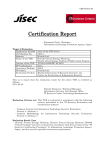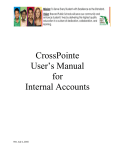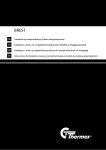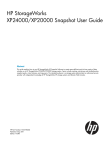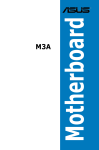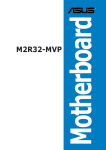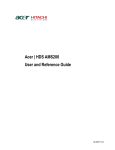Download Real Cable HDS-12 User guide
Transcript
Hitachi Unified Storage VM Block Module
Hardware User Guide
FASTFIND LINKS
Contents
Product Version
Getting Help
MK-92HM7005-04
© 2012 -2013 Hitachi Ltd. All rights reserved.
No part of this publication may be reproduced or transmitted in any form or by any means, electronic or
mechanical, including photocopying and recording, or stored in a database or retrieval system for any
purpose without the express written permission of Hitachi, Ltd. (hereinafter referred to as "Hitachi"), and
Hitachi Data Systems Corporation (hereinafter referred to as "Hitachi Data Systems").
Hitachi and Hitachi Data Systems reserve the right to make changes to this document at any time without
notice and assume no responsibility for its use. This document contains the most current information
available at the time of publication. When new or revised information becomes available, this entire
document will be updated and distributed to all registered users.
All of the features described in this document may not be currently available. Refer to the most recent
product announcement or contact your local Hitachi Data Systems sales office for information about feature
and product availability.
Notice: Hitachi Data Systems products and services can be ordered only under the terms and conditions of
Hitachi Data Systems' applicable agreements. The use of Hitachi Data Systems products is governed by the
terms of your agreements with Hitachi Data Systems.
Hitachi is a registered trademark of Hitachi, Ltd., in the United States and other countries. Hitachi Data
Systems is a registered trademark and service mark of Hitachi in the United States and other countries.
ShadowImage and TrueCopy are registered trademarks of Hitachi Data Systems.
AIX, FICON, FlashCopy, IBM, MVS/ESA, MVS/XA, OS/390, S/390, VM/ESA, VSE/ESA, z/OS, zSeries, z/VM,
and zVSE are registered trademarks or trademarks of International Business Machines Corporation.
All other trademarks, service marks, and company names are properties of their respective owners.
Microsoft product screen shots reprinted with permission from Microsoft Corporation.
ii
Hitachi Unified Storage VM Block Module Hardware User Guide
Contents
Preface . . . . . . . . . . . . . . . . . . . . . . . . . . . . . . . . . . . . . . . . . . . . . . . . vii
Safety and environmental information . . . . . . . . . . . . . . . . . . . . . . . . . . . . . . . . . .viii
Intended audience . . . . . . . . . . . . . . . . . . . . . . . . . . . . . . . . . . . . . . . . . . . . . . . . .viii
Release notes . . . . . . . . . . . . . . . . . . . . . . . . . . . . . . . . . . . . . . . . . . . . . . . . . . . . .viii
Product version . . . . . . . . . . . . . . . . . . . . . . . . . . . . . . . . . . . . . . . . . . . . . . . . . . . .viii
Document revision level . . . . . . . . . . . . . . . . . . . . . . . . . . . . . . . . . . . . . . . . . . . . .viii
Changes in this revision . . . . . . . . . . . . . . . . . . . . . . . . . . . . . . . . . . . . . . . . . . . . .viii
Referenced documents. . . . . . . . . . . . . . . . . . . . . . . . . . . . . . . . . . . . . . . . . . . . . . ix
Document conventions . . . . . . . . . . . . . . . . . . . . . . . . . . . . . . . . . . . . . . . . . . . . . . ix
Convention for storage capacity values . . . . . . . . . . . . . . . . . . . . . . . . . . . . . . . . . . x
Accessing product documentation . . . . . . . . . . . . . . . . . . . . . . . . . . . . . . . . . . . . . xi
Getting help. . . . . . . . . . . . . . . . . . . . . . . . . . . . . . . . . . . . . . . . . . . . . . . . . . . . . . . xi
Comments. . . . . . . . . . . . . . . . . . . . . . . . . . . . . . . . . . . . . . . . . . . . . . . . . . . . . . . . xi
1
Introduction .........................................................................................1-1
hardware components . . . . . . . . . . . . . . . . . . . . . . . . . . . . . . . . . . . . . . . . . . . . . 1-2
Overview . . . . . . . . . . . . . . . . . . . . . . . . . . . . . . . . . . . . . . . . . . . . . . . . . . . . . . . . 1-2
Controller chassis . . . . . . . . . . . . . . . . . . . . . . . . . . . . . . . . . . . . . . . . . . . . . . . . . 1-3
Controller configuration and components. . . . . . . . . . . . . . . . . . . . . . . . . . . . 1-4
Flexible host I/O module installation. . . . . . . . . . . . . . . . . . . . . . . . . . . . . . . . 1-6
Drive boxes . . . . . . . . . . . . . . . . . . . . . . . . . . . . . . . . . . . . . . . . . . . . . . . . . . . . . . 1-7
Cache memory . . . . . . . . . . . . . . . . . . . . . . . . . . . . . . . . . . . . . . . . . . . . . . . . . . 1-13
Cache capacity . . . . . . . . . . . . . . . . . . . . . . . . . . . . . . . . . . . . . . . . . . . . . . . 1-14
Memory operation . . . . . . . . . . . . . . . . . . . . . . . . . . . . . . . . . . . . . . . . . . . . 1-14
Data Protection. . . . . . . . . . . . . . . . . . . . . . . . . . . . . . . . . . . . . . . . . . . . . . . 1-14
Shared memory . . . . . . . . . . . . . . . . . . . . . . . . . . . . . . . . . . . . . . . . . . . . . . . . . 1-15
2
Hardware architecture.........................................................................2-1
System architecture overview . . . . . . . . . . . . . . . . . . . . . . . . . . . . . . . . . . . . . . . . 2-2
Hardware architecture. . . . . . . . . . . . . . . . . . . . . . . . . . . . . . . . . . . . . . . . . . . . . . 2-2
HUS VM RAID implementation . . . . . . . . . . . . . . . . . . . . . . . . . . . . . . . . . . . . . . . 2-2
Contents
Hitachi Unified Storage VM Block Module Hardware User Guide
iii
Array groups and RAID levels . . . . . . . . . . . . . . . . . . . . . . . . . . . . . . . . . . . . .2-3
RAID 1 . . . . . . . . . . . . . . . . . . . . . . . . . . . . . . . . . . . . . . . . . . . . . . . . . . . .2-3
RAID 5 . . . . . . . . . . . . . . . . . . . . . . . . . . . . . . . . . . . . . . . . . . . . . . . . . . . .2-5
RAID 6 . . . . . . . . . . . . . . . . . . . . . . . . . . . . . . . . . . . . . . . . . . . . . . . . . . . .2-8
Sequential data striping. . . . . . . . . . . . . . . . . . . . . . . . . . . . . . . . . . . . . . . . . .2-8
LDEV striping across array groups . . . . . . . . . . . . . . . . . . . . . . . . . . . . . . . . .2-9
Systems operations . . . . . . . . . . . . . . . . . . . . . . . . . . . . . . . . . . . . . . . . . . . . . . . 2-10
Compatibility and functionality. . . . . . . . . . . . . . . . . . . . . . . . . . . . . . . . . . . . 2-10
Systems host platform support . . . . . . . . . . . . . . . . . . . . . . . . . . . . . . . . . . . 2-11
System configuration. . . . . . . . . . . . . . . . . . . . . . . . . . . . . . . . . . . . . . . . . . . 2-11
Host Modes and host mode options . . . . . . . . . . . . . . . . . . . . . . . . . . . . . . . . . . 2-12
Storage Navigator . . . . . . . . . . . . . . . . . . . . . . . . . . . . . . . . . . . . . . . . . . . . . . . . 2-12
3
Safety requirements ........................................................................... 3-1
General safety guidelines . . . . . . . . . . . . . . . . . . . . . . . . . . . . . . . . . . . . . . . . . . .3-2
Work safety guidelines. . . . . . . . . . . . . . . . . . . . . . . . . . . . . . . . . . . . . . . . . . . . . .3-2
Warning about moving parts . . . . . . . . . . . . . . . . . . . . . . . . . . . . . . . . . . . . . .3-3
Electrical safety guidelines . . . . . . . . . . . . . . . . . . . . . . . . . . . . . . . . . . . . .3-3
4
Site preparation.................................................................................. 4-1
Safety requirements. . . . . . . . . . . . . . . . . . . . . . . . . . . . . . . . . . . . . . . . . . . . . . . .4-2
Responsibilities . . . . . . . . . . . . . . . . . . . . . . . . . . . . . . . . . . . . . . . . . . . . . . . . . . .4-2
User responsibilities . . . . . . . . . . . . . . . . . . . . . . . . . . . . . . . . . . . . . . . . . . . .4-2
Hitachi Data Systems responsibilities . . . . . . . . . . . . . . . . . . . . . . . . . . . . . . .4-2
Site Preparation checklist . . . . . . . . . . . . . . . . . . . . . . . . . . . . . . . . . . . . . . . . . . .4-3
General site requirements . . . . . . . . . . . . . . . . . . . . . . . . . . . . . . . . . . . . . . . . . . .4-5
Equipment clearances. . . . . . . . . . . . . . . . . . . . . . . . . . . . . . . . . . . . . . . . . . .4-5
Equipment weight . . . . . . . . . . . . . . . . . . . . . . . . . . . . . . . . . . . . . . . . . . . . . .4-6
Storage Requirements. . . . . . . . . . . . . . . . . . . . . . . . . . . . . . . . . . . . . . . . . . .4-6
Data center requirements . . . . . . . . . . . . . . . . . . . . . . . . . . . . . . . . . . . . . . . . . . .4-6
System specifications and requirements . . . . . . . . . . . . . . . . . . . . . . . . . . . . . . . .4-7
Mechanical specifications . . . . . . . . . . . . . . . . . . . . . . . . . . . . . . . . . . . . . . . .4-7
Electrical specifications . . . . . . . . . . . . . . . . . . . . . . . . . . . . . . . . . . . . . . . . . .4-9
Grounding . . . . . . . . . . . . . . . . . . . . . . . . . . . . . . . . . . . . . . . . . . . . . . . . . .4-9
Power connection . . . . . . . . . . . . . . . . . . . . . . . . . . . . . . . . . . . . . . . . . . . 4-10
Component weight, heat, airflow, and power consumption . . . . . . . . . . . . . .4-13
Environmental specifications. . . . . . . . . . . . . . . . . . . . . . . . . . . . . . . . . . . . . 4-14
Airflow . . . . . . . . . . . . . . . . . . . . . . . . . . . . . . . . . . . . . . . . . . . . . . . . . . . . . . 4-15
Equipment noise . . . . . . . . . . . . . . . . . . . . . . . . . . . . . . . . . . . . . . . . . . . . . . 4-15
Service clearance, floor cutout, and floor load rating. . . . . . . . . . . . . . . . . . . . . . 4-16
Single rack configuration . . . . . . . . . . . . . . . . . . . . . . . . . . . . . . . . . . . . . . . . 4-16
Operational requirements . . . . . . . . . . . . . . . . . . . . . . . . . . . . . . . . . . . . . . . . . . 4-17
Data cabling. . . . . . . . . . . . . . . . . . . . . . . . . . . . . . . . . . . . . . . . . . . . . . . . . . . . . 4-18
Block module. . . . . . . . . . . . . . . . . . . . . . . . . . . . . . . . . . . . . . . . . . . . . . . . .4-18
File module . . . . . . . . . . . . . . . . . . . . . . . . . . . . . . . . . . . . . . . . . . . . . . . . . . 4-21
iv
Contents
Hitachi Unified Storage VM Block Module Hardware User Guide
5
Power On/Off procedures ...................................................................5-1
Safety and environmental information . . . . . . . . . . . . . . . . . . . . . . . . . . . . . . . . .
Power controls and indicators. . . . . . . . . . . . . . . . . . . . . . . . . . . . . . . . . . . . . . . .
Standby mode . . . . . . . . . . . . . . . . . . . . . . . . . . . . . . . . . . . . . . . . . . . . . . . . . . . .
Normal Power on/off procedures . . . . . . . . . . . . . . . . . . . . . . . . . . . . . . . . . . . . .
Power on procedures . . . . . . . . . . . . . . . . . . . . . . . . . . . . . . . . . . . . . . . . . . .
Power off procedures . . . . . . . . . . . . . . . . . . . . . . . . . . . . . . . . . . . . . . . . . . .
Emergency power off/on procedure . . . . . . . . . . . . . . . . . . . . . . . . . . . . . . . . . . .
Emergency power off procedure . . . . . . . . . . . . . . . . . . . . . . . . . . . . . . . . . .
Power on procedure after emergency power off . . . . . . . . . . . . . . . . . . . . . .
Battery backup operations . . . . . . . . . . . . . . . . . . . . . . . . . . . . . . . . . . . . . . . . . .
Cache destage batteries. . . . . . . . . . . . . . . . . . . . . . . . . . . . . . . . . . . . . . . . .
Battery life . . . . . . . . . . . . . . . . . . . . . . . . . . . . . . . . . . . . . . . . . . . . . . . . .
Long term array storage . . . . . . . . . . . . . . . . . . . . . . . . . . . . . . . . . . . . . . . . .
6
5-2
5-2
5-3
5-4
5-4
5-5
5-5
5-5
5-6
5-6
5-7
5-7
5-7
Troubleshooting ..................................................................................6-1
Getting help. . . . . . . . . . . . . . . . . . . . . . . . . . . . . . . . . . . . . . . . . . . . . . . . . . . . . . 6-2
Solving problems . . . . . . . . . . . . . . . . . . . . . . . . . . . . . . . . . . . . . . . . . . . . . . . . . 6-2
Service information messages . . . . . . . . . . . . . . . . . . . . . . . . . . . . . . . . . . . . . . . 6-2
A
Specifications . . . . . . . . . . . . . . . . . . . . . . . . . . . . . . . . . . . . . . . . . . A-1
System specifications . . . . . . . . . . . . . . . . . . . . . . . . . . . . . . . . . . . . . . . . . . . . . . A-2
Mechanical specifications . . . . . . . . . . . . . . . . . . . . . . . . . . . . . . . . . . . . . . . . . . . A-4
Electrical specifications. . . . . . . . . . . . . . . . . . . . . . . . . . . . . . . . . . . . . . . . . . . . . A-4
Environmental specifications . . . . . . . . . . . . . . . . . . . . . . . . . . . . . . . . . . . . . . . . A-8
B
System option modes . . . . . . . . . . . . . . . . . . . . . . . . . . . . . . . . . . . . B-1
System option modes . . . . . . . . . . . . . . . . . . . . . . . . . . . . . . . . . . . . . . . . . . . . . . B-2
C
Rack information . . . . . . . . . . . . . . . . . . . . . . . . . . . . . . . . . . . . . . . C-1
About the Hitachi Solutions rack . . . . . . . . . . . . . . . . . . . . . . . . . . . . . . . . . . . . . . C-2
Power considerations . . . . . . . . . . . . . . . . . . . . . . . . . . . . . . . . . . . . . . . . . . . C-5
PDU specifications . . . . . . . . . . . . . . . . . . . . . . . . . . . . . . . . . . . . . . . . . . . . . C-6
Types of PDU plugs . . . . . . . . . . . . . . . . . . . . . . . . . . . . . . . . . . . . . . . . . . C-8
Power jumper cables . . . . . . . . . . . . . . . . . . . . . . . . . . . . . . . . . . . . . . . . . C-8
Floor load ratings . . . . . . . . . . . . . . . . . . . . . . . . . . . . . . . . . . . . . . . . . . . . . C-10
Universal Rail Kit . . . . . . . . . . . . . . . . . . . . . . . . . . . . . . . . . . . . . . . . . . . . . C-10
Installation and maintenance clearance area . . . . . . . . . . . . . . . . . . . . . . . . C-13
Before installing a rack or equipment . . . . . . . . . . . . . . . . . . . . . . . . . . . . . . . . . C-13
Safety precautions . . . . . . . . . . . . . . . . . . . . . . . . . . . . . . . . . . . . . . . . . . . . C-13
Electrical and environmental requirements . . . . . . . . . . . . . . . . . . . . . . . . . C-14
Installation safety . . . . . . . . . . . . . . . . . . . . . . . . . . . . . . . . . . . . . . . . . . . . . . . . C-14
Precautions when using rack-mounted equipment . . . . . . . . . . . . . . . . . . . C-15
Casters. . . . . . . . . . . . . . . . . . . . . . . . . . . . . . . . . . . . . . . . . . . . . . . . . . . C-15
Rack stability . . . . . . . . . . . . . . . . . . . . . . . . . . . . . . . . . . . . . . . . . . . . . . C-15
Contents
Hitachi Unified Storage VM Block Module Hardware User Guide
v
Component weight and location . . . . . . . . . . . . . . . . . . . . . . . . . . . . . . .
Height considerations . . . . . . . . . . . . . . . . . . . . . . . . . . . . . . . . . . . . . . .
Placing components in the rack . . . . . . . . . . . . . . . . . . . . . . . . . . . . . . .
Working with racks or components in the rack . . . . . . . . . . . . . . . . . . . . . . . . .
Air vents and airflow . . . . . . . . . . . . . . . . . . . . . . . . . . . . . . . . . . . . . . . . . .
Blanking panels . . . . . . . . . . . . . . . . . . . . . . . . . . . . . . . . . . . . . . . . . . . . . .
Cable guidelines . . . . . . . . . . . . . . . . . . . . . . . . . . . . . . . . . . . . . . . . . . . . .
Power guidelines . . . . . . . . . . . . . . . . . . . . . . . . . . . . . . . . . . . . . . . . . . . . .
Grounding requirements . . . . . . . . . . . . . . . . . . . . . . . . . . . . . . . . . . . . . . .
Environmental requirements . . . . . . . . . . . . . . . . . . . . . . . . . . . . . . . . . . . .
Preparing for installation . . . . . . . . . . . . . . . . . . . . . . . . . . . . . . . . . . . . . . . . . .
Planning considerations . . . . . . . . . . . . . . . . . . . . . . . . . . . . . . . . . . . . . . .
Receiving the rack from the shipping carrier . . . . . . . . . . . . . . . . . . . . . . . .
Tools required for installation. . . . . . . . . . . . . . . . . . . . . . . . . . . . . . . . . . . .
Checking the hardware . . . . . . . . . . . . . . . . . . . . . . . . . . . . . . . . . . . . . . . .
Casters . . . . . . . . . . . . . . . . . . . . . . . . . . . . . . . . . . . . . . . . . . . . . . . . . . . .
Leveling feet . . . . . . . . . . . . . . . . . . . . . . . . . . . . . . . . . . . . . . . . . . . . . . . .
Stabilizing the rack . . . . . . . . . . . . . . . . . . . . . . . . . . . . . . . . . . . . . . . . . . .
Installing a Hitachi rack . . . . . . . . . . . . . . . . . . . . . . . . . . . . . . . . . . . . . . . . . . .
Installing side stabilizer plates. . . . . . . . . . . . . . . . . . . . . . . . . . . . . . . . . . .
Moving the rack . . . . . . . . . . . . . . . . . . . . . . . . . . . . . . . . . . . . . . . . . . . . .
Securing multiple racks together with a baying kit . . . . . . . . . . . . . . . . . . .
Rear baying instructions . . . . . . . . . . . . . . . . . . . . . . . . . . . . . . . . . . . . . . .
Opening and closing the side panels . . . . . . . . . . . . . . . . . . . . . . . . . . . . .
Installing equipment in a rack . . . . . . . . . . . . . . . . . . . . . . . . . . . . . . . . . . .
Installation tasks . . . . . . . . . . . . . . . . . . . . . . . . . . . . . . . . . . . . . . . . . . .
Installing cage nuts . . . . . . . . . . . . . . . . . . . . . . . . . . . . . . . . . . . . . . . . .
Installing and uninstalling the anti-tip stabilizing plates. . . . . . . . . . . . . .
Installing blanking panels . . . . . . . . . . . . . . . . . . . . . . . . . . . . . . . . . . . .
Post-installation considerations . . . . . . . . . . . . . . . . . . . . . . . . . . . . . . . . . . . . .
Casters . . . . . . . . . . . . . . . . . . . . . . . . . . . . . . . . . . . . . . . . . . . . . . . . . . . .
Inspection and cleaning . . . . . . . . . . . . . . . . . . . . . . . . . . . . . . . . . . . . . . .
D
C-16
C-17
C-18
C-18
C-18
C-19
C-19
C-19
C-20
C-20
C-21
C-21
C-21
C-22
C-22
C-22
C-22
C-23
C-25
C-25
C-26
C-27
C-29
C-30
C-31
C-31
C-32
C-32
C-34
C-34
C-34
C-34
Regulatory Compliance . . . . . . . . . . . . . . . . . . . . . . . . . . . . . . . . . . D-1
Regulatory compliance . . . . . . . . . . . . . . . . . . . . . . . . . . . . . . . . . . . . . . . . . . . .
US FCC Notice . . . . . . . . . . . . . . . . . . . . . . . . . . . . . . . . . . . . . . . . . . . . . . . . . .
Electronic emissions testing . . . . . . . . . . . . . . . . . . . . . . . . . . . . . . . . . . . . .
European Declaration of Conformity . . . . . . . . . . . . . . . . . . . . . . . . . . . . . . . . . .
Notice of export controls . . . . . . . . . . . . . . . . . . . . . . . . . . . . . . . . . . . . . . . . . . .
Hazardous and toxic substances. . . . . . . . . . . . . . . . . . . . . . . . . . . . . . . . . . . . .
Disposal . . . . . . . . . . . . . . . . . . . . . . . . . . . . . . . . . . . . . . . . . . . . . . . . . . . . . . . .
Recycling . . . . . . . . . . . . . . . . . . . . . . . . . . . . . . . . . . . . . . . . . . . . . . . . . . . . . . .
Electronic emissions certificates . . . . . . . . . . . . . . . . . . . . . . . . . . . . . . . . . . . . .
Glossary
Index
vi
Contents
Hitachi Unified Storage VM Block Module Hardware User Guide
D-2
D-3
D-4
D-4
D-5
D-5
D-5
D-6
D-6
Preface
This manual provides instructions and information to use the Hitachi Unified
Storage VM storage system.
Read this document carefully to understand how to use this product, and
keep a copy for reference.
This preface includes the following information:
□
Safety and environmental information
□
Intended audience
□
Release notes
□
Product version
□
Document revision level
□
Changes in this revision
□
Referenced documents
□
Document conventions
□
Convention for storage capacity values
□
Accessing product documentation
□
Getting help
□
Comments
Preface
Hitachi Unified Storage VM Block Module Hardware User Guide
vii
Safety and environmental information
Caution: Before operating or working on the Hitachi Unified Storage VM
storage system, read the safety and environmental information in Safety
requirements on page 3-1, and Regulatory Compliance on page D-1.
Intended audience
This document is intended for system administrators, Hitachi Data Systems
representatives, and authorized service providers who install, configure,
and operate the HUS VM storage system.
Readers of this document should be familiar with the following:
•
Data processing and RAID storage systems and their basic functions.
•
The Hitachi Unified Storage VM storage system and the Hitachi Unified
Storage VM Product Overview Guide.
•
The Storage Navigator software for the Hitachi Unified Storage VM
storage system, and the Hitachi Storage Navigator User Guide.
Release notes
The Hitachi Unified Storage VM release notes provide information about the
HUS VM microcode (DKCMAIN and SVP), including new features and
functions and changes. The release notes are available on the Hitachi Data
Systems Portal: https://portal.hds.com
Product version
This document revision applies to HUS VM storage system firmware version
73-03-0x and later.
Document revision level
Revision
Date
Description
MK-92HM7005-00
September 2012 Initial release
MK-92HM7005-01
September 2012 Supersedes and replaces MK-92HM7005-00
MK-92HM7005-02
December 2012
Supersedes and replaces MK-92HM7005-01
MK-92HM7005-03
May 2013
Supersedes and replaces MK-92HM7005-02
MK-92HM7005-04
October 2013
Supersedes and replaces MK-92HM7005-03
Changes in this revision
viii
•
Updated system description and specifications in Chapter 4, Site
preparation, and Appendix A, Specifications.
•
Added DBF (flash module) drive box description and specifications in
Chapter 1, Introduction, Chapter 4, Site preparation, and Appendix A,
Specifications
Preface
Hitachi Unified Storage VM Block Module Hardware User Guide
•
Updated the RAID descriptions for the HUS VM system in Chapter 2,
Hardware architecture.
•
Updated the SOMs and descriptions for the HUS VM system in Appendix
B, System option modes.
Referenced documents
Hitachi Unified Storage VM documentation:
•
Hitachi Storage Navigator User Guide, MK-92HM7016
•
Hitachi Unified Storage VM Product Overview Guide, MK-92HM7003
•
Hitachi Unified Storage VM Block Module Provisioning Guide, MK92HM7012
•
Hitachi Unified Storage VM Block Module Performance Guide, MK92HM7011
•
Hitachi Volume Shredder User Guide, MK-92HM7021
A complete list of both Hitachi Unified Storage VM Block Module and File
Module documentation is located in Appendix A of the Hitachi Unified
Storage VM Procuct Overview Guide.
Document conventions
Hitachi Data Systems user manuals use the following typographic
conventions as needed to clarify information.
Convention
Description
Bold
Indicates the following:
• Text in a window or dialog box, such as menus, menu
options, buttons, and labels. Example: In the Add Pair
dialog box, click OK.
• Text appearing on screen or entered by the user. Example:
The -split option.
• The name of a directory, folder, or file. Example: The
CacheInfo.csv file.
Italic
Indicates a variable, which is a placeholder for actual text
provided by the user or system. Example: copy source-file
target-file
Angle brackets are also used to indicate variables.
Monospace
Indicates text that is displayed on screen or entered by the user.
Example: # pairdisplay -g oradb
< > angle brackets
Indicates a variable, which is a placeholder for actual text
provided by the user or system. Example: # pairdisplay -g
<group>
Italic is also used to indicate variables.
[ ] square brackets
Indicates optional values. Example: [ a | b ] indicates that you
can choose a, b, or nothing.
{ } braces
Indicates required or expected values. Example: { a | b }
indicates that you must choose either a or b.
Preface
Hitachi Unified Storage VM Block Module Hardware User Guide
ix
Convention
Description
| vertical bar
Indicates that you have a choice between two or more options
or arguments. Examples:
[ a | b ] indicates that you can choose a, b, or nothing.
{ a | b } indicates that you must choose either a or b.
Hitachi Data Systems user manuals use the following icons to draw
attention to information.
Icon
Meaning
Description
Tip
Helpful information, guidelines, or suggestions for
performing tasks more effectively.
Note
Information that is important or essential to the completion
of a task.
Caution
Failure to take a specified action can result in adverse
conditions or consequences such as damage to the software
or hardware
WARNING
Failure to take a specified action can result in severe
conditions or consequences such as in loss of data or serious
damage to hardware.
ELECTRIC
SHOCK
HAZARD
Failure to take appropriate precautions such as not opening
or touching hazardous areas of the equipment could result in
injury or death.
Convention for storage capacity values
Physical and logical storage capacities of disk drives in Hitachi Data Systems
storage products are calculated based on the following values:
Physical Disk Capacity
1 KB = 1,000 bytes
1 TB = 1,0004 bytes
1 MB = 1,0002 bytes
1 PB = 1,0005 bytes
1 GB = 1,0003 bytes
1 EB = 1,0006 bytes
Logical storage capacity values (logical device capacity) are calculated
based on the following values:
Logical Disk Capacity (1 block= 512 bytes)
x
1 KB (kilobyte) = 1,024 bytes (210)
1 TB (terabyte) = 1,0244 bytes
1 MB (megabyte) = 1,0242 bytes
1 PB (petabyte) = 1,0245 bytes
1 GB (gigabyte) = 1,0243 bytes
1 EB (exabyte) = 1,0246 bytes
Preface
Hitachi Unified Storage VM Block Module Hardware User Guide
Accessing product documentation
The Hitachi Unified Storage VM user documentation is available on the
Hitachi Data Systems Support Portal: https://Portal.HDS.com. Check this
site for the most current documentation, including important updates that
may have been made after the release of the product.
Getting help
The Hitachi Data Systems customer support staff is available 24 hours a
day, seven days a week. If you need technical support, log on to the Hitachi
Data Systems support portal for contact information: https://
Portal.HDS.com
Comments
Please send us your comments on this document:
[email protected]. Include the document title, number, and revision.
Please refer to specific sections and paragraphs whenever possible.
Thank you! (All comments become the property of Hitachi Data Systems.)
Preface
Hitachi Unified Storage VM Block Module Hardware User Guide
xi
xii
Preface
Hitachi Unified Storage VM Block Module Hardware User Guide
1
Introduction
This chapter describes the hardware used in The HUS VM storage system.
□
hardware components
□
Overview
□
Controller chassis
□
Drive boxes
□
Cache memory
□
Shared memory
Introduction
Hitachi Unified Storage VM Block Module Hardware User Guide
1–1
hardware components
The following sections describe the HUS VM storage system components.
Overview
The Hitachi Unified Storage VM storage system (HUS VM) is an entry-level
enterprise storage system offering the features and functions of a high-end
enterprise-class system with the configuration simplicity of a modular
system. At a high level, it is comprised of a controller chassis and a variety
of drive boxes in a one to five rack configuration.
The HUS VM offers an entirely new type of scalable high performance
storage, capable of supporting demanding workloads while providing great
flexibility. It offers much higher performance, better scalability, higher
reliability, and greater flexibility than any competitive offering today.
The controller design is a “compacted logical” implementation of the HiStar
design as used in the VSP system, but it uses completely different hardware
with some faster, newer generation parts. The HUS VM uses most of the
system software from the VSP system. In general, it could be seen as a
smaller VSP that provides a lot of I/O power as well as most of the features
of a VSP system.
The HiStar based controller supports the SAS cables, DDR3 cache DIMMs,
and the front end and back end connectivity modules from the HUS 100
family, as well as the HUS 100 drive boxes as described in the following
table.
Table 1-1: Supported HUS VM components
Drive Box
Description
Maximum boxes / drives per system
CBX
5U Controller chassis 1
DBS
2U x 24 SFF drives
48 / 1,152
DBL
2U x 12 LFF drives
48 / 576
DBF
2U x 12 FMD drives
8 / 96
DBX
4U x 48 LFF drives
24 / 1,152
All system components are mounted in either a standard Hitachi Data
Systems 19-inch, 42U rack, or a customer-supplied rack that meets the rack
specifications listed in this manual.
Note: The HUS VM is an “open systems” only array. Mainframe systems
are not supported.
The following sections provide descriptions and illustrations of the HUS VM
storage system and its components.
1–2
Introduction
Hitachi Unified Storage VM Block Module Hardware User Guide
Figure 1-1: HUS VM example storage system
Item
Description
Item
Description
1
Blank space for installation lifter (2U) 2
Controller chassis (CBX)
3
DBX (dense) drive box (up to 48 LFF
drives)
One of the following drives:
• DBS drive box (up to 24 SFF drives each)
• DBL drive box (up to 12 LFF drives each)
• DBF drive box (up to 12 FMD drives each)
5
Blank space (1U)
4
Controller chassis
The c 5U high controller chassis contains six types of pluggable modules as
shown and described in the following illustrations and tables. The controller
provides system logic and control, memory, and monitoring, as well as the
interfaces and connections to disk drives and host servers.
The following illustrations show 3D views of the front and rear of a controller
chassis. It is described in detail on the following pages.
Introduction
Hitachi Unified Storage VM Block Module Hardware User Guide
1–3
Figure 1-2: Controller chassis - 3D views
Controller configuration and components
The HUS VM controller chassis is vertically divided into two sections called
clusters. Each clusters contains a Main blade, a Microprocessor (MP) blade,
at least two host I/O modules and back-end I/O modules, and two
redundant power supplies. Both clusters share a single service processor.
The following illustrations show the front and rear views of a controller
chassis. The table following the illustrations describes each component.
1–4
Introduction
Hitachi Unified Storage VM Block Module Hardware User Guide
Figure 1-3: Controller chassis - front and rear views
Table 1-2: Controller chassis components
Item
Item
Name
1
Control
Panel
Min
1
Description
Max
1
See Power controls and indicators on page 5-2
Introduction
Hitachi Unified Storage VM Block Module Hardware User Guide
1–5
Item
Item
Name
Min
Description
Max
2
Main Blade 2
(cache
memory,
cache
flash
memory,
backup
battery)
4
The main blades contain the cache memory, cache
backup (destage) battery, and cache flash memory
(SSD). Cache memory is available in 64GB, 128GB
and 192GB capacities.
If the power fails, the cache is protected from data
loss by backup batteries and the cache flash memory,
an 80 GB SSD drive. The batteries keep the cache
alive for up to 10 minutes while the data is transferred
to the flash memory.
Each main blade contains two replaceable multispeed
cooling fans.
3
MP Blade
2
(microproc
essor)
2
The MP blades are independent of the back-end I/O
modules and host I/O modules and can be shared
across them.
Each MP blade contains two replaceable multispeed
cooling fans.
4
host I/O
module
8 with
drives
---------12 for
diskless
system
A host I/O module is an interface board that provides
connection to host servers. Each host I/O module
contains an internal processor and 128 bytes of edit
buffer memory.
5
Blanking panel which protects the slots for host I/O modules and/or back-end I/O modules
6
back-end
I/O
module
0 if
diskless
---------2 with
drives
4
A back-end I/O module provides connection to the
HDD, SSD, and FMD data drives. It controls functions
for data transfer between data drives and cache. The
back-end I/O module contains DRR (Data Recover
and Reconstruct), a parity generator circuit. It
supports eight FIBRE path and offers 32 KB of buffer
for each FIBRE path.
7
Power
supply
1
2
200-240 VAC input. Provides power to the controller
chassis in a redundant configuration. Each power
supply contains two cooling fans to ensure adequate
cooling in case one of the fans fails. The system can
operate with one power supply if the second one fails.
8
Service
Processor
1
1
A custom PC that is used to monitor and control the
storage system. It contains the Storage Navigator
software that is used to configure nd monitor the
system. Connecting the SVP to a service center
enables the storage system to be remotely monitored
and maintained by the Hitachi Data Systems support
team, significantly increasing the level of support.
2
Flexible host I/O module installation
Host I/O modules can be installed in slots 1A-1D and 2A-2D. Or, slots 1A1F and 2A-2F for diskless system. The configuration must be symmetric. For
example, if slot 1A is populated than slot 2A must also be populated. The
order of host I/O module installation is shown in the following table.
1–6
Introduction
Hitachi Unified Storage VM Block Module Hardware User Guide
Table 1-3: Host I/O module Installation
Installation
Order
Installation Slot Location
Diskless Mode
Disk-in Model
1
1A/2A (CHB-1A/2A)
1A/2A (CHB-1A/2A)
2
1B/2B (CHB-1B/2B)
1B/2B (CHB-1B/2B)
3
1C/2C (CHB-1C/2C)
1C/2C (CHB-1C/2C)
4
1D/2D (CHB-1D/2D)
1D/2D (CHB-1D/2D)
5
1E/2E (CHB-1E/2E)
6
1F/2F (CHB-1F/2F)
Drive boxes
The HUS VM supports four different drive box as described below. All
components in the drive boxes are configured in redundant pairs to prevent
system failure. All components in the drive boxes can be added or replaced
while the storage system is in operation.
•
DBS - a 2U high box containing up to 24 vertically mounted 2-1/2-inch
(SFF) HDD or SSD data drives. The DBS drive box includes two
redundant power supplies and two ENC adapter boards that are used to
connect the box to the controller. These connections may be direct via
SAS cable or in a daisy-chain fashion through the ENC adapters in other
drive boxes. See Figure 1-5: DBL (top photo) and DBS (bottom photo)
drive box front views on page 1-8.
•
DBL - a 2U high box containing up to 12 horizontally mounted 3-1/2inch (SSF) drives. The DBL drive box includes two redundant power
supplies and two ENC adapter boards that are used to connect the box
to the controller. These connections may be direct via SAS cable or in a
daisy-chain fashion through the ENC adapters in other drive boxes, See
Figure 1-5: DBL (top photo) and DBS (bottom photo) drive box front
views on page 1-8.
•
DBF - a 2U high box containing up to 12 horizontally mounted 5-1/4inch Hitachi flash module drives (FMD). In addition to the drives, the box
contains two redundant power supplies and two ENC adapter boards that
are used to connect the box to the controller. The connection to the
controller may be direct via ENC cable or via a daisy-chain connection
through the ENC adapters in other drive boxes, and connecting ENC
cables. See Figure 1-7: DBF drive box on page 1-10.
•
DBX - a “high-density” 4U high box containing up to 48 vertically
mounted 3-1/2-inch (LFF) drives. This drive box is functionally divided
into two separate drive units (A and B), each containing a maximum of
24 drives. Each drive unit contains two redundant power supplies and
two ENC adapter boards that are used to connect the box to the
controller. the connection to the controller may be direct via ENC cable
or via a daisy-chain connection through the ENC adapters in other drive
boxes See Figure 1-9: DBX (dense) drive box front bezel and front panel
on page 1-12 and Figure 1-10: DBX (dense) drive box rear panel on
page 1-13.
Introduction
Hitachi Unified Storage VM Block Module Hardware User Guide
1–7
The illustrations on this page and the next page show the front and rear
panels of the four drive boxes. The tables following the illustrations describe
the main features of each panel.
Figure 1-4: DBL, DBS, and DBF drive box front bezel
Figure 1-5: DBL (top photo) and DBS (bottom photo) drive box front views
Item
1
Name
Color
Description
POWER
LED
Green
OFF - no power is supplied to the system
ON - Power is supplied to the system
READY
LED
Green
OFF - system is not operational
ON - normal operation. Storage system is operational.Fast blink - internal
processing. Storage system is operational.Slow blink - offline download
processing completed (maintenance).
LOCATE Orange
LED
OFF - normal operation
ON - nonfatal error. Storage system can remain operating.
Contact technical support. See Getting help on page 3-xi in the preface of
this manual.
2
ALM
LED
(alarm)
OFF - normal operation
ON - fatal error. Contact technical support. See Getting help on page 3-xi
in the preface of this manual.
3
ACT LED Green
(Active)
1–8
Red
OFF - drive is not being accessed
Blinks when drive is being accessed.
Introduction
Hitachi Unified Storage VM Block Module Hardware User Guide
Figure 1-6: DBL and DBS drive box (rear panel)
Item
1
Name
Color
Description
POWER LED
Green
OFF - no power is supplied to the system
ON - Power is supplied to the system
READY LED
Green
ON - normal operation. Storage system is operational.Fast blink internal processing. Storage system is operational.Slow blink offline download processing completed (maintenance).
LOCATE LED
Orange
ON - nonfatal error. Storage system can remain operating.
Contact technical support. See Getting Help in the preface of this
manual.
2
ENC IN
-
Connects the drives to the ENC OUT port in the control chassis,
either directly, or via another drive box with daisy chained cables.
3
ENC IN LED
Green
ON - Indicates that the port is connected to an OUT port in the
controller. This can be directly or indirectly, as described above.
4
ENC OUT
connector
-
Connects the drives to the ENC IN port in the control chassis,
either directly, or via another drive box with daisy chained cables.
5
ENC OUT LED
Green
ON - Indicates that the port is connected to an IN port in the
controller. This can be directly or indirectly, as described above.
6
Console port
-
RJ-45 connector, not used
7
Power Supply
-
Converts 200 VAC to the DC voltages used by the drives and the
ENC adapters.
8
RDY (Ready)
LED
Green
OFF - no power is supplied to the system or the power supply has
failed.
ON - The power supply is operating normally.
9
AC IN LED
Green
ON - AC input is normal.
10
ALM (Alarm)
LED
Red
Power supply has failed. Contact technical support. See Getting
help on page 3-xi in the preface of this manual.
11
AC Socket
-
For IEC60320-C14 plug, 200 - 240 VAC +8% - 6% 50/60 Hz
Introduction
Hitachi Unified Storage VM Block Module Hardware User Guide
1–9
Figure 1-7: DBF drive box
Item
Description
Item
Description
Ite
m
Description
1
Flash module Active LED
- lights when flash
module is
activated.Blinks at drive
access
2
Flash module Alarm LED
- lights when flash
module has an error and
should be replaced
3
SAS / ENC Module Power
LED
4
SAS / ENC Module Alarm
LED - indicates fatal
error condition
5
SAS / ENC standard IN
connector
6
SAS / ENC high
performance IN connector
7
ENC adapter - connects
the flash modules to the
BEDs in the controller via
ENC cables.
8
SAS / ENC standard OUT
connector
9
SAS / ENC high
performance OUT
connector
10
Power cord receptacle
11
Power Supply - 220 VAC 12
input, draws
approximately 265 watts
13
Power Supply Ready 2
14
LED - lights when 12 VDC
power #2 is ready.
1–10
Power Supply Ready 1 LED
- lights when 12 VDC power
#1 is ready.
Power Supply alarm LED
- lights when power
supply has an error.
Introduction
Hitachi Unified Storage VM Block Module Hardware User Guide
Figure 1-8: DBX (dense) drive box
Item
1
Description
LFF HDD or SSD
Item
2
Description
ENC (adapter) card
Item
3
Description
Power Supply
Introduction
Hitachi Unified Storage VM Block Module Hardware User Guide
1–11
Figure 1-9: DBX (dense) drive box front bezel and front panel
Item
Description
1
Unit A Status LEDs
3
Unit B Status LEDs
Item
2
Description
Lock
The rear panel of a DBX high-density drive box includes two redundant
power supplies, two ENC-IN ports, and two ENC-OUT ports for each section
inthe drive box. The ports provide the connections to daisy-chain highdensity expansion units in the system. The rear panel also includes LEDs
that show the status of the ENC units and the power supplies. The following
illustration shows the hardware components on the rear panel of a highdensity expansion unit.
1–12
Introduction
Hitachi Unified Storage VM Block Module Hardware User Guide
Figure 1-10: DBX (dense) drive box rear panel
Item
Description
Item
Description
1
Power Supply B1
2
Power Supply B0
3
Power Supply A1
4
Power Supply A0
5
ENC Unit B1 IN
6
ENC Unit B1 OUT
7
ENC Unit B0 IN
8
ENC Unit B0 OUT
9
ENC Unit A1 IN
10
ENC Unit A1 OUT
11
ENC Unit A0 IN
12
ENC Unit A0 OUT
Cache memory
The HUS VM can be configured with up to 256 GB of cache memory. Each
HUS VM system contains two Main blades as shown in the following
illustration. Each Main blade contains a single main board with 32, 64, 96,
or 128 GB of cache memory. Main blades are installed in pairs and work
together to provide cache and shared memory for the system.
Figure 1-11: Cache memory
Item
1
Description
Main blade / cache cluster 1
Item
2
Description
Main blade / cache cluster 2
Introduction
Hitachi Unified Storage VM Block Module Hardware User Guide
1–13
Cache capacity
The cache capacity is determined by the RAID level, the number of drives
installed in the system, and whether Dynamic Provisioning (DP)/Dynamic
Tiering (DT)/Dynamic Cache Residency (DCR)/Universal Volume Manager
(UVM) are applied/not applied.The recommended data cache capacity per
Cache Logical Partition (CLPR) = (CLPR capacity) - ( DCR Extent setting
capacity per CLPR)When CLPR is not applied to DP/DT/DCR, install the
recommended data cache capacity shown in the following table.
Table 1-4: Recommended data cache capacity when DP, DT, DCR and
UVM are not being used
Total logical capacity of
External volumes +
Internal volumes per CLPR
Recommended data
cache capacity per CLPR
Less than 2,900GB
15GB or more
less than 2,900 G
15 GB or more
2,900 GB or more
16 GB or more
11,500 GB or more
22 GB or more
14,400 GB or more
24 GB or more
100,000 GB or more
30 GB or more
128,000 GB or more
32 GB or more
182,000 GB or more
40 GB or more
218,000 GB or more
48 GB or more
254,000 GB or more
56 GB or more
290,000 GB or more
64 GB or more
326,000 GB or more
72 GB or more
Memory operation
The HUS VM places all read and write data in the cache. The amount of fastwrite data in cache is dynamically managed by the cache control algorithms
to provide the optimum amount of read and write cache, depending on the
workload read and write I/O characteristics.
Data Protection
The HUS VM is designed so that it cannot lose data or configuration
information from the cache if the power fails. The cache is protected from
data loss up for up to ten minutes by the cache destage batteries while the
data is copied to the 80 GB cache SSD (flash memory) on the cache boards.
This is explained in detail in Battery backup operations on page 5-6.
1–14
Introduction
Hitachi Unified Storage VM Block Module Hardware User Guide
Shared memory
Shared Memory, which holds storage system configuration information,
resides in cache. Shared Memory Capacity plus Cache Memory Capacity
equals Total Cache Memory Capacity necessary for the storage system.
The following table shows the shared memory capacity needed depending
on by the kind of software applications are installed in the system.
Table 1-5: Shared Memory Capacity
Judgment Factor of SM Capacity3
Program Product 1, 2
SI/VM/DP Extension
SI/VM2/
DP
TC/UR
DT
1
2
TC/UR
Extension
SM
Capacity
{
X
X
X
X
X
8 GB
{
{
X
{
X
X
16 GB
{
X
{
X
X
X
16 GB
{
{
{
{
X
X
24 GB
{
{
X
{
{
X
24 GB
{
{
X
{
X
{
24 GB
{
{
{
{
{
{
32 GB
{
{
{
{
{
X
32 GB
{
{
{
{
X
{
32 GB
{
{
{
{
{
{
40 GB
Notes:
1. DP = Dynamic Provisioning, DT = Dynamic Tiering, SI = ShadowImage, TC = True
Copy, UR = Universal Replicator, VM = Volume Migration
2. Volume Migration is a function in Hitachi Tiered Storage Manager
3. Symbol key
X (N)
Functions and Program Products described in the table are not
available as the SM used by the functions and the Program
Product is ineffective.
? (Y)
Functions and Program Products described in the table are
available when the SM used by the functions and Program
Products is effective. To use the Program Products, performing
installation operation separately is required (see note 4)
Example
The SM capacity when TC is applied is 16 GB or more.
The SM becomes effective regardless of functional necessity of
SI/VM/DP,SI/VM/DP Extension1 and UR, and they can be
available to use by installation.
Functions marked with X(No) cannot be used)
4. For installation, see the Hitachi Storage Navigator User Guide.
Introduction
Hitachi Unified Storage VM Block Module Hardware User Guide
1–15
1–16
Introduction
Hitachi Unified Storage VM Block Module Hardware User Guide
2
Hardware architecture
This chapter briefly describes the Hitachi Unified Storage VM system
architecture, including some of the functional and operational
characteristics.
□
System architecture overview
□
Hardware architecture
□
HUS VM RAID implementation
□
Systems operations
□
Host Modes and host mode options
□
Storage Navigator
Hardware architecture
Hitachi Unified Storage VM Block Module Hardware User Guide
2–1
System architecture overview
This section briefly describes the architecture of the Hitachi Unified Storage
VM storage system.
Hardware architecture
The basic system architecture is shown in the following diagram.
Figure 2-1: HUS VM Architecture Overview
The system consists of two main hardware assemblies:
•
A controller chassis that contains the logic and processing components
•
One or more drive boxes that contains disk drives and/or solid state
(flash) drives. Drive boxes are not included in diskless systems.
These assemblies are explained briefly in Chapter 1.
HUS VM RAID implementation
This section provides an overview of the implementation of RAID technology
used on the Hitachi Unified Storage VM storage system.
The objectives of the RAID technology are the low cost, high reliability, and
high I/O performance of disk storage devices. To achieve these objectives,
this storage system supports levels 1, 5 and 6 of RAID technologies (in this
section, part of level 3 RAID technology is explained to make the outline of
RAID5 more understandable). The features of the levels of RAID
technologies are described below.
2–2
Hardware architecture
Hitachi Unified Storage VM Block Module Hardware User Guide
Array groups and RAID levels
The array group (also called parity group) is the basic unit of storage
capacity for the HUS VM storage system. It is a set of four physical drives
installed into any disk trays (in any “roaming” order on HUS VM). When a
set of one or two such Array Groups (four or eight drives) is formatted using
a RAID level, the resulting RAID formatted entity is called a Parity Group.
Although technically the term Array Group refers to a group of bare physical
drives, and the term Parity Group refers to something that has been
formatted as a RAID level and therefore actually has initial parity data (here
we consider a RAID-1 mirror copy as parity data), be aware that this
technical distinction is often lost. You will see the terms Parity Group and
Array Group used interchangeably in the field.
The HUS VM supports the following RAID levels: RAID 1, RAID 5, and RAID
6. RAID 0 is not supported on the HUS VM. When configured in four-drive
RAID 5 parity groups (3D+1P), three-fourths of the raw capacity is available
to store user data, and one fourth of the raw capacity is used for parity data.
RAID 1
The following two figures illustrate the RAID 1configurations. The tables
following the figures describes each configuration.
Item
Description
Description
Mirror disks (duplicated writing) Two disk drives, primary and
secondary disk drives, compose a RAID pair (mirroring pair) and the
identical data is written to the primary and secondary disk drives.
Further, data is scattered on the two RAID pairs.
Advantage
RAID 1 is highly usable and reliable because of the duplicated data. It
has higher performance than ordinary RAID 1 (when it consists of two
disk drives) because it consists of the two RAID pairs.
Hardware architecture
Hitachi Unified Storage VM Block Module Hardware User Guide
2–3
Item
Disadvantage
Item
Description
Requires disk capacity twice as large as the user data.
Description
Description
Mirror disks (duplicated writing) The two parity groups of RAID
1(2D+2D) are concatenated and data is scattered on them. In the
each RAID pair, data is written in duplicate.
Advantage
This configuration is highly usable and reliable because of the
duplicated data. It has higher performance than the 2D+2D
configuration because it consists of the four RAID pairs.
Disadvantage
Requires disk capacity twice as large as the user data.
The following figure illustrates a sample RAID 1 (2D+2D) layout. a stripe of
mirrored pairs. Therefore, when we say RAID-1 in the context of a Hitachi
Data Systems enterprise HUS VM system, we mean the same thing as when
we say RAID-10 in the context of an AMS modular system. Note that
alternative RAID 0+1 used by some vendors is quite different, as it is the
very vulnerable mirror of two RAID-10 stripes, where if one disk fails, all
protection is lost. In a mirror of stripes, it’s not that you lose the data on a
single drive failure, because after all, it’s still a mirror, but in a mirror of
stripes if one drive fails, the entire stripe goes down, and you are very
vulnerable to a 2nd drive failure in the other stripe. In Hitachi RAID 1 (RAID
10) where we have a stripe of mirrors, if two drives fail in different mirror
pairs, then each mirror pair is still alive within the stripe and thus no data
is lost.
2–4
Hardware architecture
Hitachi Unified Storage VM Block Module Hardware User Guide
Figure 2-2: Sample RAID 1 (2D + 2D) Layout
RAID 5
A RAID 5 array group consists of four or eight data drives, (3D+1P) or
(7D+1P. The data is written across the four (or eight) drives in a stripe that
has three (or seven) data chunks and one parity chunk. Each chunk
contains 768 logical blocks, because HUS VM supports only open systems.
The enhanced RAID 5+ implementation in the HUS VM minimizes the write
penalty incurred by standard RAID 5 implementations by keeping write data
in cache until an entire stripe can be built and then writing the entire data
stripe to the drives. The 7D+1P RAID 5 increases usable capacity and
improves performance.
The following two figures illustrate the RAID 5 configurations. The tables
following the figures describes each configuration.
Note: There are two configurations of RAID 5: 3D+1P configuration (four
disk drives) and 7D+1P configuration (eight disk drives). The following
diagram shows the 3D+1P configuration. In the 7D+1P configuration, data
is arranged in the same way.
Hardware architecture
Hitachi Unified Storage VM Block Module Hardware User Guide
2–5
Item
2–6
Description
Description
Data is written to multiple disks successively in units of block
(orblocks). Parity data is generated from data of multiple blocks and
written to optional disk.
Advantage
RAID 5 fits the transaction operation mainly uses small size random
access because each disk can receive I/O instructions independently.
It can provide high reliability and usability at a comparatively low cost
by virtue of the parity data.
Disadvantage
Write penalty of RAID 5 is larger than that of RAID 1 because preupdate data and pre-update parity data must be read internally
because the parity data is updated when data is updated.
Hardware architecture
Hitachi Unified Storage VM Block Module Hardware User Guide
Item
Description
Description
In the case of RAID5 (7D+1P), two or four parity groups (eight
drives)are concatenated, and the data is distributed and arranged in
16 drives or 32 drives.
Advantage
When the parity group becomes a performance bottleneck, the
performance improvement can be attempted because it is
configuredwith twice and four times the number of drives in
comparison with RAID5 (7D+1P).
Disadvantage
The influence level when two drives are blocked is large because
twiceand four times LDEVs are arranged in comparison with RAID5
(7D+1P). However, the probability that the read of the single block in
the parity group becomes impossible due to the failure is the same as
that of RAID5 (7D+1P).
Figure 2-3: Sample RAID 5 3D + 1P Layout (Data Plus Parity Stripe) on
page 2-7 illustrates RAID 5 data stripes mapped across four physical drives.
Data and parity are striped across each of the data drives in the array group
(hence the term “parity group”). The logical devices (LDEVs) are evenly
dispersed in the array group, so that the performance of each LDEV within
the array group is the same. This figure also shows the parity chunks that
are the Exclusive OR (EOR) of the data chunks. The parity and data chunks
rotate after each stripe. The total data in each stripe is 2304 blocks (768
blocks per chunk) for open-systems data. Each of these array groups can
be configured as either 3390-x or OPEN-x logical devices. All LDEVs in the
array group must be the same format (3390-x or OPEN-x). For open
systems, each LDEV is mapped to a SCSI address, so that it has a TID and
logical unit number (LUN).
Figure 2-3: Sample RAID 5 3D + 1P Layout (Data Plus Parity Stripe)
Hardware architecture
Hitachi Unified Storage VM Block Module Hardware User Guide
2–7
RAID 6
A RAID 6 array group consists of eight data drives (6D+2P). The data is
written across the eight drives in a stripe that has six data chunks and two
parity chunks. Each chunk contains 768 logical blocks..
In RAID 6, data can be assured when up to two drives in an array group fail.
Therefore, RAID 6 is the most reliable of the RAID levels.
The following figure illustrates the RAID 5 configuration. The table following
the figure describes it.
Note: There are two configurations of RAID 6: 6D+2P configuration
(eight disk drives) and 14D+2P configuration (sixteen disk drives). The
following diagram shows the 6D+2P configuration.
Item
Description
Description
Data blocks are scattered to multiple disks in the same way as RAID
5 and two parity disks, P and Q, are set in each row. Therefore, data
can be assured even when failures occur in up to two disk drives in a
parity group.
Advantage
RAID 6 is far more reliable than RAID 1 and RAID 5 because it
canrestore data even when failures occur in up to two disks in a parity
group.
Disadvantage
Because the parity data P and Q must be updated when data is
updated, RAID 6 is imposed write penalty heavier than that on RAID
5, performance of the random writing is lower than that of RAID 5 in
the case where the number of drives makes a bottleneck.
Sequential data striping
The enhanced RAID 5+ implementation on the HUS VM attempts to keep
write data in cache until parity can be generated without referencing old
parity or data. This capability to write entire data stripes, which is usually
achieved only in sequential processing environments, minimizes the write
penalty incurred by standard RAID 5 implementations. The device data and
2–8
Hardware architecture
Hitachi Unified Storage VM Block Module Hardware User Guide
parity tracks are mapped to specific physical drive locations within each
array group. Therefore, each track of an LDEV occupies the same relative
physical location within each array group in the storage system.
In a RAID-6 (dual parity) configuration, two parity drives are used to
prevent loss of data in the unlikely event of a second failure during a rebuild
of a previous failure.
LDEV striping across array groups
In addition to the conventional concatenation of RAID 1 array groups
(4D+4D), the HUS VM supports LDEV striping across multiple RAID 5 array
groups for improved logical unit performance in open-system
environments. The advantages of LDEV striping are:
•
Improved performance, especially of an individual logical unit, due to an
increase in the number of data drives that constitute an array group.
•
Better workload distribution: in the case where the workload of one
array group is higher than another array group, you can distribute the
workload by combining the array groups, thereby reducing the total
workload concentrated on each specific array group.
The supported LDEV striping configurations are:
•
LDEV striping across two RAID 5 (7D+1P) array groups. The maximum
number of LDEVs in this configuration is 1000. See the following figure.
•
LDEV striping across four RAID 5 (7D+1P) array groups. The maximum
number of LDEVs in this configuration is 2000. See Figure 2-5: LDEV
Striping Across 4 RAID 5 (7D+1P) Array Groups on page 2-10.
Figure 2-4: LDEV Striping Across 2 RAID 5 (7D+1P) Array Groups
Hardware architecture
Hitachi Unified Storage VM Block Module Hardware User Guide
2–9
Figure 2-5: LDEV Striping Across 4 RAID 5 (7D+1P) Array Groups
All data drives and device emulation types are supported for LDEV striping.
LDEV striping can be used in combination with all HUS VM data
management functions.
Systems operations
This section provides high-level descriptions of HUS VM systems
compatibility, support, and configuration.
Compatibility and functionality
The HUS VM storage system supports and offers many features and
functions for the open-systems environment, including:
2–10
•
Multi-initiator I/O configurations in which multiple host systems are
attached to the same fibre-channel interface
•
Fibre-channel arbitrated-loop (FC-AL) and fabric topologies
Hardware architecture
Hitachi Unified Storage VM Block Module Hardware User Guide
•
Command tag queuing
•
Industry-standard failover and logical volume management software
•
SNMP remote storage system management
The global cache feature in HUS VM enables any fibre-channel port to have
access to any logical unit in the storage system. In the HUS VM, each logical
unit can be assigned to multiple fibre-channel ports to provide I/O path
failover and/or load balancing (with the appropriate middleware support,
such as HGLAM) without sacrificing cache coherency.
The user should plan for path failover (alternate pathing) to ensure the
highest data availability. The logical units can be mapped for access from
multiple ports and/or multiple target IDs. The number of connected hosts is
limited only by the number of FC ports installed and the requirement for
alternate pathing within each host. If possible, the primary path and
alternate paths should be attached to different channel cards.
Systems host platform support
Hitachi Unified Storage VM supports most major open-system operating
systems, such as Microsoft Windows, Oracle Solaris, IBM AIX, Linux, HP-UX,
and VMware. For more complete information on the supported operating
systems, go to: http://www.hds.com/products/interoperability/index.htm.
Each supported platform has a user guide that is included in the HUS VM
documentation set. See the Hitachi Unified Storage VM Product Overview
Guide for a complete list of HUS VM user guides, including the host
configuration guides.
System configuration
After physical installation of the HUS VM has been completed, users can
configure the storage system for open-systems operations with assistance
as needed from the Hitachi Data Systems representative.
Please refer to the following documents for information and instructions on
configuring your HUS VM storage system for open-systems operations:
•
The host configuration guides provide information and instructions on
configuring the HUS VM storage system and disk devices for attachment
to the open-systems hosts.
Note: Queue depth and other parameters may need to be adjusted
for the storage system. See the appropriate configuration guide for
queue depth and other requirements.
•
The Hitachi Storage Navigator User Guide provides instructions for
installing, configuring, and using Storage Navigator to perform resource
and data management operations on the HUS VM .
•
The Hitachi Unified Storage VM Block Module Provisioning Guide
describes and provides instructions for configuring the HUS VM for host
operations, including FC port configuration, LUN mapping, host groups,
host modes and host mode options, and LUN Security.
Hardware architecture
Hitachi Unified Storage VM Block Module Hardware User Guide
2–11
Each fibre-channel port on the HUS VM provides addressing capabilities
for up to 2,048 LUNs across as many as 255 host groups, each with its
own LUN 0, host mode, and host mode options. Multiple host groups are
supported using LUN Security.
•
The Hitachi SNMP Agent User Guide describes the SNMP API interface for
the VSP storage systems and provides instructions for configuring and
performing SNMP operations.
•
The Hitachi Unified Storage VM Block Module Provisioning Guide and
Hitachi Volume Shredder User Guide provide instructions for configuring
multiple custom volumes (logical units) under single LDEVs on the HUS
VM . The Provisioning Guide also provides instructions for configuring
size-expanded logical units by concatenating multiple logical units to
form individual large logical units.
Host Modes and host mode options
HUS VM supports connection of multiple server hosts of different platforms
to each of its ports. When your system is configured, the hosts connected
to each port are grouped by host group or by target. For example, if Solaris
and Windows hosts are connected to a fibre port, a host group is created for
the Solaris hosts, another host group is created for the Windows hosts, and
the appropriate host mode and host mode options are assigned to each host
group. The host modes and host mode options provide enhanced
compatibility with supported platforms and environments.
The host groups, host modes, and host mode options are configured using
the LUN Manager software on Storage Navigator. For further information on
host groups, host modes, and host mode options, refer to the Hitachi
Unified Storage VM Block Module Provisioning Guide.
Storage Navigator
Storage Navigator is the GUI that accesses the features in the firmware and
is used to set up and monitor the storage system. It can be installed on a
PC, laptop, or workstation. It communicates via a LAN to the SVP in the HUS
VM storage system. The SVP obtains storage system configuration and
status information and sends user-initiated commands to the storage
system. The Storage Navigator GUI displays detailed storage system
information and allows users to configure and perform storage operations
on the system.
Storage Navigator is provided as a Java® applet program that can be
executed on any machine that supports a Java Virtual Machine (JVM). A PC
hosting the Storage Navigator software is called a remote console. Each
time a remote console accesses and logs into the SVP of the desired storage
system, the Storage Navigator applet is downloaded from the SVP to the
remote console. The following figure illustrates remote console and SVP
configuration for Storage Navigator.
For further information about Storage Navigator, see the Hitachi Storage
Navigator User Guide.
2–12
Hardware architecture
Hitachi Unified Storage VM Block Module Hardware User Guide
Figure 2-6: Storage Navigator and SVP Configuration
Hardware architecture
Hitachi Unified Storage VM Block Module Hardware User Guide
2–13
2–14
Hardware architecture
Hitachi Unified Storage VM Block Module Hardware User Guide
3
Safety requirements
Install Hitachi equipment in accordance with the local safety codes and
regulations that apply to the facility. This chapter contains additional safety
information that may apply to your facility. Read and follow the safety
guidelines in this chapter before installing the equipment. The key sections
in this chapter are.
□
General safety guidelines
□
Work safety guidelines
Safety requirements
Hitachi Unified Storage VM Block Module Hardware User Guide
3–1
General safety guidelines
Observe the following general site guidelines:
•
General Requirements: The data center must comply with all
applicable safety regulations, standards, and requirements for installing
and operating industrial computer equipment similar to a HUS VM
storage system.
•
Fire protection: The data center must have an operational fire
protection system appropriate for use with computer and electrical
equipment.
•
Hazards: The data center must be free of hazards (for example, cables
on the floor that block access or that can cause people to trip).
•
Equipment modifications: Do not make mechanical or electrical
modifications to the equipment. Hitachi Data Systems is not responsible
for regulatory compliance of a modified Hitachi Data Systems product.
•
Earthquake Safety: To minimize personal injury in the event of an
earthquake, securely fasten the control and drive chassis to a rigid
structure extending from the floor to the ceiling or from the walls of the
room in which the system is located.
•
Cabling: Do not block walkways when routing cables. Do not place
heavy materials on cables. Do not place cables near any possible source
of heat.
•
Warning and safety labels: Safety warnings, cautions, and
instructions in various languages are attached to the VSP storage
system components. The safety warnings provide guidelines to follow
when working with any equipment. Before working on the storage
system, read all safety and warning labels attached to it. If the labels
become dirty, damaged, unreadable, or peel off, contact the Hitachi Data
Systems support center.
•
Authorized personnel: Allow only qualified and authorized personnel
(for example, a certified electrician) to perform hazardous tasks.
Work safety guidelines
Observe the following site guidelines:
3–2
•
Do not wear loose clothing that could get caught in the equipment or
mounting hardware. Fasten your tie or scarf and roll up your sleeves.
•
Wear safety glasses when working under conditions that are hazardous
to your eyes.
•
Do not perform any action that creates a potential hazard to people or
makes the equipment or rack unsafe.
•
Keep walkways clear of tools, power cables, and parts to prevent them
from being stepped on or causing people to trip and fall over them.
•
Do not work on the equipment or disconnect cables during a
thunderstorm, when wearing a wool sweater or other heavy wool
clothing, or when power is applied.
•
Keep floors dry to prevent slips and falls.
Safety requirements
Hitachi Unified Storage VM Block Module Hardware User Guide
•
Do not use ungrounded power cables.
•
Keep the area clear and dust-free during and after installation.
•
Do not block or cover equipment openings. Ensure that all equipment
has adequate airflow. Failure to follow these guidelines can cause
overheating and affect the system reliability.
•
If you notice unusual heat generation, odors, or smoke emission, shut
off the power feed to the equipment and contact a maintenance
engineer. Leaving such conditions unattended may result in hazardous
physical conditions and equipment failure.
•
The rack is equipped with casters so that you can move it short distances
to position it for final installation. Use enough personnel when moving a
rack, especially on sloping loading docks and ramps to a raised computer
room floor. Move the cabinet slowly and deliberately, and make sure that
the floor is free from foreign objects and cables that the cabinet could
roll over.
WARNING: To avoid injury, wear protective footwear when moving
equipment.
Warning about moving parts
Even though customers do not install or maintain equipment, these
guidelines are provided to prevent possible injury when working with
authorized service personnel. Observe the following warning related to
moving parts:
•
Tuck in any loose clothing so that it cannot be caught by a moving or
rotating part such as a fan.
•
Tie up long hair.
•
Unless otherwise specifically instructed, do not supply power to any
device that contains rotating or moving parts that are not properly
covered.
Electrical safety guidelines
Even though customers do not install or maintain equipment, these
guidelines are provided to prevent possible injury when working with
authorized service personnel in the area where equipment is installed.
Observe the following electrical safety guidelines:
•
Disconnect all power before installation, deinstallation, or moving
equipment.
•
Ensure that the voltage and frequency of your power source match the
voltage and frequency required by the system.
•
All equipment should be properly grounded for proper operation and
safety. To reduce the risk of electric shock or damage to equipment,
follow proper grounding procedures.
Safety requirements
Hitachi Unified Storage VM Block Module Hardware User Guide
3–3
Preventing electric shock
3–4
•
Before starting work, note where the emergency power-off switches are
located, and be sure you know how to operate them.
•
Before starting work, be sure there are no potential electric hazards in
the maintenance area such as insufficient grounding or a wet floor.
Safety requirements
Hitachi Unified Storage VM Block Module Hardware User Guide
4
Site preparation
This chapter provides site and system requirements and specifications that
are needed to plan a Hitachi Unified Storage VM storage system installation
and prepare the site where the system will be installed, so that the
equipment installation is efficient and trouble-free.
This chapter may not provide all the information needed for every
installation. The installation and maintenance documents used by Hitachi
Data Systems personnel contain complete information, including
specifications for all possible installations. Contact Hitachi Data Systems
support if you need information that is not included in this chapter.
□
Safety requirements
□
Responsibilities
□
Site Preparation checklist
□
General site requirements
□
Data center requirements
□
System specifications and requirements
□
Service clearance, floor cutout, and floor load rating
□
Operational requirements
□
Data cabling
Site preparation
Hitachi Unified Storage VM Block Module Hardware User Guide
4–1
Safety requirements
Caution: Before operating or working on the HUS VM storage system, read
the safety and environmental information in Safety requirements on page
3-1.
Responsibilities
The responsibilities for site planning and preparation are shared by the
system users and Hitachi Data Systems support. The required installation
planning tasks must be scheduled and completed to ensure successful and
efficient installation of the Unified Storage VM storage system.
Note: The HUS VM storage system must be installed by trained Hitachi
Data Systems personnel or trained authorized service providers. The HUS
VM storage system is not a customer-installable product.
User responsibilities
You are responsible for performing the following tasks to prepare your site
for installation of the HUS VM storage system.
•
Understand the applicable safety requirements associated with installing
a HUS VM storage system.
•
Understand the installation requirements for the HUS VM storage
system. You can use the information in this manual to determine the
specific requirements for your installation. As needed, review the Hitachi
Unified Storage VM Block Module Hardware User Guide to familiarize
yourself with the components, features, and functions of the HUS VM
storage system.
•
Verify that the installation site meets all installation requirements. A
checklist is included in this section to help you with this task.
•
Provide electrical hardware, including cables, connectors and
receptacles that are required to connect the HUS VM storage system to
site power.
•
As needed, work with Hitachi Data Systems support to create an
installation plan. Allow enough time to complete any changes to the
plan, so your site is ready when the equipment arrives.
Hitachi Data Systems responsibilities
Hitachi Data Systems support is responsible for completing the following
tasks:
4–2
•
Assist you as needed during the installation planning process for your
specific site and operational configuration
•
Coordinate Hitachi Data Systems resources to ensure a successful
installation and configuration of the HUS VM storage system.
Site preparation
Hitachi Unified Storage VM Block Module Hardware User Guide
Site Preparation checklist
The following checklist can help you ensure that your site meets all
requirements to install a Unified Storage VM storage system. You can make
copies of this checklist for each installation you perform and check each step
after it has been performed. Completing this checklist can help ensure
smooth and efficient installation of a HUS VM storage system.
Definition of terms
Equipment: The hardware delivered to the customer site that includes the
HUS VM storage system components. The system may be installed in a
Hitachi rack when delivered or assembled on site. The delivered equipment
may include only the system components if the customer supplies a
standard 19-inch rack. Rack specifications are located in Appendix C, Rack
information.
Location: The specific location in the data center (area or “footprint” on the
floor) where the HUS VM storage system will be installed.
User Information
Company
Address
Contact
Phone
Mobile
Email
Contact
Phone
Mobile
Email
Hitachi Data Systems Information
Contact
Phone
Mobile
Email
Contact
Phone
Mobile
Email
Notes
.
Site preparation
Hitachi Unified Storage VM Block Module Hardware User Guide
4–3
Preinstallation Checklist
Safety Requirements
See Chapter 3, Safety requirements.
Does the data center provide appropriate fire protection for
computer equipment similar to HUS VM storage systems?
Is the data center free of hazards such as cables that obstruct
access to the equipment?
Delivery Requirements
See Data center requirements on page 4-6.
Is the receiving area adequate for equipment delivery, unloading
and unpacking?
Are all doors, hallways, elevators, and ramps wide enough and high
enough to allow the equipment to be moved from the receiving area
to the installation area?
Can the floors, elevators, and ramps support the weight of the
equipment? See Data center requirements on page 4-6.
Storage Requirements
See Storage Requirements on page 4-6..
If the equipment will be stored after delivery and prior to
installation, does the storage location meet the environmental
requirements for storing a HUS VM storage system?
Facilities Requirements
See Data center requirements on page 4-6.
Does the data center have a raised floor?
Does the location meet the requirements for service clearance and
cable routing (for example, floor cutouts)? See Equipment
clearances on page 4-5
Does the installation site meet the floor load rating requirements?
Power Requirements
See Electrical specifications on page 4-9 an detailed Electrical
specifications on page A-4.
Does the data center meet the AC input power requirements? See
Data center requirements on page 4-6 and Electrical specifications
on page A-4.
Does the data center meet the circuit breaker and plug
requirements? See Data center requirements on page 4-6, Electrical
specifications on page 4-9, and Electrical specifications on page A-4.
Is the customer-supplied hardware such as connectors, receptacles,
and cables ready for the installation?
Environmental Requirements
See general Environmental specifications on page 4-14 and detailed
Environmental specifications on page A-8.
Does the data center meet the following operational environmental
requirements for a HUS VM storage system?
temperature
humidity
altitude
air flow
4–4
Site preparation
Hitachi Unified Storage VM Block Module Hardware User Guide
Yes
No
Preinstallation Checklist
Yes
No
Does the data center provide adequate protection for a HUS VM
storage system from the following?
electrostatic discharge
electrical/radio frequency
interference
.
dust, pollution, and
particulate contamination
Does the data center provide adequate acoustic insulation to
operate the Unified Storage VM storage system?
Operational Requirements
See Operational requirements on page 4-17.
Does the data center provide a LAN for Storage Navigator?
Does the location meet the cable length requirements for the frontend directors?
Does the location meet the requirements for attaching external
storage?
General site requirements
The customer site must accommodate the delivery and movement of the
equipment from the receiving dock to the installation location in the data
center.
Equipment clearances
Receiving area: The receiving dock, storage area, and receiving area must
be large enough to allow movement of and access to crated or packed
equipment. The dimensions of a shipping crate for a single rack are shown
in the following table.
Table 4-1: HUS VM shipping crate dimensions
Item
Shipping crate,
single rack
Height
84 in. / 2134 mm
Width
42 in. / 1067 mm
Depth
55 in. / 1397 mm
Other areas: The hallways, doorways, ramps, and elevators must be large
enough to allow a single unpacked rack to be moved to the installation
location. Unless the distance between the receiving dock and the data
center is very long, HUS VM storage systems are typically unpacked in the
receiving area and the individual racks with pre-installed equipment are
rolled on their casters to the data center. The following table provides the
dimensions of the HUS VM rack.
Table 4-2: HUS VM single A3BF-USP-VM-1 rack dimensions
Item
Single rack
Height
79 in. / 2010 mm
Width
23.5 in. / 600 mm
Depth
43.3 in. /1100 mm
Site preparation
Hitachi Unified Storage VM Block Module Hardware User Guide
4–5
Equipment weight
The floors, elevators, and ramps must be able to support the weight of the
delivered equipment as it is moved to the installation location. Spreader
plates may be required to distribute the load and protect the floor as the
equipment is moved from the receiving area to the installation location.
Consult the system bill of materials to establish the approximate weight of
the equipment. See the next paragraph for information about calculating
the exact weight of the equipment.
The weight for a fully configured storage system can reach 6165 pounds /
2793 kilograms. The exact weight of the equipment depends on the storage
system configuration. The following table provides weights of typical system
configurations.
Note: The data in the following table was taken from measurements of a
system in a controlled environment. To calculate the power draw, current
draw, and heat output of a specific system, see Table 4-10: HUS VM
component specifications on page 4-13 or (easier) use the Power and
Weight calculator at the following URL.
http://www.hds.com/go/weight-and-power-calculator/
Contact technical support if you need assistance using this tool.
Table 4-3: Weight of typical HUS VM system configurations
Dimension
System
Weight
Min (lbs / kg)
Rack
Weight
(lbs / kg)
Single Rack
467 / 212 (Diskless)
Max (lbs / kg) 2166 / 984
(384 LFF drives)
2 racks
3 racks
-
-
4165 / 1887
(768 LFF drives)
6165 / 2793
(max - 1152 LFF
drives)
286 / 130 w/o panels Rack Weight is included in system
343 / 156 w/panels
weight
313 / 142 W&P calc
Storage Requirements
If the equipment must be stored after delivery and prior to installation, the
storage location must meet the storage environmental requirements for the
HUS VM storage system. See Table 4-11: HUS VM environmental
specifications on page 4-14 in this chapter for environmental storage
requirements.
Data center requirements
The data center must meet the following general requirements. Detailed
mechanical, electrical, and environmental requirements are listed in the
tables in the next section.
4–6
Site preparation
Hitachi Unified Storage VM Block Module Hardware User Guide
Table 4-4: Data center requirements
Item
Description
General
The data center must provide appropriate power, air
conditioning, cabling, and fire protection.
Temperature
The data center must maintain ambient temperature from 50º
F (10ºC) to 104º F (40ºC)
Humidity
The data center must maintain ambient humidity from 20% to
80%, non-condensing
ESD
The data center must provide adequate protection from
electrostatic discharge (ESD).
Electrical
interference
The data center must provide adequate protection from
electrical/radio frequency interference.
Contamination
The data center must provide adequate protection from dust,
pollution, and particulate contamination.
Acoustics
The data center must provide adequate acoustic insulation for
operating the system.
User-supplied
hardware
This includes cables, connectors, and power receptacles that
must be available and ready when the system is installed.
User-supplied
software
This includes HUS VM supported operating systems on the host
and system management console
System specifications and requirements
This section describes the characteristics of a HUS VM storage system,
including
•
Mechanical specifications on page 4-7
•
Electrical specifications on page 4-9
•
Environmental specifications on page 4-14
Mechanical specifications
Basic system dimensions and configurations of the HUS VM storage system
are shown in the following illustration. Detailed specifications follow the
illustrations.
Site preparation
Hitachi Unified Storage VM Block Module Hardware User Guide
4–7
Figure 4-1: HUS VM overview
Table 4-5: HUS VM components
Item
1
Description
Controller Chassis
Item
2
Description
Item
Dense Drive Box
3
Description
DBS, DBL, and DBF Drive Box
Table 4-6: HUS VM system dimensions
Dimension (in/mm)
One Rack
Two Racks
Three Racks
Width
23.5 / 600
47 / 1200
70.5 / 1800
Depth
43.3 / 1100
43.3 / 1100
43.3 / 1100
Height
79 / 2100
79 / 2100
79 / 2100
4–8
Site preparation
Hitachi Unified Storage VM Block Module Hardware User Guide
Electrical specifications
Note: The current and power specifications in the following tables were
measured on a HUS VM system in a controlled environment. To calculate
the power draw, current draw, and heat output of a specific system, see
Table 4-10: HUS VM component specifications on page 4-13 or (easier) use
the Power and Weight calculator at the following URL.
http://www.hds.com/go/weight-and-power-calculator/
Contact technical support if you need assistance using this tool.
The following table lists the electric power requirements and approximate
power consumption of a typical HUS VM storage system. Detailed electrical
specifications are located in Specifications on page A-1.
Table 4-7: HUS VM electric power requirements1
Phase
Voltage
Frequency
AC, single phase
2 wire + ground
200 V -8% min 240 V +6% max
50 ±3 Hz
60 ±2 Hz
AC, three phase delta
See Table 4-9: PDU plugs,
circuit breakers, and receptacles
on page 4-10 for connections.
208 V
+5/-15%
50/60 Hz
Note 1: See Electrical specifications on page A-4 for detailed voltage and power requirements.
Table 4-8: System power consumption, single phase current
Configuration
Standby2
Idle3
Max Power
Consumption
Current per rack
(KW) 5,6
Current per rack
(KW) 5,6
Current per rack
(KW)5,6
one rack (with control chassis)
To be provided
To be provided
To be provided
two racks, fully loaded
To be provided
To be provided
To be provided
three racks, fully loaded
To be provided
To be provided
To be provided
Total Power
To be provided
To be provided
To be provided
Notes:
1. Data taken from measurements on a HUS VM storage system in a controlled environment.
2. Standby condition - AC power on but DC power to controller and drives is off.
2. Idle condition - system is powered on but not being accessed
3. Max power consumption - all disks are in write mode.
4. Total 1152 3 TB SAS drives.
5. power Factor 0.96
6. Voltage 210 VAC
Grounding
The site and site equipment must meet all of the following three grounding
requirements.
Site preparation
Hitachi Unified Storage VM Block Module Hardware User Guide
4–9
•
An insulated grounding conductor that is identical in size and insulation
material and thickness to the grounded and ungrounded branch-circuit
supply conductors. It must be green, with or without yellow stripes, and
must be installed as a part of the branch circuit that supplies the unit or
system.
•
The grounding conductor described above should be connected to earth
ground at the service equipment or other acceptable building earth
ground. In the case of a high rise steel-frame structure, this can be the
steel frame
•
The attachment-plug receptacles in the vicinity of the unit or system
must include a ground connection. The grounding conductors serving
these receptacles must be connected to earth ground at the service
equipment or other acceptable building earth ground.
Power connection
The AC power input for the HUS VM storage system has a duplex PDU
structure that enables the equipment installed in the entire rack to remain
powered on if power is removed from one of the two power distribution
panels.
Note: Site power can be connected to the PDUs at either the top or
bottom of the racks.
PDU plugs, circuit breakers, and receptacles
The PDU plugs must be appropriate for the power sources at the installation
sites. Table 4-9: PDU plugs, circuit breakers, and receptacles on page 4-10
lists the plugs on the end of the PDU power cords. The power distribution
panel at the installation site must have receptacles that match these plugs.
Note: Depending on the configuration, the HUS VM storage system may
draw considerably less power than the rating of the PDU plugs. Use the
weight and power calculator to determine the power draw for a specific
system. See the note under Electrical specifications on page 4-9.
Table 4-9: PDU plugs, circuit breakers, and receptacles
Phas
e
Single
4–10
Location
PDU Plug
Max
Max
No. of CB
Voltage Current
per PDU
Rating Rating
Breake
r
Rating
Power Supply
Receptacle
USA
NEMA L6 30P
twistlock
2 pole, 3 wire
A + B + gnd
250 V
32 A
2
16 A,
2 pole, 3 wire
20 A trip 220 VAC
A + B + gnd
Outside
USA
IEC 309, blue
2 pole, 3 wire
A + B + gnd
250 V
32 A
2
16 A,
2 pole, 3 wire
20 A trip 220 VAC
A + B + gnd
Site preparation
Hitachi Unified Storage VM Block Module Hardware User Guide
Phas
e
Three
Location
PDU Plug
Max
Max
No. of CB
Voltage Current
per PDU
Rating Rating
Breake
r
Rating
Power Supply
Receptacle
USA
NEMA L15 30P
twistlock
3 pole, 4 wire
A + B + C + gnd
240 V
30 A per 6 UL489
phase
15 A
2 pole
2 pole, 3 wire
220 VAC
A-B or B-C + gnd
APAC
IEC 309, blue
3 pole, 4 wire
A + B + C + gnd
240 V
30 A per 6 UL489
phase
15 A
2 pole
2 pole, 3 wire
220 VAC
A-B, A-C, or B-C +
gnd
EMEA
IEC 309, red
415 V
4 pole, 5 wire
A + B + C + Neut
+ gnd
16 A per 3
phase
16 A
2 pole
1 pole, 3 wire
200 VAC
A-N or B-N or
C-N + gnd
Required number of plugs in each PDU Controller chassis
per chassis
4
Drive chassis
Required number of PDUs per rack
Controller rack
Drive rack
4
4
4
Same power cord
and plug for all
power supplies.
Same power cord
and plug for all
PDPs.
NOTE: The numbers in this table were taken from the PDU manufacturer’s specifications. Detailed PDU
specifications are located in Appendix C. See PDU specifications on page C-6.
Power connection diagrams
The following illustrations show the correct way to connect the PDUs to the
PDPs. When connected as shown, either of the AC inputs can fail and the
system will still operate normally.
Site preparation
Hitachi Unified Storage VM Block Module Hardware User Guide
4–11
Figure 4-2: PDP Breaker Connections for the control rack
Caution: When installing a system, do not connect the AC cables as shown
in the following illustration. Otherwise, a system failure can occur when
either of the AC inputs is interrupted.
Figure 4-3: Incorrect breaker configurations for the control rack
4–12
Site preparation
Hitachi Unified Storage VM Block Module Hardware User Guide
UPS power connection
The following illustrations show the correct way to connect the PDUs to the
PDP when an uninterruptable power supply is used.
Figure 4-4: Breaker configurations when using a UPS
Component weight, heat, airflow, and power consumption
The following table provides physical specifications of the individual HUS VM
components.
Table 4-10: HUS VM component specifications
Component Name.
Component
Model No.
Weight
(lb/Kg)
Power
Consumption
(VA)
Heat
Output
Airflow
(cubic
meters/sec)
Control Chassis
DW700-CBX
137.3 /62.4 4641
4401
3.7
SFF / LFF drive box
DW-F700-DBS
44 / 20
1561
1481
2.2
Dense drive box
DW-F700-DBX
114.4 / 52
6171
5861
5.8
Rack Rail for controller
DW-F700-RRCBR
10.6 / 4.8
-
-
-
Rack Rail for SFF and LFF DW-F700-RRDB
drive box
4.4 / 2.0
-
-
-
SAS Cable (1m)
DW-F700-SC1
0.44 / 0.2
-
-
-
SAS Cable (3m)
DW-F700-SC3
1.32 / 0.6
-
-
-
SAS Cable (5m)
DW-F700-SC5
2.2 / 1.0
-
-
-
DW-F700-BS6G
1.32 / 0.6
21
20
-
Site preparation
Hitachi Unified Storage VM Block Module Hardware User Guide
4–13
Component Name.
Component
Model No.
Weight
(lb/Kg)
Power
Consumption
(VA)
Heat
Output
Airflow
(cubic
meters/sec)
FC SFP for 8Gbps
Shortwave
DW-F700-1US
0.44 / 0.2
-
-
-
FC SFP for 8Gbps
Longwave
DW-F700-1UL
0.44 / 0.2
-
-
-
DF-F850-SC3
0.88 / 0.4
-
-
-
DF-F850-SC5
1.76 / 0.8
-
-
-
host I/O module (FC 8G) DF-F850-HF8GR
1.32 / 0.6
11
10
-
Cache Memory (4GB)
DF-F850-4GB
0.44 / 0.2
3
3
-
Cache Memory (8GB)
DF-F850-8GB
0.66 / 0.3
4
4
-
Cache Flash Memory
(160 GB)
DW-F700-BM160
0.7 / 0.32
52
52
Drive (300GB SAS SFF)
DF-F850-3HGSSH
0.66 / 0.3
7.93
7.93
-
Drive (600GB SAS SFF)
DF-F850-6HGSS
0.66 / 0.3
7.83
7.83
-
Drive (900GB SAS SFF)
DF-F850-9HGSS
0.66 / 0.3
8.13
8.13
-
Drive (3TB SAS LFF)
DF-F850-3TNX
1.98 / 0.9
13,43
13,43
-
Drive (200GB SAS SSD
SFF)
DF-F850-2HGDM
0.55 / 0.25
5.53
5.53
-
Drive (400GB SAS SSD
SFF)
DF-F850-4HGDM
0.55 / 0.25
5.83
5.83
-
back-end I/O module
Notes:
1. Maximum values with all fans running at maximum speed.
2. Power is consumed during the battery back-up time only. The standby power is included in DW700CBX.
3. Actual values at a typical I/O condition. (Random Read and Write, 50 IOPSs for HDD, 2500 IOPSs
for SSD, Data Length: 8k bytes) These values may increase for future compatible drives.
Environmental specifications
Table 4-11: HUS VM environmental specifications on page 4-14provides the
environmental specifications and requirements for the HUS VM storage
system.
Table 4-11: HUS VM environmental specifications
Item
Operating
Temperature
(ºF / ºC)
SFF drive box
50 to 104 / 10 to 40
Relative Humidity (%)1
20 to 80
Max. Wet Bulb (ºF / ºC)
78.8 / 26
Temperature deviation
per hour) (ºF / ºC)
Temperature
(ºF / ºC)
4–14
Not Operating
In Storage
-18 - 122 / -10 to -50
-45 - 110 / -30 to 60
8 to 90
5 to 95
80.6 / 27
84.2 / 29
50 / 10
50 / 10
SFF drive box
50 to 104 / 10 to 40
-18 - 122 / -10 to -50
68 / 20
-45 - 110 / -30 to 60
Site preparation
Hitachi Unified Storage VM Block Module Hardware User Guide
Item
Operating
Not Operating
Guaranteed value to
vibration
Less than 2.45m/
S2(0.25G)
Less than 3.9m/s2
(0.4G)No critical
damage for product
function.(Normal
operating with part
replacement)
-
Guaranteed value to
impact
No impact
78.4m/s2(8.0G) 15ms
-
Guaranteed value to
seismic wave
Less than 2.45 sq.
meter (0.25 G)(250gal
approx.)
Less than 3.9 m/s2
(0.4G) (400gal)- No
critical damage for
product
function.(Normal
operating with part
replacement)Below 9.8
m/s2 (1.0G) (1000gal)Ensure own safety with
fall prevention
-
Dust
Less than 0.15mg per
cubic meter of air
-
-
Altitude
-60 m to 3,000 m
In Storage
-60 m to 12,000 m
Notes:
1. Environmental specification for operation should be met before the storage system is powered on.
Maximum temperature of 90°F / 32°C should be strictly met at air system air inlet.
2. Recommended temperature range is 21 to 24°C
3. Non-operating condition includes both packing and unpacking conditions unless otherwise
specified.
4. The system and components should be packed in factory packing for shipping and storing
5. No condensation in and around the drive should be observed under any conditions. No
condensation in and around the drive should be observed under any conditions.
6. The above specifications of vibration are applied to all three axes
7. See ASTM D999-01 The Methods for Vibration Testing of Shipping Containers.
8. See ASTM D5277-92 Test Method for Performing Programmed Horizontal Impacts Using an Inclined
Impact Tester.
9. See ASTM D6055-96 Test Methods for Mechanical Handling of Unitized Loads and Large Shipping
Cases and Crates.
10. Time is 5 seconds or less in case of the testing with device resonance point (6 to 7Hz.
Airflow
The fans in both the control chassis and the drive boxes contain fans to
circulate air through the units from front to back. Air flows in through the
front bezel to the rear of the component and exits through the perforations
in the rear door. The racks do not contain fans.
Equipment noise
The acoustic emission values [loudness in dB (A)] for the HUS VM storage
system storage system are:
•
Front/rear = 65 dB (A)
•
Both sides = 65 dB (A)
Site preparation
Hitachi Unified Storage VM Block Module Hardware User Guide
4–15
Service clearance, floor cutout, and floor load rating
This section describes the service clearance requirements for the HUS VM
storage system, based on the clearance and required floor cutouts for
cabling.
•
Make sure that the service clearance for maintenance is available.
•
Do not use the clearance space for storage
•
The floor cutout area and dimensions correspond to 19-inch rack
specifications
•
Hitachi Data Systems recommends that you install the grid panel over
450 x 450 mm on the front side of the rack.
•
The floor must have a load rating between 660 lbs (300 Kg) and 1,540
lb (700 Kg) per square meter.
Note: For safe and efficient maintenance operations, clearances should
be made as large as possible. Actual clearances for installation should be
determined after consulting with the site/facilities manager, as the
clearances can vary, depending on building conditions.
Single rack configuration
The following figure shows the service clearances for a single rack
configuration.
4–16
Site preparation
Hitachi Unified Storage VM Block Module Hardware User Guide
Figure 4-5: Service Clearances, single rack system
Operational requirements
The operational requirements for the HUS VM include:
•
LAN for Storage Navigator
Storage Navigator communicates with the HUS VM storage system over a
LAN to obtain system configuration and status information and send user
commands to the storage system. Storage Navigator serves as the
integrated interface for all resource manager components.
•
Cable length for host I/O modules
The following table lists the cable length requirements for the host I/O
modules in the HUS VM storage system.
Table 4-12: Maximum cable length (shortwave)
DataTransfer
Rate
OM1(62.5/125 f/m
multi-mode fiber)
OM2(50/125 f/m
multi-mode fiber)
OM3(50/125 f/m laser
optimizedmulti-mode fiber)
MB/s
feet / meters
feet / meters
feet / meters
200
492.1 / 150
984.3 / 300
1640.4 / 500
400
229.7 / 70
492.1 / 150
1246.7 / 380
800
68.9 / 21
164 / 50
492.1 / 150
Site preparation
Hitachi Unified Storage VM Block Module Hardware User Guide
4–17
•
External data storage
If you plan to attach external storage to the HUS VM storage system, be
sure to include the appropriate power and space requirements in your
planning.
Data cabling
This section provides basic cabling diagrams for connecting ENC (data and
control) cables between the control chassis and the drive boxes in the block
module, and between the controller and HNAS storage in the file module.
Block module
The following diagram shows the cabling from the controller to the DBS
drive box (24 SFF drives).
4–18
Site preparation
Hitachi Unified Storage VM Block Module Hardware User Guide
Figure 4-6: Block module ENC cabling for DBS, DBL, and DBF drive boxes
This diagram shows the cabling from the controller to the DBX dense drive
box (48 LFF drives).
Site preparation
Hitachi Unified Storage VM Block Module Hardware User Guide
4–19
Figure 4-7: Block module ENC cabling for DBX drive boxes
4–20
Site preparation
Hitachi Unified Storage VM Block Module Hardware User Guide
File module
This diagram shows the cabling from the controller to HNAS.
Figure 4-8: File module cabling from controller to HNAS (1 of 4)
Table 4-13: Single CHB - Fabric configuration
HNAS
1
2
3
4
FC1
FC1
FC2
FC2
1
2
3
4
CL1-1A
CL1-3A
CL2-2A
CL1-4A
1
2
3
4
CL1-5A
CL1-7A
CL2-6A
CL2-8A
FC1
FC2
Site preparation
Hitachi Unified Storage VM Block Module Hardware User Guide
4–21
Figure 4-9: File module cabling from controller to HNAS (2 of 4)
Table 4-14: Dual CHB - Fabric configuration
HNAS
1
2
3
4
FC1
FC1
FC2
FC2
1
2
3
4
CL1-1A
CL1-5B
CL2-2A
CL1-6B
1
2
3
4
CL1-5A
CL1-1B
CL2-6A
CL2-2B
FC1
FC2
4–22
Site preparation
Hitachi Unified Storage VM Block Module Hardware User Guide
Figure 4-10: File module cabling from controller to HNAS (3 of 4)
Table 4-15: Single CHB - DAS configuration
HNAS1
1
2
3
4
CL1-1A
CL1-3A
CL2-2A
CL1-4A
1
2
3
4
CL1-1A
CL1-3A
CL2-2A
CL2-4A
HNAS2
Site preparation
Hitachi Unified Storage VM Block Module Hardware User Guide
4–23
Figure 4-11: File module cabling from controller to HNAS (4 of4)
Table 4-16: Single CHB - DAS configuration
HNAS1
1
2
3
4
CL1-1A
CL1-1B
CL2-2A
CL2-2B
1
2
3
4
CL1-5A
CL1-5A
CL2-6A
CL2-6B
HNAS2
4–24
Site preparation
Hitachi Unified Storage VM Block Module Hardware User Guide
5
Power On/Off procedures
This chapter describes the power controls and system status lights, as well
as the prerequisites and procedures to turn the HUS VM storage system
power on and off. It also describes the procedures to follow in case of a
power failure.
□
Safety and environmental information
□
Power controls and indicators
□
Standby mode
□
Normal Power on/off procedures
□
Emergency power off/on procedure
□
Battery backup operations
Power On/Off procedures
Hitachi Unified Storage VM Block Module Hardware User Guide
5–1
Safety and environmental information
Caution: Before operating or working on the HUS VM storage system, read
Safety requirements on page 3-1, and the environmental information in
Regulatory Compliance on page D-1 in this manual.
Power controls and indicators
The front panel of the HUS VM storage system controller includes a power
ON/OFF switch, and a set of indicator LEDs that show the system status.
The are located in the upper left corner of the controller, as shown in the
following figure. The table below it describe the controls and indicators.
Figure 5-1: Power controls and indicators
Table 5-1: HUS VM controller, power controls and status indicators
Item
Description
Item
Description
Item
Items 1 - 6 are on the front bezel of the controller chassis.
5–2
Power On/Off procedures
Hitachi Unified Storage VM Block Module Hardware User Guide
Description
Item
Description
Item
1
POWER LED- indicates
2
the power status of the
system
• Off when no AC power
is applied to the
system.
• Amber when AC
power is applied to
the system and the
system is in standby
mode
• Green when the
power switch is ON
and the system is
running (DC power
applied to the
system).
4
ALARM LED
• Off when the system
is off or when the
system is on and
operational with no
failures .
• Red when the SVP
detects a component
failure or other failure
condition in the
system
5
Description
Item
Description
READY LED - indicates 3
the operational status of
the system
• Off when no AC
power is applied to
the system.
• Amber when AC
power is applied to
the system and the
system is booting up.
• Green when the
storage system is in
operating mode
MESSAGE LED
• Off when power is
off or when no
system generated
message is in the
queue.
• Amber
* ON when a system
information message
(SIM) is generated
by either of the
clusters and has
been sent to Storage
Navigator and to the
users that are set up
in Storage Navigator
to receive them
* Blinking when a
SVP failure has
occurred.
POWER OFF button.
Press this button to put
the system into standby
mode. Note that this
does not turn off AC
power to the power
supplies.
POWER ON button.
Press this button to
activate the power
supplies, apply DC power
to the system
components, and start
the system POST and
boot routines. This takes
the system out of
Standby mode
6
Items 7 - 9 are on the front panel of the control chassis (front bezel removed).
7
POWER switch. Press
the left side to turn power
OFF and put system in
Standby mode. See
instructions before
turning power off.
8
Metal safety guard
9
covering most of the OFF
side of the POWER
switch. This helps to
prevent accidental power
off.
POWER switch. Press
the right side to turn
power ON.
Standby mode
When the storage system power cables are plugged into the PDUs and the
PDU breakers are ON, the storage system is in standby mode. When the
storage system is in standby mode:
•
The POWER LED is amber. This indicates that AC power is applied to the
power supplies but DC power is not supplied to the rest of the system,
except as noted below.
•
The READY LED is OFF. This indicates that the controller and drive boxes
are not operational.
•
The fans in both the controller chassis and drive boxes are running.
•
The cache destage batteries are being charged.
Power On/Off procedures
Hitachi Unified Storage VM Block Module Hardware User Guide
5–3
•
The storage system consumes significantly less power than it does in
operating mode. For example, a storage system that draws 100 amps
while operating draws only about 70 amps in standby mode. See Table
A-4: HUS VM electrical specifications, single phase current on page A-5
and Table A-6: Power consumption, single phase current on page A-6 for
power consumption specifications.
To put the storage system into standby mode from the OFF condition:
1. Ensure that power is available to the AC input boxes and PDUs in all
racks in which the HUS VM storage system is installed.
2. Turn all PDU power switches/breakers ON.
To put the storage system into standby mode from a power on condition,
complete the steps in Power off procedures on page 5-5.
To completely power down the storage system, complete the power off
procedures in this chapter, then turn off all PDU circuit breakers.
WARNING: Make certain that the storage system is powered off normally
and in standby mode before turning off the PDU circuit breakers. Otherwise,
turning off the PDU circuit breakers can leave the storage system in an
abnormal condition.
Normal Power on/off procedures
This section provides general information about power on/off procedures for
the HUS VM storage system. If needed, call technical support for assistance.
Power on procedures
Prerequisites:
•
Ensure that the storage system is in standby mode. See Standby mode
on page 5-3.
Follow this procedure exactly when powering the storage system on. Refer
to the illustration of the control panel as needed.
1. If the front bezel is installed, press the Power ON/Off button. If the front
bezel is not installed, press the right side of the rocker switch move the
POWER ON/OFF switch to the ON position.
2. Wait for the storage system to complete its power-on self-test and bootup processes. Depending on the storage system configuration, this may
take several minutes.
3. When the READY LED is ON, the storage system boot up operations are
complete and the storage system is ready for use.
Note: If the ALARM LED is also on, or if the READY LED is not ON after
20 minutes, contact Technical Support for assistance.
5–4
Power On/Off procedures
Hitachi Unified Storage VM Block Module Hardware User Guide
Power off procedures
Prerequisites:
•
Ensure that all software-specific shutdown procedures have been
completed. Refer to the applicable user manuals for details
•
Ensure that the SVP mode is set to “View Only”.
•
Ensure that all I/O activity to the storage system has stopped. You can
vary paths offline and shut down the attached hosts.
•
Ensure that all users have logged off.
Follow this procedure exactly when powering the storage system off.
1. Wait for the storage system to complete its shutdown routines.
Depending on the storage system configuration and certain MODE
settings, it can take up to 20 minutes for the storage system to copy
data from cache to the disk drives and for the disk drives to spin down.
Note: If the READY LED does not turn OFF after 20 minutes, contact
the support center for assistance.
2. If the front bezel is installed, press the POWER OFF button. If the front
bezel is not installed, move the POWER ON/OFF switch to the OFF
position.
Emergency power off/on procedure
This section describes the procedures to follow to shut down the system in
case of emergency and how to bring the system back up after an emergency
shutdown.
Note:
Quick Procedure
Controller:
Power PDUs off first.
Power PDUs on last.
Drives:
Power PDUs off last.
Power PDUs on first.
Emergency power off procedure
The HUS VM storage system does not have an emergency power off switch
as the USP V/VM storage system does.
To shut the system down in an emergency, power off the controller first,
then the drive units, as follows.
1. Open the back door of the rack that contains the control unit.
a. Turn off the circuit breakers in both lower PDUs in the rack.
b. Turn off the circuit breakers in both upper PDUs in the racks with the
control unit.
2. Open the back doors of all racks that contain only drive units and turn
the circuit breakers off in all the PDUs in any order in those racks.
Power On/Off procedures
Hitachi Unified Storage VM Block Module Hardware User Guide
5–5
Power on procedure after emergency power off
To power up the HUS VM storage system after emergency shutdown,
reverse the emergency power off procedure.
1. In all system racks, turn on the circuit breakers in the PDUs that power
the drive units.
2. In the controller rack, turn on the circuit breakers in the PDUs that power
the controller.
3. Follow the instructions in Normal Power on/off procedures on page 5-4.
Battery backup operations
The HUS VM is designed so that it cannot lose data or configuration
information if the power fails. The battery system is designed to provide
enough power to completely destage all data in the cache if two consecutive
power failures occur and the batteries are fully charged. If the batteries do
not contain enough charge to provide sufficient time to destage the cache
when a power failure occurs, the cache operates in write through mode. This
synchronously writes to HDDs to prevent slow data throughput in the cache.
When the battery charge is 50% or more, the cache write protect mode
operates normally.
When a power failure occurs and continues for 20 milliseconds or less, the
storage system continues normal operation. If the power failure exceeds 20
milliseconds, the storage system uses power from the batteries to back up
the cache memory data and storage system configuration data to the cache
flash memory on each cache board. This continues for up to ten minutes.
The flash memory does not require power to retain the data.
The following illustration shows the timing in the event of a power failure.
Figure 5-2: Battery backup operations
Item
1
5–6
Description
Power failure occurs
Item
2
Description
The storage system continues to
operate for 20 milliseconds and
detects the power failure.
Power On/Off procedures
Hitachi Unified Storage VM Block Module Hardware User Guide
Item
3
Description
The cache memory data and the
storage system configuration are
backed up to the cache flash
memory on the main boards. The
backup continues even if power is
restored during the backup.
Item
4
Description
Unrestricted data backup. Data is
continuously backed up to the
cache flash memory. The cache
flash memory consists of two 80
GB SSDs, one on each of the two
boards in each main blade.
Cache destage batteries
The environmentally friendly nickel hydride cache destage batteries are
used to save storage system configuration and data in the cache in the
event of a power failure. The batteries are located on the cache memory
boards and are fully charged at the distribution center where the storage
system is assembled and tested. Before the system is shipped to a customer
site, the batteries are disconnected by a jumper on the cache board. This
prevents them from discharging during shipping and storage until the
system is installed. At that time, an authorized support person connects the
batteries.
Note: The storage system generates a SIM when the cache destage
batteries are not connected.
Battery life
The batteries have a lifespan of two years, and will hold a charge for that
time when disconnected. When the batteries are connected and power is on,
they are charged continuously. This occurs during both normal system
operation and while the system is in standby mode.
When the batteries are connected and the power is off, the batteries slowly
discharge. They will have a charge of less than 50% after two weeks without
power. When fully discharged, the batteries must be connected to power for
three hours to fully recharge.
Note: The storage system generates a SIM when the cache destage
batteries are not charged to at least 50%. The LEDs on the front panel of
the cache boards also show the status of the batteries.
Long term array storage
While connected, the cache destage batteries will completely discharge in
two to three weeks without power applied. If you do not use a HUS VM for
two weeks or more, ask technical support to move the batteries to a storage
system that is being used, or turn the storage system on to standby mode
for at least 3 hours once every two weeks.
If you store the system for more than two weeks and do not disconnect the
cache destage batteries, when you restart the system, the batteries will
need to charge for at least 90 minutes before the cache will be protected.
To prevent the batteries from discharging during long term storage, call
technical support and ask them to disconnect the battery jumpers on the
cache boards.
Power On/Off procedures
Hitachi Unified Storage VM Block Module Hardware User Guide
5–7
5–8
Power On/Off procedures
Hitachi Unified Storage VM Block Module Hardware User Guide
6
Troubleshooting
This chapter provides troubleshooting information for the HUS VM storage
system storage system.
□
Getting help
□
Solving problems
□
Service information messages
Troubleshooting
Hitachi Unified Storage VM Block Module Hardware User Guide
6–1
Getting help
If you have difficulty with any of the procedures included in this chapter, or
if a procedure does not provide the answer or results you expect, contact
Hitachi Data Systems support. See Getting help on page 3-xi in the preface
of this manual.
Solving problems
The HUS VM storage system storage system is highly reliable and is not
expected to fail in any way that would prevent access to user data. The
READY LED on the control panel must be ON when the storage system is
operating online.
The following table lists possible error conditions and provides
recommended actions to resolve each condition. If you are unable to resolve
an error condition, contact your Hitachi Data Systems representative, or
contact Hitachi Data Systems Technical Support for assistance.
Table 6-1: Troubleshooting
Error Condition
Recommended Action
Error message
displayed.
Determine the type of error (refer to the SIM codes section. If
possible, remove the cause of the error. If you cannot correct the
error condition, call the support center for assistance.
General power
failure
Turn off all PDU switches and breakers. After the facility power
comes back on steady, turn them back on and power the system
up. See Chapter 4 for instructions. If needed, call Hitachi Data
Systems support for assistance.
Fence message is
displayed on the
console.
Determine if there is a failed storage path. If so, toggle the
RESTART switch, and retry the operation. If the fence message
is displayed again, call the support center for assistance.
READY LED does not
go on, or there is no
power supplied.
Call the support center for assistance.WARNING: Do not open
the HUS VM control frame/controller or touch any of the controls.
ALARM LED is on.
If there is a temperature problem in the area, power down the
storage system, lower the room temperature to the specified
operating range, and power on the storage system. Call the
support center if needed for assistance with power off/on
operations. If the area temperature is not the cause of the alarm,
call the support center for assistance.
Service information messages
The HUS VM generates Service information messages (SIMs) to identify
normal operations. For example, TrueCopy pair status change) as well as
service requirements and errors or failures. For assistance with SIMs, call
the support center.
SIMs can be generated by the host I/O modules and back-end I/O modules
and by the SVP. All SIMs generated by the HUS VM are stored on the SVP
for use by Hitachi Data Systems personnel, displayed by the Storage
Navigator software, and reported over SNMP to the open-system host. The
6–2
Troubleshooting
Hitachi Unified Storage VM Block Module Hardware User Guide
SIM display on Storage Navigator enables users to remotely view the SIMs
reported by the attached storage systems. Each time a SIM is generated,
the amber Message LED on the control panel turns on. The Hi-Track remote
maintenance tool also reports all SIMs to the support center
SIMs are classified according to severity. There are four levels: service,
moderate, serious, or acute. The service and moderate SIMs (lowest
severity) do not require immediate attention and are addressed during
routine maintenance. The serious and acute SIMs (highest severity) are
reported to the host system once every eight hours.
Note: If a serious or acute-level SIM is reported, call the support center
immediately to ensure that the problem is being addressed.
The following figure illustrates a typical 32-byte SIM from the HUS VM
storage system. SIMs are displayed by reference code (RC) and severity.
The six-digit RC, which is composed of bytes 22, 23, and 13, identifies the
possible error and determines the severity. The SIM type, located in byte
28, indicates which component experienced the error.
Figure 6-1: Service information message
Troubleshooting
Hitachi Unified Storage VM Block Module Hardware User Guide
6–3
6–4
Troubleshooting
Hitachi Unified Storage VM Block Module Hardware User Guide
A
Specifications
This appendix provides the mechanical, electrical, and environmental
specifications for the Hitachi Unified Storage VM storage system.
□
System specifications
□
Mechanical specifications
□
Electrical specifications
□
Environmental specifications
Specifications
Hitachi Unified Storage VM Block Module Hardware User Guide
A–1
System specifications
The following table lists the system specifications of the HUS VM storage
system.
Table A-1: HUS VM system specifications
Item
Specifications
System
Maximum Storage Capacity
3,383TB (3TB-SAS HDD used)
Number of Disk Drives
Min: 4 (disk-in model)
0 (diskless model)
Max: 1,152
Maximum Number of Flash Drives
128 *1
Maximum Number of Spare Drives
64
Maximum Number of LDEVs / volumes 16,384
Supported RAID Levels
RAID1, RAID 5, RAID 6
RAID Group
Configuration
RAID1: 2D+2D, 4D+4D
RAID5: 3D+1P, 7D+1P
RAID6: 6D+2P,14D+2P
Internal Path
Architecture:
Hierarchical Star Net
Maximum Bandwidth:
Cache Path = 128 GB/s
Control Path = 64 GB/s
Back-end Path
SAS 6G: 32 (2WL*6)
Cache memory capacity
32 GB, 64 GB, 96 GB, 128 GB
Cache flash memory capacity
160 GB
Number of ports per
installation unit
FC 2/4/8 GB
80 (96 *1)/16,8
FICON 2/4/8 GB
80/16
Device I/F
Controller chassis-drive chassis
Interface
SAS/Dual Port
Data transfer rate
Max. 6 GBps
Maximum number of HDD per SAS I/F
144
Number of DKB PCB
4
Open-systems
2/4/8 GBps Fibre Shortwave:
8UFC/16UFC
Data Transfer Rate (MB/s, Fibre
Channel)
200/400/800
Memory
Channel I/F
Supported drives
See Table A-2: Drive Specifications on page A-3.
Management Processor
Cores
Quantity
16 cores
MP configuration
Minimum/maximum
host I/O modules
2 min, 4 with drives, 8 with no
drives max 1
back-end I/O modules
0 or 2 / 43
Cache
2/8
Switches /CSW
2/4
A–2
Specifications
Hitachi Unified Storage VM Block Module Hardware User Guide
Item
Specifications
Power requirements
Single phase to storage system
(see Table A-4: HUS VM components.
electrical specifications,
Single or three phase to PDU input.
single phase current on
page A-5 and Table A5: HUS VM electrical
specifications, three
phase current on page A6 for details)
60Hz : 200V to 240V
50Hz : 200V to 240V
Acoustic level
60dB (24ºC or less), 62dB (32ºC)
Operating, Controller Chassis
Operating, DBS / DBX
54dB (24ºC or less), 60dB (32ºC)
Standby, Controller Chassis
60dB (24ºC or less), 62dB (32ºC)
Standby, DBS / DBX
54dB
Notes:
1. When 300 GB is mounted
2. All FED configuration, no BEDs (diskless system)
3. Zero BEDs in a diskless configuration, two BEDs min if drives are installed
Table A-2: Drive Specifications
Drive Type
HDD (SAS)
n/a
Size (inches)1
Drive Capacity
Speed (RPM)
3-1/2
3 TB
7,200
2-1/2
600 GB, 900 GB
10,000
SSD (Flash)
2-1/2
200 GB, 400 GB
1.6 TB
n/a
MLC SAS 2
Flash Module (MLC)
5-1/4
Minimum Number of Drives
Four (two in upper half of drive box, two in lower half of drive box). Drives must be added four at a
time to create RAID groups, unless they are spare drives.
Maximum Number of Drives
Drive Type
(inches)
Drive Box
Max per drive box
Max Per system
HDD, 3-1/2
DBX (dense)
48
1,152
HDD, 2-1/2
DBS
24
1.152
HDD, 3-1/2
DBL
12
1.152
FMD, 5-1/4
DBF
12
96
SSD, 2-1/2
1282
24 (DBS) or 48 (DBX)
1283
64
Spare drives4
Notes.
1. the dense drive box uses only 3-1/2 in. drives. The DBL (LFF) drive box uses 3-1/2 in. drives. The
DBS (SFF) drive box uses 2-1/2 in. drives.
2. SSD drives can be mounted all in one drive box or spread out among all of the drive boxes in the
storage system.
3. Recommended maximum number.
4. Recommended number of spare drives: one spare drive per set of 32 HDDs and one per set of 32
SSDs.
Specifications
Hitachi Unified Storage VM Block Module Hardware User Guide
A–3
Mechanical specifications
The following table lists the mechanical specifications of the HUS VM storage
system.
Note: The current and power specifications in the following tables were
measured on a HUS VM system in a controlled environment. To calculate
the power draw, current draw, and heat output of a specific system, see
Table 4-10: HUS VM component specifications on page 4-13 or (easier) use
the Power and Weight calculator at the following URL.
http://www.hds.com/go/weight-and-power-calculator/
Contact technical support if you need assistance using this tool. See Getting
help on page 3-xi in the preface of this manual.
Table A-3: HUS VM mechanical specifications
Dimension
Single Rack
Two racks
Three racks
Width (inches / mm)
23.5 / 600
47 / 1200
70.5 / 1800
Depth (inches / mm)
43.3 / 1100
43.3 / 1100
43.3 / 1100
Height (inches / mm)
79 / 2100
79 / 2100
79 / 2100
System
Weight
(lbs / kg)
767 /346 (diskless)
2166 / 984
(384 LFF drives)
4165 / 1887
(768 LFF drives)
6165 / 2793
(max - 1152 LFF
drives)
Rack
Weight
(lbs / kg)
319.4 / 145.2
Rack Weight is included in system
weight
PDU
wright
(lbs / kg)
36 -40 / 79 - 88
(8 - 10 / 17.7 - 22 per
PDU)
PDU weight is included in rack
weight.
Electrical specifications
The HUS VM storage system can use single phase or three phase AC power.
A–4
•
Table A-4: HUS VM electrical specifications, single phase current on
page A-5 lists the single phase specifications.
•
Table A-5: HUS VM electrical specifications, three phase current on page
A-6 lists the three phase power requirements.
•
Table A-7: PDU plugs, circuit breakers, and receptacles on page A-7 lists
the PDU specifications for both single phase and three phase power.
Specifications
Hitachi Unified Storage VM Block Module Hardware User Guide
Table A-4: HUS VM electrical specifications, single phase current
Item
Power
requirements,
system operating 1
Unit
Specification
AC, single phase
2 pole + ground
200 V -8% min to 240 V +6% max 1
50 Hz ±3 Hz, 60 Hz ± 2 Hz
Maximum
41.4 KVA
Maximum total power Controller chassis
power supply
consumption for a
typical HUS VM
storage system during
normal operation is
TBS amps.
Input Current
3.81 A
Steady Current
1.91 A
Leakage Current
0.28 mA
Inrush current
1st (0-p) 25 A
2nd (0-p) 20A
1st (0-p) Time
-25%: 150 ms
DGS and DBL drive
box
power supply
Input Current
2.61 A
Steady Current
1.31 A
Leakage Current
1.75 mA
Inrush current
1st (0-p) 25 A
2nd (0-p) 20A
1st (0-p) Time
(-25%: 150 ms
Dense drive box
power supply
Input Current
4.03 A
Steady Current
2.02 A
Leakage Current
0.87 mA
Inrush current
1st (0-p) 30A
2nd (0-p) 30A
1st (0-p) Time
(-25%: 150 ms
Notes
1. 110/120 VAC system is not supported
Specifications
Hitachi Unified Storage VM Block Module Hardware User Guide
A–5
Table A-5: HUS VM electrical specifications, three phase current
Item
Power
requirements,
system operating 1
Unit
Specification
AC, three phase 2
208 V +5/-15%, 50/60 Hz 3
Maximum
41.4 KVA
Controller chassis
power supply
Input Current
3.81 A
Steady Current
1.91 A
Leakage Current
0.28 mA
Inrush current
1st (0-p) 25 A
2nd (0-p) 20A
1st (0-p) Time
(-25%: 150 ms
SFF drive box
power supply
Input Current
2.61 A
Steady Current
1.31 A
Leakage Current
1.75 mA
Inrush current
1st (0-p) 25 A
2nd (0-p) 20A
1st (0-p) Time
(-25%: 150 ms
Dense drive box
power supply
Input Current
4.03 A
Steady Current
2.02 A
Leakage Current
0.87 mA
Inrush current
1st (0-p) 30A
2nd (0-p) 30A
1st (0-p) Time
(-25%: 150 ms
Notes
1. 110/120 VAC system is not supported
2. See Table A-7: PDU plugs, circuit breakers, and receptacles on page A-7 for
information about poles and current.
3. The total power consumption of the system is the same whether it uses single
phase or three phase power. The difference is that each branch of the three phase
input power draws less current than the single phase conductors.
Table A-6: Power consumption, single phase current
Configuration
Max Power Consumption 3, 5
1
Current per rack
R00 controller4
R01 drive 1)4
R02 drive 2)4
Total Power
A–6
Specifications
Hitachi Unified Storage VM Block Module Hardware User Guide
Configuration
Max Power Consumption 3, 5
1
Current per rack
Notes:
1. The numbers in this table were calculated with the Weight and Power calculator
Depending on the air temperature and actual voltage where the system is installed,
current draw can vary as much as + or - 10%. To predict power draw for a specific
system, contact technical support for assistance.
2. Idle condition - system is powered on but not being accessed.
2. Max power consumption - all disks are in write mode.
3. R00 is the controller rack with one controller chassis and NNN drive boxes.
4. R01and R02 are drive racks with NNN drive chassis each.
5. Configured with the maximum of 2048 146 GB SAS drives.
Figure A-1: Rack numbers
Table A-7: PDU plugs, circuit breakers, and receptacles
Phase Location
Single
PDU Plug
Max
Voltage
Rating
Max
Current
Rating
No. of CB
per PDU
Breaker
Rating
Power Supply
Receptacle
USA
NEMA L6 30P
twistlock
2 pole, 3 wire
A + B + gnd
250 V
32 A
2
16 A,
20 A trip
2 pole, 3 wire
220 VAC
A + B + gnd
Outside
USA
IEC 309, blue
2 pole, 3 wire
A + B + gnd
250 V
32 A
2
16 A,
20 A trip
2 pole, 3 wire
220 VAC
A + B + gnd
Specifications
Hitachi Unified Storage VM Block Module Hardware User Guide
A–7
Phase Location
Three
Max
Voltage
Rating
PDU Plug
Max
Current
Rating
No. of CB
per PDU
Breaker
Rating
Power Supply
Receptacle
USA
NEMA L15 30P
240 V
twistlock
pole, 4 wire
A + B + C + gnd
30 A per 6 UL489
phase
15 A
2 pole
2 pole, 3 wire
220 VAC
A-B or B-C + gnd
APAC
IEC 309, blue
240 V
3 pole, 4 wire
A + B + C + gnd
30 A per 6 UL489
phase
15 A
2 pole
2 pole, 3 wire
220 VAC
A-B, A-C, or B-C +
gnd
EMEA
IEC 309, red
415 V
4 pole, 5 wire
A + B + C + Neut
+ gnd
16 A per 3
phase
16 A
2 pole
1 pole, 3 wire
200 VAC
A-N or B-N or
C-N + gnd
Required number of plugs in each
PDU for each controller chassis or
drive box
Controller chassis
Drive box
1
1
Required number of PDUs per rack
Controller rack
4
Drive rack
4
Same power cord
and plug for all
power supplies
Same power cord
and plug for all
PDPs
NOTE: The numbers in this table were taken from the PDU manufacturer’s specifications.
Environmental specifications
The following table lists the specifications of the environmental conditions
needed to support the HUS VM storage system.
Table A-8: HUS VM environmental specifications
Operating1,2
Item
Not Operating3
Shipping and Storage4
Temperature
(ºF / ºC)
SFF drive box
50 to 104 / 10 to 40
-18 - 122 / -10 to -50
-45 - 110 / -25 to 60
Relative Humidity (%)5
20 to 80
8 to 90
5 to 95
80.6 / 27
84.2 / 29
Max. Wet Bulb (ºF / ºC) 78.8 / 26
Temperature deviation
per hour) (ºF / ºC)
50 / 10
50 / 10
68 / 20
Temperature
(ºF / ºC)
SFF drive box
50 to 104 / 10 to 40
-18 - 122 / -10 to -50
-45 - 110 / -30 to 60
Vibration
to 10Hz: 0.25 mm
5 to 10Hz: 0.25mm
10 to 300 Hz
0.49 m/s2
5 to 10 Hz: 2.5 mm
10 to 70 Hz: 4.9 m/s2
70 to 99 Hz: 0.05 mm
99 to 300 Hz: 9.8 m/s2
Sine Vibration:
4.9 m/s2, 5 min.
At the resonant
frequency with the
highest displacement
found between 3 to 100
Hz 6
Random Vibration7
0.147 m2/s3
30 min, 5 to 100 Hz
A–8
Specifications
Hitachi Unified Storage VM Block Module Hardware User Guide
Operating1,2
Item
Not Operating3
Shipping and Storage4
Earthquake
resistance (m/s2)
Up to 2.5 10
-
-
Shock
-
78.4 m/s2, 15 ms
Horizontal8
Incline Impact 1.22 m/s
Vertical:
Rotational Edge 0.15 m
9
Acoustic Level
DBS
DBL
DBX
DBF
Dust
Altitude
n/a
60dB
60dB
62dB
60dB
55dB
55dB
57dB
55dB
Less than 0.15mg per
cubic meter of air
-
-60 m to 3,000 m
-
-60 m to 12,000 m
Notes:
1. Environmental specification for operation should be met before the storage system is powered on.
Maximum temperature of 90°F / 32°C should be strictly met at air system air inlet.
2. Recommended temperature range is 21 to 24°C
3. Non-operating condition includes both packing and unpacking conditions unless otherwise
specified.
4. The system and components should be packed in factory packing for shipping and storing
5. No condensation in and around the drive should be observed under any conditions. No
condensation in and around the drive should be observed under any conditions.
6. The above specifications of vibration are applied to all three axes
7. See ASTM D999-01 The Methods for Vibration Testing of Shipping Containers.
8. See ASTM D5277-92 Test Method for Performing Programmed Horizontal Impacts Using an Inclined
Impact Tester.
9. See ASTM D6055-96 Test Methods for Mechanical Handling of Unitized Loads and Large Shipping
Cases and Crates.
10. Time is 5 seconds or less in case of the testing with device resonance point (6 to 7Hz.
Specifications
Hitachi Unified Storage VM Block Module Hardware User Guide
A–9
A–10
Specifications
Hitachi Unified Storage VM Block Module Hardware User Guide
B
System option modes
This appendix lists and describes the public system option modes.
□
System option modes
System option modes
Hitachi Unified Storage VM Block Module Hardware User Guide
B–1
System option modes
To provide greater flexibility and enable the HUS VM to be tailored to unique
customer operating requirements, additional operational parameters, or
system option modes, are available. At installation, the modes are set to
their default values, as shown in the following table. Be sure to discuss
these settings with your Hitachi Data Systems team if you think changes
should be made. The system option modes can only be changed by a Hitachi
Data Systems representative.
The following tables provide information about system option modes and
and SVP operations:
•
Table B-1: System option modes on page B-2 lists the public system
option mode information for HUS VM. These can be used as needed.
•
Table B-2: Mode 269: Storage Navigator Operations on page B-28
specifies the details for mode 269 for Storage Navigator operations.
•
Table B-3: Mode 269: SVP Operations on page B-28 specifies the details
of mode 269 for SVP operations.
The following tables were up to date at the time this manual was published.
However, the system option mode information may change in firmware
releases that may happen before the next release of this manual. Contact
Hitachi Data Systems support for the latest information on the HUS VM
system option modes.
The system option mode information includes:
•
Mode: Specifies the system option mode number.
•
Category: Indicates the functions to which the mode applies.
•
Description: Describes the action or function that the mode provides.
•
Default: Specifies the default setting (ON or OFF) for the mode.
•
MCU/RCU: For remote functions, indicates whether the mode applies to
the main control unit (MCU) and/or the remote control unit (RCU).
Table B-1: System option modes
Mode
20
Category
Public
Description
R-VOL read only function.
(Optional)
B–2
System option modes
Hitachi Unified Storage VM Block Module Hardware User Guide
Default
OFF
MCU/
RCU
MCU
Mode
22
Category
Public
Description
Regarding the correction copy or the drive copy, in case
ECCs/LRC PINs are set on the track of copy source HDD,
mode 22 can be used to interrupt the copy processing
(default) or to create ECCs/LRC PINs on the track of copy
target HDD to continue the processing.
MCU/
RCU
Default
OFF
-
OFF
-
OFF
-
Mode 22 = ON:
If ECCs/LRC PINs (up to 16) have been set on the track
of copy source HDD, ECCs/LRC PINs (up to 16) will be
created on the track of copy target HDD so that the copy
processing will continue.
If 17 or more ECCs/LRC PINs are created, the
corresponding copy processing will be interrupted.
Mode 22 = OFF (default):
If ECCs/LRC PINs have been set on the track of copy
source HDD, the copy processing will be interrupted.
(first recover ECCs/LRC PINs by using the PIN recovery
flow, and then perform the correction copy or the drive
copy again)
One of the controlling option for correction/drive copy.
80
MRCF
ShadowImage
In response to the Restore instruction from the host, if
neither Quick nor Normal is specified, the following
operation is performed.
Mode 80 = ON: Normal Restore (Reverse Copy) is
performed.Mode 80 = OFF (default): Quick Restore is
performed.Note.1. This mode is applied when the
specification for Restore of ShadowImage is switched
between Quick (default) and Normal.2. The performance
of Restore differs depending on the Normal or Quick
specification.
87
HOMRCF
Determines whether NormalCopy or QuickResync, if not
specified, is performed at the execution of pairresync by
CCI.
Mode 87 = ON: QuickResync is performed.
Mode 87 = OFF: NormalCopy is performed.
System option modes
Hitachi Unified Storage VM Block Module Hardware User Guide
B–3
Mode
122
Category
Description
ShadowImage
For Split or Resync request from the Mainframe host and
Storage Navigator.
MCU/
RCU
Default
OFF
-
OFF
-
OFF
Both
Mode 122 = ON:
By specifying Split or Resync, Steady/Quick Split or
Normal/Quick Resync is respectively executed in
accordance with Normal/Quick setting.
Mode 122 = OFF (default)?
By specifying Split or Resync, Steady/Quick Split or
Normal/Quick Resync is respectively executed in
accordance with the Normal/Quick setting.
For details, see SOM122 sheet.
Note:
1. For HUS VM, this mode is applied to use scripts etc
that are used on RAIrD400 and 450
2. 2 Executing the pairresync command from CCI may
be related to the SOM087 setting.
3. When performing At-Time Split from CCI, Set this
mode to OFF or specify the environment variable
HORCC_SPLT for Quick. Otherwise, Pairsplit may
turn timeout.
4. The mode becomes effective after specifying Split/
Resync following the mode setting. The mode
function does not work if it is set during the Split/
Resync operation
278
Open
292
HRC
Tru64 (Host Mode 07) and OpenVMS (Host Mode 05)
Caution: Host offline: Required
When mode 114 is on and the host is connected with the
CNT-made FC switch (FC9000 etc.), and is using
TrueCopy S/390 with Open Fibre connection, the Link
Incident Report for the host from the FC switch will be
deterred when switching the CHT port attribute
(including automatic switching when executing
CESTPATH and CDELPATH
Mode292=ON: When switching the port attribute, issue
the OLS (100ms) first, and then reset the Chip.
Mode292=OFF (default): When switching the port
attribute, reset the Chip without issuing the OLS.
448
B–4
Universal
Replicator
ON: (Enabled) If the SVP detects a blocked path, the SVP
assumes that an error occurred, and then immediately
splits (suspends) the mirror. OFF: (Disabled) If the SVP
detects a blocked path and the path does not recover
within the specified period of time, the SVP assumes that
an error occurred, and then splits (suspends) the
mirror.Note: The mode 448 setting takes effect only
when mode 449 is set to OFF.
System option modes
Hitachi Unified Storage VM Block Module Hardware User Guide
OFF
Mode
Category
Description
449
Universal
Replicator
Detecting and monitoring path blockade between MCU
and RCU of Universal Replicator<Functionality> - Mode
449 on: Detecting and monitoring of path blockade will
NOT be performed.- Mode 449 off (default *) : Detecting
and monitoring of the path blockade will be performed.*
Newly shipped DKC will have Mode 449 = ON as
default.Note: The mode status will not be changed by the
microcode exchange.
454
Virtual
Partition
Manager
CLPR (Function of Virtual Partition Manager) partitions
the cache memory in the disk subsystem into multiple
virtual cache and assigns the partitioned virtual cache for
each use. If a large amount of cache is required for a
specific use, it can minimize the impact on other uses.
The CLPR function works as follows depending on
whether SOM454 is set to ON or OFF.
MCU/
RCU
Default
OFF
-
Mode 454 = OFF (default):
The amount of the entire destage processing is
periodically determined by using the highest workload of
all CLPRs (*a). (The larger the workload is, the larger the
amount of the entire destage processing becomes.)
*a: (Write Pending capacity of CLPR#x) ÷ (Cache
capacity of CLPR#x), x=0 to 31
CLPR whose value above is the highest of all CLPRs
Because the destage processing would be accelerated
depending on CLPR with high workload, when the
workload in a specific CLPR increases, the risk of host I/
O halt would be reduced.
Therefore, set Mode 454 to OFF in most cases.
Mode 454 = ON:
The amount of the entire destage processing is
periodically determined by using the workload of the
entire system (*b). (The larger the workload is, the
larger the amount of the entire destage processing
becomes.)
*b: (Write Pending capacity of the entire system) ÷
(Cache capacity of the entire system)
Because the destage processing would not be
accelerated even if CLPR has high workload, when the
workload in a specific CLPR increases, the risk of host I/
O halt would be increased. Therefore, it is limited to set
Mode 454 to ON only when a CLPR has constant high
workload and it gives priority to I/O
System option modes
Hitachi Unified Storage VM Block Module Hardware User Guide
B–5
Mode
457
Category
ESM
Description
The high speed LDEV format for external volumes is
available by setting System Option Mode 457 to ON.
When Mode 457 is ON and you select the external
volume group and format an LDEV, any Write processing
on the external LUs will be skipped.
MCU/
RCU
Default
OFF
Both
Mode 457 = ON: High speed LDEV format for external
volumes is supported . Control Block Write of external
LDEVs in Mainframe emulation is supported by Storage
Navigator.
When the LDEV is not written with data “0” before
performing the function, the LDEV format may fail.
After the formatting is complete, set System Option
Mode 457 to OFF.
459
ShadowImage
OFF
When the secondary volume of an SI/SIz pair is an
external volume, the transaction to change the status
from SP-PEND to SPLIT is as follows:
1. Mode 459 = ON when creating an SI pair: The copy
data is created in cache memory. When the write
processing on the external storage completes and
the data is fixed, the pair status will change to SPLIT.
2. Mode 459 = OFF when creating an SI/SIz pair Once
the copy data has been created in cache memory, the
pair status will change to SPLIT. The external storage
data is not fixed (current spec).
466
Universal
Replicator
For UR/URz operations it is strongly recommended that
the path between main and remote storage systems
have a minimum data transfer speed of 100 Mbps. If the
data transfer speed falls to 10 Mbps or lower, UR
operations cannot be properly processed. As a result,
many retries occur and UR pairs may be suspended.
Mode 466 is provided to ensure proper system operation
for data transfer speeds of at least 10 Mbps.
Mode 466 = ON: Data transfer speeds of 10 Mbps and
higher are supported. The JNL read is performed with 4multiplexed read size of 256 KB.
Mode 466 = OFF: For conventional operations. Data
transfer speeds of 100 Mbps and higher are supported.
The JNL read is performed with 32-multiplexed read size
of 1 MB by default.
Note: The data transfer speed can be changed using the
Change JNL Group options.
B–6
System option modes
Hitachi Unified Storage VM Block Module Hardware User Guide
OFF
-
Mode
467
Category
Description
ShadowImage,
,Compatible
FlashCopy®
V2, Snapshot,
Volume
Migration,
Universal
Volume
Manager
For the following features, the current copy processing
slows down when the percentage of “dirty” data is 60%
or higher, and it stops when the percentage is 75% or
higher. Mode 467 is provided to prevent the percentage
from exceeding 60%, so that the host performance is not
affected.
Default
MCU/
RCU
ON
ShadowImage, , Compatible FlashCopy® V2, Snapshot,
Volume Migration, Universal Volume Manager
Mode 467 = ON: Copy overload prevention. Copy
processing stops when the percentage of “dirty” data
reaches 60% or higher. When the percentage falls below
60%, copy processing restarts.
Mode 467 = OFF: Normal operation. The copy processing
slows down if the dirty percentage is 60% or larger, and
it stops if the dirty percentage is 75% or larger.
Caution: This mode must always be set to ON when
using an external volume as the secondary volume of
any of the above-mentioned replication products.
Note: It takes longer to finish the copy processing
because it stops for prioritizing the host I/O
performance.
471
Copy-on-Write
Snapshot
(Earlier than
70-05-0x-00/
00)
Copy-on-Write
Snapshot,
Hitachi Thin
Image
(70-05-0x-00/
00 or higher)
Since the SIM-RC 601xxx that are generated when the OFF
usage rate of Pool used by Snapshot exceeds the
threshold value can be resolved by users, basically they
are not reported to the maintenance personnel.This
option is used to inform maintenance personnel of these
SIMs that are basically not reported to maintenance
personnel in case these SIMs must be reported to them.
SIMs reported by setting the mode to ON are:
• SIM-RC 601xxx (Pool utilization threshold excess)
(Earlier than 70-05-0x-00/00)
• SIM-RC 601xxx (Pool utilization threshold excess)/
603000 (SM Space Warning) (70-05-0x-00/00 or
higher:)
Mode 471 = ON:This kind of SIMs is reported to
maintenance personnel.Mode 471 = OFF (default):This
kind of SIMs is not reported to maintenance
personnel.Note:Set this mode to ON when it is required
to inform maintenance personnel of the SIM-RC(*)
SIMs reported by setting the mode to ON are:
• SIM-RC 601xxx (Pool utilization threshold excess)
(Earlier than 70-05-0x-00/00)
• SIM-RC 601xxx (Pool utilization threshold excess)/
603000 (SM Space Warning) (70-05-0x-00/00 or
higher:)
System option modes
Hitachi Unified Storage VM Block Module Hardware User Guide
B–7
Mode
474
Category
Universal
Replicator
Description
UR initial copy performance can be improved by issuing
a command from CCI/BC Manager to execute a dedicated
script consists of UR initial copy (Nocopy), UR suspend,
TC (Sync) initial copy, TC (Sync) delete, and UR resync.
Mode 474 = ON:
For a suspended UR pair, a TC-Sync pair can be created
with the same P-VOL/S-VOL so that UR initial copy time
can be reduced by using the dedicated script.
Mode 474 = OFF (default):
For a suspended UR pair, a TC-Sync pair cannot be
created with the same P-VOL/S-VOL. For this, the
dedicated script cannot be used.
Note:
1. Set this mode for both MCU and RCU.
2. When the mode is set to ON;
- Execute all of pair operations from CCI/ BCM.
- Use a dedicated script.
- Initial copy operation is prioritized over update I/O.
Therefore, the processing speed of the update I/O slows
down by about 15?s per command.
3. If this mode is set to ON, the processing speed of
update I/O slows down by about 15?s per command,
version downgrade is disabled, and Take Over is not
available.
4. If the mode is not set to ON for both or either sides,
the behavior is as follows.
- Without setting on both sides: Normal UR initial copy
performance.
- With setting on MCU/without setting on RCU: TC Sync
pair creation fails.
- Without setting on MCU/with setting on RCU: The
update data for P-VOL is copied to the S-VOL in
synchronous manner.
- While the mode is set to ON, micro-program downgrade
is disabled.
- While the mode is set to ON, Take Over function is
disabled.
- The mode cannot be applied to a UR pair that is the 2nd
mirror in URxUR multi-target configuration or URxUR
cascade configuration. If applied, TC pair creation is
rejected with SSB=CBEE output.
B–8
System option modes
Hitachi Unified Storage VM Block Module Hardware User Guide
Default
OFF
MCU/
RCU
MCU/
RCU
Mode
491
Category
ShadowImage
Description
Mode 491 is used to improve the performance of
ShadowImage and ShadowImage FCv1.
MCU/
RCU
Default
OFF
-
Mode 491 = ON: The option (Reserve05) of
ShadowImage/ ShadowImage for z/OS is available. If
the option is set to ON, the copy of ShadowImage/
ShadowImage for z/OS/ ShadowImage FCv1 will be
performed from 64 processes to 128 processes so that
the performance will be improved.
Mode 491 = OFF (default): The option (Reserve05) of
ShadowImage/ ShadowImage for z/OS is unavailable.
The copy of ShadowImage/ ShadowImage for z/OS/
ShadowImage FCv1 is performed with 64 processes.
Note:
• Apply mode 491 when the performance of
ShadowImage / ShadowImage FCv1 is important.
• Do not apply the mode when the host I/O
performance is important.
• The mode will be noneffective if 3 or more pairs of
DKAs are not mounted.
• The mode is noneffective for the NSC model.
• Set mode 467 to OFF when using mode 491, since
the performance may not improve.
System option modes
Hitachi Unified Storage VM Block Module Hardware User Guide
B–9
Mode
Category
725
Description
This option determines an action when Not Ready is
returned from the external volume.
Mode 725 = ON:
When Not Ready is returned, the external path is blocked
and the path status can be automatically recovered (Not
Ready blockade). Note that the two behaviors, automatic
recovery and blockade, may be repeated.
From version 60-05-06-00/00, the following is added.
For the device of Not Ready blockade, the Device Health
Check is executed after 30 seconds.
Mode 725 = OFF (default):
When Not Ready is returned 3 times in 3 minutes, the
path is blocked and the path status cannot be
automatically recovered (Response error blockade).
Note:
1. For HM700
• Applying this SOM is prohibited when USP V/VM
is used as an external subsystem and its external
volume is DP-VOL.
• Applying this SOM is recommended when the
above condition (1) is not met and SUN storage
is used as an external storage.
• Applying this SOM is recommended when the
above condition (1) is not met and EMC CX
series, VNX series or Fujitsu Fibre CAT CX series
is used as an external storage.
• Applying this SOM is recommended if the above
condition (1) is not met and a maintenance
operation such as firmware update causing
controller reboot is executed on the external
storage side while a storage system other than
Hitachi product is used as an external
subsystem.
2. While USP V/VM is used as an external subsystem
and its volume is DP-VOL, if some Pool-VOLs
constituting the DP-VOL are blocked, a phenomenon
of external path blockade and recovery occurs
repeatedly.
3. In the case that a virtual volume mapped by UVM is
set to pool-VOL and used as DP-VOL in local
subsystem, this SOM can be applied without
problem.
B–10
System option modes
Hitachi Unified Storage VM Block Module Hardware User Guide
MCU/
RCU
Default
OFF
-
Mode
491
Category
ShadowImage
Description
Mode 491 is used for improving the performance of
ShadowImage / ShadowImage FCv1.
MCU/
RCU
Default
OFF
.
OFF
MCU/
RCU
OFF
.
Mode ON: The option (Reserve05) of ShadowImage is
available. If the option is set to ON, the copy of
ShadowImage / ShadowImage FCv1 will be performed
from 64 processes to 128 processes so that the
performance will be improved.
Mode OFF (default): The option (Reserve05) of
ShadowImage is unavailable. The copy of
ShadowImage/ ShadowImage FCv1 is performed with 64
processes.
Note:
1. Make sure to apply mode 491 when the performance
of ShadowImage / ShadowImage FCv1 is considered to
be important.
2. Make sure not to apply the mode when the host I/O
performance is considered to be important.
3. The mode will be noneffective if 3 or more pairs of
DKAs are not mounted.
4. Make sure to set mode 467 to OFF when using mode
491, since the performance may not improve.
5. The mode is noneffective for the NSC model.
561
ShadowImage,
Universal
Volume
Manager
Allows Quick Restore for external volumes with different
Cache Mode settings.
Mode 561 = ON: Quick Restore for external volumes with
different Cache Mode settings is prevented.
Mode 561 = OFF (default): Quick Restore for external
volumes with different Cache Mode settings is allowed.
589
Universal
Volume
Manager
Turning this option ON changes the frequency of
progress updates when disconnecting an external
volume. of disconnection is changed.
improvement in destaging to the pool by achieving
efficient HDD access.
Mode 589 = ON: For each external volume, progress is
updated only when the progress rate is 100%
Mode 589 = OFF (default): Progress is updated when the
progress rate exceeds the previous level.
Notes:
1. Set this option to ON when disconnecting an external
volume while the specific host IO operation is online
and its performance requirement is severe.
2. Whether the disconnecting status for each external
volume is progressed or not cannot be confirmed on
Storage Navigator (It indicates “-“ until just before
the completion and at the last it changes to 100%).
System option modes
Hitachi Unified Storage VM Block Module Hardware User Guide
B–11
Mode
676
Category
Audit Log
Description
This option is used to set whether an audit log is to be
stored onto the system disk or not.
MCU/
RCU
Default
OFF
.
OFF
.
Mode 676 = ON: An audit log is stored onto the system
disk.
Mode 676 = OFF (default): An audit log is not stored
onto the system disk.
This mode is also enabled/disabled by enabling/disabling
Audit Log Buffer on the [Audit Log Setting...] window,
which can be opened by selecting [Settings] ->
[Security] -> [Audit Log Setting...] in Storage Navigator
Note:
• This option is applied to the sites where the level of
importance of an audit log is high.
• A system disk with available space of more than 130
MB (185 cylinders when the track format is 3380/
6586/NF80, and 154 cylinders when the track format
is 3390/6588) must exist. (Otherwise, audit log is
not stored even this option is ON).
• Turn this option on after preparing a normal system
disk that meets the condition in (2). If Define
Configuration & Install is performed, turn this option
on after formatting the system disk.
690
Universal
Replicator
This option is used to prevent Read JNL or JNL Restore
when the Write Pending rate on RCU exceeds 60% as
follows:
- When CLPR of JNL-Volume exceeds 60%, Read JNL is
prevented.
- When CLPR of Data (secondary)-Volume exceeds 60%,
JNL Restore is prevented.
Mode 690 = ON:
Read JNL or JNL Restore is prevented when the Write
Pending rate on RCU exceeds 60%.
Mode 690 = OFF (default):
Read JNL or JNL Restore is not prevented when the Write
Pending rate on RCU exceeds 60% (the same as before).
Note:
1. This mode can be set online.
2. This mode should be set per customer’s requests.
3. If the Write Pending status long keeps 60% or more
on RCU, it takes extra time for the initial copy to be
completed by making up for the prevented copy
operation.
4. If the Write Pending status long keeps 60% or more
on RCU, the pair status may become Suspend due to the
JNL-Vol being full.
B–12
System option modes
Hitachi Unified Storage VM Block Module Hardware User Guide
Mode
696
Category
Open
Description
This mode is available to enable or disable the QoS
function.
MCU/
RCU
Default
OFF
.
OFF
.
Mode 696 = ON:
QoS is enabled. (In accordance with the Share value set
to SM, I/Os are scheduled. The Share value setting from
RMLIB is accepted)
Mode 696 = OFF (default):
QoS is disabled. (The Share value set to SM is cleared. I/
O scheduling is stopped. The Share value setting from
host is rejected)
Note:
1. Set this mode to ON when you want to enable the QoS
function.
701
Universal
Volume
Manager
Issues the Read command at the logical unit discovery
operation using UVM.
Mode 701 = ON: The Read command is issued at the
logical unit discovery operation.
Mode 701 = OFF: The Read command is not issued at the
logical unit discovery operation.
Notes:
1. When the Open LDEV Guard attribute (VMA) is
defined on an external device, set the system option
to ON.
2. When this option is set to ON, it takes longer time to
complete the logical unit discovery. The amount of
time depends on external storages.
3. With this system option OFF, if searching for external
devices with VMA set, the VMA information cannot be
read.
4. When the mode is set to ON while the following
conditions are met, the external volume is blocked.
a. RAID700 70-03-3x-00/00 or higher version is
used on the storage system.
b. An external volume to which Nondisruptive
Migration (NDM) attribute is set exists.
c. The external volume is reserved by the host
5. As the VMA information is USP/NSC specific, this
mode does not need to be ON when the external
storage is other than USP/NSC.
6. Set the mode to OFF when the following conditions
are met.
a. RAID700 70-03-3x-00/00 or higher version is
used on the storage system
b. An external volume to which Nondisruptive
Migration (NDM) attribute is set exists.
System option modes
Hitachi Unified Storage VM Block Module Hardware User Guide
B–13
Mode
704
Category
Open
Description
To reduce the chance of MIH, this option can reduce the
priority of SI, VM, CoW Snapshot, Flash Copy or Resync
copy internal IO requests so that host IO has a higher
priority. This mode creates new work queues where
these jobs can be assigned with a lower priority.
MCU/
RCU
Default
OFF
.
OFF
.
OFF
.
Mode 704 = ON: Copy processing requested is registered
into a newly created queue so that the processing is
scheduled with lower priority than host I/O.
Mode 704 = OFF: Copy processing requested is not
registered into a newly created queue. Only the existing
queue is used.
Note: If the PDEV is highly loaded, the priority of Read/
Write processing made by SI, VM, Snapshot, Compatible
FlashCopy® V2 or Resync may become lower. As a
consequence the copy speed may be slower.
720
Universal
Volume
Manager
(Open)
Supports the Active Path Load Balancing (APLB) mode.
Mode 720 = ON: The alternate path of EVA (A/A) is used
in the APLB mode.
Mode 720 = OFF (default): The alternate path of EVA (A/
A) is used in the Single mode.
Note: Though online setting is available, the setting will
not be enabled until Check Paths is performed for the
mapped external device.
721
Open
When a parity group is uninsulated or installed, the
following operation is performed according to the setting
of mode 721.
Mode 721 = ON: When a parity group is uninstalled or
installed, the LED of the drive for uninstallation is not
illuminated, and the instruction message for removing
the drive does not appear. Also, the windows other than
that of parity group, such as DKA or DKU, are unavailable
to select.
Mode 721 = OFF (default): When a parity group is
uninstalled or installed, the operation is as before: the
LED of the drive is illuminated, and the drive must be
unmounted and remounted.
Note:
• When the RAID level or emulation type is changed
for the existing parity group, this option should be
applied only if the drive mounted position remains
the same at the time of the parity group
uninstallation or installation.
• After the operation using this option is completed,
the mode must be set back to OFF; otherwise, the
LED of the drive to be removed will not be illuminated
at subsequent parity group uninstalling operations.
B–14
System option modes
Hitachi Unified Storage VM Block Module Hardware User Guide
Mode
725
Category
Universal
Volume
Manager
Description
This option determines an action when Not Ready is
returned from the external volume.
MCU/
RCU
Default
OFF
.
Mode 725 = ON:
When Not Ready is returned, the external path is
blockedand the path status can be automatically
recovered (Not Ready blockade). Note that the two
behaviors, automatic recovery and blockade, may be
repeated.
From version 60-05-06-00/00, the following is added.
For the device of Not Ready blockade, the Device Health
Check is executed after 30 seconds.
Mode 725 = OFF (default):
When Not Ready is returned 3 times in 3 minutes, the
path is blocked and the path status cannot be
automatically recovered (Response error blockade).
Note:
1.
For R700 70-01-62-00/00 and lower (within 70-01xx range)
a.
Applying this SOM is prohibited when USP V/VM
is used as an external subsystem and its external
volume is DP-VOL.
b.
Applying this SOM is recommended when the
above condition (1) is not met and SUN storage
is used as an external storage.
c.
2.
Applying this SOM is recommended if the above
condition (1) is not met and a maintenance
operation such as firmware update causing
controller reboot is executed on the external
storage side while a storage system other than
Hitachi product is used as an external
subsystem.
For R700 70-02-xx-00/00 and higher
a.
Applying this SOM is prohibited when USP V/VM
is used as an external subsystem and its external
volume is DP-VOL.
b.
Applying this SOM is recommended when the
above condition (a) is not met and SUN storage
is used as an external storage.
c.
Applying this SOM is recommended when the
above condition (1) is not met and EMC CX series
or Fujitsu Fibre CAT CX series is used as an
external storage.(4) Applying this SOM is
recommended if the above condition
d.
Is not met and a maintenance operation such as
firmware update causing controller reboot is
executed on the external storage side while a
storage system other than Hitachi product is
used as an external subsystem.
Continued
System option modes
Hitachi Unified Storage VM Block Module Hardware User Guide
B–15
Mode
725
Category
Universal
Volume
Manager
Description
Notes (continued)
(continued)
MCU/
RCU
Default
OFF
3. While USP V/VM is used as an external subsystem and
its volume is DP-VOL, if some Pool-VOLs constituting the
DP-VOL are blocked, a phenomenon of external path
blockade and recovery occurs repeatedly.
4. In the case that a virtual volume mapped by UVM is
set to pool-VOL and used as DP-VOL in local subsystem,
this SOM can be applied without problem.
729
updated
Dynamic
Provisioning
To set the Protect attribute for the target DP-VOL using
Data Retention Utility (DRU), when any write operation is
requested to the area where the page allocation is not
provided at a time when the HDP Pool is full.
Mode 729 = ON: To set the Protect attribute for the
target DP-VOL using DRU, when any write operation is
requested to the area where the page allocation is not
provided at a time when the HDP pool is full. (Not to set
in the case of Read request.)
Mode 729 = OFF (default): Not to set the Protect
attribute for the target DP-VOL using DRU, when any
write operation is requested to the area where the page
allocation is not provided at a time when HDP pool is full.
Notes:
1. This SOM is applied when:
- The threshold of pool is high (e.g., 95%) and the
pool may be full.
- File system is used.
- Data Retention Utility is installed.
2. Since the Protect attribute is set for V-VOL, the Read
operation cannot be allowed as well.
3. When Data Retention Utility is not installed, the
desired effect is not achieved.
4. Protect attribute can be released from the Data
Retention window of Storage Navigator after
releasing the full status of the pool by adding a PoolVOL.
B–16
System option modes
Hitachi Unified Storage VM Block Module Hardware User Guide
OFF
.
Mode
733
Category
Volume
Migration
Description
This option enables to suspend Volume Migration or
Quick Restore operation during LDEV-related
maintenance.
MCU/
RCU
Default
OFF
.
RAID600:
Mode 733 = ON:
Volume Migration or Quick Restore operation during
LDEV-related maintenance is suspended.
Mode 733 = OFF (default):
Volume Migration or Quick Restore operation during
LDEV-related maintenance is not suspended.
RAID700:
Mode 733 = ON:
Volume Migration or Quick Restore operation during
LDEV-related maintenance is not suspended
Mode 733 = OFF (default):
Volume Migration or Quick Restore operation during
LDEV-related maintenance is suspended
Note:
1. This option should be applied when Volume Migration
or Quick Restore operation can be suspended during
LDEV-related maintenance.
2. Set mode 733 to ON if you want to perform any LDEVrelated maintenance activities and you do not want these
operations to fail when Volume Migration or Quick
Restore is active.
3. This option is recommended as functional
improvement to avoid maintenance failures. In some
cases of a failure in LDEV-related maintenance without
setting the option, Storage Navigator operations may be
unavailable.
4. There is the potential for LDEV-related maintenance
activities to fail when Volume Migration and Quick
Restore is active without setting the option.
System option modes
Hitachi Unified Storage VM Block Module Hardware User Guide
B–17
Mode
734
Category
Dynamic
Provisioning
Description
When exceeding the pool threshold, the SIM is reported
as follows:
MCU/
RCU
Default
OFF
.
OFF
-
Mode 734 = ON: The SIM is reported at the time when
exceeding the pool threshold. If the pool usage rate
continues to exceed the pool threshold, the SIM is
repeatedly reported every eight (8) hours. Once the pool
usage rate falls below the pool threshold, and then
exceeds again, the SIM is reported.
Mode 734 = OFF (default): The SIM is reported at the
time when exceeding the pool threshold. The SIM is not
reported while the pool usage rate continues to exceed
the pool threshold. Once the pool usage rate falls below
the pool threshold and then exceeds again, the SIM is
reported.
Notes:
1. This option is turned ON to prevent the write I/O
operation from being unavailable due to pool full.
2. If the exceeding pool threshold SIM occurs
frequently, other SIMs may not be reported.
3. Though turning on this option can increase the
warning effect, if measures such as adding a pool fail
to be done in time so that the pool becomes full,
MODE 729 can be used to prevent file systems from
being destroyed.
4. Turning on MODE 741 can provide the SIM report to
not only the users but also the service personnel.
741
Dynamic
Provisioning
The option enables to switch over whether to report the
following SIM for users to the service personnel:
SIM-RC 625000 (DP pool usage rate continues to exceed
the threshold)
Mode 741 = ON: SIM is reported to the service personnel
Mode 741 = OFF (default): SIM is not reported to the
service personnel
Note:
1. This option is set to ON to have SIM for users
reported to the service personnel:
- For the system where SNMP and E-mail notification
are not set.
- If Storage Navigator is not periodically activated.
2. When MODE 734 is turned OFF, SIM-RC625000 is not
reported; accordingly the SIM is not reported to the
service personnel even though this option is ON.
B–18
System option modes
Hitachi Unified Storage VM Block Module Hardware User Guide
Mode
745
Category
Universal
Volume
Manager
Description
Enables to change the area where the information is
obtained as the Characteristic1 item from SYMMETRIX.
MCU/
RCU
Default
OFF
-
Mode 745 = ON:
• The area where the information is obtained as the
Characteristic1 item from SYMMETRIX is changed.
• When CheckPaths or Device Health Check (1/hour) is
performed, the information of an already-mapped
external volume is updated to the one after change.
Mode 745 = OFF (default):
• The area where the information is obtained as the
Characteristic1 item from SYMMTRIX is set to the
default.
• When CheckPaths or Device Health Check (1/hour) is
performed, the information of an already-mapped
external volume is updated to the default.
Notes:
1. This option is applied when the Characteristic1 item
is displayed in symbols while the EMC SYMMETRIX is
connected using UVM.
2. Enable the setting of EMC SCSI Flag SC3 for the port
of the SYMMETRIX connected with HUS VM. If the
setting of EMC SCSI Flag SC3 is not enabled, the
effect of this mode may not be achieved.
3. If you want to enable this mode immediately after
setting, perform Check Paths on each path one by
one for all the external ports connected to the
SYMMETRIX. Without doing Check Paths, the display
of Characteristic1 can be changed automatically by
the Device Health Check performed once per hour. If
SSB=AD02 occurs and a path is blocked, perform
Check Paths on this path again.
4. If Check Paths is performed while ShadowImage for
Mainframe pair and Compatible FlashCopy® V2
Mirror pair are defined in the specified volume, the
Check Paths operation is rejected with a message
“605 2518”. If ShadowImage for Mainframe pair and
Compatible FlashCopy® V2 Mirror pair are defined in
the specified volume, do not perform Check Paths
and wait until the display is automatically changed.
System option modes
Hitachi Unified Storage VM Block Module Hardware User Guide
B–19
Mode
749
Category
Dynamic
Provisioning
Description
Disables the Dynamic Provisioning Rebalance function
that allows the HDDs of all ECC Groups in the pool to
share the load.
MCU/
RCU
Default
OFF
.
OFF
MCU/
RCU
Mode 749 = ON: The Dynamic Provisioning Rebalance
function is disabled.
Mode 749 = OFF (default): The Dynamic Provisioning
Rebalance function is activated.
Notes:
1. This option is applied when no change in
performance characteristic is desired.
2. All Dynamic Provisioning pools are subject to the DP
Rebalance function.
3. When a pool is newly installed, the load may be
concentrated on the installed pool volumes.
4. When 0 data discarding is executed, load may be
unbalanced among pool volumes.
757
Open
Enables/disables output of in-band audit logs.
Mode 757 = ON: Output is disabled.
Mode 776 = OFF (default): output is enabled.
Notes:
1. Mode 757 applies to the sites where outputting the
In-band audit logs is not needed.
2. When this option is set to ON
- There is no access to SM for the In-band audit logs,
which can avoid the corresponding performance
degradation.
- SM is not used for the In-band audit logs.
3. If outputting the In-band audit log is desired, set
this mode to OFF.
B–20
System option modes
Hitachi Unified Storage VM Block Module Hardware User Guide
Mode
803
Category
Description
Dynamic
Provisioning,
While a DP pool VOL is blocked, if a read or write I/O is
issued to the blocked pool VOL, this mode can enable the
Data Retention Protect attribute of DRU for the target DP-VOL.
Utility
Mode 803 = ON:
MCU/
RCU
Default
OFF
.
While a DP pool VOL is blocked, if a read or write I/O is
issued to the blocked pool VOL, the DRU attribute is set
to Protect.
Mode 803 = OFF (default):
While a DP pool VOL is blocked, if a read or write I/O is
issued to the blocked pool VOL, the DRU attribute is not
set to Protect.
Note:
1. This mode is applied when
- a file system using DP pool VOLs is used.
- Data Retention Utility is installed.
2. Because the DRU attribute is set to Protect for the VVOL, a read I/O is also disabled.
3. If Data Retention Utility is not installed, the expected
effect cannot be achieved.
4. The Protect attribute of DRU for the HDP V-VOL can be
released on the Data Retention window of Storage
Navigator after recovering the blocked pool VOL.
855
ShadowImage, By switching the mode to ON/OFF when ShadowImage is
Volume
used with SOM 467 set to ON, copy processing is
Migration
continued or stopped as follows.
Mode 855 = ON:
When the amount of dirty data is within the range from
58% to 63%, the next copy processing is continued after
the dirty data created in the previous copy is cleared to
prevent the amount of dirty data from increasing (copy
after destaging). If the amount of dirty data exceeds
63%, the copy processing is stopped.
Mode 855 = OFF (default):
The copy processing is stopped when the amount of dirty
data is over 60%.
Note:
1. This mode is applied when all the following conditions
are met
• ShadowImage is used with SOM 467 set to ON.
• Write pending rate of an MP blade that has LDEV
ownership of the copy target is high
• Usage rate of a parity group to which the copy
target LDEV belongs is low.
• ShadowImage copy progress is delayed.
2. This mode is available only when SOM467 is set to
ON.
3. If workload of the copy target parity group is high,
the copy processing may not be improved even if this
mode is set to ON
System option modes
Hitachi Unified Storage VM Block Module Hardware User Guide
B–21
Mode
857
Category
OPEN
Description
This mode enables or disables to limit the cache
allocation capacity per MPB to within 128GB except for
cache residency.
MCU/
RCU
Default
OFF
-
OFF
.
OFF
.
Mode 857 = ON:
The cache allocation capacity is limited to within 128GB.
Mode 857 = OFF (default):
The cache allocation capacity is not limited to within
128GB.
Note:
This mode is applied when downgrading the microprogram from V02 (70-02-02-00/00) or higher to a
version earlier than V02 (70-02-02-00/00) while over
128GB is allocated.
867
Dynamic
Provisioning
All-page reclamation (discarding all mapping information
between DP pool and DP volumes) is executed in DP-VOL
LDEV format. This new method is enabled or disabled by
setting the mode to ON or OFF.
Mode 867 = ON:
LDEV format of the DP-VOL is performed with page
reclamation.
Mode 867 = OFF (default):
LDEV format of the HDP-VOL is performed with 0 data
writing.
Note:
1. This mode is applied at recovery after a pool failure.
2. Do not change the setting of the mode during DP-VOL
format.
3. If the setting of the mode is changed during DP-VOL
format, the change is not reflected to the format of the
DP-VOL being executed but the format continues in the
same method.
872
Universal
Volume
Manager
When the mode is applied, the order of data transfer
slots is guaranteed at the destaging from VSP to an
external storage.
Mode 872 = ON:
The order of data transfer slots from VSP to an external
storage is guaranteed.
Mode 872 = OFF (default):
The order of data transfer slots from VSP to an external
storage is not guaranteed.
In V03 and later versions, the mode is set to ON before
shipment.
If the micro-program is exchanged to a supported
version (V03 or later), the setting is OFF as default and
needs to be set to ON manually.
Note:
1. This mode is applied when performance improvement
at sequential write in UVM configuration is required.
B–22
System option modes
Hitachi Unified Storage VM Block Module Hardware User Guide
Mode
896
Category
Dynamic
Provisioning,
Dynamic
Tiering
Description
The mode enables or disables the background format
function performed on an unformatted area of a DP/DT
pool.
MCU/
RCU
Default
OFF
.
For information about the operating conditions, refer to
the Hitachi Unified Storage VM Block Module Provisioning
Guide.
Mode 896 = ON:
The background format function is enabled.
Mode 896 = OFF (default):
The background format function is disabled.
Note:
1. The mode is applied when a customer requires the
background format for a DP/DT pool in the
environment where new page allocation (for
example, when system files are created from a host
for newly created multiple DP VOLs), frequently
occurs and the write performance degrades because
of an increase in write pending rate.
2. When the mode is set to ON, because up to 42MB/s
of ECCG performance is used, local copy
performance may degrade by about 10%. Therefore,
confirm whether the 10% performance degradation
is acceptable or not before setting the mode to ON.
3. When a Dynamic Provisioning VOL that is used as an
external VOL is used as a pool VOL, if the external
pool becomes full due to the background format, the
external VOL may be blocked.
If the external pool capacity is smaller than the
external VOL (Dynamic Provisioning VOL), do not set
the mode to ON.
System option modes
Hitachi Unified Storage VM Block Module Hardware User Guide
B–23
Mode
897
Category
Dynamic
Tiering
Description
By the combination of SOM897 and 898 setting, the
expansion width of Tier Range upper I/O value (IOPH)
can be changed as follows.
MCU/
RCU
Default
OFF
.
OFF
.
Mode 897 = ON:
SOM898 is OFF: 110%+0IO
SOM898 is ON: 110%+2IO
Mode 897 = OFF (Default)
SOM898 is OFF: 110%+5IO (Default)
SOM898 is ON: 110%+1IO
By setting the SOMs to ON to lower the upper limit for
each tier, the gray zone between other tiers becomes
narrow and the frequency of page allocation increases.
Note:
1. Apply the mode when the usage of upper tier is low
and that of lower tier is high.
2. The mode must be used with SOM898.
3. Narrowing the gray zone increases the number of
pages to migrate between tiers per relocation.
4. When Tier1 is SSD while SOM901 is set to ON, the
effect of SOM897 and 898 to the gray zone of Tire1 and
Tier2 is disabled and the SOM901 setting is enabled
instead. In addition, the settings of SOM897 and 898 are
effective for Tire2 and Tier3.
Please also see spreadsheet "SOM897_898_901" for
more details about the relations between SOM897, 898
and 901.
899
Volume
Migration
In combination with the SOM900 setting, whether to
execute and when to start the I/O synchronous copy
change as follows.
Mode 899 = ON:
SOM900 is ON: I/O synchronous copy starts without
retrying Volume Migration.
SOM900 is OFF: I/O synchronous copy starts when the
threshold of Volume Migration retry is exceeded.
(Recommended)
Mode 899 = OFF (default):
SOM900 is ON: I/O synchronous copy starts when the
number of retries reaches half of the threshold of Volume
Migration retry.
SOM900 is OFF: Volume Migration is retired and I/O
synchronous copy is not executed.
Note:
1. This mode is applied when improvement of Volume
Migration success rate is desired under the condition that
there are many updates to a migration source volume of
Volume Migration.
2. During I/O synchronous copy, host I/O performance
degrades.
B–24
System option modes
Hitachi Unified Storage VM Block Module Hardware User Guide
Mode
900
Category
Volume
Migration
Description
In combination with the SOM8 99 setting, whether to
execute and when to start the I/O synchronous copy
change as follows.
MCU/
RCU
Default
OFF
.
Mode 900= ON:
SOM 899 is ON: I/O synchronous copy starts without
retrying Volume Migration.
SOM900 is OFF: I/O synchronous copy starts when the
threshold of Volume Migration retry is exceeded.
(Recommended)
Mode 899 = OFF (default):
SOM900 is ON: I/O synchronous copy starts when the
number of retries reaches half of the threshold of Volume
Migration retry.
SOM900 is OFF: Volume Migration is retired and I/O
synchronous copy is not executed.
Note:
1. This mode is applied when improvement of Volume
Migration success rate is desired under the condition that
there are many updates to a migration source volume of
Volume Migration.
2. During I/O synchronous copy, host I/O performance
degrades.
System option modes
Hitachi Unified Storage VM Block Module Hardware User Guide
B–25
Mode
908
Category
Universal
Replicator
Description
The mode can change CM capacity allocated to MPBs with
different workload.
Mode 908 = ON:
The difference in CM allocation capacity among MPBs
with different workload is large.
Mode 908 = OFF (default):
Difference in CM allocation capacity among MPBs with
different workload is small. (Existing operation)
Note:
1. If a CLPR is used by only some MPBs among all the
installed MPBs, set the mode to ON for the CLPR to
increase CM capacity allocated to the MPBs that use the
CLPR.
Example:
(a) A CLPR only for UR JNLG
(b) A configuration where MPBs and CLPRs are
separately used for open systems.
2, Since CM capacity allocated to MPBs with low load is
small, the performance is affected by a sudden increase
in load
3. This mode is effective for a CLPR. Therefore, when
setting the mode to ON/OFF, select target "LPRXX
(XX=00 to 31)". For example, even when CLPR0 is
defined (any of CLPR1 to 31 are not defined), select
“LPR00” first and then set the mode to ON/OFF.
4. SOM908 cannot be used with SOM 933. When SOM
933 is set to ON, the function of SOM908 is canceled
even though SOM908 is ON.
B–26
System option modes
Hitachi Unified Storage VM Block Module Hardware User Guide
MCU/
RCU
Default
OFF
.
Mode
917
Category
Dynamic
Provisioning,
Dynamic
Tiering
Description
The mode is used to switch the method to migrate data
at rebalancing.
MCU/
RCU
Default
ON
.
Mode 917 = ON (default):
Page usage rate is averaged among parity groups or
external volume groups where pool volumes are defined.
Mode 917 = OFF:
Page usage rate is averaged among pool volumes
without considering parity groups or external volume
groups.
Note:
1. The mode is applied when multiple LDEVs are
created in a parity group or in an external volume
group.
2. If the mode setting is changed during pool shrink,
the shrink processing may fail.
3. When the mode is set to OFF, the processing to the
average page usage rate among pool volumes in a
parity group or in an external volume group works;
therefore, the drive workload becomes high because
the migration source and target are in the same
parity group or external volume group.
4. When pool shrink is performed per pool VOL from a
parity group with multiple pool VOLs defined (or from
an external volume group) while the mode is set to
ON, the pool shrink takes longer than when the mode
is set to OFF.
System option modes
Hitachi Unified Storage VM Block Module Hardware User Guide
B–27
Mode
Category
930
Dynamic
Provisioning,
Hitachi Thin
Image
Description
Default
MCU/
RCU
When the mode is set to ON, all of the zero data page
reclamation operations in processing are stopped. (Also
the zero data page reclamation cannot be started.)
* Zero data page reclamation by WriteSame and UNMAP
functions, and IO synchronous page reclamation are not
disabled.
Mode 930 = ON:
All of the zero data page reclamation operations in
processing are stopped at once. (Also the zero data
reclamation cannot be newly started.)
Mode 930 = OFF (default):
The zero data page reclamation is performed.
See sheet "SOM930" for relationship with SOM755 and
SOM859.
Note:
1. The mode is applied when stopping or disabling zero
data page reclamation by user request is required.
2. When the mode is set to ON, the zero data page
reclamation does not work at all.
• Zero data page reclamation by Write Same and
UNMAP, and IO synchronous page reclamation
can work.
3. When downgrading micro-program to a version that
does not support the mode while the mode is set to
ON, set the mode to OFF after the downgrade
• Because the zero data page reclamation does not
work at all while the mode is set to ON.
4. The mode is related to SOM755 and SOM859.
Table B-2: Mode 269: Storage Navigator Operations
Operation
Target of Operation
Mode 269 ON
Mode 269 OFF
VLL (CVS)
All LDEVs in a PG
No format
No format
VLL (CVS)
Some LDEVs in a PG
No format
No format
Format
PG is specified
No operation
No operation
Format
All LDEVs in a PG
Low speed
Low speed
Format
Some LDEVs in a PG
Low speed
Low speed
Table B-3: Mode 269: SVP Operations
Operation
Target of Operation
Mode 269 ON
Mode 269 OFF
PDEV Addition
-
High speed
High speed
VLL (CVS)
All LDEVs in a PG
No format
No format
VLL (CVS)
Some LDEVs in a PG
No format
No format
Format
PG is specified
High speed
High speed
Format
All LDEVs in a PG
High speed
Low speed
Format
Some LDEVs in a PG
Low speed
Low speed
B–28
System option modes
Hitachi Unified Storage VM Block Module Hardware User Guide
Operation
PDEV Addition
Target of Operation
-
Mode 269 ON
High speed
Mode 269 OFF
High speed
System option modes
Hitachi Unified Storage VM Block Module Hardware User Guide
B–29
B–30
System option modes
Hitachi Unified Storage VM Block Module Hardware User Guide
C
Rack information
This appendix provides the specifications for the Hitachi standard 19-inch
“Solutions” rack and the specifications that a customer-supplied rack must
meet to support a Hitachi Unified Storage VM storage system.
□
About the Hitachi Solutions rack
□
Before installing a rack or equipment
□
Installation safety
□
Working with racks or components in the rack
□
Preparing for installation
□
Installing a Hitachi rack
□
Post-installation considerations
Rack information
Hitachi Unified Storage VM Block Module Hardware User Guide
C–1
About the Hitachi Solutions rack
Hitachi Solutions racks and can be used to mount a Hitachi Unified Storage
VM system controller box and one or more drive boxes. The following figure
shows views of the Hitachi rack. Table C-1: Hitachi Solutions rack basic
specifications on page C-3provides the basic specifications of the rack. Table
C-2: Hitachi Solutions rack specifications on page C-3provided detailed
specifications of the rack. Additional figures and specifications showing and
describing the rack and the required PDUs are included also in this
appendix.
Note: Customer-supplied racks with the same specifications as the
Hitachi Solutions rack can also be used to mount a Hitachi Unified Storage
VM storage system.
Figure C-1: Hitachi Solutions rack (shown without doors or side panels)
C–2
Rack information
Hitachi Unified Storage VM Block Module Hardware User Guide
Table C-1: Hitachi Solutions rack basic specifications
Product Code
A3BF-SOLUTION
and A3BFSOLUTION-P
Description
Black Front Bezel/Lock Back Door
External Dimensions (with panels)
Width: 600 mm (1ft 11-1/2 in)
Depth: 1100 mm (3 ft 7 in)
Height: 2010 mm (6 ft 7 in)
Mounting height for stroage equipment: 42U
Rail kits, PDUs, and power cords with an accessory kit not
included
Table C-2: Hitachi Solutions rack specifications
Item
Specification
P-code
Rack with side panels: A3BF-SOLUTION
Rack without side panels: A3BF-SOLUTION-P
Dimensions
(H x W x D)
2010 x 600 x 1100 mm
(6.59 x 1.96 x 3.60 ft)
Frame
Height: 42U (2010 mm)
Finished black RAL 9011
1 x Logo Hitachi
1 x ground cables - set
2 x mounting depth post - depth: 1000 mm
Base
1 x Base legs, adjustable, set of 4
1 x Construction for rollers (front)
1 x Construction for casters (back)
1 x Plinth front/rear in combination with castors: (W) 600 mm RAL9011 (front)
1 x Base, plinth side in combination with castors: 1000 mm (D) (left)
(left)
1 x Base, plinth side in combination with castors - 1000 mm (D) (right)
Roof
1 x Top, blank, 3 cut-outs F/R: W X D = 600 x 1100 mm
1 x Cable entry brush (front)
1 x Cover plate RAL 9011 (middle)
1 x Cable entry brush (rear)
Profiles
1 x Profiles, 19-inch, set of 4 - 42U (h)
2 x Profiles, number strip for 19-inch profile 46U (H) mounted at 19"
profiles, 01 at the bottom
1 x Label with product information HDS
15 x Corner guide rails (set)
7 x Front panel, MFE - 19-inch x 1 mm x 3U (W x D x H) RAL 9011
2 x Front panel, MFE - 19-inch x 1 mm x 1U (W x D x H) RAL 9011
2 x Shunting panel
4 x Power strip 32A 4*C13 (2*)
1 x Cage nuts M6 (50pcs.)
Rear
1 x Door, 65% ventilated - 600 mm x 42U (W x H) RAL 9011
3 x Hinged on the right side
1 x Swivel handle, 2-points Fix Easy lock
1 x Lock, for swivel handle, EK-333
Left Side
1 x Side panel - 1000 mm x 42U (D x H) RAL 9011
2 x Cylinder lock
Right Side
1 x Side panel - 1000 mm x 42U (D x H) RAL 9011
2 x Cylinder lock
Rack information
Hitachi Unified Storage VM Block Module Hardware User Guide
C–3
Item
C–4
Specification
Accessories
1 x Accessories (set) delivered separately in a box. The set includes:
• 42 x Front panel 1U ABS without Logo
• 2 x Cable guiding by Velcro strap (5) including fixation strip and pull
relief (cables)
• 1 x Label Hitachi
• 2 x Mounting bracket for PDU in the extension set
Separately packaged
• 1 x Cabinet stabilizer (with mounting material)
• 2 x Velcro strap
• 100 x T-wrap 360 x 4,8 mm (black)
• 60 x Cage nuts M5
• 60 x Screws M5
• 1 x set (4) Bracket for PDU type 002 including mounting material
• 1 x set (4) Bracket for PDU type 003 including mounting material
• 12 x Screws 4.8 x 10
• 1 x Nylon strap
28 x cable IEC 0.6m - UL
Universal key
Stabilizer
Miscellaneous
1 x Packaging
Rack information
Hitachi Unified Storage VM Block Module Hardware User Guide
Figure C-2: Hitachi Solutions rack dimensions
Power considerations
The Hitachi rack is wired for 200-240V with four PDUs.
•
The Americas version of the rack (PDU-121112F10) comes with four
preinstalled 30-amp Nema PDUs and a 10-foot power cord. The PDUs
are rated for 208VAC, 50/60 Hz, 30 amps, derated to 80% for continued
use (24 amps).
•
The APAC version of the rack (0FTQ-123C4-50) comes with four
preinstalled 32-amp IEC PDUs and a 10-foot power cord.
Rack information
Hitachi Unified Storage VM Block Module Hardware User Guide
C–5
Maximum current load. When connecting devices to the PDUs, do not
exceed 12 amps per bank of four receptacles, and do not exceed 24 amps
per PDU. Follow the guidelines for PDU load as specified in the appropriate
Hitachi Data Systems installation documentation.
To ensure maximum system availability, each PDU requires a dedicated 30A
circuit. For example, a system with four PDUs, each with a 30A L630P plug,
requires four 30A circuits.
Before installing third-party components in the rack, determine the current
draw of each component and compare that with the allowable current load
on each PDU to determine if the component can be plugged into a PDU.
To reduce the risk of injury, fire, or damage to persons or equipment, do not
exceed the maximum usable amperage per PDU. Consult the electrical
authority having jurisdiction over your facility's wiring and installation
requirements. When planning for power distribution and requirements for
your rack configuration, note the following:
•
Balance the current load between available PDUs.
•
The current load on each PDU must not exceed 80% of the PDU current
rating (that is, the maximum amperage is 80% of the 30 amp PDUs,
allowing for a maximum of 24 usable amps per PDU).
If an uninterruptable power supply (UPS) is used, the load should not
exceed 80% of the UPS devices marked electrical current rating.
PDU specifications
The following illustration shows the Hitachi rack PDU that is used in the
Hitachi Data Systems Solutions rack. The tables following the illustration
provide the specifications of the PDU used in the rack.
Figure C-3: Hitachi rack PDU
Table C-3: PDU specifications
Product Code
Description
Usable in Solutions
rack?
Americas
Americas region
PDU-121112F10
(sourced by CTI)
12 outlet, 30A, 208V, single phase,
L6-30P connector, 10-foot power cable
Yes
PDU-221112F10
(sourced by CTI)
22 outlet, 30A, 208V, single phase,
L6-30P connector, 10-foot power cable
Default
C–6
Rack information
Hitachi Unified Storage VM Block Module Hardware User Guide
Product Code
Usable in Solutions
rack?
Description
PDU-121132F10
(sourced by CTI)
12 outlet, 30A, 208V, single phase,
L15-30P connector, 10-foot power cable
EMEA and APAC
EMEA and APAC region
Yes
A3CR-6363C4-50(sourced 12 outlet, 32A, 230V, single phase,
by Minkels)
IEC-309 connector, 10-foot power cable
Yes
A3CK-123123R450(sourced by Minkels)
24 outlet, 32A, 230V, single phase,
IEC-309 connector, 10-foot power cable
Default
A3B9-123R4-50(sourced
by Minkels)
12 outlet, 16A, 400V, 3-phase,
IEC-309 connector, 10-foot power cable
Yes
Table C-4: PDU specifications (details)
Americas1
International
See Table C3: PDU
specifications on
page C-6
See Table C3: PDU
specifications on
page C-6
Voltage
208 VAC2
208 VAC/400 VAC
Frequency
50/60 Hz
50/60 Hz
Line Current
30A Max
32A Max
Load Capacity
6.90 KVA
7.36KVA
Overload Protection: Circuit Breaker
(2) 2P/15A
UL489
(2) 2P/16A
UL489
Power Cord: 10' (3m), #10AWG/3C
Yes
Yes
Connector
NEMA L6-30P
56P332 Plug
Indicators: Power-on, LED
Yes
Yes
Voltage
200 - 250 VAC
200 - 250 VAC
Current (Total Combined Load)
30A
30A
Outlets: 2x 12 IEC C13
Yes
Yes
Material: CRS
Yes
Yes
Finish: Powder Coat, Black, Fine Texture
Yes
Yes
Lettering: Silk-Screen, White/Epoxy
Yes
Yes
Storage Temp.: -13° to 149°F (-25° to 65°C) Yes
Yes
Item
P-code
Input Specifications
Output Specifications
Mechanical Specifications
Operating Specifications
Temperature: 32° to 122°F (0° to 50°C)
Yes
Yes
Relative Humidity: 0 - 95% (non-condensing) Yes
Yes
Elevation: 0 - 10,000FT (0 - 3000 m)
Yes
Yes
Yes
Yes
Regulatory Specifications
Safety Agency: UL/cUL, UL60950-1, CE
Rack information
Hitachi Unified Storage VM Block Module Hardware User Guide
C–7
Americas1
Item
RoHS: Compliant to Directive 2002/95/EC
Yes
International
Yes
Notes:
1. North and South America except Brazil, which has its own rack.
2, This is the PDU voltage rating. See Electrical specifications on page A-4 for system
voltage ratings.
Types of PDU plugs
The following figure shows the PDU plug types that are used with the Hitachi
rack.
•
The plug on the left is used in Canada, United States, and the Americas
(L6-30P)
•
The plug on the right is used in Asia-Pacific and Europe-Middle EastAfrica Rack Models (IEC 309)
Figure C-4: PDU power plugs
Power jumper cables
The following figure shows the power jumper cables (043-100210-01)
shipped with the Hitachi rack. Table C-3 describes the cable. The cable is
used to connect HUS VM systems to the PDU.
Table C-4 summarizes the rack Power Distribution Unit (PDU)
information for the rack.
C–8
Rack information
Hitachi Unified Storage VM Block Module Hardware User Guide
Figure C-5: Power jumper cable (250 VAC 10A IEC320-C14)
Item
Description
Quantity
Model
Applicable Safety
Standard / Rating
1
Cable
—
PVC code
UL and CSA
2
Connector A
1
EN60324-C14
For 250 VAC (10 A)
3
Connector B
1
EN60324-C13
For rack frame
Rack information
Hitachi Unified Storage VM Block Module Hardware User Guide
C–9
Floor load ratings
The floor load rating must be sufficient to support a fully loaded Hitachi rack.
The total weight of a storage system in the maximum configuration is
approximately 6165 lbs (2793 kg.) including the rack. Hitachi Data Systems
recommend that you place the rack over a sufficient number of floor tiles to
distribute the weight evenly.
Note: The data in the following table was taken from measurements of a
system in a controlled environment. To calculate the power draw, current
draw, and heat output of a specific system, see Table 4-10: HUS VM
component specifications on page 4-13, or (easier) use the Power and
Weight calculator at the following URL.
http://www.hds.com/go/weight-and-power-calculator/
Contact technical support if you need assistance using this tool. See Getting
help on page 3-xi in the preface of this manual.
Universal Rail Kit
Hitachi Data Systems offers the following third-party Universal Rail Kit 19inch rack-mount rail support kits for rack mounting devices in third-party
racks:
•
Rail kits for use with 2U trays (item code 7846417)
•
Rail kits for use with 3U and 4U trays (item code 7846464)
The contents of the kits are:
•
Inner rail assembly left
•
Inner rail assembly right
•
Four M5 flat-head screws
•
Four M5 cage nuts
The kits offer the following adjustability and load-bearing limit:
•
Minimum depth adjustability:23.8 inches (606 mm)
•
Maximum depth adjustability:33.1 inches (842 mm)
•
Load-bearing limit: 150 lbs (68 kg)
The following procedure describes how to install a Universal Rail Kit 19-inch
rack-mount rail support kit (see Figure C-6: Installing the rack-mount rail
kit on page C-11). When using a third-party rack, ensure that the rack
meets or exceeds the specifications of the Hitachi rack described in this
chapter.
1.
Install the first inner rail assembly (either the left or right):
2. Loosen the hex nuts at the rear of the support rail kit to adjust for the
depth of the storage component to be rack mounted.
3. Orient and insert the caged nuts into the square EIA rail flanges (one
front and one rear per side).
4. Align the support rail flange holes with the caged nuts and install the
front screw to secure the assembly in place.
C–10
Rack information
Hitachi Unified Storage VM Block Module Hardware User Guide
5. Install the M5 screw at the rear of the cabinet and tighten to the
following torque: 1.0 N-m, 8.85 in-lbs. If a torque wrench is not
available, tighten the screw to hold the rail firmly in place. Be careful not
to overtighten.
6. Install another M5 screw at the front of the cabinet and tighten to the
following torque: 8.85 inch lbs.
7. Repeat the previous step to install the rail kit on the opposite side. The
following four illustrations show various views of the installed rackmount rail support installation kit.
The following figures show the left side of the rail assembly and views of the
rack-mount rail support installation kit
Figure C-6: Installing the rack-mount rail kit
Rack information
Hitachi Unified Storage VM Block Module Hardware User Guide
C–11
Figure C-7: Rail Assembly
Figure C-8: Front and side views after installation
C–12
Rack information
Hitachi Unified Storage VM Block Module Hardware User Guide
Installation and maintenance clearance area
The following shows the installation and maintenance clearance areas for
the Hitachi rack.
Figure C-9: Hitachi rack clearance area
Before installing a rack or equipment
Before unpacking, moving, or installing a rack or any equipment in it, read
the following safety information. If yo have any questions, contact
appropriate personnel within your company and as needed, contact Hitachi
Data Systems Technical Support.
Safety precautions
To prevent bodily injury when mounting or servicing the storage system in
the rack, take special precautions to ensure that the storage system racks
and equipment remains stable.
WARNING: The Hitachi Unified Storage VM storage system equipment is
very heavy. Use a mechanical lifter to lift, move, install, and remove storage
system equipment in a rack. If a piece of equipment falls, it could cause
serious personal injury. Be careful when lifting, handling, positioning, and
fastening equipment in a rack.
Rack information
Hitachi Unified Storage VM Block Module Hardware User Guide
C–13
•
Do not do anything that creates a potential hazard to people or that
makes the equipment or rack unsafe.
•
Mount the storage system starting from the bottom of the rack. If the
rack will be partially filled, mount the heaviest component at the bottom
of the rack. If the storage system is mounted only near the top of the
rack, the rack may become unstable and fall
•
Adjust the position of the storage system components so that they are
mounted horizontally in the center of the rack frame. Shift the storage
system onto the rails in the rack frame. When shifting the storage
system, push it in to the end gently.
•
The Hitachi rack is equipped with wheels for moving. Use enough
personnel when moving the cabinet, especially on sloping loading docks
and ramps to raised computer room floors. Move the cabinet slowly and
deliberately. Be sure the floor is free from foreign objects and cables that
the cabinet could roll over.
Electrical and environmental requirements
The following are basic data center requirements for installing and operating
a Hitachi Unified Storage VMstorage system in a Hitachi rack. Detailed
specifications and requirements are listed in Specifications on page A-1.
•
The AC supply circuit for rack-mounted equipment must supply the total
current specified on all the labels of the rack-mounted equipment and as
specified in this guide.
•
All AC power supply connections to the rack must be properly grounded.
To ensure the integrity of the ground connection, special attention must
be given to connections that are not directly connected to the branch
circuit (for example, power strips).
•
The operating ambient temperature of rack-mounted equipment must
not exceed the maximum rated ambient temperature indicated in this
guide.
•
Air flow clearances specified in this guide must be maintained within the
rack.
Installation safety
C–14
•
When power is fed from a wall or floor outlet, unplug the power supply
cord, or turn off the switch on the power distribution panel or board.
•
Attach a notice on the panel or board prohibiting the use of the switch.
If the rack-mounted components have already had their power turned
off, be sure these conditions are satisfied.
•
Do not touch any uninsulated conductor or surface which may remain
charged for a limited time after the external power supply to a rackmounted component is disconnected.
•
If working on a rack-mounted component that has a grounding terminal,
be sure the terminal is properly connected to the facility’s ground.
Rack information
Hitachi Unified Storage VM Block Module Hardware User Guide
•
If working near a hazardously energized part, do not work alone. Work
with another person who can immediately turn off the power in an
emergency.
•
Do not wear any metallic item such as a wristwatch with a metallic
surface or metallic accessories. If you wear eyeglasses with a metallic
frame, do not allow the frame to touch an uninsulated surface.
•
Be sure your hands and arms are dry.
•
Unless otherwise specifically instructed, use only one hand when it is
necessary to work near an exposed live electric circuit. This prevents the
completion of the circuit through both hands even if you accidentally
touch the circuit.
•
Do not use a dental mirror near an exposed live electric circuit. The
mirror surface is conductive and can become hazardous even if it is
made of plastic.
•
Unless otherwise specifically instructed, do not supply power to any
subassembly such as a power supply unit or a motor while it is removed
from its main product.
Precautions when using rack-mounted equipment
This section explains precautions for:
•
Casters — see Casters on page C-15
•
Rack stability — see Rack stability on page C-15
•
Component weight and location — see Component weight and location
on page C-16
•
Height considerations — see Height considerations on page C-17
•
Placing components in the rack — see Placing components in the rack on
page C-18
•
Working with racks or components — see Working with racks or
components in the rack on page C-18
•
Air vents and airflow — see Air vents and airflow on page C-18
•
Blanking panels — see Blanking panels on page C-19
•
Cable Guidelines — see Cable guidelines on page C-19
Casters
Hitachi racks have casters that enable the rack to be rolled across short
distances to position it for final installation. Although the casters can
support the weight of the rack with installed components, they are not
designed to support the full weight of the rack on a long-term basis. As soon
as the rack is in its final position, adjust the leveling feet so that they
support the full weight of the rack. Otherwise, the casters may be damaged.
Rack stability
To reduce the risk of injury to persons or equipment, follow these
guidelines:
Rack information
Hitachi Unified Storage VM Block Module Hardware User Guide
C–15
•
Be sure the front anti-tip stabilizing plate is installed before extending
any equipment to the front. See Stabilizing the rack on page C-30 and
Installing side stabilizer plates.
Figure C-18: Installing and Uninstalling the Anti-Tip Stabilizing Plate on
page C-33 shows an example of how to install the side stabilizer plates.
See the example of Installing the Side Stabilizer Plates.
•
Install anti-tip stabilizing plates at the bottom left and right sides to
increases rack stability.
•
If extending equipment out of the rack, extend only one tray at a time.
Extending two or more trays at a time may cause the rack to become
unstable and possibly fall.
•
Always use common sense and safety precautions.
Component weight and location
The Hitachi racks allow many components to be mounted. The weight and
location of the components in the rack must be planned to ensure that the
center of mass is as much as possible below the mid-point of the rack. To
reduce the risk of danger to persons or equipment, follow the safety
guidelines and stabilize the rack as described in this manual.
Note: For single (stand-alone) racks, be sure the rack is level and has
been stabilized before installing components. If an unstable rack is loaded
with components, it may become unbalanced and tip over.
Start mounting hardware from the bottom of the rack. If the hardware is
mounted at the top of the rack, the rack may become unstable and fall. The
location of the HUS VM controller and drive boxes, along with the layout of
your equipment rack and its wiring, are extremely important for proper
system operation. Equipment placed too closely together can cause
inadequate ventilation and inaccessible panels. These can cause system
malfunctions and shutdowns, and can make system maintenance difficult.
Caution: If a controller or drive box falls, it can cause personal injury.
When lifting a unit, be sure you have at least two people, and up to 4 people
and a mechanical lift device, depending on the weight of the storage unit
being installed. Controller and drive box positioning, fastening, or other
handling should be performed very carefully.
C–16
•
Fully configured HUS VM base and drive boxes can weigh hundreds of
pounds (see Floor load ratings on page 3-6). Ensure that all surfaces
over which this system will travel can withstand this load.
•
Enclosed racks must have adequate ventilation. Be sure not to block the
air vents on the front and back of the HUS VM base and drive boxes. The
direction of airflow is front/input to rear/output.
•
When mounting a chassis in an open rack, ensure that the rack frame
does not block the airflow from either the intake or the exhaust ports. If
the chassis is installed on slides, check the position of the chassis when
it is seated all the way in the rack.
Rack information
Hitachi Unified Storage VM Block Module Hardware User Guide
•
In an enclosed rack with a ventilation fan in the top, excessive heat
generated by equipment near the bottom of the rack can be drawn
upward and into the intake ports of the equipment above it in the rack.
Ensure that you provide adequate ventilation for equipment at the
bottom of the rack.
Height considerations
Rack-mount storage (or server) chassis (devices) are measured in “U's,”
which is short for “units” and refers to a standard for measuring the height
of a device when installed into a rack. A 1U server, for example, is very thin,
measuring only 1.75" high, while 2U is 3.5", exactly double the height of
1U. The Hitachi rack is a 42U rack.
Note: Hitachi racks have a maximum mountable space of 42U. 2U is
reserved at the base of the rack. The HUS VM base and drive boxes are
mounted starting from that point in the rack.
To reduce the risk of injury to persons or damage to the storage system,
review the following guidelines prior to installing the HUS VM system into
the Hitachi rack.
•
Install the anti-tip stabilizing plate to provide added stability during
installation. See Stabilizing the rack on page C-30 and Installing side
stabilizer plates. Figure C-19: Installing and Uninstalling the Anti-Tip
Stabilizing Plate (2) on page C-33 shows an example of how to install
the side stabilizer plates.
•
Obtain assistance to lift and stabilize the product during installation or
removal, especially when the product is not yet fastened to the rails.
•
Use stable mechanical lift equipment that can handle the weight and that
can lift components to the highest levels of the rack (70-80 inches).
•
When using a mechanical lift device, do not move it away from the rack
frame or lower the platform until the red line on the label affixed to the
HUS VM system has crossed the front of the rail kit. Otherwise, the HUS
VM system may fall.
•
Install equipment with at least one other person.
•
Remove all pluggable power supplies and modules to reduce total
product weight before lifting it.
•
Observe local occupational health and safety requirements and
guidelines for manual material handling.
•
The handles may be used when raising the HUS VM system, but it is
preferable to hold it by the front and rear portions made of sheet metal.
•
Be sure that there are no scratches or flaws on the power cables. These
defects may cause electric shock or a fire.
•
Be sure the storage units are connected to a properly grounded power
source to prevent electric shock.
•
When mounting the heaviest equipment at the bottom of a Hitachi rack
and the lightest equipment at the top, keep the center of mass at or
below the 20 U line.
Rack information
Hitachi Unified Storage VM Block Module Hardware User Guide
C–17
Placing components in the rack
If mounting more than one HUS VM Drive Box, spread the storage system
ratio evenly and to avoid a top-heavy installation. The following illustration
shows an example of such a ratio.
Smallest
1 Full Rack
Spanning Racks
Working with racks or components in the rack
Observe the following guidelines when working with racks or components in
a rack.
•
For all procedures, follow the given methods and sequence of steps.
•
Use tools and parts for maintenance specified in the manual; otherwise,
personal injury or damage of the rack, as well as deterioration of the
product’s quality, may result.
•
Use only the special tools and instruments specified in this manual or
use appropriate commercially available tools and instruments.
•
Keep the maintenance area clean.
•
Put away parts, materials, or tools when not in use.
•
Wear eye protection where liquid may splash or objects may fly about.
•
When lifting anything heavy, lift it using your legs with your back kept
erect to prevent injury to your back or spine. When lifting, use a proper
lifting tool, or ask somebody to assist you.
•
Before finishing your work, be sure the rack and any products mounted
in it are returned to their original state. Be sure all parts removed during
maintenance have been installed back in their original positions in the
rack or products mounted in it.
•
Be sure that no tool or foreign material is left in the rack.
•
Do not repair, remodel, or disassemble the rack and related
components. Such actions can injure you and damage the equipment.
Air vents and airflow
Observe the following air vent and airflow guidelines.
C–18
•
Be sure the air vents on the rack are free of obstruction and are
inspected periodically. To prevent electric shock or fire, do not place
metallic material such as paper clips or any combustible material such
as paper into or near the air vents.
•
The direction of airflow is front/input to rear/output on the HUS VM base
and drive boxes.
•
Do not place metallic material, such as paper clips, or any combustible
material, such as paper, into or near the air vents. This may result in
electric shock or fire.
•
Air flows through the rack from front to back. An optional rear-mounted
fan tray is available to further maintain the airflow.
Rack information
Hitachi Unified Storage VM Block Module Hardware User Guide
Blanking panels
If all the vertical mounting space in a rack is not occupied by rack-mounted
products, cover the empty space with blanking panels. Otherwise, the
empty gaps between the components can cause airflow changes that may
adversely affect cooling within the rack.
Cable guidelines
•
Be sure all cables are correctly and fully connected.
•
Do not obstruct walkways when routing cables.
•
Do not allow heavy material to be placed on cables. Do not place cables
near any apparatus that generates heat. Do not step on or subject
cables or connectors to shearing or pulling forces. If that happens, the
cable jacket could be damaged and could break, resulting in an electric
shock, fire, or loss of data.
•
Be sure all electrical and signal cables are clean before connecting them.
Any dirt on a connector should be removed before inserting the
connector into a socket.
Power guidelines
If installing third-party components in the rack, identify the component’s
amperage load, and check the current amperage load on the PDUs to
determine whether the component can be plugged into a PDU.
To reduce the risk of injury, fire, or damage to persons or equipment:
•
Do not overload the AC supply branch circuit that provides power to the
rack. Consult the electrical authority having jurisdiction over your facility
wiring and installation requirements.
•
When planning for power distribution and requirements for your rack
configuration:
•
Balance the power load between available AC supply branch circuits.
•
The overall system AC current load must not exceed 80% of the branch
circuit AC current rating.
•
If an uninterruptable power supply (UPS) is used, the load should not
exceed 80% of the UPS’ marked electrical current rating.
To reduce the risk of damage to the equipment:
•
Verify that all AC voltage selector switches are set correctly to match
your local AC line voltage (230V). If the AC voltage selector switch is not
properly set, your components may be damaged when power is applied.
•
The installation of rack and mounted components must comply with local
and regional electrical regulations governing the installation of
Information Technology Equipment by licensed electricians. For
electrical power ratings on components, refer to their product rating
label or user documentation supplied.
Rack information
Hitachi Unified Storage VM Block Module Hardware User Guide
C–19
Grounding requirements
All powered equipment should be properly grounded for operation and
safety. Ground integrity should be maintained for each connection made in
a reliably grounded outlet, such as with the PDUs in the rack.
All system cabinets and racks must be grounded to the CO GRD system,
using a 6 AWG (or larger) Copper cable, terminated with listed 2-hole
compression lugs.
Note: To reduce the risk of electric shock or damage to equipment, follow
proper grounding procedures and do not tamper with the pre-installed
PDUs. The rack connects to a grounded (earth) power outlet.
Environmental requirements
Table C-5: Rack internal environmental specifications1 on page C-20below
lists the environmental specifications for the HUS VM systems when
mounted in a Hitachi Data Systems rack. These specifications must be
observed to ensure the proper operating and storage environment for the
storage equipment in the rack.
The following environmental conditions may damage or decrease the life of
the storage system:
•
Exposure to direct sunlight
•
Rapid change in temperature or humidity (such as being near an airconditioner)
•
Proximity (near) to a device which generates electrical noise, such as the
ungrounded motor of an air conditioner or washing machine
•
Proximity (near) to a device that generates a strong magnetic field (Do
not bring a magnet close to the rack or the HUS VM system.)
•
Exposure to dust, dirt, or vibration
Note: To reduce the risk of damage to equipment during installation, do
not impede airflow to products already mounted in the rack and do not
exceed internal rack specifications listed in the following table.
Table C-5: Rack internal environmental specifications1
Item
Temperature
Humidity
Altitude
C–20
Specification
In operation
10 to 40° C
Not-operating
-10 to 50° C
In transport/storage
-30 to 60 °C
Temperature change rate
10° C or less per hour
In operation
8 to 80%
In non-operation
8 to 90%
Maximum wet bulb temp.
29° C (non condensing)
In operation
-300 to 3,000 m
In non-operation
-300 to 12,000 m
Rack information
Hitachi Unified Storage VM Block Module Hardware User Guide
Item
Specification
Note 1. Also see the system Environmental specifications on page A-8.
Preparing for installation
This section covers preinstallation guidelines to observe before installing the
equipment in a Hitachi rack.
Planning considerations
The following information will help you plan an acceptable equipment rack
configuration.
To ensure personal safety, maintain a low center of gravity, and reduce the
chance of instability, install the storage system controller and drive boxes
from the bottom of the rack upwards.
To ensure that internal heat build up is dissipated, do not restrict air flow
Be sure no vents are blocked, and that the HUS VM controller and drive
boxes are away from a solid surface such as a wall or partition. Air flows
through the units from front to rear.
Note: In the Hitachi rack, 2U is reserved at the base of the rack. This
leaves 40U of mountable space in the rack. Storage system units are
mounted starting from that point in the rack.
•
Enclosed racks must have adequate ventilation. Ensure that the rack is
not overly congested, because each unit generates heat. An enclosed
rack should have louvered sides and a fan to provide cooling air.
•
In an enclosed rack with a ventilation fan in the top, excessive heat
generated by equipment near the bottom of the rack can be drawn
upward and into the intake ports of the equipment above it in the rack.
Provide adequate ventilation for equipment at the bottom of the rack.
•
Baffles can help isolate exhaust air from intake air, which also helps to
draw cooling air through the chassis. The best placement of the baffles
depends on the airflow patterns in the rack, which can be found by
experimenting with different arrangements.
•
Consideration should be given to the floor ratings of the site where the
rack and units will be installed. For information about the weight of an
example storage controller and drive boxes, see Floor load ratings on
page C-10.
Receiving the rack from the shipping carrier
To receive a fully integrated and configured Hitachi rack, consider the
following:
•
The dock door at the receiving site must accommodate the height and
width of the rack.
Rack information
Hitachi Unified Storage VM Block Module Hardware User Guide
C–21
•
An appropriate freight elevator must be available for transporting the
rack to upper and lower floors.
•
Do not lay the rack down because the sheet metal may twist or distort.
•
If the rack already has storage system components mounted in it, it may
be heavy (250 lbs. to approximately 1000 lbs).
Tools required for installation
The following tools are required for securing products to the rack-mounting
holes on a Hitachi rack:
•
Adjustable wrench
•
Cage nut tool
•
Phillips screwdriver
All necessary screws, washers, cage nuts, and a cage nut too are suppled
with the rack. When installing equipment, be sure to:
•
Install the front anti-tip stabilizing plate to provide greater stability and
safety. See Stabilizing the rack on page C-23 and Installing side
stabilizer plates on page C-25. Figure C-12: View of Hitachi Rack with
Side Stabilizer Plates Installed on page C-26 shows an how to install the
stabilizer plates.
•
Mount heavier storage equipment such as the controller chassis at the
bottom of the rack first. Then install equipment in the upper half of the
rack.
Checking the hardware
If the rack is ordered empty, it should come with all components. If
additional features or options were ordered, or if the rack was ordered with
Hitachi Data Systems products pre-installed, verify that all items have been
received.
Casters
The casters enable movement of the rack across short distances in order to
position it for final installation. As soon as the rack is in its final position for
installation, adjust the leveling feet so that the full weight of the rack is
supported by them.
The casters can only support the weight of the rack with installed
components for short periods of time and not designed to support the full
weight of the rack on a long-term basis. If this occurs, the casters may be
damaged.
Leveling feet
The leveling feet, located beside each caster on the Hitachi rack, unscrew
and extend to the floor. These feet support the rack and help compensate
for uneven surfaces as shown in the following figure.
C–22
Rack information
Hitachi Unified Storage VM Block Module Hardware User Guide
Figure C-10: Example of Leveling Feet
Item
Description
1
Access to leveling foot to allow manual adjustment with flat-tip screwdriver
2
1” (25 mm) Hex Foot Pad
3
Jam Nut
4
Wrench (not supplied with cabinet)
If access is available to the top of the leveling foot from the inside of the
cabinet, a flat blade screwdriver may be used to drop the leveler down.
Alternatively, you can loosen the leveler by turning it clockwise with a
wrench to fit into the 1 inch hex pad. Once leveled, the jaw nuts can be used
to secure the leveler in place.
The leveling feet are screwed in at the factory and tightened to avoid
loosening during shipment. If you have difficulty loosening up the levelers
from top, use the wrench to break them loose from the bottom.
Stabilizing the rack
Hitachi racks allow many components to be installed vertically. Plan the
weight and location of the components to place the center of mass as much
as possible below the mid-point of the rack. To reduce the risk of danger to
persons or equipment, follow the safety guidelines and stabilize the rack as
described in the following paragraphs.
If you are installing a single (stand-alone) rack, be sure the rack is level and
that it has been stabilized before installing the components. If an unstable
rack is loaded with components, it may become unbalanced and fall over.
If installing drive boxes in adjacent racks, bay the racks together and be
sure both racks are level and stabilized before installing components in the
rack.
Rack information
Hitachi Unified Storage VM Block Module Hardware User Guide
C–23
To stabilize the rack, observe the following guidelines:
•
Stabilize the rack frame at its final installation location by adjusting the
leveling feet.
•
Using an adjustable wrench, turn each leveling foot clockwise until the
clearance between the caster and the floor is 2.5 mm. The full weight of
the rack should be resting on the leveling feet, and not on the casters.
•
Adjust the leveling feet so that the tilt of the rack (forwards, backwards,
left or right) becomes 0.0 ± 2 mm.
•
When extending equipment out of the rack, be sure the front stabilizer
plate is installed and extend only one item at a time. Extending two or
more items of equipment at a time may cause the rack to become
unstable and tip over.
•
Front and side stabilizer plates must be installed on racks with storage
system drive boxes.
Always follow safety precautions and common sense. The following figure
shows an example of how to stabilize a rack by lowering the leveling feet.
Figure C-11: Example of Lowering the Leveling Feet
C–24
Rack information
Hitachi Unified Storage VM Block Module Hardware User Guide
Installing a Hitachi rack
The following sections provides procedures to install a Hitachi rack and to
install storage system components in the rack.
Note: The HUS VM storage system must be installed by trained Hitachi
Data Systems personnel or trained authorized service providers. The HUS
VM storage system is not a customer-installable product.
Installing side stabilizer plates
The following figure shows an example of how to install the side stabilizer
plates. Example of Installing the Side Stabilizer Plates (Detail A)
Rack information
Hitachi Unified Storage VM Block Module Hardware User Guide
C–25
The following procedure describes how to install the side stabilizer plates.
Installing side stabilizer plates is required only when the rack is installed as
a stand-alone rack system with no equipment mounted in it. The side plates
keep the rack from tipping on its sides. If equipment is mounted in the rack,
the use of these side stabilizer plates is optional.
1. Remove side stabilizer plates from cabinet. The side panels are
grounded inside the cabinet. To remove them, unlock the latches and
then pull panel out and up.
2. Place the stabilizer plate as shown above so it can mate against the
bracket at the bottom sides of frame and align with the holes.
3. Using the hardware supplied, attach both plates as shown in Figure C12: View of Hitachi Rack with Side Stabilizer Plates Installed on page C26 using the included hex tool.
4. Reinstall the side stabilizer plates.
5. Using the holes on the flat plate's surface, install bolts and washers to
anchor the cabinet to the floor. This hardware is not included in the kit.
The following figure shows the final view after everything is installed.
Figure C-12: View of Hitachi Rack with Side Stabilizer Plates Installed
Moving the rack
The maximum allowable inclination angle for the Hitachi rack is eight
degrees (8°). When moving the rack across steep slopes or different floor
levels, use a ramp as shown in the following figure to form a slope with an
inclination angle (slope) of less than eight degrees.
C–26
Rack information
Hitachi Unified Storage VM Block Module Hardware User Guide
To reduce the risk of injury to persons or damage to equipment, it is
recommended that all equipment be removed from the rack, in order from
top to bottom. Transport the rack and the components individually to the
desired location.
If you need to move the rack with the mounted components in it, use the
pallet on which the rack was shipped to you. Be careful when loading the
rack onto the pallet. Secure the rack on the pallet as it was shipped and
received.
Figure C-13: Maximum Incline for moving a fully loaded rack
Securing multiple racks together with a baying kit
Baying kits are used to secure multiple racks together. To secure multiple
racks, use the following procedure.
1.
Remove side panels from the cabinets that are to be bayed together.
2.
Open the contents of the baying kit.
3.
Place the cabinets side by side until they touch.
4.
After the cabinets are leveled, remove the two front-center roof
installation screws using the TORX® tip tool supplied.
5.
Place the baying plate on top (aligning the holes), and then reinstall
the roof installation screws into both holes to connect the cabinets (see
Detail A).
6.
For the baying connection at the front bottom, the M12 bolts must be
started by hand into the holes at the bottom of the frame until they are
high enough to clear the TORX tool for final tightening ).
Rack information
Hitachi Unified Storage VM Block Module Hardware User Guide
C–27
Figure C-14: Baying kit (also see details A and B)
Figure C-15: Baying kit (detail A)
C–28
Rack information
Hitachi Unified Storage VM Block Module Hardware User Guide
Figure C-16: Baying kit (detail B)
Rear baying instructions
1. Remove rear doors to access cabinet frames.
2. Look for a common notch in frames where the baying connection will be
made (one at bottom and one at the top).
3. When the cabinets are even, place the hex connecting bushing. Use a
4mm hex Allen tool to put an M6 cap screw through the frame open
square. This will align the internal slot to reach the hex bushing. (A
magnetic tool is recommended because screws may fall off inside the
frame cavity.)
4. Repeat step 3 with the rest of the screws and the bushing installation.
Rack information
Hitachi Unified Storage VM Block Module Hardware User Guide
C–29
Figure C-17: Baying kit
Item
Description
1
4MM hex tool (not supplied)
Magnetic type recommended
2
Hex connecting busing (supplied)
3
M6 bolts (supplied)
Opening and closing the side panels
The side panels can be locked and unlocked with keys supplied with the
rack. Once unlocked, press the release levers inward and pull the panel
outwards and lift to remove. Reverse these procedures when reinstalling the
side panels.
C–30
Rack information
Hitachi Unified Storage VM Block Module Hardware User Guide
Installing equipment in a rack
This section describes how to install equipment in the Hitachi rack. The
topics covered in this section are:
•
Installation tasks on page C-31
•
Installing cage nuts on page C-32
•
Installing and uninstalling the anti-tip stabilizing plates on page C-32
•
Installing blanking panels on page C-34
Before installing equipment, read the safety information on page C-19.
When installing equipment, be sure to:
•
Install the front anti-tip stabilizing plate when installing or removing
equipment to provide greater stability and safety. See Stabilizing the
rack on page C-30 and Installing side stabilizer plates. Figure C18: Installing and Uninstalling the Anti-Tip Stabilizing Plate on page C33 shows an example of how to install the side stabilizer plates.
Example of Installing the Side Stabilizer Plates (Detail A) on page C-32.
•
Mount the heavier equipment at the bottom of the rack prior to installing
equipment in the upper half of the rack.
•
Refer to the specific instructions included with the equipment you will
mount.
Installation tasks
Most installations of equipment in the rack involve the following steps:
1. Determine location in the rack where the components will be mounted.
2. Remove side panels or rear door of rack (not necessary but may make
installation easier).
3. Install railkits or mounting hardware on which that equipment will rest
in the rack:
4. Prepare the mounting hardware.
5. Insert the applicable cage nuts in the rack to which the railkits will be
secured.
6. Install the railkits/mounting hardware into the rack.
7. Install the front anti-tip stabilizing plate to provide greater stability and
safety. See Stabilizing the rack on page C-30 and Installing side
stabilizer plates.
Figure C-18: Installing and Uninstalling the Anti-Tip Stabilizing Plate on
page C-33 shows an example of how to install the side stabilizer plates.
Install the equipment into the rack as follows:
1. Determine what mounting holes will be used for securing the equipment
to the rack, and install cage nuts at these locations.
2. Insert equipment into the rack using the previously installed railkits/
mounting hardware.
3. Secure the equipment to the rack with screws that secure to the cage
nuts as determined in Step 3.
Rack information
Hitachi Unified Storage VM Block Module Hardware User Guide
C–31
4. When the rack is in its final destination, keep the bar bolted to the rack
for maintenance and safety purposes.
5. Identify the correct power source (220V) which the equipment will be
connected to, and then connect to power.
6. Install the blanking panels.
7. Reattach the side panels and rear door (if they have been removed).
Installing cage nuts
When installing rail kits or securing equipment to the rack, insert the cage
nuts into the square holes. Then insert cage screws to secure the rail kits
and equipment to the rack.
To install cage nuts, insert one curved edge into the square hole, and use
the cage nut tool to pull the other end through the square hole as shown
here.
Installing and uninstalling the anti-tip stabilizing plates
Install anti-tip stabilizing plates to provide further stability to the rack. This
extra stability is especially important when installing equipment into the
rack or when removing equipment from it. Figure C-18: Installing and
Uninstalling the Anti-Tip Stabilizing Plate on page C-33 shows the
installation of the anti-tip stabilizing plate. Reverse these actions for
uninstalling the anti-tip stabilizing plate.
C–32
Rack information
Hitachi Unified Storage VM Block Module Hardware User Guide
Figure C-18: Installing and Uninstalling the Anti-Tip Stabilizing Plate
Figure C-19: Installing and Uninstalling the Anti-Tip Stabilizing Plate (2)
To install the stabilizer plate:
1. Remove the trim cover plate from bottom of bezel and set it aside for
reinstallation later.
2. Unpack the stabilizer plate kit.
3. Place the stabilizer plate as shown to mate with bracket at the bottom
of the frame. Using the washers, M8 screws, and tool in the kit, secure
the plate to the frame.
Rack information
Hitachi Unified Storage VM Block Module Hardware User Guide
C–33
4. Reinstall the trim cover plate with the M4 flat head screws you removed
in step 1.
Installing blanking panels
Blanking panels should be installed to cover any empty space at the front
of the rack. This will ensure adequate airflow to the equipment in the rack
if the rack is not completely filled.
When installing blanking panels, follow these steps:
1. Place the blanking panel on the rack as a template to determine which
holes will require cage nuts.
2. Insert the cage nuts.
3. Secure the panels to the rack by screwing them onto the rack at the cage
nut locations.
Post-installation considerations
The following sections provide guidelines to consider after you install
equipment in the Hitachi rack.
Casters
The casters facilitate movement of the rack across short distances in order
to position it for final installation. As soon as the rack is in its final position
for installation, make sure that the full weight of the rack is supported by
the leveling feet.
The casters can only support the weight of the rack with installed
components for short periods of time and not designed to support the full
weight of the rack on a long-term basis. If this occurs, the casters may be
damaged.
Inspection and cleaning
Observe the following precautions when inspecting and cleaning the rack.
C–34
•
If the equipment must be powered off, perform the power-off sequence
described in Power On/Off procedures on page 5-1, before proceeding
with maintenance.
•
Do not work on the equipment or rack in a damp or flooded
environment.
•
Do not obstruct access to the rack with parts or tools.
•
If the rack has a door, before performing the work with the door open,
take off metal watches or jewelry to prevent electric shock. If you wear
metal-frame glasses, do not touch the equipment.
•
Ensure that loose clothing, jewelry, or hair does not become tangled in
moving components.
Rack information
Hitachi Unified Storage VM Block Module Hardware User Guide
•
There are high-voltage parts in the equipment. Observe the cautionary
statements in this chapter to make sure that high-voltage components
are not touched during maintenance. Another person should be on alert
in case the power feed to the equipment needs to be quickly turned off.
•
After the power feed to the equipment is shut off, electricity remains in
the equipment for a period of time. Do not touch any components other
than those indicated in this chapter.
•
The equipment can become extremely hot. Do not touch any parts other
than those indicated in this chapter.
•
When working with the door open, wear cotton gloves to prevent your
hands from touching sharp objects.
Rack information
Hitachi Unified Storage VM Block Module Hardware User Guide
C–35
C–36
Rack information
Hitachi Unified Storage VM Block Module Hardware User Guide
D
Regulatory Compliance
This appendix includes a comprehensive set of specifications for the HUS VM
storage system storage system described in this manual. The Regulatory
Compliance section includes a table of regulatory specifications that are met
by the HUS VM storage system. Following the tables are individual
regulatory statements that explain the requirements of various countries.
□
Regulatory compliance
□
US FCC Notice
□
European Declaration of Conformity
□
Notice of export controls
□
Hazardous and toxic substances
□
Disposal
□
Recycling
□
Electronic emissions certificates
Regulatory Compliance
Hitachi Unified Storage VM Block Module Hardware User Guide
D–1
Regulatory compliance
This equipment has been tested and is certified to meet the following
standards:
Table D-1: HUS VM Certifications
D–2
Mark on the
product
Standard
Specification
Country
Electronic emission
control
FCC Part 15 Subpart
B Class A
Yes (FCC)
U.S.A
Electronic emission
control
FCC Part 15 Subpart
B Class A:2010,
Class A
ICES-003 Issue 4
Class A
Yes (UL)
Japan
Safety certification
TUV Safety Report
and TUV-NRTL
Certification, FCC
Verification Report
Yes (TUV)
EU, North America
Electronic emission
certifications
TUV Safety Report,
EMC Report, TUV GS
License, EMC
Certificate, CE Mark
Yes (CE Mark)
European Union
Electronic emission
control
CB Report and
Certificate
Yes (TUV)
Worldwide
Electronic emission
control
Test Report for CTick Approval
Yes
Australia andNew
Zealand
VCCI Registration
for Product and
Accessories
VCCI Class A
Yes (VCCI)
Japan
Safety certification
GOST Certificate for
Product and
Accessories
Yes (GOST)
Russia
Electronic emission
control
BSMI Approval for
Product and
Accessories
Yes (BSMI)
Taiwan
Electronic emission
control
RRL Approval and
KTL Safety Approval
Yes (RRL)
Korea
Safety certification
IRAM Approval
Yes
Argentina
Electronic emission
control
CCC Approval for
Switching Power
Supply
Yes (IRAM)
China
Regulatory Compliance
Hitachi Unified Storage VM Block Module Hardware User Guide
Table D-2: HUS VM Certifications, by Region
Region
Regulatory
CB
Standard
IEC60950-1:2005
Worldwide
Safety
Certificate No.
JPTUV-033033 JPTUV033033-M1
Report No.
12020365-001
12020365-002
Photo
Documentation
No.
12020365-001
North
America
cTUVus
UL60950-1:2007CSA- Certificate No.
C22.2 No.60950-1-07
CU 72100030
European
Union
TUV GS
EN60950-1:2006
+A11
Certificate No.
S1 50183813
Argentina
IRAM
IEC60950-1:2005
Certificate No.
RA 3082130 E
GOST
GOST-R 60950-12005GOST-R
51318.22-99, 24-99
GOST-R 51317.3.22006, 3.3-2008
Certificate No.
POCC JP.Aß46.B81290
North
America
FCC
FCC Part15
SubpartA:2010
Test Report No.
29HE0209-YK-B
30HE0216-SH-B
30KE0010-SH-B
European
Union
EN
EN55022:2006+A1EN Test Report No.
61000-32:2006EN61000-33:2008EN55024:1998
+A1+A2
12606815-001
Australia
andNew
Zealand
C-Tick
AS/NZS
CISPR22:2009
Test Report No.
29HE0209-YK-C
30HE0216-SH-C
Taiwan
BSMI
CNS13438:2006IEC6
0950-1:2005
Declaration of
Conformity
Declaration of
Conformity
South
Korea
KCC
KN22KN24
Certificate No.
HTBDKC710ICBXFBX(A)
Region
Regulatory
Standard
Parts
Certificate No.
CCC
SVP HJ-4230GB49432001GB9254xyyyy
2008GB17625.1-2003
HUB HJ-4230HUB
2009010911374023
SWPSHS1502
2010010907425306
SafetyE Russia
MC
EMC
Certificate No. and Report No.
SafetyE China
MC
2009010911378891
US FCC Notice
FCC Notice
Federal Communications Commission
Regulatory Compliance
Hitachi Unified Storage VM Block Module Hardware User Guide
D–3
This equipment has been tested and found to comply with the limits for a
Class A digital device, pursuant to part 15 of the FCC Rules. These limits are
designed to provide reasonable protection against harmful interference
when the equipment is operated in a commercial environment.
This equipment generates, uses, and can radiate radio frequency energy
and, if not installed and used in accordance with the instruction manual,
may cause harmful interference to radio communications. Operation of this
equipment in a residential area is likely to cause harmful interference, in
which case users will be required to correct the interference at their own
expense.
Electronic emissions testing
EMI testing was done with shielded cables. Therefore, in order to comply
with the FCC regulations, you must use shielded cables with your
installation.
The EMI tests were done in the following configurations:
DKC710I-CBX+DKC+F710I-SBX
DKC710I-CBX+DKC+F710I-SBX+DKC-F710I-UBX
Copies of the Underwriters Laboratories EMI compliance certificates are
located at the end of this chapter.
If trouble occurs in another configuration, a user may be requested to take
appropriate preventive measures.
European Declaration of Conformity
Warning This equipment complies with the requirements relating to
electromagnetic compatibility, EN 55022 class A for ITE, the essential
protection requirement of Council Directive 89/336/EEC on the
approximation of the laws of the Member States relating to
electromagnetic compatibility.
"EINE LEICHT ZUGÄNGLICHE TRENN-VORRICHTUNG, MIT EINER KONTAKTÖFFNUNGSWEITE VON MINDESTENS 3mm IST IN DER UNMITTELBAREN
NÄHE DER VERBRAUCHERANLAGE ANZUORDEN (4-POLIGE
ABSCHALTUNG)."
Maschinen lärm informations verordnung 3. GSGV, 18.01.1991:
Der "höchste" Schalldruckpegel beträt 70 db (A) oder weniger gemäß ISO
7779
CLASS 1 LASER PRODUCT
D–4
Regulatory Compliance
Hitachi Unified Storage VM Block Module Hardware User Guide
WARNING: This is a Class A product. In a domestic environment this
product may cause radio interference in which case the user may be
required to take adequate measures.
WARNING: Dies ist ein Produkt der Klasse A. In nichtgewerblichen
Umgebungen können von dem Gerät Funkstörungen ausgehen, zu deren
Beseitigung vom Benutzer geeignete Maßnahmen zu ergreifen sind.
Notice of export controls
Export of technical data contained in this document may require an export
license from the United States government and/or the government of
Japan. Contact the Hitachi Legal Department for any export compliance
questions
This symbol displays requirements for controlling pollution caused by
electronic information products.
Hazardous and toxic substances
Table D-3: Hazardous and toxic substances
Toxic and Hazardous Substances and Elements
Unit
Lead
(PB)
Mercury
(Hg)
Cadmium Hexavalent Polybrominated Polybrominated
(Cd)
Chronium
biphenyls (PBB) diphenyl ethers
(Cr (VI))
(PBDE)
Controlle X
r chassis
O
O
O
O
O
Drive
chassis
O
O
O
O
O
X
The Symbol O indicates that this toxic or hazardous substances contained in all of the
homogeneous materials for this part is below this limit requirement in SJ/T 113632006.
The symbol X indicates that this toxic or hazardous substances contained in at least
one of the homogeneous materials used for this part is above the limit requirement in
SJ/T 11363-2006.
Disposal
NOTE: This symbol on the product or on its packaging means that your
electrical and electronic equipment should be disposed at the end of life
separately from household wastes. There are separate collection
systems for recycling EU and many cities in the USA. For more
information, contact the local authority or the dealer where you
purchased the product.
Regulatory Compliance
Hitachi Unified Storage VM Block Module Hardware User Guide
D–5
Recycling
The cache backup battery unit includes a nickel-hydride battery. A
nickel-hydride battery should be recycled when it is no longer usable.
When you replace the battery unit, do not dispose of the old one in the
trash. recycle the battery instead. The mark posted on the battery unit
is a three-arrow mark that means a recyclable part.
Electronic emissions certificates
Copies of the Underwriters Laboratories EMI compliance certificates are
located on the following pages. Contact Hitachi Data Systems support for
detailed information if needed.
.
D–6
Regulatory Compliance
Hitachi Unified Storage VM Block Module Hardware User Guide
Figure D-1: UL EMI compliance certificate (1 of 3)
Regulatory Compliance
Hitachi Unified Storage VM Block Module Hardware User Guide
D–7
Figure D-2: UL EMI compliance certificate (2 of 3)
D–8
Regulatory Compliance
Hitachi Unified Storage VM Block Module Hardware User Guide
Figure D-3: UL IMI compliance certificate (1 of 3)
Regulatory Compliance
Hitachi Unified Storage VM Block Module Hardware User Guide
D–9
D–10
Regulatory Compliance
Hitachi Unified Storage VM Block Module Hardware User Guide
Glossary
This glossary defines the special terms used in this document.
A
array
See disk array.
B
back-end I/O module
The hardware component that controls the transfer of data between the
drives and cache. A back-end I/O module feature consists of a pair of
boards.
C
controller chassis
The hardware assembly that contains the logic and processing
components of the HUS VM storage system, including the front-end
directors, virtual storage directors, cache memory, switches, and backend directors. The HUS VM storage system can be configured with one
or two control chassis.
D
disk array
Disk array, or just array, is a complete storage system, including the
control and logic devices, drives, connecting cables, and racks.
B C
D E
A B
# A
C D
F G H
H I
F
JJ
K
L
K L
M N O P
R S
P Q R
S T
V W X Y Z
U V
Glossary–1
Hitachi Unified Storage VM Block Module Hardware User Guide
drive box
The hardware component of the HUS VM that houses disk drives and/or
flash drives.
dynamic provisioning
An approach to managing storage. Instead of “reserving” a fixed amount
of storage, it removes capacity from the available pool when data is
actually written to disk. Also called thin provisioning.
F
flash drive
A data drive that uses a solid-state memory device instead of a rotating
hard disk drive to store information.
free capacity
The amount of storage space (in bytes) that is available for use by the
host systems.
H
host I/O module
The hardware component that processes channel commands from hosts
and manages host access to cache. A host I/O module is also referred
to as a channel adapter (CHA).
J
JRE
Java Runtime Environment
JVM
Java Virtual Machine
K
kVA
kilovolt-ampere
L
LDEV
logical device
B C
D E
A B
# A
C D
F G H
H I
F
JJ
K
L
K L
M N O P
R S
P Q R
S T
V W X Y Z
U V
Glossary–2
Hitachi Unified Storage VM Block Module Hardware User Guide
license key
A specific set of characters that unlocks an application and allows it to
be used.
logical device (LDEV)
An individual logical data volume (on multiple drives in a RAID
configuration) in the storage system. An LDEV may or may not contain
any data and may or may not be defined to any hosts. Each LDEV has a
unique identifier or “address” within the storage system composed of the
logical disk controller (LDKC) number, control unit (CU) number, and
LDEV number. The LDEV IDs within a storage system do not change.An
LDEV formatted for use by open-system hosts is called a logical unit
(LU).
logical volume
See volume.
LUN
logical unit number. Sometimes used in place of LU, logical unit.
LUSE
LUN Size Expansion
P
pair
Two logical volumes in a replication relationship in which one volume
contains original data to be copied and the other volume contains the
copy of the original data. The copy operations can be synchronous or
asynchronous, and the pair volumes can be located in the same storage
system (in-system replication) or in different storage systems (remote
replication).
pair status
Indicates the condition of a copy pair. A pair must have a specific status
for specific operations. When an operation completes, the status of the
pair changes to the new status.
PDB
power distribution box
PDP
power distribution panel
B C
D E
A B
# A
C D
F G H
H I
F
JJ
K
L
K L
M N O P
R S
P Q R
S T
V W X Y Z
U V
Glossary–3
Hitachi Unified Storage VM Block Module Hardware User Guide
PDU
power distribution unit
pool
A set of volumes that are reserved for storing Copy-on-Write Snapshot
data or Dynamic Provisioning write data.
R
RAID
redundant array of independent disks. A disk array in which part of the
physical storage space is used to store user data and parity information,
and another part is used to store a duplicate set of user data and parity
information. This redundant configuration prevents data loss in case a
disk drive within the RAID configuration fails, and enables regeneration
of user data in the event that one of the array's member disks or the
access path to it fails.
RAID group
A set of RAID disks that have the same capacity and are treated as one
group for data storage and recovery. A RAID group contains both user
data and parity information. This allows user data to be accessed in the
event that one or more of the drives within the RAID group are not
available. The RAID level of a RAID group determines the number of
data drives and parity drives and how the data is “striped” across the
drives. For RAID1, user data is duplicated within the RAID group, so
there is no parity data for RAID1 RAID groups.
A RAID group can also be called an array group or a parity group.
RAID level
The type of RAID implementation. The HUS VM system supports RAID
levels RAID1, RAID5 and RAID6.
S
SAS
serial-attached SCSI
SATA
serial Advanced Technology Attachment
service information message (SIM)
SIMs are generated by a storage system when it detects an error or
service requirement. SIMs are reported to hosts and displayed on
Storage Navigator.
B C
D E
A B
# A
C D
F G H
H I
F
JJ
K
L
K L
M N O P
R S
P Q R
S T
V W X Y Z
U V
Glossary–4
Hitachi Unified Storage VM Block Module Hardware User Guide
service processor (SVP)
The computer in a HUS VMstorage system that hosts the Storage
Navigator software and is used to configure and maintain the storage
system.
SIM
service information message
SOM
system option mode
SSD
solid state drive. See flash drive.
SVP
See service processor (SVP).
system disk
The volume from which an open-systems host boots.
system option mode (SOM)
Additional operational parameters for the RAID storage systems that
enable the storage system to be tailored to unique customer operating
requirements. SOMs are set on the service processor.
V
volume
A logical device (LDEV), or a set of concatenated LDEVs in the case of
LUSE, that has been defined to one or more hosts as a single data
storage unit. An open-systems volume is called a logical unit. (LU).
B C
D E
A B
# A
C D
F G H
H I
F
JJ
K
L
K L
M N O P
R S
P Q R
S T
V W X Y Z
U V
Glossary–5
Hitachi Unified Storage VM Block Module Hardware User Guide
B C
D E
A B
# A
C D
F G H
H I
F
JJ
K
L
K L
M N O P
R S
P Q R
S T
V W X Y Z
U V
Glossary–6
Hitachi Unified Storage VM Block Module Hardware User Guide
Index
Symbols
architecture
system 2-2
back-end director 1-6
cache 1-6
certifications
compliance D-2
Europe D-4
Japan D-5
US FCC D-4
chassis
controller 1-3
controller, components 1-3
drive 1-7
checklist 4-3
clearances, equipment 4-5
components
drive chassis 1-7
controller, components 1-3
drive chassis components 1-7
equipment clearances 4-5
equipment weight 4-6
export controls D-5
guidelines
access by authorized personnel 3-2
cabling 3-2
earthquake safety 3-2
electrical safety 3-3
equipment modifications 3-2
fire protection 3-2
hazards 3-2
loose clothing 3-2
moving equipment 3-3
operating in storms 3-2
power cables 3-3
safety glasses 3-2
walkways and floors 3-2
warning and safety labels 3-2
work safety 3-2
host modes 2-10, 2-12
memory
cache 1-13
operations
battery backup 5-6
option modes
system B-2
procedures
power off 5-5
power on 5-4
RAID groups 2-3
RAID implementation 2-2
requirements 4-7
airflow 4-13
cable length 4-17
circuit breakers 4-10
data center 4-6
delivery 4-4
facilities 4-4
general 3-2
grounding 4-9
installation 4-1, 4-2
LAN 4-17
operational 4-5, 4-17
plugs 4-10
power 4-4
power connection 4-10
safety 3-1, 4-2, 4-4
service clearance 4-16
site 4-5
storage 4-4, 4-6
responsibilities
support team 4-2
respopnsibilities
user 4-2
safety 5-2
specifications 4-7
drive A-3
electrical 4-9
environmental 4-14, A-8
equipment noise 4-15
heat output 4-13
load rating 4-16
mechanical A-2, A-4
switches
power 5-4
Index–1
Hitachi Unified Storage VM Block Module Hardware User Guide
Index–2
Hitachi Unified Storage VM Block Module Hardware User Guide
Hitachi Unified Storage VM Block Module Hardware User Guide
Hitachi Data Systems
Corporate Headquarters
2845 Lafayette Street
Santa Clara, California 95050-2639
U.S.A.
www.hds.com
Regional Contact Information
Americas
+1 408 970 1000
[email protected]
Europe, Middle East, and Africa
+44 (0)1753 618000
[email protected]
Asia Pacific
+852 3189 7900
[email protected]
MK-92HM7005-04