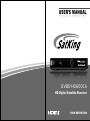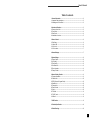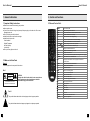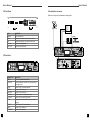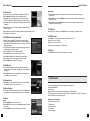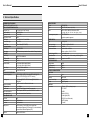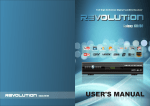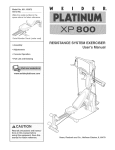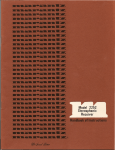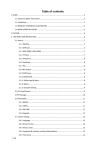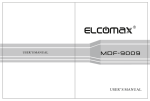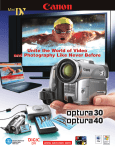Download SatKing DVBS-HD600CA User`s manual
Transcript
USER'S MANUAL DVBS-HD600CA HD Digital Satellite Receiver TM HIGH DEFINITION User's Manual Table of contents 1. General Information --------------------------------------------------------------------------------2 1.1 Important Safety Instructions ---------------------------------------------------------------------2 1.2 Markings on the Rear Panel ----------------------------------------------------------------------2 2. Control and Functions -----------------------------------------------------------------------------3 2.1 Remote Control Unit --------------------------------------------------------------------------------3 2.2 Front Panel --------------------------------------------------------------------------------------------4 2.3 Rear Panel --------------------------------------------------------------------------------------------4 2.4 Installation of receiver ------------------------------------------------------------------------------5 3. Channel Search --------------------------------------------------------------------------------------6 3.1 Dish Setup ---------------------------------------------------------------------------------------------6 3.1.1 Motor Edit -------------------------------------------------------------------------------------------6 3.1.2 Set Limit ---------------------------------------------------------------------------------------------6 3.1.3 Set Location ----------------------------------------------------------------------------------------7 4. Channel Manager ------------------------------------------------------------------------------------7 5. System Settings --------------------------------------------------------------------------------------8 5.1 System Option ----------------------------------------------------------------------------------------8 5.2 AV Setting ---------------------------------------------------------------------------------------------8 5.3 Time Setting -------------------------------------------------------------------------------------------8 5.4 Set Password -----------------------------------------------------------------------------------------9 5.5 Box Information --------------------------------------------------------------------------------------9 5.6 Factory Default ---------------------------------------------------------------------------------------9 6. General Viewing Function ------------------------------------------------------------------------9 6.1 Program Information --------------------------------------------------------------------------------9 6.2 Channel List -----------------------------------------------------------------------------------------10 6.3 EPG (Electronic Program Guide) --------------------------------------------------------------10 6.4 Satellite List -----------------------------------------------------------------------------------------10 6.5 Favourite List ----------------------------------------------------------------------------------------10 6.6 Zoom Function --------------------------------------------------------------------------------------10 6.7 Audio --------------------------------------------------------------------------------------------------10 6.8 TV/Radio ---------------------------------------------------------------------------------------------11 6.9 TV/SAT mode ---------------------------------------------------------------------------------------11 6.10 Recall ------------------------------------------------------------------------------------------------11 7. USB Function ---------------------------------------------------------------------------------------11 8. Technical Specification --------------------------------------------------------------------------14 9. Trouble Shooting -----------------------------------------------------------------------------------16 1 User's Manual User's Manual 1. General Information 2. Control and Functions 1.1 Important Safety Instructions 2.1 Remote Control Unit ! ! ! ! ! ! ! Read this user manual before starting your operation. Never open the cover. If you don't use this unit for long time, please pull the power plug out form the outlet. Do not use a damaged power cord. Do not touch the power with wet hands. Install the dish with correct direction and angle. Install the unit in place with: Good Ventilation Suitable Temperature No Direct Sunrays Low Humidity Do not put heavy objects on the unit. 1.2 Marks on the Rear Panel POWER Turn on/off the STB TV/SAT Switch among TV/AV VCR mode MENU Show the main menu or exit back to previous menu MUTE Enable or disable the audio output 0-9 Select channels or enter programming EXIT Escape from present menu and save the settings OK Confirm the selected item or show the channel list CH+/CH-( )( ) Channel change or move cursor up or down VOL+/VOL-( )( ) Volume Control or move cursor left or right SAT Display the searched satellite list EPG Display the TV/Radio Program Guide FAV Display the favourite list AUDIO To set the output direction for speaker and change the Audio Language TV/RADIO Switch between TV and Radio mode INFO To display channel status or various program information for current channel General: RECALL Switch to the previous viewed channel The marks appear on the rear panel of the receiver. FIND Enter to Find Channel Menu Part 1 CAUTION RISK OF ELECTRIC BHOCK DO NOT OPEN SHOCK HAZARO: DO NOT OPEN RISQUE DE CHOC:NE PAS ENLEVER CAUTION: To reduce the risk of electric shock, do not remove the rear panel. Equipment service and maintenance should be undertaken only by trained technician. P/N PAL/NTSC selection TIMER Enter to Timer Setting Menu ZOOM Zoom in the selected picture TTX Switch to teletext mode SUB.T Switch to subtitle mode PAUSE Pause the ongoing video and audio REC To record current channel Play or resume Stop Play Fast forward Fast backward Part 2 This symbol indicates that electric shock may happen due to improper operation. T/S Time shift VOL Increase or Decrease the volume PAGE Page up or page down The symbol indicates that serious danger may happen due to improper operation. 2 3 User's Manual User's Manual 2.2 Front Panel 2.4 Installation of receiver Please refer to the right way for installation as following picture. KEY FUNCTION POWER Turn on/off receiver MENU Shows the main menu or back to previous menu OK Confirm the selection, or jump back to last menu CH+/CH- Channel change(Up/Down) VOL+/VOL- Volume Control(Up/Down) 2.3 Rear Panel CONNECTOR FUNCTION LNB IN Connect to satellite antenna cable LOOP OUT Connect to another receiver( IF loop through output from digital tuner) RS232 Connect to PC for software upgrade VIDEO Connect to TV’s video port AUDIO R/L Connect to TV’S audio port COAXOAL Connect to the TV for digital audio output TV SCART Connect to TV through SCART cable RF IN Signal input from local CATV network or outdoor TV RF OUT UHF RF output to TV sets antenna in antenna 4 HDMI Connect to TV's HDMI port ETHERNET Connect the Ethernet port 5 User's Manual User's Manual ! 3. Channel Search ! ! ! ! Press Up/Down keys to highlight the Installation item in main menu and press OK key. This menu consists of one sub-menus as Dish Setup. 3.1 Dish Setup ! ! ! ! ! ! ! ! ! ! ! ! ! ! Under the “Dish Setup” menu, you can edit satellite data and LNB information. Press Left/Right key to move left side or right.side Press Red key to add new.satellite or transponder Press Green key to edit satellite or transponder Press Yellow key to delete satellite or transponder Press Blue key to start scan satellite channel Press POS key to switch display satellite list or transponder list Satellite list: Select the satellite which you need to be searched. Transponder list: Select the transponder which you need to be searched Transponder: Switch among all the transponders carried on the satellite shown in the first item. LNB Type: Select the frequency value and single or dual frequency of your LNB. This is based on your real LNB device type. LNB Power: Select the LNB Power to Off, 13/18V, 13V or 18V. Switches (22K, Toneburst, DiSEqC1.0, DiSEqC1.1): To configure the antenna with those switches. Switches Motor mode: Select the motor mode to None, DiSEqC1.2 and DiSEqC1.3. if select DiSEqC1.2, press Red key to set limit, and if select DiSEqC1.3, Red key to set limit and Green key to set location 3.1.1 Motor Edit If you connect a DiSEqC1.2 motor, then select the Motor type to DiSEqC1.2 or DiSEqC1.3, and press OK key, the following items will be displayed. ! Move Auto: press Left/Right keys to move your antenna east or west. If signal locked, motor will stop automatic. ! Move Continue: press Left/Right keys to move your antenna east or west. Motor will continue move and stoped if motor limit or move to motor edge ! Move Step: press Left/Right keys to move your antenna one step to east or west. Motor will stoped if limit or goto motor edge ! Store Position: Press OK key to save the current position. ! Goto Position: Press Left/Right key to move motor to stored position. ! Goto Reference: Press OK key to move the motor to the reference position. ! GotoX: Press Left/Right key to move motor to stored position. ! ! ! Move Continue: press Left/Right keys to move your antenna east or west. Motor will continue move and stoped if motor limit or move to motor edge. Move Step: press Left/Right keys to move your antenna one step to east or west. Motor will stoped if limit or goto motor edge. Set West Limit: press Left/Right keys set current motor position to be west limit Set East Limit: press Left/Right keys set current motor position to be east limit Goto Reference: Press Left/Right key to move the motor to the reference position Disable Limit: Press Left/Right key to clear motor's all saved position 3.1.3 Set Location If you connect a USALS positioner, first get your longitude and latitude, then select the Motor type as DiSEqC1.3, and press Green key, the following items will be displayed. ! Location: Press Left/Right keys to Select the local location of predefined or manual input longitude and latitude ! Longitude Direction: Press Left/Right keys to select longitude as East or West. ! Longitude Angle: press 0..9 numeric key to modify the local longitude angle value. ! Latitude Direction: Press Left/Right keys to select longitude as North or South. ! Latitude Angle: press 0..9 numeric key to modify the local latitude angle value. 4. Channel Manager This menu allows you delete channels, lock channels, move channels, rename channels, set skip channel, sort channels and set favourite channels etc. ! Press POS key to popup satellite list to choose edit satelite name ! Press Red key to move select channel to new position ! Press Green key to set channel whick can be skipped, if set skip, when toggle channel, will cannot toggle to it ! Press Yellow key to set channel to be locked ! Press Blue key to delete channel ! Press FAV key to set channel to be favorite channel ! Press Info key to active a edit dialog to rename channel name 3.1.2 Set Limit If you connect a DiSEqC1.2 motor, then select the Motor type to DiSEqC1.2 or DiSEqC1.3, and press Red key, the following items will be displayed. 6 7 User's Manual User's Manual 5.4 Set Password 5. System Settings ! This menu consists of sub-menus as shown below: System Option AV Setting Time Setting Set Password Box Information Restore Factory Default ! The STB provides an active system lock function which allow you to block specific menu settings by means of a Six-digit security code. The default password is “000000” ! Input Old Password: Input old system password ! Input New Password: Input new system password ! Confirm Password: Input new password again to check password Note: Do not forget the password. For further assitance, call your local distributor. 5.5 Box Information ! 5.1 System Option ! ! ! ! ! ! OSD Language: Press Left/Right keys to select your desired language. Subtitle Language: Select the first language to listen if this language is supported by current subtitle data. This depends on the TV content provider Audio Language: Select the first language to listen if this language is supported by current program. This depends on the TV content provider Digital Audio: Press Left/Right keys to select the digital audio output mode as PCM, RAW or Off Banner Time: Set the delay time for information banner to be disappeared. Recall list: set recall list as ON or Off. If set to ON, then at watch channel mode, and press recall key Recall list window will opened, user can choose channel which had been watched. This menu display Software Version, Hardware Version, Date information and SN Data. 5.6 Factory Default ! ! The factory default allows user to restore the factory-reset values. When you press OK key, the password box appears,. Input the password, the Warning window will appear, if you select Yes, the system setup will be rest to the default values. Warning: On selecting factory default you will lost all of data and information, which was previous installed. 5.2 AV Setting ! ! ! ! 6. General Viewing Function 5.3 Time Setting The following describes the basic function of your STB while watching TV or listenging to Radio. ! ! 6.1 Program Information ! ! ! ! 8 Aspect Ratio: Select the TV Screen format 4:3 or 16:9 and letter box or panscan. Resolution: Select the HD Resolution 1080i, 720p, 576p or 576i. TV Format: Select the TV mode AUTO, PAL and NTSC. Video Output: Select the Video Output CVBS or RGB You can set your local time according your location. Time Auto: Set the receiver will get time information automatically from the satellite or not. If set to ON, will no need set Date and Time of Box time Time Zone: Select GMT of your local area, and set the current date and time. Date: Set box current date Time: Set Box current time Sleep: Select whether to do sleep after any times ! This section explains the general information sent by the program provider while watching TV or listening to Radio. ! First press Info key will show small amout of information. ! Second press Info key will show more details of the current program. ! When information banner is being displayed. Press Left/Right keys will shows Current/Next Programme information. Press Up/Down keys to view to previous/next programme information. ! Press Info key again to remove the banner. Note: Program information is not always sent with the program. 9 User's Manual 6.2 Channel List ! ! ! ! ! ! ! In full screen play mode, press OK key to display the channel list. Press Up/Down and OK keys to enter the desired channel. Press Red key to enter Channel Type list. You can select satellite, FREE/CAS, alphabet and Video Definition types to display channels. Press Green key to enter Alphabet List to display channels according to alphabet. Press Yellow key to enter CAS list to display channels according to different CAS type. Press Sat key to enter Sat List to display channels according to different Sat type. Press Info key to find channel. 6.3 EPG (Electronic Program Guide) ! ! ! ! ! ! ! Electroic Program Guide(EPG) is to help you navigate program through all the possible viewing options. This receiver is equipped with a unique dual EPG system, which gives you easy eay to view the program information. The Guide supplies information such as program listing, starting and ending items for all available programs. Press the EPG key to show Program Guide menu. Press Up/Down keys to view the information in 7 days. Press Yellow and Blue key to change detail information page Press OK key to book current epg data to be a timer event Press Left/Right key to change current channel User's Manual Audio Control ! In Digital Satellite Broadcasts, the program provider can transmit multiple audio language simulantously. ! Press Audio key then press Left/Right keys to select one of three possible audio settings(Left, Right and Stereo). ! Press Audio key then press Up/Down keys to select audio language. This depends on the transmission of the audio signal. 6.8 TV/Radio While watching a TV channel, press TV/Radio key to switch between TV and Radio mode. 6.9 TV/SAT mode The TV/SAT key lets you change the mode from satellite to TV or VCR. Press once to move to TV mode. Press twice to move to VCR mode Press three times to change back to satellite mode. 6.10 Recall Press Recall key to switch to the previous channel you watched. 6.4 Satellite List ! ! If you searched channels from more than on satelltie and want to have a channel for each satellite, press SAT key , the satellite list will be displayed. Press Up/Down keys to select the satelltie you want to view, then press OK key to enter channel list. 6.5 Favourite List ! Press FAV key to enter favourite channel list. In favourite list screen, press FAV key again to choose favourite type. 6.6 Zoom Function ! This function enable you to enlarge the picture. Press Zoom key then press OK key, the selected picture within the frame will be enlarged. 6.7 Audio Volume ! Press Left/Right keys to adjust the volume ! Press Mute key to mute volume and press Mute key again to resume the volume. ! Press Left/Right keys also can resume the mute function. 10 7. USB Function The receiver intergrates USB port, which support the following device: ! USB portable harddisc ! USB memory Note: Non-memory device such as keyboard and mouse are not supported. There will appear usb insert notify menu while USB device is inserted to the USB port. That will mean usb device had been recognized and can use. USB function as listed below: - PVR(Personal Video Record) - Timeshift record - Multi-media file play - Photo display - Software Upgrade 11 User's Manual Other features of USB function: ! Multi system format support:: Such as FAT12, FAT16, FAT32 and NTFS format. ! Mulit disk partition support ! Multi USB device support: user can user morethan one devices at the samen time by USB hub ! Mulit file format support: Support file format including(file extension name): BIN-----Update file JPG----Picture MP3----Audio file TS----PVR Record file ! Multimedia video file extension also support ! Multi HDD type support: Most of the HDD types are supported by the system. ! No limit to the HDD capacity: All current HDD capacity are supported by now. USB Menu There are 4 sub menu in USB menu, you can found this menu in main menu. Multimedia Software Update DB Management Update network.cfg Under multimedia menu, include four feature: music, photo, movie and PVR PVR Playback There are three parts under this menu: folder amd file list, video window and file information. OK key to enter directory or start to show current record file Recall key to go back.parent folder Red key to change show video as full screen or small window Yellow key to delete PVR file Green key to rename PVR file Software Update By this feature, user can update box software by step: 1. put upfile in usb disk.and should be named as rom_main.bin 2. Insert disk to box usb port. 3. Goto usb menu in main menu, and select “Software Update” item 4. On popup menu, select YES button, then box will auto reboot and start update process. Warning: while updating box software data, should not power off and must wait for finish write data DB Management This feature can read box channel data to usb file or write usb channel data into box. PVR Feature There are three parts under this menu: folder amd file list, video window and file information. OK key to enter directory or start to play current audio file. Recall key to go back.parent folder You can record any audio and video data to hard disk, then listen and watch them afterwards. Any program can be recorded under current TP while watching current program. By pressing REC key, will start record and show a recording information on screen While recording any programs, user can press Stop key to stop current recording. PVR function also includes timeshift feature. Photo Player Time Shift There are three parts under this menu: folder amd file list, video window and file information. OK key to enter directory or start to show current photo file. Recall key to go back.parent folder Play key to start slide show mode POS key to start grid show mode. Time shift, also known as Pause live TV, lets you pause a broadcast program and continue watching it later. ! While watching TV, press T/S key. This will freeze the picture and sound and begin storing the program. The Time shift will be displayed, indicating how long the program has been paused. Resume watching a time-shifted program Multimedia Player ! Music Player There are three parts under this menu: folder amd file list, video window and file information. OK key to enter directory or start to show current video file. Recall key to go back.parent folder Red key to change show video as full screen or small window Up/Down key to move cursor. 12 User's Manual Press ► key to play video content. The paused program will begin playing from the point of pausing. Press Pause key to pause video playback ! Fast Forward through time-shifted TV While watching a time-shifted program, you can fast forward it at speeds of X1, X2, X4, X8, and X16. 13 User's Manual User's Manual 8. Technical Specification TRANSMISSION STANDARDS DVB-S2/S, MPEG-2,MPEG-4, H.264 SATELLITE INPUT/DEMODULATION Connector Type 2XF Type(1 Input/1 Loop Through) Input Frequency 950 to 2150 MHz Signal Input Level - 65 to 25 dBm Band Switch Control 22KHz LNB Supply 13.0 +0.5V/18V +0.7V, Max 500Ma Demodulation Type QPSK,8PSK Symbol Rate 2<Rs<45 Mband(SCPC/MCPC) AV output interface Video Output CVBS/RGB,HDMI Audio output S/PDIF coaxial output interface/ Stereo Audio L/R output interface TV SCART Video Output CVBS/7575Ω unbalanced RGB Bandwidth 5MHz Fast Blanking 0V to 3V Function Switch 6V-16:9 Aspect Ratio Image(AV Mode) 12V-4:3 Aspect Ratio Image(AV Mode) Audio Output "Left, Right"/ 600Ω unbalanced Level 1.0V rms 2dB into 10kΩ AUDIO/VIDEO PROCESSING MPEG-2 MP@HL, MPEG-1 Decoding,MPEG-4 ASP@L5 HD Video decompression resolution,H.264 MP&HP@L4,HW JPEG decoding PAL-25 frame@720*576, NTSC-30 frame@720*480, HDMI Resolving rate 1080i@60Hz Support conversion for different video formats Signal compatability Up to 108Mbps Video data rate: 4:3,16:9,By Pan & Scan and Letter Box conversion Video Format MPEG-1 LayerI/II, MPEG-2 Layer I/II,AAC,HE-AAC Level2&4 Audio decompression Stereo, Joint stereo, Mono, Dual Mono; Audio output mode DATA SERVICE PORT Connector Data protocol Connector Data protocol Data rate 14 USB USB2.0 interface 9-pin D-sub male RS232C interface. The DVB-DSR is seen as the Data Communication Equipment (DCE) and the PC (or other terminal) is seen as the Data Terminal Equipment (DTE). Maximum of 625K bits/s MEDIA FEATURES Picture Music Movie File management system POWER SUPPLY Type Main input voltage Power consumption Insulation resistance Standby Voltage(Hi-Pot) Temperature Rise Safety Standard MICROPROCESSOR Microprocessor Clock Frequency SDRAM Memory PHYSICAL CHARACERSTICS Front Panel Keys Indicators Remote Control Input Display Real Panel Connections JPEG,BMP,PNG WMA, MP3, AAC(.wma, .mp3, .m4a) MPEG1, MPEG2, MPEG4, H264, Motion JPEG (.avi, .mpg, .dat, .vob, .div, .mov, .mkv, .mjpeg, .ts, .trp) NTFS,FAT32,FAT16 Copy,delete operation supported Switching mode 100 - 240V AC @ 50Hz/60Hz±5% Max. 30W More than 10MΩ at 500Vdc Ambient conditions of 28±2% & 70%RH I/p to O/p:3kV(1 min) <75 on winding & core; <50 on casting At 264Vac @ 50Hz Designed to meet IEC 9 MSTAR 216MHz 128Mbyte 7 Keys Power On/Off Infra-red receiver 4 Digit(7 Segment) 1 RF Input / 1 RF Loop through output 1 x TV SCART 1 x HDMI 2 x Audio L/R (RCA) 1 x Video Signal (RCA) 1 x RS-232 (9-pin D-sub male) 1 x NET (Optional) 1 x Coaxial 15 User's Manual 9. Trouble Shooting Problem No display light up on front panel Possible Causes Power Cord is not well plugged No sound or picture, but the front panel red light is ON No sound or picture The unit is in standby mode Bad picture/Blocking Error No signal or weak signal The satellite dish is not pointing at the satellite The satellite dish in not pointing at the satellite Signal is too strong Satellite dish is too small LNB noise factor too high No picture(Video) There is interference on your digital satellite channel The RCU is not working The LNB is faulty The system is connected by SCART cable and TV is not in AV/EXT mode The system is connected using RF cable and the output channel of the receiver interferes with an existing terrestrial channel or Video Signal Out of battery RCU is aimed at wrong direction What To Do Check to make sure power cord is plugged properly into power socket Press the standby button Adjust the dish. Check the Signal Level in the Antenna Setup Menu Check the cable connections. LNB and other equipment connected between the LNB and the receiver and adjust the dish Adjust the dish Connect a signal attenuator to the LNB input Change to a larger dish Change to an LNB with lower noise factor Change the LNB Check the UHF channel fixed in your system and tune the UHF properly Change the receiver output channel to a more suitable channel or connect the system using SCART cable Change the battery Aim the RCU at the unit, and make sure no blocks between the front panel and RCU Note: If you still cannot resolve the problem with above reference. Please contact the local dealer or their after-sales service center. 16