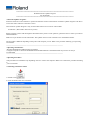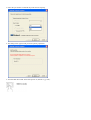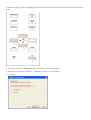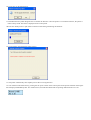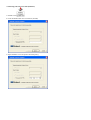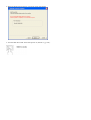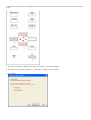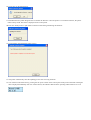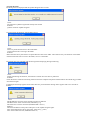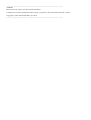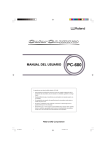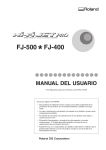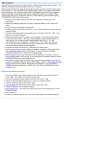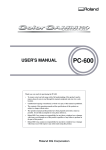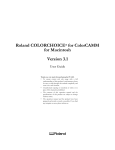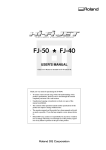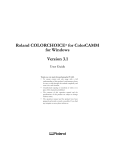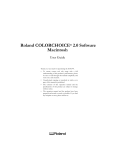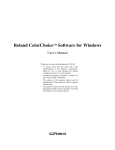Download Roland Firmware Updater Program For SJ
Transcript
*************************************************************************** Roland Firmware Updater Program For SJ-600/500 *************************************************************************** <About the Updater Program> Firmware means the control software to operate the machine written on the machine. Firmware Updater Program is the file to rewrite the control software to the latest version. This Firmware Updater Program is only for the models below. Do not use for other models. SJ-600/500 (Hereinafter referred to as printer) Before operation, please read thorough this document and if you have some questions, please feel free to contact your nearest authorized dealer. Make sure to put all files into the same folder. The Updater does not work if the files are in the different folders. The procedure is different depending on the printer and computer you use. Refer to the procedure matching your operating environment. --------------------------------------------------------------------------------------------------------------<Operating environment> -WindowsXP/2000/NT4.0/Me/98 must be installed. -Using the computer in which the bundled Roland COLORCHOICE is installed and that can print out correctly is recommended. --------------------------------------------------------------------------------------------------------------<Operating Procedure> *The procedures are 2 different way depending on how to connect the computer. Make sure to follow the procedure matching to your environment. -Connecting with Printer Cable 1. Double-click. . 2. Click the Radio button next to Parallel. 3. Select the port number connected the printer and click [Next]. 4. The dialog below appears and proceed to printer preparation. 5. Turn the Main Power SW back of the printer on (Switch to [ | ] side.) . 6. Hold down the [UP], [LEFT] and [DOWN] arrow keys while pressing the sub power button to enter the Firmware Upgrade mode. 7. The printer will display “VERSION UP ARE YOU SURE?”; press the [ENTER] key. 8. The display will then read “WAITING …” indicating it is ready to receive firmware. 9. Click [Next]. 10. Click [Yes] on the dialog below. 11. Roland Firmware Updater Program starts to transfer the firmware. Once the printer is received the firmware, the printer is makes a beep sound. The status is displayed on the control panel. *Do not turn off the printer or pull off the connection cable during transferring the firmware. 12. Click [Finish] when the dialog below appears. 13. The printer automatically starts Update process after receiving firmware. 14. Turn off and on the Sub Power by pressing the sub power switch on the control panel on the printer and check if the figure that is displayed immediately after. For instance below, this indicates that SJ-600 is operating under firmware Ver.5.30. -Connecting with Network Cable (Ethernet) 1. Double-click . 2. Click the Radio button next to Network (TCP/IP). 3. Input IP address set to the printer and click [Next]. 4. When the dialog below appears, proceed to printer preparation. 5. Turn the Main Power SW back of the printer on (Switch to [ | ] side.) . 6. Hold down the [UP], [LEFT] and [DOWN] arrow keys while pressing the sub power button to enter the Firmware Upgrade mode. 7. The printer will display “VERSION UP ARE YOU SURE?”; press the [ENTER] key. 8. The display will then read “WAITING …” indicating it is ready to receive firmware. 9. Click [Next]. 10. Click [Yes] on the dialog below. 11. Roland Firmware Updater Program starts to transfer the firmware. Once the printer is received the firmware, the printer makes a beep sound. The status is displayed on the control panel. *Do not turn off the printer or pull off the connection cable during transferring the firmware. 12. Click [Finish] when the dialog below appears. 13. The printer automatically starts the updating process after receiving firmware. 14. Turn off and on the Sub Power by pressing the sub power switch on the control panel of the printer and check if the figure that is displayed immediately after. For instance below, this indicates that SJ-600 is operating under firmware Ver.5.30. <Trouble shooting> The dialog below is displayed and the Updater Program does not start. Cause: The Firmware Updater Program has already been started. Solution: Quit the Firmware Updater Program. Can not transfer the firmware with the dialog below Cause: There are plural firmware files in the same folder. Or the firmware file is missing in the folder. Solution: Delete the unnecessary files if there are plural firmware files in the folder. There must be only one firmware in the folder. If the firmware file does not exist in the folder, move it to the folder. The transfer has been canceled with the message below displaying during transferring. Cause: During transferring the firmware, the machine is turned off or the cable is pulled off. Solution: Check the Power Cable and connecting status between the computer and printer and then follow the transferring procedure from the start again. [Updating the firmware] appears but the status does not proceed and the message below appears after a few seconds or minutes. Cause: The IP addresses set in the printer and the program are different. The Main Power switch is turned off (switched to [ O ]) The Sub Power switch is turned off (POWER LED is not lit.) Solution: Check the IP address on the printer and input it to the Updater Program again. Turn on the Main Power SW on the printer. (Switch to [ | ] side.) Turn on the Sub Power SW. (POWER LED is lit.) --------------------------------------------------------------------------------------------------------------<Contact> Please feel free to contact your nearest authorized dealer * Windows® is registered trademark of Microsoft ® Corporation in the United States and other countries. Copyright (C) 2003-2005 Roland DG Corporation ---------------------------------------------------------------------------------------------------------------