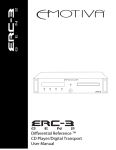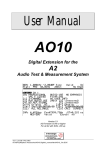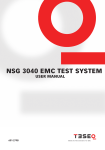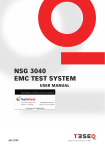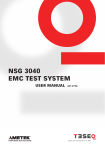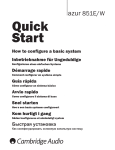Download Cambridge Audio 851D User`s manual
Transcript
User's manual 2 azur 851D Your music + our passion ENGLISH Upsampling DAC/Digital Pre-Amp Contents Important safety instructions Important safety instructions......................................................................2 Rear panel connections...............................................................................5 For your own safety please read the following important safety instructions carefully before attempting to connect this unit to the mains power supply. They will also enable you to get the best performance from and prolong the life of the unit: Rear panel connections cont......................................................................6 1. Read these instructions. Front panel controls.....................................................................................6 2. Keep these instructions. Source connections.....................................................................................8 3. Heed all warnings. Operating instructions.............................................................................. 10 4. Follow all instructions. Bluetooth................................................................................................... 12 5. Do not use this apparatus near water. Filters......................................................................................................... 12 6. Clean only with a dry cloth. Custom installation (C.I.) use................................................................... 14 7. Do not block any ventilation openings. Install in accordance with the manufacturer's instructions. Limited warranty...........................................................................................4 Technical specifications............................................................................ 14 Troubleshooting......................................................................................... 15 8. Do not install near any heat sources such as radiators, heat registers, stoves, or other apparatus (including other amplifiers) that produce heat. 9. Do not defeat the safety purpose of the polarized or grounding-type plug. A polarized plug has two blades with one wider than the other. A grounding-type plug has two blades and a third grounding prong. The wide blade or the third prong are provided for your safety. If the provided plug does not fit into your outlet, consult an electrician for replacement of the obsolete outlet. 10. Protect the power cord from being walked on or pinched, particularly at plugs, convenience receptacles and the point where they exit from the apparatus. 11. Only use attachments/accessories specified by the manufacturer. 12. Use with only the cart, stand, tripod, bracket, or table specified by the manufacturer, or sold with the apparatus. When a cart is used, use caution when moving the cart/ apparatus combination to avoid injury from tip-over. 13. Unplug this apparatus during lightning storms or when unused for long periods of time. Make sure you register your purchase. Visit: support.cambridgeaudio.com By registering, you'll be the first to know about: Future product releases Software upgrades News, events and exclusive offers plus competitions! This guide is designed to make installing and using this product as easy as possible. Information in this document has been carefully checked for accuracy at the time of printing; however, Cambridge Audio's policy is one of continuous improvement, therefore design and specifications are subject to change without prior notice. This document contains proprietary information protected by copyright. All rights are reserved. No part of this manual may be reproduced by any mechanical, electronic or other means, in any form, without prior written permission of the manufacturer. All trademarks and registered trademarks are the property of their respective owners. © Copyright Cambridge Audio Ltd 2013. Cambridge Audio and the Cambridge Audio logo are trademarks of Cambridge Audio. Other brands mentioned are trademarks of their respective owners and are used for reference purposes only. 2 14. Refer all servicing to qualified service personnel. Servicing is required when the apparatus has been damaged in any way, such as the power-supply cord or plug having been damaged, liquid has been spilled or objects have fallen into the apparatus, the apparatus has been exposed to rain or moisture, does not operate normally, or has been dropped. WARNING – To reduce the risk of fire or electric shock, do not expose this unit to rain or moisture. – Batteries (battery pack or batteries installed) shall not be exposed to excessive heat such as sunshine, fire or the like. The unit is of Class 1 construction and must be connected to a mains socket outlet with a protective earthing connection. The unit must be installed in a manner that makes disconnection of the mains plug from the mains socket outlet (or appliance connector from the rear of the unit) possible. Where the mains plug is used as the disconnect device, the disconnect device shall remain readily operable. Only use the mains cord supplied with this unit. Please ensure there is ample ventilation. We recommend that you do not place the unit in an enclosed space; if you wish to place the unit on a shelf, use the top shelf to allow maximum ventilation. Do not put any objects on top of this unit. Do not situate it on a rug or other soft surface and do not obstruct any air inlets or outlet grilles. Do not cover the ventilation grilles with items such as newspapers, tablecloths, curtains, etc. This unit must not be used near water or exposed to dripping or splashing water or other liquids. No objects filled with liquid, such as vases, shall be placed on the unit. 851D Ventilation IMPORTANT – The unit will become hot when in use. Do not stack multiple units on top of each other. Do not place in an enclosed area such as a bookcase or in a cabinet without sufficient ventilation. The lightning flash with the arrowhead symbol within an equilateral triangle is intended to alert the user to the presence of un-insulated 'dangerous voltage' within the product's enclosure that may be of sufficient magnitude to constitute a risk of electric shock to persons. The exclamation point within an equilateral triangle is intended to alert the user to the presence of important operating and maintenance instructions in the service literature relevant to this appliance. WEEE symbol The crossed-out wheeled bin is the European Union symbol for indicating separate collection for electrical and electronic equipment. This product contains electrical and electronic equipment which should be reused, recycled or recovered and should not be disposed of with unsorted regular waste. Please return the unit or contact the authorised dealer from whom you purchased this product for more information. CE mark This product complies with European Low Voltage (2006/95/ EC), Electromagnetic Compatibility (2004/108/EC) and Environmentally-friendly design of Energy-related Products (2009/125/ EC) Directives when used and installed according to this instruction manual. For continued compliance only Cambridge Audio accessories should be used with this product and servicing must be referred to qualified service personnel. C-Tick mark This product meets the Australian Communications Authority's Radio communications and EMC requirements. Gost-R Mark This product meets Russian electronic safety approvals. FCC regulations NOTE: THE MANUFACTURER IS NOT RESPONSIBLE FOR ANY RADIO OR TV INTERFERENCE CAUSED BY UNAUTHORIZED MODIFICATIONS TO THIS EQUIPMENT. SUCH MODIFICATIONS COULD VOID THE USER AUTHORITY TO OPERATE THE EQUIPMENT. This equipment has been tested and found to comply with the limits for a Class B digital device, pursuant to Part 15 of the FCC Rules. These limits are designed to provide reasonable protection against harmful interference in a residential installation. This equipment generates, uses and can radiate radio frequency energy and, if not installed and used in accordance with the instructions, may cause harmful interference to radio communications. However, there is no guarantee that interference will not occur in a particular installation. If this equipment does cause harmful interference to radio or television reception, which can be determined by turning the equipment off and on, the user is encouraged to try to correct the interference by one or more of the following measures: - Re-orient or relocate the receiving antenna. - Increase the separation between the equipment and receiver. - Connect the equipment into an outlet on a circuit different from that to which the receiver is connected. - Consult the dealer or an experienced radio/TV technician for help. Ensure that small objects do not fall through any ventilation grille. If this happens, switch off immediately, disconnect from the mains supply and contact your dealer for advice. Positioning Choose the installation location carefully. Avoid placing it in direct sunlight or close to a source of heat. No naked flame sources, such as lighted candles, should be placed on the unit. Also avoid locations subject to vibration and excessive dust, cold or moisture. The unit can be used in a moderate climate. This unit must be installed on a sturdy, level surface. Do not place in a sealed area such as a bookcase or in a cabinet. Do not place the unit on an unstable surface or shelf. The unit may fall, causing serious injury to a child or adult as well as serious damage to the product. Do not place other equipment on top of the unit. Due to stray magnetic fields, turntables or CRT TVs should not be located nearby due to possible interference. Electronic audio components have a running in period of around a week (if used several hours per day). This will allow the new components to settle down and the sonic properties will improve over this time. Power sources The unit should be operated only from the type of power source indicated on the marking label. If you are not sure of the type of power-supply to your home, consult your product dealer or local power company. This unit can be left in Standby mode when not in use and will draw <0.5W in this state. To turn the unit off, switch off at the rear panel. If you do not intend to use this unit for a long period of time, unplug it from the mains socket. Overloading Do not overload wall outlets or extension cords as this can result in a risk of fire or electric shock. Overloaded AC outlets, extension cords, frayed power cords, damaged or cracked wire insulation and broken plugs are dangerous. They may result in a shock or fire hazard. Be sure to insert each power cord securely. To prevent hum and noise, do not bundle the interconnect leads with the power cord or speaker leads. Cleaning To clean the unit, wipe its case with a dry, lint-free cloth. Do not use any cleaning fluids containing alcohol, ammonia or abrasives. Do not spray an aerosol at or near the unit. Battery disposal Batteries may contain substances harmful to the environment. Please dispose of any discharged batteries with due consideration and in accordance with local environmental/electronic recycling guidelines. Loudspeakers Before making any connections to loudspeakers, make sure all power is turned off and only use suitable interconnects. Servicing These units are not user serviceable. Never attempt to repair, disassemble or reconstruct the unit if there seems to be a problem. A serious electric shock could result if this precautionary measure is ignored. In the event of a problem or failure, please contact your dealer. 3 ENGLISH azur Limited warranty Cambridge Audio warrants this product to be free from defects in materials and workmanship (subject to the terms set forth below). Cambridge Audio will repair or replace (at Cambridge Audio's option) this product or any defective parts in this product. Warranty periods may vary from country to country. If in doubt consult your dealer and ensure that you retain proof of purchase. To obtain warranty service, please contact the Cambridge Audio authorised dealer from which you purchased this product. If your dealer is not equipped to perform the repair of your Cambridge Audio product, it can be returned by your dealer to Cambridge Audio or an authorised Cambridge Audio service agent. You will need to ship this product in either its original packaging or packaging affording an equal degree of protection. Proof of purchase in the form of a bill of sale or receipted invoice, which is evidence that this product is within the warranty period, must be presented to obtain warranty service. This Warranty is invalid if (a) the factory-applied serial number has been altered or removed from this product or (b) this product was not purchased from a Cambridge Audio authorised dealer. You may call Cambridge Audio or your local country Cambridge Audio distributor to confirm that you have an unaltered serial number and/or you made a purchase from a Cambridge Audio authorised dealer. This Warranty does not cover cosmetic damage or damage due to acts of God, accident, misuse, abuse, negligence, commercial use, or modification of, or to any part of, the product. This Warranty does not cover damage due to improper operation, maintenance or installation, or attempted repair by anyone other than Cambridge Audio or a Cambridge Audio dealer, or authorised service agent which is authorised to do Cambridge Audio warranty work. Any unauthorised repairs will void this Warranty. This Warranty does not cover products sold AS IS or WITH ALL FAULTS. REPAIRS OR REPLACEMENTS AS PROVIDED UNDER THIS WARRANTY ARE THE EXCLUSIVE REMEDY OF THE CONSUMER. CAMBRIDGE AUDIO SHALL NOT BE LIABLE FOR ANY INCIDENTAL OR CONSEQUENTIAL DAMAGES FOR BREACH OF ANY EXPRESS OR IMPLIED WARRANTY IN THIS PRODUCT. EXCEPT TO THE EXTENT PROHIBITED BY LAW, THIS WARRANTY IS EXCLUSIVE AND IN LIEU OF ALL OTHER EXPRESS AND IMPLIED WARRANTIES WHATSOEVER INCLUDING, BUT NOT LIMITED TO, THE WARRANTY OF MERCHANTABILITY AND FITNESS FOR A PRACTICAL PURPOSE. Some countries and US states do not allow the exclusion or limitation of incidental or consequential damages or implied warranties so the above exclusions may not apply to you. This Warranty gives you specific legal rights, and you may have other statutory rights, which vary from state to state or country to country. For any service, in or out of warranty, please contact your dealer. 4 Plug Fitting Instructions (UK only) The cord supplied with this appliance is factory-fitted with a UK mains plug fitted with a 3-amp fuse inside. If it is necessary to change the fuse, it is important that a 3-amp fuse is used. If the plug needs to be changed because it is not suitable for your socket, or becomes damaged, it should be cut off and an appropriate plug fitted following the wiring instructions below. The plug must then be disposed of safely, as insertion into a mains socket is likely to cause an electrical hazard. Should it be necessary to fit a 3-pin BS mains plug to the power cord, the wires should be fitted as shown in this diagram. The colours of the wires in the mains lead of this appliance may not correspond with the coloured markings identifying the terminals in your plug. Connect them as follows: The wire which is coloured BLUE must be connected to the terminal which is marked with the letter 'N' or coloured BLACK. The wire which is coloured BROWN must be connected to the terminal which is marked with the letter 'L' or coloured RED. The wire which is coloured GREEN/ YELLOW must be connected to the terminal which is marked with the letter 'E' or coloured GREEN. If a standard 13-amp (BS 1363) plug is used, a 3-amp fuse must be fitted or, if any other type of plug is used, a 3-amp fuse must be fitted, either in the plug or adaptor, or on the distribution board. azur 851D 8 10 ENGLISH Rear panel connections 11 6 1 2 3 4 5 7 12 13 9 1 Power On/Off Switches the unit on and off. This product has APD (Auto Power Down) enabled as default. After inactivity of 30 minutes, the product will automatically switch to Standby. See later section for further details. 2 AC power socket Once you have completed all connections to the DAC, plug the AC power cable into an appropriate mains socket then switch on. Your unit is now ready for use. 3 Mains Voltage Selector Switch (CU version only) 9 Digital Outputs The 851D digital outputs allow connection to a separate DAC (digital to analogue converter) or can be used to loop the selected signal through to an AVR. Note: These outputs pass through the currently selected audio source un-processed, i.e. no volume control or up-sampling is performed on the digital outputs. Coaxial – To obtain best results, use a high quality 75 ohm digital RCA interconnect cable (not one designed for normal audio use). Toslink Optical – Use a high quality TOSLINK fibre optic interconnect cable designed specifically for audio use. USB Interface Switches the 851D mains voltage between 100V and 115V. 10 Note: Intended for use by a professional installer or Cambridge Audio retailer only. A USB B type socket is fitted to the 851D to enable the playback of audio from a personal computer running either Microsoft Windows or Apple Mac OS X operating systems. Some builds of Linux are also suitable. 4 RS232C The RS232C port allows external serial control of the 851D for custom install use. A full command set is available on the Cambridge Audio website at www.cambridge-audio.com. This port can also be used by Cambridge Audio service personnel for software updates. 5 Trigger Out This 12V trigger output can be used to control external devices such as an 851W or another power amplifier, or a subwoofer, projector, screen etc. See later section for further details. 7 Control Bus In - Allows un-modulated commands from multi-rooms systems or other components to be received by the unit. Out - Loop out for control bus commands to another unit. Also allows the 851D to control some Cambridge Audio units. 8 Always turn the Volume to minimum, switch to another input or turn the 851D off before plugging/unplugging cables to the USB input or whilst booting up/shutting down your PC/Mac. IR (Infrared) Emitter In Allows modulated IR commands from multi-room systems to be received by the amplifier. Commands received here are not looped out of the Control Bus. Refer to the 'Custom installation' section for more information. 6 Note: Always use a high quality USB connection cable certified as USB HiSpeed. USB cable connections longer than 3m may result in inconsistent audio performance. BT100/Ext. The optional Cambridge Audio BT100 Bluetooth Adaptor can be plugged in here adding wireless streaming audio capability directly from most phones, tablets and laptops. Will also be use for planned optional future wireless modules. Can also be use for charging devices up to 500mA. See later section for details. Ground Lift Switch The Ground Lift Switch enables the USB interface earth to be disconnected from the 851D chassis earth. Disconnecting (lifting) the earth can be useful if electronic hum is heard through the speakers when the USB input is selected. The switch should otherwise be left in the Ground position. 11 Digital Inputs 1 – 6 The 851D has 6 digital inputs in total. Inputs 1 and 2 feature both S/ PDIF co-axial and Toslink optical sockets. You can use whichever is most convenient, but not both at the same time. Inputs 3 and 4 feature Toslink optical sockets only. Input 5 features BNC co-axial socket and input 6 features a AES/EBU Balanced socket. Coaxial – Use a high quality 75 ohm digital RCA Phono interconnect cable (not one designed for normal audio use). This input is suitable for 16-24 bit content up to 192kHz. Toslink Optical – Use a high quality TOSLINK fibre optic interconnect cable designed specifically for audio use. This input is suitable for 16-24 bit content up to 96kHz (Toslink is not recommened at 192kHz sampling rates). BNC Coaxial – Use a high quality 75 ohm digital RCA Phono interconnect cable (not one designed for normal audio use). This input is suitable for 16-24 bit content up to 192kHz. If required, a BNC to RCA coaxial adaptor or a BNC to RCA coaxial cable can be used to provide connectivity to a third S/PDIF coaxial digital input source AES/EBU – For sources with a balanced (AES/EBU) digital output. This input is suitable for 16-24 bit content up to 192kHz. 5 Rear panel connections cont. 12 Unbalanced Audio Output 13 Balanced Audio Output The 851D features balanced outputs on two XLR sockets. Balanced outputs provide slightly better audio performance and can reject cableborne noise and interference when used with equipment with balanced inputs. A conventional RCA phono stereo output for connection to the line-level inputs of an amplifier. Use a high quality stereo RCA phono interconnect cable intended for analogue audio signals. Note: XLR connectors should be wired as follows: Pin 1: Ground Pin 2: Hot (in-phase) Pin 3: Cold (phase-inverted) Front panel controls 4 6 Input 1 BNC Input 2 AES/EBU Input 3 BTooth Input 4 1 1 2 3 44.1kHz 5 Standby/On Switches the unit between Standby mode (indicated by dim power LED) and On (indicated by bright power LED). Standby is a low power mode where the power consumption is less than 0.5 Watts. The unit can be left in Standby mode when not in use. 2 Headphone connection Allows for the connection of headphones with a ¼" jack plug connector. Note: 600 Ohm headphones will work well on the 851D. However, with some less sensitive models maximum volume maybe limited. If louder listening is required, a lower impedance / higher sensitivity set of headphones is recommended. 3 Menu Press to enter the 851D's setup menus. Various 851D operating parameters can be configured. Refer to the 'Operating instructions' section for more information. 4 Filter The different digital filters can be selected from the 851D’s setup menu. Alternatively, pressing the Filter/ø button on the remote will cycle through different digital filter phase modes: Linear, Minimum, Steep, Linear inverted, Minimum inverted and Steep inverted. Alternative digital filters can offer subtly different sound quality characteristics. See later section for further details. The currently selected filter is displayed by the indicators just above the button. Phase Press the Filter button on the remote to cycle through different phase output. If you suspect that your source material or amplifier, etc., is inverting the phase of the musical signal, you can use this function to re-invert the audio and regain absolute positive phase by pressing the phase button in the setup menu. Alternatively, to select using the remote control, cycle through the modes as described above. 6 8 9 USB 7 5 Infrared sensor Receives IR commands from the supplied Azur remote control. A clear unobstructed line of sight between the remote control and the sensor is required. 6 & 8 Source select buttons Push the appropriate input selection button to select the source component that you wish to listen to (highlighted by a solid circle on the display). 7 Display LCD used to control the 851D. Please refer to the 'Operating instructions' and 'Settings' section of this manual for more information. 9 Volume When Pre-amp mode is enabled, use to increase/decrease the level of the sound from the outputs of the pre-amplifier. This control affects the level of the analogue audio output, and the headphones output. It does not affect the digital output connections Please refer to the 'Operating instructions' section of this manual for more information on some of the functions of these buttons. azur 851D The 851D is supplied with a Cambridge Audio System remote control that operates both this upsampling DAC/digital pre-amp and Cambridge Audio 851 series and Stream Magic products. Insert the supplied AAA batteries to activate. 1 The functions relevant to the 851D are as follows: 1. Standby/On The following functions are available via USB and Bluetooth playback. Note: These functions will depend on the audio software installed on the host personal computer or paired devices. Switches the 851D between On and Standby mode. 2 13. Play / Pause 2. Mute 3 Press the relevant button to play or pause a track. Mutes the audio on the pre-amplifier. The mute mode is indicated by MUTE appearing and the volume level being replaced by two flashing dashes in the display. Press again to cancel mute. 3. Bright Adjust the backlight of the front panel display; bright, dim or off. 4. Headphone volume 14. Skip 4 5 Left Skip () – Press once to skip backward by one track on the playlist. 6 7 Increase or decrease the volume of the headphone output. 14 5. Home 8 Press to return to main menu. 9 6. Volume 6 Increase or decrease the volume of the preamplifier output. 14 7. Back Right Skip () – Press once to skip forward by one track on the playlist. 13 Press to go back to the previous menu item. 8. Navigation buttons Press to navigate around the main menus. 9. Illuminate button 10 Press to illuminate the buttons on the remote. 10. Source buttons D1-D6: Press the corresponding source button to select the digital source inputs. Bluetooth (BT100): Press to select bluetooth source input using the BT100 dongle. To pair devices, press and hold for a few seconds to initiate the pairing function. 11 12 Note: Disconnect one device before pairing another, or turn the Bluetooth function off from the currently connected device before pairing another. USB (PC): Press to select the USB audio source input. See later sections for more details. 11. Trigger Press to override the current trigger output state, for example to turn a power amplifier or projector on or off. 12. Filter/ø Press to cycle through different digital filter phase modes: Linear, Minimum, Steep, Linear inverted, Minimum inverted and Steep inverted. The corresponding LED will light up to show which filter has been selected. These affect the analogue outputs only. See later section for more details. 7 ENGLISH Remote control Source connections Important: Do not turn on any of the units until all connections have been made. When designing our products we include features that allow you to connect your system in various ways. The inclusion of these features means that you can flexibly configure your system depending on your requirements. PC–USB connection The diagram below shows the USB audio input connection from a personal computer using a type A-B USB lead to your 851D and an 851A amplifier using Source 1 (Balanced). Note: Unbalanced connection can also be used, if preferred. Unbalanced audio connection The diagram below shows a Stream Magic 6 being connected to Digital Input 1 of the 851D, which is in turn connected to the 851A via the Unbalanced ouput. 851A 851A 851D 851D Or StreamMagic 6 PC/Mac Note: Always use a certified cable for USB Audio, preferably one that displays an official USB Audio 2.0 logo. The cable should be the ‘HiSpeed USB’ certified. USB cable connections longer than 3m may result in inconsistent audio performance. Bluetooth audio connection The diagram below shows the bluetooth audio input connection of your paired device to your 851D using the BT100 bluetooth dongle and a 851A amplifier using Source 1 (Balanced). Balanced audio connection The diagram below shows a Stream Magic 6 being connected to Digital Input 1 of the 851D, which is in turn connected to the 851A via the Balanced ouput. 851A 851A 851D BT100 851D Or StreamMagic 6 Bluetooth devices For more information on BT100, please contact your dealer. 8 851D Pre-Amp mode connection with power syncing Control Bus connection The diagrams below shows the 851D in Pre-Amp mode, connected to an 851W power amplifier through the Balanced Audio Out and also with power syncing connection, through Control Bus or Trigger Out. See later section of the manual. Control Bus is the recommended method when using the 851D and other Cambridge Audio equipment with Control Bus In/Out. Trigger connection Note: When connecting to an 851W, Unbalanced connection can also be used, if preferred. Trigger Out can be useful if the 851D is desired to control other equipment that features trigger connections (Custom install and/or Multi-Room Systems etc). Control Bus connection 851D 851W Trigger connection 851D 851W 9 ENGLISH azur Operating instructions The 851D has a custom-made display on the front of the unit that shows the current status and allows you to access the system settings menu. Here you can adjust the listening settings to your personal preference. The system menu is easy to navigate and control, simply by using the input select buttons to turn a feature on (solid circle) or off (no circle) and the volume control knob to increase/decrease settings. Note: To exit the System settings menu or go back one level, press the Menu button. Selecting input source Push the appropriate input selection button to select the source component that you wish to listen to (highlighted by a solid circle on the display). Input 1 BNC Input 2 AES/EBU Input 3 Input 4 However in some Windows/Mac operating system variants the operating system itself may restrict or fix the output sample rate or re-sample the audio. See our online guide at www.cambridge-audio.com/851DSupport on USB Audio for more details on this. With careful choice of playback software and settings many pitfalls can be avoided. In particular our free Windows USB Audio 2.0 driver (available from our website) supports up to 24-bit/192kHz audio and WASAPI Exclusive or ASIO modes that can give enhanced performance. Switching between USB Class 1 and USB Class 2 operation Your 851D will come set to driverless USB Audio Class 1 by default, but it can be configured to run in either USB Class 1 or 2 mode. To change USB Class, press the Menu button, then press the USB button to swith between USB 1 and 2 class. BTooth 44.1kHz USB 2 Source USB Pre-Amp Filter and phase selection Front IR Press the relevant input select button for four seconds to access the submenu. Choose either of the three filter or the phase by pressing the corresponding button. See later section for further details. Naming SOURCE Input 1 Note: The 851D remembers and recalls the selected filter type for each input individually, making it possible, for example, to select Steep for the USB input and Linear Phase for Digital Input 1, and so on. Changing input names / source naming Naming SOURCE Input 1 Press the relevant input select button for four seconds to access the submenu. Press the Naming button, for example, if Input 1 is a CD player, name it “CD” etc. Letters are selected by turning the volume control to scroll through the available characters. Press the ‘Left’ or ‘Right’ button to select which character you wish to edit. Press the ‘Done’ button to save and exit the input name change menu and return to the previous menu. Alternatively, you can change the input name source by pressing the Menu button then navigating to ‘Source > Naming’. USB audio The 851D is both USB 2.0 (Hi-Speed) and USB 1.1 (Full-speed) USB port compatible. It will also work with the new USB 3.0 ports where the PC will simply treat the 851D as if it were a USB 2.0 or 1.1 device. The 851D also supports two USB Audio protocols (not the same as the port types themselves) USB Audio 1.0 (which works over USB 1.1 ports and supports up to 24-bit/96kHz) or USB Audio 2.0 (which requires a USB 2.0 port and can support up to 24-bit/192kHz). The default configuration is USB 2.0 and USB Audio 2.0 which works with nearly all common operating systems and computer types without drivers and supports up to 24-bit/96kHz audio, simply plug in and play. In this configuration the 851D is able to work at up to 24-bit/96kHz by declaring to your computer that it can handle any sample rate from 32kHz to 96kHz. 10 Trigger Bright APD OFF SETTINGS Use with PCs With the 851D switched to USB Audio 2.0, the 851D needs the Cambridge Audio USB Audio 2.0 Driver to be loaded and can then accept up to 24-bit/192kHz (and support ASIO and WASAPI Exclusive if required). With the 851D switched to USB Audio 1.0, the 851D will work with the native Windows XP, Vista, 7 or 8 Audio 1.0 driver (no need to load any new driver) and accept audio up to 24-bit/96kHz. The driver is available from www.cambridge-audio.com/851DSupport. Use with Macs With the 851D switched to USB Audio 2.0 the 851D works with the native Mac OS-X 10.5 (Leopard) or above Audio 2.0 driver and can accept audio up to 24/192kHz. No extra drivers are required. With the 851D switched to USB Audio 1.0 the 851D will work with the native Mac OS-X 10.5 (Leopard) or above Audio 1.0 driver and accept audio up to 24/96kHz. Use with Linux For most builds of Linux with the 851D switched to USB Audio 1.0 the 851D will work with the native Audio 1.0 driver and accept audio up to 24-bit/96kHz. Some very new builds of Linux are now supporting USB Audio 2.0 for which the 851D should be switched to Audio 2.0 support to accept audio up to 24-bit/192kHz. For both cases, because Linux builds vary according to their creators choice of software components (including drivers) it is not possible to guarantee operation and Audio drivers may need to be loaded. ‘Class drivers’, as they are called for generic support of Audio Class 1.0 or Audio Class 2.0 devices, may be available from the Linux community, however we do not supply these. For full USB audio setup guides and to download the Windows USB 2.0 driver, visit www.cambridge-audio.com 851D Pre-amp mode Front IR The 851D can optionally be used as a digital pre-amp and connected directly to a suitable power-amp. Used in conjunction with Custom Installation (C.I.) systems or IR repeater systems. It may be desirable to disable the front panel IR by setting Front IR to off, go to Settings menu and press the Front IR button to turn off (the solid circle should not show). To ensure that the Pre-Amp mode is selected, press the Menu button then select the Pre-Amp item. USB 2 USB 2 Source Source Pre-Amp Pre-Amp Trigger Front IR APD OFF Trigger Front IR Bright SETTINGS APD OFF SETTINGS Bright Balance Once Pre-Amp is enabled, the handset Volume Up and Down buttons and the Volume knob on the front panel will affect the signal output level from the 851D. A Balance (Channel Balance) option is also available in the menu structure. The level at both the balanced XLR and single-ended Phono/RCA outputs is affected and either connection type can be used, see previous ‘Balanced’ and ‘Unbalanced’ diagrams. To disable the Pre-Amp mode, select the button again and a display will ask you to confirm your selection. LCD brightness In the Settings menu, press the Bright button to scroll through bright/ dim/off settings for the front panel display. USB 2 Source Pre-Amp Trigger Front IR Bright APD OFF SETTINGS Yes Trigger out Disable PreAmp ? No Press the Yes button to confirm. In the System settings menu, press the Trigger input select button to enter the submenu. USB 2 Be careful not to disable the Pre-Amp when connected to a power amplifier in this way, as this returns the output level to an un-adjustable maximum level for use only into an integrated amplifier or pre-amplifier with its own volume control. Source Pre-Amp Trigger Front IR Bright APD OFF SETTINGS Balance The functions are: When the 851D is in Pre-Amp mode, the Balance menu item will be available. Press the Balance menu item button to enter the balance mode. AlwaysOn – Trigger will always be enabled when unit is not in standby. USB 2 Source Pre-Amp Trigger Front IR APD 30m Bright SETTINGS Balance BySource – Trigger will be enabled when a source is selected. Sources can individually be selected: Input 1–4, BNC, AES/EBU, Bluetooth and USB. To select this function, press the Sources button then select the trigger source/s. BySource Sources Phones TRIGGER BALANCE will appear on the display and can be adjusted using the volume control. Input 1 BNC Input 2 AES/EBU Input 3 Input 4 BALANCE This allows adjustment of the relative level between left and right channels for circumstances where one speaker is further away than the other or the source material itself has a channel imbalance. BTooth TRIG SRC USB Phones – When this mode is enabled, trigger output will be disabled when headphones are plugged in. Auto Power Down (APD) This product has APD (Auto Power Down) enabled as default. After inactivity of 30 minutes, the product will automatically switch to Standby. Changing the default settings can be done by going to the Settings menu and by pressing the APD item button to cycle through the different options. The options are: 2hrs, 1hr, 30 minutes and Off. USB 2 Source Pre-Amp Trigger Front IR Bright APD 30m SETTINGS 11 ENGLISH azur Bluetooth Filters The 851D is supplied with a BT100 Bluetooth adaptor. This allows the 851D to receive wireless Bluetooth audio from suitable phones/tablets and laptops. The 851D DSP has three different Filter functions: Linear Phase, Minimum Phase and Steep. All three filters are highly sophisticated audiophile topologies, optimised specifically for audio playback. In our opinion, these filters offer excellent sound quality but differ subtly in optimisation, hence we’ve made all three available to you. To send Bluetooth audio to the BT100 you must first pair your phone/ tablet or laptop with the BT100. 1. Connect the BT100 to the BT100 USB socket on the rear of the 851D. 2. Put the BT100 in pairing mode by pressing and holding the Bluetooth button on the remote control for 4-5 seconds, or by double pressing the button on the BT100 itself. Note: For clarity, all diagrams show the theoretical response of the DSP itself, excluding any analogue filtering at the DAC output or the antialiasing filter applied during recording and/or mastering of the digital source. Linear phase filter Frequency response OR 20 0 X2 -40 Magnitude (dB) 3. Now pair with your phone/tablet/computer (you may need to consult your Bluetooth device’s user manual for details). You only need to do this the once, as the BT100 will remember your Bluetooth device the next time you wish to use it. -20 -60 -80 -100 -120 -140 851D -160 -180 BT100 -200 0 0.1 0.2 0.3 0.4 0.5 0.6 0.7 0.8 0.9 1 Frequency response The Linear Phase filter is a highly regarded audio filter offering low ripple in both the pass and stop bands, and what is known as constant group delay. Constant group delay means that audio signals of all frequencies are always delayed by the same amount when passing through the filter. All audio is therefore fully time-coherent at the output. The trade-off with this type of filter is that due to internal feed-forward in the DSP, its impulse response will exhibit some pre-ringing. In other words, when excited with a theoretical impulse, the output has both a small amount of pre- and post-spike amplitude ringing (albeit well damped). Frequency response Bluetooth devices Input 1 BNC Input 2 AES/EBU Input 3 Input 4 Amplitude 4. With a BT100 installed and paired to your device, press the BTooth select button or the Bluetooth button on the remote to start listening to your music. BTooth 44.1kHz USB 0 0 20 40 60 80 100 Frequency response 12 120 140 160 180 Minimum phase filter 851D Impulse response Frequency response 20 Amplitude 0 -20 Magnitude (dB) -40 0 -60 -80 -100 0 -120 20 40 60 80 100 120 140 160 180 Time (samples) -140 Note: All filters exhibit the same ultimate roll-off of approximately 140dB. -160 The following table shows the filter stop band attenuation for 44.1kHz material: -180 -200 0 0.1 0.2 0.3 0.4 0.5 0.6 0.7 0.8 0.9 1 Linear Phase Minimum Phase Steep Roll-off at 20kHz -0.1dB -0.1dB -2dB Roll-off at 22kHz -10dB -10dB -82dB Ultimate roll-off 140dB 140dB 140dB frequency/FS (input sampling rate) The Minimum Phase filter is another highly regarded audio filter that offers even lower ripple in the pass and stop bands. Unlike the Linear Phase filter, group delay is not constant; however, phase shift is low and the particular benefit with this filter is that the impulse response exhibits no pre-ringing. Impulse response Amplitude We encourage you to experiment with the filters to determine which sound best to your ears and using your source equipment/programme material. The 851D remembers and recalls the selected filter type for each input individually, making it possible, for example, to select Steep for the USB input and Linear Phase for Digital Input 1, and so on. 0 0 20 40 60 80 100 120 140 160 180 Time (samples) Steep filter Frequency response 20 0 -20 Steep filter Magnitude (dB) -40 -60 Linear phase filter -80 -100 -120 -140 -160 -180 -200 0 0.1 0.2 0.3 0.4 0.5 0.6 0.7 0.8 0.9 1 frequency/FS (input sampling rate) Our Steep filter is a linear phase filter that has been optimised for stop band attenuation of close-in aliasing images. Here we have traded a little attenuation of the very highest frequency response (-2dB at 20kHz for 44.1kHz material) and a little more pre- and post-ringing for a very steep attenuation just outside the pass band. The Steep filter is able to attenuate aliasing at 22kHz by some 80dB for 44.1kHz material for instance. 13 ENGLISH azur Custom installation (C.I.) use Troubleshooting The 851D features a Control Bus input/output that allow un-modulated remote control commands (positive logic, TTL level) to be received electrically by the unit and looped to another unit if desired. These control commands are typically generated by custom installation (multiroom) systems or remote IR receiver systems. The Control Bus sockets are colour-coded orange. The 851D is a complex product but even so, should things seem not quite right, the answer is very often a simple one. An IR Emitter Input is also provided that allows modulated IR remote control commands to be received electrically by the unit. Commands on this input operate the unit only and are not looped out demodulated on the Control Bus Output. Ensure the plug is fully inserted into the wall socket and is switched on. An RS232C port is also featured which allows the 851D to be controlled by C.I. systems. In addition the units feature 'direct' IR/Control codes as well as toggle codes for some of their features to simplify programming custom installation systems. Special direct On/Off and Mute commands can be accessed on the supplied remote control for teaching into C.I. systems as follows: 1. Press and hold the Standby/On button. The remote first generates it's standby (toggle) command. Keep the button held down, after 12 seconds an amplifier “On” command will be generated. If the button is kept held down for a further 12 seconds, an amplifier player “Off” command is generated. 2. Press and hold the Mute button. The remote first generates it's mute (toggle) command. Keep the button held down, after 12 seconds a “Mute on” command will be generated. If the button is kept held down for a further 12 seconds, a “Mute off” command is generated. A full code table and RS232 protocol for this product is available on the Cambridge Audio website: www.cambridge-audio.com There is no power Ensure the AC power cord is connected securely. Check fuse in the mains plug or adaptor. There is no sound Ensure that the unit is configured correctly. Check that the interconnects are inserted correctly. There is a hum coming from the speaker Ensure that all cable connections are secure. If USB playback, set the USB Ground Lift Switch to “Lift”. The remote handset will not function Check that the batteries have not expired. Ensure that nothing is blocking the remote sensor. For more frequently asked questions (FAQ’s), technical advice and information on getting the most out of your 851D, please visit the Support section on Cambridge Audio’s website: www.cambridgeaudio.com/support.php For all servicing, in or out of warranty, please contact your dealer. 14 azur 851D All measurements are for 24-bit signals via the digital inputs so as not to be source material limited unless stated. Dimensions - H x W x D115 x 430 x 360 mm (4.5 x 16.9 x 14.7”) D/A convertersDual Analog Devices Max power consumption40W AD1955 24-bit DACs Idle consumption Digital filterAnalog Devices Black Fin Standby power consumption<0.5W ADSP-BF532 32-bit DSP performing 2nd Generation ATF2 up-sampling to 24-bit 384kHz Weight ENGLISH Technical specifications 8W approx 7.5kg (16.5lbs) Linear, Minimum, Steep or Phase modes. Analog filter2 Pole Fully Differential Linear Phase Bessel filter Digital Input 1 and 2 S/PDIF 75 ohms or TOSLink optical Digital Input 3 and 4 TOSLink optical Digital Input 5 BNC Co-axial 75 ohms Digital Input 6 XLR balanced 110 ohms per phase USB Audio InputUSB Type B conforming to Audio profile 1.0 or USB Audio profile 2.0 (user selectable) Compatibility SB 1.0: U 24-bit 44.1kHz, 48kHz, 96kHz USB 2.0: 16/24-bit 44.1kHz, 48kHz, 88.2kHz, 96kHz, 176.4kHz, 192kHz Toslink: 16/24-bit 32-192kHz BNC, S/PDIF and AES/EBU: 16/24-bit 32-192kHz Line level / balanced output Frequency response 20Hz to 20kHz (+/-0.1dB) THD @ 1Khz 0dBFs < 0.0004% THD @ 1Khz -10dBFs < 0.0004% THD @ 20Khz 0dBFs < 0.0007% IMD (19/20kHz) 0dBFs < 0.0002% Linearity @ -90dBFs +/- 0.2dB Linearity @ -120dBF +/- 0.4dB Stop-band rejection (>24kHz) > 120dB S/N ratio, A weighted > 113dB Total correlated jitter< 60pS for all digital inputs and USB 2.0 < 180pS for USB 1.0 Crosstalk @1kHz < -130dB Crosstalk @20kHz < -114dB Output impedance < 50 ohms 0dB Fs Output2.2Vrms (2.2Vrms each phase for the balanced output) Headphones Connector1 x ¼"/6.35mm Headphone output Compatibility 12 - 600 ohms Frequency response 20Hz to 20kHz (+/-0.1dB) THD @ 1Khz 0dBFs < 0.0007% THD @ 1Khz -10dBFs < 0.0019% THD @ 20Khz 0dBFs < 0.0009% (Measurements taken into a 32 ohm load) 15 Cambridge Audio is a brand of Audio Partnership Plc Registered Office: Gallery Court, Hankey Place London SE1 4BB, United Kingdom Registered in England No. 2953313 © 2013 Cambridge Audio Ltd AP32805/1 www.cambridge-audio.com