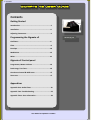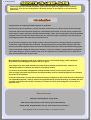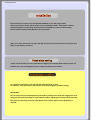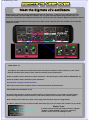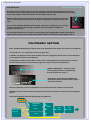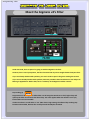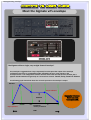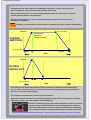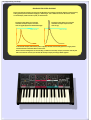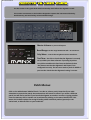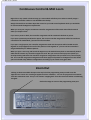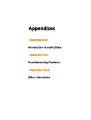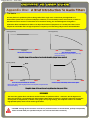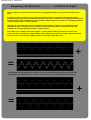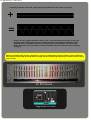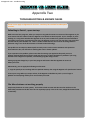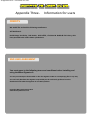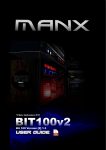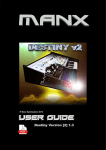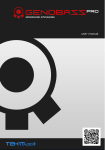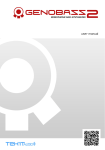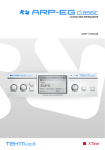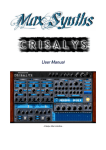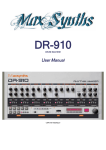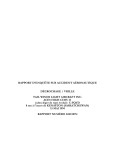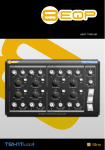Download Manx Destubt V2 User guide
Transcript
1 Contents Contents Getting Started Introduction..................................................................3 Installation....................................................................4 Adjusting Parameters....................................................4 Programming the Gigmate v2 Oscillators.....................................................................6 Filter..............................................................................8 Envelope......................................................................10 Modulation..................................................................13 Mixer...........................................................................14 Gigmate v2 Control panel Programmer, Master Volume ......................................16 bend range, Test Tone..................................................16 Continuous Control & Midi Learn..................................17 Zoom out......................................................................17 Appendices Appendix One: Audio Filters..........................................19 Appendix Two: Troubleshooting....................................23 Appendix Three: User Information.................................24 User Guide last updated: 1-03-2015 Version [2] 1.3 3 Getting Started Please note that if you are new to synthesis, parts of this user guide may appear to be ‘a bit heavy’. 2 Don’t worry, once you start turning knobs and flicking switches on the Gigmate v2, it will all start to make sense. Introduction Congratulations on acquiring the Manx Gigmate v2 synthesizer. Back in the early days of synthesizers, even the most basic of instruments cost a fortune to buy and thus ownership was limited to professional musicians and only the most dedicated of enthusiasts. From time to time, manufacturers tried to capture a greater market by producing somewhat cheaper models. These usually offered reduced functionality compared to their more expensive professional cousins, but, unlike other types of instruments, the sound quality of early budget synthesizers was often barley compromised at all. One of the earliest examples of such a budget synthesizer was manufactured by a leading synthesizer company but marketed by a high profile electronics retail chain. This approach proved to be a good move with many units sold. However, the extensive popularity of this instrument was probably mainly due to the fact that besides having a great sound, it also offered a really quite extensive set of features, such as two oscillators, sample & hold and a polyphonic section. Manx brings you a loose recreation of this classic 70’s synthesizer and we believe that even in 2014, this is a really cool instrument to have in your arsenal. Manx Synthesizers originally started out as a vehicle to test out novel oscillator designs, whilst looking into the possibility of providing digital oscillators with more ‘grunt’. These designs share much ‘DNA’ with what lies under the hood of Manx instruments today. However, we subsequently shifted our attention onto the filter and envelope sections. For version 2 we have totally redesigned the envelope and filter sections; control systems (such as the ‘auto env trigger’) have been improved upon and the patch library has been completely updated to accommodate the version 2’s new dynamics For patches which feature an open filter and bland EG settings, the Gigmate v2 does sound similar to its predecessor, the original Manx Gigmate. However, patches with significant filtering and bold EG settings are probably the most commonly used synth sounds out there; and these are a kind of sounds in which the Gigmate v2 can now be of significant value. General features Monosynth with Polyphonic ‘string’ section. Midi Learn for all parameters; Patch memory system with full library. Sample & Hold , Ring Modulation, Osc sync, audio frequency LFO, and more..... (The Gigmate v2 has no on-board effects - its output is mono.) 4 Getting Started Installation Please extract the contents of your downloaded RAR file to your VST plugins folder. Please copy both the dll file and the folder into your VSTplugins folder: If this folder is absent when the Gigmate v2 is launched, the instrument will attempt to create one automatically, but this may be undermined by Windows security systems. (Note: if for some reason you can’t open the RAR file, please let us know and we can send the dll & folder to you directly, via email.) Patch data saving Please note that when you save a patch into the Gigmate v2’s internal patch memory system, all variables are saved, including the test tone setting and master tune controls. Adjusting parameters For continuous parameters, click and drag the respective knob or slider. For switches, click repeatedly on the switch area to flick through the available settings. IMPORTANT! You can achieve very fine adjustments for the knobs by clicking on the knob and dragging the cursor away from the knob horizontally for a good distance before adjusting the knob by moving vertically. This advice is particularly pertinent to the Master Tune controls, where precise adjustment is required. 6 Programming - VCOs Meet the Gigmate v2’s oscillators When playing a guitar, the sound produced originates from the strings. In the case of a synthesizer, the basic sound comes from a section called the ’oscillator’. Just as a guitar can have twelve strings instead of six, so a synthesizer may feature two oscillators instead of one. This is the case with the Manx Gigmate (synthesizer section). Having two oscillators instead of one can give you a fatter sound, especially if the two oscillators are set two be slightly out of tune. 2 2 1 1 3 WAVE SHAPE (1) The Gigmate v2’s synthesizer section features two monophonic oscillators, VCO 1 & VCO 2; you can control the pitch and basic wave-shape of each, from the oscillator panels shown above. VCO 1 can produce either sawtooth or square waveforms - selected using the switch labelled ‘WAVESHAPE’ (1). VCO 2 can produce either sawtooth or pulse waveforms. VCO stands for ‘voltage controlled oscillator’. Most other controls in the oscillator sections control pitch and are described below: OSCILLATOR PITCH CONTROLS (2) (3) The pitch of the Gigmate’s oscillators is determined by a number of factors - key position on the keyboard, pitch bend range & other external influences, and controls which feature directly in the oscillator panels. Both oscillators have switches to select octave range (note that their ranges are staggered)(2). In addition, VCO 2 has course and fine variable pitch sliders (3) so you can detune the oscillators to your liking. Master Tune A knob located at the top left of the instrument, labelled ‘TUNING -> TONE SOURCES’, gives you a continuous ‘master’ control of the two oscillators’ pitch. 7 Programming -Oscillators OSCILLATOR SYNC Syncronisation off / on switch Normally, the two oscillators are free running (simulated); they operate independently. This means that when you press a key multiple times, the resulting sound may not be exactly the same each time, because the oscillators will interact with each other differently each time. However, when Oscillator Sync is turned on, the 2nd oscillator will be forced to reset to the start of its wave-cycle, every time the 1st oscillator naturally works round to the start of its cycle. If your new to synthesis and this sounds complex - don’t worry. Simply try it out - you will recognise the kind of sounds sync’ing can produce since they appear everywhere in popular recorded music. The important characteristic of oscillator synchronising is that changing VCO 2’s pitch will change the timbre of the oscillator section but the pitch of both oscillators will track the pitch setting for VCO 1. POLYPHONIC SECTION VCO 1 & VCO2 (defined above) make up what can be described as the ‘Synthesizer Section’ of the Gigmate. It is monophonic - can only play one note at any given time. In addition, the Gigmate v2 has a third oscillator. This one is polyphonic (8 note) and so can be described as the ‘Polyphonic Section’ of the Gigmate. The Polyphonic oscillator doesn’t have its own section on the Gigmate’s front panel, but two controls, located in different places on the front panel, give you control of it’s pitch and waveform: TUNING->POLYPHONY - controls the pitch of the Polyphonic Section ( independently from the synthesizer section. ) POLY WAVE - located above the MANX logo, pressing this button switches between square and pulse waveforms. Both the synthesizer section and polyphonic section feed into the filter and then onto the VCA. Modulation sources (other than key position) will only affect the synthesizer section, NOT the polyphonic section. The following diagram illustrates the Gigmate v2’s signal flow: Audio Path Polyphonic Section Control Signal Modulation Sources Pitch bend LFO VCO1 VCO2 Mixer Filter (VCF) Amp (VCA) 8 Programming - Filter Meet the Gigmate v2’s Filter 1 2 3 4 Under the hood, there is quite a lot going on with the Gigmate v2’s filter. However, from a user’s perspective, the filter functions like any other straight forward low pass filter. If you are already familiar with synthesis, you won’t need to spend a long time reading this section. If you are not already familiar with synthesis, We have provided a brief introduction to the subject of filtering in Appendix #1. Before that, here’s a summary of the Gigmate v2 filter controls: Key Tracking (1) Key position can be assigned to affect filter cut-off using this switch. Set to ‘full’, higher keys will open up the filter cut-off more than lower keys. The same applies when the switch is set to 1/2, but the effect is less noticeable. If either the filter’s cut-off slider or ‘env’ slider have a high setting, the effect of key tracking may become unnoticeable, because the cut-off point will already be saturated. 9 Programming - Filter 1 2 3 4 CUT-OFF FREQUENCY (2) - sets the cut-off frequency of the filter. Please refer to appendix #1 for details of cut-off frequency and resonance.. RESONANCE (3) REZ - sets the resonance of the filter. CAUTION: Turning up the resonance can lead to a profound increase in sound volume, perhaps unexpectedly. Please consider both your speakers and your ears and use this feature cautiously. ENVELOPE INTENSITY (6) - determines how much envelope modulation is applied to the filter cut-off. ( The Gigmate’s envelope section is descried below.). 10 Programming -Envelope Meet the Gigmate v2’s envelope The Gigmate v2 has a single, very straight forward ‘envelope’. The envelope is triggered when a key is depressed; from this point the output of the envelope will develop over time in a predictable profile, defined by the user, using controls in the envelope section. The configuration of these controls varies from one instrument to another, but a popular standard which emerged early on is to have four controls - Attack, Decay, Sustain & Release. The following graph shows how these four controls operate on the envelope’s output: OUTPUT Key is released SUSTAIN ATTACK Key is pressed DECAY holds this level indefinitely, until key is released TIME RELEASE 11 Programming -Envelope The Gigmate v2 does NOT conform to the ADSR type configuration. Instead, it has controls for ‘Attack’ and Release’ only. These are named ‘Rise Time’ & ‘Fall Time’. With the sustain switch set to ‘in’, the envelope will hold its peak value until the key is released, at which point the ‘fall time’ stage will kick in. With the sustain switch set to ‘out’, the envelope will proceed to the fall time as soon as the attack phase is completed. If a held key is released before the attack phase is completed, the fall time will kick in immediately. Key is released OUTPUT holds this level indefinitely, until key is released SUSTAIN SWITCH IN Key is pressed Envelope 1 to Pitch RISE OUTPUT Envelope 1 to Pulse Width FALL Switchable: Envelope 1 TIME or Envelope 2 to Filter Envelope 1 to oscillator cut-off. cross modulation Envelope 2 to volume SUSTAIN SWITCH OUT The default configuration for the Gigmate v2 is to have envelope 1 control filter cut-off and/or other attributes such as pitch, while envelope 2 is used exclusively to control volume. However, by switching to ‘envelope 2’ in the filter section, you can have envelope 2 control both volume and filter cut-off, whilst reserving envelope 1 ATTACK FALL for other purposes. Key is pressed VELOCITY CONTROL Envelope 1 to oscillator TIME cross modulation The envelope can be used to control filter cut-off; the extent of it’s influence can be determined by the ‘env’ slider in the filter section. There are some caveats to this general principle, described later in the section; ‘Envelope To Filter Clipping.’ The envelope can also be used to control output level (volume). Within the confines of the master volume knob, the Gigmate’s output level is controlled by an amplifier Hard Soft inside the instrument, the ‘VCA’ (Voltage Controlled Amplifier). The VCA is controlled using this switch. When switched to ‘continuous,’ the VCA remains at full gain. When switched to ‘keyed’, the VCA switches to full gain when a key is pressed, but if no keys are pressed, it will close the output down to zero. When switched to ‘contoured’, the envelope will control the VCA gain. Please note that the Polyphonic Section has no ‘release’ and can not be heard once a key is released. 12 Programming -Envelope ENVELOPE TO FILTER CLIPPING Please note that the maximum output from the Gigmate v2’s envelope exceeds the highest cut-off frequency setting (all frequencies allowed through) by a wide margin. This is deliberate and can be used to refine a cut-off envelope profile around its peak, as shown below: Envelope to filter slider set so that the maximum envelope output is less than max cut-off (all frequencies allowed through) Max cut-off Envelope to filter slider set so that the maximum envelope output exceeds max cut-off. Max cut-off In the second example, because the peak is ‘clipped’, the filter remains fully open for a longer period and this will have a dramatic effect on the sound. Please note that adding filter cut-off manually, in addition to envelope output, will further intensify this effect since the two sources (cut-off slider & envelope output) are simply added together. 13 Programming -Modulation Modulation Audio Path Polyphonic Section Control Signal Modulation Sources Pitch bend VCO1 Mixer Filter (VCF) Amp (VCA) VCO2 LFO Any Gigmate patch has two main characteristics which can be ‘tweaked’ while a note is being played; pitch & filter cut-off frequency. The modulation section of the Gigmate provides a number of facilities to control these characteristics, including a ‘low frequency oscillator’ (LFO) and portamento slider (Glide). Please note: the Polyphonic Section does NOT respond to pitch modulation, other than the keyboard and bender. Just like the Gigmate v2’s main oscillators, the low frequency oscillator (LFO) creates waveforms. You can select from three different wave-shapes; triangle, square and random. Unlike, the main oscillators, the LFO is not influenced by which key has been depressed; the frequency is controlled by the slider labeled ‘RATE’ and it can go down to sub-audible frequencies. The purpose of the LFO is to provide a cyclic control output which can be used to affect pitch & cut-off. The two left hand sliders send LFO output to the VCOs pitch and filter cut-off frequency respectively. Using the Modulation Wheel also will bleed some LFO through to the oscillator pitches. When set to ‘in’ the Gigmate’s envelope gets triggered every time the LFO completes a cycle, rather then when a key is depressed. GLIDE: this provides a monophonic portamento effect, where pitch drifts to the next key pressed rather than instantly changing pitch. 14 Programming -Mixer Mixer Audio Path Polyphonic Section Control Signal Modulation Sources Pitch bend VCO1 Mixer Filter (VCF) Amp (VCA) VCO2 LFO The mixer allows you to control the mix of the two VCOs and the Polyphonic Section. In addition, you can also mix in a white noise source and a ring modulation effect. White noise is like the sound you might get if an analog radio is left out of tune - a completely random waveform Ring modulation is an effect derived from mixing the VCOs output together such that the amplitude of one is multiplied to the other. It produces a ‘Dalek’ type of effect. 16 Control Panel The last section in this guide dealt with functionality which affects the Gigmate’s sound. This section concentrates on the facilities designed to operate the instrument effectively; Patch memory, test tone facility, volume and bend range. Master Volume: as you would expect. Bend Range: set the range between 0 and +-12 semitones. Poly Wave: controls the Polyphonic Section waveform. Test Tone: Use this to check that the Gigmate is correctly set up within your host software. If pressing keys does not yield a sound but the Test Tone can be heard, then the chances are that the Gigmate’s midi input is not configured correctly. The test tone emits a pitch of middle C ʹ you can thus check that the Gigmate’s tuning is correct. Patch Menus: Click on the white button labelled ’Patch ‘ in order to select a patch. Note that if you make alterations to a particular patch, those alterations will remain in effect if you select a different patch, but will not be present if you launch the Gigmate on another occasion. Copying patches from one memory slot to another can be achieved by clicking on the menu labelled File. This menu also includes options for saving & loading either individual patches (presets) or the entire bank, as discrete files on your hard drive. 17 Midi Learn / Zoom Continuous Control & Midi Learn Right click on any switch or knob to bring up a menu which will allow you to either manually assign a continuous controller number or use the Midi Learn facility: Simply click midi learn and then adjust the control on your midi control keyboard which you would like to associate with the Gigmate v2 parameter. When you save your song the continuous controller assignments will be saved and will be functional when you reopen it later. If you save a preset or bank, the controller assignments will be saved with the bank or preset. If you open a previously saved bank or preset, the current controller assignments will be lost and those contained in the loaded bank / preset will come into effect. If you open a single preset, the controller assignments saved with that preset will be loaded into the Gigmate v2 and propagated across all of the patches in the Gigmate v2 ʹ you can not have controllers assigned differently for different patches. When you open a new song and launch the Gigmate v2, the default factory bank is automatically loaded which doesn͛t contain any controller assignments at all. But you can then load up a preset (which you saved previously) which has the controller assignment configuration that you wish to use, into an empty slot. The controller assignment configuration will then apply to all patches in the Gigmate v2. This allows you to work with many different configurations according to your needs at any given time. Zoom Out Clicking on the discrete black hotspot in the top left of the programming view-port will cause the Gigmate v2 to ‘zoom out’ revealing its appearance from a distance. You can not program the instrument from the zoomed out view - but you can simulate ‘stepping back’ from the instrument whilst consolidating thoughts. Click on he image to return to the programming view-port. 19 Appendix One - Audio filters Appendix One: The basics....... You may think of a synthesizer filter as being rather like a single ‘tone’ control that you might find on a home audio system such as a personal CD player. However, it’s an extremely intense tone control; so much so that when the tone control is turned down to its minimum setting, the sound disappears all together! Synthesizer filters and EQ devices allow us to adjust the balance of frequencies in a sound; bass refers to low frequencies and treble refers to high frequencies. Frequency is an interesting subject and is discussed below. intensity (volume) intensity (volume) BASS Frequency TREBLE BASS TREBLE Frequency Tone control set to minimum Tone control set to fully open Please note that this type of EQ cannot remove any frequencies entirely Graphic view of the action of a standard audio player tone control Cut off intensity (volume) BASS intensity (volume) Cut off Frequency BASS TREBLE Cut-off set just up from midway (no resonance) Please note that a little way beyond the cut off point, frequencies are Frequency TREBLE cut-off set just up from midway, with resonance applied removed entirely. Graphic view of the action of a synthesizer low pass filter RESONANCE The last of the graphs above introduces another feature of synthesizer filters - resonance. On the Gigmate v2 filter, the resonance is controlled by the slider labelled ‘REZ’. When resonance is applied, frequencies around the cut-off point are emphasised, as shown in the graph. At very high settings, this emphasis results in an audible high pitched squeal, which can be used to great effect. CAUTION: Turning up the resonance can lead to a profound increase in sound volume, perhaps unexpectedly. Please consider both your speakers and your ears and use this feature cautiously. 20 Appendix One - Audio filters Frequency and Waveforms...................a little bit of magic! 8 It just so happens that sound waves don’t like to propagate through air in any form other than a sine wave. It stands to reason; air which is of a higher pressure because of a sound wave will want to expand quickly, but this urgency will dampen off as the pressure returns to normal, and a subsequent rebound in the other direction will complete a sine wave pattern. Similar physics are at work in a swinging pendulum - it will only prescribe a sine wave pattern. However, we can clearly hear square or sawtooth shaped waves coming out of a synthesizer. And, although they don’t commonly occur in nature, you can hear these waves coming off of electrical installations and other machinery as well. How is this so? The answer lies in adding sine waves together - in other words, hearing more than one sine wave at the same time. Consider the diagram below, which graphically illustrates hearing a loud low pitched sine wave, and a much quieter high pitched sine wave, both at the same time: + = If that appears to be intuitive, this instance may not. Look what happens when we decrease the gap between the high and low sine waves, so now they are of a similar but not identical pitch: + = 21 Appendix One - Audio filters If we add yet another sine wave, higher pitched and quieter than the others, we get this: + = As you can see a regular waveform which is not a sine wave begins to emerge. It turns out that when many different sine waves are added together, the resulting wave-shape can be anything at all. In complex cases such as speech, you are still hearing a ‘chorus’ of sine waves, but in this case, the relative volumes and pitches of those wave would be constantly changing. When an equalizer (EQ) or filter is applied to a sound, it is adjusting the relative balance of the component sine waves in that sound. A sound which is bright will have louder high frequency sine waves than a sound which is dull. An EQ device Gigmate v2 filter 22 Appendix Two - Troubleshooting Appendix Two TROUBLESHOOTING & KNOWN ISSUES These issues apply to Gigmate v2 version 1.1 and may be resolved in subsequent versions. Defaulting to Patch 1, upon start-up: With some VST host programs, when you reopen a song which contains an instance of the Gigmate v2, for some reason the host software tells the Gigmate v2 to default to the first patch. So, for example, if you͛re working on a song which includes the Gigmate v2 set at patch number forty (which has been tweaked to your liking), upon saving and reopening the song, the Gigmate v2 is not set as it was when you saved, but instead is set at patch number one. This is a serious irritant because the recall of all settings within a particular song is one of the best features of virtual studio technology. This problem is not unique to Manx Synths and only occurs under certain conditions with particular hosts. None the less, we will look at resolving this issue in future updates. If you experience this problem, please note that the settings you applied to the patch you were working with will have been properly saved with the song, so there should be no problem if your song includes several Gigmate v2 patches, controlled by program change events. Setting a program change key in your host program will ensure that the Gigmate v2 returns to where you left it. Alternatively, you can apply the following work around: 1 ʹ copy the patch you are working with into patch#1 memory slot using the Gigmate v2͛s ‘patch menu’ button. 2- Save your song. When you reopen it later, if the Gigmate v2 defaults to patch 1, its no longer a problem and everything will be just as it was when you saved. File Menu buttons not working properly People may find that on some systems, the buttons which increase and decrease the numbers in the data fields presented in the file menu do not respond properly. If this is the case, simply fill the data fields in manually. 23 Appendix Three - Information for users Appendix Three- Information for users CREDITS We would like to thank the following contributors: Jeff McClintock. David Haupt, Daz Disley, Rob Herder, Rick Jelliffe, Christian-W. Budde & Chris Kerry, who have provided code used in Manx synthesizers. END USER AGREEMENT You must agree to the following terms and conditions before installing and using the Manx Gigmate v2: You may not attempt to disassemble or alter the Gigmate v2 DLL or accompanying files in any way. You can freely distribute the Gigmate v2 provided you do not directly profiteer from the distribution and credit the Gigmate v2 as a Manx product. Copyright Manx Synthesizers 2014 www.manxsynthesizers.com Demo version available - Never expires Thank you for supporting Manx. Other Manx Instruments: Bit 100 v2 MM-2 XS-4 Destiny v2 SJ-2 http://www.manxsynthesizers.com/ Copyright 2014 Manx Synthesizers