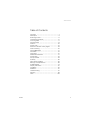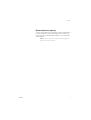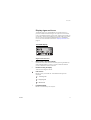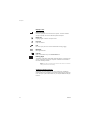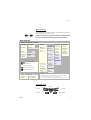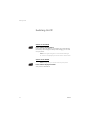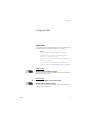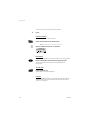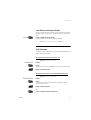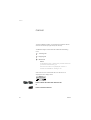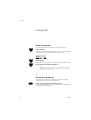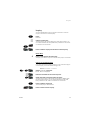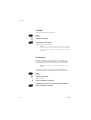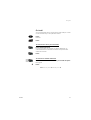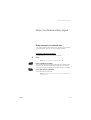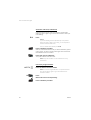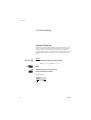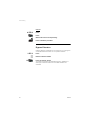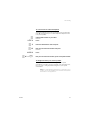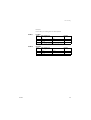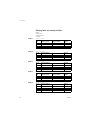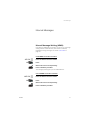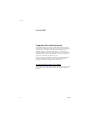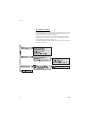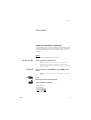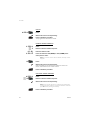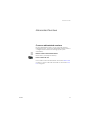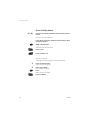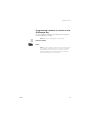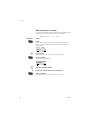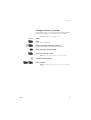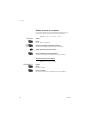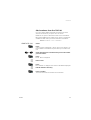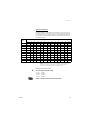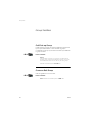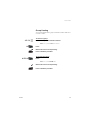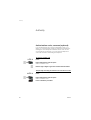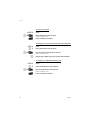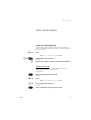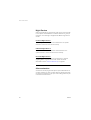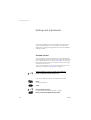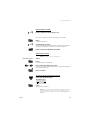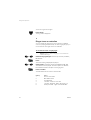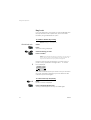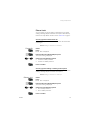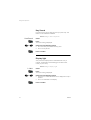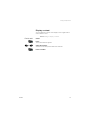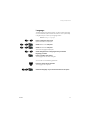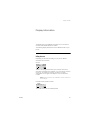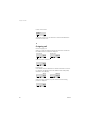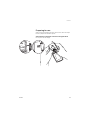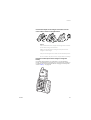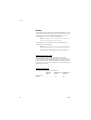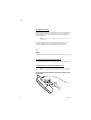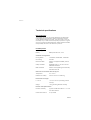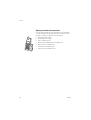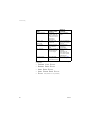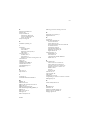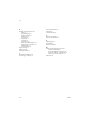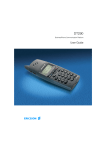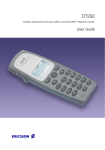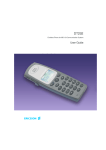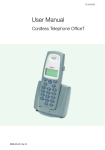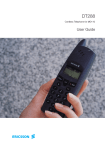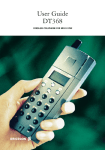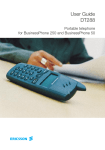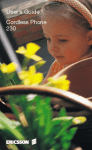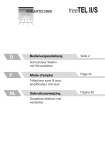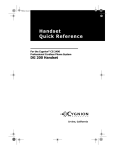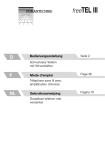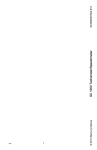Download Ericsson DT290 User guide
Transcript
DT290 Cordless Phone for MD110 Communication System User Guide Cover Page Graphic Place the graphic directly on the page, do not care about putting it in the text flow. Select Graphics > Properties and make the following settings: • Width: 15,4 cm (Important!) • Height: 11,2 cm (May be smaller) • Top: 5,3 cm (Important!) • Left: -0,3 cm (Important!) This text should then be hidden. ? Welcome Welcome Welcome to the User Guide for the DT290 cordless phone in the Ericsson MD110 communication system. It is a state-of-the-art business communications system. Its alliance of features and facilities effectively improves communications for virtually any kind of organisation. There is a line of telephones designed for easy use in every situation to take full advantage of these advanced features and facilities. Some markets use differing codes for some functions. In this guide, all functions are described using the most common code. The markets and their differing code is shown as a side note. The User Guide describes the facilities of the DT290 phone as it is programmed at delivery from the factory. There may be some differences in the way your system is programmed. Please consult your system administrator if you need further information. The latest version of this User Guide can also be downloaded from: http://www.ericsson.com/enterprise ERICSSON MAKES NO WARRANTY OF ANY KIND WITH REGARD TO THIS MATERIAL, INCLUDING, BUT NOT LIMITED TO, THE IMPLIED WARRANTIES OF MERCHANTABILITY AND FITNESS FOR A PARTICULAR PURPOSE. Ericsson shall not be liable for errors contained herein nor for incidental or consequential damages in connection with the furnishing, performance or use of this material. Hereby, Ericsson Enterprise AB, declares that this telephone, is in conformity with the essential requirements and other relevant provisions of the European R&TTE directive 1999/5/EC. Please refer to: http://www.ericsson.com/sdoc EN/LZT 103 49 R1A © Ericsson Enterprise AB 2002 All rights reserved. No parts of this publication may be reproduced, stored in retrieval systems, or transmitted in any form or by any means, electronic, mechanical, photocopying, recording or otherwise, without prior written permission of the publisher except in accordance with the following terms: When this publication is made available on Ericsson´s homepage Ericsson gives its consent to downloading and printing copies of the content provided in this file only for private use and not for redistribution. No parts of this publication may be subject to alteration, modification or commercial use. Ericsson will not be liable for any damages arising from use of an illegal modified or altered publication. 2 DT290 Table of Contents Table of Contents Important ......................................................... 4 Description ....................................................... 8 Switching On/Off ............................................ 14 Free Seating (optional) .................................... 15 Incoming Calls ............................................... 17 Outgoing Calls ............................................... 19 Call List .......................................................... 22 During Calls .................................................... 24 When You Receive a Busy Signal ................... 29 Call Forwarding .............................................. 32 Internal Messages .......................................... 41 Voice Mail ....................................................... 42 Information ..................................................... 45 Abbreviated Numbers .................................... 47 Phone Book ................................................... 50 Group Facilities .............................................. 58 Authority ........................................................ 60 Other Useful Facilities ..................................... 63 Settings and Adjustments .............................. 68 Audible Signals .............................................. 79 Display Information ......................................... 81 Installation ...................................................... 84 Reference ...................................................... 91 Troubleshooting .............................................. 97 Glossary ......................................................... 99 Index ............................................................ 100 DT290 3 Important Important This section describes the information that is important to know before you use the DT290 phone and the functions described. Note: This User Guide describes the supported MD110 Communication System functions together with the most commonly used phone-specific functions. All phone-specific functions are listed in the menu structure, see section “Menu structure” on page 13. Before using the DT290 the first time you have to charge and connect the battery, see section “Installation” on page 84. Coverage area Your organisation’s premises is covered by a number of cells which forms the coverage area. You can make and answer calls anywhere within this area; outside you will lose contact with the system. Company coverage: 4 DT290 Important PIN code Your phone is initially provided with a pre-set PIN code (Personal Identification Number). You should change this PIN code to a personal PIN code to prevent misuse. To change the PIN code Route: Settings » PhoneLock » ChangePIN .i Z .i ChangePIN Z .i Z .i Select. Press. EnterOldPIN: is displayed. Enter the current PIN code (default 0000) and press. Either EnterNewPIN: or Wrong PIN is displayed. In the latter case, you have entered a number that does not match the current PIN code. Enter the four digits of the new PIN code and press. RepeatNewPIN is displayed. Enter the new PIN code again and press. Either New PIN accepted or Wrong New PIN is displayed. Note the new PIN code for future use. If you incorrectly enter a new PIN code three times in a row, your phone leaves this menu option. In other situations, if you enter an incorrect PIN code three times in a row, your phone is blocked and PIN Blocked, Unblock? is displayed. See section “IPEI code” on page 6 to unblock your phone. DT290 5 Important IPEI code If your phone is blocked because an incorrect PIN code has been entered three times, you can unlock it with the IPEI code (International Portable part Equipment Identity). After entering the IPEI code, you must enter a new PIN code. The IPEI code is a unique code which has been assigned to your phone. The IPEI code can be found in the ShowIPEI menu. If your phone is blocked, PIN Blocked, Unblock? appears. The phone must be unblocked before it can be used again. To display the IPEI code .i Z .i .i .i Z .i Z .i Z .i 6 Route: Information » ShowIPEI Select ShowIPEI and press. Enter PIN: is displayed. Enter the PIN code for your phone (default 0000) and press. The 13-digit IPEI code is displayed. Press to leave this menu. Note: Write down the IPEI code for future use. If you cannot retrieve the IPEI code, please contact your system administrator. Keep the IPEI code secret to prevent misuse of your phone. Unblock the DT290 Press. Backdoor: is displayed. Enter the IPEI code and press. EnterNewPIN: is displayed. Enter the four digits of the new PIN code and press. RepeatNewPIN is displayed. Enter the new PIN code again and press. Either New PIN accepted or Wrong New PIN is displayed. In the latter case, the new PIN and the code you have just entered do not match. If New PIN accepted appears, you can use the phone again. DT290 Important Networks (menu option) The menu option Networks should only be used for administration purposes by Ericsson service staff. Using this menu option may cause a logout from the DECT/GAP network, and no further calls will be possible. Note: In case of a logout, the phone must be logged on again by a service technician. DT290 7 Description Description 1 11 2 12 3 20 Work 132 01-Dec 11:32 13 4 14 5 6 15 7 16 8 9 17 10 8 19 18 DT290 Description 1 Antenna 2 Volume Up Off-hook: raise earpiece volume. See section “Settings and Adjustments” on page 68. 3 Volume Down Off-hook: lower earpiece volume. See section “Settings and Adjustments” on page 68. 4 Off-hook / Yes Answer call, accept. 5 Clear (C) / Mute Delete latest entered digit. Backspace when editing text. Cancel a menu option. Microphone, ringer and warning on/off, see sections “During Calls” on page 24 and “Settings and Adjustments” on page 68. 6 Control key (up) Scroll up through menus or name list. Move left through the choices. 7 1 / Space Space when editing text. See section “Phone Book” on page 50. 8 Star / Pause / Text case Insert a dial tone pause. Upper/lower case in text mode. See section “Phone Book” on page 50. 9 Battery (rear side) See section “Installation” on page 84. 10 Microphone (rear side) 11 Warning light Ringing, message waiting, battery low, exit cover area. 12 Earpiece Please note: The phone may retain small magnetic articles around the earpiece region. DT290 13 Display (3 rows) Display at rest. Work is the network name and 132 is (your) extension number. See section “Display signs and icons” on page 11. 14 On/Off / On-hook / No Switch on/off, end call, one menu back. Cancel a menu option. 9 Description 10 15 Control key (down) Scroll down through menus, name list. Move right in choices. 16 Keypad 17 Hands-free Activate hands-free speaking. See sections “Incoming Calls” on page 17, “Outgoing Calls” on page 19 and “During Calls” on page 24. 18 R/Message Put call on hold (inquiry), take call off hold or enter the message system. See section “During Calls” on page 24. 19 Accessory connectors See section “Installation” on page 84. 20 Loudspeaker (rear side) For hands-free speaking function. See sections “Incoming Calls” on page 17, “Outgoing Calls” on page 19 and “During Calls” on page 24. DT290 Description Display signs and icons The display gives you visual feedback on all actions that you perform, and also textual warnings. The upper two rows are text rows (12 possible characters in each row), showing menus that you can access, names and numbers that you edit or dial, your phone ID etc. The lower row displays different statuses, visualized by icons. For more information see section “Display Information” on page 81. The DT290 display Signs in the text rows > Menu pointer / Diversion indicator Shows the menu that can be accessed by pressing the YES key. When displayed before a name or number it indicates that the phone is diverted to another extension. < Number too long for display There are more digits to the left. Call List icon Marks an entry in the Call List. Three different call types are displayed: <- ! DT290 Incoming call -> Outgoing call X Missed call Exclamation Mark Marks an unread entry in an entry list. 11 Description Display icons Signal strength On when your phone is locked to the system. The bars indicate reception quality. Four bars indicate optimal reception. Ringer off Ringing signal muted or microphone off. Key lock Keys are locked. Call On when your phone is off-hook and flashes during ringing. Message Message received. Call info New unanswered entry in the MissedCalls list. Battery gauge The battery cells flash sequentially while the battery is charging and remain solid when charging is complete. Indicates the amount of talk and standby time left. Note: An alarm sounds when there is less than 15 minutes calling time left in the battery. Additional display features Depending on which network you are connected to, additional display features are available. For example, displaying the date and time. Ask your system administrator if you require additional display features. 12 DT290 Description Menu structure L M or The available phone-specific functions and network functions can be accessed via the DT290 menus. Press to access the on-hook menu when in standby mode or to access the off-hook menu during a call (see below). Menu Structure Options available when “on-hook” PhoneBook Messages x * Find&Call * Voice: x Store AddNew AddCallList Find&Edit * Edit Delete DeleteAll * Settings Mailbox Alarm AutoKeyLock SetAlarm AlarmOff * Alerts RingVolume RingType KeySound DiscreetRng Vibrator L M Move within a menu. .i ,| Make selection. Move to submenu. Move to previous menu. < Move to idle display. PhoneLock MasterReset Language PowerOn Subscript ChangePIN MessageKey Mess.KeyNo Display Light Contrast Options available when “off-hook” Find&Call * CallList * GoToDTMF *** DevServices * Networks ** Information SelectNet Priority * Rename Delete Subscribe CallList * MissedCalls * LastCall * TotalCalls ShowIPEI DevServices * Internal External CallBack Message OnIfSilent On Off Notes: * Available under certain conditions (e.g. entries stored). * * Only to be used by system administrator * * * Alternative menu DTMF-Long is not applicable for MD110. Navigation keys Cancel DT290 Confirm Back Left/Up Right/Down 13 Switching On/Off Switching On/Off ,| Switch on the DT290 Press until the display lights up. If the phone does not switch on or the battery icon starts flashing, the battery is low. Charge the battery. While charging you can still use your phone. Note: If the signal strength icon is off and the message is displayed you cannot make or answer calls. No network Switch off the DT290 ,| 14 Note: During calls, you cannot switch off your phone. Press until the display turns blank. Your phone is switched off. DT290 Free Seating (optional) Free Seating (optional) The free seating function is used for persons who have an office extension number but no telephone set of their own. For example, flexible office workers, persons mostly working outside the office, etc. As a free seating user and working from the office, you log on to any free telephone set that temporarily will be assigned with your extension number and your system authorities. *11* Z* Z # .i ,| To log on Press. Enter the authorization code and press. Enter your telephone number and press. Wait for the call timer to start in the display. Press to finish the procedure. The display shows your telephone number. *10* Note: An earlier version of the free seating function use extension No. another procedure: To log on, press DT290 #. 15 Free Seating (optional) #11# .i ,| 16 To log off Press. Wait for the call timer to start in the display. Press to finish the procedure. #10# Note: An earlier version of the free seating function use . another procedure: To log off, press DT290 Incoming Calls Incoming Calls Answer calls A ringing signal indicates an incoming call and the warning light flashes quickly. The ringing type tells you whether the call is an internal, external or call-back call and the display indicates an incoming call. You can also see who has called you in the Call List. Display example: 4736 .i If the number is stored in the Phone Book, the associated name is shown instead. Press to answer. If you do not answer the call, the number is stored as a missed call in the Call List. See section “Call List” on page 22. Note: Calls can be answered at any time, no matter if you are programming, or keying in a number etc. DT290 > Hands-free ,| End the call Press to answer the call in hands-free speaking mode. You are connected to the caller via the loudspeaker and microphone. Press. The duration time of the call is shown. 17 Incoming Calls Mute ring sound or warning sound < If the phone rings or a warning sounds at an inconvenient moment you can temporarily suppress the sound: Press to turn off the ringing for the moment. The ring off icon appears. Anna Even with the sound off, you can still answer the call. The warning light and hook icon keep flashing. If you do not answer the call, the number is stored as a missed call in the Call List. To turn off the ring sound permanently, see section “Volume control” on page 68. Note: If you decide not to answer the call, press the NO key. The call is rejected and there is no entry in the Call List. For another extension Z .i 8 You can answer a call to another telephone. When the telephone rings and there is nobody to answer the call: Call the ringing extension and press. Busy signal. Press. 4 Note: France press ; Sweden press 6 Call List The last 20 dialled numbers, missed calls and answered calls are stored in the Call List (if supported by the network). See section “Call List” on page 22. 18 DT290 Outgoing Calls Outgoing Calls Make calls How to make internal and external calls. You can also make a call via the Phone Book, see section “Make a call” on page 51. Notes: Correct a wrong entry by pressing the C/MUTE key. If you decide not to make the call while keying in the number, press the NO key to stop. If you receive a call while keying in the number, simply press the YES key to answer. You can make your calls faster by using abbreviated numbers. See section “Abbreviated Numbers” on page 47. DT290 Z .i Internal calls 0 Z .i External calls Dial the extension number and press. Your phone will go off-hook and dial the number. On the display the duration of the call is shown. Dial the digit or digits to get an external line. Dial the external number and press. Your phone will go off-hook and dial the number. On the display the duration of the call is shown. 19 Outgoing Calls * To insert a pause if you have to wait for dial tone: Press. Off-hook dialling .i Z If you prefer to dial a number off-hook: Press and hold and wait for the dial tone. Note: A short press activates the Call List. Dial the number and wait for a connection. 0:00:23 00535554505 Hands-free > While you are waiting for a connection, dial tone or during the call: ,| To end calls Press to switch the call to hands-free speaking mode. You are connected to the caller via the loudspeaker and microphone. Press to end the call. The duration of the call is displayed. Call List The last 20 dialled numbers, missed calls and answered calls are stored in the Call List (if supported by the network). See section “Call List” on page 22. 20 DT290 Outgoing Calls Last External Number Redial *** .i When you initiate an external call the system automatically stores all the dialled digits, irrespective of whether the call was successful or not. Press to redial the saved number. The last external number is automatically redialled. Note: Sweden and Finland press * * 0 YES. Call Statistics Your phone can tell you the duration of your last call and display the total time of all external calls made. To see the time spent on your last call Route: Information » LastCall .i ,| LastCall Select. Press. The length of the last call is displayed in hours, minutes and seconds. Press to leave this menu. To see the time spent on all outgoing external calls Route: Information » TotalCalls .i ,| .i TotalCalls DT290 Select. Press. The total time of all external calls made is displayed in hours, minutes and seconds. Press to leave this menu. or Press to delete the entry from the list. 21 Call List Call List The last 20 dialled numbers, missed calls and answered calls are stored in the Call List (if supported by the network). The different call types in the Call List are marked with the following icons: <- Incoming call -> Outgoing call X Missed call Notes: An exclamation mark (!) after an entry number means that you have not read that entry yet. The CallList menu is only displayed, if names or numbers are available for returning a call. When there are new unanswered calls, the call info icon is displayed and the display shows: Check Who Called? .i .i ,| 22 Press to show who called and return the call. or Press to not return the call. DT290 Call List .i To return a call Press shortly. The Call List including dialled numbers, missed calls and answered calls appears. Each entry in the list is displayed with a number in the upper left corner of the display. The phone beeps if there are no names or numbers available for redial. 1 X 05-Mar Sabrina! L M .i or Scroll until you have the right number or name. Press to dial the selected number. Tip: If you press the C/MUTE key instead of the YES key, you can edit the number before dialling. Redial number from Call List .i L M .i or Dialled numbers are stored in the Call List (if supported by the network). Press shortly. The Call List appears. Scroll until you have the right number or name. Press to dial the selected number. Tip: If you press the C/MUTE key instead of the YES key, you can edit the number before dialling. You can also access the Call List via the CallList menu. Route: Information » CallList You can permanently store the numbers from your Call List in your Phone Book. See section “Add numbers from the Call List” on page 55. DT290 23 During Calls During Calls Mute microphone < To mute the microphone, during an ongoing conversation: Press and hold. The caller will not hear the conversation in your room. Short beeps and the ring off icon indicate that the microphone is off. Anna < < Press quickly. Short beeps and the ring off icon indicate that the microphone is off. Press again, to turn the microphone on. Note: It is advised to use this feature instead of putting a call on hold. A call on hold may be diverted to your operator, directly or after some time. Hands-free speaking > 24 You can switch to hands-free speaking (and back to standard speaking procedure) at any time during a call. Press to switch hands-free speaking on or off. During hands-free speaking, you are connected to the caller via the loudspeaker and microphone. DT290 During Calls Inquiry B Z B ,| .i .i 2 You have established a voice connection and want to make an inquiry to an internal or external party. Press. Dial tone. Call the second party. The first party is put on hold. When the other party answers, you can switch between the calls (Refer Back), transfer the call, create a conference or end the call. Press to end the inquiry call and return to the first party. Refer Back Press to refer back to the other party. The party you talked to is put on hold, the other party is connected. Inquiry via the Phone Book If you don't know the number by heart, you can make an inquiry to a second party in the Phone Book during a call. L M .i Z .i M .i or B ,| .i DT290 Route: PhoneBook » Find&Call Select Find&Call and press. Enter Name: is displayed. Enter the first letters of the name and press. Scroll down until you find the name and press. The first party is put on hold and the second party is dialled. When the other party answers, you can switch between the calls (refer back), transfer the call, create a conference or end the call. Press to end the inquiry call. The second party is disconnected. Press to return to the first party. 25 During Calls Transfer B Z ,| You want to transfer an ongoing call. Press. Dial tone. Call the second party. Press before or after answer. The ongoing call is transferred. Note: If you have put more than one call on hold, the last call that was put on hold will be transferred. If the dialled extension is busy or transfer is not allowed, your phone will ring again. Conference With this procedure you can include up to seven parties in a conference. Only the conference leader can admit participants. During the conference a tone will be heard every 15 seconds. Note: The conference tone might be disabled for your system. B Z 3 ,| 26 You have an ongoing conversation and want to establish a telephone conference. You will become the conference leader. Press. Dial tone. Call the second party. Wait for answer. Press to establish a conference. Repeat the procedure to add more conference members. Press to leave the conference. DT290 During Calls On hold B ,| .i .i Z .i 8 DT290 You can temporarily put the ongoing call on hold. Calls put on hold can be resumed on your own phone or another. Press. Dial tone. Press. To resume the call on your extension Press within 30 seconds. If not resumed within 30 seconds you will be called back. An unanswered external call will be re-routed to the operator after another 30 seconds. Press. To resume on another extension Call the extension where the call was put on hold and press. Busy signal. Press. 4 6 Note: France press ; Sweden press . 27 During Calls Call Waiting If you hear the Call Waiting tone during an ongoing conversation, another person is trying to contact you. ,| .i To terminate the ongoing call and answer the waiting call Press to finish the ongoing call. The waiting call is signalled on your phone. Press to answer the new call. Note: The Call Waiting function might be blocked for use on your extension (programmed by system administrator). Dialling during a connected call When calling interactive teleservices, e.g. telephone banks, you need to use Dual Tone Multi Frequency (DTMF) signals. If your exchange is not already programmed to automatically convert your entered digits into DTMF signals, you need to activate the function during the call. 9Z 28 During an ongoing call: Press and dial the required digits. Note: Finland press 1 and dial the required digits. DT290 When You Receive a Busy Signal When You Receive a Busy Signal Busy extension or external line If you call an extension and receive a busy signal or get no answer or all external lines are busy, you can use these methods: Automatic Call-back, extension 6 ,| .i If a called extension is busy or there is no answer: Press. 5 Note: France, Sweden and Finland press . Press to finish the procedure. You are called back (recall ringing signal) when the ongoing call is finished or the next time a new call is finished. You must answer within eight seconds, otherwise the Call-back service is cancelled. Press when you are called back. The system calls the extension. Note: Call-backs can be activated on several extensions at the same time. DT290 29 When You Receive a Busy Signal Automatic Call-back, external line 6# ,| .i If all external lines are busy when the YES key is pressed after dialling the digit or digits to get a line and the external number (Onhook dialling): Press. Notes: If you were dialling Off-hook (the YES key was pressed before the digit or digits to get a line), you are required to add the external number now. France, Sweden and Finland press 5 #. Press to finish the procedure. When an external line becomes free you will be called back (special ringing signal). You have to answer within eight seconds otherwise the Call-back service is cancelled. Press when you are called back. The system calls the external number. Note: Only one Call-back can be activated on a busy external line. #37* Z # .i ,| 30 Cancel any single Call-back Press and dial the extension number. Note: To cancel a single Call-back on a specific external line, dial the digit or digits to get a line instead of the extension number. Press. Wait for the call icon to stop flashing. Press to finish the procedure. DT290 When You Receive a Busy Signal #37# .i ,| Cancel all call-backs Press. Wait for the call icon to stop flashing. Press to finish the procedure. Activate Call Waiting 5 If you urgently wish to contact a busy extension or a busy external line, you can notify it by a call waiting signal. Press. 6 4 Note: France and Finland press ; Sweden press . Keep your phone off-hook. When the called extension or the external line becomes free, it will be called automatically. Note: The Call Waiting function might be blocked for use on your extension (programmed by system administrator). If Call Waiting is not allowed you will continue to receive a busy signal. Intrusion on a busy extension 4 You can intrude on an ongoing call on a busy extension. Press. 8 Note: France and Sweden press . Before the Intrusion is executed a warning tone is sent to the parties in the ongoing call. A three party call is established and a warning tone is heard. Notes: The warning tone might be disabled for your system. The Intrusion function might be blocked for use on your extension (programmed by system administrator). If Intrusion is not allowed, you will continue to receive a busy signal. DT290 31 Call Forwarding Call Forwarding Internal Follow-me All calls to your extension are diverted to another extension of your choice (within the private network). During Follow-me the display shows a > after your number. On the next row the answering position number is shown. You will also hear a special dial tone that indicates that your line has Follow-me. You can still make calls as usual. *21* Z # .i ,| Order Press and dial the answering position number. Note: U.K. press * 2 * and number. Press. Wait for the call icon to stop flashing. Press to finish the procedure. Display example: 4736 > 4321 32 DT290 Call Forwarding #21# .i ,| Cancel Press. Note: U.K. press # 2 # YES. Wait for the call icon to stop flashing. Press to finish the procedure. External Follow-me If External Follow-me is allowed, you can have all calls to your extension. During Follow-me the display shows a > after your number. You will also hear a special dial tone that indicates that your line has Follow-me. You can still make calls as usual. *22# Z # .i ,| Order Press. Dial the digit or digits to get a line and the external number. Press. Wait for the call icon to stop flashing. Press to finish the procedure. Display example: 4736 > DT290 33 Call Forwarding #22# .i ,| Cancel Press. Press. Wait for the call icon to stop flashing. Press to finish the procedure. Bypass Diversion *60* Z # .i 34 If Bypass Diversion is allowed from your extension, you can bypass an activated Diversion/Follow-me on a specific extension. Press. Dial the extension number. Press and wait for answer. You will be connected to the specified extension, regardless of which type of Diversion/Follow-me the called extension has activated. DT290 Call Forwarding Personal Number (optional) With this function, you can be reached at your normal office telephone number even if you are in another room, out of the office, or at home, etc. Depending on the functionality of your office exchange, you have either one individual single search profile (standard) or you can choose between five individual search profiles (optional). A search profile can be designed to fit the situation, i.e. in the office, traveling, at home, etc. Both internal or external telephone numbers can be used in a profile. At your request, the search profiles are programmed or modified by the system administrator. See section “To design and order your search profiles” on page 37. When the function is activated, incoming calls are transferred to different telephones or to back-up services in the order you choose. If an answering position in the profile is busy, the call can be transferred to another predefined position in the profile, i.e. voice mail or a colleague. You can activate the function from your own office telephone, or when out of the office by using the Direct Inward System Access function (DISA). Note: If the operator is included in the activated profile as an answering position, always inform the operator if you are absent. If Voice Mail is included in the activated profile, always update your greeting with Absence Information. *10* (1–5) # .i ,| DT290 To activate or change to another profile from your office telephone Press. Dial the search profile digit. Press. Wait for the display to show Executed. Press to finish the procedure. 35 Call Forwarding #10# .i ,| To cancel from your office telephone Press. Press. Wait for the call icon to stop flashing. Press to finish the procedure. To activate or change to another profile from an external telephone Z *75* Z* Z# *10* Z * (1–5) #d 36 # * The external telephone must be a push button type provided with hash ( ) and star ( ) keys or a mobile telephone adapted for dial tone pulses (DTMF). Call the DISA function at your office. Dial tone. Press. Enter the authorization code and press. Dial your own extension number and press. Dial tone. Press. Dial your own extension number, press and dial the search profile digit. Press and end the call. DT290 Call Forwarding To cancel from an external telephone Z *75* Z* Z# #10* Z#d # * The external telephone must be a push button type provided with hash ( ) and star ( ) keys or a mobile telephone adapted for dial tone pulses (DTMF). Call the DISA function at your office. Dial tone. Press. Enter the authorization code and press. Dial your own extension number and press. Dial tone. Press. Dial your own extension number, press and replace handset. To design and order your search profiles The search profiles are installed or changed by the system administrator. In order to set up your profiles, copy the setting form, fill in your new or changed profiles and give it to your system administrator. Note: If a profile handling application is connected to your system, you can edit profiles via your Intranet. See separate instructions for the application. DT290 37 Call Forwarding Important notes when designing your search profiles: • Avoid ringing times longer than 45 seconds for your profiles. Usually the caller hangs up after 3-6 ringing signals. If you need a longer ringing time, the maximum time is 60 sec. • Consider the time you need to react and answer calls at each answering position in your profile. You might need up to 15 seconds to react and answer a call on a desk or cordless phone and 20-25 seconds on a mobile phone. • There must be an answering position at the end of every profile (voice mail or operator/secretary). If not, calls might end up unanswered. • Consider what should happen while you are busy on a telephone. The available options are: – Diversion to voice mail – • Diversion to the operator If an answering machine, a FAX or other answering service is used as an early answering position, it might interrupt the searching. Disconnect the answering service, or design the ringing times so they do not affect the searching. • If your system admits just one single personal profile, design the profile only with your 2-3 most frequently used positions. If you add more numbers, there is a risk that the caller hangs up before a latter position is called. • If your system admits 1-5 personal profiles, design the different profiles to fit your most frequently used positions. Make sure you use as few answering positions as possible for each profile. Profile examples: – In office 38 – At home – On travel – Absent/not reachable DT290 Call Forwarding Example: How to fill in your setting form for search profiles: Profile 1 In office Search order Type of telephone or answering position* 1 Desk 1234 10 2 Cordless 5234 15 3 Voice Mail Telephone number Ring time (seconds) * Examples: Desk, Cordless, Mobile, External, Voice Mail, Operator, etc. Profile 2 DT290 At home Search order Type of telephone or answering position* 1 External 222222 20 2 Mobile 0706666666 25 3 Voice Mail Telephone number Ring time (seconds) 39 Call Forwarding Setting form for search profiles Name: Department: Telephone No: Account: Profile 1 .......................... Search order Type of telephone or answering position* Telephone number Ring time (seconds) 1 2 3 4 * Examples: Desk, Cordless, Mobile, External, Voice Mail, Operator, etc. Profile 2 .......................... Search order Type of telephone or answering position* Telephone number Ring time (seconds) Telephone number Ring time (seconds) Telephone number Ring time (seconds) Telephone number Ring time (seconds) 1 2 3 4 Profile 3 .......................... Search order Type of telephone or answering position* 1 2 3 4 Profile 4 .......................... Search order Type of telephone or answering position* 1 2 3 4 Profile 5 .......................... Search order Type of telephone or answering position* 1 2 3 4 40 DT290 Internal Messages Internal Messages Manual Message Waiting (MMW) If the extension called does not answer, you can turn on a message waiting indicator at that extension (if this function is allowed). Regarding incoming messages, see section “Voice Mail” on page 42. DT290 *31* Z # .i ,| Order MMW to another extension #31* Z # .i ,| Cancel MMW to another extension Press and dial the extension number. Press. Wait for the call icon to stop flashing. Press to finish the procedure. The message symbol lights up on the called extension. Press and dial the extension number. Press. Wait for the call icon to stop flashing. Press to finish the procedure. 41 Voice Mail Voice Mail Integrated Voice Mail (optional) This function allows you to leave a voice message for the caller when you are unable to answer calls, e.g. when out of the office, in a meeting,etc. The caller can then leave a message in your mailbox. When you are back in the office, you can enter your mailbox and listen to the messages received. You can choose to divert all incoming calls to your mailbox, or calls when there is no answer, or calls when your phone is busy. When you enter your mailbox, you will hear recorded instructions on how to handle listening, recording, storing and deleting messages, and how to change your security code. To activate and deactivate your mailbox See section “Call Forwarding” on page 32 (function code 21). Use the number to the voice mail system as the “answering position number”. 42 DT290 Voice Mail To enter your mailbox when there is a new message B Z The message icon is flashing in the display. The voice mail ringer tone sounds when a new message is received. Press to enter your mailbox. Note: It is possible to program a number or function on the R/Message key. If this is done, the default function to enter your mailbox directly will no longer work. If you want to use the Message Waiting function (default) again, the number to enter the mailbox has to be re-entered. See section “Programming a number or function on the R/Message key” on page 49. If you are asked to enter your security code: Enter your security code. To enter your mailbox in general Z .i Z Z .i DT290 When you want to listen to saved messages, change your security code or change your greeting. Enter the number to the voice mail system and press. If you are asked to enter your security code: Enter your security code. Code at delivery = your extension number. To enter someone else´s mailbox Enter the number to the voice mail system and press. # Z If you are asked to enter your security code: Z If you are asked to enter a security code: Press. Enter the mailbox number. Normally the office extension of the other person. Enter the security code of the other person. 43 Voice Mail To handle the mailbox Recorded information on the line tells you the number of new and stored messages. If you have to many messages stored, you will first be asked to delete saved messages. Recorded instructions ask you to press different digits in order to listen to callers’ messages, record your own greetings, change your password or exit your mailbox, etc. The following diagram gives an overview of the mailbox system and the digits to be used. t level , end with 44 # DT290 Information Information Absence Information (optional) To be used during your absence to inform callers about the reason and time or date of your return. If you are authorised, you can also enter absence information on another extension from your own extension. Order *23* ( 0 – 9 ) * 0915 # .i ,| Example: Back on September 15th (=0915). Press and enter the absence code. Note: The absence codes consist of one digit which depends on the system connected to the exchange. Contact your system administrator regarding your available absence codes. Press and enter the date (MMDD) or time (HHMM) of your return. Note: If no return time or date is needed, this step can be skipped. Press. Wait for the call icon to stop flashing. Press to finish the procedure. Display example: 4736 TRIP 15 Sep DT290 45 Information #23# .i ,| *230* Z* (0–9) * 0915 # .i ,| #230* Z # .i ,| 46 Cancel Press. Wait for the call icon to stop flashing. Press to finish the procedure. The programmed information is erased. Order for another extension Press. Dial the extension number and press. Enter the absence code. Press and enter the date (MMDD) or time (HHMM) of the other person's return. Note: If no return time or date is needed, this step can be skipped. Press. Wait for the call icon to stop flashing. When the display on the other person's extension shows the reason, and if entered, time or date of return: Press to finish the procedure. Cancel for another extension Press. Dial the extension number and press. Wait for the call icon to stop flashing. Note: If the special dial tone is received, the authorization code for the other extension is required. Add the code and press before pressing the NO key. # Press to finish the procedure. DT290 Abbreviated Numbers Abbreviated Numbers Common abbreviated numbers Z .i By using abbreviated numbers, you can make calls simply by pressing a few keys. The common abbreviated numbers consist of 1–5 digits and are stored in the exchange (by the system administrator). Dial the common abbreviated number. Please refer to your telephone directory. Press to make the call. How to make a call via the Phone Book, see section “Make a call” on page 51. How to make calls via the Call List, see section “Call List” on page 22. DT290 47 Abbreviated Numbers ( 0–9) Quick Call-By-Name Press the key with the initial letter of the name until a name is shown. To move to the next initial letters: M .i ,| Press the key once again quickly for the next letter or twice quickly for 3rd letter. Scroll to find the name. When the name has been found: Press to call. Press to end the call. Example: To call Bob. 2 2 M .i 48 (Anita, Bill and Bob are programmed in the Phone Book). Press and keep pressed. Anita is shown in the display. Press again, shortly. Bill is shown in the display. Press. Bob is shown in the display. Press to call Bob. DT290 Abbreviated Numbers Programming a number or function on the R/Message key You can program a number that you call very often or program a function (depending on system). Z .i DT290 Route: Settings » MessageKey » Mess.KeyNo Enter the number. Press. Note: Only one number or function can be programmed. If you change it, the default function to enter your mailbox directly will not work any more. If you want to use the Message Waiting function (default) again, the number to enter the mailbox has to be re-entered. 49 Phone Book Phone Book Your phone is equipped with a personal Phone Book where you can make up to 100 entries (names and numbers). You can consult and change the Phone Book via the PhoneBook menu option. The Phone Book lists all names in alphabetical order. You can freely add names and numbers to the Phone Book. Notes: It is not possible to download a pre-programmed Phone Book to the DT290. Phone Book numbers have a maximum of 24 digits. Phone Book names have a maximum of 12 characters. An indication that the Phone Book is full, means that you have to delete an entry before you can add a new one. Use the Phone Book M .i L M or 50 Access the names and numbers of the Phone Book. Access PhoneBook. Use the arrow keys to select the required option. DT290 Phone Book Make a call You can search for a name and number in the Phone Book. When you have accessed the Phone Book: L M .i Z .i M .i or Route: PhoneBook » Find&Call Select Find&Call and press. Enter Name: or Phone book is empty is displayed. Press the key which has the first letter of the name you are looking for. How to write text, see section “Write text” on page 56. Press to confirm. The first name beginning with that letter is displayed. Scroll down until you find the name and press. The number is dialled. Note: How to make calls via the Call List, see section “Call List” on page 22. DT290 51 Phone Book Add a name or a number You can use the AddNew option to enter names and numbers in the Phone Book. When you have accessed the Phone Book: Route: PhoneBook » Store » AddNew .i AddNew Select. Press. or Phone book Full is displayed. In the latter case, you have to delete a Phone Book entry first before you can add a new one. Enter Name: Enter Name: John_ Z .i Enter a name. How to write text, see section “Write text” on page 56. Press to confirm. EnterNumber: is displayed. EnterNumber: 053405_ Z * .i 52 Enter the telephone number. Press if you have to wait for a second dial tone. Press to confirm. The name and number are stored in the Phone Book. DT290 Phone Book Change a name or a number With the Edit option, you can change the names and numbers in the Phone Book. When you have accessed the Phone Book: Route: PhoneBook » Find&Edit » Edit .i Z .i M .i Z .i .i Edit DT290 Select. Press. Enter Name: is displayed. Enter the first letter of the name and press. The first name beginning with that letter is displayed. Scroll down until you find the name. Press once to change a name. Note: Press the YES key twice to change a number. Correct the name or number. Press to confirm. Note: Press the YES key only once if you have changed a number. 53 Phone Book Delete a name or a number You can also delete names and associated numbers from the Phone Book. When you have accessed the Phone Book: Route: PhoneBook » Find&Edit » Delete .i Z .i M .i Delete Select. Press. Enter Name: is displayed. Enter the first letter of the name and press. The first name beginning with that letter is displayed. Scroll down until you find the name. Press to delete the name and number. The name and number are deleted from the Phone Book. Delete all names and numbers Route: PhoneBook » DeleteAll .i .i DeleteAll 54 Select. Press. Delete? appears. Press to confirm. All names and numbers are deleted from the Phone Book. DT290 Phone Book Add numbers from the Call List Up to 20 numbers (dialled, answered and missed) can remain stored in the Call List of your phone. You can use the AddCallList option to add these numbers to the Phone Book. Menu option AddCallList appears only if names or numbers are available for redial. When you have accessed the Phone Book: Route: PhoneBook » Store » AddCallList .i AddCallList L M .i Z .i Z .i or DT290 Select. Press. A list of numbers is displayed. If Phone book Full appears, you have to delete a Phone Book entry first before you can add a new one. Scroll through the list of numbers until you have the number you want to store. Press. Enter Name: is displayed. Enter a name. Press. Edit Number: is displayed. The number to be added is displayed. Edit the number if necessary. Press to confirm. The name and number are stored in the Phone Book. 55 Phone Book Write text The characters that you can enter, are written above each key. Use the keypad to write text. The following explains how to write text when you add a new name in the Phone Book menu. .i AddNew 7777 6 444 8 44 .i Select. Press. The phone changes to text entry mode automatically. Example (to write SMITH): Press for S. Press for M. Press for I. Press for T. Press for H. Press to confirm your edit and exit the menu. Control keys L M * 1 < 56 While entering a name or a number you can use the following keys for control and navigation: Press to move left. Note: Moves to the beginning of the text if held longer. Press to move right. Note: Moves to the end of the text if held longer. Press to switch between upper and lower case. Note: Pressing for more than one second will add a dial tone pause. Press to enter a space. Press to correct a wrong entry. The character to the left of the cursor is cancelled. DT290 Phone Book Special characters Use the keypad to enter letters and characters. Press a key once for the first letter or character, twice for the second, three times for the third, etc. The most common letters are printed above each key on the phone. All the available letters and characters are shown in the following table: Number of times to press the key Phone key 1 2 3 4 5 6 7 8 9 10 11 12 Space - ? ! , . : " ’ ( ) 1 2 A B C Å Ä Æ À Á E F È É Ê Ë 3 Ã Φ 2 D  ∆ Ç 3 4 G H I ¡ Ì Í Î ï 4 5 J K L 5 Λ 6 M N O Ñ Ö Ø Ò 6 Q R S ß S¸ 7 Ô Σ Œ P Ó Π Õ 7 8 T U V Ü Ù ú û 8 9 W X Y Z Ý Ÿ 9 0 0 + & @ / $ % Θ Ξ Ψ Ω # # * 1 £ 13 Γ Note: Depending on the selected menu language, other characters might be available, which means that the character order differs from the table above. 8 .i DT290 Example special characters: To enter Ü press 8 (four times). 1 time result T 2 times result U 3 times result V 4 times result Ü Press to confirm your edit and exit the menu. 57 Group Facilities Group Facilities Call Pick-up Group People working in a team can have their telephones programmed by the system administrator to form Call Pick-up groups. *8# .i In a Call Pick-up Group, any member can answer any individual call to group members. Press to answer. Notes: One Call Pick-up Group can serve as an alternative to another group. Calls to the alternative group can only be answered when there are no calls to your own group. Sweden and Finland press * 0 # YES. Common Bell Group *8# .i 58 Calls are signalled on a common bell. Press to answer. Note: Sweden and Finland press * 0 # YES. DT290 Group Facilities Group Hunting You can temporarily leave a group of extensions that is called via a common number: *21* Z # .i ,| #21# .i ,| DT290 To leave the group Press and dial your own extension number. Note: U.K. press * 2 * and number. Press. Wait for the call icon to stop flashing. Press to finish the procedure. To re-enter the group Press. Note: U.K. press # 2 # YES. Wait for the call icon to stop flashing. Press to finish the procedure. 59 Authority Authority Authorization code, common (optional) If you are assigned to use a common authorization code (1 to 7 digits), you can temporariliy change any telephone used within the exchange to the authority level connected to this code. You can use the code for one call only or you can open the telephone to some calls and lock it when leaving the telephone. 60 *72* Z # .i Z To use for a single call #73* Z # .i ,| Temporarily unlocking an extension for a number of calls Press. Enter authorization code and press. Wait for verification tone. Dial the digit or digits to get a line and the external number. Press. Enter authorization code and press. Wait for verification tone. Press to finish the procedure. DT290 Authority *73* Z # .i ,| To lock an extension Press. Enter authorization code and press. Wait for verification tone. Press to finish the procedure. Authorization code, individual (optional) If you are assigned to an individual authorization code (1 to 7 digits, assigned to your own extension) you can lock your own extension at a common authority level, e.g. when out of the office. You can also temporarily change any other used telephone within the exchange to the same authority level as you have on your own phone. The individual code can be changed from your own extension. *76* Z # .i ,| *75* Z # .i Z DT290 To lock your phone Press. Enter authorization code and press. Wait for verification tone. Press to finish the procedure. To make calls with your authority level when your phone is locked Press. Enter authorization code and press. Wait for verification tone. Dial the digit or digits to get a line and the external number. 61 Authority 62 #76* Z # .i ,| To unlock your phone *75* Z* Z # .i Z To assign your own authority level to another telephone *74* Z* Z # .i ,| To change your individual authority code Press. Enter authorization code and press. Wait for verification tone. Press to finish the procedure. Press. Enter authorization code and press. Dial your own extension number and press. Wait for verification tone. Dial the digit or digits to get a line and the external number. Press. Enter old authorization code and press. Dial new authorization code and press. Wait for verification tone. Press to finish the procedure. DT290 Other Useful Facilities Other Useful Facilities Account Code (optional) *61* Z # .i Z This function is used to charge a call to an account number or to prevent unauthorised calls from your phone. The account code can have 1 to 15 digits. Press. Note: Norway and Finland press * 7 1 *. Enter account code and press. Dial tone. Dial the digit or digits to get a line and the external number. Ongoing external call When used to charge a call it is also possible to connect an ongoing external call to an account code. B *61* Z# B DT290 During the call: Press to put the ongoing call on hold. Dial tone. Press. Note: Norway and Finland press * 7 1 *. Enter account code and press. Dial tone. Press to resume the call that was put on hold. 63 Other Useful Facilities Night Service When the exchange is in night service mode, all your incoming calls to the operator are transferred to a selected extension or group of extensions. The exchange is equipped with different night service modes: Common Night Service All incoming calls to the operator are transferred to one specific extension. Answer the call in the normal way. Individual Night Service Selected external calls to the operator are transferred to one specific extension. Answer the call in the normal way. Universal Night Service All incoming calls to the operator are transferred to a universal signalling device, e.g. the common bell. Answer the call as described in section “Common Bell Group” on page 58. Alarm extension An extension can be programmed by the system administrator as an alarm extension. A call to an alarm extension obtains automatic intrusion if the extension is busy. Up to seven calling parties may be connected at the same time. 64 DT290 Other Useful Facilities Emergency mode In the event of an emergency, the operator can switch the exchange into emergency mode, during which only preprogrammed extensions are permitted to make calls. Malicious Call Tracing If you are disturbed by malicious or bothersome external incoming calls, you can request number tracing from the network provider. You can invoke tracing during or after an ongoing conversation. The external line can be held for a limited period of time. Order B *39# DT290 During an ongoing conversation: Press. Dial tone. Press. The system acknowledges with different tones whether the tracing request was accepted or rejected. 65 Other Useful Facilities Direct Inward System Access, DISA (optional) If you are assigned to use this function and you are working externally, you can call your office and get access to an external line in order to make business calls. The business call will be charged your office extension number or an account number. You will just be charged for the call to the office. # * The external telephone must be a push button type provided with hash ( ) and star ( ) keys or a mobile phone adapted for dial tone pulses (DTMF). After a completed DISA call you must hang up before a new DISA call can be made. Depending on the type of authorization code and if an account code is used, different procedures must be used: Z *72* Z# Z Z *75* Z* Z# Z 66 With common authorization code Call the DISA function at your office. Dial tone. Press. Enter the authorization code and press. Dial tone. Dial the external number. With individual authorization code Call the DISA function at your office. Dial tone. Press. Enter the authorization code and press. Dial your own extension number and press. Dial tone. Dial the external number. DT290 Other Useful Facilities Do Not Disturb Switch off your phone. The caller will receive a special tone indicating that you are not available. If you need to make calls, you can switch off the ringing signal. Press the C/MUTE key until the ringer off icon is shown in the display. Press the C/MUTE key again to switch on the ringing signal. General Cancellation The following features can be simultaneously cancelled: #001# .i ,| DT290 • Call-back (all Call-backs are cancelled). • Internal and External Follow-me. • Manual Message Waiting/Message Diversion. • Do Not Disturb. Order Press. Wait for the call icon to stop flashing. Press to finish the procedure. 67 Settings and Adjustments Settings and Adjustments This section describes how to set and adjust a personal volume, how to change indication of incoming calls, how to adjust the display, how to change the language and how to revert all DT290 settings to default. Volume control You can adjust the volume in the earpiece, or the loudspeaker for hands-free speaking, and the volume of the ringer. Use the volume keys to adjust the volume, see section “Description” on page 8 for the location of volume controls. To adjust the volume of the ringer, enter the Settings menu. To turn the microphone, ring sound and warning sound on or off during a call, see section “During Calls” on page 24. U D Adjust speaker volume for hands-free speaking .i > U D ,| If you are not making a call you can still adjust the volume: or or 68 Press to adjust the volume during a call. Press. You hear the dial tone. Press. Keep listening and press. You hear the dial tone becoming louder or quieter. Press to cancel the adjustment procedure. DT290 Settings and Adjustments U D Adjust earpiece volume .i U D ,| If you are not making a call you can still adjust the volume: or or Press to adjust the volume during a call. Press. You hear the dial tone. Keep listening and press. You hear the dial tone becoming louder or quieter. If the earpiece is at maximum or minimum volume, you hear a warning tone. Press to cancel the adjustment procedure. Adjust ringer volume Route: Settings » Alerts » RingVolume .i L M .i RingVolume or < .i Select. Press. A volume level bar is displayed. Press to turn the volume up or down. If you set the volume to its lowest level (ring sound permanently off), the ring off icon appears. Press to confirm. To turn off the ring sound permanently Press when the phone is idle. Silent on? Press. The ring off icon appears. Note: If the ring sound is permanently off and you have set the Vibrating Alert to OnIfSilent, the vibrator turns on when the phone is ringing, see section “Vibrating Alert” on page 71. DT290 69 Settings and Adjustments < To turn the ring sound on again: Press shortly. The ring off icon disappears. Ringer tones or melodies You can change the ringer tone for each call type to a different sound or a preprogrammed melody. For each ring signal type, you can choose from four ringer tones or six melodies. To set the sound for a ringing type L M .i L M .i or or 70 Route: Settings » Alerts » RingType » Internal/External/ CallBack/Message Select the ring signal type: Internal, External, CallBack, or Message. Press. The current setting is displayed and played. Select sound Low, Medium, High, Mixed or Melody (1 - 6). The selected sound is played. The menu options Low, Medium, High and Mixed refer to the pitch of the ringing tone. Press to confirm. The table below lists the names of the melodies. Melody Name 1 2 3 4 5 6 Ericsson soundmark Menuet Boccherini The Black Bear J.S. Bach - Partita no 3 for violin J.S. Bach - Badinerie - BWV 1067 Suite no 2 Rimsky Korsakoff - Flight of the Bumble Bee DT290 Settings and Adjustments Discreet Ringing In the discreet ringing mode, your phone starts ringing at the lowest audible volume level. It then gets louder and louder. Route: Settings » Alerts » DiscreetRng .i L M DiscreetRng Select. Press. The current setting is displayed. or Select one of the following options: • On to activate Discreet Ringing. .i • Off for no Discreet Ringing. Press to confirm. Vibrating Alert If you do not want to be disturbed by the ringing of your phone but still want to get the call indication, or if you are in a noisy environment, you can activate the Vibrating Alert. Route: Settings » Alerts » Vibrator .i L M Vibrator or .i DT290 Select. Press. The current setting is displayed. Select one of the following options: • On for Vibrating Alert. • Off • OnIfSilent for no Vibrating Alert. for Vibrating Alert when the ringer is permanently off. See section “Adjust ringer volume” on page 69. Press to confirm. 71 Settings and Adjustments Key Lock If you carry the phone in your pocket, you might accidentally press the keys and make a call. To prevent this, you can have them blocked by using the AutoKeyLock option. To enable or disable key locking Route: Settings » AutoKeyLock .i L M .i AutoKeyLock or Select. Press. The current setting is displayed. Select the setting you want. Press to confirm. Note: After enabling the Key Lock function, do not press a key for 30 seconds. If the enabling time has expired, the keys are blocked and a key symbol is displayed. During Key Lock the keys are blocked, so you cannot use your phone. If a key is pressed the message Press * to unlock keys is displayed. Press * to unlock keys If you have locked the keys and you receive a call, you can answer the call as usual without switching Key Lock off. When the call is ended the keys are locked again. L * .i or 72 To unblock the keys temporarily Press. Unlock Keypad? is displayed. Press to switch off the Key Lock. The key symbol disappears; the keys are enabled again. DT290 Settings and Adjustments Phone Lock You can protect your phone against unauthorised use or against adding or deleting telephone network subscriptions. Both security features are off by default. See also section “PIN code” on page 5. Securing against unauthorised use You can set the phone so that the PIN code must be entered after switching on. Route: Settings » PhoneLock » PowerOn .i Z .i L M PowerOn Select. Press. Enter PIN: is displayed. Enter the PIN code (default 0000) and press. The current setting is displayed. or Select one of the following options: • LockOn to enable protection. .i • LockOff to disable protection. Press to confirm. Securing against adding or deleting subscriptions You can set the phone so that the PIN code must be entered when adding or deleting telephone network subscriptions. Route: Settings » PhoneLock » Subscript .i Z .i L M Subscript DT290 Select. Press. Enter PIN: is displayed. Enter the PIN code (default 0000) and press. The current setting is displayed. or Select one of the following options: • On to enable protection. .i • Off to disable protection. Press to confirm. 73 Settings and Adjustments Key Sound Key Click is the sound you hear each time you press a key. This feature can be enabled and disabled. Route: Settings » Alerts » KeySound .i L M KeySound Select. Press. The current setting is displayed. or Select one of the following options: • On to have a Key Sound with each key press. .i • Off for no Key Sound. Press to confirm. Display light Your phone has a display which is illuminated when a key is pressed. The illumination automatically goes off after a while, unless you press a key. Route: Settings » Display » Light .i L M Light 74 Select. Press. The current setting is displayed. or Select one of the following options: • Automatic to activate illumination of the display when a key is pressed. .i • Off for no illumination of the display. Press to confirm. DT290 Settings and Adjustments Display contrast You can adjust the contrast of the display to one of eight levels to make it easier to read. Route: Settings » Display » Contrast .i L M .i Contrast or DT290 Select. Press. The contrast level bar appears. Adjust the contrast. You hear an error beep when either limit is reached. Press to confirm. 75 Settings and Adjustments Alarm The phone can be set to remind you with an alarm at any time within the next 24 hours. Note: This function requires an exchange that supports date and time. To set an alarm Route: Settings » Alarm » SetAlarm .i Z .i ,| SetAlarm Select. Press. Enter alarm time and press to confirm. (00-23) hour + (00-59) minute. Press to finish the procedure. When the time is reached your phone rings with recall signal. If you want to delete the set alarm before the reached alarm time: Route: Settings » Alarm » AlarmOff .i ,| AlarmOff 76 Select. Press. The set alarm is deleted. Press to finish the procedure. DT290 Settings and Adjustments Language The default menu language is English. To select another language, use the Language option. Please note that the menu options stay in English until you confirm your language choice. L M L M .i L M .i L M .i or Press to enter the main menu. Option PhoneBook is displayed. or Scroll to Settings and press. or Scroll to Language and press. The current language is displayed. or < L M .i DT290 Route: Settings » Language Scroll through the list of languages until you find the language you want. Press to confirm your choice. The language has now been changed. You can also use the following procedure: Press for at least seven seconds. The language menu appears. Select the language of your choice from the list and press. 77 Settings and Adjustments Reset the DT290 settings You can reset all settings on the DT290 simultaneously. The Call List and the last call information are also cleared. The Phone Book, the PIN code, the subscriptions and the total calls information, however, are not cleared. Route: Settings » MasterReset .i Z .i .i MasterReset 78 Select. Press. Enter Pin: or Reset All Settings? is displayed. If requested enter your PIN code for the phone and press. See section “PIN code” on page 5. Reset All Settings? is displayed. Press to confirm. All DT290 settings revert to default. DT290 Audible Signals Audible Signals The following different tones and signals are sent from the exchange to your phone. Tone characteristics The tones shown in this section are the most used tones worldwide. Many markets use a differing tone for one or more situations. Dial tone Special dial tone Ringing tone or Queue tone every 4 seconds Busy signal Congestion tone Number unobtainable tone Call waiting tone Intrusion tone Conference tone every 15 seconds (to all parties) Verification tone Warning tone, expensive route DT290 79 Audible Signals Ringing signals Three different ringing signals inform you about the type of the incoming call. The signals shown in this section are the most used signals worldwide. Many markets use a differing signal for one or more situations. If you get a signal that is not described or you cannot identify, ask your system administrator. Internal ringing signal External ringing signal Recall signal (automatic call-back reminder) Note: If you use a melody for the external or recall ringing signal, the melody will be repeated in the same way as for internal calls. 80 DT290 Display Information Display Information The display gives you feedback information such as connection mode and connected telephone numbers. The following display examples show the different modes of your phone. Idle phone Depending on the state and setting of your phone, different information can be shown. Normal: Work 4328 16-Mar 10:22 “Work” is the programmed name of your network and can be renamed to something more suitable, i.e. your first name, company name, etc. To rename your network, contact your system administrator. To the right of the display is your own extension number. Note: Date and time is only available for newer versions of the exchange. Personal number profile activated: 4328 Profile 1 The middle line shows the activated profile. DT290 81 Display Information Follow-me activated: 4328 > 4444 The display shows your own extension number 4328 diverted to extension number 4444. Outgoing call Normal outgoing call: When you make an outgoing call both the connection mode and the dialled number or name are displayed: Calling Calling 3333 SMITH When the call is answered: 3333 Diverted call: If the dialled number is diverted, the diversion information is shown. For example, the display shows the dialled number 3333 (Smith) diverted to 4444 (Brown): > 4444 3333 > BROWN SMITH When the call is answered, only the number of the answering position is displayed: 4444 82 DT290 Display Information Incoming call Normal incoming call: If available, the number or the name of the caller is displayed. The examples show an incoming call: 3333 SMITH When you have answered the call, the caller's number is moved to the right of the display. Diverted call: A diversion indicator in front of the number or the name tells you that the call is diverted to your phone. For example, the display shows that number 3333 (Smith) was dialled, but the call was diverted to you: >3333 >SMITH When you have answered the call, the display shows only the caller's number. A personal number profile is activated: The first row shows the number or name of the caller. The second row shows the diversion indicator in front of your number or name: 5432 >3333 NELSON >SMITH When you have answered the call, the display shows only the caller's number. DT290 83 Installation Installation Check for completeness Make sure that all the parts are present. If anything is missing, please contact your system administrator or supplier. The set contains: 1 Cordless phone 2 Battery 3 Clip 4 Assembly card Note: It is important to make a note of the IPEI code. The IPEI code may be needed for unblocking the Cordless phone if an incorrect PIN code has been entered three times. See section “IPEI code” on page 6 for further details. 84 DT290 Installation Preparing for use When using the Cordless phone for the first time, follow the steps below to prepare the Cordless phone. Attach the clip to the back as shown in the figure below. Do not press on the display. DT290 85 Installation Attach the battery to the phone as shown in the figure below. Make sure that the battery wires are put through the notches as shown. 86 DT290 Installation Connect the adapter to the charger and connect it to the mains outlet as shown in the figure below. Notes: Place the DT290 in the charger and charge it for at least 4 hours before using it the first time. Make sure the local mains voltage corresponds to the voltage on the charger. Only use the charger that comes with the Cordless phone. Do not connect the phone to the charger without a battery. Place the Cordless phone in the charger to charge the battery. Complete charging before you subscribe or use the Cordless phone. The green light of the charger is turned off when charging is completed. For more information about charging the battery, see section “Battery” on page 88. DT290 87 Installation Battery The Cordless phone is powered by a rechargeable battery. You can fully charge an empty battery by placing the Cordless phone in the charger for 4 hours. A fully charged battery gives you up to 17 hours calling time or up to 140 hours standby time. Note: The calling time and standby time is shortened if the hands-free speaking function is used a lot. The Cordless phone has a battery meter, which indicates the power remaining in the battery. Note: The Cordless phone is powered by a Nickel Metal Hydride (NiMH) battery. It can be recharged at any time. To keep the battery fully charged, you can put or leave the Cordless phone in the charger without any problem. Reading the battery meter When the battery is fully charged, the battery meter on the Cordless phone display consists of four blocks. The number of blocks decreases as the battery discharges. If the battery is almost empty, the battery meter and the red light on the Cordless phone flash. An alarm sounds if there is less than 15 minutes calling time remaining in the battery. Battery performance The table below indicates the performance: High capacity battery: 88 Talk time (hours) Standby time Charge time (hours) (minutes) 17 140 240 DT290 Installation Charging the battery Place the Cordless phone in the charger as shown in the figure below. The battery is being charged when the lower green LED on the charger is on (and the battery meter on the display flashes). If the battery is completely empty it can take a few minutes before the lower green LED on the charger is lit. When the battery is 90% charged, the LED starts flashing (3 second intervals) and when the battery is fully charged, trickle charging starts (LED lights up for 1 second every 30 seconds) and the battery is ready. Notes: Place the DT290 in the charger and charge it for at least 4 hours before using it the first time. Make sure the local mains voltage corresponds to the voltage on the charger. Only use the charger that is delivered with the Cordless phone. Do not connect the phone to the charger without a battery. DT290 89 Installation Changing the battery Rechargeable batteries have a limited lifespan. If the standby time for the Cordless phone becomes too low, you should replace the battery. Please contact your system administrator or supplier for more information. Note: Only use the specified batteries (NiMH pack 600 mAh, 3.6 V). The battery does not contain cadmium and is therefore more environmentally-friendly than other rechargeable batteries. However, all batteries should be treated as chemical waste. Clip The Cordless phone has a clip to attach the phone to your clothes. To attach the clip to the Cordless phone See section “Preparing for use” on page 85 for specific instructions. To remove the clip from the Cordless phone Note: To minimize wear and tear, we recommend that you do not remove the clip from the Cordless phone too often. Remove the clip from the back of the phone as shown in the figure below. 90 DT290 Reference Reference This section describes the terminology used on the display, the phone communication signals, guidelines, technical specifications, spare parts and accessories. Terminology The list below explains the terms which may appear on the display. Terminology used on display Term Meaning AC BasePIN DTMF IPEI Authentication code (=BasePIN) = authentication code Dual Tone Multi Frequency or touch tone, for dialling International Portable part Equipment Identity, unique identity assigned to your Cordless phone by the manufacturer Portable Access Rights Key, unique identity assigned to your network Personal Identification Number for security PARK PIN DT290 91 Reference Phone signals The Cordless phone signal certain events audibly and visually as described below. Signal Meaning Red warning light Incoming call Message waiting Battery almost empty Cordless phone out of range or not connected The Cordless phone also generates audible ring signals, alarm signals and warning tones, and key clicks. Sound Meaning Ring signal Alarm signal Incoming call 4 short beeps every 30 seconds: battery almost empty 4 short beeps every 2 minutes: Cordless phone out of range or not connected You hear this each time you press a key (when selected). You have pressed a key which has no function. Key click Warning tone 92 DT290 Reference Maintenance Consider these suggestions and guidelines to keep your phone in good shape and working properly. Note: The phone does not contain user-serviceable parts. If you phone requires service, you should return it to the supplier or retailer where you bought it. Intrinsic safety Do not use the phone and charger in conditions where there is a danger of electrically ignited explosions. Battery disposal Defective batteries must be returned to a collection point for chemical waste disposal. Treatment Do not expose the phone and charger to long periods of direct sunlight. Keep the phone and charger away from excessive heat and moisture. Cleaning Clean your phone with a soft cloth moistened with water only. The use of soap and other cleaning products can discolour and damage the phone. Clean the battery contacts using ethanol or isopropyl alcohol. DT290 93 Reference Technical specifications DECT GAP/CAP The Cordless phone has the unique advantages of DECT GAP/ CAP (Digital Enhanced Cordless Telecommunications Generic Access Profile/CTM Access Profile). This means that no one can eavesdrop on your calls and that the quality of speech is as good as that of conventional fixed telephones. DECT GAP/CAP enables interoperability with other manufacturers’ products. Cordless phone Power supply Battery NiMH pack 600 mAh, 3.6 V Standards and regulations CE regulations 73/23/EEC, 89/336/EEC, 1999/5/EC CE marking CE 0344 DECT standards EN 301 406 (replaced TBR6), CTR10, CTR22 Safety standards IEC60950:1991,A1, A2, A3 & A4 incl. EN60950 deviations EMC standards EN 301 486-6 (replacing ETS 300 329), EN 55022 class B Maximum environmental values during use Temperature 0 to +40 °C Relative air humidity 20% to 75% non-condensing Dimensions and weight LxWxH 142 x 54 x 25 mm (excluding antenna and clip) Weight 139 g (including batteries and clip) Receiver radio specifications 94 Receiver sensitivity Typical -94 dBm with a B.E.R. = 10 -3 at the radio interface Unwanted emissions As per CTR6 DT290 Reference Performance Battery NiMH, 500 to 1000 charge cycles Standby time up to 140 hours Call time up to 17 hours Charge time 4 hours maximum Volume Ring signal Seven step adjustable volume from off to 86 dB (A) at 30 cm Earpiece Nine step adjustable Ringing signals (defaults) External call 0.4 s on, 0.2 s off, 0.4 s on, 5 s off Internal call 1 s on, 5 s off Call-back 0.32 s on, 0.2 s off Phone Book Maximum name length 12 characters Maximum number length 24 digits Entries 100 External interfaces Radio connection DECT GAP/CAP, 1880-1900 MHz, up to 250 mW radiated power during 1 of the 24 time slots User interface Display with two lines of 12 alphanumeric characters and one line of 7 icons, keys with text, volume keys on the side Accessory connector For battery charging Features Menu controlled, predial, difference between internal and external calls, Phone Book, caller identification (if provided), Call List (20 numbers), illuminated display, temporarily transmit long DTMF tones, security with PIN code, keys can be locked automatically, access to up to 8 DECT GAP/CAP telephone systems, key click on/ off, battery meter, call duration indication, hands-free speaking, vibrating alert, direct access to the message system (Message key) DT290 95 Reference Spare parts and accessories Use only approved spare parts and accessories. The operation of non-approved parts cannot be guaranteed and may even cause damage. Contact your supplier for more information. 96 • Charger with desk stand • Power adaptor for charger • Clip for Cordless phone • Nickel metal hydride battery for Cordless phone • Battery door for Cordless phone • Security clip for Cordless phone • Carrying case for Cordless phone DT290 Troubleshooting Troubleshooting This section contains information on how to solve common operational problems. Check if your problem is listed below. If it is not or if the suggested action does not solve your problem, contact your system administrator. Fault No display Connect battery No ringing Signal strength icon off Battery icon flashes slowly Battery icon on 4 short beeps every 30 seconds 4 short beeps every 2 minutes Phone BookEmpty Phone Book Full Subscr. List Full DT290 Probable cause Battery low or phone defective Battery does not fit properly or is defective Ringer off icon on or phone defective Out of coverage area, system or phone defective Battery low Action or comment Charge battery Check battery or contact system administrator Off icon on = Adjust volume Enter coverage area or contact system administrator Charge battery Charging complete, charger still connected Battery low Disconnect the charger Out of coverage area or not connected Enter coverage area or contact system administrator Add names or numbers No names or numbers stored in the Phone Book Phone Book full, you cannot add names or numbers Already eight subscriptions Charge battery Delete a name or number Delete a subscription 97 Troubleshooting Fault Subscription Failed Enter XXX (where XXX=IPEI, PIN or AC) No Access No network PIN Blocked Unblock? Probable cause Entered AC number does not match network AC or network cannot add another subscription IPEI code, PIN code or AC Network in range, but no access rights Cannot connect to selected network or out of range Phone blocked, wrong PIN code entered three times Action or comment Try to subscribe again Enter required IPEI, PIN or AC number missing Select another network or resubscribe Select another network, subscribe, get back within range or contact system administrator See section “IPEI code” on page 6 Contact your system administrator if one of these error messages is displayed: 98 • System List Error • Buzzer Data Error • User Data Error • User Phone Book Error • Error xx (where xx = any number) DT290 Glossary Glossary Abbreviated number Short number. Initiating a call to a preprogrammed number by dialling a code or pressing a key. See section “Abbreviated Numbers” on page 47. Extension number All telephones connected to the PBX have a unique internal number (up to 8 digits). If your telephone is equipped with a display, you can see your number. DECT/GAP Digital Enhanced CordlessTelecommunication/ Generic Access Profile. This means that no one can eavesdrop on your calls and that the quality of speech is as good as that of conventional fixed telephones. DECT/GAP enables interoperability with other manufacturers’ products. ISDN Integrated Services Digital Network. Provides your system with supplementary services from the public net. DT290 PBX Private Branch Exchange. Your telephone switching system (e.g. MD110 Communication System). 99 Index Index A Abbreviated Numbers 47 Programming a number or function on the R/Message key 49 Absence Information 45 Accessories 96 Account Code 63 Add a name or a number to the phone book 52 Add numbers from the Call List 55 Alarm 76 Alarm extension 64 Answer calls 17 Audible Signals 79 Authority 60 Authorization code, common 60 Authorization code, individual 61 Authorization code, common 60 Authorization code, individual 61 B Battery 88 Busy extension or external line 29 Bypass Diversion 34 C Call Forwarding 32 Bypass Diversion 34 External Follow-me 33 Internal Follow-me 32 Setting form for search profiles 40 Call List 22 Call Pick-up Group 58 Call Statistics 21 Change a name or a number in the phone book 53 Character table 57 Charging the battery 89 Clip 90 100 Common abbreviated numbers 47 Common Bell group 58 Conference 26 Coverage area 4 D Delete a name or a number from the phone book 54 Description 8 Display signs and icons 11 Dialling during a connected call 28 Direct Inward System Access, DISA 66 Discreet Ringing 71 Display contrast 75 Display Information 81 Display light 74 Display signs and icons 11 Do Not Disturb 67 During Calls 24 Call Waiting 28 Conference 26 Dialling during a connected call 28 Hands-free speaking 24 Inquiry 25 Inquiry via the Phone Book 25 Mute microphone 24 Put a call on hold 27 Refer Back 25 Transfer 26 E Emergency state 65 External Follow-me 33 F Free Seating 15 DT290 Index G General Cancellation 67 Glossary 99 Group Facilities 58 Call Pick-up Group 58 Common Bell Group 58 Group Hunting 59 Group Hunting 59 H Handsfree speaking 24 I Important 4 Coverage area 4 IPEI code 6 Networks (menu option) 7 PIN code 5 Incoming Calls 17 Answer calls 17 Hands-free 17 Mute ring sound or warning sound 18 Information 45 Inquiry 25 Installation 84 Integrated Voice Mail 42 Internal Follow-me 32 Internal Messages 41 IPEI code 6 K Key Lock 72 Key Sound 74 L Language 77 Last External Number Redial 21 M Mailbox 42 Maintenance 93 Make a call via the phone book 51 Make calls 19 Malicious Call Tracing 65 Manual Message Waiting (MMW) 41 Melody 70 Menu structure 13 Messages 41 Mute microphone 24 DT290 Mute ring sound or warning sound 18 N Networks (menu option) 7 Night Service 64 O On hold 27 Other Useful Facilities 63 Account Code 63 Alarm extension 64 Direct Inward Systm Access, DISA 66 Do Not Disturb 67 Emergency state 65 General Cancellation 67 Malicious Call Tracing 65 Night Service 64 Outgoing Calls 19 Call Statistics 21 Hands-free 20 Last External Number Redial 21 Make calls 19 P Phone Book 50 Add a name or a number 52 Add number from Call List 55 Change a name or a number 53 Delete a name or a number 54 Make a call 51 Use 50 Write text 56 Phone Lock 73 Phone signals 92 PIN code 5 Preparing for use 85 Programming a number or function on the R/ Message key 49 Q Quick Call-By-Name 48 R Refer Back 25 Reference 91 Reset the DT290 settings 78 Ringer tones or melodies 70 Ringing signals 80 101 Index S Settings and Adjustments 68 Alarm 76 Discreet Ringing 71 Display contrast 75 Display light 74 Key Lock 72 Key Sound 74 Language 77 Phone Lock 73 Reset the DT290 settings 78 Ringer tones or melodies 70 Vibrating Alert 71 Volume control 68 Short numbers 47 Spare parts 96 Switching On/Off 14 T Technical specifications 94 Terminology on display 91 102 Tone characteristics 79 Transfer 26 Troubleshooting 97 U Unblock the DT290 6 Use the Phone Book 50 V Vibrating Alert 71 Voice Mail 42 Volume control 68 W When You Receive a Busy Tone 29 Activate Call Waiting 31 Automatic Callback, extension 29 Automatic Callback, external line 30 Intrusion on a busy extension 31 Write text 56 DT290 Ericsson Enterprise AB All rights reserved. For questions regarding the product, please contact your Ericsson Enterprise Certified Sales Partner. Also visit us on www.ericsson.com/enterprise © Ericsson Enterprise AB 2002 EN/LZT 103 49 R1A Printed on chlorine free paper. Ericsson is shaping the future of Mobile and Broadband Internet communications through its continuous technology leadership. Providing innovative solutions in more than 140 countries, Ericsson is helping to create the most powerful communication companies in the world.