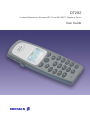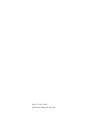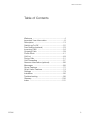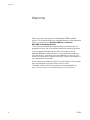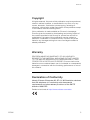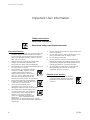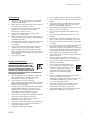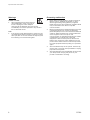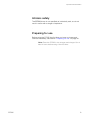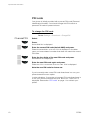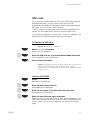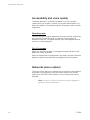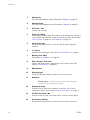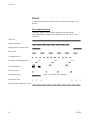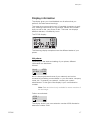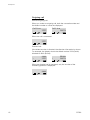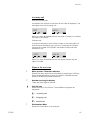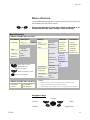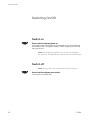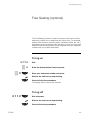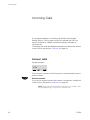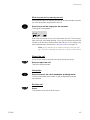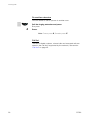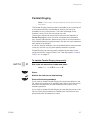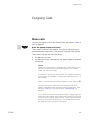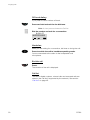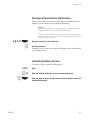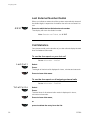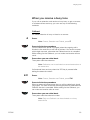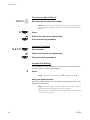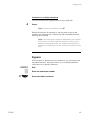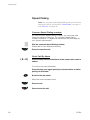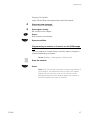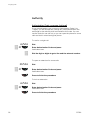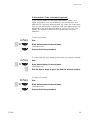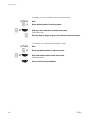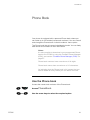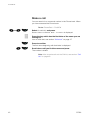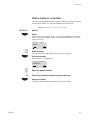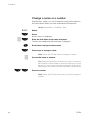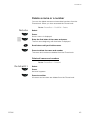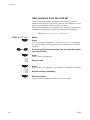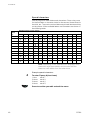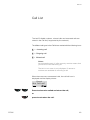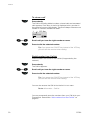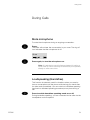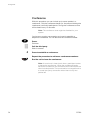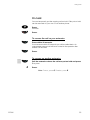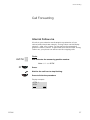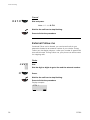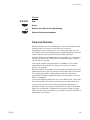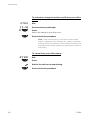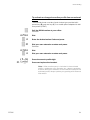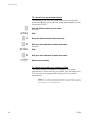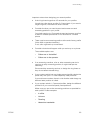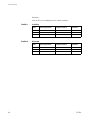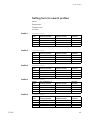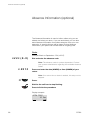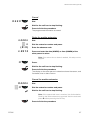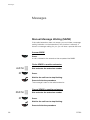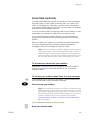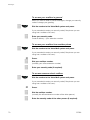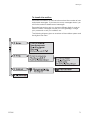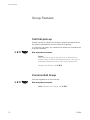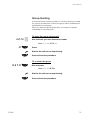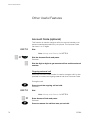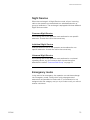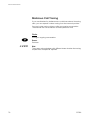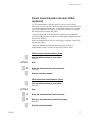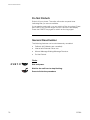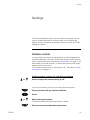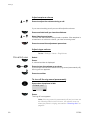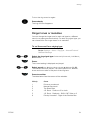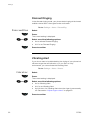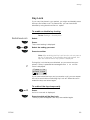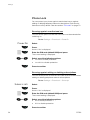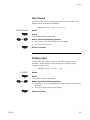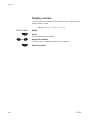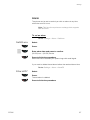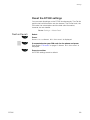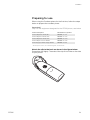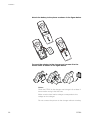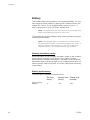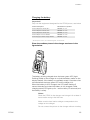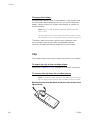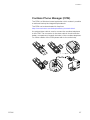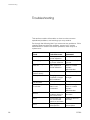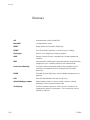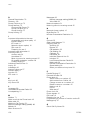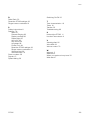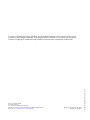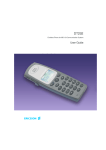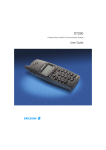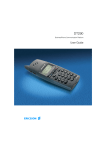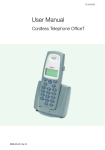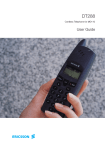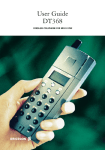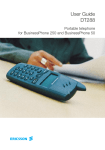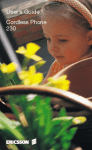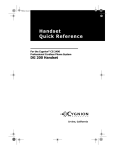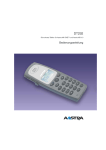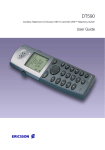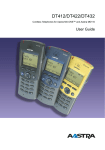Download Ericsson DT292 User guide
Transcript
DT292 Cordless Telephone for Ericsson MD110 and MX-ONE™ Telephony Switch User Guide Cover Page Graphic Place the graphic directly on the page, do not care about putting it in the text flow. Select Graphics > Properties and make the following settings: • Width: 15,4 cm (Important!) • Height: 11,2 cm (May be smaller) • Top: 5,3 cm (Important!) • Left: -0,3 cm (Important!) This text should then be hidden. ? EN/LZT 103 70 R3A © Ericsson Enterprise AB 2006 Table of Contents Table of Contents Welcome .......................................................... 4 Important User Information ............................... 6 Description ..................................................... 13 Switching On/Off ............................................ 22 Free Seating (optional) .................................... 23 Incoming Calls ............................................... 24 Outgoing Calls ............................................... 29 Phone Book ................................................... 41 Call List .......................................................... 49 During Calls .................................................... 51 Call Forwarding .............................................. 57 Absence Information (optional) ....................... 66 Messages ...................................................... 68 Group Features .............................................. 72 Other Useful Features ..................................... 74 Settings .......................................................... 79 Installation ...................................................... 90 Troubleshooting .............................................. 98 Glossary ....................................................... 100 Index ............................................................ 101 DT292 3 Welcome Welcome Welcome to the user guide for the Ericsson DT292 cordless phone. This guide describes the available features of the telephone when it is connected to Ericsson MD110 or Ericsson MX-ONE™ Telephony Switch. The functions and features available with these telephones are designed for easy use in all different telephone handling situations. The user guide describes the functions and features of the Ericsson DT292 cordless phone as it is programmed at delivery from the factory. There may be some differences in the way your phone is programmed. Pease consult your system administrator if you need further information. Some markets use differing codes for some features. In this guide they are described using the most common code. The latest version of the user guide can be downloaded from: http://www.ericsson.com/enterprise/library/manuals.shtml 4 DT292 Welcome Copyright All rights reserved. No parts of this publication may be reproduced, stored in retrieval systems, or transmitted in any form or by any means, electronic, mechanical, photocopying, recording or otherwise, without prior written permission of the publisher except in accordance with the following terms. If this publication is made available on Ericsson´s homepage, Ericsson gives its consent to downloading and printing copies of the content provided in this file only for private use and not for redistribution. No parts of this publication may be subject to alteration, modification or commercial use. Ericsson will not be liable for any damages arising from use of an illegal modified or altered publication. Warranty ERICSSON MAKES NO WARRANTY OF ANY KIND WITH REGARD TO THIS MATERIAL, INCLUDING, BUT NOT LIMITED TO, THE IMPLIED WARRANTIES OF MERCHANTABILITY AND FITNESS FOR A PARTICULAR PURPOSE. Ericsson shall not be liable for errors contained herein nor for incidental or consequential damages in connection with the furnishing, performance or use of this material. Declaration of Conformity Hereby, Ericsson Enterprise AB, SE-131 89 Stockholm, declares that this telephone is in conformity with the essential requirements and other relevant provisions of the R&TTE directive 1999/5/EC. Details to be found at: http://www.ericsson.com/sdoc DT292 5 Important User Information Important User Information Safety instructions Save these instructions. Read these safety instructions before use! Recommendations • • • • • • • 6 Always keep and handle your products with care and keep them in a clean and dust-free place. Proper use and care will prolong the products life. Use a soft absorbent tissue or cloth to remove dust, dirt or moisture. Always ensure that the phone, battery and charger are used and operated in the environment for which they are designed. Operate the phone in temperatures between 0°C to +40°C (32°F to 104°F). Do not expose your products to liquid, moisture, humidity, solvents, strong sunlight, harsh environments or extreme temperatures, never above +60°C (+140°F), unless the product has been specifically designed and officially approved for such environments. Exposure to heat may cause batteries to leak, overheat or explode, resulting in fire, burns or other injuries. Do not put the product in the microwave oven: This may cause damage to either the oven or the product. Do not attempt to disassemble or alter any part of the phone, the charger(s) or the battery-pack. Disassembly or alteration may result in electrical shock or irreversible damage to the equipment. Only a qualified service personnel or an authorized Ericsson partner should conduct internal inspections, alterations and repairs. • • • • • Do not expose your product to open flames or lit tobacco products. Do not drop, throw or bend your products. This may cause malfunction or electric shock. Do not paint your product. Do not use your product in an area where a potentially explosive atmosphere exists, unless the product has been specifically designed and officially approved for such environments. To avoid hearing impairment, accept the call before holding your product (or portable handsfree device) to your ear. Disposal of the product • Your product should not be placed in municipal waste. Please check local regulations for disposal of electronic products. DT292 Important User Information Power supply • • • • • • • • • Connect the AC power adapter of the charging unit only to the designated power sources as marked on the charger. Make sure the cord is positioned so that it will not be subjected to damage or stress. To reduce risk of electrical shock, unplug the chargers from any power source before attempting to clean or move it. The AC power adapters must not be used outdoors or in damp areas. Never modify the cord or plug. If the plug will not fit into the outlet, have a proper outlet installed by a qualified electrician. Limit the distance between the mains socket and the cordless phone when charging for easy accessibility. As an energy saving measure, disconnect the charger from the main socket after charging. When unplugging the mains adapter from the power outlet, make sure that your hands are dry and ensure that you hold the solid portion of the mains adapter. Do not pull on cables. • • • • • • • • • • • Charging and batteries • Please read carefully the following important precautions before the first time use of the batteries. Make sure to understand and observe all cautionary instructions stated, so as to avoid any possible safety hazards that are caused by any misuse, misapplication or damage to batteries. • Only use batteries, mains adapters or desk and rack chargers which have been specifically designed for use with your product. • Use of power sources not explicitly recommended may lead to overheating, reduced battery performance, distortion of the equipment and fire or other damages. • Cordless phones are equipped with Nickel Metal Hydride (NiMH) batteries or Lithium Ion Lion batteries. In a complex infrastructure, the talkand standby time may differ, due to the consequence of the increase in signaling. • The battery must always be completely charged (minimal 4 hours) before first time use. • The battery in your product is designed to withstand many charge cycles. • Use only the recommended charging equipment. • Improper charging can cause heat damage or even high pressure rupture. • Observe proper charging polarity. • DT292 • • • • Do not solder lead wires directly onto the battery. Do not allow water to come into contact with the battery. The initial charging of a NiMH battery will cause the battery to become warm. This is a normal effect of charging NiMH batteries. The batteries are replaceable, however it is not the intention to do this frequently. Only charge the batteries when placed in the phone. Use only the specified battery-packs for your product. Never heat or dispose of the battery into a fire, which, or else, may cause leakage, burst or fire. Remove the carrying case from the product while in charger. Do not cover the product while being charged. Do not charge the phone in a closed cabinet or drawer. The charging of the battery is a chemical process and causes the battery to become warm during charging. Make sure the environment in which the phone is charged, is well vented. The cordless phone can be charged either when switched on or off. Do not connect the battery's positive and negative leads altogether in any circumstances. Do not strike or drop the battery. It may cause damage to the battery. Do not charge the battery below +5°C (+41°F). Be sure to charge the battery between +5°C and +45°C (+41°F and 113°F). Charging beyond these conditions may impair the battery performance and shorten the life cycle. Do not use battery packs from different types, brands or of different capacities. The battery is to be stored in a dry cool place, with the ambient temperature of approx. +25°C (+77°F) for best performance. The battery continues to discharge a minimal portion of its power, even if the product is switched off or the battery is removed. Dispose the battery in accordance with all local regulations, applicable in your country. 7 Important User Information Warnings Preventing malfunction Smoke or fumes • Stop operating the products and turn off immediately in case of smoke or fumes. Unplug the mains adapter and remove the batteries from the phone immediately. Continued operation may result in fire or electrical shock. LCD • If the liquid crystal display breaks, avoid injury by not allowing the liquid crystal to come into contact with eyes, skin or mouth. Prevent the liquid crystal from leaking out of the broken glass. • • • • 8 Never place the equipment in close proximity of electric motors, welding equipment or other devices generating strong (electro) magnetic fields. Exposure to strong (electro) magnetic fields may cause malfunction and corrupt the communication. Moving the equipment rapidly between warm and cold temperatures may cause condensation (water droplets) to form on its internal and external surfaces. Water droplets may cause malfunction of the equipment and corrupt or end communication or damage the equipment. When condensation is noticed, stop using the equipment. Switch off the phone, remove the battery and unplug the mains adapter from the power outlet. Wait until the moisture evaporates from the equipment before putting it in operation again. Avoid accidental drop of the phone. Use the clip, security clip or carrying case specified for carrying purposes of the phone. Avoid squeezing the phone between furniture and your body when carrying the phone in your pocket or attached to clothing. DT292 Important User Information Intrinsic safety The DT292 phone is not specified as intrinsically safe, so do not use it in areas with a danger of explosion. Preparing for use Before using the DT292 the first time you have to charge and connect the battery, see section “Preparing for use” on page 91. Note: Place the DT292 in the charger and charge it for at least 4 hours before using it the first time. DT292 9 Important User Information PIN code Your phone is initially provided with a pre-set PIN code (Personal Identification Number). You should change this PIN code to a personal PIN code to prevent misuse. To change the PIN code Route: Settings » PhoneLock » ChangePIN Ü Û Z ÜÛ ChangePIN Z ÜÛ Z ÜÛ Select. Press. EnterOldPIN: is displayed. Enter the current PIN code (default 0000) and press. Either EnterNewPIN: or Wrong PIN is displayed. In the latter case, you have entered a number that does not match the current PIN code. Enter the four digits of the new PIN code and press. RepeatNewPIN is displayed. Enter the new PIN code again and press. Either New PIN accepted or Wrong New PIN is displayed. Note the new PIN code for future use. If you incorrectly enter a new PIN code three times in a row, your phone leaves this menu option. In other situations, if you enter an incorrect PIN code three times in a row, your phone is blocked and PIN Blocked, Unblock? is displayed. See section “IPEI code” on page 11 to unblock your phone. 10 DT292 Important User Information IPEI code If your phone is blocked because an incorrect PIN code has been entered three times, you can unlock it with the IPEI code (International Portable part Equipment Identity). After entering the IPEI code, you must enter a new PIN code. The IPEI code is a unique code which has been assigned to your phone. The IPEI code can be found in the ShowIPEI menu. If your phone is blocked, PIN Blocked, Unblock? appears. The phone must be unblocked before it can be used again. To display the IPEI code Ü Û Z ÜÛ ÜÛ Ü Û Z ÜÛ Z ÜÛ Z ÜÛ DT292 Route: Information » ShowIPEI Select ShowIPEI and press. Enter PIN: is displayed. Enter the PIN code for your phone (default 0000) and press. The 13-digit IPEI code is displayed. Press to leave this menu. Note: Write down the IPEI code for future use. If you cannot retrieve the IPEI code, please contact your system administrator. Keep the IPEI code secret to prevent misuse of your phone. Unblock the DT292 Press. Backdoor: is displayed. Enter the IPEI code and press. EnterNewPIN: is displayed. Enter the four digits of the new PIN code and press. RepeatNewPIN is displayed. Enter the new PIN code again and press. Either New PIN accepted or Wrong New PIN is displayed. In the latter case, the new PIN and the code you have just entered do not match. If New PIN accepted appears, you can use the phone again. 11 Important User Information Accessibility and voice quality The base network is not always available. If you do not get in contact with your system, contact your system administrator. For best voice quality, avoid positioning near computer, radio or similar euqipment. Operating area You can use your cordless telephone in the area that is covered by the network. Outside this area you will lose contact with the telephone network. The signal strength icon will disappear and No network will be displayed. Out of coverage When you leave the system's coverage area there will be a short beep and a lamp indication. When re-entering the coverage area it can take a couple of minutes before the phone automatically has registered into the system. Networks (menu option) The menu option Networks should only be used for administration purposes by service staff. Using this menu option may cause a logout from the DECT/GAP network, and no further calls will be possible. Note: In case of a logout, the phone must be logged on again by a service technician. 12 DT292 Description Description 10 1 11 2 19 Work 4711 07-Jul 11:32 12 13 3 4 5 14 6 7 15 8 16 9 18 DT292 17 13 Description 1 Volume Up Off-hook: raise earpiece volume. See section “Settings” on page 79. 2 Volume Down Off-hook: lower earpiece volume. See section “Settings” on page 79. 3 Off-hook / Yes Answer call, accept. 4 Clear (C) / Mute Delete latest entered digit. Backspace when editing text. Cancel a menu option. Microphone, ringer and warning on/off, see sections “During Calls” on page 51 and “Settings” on page 79. 5 Control key (up) Scroll up through menus or name list. Move left through the choices. 6 1 / Space Space when editing text. See section “Phone Book” on page 41. 7 Battery (rear side) See section “Installation” on page 90. 8 Star / Pause / Text case Insert a dial tone pause. Upper/lower case in text mode. See section “Phone Book” on page 41. 9 Microphone 10 Warning light Ringing, message waiting, battery low, exit cover area. 11 Earpiece Please note: The phone may retain small magnetic articles around the earpiece region. 14 12 Display (3 rows) Display at rest. Work is the network name and 132 is (your) extension number. See section “Display information” on page 17. 13 On/Off / On-hook / No Switch on/off, end call, one menu back. Cancel a menu option. 14 Control key (down) Scroll down through menus, name list. Move right in choices. DT292 Description 15 Keypad 16 Handsfree Activate handsfree speaking. See sections “Incoming Calls” on page 24, “Outgoing Calls” on page 29 and “During Calls” on page 51. 17 R/Message Put call on hold (inquiry), take call off hold or enter the message system. See section “During Calls” on page 51. 18 Accessory connectors See section “Installation” on page 90. 19 Loudspeaker (rear side) For handsfree speaking function. See sections “Incoming Calls” on page 24, “Outgoing Calls” on page 29 and “During Calls” on page 51. Phone signals The cordless phone is signalling certain events audibly and visually as described below. Signal Meaning Red warning light Incoming call Message waiting Battery almost empty Cordless phone out of range or not connected The cordless phone also generates audible ring signals, alarm signals and warning tones, and key clicks. Sound Meaning Ring signal Alarm signal Incoming call 4 short beeps every 30 seconds: battery almost empty 4 short beeps every 2 minutes: Cordless phone out of range or not connected You hear this each time you press a key (when selected). See section “Key Sound” on page 85. You have pressed a key which has no function. Key click Warning tone DT292 15 Description Tones The following different tones are sent from the exchange to your phone. Tone characteristics The tones shown in this section are the most used tones worldwide. Many markets use a differing tone for one or more situations. Dial tone Special dial tone Ringing tone or queue tone Busy tone Congestion tone Number unobtainable tone Call waiting tone Intrusion tone Conference tone every 15 seconds (to all parties) Verification tone Warning tone, expensive route 16 DT292 Description Display information The display gives you visual feedback on all actions that you perform, and also textual warnings. The upper two rows are text rows (12 possible characters in each row), showing menus that you can access, names and numbers that you edit or dial, your phone ID etc. The lower row displays different statuses, visualized by icons. The DT292 display: The following display examples show the different states of your phone. Idle phone Depending on the state and setting of your phone, different information can be shown. Normal: Work 4328 16-Mar 10:22 Work is the programmed name of your network and can be renamed to something more suitable, i.e. your first name, company name, etc. To rename your network, contact your system administrator. To the right of the display is your own extension number. Note: Date and time is only available for newer versions of the exchange. Follow-me activated: 4328 > 4444 The display shows your own extension number 4328 diverted to extension number 4444. DT292 17 Description Outgoing call Normal outgoing call: When you make an outgoing call, both the connection state and the dialed number or name are displayed: Calling Calling 3333 SMITH When the call is answered: 3333 Diverted call: If the dialed number is diverted, the diversion information is shown. For example, the display shows the dialed number 3333 (Smith) diverted to 4444 (Brown): > 4444 3333 > BROWN SMITH When the diverted call is answered, only the number of the answering position is displayed: 4444 18 DT292 Description Incoming call Normal incoming call: If available, the number or the name of the caller is displayed. The examples show an incoming call: 3333 SMITH When you have answered the call, the caller's number is moved to the right of the display. Diverted call: A diversion indicator in front of the number or the name tells you that the call is diverted to your phone. For example, the display shows that number 3333 (Smith) was dialed, but the call was diverted to you: >3333 >SMITH When you have answered the call, the display shows only the caller's number. Signs in the text rows > Menu pointer / Diversion indicator Shows the menu that can be accessed by pressing the YES key. When displayed before a name or number it indicates that the phone is diverted to another extension. < Number too long for display There are more digits to the left. Call list icon Marks an entry in the Call list. Three different call types are displayed: <- ! DT292 Incoming call -> Outgoing call X Missed call Exclamation Mark Marks an unread entry in an entry list. 19 Description Display icons Signal strength On when your phone is locked to the system. The bars indicate reception quality. Four bars indicate optimal reception. Ringer off Ring signal muted or microphone off. Key lock Keys are locked. Call On when your phone is off-hook and flashes during ringing. Message Message received. Call info New unanswered entry in the MissedCalls list. Battery gauge The battery cells flash sequentially while the battery is charging and remain solid when charging is complete. Indicates the amount of talk and standby time left. Note: An alarm sounds when there is less than 15 minutes calling time left in the battery. Additional display features Depending on which network you are connected to, additional display features are available. For example, displaying the date and time. Ask your system administrator if you require additional display features. 20 DT292 Description Menu structure L M or The available phone-specific functions and network functions can be accessed via the DT292 menus. Press to access the on-hook menu when in idle state or to access the off-hook menu during a call (see below). Menu Structure Options available when “on-hook” PhoneBook Messages x * Find&Call * Voice: x Store AddNew AddCallList Find&Edit * Edit Delete DeleteAll * Settings Mailbox Alarm AutoKeyLock SetAlarm AlarmOff * Alerts RingVolume RingType KeySound DiscreetRng L M Move within a menu. ÜÛ ÚÙ Vibrator Make selection. Move to submenu. Move to previous menu. ë Move to idle display. PhoneLock MasterReset Language PowerOn Subscript ChangePIN MessageKey Mess.KeyNo Display Light Contrast Options available when “off-hook” Find&Call * CallList * GoToDTMF *** DevServices * Networks ** Information SelectNet Priority * Rename Delete Subscribe CallList * MissedCalls * LastCall * TotalCalls ShowIPEI DevServices * Internal External CallBack Message OnIfSilent On Off Notes: * Available under certain conditions (e.g. entries stored). * * Only to be used by system administrator * * * Alternative menu DTMF-Long is not applicable for MD110. Navigation keys Cancel Confirm Left/Up DT292 Ü Û ë ÚÙ L M Back Right/Down 21 Switching On/Off Switching On/Off ÚÙ Switch on Press until the display lights up. If the phone does not switch on or the battery icon starts flashing, the battery is low. Charge the battery. While charging you can still use your phone. Note: If the signal strength icon is off and the message is displayed you cannot make or answer calls. No network Switch off ÚÙ 22 Note: During calls, you cannot switch off your phone. Press until the display turns blank. Your phone is switched off. DT292 Free Seating (optional) Free Seating (optional) The Free Seating function is used for persons who have an office extension number but no telephone set of their own. For example, flexible office workers, persons mostly outside the office, etc. As a free seating user and working from the office, you log on to any free telephone set that temporarily will be assigned with your extension number and your system authorities. *11* Z* Z # ÜÛ ÚÙ To log on #11# ÜÛ ÚÙ To log off DT292 Dial. Enter the Authorization Code and press. Enter your extension number and press. Wait for the call icon to stop flashing. Press to finish the procedure. The display shows your phone number. Dial and press. Wait for the call icon to stop flashing. Press to finish the procedure. 23 Incoming Calls Incoming Calls A ring signal indicates an incoming call and the warning light flashes quickly. The ring type can tell you whether the call is an internal, external or callback call and the display indicates an incoming call. The twenty last received/dialed/missed phone numbers are stored in the Call list, see section “Call List” on page 49. Answer calls Display example: 4736 ÜÛ If the number is stored in the Phone book, the associated name is shown instead. Press to answer. If you do not answer the call, the number is stored as a missed call in the Call list. See section “Call List” on page 49. Note: Calls can be answered at any time, no matter if you are programming, or keying in a number etc. 24 DT292 Incoming Calls Mute ring sound or warning sound ë If the phone rings or a warning sounds at an inconvenient moment you can temporarily suppress the sound: Press to turn off the ringing for the moment. The ring off icon appears. Anna Even with the sound off, you can still answer the call. The warning light and hook icon keep flashing. If you do not answer the call, the number is stored as a missed call in the Call list. To turn off the ring sound permanently, see section “Volume control” on page 79. Note: If you decide not to answer the call, press the NO key. The call is rejected and there is no entry in the Call list. Reject the call DT292 ÚÙ If you do not want to take the call, when the phone rings: > Handsfree ÚÙ End the call Press to reject the call. The call is disconnected. Press to answer the call in handsfree speaking mode. You are connected to the caller via the loudspeaker and the microphone. Press. The duration time of the call is shown. 25 Incoming Calls On another extension Z ÜÛ 8 You can answer a call to a phone in another room. Call the ringing extension and press. Busy tone. Press. 4 Note: France press ; Sweden press 6 Call list The last 20 dialed numbers, missed calls and answered calls are stored in the Call list (if supported by the network). See section “Call List” on page 49. 26 DT292 Incoming Calls Parallel Ringing Note: This function is only available in newer versions of the exchange. The Parallel Ringing function makes it possible for an incoming call to ring several phones simultaneously and for the call to be answered on any of the phones. The main advantage of this function is that you do not risk losing any calls. The function requires all the phones involved to be defined in a Parallel Ringing list, which must be configured and initiated by your system administrator. Because only calls to a main extension will be distributed among the phones in the list, this main extension also needs to be defined. A call to a specific extension will not be distributed to other phones in the list, and will only ring that specific extension's phone. Parallell Ringing can be temporarily disabled by the phone user using the function “Internal Follow-me”. See also section “Internal Follow-me” on page 57. *21* Z # Ü Û ÚÙ To disable Parallel Ringing temporarily Dial, enter the extension number and press. Note: U.K., dial * 2 * Number #. Press. Wait for the call icon to stop flashing. Press to finish the procedure. If you want to disable Parallel Ringing for all phones defined in the list, follow the procedure for disabling the function from the phone with the main extension number and enter the number of the answering position. If you want to disable Parallel Ringing for one specific phone in the list only, follow the procedure for disabling the function from this phone and enter its extension number. DT292 27 Incoming Calls #21# ÜÛ ÚÙ To restore Parallel Ringing Dial. Press. Wait for the call icon to stop flashing. Press to finish the procedure. Notes: U.K., dial # 2 #. If you want to restore Parallel Ringing for all phones defined in the list, follow the procedure for restoring the function from the phone with the main extension number and enter the number of the answering position. If you want to restore Parallel Ringing for one specific phone in the list only, follow the procedure for restoring the function from this phone and enter its extension number. 28 DT292 Outgoing Calls Outgoing Calls Make calls Z ÜÛ You can also make a call via the Phone book, see section “Make a call” on page 42. Enter the phone number and press. The number is shown in the display. Your phone will go off hook and establish the connection. The number is stored in the Call list. The number may be any of the following: • an extension number, • an external number, preceded by the digit or digits for external call access. Notes: Correct a wrong entry by pressing the C/MUTE key. If you decide not to make the call while keying in the number, press the NO key to stop. * If a pause is required in the number, it is added by making a long press on the key. The pause is indicated with a - in the number. 0 Enter + for international calls by making a long press on . You can make your calls faster by using the Call list or adding frequently used numbers to the Phone book. See sections “Call List” on page 49 and “Phone Book” on page 41. If you receive a queue tone when the digit or digits to get an external line are dialed (optional function Least Cost Routing is used in the system), keep waiting. Once a line becomes free you will receive a dial tone. If a warning tone is heard, the selected line is marked “Expensive”. DT292 29 Outgoing Calls Off-hook dialing ÜÛ Z If you prefer to dial a number off-hook: Press and hold and wait for the dial tone. Note: A short press activates the Call list. Dial the number and wait for a connection. 0:00:23 00535554505 Handsfree > While you are waiting for a connection, dial tone or during the call: ÚÙ End the call Press to switch the call to handsfree speaking mode. You are connected to the caller via the loudspeaker and microphone. Press. The duration of the call is displayed. Call list The last 20 dialed numbers, missed calls and answered calls are stored in the Call list (if supported by the network). See section “Call List” on page 49. 30 DT292 Outgoing Calls Number Presentation Restriction If you do not want your name and number to be displayed to the person you are calling, use the following procedure. Notes: This function might be blocked for use on your extension (programmed by your system administrator). *42# ÜÛ Z The Number Presentation Restriction is only valid for the ongoing call, i.e. the procedure has to be repeated the next time you want to use it. Dial and wait for a new dial tone. Dial the number. Instead of your name and number, the display on the called phone shows Anonymous. Individual External Line *0* Z# Z ÜÛ DT292 To make a call on a specific external line: Dial. Dial the Individual External Line number and press. Dial the digit or digits to get an external line and the external number and press. 31 Outgoing Calls Last External Number Redial *** ÜÛ When you initiate an external call the system automatically stores all the dialed digits, irrespective of whether the call was successful or not. Press to redial the last dialed external number. The display will show the dialed number. Note: Sweden and Finland, dial * * 0. Call Statistics Your phone can tell you the duration of your last call and display the total time of all external calls made. To see the time spent on your last call Route: Information » LastCall Ü Û ÚÙ LastCall Select. Press. The length of the last call is displayed in hours, minutes and seconds. Press to leave this menu. To see the time spent on all outgoing external calls Route: Information » TotalCalls Ü Û ÚÙ ÜÛ TotalCalls 32 Select. Press. The total time of all external calls made is displayed in hours, minutes and seconds. Press to leave this menu, or press to delete the entry from the list. DT292 Outgoing Calls When you receive a busy tone If you call an extension and receive a busy tone, or get no answer, or all external lines are busy, you can use any of the following methods: Callback 6 ÚÙ ÜÛ If a called extension is busy or there is no answer: Press. 5 Note: France, Sweden and Finland, press . Press to finish the procedure. You are called back (recall ring signal) when the ongoing call is finished or the next time a new call is finished. You have to answer within eight seconds, otherwise the Callback service is cancelled. While waiting for the Callback, you can make and receive calls as usual. Press when you are called back. The system calls the extension. Note: Callbacks can be activated on several extensions at the same time. 6# Ú Ù ÜÛ If all external lines are busy when the YES key is pressed after dialing the external number: Press. Note: France, Sweden and Finland, press 5 #. Press to finish the procedure. When an external line becomes free you will be called back (recall ring signal). You have to answer within eight seconds otherwise the Callback service is cancelled. While waiting for the Callback, you can make and receive calls as usual. Press when you are called back. The system calls the external number. Note: Only one Callback can be activated on a busy external line. DT292 33 Outgoing Calls #37* Z # ÜÛ ÚÙ #37# ÜÛ ÚÙ Cancel any single Callback Dial and enter the extension number. Note: To cancel a single Callback on a specific external line, dial the digit or digits to get a line instead of the extension number. Press. Wait for the call icon to stop flashing. Press to finish the procedure. Cancel all Callbacks Dial and press. Wait for the call icon to stop flashing. Press to finish the procedure. Activate Call Waiting 5 If you urgently wish to contact a busy extension or an external line, you can notify by a Call Waiting signal. Press. 6 4 Note: France and Finland press, ; Sweden press, . Keep your phone off hook. When the called extension or the external line becomes free, it will be called automatically. Note: The Call Waiting function might be blocked for use on your extension (programmed by your system administrator). If Call Waiting is not allowed you will continue to receive a busy tone. 34 DT292 Outgoing Calls Intrusion on a busy extension 4 You can intrude on an ongoing call on a busy extension. Press. 8 Note: France and Sweden, press . Before the Intrusion is executed, a warning tone is sent to the parties in the ongoing call. A three party call is established and a warning tone is heard. Note: The warning tone might be disabled for your system. The Intrusion function might be blocked for use on your extension (programmed by your system administrator). If Intrusion is not allowed, you will continue to receive a busy tone. Bypass *60* Z # ÜÛ DT292 If this function is allowed from your extension, you can bypass an; activated Diversion, activated Follow-me or activated Absence Information on a specific extension. Dial. Enter the extension number. Press and wait for answer. 35 Outgoing Calls Speed Dialing Note: You can also make Speed Dialing calls via the Phone book and Call list, see sections “Phone Book” on page 41 and “Call List” on page 49. Common Speed Dialing numbers Z Ü Û ( 0–9) By using common Speed Dialing numbers, you can make calls simply by pressing a few keys. The common Speed Dialing numbers consist of 1–5 digits and are stored in the exchange (by your system administrator). Dial the common Speed Dialing number. Please refer to your telephone directory. Press to make the call. Quick Call-By-Name Press the key with the initial letter of the name until a name is shown. To move to the next initial letters: M Ü Û ÚÙ 36 Press the key once again quickly for the next letter or twice quickly for 3rd letter. Scroll to find the name. When the name has been found: Press to call. Press to end the call. DT292 Outgoing Calls Example: To call Bob. 2 2 M Ü Û (Anita, Bill and Bob are programmed in the Phone book). Press and keep pressed. Anita is shown in the display. Press again, shortly. Bill is shown in the display. Press. Bob is shown in the display. Press to call Bob. Programming a number or function on the R/Message key You can program a number that you call very often or program a function (depending on system). Z Ü Û DT292 Route: Settings » MessageKey » Mess.KeyNo Enter the number. Press. Note: Only one number or function can be programmed. If you change it, the default function to enter your mailbox directly will not work any more. If you want to use the Message Waiting function (default) again, the number to enter the mailbox has to be re-entered. 37 Outgoing Calls Authority Authorization Code, common (optional) If you are assigned to use a common Authorization Code (1 to 7 digits), you can temporariliy change any used phone within the exchange to the authority level connected to this code. You can use the code for one call only or you can open the phone for some calls and lock it when leaving the phone. 38 *72* Z # ÜÛ Z To use for a single call: #73* Z # ÜÛ ÚÙ To open an extension for some calls: *73* Z # ÜÛ ÚÙ To lock an extension: Dial. Enter Authorization Code and press. Verification tone. Dial the digit or digits to get a line and the external number. Dial. Enter Authorization Code and press. Verification tone. Press to finish the procedure. Dial. Enter Authorization Code and press. Verification tone. Press to finish the procedure. DT292 Outgoing Calls Authorization Code, individual (optional) If you are assigned to an individual Authorization Code (1 to 7 digits, assigned to your own extension) you can lock your own extension to a common authority level, e.g. when out of the office. You can also temporarily change any other used phone within the exchange to the same authority level as you have on your own phone. The individual code can be changed from your own extension. DT292 *76* Z # ÜÛ ÚÙ To lock your phone: *75* Z # ÜÛ Z To make calls with your authority level when your phone is locked: #76* Z # ÜÛ ÚÙ To open your phone: Dial. Enter Authorization Code and press. Verification tone. Press to finish the procedure. Dial. Enter Authorization Code and press. Verification tone. Dial the digit or digits to get a line and the external number. Dial. Enter Authorization Code and press. Verification tone. Press to finish the procedure. 39 Outgoing Calls *75* Z* Z # ÜÛ Z *74* Z* Z # ÜÛ ÚÙ 40 To assign your own authority level to another phone: Dial. Enter Authorization Code and press. Dial your own extension number and press. Verification tone. Dial the digit or digits to get a line and the external number. To change your individual Authorization Code: Dial. Enter old Authorization Code and press. Dial new Authorization Code and press. Verification tone. Press to finish the procedure. DT292 Phone Book Phone Book Your phone is equipped with a personal Phone book where you can make up to 100 entries (names and numbers). You can consult and change the Phone book via the PhoneBook menu option. The Phone book lists all names in alphabetical order. You can freely add names and numbers to the Phone book. Notes: It is also possible to download a pre-programmed Phone book to the DT292 by using the Cordless Phone Manager (CPM), see section “Cordless Phone Manager (CPM)” on page 97. Phone book numbers have a maximum of 24 digits. Phone book names have a maximum of 12 characters. An indication that the Phone book is full, means that you have to delete an entry before you can add a new one. Use the Phone book M ÜÛ L M or DT292 Access the names and numbers of the Phone book. Access PhoneBook. Use the arrow keys to select the required option. 41 Phone Book Make a call You can search for a name and number in the Phone book. When you have accessed the Phone book: L M ÜÛ Z ÜÛ M ÜÛ or Route: PhoneBook » Find&Call Select Find&Call and press. Enter Name: or Phone book is empty is displayed. Press the key which has the first letter of the name you are looking for. How to write text, see section “Write text” on page 47. Press to confirm. The first name beginning with that letter is displayed. Scroll down until you find the name and press. The number is dialed. Note: How to make calls via the Call list, see section “Call List” on page 49. 42 DT292 Phone Book Add a name or a number You can use the AddNew option to enter names and numbers in the Phone book. When you have accessed the Phone book: Route: PhoneBook » Store » AddNew ÜÛ AddNew Select. Press. or Phone book is Full is displayed. In the latter case, you have to delete a Phone book entry first before you can add a new one. Enter Name: Enter Name: John_ Z Ü Û Enter a name. How to write text, see section “Write text” on page 47. Press to confirm. EnterNumber: is displayed. EnterNumber: 053405_ Z * Ü Û DT292 Enter the phone number. Press if you have to wait for a second dial tone. Press to confirm. The name and number are stored in the Phone book. 43 Phone Book Change a name or a number With the Edit option, you can change the names and numbers in the Phone book. When you have accessed the Phone book: Route: PhoneBook » Find&Edit » Edit Ü Û Z ÜÛ M ÜÛ Z Edit ÜÛ ÜÛ 44 Select. Press. Enter Name: is displayed. Enter the first letter of the name and press. The first name beginning with that letter is displayed. Scroll down until you find the name. Press once to change a name. Note: Press the YES key twice to change a number. Correct the name or number. Tip: Press the Up key for one second to “jump” to the most left character of the number or press the Down key for one second to “jump” to the most right character. Press the C/ Mute key for one second to clear the whole name/number. Press to confirm. Note: Press the YES key only once if you have changed a number. DT292 Phone Book Delete a name or a number You can also delete names and associated numbers from the Phone book. When you have accessed the Phone book: Route: PhoneBook » Find&Edit » Delete Ü Û Z ÜÛ M ÜÛ Delete Select. Press. Enter Name: is displayed. Enter the first letter of the name and press. The first name beginning with that letter is displayed. Scroll down until you find the name. Press to delete the name and number. The name and number are deleted from the Phone book. Delete all names and numbers Route: PhoneBook » DeleteAll Ü Û ÜÛ DeleteAll DT292 Select. Press. Delete? appears. Press to confirm. All names and numbers are deleted from the Phone book. 45 Phone Book Add numbers from the Call list Up to 20 numbers (dialed, answered and missed) can remain stored in the Call list of your phone. You can use the AddCallList option to add these numbers to the Phone book. Menu option AddCallList appears only if names or numbers are available for redial. When you have accessed the Phone book: Route: PhoneBook » Store » AddCallList ÜÛ AddCallList L M ÜÛ Z ÜÛ Z ÜÛ or 46 Select. Press. A list of numbers is displayed. If Phone book is Full appears, you have to delete a Phone book entry first before you can add a new one. Scroll through the list of numbers until you have the number you want to store. Press. Enter Name: is displayed. Enter a name. Press. Edit Number: is displayed. The number to be added is displayed. Edit the number if necessary. Press to confirm. The name and number are stored in the Phone book. DT292 Phone Book Write text The characters that you can enter, are written above each key. Use the keypad to write text. The following explains how to write text when you add a new name in the Phone book menu. ÜÛ AddNew 7777 6 444 8 44 ÜÛ Select. Press. The phone changes to text entry mode automatically. Example (to write SMITH): Press for S. Press for M. Press for I. Press for T. Press for H. Press to confirm your edit and exit the menu. Control keys L M * 1 ë DT292 While entering a name or a number you can use the following keys for control and navigation: Press to move left. Note: Moves to the beginning of the text if held longer. Press to move right. Note: Moves to the end of the text if held longer. Press to switch between upper and lower case. Note: Pressing for more than one second will add a dial tone pause. Press to enter a space. Press to correct a wrong entry. The character to the left of the cursor is cancelled. 47 Phone Book Special characters Use the keypad to enter letters and characters. Press a key once for the first letter or character, twice for the second, three times for the third, etc. The most common letters are printed above each key on the phone. All the available letters and characters are shown in the following table: Number of times to press the key Phone key 1 2 3 4 5 6 7 8 9 10 11 12 Space - ? ! , . : " ’ ( ) 1 2 A B C Å Ä Æ À Á E F È É Ê Ë 3 Ã Φ 2 D  ∆ Ç 3 4 G H I ¡ Ì Í Î ï 4 5 J K L 5 Λ 6 M N O Ñ Ö Ø Ò 6 Q R S ß S¸ 7 Ô Σ Œ P Ó Π Õ 7 8 T U V Ü Ù ú û 8 9 W X Y Z Ý Ÿ 9 0 0 + & @ / $ % Θ Ξ Ψ Ω # # * 1 £ 13 Γ Note: Depending on the selected menu language, other characters might be available, which means that the character order differs from the table above. 8 ÜÛ 48 Example special characters: To enter Ü press 8 (four times). 1 time result T 2 times result U 3 times result V 4 times result Ü Press to confirm your edit and exit the menu. DT292 Call List Call List The last 20 dialed numbers, missed calls and answered calls are stored in the Call list (if supported by the network). The different call types in the Call list are marked with the following icons: <- Incoming call -> Outgoing call X Missed call Notes: An exclamation mark (!) after an entry number means that you have not read that entry yet. The CallList menu is only displayed, if names or numbers are available for returning a call. When there are new unanswered calls, the call info icon is displayed and the display shows: Check Who Called? ÜÛ ÜÛ ÚÙ DT292 Press to show who called and return the call, or press to not return the call. 49 Call List ÜÛ To return a call Press shortly. The Call list including dialed numbers, missed calls and answered calls appears. Each entry in the list is displayed with a number in the upper left corner of the display. The phone beeps if there are no names or numbers available for redial. 1 X 05-Mar Sabrina! L M ÜÛ or Scroll until you have the right number or name. Press to dial the selected number. Tip: If you press the C/MUTE key instead of the YES key, you can edit the number before dialing. Redial number from Call list ÜÛ L M ÜÛ or Dialed numbers are stored in the Call list (if supported by the network). Press shortly. The Call list appears. Scroll until you have the right number or name. Press to dial the selected number. Tip: If you press the C/MUTE key instead of the YES key, you can edit the number before dialing. You can also access the Call list via the CallList menu. Route: Information » CallList You can permanently store the numbers from your Call list to your Phone book. See section “Add numbers from the Call list” on page 46. 50 DT292 During Calls During Calls Mute microphone ë To mute the microphone during an ongoing conversation: Press. The caller will not hear the conversation in your room.The ring off icon indicates that the microphone is off. Anna ë Press again, to turn the microphone on. Note: It is advised to use this feature instead of putting a call on hold. A call on hold may be diverted to your operator, directly or after some time. Loudspeaking (Handsfree) > DT292 This function is extremely useful in situations when you need to have a conversation over the phone while having your hands free for other tasks (handsfree). You can switch to handsfree speaking (and back to standard speaking procedure) at any time during a call. Press to switch handsfree speaking mode on or off. During handsfree speaking, you are connected to the caller via the loudspeaker and microphone. 51 During Calls Inquiry »Z Ú »Ù ÜÛ ÜÛ 2 You have an ongoing conversation and want to make an Inquiry to an internal or external party. Press and call the third party. The first call is put on hold. When the third party answers, you can switch between the calls (Refer Back), transfer the call, create a Conference or end one of the calls. To end the Inquiry call: Press. Press and wait for the system to recall. (Default 30 seconds, may vary locally). Press to return to the first call. Refer Back Press to Refer Back to the other party. The party you talked to is put on hold, the other party is connected. Note: Sweden press B Inquiry via the Phone book If you don't know the number by heart, you can make an inquiry to a third party in the Phone book during a call. L M ÜÛ Z ÜÛ M ÜÛ or » Ú ÜÛ Ù 52 Route: PhoneBook » Find&Call Select Find&Call and press. Enter Name: is displayed. Enter the first letters of the name and press. Scroll down until you find the name and press. The first call is put on hold. When the other party answers, you can switch between the calls (Refer Back), transfer the call, create a Conference or end one of the calls. Press to end the inquiry call. The third party is disconnected. Press to return to the first call. DT292 During Calls Transfer » Z ÚÙ You have an ongoing call and you want to transfer the call to another extension. Press. Dial tone. Call the third party. You can dial the number, or use the Phone book or the Call list to make the call. Press before or after answer. The ongoing call is transferred. Note: If you have put more than one call on hold, the last call that was put on hold will be transferred. If the dialed extension is busy or transfer is not allowed, your phone will ring again. DT292 53 During Calls Conference With this procedure you can include up to seven parties in a conference. Only the conference leader (i.e. the person initiating the conference) can admit participants. During the conference a tone will be heard every 15 seconds. Note: The conference tone might be disabled for your system. » Z 3 ÚÙ 54 You have an ongoing conversation and want to establish a telephone conference. You will become the conference leader. Press. Dial tone. Call the third party. Wait for answer. Press to establish a conference. Repeat the procedure to add more conference members. End the call to leave the conference. Note: A tone burst is heard each time a participant enters or leaves the conference. When the conference leader leaves the conference, the conference will continue with the other included parties. The conversation is changed back to a normal two party connection when there is only two parties left. DT292 During Calls On hold » ÚÙ ÜÛ ÜÛ Z ÜÛ 8 DT292 You can temporarily put the ongoing call on hold. Calls put on hold can be resumed on your own or on another phone. Press. Dial tone. Press. To resume the call on your extension Press within 30 seconds. If not resumed within 30 seconds you will be called back. An unanswered external call will be re-routed to the operator after another 30 seconds. Press. To resume on another extension Call the extension where the call was put on hold and press. Busy tone. Press. 4 6 Note: France, press ; Sweden, press . 55 During Calls Call Waiting » ÚÙ ÜÛ ÚÙ Ú Ù ÜÛ If you hear the Call Waiting tone during an ongoing conversation, another person is trying to contact you. Press. The ongoing call is put on hold and your phone rings to announce the waiting call. Press to answer. Press to finish the call. Wait for the system to recall the first party. To terminate the ongoing call and answer the waiting call: Press to finish the ongoing call. The waiting call is signalled on your phone. Press to answer the new call. Note: The Call Waiting function might be blocked for use on your extension (programmed by your system administrator). Dialing during a connected call When calling interactive teleservices, e.g. telephone banks, you need to use Dual Tone Multi Frequency (DTMF) signals. If your exchange is not already programmed to automatically convert your entered digits into DTMF signals, you need to activate the function during the call. 9Z During an ongoing call: Press and dial the required digits. Entered digits are transferred as DTMF signals. Note: Finland, press 56 1 and dial the required digits. DT292 Call Forwarding Call Forwarding Internal Follow-me All calls to your extension are diverted to an extension of your choice (within the private network). During Follow-me the display shows a > after your number. On the next row the answering position number is shown. A special dial tone will be heard. During Follow-me, your phone can still be used for outgoing calls. *21* Z # ÜÛ ÚÙ Order Dial and enter the answering position number. Note: U.K. dial * 2 *. Press. Wait for the call icon to stop flashing. Press to finish the procedure. Display example: 4736 > 4321 DT292 57 Call Forwarding #21# ÜÛ ÚÙ Cancel Dial and press. Note: U.K. dial # 2 #. Wait for the call icon to stop flashing. Press to finish the procedure. External Follow-me If external Follow-me is allowed, you can have all calls to your extension diverted to an external number of your choice. During Follow-me, the display shows a > after your number. A special dial tone will be heard. During Follow-me, your phone can still be used for outgoing calls. *22# Z # ÜÛ ÚÙ Order Dial. Dial the digit or digits to get a line and the external number. Press. Wait for the call icon to stop flashing. Press to finish the procedure. Display example: 4736 > 58 DT292 Call Forwarding #22# ÜÛ ÚÙ Cancel Dial. Press. Wait for the call icon to stop flashing. Press to finish the procedure. Personal Number With this feature you can be reached on your normal office phone number even if you are out of the office, at home, etc. Depending on the functionality of your office exchange, you can have either one individual single search profile (standard) or you can choose between five individual search profiles (optional). A search profile can be designed to fit the situation, i.e. in the office, traveling, at home, etc. Both internal or external phone numbers can be used in a profile. Your search profile is programmed or modified by your system administrator. See section “To design and order your search profiles” on page 62. When the feature is activated, incoming calls are transferred to your selected phones or back-up services in the order that you choose. If an answering position in the profile is busy, the call can be transferred to another predefined position in the profile, i.e. Voice Mail or a colleague. You can handle the profiles from your own office phone. How to do this is described in this section (an operator can also assist you). You can also use any of the Personal Assistant applications, if available. Contact your system administrator for more information. When out of the office, the feature Direct Inward System Access (DISA) can be used, if available in your system. How to use DISA is described in this section. DT292 59 Call Forwarding *10* (1–5) # ÜÛ ÚÙ #10# ÜÛ ÚÙ 60 To activate or change to another profile from your office phone Dial. Press the search profile digit. Press. Wait for the display to show Executed. Press to finish the procedure. Note: When another party is included in the activated profile, a colleague or an operator, etc., always remember to inform about your absence. If Voice Mail is included in the activated profile, always update your greeting with Absence Information. To cancel from your office phone Dial. Press. Wait for the call icon to stop flashing. Press to finish the procedure. DT292 Call Forwarding To activate or change to another profile from an external phone Z *75* Z* Z# *10* Z* (1–5) #d DT292 # * The external phone must be of push button type provided with pound key ( ) and star key ( ) or a mobile phone adapted for dial tone pulses (DTMF). Call the DISA function at your office. Dial tone. Dial. Enter the Authorization Code and press. Dial your own extension number and press. Dial tone. Dial. Dial your own extension number and press. Press the search profile digit. Press and replace the handset. Note: When another party is included in the activated profile, a colleague or an operator, etc., always remember to inform about your absence. If Voice Mail is included in the activated profile, always update your greeting with Absence Information. 61 Call Forwarding To cancel from an external phone Z *75* Z* Z# #10* Z# d # * The external phone must be of push button type provided with pound key ( ) and star key ( ) or a mobile phone adapted for dial tone pulses (DTMF). Call the DISA function at your office. Dial tone. Dial. Enter the Authorization Code and press. Dial your own extension number and press. Dial tone. Dial. Dial your own extension number and press. Replace the handset. To design and order your search profiles The search profiles are installed or changed by your system administrator. In order to set up your profiles, copy the setting form, fill in your new or changed profiles and give it to your system administrator. Note: If a profile handling application is connected to your system, you can edit profiles via your Intranet. See separate instructions for the application. 62 DT292 Call Forwarding Important notes when designing your search profiles: • Avoid ring times longer than 45 seconds for your profiles. Usually the caller hangs up after 3-6 ring signals. If you need a longer ring time, the maximum time is 60 sec. • Consider the time you need to react and answer on each answering position in your profile. You might need up to 15 seconds to react and answer a call on a desk or cordless phone and 20-25 seconds for a mobile phone. • There must be an answering position at the end of every profile (Voice Mail or operator/secretary). If not, calls might end up unanswered. • Consider what should happen while you are busy on a phone. The available options are: • – Follow-me to Voice Mail – Follow-me to the operator If an answering machine, a fax or other answering service is used as an early answering position, it might interrupt the searching. Disconnect the answering service, or design the ring times so they do not affect the searching. • If your system admits just one single personal profile, design the profile only with your 2-3 most frequently used positions. If you add more numbers, there is a risk that the caller hangs up before a latter position is called. • If your system admits 1-5 personal profiles, design the different profiles to fit your most frequently used positions. Make sure you use as few answering positions as possible for each profile. Profile examples: DT292 – In office – At home – Traveling – Absent/not reachable 63 Call Forwarding Example: How to fill in your setting form for search profiles: Profile 1 In office Search order Type of telephone or answering position* 1 Desk 1234 10 2 Cordless 5234 15 3 Voice Mail Telephone number Ring time (seconds) * Examples: Desk, Cordless, Mobile, External, Voice Mail, Operator, etc. Profile 2 At home Search order 64 Type of telephone or answering position* Telephone number Ring time (seconds) 1 External 222222 20 2 Mobile 0706666666 25 3 Voice Mail DT292 Call Forwarding Setting form for search profiles Name: Department: Telephone No: Account: Profile 1 .......................... Search order Type of telephone or answering position* Telephone number Ring time (seconds) 1 2 3 4 * Examples: Desk, Cordless, Mobile, External, Voice Mail, Operator, etc. Profile 2 .......................... Search order Type of telephone or answering position* Telephone number Ring time (seconds) Telephone number Ring time (seconds) Telephone number Ring time (seconds) Telephone number Ring time (seconds) 1 2 3 4 Profile 3 .......................... Search order Type of telephone or answering position* 1 2 3 4 Profile 4 .......................... Search order Type of telephone or answering position* 1 2 3 4 Profile 5 .......................... Search order Type of telephone or answering position* 1 2 3 4 DT292 65 Absence Information (optional) Absence Information (optional) The Absence Information is used to inform callers why you are absent and when you return. If you are authorized, you can also enter Absence Information for another extension from your own extension. A special dial tone will be heard. During Absence Information, your phone can still be used for outgoing calls. Order *23* ( 0 – 9 ) * 0915 # ÜÛ ÚÙ Example: Back on September 15th (=0915). Dial and enter the absence code. Note: The absence code is system dependent. Contact your system administrator regarding the available absence codes. Press and enter the date (MMDD) or time (HHMM) of your return. Note: If no return time or date is needed, this step can be skipped. Press. Wait for the call icon to stop flashing. Press to finish the procedure. Display example: 4736 TRIP 15 Sep 66 DT292 Absence Information (optional) #23# ÜÛ ÚÙ *230* Z* (0–9) * 0915 # ÜÛ ÚÙ #230* Z # ÜÛ ÚÙ DT292 Cancel Dial. Wait for the call icon to stop flashing. Press to finish the procedure. The programmed information is erased. Order for another extension Dial. Dial the extension number and press. Enter the absence code. Press and enter the date (MMDD) or time (HHMM) of the other person's return. Note: If no return time or date is needed, this step can be skipped. Press. Wait for the call icon to stop flashing. Press to finish the procedure. The display on the other person's extension shows the reason, and if entered, time or date of return. Cancel for another extension Dial. Dial the extension number and press. Wait for the call icon to stop flashing. Note: If the special dial tone is received, the Authorization Code for the other extension is required. Add the code and press before pressing the NO key. # Press to finish the procedure. 67 Messages Messages Manual Message Waiting (MMW) If the called extension does not answer you can initiate a message waiting indication on that extension (if this function is allowed). If there is a message waiting for you, you will hear a special dial tone. ÜÛ 68 Answer MMW Press. A call is initiated to the extension that requested the MMW. *31* Z # ÜÛ ÚÙ Order MMW to another extension #31* Z # ÜÛ ÚÙ Cancel MMW to another extension Dial and enter the extension number. Press. Wait for the call icon to stop flashing. Press to finish the procedure. The message is sent to the called extension. Dial and enter the extension number. Press. Wait for the call icon to stop flashing. Press to finish the procedure. DT292 Messages Voice Mail (optional) The Voice Mail application allows you to leave a voice message to the caller when you are unable to answer calls, e.g. when out of office, in a meeting, etc. The caller can then leave a message in your mailbox. When back in your office you can enter your mailbox and listen to the messages received. You can choose to divert all incoming calls to your mailbox, or calls when there is no answer, or calls when your phone is busy. If you use the Personal Number feature, it is recommended to program Voice Mail as the last answering position for all search profiles. When you enter your mailbox, you will hear recorded instructions on how to handle listening, recording, storing and deleting messages, and how to change your security code. Note: How to handle your mailbox, depends on the type of Voice Mail system. The following describes the, in MD110, integrated type. For other types, please refer to separate user instructions. Contact your system administrator if you do not know which type of Voice Mail system you have. To activate and deactivate your mailbox See section “Internal Follow-me” on page 57 (function code 21). Use the number to the Voice Mail system as the “answering position number”. To access your mailbox when there is a new message » Z DT292 The message icon is flashing in the display. The Voice Mail ringer tone sounds when a new message is received. Press to enter your mailbox. Note: It is possible to program a number or function on the R/Message key. If this is done, the default function to enter your mailbox directly will no longer work. If you want to use the Message Waiting function (default) again, the number to enter the mailbox has to be re-entered. See section “Programming a number or function on the R/Message key” on page 37. If you are asked to enter your security code: Enter your security code. 69 Messages To access your mailbox in general Z ÜÛ Z Z ÜÛ # Z Z Z ÜÛ # Z Z 70 When you want to listen to saved messages, change your security code or change your greeting. Dial the number to the Voice Mail system and press. If you are asked to enter your security code (if the phone you are using has a mailbox of its own): Enter your security code. Code at delivery = your extension number. To access your mailbox from another phone Dial the number to the Voice Mail system and press. If you are asked to enter your security code (if the phone you are using has a mailbox of its own): Press. Dial your mailbox number. (normally your office extension number) Enter your security code (if required). To access someone else´s mailbox Dial the number to the Voice Mail system and press. If you are asked to enter your security code (if the phone you are using has a mailbox of its own): Press. Dial the mailbox number. (normally the office extension number of the other person). Enter the security code of the other person (if required). DT292 Messages To handle the mailbox Recorded information on the line informs about the number of new and stored messages. If you have too many messages stored, you will first be asked to delete saved messages. Recorded instructions ask you to press different digits in order to listen to callers’ messages, record your own greetings, change your password or exit your mailbox, etc. The following diagram gives an overview of the mailbox system and the digits to be used. t level DT292 71 Group Features Group Features Call Call-pick-up People working in a team can have their phones programmed by the system administrator to form Call-pick-up groups. *8# ÜÛ In a Call-pick-up group, any member can answer any individual call to group members. Dial and press to answer. Notes: One Call-pick-up group can serve as an alternative to another group. Calls to the alternative group can only be answered when there are no calls to your own group. Sweden and Finland, dial * 0 #. Common Bell Group *8# ÜÛ 72 Calls are signalled on a common bell. Dial and press to answer. Note: Sweden and Finland, dial * 0 #. DT292 Group Features Group Hunting An internal Group Hunting number is a common directory number for a group of extensions. Calls to the group will be indicated at a free extension in the group. When you leave the group temporarily, you make your phone unavailable for incoming calls. *21* Z # ÜÛ ÚÙ #21# ÜÛ ÚÙ DT292 To leave the group temporarily Dial and enter your own extension number. Note: U.K. dial * 2 * No. Press. Wait for the call icon to stop flashing. Press to finish the procedure. To re-enter the group Dial and press. Note: U.K. dial # 2 #. Wait for the call icon to stop flashing. Press to finish the procedure. 73 Other Useful Features Other Useful Features Account Code (optional) *61* Z # ÜÛ Z This function is used to charge a call to an account number or to prevent unauthorised calls from your phone. The Account Code can have 1 to 15 digits. Dial. Note: Norway and Finland, dial * 7 1 *. Dial the Account Code and press. Dial tone. Dial the digit or digits to get an external line and the external number. Ongoing external call When the Account Code function is used to charge a call it is also possible to connect an ongoing external call to an Account Code. » *61* Z# » 74 During the call: Press to put the ongoing call on hold. Dial tone. Dial. Note: Norway and Finland, dial * 7 1 *. Enter Account Code and press. Dial tone. Press to resume the call that was put on hold. DT292 Other Useful Features Night Service When the exchange is in Night Service mode, all your incoming calls to the operator are transferred to a selected extension or group of extensions. The exchange is equipped with three different Night Service modes: Common Night Service All incoming calls to the operator are transferred to one specific extension. Answer the call in the normal way. Individual Night Service Selected external calls to the operator are transferred to one specific extension. Answer the call in the normal way. Universal Night Service All incoming calls to the operator are transferred to a universal signalling device, e.g. the common bell. Answer the call as described in section “Common Bell Group” on page 72. Emergency mode In the event of an emergency, the operator can set the exchange into Emergency mode, during which only preprogrammed extensions are permitted to make calls. If your extension is not assigned with this category and you try to make a call, you will not receive a dial tone. DT292 75 Other Useful Features Malicious Call Tracing If you are disturbed by bothersome or malicious external incoming calls, you can request number tracing from the network provider. You can invoke tracing during or after an ongoing conversation. The external line can be held for a limited period of time. Order » *39# 76 During an ongoing conversation: Press. Dial tone. Dial. The system acknowledges with different tones whether the tracing request was accepted or rejected. DT292 Other Useful Features Direct Inward System Access, DISA (optional) If you are assigned to use this function and you are working externally, you can call your office and get access to an external line in order to make business calls. The business call will be charged your office extension number or an account number. You will just be charged for the call to the office. # * The external phone must be of push button type provided with pound key ( ) and star key ( ) or a mobile phone adapted for dial tone pulses (DTMF). After a completed DISA call you must hang up before a new DISA call can be made. There are different procedures depending on the type of Authorization Code, or when an Account Code is used. DT292 Z *72* Z# Z With common Authorization Code Z *75* Z* Z# Z With individual Authorization Code Call the DISA function at your office. Dial tone. Dial. Enter the Authorization Code and press. Dial tone. Dial the external number. Call the DISA function at your office. Dial tone. Dial. Enter the Authorization Code and press. Dial your own extension number and press. Dial tone. Dial the external number. 77 Other Useful Features Do Not Disturb Switch off your phone. The caller will receive a special tone indicating that you are not available. If you need to make calls, you can switch off the ring signal. Press the C/MUTE key until the ringer off icon is shown in the display. Press the C/MUTE key again to switch on the ring signal. General Deactivation The following features can be simultaneously cancelled: #001# ÜÛ ÚÙ 78 • Callback (all Callbacks are cancelled). • Internal and External Follow-me. • Manual Message Waiting/Message Diversion. • Do Not Disturb. Order Dial and press. Wait for the call icon to stop flashing. Press to finish the procedure. DT292 Settings Settings This section describes how to set and adjust a personal volume, how to change indication of incoming calls, how to adjust the display, how to change the language and how to revert all DT292 settings to default. Volume control You can adjust the volume in the earpiece, or the loudspeaker for handsfree speaking, and the volume of the ringer. Use the volume keys to adjust the volume, see section “Description” on page 13 for the location of volume controls. To adjust the volume of the ringer, enter the Settings menu. To turn the microphone on or off during a call, , see section “Mute microphone” on page 51. U D Adjust speaker volume for handsfree speaking Ü Û > U D ÚÙ If you are not making a call you can still adjust the volume: or or DT292 Press to adjust the volume during a call. Press and hold until you hear the dialtone. Press. Keep listening and press. You hear the dial tone becoming louder or quieter. Press to cancel the adjustment procedure. 79 Settings U D Adjust earpiece volume Ü Û U D ÚÙ If you are not making a call you can still adjust the volume: or or Press to adjust the volume during a call. Press and hold until you hear the dialtone. Keep listening and press. You hear the dial tone becoming louder or quieter. If the earpiece is at maximum or minimum volume, you hear a warning tone. Press to cancel the adjustment procedure. Adjust ringer volume Route: Settings » Alerts » RingVolume ÜÛ L M ÜÛ RingVolume or ë ÜÛ Select. Press. A volume level bar is displayed. Press to turn the volume up or down. If you set the volume to its lowest level (ring sound permanently off), the ring off icon appears. Press to confirm. To turn off the ring sound permanently Press when the phone is idle. Silent on? Press. The ring off icon appears. Note: If the ring sound is permanently off and you have set the Vibrating Alert to OnIfSilent, the vibrator turns on when the phone is ringing, see section “Vibrating Alert” on page 82. 80 DT292 Settings ë To turn the ring sound on again: Press shortly. The ring off icon disappears. Ringer tones or melodies You can change the ringer tone for each call type to a different sound or a preprogrammed melody. For each ring signal type, you can choose from four ringer tones or six melodies. To set the sound for a ringing type L M ÜÛ L M ÜÛ or or DT292 Route: Settings » Alerts » RingType » Internal/External/ CallBack/Message Select the ring signal type: Internal, External, CallBack, or Message. Press. The current setting is displayed and played. Select sound Low, Medium, High, Mixed or Melody (1 - 6). The selected sound is played. The menu options Low, Medium, High and Mixed refer to the pitch of the ring tone. Press to confirm. The table below lists the names of the melodies. Melody Name 1 2 3 4 5 6 Ericsson soundmark Menuet Boccherini The Black Bear J.S. Bach - Partita no 3 for violin J.S. Bach - Badinerie - BWV 1067 Suite no 2 Rimsky Korsakoff - Flight of the Bumble Bee 81 Settings Discreet Ringing In the discreet ringing mode, your phone starts ringing at the lowest audible volume level. It then gets louder and louder. Route: Settings » Alerts » DiscreetRng ÜÛ L M DiscreetRng Select. Press. The current setting is displayed. or Select one of the following options: • On to activate Discreet Ringing. ÜÛ • Off for no Discreet Ringing. Press to confirm. Vibrating Alert If you do not want to be disturbed by the ringing of your phone but still want to get the call indication, or if you are in a noisy environment, you can activate the Vibrating Alert. Route: Settings » Alerts » Vibrator ÜÛ L M Vibrator or ÜÛ 82 Select. Press. The current setting is displayed. Select one of the following options: • On for Vibrating Alert. for no Vibrating Alert. • Off • OnIfSilent for Vibrating Alert when the ringer is permanently off. See section “Adjust ringer volume” on page 80. Press to confirm. DT292 Settings Key Lock If you carry the phone in your pocket, you might accidentally press the keys and make a call. To prevent this, you can have them blocked by using the AutoKeyLock option. To enable or disable key locking Route: Settings » AutoKeyLock ÜÛ L M ÜÛ AutoKeyLock or Select. Press. The current setting is displayed. Select the setting you want. Press to confirm. Note: After enabling the Key Lock function, do not press a key for 30 seconds. If the enabling time has expired, the keys are blocked and a key symbol is displayed. During Key Lock the keys are blocked, so you cannot use your phone. If a key is pressed the message Press * to unlock keys is displayed. Press * to unlock keys If you have locked the keys and you receive a call, you can answer the call as usual without switching Key Lock off. When the call is ended the keys are locked again. L * ÜÛ or DT292 To unblock the keys temporarily Press. Unlock Keypad? is displayed. Press to switch off the Key Lock. The key symbol disappears; the keys are enabled again. 83 Settings Phone Lock You can protect your phone against unauthorised use or against adding or deleting telephone network subscriptions. Both security features are off by default. See also section “PIN code” on page 10. Securing against unauthorised use You can set the phone so that the PIN code must be entered after switching on. Route: Settings » PhoneLock » PowerOn Ü Û Z ÜÛ L M PowerOn Select. Press. Enter PIN: is displayed. Enter the PIN code (default 0000) and press. The current setting is displayed. or Select one of the following options: • LockOn to enable protection. ÜÛ • LockOff to disable protection. Press to confirm. Securing against adding or deleting subscriptions You can set the phone so that the PIN code must be entered when adding or deleting telephone network subscriptions. Route: Settings » PhoneLock » Subscript Ü Û Z ÜÛ L M Subscript 84 Select. Press. Enter PIN: is displayed. Enter the PIN code (default 0000) and press. The current setting is displayed. or Select one of the following options: • On to enable protection. ÜÛ • Off to disable protection. Press to confirm. DT292 Settings Key Sound Key click is the sound you hear each time you press a key. This feature can be enabled and disabled. Route: Settings » Alerts » KeySound ÜÛ L M KeySound Select. Press. The current setting is displayed. or Select one of the following options: • On to have a Key Sound with each key press. ÜÛ • Off for no Key Sound. Press to confirm. Display light Your phone has a display which is illuminated when a key is pressed. The illumination automatically goes off after a while, unless you press a key. Route: Settings » Display » Light ÜÛ L M Light DT292 Select. Press. The current setting is displayed. or Select one of the following options: • Automatic to activate illumination of the display when a key is pressed. ÜÛ • Off for no illumination of the display. Press to confirm. 85 Settings Display contrast You can adjust the contrast of the display to one of eight levels to make it easier to read. Route: Settings » Display » Contrast ÜÛ L M ÜÛ Contrast or 86 Select. Press. The contrast level bar appears. Adjust the contrast. You hear an error beep when either limit is reached. Press to confirm. DT292 Settings Alarm The phone can be set to remind you with an alarm at any time within the next 24 hours. Note: This function requires an exchange that supports date and time. To set an alarm Route: Settings » Alarm » SetAlarm Ü Û Z ÜÛ ÚÙ SetAlarm Select. Press. Enter alarm time and press to confirm. (00-23) hour + (00-59) minute. Press to finish the procedure. When the time is reached your phone rings with recall signal. If you want to delete the set alarm before the reached alarm time: Route: Settings » Alarm » AlarmOff Ü Û ÚÙ AlarmOff DT292 Select. Press. The set alarm is deleted. Press to finish the procedure. 87 Settings Language The default menu language is English. To select another language, use the Language option. Please note that the menu options stay in English until you confirm your language choice. L M L M ÜÛ L M ÜÛ L M ÜÛ or Press to enter the main menu. Option PhoneBook is displayed. or Scroll to Settings and press. or Scroll to Language and press. The current language is displayed. or ë L M ÜÛ 88 Route: Settings » Language Scroll through the list of languages until you find the language you want. Press to confirm your choice. The language has now been changed. You can also use the following procedure: Press for at least seven seconds. The language menu appears. Select the language of your choice from the list and press. DT292 Settings Reset the DT292 settings You can reset all settings on the DT292 simultaneously. The Call list and the last call information are also cleared. The Phone book, the PIN code, the subscriptions and the total calls information, however, are not cleared. Route: Settings » MasterReset Ü Û Z ÜÛ ÜÛ MasterReset DT292 Select. Press. Enter Pin: or Reset All Settings? is displayed. If requested enter your PIN code for the phone and press. See section “PIN code” on page 10. Reset All Settings? is displayed. Press to confirm. All DT292 settings revert to default. 89 Installation Installation Check for completeness Make sure that all the parts are present. If anything is missing, please contact your system administrator or supplier. The set contains: 1 Cordless phone 2 Battery 3 Clip 4 Assembly card Note: It is important to make a note of the IPEI code. The IPEI code may be needed for unblocking the Cordless phone if an incorrect PIN code has been entered three times. See section “IPEI code” on page 11 for further details. 90 DT292 Installation Preparing for use When using the Cordless phone for the first time, follow the steps below to prepare the cordless phone. Important! Only use the equipment designed for the DT292 phone, see below. Product description Identification on product Power adapter for DT292, EU * BMLNB 101 17/1 Power adapter for DT292, UK * BMLNB 101 17/2 Power adapter for DT292, AU * BMLNB 101 17/3 Power adapter 110V for DT292 BMLNB 101 17/6 Power Supply for Rack charger DT292 BMLNB 101 55/1 * EU=European union, UK=United Kingdom, AU=Australia. Attach the clip to the back as shown in the figure below. Spread the clip slightly. The ends of the clip fit into holes on the side of your phone. DT292 91 Installation Attach the battery to the phone as shown in the figure below. Connect the adapter to the charger and connect it to the mains outlet as shown in the figure below. Notes: Place the DT292 in the charger and charge it for at least 4 hours before using it the first time. Make sure the local mains voltage corresponds to the voltage on the charger. Do not connect the phone to the charger without a battery. 92 DT292 Installation Place the cordless phone in the charger to charge the battery. Complete charging before you subscribe or use the cordless phone. The green light of the charger is turned off when charging is completed. For more information about charging the battery, see section “Battery” on page 94. DT292 93 Installation Battery The cordless phone is powered by a rechargeable battery. You can fully charge an empty battery by placing the cordless phone in the charger for 4 hours. A fully charged battery gives you up to 17 hours calling time or up to 140 hours standby time. Note: The calling time and standby time is shortened if the hands-free speaking function is used a lot. The cordless phone has a battery meter, which indicates the power remaining in the battery. Note: The cordless phone is powered by a Nickel Metal Hydride (NiMH) battery. It can be recharged at any time. To keep the battery fully charged, you can put or leave the cordless phone in the charger without any problem. Reading the battery meter When the battery is fully charged, the battery meter on the cordless phone display consists of four blocks. The number of blocks decreases as the battery discharges. If the battery is almost empty, the battery meter and the red light on the cordless phone flash. An alarm sounds if there is less than 15 minutes calling time remaining in the battery. Battery performance The table below indicates the performance: High capacity battery: 94 Talk time (hours) Standby time Charge time (hours) (minutes) 17 140 240 DT292 Installation Charging the battery Important! Only use the equipment designed for the DT292 phone, see below. Product description Identification on product Power adapter for DT292, EU * BMLNB 101 17/1 Power adapter for DT292, UK * BMLNB 101 17/2 Power adapter for DT292, AU * BMLNB 101 17/3 Power adapter 110V for DT292 BMLNB 101 17/6 Power Supply for Rack charger DT292 BMLNB 101 55/1 * EU=European union, UK=United Kingdom, AU=Australia. Place the cordless phone in the charger as shown in the figure below. The battery is being charged when the lower green LED (Light Emitting Diode) on the charger is on (and the battery meter on the display flashes). If the battery is completely empty it can take a few minutes before the lower green LED on the charger is lit. When the battery is 90% charged, the LED starts flashing (3 second intervals) and when the battery is fully charged, trickle charging starts (LED lights up for 1 second every 30 seconds) and the battery is ready. Notes: Place the DT292 in the charger and charge it for at least 4 hours before using it the first time. Make sure the local mains voltage corresponds to the voltage on the charger. Do not connect the phone to the charger without a battery. DT292 95 Installation Changing the battery Rechargeable batteries have a limited lifespan. If the standby time for the cordless phone becomes too low, you should replace the battery. Please contact your system administrator or supplier for more information. Note: Only use the specified batteries (NiMH pack 600 mAh, 3.6 V). Do not disconnect or exchange the battery unless it must be replaced. Do not charge the battery outside the phone. The battery does not contain cadmium and is therefore more environmentally-friendly than other rechargeable batteries. However, all batteries should be treated as chemical waste. Clip The cordless phone has a clip to attach the phone to your clothes. To attach the clip to the cordless phone See section “Preparing for use” on page 91 for specific instructions. To remove the clip from the cordless phone Note: To minimize wear and tear, we recommend that you do not remove the clip from the cordless phone too often. Remove the clip from the back of the phone as shown in the figure below. 96 DT292 Installation Cordless Phone Manager (CPM) The CPM is a Windows based application which makes it possible to edit and backup the integrated phonebook. The CPM can be downloaded for free from: http://www.ericsson.com/enterprise/library/manuals.shtml. An optional data cable is used to connect the cordless telephone to the CPM. The connector for the data cable is found inside the battery compartment, beneath the label, of the cordless telephone. For further details of the CPM please refer to the online help. DT292 97 Troubleshooting Troubleshooting This section contains information on how to solve common operational problems, and warnings you may receive. Go through the following lists if you encounter any problems. If this checklist does not solve the problem, contact your system administrator. If others have similar problems, there may be a system error. Fault No display No ringing Signal strength icon off Battery icon flashes slowly Battery icon on 4 short beeps every 30 seconds 4 short beeps every 2 minutes Phone Bookis Empty Phone Book is Full Subscr. List Full 98 Probable cause Battery low or phone defective Ringer off icon on or phone defective Out of coverage area, system or phone defective Battery low Action or comment Charge battery Off icon on = Adjust volume Enter coverage area or contact system administrator Charge battery Charging complete, charger still connected Battery low Disconnect the charger Out of coverage area or not connected Enter coverage area or contact system administrator Add names or numbers No names or numbers stored in the Phone Book Phone Book full, you cannot add names or numbers Already eight subscriptions Charge battery Delete a name or number Delete a subscription DT292 Troubleshooting Fault Subscription Failed Enter XXX (where XXX=IPEI, PIN or AC) DT292 Probable cause Entered AC number does not match network AC or network cannot add another subscription IPEI code, PIN code or AC No network Cannot connect to selected network or out of range PIN Blocked, Unblock? Phone blocked, wrong PIN code entered three times Action or comment Try to subscribe again Enter required IPEI, PIN or AC number missing Select another network, subscribe, get back within range or contact system administrator See section “IPEI code” on page 11 99 Glossary Glossary 100 AC Authentication code (=BasePIN). BasePIN =authentication code. DECT Digital Enhanced Cordless Telephony. DTMF Dual Tone Multi Frequency or touch tone, for dialing. Exchange Switch. Your telephone switching system. GAP Generic Access Profile, a standard for cordless telephone systems. IPEI International Portable part Equipment Identity, unique identity assigned to your cordless phone by the manufacturer. Least Cost Routing A function that automatically selects the cheapest way to connect your external call (not necessarily the shortest distance). PARK Portable Access Right Key, unique identity assigned to your network. PIN Personal Identification Number for security. Speed Dialing number Abbreviated number or short number, used for making frequently used numbers faster to dial. Third party A third connection (person), which can be included in an ongoing two person conversation. The connection can be nternal or external. DT292 Index Index A Absence information 66 Accessibility and voice quality 12 Account Code 74 Add a name or a number to the Phone book 43 Add numbers from the Call list 46 Alarm 87 Answer calls 24 Authority 38 Authorization Code, common 38 Authorization Code, individual 39 B Battery 94 Bypass 35 C Call forwarding 57 External Follow-me 58 Internal Follow-me 57 Personal Number 59 Setting form for search profiles 65 Call list 49 Call statistics 32 Call Waiting 34 Callback 33 Change a name or a number in the Phone book 44 Character table 48 Charging the battery 95 Clip 96 Common Bell Group 72 Common speed dialing numbers 36 Conference 54 Copyright 5 Cordless Phone Manager (CPM) 97 DT292 D Declaration of conformity 5 Delete a name or a number from the Phone book 45 Description 13 Phone signals 15 Tones 16 Dialing during a connected call 56 DISA = Direct Inward System Access 77 Discreet Ringing 82 Display contrast 86 Display information 17 Idle phone 17 Incoming call 19 Outgoing call 18 Display light 85 Do Not Disturb 78 During calls 51 Call Waiting 56 Conference 54 Dialing during a connected call 56 Handsfree 51 Inquiry 52 Inquiry via the Phone book 52 Loudspeaking 51 Mute microphone 51 Put a call on hold 55 Refer Back 52 Transfer 53 E Emergency mode 75 External Follow-me 58 F Free seating 23 101 Index G General Deactivation 78 Glossary 100 Group Call-pick-up 72 Group features 72 Common Bell Group 72 Group Call-pick-up 72 Group Hunting 73 Group Hunting 73 I Important information to the user Accessibility and voice quality 12 Intrinsic safety 9 IPEI code 11 Networks (menu option) 12 PIN code 10 Preparing for use 9 Important user information 6 Incoming calls 24 Answer calls 24 Handsfree 25 Mute ring sound or warning sound 25 On another extension, answer 26 Parallel Ringing 27 Individual External Line 31 Inquiry 52 Installation 90 Internal Follow-me 57 Intrinsic safety 9 Intrusion 35 IPEI code 11 K Key Lock 83 Key Sound 85 L Language 88 Last External Number Redial 32 Loudspeaking 51 M Mailbox 71 Make a call via the Phone book 42 Make calls 29 Malicious Call Tracing 76 Manual message waiting (MMW) 68 Melody 81 Menu structure 21 102 Messages 68 Manual message waiting (MMW) 68 Voice Mail 69 Mute microphone 51 Mute ring sound or warning sound 25 N Networks (menu option) 12 Night Service 75 Number Presentation Restriction 31 O On hold 55 Other useful features 74 Outgoing calls 29 Authority 38 Bypass 35 Call statistics 32 Call Waiting 34 Callback 33 Handsfree 30 Individual External Line 31 Intrusion 35 Last External Number Redial 32 Make calls 29 Number Presentation Restriction 31 Speed dialing 36 When you receive a busy tone 33 P Parallel Ringing 27 Personal Number 59 Phone book 41 Add a name or a number 43 Add number from Call list 46 Change a name or a number 44 Delete a name or a number 45 Make a call 42 Use 41 Write text 47 Phone Lock 84 Phone signals 15 PIN code 10 Preparing for use 9, 91 Programming a number or function on the R/ Message key 37 Q Quick Call-By-Name 36 DT292 Index R Refer Back 52 Reset the DT292 settings 89 Ringer tones or melodies 81 S Safety instructions 6 Settings 79 Alarm 87 Discreet Ringing 82 Display contrast 86 Display light 85 Key Lock 83 Key Sound 85 Language 88 Phone Lock 84 Reset the DT292 settings 89 Ringer tones or melodies 81 Vibrating Alert 82 Volume control 79 Short numbers 36 Signals 15 Speed dialing 36 DT292 Switching On/Off 22 T Tone characteristics 16 Tones 16 Transfer 53 Troubleshooting 98 U Unblock the DT292 11 Use the Phone book 41 V Vibrating Alert 82 Voice Mail 69 Volume control 79 W Warranty 5 Welcome 4 When you receive a busy tone 33 Write text 47 103 Ericsson Enterprise AB All rights reserved. For questions regarding the product, please contact your Ericsson Enterprise Certified Sales Partner. Also visit us on www.ericsson.com/enterprise © Ericsson Enterprise AB 2006 EN/LZT 103 70 R3A Subject to alteration without prior notice. Ericsson is shaping the future of Mobile and Broadband Internet communications through its continuous technology leadership. Providing innovative solutions in more than 140 countries, Ericsson is helping to create the most powerful communication companies in the world.