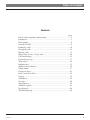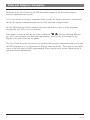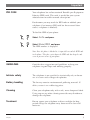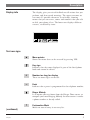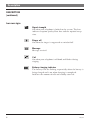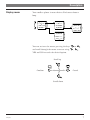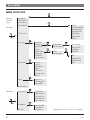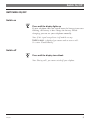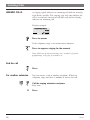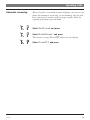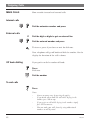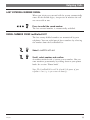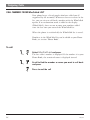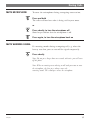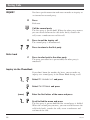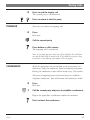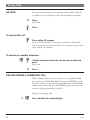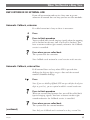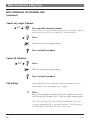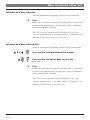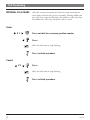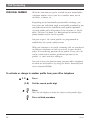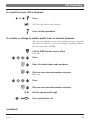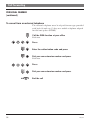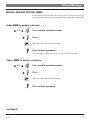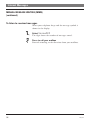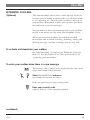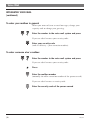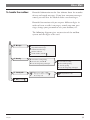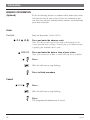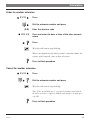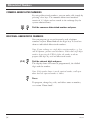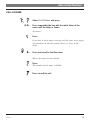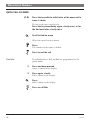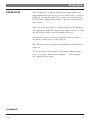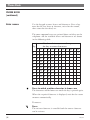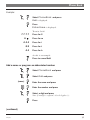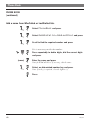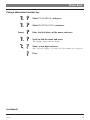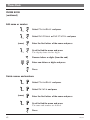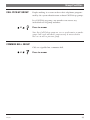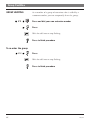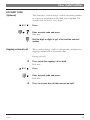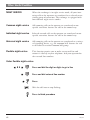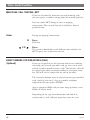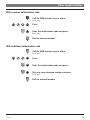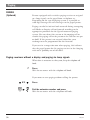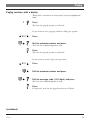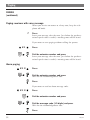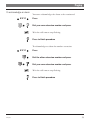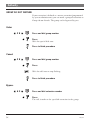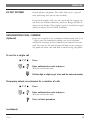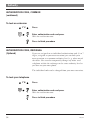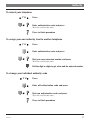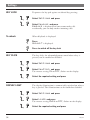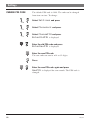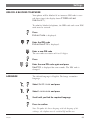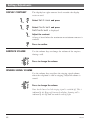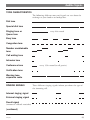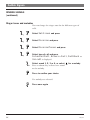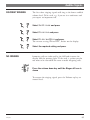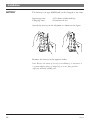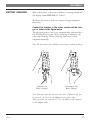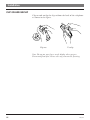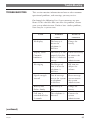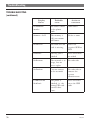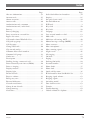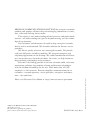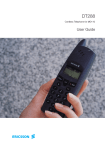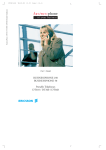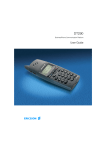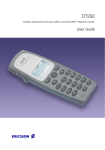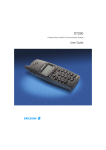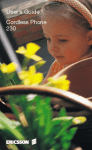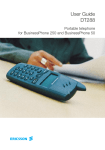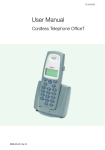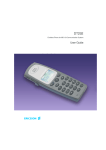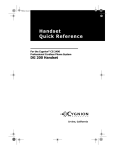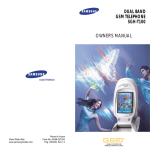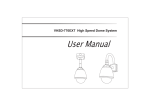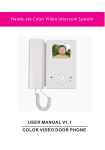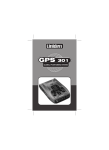Download Ericsson DT368 User guide
Transcript
User Guide DT368 CORDLESS TELEPHONE FOR MD110 PBX CORDLESS TELEPHONE DT368 FOR MD110 PBX Valid for exchanges ASB 501 04 release R7 or later. USER GUIDE EN/LZT 102 2851 R1A Copyright © 1999. Ericsson Business Networks AB. All rights reserved. This document contains proprietary information which is protected by copyright. No part of this document may be reproduced or transmitted in any form or by any means, electronic or mechanical, including photocopying, recording, or by any information storage and retrieval system, or translated into another language, without prior written consent of Ericsson Business Networks AB, Stockholm, Sweden. The information in this document is subject to alteration without prior notice. Ericsson makes no warranty of any kind with regard to this material, including, but not limited to, the implied warranties of merchantability and fitness for a particular purpose. Ericsson shall not be liable for errors contained herein nor for incidental or consequential damages in connection with the furnishing, performance or use of this material. Table of Contents Contents page Guide and telephone information..............................................2 Important..................................................................................3 Description ..............................................................................4 Switch On/Off ..........................................................................9 Incoming calls ........................................................................10 Outgoing calls ........................................................................12 During calls ............................................................................15 When you receive a busy tone ................................................19 Call forwarding ......................................................................22 Internal messages ....................................................................27 Voice mail ..............................................................................29 Information ............................................................................32 Abbreviated numbers ..............................................................34 Phone book ............................................................................37 Group facilities ......................................................................43 Other useful facilities ..............................................................45 Paging ....................................................................................50 Authority ................................................................................54 Settings ..................................................................................58 Adjustments............................................................................62 Audible signals ......................................................................63 Installation..............................................................................66 Troubleshooting ......................................................................69 DT368 1 Guide and Telephone Information Welcome to the User Guide for the DT368 cordless phone in the Ericsson enterprise business communication system. It is a state-of-the-art business communications system. Its alliance of features and facilities effectively improves communications for virtually any kind of organization. To take full advantage of these advanced features and facilities there is a line of phones, designed for ease of use in every situation. Your phone is menu driven. By use of the scroll keys and the YES and NO you get access to frequently used functions and numbers. Step-by-step instructions in the display assist your actions on the phone. The User Guide describes the facilities of the Ericsson enterprise communication system and the DT368 phone as it is programmed at delivery from the factory. There may be some differences in the way your system is programmed. Please consult your system administrator if you need further information. 2 DT368 Important IPEI CODE Your telephone has an International Portable part Equipment Identity (IPEI) code. This code is needed for your system administrator to enable network subscription. Furthermore you may need the IPEI code to unblock your telephone if an incorrect PIN code has been entered three times (=telephone is blocked). To find the IPEI of your phone: Select Info and press Select ShowIPEI and press The IPEI number is displayed. Note: Once the phone is blocked it is impossible to read the IPEI code in the phone. Therefore, write down the IPEI code but keep the code secret to prevent misuse of your phone. GUIDELINES Consider these suggestions and guidelines to keep your telephone in good shape and working properly. Intrinsic safety The telephone is not specified as intrinsically safe, so do not use it in areas with a danger of explosion. Battery handling The battery contains environmental polluting material. If defect, return it to a collecting point. Cleaning Clean your telephone only with a soft, water dampened cloth. Using soap or any other cleaning materials may discolour or damage the telephone. Treatment Do not expose your telephone to direct sunlight for long periods. Keep the telephone away from excessive heat and moisture. DT368 3 Description DESCRIPTION Antenna Warning Light (Ringing, Battery low, exit cover area) Earpiece Control key Scroll up through menus or name list. Move left in choices. Backspace when editing text. Display Two text rows and status icons. See section ”Display info”. Private 888 15:37 Control key (Off hook/Yes) Answer call, accept. Control key (On hook/No) End call, one menu back, cancel/reject Volume Up On hook: raise ringer volume. Off hook: raise earpiece volume. Control key Scroll down through menus, name list. Move right in choices. Space when editing text. Pause when entering telephone number. Volume Down On hook: lower ringer volume. Off hook: lower earpiece volume. Keypad R-key Put call on hold (inquiry), take call off hold. Microphone Accessory Connector 4 Battery On/Mute / Off Switch phone on / Switch phone off (pressed for two seconds). When phone is on and shortly pressed: ringer/ warning sound off. During call: microphone off. During call and warning: warning sound off. DT368 Description Display info The display gives you visual feedback on all actions that you perform, and also textual warnings. The upper two rows are text rows (12 possible characters in each row), showing menus that you can access, names and numbers that you edit or dial, your phone id etc. The lower row displays different statuses, visualised by icons. Text row signs Menu pointer Shows the menu that can be accessed by pressing YES. Key sign Indicates that the name displayed is part of the fixed phone book and cannot be edited. < Number too long for display There are more digits to the left. – Dash Indicates that a pause is programmed in the telephone number. Ringer Melody Is an option you can choose from the Ringer Tones menu, to compose your own Ringing Melody. In other menus it marks a phone number as already called. ! (continued) DT368 Exclamation Mark Marks an unread entry in an entry list. 5 Description DESCRIPTION (continued) Icon row signs Signal strength On when your telephone is locked to the system. The bars indicate reception quality. Four bars indicate optimal reception. Ringer off On when the ringer is suppressed or switched off. Message Message received. Call On when your telephone is off hook and flashes during ringing. Battery charging indicator The battery cells are flashing sequentially when the battery is being charged and is on when charging is completed. Indicates the amount of talk and standby time left. 6 DT368 Description Display menu Your cordless phone is menu-driven. Each menu forms a loop. You can activate the menus pressing the keys and scroll through the menu structure using or , , YES and NO to reach the desired option. Scroll up Confirm Cancel Scroll down DT368 7 Description MENU STRUCTURE Options available when: CallName WhoCalled* VoiceM:xx* PhoneBook Add AddWhoCalld* AddLastDial* EditShortNo EditName EditTelNo Delete On hook Teleservice* Settings KeyLock Ringing KeyClick Light PhoneLock Language Contrast AutoAnswer Networks Search Select EditName Move Subscribe ReSubscribe Delete Info LastCall TotOutCalls ShowIPEI RingerTones DiscreetRing Lock ChangePIN Intern.Call Extern.Call CallBack VoiceM Off AtPowerOn AtSubScript All LastDialled* Off hook R(inquiry) CallName WhoCalled* TeleService* LastDialled* VoiceM:xx* DialMode GotoDTMF SendTones SendPause Redial 8 * Applicable only if entries are available DT368 Switch On/Off SWITCHING ON/OFF Switch on Press until the display lights up If your telephone does not switch on or the battery icon starts flashing, the battery is low. Charge the battery. While charging, you can use your telephone normally. Note: If the signal strength icon is off and the message NoAccess is displayed you cannot make or answer calls. See section “Troubleshooting”. Switch off Press until the display turns blank Note: During calls, you cannot switch off your telephone. DT368 9 Incoming Calls ANSWER CALLS A ringing signal indicates an incoming call and the warning light flashes quickly. The ringing type tells you whether the call is an internal, external or call back call and the display indicates an incoming call. Display example: > InternalCall 4736 Press to answer If the telephone rings at an inconvenient moment: Press to suppress ringing for the moment Note: Calls can be answered at any time, no matter if you are programming, or keying in a number etc. End the call Press For another extension You can answer a call to another telephone. When the telephone rings and there is nobody to answer the call: Call the ringing extension and press Busy tone. 8 10 Press DT368 Incoming Calls Automatic answering When a headset is attached to your telephone, you can set the phone for automatic answering. At an incoming call you will hear a beep in the headset and the ringer sounds. After the signalling the phone goes off hook. Select Settings and press Select AutoAnswer and press The current setting, On or Off flashes on the display. Select On or Off and press DT368 11 Outgoing Calls MAKE CALLS How to make internal and external calls: Internal calls Dial the extension number and press External calls 0 Dial the digit or digits to get an external line Dial the external number and press To insert a pause if you have to wait for dial tone. Your telephone will go off hook and dial the number. On the display the duration of the call is shown. Off hook dialling If you prefer to dial a number off hook: Press Dial tone. Dial the number To end calls Press Notes: Correct a wrong entry by pressing the up key. If you decide not to make the call while keying in the number, press NO to stop. If you receive a call while keying in the number, simply press YES to answer. You can make your calls faster by using abbreviated numbers or call-by-name. 12 DT368 Outgoing Calls LAST EXTERNAL NUMBER REDIAL When you initiate an external call the system automatically stores all the dialled digits, irrespective of whether the call was successful or not. Press to redial the saved number The last external number is automatically redialled. REDIAL NUMBER FROM LastDialled LIST The last twenty dialled numbers are memorised by your telephone. You can redial one of these numbers by selecting the number from the LastDialled list. Select LastDialled Scroll, select number and confirm A number marked with a ! means a new number. You can store numbers permanently by adding them to your phone book. See section “Phone book”. Note: The LastDialled list will be cleared if the power of your telephone is lost (e.g. it you remove the battery). DT368 13 Outgoing Calls CALL NUMBER FROM WhoCalled LIST Your phone keeps a list of people who have called you (if supported by the network). Whenever there are entries in the list, you can view or call back a number with the WhoCalled option. If an exclamation mark is added in the display (WhoCalled!), there are one or more new numbers added since the last time you entered the WhoCalled list. When the phone is switched off, the WhoCalled list is erased. Numbers in the WhoCalled list can be added to your Phone Book, see section “Phone Book”. To call Select WhoCalled and press The last caller’s number is displayed. If the number is in your Phone Book, the associated name is displayed instead. Scroll to find the number or name you want to call back and press Press to end the call 14 DT368 During Calls MUTE MICROPHONE To mute the microphone during an ongoing conversation: Press and hold The caller will not hear what is being said in your room. or Press shortly, to turn the microphone off Short beeps confirm that the microphone is off. Press again, to turn the microphone back on MUTE WARNING SIGNAL If a warning sounds during an ongoing call, e.g. when the battery runs low, you can turn off the signal temporarily. Press shortly Note: Do not press longer than two seconds, otherwise you will turn off the phone. Note: When a warning occurs during a call and you want to mute the microphone, the first press always mutes the warning sound. The second press mutes the microphone. DT368 15 During Calls INQUIRY You have speech connection and want to make an inquiry to an internal or external party. R Press Dial tone. Call the second party The first party is put on hold. When the other party answers you can switch between the calls (refer back), transfer the call, create a conference or end the call. R Press to end the inquiry call The second party is disconnected. Press to return to the first party Refer back 2 Press to refer back to the other party The party you talked to is put on hold, the other party is connected. Inquiry via the PhoneBook If you don’t know the number by heart, you can make an inquiry to a second party in the Phone Book during a call. Select R(inquiry) and press Select CallName and press (name) Enter the first letters of the name and press Scroll to find the name and press The first party is put on hold and the second party is dialled. When the second party answers, you can switch between the calls (refer back), transfer the calls, create a conference and end one of the calls. 16 DT368 During Calls R Press to end the inquiry call The second party is disconnected. Press to return to the first party TRANSFER You want to transfer an ongoing call. R Press Dial tone. Call the second party Press before or after answer The ongoing call is transferred. Note: If you have put more than one call on hold the last call that was put on hold will be transferred. If the dialled extension is busy or transfer is not allowed, your phone will ring again. CONFERENCE With this procedure you can include up to seven parties in a conference. Only the conference leader can admit participants. During the conference a tone will be heard every 15th second. You have an ongoing conversation and want to establish a telephone conference. You will become the conference leader. R Press Dial tone. 3 Call the second party and press to establish a conference Repeat the procedure to add more conference members. Press to leave the conference DT368 17 During Calls ON HOLD You can temporarily put the ongoing call on hold. Calls put on hold can be resumed on your own telephone or another. R Press Dial tone. Press To resume the call Press within 30 seconds If not resumed within 30 seconds you will be called back. An unanswered external call will be re-routed to the operator after another 30 seconds. To resume on another extension Call the extension where the call was put on hold and press Busy tone. 8 Press DIALLING DURING A CONNECTED CALL When calling interactive tele-services, e.g. telephone banks, you need to use Dual Tone Multi Frequency (DTMF) signals. If your exchange is not already programmed to automatically convert your entered digits into DTMF signals, you need to activate the function during the call. During an ongoing call: 9 18 Press and dial the required digits DT368 When You Receive a Busy Tone BUSY EXTENSION OR EXTERNAL LINE If you call an extension and receive a busy tone or get no answer or all external lines are busy you can use these methods: Automatic Callback, extension If a called extension is busy or there is no answer: 6 Press Press to finish procedure You are called back (recall ringing signal) when the ongoing call is finished or the next time a new call is finished. You have to answer within eight seconds, otherwise the Callback service is cancelled. Press when you are called back The system calls the extension. Note: Callbacks can be activated on several extensions at the same time. Automatic Callback, external line If all external lines are busy when YES is pressed after dialling the digit or digits to get a line and the external number (Onhook dialling): 6 Press Note: If you were dialling Offhook (YES was pressed before the digit or digits to get a line), you are required to add the external number now. Press to finish procedure When an external line becomes free you will be called back (special ringing signal). You have to answer within eight seconds otherwise the Callback service is cancelled. Press when you are called back The system calls the external number. (continued) DT368 Note: Only one Callback can be activated on a busy external line. 19 When You Receive a Busy Tone BUSY EXTENSION OR EXTERNAL LINE (continued) Cancel any single Callback 37 Press and dial extension number Note: To cancel a single Callback on a specific external line, dial the digit or digits to get a line instead of the extension number. Press Wait for call icon to stop flashing. Press to finish procedure Cancel all Callbacks 37 Press Wait for call icon to stop flashing. Press to finish procedure Call waiting If you urgently wish to contact a busy extension or a busy external line, you can notify it by a signal. 5 Press Keep your telephone off-hook. When the called extension or the external line becomes free, it will be called automatically. Note: The Call waiting function might be blocked for use on your extension (programmed by system administrator). If Call waiting is not allowed you will continue to receive a busy tone. 20 DT368 When You Receive a Busy Tone Intrusion on a busy extension You can intrude on an ongoing call on a busy extension. 4 Press Before the intrusion is executed a warning tone is sent to the parties in the ongoing call. A three party call is established and a warning tone is heard. Note: The Intrusion function might be blocked for use on your extension (programmed by system administrator). If Intrusion is not allowed you will continue to receive a busy tone. Intrusion on a busy external line You can intrude on an ongoing call on a busy external line. 44 Press and dial individual external line number Press and dial the digit or digits to get a line Busy tone. 4 Press Before the intrusion is executed a warning tone is sent to the parties in the ongoing call. A three party call is established and a warning tone is heard. Note: The Intrusion function might be blocked for use on your extension (programmed by system administrator). If Intrusion is not allowed you will continue to receive busy tone. DT368 21 Call Forwarding INTERNAL FOLLOW-ME All calls to your extension are diverted to an extension of your choice (within the private network). During follow-me you will hear a special dial tone that indicates that your line has follow-me. You can still make calls as usual. Order 21 Press and dial the answering position number Press Wait for call icon to stop flashing. Press to finish procedure Cancel 21 Press Wait for call icon to stop flashing. Press to finish procedure 22 DT368 Call Forwarding EXTERNAL FOLLOW-ME If external follow-me is allowed you can have all calls to your extension diverted to an external number of your choice. During follow me you will hear a special dial tone that indicates that your line has follow me. You can still make calls as usual. Order 22 Press and dial the digit or digits to get a line and the external number Press Wait for call icon to stop flashing. Press to finish procedure Cancel 22 Press Wait for call icon to stop flashing. Press to finish procedure BYPASS DIVERSION 60 If bypass diversion is allowed from your extension, you can bypass an activated diversion/follow-me on a specific extension. Press and dial the extension number Press and wait for answer DT368 23 Call Forwarding PERSONAL NUMBER With this function you can be reached on your normal office telephone number even if you are in another room, out of the office, at home, etc. Depending on the functionality of your office exchange, you have either one individual single search profile (standard) or you can choose between five individual search profiles (optional). A search profile can be designed to fit the situation, i.e. In the office, On travel, At home, etc. Both internal or external telephone numbers can be used in a profile. On your request, the search profiles are programmed or modified by the system administrator. When the function is activated, incoming calls are transferred to different telephones or back-up services in your decided order. If an answering position in the profile is busy, the call can be transferred to another predefined position in the profile, i.e. voice mail or a colleague. You can activate the function from your own office telephone or when out of the office, by using the Direct Inward System Access function (DISA). To activate or change to another profile from your office telephone 10 (1-5) Press Dial the search profile digit Press Wait for the display to show the chosen search profile digit. Press to finish procedure 24 DT368 Call Forwarding To cancel from your office telephone 10 Press Wait for call icon to stop flashing. Press to finish procedure To activate or change to another profile from an external telephone The external telephone must be of push button type provided with hash (#) and star (*) keys or a mobile telephone adapted for dial tone pulses (DTMF). Call the DISA function at your office Dial tone. Press Enter the authorization code and press Dial your own extension number and press Dial tone. Press Dial your own extension number and press (1-5) Dial the search profile digit Press and end the call (continued) DT368 25 Call Forwarding PERSONAL NUMBER (continued) To cancel from an external telephone The external telephone must be of push button type provided with hash (#) and star (*) keys or a mobile telephone adapted for dial tone pulses (DTMF). Call the DISA function at your office Dial tone. Press Enter the authorization code and press Dial your own extension number and press Dial tone. Press Dial your own extension number and press End the call 26 DT368 Internal Messages MANUAL MESSAGE WAITING (MMW) If the called extension does not answer you can initiate a message waiting indication on that extension (if this function is allowed). Order MMW to another extension 31 Press and dial extension number Press Wait for call icon to stop flashing. Press to finish procedure The message symbol lights up on the called extension. Cancel MMW to another extension 31 Press and dial extension number Press Wait for call icon to stop flashing. Press to finish procedure (continued) DT368 27 Internal Messages MANUAL MESSAGE WAITING (MMW) (continued) To listen to received messages When your telephone beeps and the message symbol is shown in the display: Select VoiceM:3 The digit shows the number of messages stored. Press to call your mailbox Proceed according to the directions from your mailbox. 28 DT368 Voice Mail INTEGRATED VOICE MAIL (Optional) This function allows you to leave a voice message to the caller when you are unable to answer calls, e.g. when out of office, in a meeting, etc. Then the caller can leave a message in your mailbox. When back in office you can enter your mailbox and listen to received messages. You can choose to divert all incoming calls to your mailbox, or calls at no answer, or calls when your telephone is busy. When you enter your mailbox, you will hear recorded instructions how to handle listening, recording, storing and deleting messages, and how to change your security code. To activate and deactivate your mailbox See Call Forwarding, section Internal Follow-me (function code 21). Use the number to the voice mail system as the ”answering position number”. To enter your mailbox when there is a new message The message icon is shown in the display and the voice mail ringer tone sounds (long intervals). Select VoiceM:xx and press (xx=number of received messages). If you are asked to enter your security code: Enter your security code (code at delivery = your extension number). (continued) DT368 29 Voice Mail INTEGRATED VOICE MAIL (continued) To enter your mailbox in general When you want to listen to saved messages, change your sequrity code or change your greeting. Enter the number to the voice mail system and press If you are asked to enter your security code: Enter your security code (code at delivery = your extension number). To enter someone else´s mailbox Enter the number to the voice mail system and press If you are asked to enter your security code: Press Enter the mailbox number (normally the office extension number of the person served) If you are asked to enter a security code: Enter the security code of the person served 30 DT368 Voice Mail To handle the mailbox Recorded information on the line informs about the number of new and stored messages. If you have too many messages stored, you will first be asked to delete saved messages. Recorded instructions ask you to press different digits in order to listen to caller's messages, record your own greetings, change your password or exit your mailbox, etc. The following diagram gives an overview of the mailbox system and the digits to be used. Start level 5 Messages 2 Greeting 5 6 3 # 9 Listen to the next message Repeat the heard message Delete the heard message Return to start level Exit the mailbox, end with 5 Listen to the current greeting 6 Record a new, end with # # Leave the old greeting unchanged # Enter a new code,1-6 digits 1 Security code # Only digits are allowed, no star ( No security code *)! 5 6 7 # Listen to the recording Re-record the greeting Store the greeting Leave the old greeting unchanged # Repeat the new code 9 EXIT, end with DT368 31 Information ABSENCE INFORMATION (Optional) To be used during absence to inform callers about the reason and time or date of your return. If you are authorized, you can also enter absence information on another extension from your own extension. Order Example: Back on September 15th (=0915). 23 (0-9) Press and enter the absence code Note: The absence codes consist of one digit which depends on the system connected to the exchange. Contact your system administrator regarding your available absence codes. 0915 Press and enter the date or time of your return Note: If no return time or date is needed, this step can be excluded. Press Wait for call icon to stop flashing. Press to finish procedure Cancel 23 Press Wait for call icon to stop flashing. Press The programmed information is erased. 32 DT368 Information Order for another extension 230 Press Dial the extension number and press (0-9) 0915 Enter the absence code Press and enter the date or time of the other person’s return Press Wait for call icon to stop flashing. When the display on the other person´s extension shows the reason, and if entered, time or date of return: Press to finish procedure Cancel for another extension 230 Press Dial the extension number and press Wait for call icon to stop flashing. Note: If the special dial tone is received, the authorization code for the other extension is required. Add the code and press # before pressing NO. Press to finish procedure DT368 33 Abbreviated Numbers COMMON ABBREVIATED NUMBERS By using abbreviated numbers, you can make calls simply by pressing a few keys. The common abbreviated numbers consist of 1-5 digits and are stored in the exchange (by the system administrator). Dial the common abbreviated number and press INDIVIDUAL ABBREVIATED NUMBERS You can program up to ten frequently used telephone numbers in your Phone Book on the digit keys 0-9 and use them as individual abbreviated numbers. Note: If your exchange uses single-digit extension number, e.g. 9 to call the operator, you have two alternatives. Either dial single-digit numbers by pressing the YES key before the number, or do not program that digit key with an abbreviated number. (0-9) Dial the relevant digit and press The display shows the name (if programmed), the dialled digit and the number. Note: If the number shown is not the required number, scroll up or down until the requested number is shown. Press To program, change key, edit, and delete name or number, see section “Phone book”. 34 DT368 Abbreviated Numbers CALL-BY-NAME Select CallName and press (0-9) Press repeatedly the key with the initial letter of the name until the letter is shown To correct: Press If you have a lot of names starting with the same letter repeat the procedure to add the second, third, etc. letter of the name. Press and scroll to find the name When the name has been found: Press The number of the name is dialled. Press to end the call DT368 35 Abbreviated Numbers QUICK CALL-BY-NAME (0-9) Press the key with the initial letter of the name until a name is shown To step to the next initial letters: Press the key immediately again, shortly once, or for the 2nd next letter, shortly twice Scroll to find the name When the name has been found: Press The number of the name is dialled. Press to end the call Example: To call Bob (Anita, Bill and Bob are programmed in the phone book). 2 Press and keep pressed Anita is shown in the display. 2 Press again, shortly Bill is shown in the display. Press Bob is shown in the display. Press to call Bob 36 DT368 Phone Book PHONE BOOK Your telephone is equipped with a fixed phone book (a preprogrammed directory for up to 1000 names) that is useful to people in your organisation. These names are marked with a key-sign when displayed, to indicate that you cannot edit or delete them. Your system administrator is responsible for the definition of the fixed phone book. The fixed phone book is often the same as your organisations general telephone directory. In addition, you can create a personal directory with up to 100 names, which you can edit and erase. The two directories are merged and alphabetically sorted in a name list. To use the names and numbers of the phone book to make calls, see sections “Abbreviated numbers”, “Call-by-name” and “Quick call-by-name”. (continued) DT368 37 Phone Book PHONE BOOK (continued) Enter names Use the keypad to enter letters and characters. Press a key once for the first letter or character, twice for the second, three times for the third, etc. The most common letters are printed above each key on the telephone. All the available letters and characters are shown in the following table: Key 1 2 1 Space 2 A B 3 D E 4 G H 5 J K 6 M N 7 P Q 8 T U 9 W X 0 0 + # # * Number of times you need to press the key to enter characters 3 4 5 6 7 8 9 10 11 12 ? ! , . : “ ‘ ( ) 1 C Å Ä Æ À Ç 2 F È É 3 I Ì 4 L 5 O Ñ Ö Ø Ò 6 R S ß 7 V Ü Ù 8 Y Z 9 & @ / $ % £ Press to switch a written character to lower case The characters will be lower case until this key is pressed again. When the required character is displayed, wait for the cursor to move automatically. To correct: Press The written character is cancelled and the correct character can be written. 38 DT368 Phone Book Example: Select PhoneBook and press Add is displayed. Press EnterName is displayed. To write Smith: 7777 Press for S 6 Press for m 444 Press for i 88 Press for t 44 Press for h As this is an example: Press to cancel Add Add a name or program an abbreviated number Select PhoneBook and press Select Add and press (name) Enter the name and press Enter the number and press Select a digit and press Note: If no digit is required, select the hyphen (-). Press (continued) DT368 39 Phone Book PHONE BOOK (continued) Add a name from WhoCalled or LastDialled lists Select PhoneBook and press Select AddWhoCalld or AddLastDial and press Scroll to find the required number and press If it is necessary to edit the number: Press repeatedly to delete digits, dial the correct digits and press (name) Enter the name and press Note for WhoCalled list: If necessary, edit the name. Select an abbreviated number key and press Note: If no key is required, select the hyphen (-). Press 40 DT368 Phone Book Change abbreviated number key Select PhoneBook and press Select EditShortNo and press (name) Enter the first letters of the name and press Scroll to find the name and press The display shows the free digits. Select a new digit and press Note: Select the hyphen (-) to cancel the short number key assignment. Press (continued) DT368 41 Phone Book PHONE BOOK (continued) Edit name or number Select PhoneBook and press Select EditName or EditTelNo and press (name) Enter the first letters of the name and press Scroll to find the name and press The display shows the free digits. Remove letters or digits (from the end) Enter new letters or digits and press Press Delete names and numbers Select PhoneBook and press Select Delete and press (name) Enter the first letters of the name and press Scroll to find the name and press The name and number are deleted. Press 42 DT368 Group Facilities CALL PICK-UP GROUP People working in a team can have their telephones programmed by the system administrator to form Call Pick-up groups. In a Call Pick-up group, any member can answer any individual call to group members. 8 Press to answer Note: One Call Pick-up group can serve as an alternative to another group. Calls to the alternative group can only be answered when there are no calls to your own group. COMMON BELL GROUP Calls are signalled on a common bell. 8 DT368 Press to answer 43 Group Facilities GROUP HUNTING 21 As a member of a group of extensions that is called by a common number, you can temporarily leave the group: Press and dial your own extension number Press Wait for call icon to stop flashing. Press to finish procedure To re-enter the group 21 Press Wait for call icon to stop flashing. Press to finish procedure 44 DT368 Other Useful Facilities ACCOUNT CODE (Optional) This function is used to charge a call to an account number or to prevent unauthorised calls from your telephone. The account code can have 1 to 15 digits. 61 Press Enter account code and press Dial tone. Dial the digit or digits to get a line and the external number Ongoing external call When used to charge a call it is also possible to connect an ongoing external call to an account code. During the call: R Press to put the ongoing call on hold Dial tone. 61 Press Enter account code and press Dial tone. R DT368 Press to resume the call that was put on hold 45 Other Useful Facilities NIGHT SERVICE When the exchange is in night service mode, all your incoming calls to the operator are transferred to a selected extension or group of extensions. The exchange is equipped with four different night service modes: Common night service All incoming calls to the operator are transferred to one specific extension. Answer the call in the normal way. Individual night service Selected external calls to the operator are transferred to one specific extension. Answer the call in the normal way. Universal night service All incoming calls to the operator are transferred to a universal signalling device, e.g. the common bell. Answer the call as described in section Common bell group. Flexible night service This function permits you to order an external line and connect it directly to your telephone. Ask your operator for the external line numbers. Order flexible night service 84 Press and dial the digit or digits to get a line Press and dial external line number Press Wait for call icon to stop flashing. Press to finish procedure 46 DT368 Other Useful Facilities Cancel flexible night service 84 Press and dial your own extension number Press Wait for call icon to stop flashing. Press to finish procedure GENERAL CANCELLATION The following features can be simultaneously cancelled: • • • • Callback (all Callbacks are cancelled). Internal and External Follow-me. Manual message waiting/Message diversion. Flexible night service. Order 001 Press Wait for call icon to stop flashing. Press to finish procedure ALARM EXTENSION An extension can be programmed by the system administrator as an alarm extension. A call to an alarm extension obtains automatic intrusion if the extension is busy. Up to seven calling parties may be connected at the same time. EMERGENCY STATE In the event of an emergency the operator can switch the exchange into emergency state, during which only preprogrammed extensions are permitted to make calls. DT368 47 Other Useful Facilities MALICIOUS CALL TRACING, MCT If you are disturbed by malicious external incoming calls, you can request a number tracing from the network provider. You can invoke MCT during or after an ongoing conversation. The external line can be held for a limited period of time. Order During an ongoing conversation: R Press Dial tone. 39 Press The system acknowledges with different tones whether the MCT request was accepted or rejected. DIRECT INWARD SYSTEM ACCESS (DISA) (Optional) If you are assigned to use this function and you are working externally, you can call your office and get access to an external line in order to make business calls. The business call will be charged your office extension number or an account number. You will just be charged for the call to the office. The external telephone must be of push button type provided with a hash (#) and star (*) key or a mobile telephone adapted for dial tone pulses (DTMF). After a completed DISA call you must hang up before a new DISA call can be made. Depending on the type of authorization code and if an account code is used, different procedures must be used: 48 DT368 Other Useful Facilities With common authorization code Call the DISA function at your office Dial tone. Press Enter the authorization code and press Dial tone. Dial the external number With individual authorization code Call the DISA function at your office Dial tone. Press Enter the authorization code and press Dial your own extension number and press Dial tone. Dial the external number DT368 49 Paging PAGING (Optional) Persons equipped with a wireless paging receiver or assigned to a lamp signal, can be paged from a telephone set. Depending on the type of paging system it is possible to send digit messages or voice messages to the paged person. Paging can also be initiated and answered during an ongoing call. Make an Inquiry call and proceed according to the appropriate procedure for the type of connected paging system. You can then either return to the ongoing call or transfer the paging call to the person to the call that was put on hold. If this person is an external subscriber, your exchange must be programmed for this function. If you receive a congestion tone when paging, this indicates that the paged person has his paging receiver in the charging rack and is probably out of the office. Paging receivers without a display and paging via lamp signals When there is no answer or a busy tone, keep the telephone off hook: 7 Press Wait for an answer with the telephone off hook. If you want to start paging without calling the person: 81 Press Dial the extension number and press Wait for an answer with the telephone off hook. 50 DT368 Paging Paging receivers with a display When there is no answer or a busy tone, keep the telephone off hook: 7 Press Wait for the paged person to call back. If you want to start paging without calling the person: 81 Press Dial the extension number and press Wait for the acknowledgement tone. Press Wait for the paged person to call back. If you want to send a digit message code: 81 Press Dial the extension number and press Dial the message code (1-10 digits) and press Wait for the acknowledgement tone. Press If expected, wait for the paged person to call back. (continued) DT368 51 Paging PAGING (continued) Paging receivers with voice message When you receive no answer or a busy tone, keep the telephone off hook: 7 Press Leave your message after the tone. Just before the predetermined speech time is ended, a warning tone will be heard. If you want to start paging without calling the person: 81 Press Dial the extension number and press Leave your message after the tone. Just before the predetermined speech time is ended, a warning tone will be heard. Alarm paging 810 Press Dial the extension number and press Wait for the acknowledgement tone. Press If you want to send an alarm message code: 810 Press Dial the extension number and press Dial the message code (1-5 digits) and press Wait for the acknowledgement tone. Press 52 DT368 Paging To acknowledge an alarm You must acknowledge the alarm to be terminated: 820 Press Dial your own extension number and press Wait for call icon to stop flashing. Press to finish procedure To acknowledge an alarm for another extension: 820 Press Dial the other extension number and press Dial your own extension number and press Wait for call icon to stop flashing. Press to finish procedure DT368 53 Authority GROUP DO NOT DISTURB If your extension is defined as a master extension (programmed by system administrator), you can mark a group of extensions as Group do not disturb. The group can be bypassed by you. Order 28 Press and dial group number Press Wait for special dial tone. Press to finish procedure Cancel 28 Press and dial group number Press Wait for call icon to stop flashing. Press to finish procedure Bypass 60 Press and dial extension number Press The call is made to the specified extension in the group. 54 DT368 Authority DO NOT DISTURB Switch off your telephone. The caller will receive a special tone indicating that you are not available. If you need to make calls, you can switch off the ringing signal. Press the Volume-down-key until the Ringer off icon is shown in the display. The ringing signal is switched on again when you adjust the level back to normal. AUTHORIZATION CODE, COMMON (Optional) If you are assigned to use a common authorization code (1 to 7 digits) you can temporarily change any used telephone within the exchange to the authority level connected to this code. You can use the code for one call only or you can open the phone for some calls and lock it when leaving the phone. To use for a single call 72 Press Enter authorization code and press Wait for verification tone. Dial the digit or digits to get a line and the external number Temporary unlock an extension for a number of calls 73 Press Enter authorization code and press Wait for verification tone. Press to finish procedure (continued) DT368 55 Authority AUTHORIZATION CODE, COMMON (continued) To lock an extension 73 Press Enter authorization code and press Wait for verification tone. Press to finish procedure AUTHORIZATION CODE, INDIVIDUAL (Optional) If you are assigned to an individual authorization code (1 to 7 digits, assigned to your own extension) you can lock your own extension to a common authority level, e.g. when out of the office. You can also temporarily change any other used telephone within the exchange to the same authority level as you have on your own phone. The individual code can be changed from your own extension. To lock your telephone 76 Press Enter authorization code and press Wait for verification tone. Press to finish procedure 56 DT368 Authority To unlock your telephone 76 Press Enter authorization code and press Wait for verification tone. Press to finish procedure To assign your own authority level to another telephone 75 Press Enter authorization code and press Dial your own extension number and press Wait for verification tone. Dial the digit or digits to get a line and the external number To change your individual authority code 74 Press Enter old authorization code and press Dial new authorization code and press Wait for verification tone. Press to finish procedure DT368 57 Settings KEY LOCK To protect the key pad against accidental key pressing: Select Settings and press Select KeyLock and press KeyLock is displayed and you cannot make calls accidentally, you can only answer incoming calls. To unlock When KeyLock is displayed: Press UnLock? is displayed. Press to switch off the key lock KEY CLICK The key click, the acknowledgement sound when a key is pressed, can be enabled or disabled: Select Settings and press Select KeyClick and press The current setting, On or Off, flashes on the display. Select the required setting and press DISPLAY LIGHT The display illumination is automatically switched on when a key is pressed. The illumination can be enabled or disabled: Select Settings and press Select Light and press The current setting, Auto or Off, flashes on the display. Select the required setting and press 58 DT368 Settings PHONE LOCK To protect the telephone against use by another person: Select Settings and press Select PhoneLock and press Select Lock and press Select: • • Off to switch all locks off AtPowerOn to prevent using the telephone without the PIN code • AtSubscribt to prevent editing network • subscriptions All to prevent both using the phone and editing network subscriptions Press to confirm your choice When the telephone is locked, EnterPIN is displayed. To use the telephone: Enter the PIN code and press Note: If an incorrect PIN code is entered three times, the telephone will be blocked. To unlock a blocked phone, see section “Unlock a blocked telephone”. DT368 59 Settings CHANGE PIN CODE The default PIN code is 0000. The code can be changed from time to time. To change: Select Settings and press Select PhoneLock and press Select ChangePIN and press EnterOldPIN is displayed. Enter the old PIN code and press EnterNewPIN is displayed. Enter the new PIN code The new code can consist of 4 to 12 digits. Press Enter the new PIN code again and press NewPIN is displayed for two seconds. The PIN code is changed. 60 DT368 Settings UNLOCK A BLOCKED TELEPHONE Your phone will be blocked if an incorrect PIN code is entered three times (the display shows PINBlocked Unblock?). To unlock a blocked telephone, the IPEI code and a new PIN code must be entered: Press EnterCode is displayed. Enter the IPEI code EnterNewPIN is displayed. Enter a new PIN code The new code can consist of 4 to 12 digits. Press Enter the new PIN code again and press NewPIN is displayed for two seconds. The PIN code is changed. LANGUAGE The default language is English. To change to another language: Select Settings and press Select Language and press Scroll until you find the required language Press to confirm Note: To update the chosen language with the language of the exchange, the telephone must be switched Off and On once. DT368 61 Settings/Adjustments DISPLAY CONTRAST The display has eight contrast levels to make the display easier to read. Select Settings and press Select Contrast and press SetContrast is displayed. Adjust the contrast A beep is heard when the maximum or minimum contrast is reached. Press to confirm EARPIECE VOLUME Use the volume keys to change the volume of the earpiece during a call. Press to change the volume RINGING SIGNAL VOLUME Use the volume keys to adjust the ringing signal volume when the telephone is idle or ringing. Adjusted volume is stored. Press to change the volume Note: At the lowest level the ringing signal is switched off. This is indicated by the Ringer off icon on the display. Incoming call is indicated by the Off hook icon and the waring light. 62 DT368 Audible Signals TONE CHARACTERISTICS The following different tones and signals are sent from the exchange to your handset or loudspeaker. Dial tone Special dial tone Ringing tone or Queue tone every 4th second Busy tone Congestion tone Number unobtainable tone Call waiting tone Intrusion tone Conference tone every 15th second (to all parties) Verification tone Warning tone, expensive route RINGING SIGNALS Three different ringing signals inform you about the type of the incoming call. Internal ringing signal External ringing signal Recall signal (automatic callback reminder) (continued) DT368 63 Audible Signals RINGING SIGNALS (continued) Ringer tones and melodies You can change the ringer tone for the different types of calls. Select Settings and press Select Ringing and press Select RingingTones and press Select type of call and press InternalCall, Extern.Call, CallBack or VoiceM is displayed. Select sound 1, 2, 3 or 4, or select for a melody Press a volume key to listen to a sound or the melody. Press to confirm your choice If a melody was selected: Press once again 64 DT368 Audible Signals DISCREET RINGING The first three ringing signals will ring at the lowest audible volume level. To be used, e.g. if you are in a conference and you expect an important call. Select Settings and press Select Ringing and press Select DiscreetRng and press The current setting, On or Off, flashes on the display. Select the required setting and press NO RINGING Incoming calls are indicated by the Off hook icon on the display and the warning light. To be used, e.g.when you do not want to be disturbed but want to make outgoing calls. Press the volume down key until the Ringer off icon is shown To turn on the ringing signal, press the Volume up key to wanted level. DT368 65 Installation BATTERY The battery is of type NiMH and can be charged at any time. Operating time: Charging time: 10/50 hours (talk/stand-by) 90 minutes or less Attach the battery to the telephone as shown in the figure. Remove the battery in the opposite order. Note: Because the status of a newly received battery is uncertain, it is recommended to charge it completely to ensure that you have sufficient talk and standby time. 66 DT368 Installation BATTERY CHARGING When the battery is low, you will hear a warning sound and the display shows Battery low!. To charge the battery with the separate charger (optional accessory): Connect the adaptor to the mains socket and the charger as shown in the figure below The charging process will start automatically, indicated by a fast flashing battery icon. When charging is complete, the icon stops flashing. While charging, you can use your telephone normally. Note: Do not connect your telephone to the charger without a battery. Connect the Basic Charger Disconnect the Basic Charger Note: You can remove the connector from your telephone at any time. If you wish, you can leave the adaptor in the mains socket when you remove the connector. Use the self adhesive cable clamp to tie the adaptor cable. DT368 67 Installation CLIP ON AND UNCLIP Clip on and unclip the clip to/from the back of the telephone as shown in the figure. Clip on Unclip Note: Do not put your fingers on the display when you press. Do not unclip too often, because this may wear out the fastening. 68 DT368 TroubleShooting TROUBLESHOOTING This section contains information on how to solve common operational problems, and warnings you may receive. Go through the following lists if you encounter any problems. If this checklist does not solve the problem, contact your system administrator. If others have similar problems, there may be a system error. Fault Probable cause No display The battery is low or the telephone is defective Charge the battery Display shows: The battery is not properly fitted or there is a defective battery Check the battery or contact the system administrator No ringing The Ringer off icon is on or the telephone is defective Off icon on= Adjust the volume Signal strength icon off Out of coverage area or the system or telephone is defective Enter coverage area or contact the system administrator Battery icon flashes slowly The battery is low Charge the battery Call icon is switched off after 2 seconds The telephone is defective Contact the system administrator Connect battery Action or comment (continued) DT368 69 TroubleShooting TROUBLESHOOTING (continued) Display Shows Action or comment No names stored in the phone book Add names Memory full The memory is full, you cannot add names Delete a name EnterXXX IPEI code or PIN code is missing Enter the required IPEI or PIN KeyLock The key pad is blocked Press YES twice or unlock NoAccess The network is in range, but no access rights Re-subscribe NoSystem Can not connect to the network Re-subscribe or contact the system administrator PINBlocked The phone is blocked, i.e. the wrong PIN code entered three times Press YES and enter the IPEI code PhoneBook empty Unblock 70 Probable cause DT368 Index Page Absence information .......................................32 Account code ..................................................45 Alarm extension..............................................47 Answer calls....................................................10 Authorization code, common ..........................55 Authorization code, individual........................56 Battery............................................................66 Battery charging .............................................67 Busy extension or external line........................19 Bypass diversion..............................................23 Call number from WhoCalled list...................14 Call pick-up group..........................................43 Call-by-name ..................................................35 Change PIN code............................................60 Clip on and unclip ..........................................68 Common abbreviated numbers........................34 Common bell group........................................43 Conference ......................................................17 Description .......................................................4 Dialling during a connected call .....................18 Direct Inward System Access (DISA) ..............48 Discreet ringing..............................................65 Display contrast ..............................................62 Display light...................................................58 Do not disturb ................................................55 Earpiece volume..............................................62 Emergency state..............................................47 External follow-me..........................................23 General cancellation........................................47 Group do not disturb......................................54 Group hunting................................................44 Guidelines ........................................................3 DT368 Page Individual abbreviated numbers......................34 Inquiry............................................................16 Integrated voice mail ......................................29 Internal follow-me ..........................................22 IPEI code ..........................................................3 Key click ........................................................58 Key lock .........................................................58 Language ........................................................61 Last external number redial.............................13 Make calls.......................................................12 Malicious call tracing, MCT ...........................48 Manual message waiting (MMW) ...................27 Menu structure .................................................8 Mute microphone............................................15 Mute warning signal.......................................15 Night service ..................................................46 No ringing......................................................65 On hold ..........................................................18 Paging ............................................................50 Parking (On hold)...........................................18 Personal number .............................................24 Phone book.....................................................37 Phone lock ......................................................59 Quick call-by-name ........................................36 Redial number from LastDialled list ...............13 Ringing signal volume....................................62 Ringing signals...............................................63 Switching on/off................................................9 Tone characteristics .........................................63 Transfer...........................................................17 Troubleshooting..............................................69 Unlock a blocked telephone ............................61 71 Please visit Ericsson's Press Room at: http://www.ericsson.se/pressroom © Ericsson Business Networks AB 1999 All rights reserved. For questions regarding the product, please contact your local sales representative. EN/LZT 102 2851 R1A Subject to alteration without prior notice. Printed on chlorine free paper ERICSSON COMMUNICATIONS SOLUTIONS for enterprise networks combine and improve advanced ways of exchanging information via voice, data, video and evolving future media. This requires a true understanding of how businesses and professionals interact—an understanding that goes far beyond meeting just the technological requirements. Our customers include owners of small to large enterprise networks, local as well as multinational. We also offer solutions for Internet service providers. We deliver quality of service over converged networks. We provide staff with full onsite and offsite mobility. We integrate computer and telephony applications on the desktop. We enable coordination of all business interactions over the media of choice. In essence, we help businesses forge enduring relationships with customers. Ericsson is the leading provider in the new telecoms world, with communications solutions that combine telecom and datacom technologies with the freedom of mobility for the user. With more than 100,000 employees in 140 countries, Ericsson simplifies communications for its customers - network operators, service providers, enterprises and consumers - the world over.