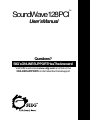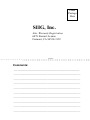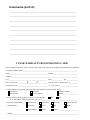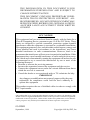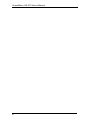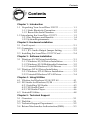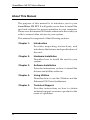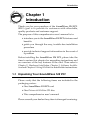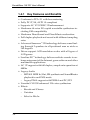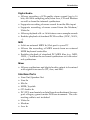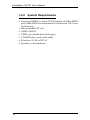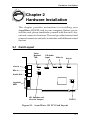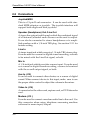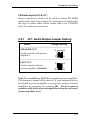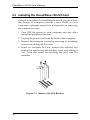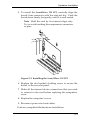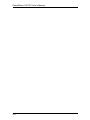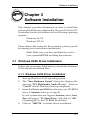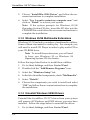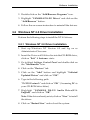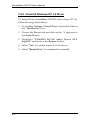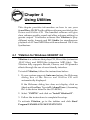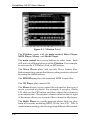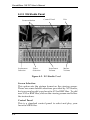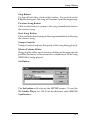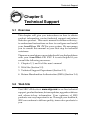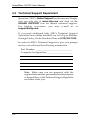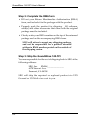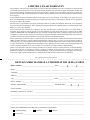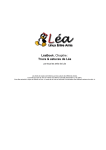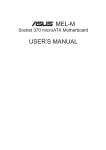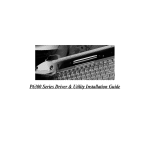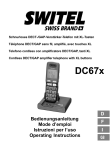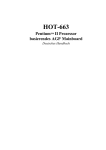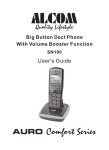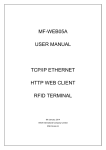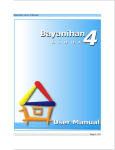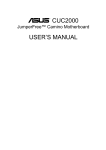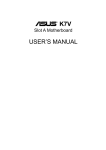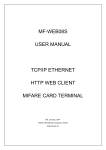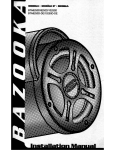Download SIIG SoundWave 128 PCI User`s manual
Transcript
SoundWave128PCI TM User’sManual Questions? SIIG’sONLINESUPPORTHasTheAnswers! Visit SIIG’s web site at www.siig.com and click on the ONLINESUPPORTiconforinstanttechnicalsupport TM Place Postage Here SIIG, Inc. Attn: Warranty Registration 6078 Stewart Avenue Fremont, CA 94538-3152 Fold Here Comments: ____________________________________________________ __________________________________________________________________ __________________________________________________________________ __________________________________________________________________ __________________________________________________________________ __________________________________________________________________ __________________________________________________________________ __________________________________________________________________ __________________________________________________________________ __________________________________________________________________ Comments (cont’d): ____________________________________________________ __________________________________________________________________ __________________________________________________________________ __________________________________________________________________ __________________________________________________________________ __________________________________________________________________ __________________________________________________________________ __________________________________________________________________ __________________________________________________________________ __________________________________________________________________ 5 YEAR WARRANTY REGISTRATION CARD Please complete and mail. This card will ensure that your warranty is properly documented in our database. Complete Product Name: __________________________________________________________________ ___ Name:___________________________________________ E-Mail:________________________________ Address:__________________________________________________________________________________ City:____________________________________________ State:____________ Zip:________________ Date of Purchase:___________________________________ Purchase Price (before tax): $______________ Purchased From:___________________________________ of (City, State):__________________________ 1. What features encouraged you to purchase this product? (check all that apply) Good price Warranty Unique features Good value User's manual Other_______________________ 2. Is this the first SIIG product you have ever purchased? Yes No If no, what other SIIG products do you own?______________________________________________ 3. System Configuration: Manufacturer: Pentium III Pentium II Pentium Sub-$1,000 PC Compaq Dell HP IBM PackardBell Apple Other _______________________ Model______________________________________________________________________________ THE INFORMATION IN THIS DOCUMENT IS FOR INFORMATION PURPOSES ONLY AND IS SUBJECT TO CHANGE WITHOUT NOTICE. THIS DOCUMENT CONTAINS PROPRIETARY INFORMATION THAT IS PROTECTED BY COPYRIGHT. ALL RIGHTS RESERVED. NO PART OF THIS DOCUMENT MAY BE PHOTOCOPIED, REPRODUCED, OR TRANS-LATED TO ANOTHER LANGUAGE WITHOUT PRIOR WRITTEN CONSENT. FCC NOTICE This equipment has been tested and found to comply with the limits for a Class B Computing Device, pursuant to part 15 of the FCC Rules. These limits are designed to provide reasonable protection against harmful interference when the equipment is operated in a residential installation. This equipment generates, uses, and can raidate radio frequency energy and if not installed and used in accordance to the instructions, may cause harmful interference to radio communications. However, there is no guarnantee that interference will not occur in a particular installation. If this equipment does cause harmful interference to radio and television reception, which can be determined by turning the equipment off and on, the user is encouraged to try to corrrect the interference by one or more of the following measures: • Reorient or relocate the receiving antenna • Increase the separation between the equipment and the receiver • Connect the equipment into an outlet on a circuit different from that to which the receiver is connected • Consult the dealer or an experienced radio or TV technician for help IMPORTANT Any changes or modifications not expressly approved by the party responsible for compliance could void the user's authority to operate this equipment This product requires the use of shielded cables in order to comply with FCC requirements. SoundWave 128 PCI is a trademark of SIIG, Inc. SIIG and the SIIG logo are registered trademark of SIIG, Inc. Microsoft, Windows, and Windows NT are registered trademark of Microsoft Corporation. Pentium is registered trademark of Intel Coporation. Other names used in this publication are for identification purposes only and may be trademarks of their respective companies. 03-0250D September, 1999 Copyright 1999 by SIIG, Inc. SoundWave 128 PCI User's Manual iv Contents Contents Chapter 1: Introduction 1-1 Unpacking Your SoundWave 128 PCI ......................... 1-1 1-1.1 Static Electricity Precaution .............................. 1-2 1-1.2 Record the Serial Number ................................. 1-2 1-2 Introducing the SoundWave 128 PCI ........................... 1-3 1-2.1 Key Features and Benefits ................................. 1-4 1-2.2 System Requirements ......................................... 1-6 Chapter 2: Hardware Installation 2-1 Card Layout ................................................................... 2-1 2-2 Connectors ..................................................................... 2-2 2-2.1 JP1: Audio Output Jumper Setting .................. 2-3 2-3 Installing the SoundWave 128 PCI Card ..................... 2-4 Chapter 3: Software Installation 3-1 Windows 95/98 Driver Installation ........................... 3-1 3-1.1 Windows 95/98 Driver Installation ................. 3-1 3-1.2 Windows 95/98 Multimedia Extensions ......... 3-2 3-1.3 Uninstall Windows 95/98 Drivers ................... 3-2 3-2 Windows NT 4.0 Driver Installation .......................... 3-3 3-2.1 Windows NT 4.0 Driver Installation ................ 3-3 3-2.2 Uninstall Windows NT 4.0 Driver .................... 3-4 Chapter 4: Using Utilities 4-1 YStation for Windows 95/98/NT 4.0 ........................ 4-1 4-2 XG Studio for Windows 95/98 ................................... 4-3 4-2.1 Installing XG Studio ........................................... 4-3 4-2.2 XG Studio Panel .................................................. 4-4 4-2.3 XG Studio Player ................................................. 4-6 4-3 Uninstall Utilities .......................................................... 4-8 Chapter 5: Technical Support 5-1 Overview ....................................................................... 5-1 5-2 Web Site .......................................................................... 5-1 5-3 Technical Support Department ................................... 5-2 5-4 Return Merchandise Authorization (RMA) .............. 5-3 v SoundWave 128 PCI User's Manual About This Manual The purpose of this manual is to introduce you to your SoundWave 128 PCI. It will guide you on how to install the card and software for proper operation in your computer. Please save this manual for future reference in the event you wish to connect other devices to your system. This manual is comprised of the following sections: vi Chapter 1: Introduction Provides unpacking instructions, and introduces the features and specifications of the card. Chapter 2: Hardware Installation Describes how to install the card in your system. Chapter 3: Software Installation Provides instructions on how to install the drivers and utilities software. Chapter 4: Using Utilities Describes how to use the YStation and the Enhanced 128-Voice Synthesizer. Chapter 5: Technical Support Provides instructions on how to obtain technical support or return a product in the event of a problem. Introduction Chapter 1 Introduction Thank you for your purchase of the SoundWave 128 PCI. SIIG’s goal is to provide its customers with affordable, quality products and customer support. The purpose of this comprehensive user’s manual is to: • introduce you to the SoundWave 128 PCI's features and benefits • guide you through the easy, trouble-free installation procedure • provide technical support information in the event of a problem Before installing the SoundWave 128 PCI, please take the time to review this chapter for unpacking instructions and an overview of the key features of the card. Then refer to Chapter 2: Hardware Installation, Chapter 3: Software Installation and Chapter 4: Using Utilities for installation instructions. 1-1 Unpacking Your SoundWave 128 PCI Please verify that the following items are included in the packaging carton: • One SoundWave 128 PCI card • One Drivers & Utilities CD disc • This comprehensive user’s manual Please consult your dealer if any item is damaged or missing. 1-1 SoundWave 128 PCI User's Manual 1-1.1 Static Electricity Precaution One of the routine precautions you must be aware of when working with computer components is the problem of static electricity discharge. Note Leave the SoundWave 128 PCI in its static-resistant bag until you are ready to install it. Caution Static electricity discharge may permanently damage your system. In order to avoid possible static electricity discharge during installation procedures, please follow the guidelines below: • Discharge any static electricity build up in your body by touching a large grounded metal surface or the computer’s case (if plugged in), for a few seconds. • During installation procedures, avoid any contact with internal parts. Handle cards only by their edges. 1-1.2 Record the Serial Number In order for SIIG's Technical Support or Return Merchandise Authorization Department to give you prompt service, you will need the following product information. The serial number label is located on the side of the box and on the back of the card. Serial No. Part No. S/N XXXXXXXXXXXX XX-XXXXXX Please take a moment to record the serial number. Serial Number: _____________________________ Part Number: _____________________________ Date purchased: _____________________________ 1-2 Introduction 1-2 Introducing the SoundWave 128 PCI The SoundWave 128 PCI is a high performance multimedia sound card which takes full advantage of the PCI bus architecture, while maintaining compatibility with legacy software. It supports 64-voice XG capital wavetable synthesis, DirectMusic , DirectSound , and full hardware SoundBlaster® Pro compatibility. Each sound in the wavetable is derived from real instrument sounds, created with wavetable synthesis and held to a professional performance standard for the extensive sound library. TM TM One of the great advantages of this sound card is that being a 32-bit PCI sound card, it is far more superior to the 16-bit ISA sound cards. The SoundWave 128 PCI is capable of transferring data on a wider 32-bit bandwidth bus, which allows much more data to pass from the PCI bus to the host processor. Using the PCI bus allows a 4 to 20 times increase in speed over the much slower DMA transfers on the ISA bus, which drastically reduces the overhead on the host CPU. Real-time software-based sound fields are now possible without bogging down your computer’s processor. Because of the high PCI-bus data transfer rates, the SoundWave 128 PCI is able to utilize a much more flexible method of storing and accessing wavetable sounds (as compared to the limitations of the ROM stored sounds). All 128 General MIDI instrument sounds are now stored on the PC’s hard drive, where it is accessed using the computer’s onboard RAM— and it’s more easily upgradable! 1-3 SoundWave 128 PCI User's Manual 1-2.1 Key Features and Benefits • • • • Conforms to PCI v2.1 with bus mastering Fully PC 97/98, ACPI 1.0 compliant Supports AC '97 CODEC 3D enhancement Hardware 64-voice XG capital wavetable synthesizer including GM compatibility • Hardware DirectSound and DirectMusic acceleration • Full duplex playback and record with different sampling rates • Advanced Sensaura 3D technology delivers sound feeling through 2 speakers in all-positional area as wide as 360 degrees • Driver-support A3D emulation works with all types of A3D games • Sondius-XG technology delivers realistic sounds to enhance enjoyment of the Internet, game software and other multimedia applications • AC '97 support with full duplex, sample rate operation at 48Khz • Legacy Audio – MPU401 MIDI In/Out, FM synthesis and SoundBlaster playback in real DOS mode – Legacy DMA support with DDMA and PC/PCI • Yamaha S-YXG50 enhanced 128-voice synthesizer • Effects – Reverb and Chorus – Variation – Echo for Mic In TM TM 1-4 Introduction Digital Audio • Allows recording of CD-quality stereo sound (up to 16 bits, 48.0 kHz sampling rate) from Aux, CD and Modem as well as from the internal synthesizer • Supports recording of mono sound from the Mic input • Supports recording of mono sound from the Modem/ Video In • Allows playback of 8- or 16-bit stereo wave sample sounds • Enables playback of standard PC Wave files (.VOC, .WAV, ...) MIDI • Adds an external MIDI In/Out port to your PC • Allows the recording of MIDI events from an external MIDI keyboard controller • Enables playback of standard PC MIDI files (e.g. .MID, .ROL,...) to either the on-board synthesizer or to an external synthesizer Mixer • Allows synthesizer and digital audio output to be mixed with signal from card’s CD, Aux, and Mic. Interface Ports • • • • • • Line Out/Speaker Out Line In Mic In MIDI/Joystick CD Audio In PC/PCI: used mainly on Intel based motherboard for support of legacy games under DOS environment. The connecting cable is not included • Video In • Modem • Aux In 1-5 SoundWave 128 PCI User's Manual 1-2.2 System Requirements • Pentium 120MHz or faster CPU (Pentium 166 MHz MMX and 64MB RAM recommended for Enhanced 128-Voice Synthesizer) • One available PCI slot • 16MB of RAM • 15MB of available hard disk space • CD-ROM drive and audio cable • Windows 95, 98 or NT 4.0 • Speakers or headphones 1-6 Hardware Installation Chapter 2 Hardware Installation This chapter provides instructions for installing your SoundWave 128 PCI card in your computer. Before you install the card, please familiarize yourself with the card’s layout and connector locations. The card provides internal and external connectors and jacks to interface with different sound devices. 2-1 Card Layout Voice Modem/ TAD J13 Line In Mic In Audio Out CD Audio Input J10 Video In J11 J14 Aux In J12 JP1 1 4 3 6 5 6 Joystick/ MIDI 1 2 J16 JP1 Speaker out/ Line out Jumper PC/PCI Figure 2-1. SoundWave 128 PCI Card Layout 2-1 SoundWave 128 PCI User's Manual 2-2 Connectors Joystick/MIDI This is a 15-pin D-sub connector. It can be used with standard MIDI adapters or joystick. The joystick interface will support both single and dual joysticks. Speaker (Headphone) Out /Line Out A stereo line output jack through which the combined signal of all internal/external audio sources on the card is output. It can also be connected to stereo headphones or to amplified speakers with a 1/8-inch TRS plug. See section 2-2.1 for feature setting. Line In A stereo input jack which accepts a 1/8-inch TRS stereo plug. It can be used as a source for digital sound recording, a source to be mixed with the Line Out signal, or both. Mic In A 1/8-inch jack which provides a mono input. It can be used as a source for digital sound recording, a source to be mixed with the overall output signal, or both. Aux In (J12) It can be used to connect other devices as a source of digital sound. When connect device to this input, make sure to use the proper slider control to adjust the volume in the mixer. Video In (J14) A connector for the video card, capture card, or DVD decorder card. Modem (J13 ) It can be used to connect a modem audio line to the card. Use this connector when using telephone answering machine software for mono input/output. 2-2 Hardware Installation CD Audio Input (J10 & J11) Stereo connectors which can be used to attach CD-ROM audio cable. Select one of these two connectors to match with the type of audio cable which comes with your CD-ROM drive for audio-in connection. 2-2.1 JP1: Audio Output Jumper Setting Audio SPEAKER OUT Audio output with power amplifier LINE OUT Audio output without power amplifier (Default) Jumper Setting 1 4 3 6 1 4 3 6 Note The SoundWave 128 PCI has a built-in power amplifier. This feature is turned off by default. If your speakers do not have built-in power amplifier, you may turn on the on-board amplifier by resetting the jumper JP1. Do not connect speakers with built-in power amplifier when the on-board power amplifier is on. 2-3 SoundWave 128 PCI User's Manual 2-3 Installing the SoundWave 128 PCI Card General instructions for installing the board are given since the design of computer chassis varies. Refer to your computer's reference manual for information on removing the computer's cover. 1. Turn OFF the power to your computer and any other connected peripheral devices. 2. Unplug the power cord from the back of the computer. 3. Remove the computer's cover by removing its mounting screws and sliding off the cover. 4. Select an available PCI slot, remove the selected slot bracket by unscrewing the holding screw and sliding it out. Save this screw for securing the card after it’s installed. Figure 2-2. Remove the Slot Bracket 2-4 Hardware Installation 5. To install the SoundWave 128 PCI, carefully align the board’s bus connector with the selected slot. Push the board down firmly, but gently, until it is well seated. Note Hold the card by its external edges only. Try to avoid touching the components, connectors or pins. Figure 2-3. Installing the SoundWave 128 PCI 6. Replace the slot bracket's holding screw to secure the board to the rear slot panel. 7. Make all the internal device connections that you wish to connect to the card before replacing the computer's cover. 8. Replace the computer’s cover. 9. Reconnect power cord and cables. You have completed the hardware installation. 2-5 SoundWave 128 PCI User's Manual 2-6 Software Installation Chapter 3 Software Installation This chapter provides information on how to install the drivers and utilities provided on the Driver and Utilities CD. It includes drivers and utilities for the following operating systems: Windows 95/98 Windows NT 4.0 Please refer to the section for the operating system you will be running for its installation instructions. Note Make sure you have installed the card in your system BEFORE installing the software. 3-1 Windows 95/98 Driver Installation Follow the procedures listed below to install the Windows 95/98 drivers and related files: 3-1.1 Windows 95/98 Driver Installation 1. 2. 3. 4. Start up Windows 95/98 operating system. The “New Hardware Found” dialog box displays the message “PCI Multimedia Audio Device”. Click on “Cancel” and let Windows boot up completely. Insert the Driver and Utilities disc into your CD-ROM drive, if Autorun starts, go to step #4. If your system does not support Autorun, select Start, Run and type in: “D:\demo32.exe” and click on “OK”. (Assuming D:\ is the CD-ROM drive letter) Click on “YMF724” to initiate driver installation. 3-1 SoundWave 128 PCI User's Manual 5. 6. Choose “Install Win 95/98 Driver” and follow the onscreen instructions to complete installation. Select “Yes, I want to restart my computer now” and click on “Finish” to re-boot your system. Note If the system prompts for Windows 95/98 Operating System CD disc, insert the CD disc into the CD-ROM drive and follow the on-screen instructions to complete the installation. 3-1.2 Windows 95/98 Multimedia Extensions Windows 95/98 includes a number of multimedia utilities. Some of them are needed in audio play. For example, you will need to install CD Player in order to play audio CD in your CD-ROM drive. Note To install these extensions, you will need to have you Windows 95 or Windows 98 Operating System CD disc handy. Follow the steps listed below to install these utilities: 1. Go to Start, Settings, and then Control Panel. 2. Double-click the “Add/Remove Programs” icon. 3. Select the “Windows Setup” tab. 4. In the list of installed components, check “Multimedia”. 5. Select “Details”. 6. Choose the components you wish to install and select “OK” and follow the on-screen instructions to complete the installation. 3-1.3 Uninstall Windows 95/98 Drivers Uninstall the SoundWave 128 PCI driver from your system will remove all Windows and DOS drivers you may have installed. Follow the steps below to uninstall the driver: 1. 3-2 Go to Start, Settings, and then Control Panel. Software Installation 2. Double click on the “Add/Remove Programs” icon. 3. Highlight “YAMAHA DS-XG Driver” and click on the “Add/Remove” button. 4. Follow the on-screen instruction to uninstall the drivers. 3-2 Windows NT 4.0 Driver Installation Perform the following steps to install the NT 4.0 drivers. 3-2.1 Windows NT 4.0 Driver Installation 1. Start up Windows NT Version 4.0 and log on as Administrator Class user. 2. Insert the Driver and Utilities disc into the CD-ROM drive, click on “Exit” if Autorun starts. 3. Go to Start, Settings, Control Panel and double click on the “Multimedia” icon. 4. Click on the “Devices” tab. 5. Click on the “Add” button and highlight “Unlisted Updated Driver” and click on “OK”. 6. Type in the following path: “D:\DS1\winnt\” and click on “OK”. (Assuming D:\ is your CD-ROM drive letter) 7. Highlight “YAMAHA DS-XG Audio Drive(U.S. English)” and click on “OK”. Note If the driver already exists, click on “New” to install the driver. 8. Click on “Restart Now” and re-boot the system. 3-3 SoundWave 128 PCI User's Manual 3-2.2 Uninstall Windows NT 4.0 Driver To uninstall the SoundWave 128 PCI driver from NT 4.0, follow the steps listed below: 1. Go to Start, Settings, Control Panel, and double click on the “Multimedia” icon. 2. Choose the Devices tab and click on the “+”sign next to the Audio Device. 3. Highlight “YAMAHA DS-XG Audio Driver (U.S. English)” and click on the Remove button. 4. Select “Yes” to confirm removal of the driver. 5. Select “Restart Now” to complete the uninstall. 3-4 Using Utilities Chapter 4 Using Utilities This chapter provides information on how to use your SoundWave 128 PCI with utilities software provided on the Drivers and Utilities CD. The bundled software will give clear enhance quality sound and allow advance editing for greater output. It includes software like YStation to play different audio formats and XG Studio for simultaneous playback of AVI and MIDI files with an enhanced 128-Voice Synthesizer. 4-1 YStation for Windows 95/98/NT 4.0 YStation is a software that plays CD, Wave files (extension .WAV files), and MIDI files (extension .MID files). The YStation fully supports Reverb, Chorus, and 3D Spreader effects through the use of user friendly interface. To install YStation, follow the instructions below: 1. If your system supports Auto-run feature, the Welcome dialog box of the Drivers and Utilities CD will automatically displayed. If the Welcome dialog box does not display, click on Start, and then Run. Type in D:\demo32.exe. (Assuming D:\ is the drive letter for the CD-ROM.) 2. Select “YMF724” and click on “Install YStation32”. 3. Follow the instructions to complete the setup. To activate YStation, go to the taskbar and click Start/ Program/YAMAHA DS-X4/YSTATION32. 4-1 SoundWave 128 PCI User's Manual Figure 4-1. YStation Panel The YStation comes with the main control, Wave Player, MIDI Player, Mixer, and Multi Player. The main control have seven buttons to select from. Each will activate different players in the YStation. For example, to activate the CD Player, click on CD button. The Wave Player plays and records Wave format files. Before recording, ensure that the recording source is selected by using the Select button. The MIDI Player plays the standard MIDI format files. The CD Player plays music CD. The Mixer allows you to control the volume for the type of music you wish to played. For example, if you play Audio CD, click on the CD button and then adjust the volume to your satisfaction. The master volume control on the far right of the mixer allows you to control the volume for all players. The Multi Player is a multi-purpose player that can play from all sources including MIDI, Wave, and CD. This is useful when creating a list of songs from different file format. 4-2 Using Utilities 4-2 XG Studio for Windows 95/98 The XG Studio will enrich and enhance the current FM based or 32/64-voice wavetable audio board for improved performance through the use of Enhanced 128-Voice Synthesizer. With the XG Studio, you can enjoy playback of the MIDI files along with AVI files simultaneously. It provides 676 different sounds, 21 drum kits, and 128-note simultaneous polyphony with three sound effects (reverb, chorus, and variation). In addition, it allows you to control each MIDI channel dynamically to vary each instrumental outcome of the songs. Note The XG Studio requires a minimum of Pentium II 233 MHz, 64MB RAM or better. 4-2.1 Installing XG Studio Before proceeding, make sure the SoundWave 128 PCI and drivers are installed. To install these utilities, follow the instructions below: Note If your system supports Auto-run feature, the Welcome dialog box of the Drivers and Utilities CD will be automatically displayed. Click on “Exit” to continue. 1. Click on Start, and then Run. Type in D:\xg\XGStudio\setup.exe. (Assuming D:\ is the drive letter for the CD-ROM.) 2. Click on “Next”to begin installation. 3. Follow the on-screen instructions to complete the setup. 4-3 SoundWave 128 PCI User's Manual 4-2.2 XG Studio Panel Screen selection Instrument Selection Effect Selection Control Panel Instrument Volume Exit Master Volume Figure 4-2. XG Studio Panel Screen Selection This option sets the picture format on the viewing screen. There are some default selections provided by XG Studio, but you can also add your favorite AVI or BMP files. To add new AVI or BMP files, click on the viewing screen and follow the instructions. Control Panel This is a standard control panel to select and play your favorite MIDI files. 4-4 Using Utilities Instrument Selection Click on the number to view or change the type of instruments playing your favorite MIDI files. Effect Selection This is some of the popular effects provided by the XG Studio utilities which include Chorus, Symphony, Orchestra and more. Instrument Volume and Master Volume The slider controls the volume output for individual instrument or MIDI file as a whole. By varying the volume of individual instrument, you can create your own special effects to the MIDI files. Set Button The Set button will activate the SET UP screen. To use the XG Studio Panel for 128-Voice Synthesizer, select DS-XG Synthesizer. 4-5 SoundWave 128 PCI User's Manual 4-2.3 XG Studio Player Power Button Display Box Minimize Button Song Button Play Pause Stop Master Volume Next Song Set Tempo Control Previouse song Figure 4-3. XG Studio Player Power Button This button will exit the XG Studio Player. Minimize Button Click on this button to minimize the XG Studio Player to an icon at the taskbar. Song Button Click on this button to displays the Set Play List dialog box, in which you can create a list of MIDI file (file extension .MIDI) to play automatically. Play Button Click on this button to play the MIDI file currently selected and displayed in the Display Box. Before clicking this button, go to Song button to select a list of MIDI files to play. Pause Button Click on this button to pause the song. To resume playback, click on the Pause or the Play button. 4-6 Using Utilities Stop Button To stop all activities, click on this button. If you click on the Play button again, the song will resume from the beginning. Previous Song Button Click on this button to jump to the song immediately before the current song. Next Song Button Click on this button to jump to the song immediately following the current song. Tempo Controls Tempo Controls adjusts the speed of the song being played. Master Volume Slider Dragging the slider up or down or clicking at the appropriate position increases or decreases the volume level of the song (MIDI file) being played. Set Button The Set button will activate the SET UP screen. To use the XG Studio Player for 128-Voice Synthesizer, select DS-XG Synthesizer. 4-7 SoundWave 128 PCI User's Manual 4-3 Uninstall Utilities The utilities installed from the Drivers and Utilities CD include an uninstall option. This procedure will remove all software previous installed in your system. To uninstall any of the utilities, follow the steps below: 1. Go to the taskbar and click on Start / Settings / Control Panel. 2. From the Control Panel, double click on Add/Remove Program. 3. Click on the utilities you wish to uninstall. 4. Click on OK. The procedure to uninstall the utilities is now complete. 4-8 Technical Support Chapter 5 Technical Support 5-1 Overview This chapter will give you instructions on how to obtain product information, contact technical support and return defective product. This user's manual is written with easyto-understand instructions on how to configure and install your SoundWave 128 PCI in your system. We encourage you to consult this manual as your first step for technical assistance. There are several steps you can take should you find problems with your SoundWave 128 PCI. It is most helpful if you consult the following resources: 1. Chapter 2, 3, and 4 of this user's manual 2. Web Site (Section 5-2) 3. Technical Support Department (Section 5-3) 4. Return Merchandise Authorization (RMA) (Section 5-4) 5-2 Web Site Visit SIIG’s Web site at www.siig.com for on-line technical support, product features, drivers updates, upgrade solutions and where-to-buy information. Your opinions of SIIG products are very important to us. Through your feedback, SIIG can continue to deliver quality, innovative products to you. 5-1 SoundWave 128 PCI User's Manual 5-3 Technical Support Department Questions? SIIG’s Online Support has the answers! Simply visit our web site at www.siig.com and click on the ONLINE SUPPORT icon for instant technical support. For further assistance, you may e-mail us at [email protected]. If you need additional help, SIIG’s Technical Support Specialists are available from 8:00 a.m. to 5:00 p.m. Monday through Friday, Pacific Standard Time at (510) 353-7542. In order for SIIG’s Technical Support to give you prompt service, you will need the following information. Part Number: _______________________________ Computer Configuration: _________________________ Note Make sure you are prepared with the required information: part number and description of the problem, so the Technical Support Specialist can better assist you. 5-2 Technical Support 5-4 Return Merchandise Authorization (RMA) If the Technical Support Specialist determines that the product may be defective, you can return it for repair or replacement. SIIG warrants to the original buyer of the product that the hardware is free of defects in materials and workmanship for a period of five years from the date of purchase. If your product fails to be in good working order during the warranty period, you may return it to SIIG for repair or replacement at SIIG's option. To return the product, you need to follow these steps. Step 1: Call SIIG's RMA Department Call the RMA Department at (510) 413-5333 for a Return Merchandise Authorization (RMA) number. In order to get a RMA number, you must have your product serial number. The serial number is located on the side of the box it came in and on the back of the product. Serial No. S/NXXXXXXXXXXXX Part No. XX-XXXXXX 5-3 SoundWave 128 PCI User's Manual Step 2: Complete the RMA form • Fill out your Return Merchandise Authorization (RMA) form, and include it in the package with the product. • Properly pack the product for shipping. All software, cable(s) and other accessories that came with the original package must be included. • Clearly write your RMA number on the top of the returned package and on the accompanying RMA form. SIIG will refuse to accept any shipping package, and not be responsible for a product returned without a RMA number posted on the outside of the shipping carton. Step 3: Ship the SoundWave 128 PCI You are responsible for the cost of shipping back to SIIG at the following address: SIIG, Inc. RMA#_______________ 6078 Stewart Ave. Fremont, CA 94538 SIIG will ship the repaired or replaced product via UPS Ground or US Mail at no cost to you. 5-4 LIMITED 5 YEAR WARRANTY The Company warrants to the original buyer of this product that the hardware is free of defects in materials and workmanship for a period of five years from the date of purchase from a reseller or dealer. Should this product fail to be in good working order during the warranty period, the Company, at its sole option, will repair or replace the defective product with an identical product or product having similar features and functionality as determined by the Company. If the product has been modified without written approval by the Company, or the failure is a result of misuse, abuse or misapplication as determined by the Company, the warranty is void and the Company has no obligation to repair or replace the product. The customer is responsible for properly packing the defective product for shipment and for the cost of shipping the product back to the Company. The Company will ship the repaired or replaced product via UPS Ground or US Mail at no cost to the customer. At the request of the customer, the Company will ship the repaired or replaced product via a faster mode of shipment. The Company will pay for the cost of the shipping to return the product to the customer UP TO THE COST OF SHIPPING VIA UPS GROUND. The customer is responsible for any shipping charges above the cost of shipping via UPS Ground. This payment must be prepaid or included with the returned product, otherwise the Company will ship the repaired product COD for the amount of the additional costs. Before returning a product for repair or replacement, you must first obtain a Return Merchandise Authorization (RMA) number from the Company's RMA Department by calling (510) 413-5333. To verify that the product is within the five year warranty period, the customer must provide proof of purchase to the Company when requesting a return authorization. The RMA number should be clearly displayed on the outside of the returned package and on the accompanying RMA form. The Company will refuse any package without a RMA number. Under no circumstance will the Company be liable for any direct, indirect, consequential or incidental damages arising out of the use or inability to use the Company's products. Some states do not allow the exclusion or limitation of liability for consequential or incidental damages, so the above limitations may not apply. The Company reserves the right to make modifications in both hardware and software without prior notification. Tear off and return bottom portion. RETURN MERCHANDISE AUTHORIZATION (RMA) FORM RMA Number:_____________________________________ Date:__________________________________ Name:___________________________________________________________________________________ Company:_________________________________________________________________________________ Address:_________________________________________________________________________________ City:______________________________________________ State:____________ Zip:________________ Phone Number: (________)_________________________________________________________________ Product Name/Model:________________________________ Purchase Date:________________________ Serial Number:___________________________________________________________________________ Problem(s) (please be specific): ______________________________________________________________ ________________________________________________________________________________________ ________________________________________________________________________________________ ________________________________________________________________________________________ _______________________________________________________________________________________ Please check additional items that you are returning (if applicable): original package manual(s) software accessories:___________________________________________________________________________ 02-0250D 03-0250D